Contents
- 1. User manual
- 2. Users Manual_rev.pdf
User manual
802.11 an PCIe Module
WLAN194XF2
User’s Manual
Federal Communication Commission Interference Statement
This equipment has been tested and found to comply with the limits for a Class B digital
device, pursuant to Part 15 of the FCC Rules. These limits are designed to provide
reasonable protection against harmful interference in a residential installation. This equipment
generates uses and can radiate radio frequency energy and, if not installed and used in
accordance with the instructions, may cause harmful interference to radio communications.
However, there is no guarantee that interference will not occur in a particular installation. If
this equipment does cause harmful interference to radio or television reception, which can be
determined by turning the equipment off and on, the user is encouraged to try to correct the
interference by one of the following measures:
Reorient or relocate the receiving antenna.
Increase the separation between the equipment and receiver.
Connect the equipment into an outlet on a circuit different from that to which the receiver
is connected.
Consult the dealer or an experienced radio/TV technician for help.
FCC Caution: Any changes or modifications not expressly approved by the party responsible
for compliance could void the user’s authority to operate this equipment.
Country Code Statement
This transmitter must not be co-located or operating in conjunction with any other antenna or
transmitter.
This device complies with Part 15 of the FCC Rules. Operation is subject to the following two
conditions: (1) This device may not cause harmful interference, and (2) this device must
accept any interference received, including interference that may cause undesired operation.
This device is going to be operated in 5.15~5.25GHz frequency range, it is restricted in indoor
environment only.
IMPORTANT NOTE:
FCC Radiation Exposure Statement:
This equipment complies with FCC radiation exposure limits set forth for an uncontrolled environment.
This equipment should be installed and operated with minimum distance 20cm between the radiator &
your body.
IMPORTANT NOTE:
This module is intended for OEM integrator. The OEM integrator is still responsible for the FCC
compliance requirement of the end product, which integrates this module.
20cm minimum distance has to be able to be maintained between the antenna and the users for the
host this module is integrated into. Under such configuration, the FCC radiation exposure limits set forth
for an population/uncontrolled environment can be satisfied.
Any changes or modifications not expressly approved by the manufacturer could void the user's
authority to operate this equipment.
USERS MANUAL OF THE END PRODUCT:
In the users manual of the end product, the end user has to be informed to keep at least 20cm
separation with the antenna while this end product is installed and operated. The end user has to be
informed that the FCC radio-frequency exposure guidelines for an uncontrolled environment can be
satisfied. The end user has to also be informed that any changes or modifications not expressly
approved by the manufacturer could void the user's authority to operate this equipment. If the size of the
end product is smaller than 8x10cm, then additional FCC part 15.19 statement is required to be
available in the users manual: This device complies with Part 15 of FCC rules. Operation is subject to
the following two conditions: (1) this device may not cause harmful interference and (2) this device must
accept any interference received, including interference that may cause undesired operation.
LABEL OF THE END PRODUCT:
The final end product must be labeled in a visible area with the following " Contains TX FCC ID:
HDCWLAN194XF2 ". If the size of the end product is larger than 8x10cm, then the following FCC part
15.19 statement has to also be available on the label: This device complies with Part 15 of FCC rules.
Operation is subject to the following two conditions: (1) this device may not cause harmful interference
and (2) this device must accept any interference received, including interference that may cause
undesired operation.
IC Crtiicati
This Class B digital apparatus complies with Canadian ICES-003.
Cet appareil numérique de la classe B conforme á la norme NMB-003 du Canada.
This device complies with Industry Canada license-exempt RSS standard(s). Operation is subject to the
following two conditions: (1) this device may not cause interference, and (2) this device must accept any
interference, including interference that may cause undesired operation of the device.
Le présent appareil est conforme aux CNR d'Industrie Canada applicables aux appareils radio exempts
de licence. L'exploitation est autorisée aux deux conditions suivantes : (1) l'appareil ne doit pas produire
de brouillage, et (2) l'utilisateur de l'appareil doit accepter tout brouillage radioélectrique subi, même si le
brouillage est susceptible d'en compromettre le fonctionnement.
This device and its antenna(s) must not be co-located or operation in conjunction with any other antenna
or transmitter.
Cet appareil et son antenne (s) ne doit pas être co-localisés ou fonctionnement en association avec une
autre antenne ou transmetteur.
IMPORTANT NOTE:
IC Radiation Exposure Statement:
This equipment complies with IC RSS-102 radiation exposure limits set forth for an uncontrolled
environment. This equipment should be installed and operated with minimum distance 20cm between
the radiator & your body.
Declaración de exposición a la radiación de Canada:
Este equipo cumple con los límites de exposición a la radiación de la IC establecidos para un ambiente
no controlado.
Este equipo se debe instalar y operar con una distancia mínima de 20 cm entre el radiador y su cuerpo.
This module is intended for OEM integrator. The OEM integrator is still responsible for the IC
compliance requirement of the end product, which integrates this module.
20cm minimum distance has to be able to be maintained between the antenna and the users for the
host this module is integrated into. Under such configuration, the IC RSS-102 radiation exposure limits
set forth for an population/uncontrolled environment can be satisfied.
Under Industry Canada regulations, this radio transmitter may only operate using an antenna of a type
and maximum (or lesser) gain approved for the transmitter by Industry Canada. To reduce potential
radio interference to other users, the antenna type and its gain should be so chosen that the equivalent
isotropically radiated power (e.i.r.p.) is not more than that necessary for successful communication.
Conformément à la réglementation d'Industrie Canada, le présent émetteur radio peut
fonctionner avec une antenne d'un type et d'un gain maximal (ou inférieur) approuvé pour
l'émetteur par Industrie Canada. Dans le but de réduire les risques de brouillage
radioélectrique à l'intention des autres utilisateurs, il faut choisir le type d'antenne et son
gain de sorte que la puissance isotrope rayonnée équivalente (p.i.r.e.) ne dépasse pas
l'intensité nécessaire à l'établissement d'une communication satisfaisante.
This radio transmitter (identify the device by certification number, or model number if Category II) has
been approved by Industry Canada to operate with the antenna types listed below with the maximum
permissible gain and required antenna impedance for each antenna type indicated. Antenna types not
included in this list, having a gain greater than the maximum gain indicated for that type, are strictly
prohibited for use with this device.
Le présent émetteur radio (identifier le dispositif par son numéro de certification ou son
numéro de modèle s'il fait partie du matériel de catégorie I) a été approuvé par Industrie
Canada pour fonctionner avec les types d'antenne énumérés ci-dessous et ayant un gain
admissible maximal et l'impédance requise pour chaque type d'antenne. Les types d'antenne
non inclus dans cette liste, ou dont le gain est supérieur au gain maximal indiqué, sont
strictement interdits pour l'exploitation de l'émetteur.

Ant. Brand Model Name Antenna Type Connector Gain (dBi)
1 Master Wave Technology CO., LTD 98618UNXX000 Dipo le Ante nna MMCX 7
2 Master Wave Technology CO., LTD 98618UNXX000 Dipo le Ante nna MMCX 7
3 Master Wave Technology CO., LTD 98618UNXX000 Dipo le Ante nna MMCX 7
Note: The EUT has three antennas. (3TX/3RX)
Any changes or modifications not expressly approved by the manufacturer could void the user's
authority to operate this equipment.
USERS MANUAL OF THE END PRODUCT:
In the users manual of the end product, the end user has to be informed to keep at least 20cm
separation with the antenna while this end product is installed and operated. The end user has to be
informed that the IC radio-frequency exposure guidelines for an uncontrolled environment can be
satisfied. The end user has to also be informed that any changes or modifications not expressly
approved by the manufacturer could void the user's authority to operate this equipment. IC statement is
required to be available in the users manual: This Class B digital apparatus complies with Canadian
ICES-003. Operation is subject to the following two conditions: (1) this device may not cause harmful
interference and (2) this device must accept any interference received, including interference that may
cause undesired operation.
LABEL OF THE END PRODUCT:
The final end product must be labeled in a visible area with the following " Contains TX IC :
2250A-WLAN194XF2 ".
The device could automatically discontinue transmission in case of absence of information to transmit,
or operational failure. Note that this is not intended to prohibit transmission of control or signaling
information or the use of repetitive codes where required by the technology.
Le dispositif pourrait automatiquement cesser d'émettre en cas d'absence d'informations à transmettre,
ou une défaillance opérationnelle. Notez que ce n'est pas l'intention d'interdire la transmission des
informations de contrôle ou de signalisation ou l'utilisation de codes répétitifs lorsque requis par la
technologie.
The device for the band 5150-5250 MHz is only for indoor usage to reduce potential for harmful
interference to co-channel mobile satellite systems.
les dispositifs fonctionnant dans la bande 5150-5250 MHz sont réservés uniquement pour une
utilisation à l’intérieur afin de réduire les risques de brouillage préjudiciable aux systèmes de satellites
mobiles utilisant les mêmes canaux;
The maximum antenna gain permitted for devices in the band 5725-5825 MHz shall comply with the
e.i.r.p. limits specified for point-to-point and non point-to-point operation as appropriate.
le gain maximal d’antenne permis (pour les dispositifs utilisant la bande 5725-5825 MHz)
doit se conformer à la limite de p.i.r.e. spécifiée pour l’exploitation point à point et non point à point,
selon le cas.
Table of Contents
CHAPTER 1: I NTRODUCTI ON ..........................................................1
FEATURES ................................................................................................1
PHYSI CAL DETAI LS.....................................................................................1
CHAPTER 2: I NSTALLATI ON.............................................................3
Install Software ................................................................................................................. 3
Install Hardware................................................................................................................3
Verification .........................................................................................................................3
CHAPTER 3: NETWORK CONNECTI ON .........................................4
HOW TO MAKE A CONNECTI ON ....................................................................4
HOW TO ADD A PROFI LE.............................................................................4
CHAPTER 4: UTI LI TY CONFI GURATI ON ......................................5
Station Mode .....................................................................................................................5
Switch to AP Mode..........................................................................................................10
Soft AP mode................................................................................................................... 10
CHAPTER 5: REMOVE........................................................................12
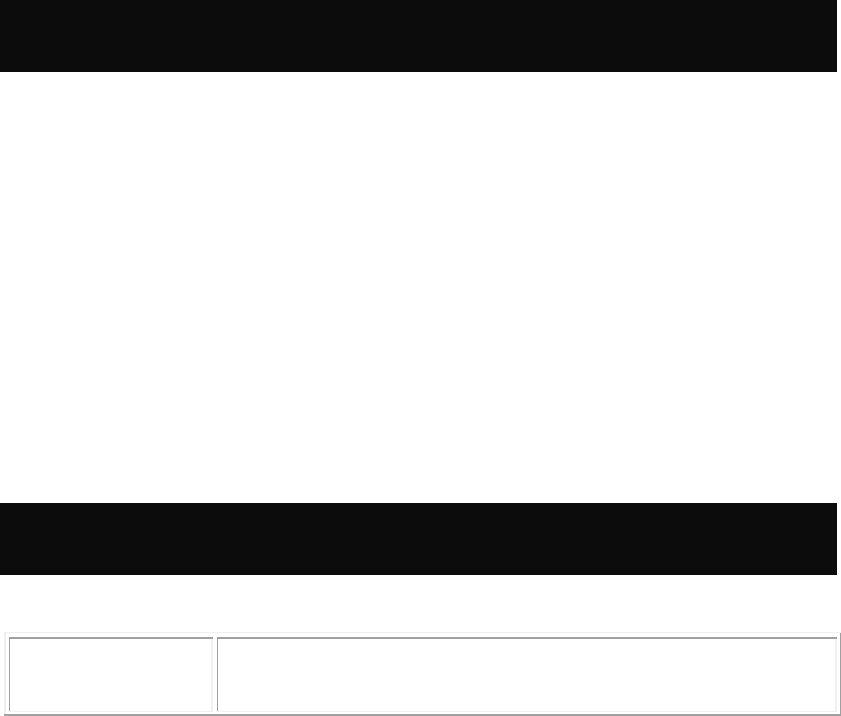
- 1 -
Chapter 1:
I ntroduction
The Dual-band Wireless USB Dongle can access two different networks which could act in any WiFi
station or AP combinations. Operating either in the 5GHz frequency bands, the Dual-band Wireless
USB Dongle effectively increases the available wireless bandwidth and reduces wireless interference.
The Dual-band Wireless USB Dongle also supports WiFi Direct feature that can easily build a WiFi
P2P PAN network.
The Dual-band Wireless USB Dongle supports 802.11e for multimedia applications, 802.11i and
WAPI(Wireless Authentication Privacy Infrastructure) for security, and 802.11n for enhanced MAC
protocol efficiency.
The Dual-band Wireless USB Dongle is the most versatile wireless tool on the market. Just plug it into
your computer’s USB port and enjoy incredible high-speed wireless network access.
Features
3T3R Mode with 450Mbps PHY Rate
Complies with 802.11a/n standards
Supports WEP 64/128, WPA, WPA2
Supports USB 2.0 interface
Compatible with Microsoft Windows Vista, XP/WIN7
WiFi Direct supports wireless peer to peer applications
Physical Details
WPS button
To press the physical WPS button on the Wireless USB Dongle once,
then the LED will start to flash. Please make a connection with another
WPS supported device within 2 minutes.
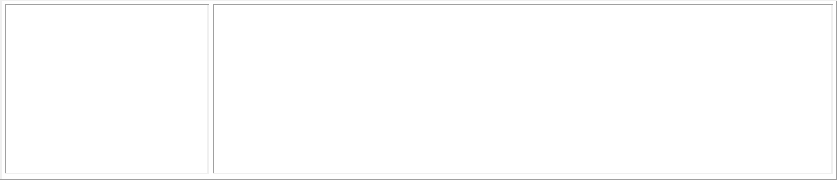
- 2 -
LED
Off – Power off
Solid Green – When associate with the Access Point or Ad-Hoc wireless
workstation the LED will show solid green.
Blinking Green – Indicate the device is transmitting data through the
Access Point or Ad-Hoc wireless workstation. Also when the PBC button
is pressed, the LED will blink to indicate WPS status that the LED will
blink 2 seconds and off 2 seconds.
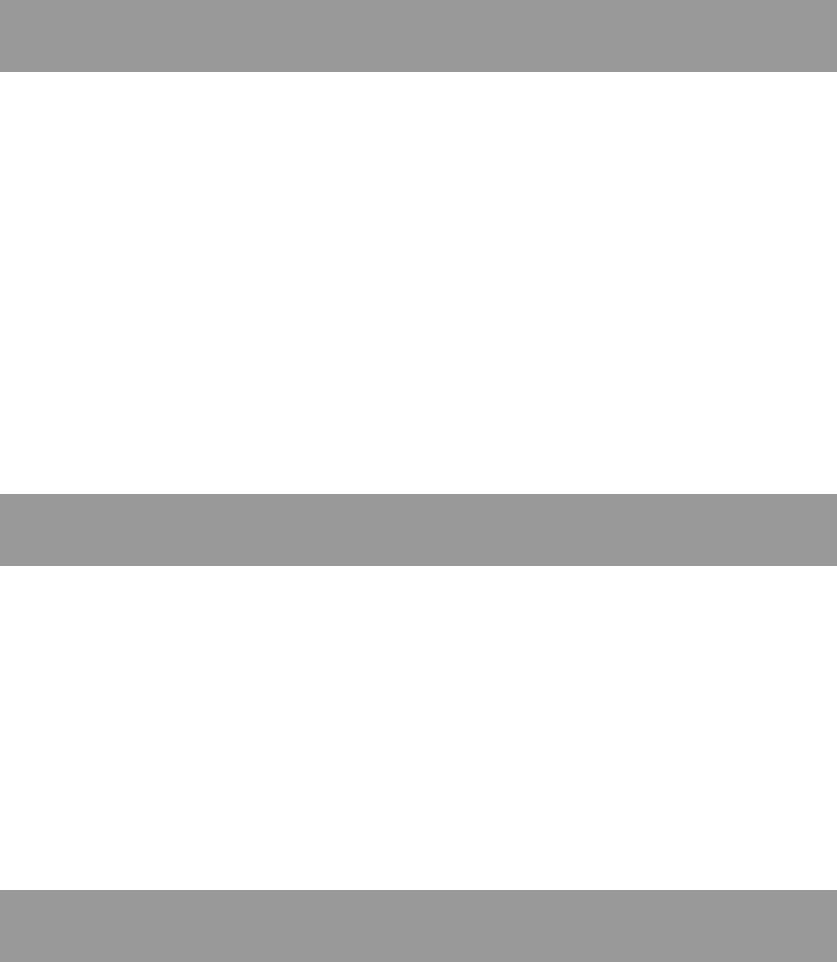
- 3 -
Chapter 2: I nstallation
I nstall Software
Note:
Do not insert the Wireless USB Adapter into the computer until the
InstallShield Wizard finished installing.
1. Exit all Windows programs. Insert the included Installation CD into the computer. The CD-ROM
will run automatically. Please click Next to process the installation.
2. When the following screen appears, click Finish to restart the computer to complete the software
installation.
I nstall Hardw are
Note:
Insert the Wireless USB Adapter when finished software installation.
Insert the Wireless USB Adapter into the USB Port of the computer. The system will automatically
detect the new hardware.
Verification
To verify the device is active in the computer. Go to Start > Control Panel > System > Hardware>
Device Manager. Expand the Network adapters category. If the 802.11a/n Mini Wireless LAN
USB2.0 Adapter MAC0/MAC1 is listed here, it means that the device is properly installed and
enabled.
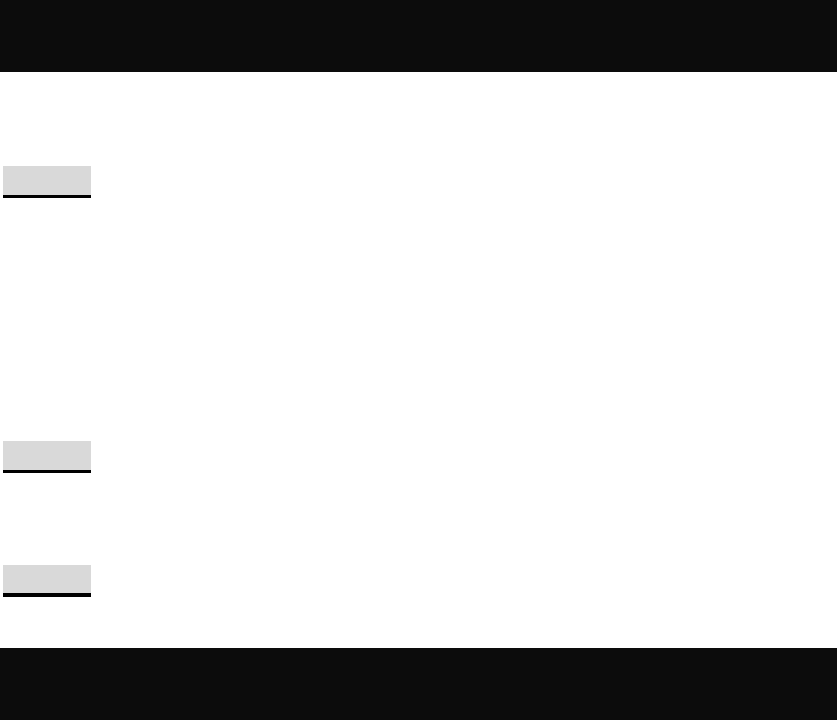
- 4 -
Chapter 3:
Network Connection
How to Make a Connection
To make a connection with an access point, please follow below steps. Here takes Windows XP OS for
example.
Step 1: After set up the Wireless USB Adapter successfully, please launch the Configuration
Utility. There are two ways to launch the utility by:
(1) Double clicking the Intelligent Wireless LAN Utility icon on the desktop.
(2) Or go to Start All Programs Intelligent Wireless LAN Utility Intelligent Wireless
LAN Utility.
Step 2: Please go to the Available Network tab, the system will automatically scan access points
nearby, or click Refresh button to site survey again.
Step 3: Then, double click preferred access point or click Add to Profile button to make a
connection (if the access point has been set up security, please enter passwords and then click OK.)
How to Add a Profile
After launched Wireless LAN Utility and selected preferred access point, please click Add to Profile
button to enter Wireless Network Properties windows. If the access point has been set up security,
please enter passwords, and then click OK to save profile settings.
After finished above settings, please go to Profile tab to check the profile listed (Available Profile(s)).
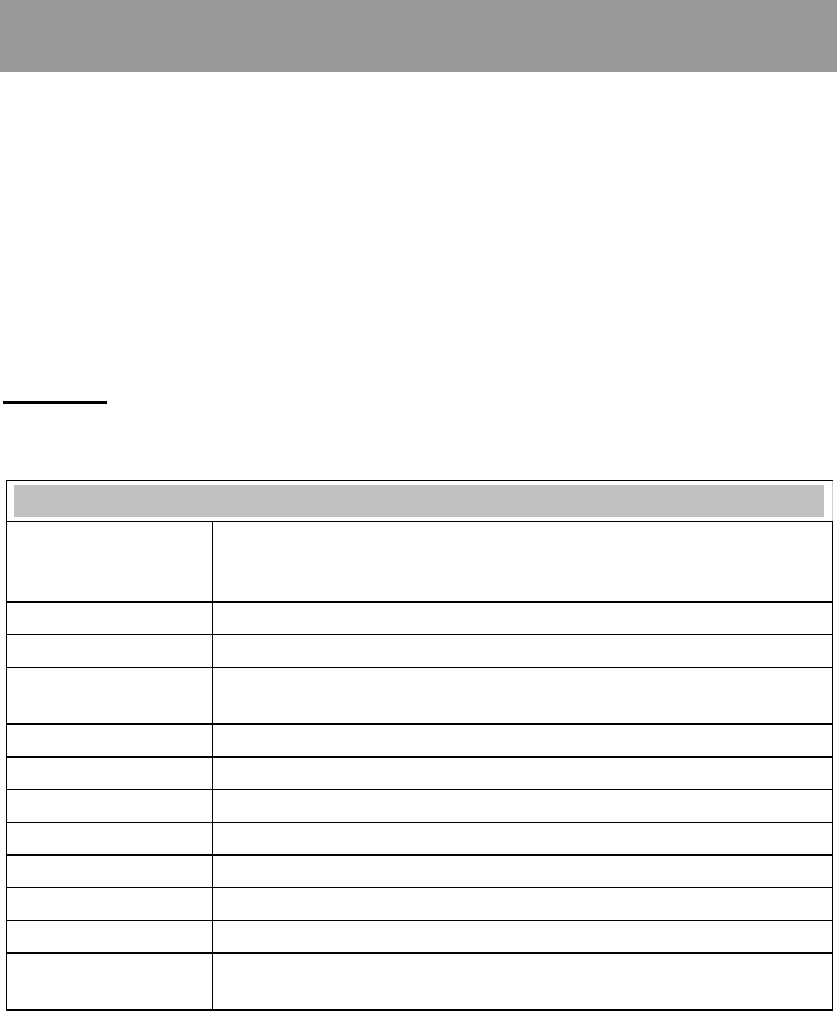
- 5 -
Chapter 4:
Utility Configuration
Station Mode
Show Tray Icon: Check to show the wireless adapter icon at the tray.
Disable Adapter: Check this to disable the wireless adapter.
Radio off: Check this to turn OFF radio function.
Windows Zero Config: Click to use windows built-in wireless utility.
Close: Click to leave the Intelligent Wireless LAN Utility.
General
The General page displays the detail information of current connection.
General Tab
Status
Shows the current connected status. If there is no connection, it will show
Not Associated. If been connected, the system will show Associated.
When connecting, the system will show checking Status.
Speed Shows the current transmitting rate and receiving rate.
Type Network type in use, Infrastructure or Ad-Hoc.
Encryption Shows the encryption type currently in use. Valid value includes WEP,
TKIP, AES, and Not Use.
SSID Shows the connected access point network name.
Signal Strength Shows the receiving signal strength.
Link Quality Shows the connection quality based on signal strength.
MAC Address The physical address of the Wireless USB Adapter.
IP Address Shows the IP address information.
Subnet Mask Shows the Subnet Mask information.
Gateway Shows the default gateway IP address.
Renew IP Click the Renew IP button to obtain IP address form the connected
gateway.
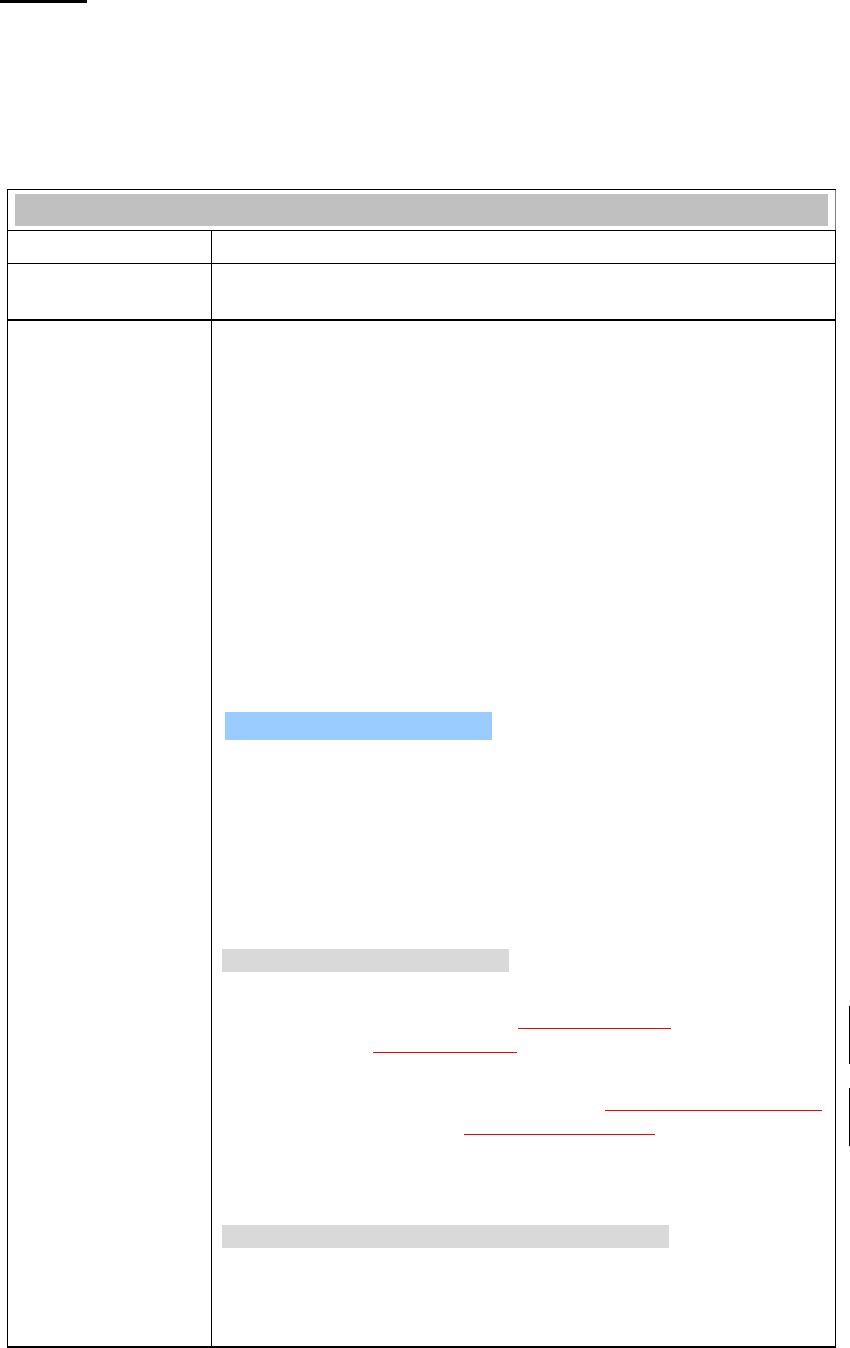
- 6 -
Profile
Profile can let users book keeping the favorite wireless setting among home, office, and other public
hot-spot. Users may save multiple profiles, and activate the correct one at preference. The Profile
manager enables users to Add, Remove, Edit, Duplicate and Set Default profiles.
Profile Tab
Profile Name Here shows a distinctive name of profile in this column.
SSID The SSID is the unique name shared among all wireless access points in
the wireless network.
Add Click Add button to add a profile from the drop-down screen.
Profile Name: Users can enter profile name at will.
Network Name (SSID): The SSID is the unique network name
(case-sensitive) shared among all wireless access points in the wireless
network. The name must be identical for all devices and wireless access
points attempting to connect to the same network.
This is a computer-to-computer (ad hoc) network; wireless access
points are not used: This function is selected to enable the ad hoc
network type that computers should be setup at the same channel to
communicate to each other directly without access point, users can share
files and printers between each PC and laptop. User can select channels
form the pull-down menu.
Wireless network security
Network Authentication: There are several types of authentication
modes including Open System, Shared Key, WPA-PSK, WPA2-PSK,
WPA 802.1X, WPA2 802.1X, WEP 802.1X.
Data encryption: For Open System, Shared Key and WEP 802.1X
authentication mode, the selection of encryption type is WEP. For
WPA-PSK, WPA2-PSK, WPA 802.1X and WPA2 802.1X authentication
mode, the encryption type supports both TKIP and AES.
When encryption is set to WEP…
ASCII: Only valid when using WEP encryption algorithm. When key
length is set to 64 bits user can enter 5 ASCII characters (case sensitive),
and 128 bits for 13 ASCII characters (case sensitive).
PASS PHRASE: Only valid when using WEP encryption algorithm.
When key length is set to 64 bits user can enter 10 Hexadecimal characters
(0~9, a~f) and 128 bits for 26 Hexadecimal characters (0~9, a~f).
Key index (advanced): Select 1~4 key index form the pull-down menu,
must match with the connected AP’s key index.
When encryption is set to WPA-PSK/ WPA2-PSK…
Network key: Enter network key at least 8 to 64 characters.
Confirm network key: Enter network key again to confirm.
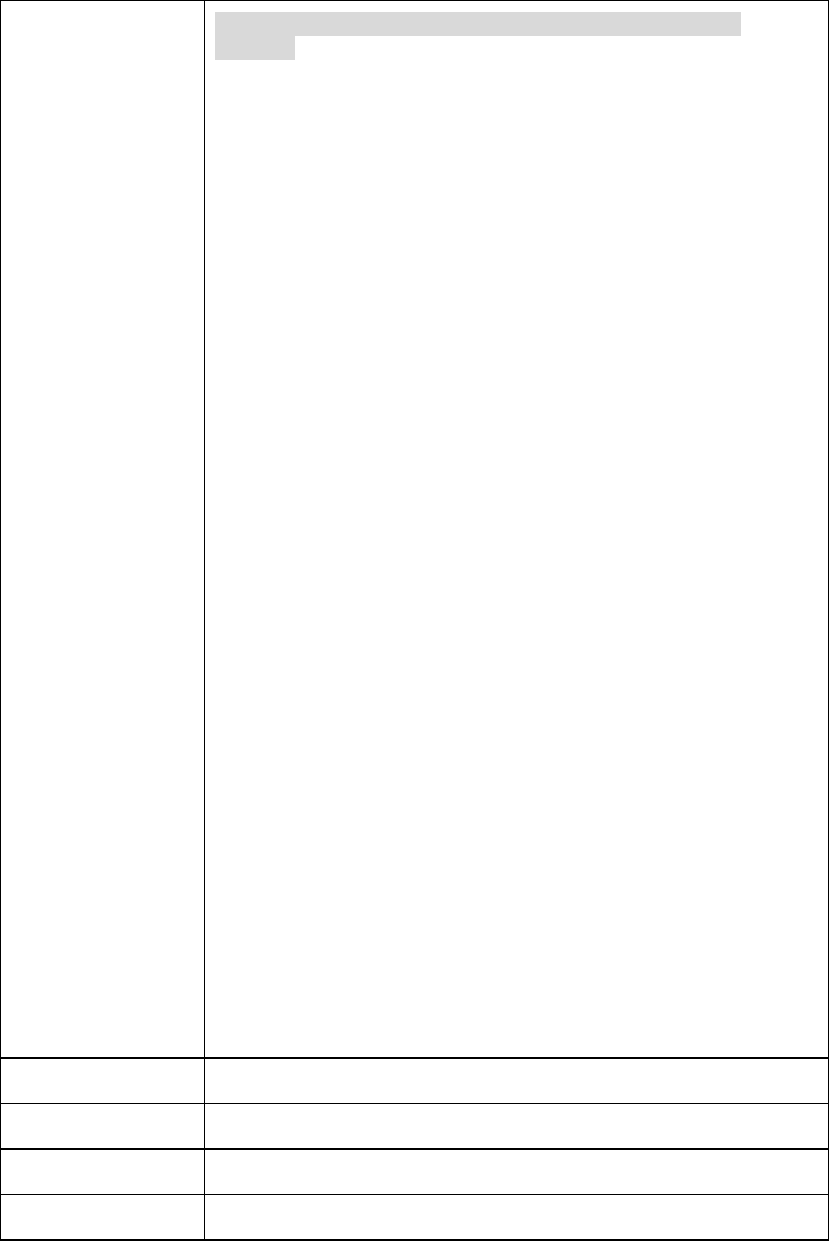
- 7 -
When encryption is set to WPA 802.1X/ WPA2 802.1X/ WEP
802.1X…
When users use radius server to authenticate client certificate for WPA
authentication mode (WPA authentication do not support EAP Method-
MD5-Challenge).
EAP TYPE:
TLS: Transport Layer Security. Provides for certificate-based and
mutual authentication of the client and the network. It relies on
client-side and server-side certificates to perform authentication and
can be used to dynamically generate user-based and session-based
WEP keys to secure subsequent communications between the WLAN
client and the access point.
LEAP: Light Extensible Authentication Protocol. It is an EAP
authentication type used primarily in Cisco Aironet WLANs. It
encrypts data transmissions using dynamically generated WEP keys,
and supports mutual authentication.
TTLS: Tunnelled Transport Layer Security. This security method
provides for certificate-based, mutual authentication of the client and
network through an encrypted channel. Unlike EAP-TLS, EAP-TTLS
requires only server-side certificates.
PEAP: Protect Extensible Authentication Protocol. PEAP transport
securely authentication data by using tunnelling between PEAP clients
and an authentication server. PEAP can authenticate wireless LAN
clients using only server-side certificates, thus simplifying the
implementation and administration of a secure wireless LAN.
MD5: Message Digest Challenge. Challenge is an EAP
authentication type that provides base-level EAP support. It
provides for only one-way authentication - there is no mutual
authentication of wireless client and the network.
Tunnel: This is enabled under TTLS and PEAP type. For TTLS, the
selections of tunnel are CHAP, MSCHAP, MSCHAP-V2, PAP. For PEAP,
the selections of tunnel are MD5, GTC, TLS and MSCHAP-V2.
Username: Enter the username for server.
Identity: Enter the identity for server.
Domain: Enter the domain of the network.
Password: Enter the password for server.
Certificate: Choose server that issuer of certificates.
Remove Click Remove button to delete selected profile.
Edit Click Edit button to edit selected profile.
Duplicate Click Duplicate button to copy selected profile.
Set Default Click Set Default button to set selected profile to be connected first.
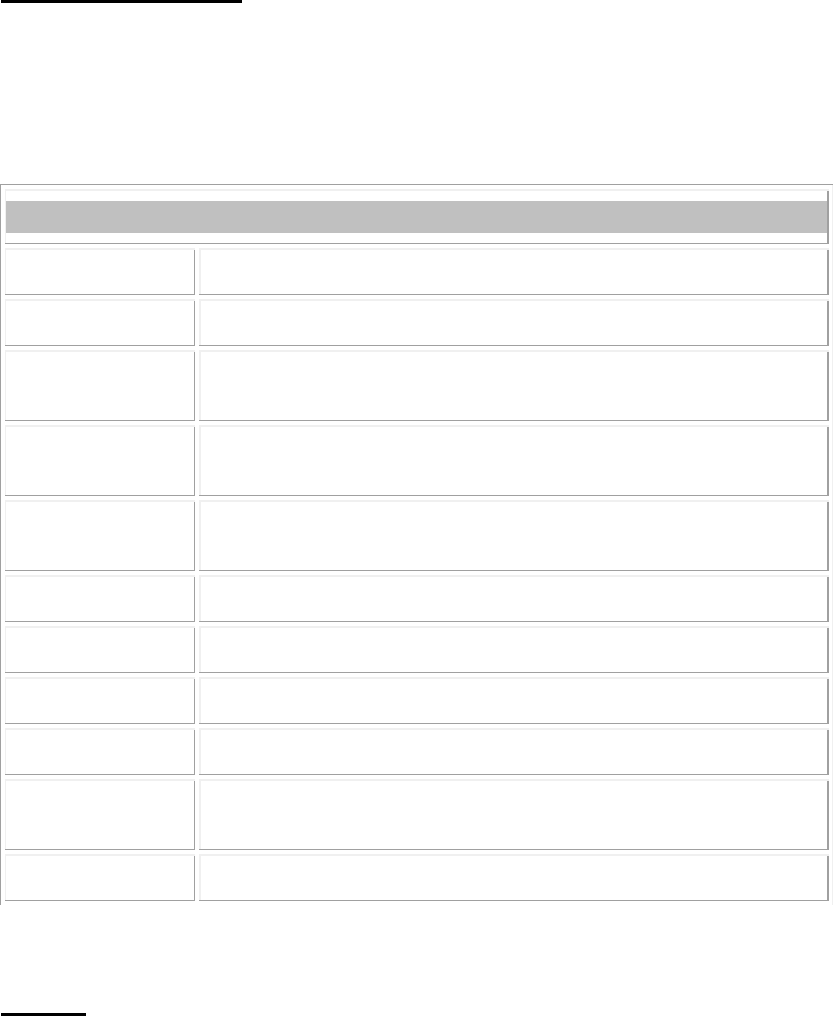
- 8 -
Available Network
This page displays the information of surrounding APs from last scan result. The tab lists the
information including SSID, Channel, Encryption, Network Authentication, Signal, Type, BSSID,
Supported Rate (s), and Mode.
Network Tab
SSID Shows the network name of the access points.
Channel Shows the currently channel in use.
Encryption Shows the encryption type currently in use. Valid value includes WEP,
TKIP, AES, None and TKIP/AES.
Network
Authentication Show the device network authentication.
Signal Shows transmit power, the amount of power used by a radio transceiver to
send the signal out.
Type Network type in use, Infrastructure or Ad-Hoc mode.
BSSID Shows Wireless MAC address.
Supported Rate(s) Shows the transmitting data rate.
Refresh Click Refresh button to search and rescan the available network.
Add to Profile Select an available network (SSID) on the list and then click Add to Profile
button to add it into the profile list.
Note Double click on item to join/create profile.
Status
This tab listed the information about the wireless USB adapter and connected access point.
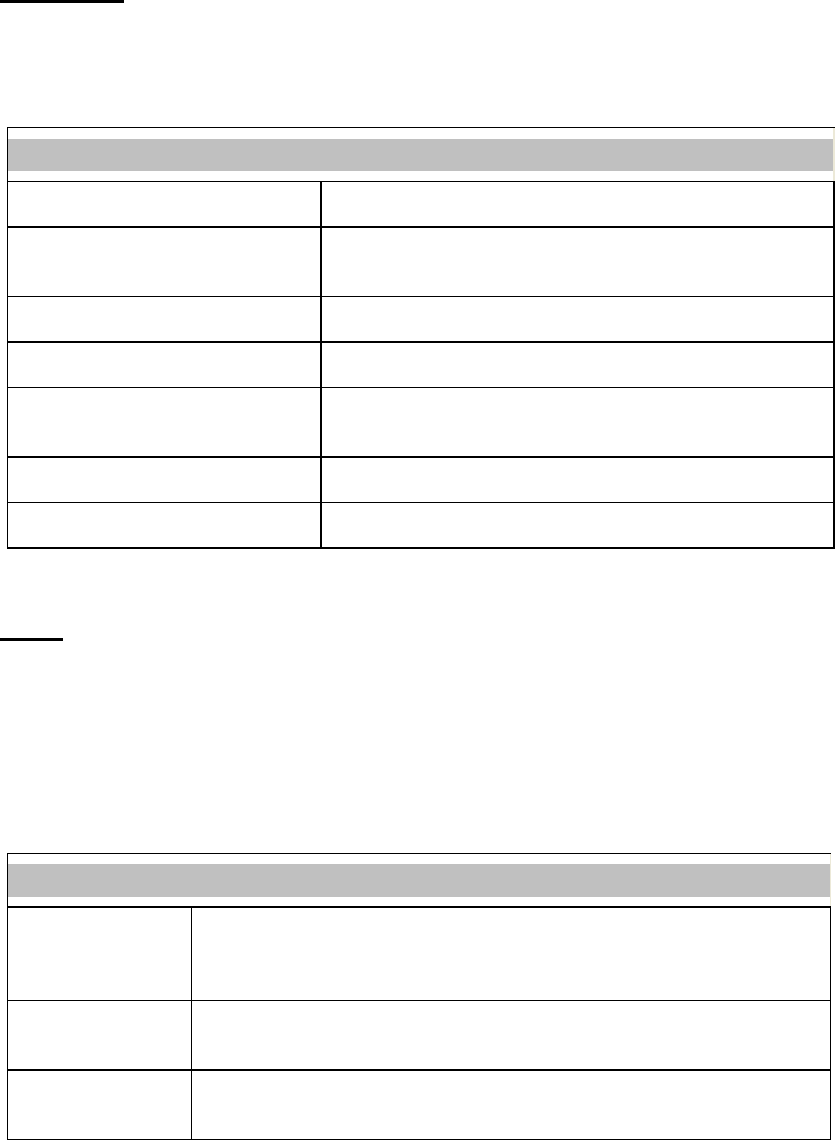
- 9 -
Statistics
The Statistics screen displays the statistics on the current network settings.
Statistics
Tx OK Shows information of packets successfully sent.
Tx Error Shows information of packets failed transmit after hitting retry
limit.
Rx OK Shows information of packets received successfully.
Rx Packet Count Shows information of packets received successfully.
Rx Retry Shows information of packets failed transmit after hitting retry
limit.
Rx ICV Error Shows information of packets received with ICV error.
Reset Click to reset counters to zero.
WPS
The primary goal of Wi-Fi Protected Setup (Wi-Fi Simple Configuration) is to simplify the security
setup and management of Wi-Fi networks. The STA as an Enrollee or external Registrar supports the
configuration setup using PIN (Personal Identification Number) configuration method or PBC (Push
Button Configuration) method through an internal or external Registrar.
WPS Tab
PIN Code
8-digit numbers. It is required to enter PIN Code into Registrar when using
PIN method. When STA is Enrollee, users can use "Renew" button to
re-generate new PIN Code.
Pin Input Config
(PIN)
Click the Pin Input Config (PIN) button to select specific AP to process PIN
Config.
Push Button Config
(PBC)
Click this button to connect with AP that supported WPS function within two
minutes. Meanwhile, the AP should also click the PBC button simultaneously.

- 10 -
About
This page displays the information of the Wireless USB Adapter Version.
Switch to AP Mode
To access the soft AP mode, please double click the 802.11 a/n Mini Wireless LAN USB2.0 Adapter
WiFi Soft AP to enter the soft AP mode setting.
Soft AP mode
General
General
SSID Shows the network name of the AP.
BSSID Shows the MAC address of the AP.
Network Address Shows the IP address and subnet Mask of the soft AP.
Association Table This table shows the connected client here.
Config Click the Config button to set up the Wireless Network Properties.
Network Name (SSID): User can change the network name of this access
point.
Channel: User can select the channel form the pull-down list.
Wireless network security
Network Authentication: There are several types of authentication
modes including Open System, Shared Key, WPA-PSK and WPA2-PSK.
Data encryption: For Open System and Shared Key authentication mode,
the selection of encryption type is WEP. For WPA-PSK, WPA2-PSK,
authentication mode, the encryption type supports both TKIP and AES.
When encryption is set to WEP…
ASCII: Only valid when using WEP encryption algorithm. When key
length is set to 64 bits user can enter 5 ASCII characters (case sensitive),
and 128 bits for 13 ASCII characters (case sensitive).
PASS PHRASE: Only valid when using WEP encryption algorithm.
When ke
y
len
g
th is set to 64 bits user can enter 10 Hexadecimal characters
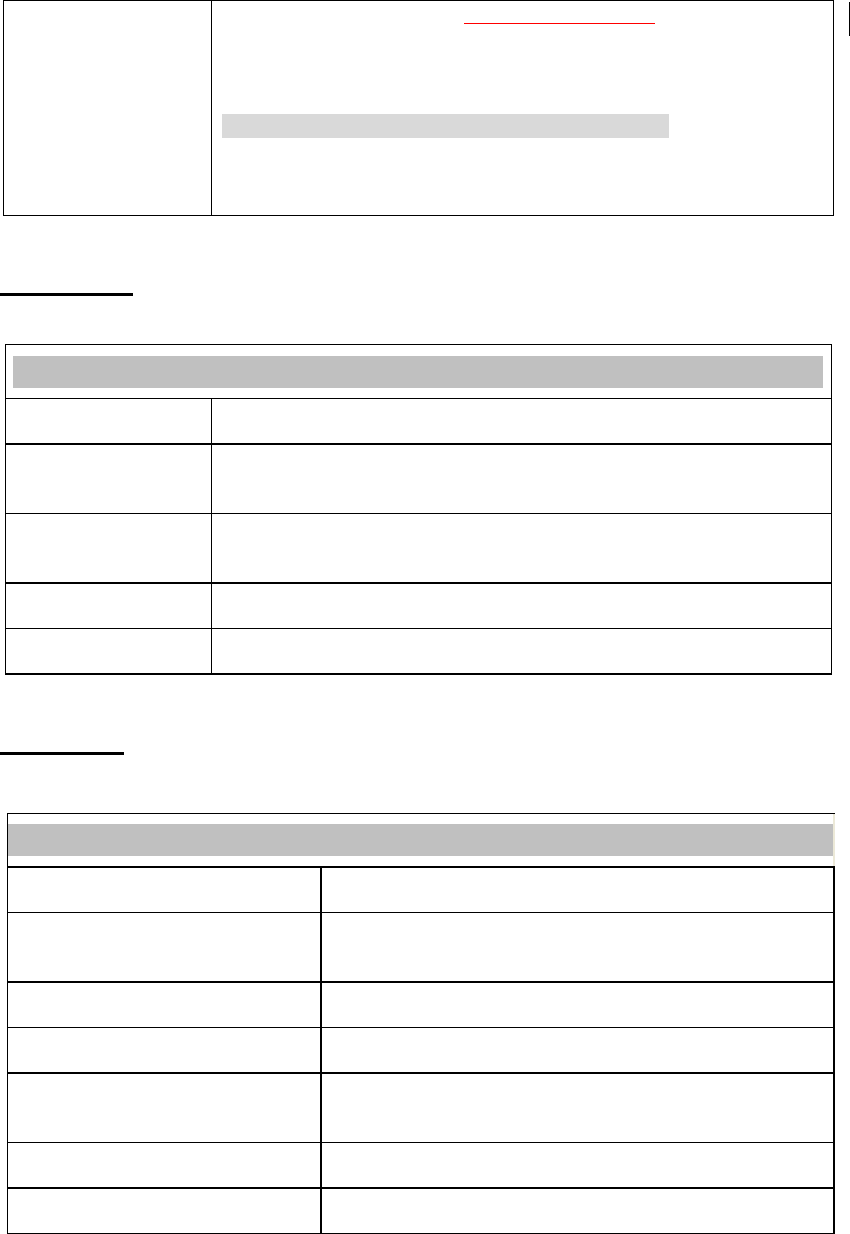
- 11 -
(0~9, a~f) and 128 bits for 26 Hexadecimal characters (0~9, a~f).
Key index (advanced): Select 1~4 key index form the pull-down menu,
must match with the connected AP’s key index.
When encryption is set to WPA-PSK/ WPA2-PSK…
Network key: Enter network key at least 8 to 64 characters.
Confirm network key: Enter network key again to confirm.
Advanced
Advanced
Beacon Interval The time between two beacons. (The system default is 100 ms.)
DTIM Period The delivery traffic indication message (DTIM) is an element included in
some beacon frames. User can specify a value from 1 to 255 beacons.
Preamble Mode Select from the pull-down menu to change the Preamble type into Short
or Long.
Set Defaults Click to use the system default value.
Apply Click to apply the above settings.
Statistics
Statistics
Tx OK Shows information of packets successfully sent.
Tx Error Shows information of packets failed transmit after hitting retry
limit.
Rx OK Shows information of packets received successfully.
Rx Packet Count Shows information of packets received successfully.
Rx Retry Shows information of packets failed transmit after hitting retry
limit.
Rx ICV Error Shows information of packets received with ICV error.
Reset Click to reset counters to zero.

- 12 -
ICS
This page displays setting Internet connection sharing (ICS). Select a sharing public network and click
Apply button to make a connection.
Chapter 5: Remove
To remove the utility and driver, please refer to below steps. (When removing the utility, the driver will
be removed as well.)
1. Go to Start All Programs Intelligent Wireless LAN Utility Uninstall.
2. Click Yes to completely remove the selected application and all of its features.
3. Then click Finish to complete removing.