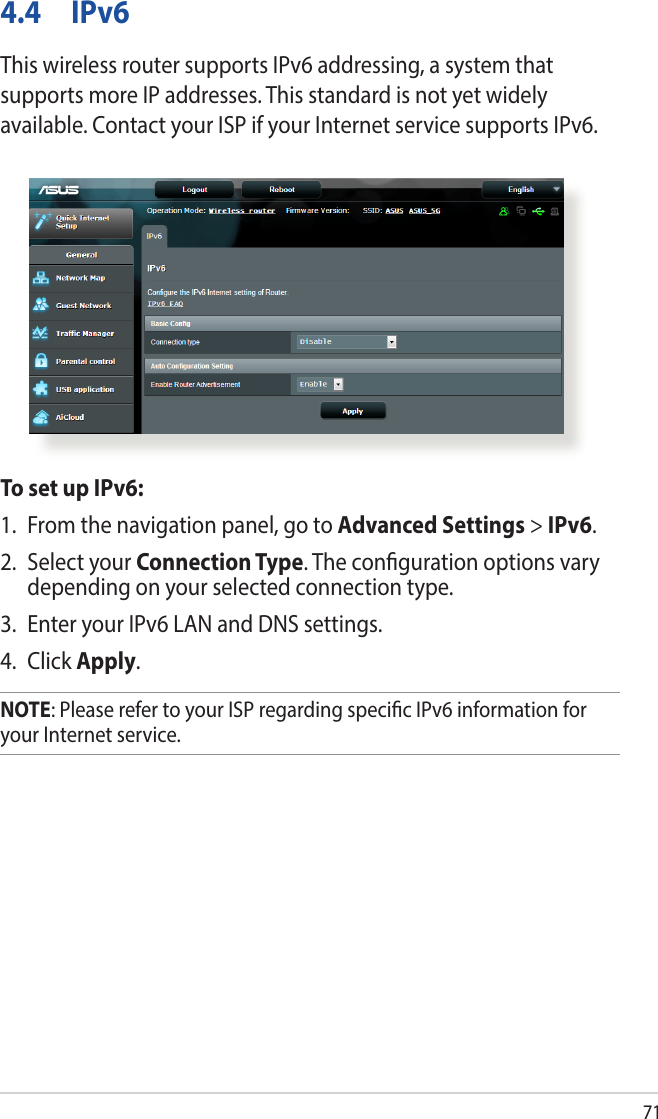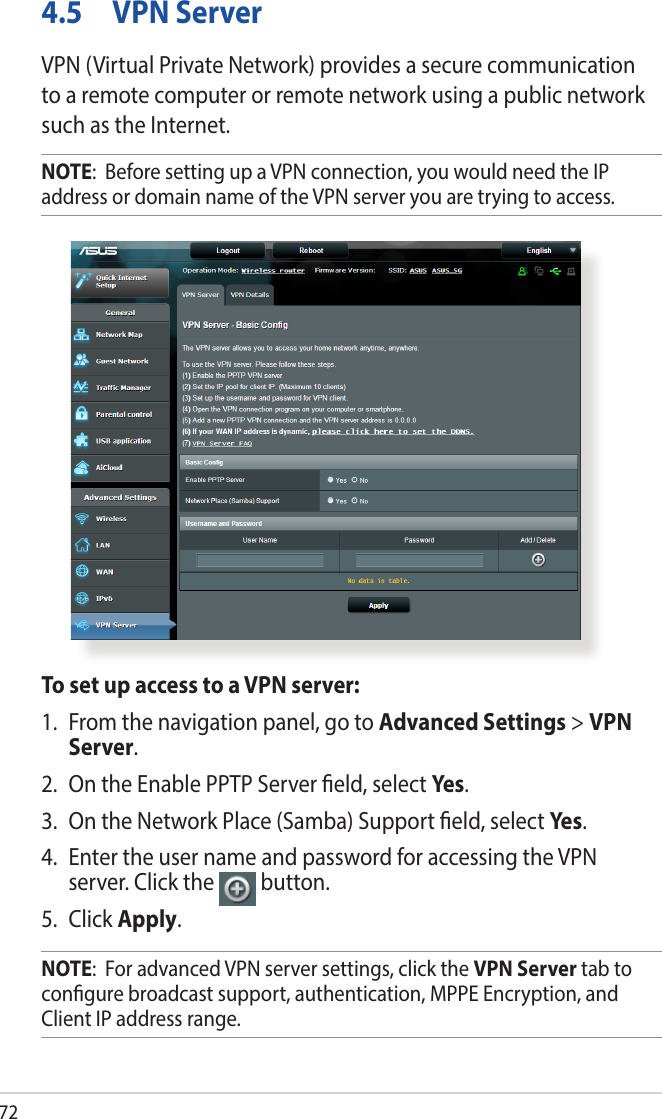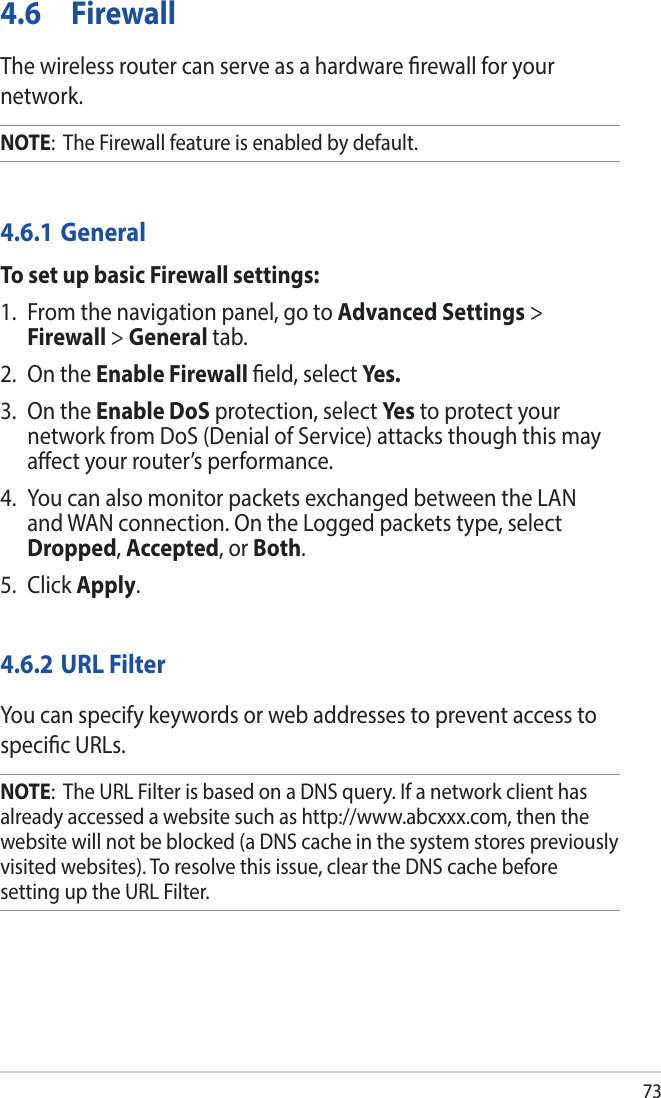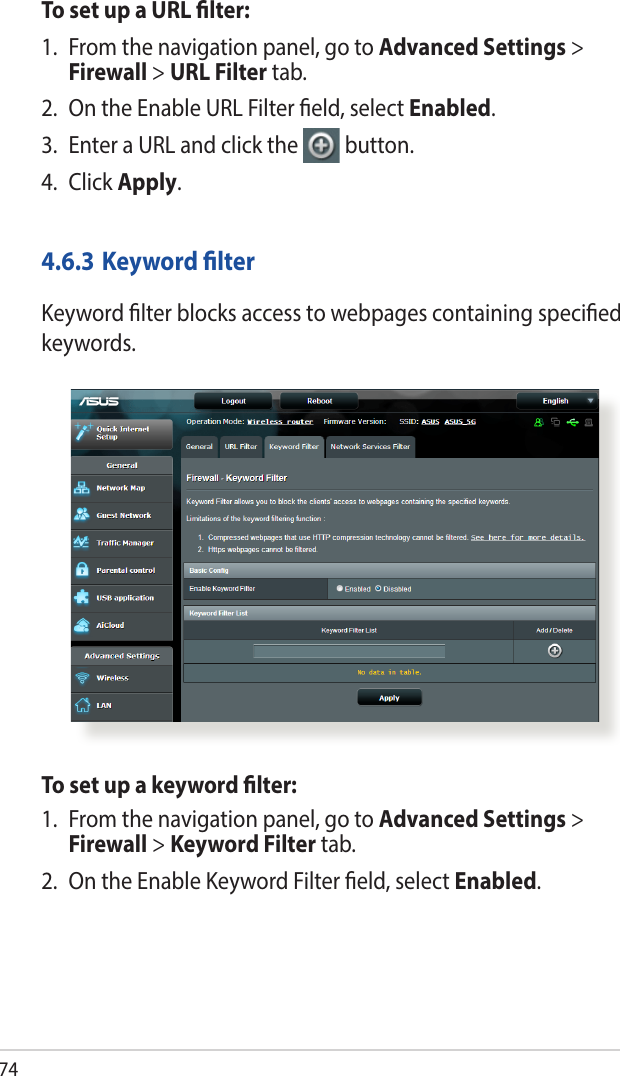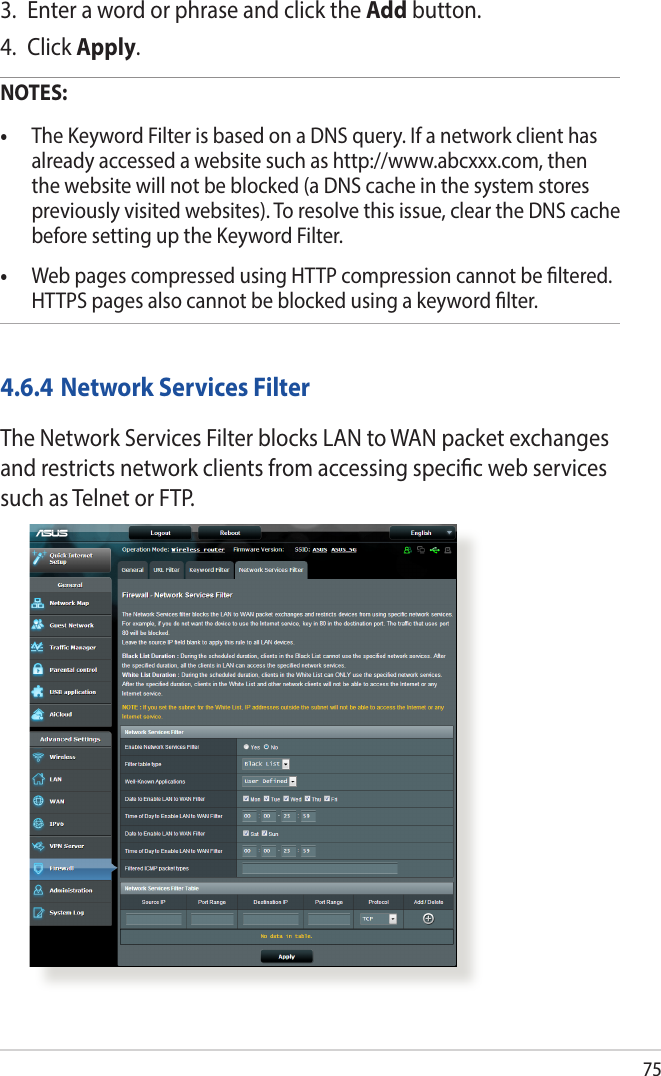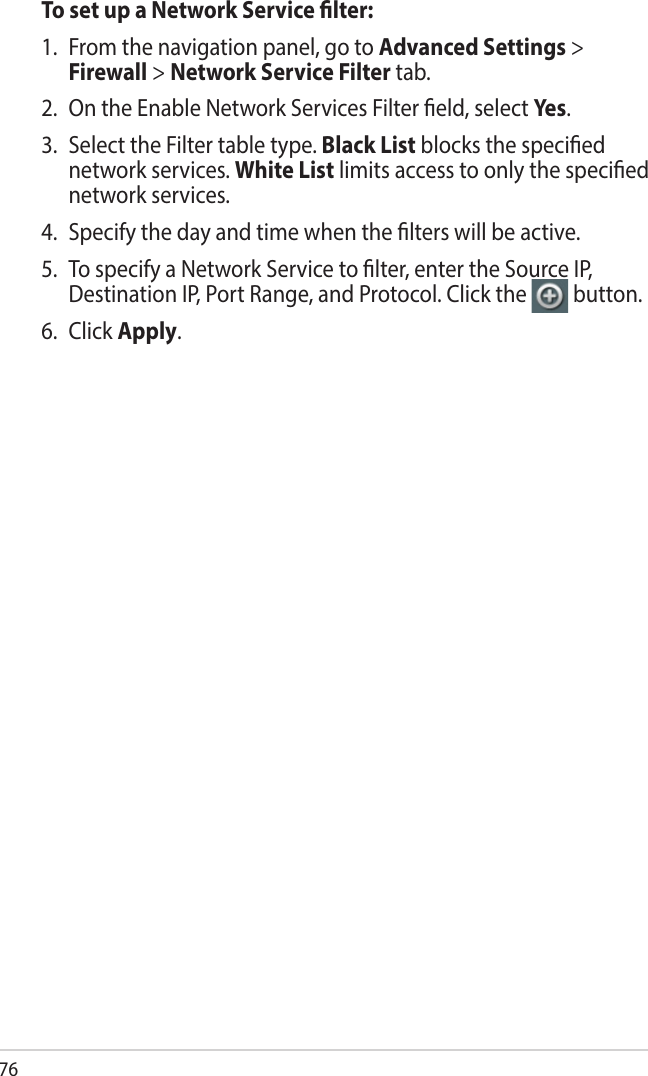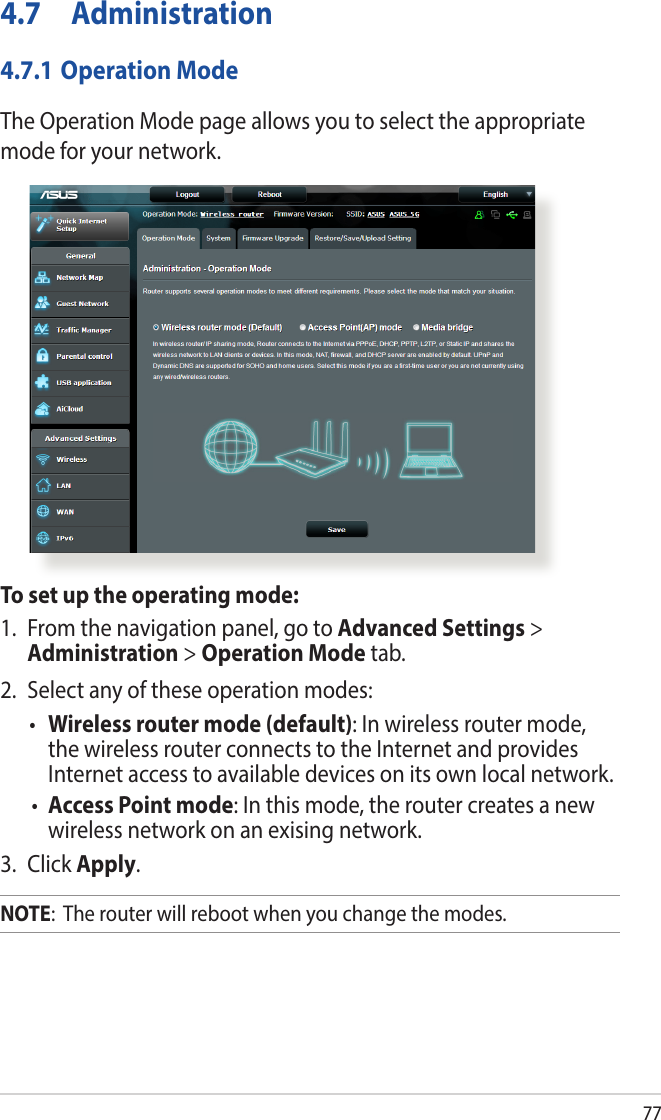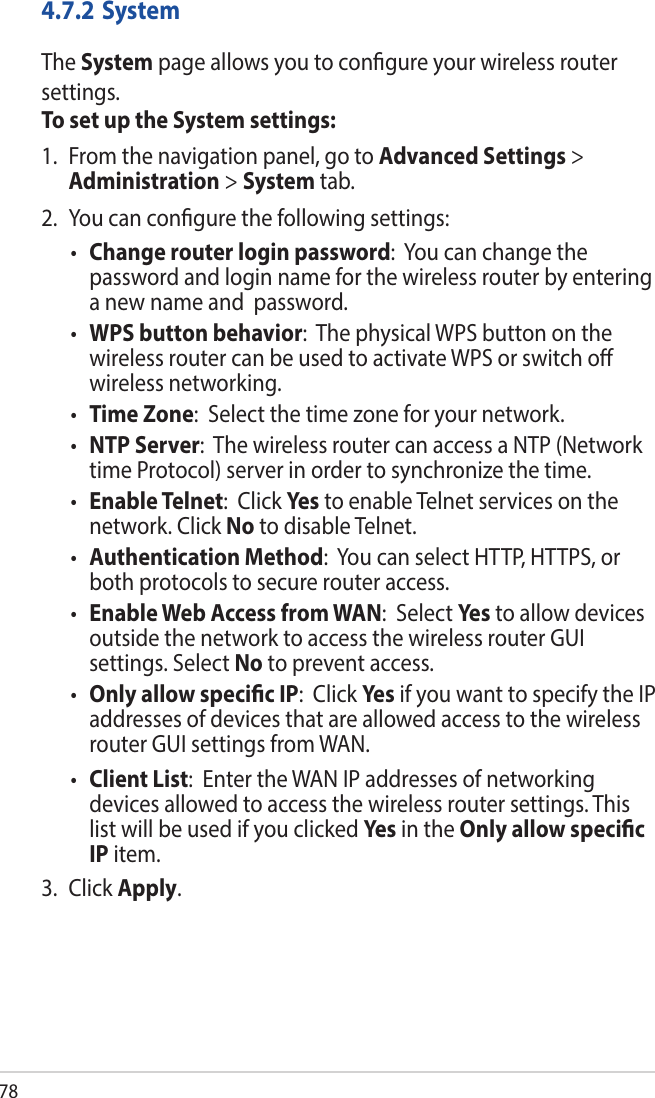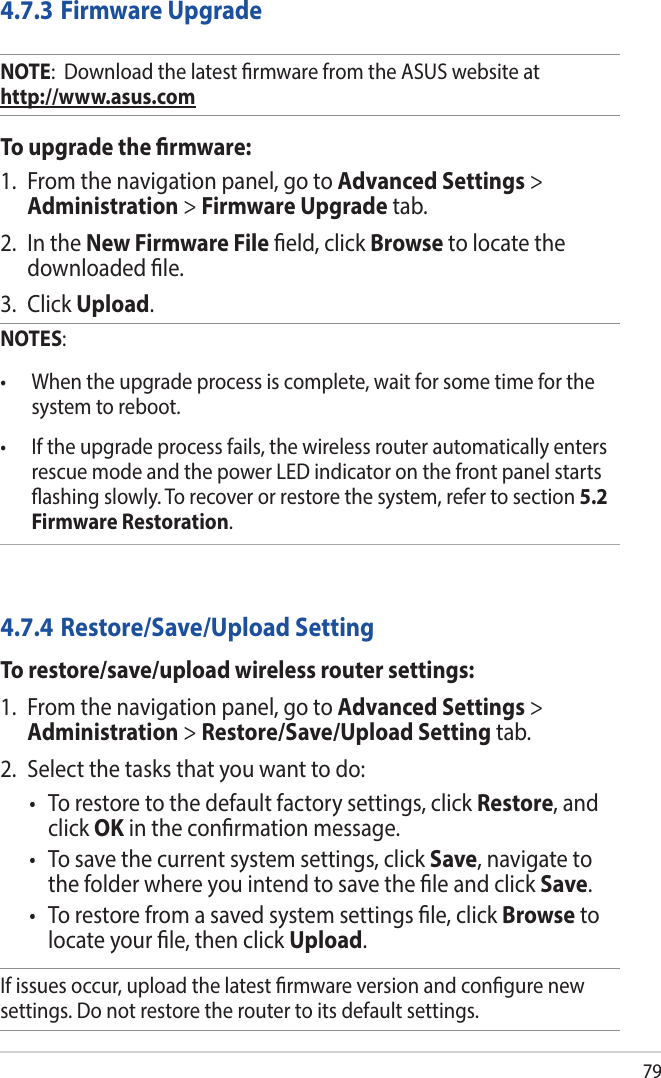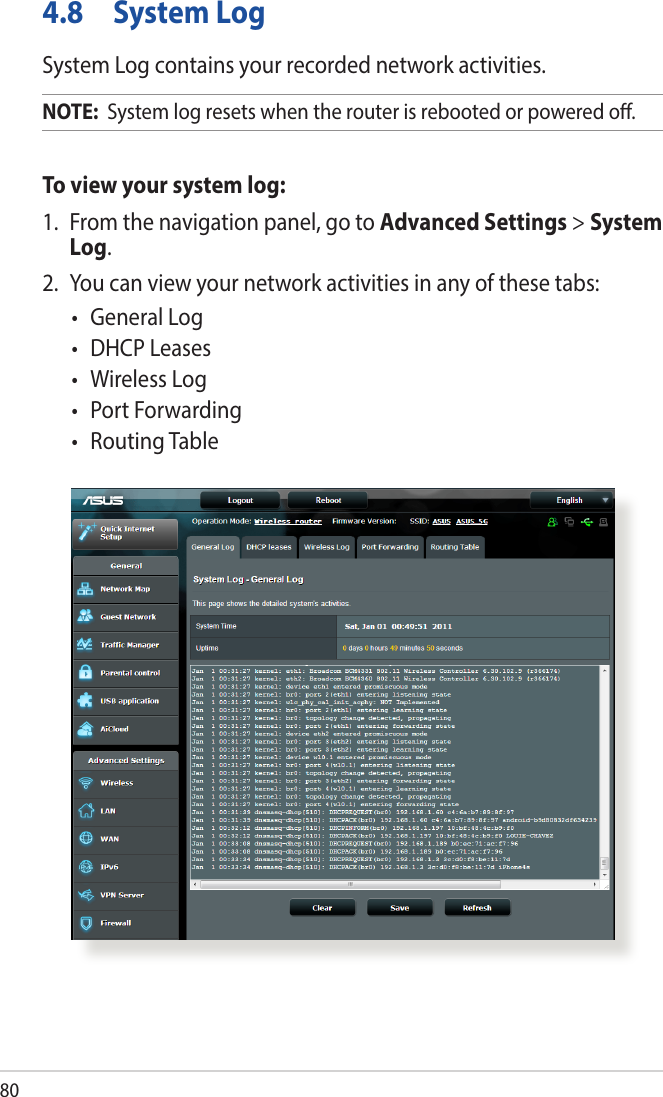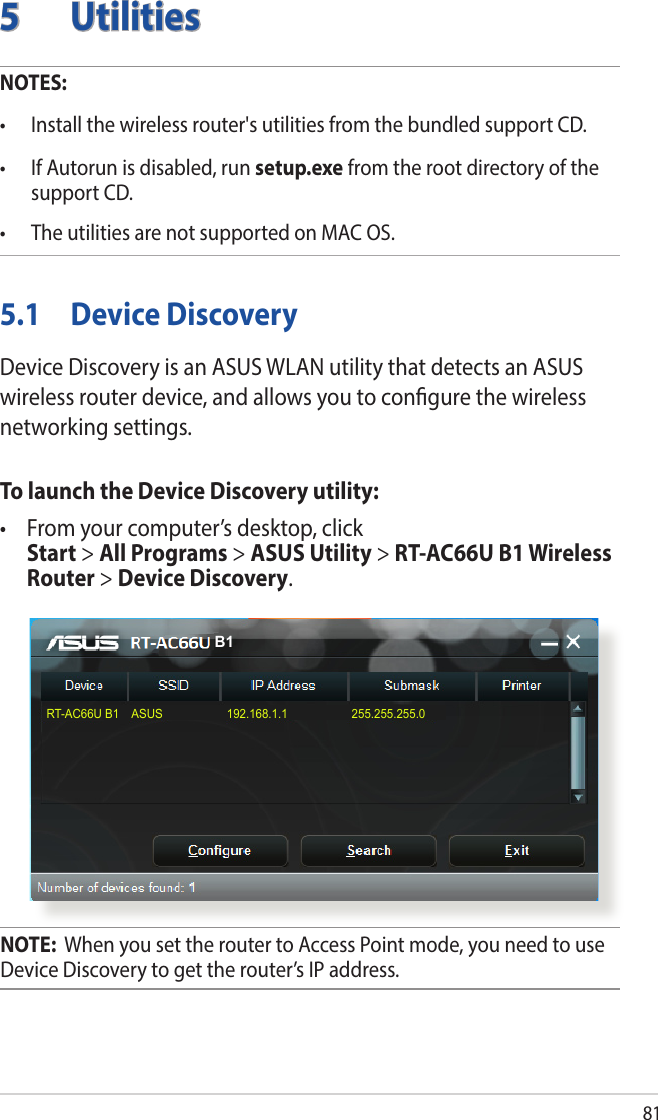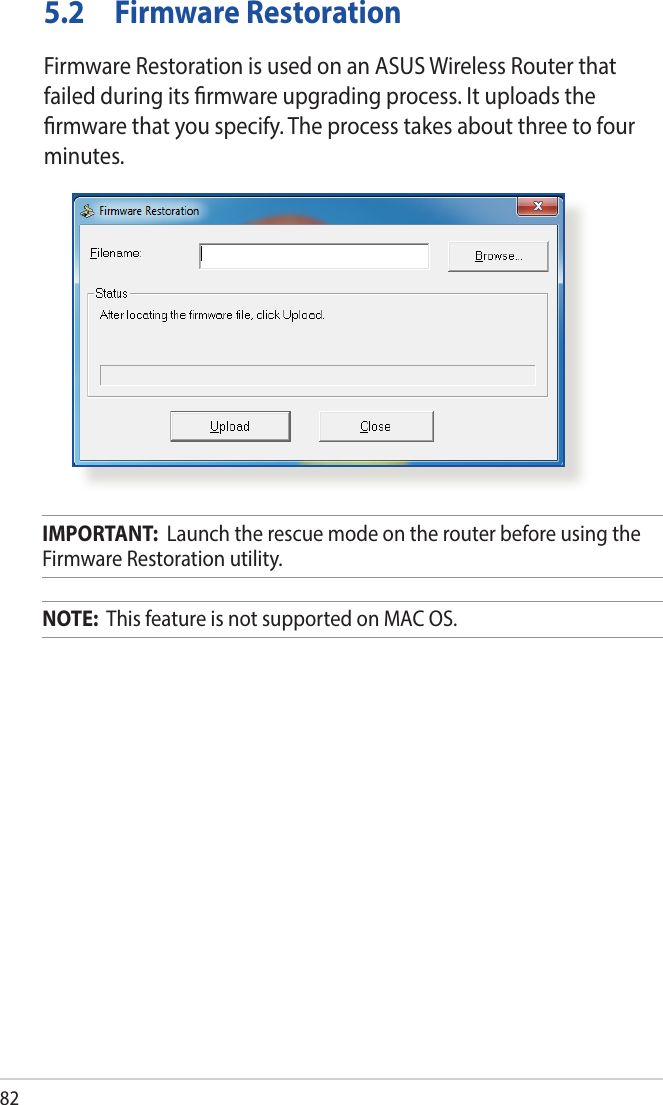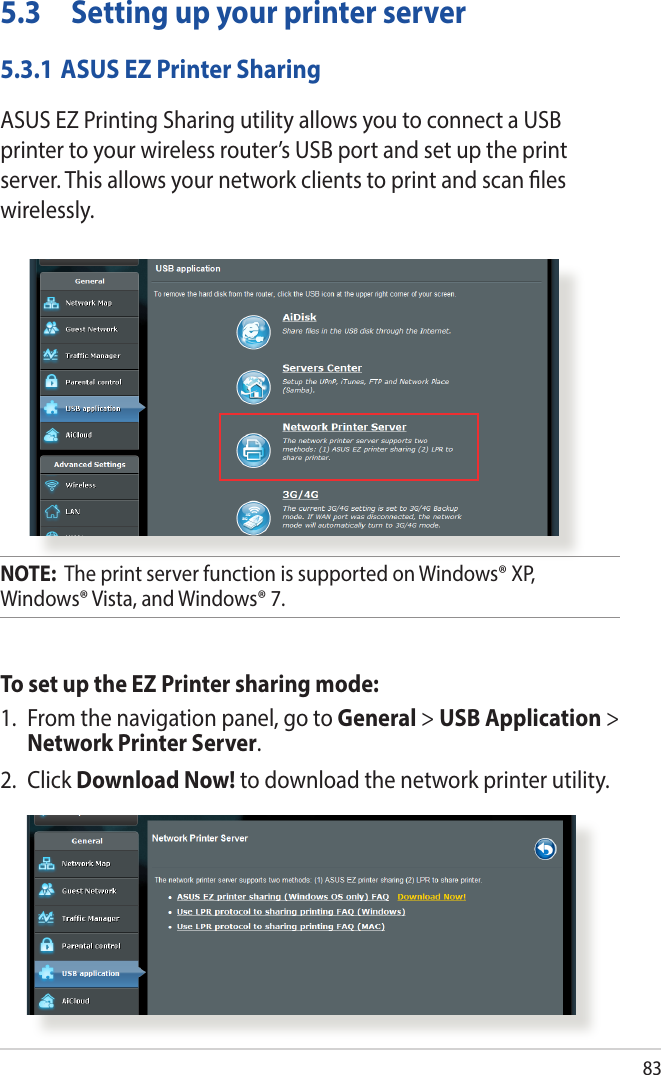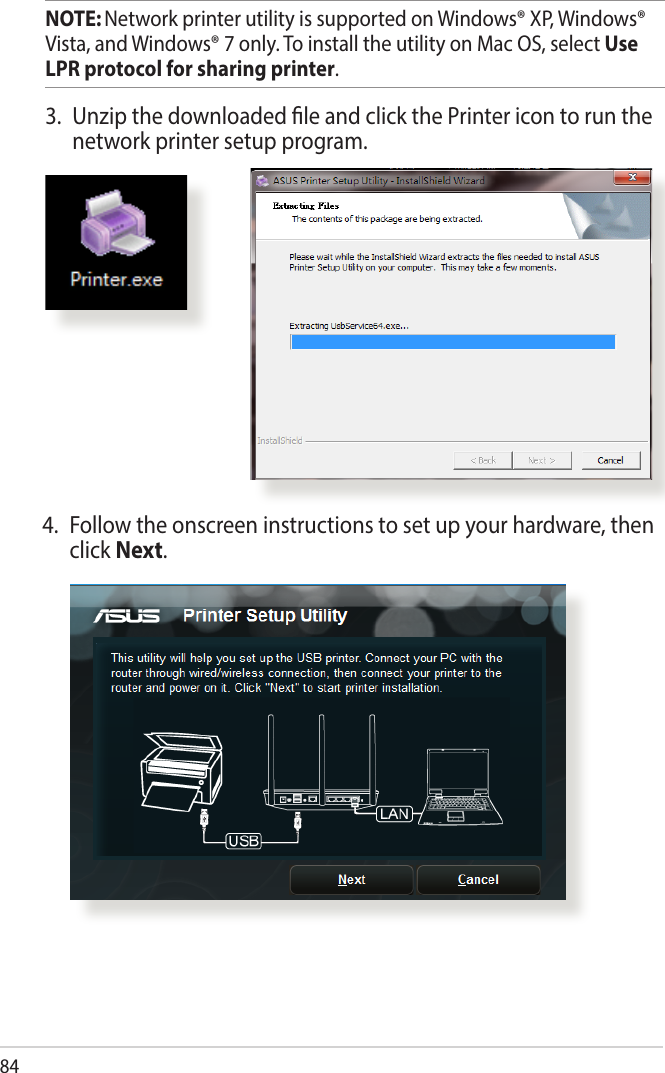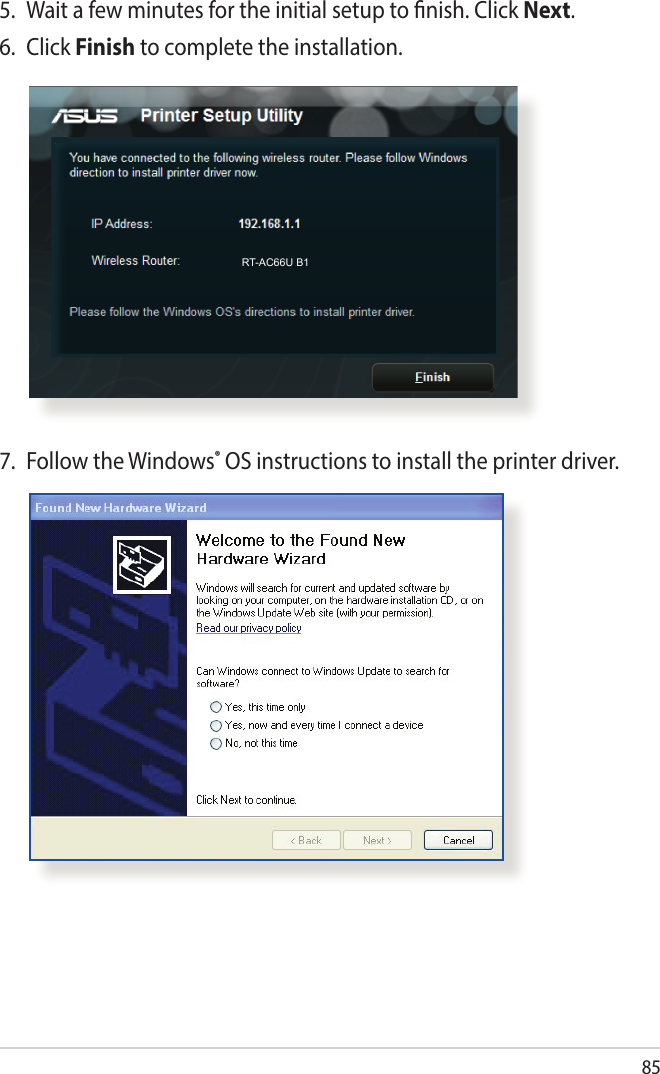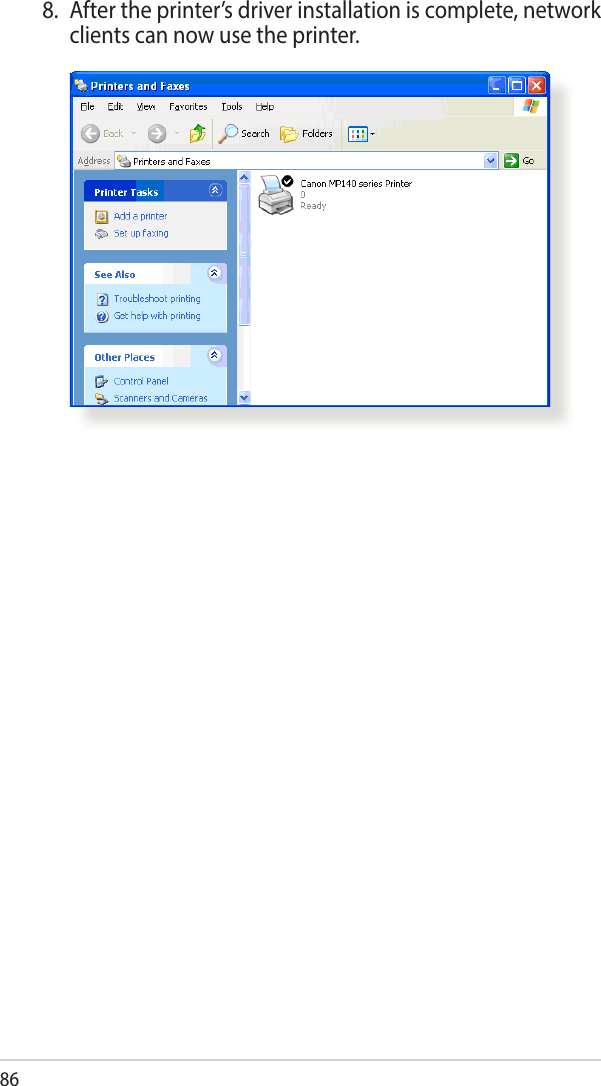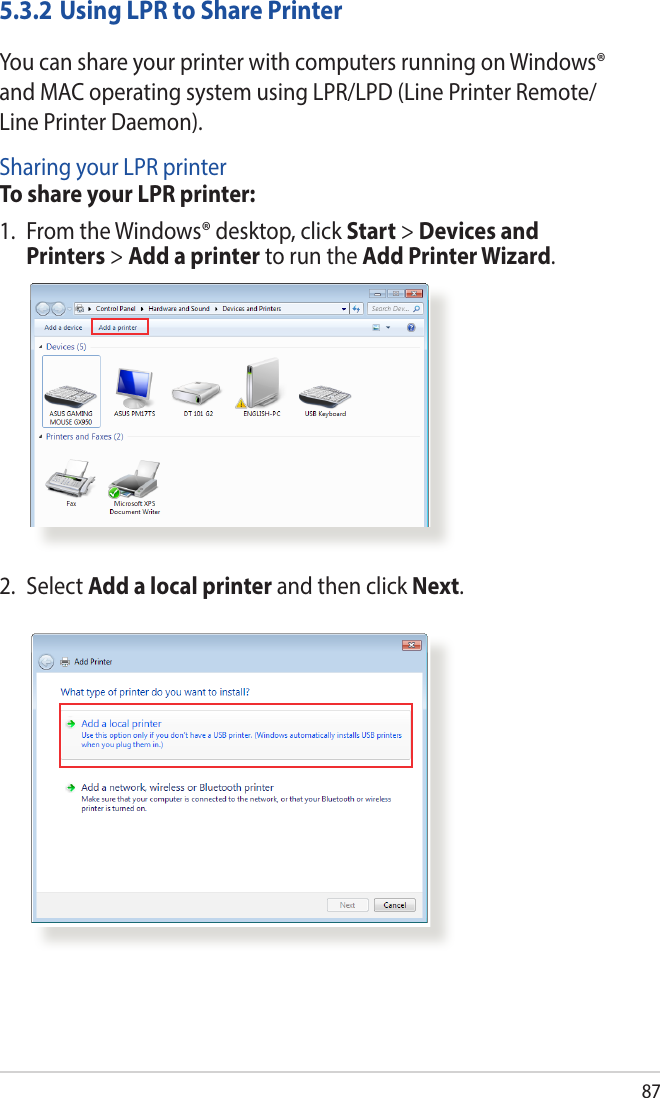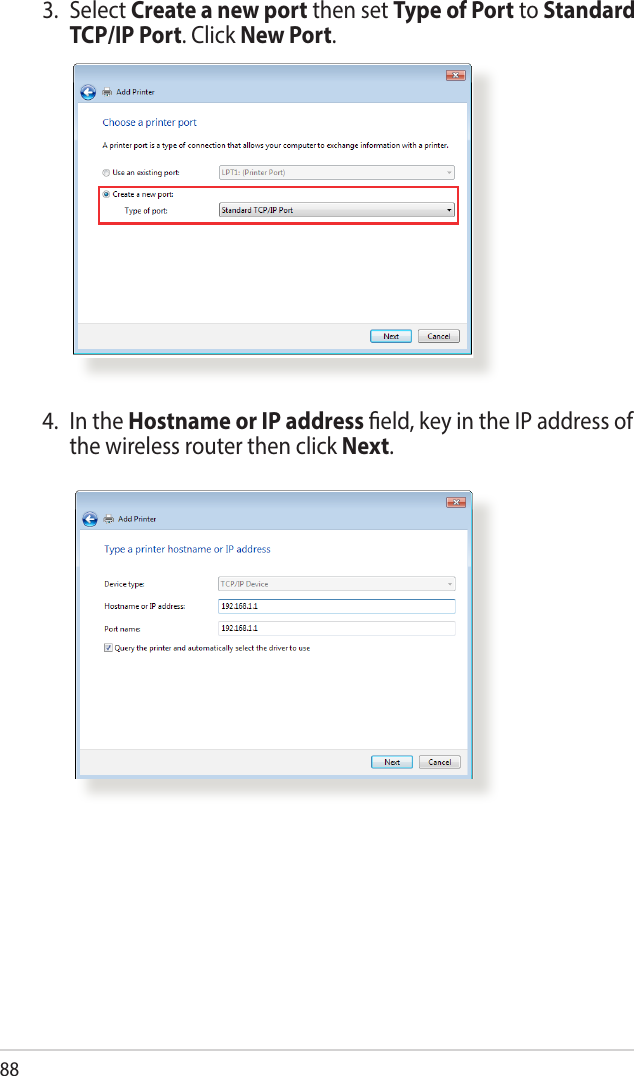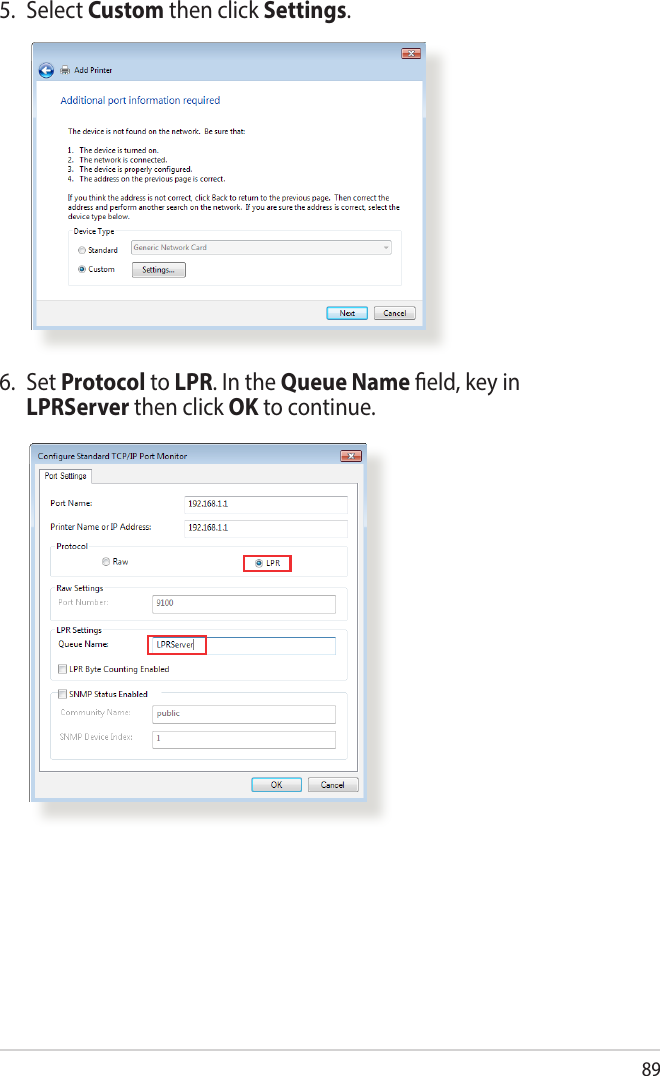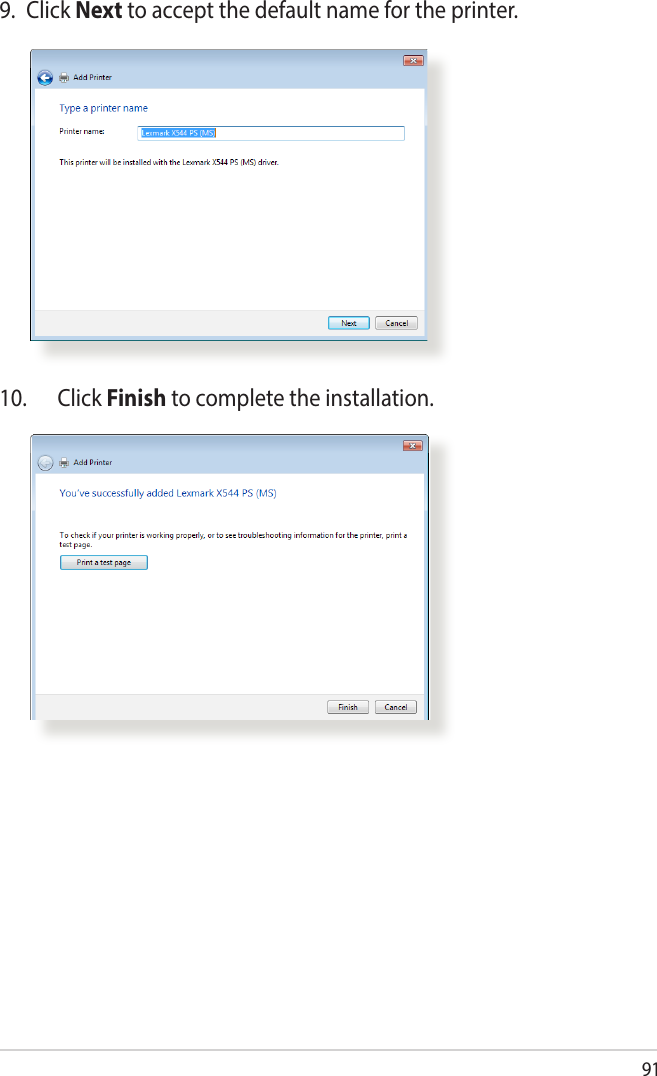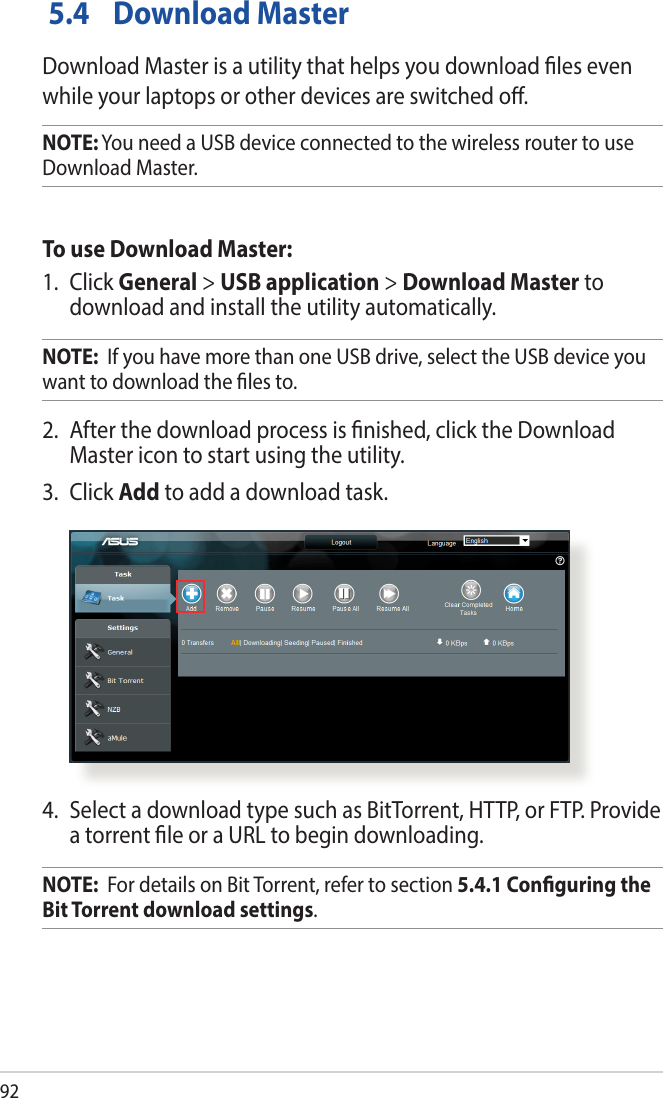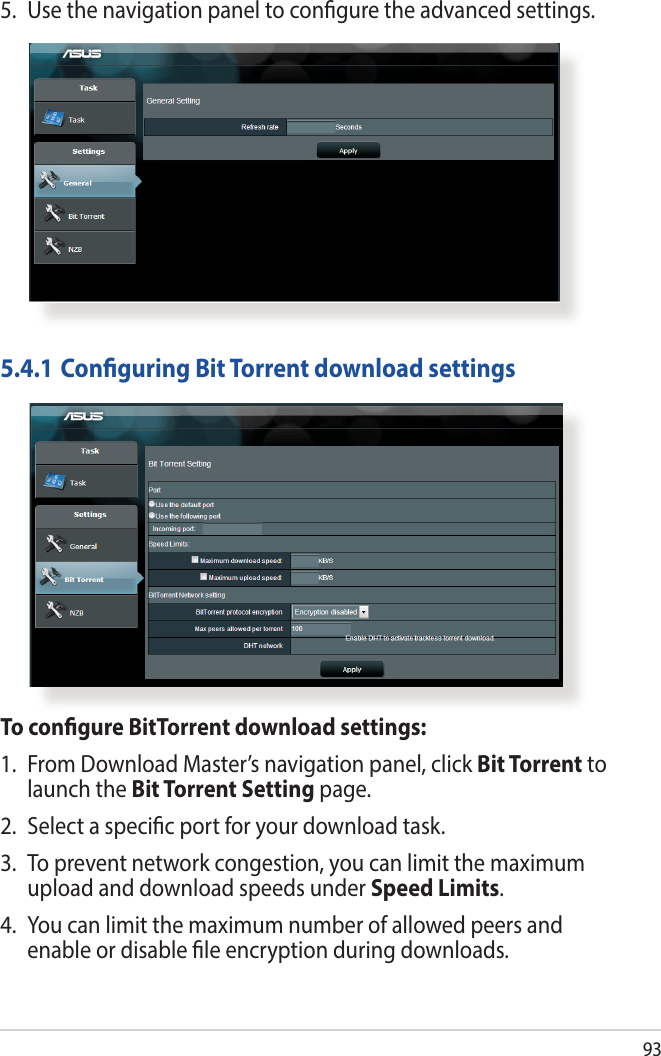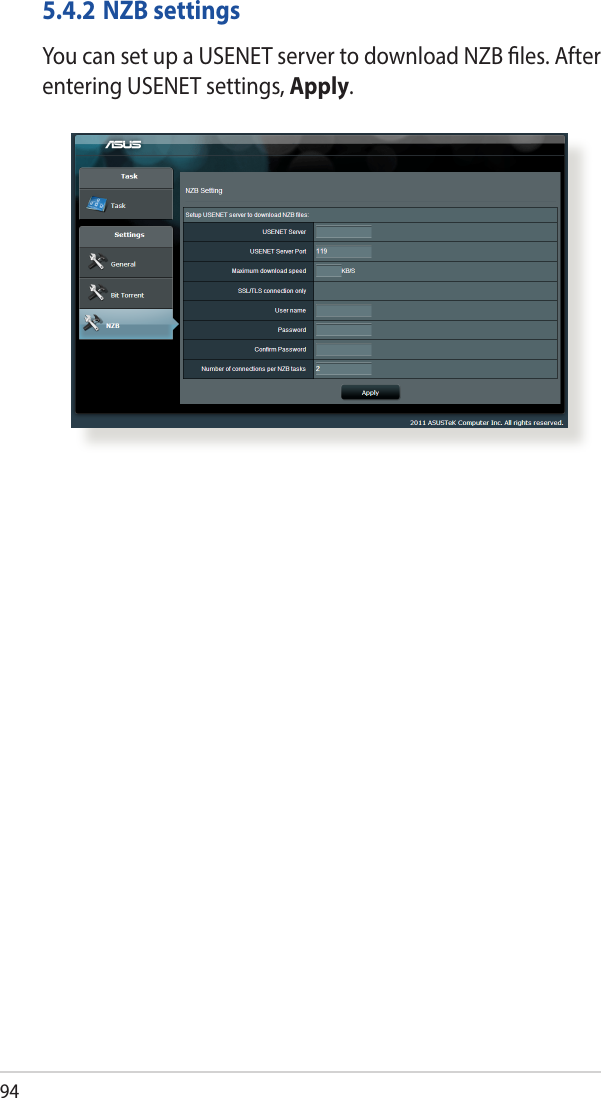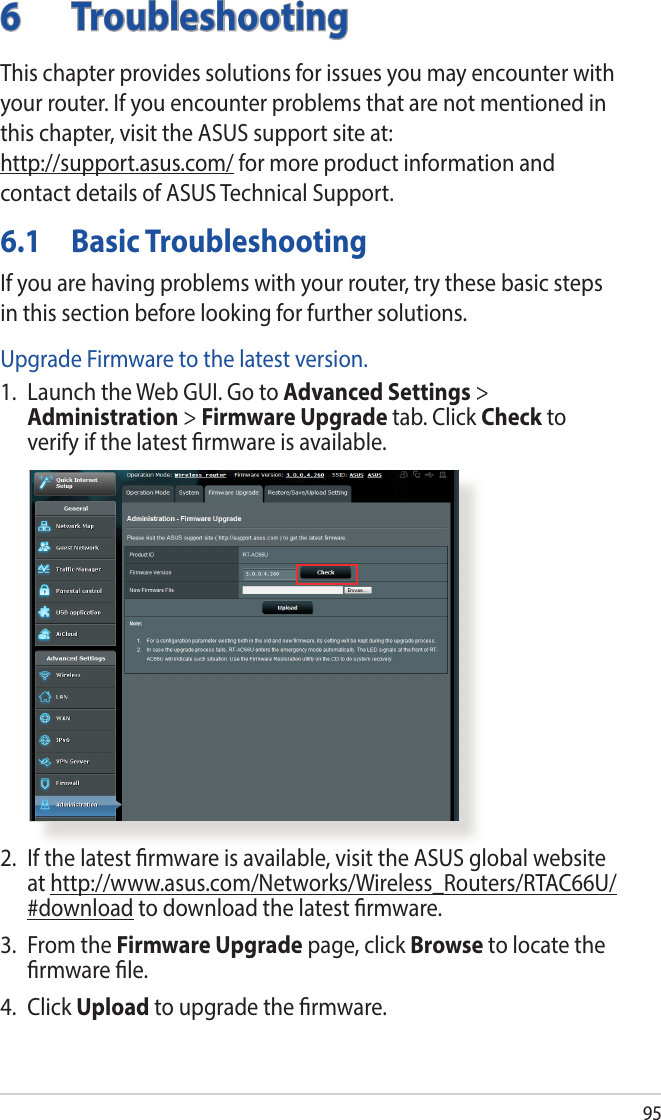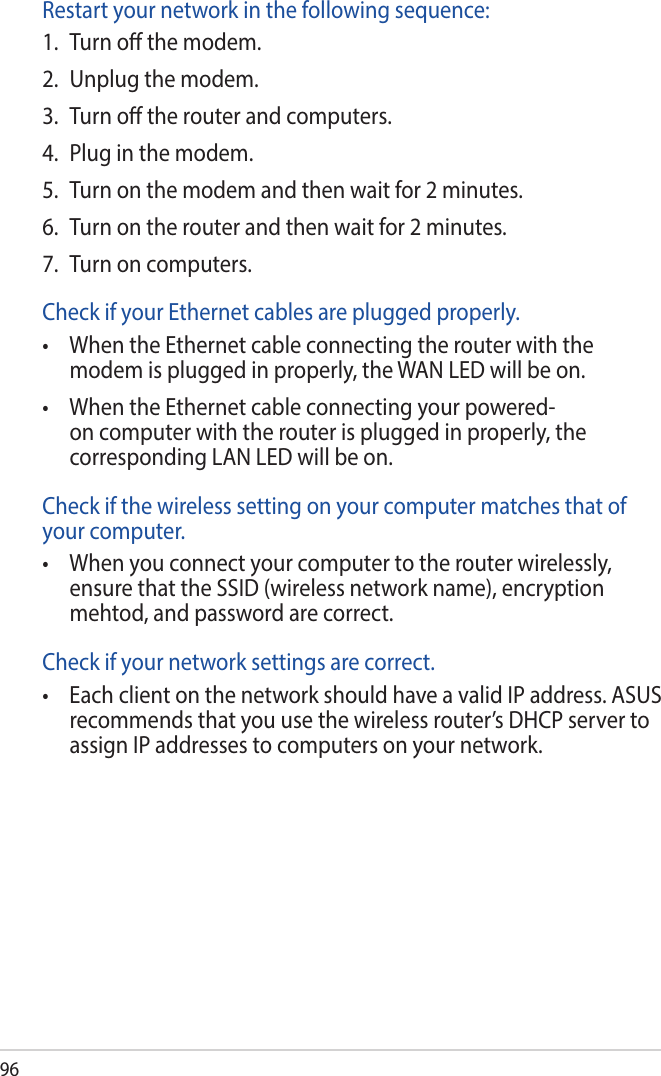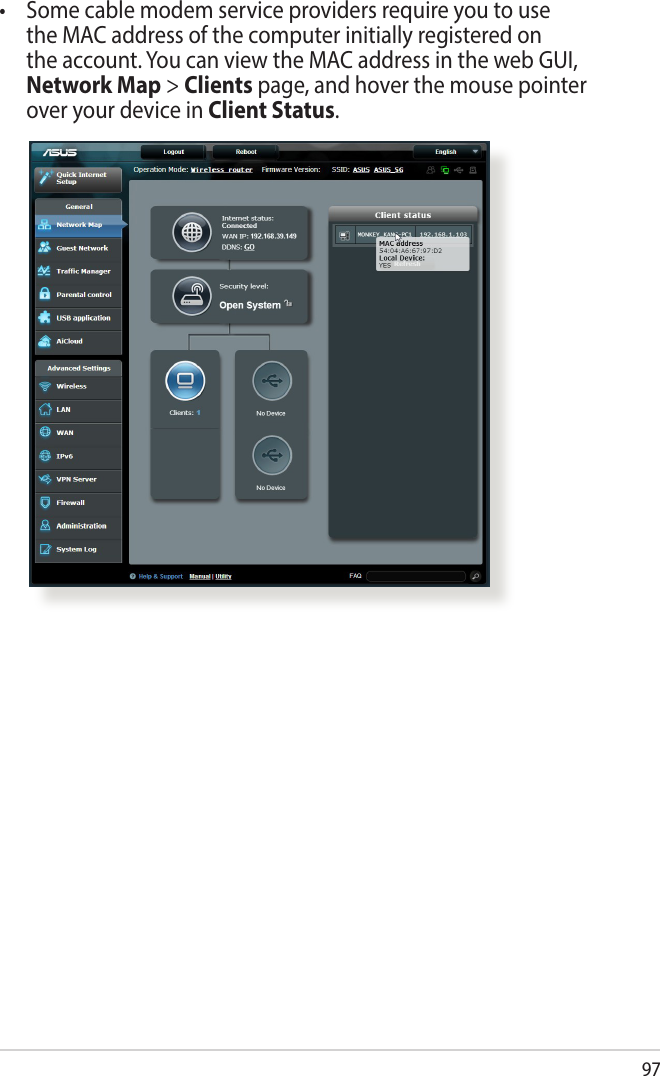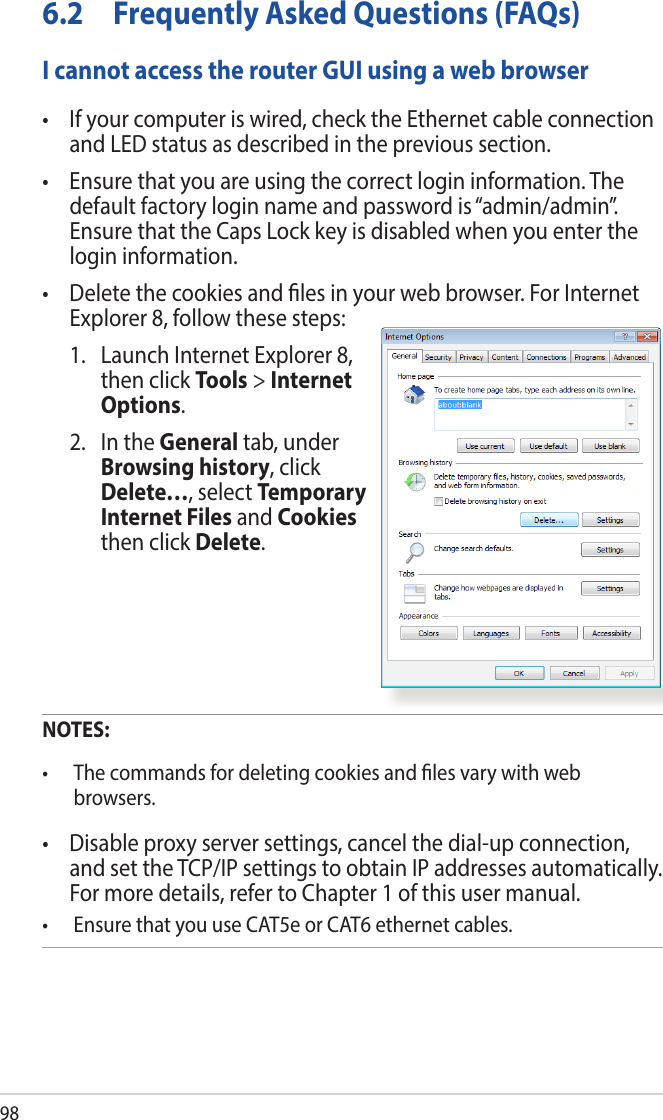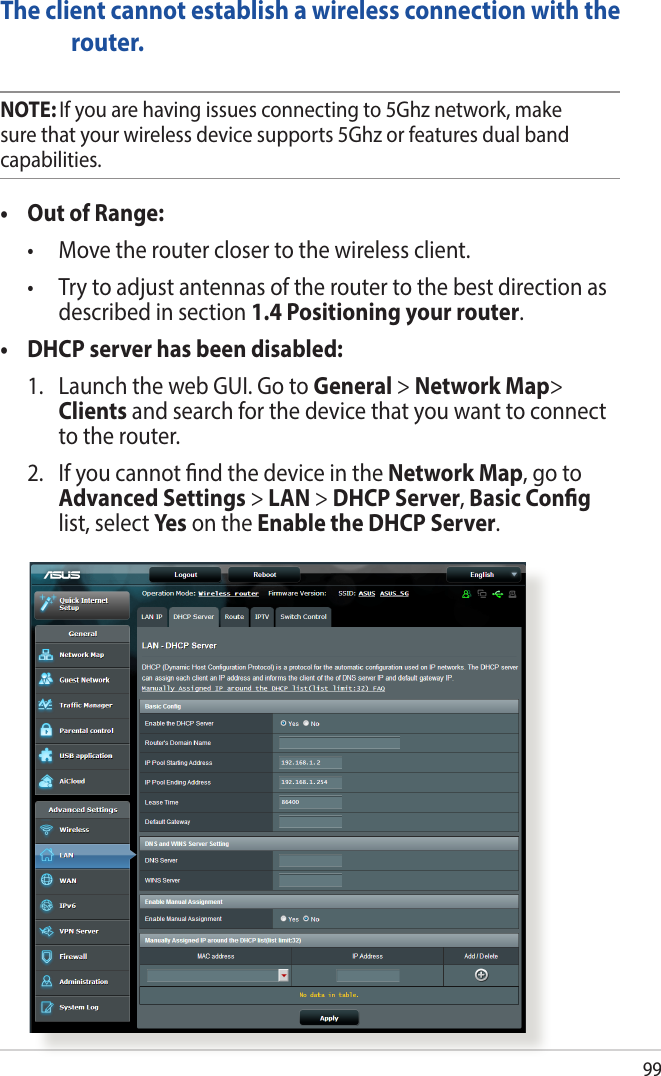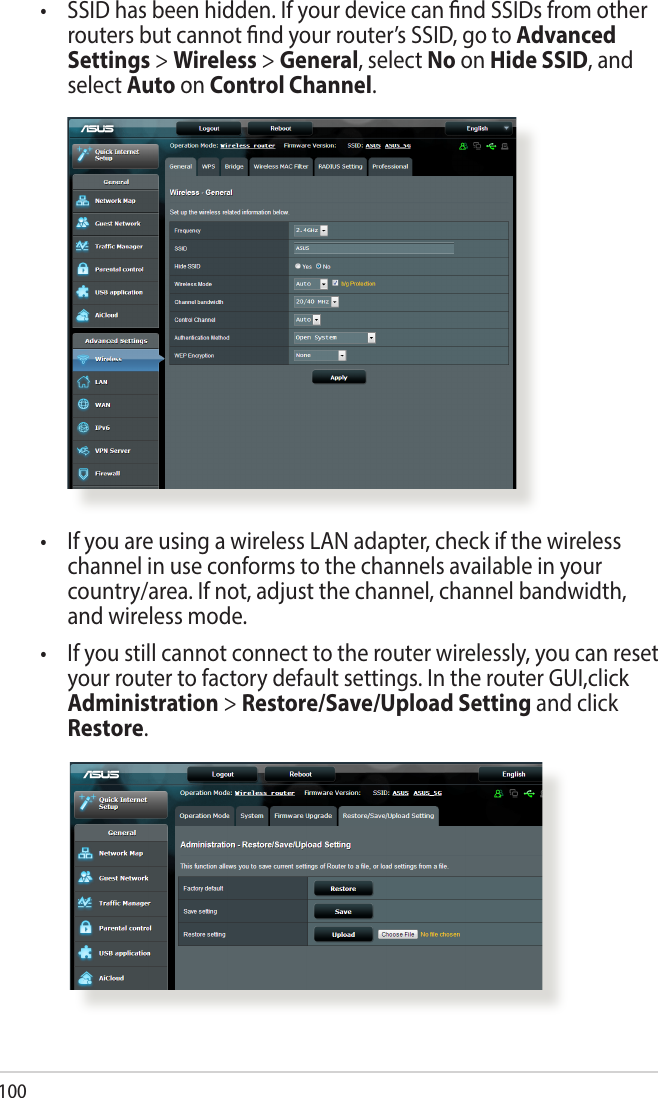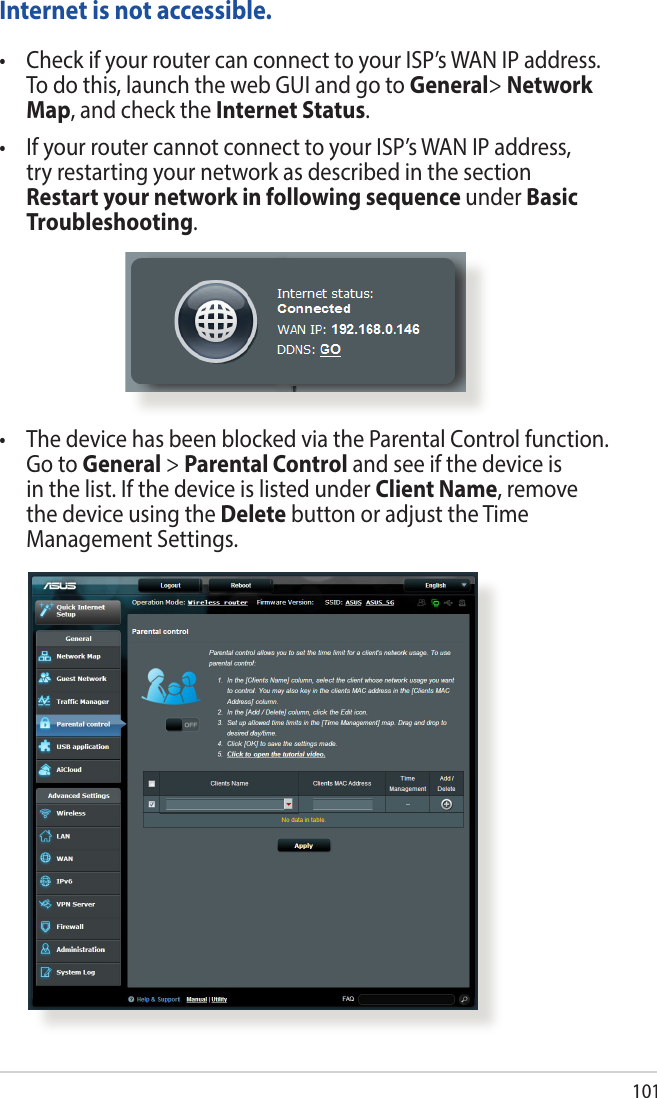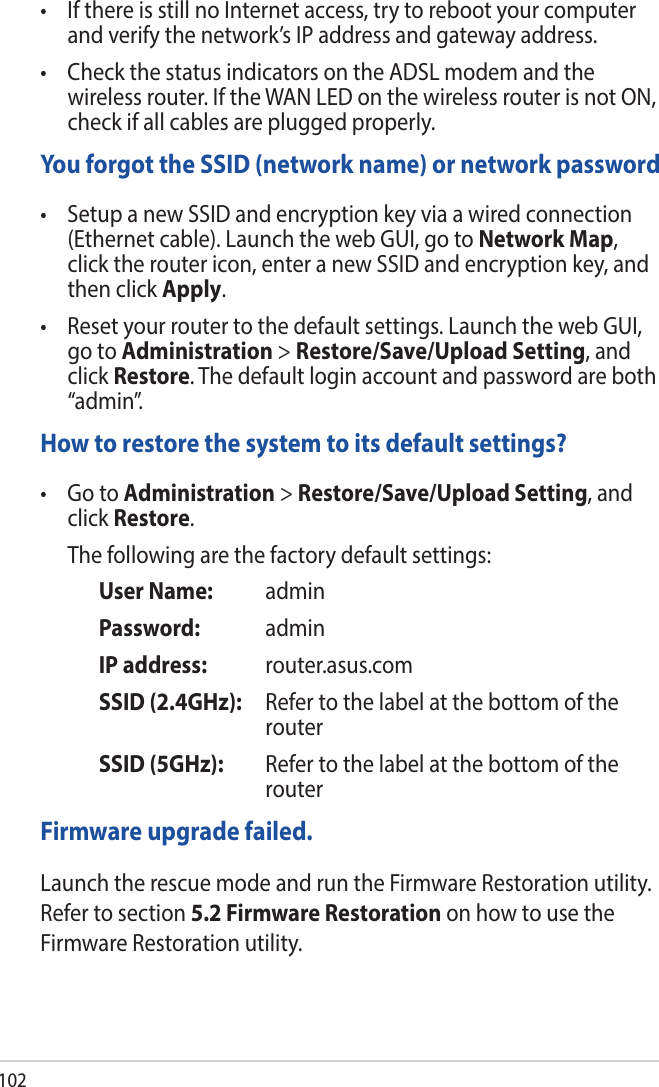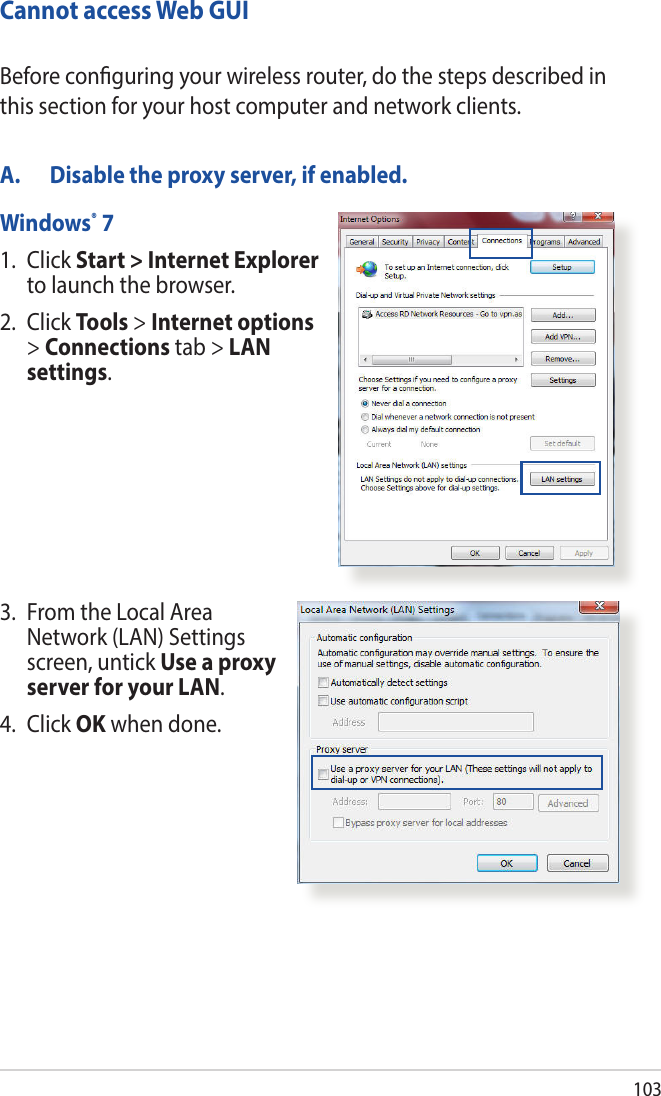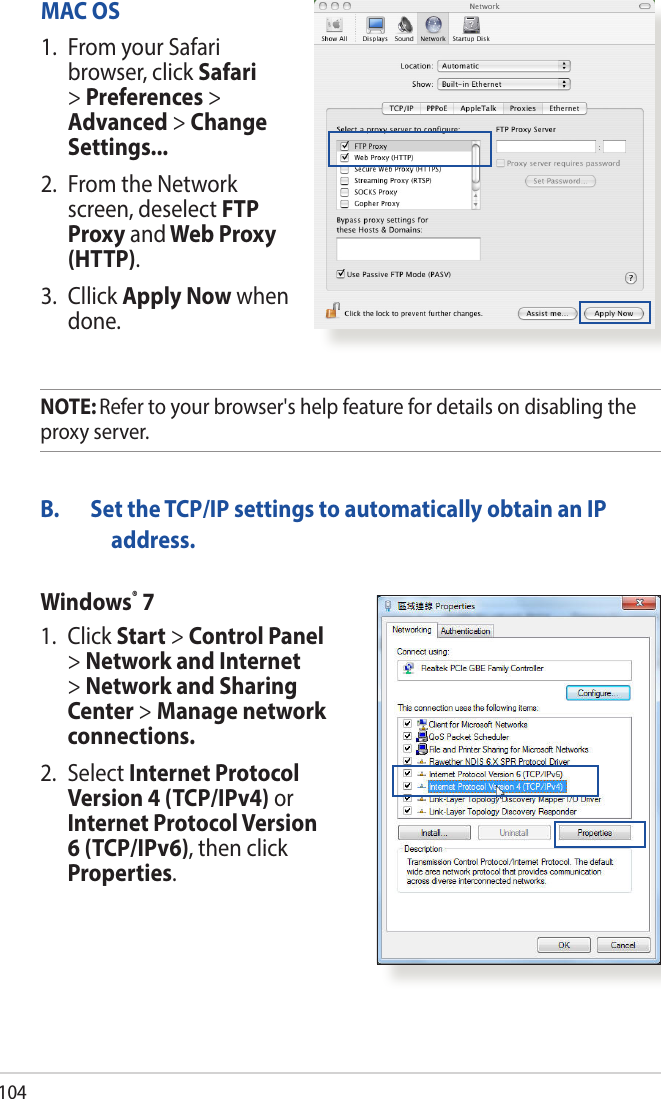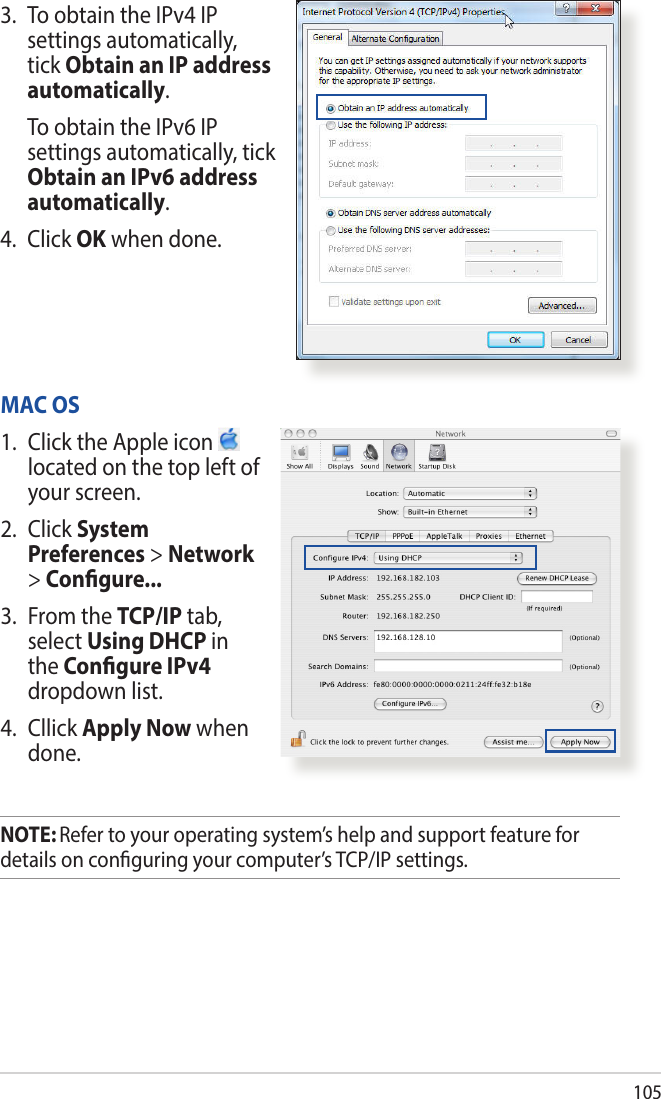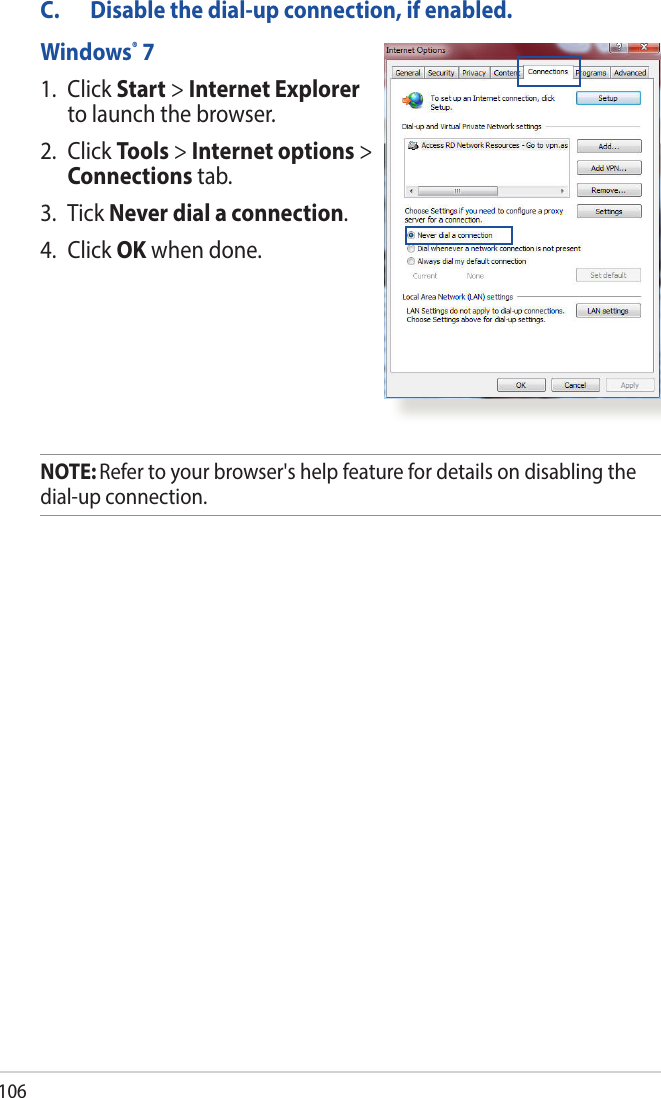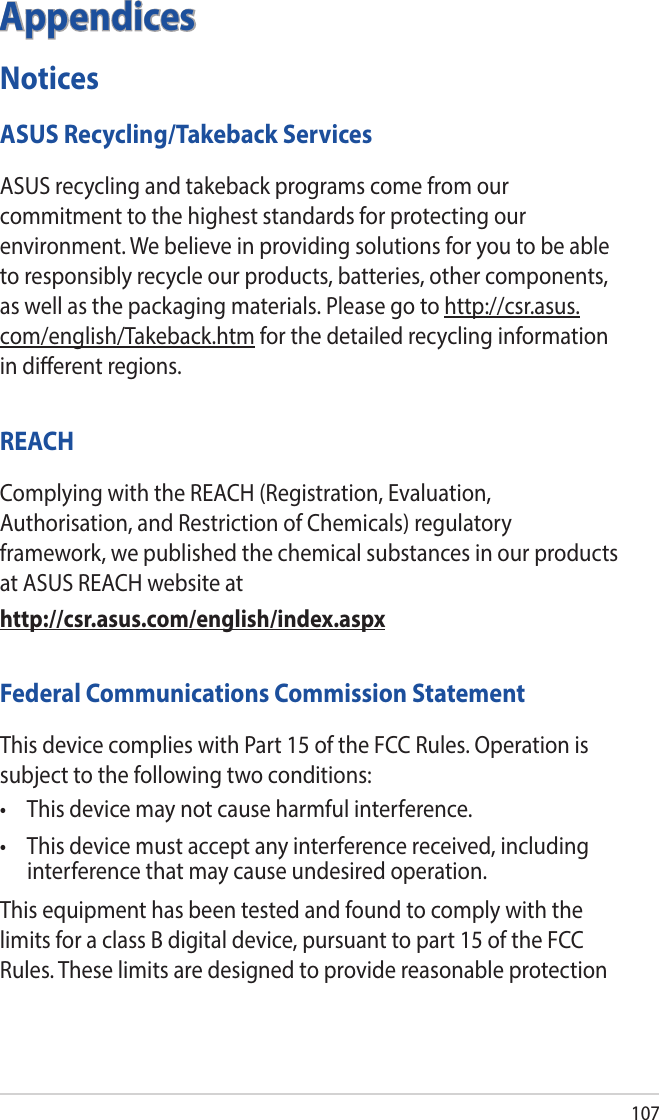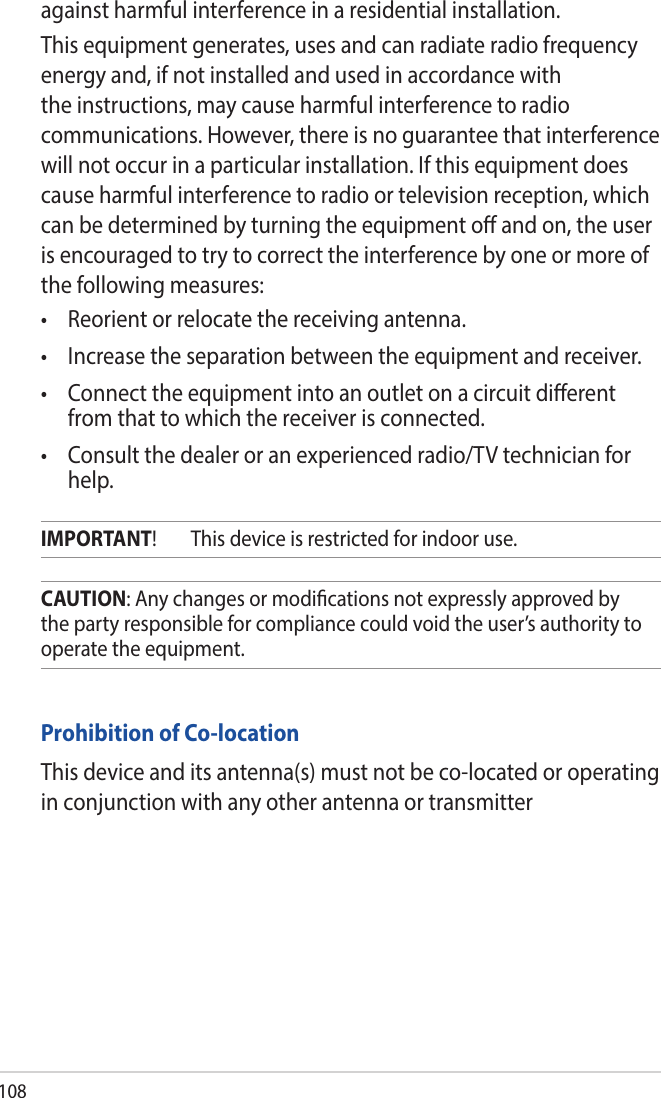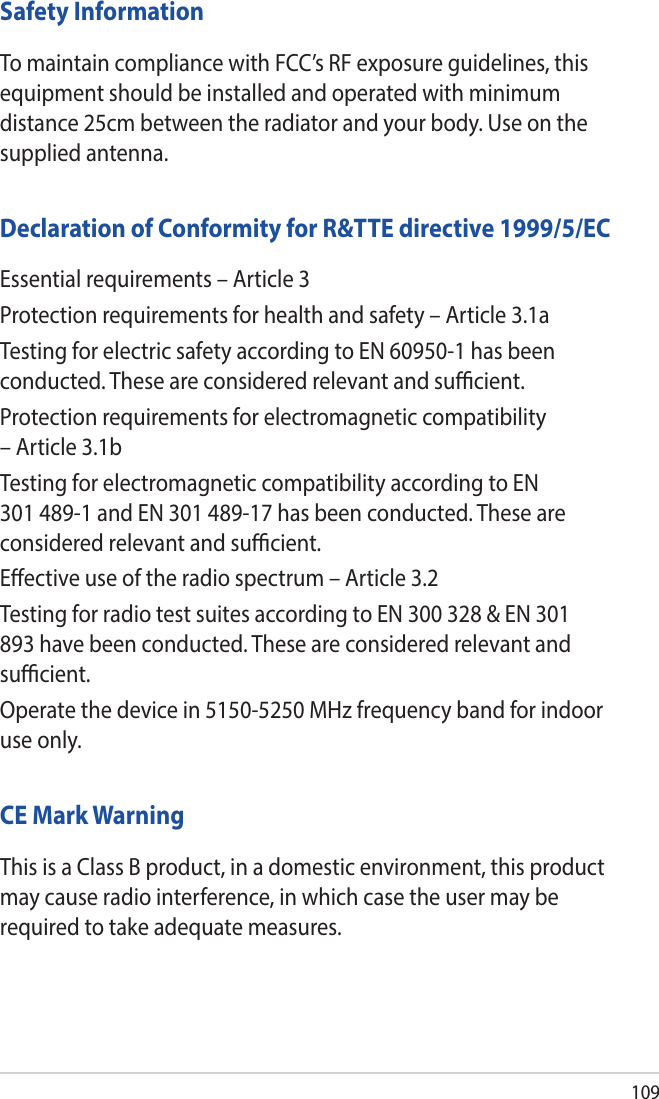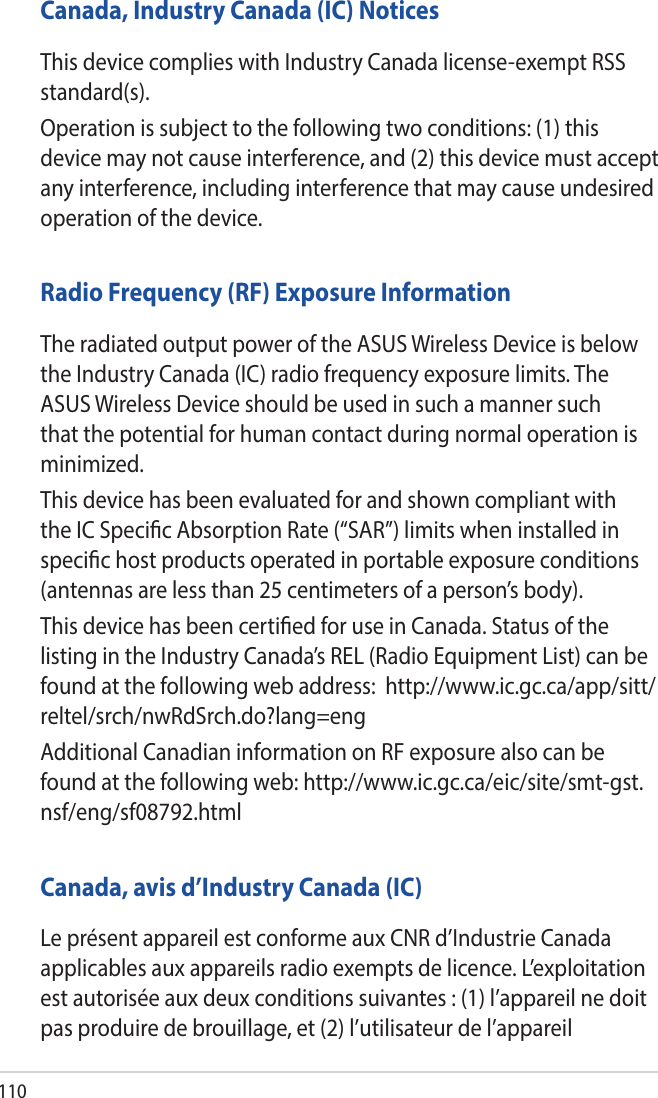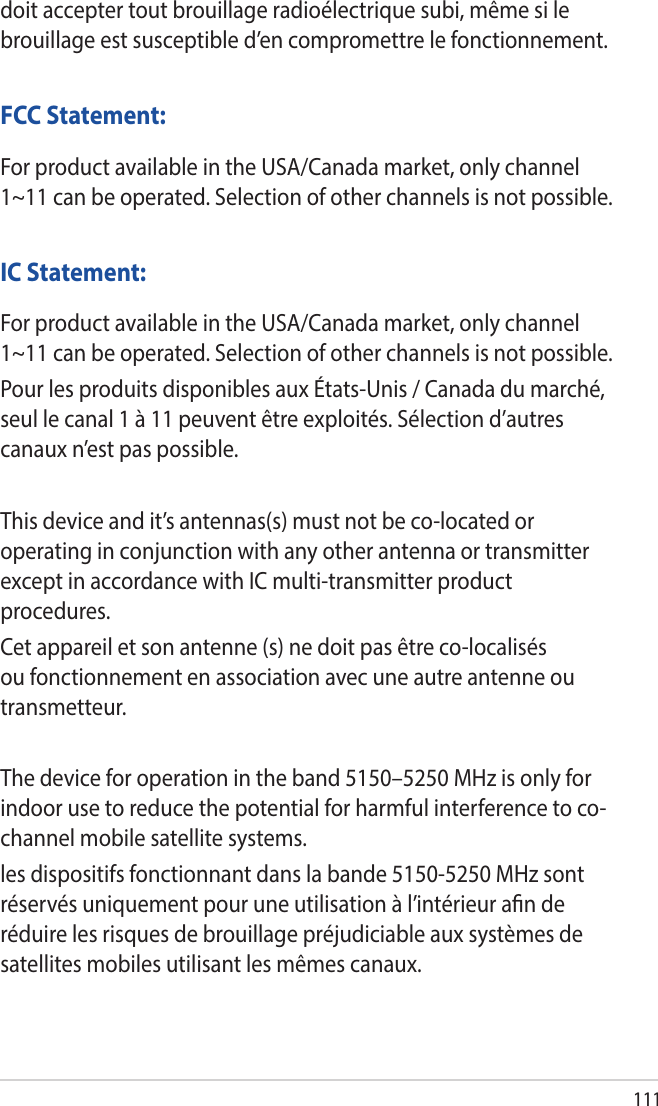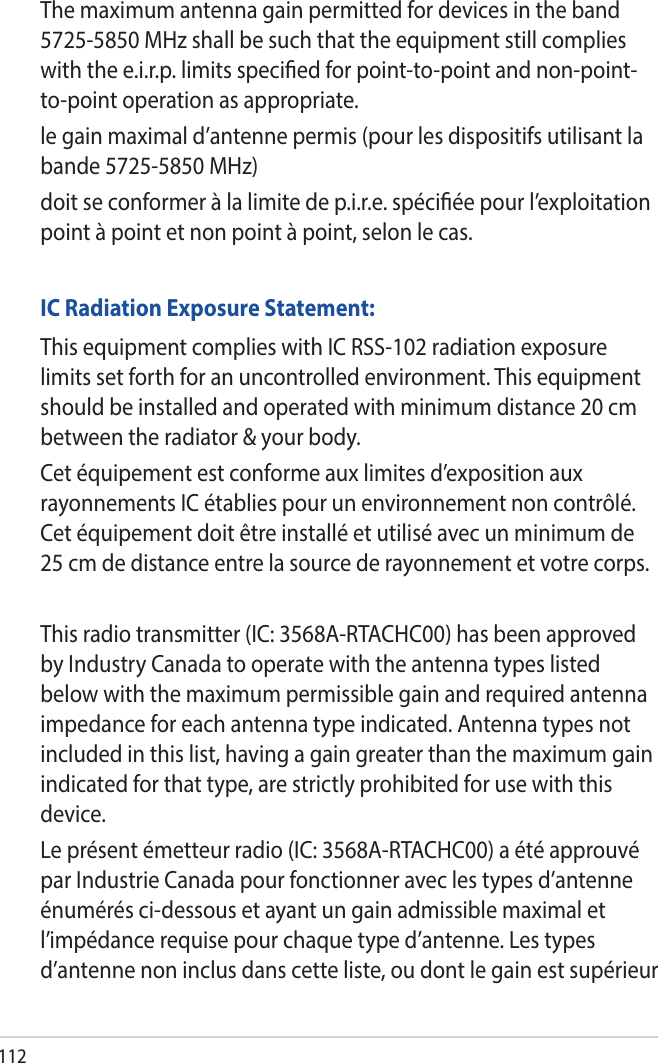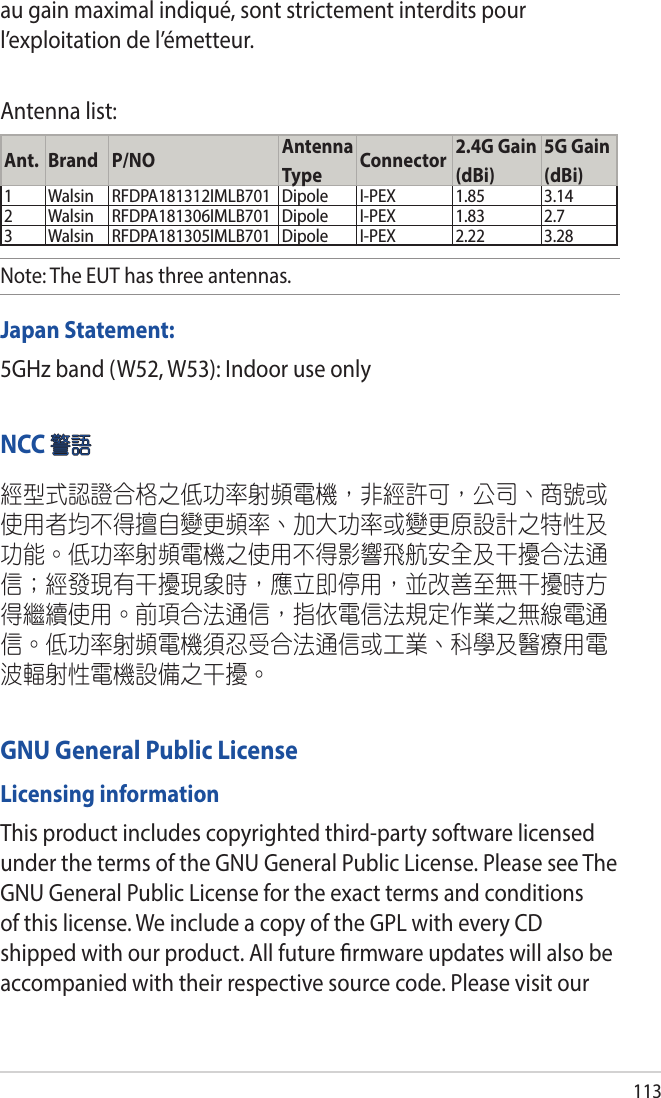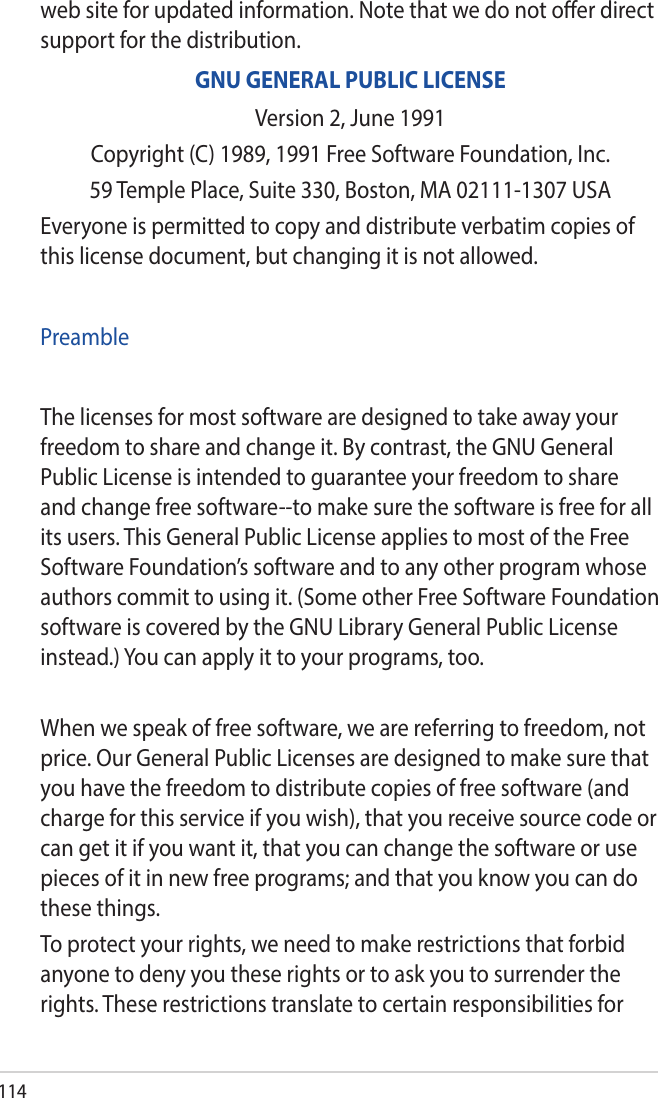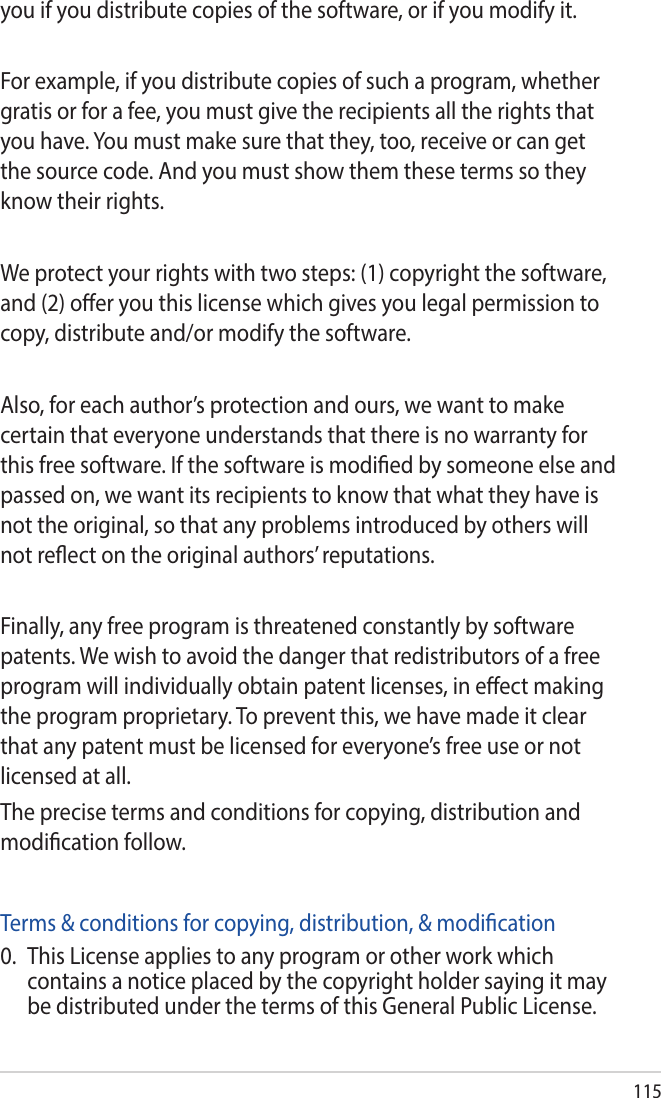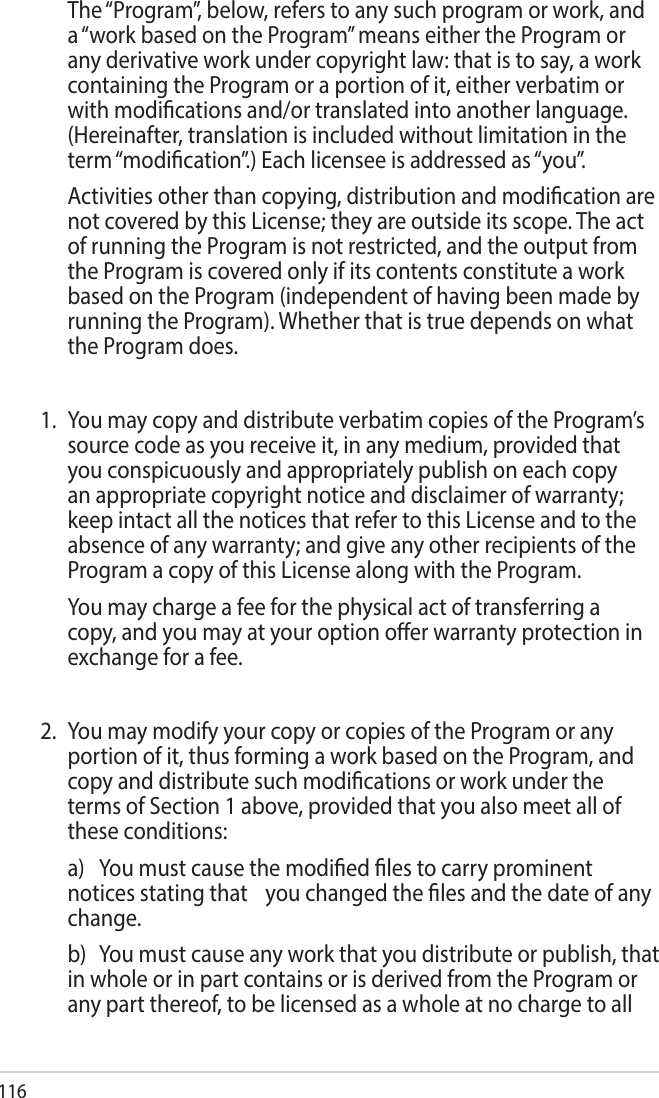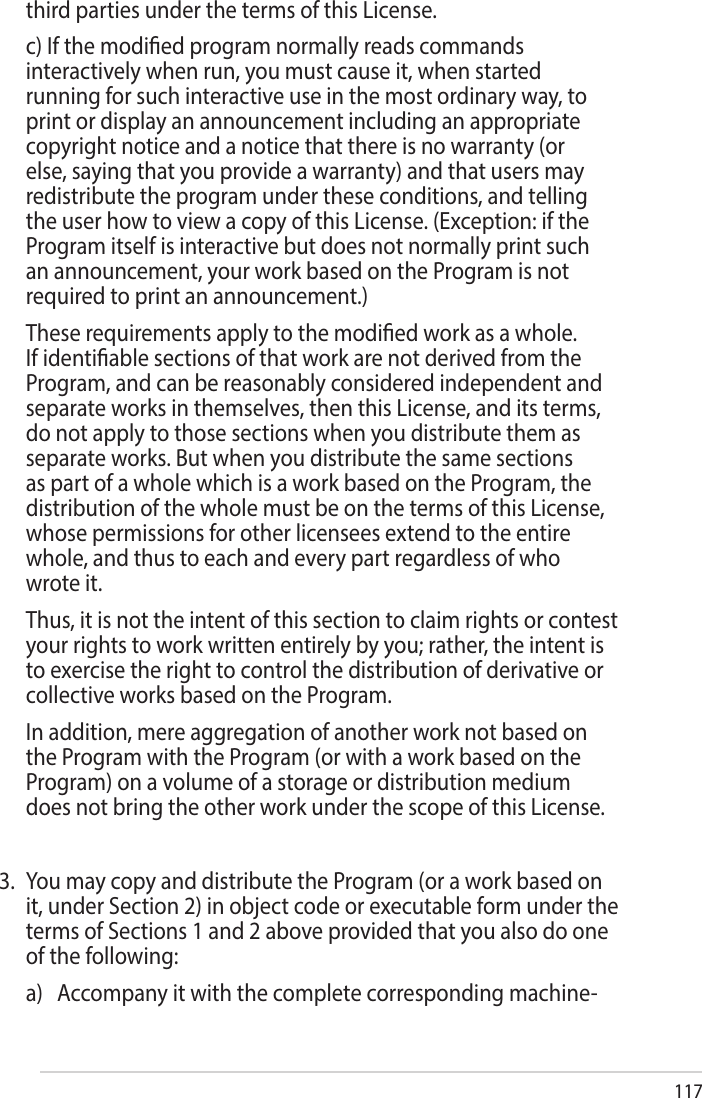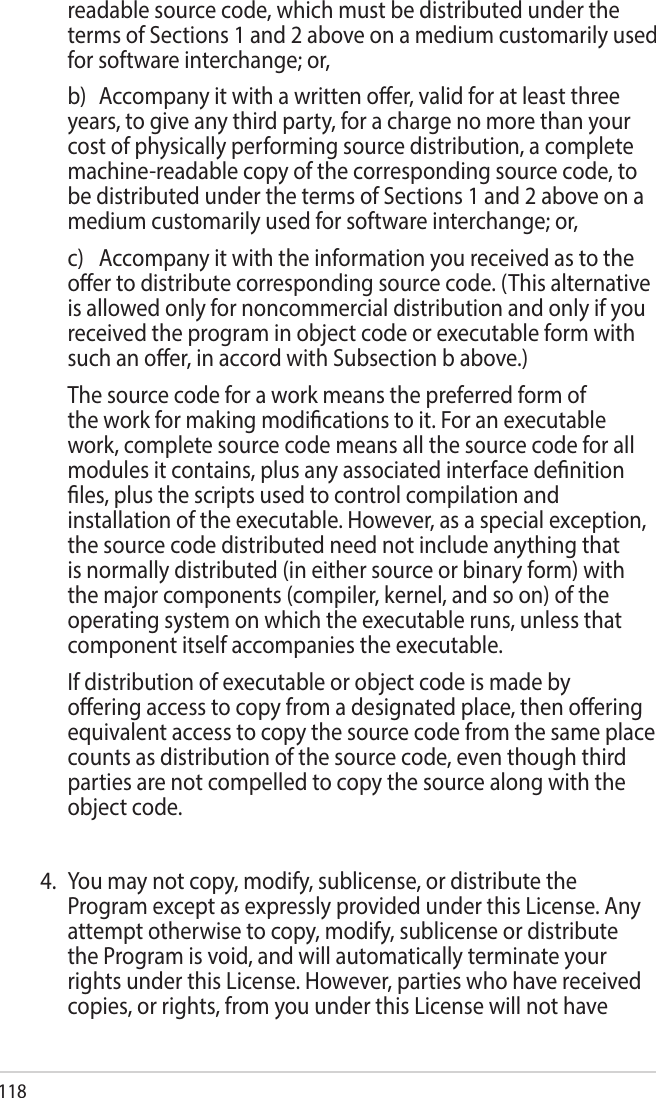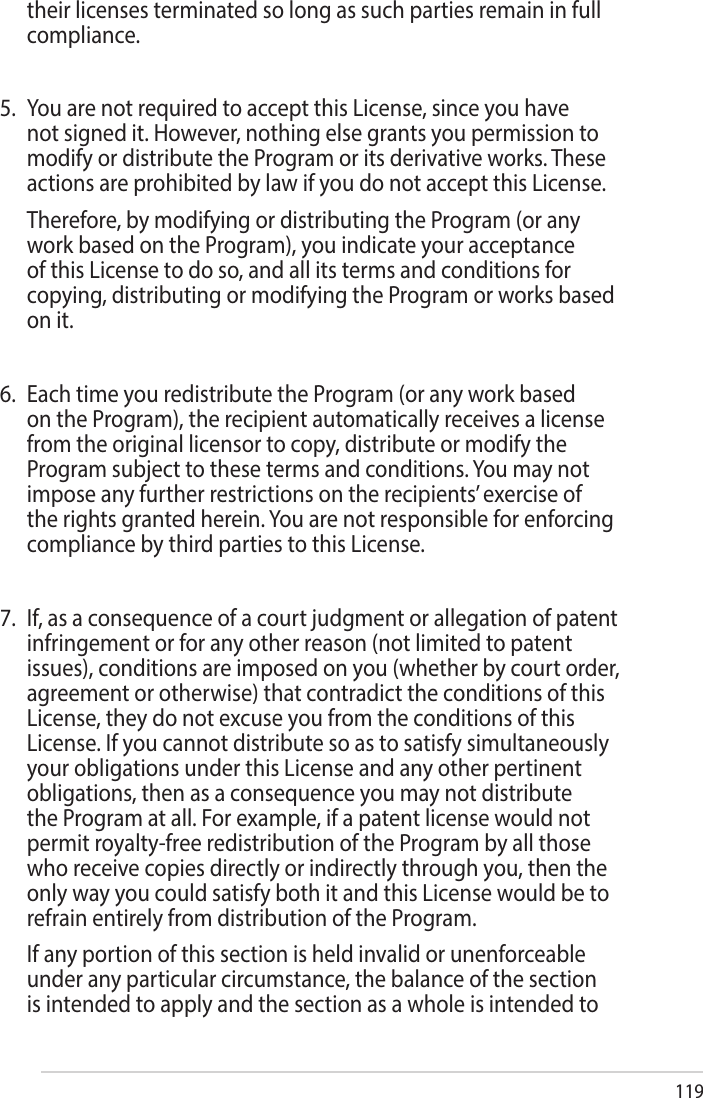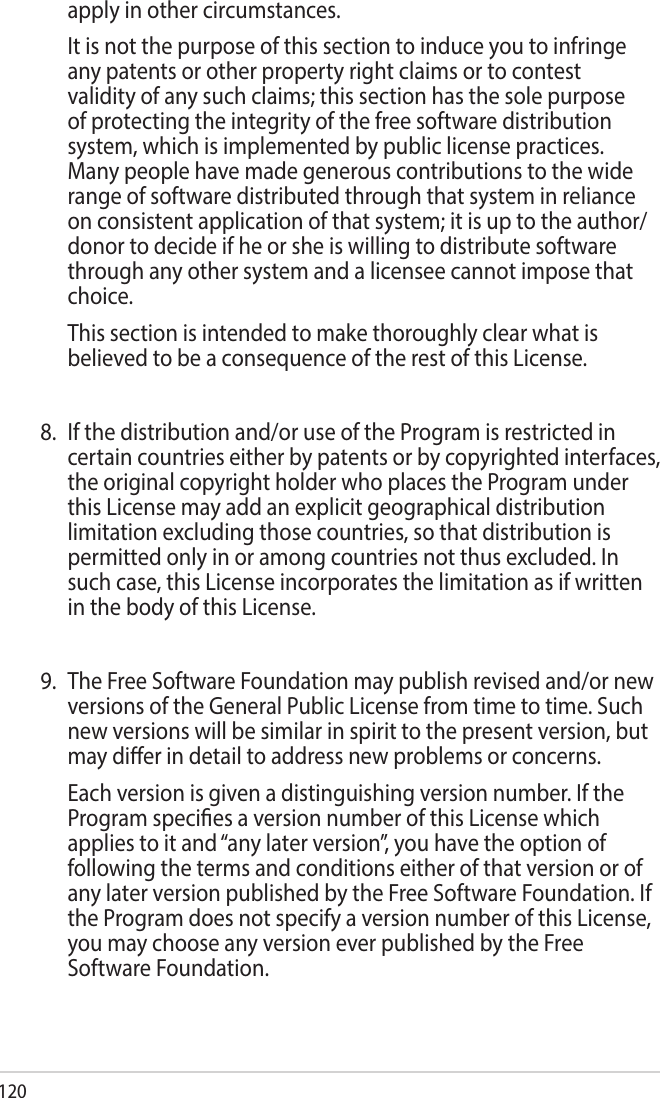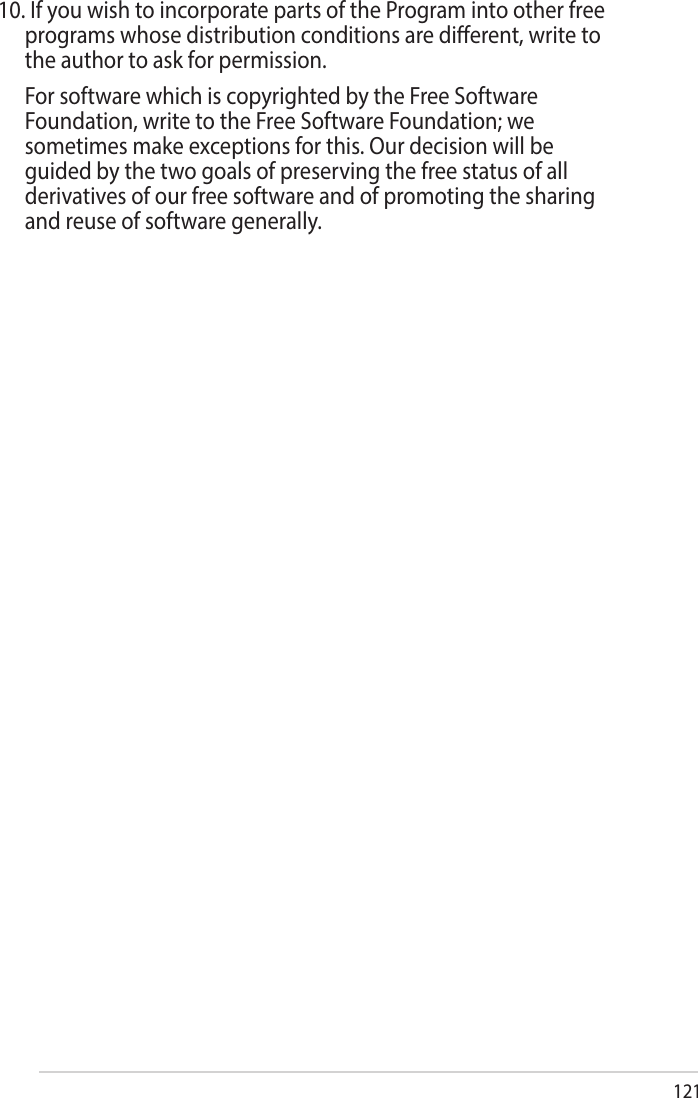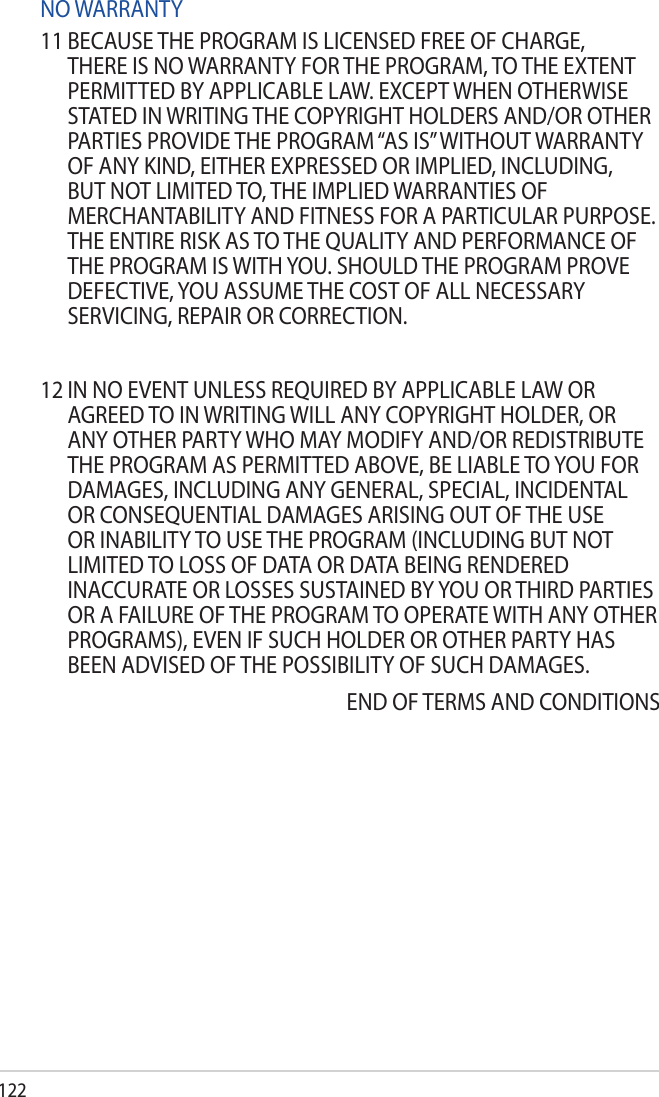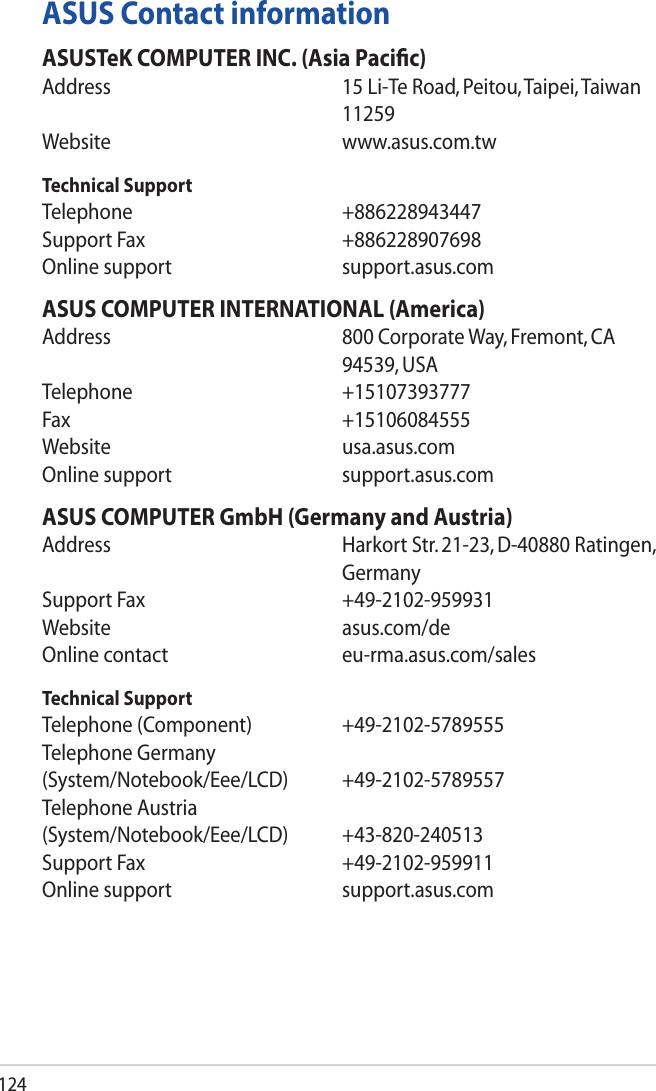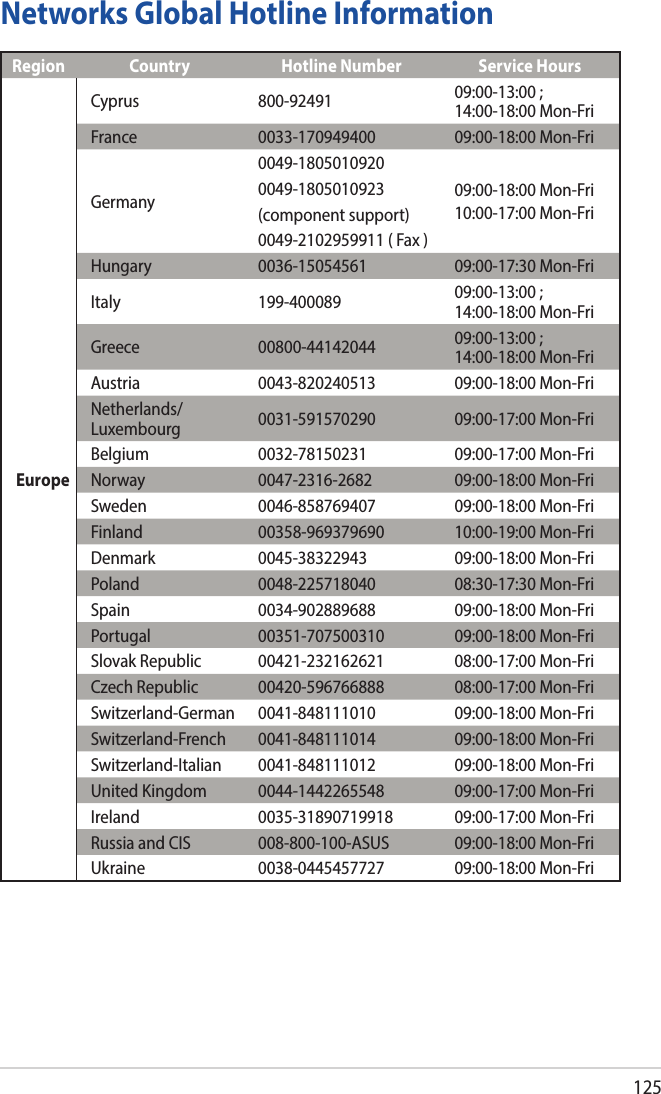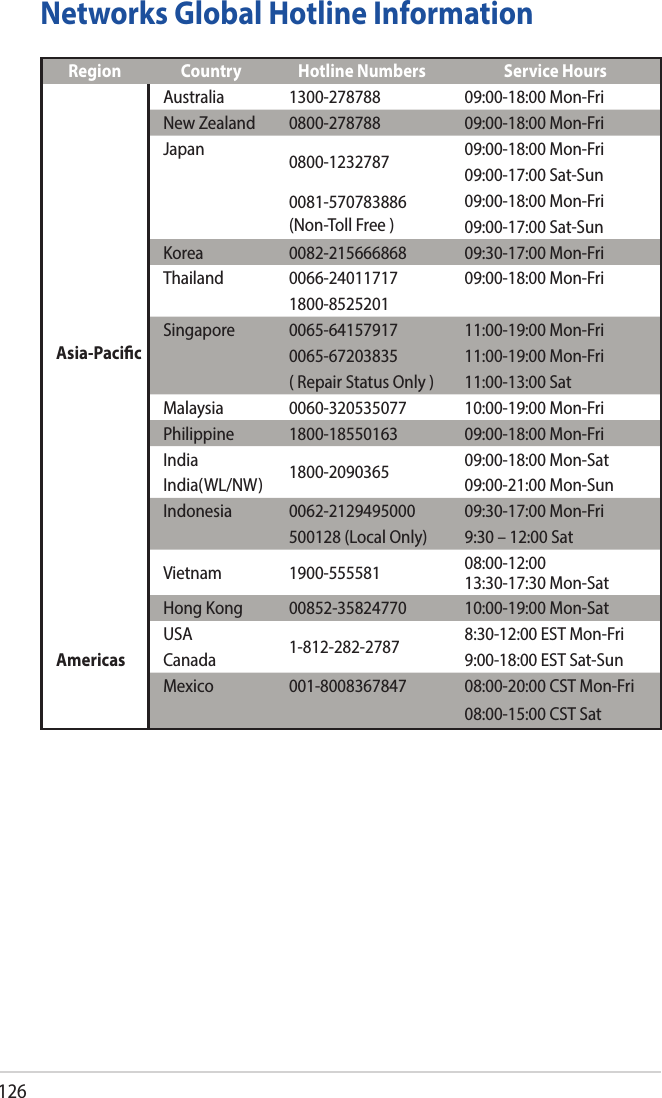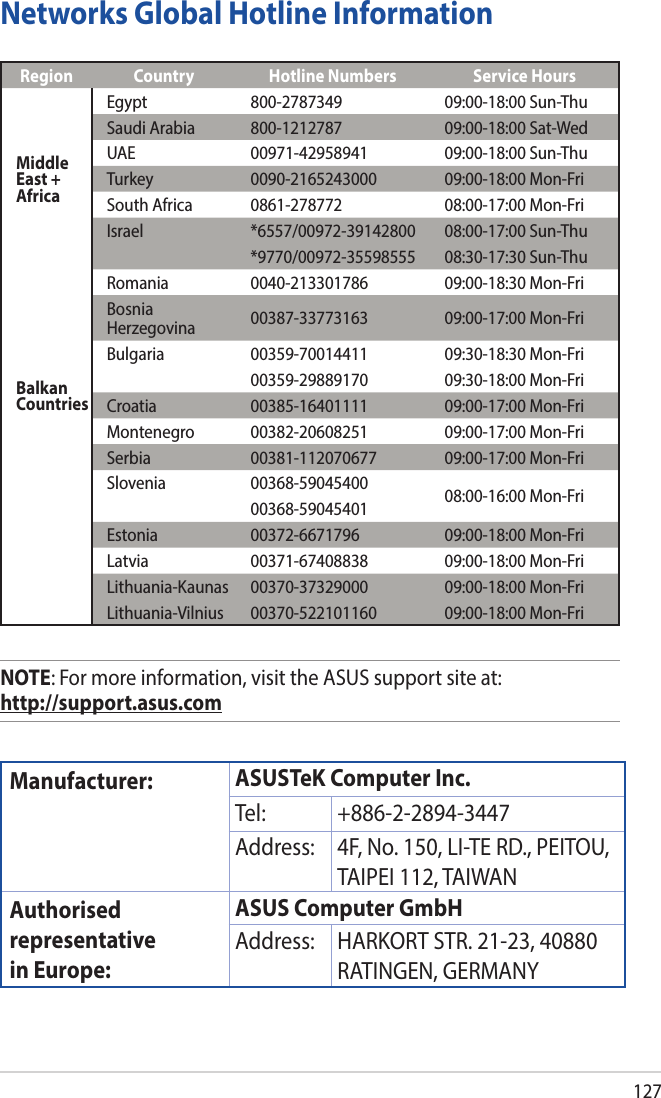ASUSTeK Computer RTACHC00 Wireless-AC1750 Dual Band Gigabit Router,Wireless-AC1900 Dual Band Gigabit Router User Manual Part 2
ASUSTeK Computer Inc Wireless-AC1750 Dual Band Gigabit Router,Wireless-AC1900 Dual Band Gigabit Router Part 2
Contents
- 1. Users Manual Part 1
- 2. Users Manual Part 2
- 3. User Manual - Part 1
- 4. User Manual - Part 2
User Manual - Part 2