AVC Technology U002 USB INSTANT DRIVE User Manual USERS MANAUL
AVC Technology Limited USB INSTANT DRIVE USERS MANAUL
Contents
- 1. USERS MANAUL
- 2. USERS MANUAL
USERS MANAUL

86%
86%86%
86%, 1 67 $ 1 7 ' 5 , 9 (
, 1 67 $ 1 7 ' 5 , 9 ( , 1 67 $ 1 7 ' 5 , 9 (
, 1 67 $ 1 7 ' 5 , 9 (
86%
86%86%
86%
0DVV6WRUDJH'LVN
0DVV6WRUDJH'LVN0DVV6WRUDJH'LVN
0DVV6WRUDJH'LVN
8V H U 0 D Q X D O
8V H U 0 D Q X D O8V H U 0 D Q X D O
8V H U 0 D Q X D O
9HUVLRQ
9HUVLRQ9HUVLRQ
9HUVLRQ
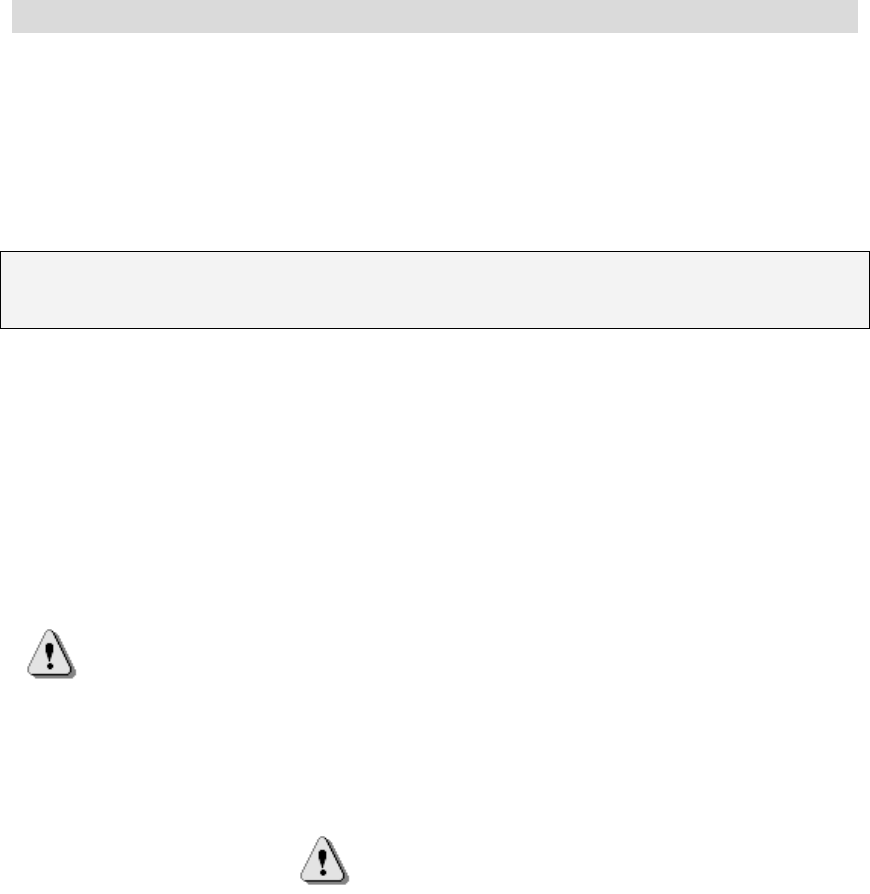
USB7800 user manual (version 3)
Introduction
Thank you for purchasing our USB INSTANT DRIVE (USB7800) Mass Storage Disk.
This guide explains how to use the INSTANT DRIVE and the Application Software
bundled with your device.
Safe Precautions
Please read the safe precautions carefully before using the INSTANT DRIVE (“the
product”) and the application software. Follow the procedures in this guide when using
the product.
The following safety precautions are intended to remind you to operate the product
safely and correctly. Please read and ensure that you understand them before you
proceed to the other sections of this guide.
Warnings This mark indicates topics that could lead to serious
injury of your body or damage on the product if product
is handled improperly.
_____________________________________________________________________
Warnings
_____________________________________________________________________
Changes or modifications to this unit not expressly approved by the party
responsible for compliance could void the user authority to operate the
equipment.
This device complies with Part 15 of the FCC Rules. Operation is subject to
the following two conditions: (1) this device may not cause harmful
interference, and (2) this device must accept any interference received,
including interference that may cause undesired operation.
NOTE: This equipment has been tested and found to comply with the limits
for a Class B digital device, pursuant to Part 15 of the FCC Rules. These
limits are designed to provide reasonable protection against harmful
interference in a residential installation. This equipment generates, uses and
can radiate radio frequency energy and, if not installed and used in accordance
with the instructions, may cause harmful interference to radio communications.
However, there is no guarantee that interference will not occur in a particular
installation. If this equipment does cause harmful interference to radio or
television reception, which can be determined by turning the equipment off and
on, the user is encouraged to try to correct the interference by one or more of
the following measures:
Reorient or relocate the receiving antenna.
Increase the separation between the equipment and receiver.
Connect the equipment into an outlet on a circuit different from that to
which the receiver is needed.
Consult the dealer or an experienced radio/TV technician for help.
Do not attempt to disassemble or alter any part of the product that is not described
in this guide.
Do not allow the product to come into contact with water or other liquids. In the
event that water or other liquids enter the interior, immediately unplug the product
from the computer. Continued use of the product may result in fire or electrical
shock. Please consult your product distributor or the closest support center.
Do not plug and unplug the product if your hands are wet. Otherwise it will cause
electrical shock.
Do not place the product near a heat source or expose them to direct flame or heat.
Never place the product in an environment of strong electromagnetic fields.
Exposure to strong magnetic fields may cause malfunctions or data corruption.

System Requirements
The following system requirements must be met to install and operate the product and
the application software.
Computer Model IBM PC/AT Compatible, Power Macintosh, PowerBook,
iMAC or iBook
OS Windows 98 Second Edition, Windows Millennium
Edition (Windows ME), Windows 2000, Windows XP,
Linux 2.4 or higher, Mac OS 9.0 or higher
Interface USB
Free Hard Disk Space 3 MB or more
Windows 98 SE does not support default Mass Storage Driver. You have to
install the driver bundled with the product.
The product can use the default driver in most of the OS. If you want to run
the application software bundled with the product, just copy the folder
“Application Software” to your HDD, and you can make use of it.
The application software can only run with Microsoft Windows OS. The
version for Macintosh is under development and will be released when it
becomes available.
However, the product basic functions are supported in all OS listed above.
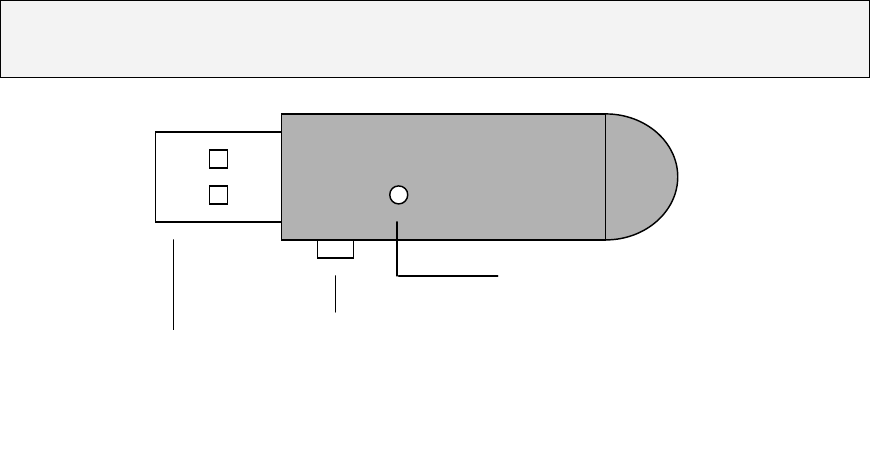
Guide to Components
USB Interface: The interface connects to the USB port of the computer.
Write-Protect Switch: If you put the switch in “ON” position, the device will be in
write protection mode. You cannot write in any data, but you
still can read the files or data in the device.
LED Display: This LED Display will show the status of the device. Once the
device is in operation, the LED will flash quickly.
USB Interface
Write-Protect Switch
LED Display
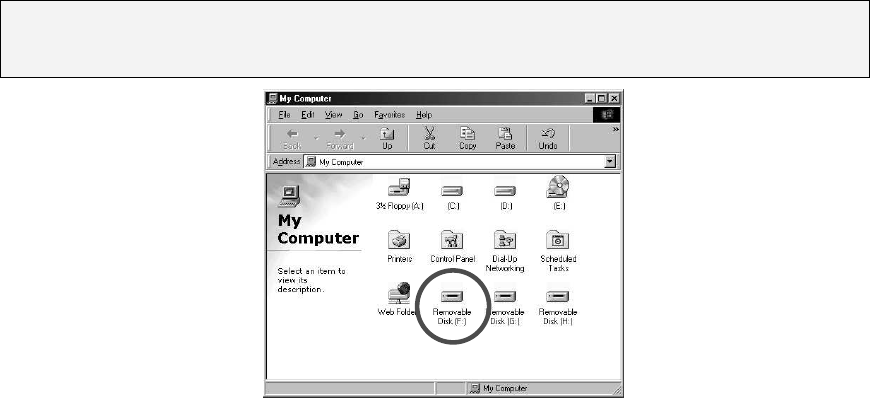
Basic Functions
1. Plug and Play
When you plug the device into the USB port of your computer, you will see a
“Removable Disk” icon in the file manager window.
- In Macintosh, once you plug the product into the USB port. You can see the disk
icon in the “Desktop”.
- In Linux OS, you can follow the following instruction to “umount” the device,
ΗExecute cd /etc/sysconfig/ ( cat /etc/sysconfig/hwconf | more )
ΗCheck the device information in hwconfΔwrite down the mount point.
ΗMake a directory in /mnt (ex: mkdir /mnt/usbHD )
ΗThen, execute mount /dev/sda /mnt/usbHD (if mount point was .dev/sda )
2. Read and Write
You may read, write, copy, and delete operations with the files and data as the same
way as of doing in the hard disk.
3. Write-Protect Switch
When you put the write-protect switch to “ON” position, you cannot write any file
or data into the device. You still can view and read the files and data in the device.
You can switch the “Write-Protect” switch even you did not disconnect the device.
Due to Linux OS limitation, the write protect switch will not work on-line.
4. Unplug
You can remove the device after you finish using the device. However, in Windows
ME, Windows 2000 and Windows XP, please follow the safe removal procedure.
You can find a safe removal icon in your computer’s notification area.
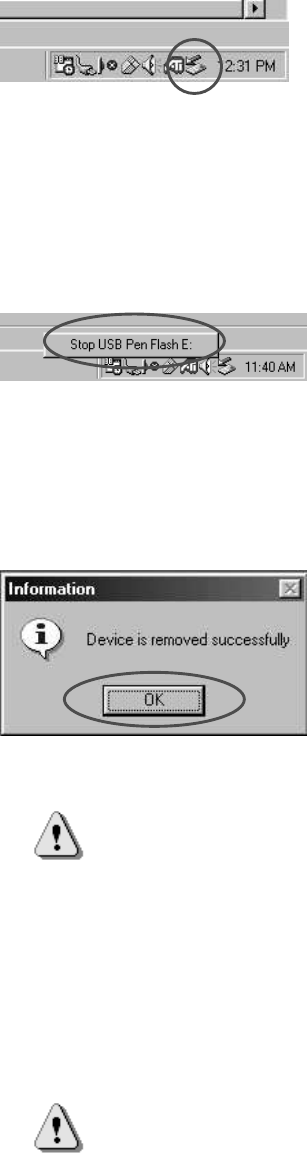
Double click the “Safe Removal” icon; the “Unplug or Eject Hardware” window
will pop up. You can select the device you want to remove. Then, click the “Stop”
button. Another pop-up window appears, and click OK to confirm. Then you can
unplug the device from the USB port of your computer.
(For Win98SE, please right click the “Safe Removal” icon, the small menu will pop
up and click “OK” to stop the device. Then you can unplug the device from the
USB port of your computer.)
Warning When you remove the product, please make sure the LED
does not flash quickly. If the LED flashes quickly, there is
on going traffic between OS and the product. Don’t remove
the product until file transfer completed, or it will cause
potential damages on the data or files even the INSTANT
DRIVE.
Warning If you do not follow the safe removal procedure in
Windows ME and Windows 2000 system, it may cause
data loss due to the write cache issue.
In Macintosh machine, you can drag the removable disk icon and dispose into the trash.
This action will perform the “Eject” function.
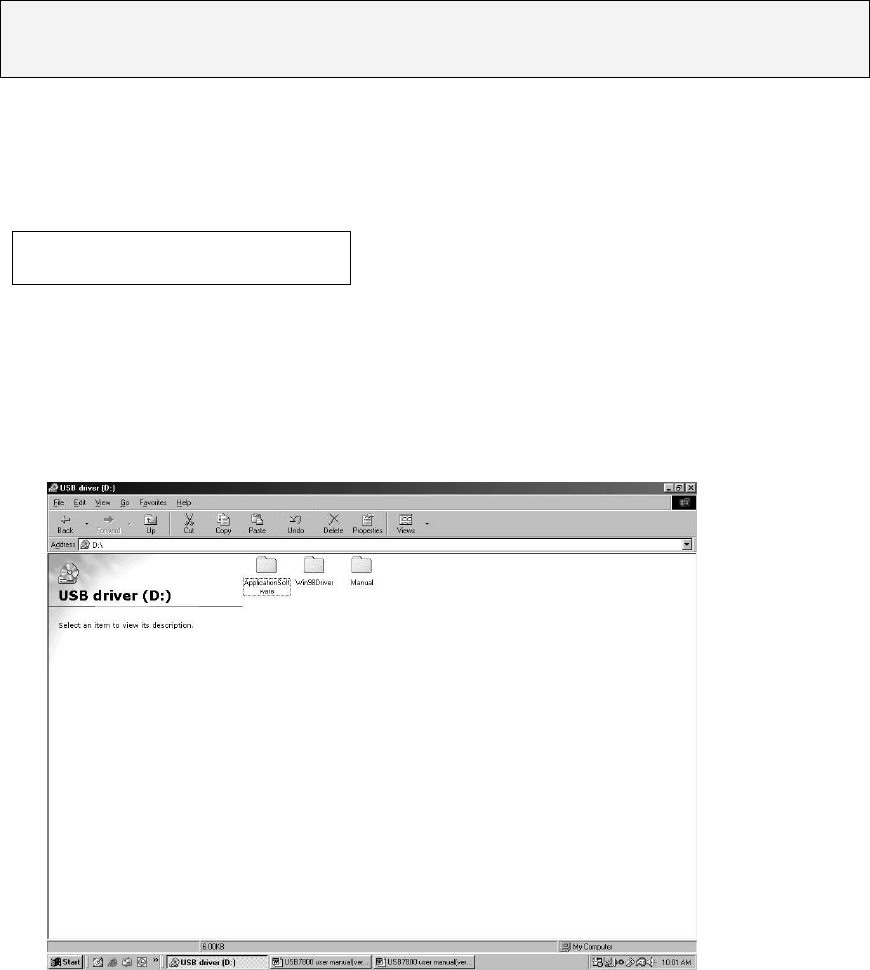
In Linux OS, please follow the “unmount” command procedure to unmount the device.
Manager Program
Manager program offers the following functions.
- Disk Formatting
- Security function (Password & Key Lock)
INSTALLATION
1. COPY ALL FILES FROM CD-ROM TO PC
When using the USB Instant Drive for the First Time.
(Suggested save location: C:\Program Files\ )
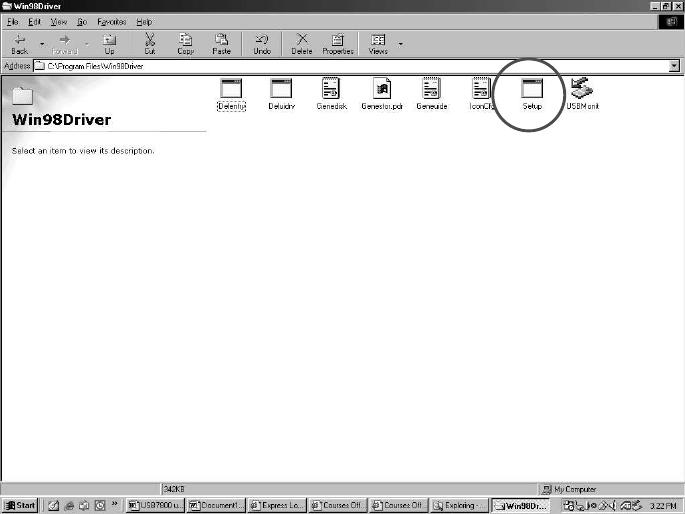
2. WHEN RUNNING WINDOWS XP, WINDOWS 2000, WINDOW ME, OR
HIGHER:
It is not necessary to install the device driver. As soon as the Instant Drive is
connected to a USB port on your computer, the system recognizes the Instant Drive
automatically and installs the device driver
When running Windows 98
- go to directory “C:\Program Files\Win98Driver”
- Click “setup.exe”
(Remark: ensure the slide switch in unlock position.)
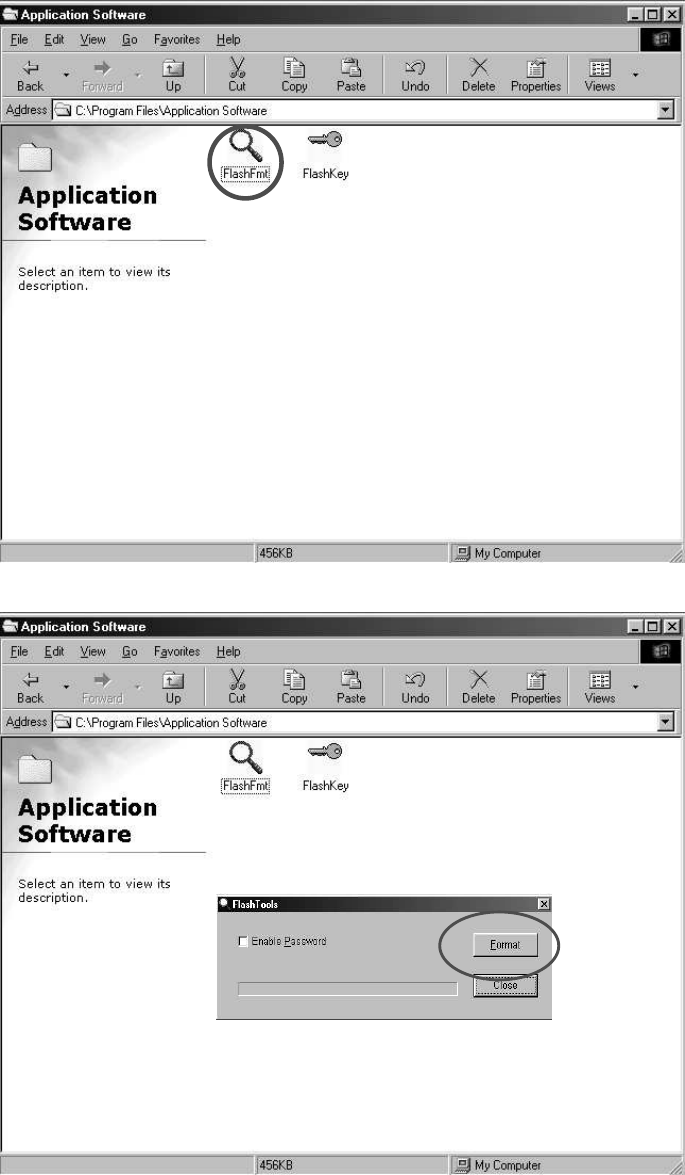
3. FORMATTING (with activate Password function)
To refresh the Instant Drive, double click “FlashFmt.exe” file at “C:\Program
Files\Application Software\”.
Click “Format” button.
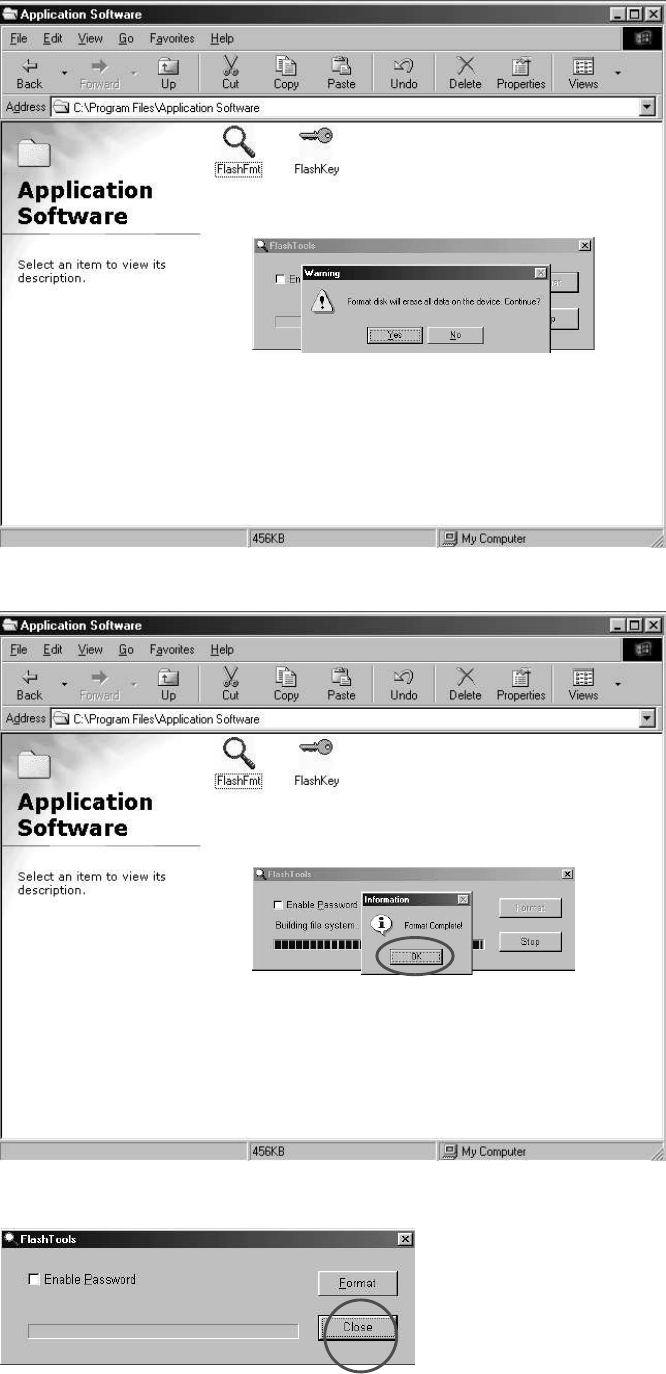
Click “Yes” button.
Click “OK” button. Format completed. Then click “Close” to exit.
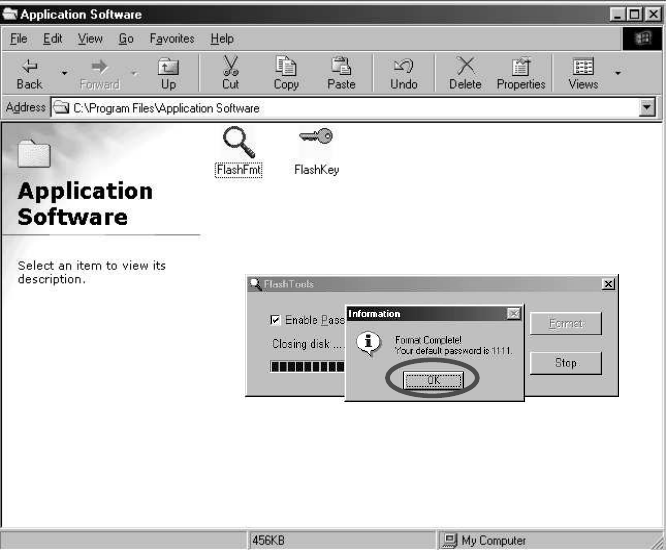
Note: If ‘Enable Password” is clicked, the password function will activate after
formatted. The default password is “1111”)
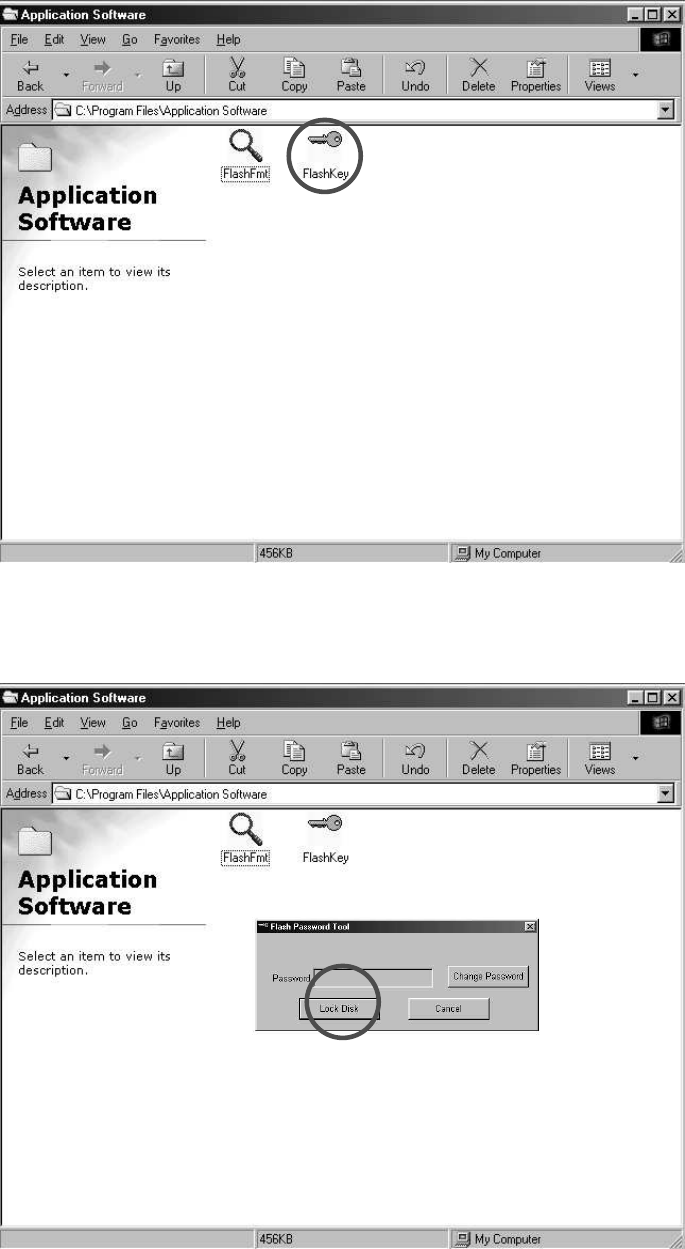
4. LOCK / UNLOCK DISK
For security, the product is equipped with lock function.
- In directory “C:\Program Files\Application Software\
- Double-click “Flashkey.exe”
Enter Password and click “Lock Disk” button
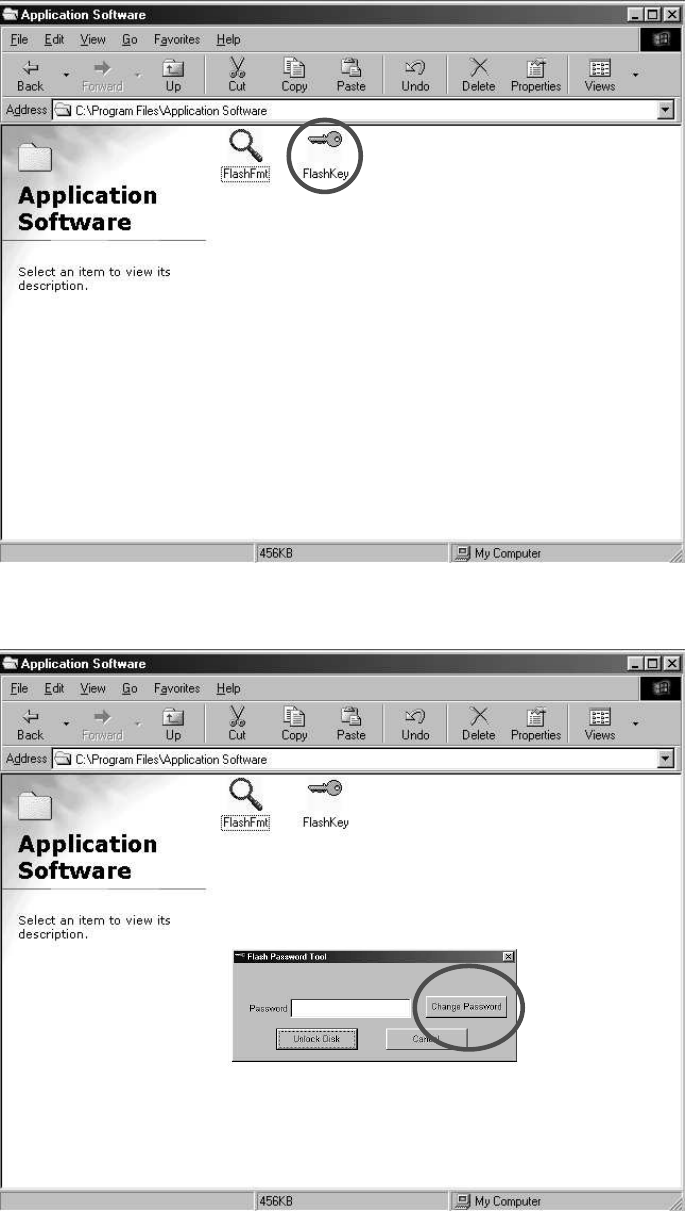
5. CHANGE PASSWORD
- This instant drive is able you to set a personal password.
Double click “Flashkey.exe” file at “C:\Program File\Application Software\”
Click “Change Password” button.
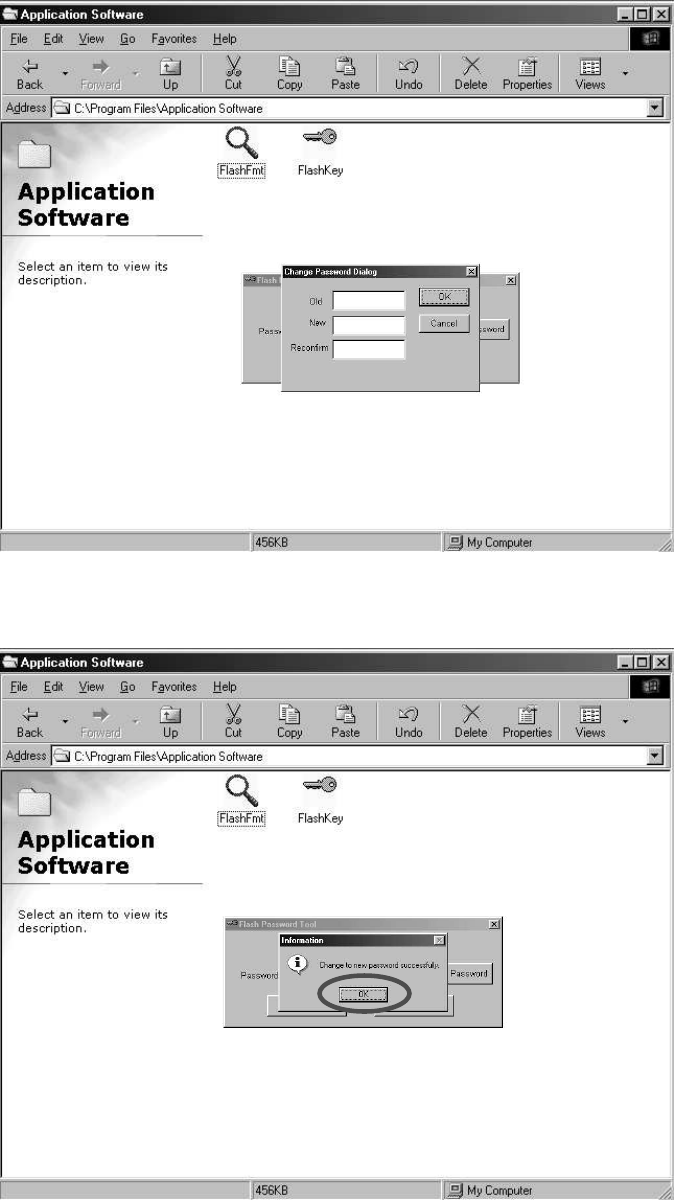
Input password.
Click “OK” button. Format completed. Then click “Close” to exit.
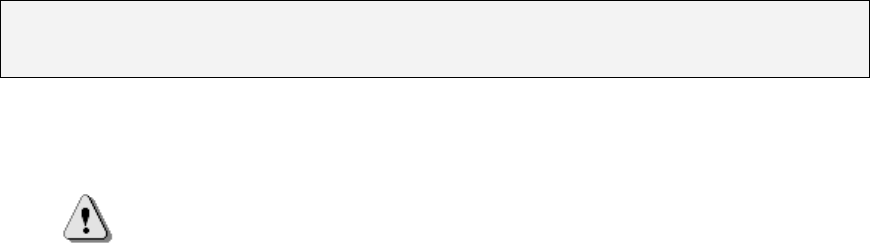
Known Problems
Problem: The “Write-Protect” switch cannot work on-line on Macintosh
computer with Mac OS 10.1.4.
Warning If you switch the “Write-Protect” on-line with Mac OS
10.1.4, it will cause the computer system hang when you do
the read or write operation.
Workaround: Disconnect the device when you need to switch the “Write-Protect”
with Mac OS 10.1.4. We will solve the system hang problem in the
near future. However, due to the OS operation issue, we don’t
recommend you switch the “Write-Protect” on-line.
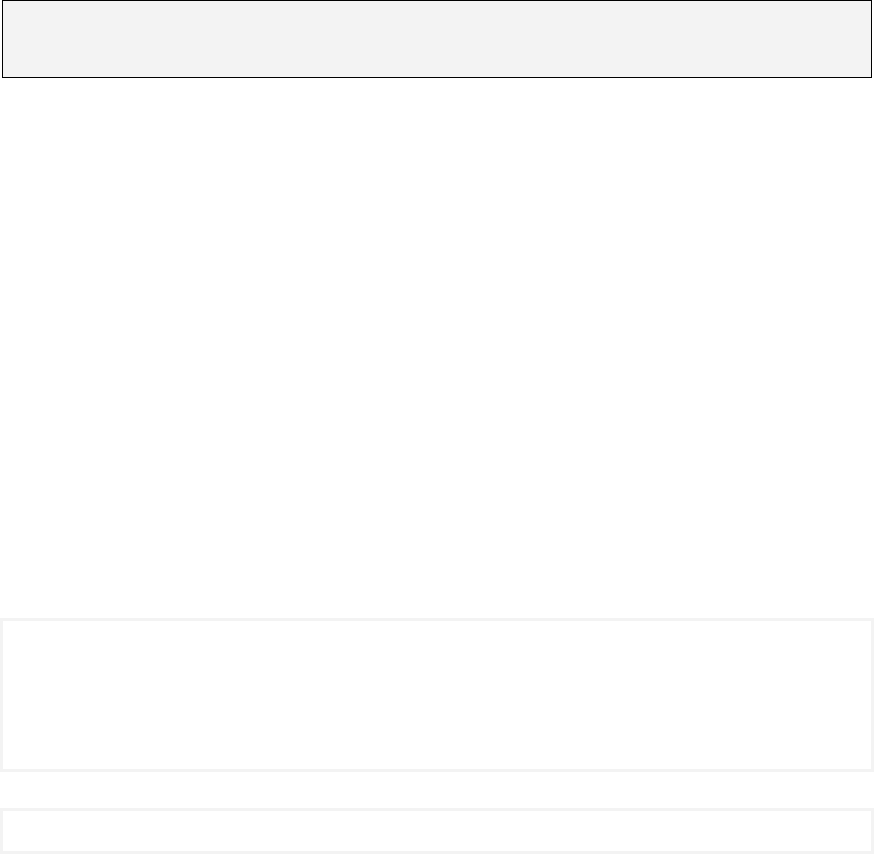
Troubleshooting
Check This First:
1. Is the product connected to the computer correctly?
2. Does the LED of the product work correctly?
If the INSTANT DRIVE function correctly, the LED
should flash quickly about 5 sec once you plug into the
USB port. Then, The LED will flash slowly or turn off. If
the LED quickly and no change, please unplug and plug
the INSTANT DRIVE. If the condition remains the same,
please send the INSTANT DRIVE back to the distributor
or the closest help center.
You are not able to check the USB driver status if there is a problem with any of the
items above.
If the “Add New Hardware Wizard” or “Found New Hardware Wizard” appears while
performing any of the steps above, click [Cancel] button in the wizard window, click
the [Start][Program][INSTANT DRIVE][INSTANT DRIVE Driver Install] to reinstall
the INSTANT DRIVE driver.
Trademark Acknowledgments
IBM is a registered trademark of international Business Machines Corporation.
iBook and iMac are trademarks of Apple Computer, Inc.
Macintosh, PowerBook, Power Macintosh are trademarks of Apple Computer, Inc.
Microsoft, Windows, Windows 98, Windows ME, Windows 2000, and Windows
XP are either registered trademarks of Microsoft Corporation in the United Stats
and/or other countries.
Other names and products not mentioned above may be registered trademarks of
their respective companies.
- End -