Acer orporated DMZ150 Smart Handheld User Manual Z5 ZXL QG EN
Acer Incorporated Smart Handheld Z5 ZXL QG EN
Contents
- 1. Quick Start
- 2. Regulatory
Quick Start
1
English
Product information
For detailed product information, please go to www.acer.com.
For service and support information, or to download the User
Guide, drivers and applications, please follow the instructions
below:
1. Go to www.acer.com and click Support > DRIVERS AND
MANUALS.
2. Select appropriate items from Select Product Family >
Select Product Line > Select Product Model.
3. Select the operating system from the drop-down menu.
© 2013 All Rights Reserved
Acer Liquid Z5 Quick Guide
Model: Z150
This revision: 11/2013
Acer Liquid Z5 Smartphone
Model number:____________________________________
Serial number: ____________________________________
Date of purchase: _________________________________
Place of purchase: ________________________________
Android is a trademark of Google Inc. Use of this trademark is
subject to Google Permissions.
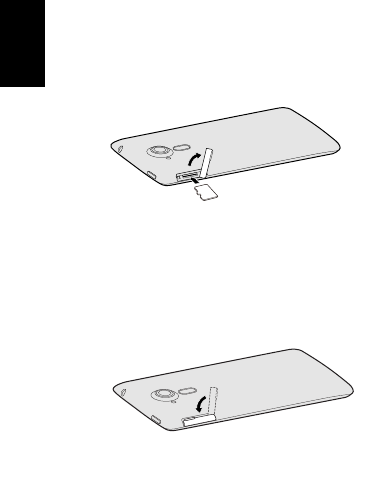
2
English
Setting up for the first time
Inserting the SIM cards and microSD Card
microSD Card
1. Insert your fingernail and flip the microSD Card
cover open and insert the microSD Card as
illustrated.
2. Ensure that the microSD Card is inserted all the
way into the card slot and secure the microSD Card
cover.
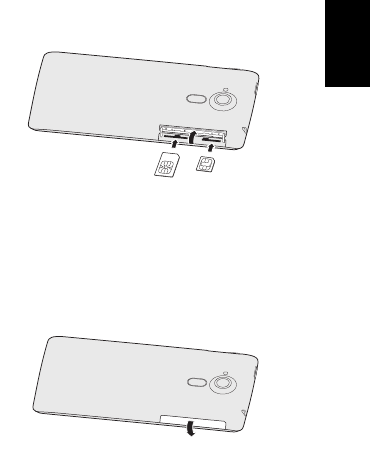
3
English
3. Insert your fingernail and flip the dual SIM cover up.
Insert the SIM card and micro SIM card into the
appropriate slots as illustrated.
4. Ensure that the SIM card and micro SIM card are
both inserted all the way and secure the dual SIM
cover.
micro SIM card
SIM card
(optional)
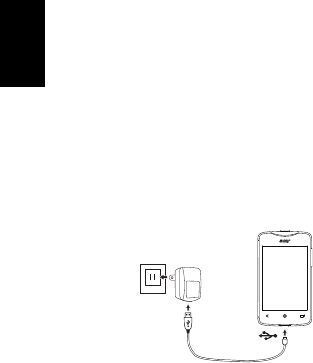
4
English
Charging your phone
Prior to intitial use, you will need to charge your
smartphone for eight hours. After that you can
recharge the battery as needed.
Connect the AC adapter cord to the micro USB
connector on your smartphone. Plug the AC adapter
into any AC outlet and charge the device.
Note: It is normal for the phone to heat up when
charging or during long periods of use.
Note: All phones are factory tested before they
are released.
Download and install the latest USB driver on your
computer before connecting your smartphone to the
computer. Visit www.acer.com/worldwide/support/
download.htm for the latest driver.
Resetting and restarting the phone
Open Settings from the Applications menu, then tap
Backup & reset. Tap Factory data reset and then tap
Reset phone. Tap Erase everything to format your
phone.
If your phone is no longer responding, press and hold
the power button and the volume up button
simultaneously for 10 seconds to restart the phone.