Advanced Card Systems ACR122UA Contactless Smart Card Reader and Writer User Manual ACR122U NFC Reader SDK v1 7
Advanced Card Systems Limited Contactless Smart Card Reader and Writer ACR122U NFC Reader SDK v1 7
Contents
- 1. Users Manual
- 2. User Manual
Users Manual

SDK User Manual
Advanced Card Systems Ltd. Website: www.acs.com.hk
Email: info@acs.com.hk
A
AC
CR
R1
12
22
2U
U
N
NF
FC
C
R
Re
ea
ad
de
er
r
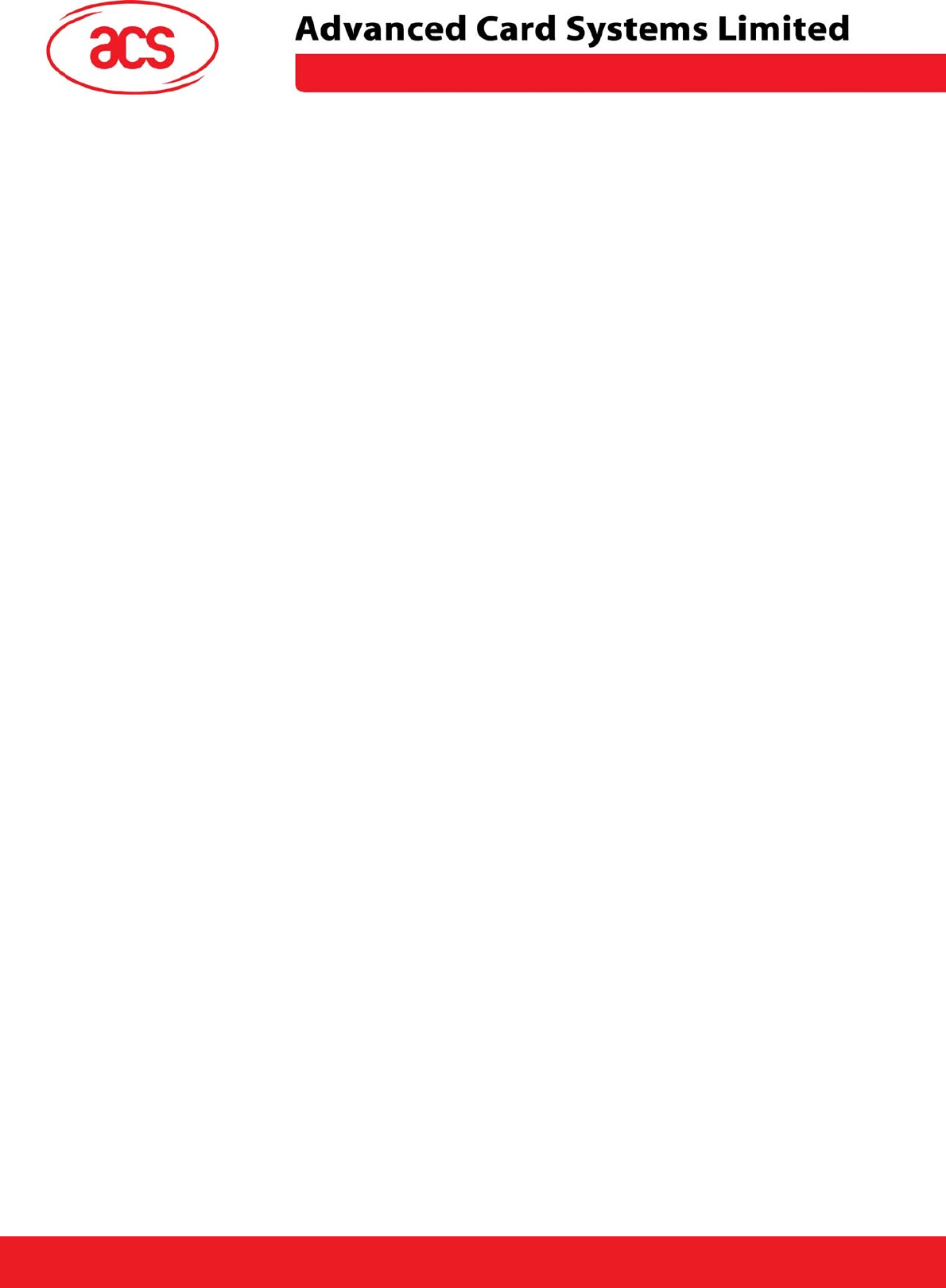
\
ACR122U NFC Reader
Table of Contents
1.0 Introduction ................................................................................................................................................3
1.1 Typical Applications.............................................................................................................................3
2.0 Installation Guide .......................................................................................................................................4
2.1 Requirements ......................................................................................................................................4
2.2 Installing the Device ............................................................................................................................4
2.2.1 Installing ACS CCID Drivers...........................................................................................................5
2.2.2 Enabling PCSC Escape Command ................................................................................................7
2.3 Installation of SDK Components..........................................................................................................8
3.0 SDK Components ....................................................................................................................................14
3.1 Multi-Application Demo......................................................................................................................14
3.1.1 Visitor Management System.........................................................................................................14
3.1.2 NFC P2P Demo ............................................................................................................................15
3.2 Sample Codes ...................................................................................................................................15
3.3 Tools and Utilities ..............................................................................................................................16
3.3.1 ACR122U NFC Reader Tool ........................................................................................................16
3.3.2 ACS Easy Key ..............................................................................................................................17
3.3.1 ACR122U PCSC Scripting Tool....................................................................................................17
3.3.4 ACS Quick View............................................................................................................................18
3.4 List of User Manuals and Reference Materials .................................................................................18
Page 2 of 18
ACR122U NFC Reader SDK User Manual
Version 1.7 October 2008
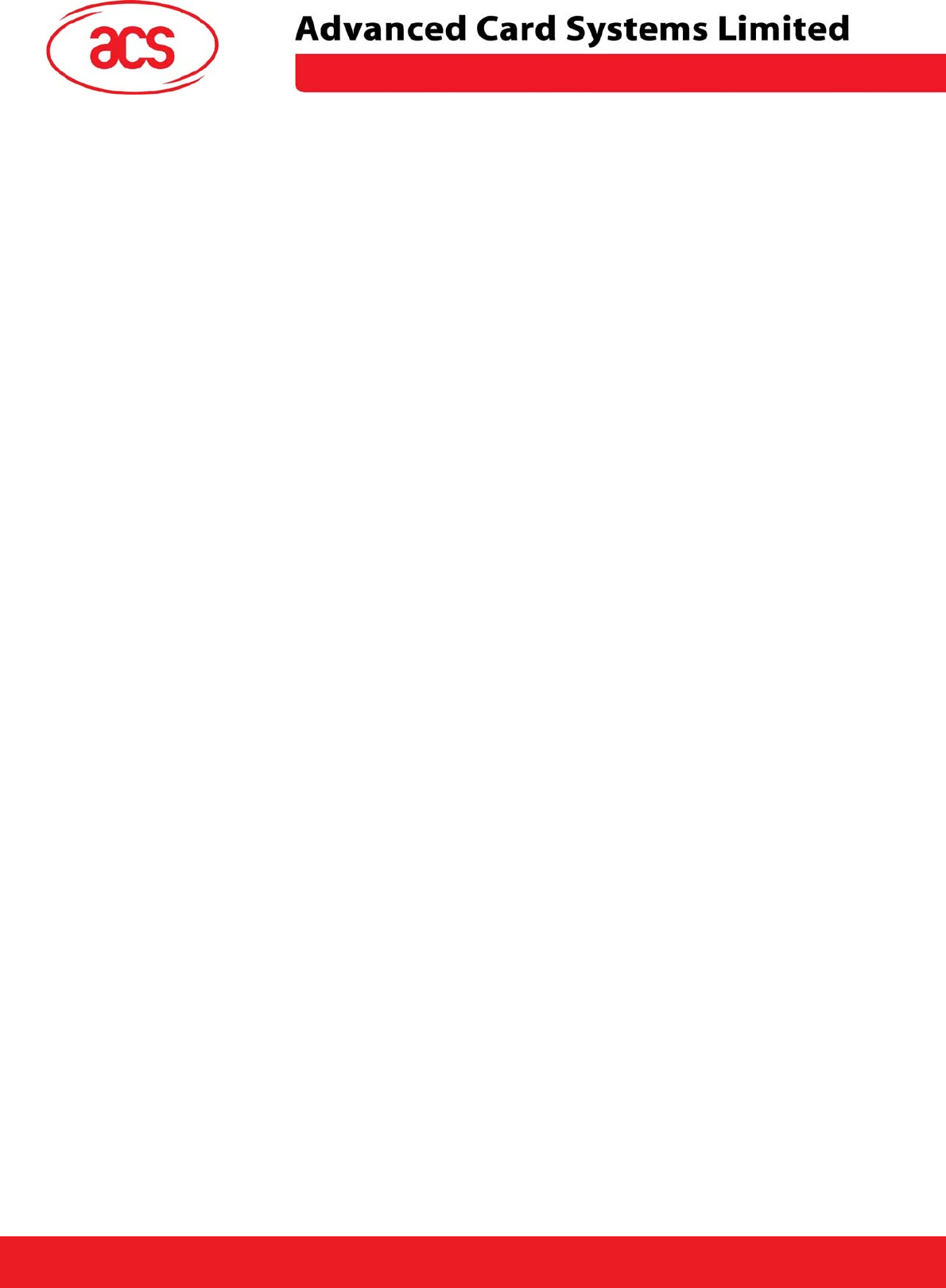
\
ACR122U NFC Reader
1.0 Introduction
The ACR122 is a PC-linked Contactless Smart Card Reader/Writer developed on the 13.56MHz
Contactless Technology. This device is designed to support not only MiFare and ISO14443 Type A and
B Cards but also FeliCa and NFC tags.
This reader follows the CCID Standard which allows Windows Operating Systems to use the Microsoft
CCID drivers. However, Advanced Card Systems Ltd (ACS) also provides WHQL drivers which can be
installed in your machine. Read and write operations to contactless tags are also faster and more
efficient since the device makes use of a high-speed card access and a full USB speed of 12 Mbps.
The ACR122 NFC Reader SDK provides the user sample applications, sample codes, and tools and
utilities that can be used to experience the features and capabilities of the ACR122. This manual gives
the summary on how to install the SDK and what can be found in the SDK.
Together with its compact size, trendy design, and various features, the ACR122 offers users a different
experience of convenience by using it for applications such as payment, mass transit, physical access
control, time attendance, etc.
1.1 Typical Applications
• Network access control
• Micro-payment
• NFC mobile tag
• Public Transportation Terminals
• Automatic Fare Collection
• Physical access control
• Customer Loyalty
• Time attendance
• Contactless public phones
• Vending machines
Page 3 of 18
ACR122U NFC Reader SDK User Manual
Version 1.7 October 2008
Vending machines
efficient since the device makes use of a high-speed card access and a full USB speed of 12 Mbps. This device complies with part 15 of the FCC Rules. Operation is subject to the following two condition:
This device complies with part 15 of the FCC Rules. Operation is subject to the following two condition:
1)May not cause harmful interference, and 2) this device must accept any interference received, including
This device complies with part 15 of the FCC Rules. Operation is subject to the following condition:
May not cause harmful interference, and this device must accept any interference received, including
1)May not cause harmful interference, and 2) this device must accept any interference received, including
This device complies with part 15 of the FCC Rules. Operation is subject to the following condition:interference that may cause undesired operation.
This device complies with part 15 of the FCC Rules. Operation is subject to the following condition:Changes or modifications not expressly approved by the party responsible for compliance could
This device complies with part 15 of the FCC Rules. Operation is subject to the following condition:void the user's authority to operate the equipment.
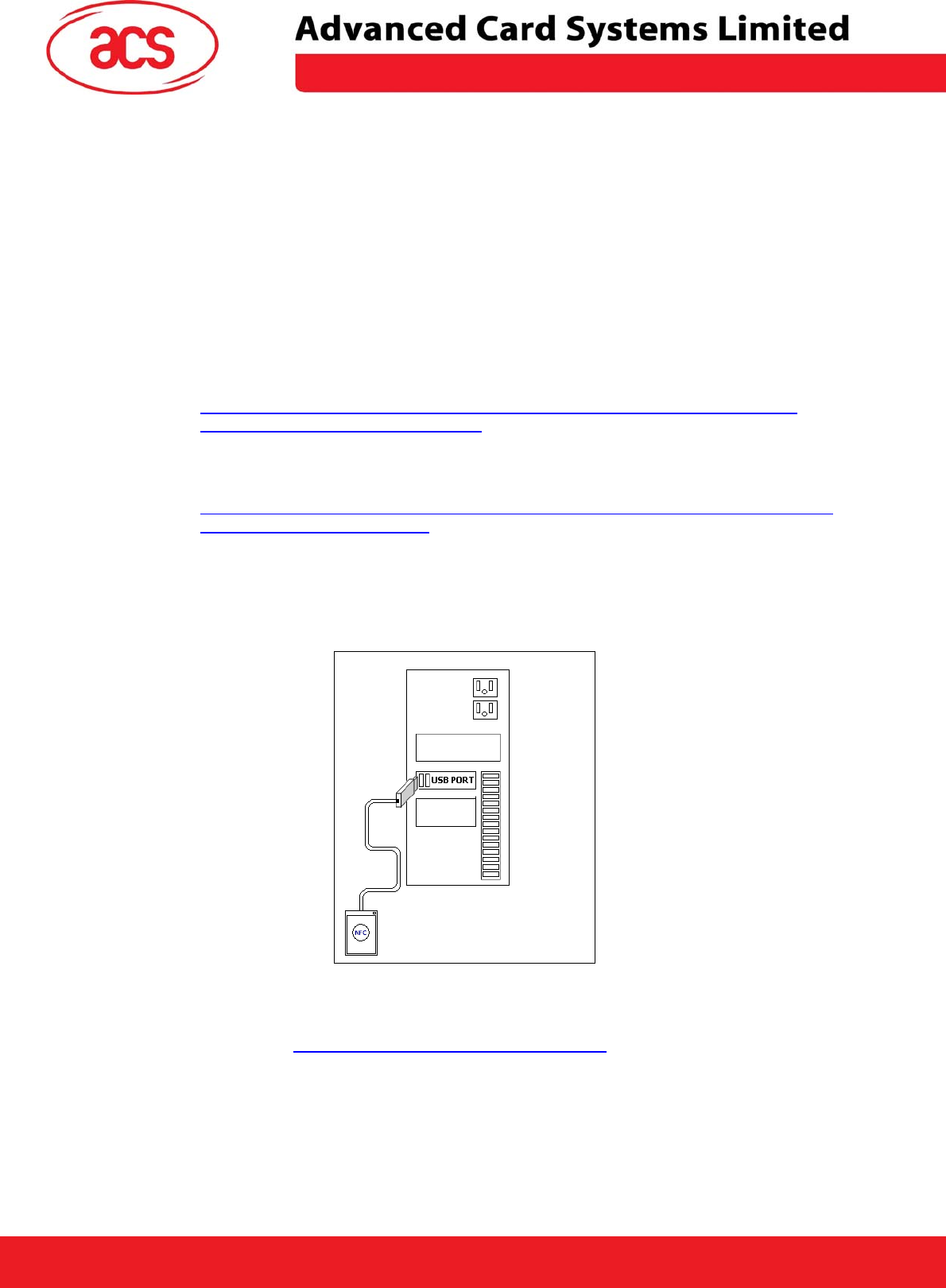
\
ACR122U NFC Reader
2.0 Installation Guide
2.1 Requirements
If you have installed previous version of ACR122U NFC Reader SDK, then you must uninstall these
version via Add/Remove Programs in Control Panel before installing this SDK version. Make sure
that all folders have been deleted.
For non VISTA users, you need to install the .NET Framework to be able to use the ACR122U Tool
and Demo Applications. This can downloaded via:
Microsoft .NET Framework Version 2.0 (x86)
http://www.microsoft.com/downloads/details.aspx?FamilyID=0856EACB-4362-4B0D-
8EDD-AAB15C5E04F5&displaylang=en
Microsoft .NET Framework Version 2.0 (x64)
http://www.microsoft.com/downloads/details.aspx?familyid=B44A0000-ACF8-4FA1-AFFB-
40E78D788B00&displaylang=en
Note: To be able to use the P2P demo, you need to have two ACR122 Devices and you may
purchase a second ACR122 separately.
2.2 Installing the Device
Connect the device as shown below:
Figure 1 Connection Diagram
The ACR122 is a CCID compliant device. Microsoft provides these drivers for Windows 2000, XP, 2003
thru Windows Update and is already built-in on the VISTA OS. To know more about setting Automatic
Updates in your PC, visit http://update.microsoft.com/microsoftupdate/
Check the device manager if the reader is detected by the computer.
Page 4 of 18
ACR122U NFC Reader SDK User Manual
Version 1.7 October 2008
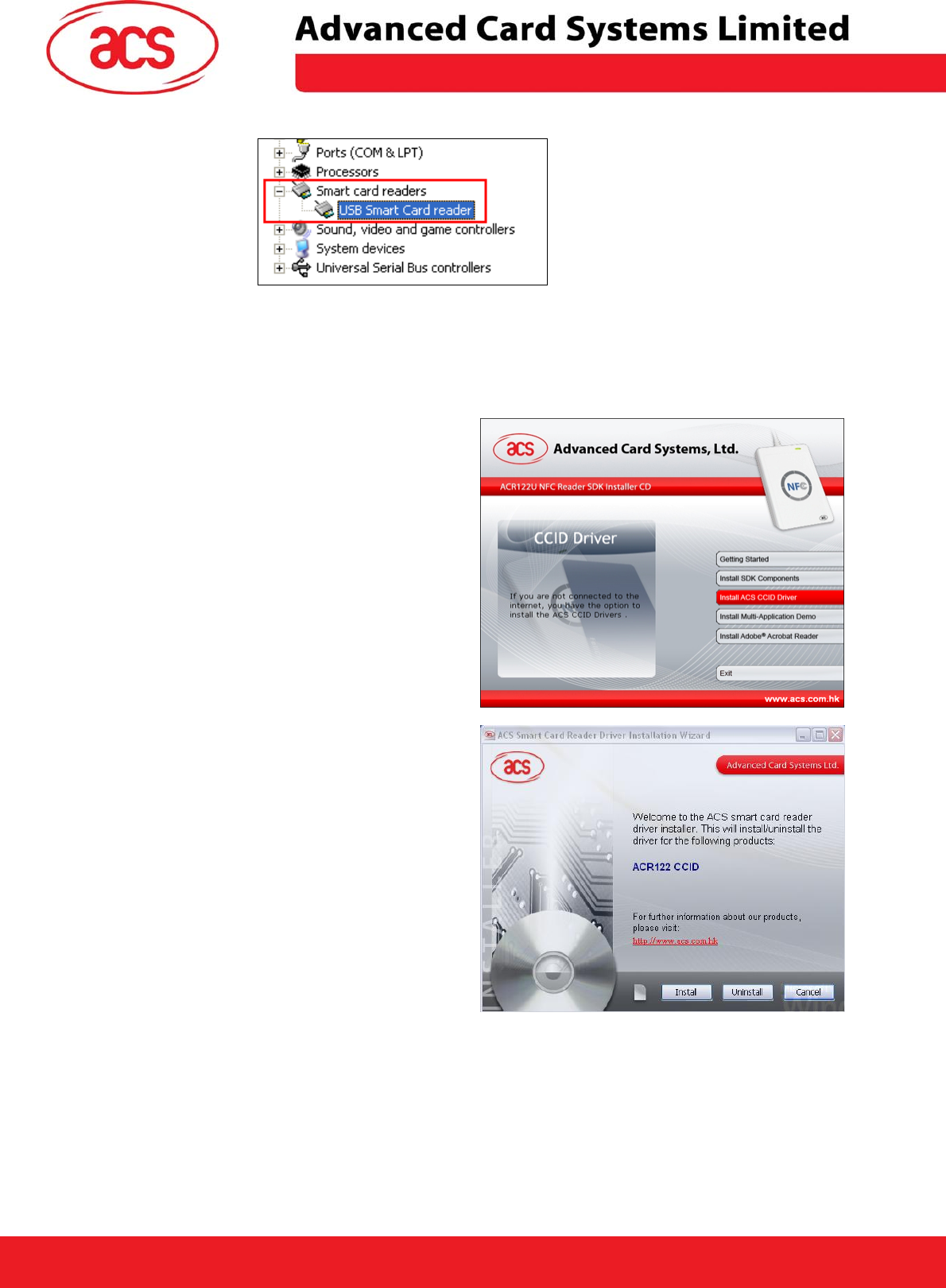
\
ACR122U NFC Reader
You can also use the ACS CCID Drivers if you do not have access to the internet.
2.2.1 Installing ACS CCID Drivers
1. Click on “Install Smart Card Reader
Driver”.
2. When you see the “ACS Smart Card
Reader Driver Installation Wizard”
window, click on “Install”.
To check the driver version or read
installation tips, click on the note icon
(located at the left of the buttons) to
view Readme File.
Page 5 of 18
ACR122U NFC Reader SDK User Manual
Version 1.7 October 2008
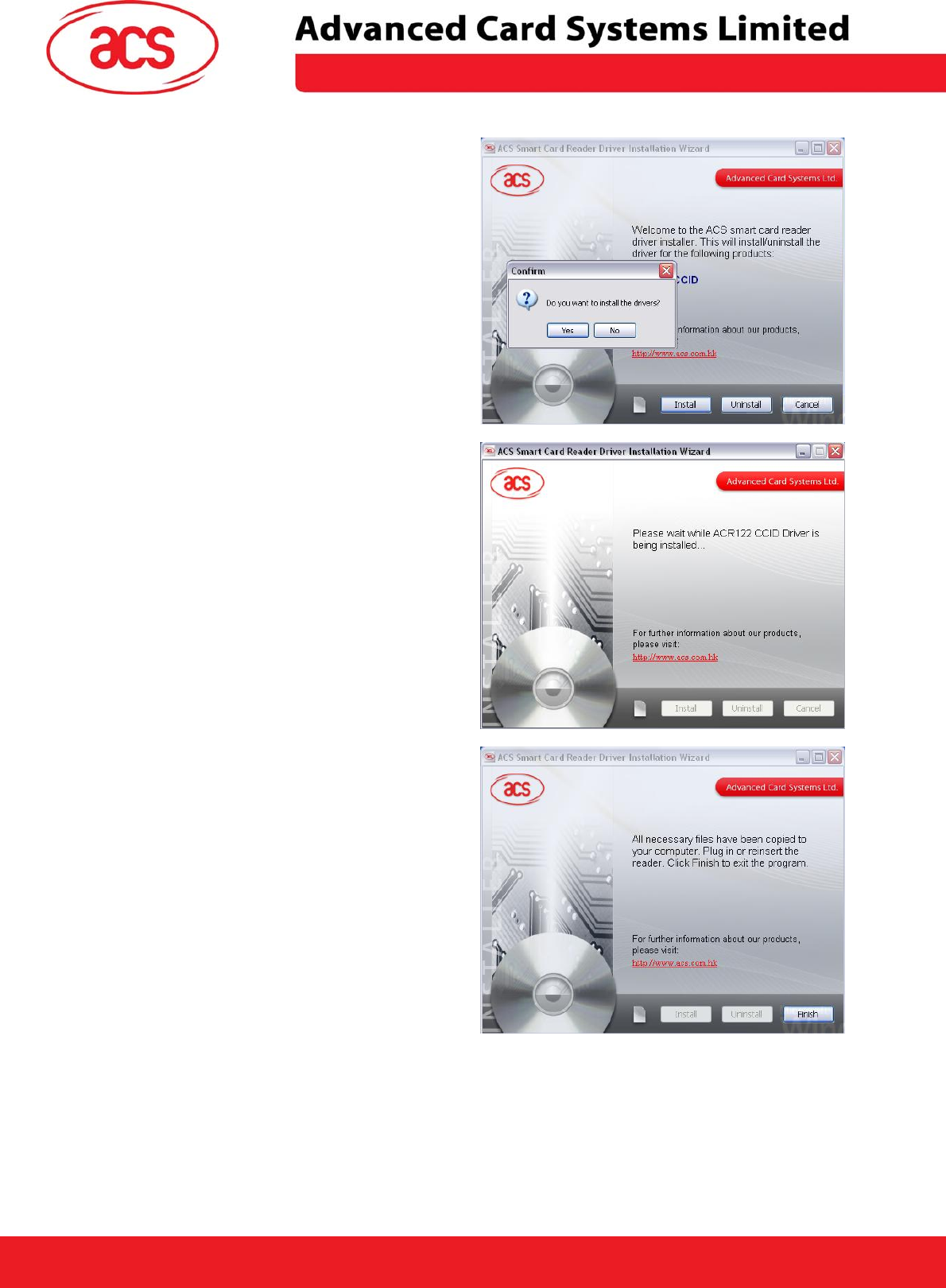
\
ACR122U NFC Reader
3. When prompted whether you want to
install the drivers, click “Yes”.
4. Please wait while the ACS Driver
Installation Wizard prepares the
installation.
5. Please plug in the reader. When
done, click on “Finish” to exit program.
Page 6 of 18
ACR122U NFC Reader SDK User Manual
Version 1.7 October 2008
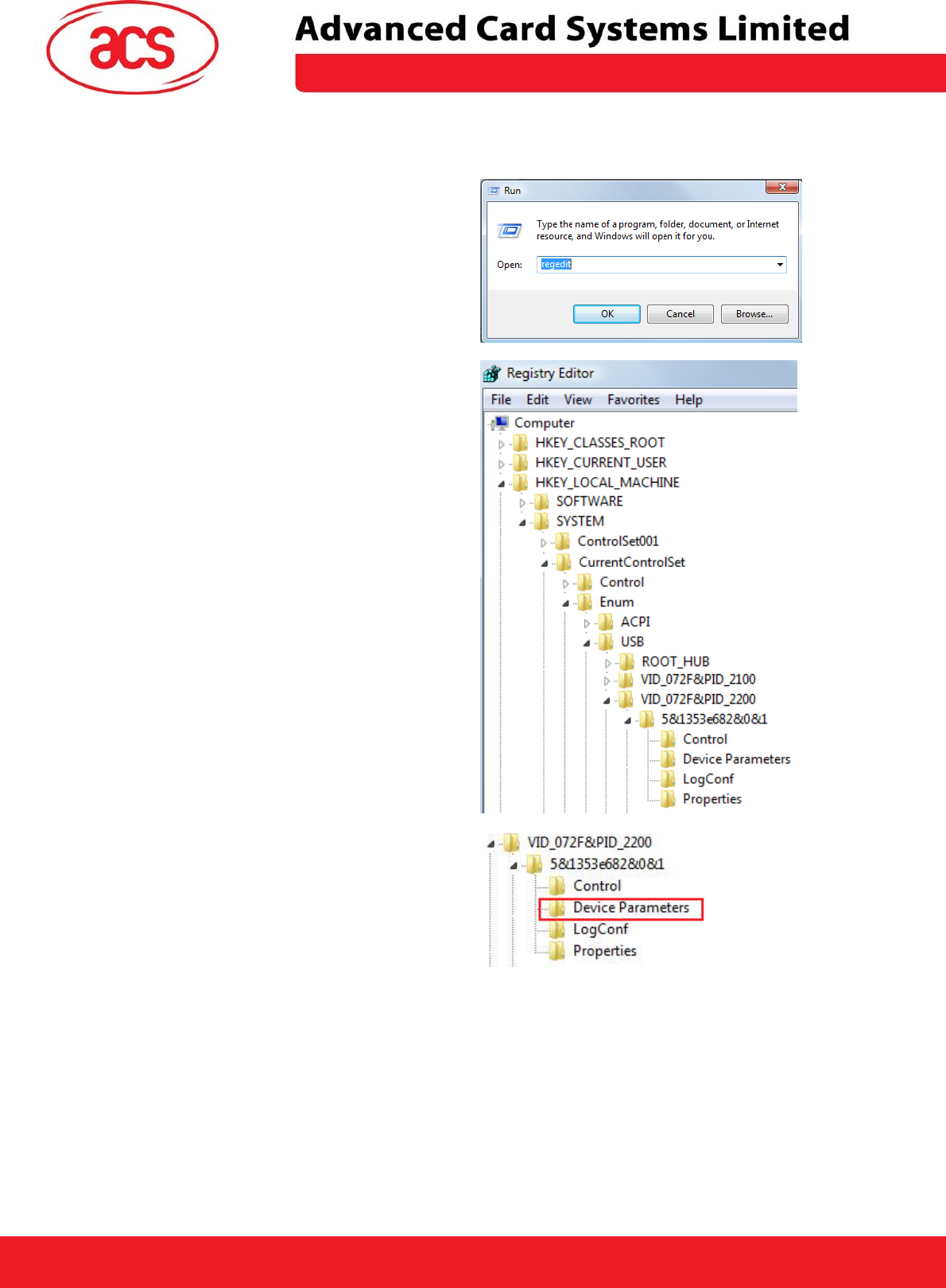
\
ACR122U NFC Reader
2.2.2 Enabling PCSC Escape Command
1. To use the product, you need to
enable the PCSC Escape Command.
This can be done by modifying the
Registry Settings of the Device after it
has been successful installed.
Run “RegEdit” in the “Run Command
Menu” of Windows
2. Add a DWORD
“EscapeCommandEnable” under
HKey_Local_Machine\SYSTEM\Current
ControlSet\Enum\USB\Vid_072F&Pid_2
200\Device Parameters
3. Look for: VID_072F&PID_2200
Then expand the node. This will list the
USB port where you have plugged the
reader. Choose one port. Look under
Device parameters
Page 7 of 18
ACR122U NFC Reader SDK User Manual
Version 1.7 October 2008
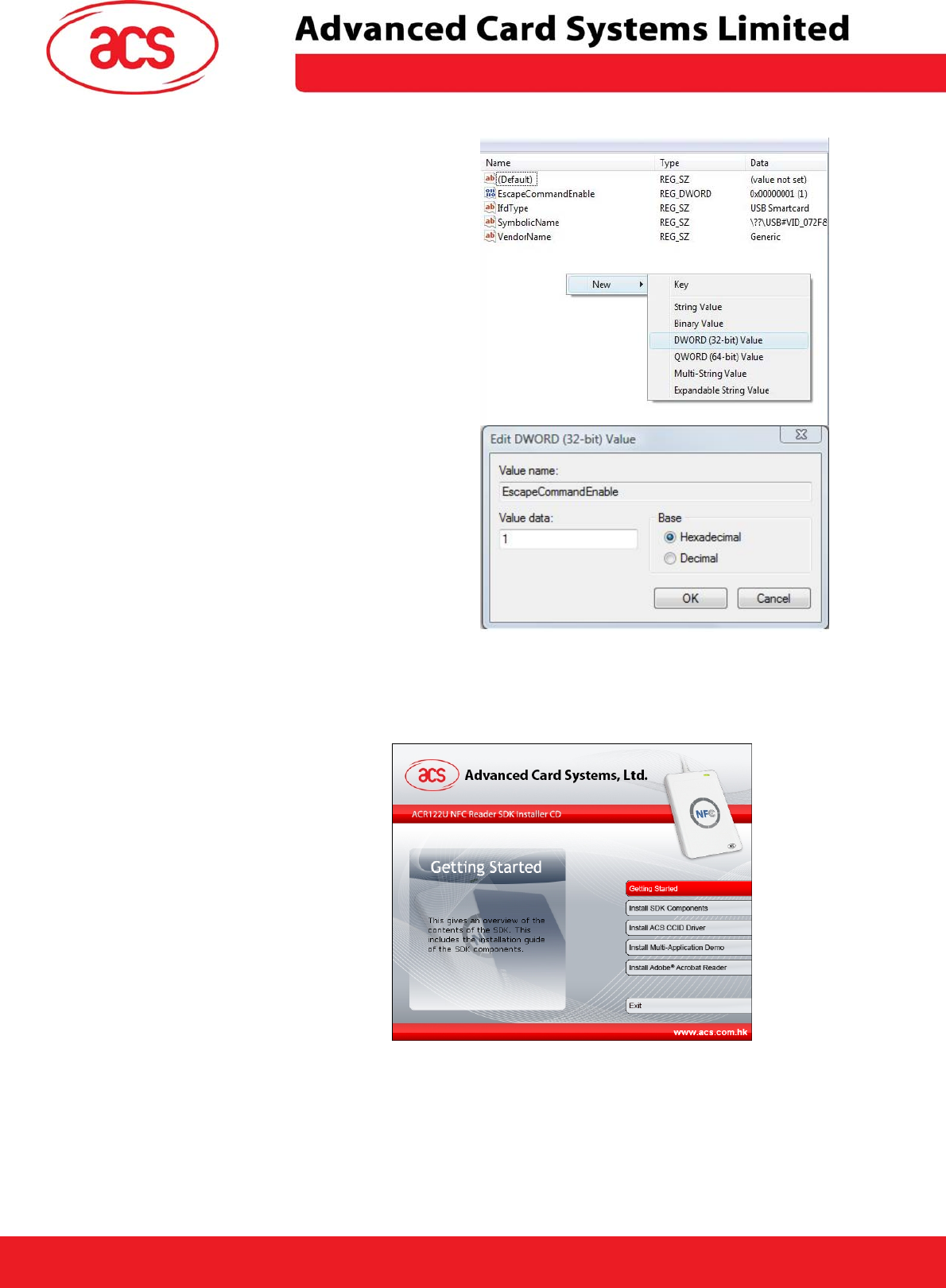
\
ACR122U NFC Reader
4. Create a DWORD entry (32-bit) with
the name:
EscapeCommandEnable
5. To Modify the value of the
EscapeCommandEnable, double click
on the entry and input 1 in the Value
data with the base set in Hexadecimal
Note: Repeat the above steps (including
the PCSC Enable Command for the
other ACR122 Devices connected in
other USB ports.
2.3 Installation of SDK Components
1. You can click on the Getting
Started Option to check the
procedure on how to install the
ACR122 SDK components.
Page 8 of 18
ACR122U NFC Reader SDK User Manual
Version 1.7 October 2008
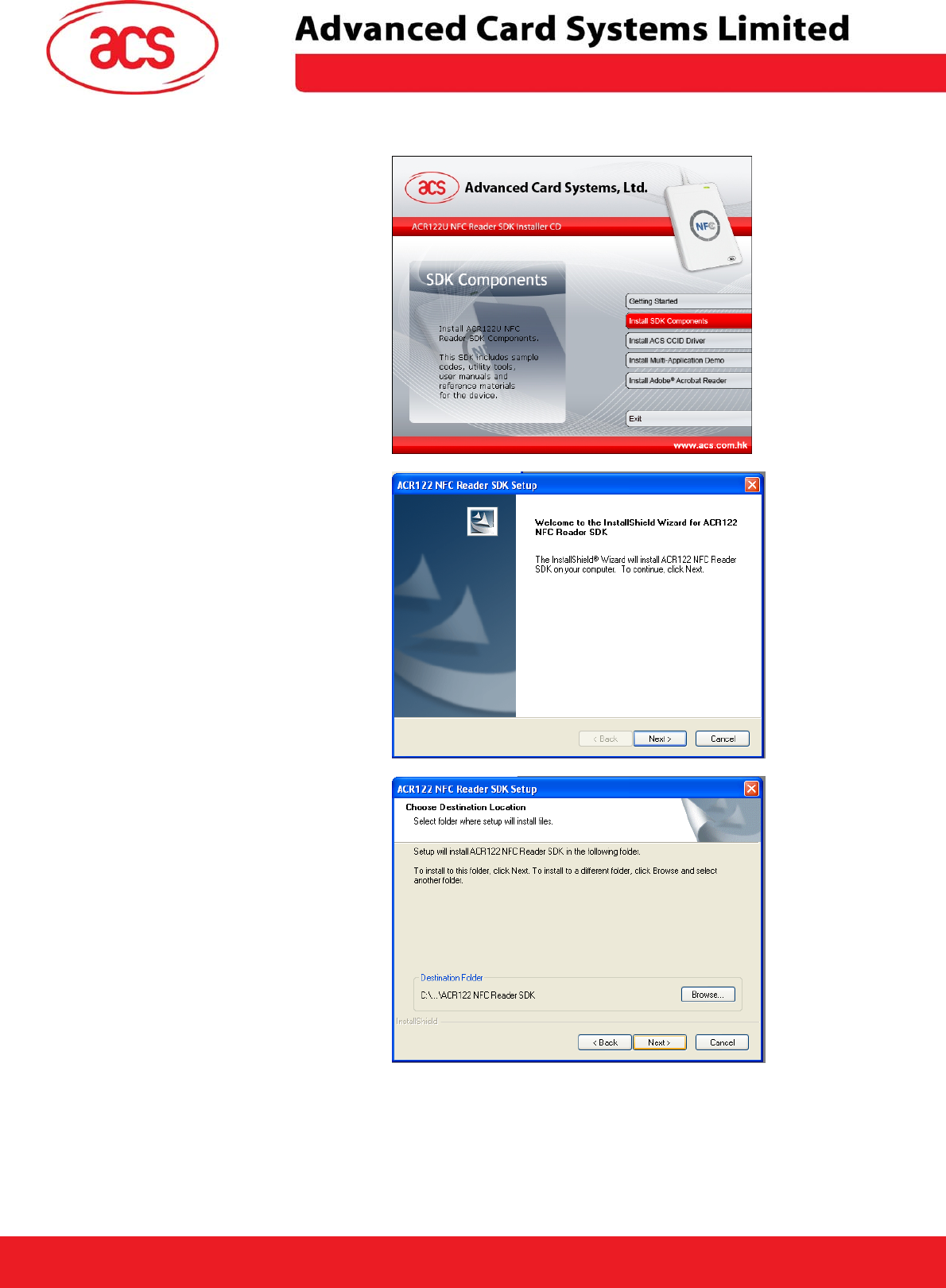
\
ACR122U NFC Reader
2. Click on the Install SDK
components.
3. Click on Next
4. You can choose the destination
where you want to save the SDK or
you can leave it as is for it to save
on its default location.
x:\Program Files\Advanced Card
Systems Ltd\ACR122 NFC Reader
SDK where x is the drive letter of
your local Windows Drive.
Click on Next.
Page 9 of 18
ACR122U NFC Reader SDK User Manual
Version 1.7 October 2008
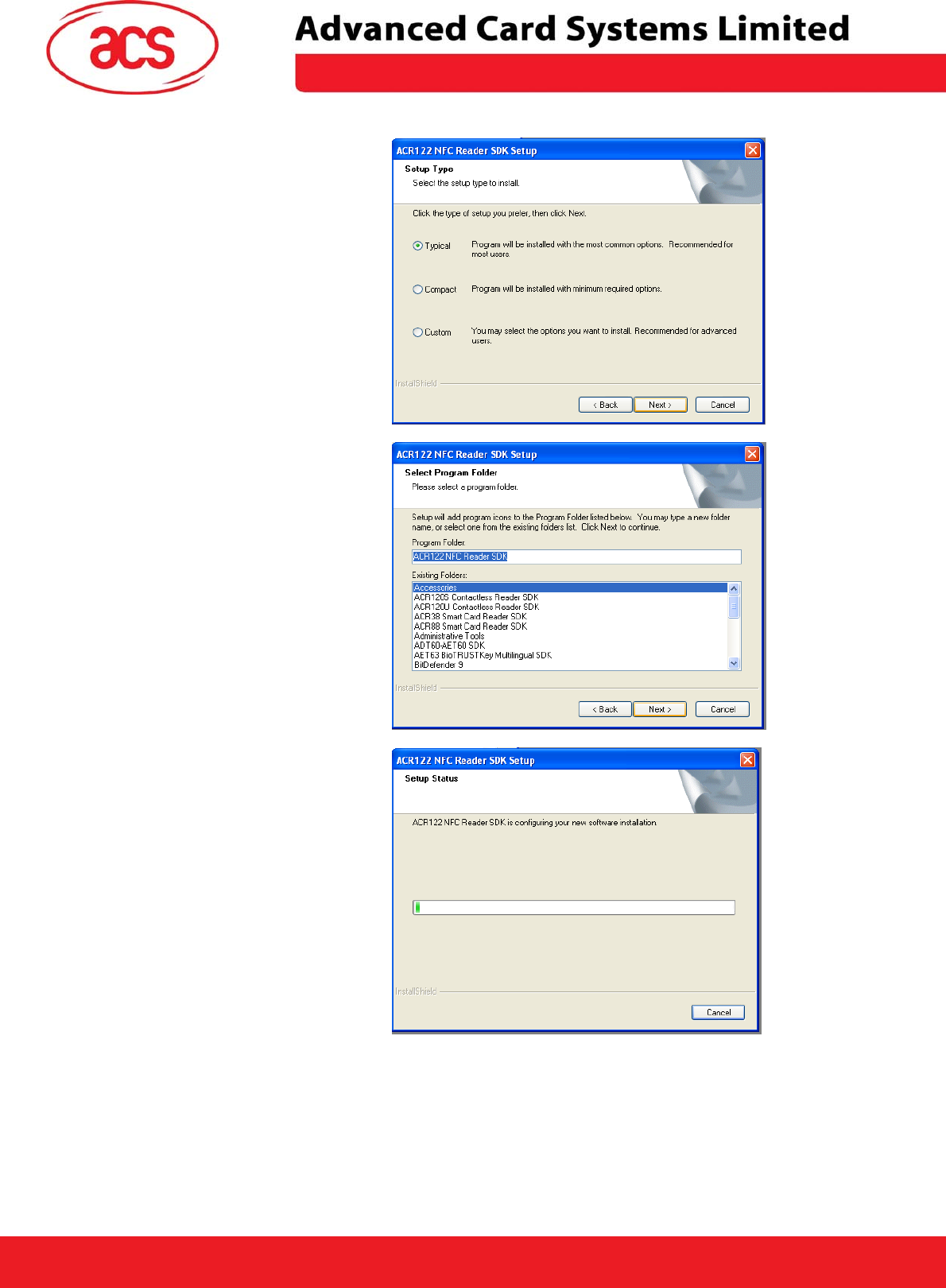
\
ACR122U NFC Reader
5. Choose Typical Install. Click on
Next.
6. You can change the folder name
or leave the default name as is.
Click on next.
7. Wait for the Set up to be
completed.
Page 10 of 18
ACR122U NFC Reader SDK User Manual
Version 1.7 October 2008
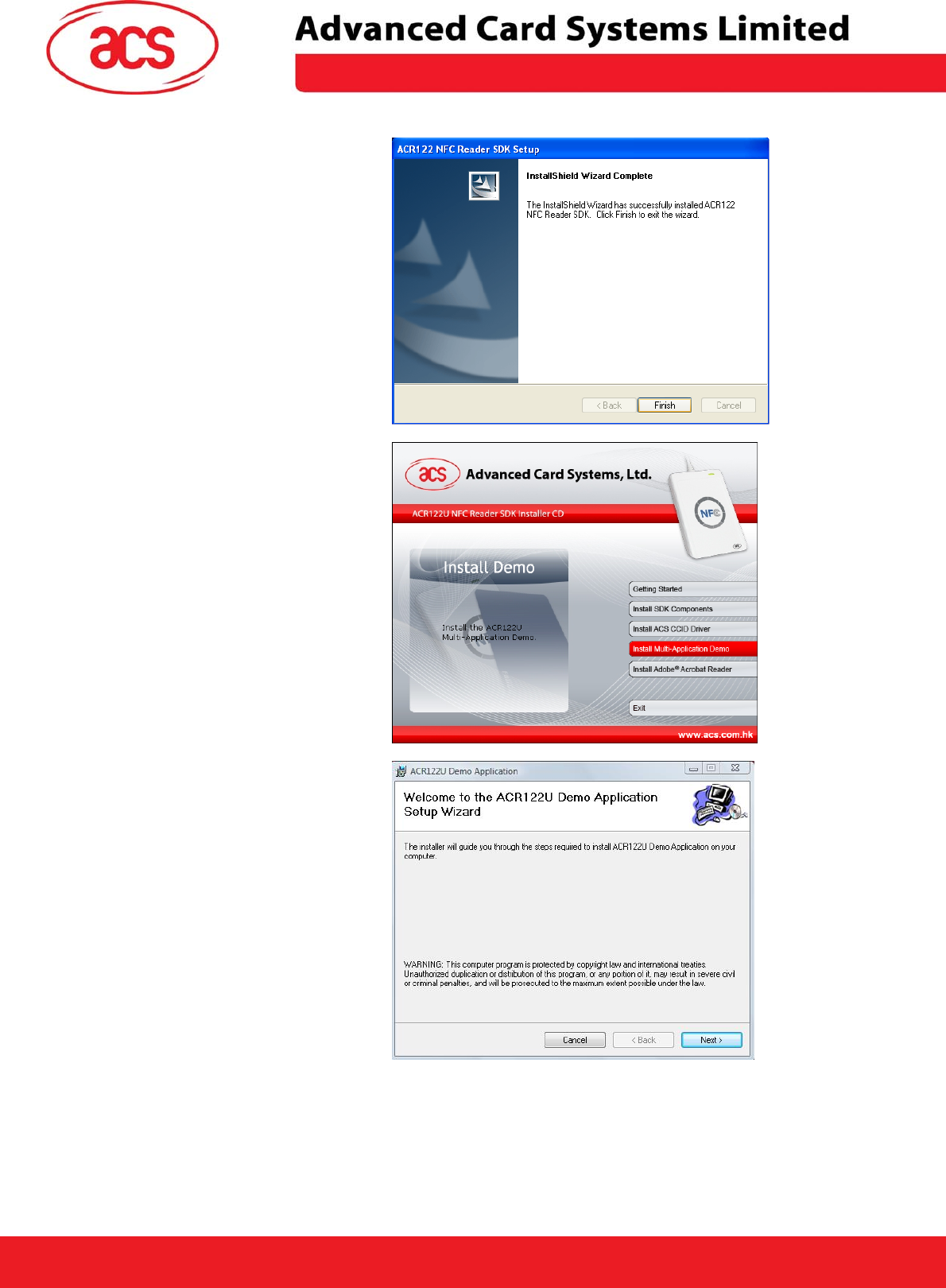
\
ACR122U NFC Reader
8. Once completed, click on Finish
9. Click on Install Demo Application
10. Click on Next.
Page 11 of 18
ACR122U NFC Reader SDK User Manual
Version 1.7 October 2008
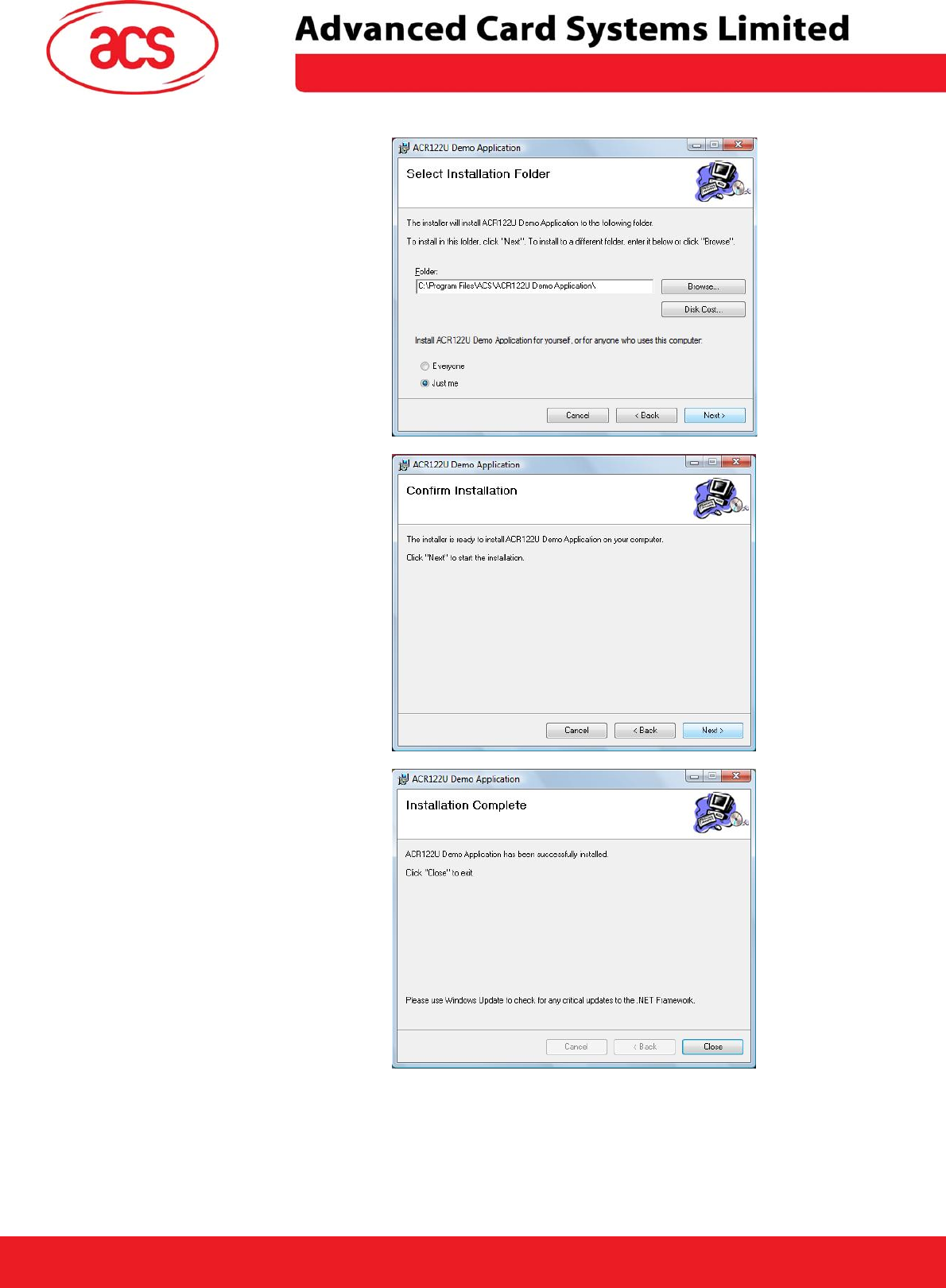
\
ACR122U NFC Reader
11. You can choose to leave the
default installation path or specify
the folder where you want to install
the Demo Application.
Click on Next.
12. Click on Next to confirm
installation.
13. Click on Close once Installation
is complete
Page 12 of 18
ACR122U NFC Reader SDK User Manual
Version 1.7 October 2008
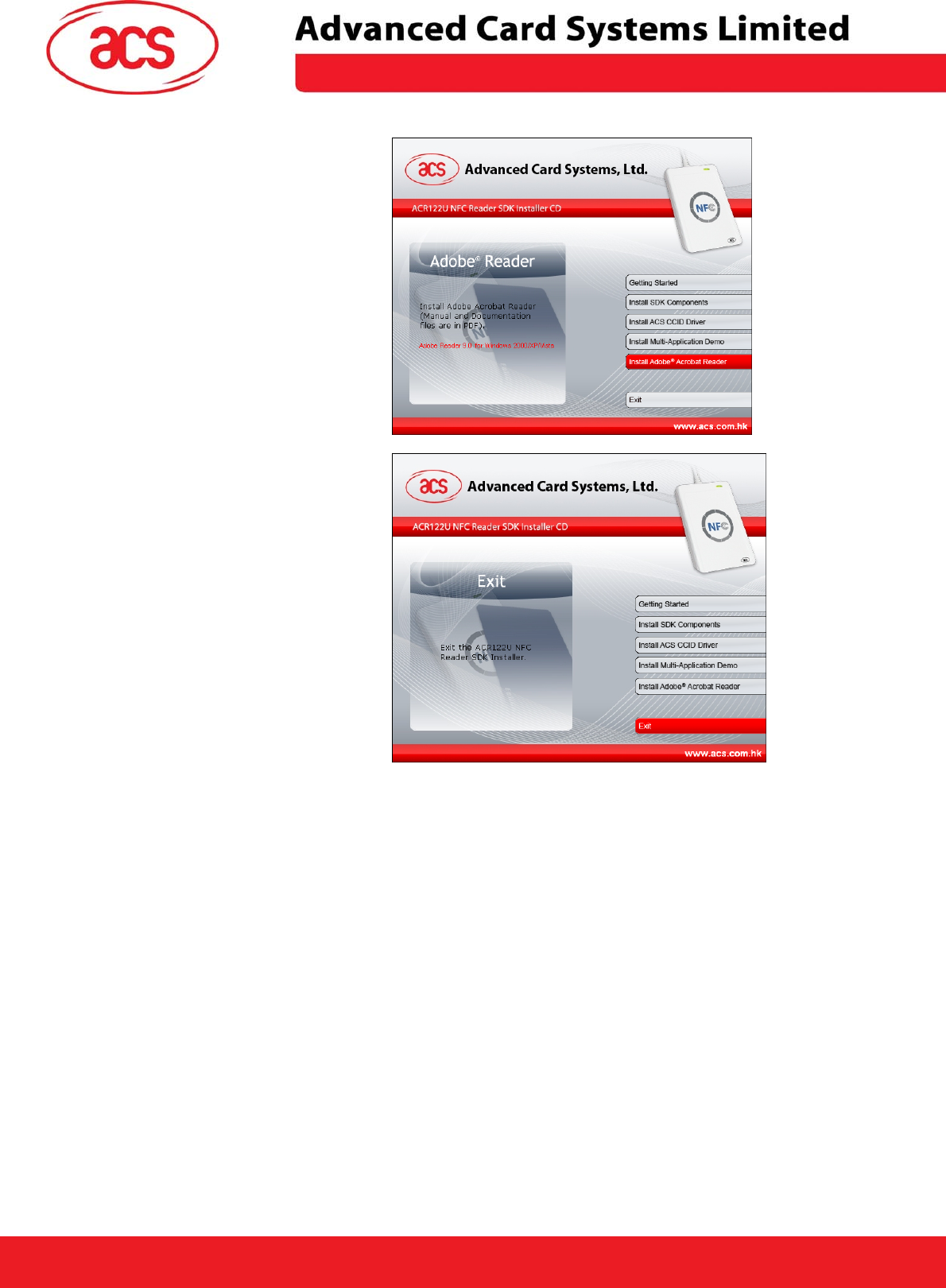
\
ACR122U NFC Reader
14. If you have not installed Adobe
Acrobat in your workstation, click
on this option. You need this to
view the manuals and other
reference materials.
15. Click on this option to exit the
application.
Page 13 of 18
ACR122U NFC Reader SDK User Manual
Version 1.7 October 2008
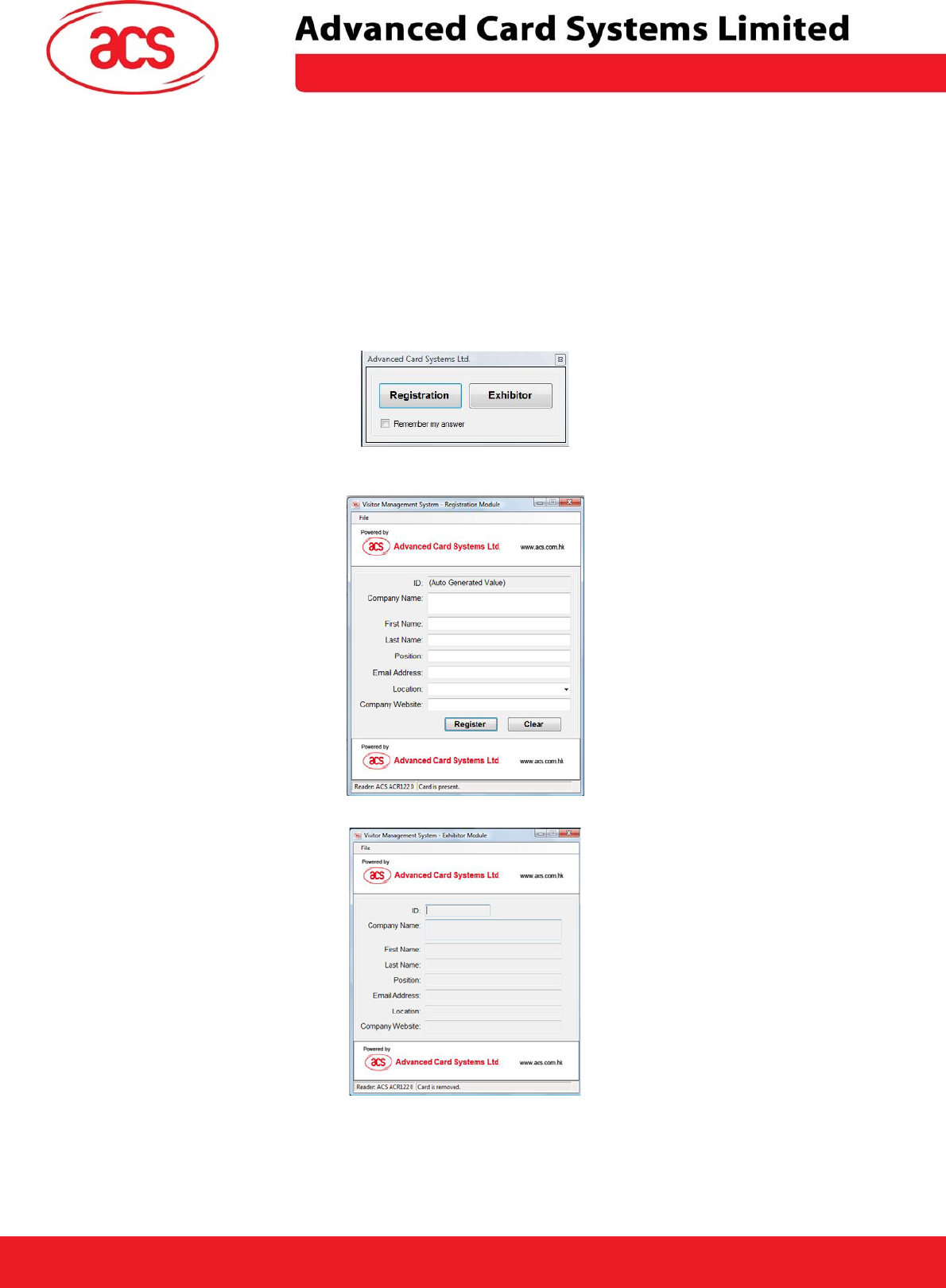
\
ACR122U NFC Reader
3.0 SDK Components
3.1 Multi-Application Demo
3.1.1 Visitor Management System
This application simulates a Visitor Management System which can be used for tradeshows and
other registration systems. The application is divided into two modules namely the Registration and
Exhibitor Module. Since the ACR122 supports ISO 18092 tags and ISO 14443 tags, you can
choose from a wide variety of contactless cards for your application. However, for this specific
application, a Mifare 1K card will be used.
Figure 2 Visitor Management System Main
Figure 3 Registration Module
Figure 4 Exhibitor Module
Page 14 of 18
ACR122U NFC Reader SDK User Manual
Version 1.7 October 2008

\
ACR122U NFC Reader
3.1.2 NFC P2P Demo
This demonstration application simulates a Smart Poster/NFC Device setting. The application
shows that conventional functions such as gathering information from a Smart Poster and
purchasing Cinema tickets can be done by tapping into the poster. This application highlights the
NFC Peer to Peer capabilities of the ACR122 NFC Reader.
Figure 5 ACR122U Smart Poster Demo
Figure 6 ACR122U Cinema Entrance Demo
3.2 Sample Codes
Sample codes written in different programming languages are provided
• JAVA
• Delphi 7
• Visual Basic 6
• Visual C++ 6
• Visual C++ 2005 (x64)
• Visual C # 2005
• Visual Basic .Net 2005.
The sample codes show the different capabilities of the ACR122 and showcases how to control the
ACR122 Peripherals and how to communicate to a contactless tag.
Page 15 of 18
ACR122U NFC Reader SDK User Manual
Version 1.7 October 2008
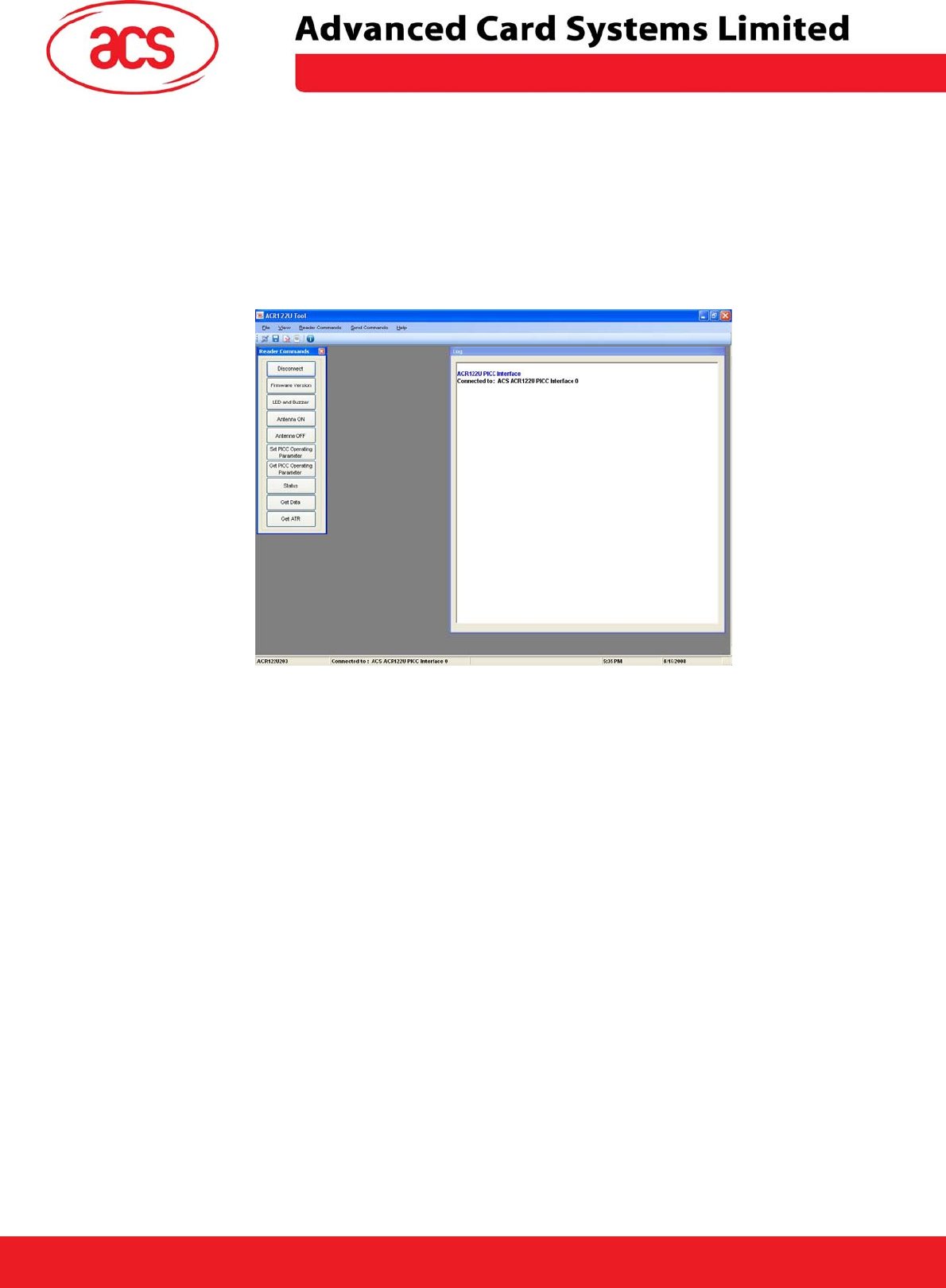
\
ACR122U NFC Reader
3.3 Tools and Utilities
3.3.1 ACR122U NFC Reader Tool
The ACR122U Tool is an application utility tool that enables the user to perform reader and card
related commands. This tool is compatible with the ACR122U PCSC version and supports a variety
of cards and can properly detect ISO 14443 and ISO 18092 cards. Moreover, this tool also allows
the user to perform a simple peer to peer communication between two ACR122U devices, showing
the NFC capabilities of the device.
Figure 7 ACR122U Tool
Page 16 of 18
ACR122U NFC Reader SDK User Manual
Version 1.7 October 2008
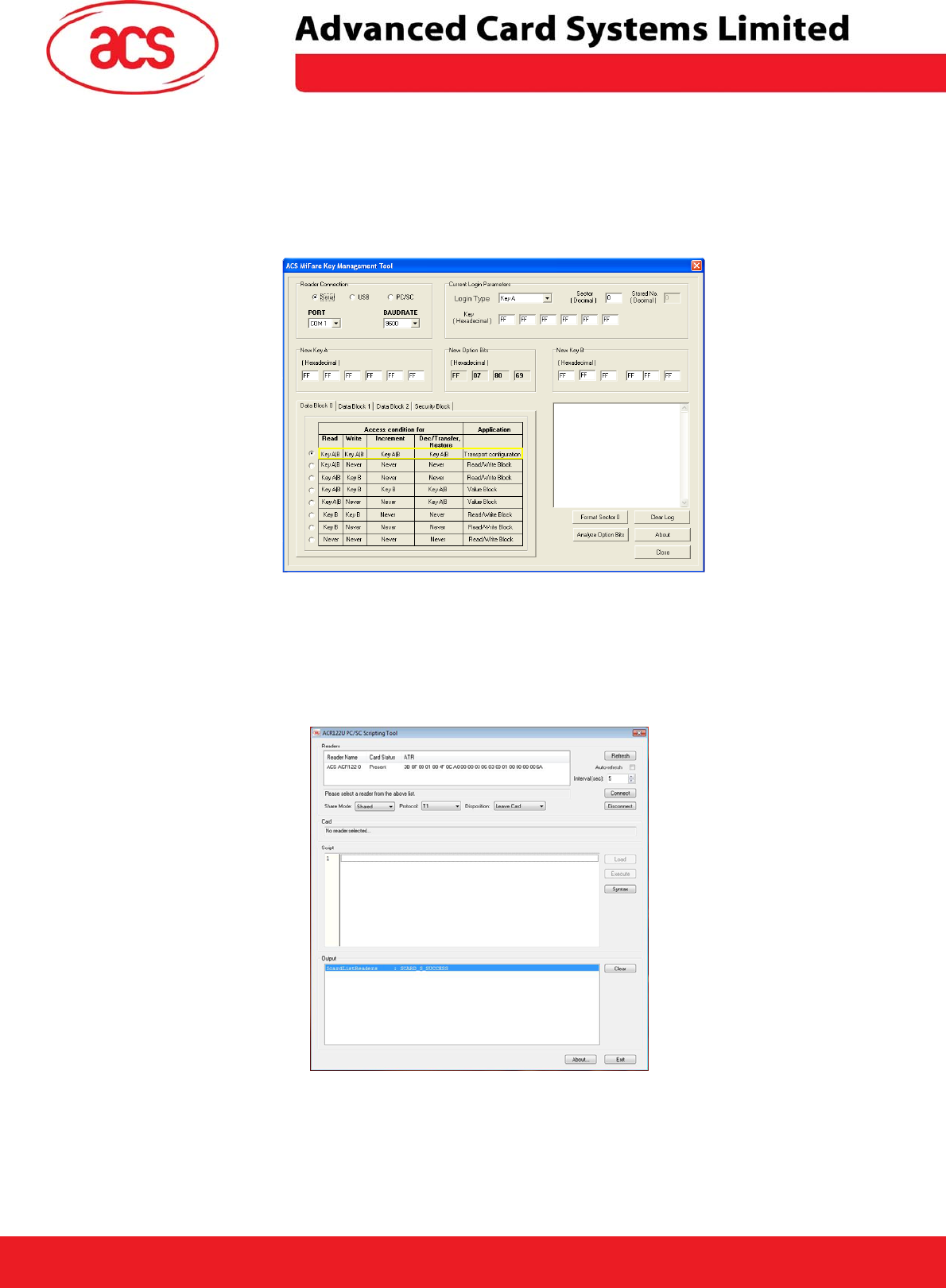
\
ACR122U NFC Reader
3.3.2 ACS Easy Key
ACS Easy Key is a utility program for changing MiFare security settings. Please refer to the MiFare
Card Reference Manual to be able to efficiently utilize the ACS Easy Key.
Figure 8 ACS Easy Key
3.3.1 ACR122U PCSC Scripting Tool
The ACR122U PCSC Scripting tool is a demonstration application that gives the user the capability
to use scripts for the ACR122 for establishing communication with contactless tags.
Figure 9 ACR122U PCSC Scripting Tool
Page 17 of 18
ACR122U NFC Reader SDK User Manual
Version 1.7 October 2008
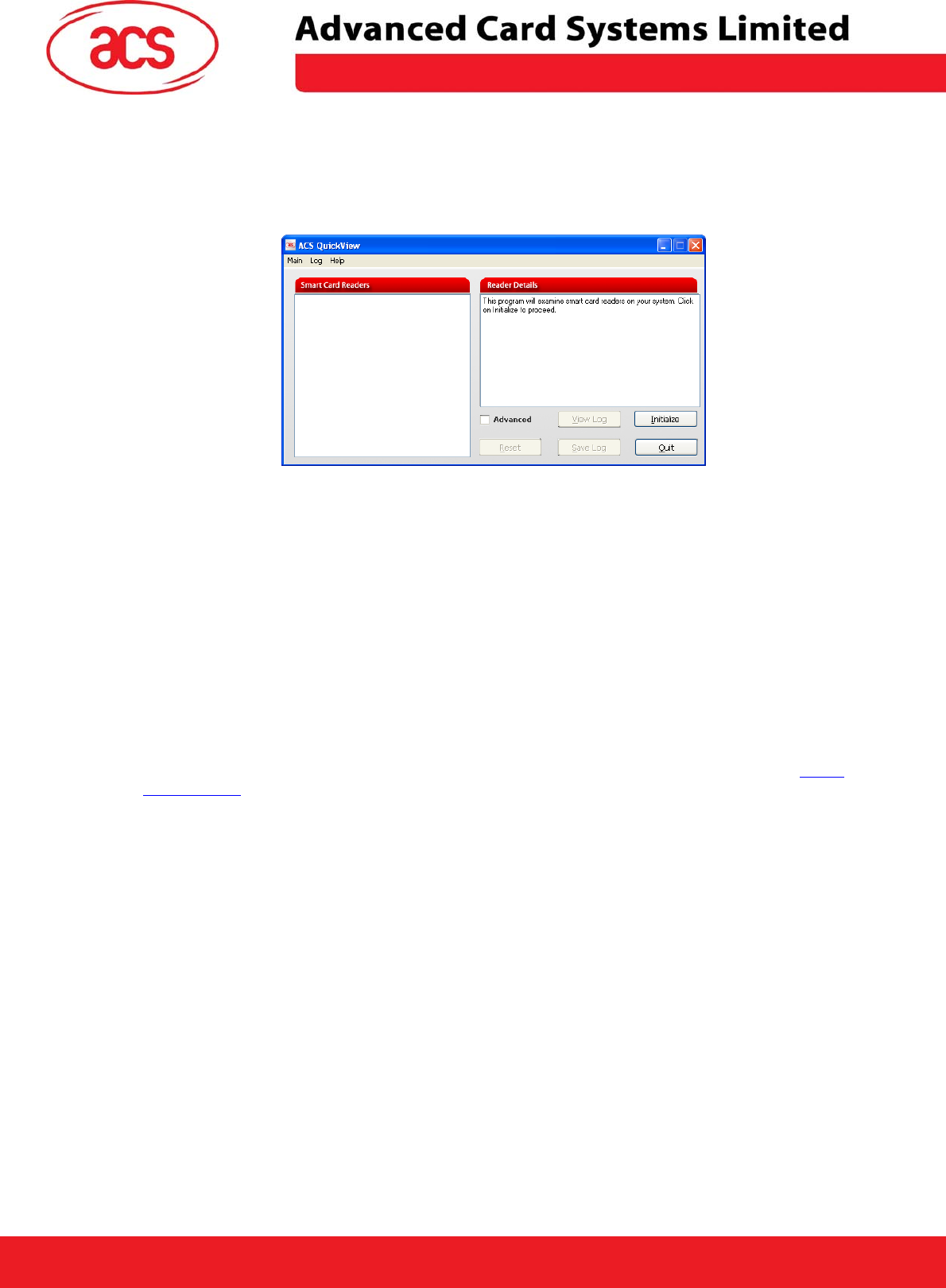
\
ACR122U NFC Reader
3.3.4 ACS Quick View
The ACS Quick View is a utility program that checks if the user has properly installed the ACR122
device. For a detailed explanation on how to use the tool, you may check the Help Menu within the
program.
3.4 List of User Manuals and Reference Materials
• ACR122U NFC Reader SDK User Manual
• ACR122U NFC Reader API
• ACR122U NFC Reader Technical Specification
• ACR122U NFC Reader Multi-Application Demo Manual
• ACR122U NFC Reader Visitor Management System Manual
• Mifare Card Specification (1K)
• Mifare Card Specification (4K)
• Mifare Card Specification (Ultralight)
• Topaz Card Specification
To know more about the PCSC standard, you can click this link to download the files: PCSC
Specifications
Page 18 of 18
ACR122U NFC Reader SDK User Manual
Version 1.7 October 2008