Airgo Networks AGN3022UB1100 Airgo 3000 Series USB Adapter 2X2 User Manual Installation and User Guide
Airgo Networks Inc. Airgo 3000 Series USB Adapter 2X2 Installation and User Guide
Contents
- 1. User Manual
- 2. USB module label RFx in User Manual
User Manual
Installation and User Guide
Wireless LAN Client Adapter
Installation and User Guide: Wireless LAN Client Published December 2005
Copyright © 2004, 2005 by Airgo Networks. All Rights Reserved.
No part of this work may be reproduced, stored in a retrieval system, or transmitted in any form or by
any means, electronic, mechanical, photocopying, recording, or otherwise, without the prior written
permission of unless such copying is expressly permitted by U.S. copyright law.
Page 2 of 46 Installation and User Guide: Wireless LAN Client

Contents
Contents .......................................................................................................................................... 3
Preface............................................................................................................................................. 4
Overview......................................................................................................................................... 5
Device Types .............................................................................................................................. 5
Shipping Package Contents......................................................................................................... 5
System Requirements.................................................................................................................. 5
Inserting and Removing the Wireless LAN Client Adapter....................................................... 5
Checking Adapter Activity ..................................................................................................... 7
Installing the Wireless LAN Client Adapter Driver and Client Utility ...................................... 7
Installation Steps..................................................................................................................... 7
Custom Installation................................................................................................................... 13
Uninstalling the Client Utility and Drivers............................................................................... 15
Introduction to the Client Utility................................................................................................... 16
Service Set Identifiers............................................................................................................... 16
Wireless Bands and Channels................................................................................................... 16
Client Utility Overview............................................................................................................. 17
Accessing the Client Utility...................................................................................................... 17
Using the Tray Icon .............................................................................................................. 17
Navigating the User Interface................................................................................................... 19
Default View......................................................................................................................... 19
Networks Tab........................................................................................................................ 23
Profiles.................................................................................................................................. 27
Monitoring Network Status................................................................................................... 29
Configuration Overview ............................................................................................................... 33
Scanning for Available Networks............................................................................................. 33
Working with Profiles............................................................................................................... 34
Wireless Security...................................................................................................................... 36
Regulatory..................................................................................................................................... 39
Glossary ........................................................................................................................................ 40
Index ............................................................................................................................................. 46
Installation and User Guide: Wireless LAN Client Page 3 of 46
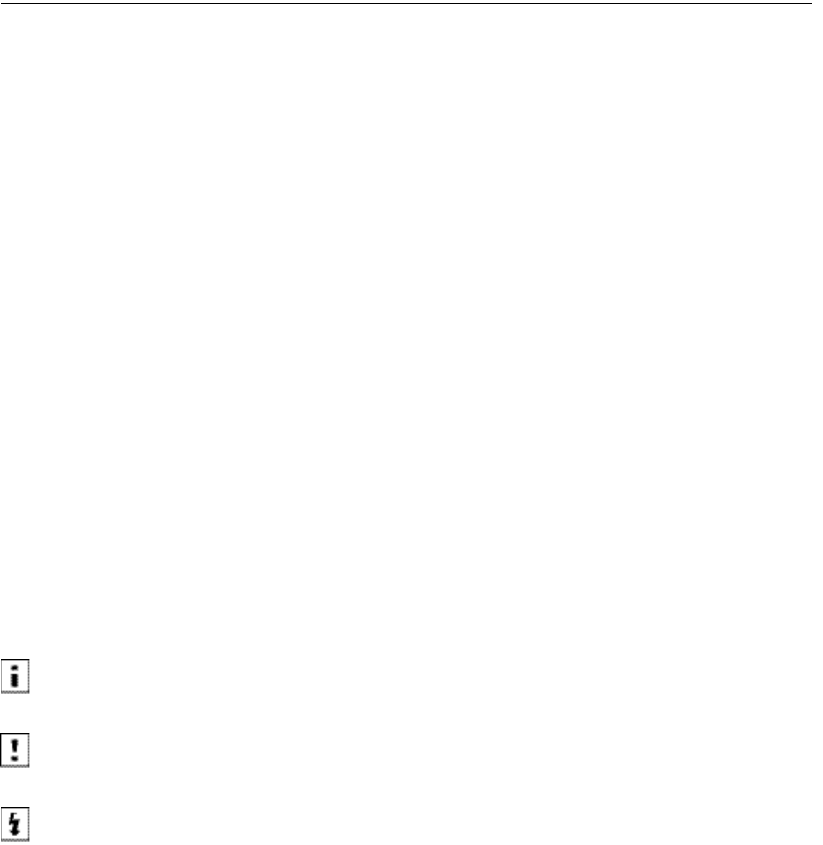
Preface
This guide explains how to install and configure the Wireless LAN Client Adapter, which provides PC
laptop and desktop users with access to 802.11 access points. The guide is intended for business and
consumer users who want to install and configure the Wireless LAN Client Adapter quickly and easily. It
is also intended for users who are interested in advanced configuration and troubleshooting.
The products include the following device options:
PC Card adapter for use in laptop and notebook computers
Mini PCI adapter for use in laptop computer mini-PCI expansion slots
The Client Utility, a software tool designed to provide basic configuration options for the device,
is shipped with each unit along with the device drivers.
Organization of this Guide
This guide consists of the following chapters:
Chapter 1 describes the features of the Wireless LAN Client Adapter and explains how to install it.
Chapter 2 provides an overview of the Client Utility.
Chapter 3 describes the configuration settings of the Client Utility.
Glossary defines terms that apply to wireless and networking technology and the product suite.
Conventions Used in this Guide
This guide uses the following conventions for instructions and information.
Notes, Cautions, and Warnings
Notes, cautions, and time-saving tips use the following conventions and symbols.
NOTE: Notes contain helpful suggestions or information that is important to the task at hand.
CAUTION: Caution indicates that there is a risk of equipment damage or loss of data when certain actions are
performed.
WARNING: Warnings are intended to alert you to situations that could result in injury (such as exposure to
electric current, for example).
Installation and User Guide: Wireless LAN Client Page 4 of 46

Overview
The Wireless LAN Client Adapter provides the communication link between your laptop and other
devices in a wireless network. Depending on the adapter configuration, it can operate in the 2.4 GHz radio
frequency band or in the 2.4 and 5 GHz frequency bands and can communicate with any device that
meets the compatible IEEE 802.11 standards. The Airgo product number determines the operating bands
for any given adapter.
When used with Access Points as part of a wireless network installation, the Wireless LAN
Client Adapter offers the following special features:
o Extended range
o Multi mode operation
o Interference handling
The Client Utility, shipped with each Wireless LAN Client Adapter, includes tools for setting the
basic configuration.
Device Types
The Wireless LAN Client Adapter is currently offered in two device types:
• PC Card — Extended Type II PCMCIA CardBus (32-bit interface) for use in laptop and notebook
computers.
• Mini-PCI— Mini-PCI adapter for use in laptop computer mini-PCI expansion slots. Mini-PCI adapters
are installed by factory personnel when the PC system is configured by the PC manufacturer. For mini-
PCI adapter information, consult your PC manufactures’s documentation.
• USB— Universal Serial Bus adapter for use in laptop or desktop computer USB ports.
Shipping Package Contents
The Wireless LAN Client Adapter shipping package contains the following items:
• Wireless LAN Client Adapter
• CD containing the device driver and Client Utility
System Requirements
Your PC must meet the following minimum requirements:
• Windows XP SP1 or SP2 or Windows 2000 SP4
• 128 MB memory
• CPU 750 MHz or greater
• At least 10 MB disk capacity available for the driver and Client Utility software.
• Type II or Type III CardBus slot for notebooks and laptops
Inserting and Removing the Wireless LAN Client Adapter
To insert the PC card:
Installation and User Guide: Wireless LAN Client Page 5 of 46
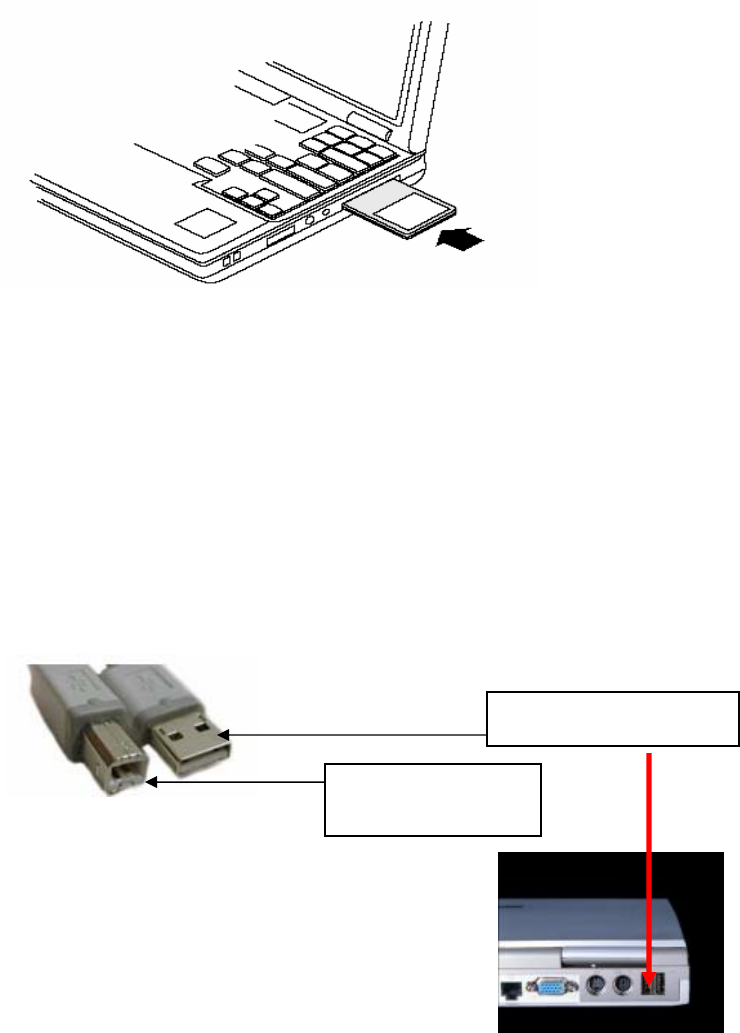
1 With the computer powered on or off, slide the PC card firmly into an available CardBus slot (Figure
1).
Figure 1: PC Card Installation
To safely remove the PC card while the computer is powered up:
2 Right-click the system tray icon entitled Safely Remove Hardware or Eject or Stop Hardware.
The system prompts you to select the device to stop.
3 Select Wireless Adapter, and click Stop.
4 Click OK when asked to confirm.
5 Press the CardBus eject button on the side of your computer to release the slot locking mechanism and
slide the PC card out.
To install the USB adapter:
1 Attach the USB cable to the USB adapter and then insert the remaining USB connector into the PC
USB port.
Attach to USB PC port
Attach to USB
Wireless Adapter
Figure 2: USB Adapter Installation
To safely remove the USB Adapter while the computer is powered up:
2 Right-click the system tray icon entitled Safely Remove Hardware or Eject or Stop Hardware.
The system prompts you to select the device to stop.
3 Select Wireless Adapter, and click Stop.
4 Click OK when asked to confirm.
Page 6 of 46 Installation and User Guide: Wireless LAN Client

5 Remove the USB cable from the PC.
Checking Adapter Activity
The LEDs on the PC Card and USB Adapter indicate the state of current communications. LED 1 is on
the left and LED 2 is on the right when the PC Card is facing up (thick section on top, metallic contact on
the bottom). On the USB Adapter LED 1 is on the bottom, LED 2 is in the middle and LED 3 is on the
top when the USB Adapter is facing up (Cable to PC is on the bottom):
• LED 1 — Shows solid green when the adapter is associated (connected) to the network.
• LED 2 — Blinks green when the adapter is transmitting or receiving data. The blinking speed
reflects the level of network activity.
• LED 3 — On the USB Adapter only, indicates power is being successfully received from the
attaching host.
Installing the Wireless LAN Client Adapter Driver and
Client Utility
Follow the steps in this section to install the software needed to support your Wireless LAN Client
Adapter. The software includes:
• Wireless LAN Client Adapter driver
• Client Utility
Installation Steps
1 Power up the computer in which the Wireless LAN Client Adapter will be installed.
2 Insert the Wireless LAN Client distribution CD, which should automatically start the Client Utility
Setup. If the wizard does not start automatically, open the CD and double-click Setup.exe, the Client
Utility Setup opens.
Installation and User Guide: Wireless LAN Client Page 7 of 46
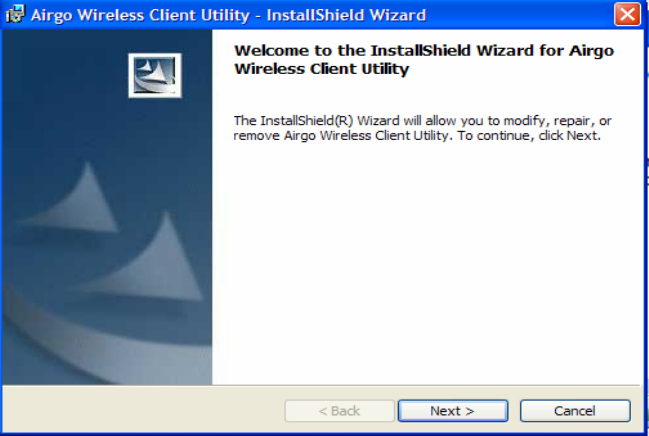
3 Click Install Software.
The Installation Wizard opens.
4 Click Next.
The License agreement window opens.
Page 8 of 46 Installation and User Guide: Wireless LAN Client
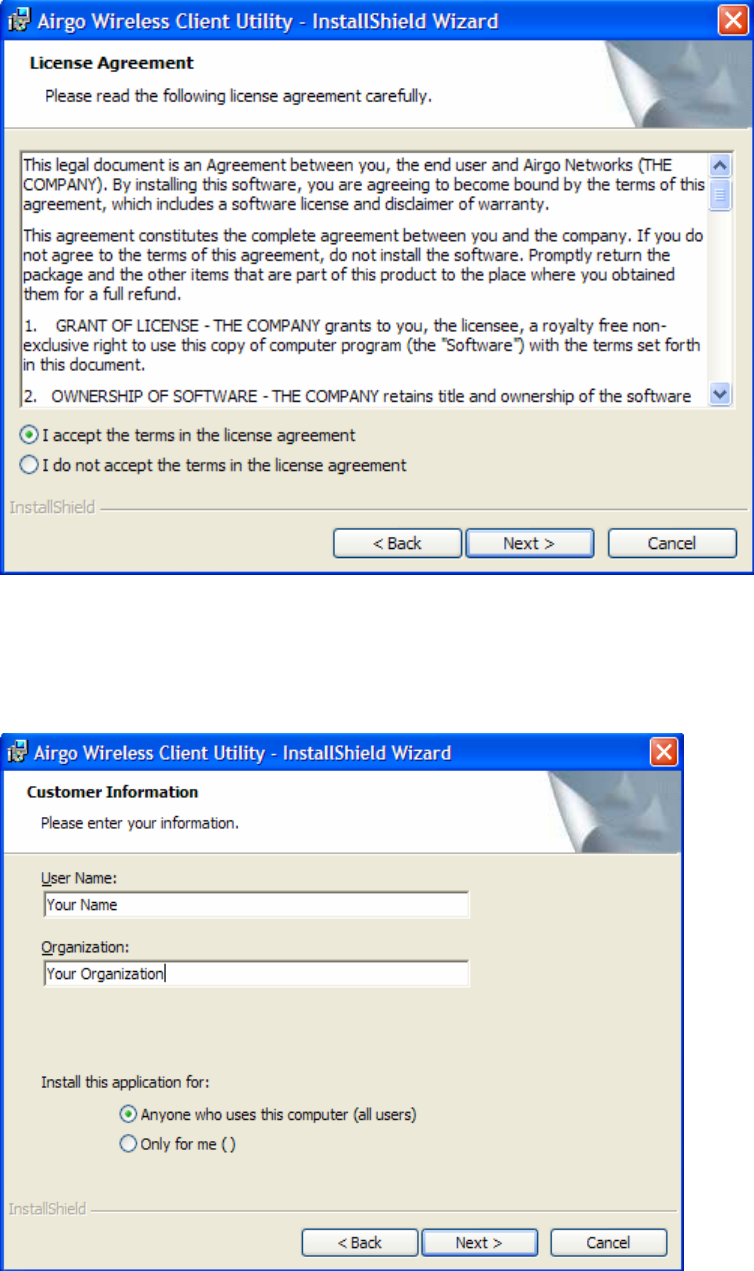
5 Review the license agreement, and then choose I accept the terms in the license agreement.
6 Click Next.
7 Enter a user name and organization name, and indicate whether access to the Client Utility will be
permitted for all users or just the specified user.
Installation and User Guide: Wireless LAN Client Page 9 of 46
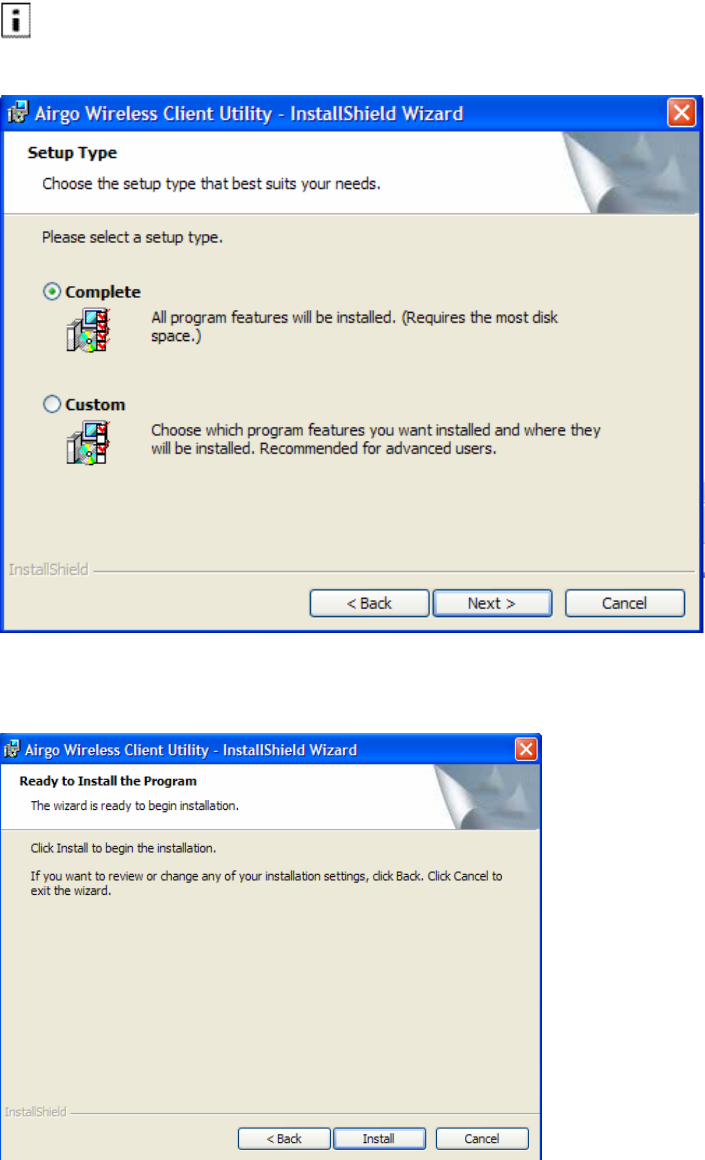
8 Click Next.
9 Accept Complete as the setup type.
NOTE: If you select Complete, the software is automatically installed in the default location. To choose
another location, select the Custom option; see Custom Installation in this chapter for additional information.
10 Click Next.
11 Click Install to begin installation. To review previous selections, click <Back.
Page 10 of 46 Installation and User Guide: Wireless LAN Client
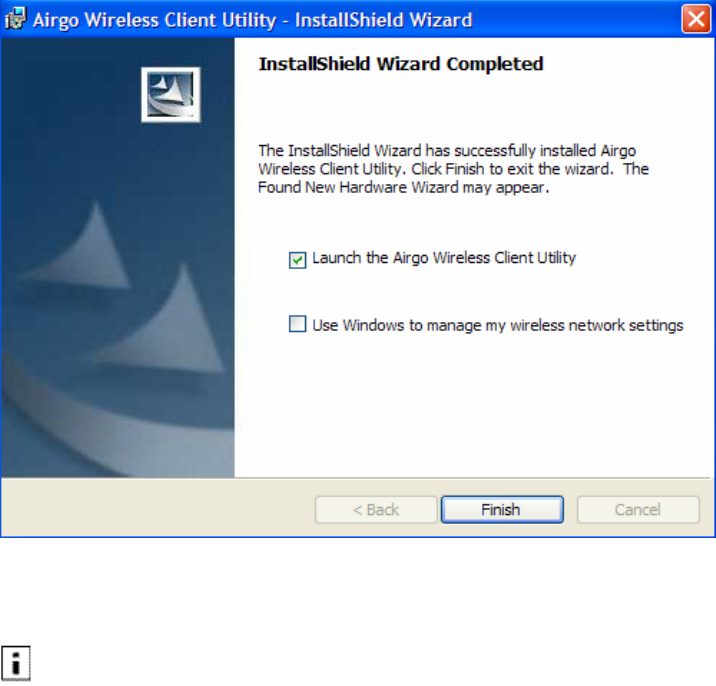
The wizard completes the installation of the driver and the Client Utility and presents the completion
window.
Select Use Windows to manage my wireless network settings if you want to use Microsoft Wireless
Zero Configuration (WZC) to manage the Client Adapter.
NOTE: For instructions on enabling or disabling WZC, see Appendix A, “Using the Client Utility With
Windows XP.” You can change the WZC option at a later time by clicking Client Utility WZC button.
12 Click Finish to complete the software installation.
13 Now, insert the Wireless LAN Client Adapter.
The Found New Hardware Wizard opens.
Installation and User Guide: Wireless LAN Client Page 11 of 46
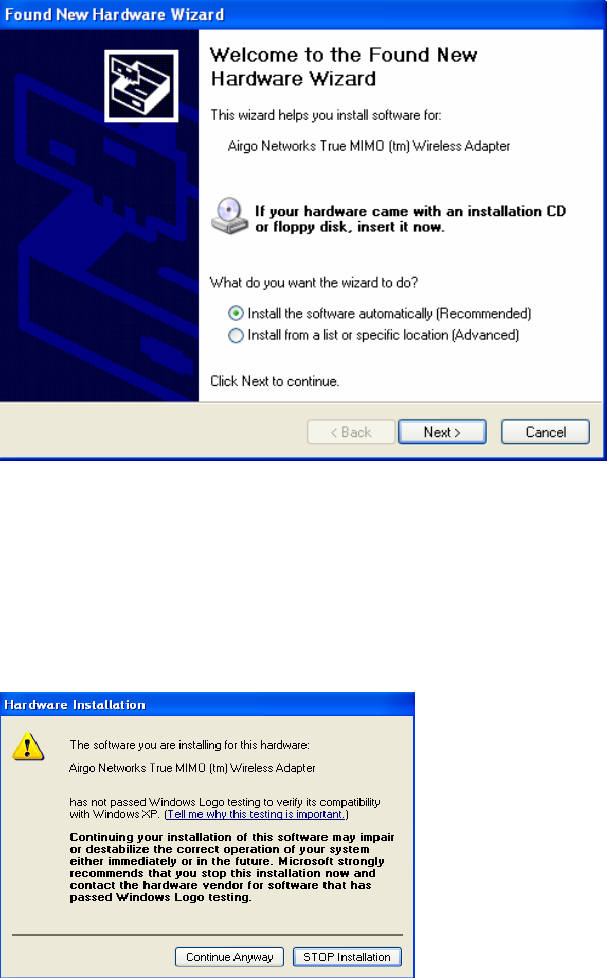
14 If your system has Windows XP Service Pack 2, a welcome window opens. Select No, not at this
time to the question, Can Windows connect to Windows Update to search for software and Click Next.
15 For all installations, the following window now opens. Accept the default to install the
software automatically.
16 Click Next.
17 Should a message appear regarding Windows logo testing, click Continue Anyway to install the
Client Adapter drivers.
18 The installation proceeds. When the process is complete, the Completing the Found New
Hardware Wizard window opens.
19 Click Finish.
Page 12 of 46 Installation and User Guide: Wireless LAN Client
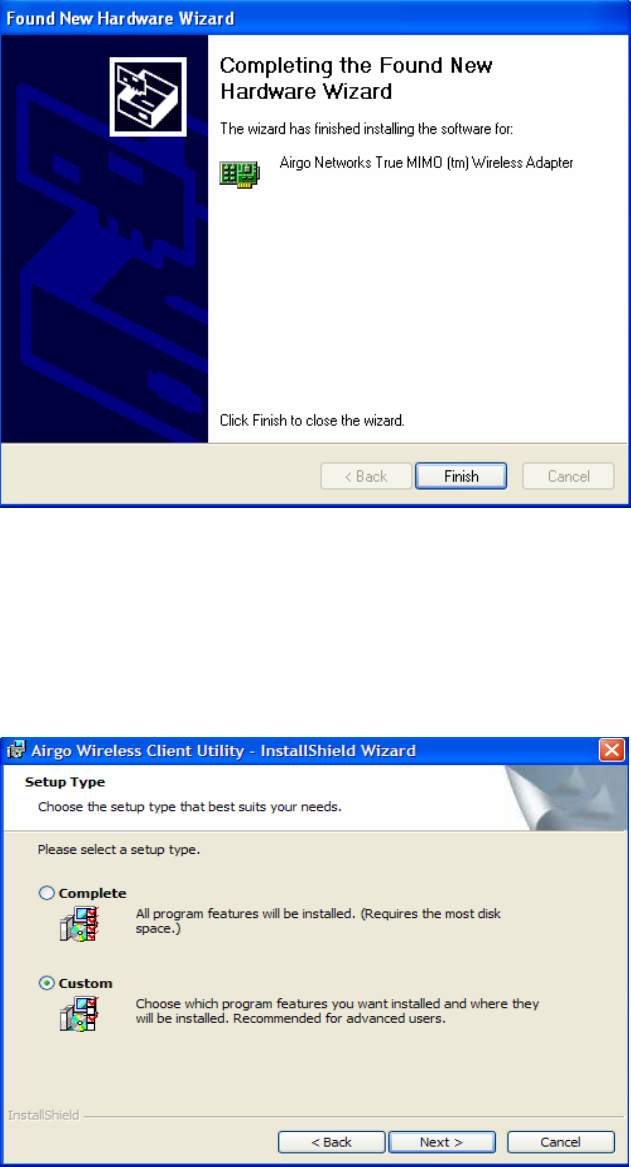
The installation is now complete. Examine the LEDs to confirm that the Client Adapter is installed and
working properly. See “Inserting and Removing the Wireless LAN Client Adapter”.
Custom Installation
Follow these steps if you want to change the default software installation location.
1 In the Customer Information window, select Custom, and click Next>.
Installation and User Guide: Wireless LAN Client Page 13 of 46
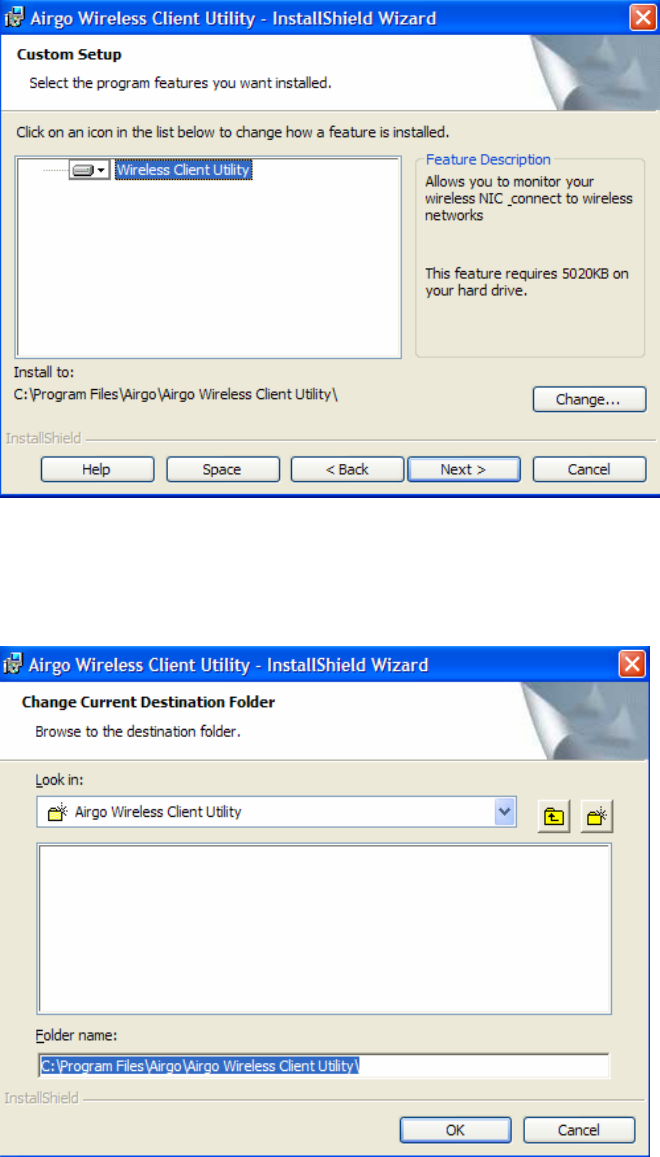
2 Click Change… to select a new location.
3 Enter the path for the new location, or select a location for the pull-down “Look in:” window to select a
path.
4 Click OK.
Page 14 of 46 Installation and User Guide: Wireless LAN Client
Uninstalling the Client Utility and Drivers
Uninstall the Client Utility if you are upgrading to a newer version of the utility or wish to remove the
Client Utility and Client Adapter drivers from the PC system. To do so, use the Windows Add or Remove
Programs utility.
To access Add or Remove Programs:
1 Exit the Client Utility from the icon in the system tray.
2 Choose Start > Control Panel > Add or Remove Programs.
3 Select the Client Utility program, and click Remove.
4 Confirm that you want to remove the program, and follow the wizard instructions for program removal.
Installation and User Guide: Wireless LAN Client Page 15 of 46
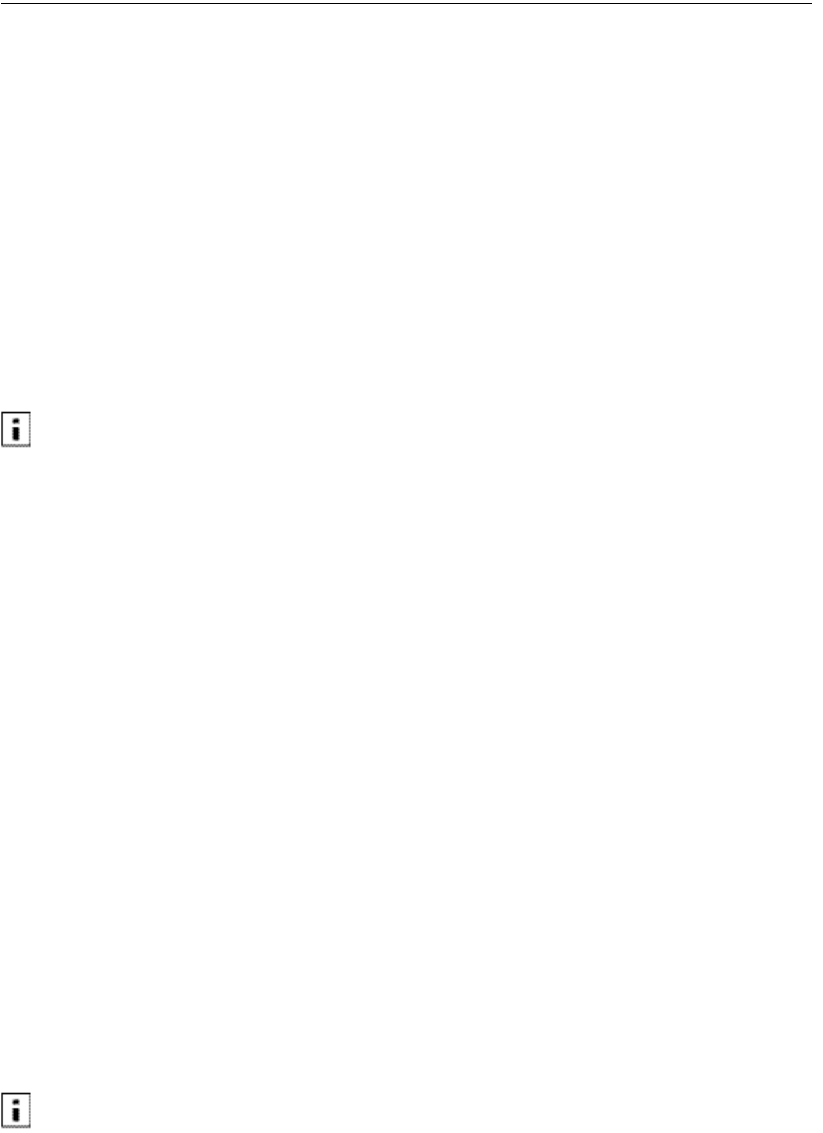
Introduction to the Client Utility
The Wireless LAN Client Adapter connects your PC to a wireless local area network (WLAN) using
radio frequency signals. An access point is a wireless device that forwards data from the wired network to
your WLAN equipped PC using radio frequency signals and provides network connectivity between your
PC and other wireless and wired users and resources. The IEEE 802.11 standard identifies two types of
wireless networking types:
In an infrastructure network, an access point links the wireless LAN to a wired network. By attaching to
an existing network infrastructure, you can gain access to resources on the wired network, other wireless
LANs, or the Internet. This is the network type to use when setting up a home network or accessing an
office network.
In an ad-hoc wireless network, you establish communications between your PC and one or a small
number of other wireless users without using an access point.
The Wireless LAN Client Adapter installed on your PC can communicate with any access point in
infrastructure mode or other PCs in ad-hoc mode if those devices support the industry standard IEEE 802.11
wireless communications protocols.
Service Set Identifiers
The Service Set Identifier (SSID) is a name that uniquely identifies a wireless local area network.
Each device in the wireless network must use the same SSID in order to participate in that
network. The SSID can be up to 32 alphanumeric characters in length and is also known as the
wireless network name.
The 802.11 standard specifies two types of network service sets identified by SSID:
Basic Service Set (BSS)—A collection of wireless devices operating with an access point in infrastructure
mode (Basic Service Set - BSS) or without an access point in ad-hoc mode (Independent Basic Service
Set - IBSS).
Extended Service Set (ESS)—A collection of BSSs with wireless devices that can roam from one BSS to
another while remaining connected to wireless network resources.
Wireless Bands and Channels
The IEEE 802.11 specification addresses wireless devices that operate in the 2.4 and 5 GHz radio
frequency bands. Within each band (range of radio frequencies) individual channels carry a separate radio
signal. Automatic and manual channel selection is provided, along with monitoring and analysis
capabilities to assess the status of radio coverage and signal quality.
NOTE: The WLAN Client Adapter may be limited to a single frequency band or a restricted range of radio
frequencies (channels) within a frequency band depending on regulatory requirements. See the Regulatory
section of this document for additional regulatory information.
Page 16 of 46 Installation and User Guide: Wireless LAN Client
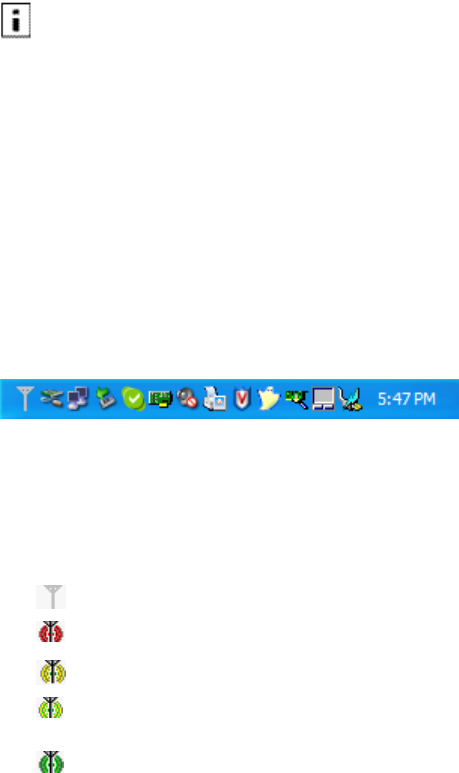
Client Utility Overview
The Client Utility enables you to perform the following functions:
Obtain a view of your wireless network, including the type of network, the access point or ad-hoc
network with which you are associated, and information about the radio signals currently being
transmitted and received.
Scan and connect to wireless networks within radio range of your wireless LAN adapter.
Create or select a profile, which stores the specifics of the network connection and security selections for
your Wireless LAN Client Adapter. The Client Utility supports multiple profiles, enabling you to connect
to different networks, whether at home, at work, or at wireless hotspot locations.
To use the profile features of the Client Utility on Windows XP, you must specify that Windows will not be
managing the Client Adapter.
Accessing the Client Utility
The Client Utility normally runs automatically when the Client Adapter is installed, and the
application icon appears in the Windows system tray. If the Client Utility is not running, you can
start it from the Start menu:
Choose Start > Programs > ... > Client Utility .
Using the Tray Icon
When you start the Client Utility, a small signal icon becomes visible in the system tray on the
Windows toolbar.
↑
Application Icon
The color and signal strength indicators of this icon reflect the quality of the wireless connection:
Icon Description
No adapter present
Adapter present, radio on, no association
Adapter present, radio on, poor signal quality
Adapter present, radio on, good signal quality
Adapter present, radio on, excellent signal
quality
The tray icon has a right-click menu that includes the following options:
Installation and User Guide: Wireless LAN Client Page 17 of 46
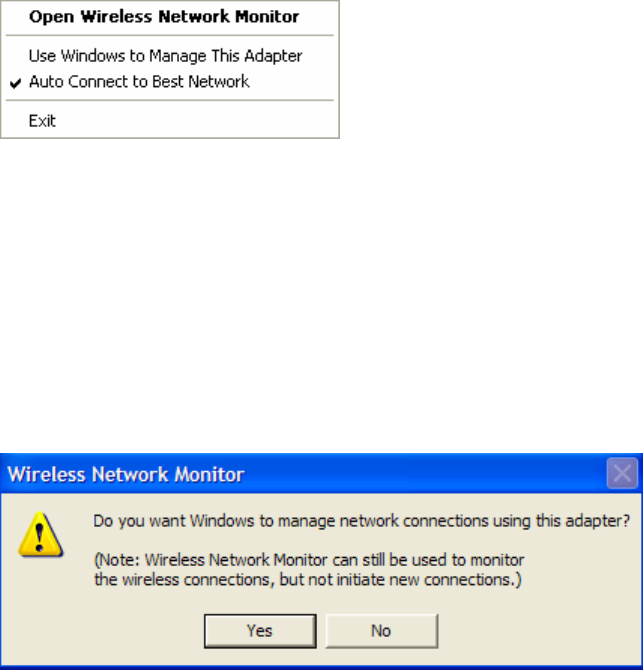
The Exit selection closes the Client Utility. Reopen the Client Utility from the Windows
Start>Programs.
The Auto Connect to Best Network selection provides for auto connection to a wireless network
with the highest signal strength and most appropriate security settings.
The Use Windows to Manage This Adapter selection provides for the selection of Microsoft
WZC for managing the adapter. A window will appear for confirmation to allow Windows to
manage the network connections for the adapter.
Click the Yes button to confirm.
Open the Wireless Network Monitor displays the default view for the Client Utility.
Page 18 of 46 Installation and User Guide: Wireless LAN Client
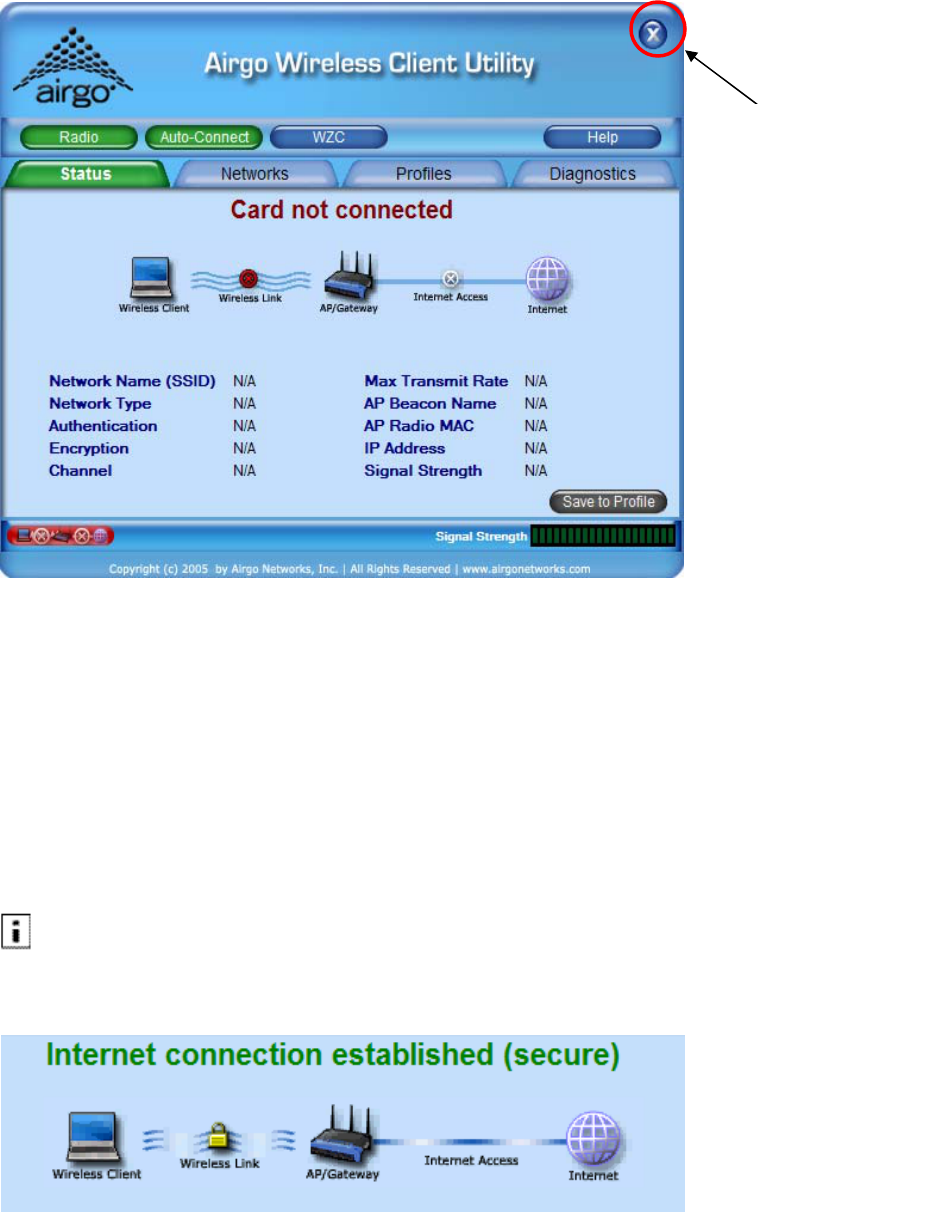
Click to close the
Client Utility on
the desktop. The
CU is still active.
To exit the CU,
right click the
system tray CU
icon and select the
Exit option or
press Alt+F4 to
exit the CU when
the CU is on the
desktop.
Navigating the User Interface
This section explains how to use the Client Utility interface.
Default View
The default view is the Status view. The Status view provides information about the current
connection if one exists. The Client Utility will use the list of saved profiles in descending order
to initiate an association. If none of the networks in the profile list are available networks,
association with the Best Network will be initiated.
NOTE: Networks (SSIDs) in the profile list that do not have the Auto Connect option enabled will not be
automatically scanned upon Client Utility initiation.
The security, network mode and Internet access is shown pictorially in the Status view. In
addition, the following information is displayed:
Installation and User Guide: Wireless LAN Client Page 19 of 46
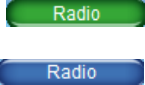
Item Description
Network Name
(SSID) If Status is Connected, lists the name of the network to which the Client
Adapter is connected.
Network Type If Status is Connected, indicates the type (Infrastructure or Ad-Hoc) of network
association.
Authentication If Status is Connected, indicates the security method used to authenticate this
client to the network.
Encryption If Status is Connected, indicates the security method used to encrypt
information transmitted and received by this client.
Channel If Status is Connected, lists the radio channel used for this connection.
Max Transmit
Rate If Status is Connected, indicates the current transmit rate in megabits per
second (Mbps) for this connection.
AP Beacon
Name
If Status is Connected, lists the name of the AP transmitted in Beacon frames,
if name is supported by the AP, to which the Client Adapter is connected, when
the Network Type is Infrastructure. For an ad-hoc network type, this field will
always be blank.
AP Radio MAC If Status is Connected, lists the Media Access Control (MAC) address of the
WLAN device to which the Client Adapter is associated.
IP Address If Status is Connected and an Internet Protocol (IP) address has been assigned
either dynamically by a DHCP server or statically by manual input, the IP
address is listed here in dotted decimal format.
Signal Strength If Status is Connected, the strength of the wireless connection is shown in
decibels per meter (dBm) where the more negative the number, the lower the
signal strength (power of the radio signal).
In addition to the Status tab, there is a tab for viewing available wireless networks (Networks
tab), for creating profiles (Profiles tab) for association to networks that are commonly accessed
by the client adapter, and for determining the health and performance of the current connection
(Diagnostics tab).
In addition to the four selection tabs, there are four buttons: Radio, Auto-Connect, WZC and
Help. These buttons are toggles for the functions they affect.
Radio The Radio button toggles the state of the radio from on to off or off to on. The
transition from on to off and off to on requires a few seconds. The color change in
the Radio button will indicate the transition as follows:
The Radio is in the ON state.
The Radio is in the OFF state.
Page 20 of 46 Installation and User Guide: Wireless LAN Client
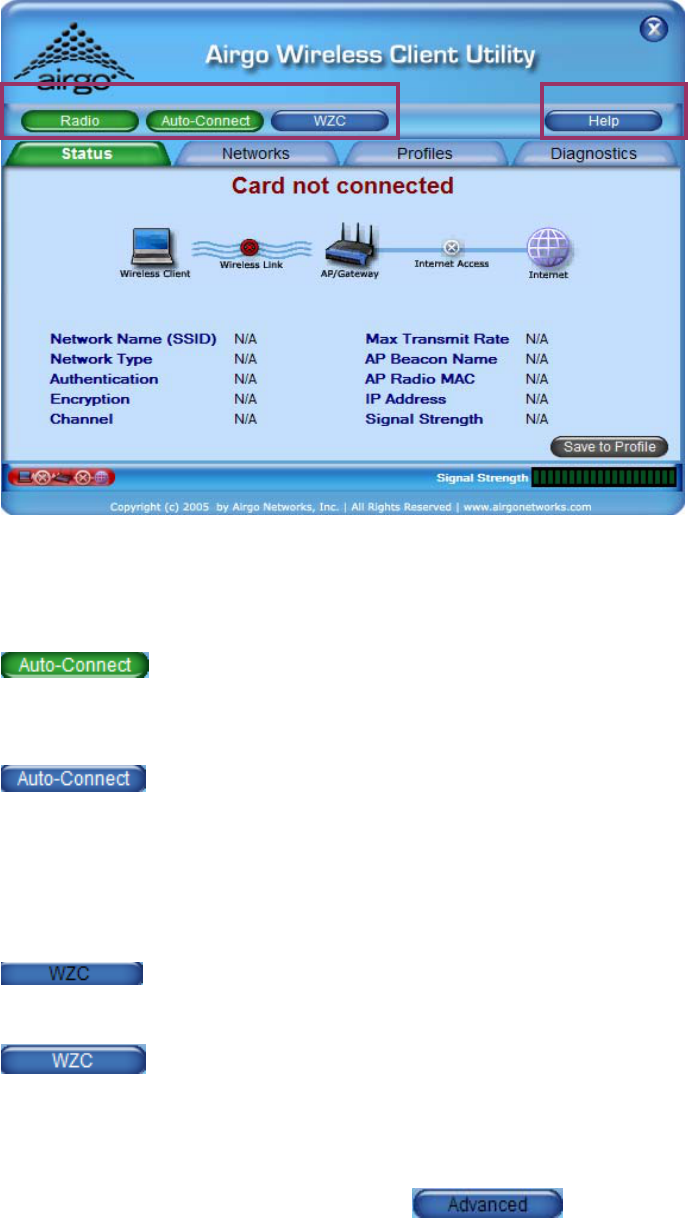
Auto-Connect The Auto-Connect button can be used to force an association to the
previously connected network or to the “best” network currently available
or can be set to the off or disabled state.
Auto-Connect is in the enable/on state. Connection to the previously
connected network or to the “best” network currently available will occur
automatically.
Auto-Connect is in the disabled/off state. Connections will not be
established automatically.
WZC The WZC button toggles the management of the network connection
between WZC and the Client Utility (Windows XP only).
Microsoft Windows Wireless Zero Configuration is currently managing
the network connection.
The Client Utility is currently managing the network connection.
Help The Help button provides context sensitive help for the current page. All
help files can be printed. All help pages can be resized during viewing.
For AGN3xx based adapters an additional tab will appear between the WZC and
Help tabs.
Installation and User Guide: Wireless LAN Client Page 21 of 46
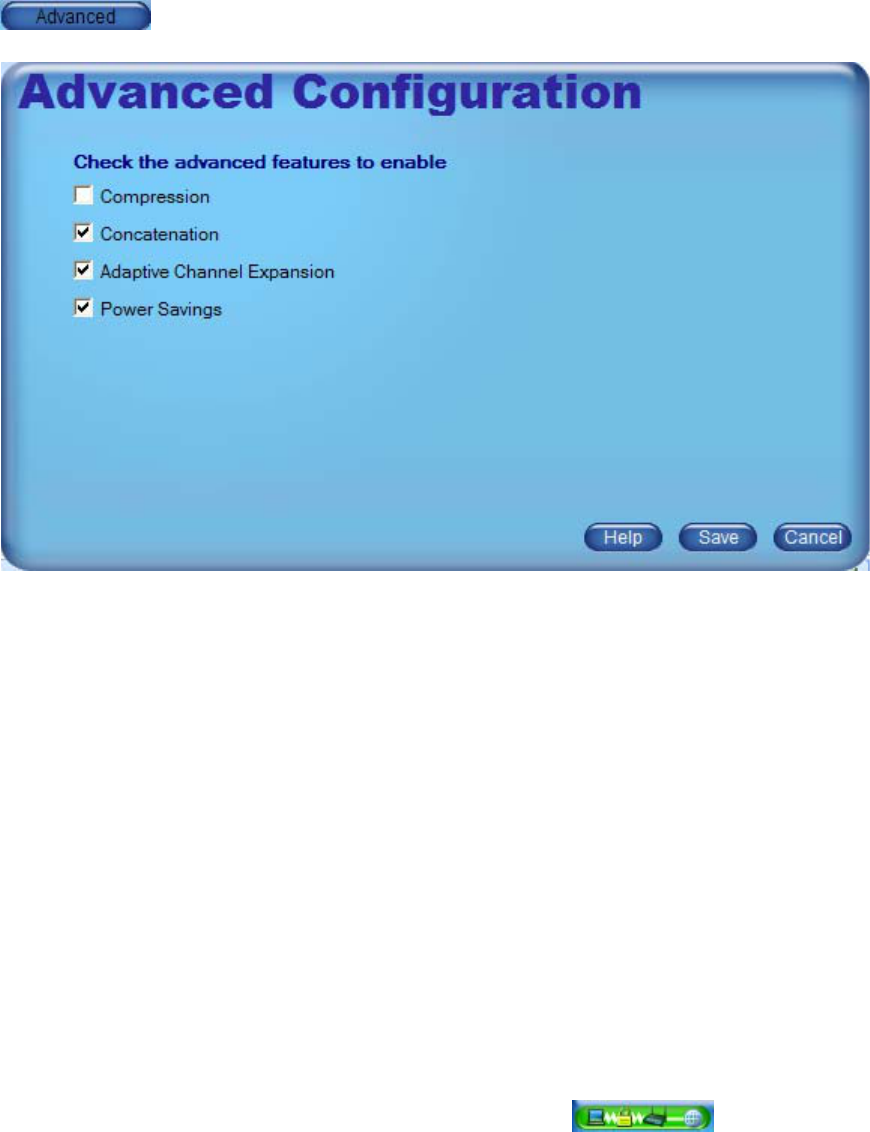
Provides configuration options for the following:
Compression—provides real-time hardware data compression which increases data throughput
using pre-compressed frames with no impact on host processor. OFF by default.
Concatenation-- provides for the merging of data from several packets into one which increases
throughput by removing overhead due to inter frame spacing and preambles. The performance
benefit is in enhancing throughput at higher data rates. ON by default.
Adaptive Channel Expansion-- provides increased data rates by increasing the RF bandwidth.
The existing 20 MHz bandwidth is increased to 40 MHz by combining adjacent channels.
Driver includes support for data rates up to 240 Mbps:
♦ 802.11b: 1, 2, 5.5, 11 Mbps
♦ 802.11g: 1, 2, 5.5, 6, 9, 11, 12, 18, 24, 36, 48, 54 Mbps
♦ Airgo True MIMO: Single Channel--24, 36, 40, 42, 48, 72, 80, 84, 96, 108, 120, 126
Mbps. Channel Expansion--48, 72, 80, 84, 96, 144, 160, 168, 192, 216, 240 Mbps.
Power Savings—provides battery life savings by powering off adapter components during
periods of idle network activity. OFF by default.
Above the Copyright notice on the left is a Link Status area . Moving the mouse
over this area will display the status in a text box. The Link Status area shows whether a
connection has been established to the AP/Gateway, and if so, the type of connection (either
Infrastructure or Ad-hoc), whether a connection has been established to the Internet, and whether
the connections are secure. The image changes with the current status. The Link Status area is
visible in each view.
Page 22 of 46 Installation and User Guide: Wireless LAN Client
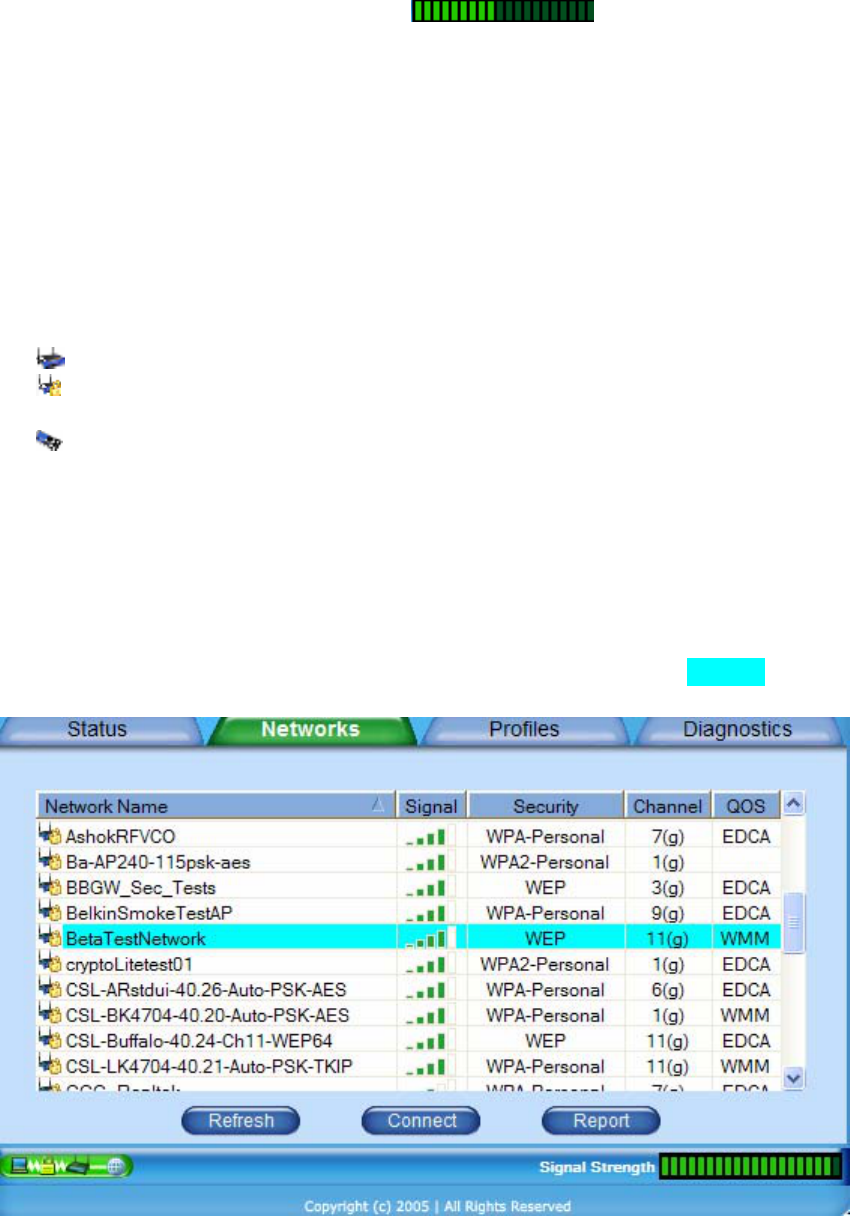
On the right, the Signal Strength Indicator shows incremental signal strength
where each segment is equal to 5% of the maximum of 100% signal strength.
There are additional functions and indicators available in the default view. The Save to Profile
button in the bottom right of the Status view creates a profile with the properties of the current
connection. The new profile will appear in the Profiles view.
Networks Tab
The Networks tab lists all the networks within radio range of your Client Adapter. The Networks
view provides information about the networks available for association.
Item Description
Infrastructure
Secured
Infrastructure
Ad-Hoc
Network Type Icons
Network Name (SSID) The name of each of the networks within radio range.
Signal The relative signal strength as a percentage.
Security The security method enforced for each of the networks.
Channel The channel number and 802.11 physical mode (a/b/g) of each
network.
QoS Quality of Service capability advertised by each network.
The currently associated network appears colored.
Installation and User Guide: Wireless LAN Client Page 23 of 46
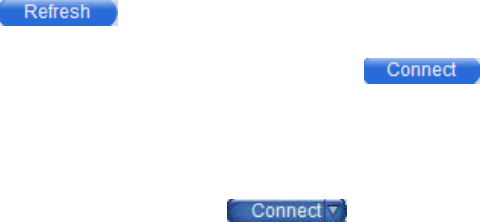
Any of the following operations can be performed on the Networks list:
Item Description
Refresh Causes the Client Adapter software to immediately scan for all the wireless networks
within radio range. Detected networks are presented in the Networks list.
Connect Opens appropriate security dialog boxes as necessary and attempts association with
the selected SSID.
Report
Generates a color coded list of networks within radio range including the network
SSID, BSSID(s), Security Mode, Support Rates, Basic Rate Set, Channel Mode,
Network Type, Advertised Country Code, Advertised Channels and Maximum
Output Power, True MIMO capability and Signal Strength as a percentage. The
report generated can be resized, printed, saved and copied to the clipboard.
Sort entries
by column
Click the column header. The arrow that appears indicates the sort order (upward
facing for ascending and downward facing for descending). To change the sort
order, click the column header again.
Clicking the button will cause the Client Utility to scan for available networks.
Highlighting a particular network and clicking the button will cause initiation of a
connection to that network which, depending on the network parameters, may invoke the
configuration dialog boxes for security parameters, etc.
When there is more than one radio (BSSID) for a given SSID, the connect button will have a
selector arrow on the right hand side . Clicking on the selector arrow will provide a
list of all radios (BSSIDs) their signal strength, channel and mode for the select SSID (Network
Name).
Page 24 of 46 Installation and User Guide: Wireless LAN Client
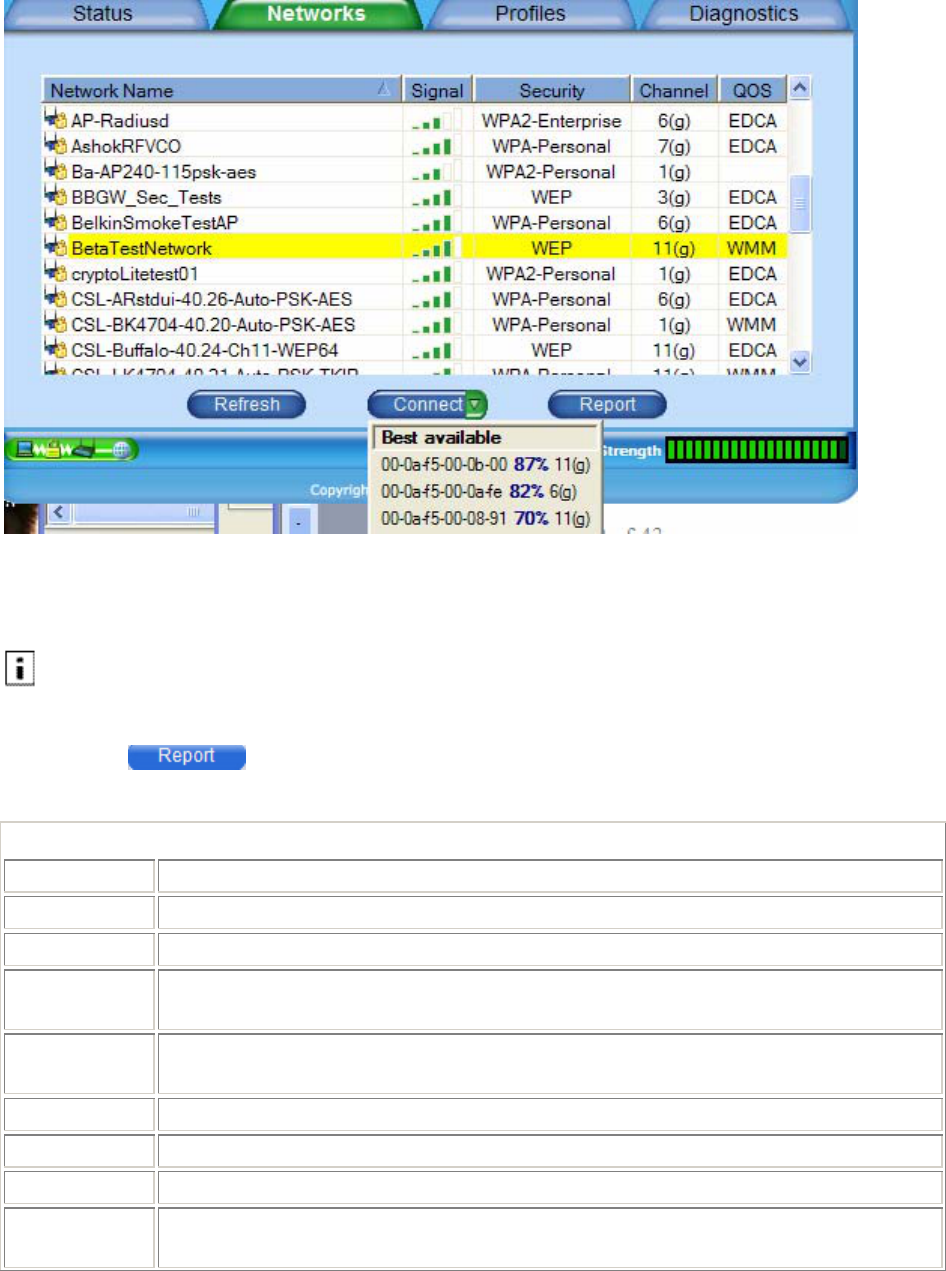
Any of the BSSIDs may be selected. By default the BSSID with the best signal strength will be
selected.
NOTE: The selection of a specific AP within an SSID (e.g. a BSSID) may prevent access to
network-wide resources in a mobile environment.
Clicking the button will generate a report for all of the networks in the Networks
list. The report can be resized while viewing. Report information contains:
Report Information
Item Description
SSID Network Name of each of the networks in radio range.
BSSID MAC addresses of the radios belonging to the SSIDs within radio range.
Security Security mode (WEP, WPA/WPA2 Personal, WPA/WPA2 Enterprise, or
Disabled) for the BSSID.
Supported
Rates All data rates supported by each BSSID.
Basic Rates Minimum data rates supported by each BSSID.
Channel Mode Radio channel and IEEE 802.11 physical mode (a/b/g) for each BSSID.
Type Network type (Infrastructure or Ad-Hoc) of each BSSID.
Country International Standards Organization (ISO) two character Country Code
advertised by each BSSID.
Installation and User Guide: Wireless LAN Client Page 25 of 46
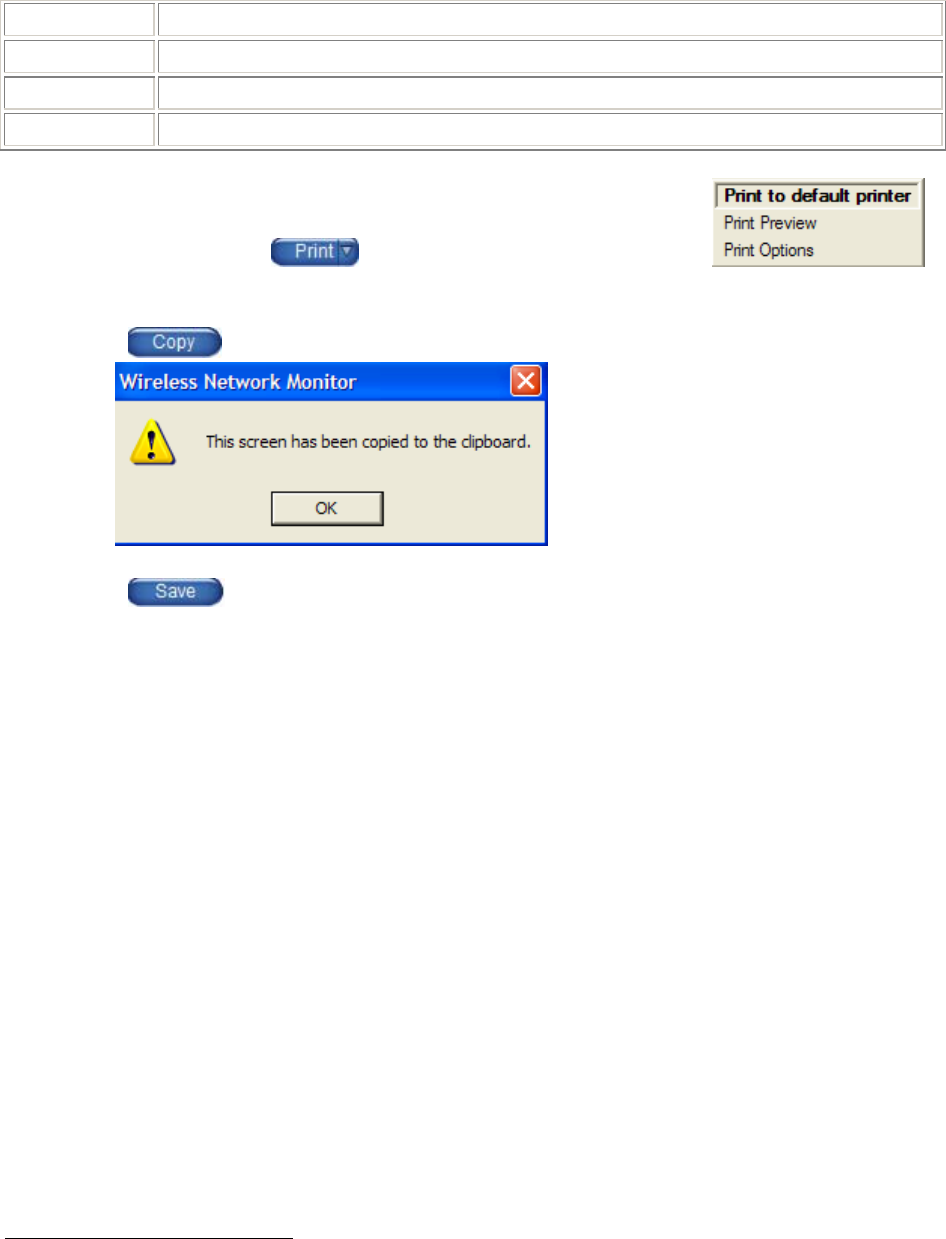
Item Description
Channels Advertised operating channels and maximum output power for each BSSID.1
True MIMO Use of enhanced, True MIMO, data rates (Yes or No).
Signal % Strength of the radio signal, as a percentage.
Clicking the selector arrow on the Print button provides several
print selections.
Clicking the button will copy the report screen to the clipboard with an accompanying
notification . Click OK to continue.
Clicking the button will allow the report to be saved to a file. There are several options
for saving the report file, including location, file name, file type and file encoding:
1 The available channels are governed by regulatory law. The client adapter contains an ISO country code
programmed into EEPROM which defines the operational channels for a given regulatory domain.
Page 26 of 46 Installation and User Guide: Wireless LAN Client
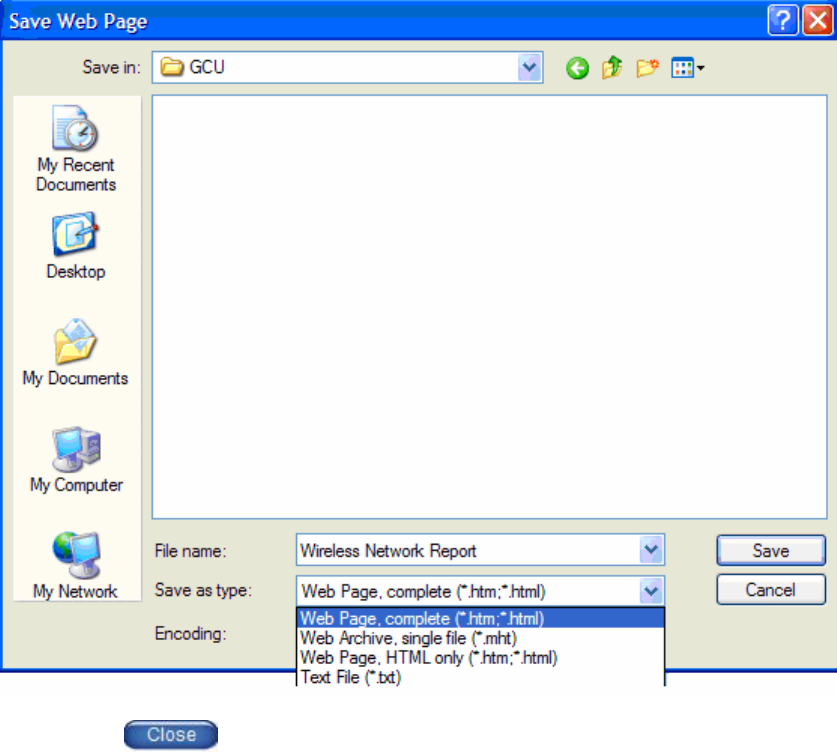
Clicking the button closed the Network report.
Profiles
The Profiles tab shows all the networks (SSIDs) for which a network profile is defined. Any of
the following operations can be performed in the Profiles tab view:
Item Description
New Click New to open the Create Connection Profile dialog box which launches the Profile
Wizard.
Modify To change information in an existing profile, highlight an entry and use the arrows at the
bottom of the list to move the entry up or down.
Import Click Import to add profile configuration information from an external source. The .cfg
profile exported is a text file that can be edited with any text editor.
Item Description
Export Click Export to save profile configuration information as an external .cfg file. Each
profile is saved as a separate file in the selected location with a file name the same as the
profile name and a file type of cfg.
Delete Click Delete to eliminate a profile.
Installation and User Guide: Wireless LAN Client Page 27 of 46
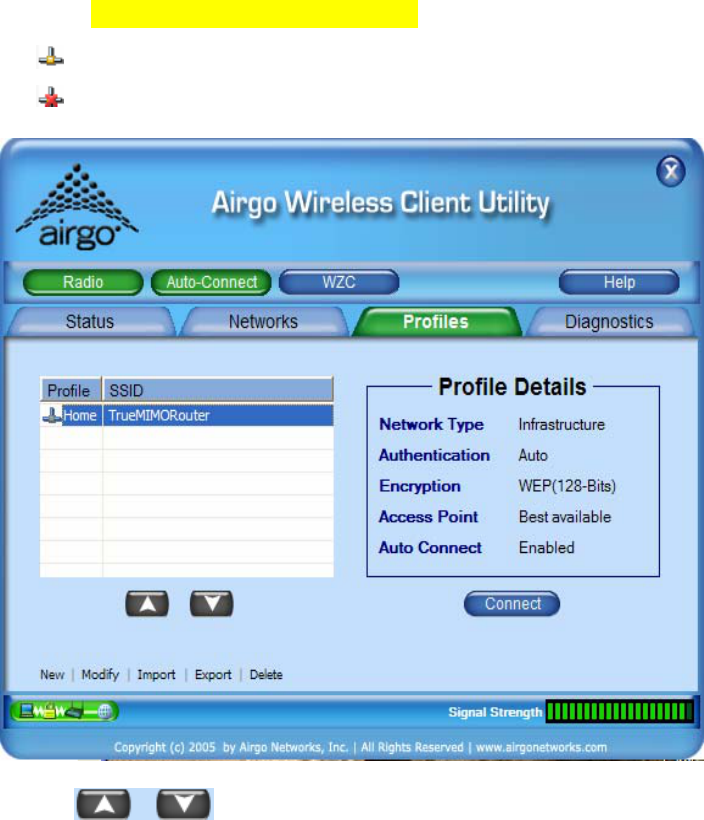
The icons adjacent to the Profile name indicate auto connect and connection state for the profile.
Icon Description
This Profile is the active profile.
Auto Connect is enabled for the profile.
Auto Connect is disabled for the profile.
The up and down arrows move the selected profile up or down in the profile
selection list. SSIDs in profiles at or near the top of the list which have auto connect enabled are
scanned for before other SSIDs in the ordered profile list.
The remaining area on the Profiles tab displays read-only information about the profile and its
settings:
Page 28 of 46 Installation and User Guide: Wireless LAN Client
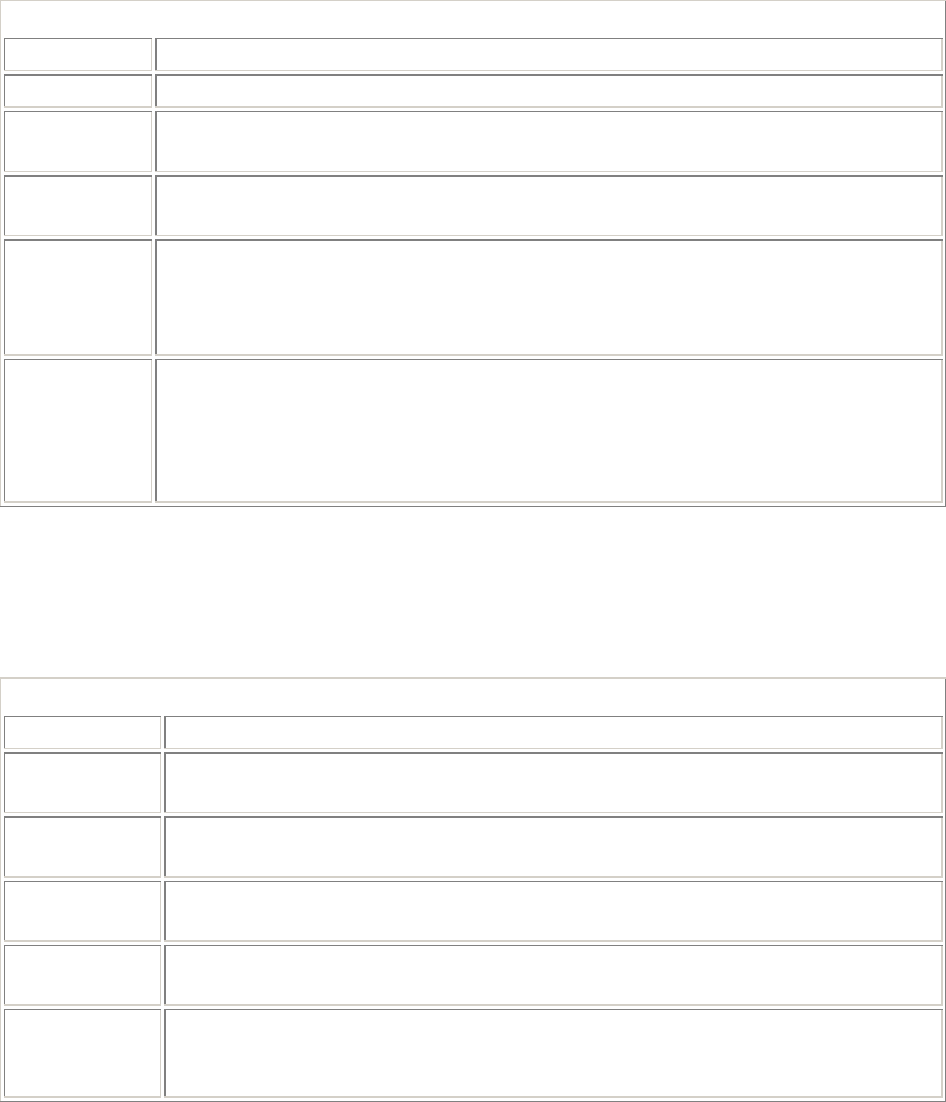
Profile Details
Item Description
Network Type The network type (Infrastructure or Ad-Hoc) for profile.
Authentication The security method used to authenticate this client to the network for this
profile.
Encryption The security method used to encrypt information transmitted and received by
this client using this profile.
Access Point
The BSSID for this profile. The Client Utility provides for association to a
specific Access Point within an SSID. NOTE: The selection of a specific AP
within an SSID (e.g. a BSSID) may prevent access to network-wide resources in
a mobile environment.
Auto Connect
The profile Auto Connect option is checked by default for each profile. To
disable this option, click the checkbox. When the Auto Connect option for a
profile is disabled (unchecked), the network (SSID) for this profile will not be
automatically scanned for nor connected with when the Client Utility is
launched.
Monitoring Network Status
Once a profile is activated and you are associated to the selected network, the Status tab presents
status of the connection and the Diagnostics tab shows performance, client health and client
software information.
Performance
Item Description
Transmit Rate The rate at which data was last being transferred from this client adapter.
Beacons are always sent at 6 Mbps.
Receive Rate The rate at which data was last being received from this client adapter. Beacons
are always received at 6 Mbps.
Transmitted
Packets The cumulative number of packets of data transmitted since the driver was
loaded onto this client adapter.
Received
Packets The cumulative number of packets of data received since the driver was loaded
onto this client adapter.
Signal Strength The strength of the wireless connection in decibels per meter (dBm) where the
more negative the number, the higher the signal strength (power of the radio
signal).
Installation and User Guide: Wireless LAN Client Page 29 of 46
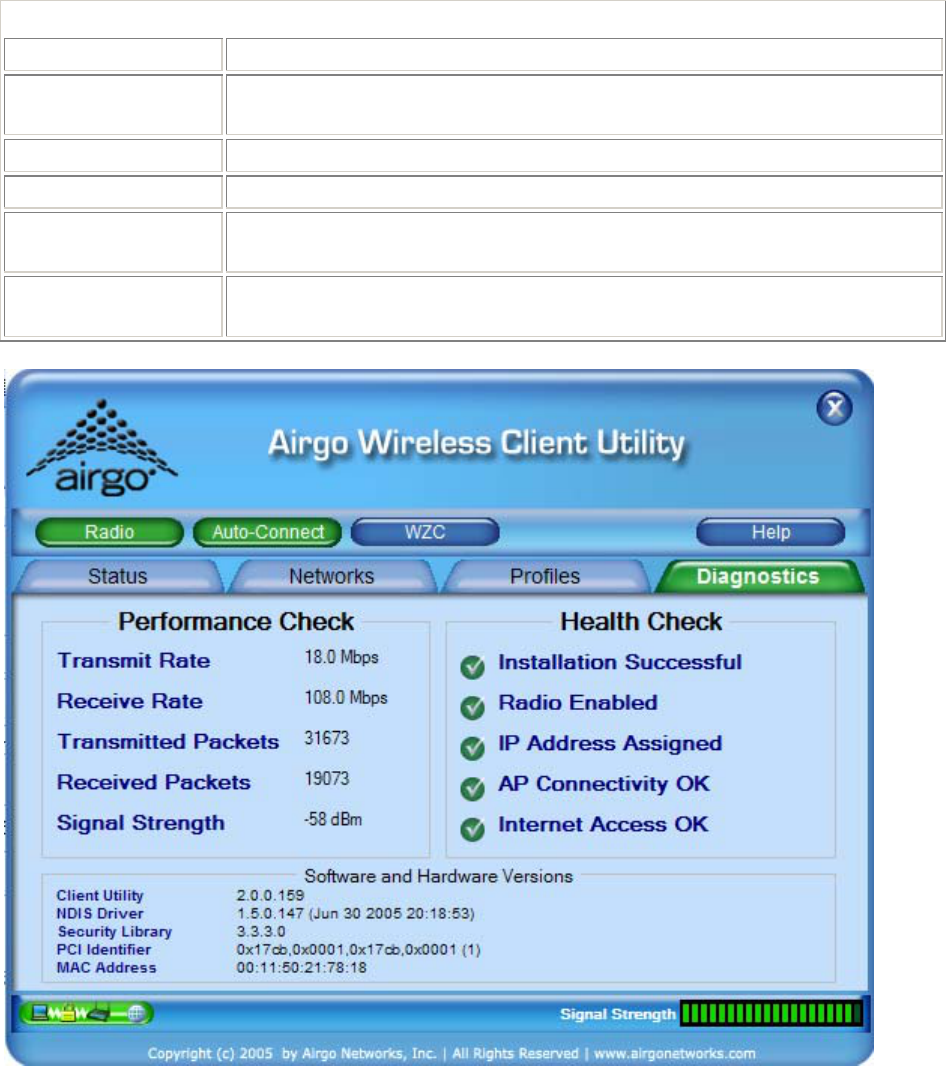
Health
Item Description
Installation
Successful The status of the client adapter driver and client utility.
Radio Enabled The status of the radio on the client adapter.
IP Address Assigned The status of IP address assignment.
AP Connectivity OK The status of an infrastructure connection (an AP found and associated
for the SSID or BSSID).
Internet Access OK The status of an internet connection for the active wireless connection
(successful ping to www.google.com).
Page 30 of 46 Installation and User Guide: Wireless LAN Client
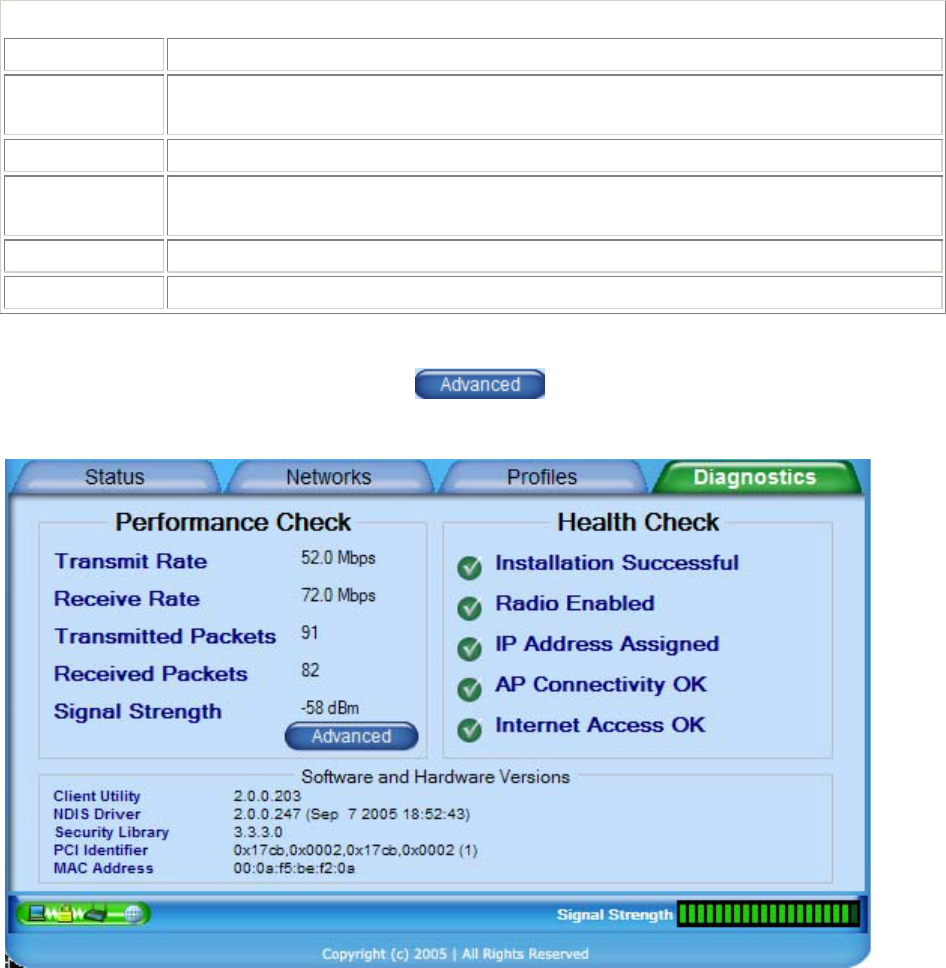
Versions
Item Description
Client Utility The version of the Client Utility that is currently managing the network
connection.
NDIS Driver The version of the client adapter driver that is currently loaded on the adapter.
Security
Library Version of the Meetinghouse Aegis Security library.
PCI Identifier The Vendor ID (PID/SVID) and System ID (SID) of the client adapter.
MAC Address The MAC address of the wireless client adapter.
For AGN3xx based adapters an additional button is available in the Performance
Check section to display advanced statistics.
The advanced button provides the following tabular information:
Installation and User Guide: Wireless LAN Client Page 31 of 46
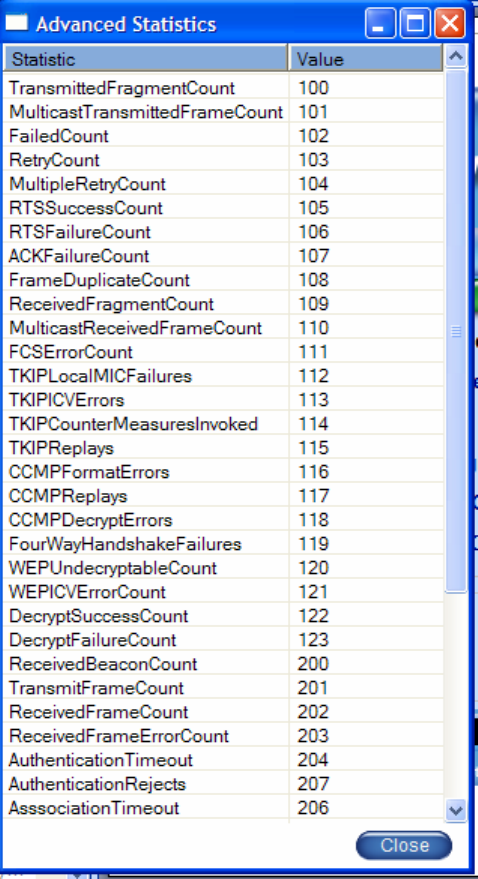
Page 32 of 46 Installation and User Guide: Wireless LAN Client
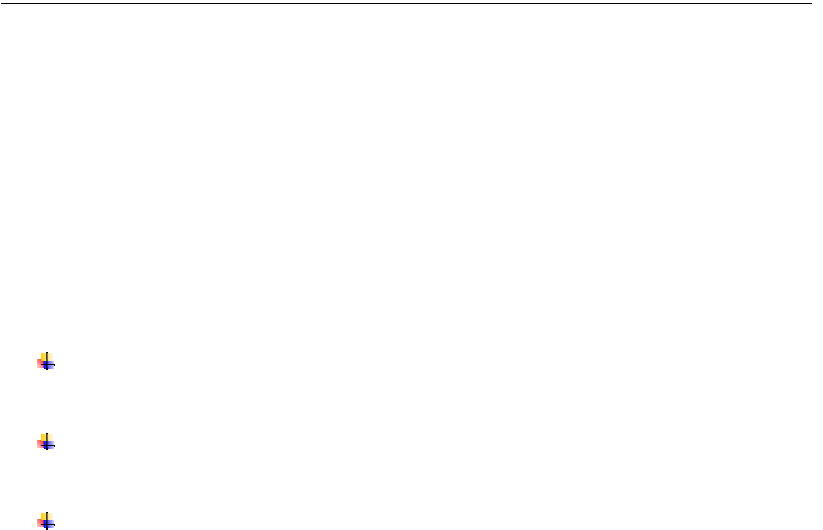
Configuration Overview
The Client Utility uses profiles to store connection parameters defining how your Wireless LAN
Client Adapter associates to a wireless network. Each profile contains information about the
target network including type of network connection and security settings.
To make it easy to connect to wireless networks at home, office, or wireless hotspot locations,
the Client Utility allows you to create multiple profiles, each profile contains information about a
different network and its set of configuration values. When you move from one location to
another, your Client Adapter automatically detects the currently available network(s) and applies
the correct profile. The Profiles tab on the Client Utility contains an entry for each profile.
The following rules apply when connecting to a wireless network:
The Client Utility always attempts to connect to the last successfully connected network. If that
network is not available, then the utility attempts to connect to a network with a configured
profile, in the order in which the profiles are listed.
If there are no previously configured profiles, or if it is not possible to connect to any currently
configured networks, the Client Adapter attempts to connect to an AP with the best signal quality,
open authentication, and no encryption.
If all the connection options fail, or if you want to connect to a different available network, you
can create a profile for the network with appropriate security parameters or double click that
network from the Available Networks tab. Clicking Save to Profile on the Connection tab will
make this network available for automatic connection in the future.
Scanning for Available Networks
Upon driver load, the Client Adapter scans for all networks within radio range and attempts to connect to
one of them based on previously created profiles with auto-connect enabled. It associates to the first
network it finds for which it can establish radio communications. Although association normally happens
automatically; it is recommended that you keep the Client Utility running while you are connected. This
enables you to verify the configuration and confirm that the SSID/BSSID to which you are connected is a
trusted component of your network.
Whenever the Client Utility is opened, an automatic scan is performed. You can also scan for networks on
demand, at any time.
To scan for available networks:
Choose Start > Programs > ... > Client Utility
This sequence displays the application icon in the system tray.
Right click and select Open Wireless Network Monitor.
The Client Utility will open to the default view (Status); select the Networks tab and click the Refresh
button. Subsequent closing and reopening of the Client Utility from the system tray will return the Client
Utility to the last open view.
Installation and User Guide: Wireless LAN Client Page 33 of 46

Working with Profiles
Profiles store configuration information about how your Wireless LAN Client Adapter connects to
specific wireless networks. Use the Profile Wizard to create new profiles or modify or delete existing
ones.
To utilize an available network to create a profile, double click that network from the Networks tab, a
prompt for security information, if required, will appear.
Use the Connect button to associate to that selected network. When the connection is complete, click the
Save to Profile button on the Status tab to save the parameters of this connection in a profile for future
use.
When ever a profile is created or modified from the Profiles tab, the Profile Wizard will prompt
for the following configuration parameters:
Field Description
Profile Name The name to be associated with this profile. This will also be used as the
filename should this profile be Exported to a .cfg file.
Network Name
(SSID)
Service Set Identifier (SSID) is a name that uniquely identifies a wireless local
area network. Each device in the wireless network must use the same SSID in
order to participate in a cohesive wireless network.
Network Type
The Network Type indicates the type of wireless network.
Infrastructure—Refers to a wireless network in which clients associate to access
points or broadband gateways which usually interface to a wired local or wide
area network, for Internet and email access, file sharing, and print and other
services.
Ad-Hoc—Refers to wireless network in which clients associate with each other,
typically on a temporary basis and usually without a wired local or wide area
network connection.
BSSID BSSID of specific AP/Gateway to connect to. Default is “Best available”
which is the one with the highest signal strength.
Channel
In infrastructure networks, the channel used for radio communications is
determined at the access point and for ad-hoc networks; the channel is
determined by the user who starts the network. The Profile Wizard presents a
channel selection2 if the Network Type selected was Ad-Hoc.
Network Mode
If the Network Type selected was Ad-Hoc, in addition to selecting a radio
channel on which the ad-hoc network will communicate, one or more of the
IEEE 802.11 physical layer modes which include 802.11a, 802.11b and 802.11g
needs to be selected. The valid network mode(s) for the client adapter is shown
in the network mode pull-down list.
2 Channel selection is governed by regulatory law.
Page 34 of 46 Installation and User Guide: Wireless LAN Client
Security
The authentication and encryption settings provide options for configuring a
secure connection between your PC and the wireless network. The following
security options are configurable when using the Client Utility:
Disabled—No authentication or encryption.
WEP (Wired Equivalent Privacy)—64 or 128-bit key based encryption.
WPA-Personal (Wi-Fi Protected Access)—Passphrase/PSK based
authentication with TKIP encryption and AES encryption for forward
compatibility.
WPA2-Personal—Passphrase/PSK based authentication with AES encryption
and TKIP encryption for backward compatibility.
WPA-Enterprise—RADIUS server based authentication using PSK and IEEE
802.1x; with TKIP encryption and AES encryption for forward compatibility.
WPA2-Enterprise— RADIUS server based authentication using IEEE
802.1x/EAP with AES encryption and TKIP encryption for backward
compatibility.
RADIUS (Remote Authentication Dial-In User Service)—Server based
authentication using EAP TLS, or EAP TTLS, or EAP PEAP with no
encryption.
See the Wireless Security section in this document for additional background
information on wireless security options and guidelines for security settings in
the enterprise, small office, and home environments.
WEP
Encryption
WEP encryption based on shared WEP keys. The keys are 64-bit or 128-bit and
must be specified in hexadecimal (base-16) format.
WEP Key
64-bit WEP requires:
10 hexadecimal digits including the characters A-F and 0-9 or
5 valid ASCII characters.
128-bit WEP requires:
26 hexadecimal digits including the characters A-F and 0-9 or
13 valid ASCII characters.
Tx Key
Select from one of 4 Tx (transmit) encryption keys. The Tx encryption key of
choice is typically provided by the network administrator.
Authentication
Auto—System determined Open or Shared.
Open—No authentication.
Installation and User Guide: Wireless LAN Client Page 35 of 46
Shared—Authentication based on a WEP key exchange.
WPA/WPA2-
Personal
PSK
Encryption
WPA-Personal requires the support of TKIP (Temporal Key Integrity
Protocol) as an encryption method. This client utility and driver also support
AES (Advanced Encryption Standard) as a WPA-Personal encryption method.
WPA2-Personal requires the support of AES as an encryption method. This
client utility and driver also support TKIP as a WPA2-Personal encryption
method.
Authentication
Passsphrase—Enter the pre-shared key required for network access.
WPA/WPA2-
Enterprise
(RADIUS
server required)
Encryption
WPA-Enterprise requires TKIP (Temporal Key Integrity Protocol) as an
encryption method. This client utility and driver also support AES (Advanced
Encryption Standard) as a WPA-Enterprise encryption method.
WPA2-Enterprise requires AES as an encryption method. This client utility
and driver also support TKIP as a WPA2-Enterprise encryption method.
Authentication Method
Authentication using EAP TLS, or EAP TTLS, or EAP PEAP requiring
certificates which must be maintained in the authentication server and
supplicant.
Login Name
Network login provided by your network administrator.
Certificate
Select the security certificate that has been installed on this PC to provide server
authentication for this network name (SSID).
RADIUS
Authentication Method
Authentication using EAP TLS, or EAP TTLS, or EAP PEAP requiring
certificates which must be maintained in the authentication server and
supplicant.
Login Name
Network login provided by your network administrator.
Certificate
Select the security certificate that has been installed on this PC to provide server
authentication for this network name (SSID).
Wireless Security
Although security is important in any network, the characteristics of wireless networks can make
them vulnerable to attack. Unlike wired networks, which require a physical connection that can
be secured with lock and key, wireless networks require only a radio signal for communication,
and physical barriers do not provide protection. A concern since the introduction of the IEEE
Page 36 of 46 Installation and User Guide: Wireless LAN Client
802.11 wireless communication standard, wireless security continues to evolve, as shortcomings
of existing security solutions are uncovered and new solutions are adopted.
Wireless security encompasses two major components: encryption and authentication.
Encryption provides a mechanism for protecting data transferred across the wireless link from
eavesdropping. Authentication provides a mechanism so that the identity of your PC or your
identity, or both, are confirmed so that you may gain access to the network.
Authentication
Effective authentication methods rely on manual distribution of shared or pre-shared
authentication keys or automatic generation of keys by a RADIUS (Remote Authentication Dial-
In User Service) server.
A shared or pre-shared key is an authentication string entered at the access point and client PCs.
Authentication takes place by matching the key stored in each PC with the key stored in the
access point.
Automatic key-generation methods rely upon digital certificates, which contain encoded user and
encryption information to verify the identity of a user and match it with a database of secure user
records. A certificate authority is the network service that manages digital certificates and
guarantees their integrity. The IEEE 802.1X standard specifies certificate-based authentication
using EAP (Extensible Authentication Protocol). EAP, in turn, comes in numerous variations.
Most enterprises manage remote access to the certificate authority using a RADIUS (Remote
Authentication Dial-In User Service) server. In this arrangement, client PC users install RADIUS
client software on their local PCs to provide RADIUS server access. Funk Software and
Microsoft are the major suppliers of RADIUS client software.
For home or small office networks, shared or pre-shared keys can provide adequate
authentication without the burden of centralized management and control. A built-in RADIUS
security portal is provided in some Access Points to extend the management and scalability
features of centralized management to administrators in small-to-mid sized office environments.
Encryption
Encryption protects wireless data from being intercepted and deciphered during transmission,
and thereby assures the security of your data. The Client Adapter is compatible with the
following options:
AES (Advanced Encryption Standard) -- Excellent, financial-grade security.
TKIP (Temporal Key Integrity Protocol) -- Good security, used as an enhancement for legacy systems.
WEP (Wired Equivalent Privacy) -- Minimal security, acceptable for non-critical data.
Open or no encryption -- No protection, use for non-critical communications or in conjunction with other
security protocols such as https or VPN/IPsec for corporate communications.
The most effective encryption/authentication methods are part of the WPA (Wi-Fi Protected
Access) cipher suite and are recommended for all environments in which security is an important
consideration, whether in the enterprise, small office or home. WPA provides much more
complete protection against discovery of encryption keys than does the WEP standards. WPA
has progressed through two generations of encryption technology to date, with AES being the
Installation and User Guide: Wireless LAN Client Page 37 of 46
latest and most effective. TKIP is the encryption protocol that was first introduced with WPA,
but it provides less comprehensive protection than does AES.
The original 802.11 wireless communication specification standard included WEP for wireless
security. Still widely used today, WEP security provides some security protection, but can be
vulnerable to attack. Use WEP in cases where the access point does not support higher level
security and security is a consideration in your network design.
.The WEP algorithm requires an encryption key or keys to be used in the encrypting and
decrypting of data. The Client Utility uses 64-bit or 128-bit encryption keys, which can be
specified in hexadecimal (numeric) or ASCII format.
Hexadecimal keys must be 10 hex digits in length (64-bit) or 26 hex digits in length (128-bit), where hex
digits are in the range 0-9, A-F).
Example: 64-bit: 55772abbcc ; 128-bit: 12340987afcb45677fdc789045
ASCII characters must be 5 (64-bit) or 13 (128-bit) characters in length.
Page 38 of 46 Installation and User Guide: Wireless LAN Client

Regulatory
FCC Certifications
This equipment has been tested and found to comply with the limits for a Class B digital device, pursuant to Part 15
of the FCC Rules. These limits are designed to provide reasonable protection against harmful interference in a
residential installation. This equipment generates, uses and can radiate radio frequency energy and, if not installed
and used in accordance with the instructions, may cause harmful interference to radio communications. However,
there is no guarantee that interference will not occur in a particular installation. If this equipment does cause harmful
interference to radio or television reception, which can be determined by turning the equipment off and on, the user
is encouraged to try to correct the interference by one or more of the following measures:
Reorient or relocate the receiving antenna.
Increase the separation between the equipment and receiver.
Connect the equipment into an outlet on a circuit different from that to which the receiver is connected.
Consult the dealer or an experienced radio/TV technician for help.
CAUTION:
Any changes or modifications not expressly approved by the grantee of this device could void the user’s authority to
operate the equipment.
This device complies with Part 15 of the FCC rules. Operation is subject to the following two conditions: (1) This
device may not cause harmful interference, and (2) This device must accept any interference received, including
interference that may cause undesired operation.
FCC RF Radiation Exposure Statement
This device complies with FCC radiation exposure limits set forth for an uncontrolled environment, and users must
follow specific operating instructions for satisfying RF exposure compliance. This transmitter must not be co-
located or operating in conjunction with any other transmitter or antenna. This equipment has been SAR – evaluated
and is authorized for use in laptop and notebook computers.
Installation and User Guide: Wireless LAN Client Page 39 of 46

Glossary
This glossary defines terms that apply to wireless and networking technology.
802.1x Standard for port-based authentication in LANs. Identifies each user and allows
connectivity based on policies in a centrally managed server.
802.11 Refers to the set of WLAN standards developed by IEEE. The three commonly in use
today are 802.11a, 802.11b, and 802.11g, sometimes referred to collectively as Dot11.
access control list (ACL)
A list of services used for security of programs and operating systems. Lists users and
groups together with the access awarded for each.
access point (AP)
An inter-networking device that connects wired and wireless networks together. Also, an
802.11x capable device that may support one or more 802.11 network interfaces in it and
coordinates client stations to establish an Extended Service Set 802.11 network
Advanced Encryption Standard (AES)
An encryption algorithm developed for use by U.S. government agencies; now
incorporated into encryption standards for commercial transactions.
ad-hoc network
A group of nodes or systems communicating with each other without an intervening
access point. Many wireless network cards support ad-hoc networking modes.
authentication server
A central resource that verifies the identity of prospective network users and grants
access based on pre-defined policies.
authentication zone
A administrative grouping of resources for user authentication.
backhaul The process of getting data from a source and sending it for distribution over the main
backbone network. Wireless backhaul refers to the process of delivering data from a node
on the wireless network back to the wired network. Also referred to as WDS.
Basic Service Set (BSS)
The set of all wireless client stations controlled by a single access point.
bridge A connection between two (or more) LANs using the same protocol. Virtual bridges are
used as a means of defining layer 2 domains for broadcast messages. Each virtual bridge
uniquely defines a virtual local area network (VLAN).
Class of Service (COS)
A method of specifying and grouping applications into various QoS groups or categories.
client utility This application executes on a station and provides management and diagnostics
functionality for the 802.11 network interfaces.
Differentiated Services Code Point (DSCP)
A system of assigning Quality of Service "Class of Service" tags.
Page 40 of 46 Installation and User Guide: Wireless LAN Client
Domain Name Service (DNS)
A standard methodology for converting alphanumeric Internet domain names to IP
addresses.
Dynamic Host Configuration Protocol (DHCP)
A communications protocol enabling IP address assignments to be managed both
dynamically and centrally. With DHCP enabled on a node (a system, device, network
card, or access point), when it boots or is connected to a network, an address is
automatically assigned. Each assigned address is considered to be "leased" to a specific
node; when the lease expires, a new IP can be requested and/or automatically reassigned.
Without DHCP, IP addresses would need to be entered manually for each and every
device on the network.
dynamic IP address
A TCP/IP network address assigned temporarily (or dynamically) by a central server,
also known as a DHCP server. A node set to accept dynamic IPs is said to be a "DHCP
client."
Extensible Authentication Protocol (EAP)
Standard that specifies the method of communication between an authentication server
and the client, or supplicant, requesting access to the network. EAP supports a variety of
authentication methods.
Extensible Authentication Protocol Over LAN (EAPOL)
Protocol used for 802.1x authentication.
EAP-TLS EAP using Transport Layer Security. EAP-based authentication method based on X.509
certificates, which provides mutual, secure authentication. Certificates must be
maintained in the authentication server and supplicant.
EAP-PEAP Protected EAP-based authentication method based on X.509 certificates. Uses a two-
phase approach in which the server is first authenticated to the supplicant. This
establishes a secure channel over which the supplicant can be authenticated to the server.
Extended Service Set (ESS)
A set of multiple connected BSSes. From the perspective of network clients, the ESS
functions as one wireless network; clients are able to roam between the BSSs within the
ESS.
ESSID Name or identifier of the ESS used in network configuration.
hostname The unique, fully qualified name assigned to a network computer, providing an
alternative to the IP address as a way to identify the computer for networking purposes.
Hypertext Transfer Protocol (HTTP)
Protocol governing the transfer of data on the World Wide Web between servers and
browser (and browser enabled software applications).
Hypertext Transfer Protocol over SSL (HTTPS)
A variant of HTTP that uses Secure Sockets Layer (SSL) encryption to secure data
transmissions. HTTPS uses port 443, while HTTP uses port 80.
Independent Basic Service Set (IBSS)
A set of clients communicating with each other or with a network via an access point.
Installation and User Guide: Wireless LAN Client Page 41 of 46
Internet Protocol (IP)
The network layer protocol for routing packets through the Internet.
IP address 32-bit number, usually presented as a period-separated (dotted decimal) list of three-digit
numbers, which identifies an entity on the Internet according to the Internet Protocol
standard.
local area network (LAN)
A group of computers, servers, printers, and other devices connected to one another, with
the ability to share data between them.
management information bases (MIBs)
A database of objects that can be monitored by a network management system. Both
SNMP and RMON use standardized MIB formats that allows any SNMP and RMON
tools to monitor any device defined by a MIB.
maskbits Number of bits in the subnet prefix for an IP address, (provides the same information as
subnet mask). Each triplet of digits in an IP address consists of 8 bits. To specify the
subnet in maskbits, count the number of bits in the prefix. To specify using a subnet
mask, indicate the masked bits as an IP address. Example: subnet mask 255.255.255.0 is
equivalent to 24 maskbits, which is the total number of bits in the 255.255.255 prefix.
Media Access Control (MAC) address
A unique hardware-based equipment identifier, set during device manufacture. The MAC
address uniquely identifies each node of a network. Access points can be configured with
MAC access lists, allowing only certain specific devices to connect with the LAN
through them, or to allow certain MAC-identified network cards or devices access only to
certain resources.
MAC address authentication
Method of authenticating clients by using the MAC address of the client station rather
than a user ID.
Network Address Translation (NAT)
The translation of one IP address used within a network to another address used
elsewhere. One frequent use of NAT is the translation of IPs used inside a company,
versus the IP addresses visible to the outside world. This feature helps increase network
security to a small degree, because when the address is translated, it is an opportunity to
authenticate the request and/or to match it to known, authorized types of requests. NAT is
also used sometimes to map multiple nodes to a single outwardly visible IP address.
Network Interface Card (NIC)
Generic term for network interface hardware that includes wired and wireless LAN
adapter cards, PC Cardbus PCMCIA cards, and USB-to-LAN adapters.
network management system (NMS)
Software application that controls a network of multiple access points and clients.
node Generic term for a network entity. Includes an access point, network adapter (wireless or
wired), or network appliance (such as a print server or other non-computer device).
Network Time Protocol (NTP)
NTP servers are used to synchronize clocks on computers and other devices. APs have
the capability to connect automatically to NTP servers to set their own clocks on a
regular basis.
Page 42 of 46 Installation and User Guide: Wireless LAN Client
Packet INternet Groper (PING)
A utility that determines whether a specific IP address is accessible, and the amount of
network time (measured in milliseconds) needed for response. PING is used primarily to
troubleshoot Internet connections.
policy-based networking
The management of a network with rules (or policies) governing the priority and
availability of bandwidth and resources, based both on the type of data being transmitted
and the privileges assigned to a given user or group of users. This allows network
administrators to control how the network is used in order to help maximize efficiency.
Power over Ethernet (PoE)
Power supplied to a device by way of the Ethernet network data cable instead of an
electrical power cord.
preamble type The preamble defines the length of the cyclic redundancy check (CRC) block for
communication between the access point and a roaming network adapter. All nodes on a
given network should use the same preamble type.
Quality of Service (QoS)
QoS is a term encompassing the management of network performance, based on the
notion that transmission speed, signal integrity, and error rates can be managed,
measured, and improved. In a wireless network, QoS is commonly managed through the
use of policies.
Remote Authentication Dial-In User Service (RADIUS)
A client/server protocol and software that enables remote access servers to communicate
with a central server in order to authenticate users and authorize service or system access.
RADIUS permits maintenance of user profiles in a central repository that all remote
servers can share.
radio frequency (RF)
The electromagnetic wave frequency radio used for communications applications.
roaming Analogous to the way cellular phone roaming works, roaming in the wireless networking
environment is the ability to move from one AP coverage area to another without
interruption in service or loss in connectivity.
rogue AP An access point that connects to the wireless network without authorization.
Secure Shell (SSH)
Also known as the Secure Socket Shell, SSH is a UNIX-based command line interface
for secure access to remote systems. Both ends of a communication are secured and
authenticated using a digital certificate, and any passwords exchanged are encrypted.
Service Set Identifier (SSID)
The SSID is a unique identifier attached to all packets sent over a wireless network,
identifying one or more wireless network adapters as "belonging" to a common group.
Some access points can support multiple SSIDs, allowing for varying privileges and
capabilities based on user roles.
Secure Sockets Layer (SSL)
A common protocol for message transmission security on the Internet. Existing as a
program layer between the Internet's Hypertext Transfer Protocol (HTTP) and Transport
Installation and User Guide: Wireless LAN Client Page 43 of 46
Control Protocol (TCP) layers, SSL is a standard feature in Internet Explorer, Netscape,
and most web server products.
Simple Mail Transfer Protocol (SMTP)
Protocol used to transfer email messages between email servers.
Simple Network Management Protocol (SNMP)
An efficient protocol for network management and device monitoring.
SNMP trap A process that filers SNMP messages and saves or drops them, depending upon how the
system is configured.
Spanning Tree Protocol (STP)
A protocol that prevents bridging loops from forming due to incorrectly configured
networks.
Station (STA) An 802.11 capable device that supports only one 802.11 network interface, capable of
establishing a Basic Service Set 802.11 network (i.e., peer-to-peer network).
static IP address
A permanent IP address assigned to a node in a TCP/IP network.
subnet A portion of a network, designated by a particular set of IP addresses. Provides a
hierarchy for addressing in LANs. Also called a subnetwork.
subnet mask A TCP/IP addressing method for dividing IP-based networks into subgroups or subnets
(compare with maskbits). Each triplet of digits in an IP address consists of 8 bits. To
specify using a subnet mask, indicate the masked bits as an IP address. To specify the
subnet in maskbits, count the number of bits in the prefix. Example: subnet mask
255.255.255.0 is equivalent to 24 maskbits, which is the total number of bits in the
255.255.255 prefix.
Temporal Key Integrity Protocol (TKIP)
Part of the IEEE 802.11i encryption standard, TKIP provides improvements to WEP
encryption, including per-packet key mixing, message integrity check, and a re-keying
mechanism.
Traffic Class Identifier (TCID)
Part of the standard 802.11 frame header. The 3-bit TCID is used for mapping to class-of-
service values.
Transmission Control Protocol/Internet Protocol (TCP/IP)
One of the most commonly used communication protocols in modern networking.
Addresses used in TCP/IP usually consist of four triplets of digits, plus a subnet mask
(for example, 192.168.25.3, subnet 255.255.255.0).
Transport Layer Security (TLS)
A protocol that provides privacy protection for applications that communicate with each
other and their users on the Internet. TLS is a successor to the Secure Sockets Layer
(SSL).
True MIMO™ The Airgo Networks, Inc. implementation of the data multiplexing technique known as
Multiple Input Multiple Output (MIMO). MIMO uses multiple spatially-separated
antennas to increase wireless throughput, range, and spectral efficiency by
simultaneously transmitting multiple data streams on the same frequency channel.
Page 44 of 46 Installation and User Guide: Wireless LAN Client
Trunk In telecommunications, a communications channel between two switching systems. In a
wireless network, a trunk is a wireless connection from one Access Point to another.
Type of Service (ToS)
Sometimes also called IP Precedence, ToS is a system of applying QoS methodologies,
based on headers placed into transmitted IP packets.
User Datagram Protocol (UDP)
A connectionless protocol similar to TCP/IP, but without the same level of error
checking. UDP is commonly used when some small degree of error and packet loss can
be tolerated without losing program integrity, such as for online games.
virtual LAN (VLAN)
A local area network with a definition that addresses network nodes on some basis other
than physical location or even whether the systems are wired together or operating using
the same local equipment. VLANs are, on average, much easier to manage than a
physically implemented LAN. In other words, moving a user from one VLAN to another
is a simple change in software, whereas on a regular LAN, the computer or device would
need to be connected physically to a different switch or router to accomplish the same
thing. Network management software of some sort is used to configure and manage the
VLANs on a given network.
Wired Equivalent Privacy (WEP)
Security protocol for wireless local area networks (WLANs) defined in the 802.11b
standard. Uses dynamically or manually assigned keys for encryption and authentication,
as dictated by the capabilities of the client station. The WEP algorithms are vulnerable to
compromise; therefore, WEP security is only recommended for legacy clients that do not
support the newer generation security standards.
Windows Internet Name Server (WINS)
The Windows implementation of DNS, which maps IP addresses to computer names
(NetBIOS names). This allows users to access resources by computer name instead of by
IP address.
Wi-Fi A play on the term "HiFi," Wi-Fi stands for Wireless Fidelity, a term for wireless
networking technologies.
Wi-Fi Protected Access
Wi-Fi Alliance-sponsored security solution that addresses many of the WEP
inadequacies. Originally promulgated as an interim solution, WPA is now included as
part of the IEEE 802.11i standard.
wireless local area network (WLAN)
A type of local area network that employs radio frequencies to transmit data (usually
encrypted), much like LANs transmit data over wires and fiber optic cables.
Installation and User Guide: Wireless LAN Client Page 45 of 46

Index
Page 46 of 46 Installation and User Guide: Wireless LAN Client