Amazon com Services 1013 Electronic Display Device User Manual
Daron LLC Electronic Display Device
Contents
- 1. User Manual
- 2. User Guide
- 3. User Guide 0822
- 4. Users Guide
User Manual
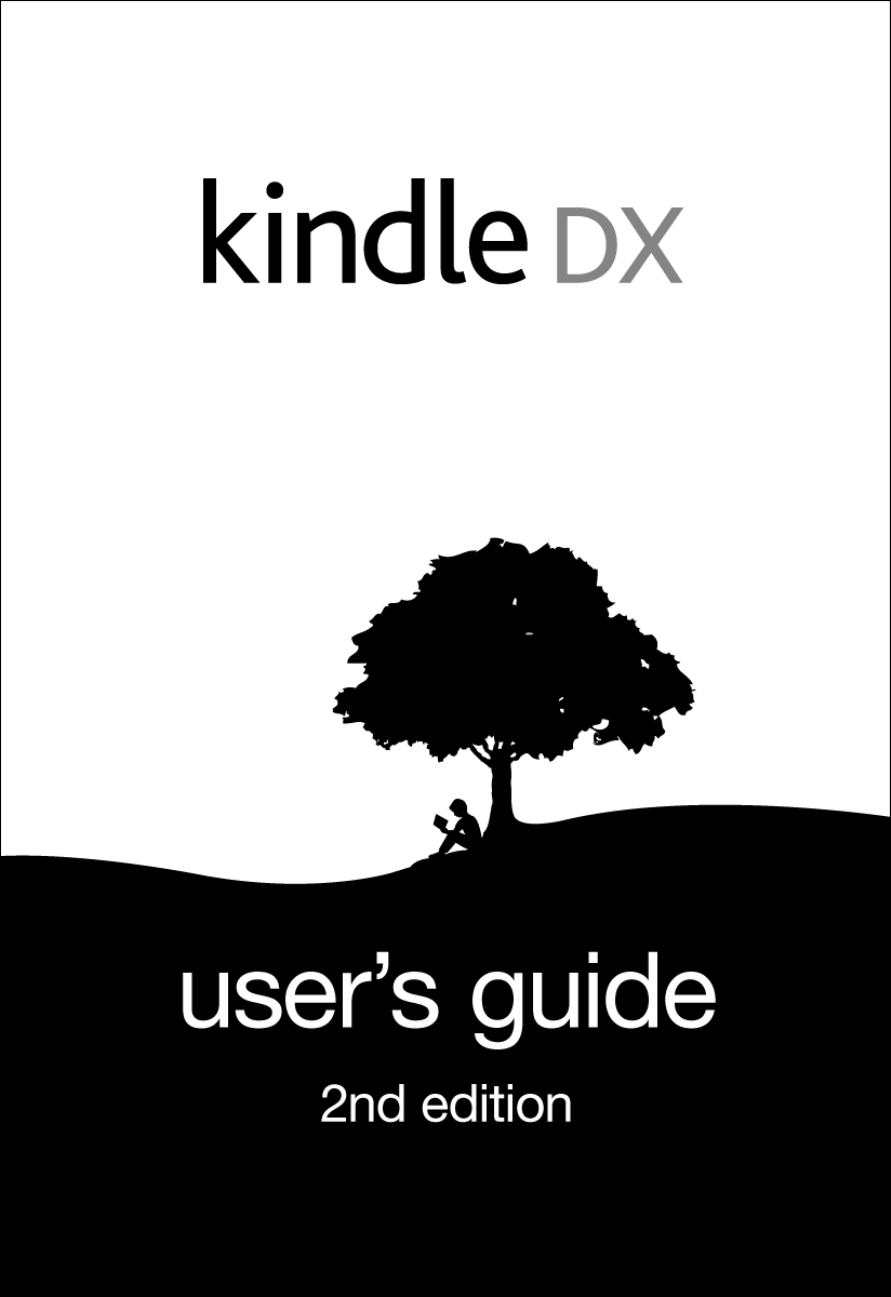
TABLE OF CONTENTS
WELCOME ................................................. 8
CHAPTER 1
Getting Started with Your Kindle ....................... 18
1.1 Views of Kindle DX.........................................18
Front View................................................18
Top View..................................................20
Bottom View...............................................22
1.2 Getting Around.............................................23
Using the Buttons.........................................23
Using the Menus...........................................23
1.3 Entering Text..............................................26
Lowercase and Uppercase Letters...........................26
Numbers, Punctuation, and Symbols.........................26
1.4 Screen Rotation............................................28
1.5 Status Indicators..........................................29
Whispernet Status Indicators..............................29
Battery Status Indicators.................................30
Activity Indicator........................................31
CHAPTER 2
Getting to Know Kindle Content ......................... 31
2.1 The Home Screen............................................31
Home Screen Features......................................32
Show Options..............................................34
Sort Options..............................................36
The Home Screen Menu......................................38
2.2 Managing Your Content......................................40
Removing Kindle Content...................................40
More about Managing Items.................................40
CHAPTER 3
Reading on Kindle ...................................... 41
3.1 Types of Content...........................................41
Books.....................................................41
Newspapers................................................42
Magazines.................................................42
Blogs.....................................................42
Personal Documents........................................42
Audiobooks................................................43
Background Music..........................................43
3.2 Content Formatting on Kindle...............................43
Progress Indicator........................................44
Changing the Text Size....................................45
Adjusting the Number of Words per Line....................46
3.3 Moving from Place to Place.................................47
Using the Menu to Get Around..............................47
Navigating within a Periodical............................51
Selecting Internal Links..................................53
Viewing a Table...........................................54
Reading Across Multiple Kindles...........................54
3.4 Looking Up Definitions.....................................55
The Lookup Feature........................................55
3.5 Annotations and Clippings..................................55
Using Bookmarks...........................................56
Using Highlights..........................................57
Using Notes...............................................58
Using Clippings...........................................60
3.6 Reading PDF files..........................................62
Using the PDF Menu........................................63
3.7 Listening to Audio Materials...............................65
Audiobooks................................................65
Background Audio..........................................67
Text-to-Speech............................................68
CHAPTER 4
Searching on Kindle .................................... 69
4.1 Introduction to Search.....................................69
Types of Searches.........................................69
Performing a Search.......................................70
4.2 Search Results Page........................................71
Search Results for a Specific Item........................72
Search Results for a Definition...........................73
4.3 Performing Remote Searches.................................74
Searching Wikipedia.......................................75
Searching the Web.........................................75
Searching the Kindle Store................................75
CHAPTER 5
The Kindle Store ....................................... 77
5.1 Getting Started at the Store...............................77
Connecting to the Kindle Store............................77
5.2 Kindle Store Pages.........................................77
The Kindle Storefront.....................................77
The Store Menu............................................79
Browsing the Store........................................81
Getting the Details.......................................82
Saving Items for Later....................................84
5.3 Recommendations, Reviews, and Ratings......................85
Recommended for You.......................................85
Looking Up Reviews........................................85
Writing Your Own Ratings and Reviews......................86
5.4 Making Purchases...........................................88
Trying a Sample Book......................................88
Buying Your Selections....................................88
Returning an Item.........................................88
CHAPTER 6
Accessing the Web ...................................... 89
6.1 Using Basic Web............................................89
Entering a URL............................................89
Using Bookmarks and Adding Your Own.......................90
Using Next Page and Previous Page.........................90
Selecting Links, Buttons, and Boxes.......................91
Using History.............................................92
The Basic Web Menu........................................92
6.2 Other Features.............................................93
Text Size.................................................93
Downloading Files.........................................93
Basic Web Settings........................................94
CHAPTER 7
Settings and Experimental .............................. 95
7.1 Adjusting Your Kindle Settings.............................95
Registering or Deregistering Kindle.......................97
Personalizing Your Kindle.................................98
Choosing Your Primary Dictionary..........................98
Changing Automatic Backup.................................99
The Settings Menu.........................................99
7.2 Experimental..............................................101
CHAPTER 8
Kindle and Your Computer .............................. 102
8.1 Getting Started...........................................102
System Requirements......................................102
Making the Connection....................................102
8.2 Handling Files through USB................................103
Managing Your Documents..................................103
Transferring Your Clippings..............................104
8.3 Converting and Transferring Your Documents................104
Supported Formats for Conversion.........................104
Sending Your Documents for Conversion....................104
8.4 Audiobooks and MP3s.......................................106
Audiobooks from Audible.com..............................106
Transferring MP3s........................................107
CHAPTER 9
Your Kindle and Amazon.com ............................ 107
9.1 Shopping for Kindle Content on Amazon.com.................107
Browsing the Kindle Store................................108
Searching the Kindle Store...............................108
Getting the Details......................................108
Ordering Content.........................................108
9.2 Managing Your Kindle on Amazon.com........................109
Managing Your Device.....................................109
Managing Your Orders.....................................110
Downloading Content from Your Computer...................111
9.3 Contacting Kindle Support.................................111
Kindle Support Web Address:..............................111
Kindle Support Phone Numbers:............................111
CHAPTER 10
Migrating Content to Your New Kindle .................. 112
10.1 Transferring Books.......................................112
10.2 Transferring Periodical Subscriptions....................113
10.3 Transferring Personal Documents..........................113
10.4 Transferring Audiobooks..................................114
10.5 Transferring MP3s........................................114
APPENDIX .............................................. 116
Safety and Compliance Information........................120
Maintaining Your Kindle..................................120
Product Specifications...................................123
ONE-YEAR LIMITED WARRANTY................................123
Patent Notices...........................................125
Copyright and Trademark Notices..........................125
* * *

Thank you for purchasing Amazon Kindle DX. You are reading the
Welcome section of the Kindle DX User's Guide. This section
provides an overview of Kindle DX and Kindle DX Worldwide Edition
and highlights a few basic features so you can start reading as
quickly as possible.
You can leave this guide at any time by pressing the Home button
on your Kindle. To turn to the next page, press on the Next Page
button.
If your Kindle was a gift, you will need to register your device.
Please look at the Getting Started instructions that came with
your Kindle for information on registering your device.
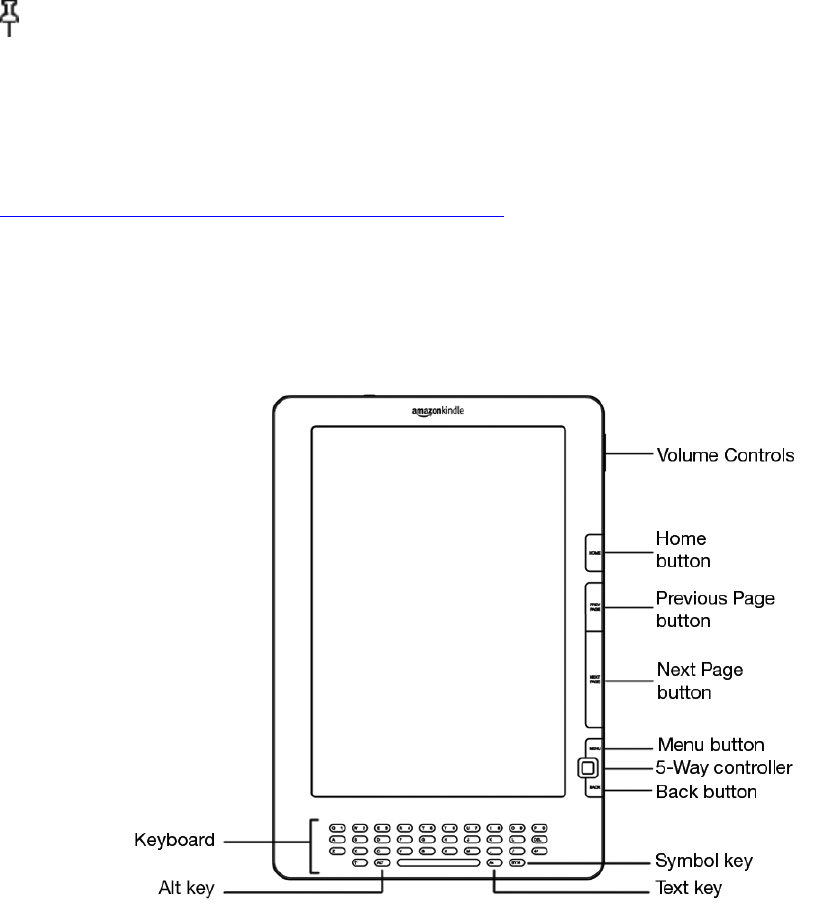
Congratulations!
You are reading on your new Kindle DX.
If you haven't done so already, please follow the Getting Started
instructions that came with your Kindle and plug in your Kindle
to charge the battery. The charge indicator light on the bottom
edge of your Kindle turns yellow and a lightning bolt appears on
the battery icon at the top of the display. Charging the battery
fully should take less than three hours and you can continue
reading while it charges.
Tip: The charge indicator light will turn green when the
battery is fully charged.
If you prefer to read the Kindle DX User's Guide side-by-side
with the device, you can download and print a PDF copy from
Amazon.com at:
http://www.amazon.com/kindlesupport
Getting Around
You navigate Kindle using the 5-way controller; the Home, Menu,
Back, and Next/Previous Page buttons; and the keyboard:
To select a particular item such as a menu option or a specific
word in your reading material, move the 5-way controller up,
down, left, or right to highlight your choice and then press to
select.
You can press the Next or Previous Page button to move forward or
backward in your reading material and press the Back button to
retrace your steps on your Kindle. Use the keyboard to type words
or phrases when searching your reading material or items in the
Kindle Store. You can also use the keyboard to create notes while
reading. All of these are covered in more detail later in this
guide.
Easy-to-Read Display
Kindle uses a high-resolution display technology called
electronic paper. It works using ink just like books and
newspapers, but it displays the ink particles electronically. The
page flash you see when you turn the page is part of the ink
placement process.
The electronic paper display is reflective, which means unlike
most displays, you can read it clearly even in bright sunlight.
Also, electronic paper does not need power to hold the ink in
place, which extends your Kindle's battery life.
Wireless Access with Whispernet
Using the wireless Amazon Whispernet service, Amazon delivers
content to your Kindle whenever and wherever you want it, within
the wireless coverage area, using the same technology as a cell
phone. By default, your Kindle ships with Whispernet already
turned on. To turn Whispernet on or off, press the Menu button,
move the 5-way controller up to underline "Turn Wireless On/Off,"
and then press the 5-way.
Your Choice of Text Size
To optimize your reading experience, Kindle provides a quick way
to adjust the size of the reading text among six sizes.
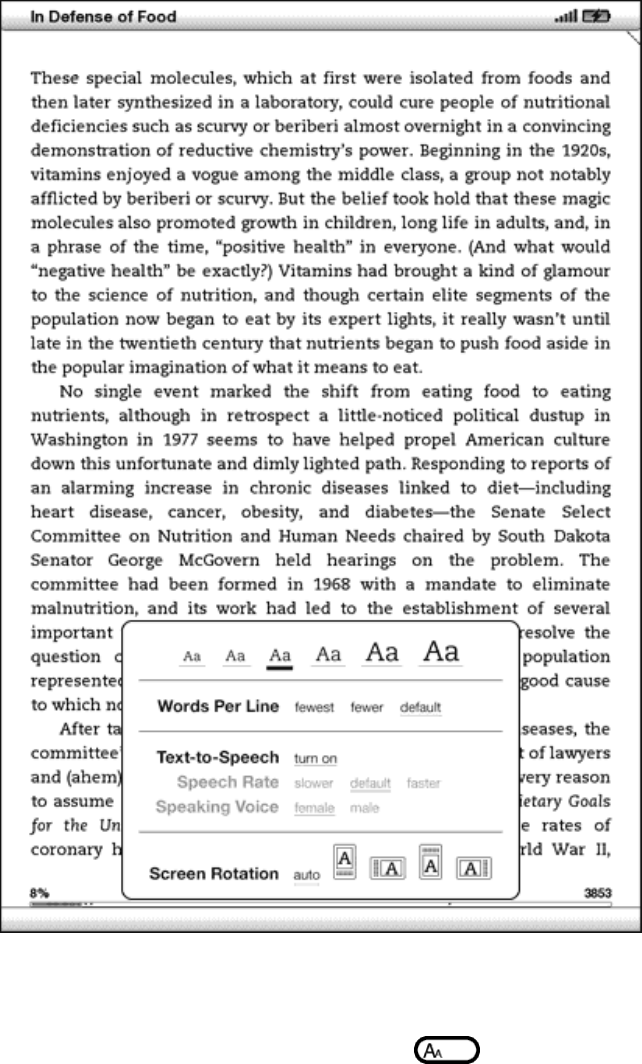
In a book or periodical you are currently reading, you can change
the text size by pressing the Text key , and moving the 5-
way controller to choose the size you prefer; then press the 5-
way to select. The text changes to the new size. Repeat the same
steps to change the text size back or to change it to a size
comfortable for you to read.
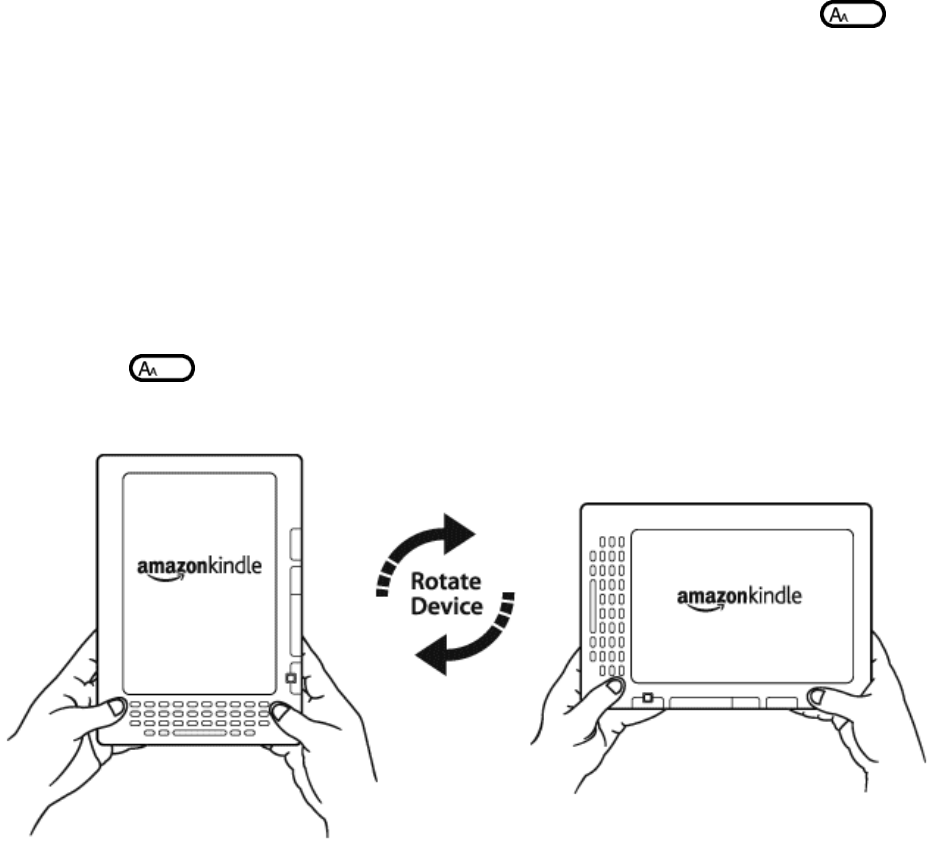
Your Choice of Number of Words per Line
You can also change the number of words per line in the book or
periodical you are currently reading. Press the Text key ,
move the 5-way controller to choose the number of words per line
you prefer and press the 5-way to select. This changes the width
of the margins. You may find you read faster with fewer words per
line. Experiment to see what works best for you.
Adjust Screen Rotation
The Kindle DX screen image can also auto-rotate to match the way
you are holding your Kindle so you can see the entire width of a
web page or magnify the page of a PDF file. The screen changes
automatically when you rotate your Kindle from portrait to
landscape or vice versa. Or, you can lock your screen to a
particular orientation to fit your reading position. Press the
Text key , then move the 5-way controller to select the
screen rotation you want. Press the 5-way to select.
Read PDF files
Kindle DX can display a PDF document without losing the
formatting of the original file. Just drag PDF files over USB or
e-mail them to your dedicated Kindle e-mail address (found on the
Settings page on Kindle or the Manage Your Kindle page on
Amazon.com). We will wirelessly deliver the original file
directly to your Kindle for a fee. For details, click on the
Learn more link in the Your Individual Charges section of your
Manage Your Kindle page for your Kindle DX on Amazon.com.

Let Kindle Read to You
You can also choose to turn on the experimental application,
Text-to-Speech, which will read aloud your books (where allowed
by the rights holder), newspapers, blogs, and personal documents.
You can either listen through your Kindle's external speakers or
plug in earphones into the headphone jack. While Text-to-Speech
is playing, the screen will turn the pages automatically so you
can follow along while the audio is playing. You have the choice
of hearing your content spoken with a male or female voice and
can also further optimize the listening experience by slowing
down or increasing the rate of speech.
Look It Up
Your Kindle includes The New Oxford American Dictionary. You can
easily look up a particular word without leaving the content.
Simply use the 5-way controller to navigate the cursor in front
of the word you want defined. A definition of the word appears at
the bottom of the screen. To view the full definition, press the
Return key on the keyboard. To return to the text you were
reading, press the Back button.
Take It All with You
Kindle DX can store over 3500 digital books, personal documents,
newspapers, blogs, and magazines, which are referred to
collectively as "content" throughout this guide. A copy of all
your books and recent issues of newspapers and magazines
purchased from the Kindle Store are kept on Amazon.com.
To open content on your Kindle, press the Home button. This
displays a list of the content on your Kindle. Move the 5-way
controller up or down to underline the item you want to open and
then press the 5-way to open the item. To delete content on your
Kindle, move the 5-way controller up or down to underline the
item you want to delete. Move the 5-way to the left and then
press the 5-way to complete the removal of the item.
To move previously deleted content from Amazon.com back to your
Kindle, Whispernet must be on. From Home, select "Archived
Items." This shows all of the content stored at Amazon.com.
Underline the item you want to move back to your Kindle and move
the 5-way to the right and then press the 5-way to start the
transfer. In under a minute, the item re-downloads into your
Kindle and appears in the list of content in Home.
Shop Anytime, Anywhere
If you have Whispernet on and you select "Shop in Kindle Store"
from any menu, Kindle connects you to a broad offering of reading
material including books, newspapers, blogs, and magazines. You
can browse by category or check out the latest bestsellers, new
and noteworthy items, or your personalized recommendations. You
can see details about an item, read customer reviews, and even
download free samples of books you are interested in. If you want
to buy an item, Kindle uses secure Amazon 1-Click and then
Whispernet delivers the item to your Kindle generally in under a
minute with no wireless delivery charges to you. Terms and
conditions applicable to use of the wireless connectivity of the
Kindle DX can be found in the Kindle DX Quick Start Guide.
Automatic Delivery
Since Kindle connects to the Whispernet network, we deliver your
favorite periodicals over the air to your device as soon as they
are published, often before they are even available in print. For
example, if you subscribe to the Kindle edition of The New York
Times, the latest edition is wirelessly delivered overnight so
you can read it each morning. Your favorite periodicals follow
you wherever you go in Whispernet's broad coverage area, whether
you are at home or on the road. Also, you pay only for your
subscriptions; Amazon.com covers the wireless delivery cost.
Peruse Your Periodicals
Just as you would thumb through a physical newspaper or magazine
to locate an article of interest, your Kindle supplies you with
navigation shortcuts so that you can quickly zero in on an
article of interest. By moving the 5-way controller right or left
you can advance to the next or previous article and pushing the
5-way brings up the periodical's section list.
Search Your World
While you are in Home, the Kindle Store, or reading content, you
can use your Kindle's search feature. From the keyboard, begin
typing what you'd like to search for and then using the 5-way
controller, select the range of your search. If you begin your
search while in Home or with open content, you have the option to
search for that item in all of your books, newspapers, blogs,
personal documents, and annotations. You also have the option to
focus your search to the built-in dictionary, the Kindle Store,
Wikipedia, and the Web.
Clip Your Favorite Passages
Have you ever been reading a book or a newspaper and wanted to
clip and save a few words to refer to later? With Kindle, simply
select "Add a Note or Highlight" from the menu and use the 5-way
to highlight the content you want to clip and then press the 5-
way to save your selection. The clipping is added to a file in
Home called "My Clippings." You can review your clippings later,
search for words or terms you clipped, and transfer the "My
Clippings" file to your computer. This is a great way to capture
your favorite quotations to share with others.
Bookmark Your Reading
Kindle automatically saves your place in whatever book you are
reading, but you can also add a bookmark to any page by pressing
the Menu button and selecting "Add a Bookmark." You can see that
the upper right corner of the page is dog-eared. Kindle stores
all your bookmarks for the current content in your annotations.
You can view them at any time by pressing the Menu button and
selecting "My Notes & Marks."
Add Your Own Notes
Do you like to take notes and make comments while reading? You
can add notes to any of the content on Kindle. Amazon
automatically stores all of your book annotations in the "My
Clippings" file and backs them up on Amazon servers so they will
not be lost.
As an example, this sentence is highlighted and has a note
attached as indicated by the superscripted number one to the
right of this text. Using the 5-way controller, move the cursor
over the notation number to see the note. To add your own note,
move the cursor to the word where you want to add your thoughts,
and begin typing your note. Then use the 5-way again to highlight
the "save note" button onscreen and press the 5-way to select.
You can later view, edit, or remove a note, or see all of your
annotations by pressing the Menu button and selecting "My Notes &
Marks."
Stay in Sync
Whispersync technology saves and synchronizes your reading
location across your Kindle(s) and your iPhone. Now you can read
a few pages on your iPhone and pick up right where you left off
when you return to your Kindle.
Convert Your Own Documents
In addition to all of the great reading material you can get from
the Kindle Store, Amazon can also convert your own documents so
you can read them on Kindle. You can e-mail Microsoft Word, TXT,
RTF, HTML or image files like JPEGs and GIFs to your dedicated
Kindle e-mail address (found on the Settings page on Kindle or
the Manage Your Kindle page on Amazon.com). We will convert the
document into Kindle format and wirelessly deliver it directly to
your Kindle for a fee or back to your computer for free. If you
e-mail a PDF to your Kindle DX, it will be sent to your device
with no conversion.

Learning More
This ends your brief introduction to just some of the
capabilities on Kindle. The chapters that follow give a more
complete overview of these and other features. Remember, you can
always search on a particular feature or learn more about how to
do a particular task by opening this guide and typing on the
keyboard to activate Search.
The Table of Contents for the Kindle DX User's Guide shows you
all of the topics covered in this guide. You can get to the table
of contents by pressing the Menu button from any page. Move the
5-way down until you underline "Table of Contents" and press the
5-way to go to it.
You can also navigate by clicking an underlined word or words
like the "Table of Contents" above. Underlined words indicate a
link to somewhere else in the material you are reading, like a
footnote, a chapter, or a web site. In the example above, when
you navigate the 5-way controller over one of the underlined
words, a hand icon will appear. Pressing the 5-way will take
you to the beginning of the table of contents. Press the Back
button to go back to where you were reading.
If you bought your Kindle with your Amazon account, it is already
registered with your account information and you are ready to go.
When you go to the Home screen, check the top left corner of the
screen to see if your Amazon name (the same one you see when you
are shopping on Amazon.com) is shown. If it says "My Kindle"
instead of your Amazon account name, you need to register your
Kindle. To register, first press Home to display the Home screen
and then press the Menu button. Select "Settings" and then select
"register" on the page that appears to enter your Amazon user
name and password. If your Amazon user name or password contains
characters not present on the Kindle keyboard, press the Symbol
key on the bottom of the keyboard to see a menu of the
extended characters and use the 5-way to select the character you
require. Alternatively, you can register your Kindle by visiting
the Manage Your Kindle page on Amazon.com at:
http://www.amazon.com/manageyourkindle
You can leave the Kindle DX User’s Guide, or any item you are
reading, at any time by pressing the Home button. If you are done
reading, you can put your Kindle to sleep by sliding and
releasing the power button located at the top of your Kindle (you
wake up Kindle the same way). Sleeping your Kindle will extend
battery life and also lock all of the keys and buttons so you
don't inadvertently press one while not using your Kindle. When
your Kindle is asleep, you will see an image on the screen. To
turn off your Kindle completely, slide and hold the power switch
for four seconds, then release. The Kindle screen will blank and
the device will turn off. If you ever need assistance, you can
use the Web or your telephone to contact us. See Chapter 9 for
all of the Kindle Support contact options.
* * *
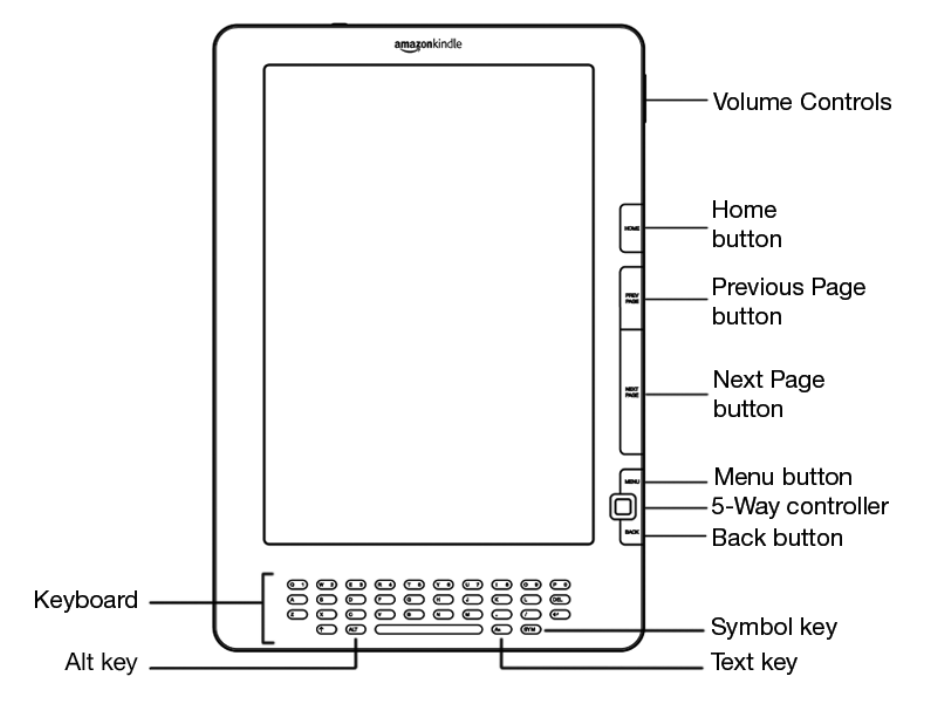
CHAPTER 1
Getting Started with Your Kindle
In the Welcome chapter of the Kindle DX User's Guide, you read
about many of the things you can do with your Kindle. This
chapter reviews all of the physical features of Kindle and covers
the basics of using the Kindle buttons, menus, and keyboard.
1.1 Views of Kindle DX
Front View
The front of your Kindle contains the screen, the keyboard, and
the navigation controls. These features are illustrated below and
explained in the list that follows.
Volume controls — controls the headphone or speaker volume for
audiobooks, background music, and text-to-speech.
Home button — shows content stored on your Kindle as well as
content archived at Amazon.
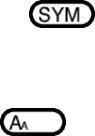
Previous Page button — takes you to the previous page in your
reading material.
Next Page button — takes you to the next page in your reading
material.
Menu button — displays application and navigation choices that
are related to the screen you are viewing.
5-way controller — selects an item or action when pressed down.
Moves the on-screen highlight or cursor up and down when moved up
and down. Moves the on-screen highlight or cursor side-to-side
when moved left or right. Holding the 5-way controller up or down
without releasing it accelerates the cursor movement, making it
faster to navigate through lists or text.
Back button — retraces your steps on Kindle just like the back
button on a web browser. For example, you can follow a link in a
book and then press the Back button to return to your place.
Keyboard — use to enter search terms, notes in your content,
URLs for Web sites, etc.
Symbol key — presents a menu of punctuation marks and
symbols. Move the 5-way controller to select the desired symbol
and press the 5-way to select.
Text key — adjusts font size and number of words per line
to suit your reading preference. Also allows you to turn on/off
Text-to-Speech and to change the screen rotation settings.

ALT key — provides a way to enter numbers. Hold down the
ALT key and press the appropriate letter in the top row of the
keyboard to enter the number you want. Alternatively, you can
press and release the ALT key and then press the desired letter.
Top View
Power switch — puts your Kindle to sleep, wakes it up, and turns
your Kindle on or off. To put your Kindle to sleep, slide and
release the power switch; a full screen image appears on the
display. While your Kindle is asleep, other keys and buttons are
locked so that you don't accidentally change the place in your
reading. To turn your Kindle off, slide and hold the power switch
for four seconds until the screen goes blank and then release. To
wake up or turn on your Kindle, slide and release the power
switch again.

If your Kindle does not power on or is unresponsive during use,
try resetting the device by disconnecting your Kindle from any
power source or USB port, and then sliding and holding the power
switch for 15 seconds before releasing.
Tip: Your Kindle will also go to sleep by itself after ten
minutes if you are not using it. If your Kindle had wireless on
prior to going to sleep, it will continue to receive your
regularly scheduled subscriptions while in sleep.
Headphone jack — plug in headphones to listen to an audiobook,
background music, or content read aloud through text-to-speech.
Attaching headphones turns off the built-in speakers.
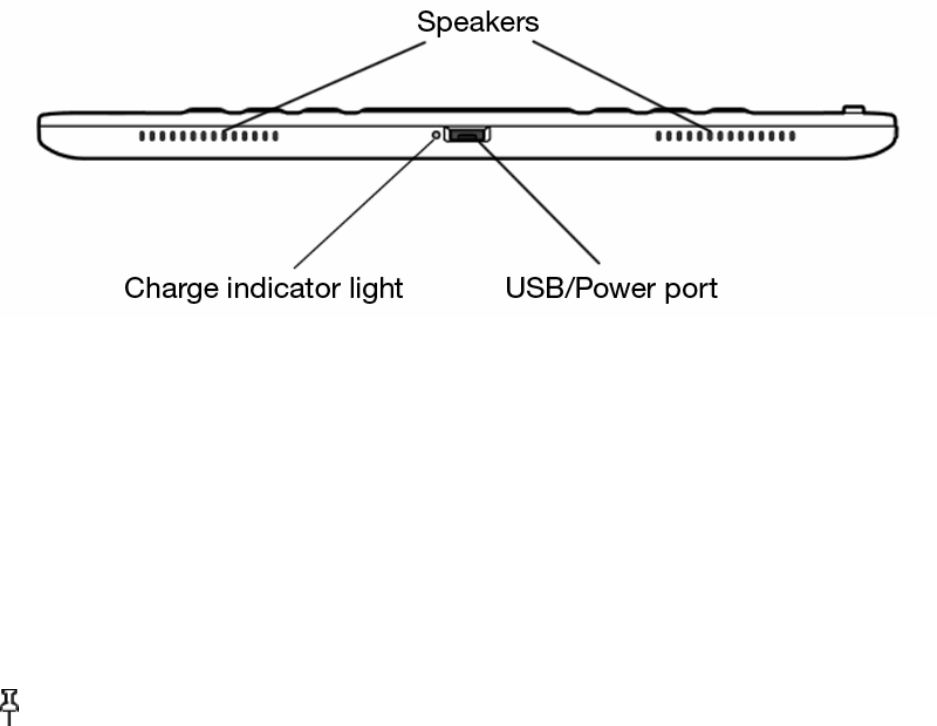
Bottom View
The bottom of your Kindle contains the charge indicator light, a
micro-USB port and two speakers.
Micro-USB/power port — attach the USB cord that came with your
Kindle into the micro-USB/power port and into the Kindle power
adapter. Plug the adapter into a power outlet to charge the
Kindle battery. The charging status light will turn yellow,
indicating that the battery is charging; you can continue to use
your Kindle while it charges. A green light indicates that the
battery is fully charged.
Check to make sure the power adapter is not covered by anything
that could cause it to overheat. If the charge indicator light
does not light up, make sure that the USB cable is fully inserted
into your Kindle and the power adapter. If Kindle still is not
charging, try another electrical outlet.
Tip: The Kindle power adapter is a universal power adapter and
will work worldwide. If you are traveling outside the United
States, and want to recharge your Kindle, connect the power
adapter to a country-approved physical plug adapter (not
included) for the country that you are in.
To transfer content between your computer and your Kindle,
connect the provided USB cable to the Kindle and to the
computer's USB port. If your computer's USB port or powered USB
hub provides power, your Kindle will charge over USB.
1.2 Getting Around
To get around on your Kindle, you use the buttons, menus, and the
keyboard—a ll of which are explained here.
Using the Buttons
In the Welcome section you learned about the navigation buttons
(Previous Page, Next Page, and Back). For an explanation of what
each button does, see Front View of Kindle.
Using the Menus
In addition to the physical buttons, you also navigate Kindle
using the menus. Kindle's menus are context sensitive, but they
all work the same way.
You use the 5-way controller to navigate within the menu and
press the 5-way to select an item.

The illustration below shows the Home menu; the bold line under
"Shop in Kindle Store" indicates that it is ready to be selected.
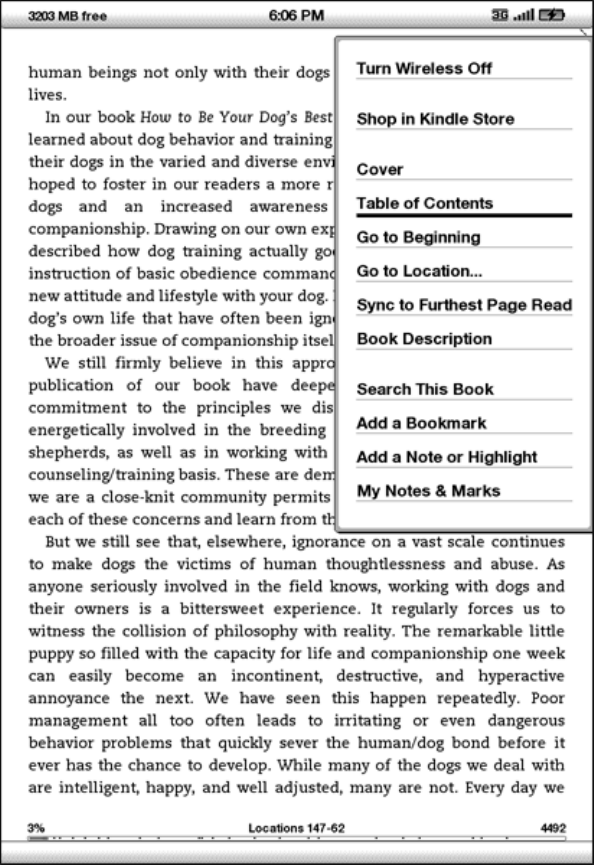
The Application Menu
You can display a menu from any screen on your Kindle. When you
press the Menu button, it displays choices related to the screen
you are viewing. The sample screen below shows you the screen you
would typically see when you press the Menu button from within a
book.
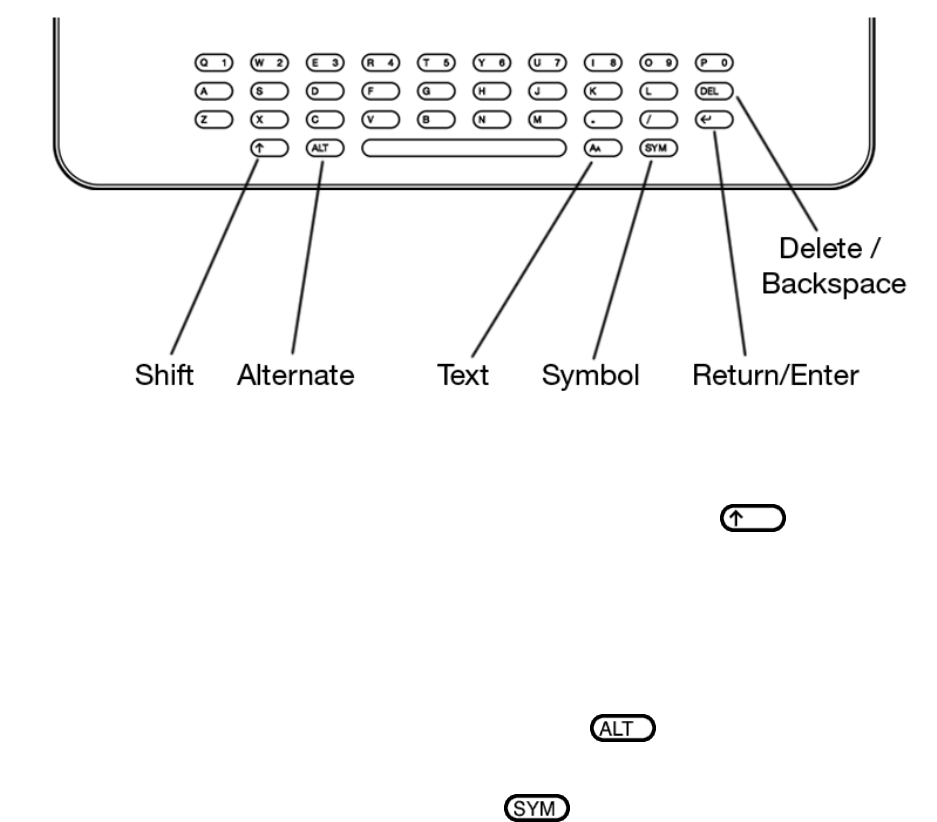
1.3 Entering Text
To use the Kindle keyboard, most people find it easiest to place
the device flat on a table and use the tips of their fingers to
press the keys.
Lowercase and Uppercase Letters
To enter lowercase letters, press the appropriate letter key. To
enter uppercase letters, hold down the Shift key, and then
press the desired letter key like you do on your computer
keyboard. Alternatively, you can press and release the Shift key
and then press the desired letter. Only the next letter will be
capitalized.
Numbers, Punctuation, and Symbols
To enter a number, hold down the ALT key and press the
appropriate letter in the top row of the keyboard to select the
desired number. If you need a punctuation mark or a symbol that
is not shown, press the Symbol key on the bottom row of the
keyboard. You will see a menu of punctuation marks and symbols.

Use the 5-way controller to choose the character you want and it
will appear in your text entry box.

1.4 Screen Rotation
The Kindle DX screen image can rotate to match the way you are
holding your Kindle. The display changes accordingly from
portrait to landscape. So you can now magnify the page of a PDF
or see the entire width of a web page using only your movements.
The buttons work the same in either rotation, but the 5-way
controller movements are switched to match the rotation.
By default, the Kindle DX auto-rotates the screen image based on
your orientation. To lock your screen into portrait or landscape
mode, follow these steps:
1. Press the Text key located on the bottom row of the
keyboard. Screen Rotation options are displayed at the
bottom of the menu.
2. Move the 5-way down to underline the Screen Rotation
options, if not already underlined.
3. Move the 5-way left or right to ― a uto, ‖ which
automatically adjusts the display based on your motion. Or,
select one of the four options to lock the display in a set
orientation: portrait, landscape with the turn page buttons
at the bottom, portrait with the keyboard at the top and the
turn page buttons to the left, and Landscape with the turn
page buttons at the top.
4. Press the 5-way to confirm your choice.
Note – You can view Kindle Store pages only in portrait mode.

Tip: Want the Next and Prev Page buttons on the left? Simply
rotate the device 180 degrees so that the buttons are on the left
side.
1.5 Status Indicators
At the top of every screen, you also see Whispernet and battery
life status indicators to keep you in the know.
Whispernet Status Indicators
The Whispernet status indicator shows you whether the wireless
radio is turned on or off, the signal strength of your Whispernet
service, and the connection speed. Here are the possible
indicators and their meanings.
The Whispernet service is active and your Kindle has a strong
signal. The more bars that are filled in with black, the stronger
the wireless signal. Note that a weak signal can increase power
consumption.
None of the bars are filled in. This means the wireless signal
strength is too low to connect. You will not be able to connect
to the Kindle Store, Basic Web, register your device, retrieve
content from Archived Items, sync your devices, or receive your
subscriptions.
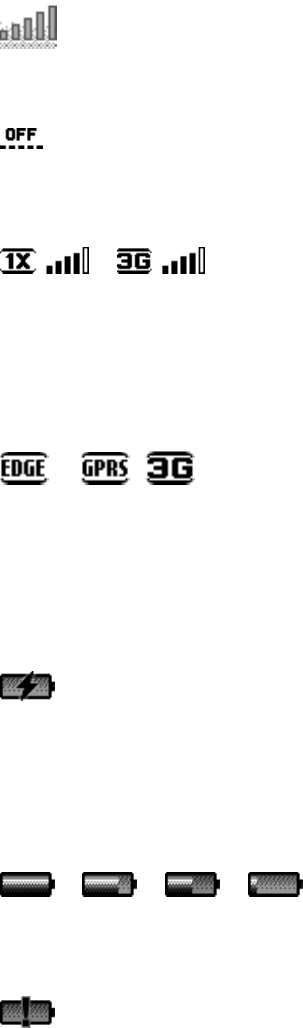
The bars are filled in grey. This means Whispernet is checking
for signal strength. This usually lasts less than 30 seconds.
The Whispernet service is turned off. You can turn on the
wireless by pressing the Menu button, and using the 5-way
controller to navigate to "Turn Wireless On."
- Kindle DX
When you activate a menu, a 1X or 3G icon appears to the left
side of the signal bars that indicates the speed of your
Whispernet service. The 1X icon indicates that your Kindle is
connected to the 1XRTT wireless network, which is slower than the
3G Whispernet service. Kindle will automatically switch back to
the faster 3G EVDO network when available.
- Kindle DX World Edition
Kindle World Edition: EDGE and GPRS wireless networks are slower
than the 3G Whispernet service. Your Kindle World Edition will
automatically switch to the faster 3G network when available.
Battery Status Indicators
You have your Kindle plugged into power and the battery is
charging. The charge indicator light on the bottom of your Kindle
also lights up. Note that if your Kindle is plugged into a low
powered USB port such as those found on some keyboards or older
computers, you will only derive enough charge to avoid depleting
the battery but not enough to recharge it.
The images above show the various states of the battery as it
discharges. As you deplete the battery, less of the battery
indicator will be filled in.
The battery is too low to power the Whispernet service. You must
charge your Kindle battery to restore wireless service.
Keep in mind that subscribing to multiple blogs that update
frequently may increase power consumption and decrease the
battery life. Weak signal coverage can also increase power
consumption.

Activity Indicator
Appears in the top left corner of your Kindle screen when the
device is busy downloading new content, checking for new items,
searching for an item, or loading a web page.
* * *
CHAPTER 2
Getting to Know Kindle Content
The Kindle Home screen gives you an overall picture of what you
currently have on your Kindle. It shows you what has arrived
recently, what you are reading, and where you are in your
reading. It also allows you to remove content from your Kindle
and to move content from Amazon.com to your Kindle. Read below
for more details.
2.1 The Home Screen
Your Home screen displays a list of all of your Kindle reading
materials — books, newspapers, magazines, blogs, PDF files,
personal documents, as well as audiobooks. It serves as a
personal bookshelf for all of your reading material, as well as a
starting point to access other Kindle features.
To display the Home screen, press the Home button on the right
edge of your Kindle. By default, the Home screen lists all of the
items that you have on your Kindle beginning with the most
recently viewed (or acquired) items. Each type of content has a
slightly different description and label. You can read more about
the types of content available in Chapter 3.
Kindle Books
Books are shown by title and author. Below the book title are a
series of dots which give you an approximation of how long the
book is. Bold dots within the series indicate how far along you
are in the book based on the last page you viewed.
Periodicals
Periodicals include newspapers and magazines that can be
purchased as a single issue or as a subscription delivered on a
regular basis. Your Home screen lists the most recent issue of
each periodical you have on your Kindle. Older issues appear
inside a grouping called Periodicals: Back Issues. Selecting the

grouping takes you to a screen that displays the back issues of
all the periodicals you have on your Kindle. Note that Kindle
automatically deletes issues that are more than seven issues old
to free up space for new content. An exclamation point next to
an issue indicates that it will be deleted within 24 hours.
Blogs
Blogs are subscription-based and appear on the Home screen as a
single entry like books. As additional blog content arrives, it
is added to the item and older entries are rolled off, much like
a blog works on a computer.
Audiobooks
Audiobooks look similar to books, but they will be labeled in the
Home screen as audio content. Like regular books, they have a
progress indicator that shows where you are in the audiobook.
PDF files
PDF files also look similar to books, but they will be labeled in
the Home screen as PDF. Like regular books, they have a progress
indicator that shows where you are in the file.
Home Screen Features
What you see on your Home screen varies depending on what reading
materials you have purchased, and how you choose to show and sort
this list. The screen sample and list below explain the features
that you may find on your Home screen.
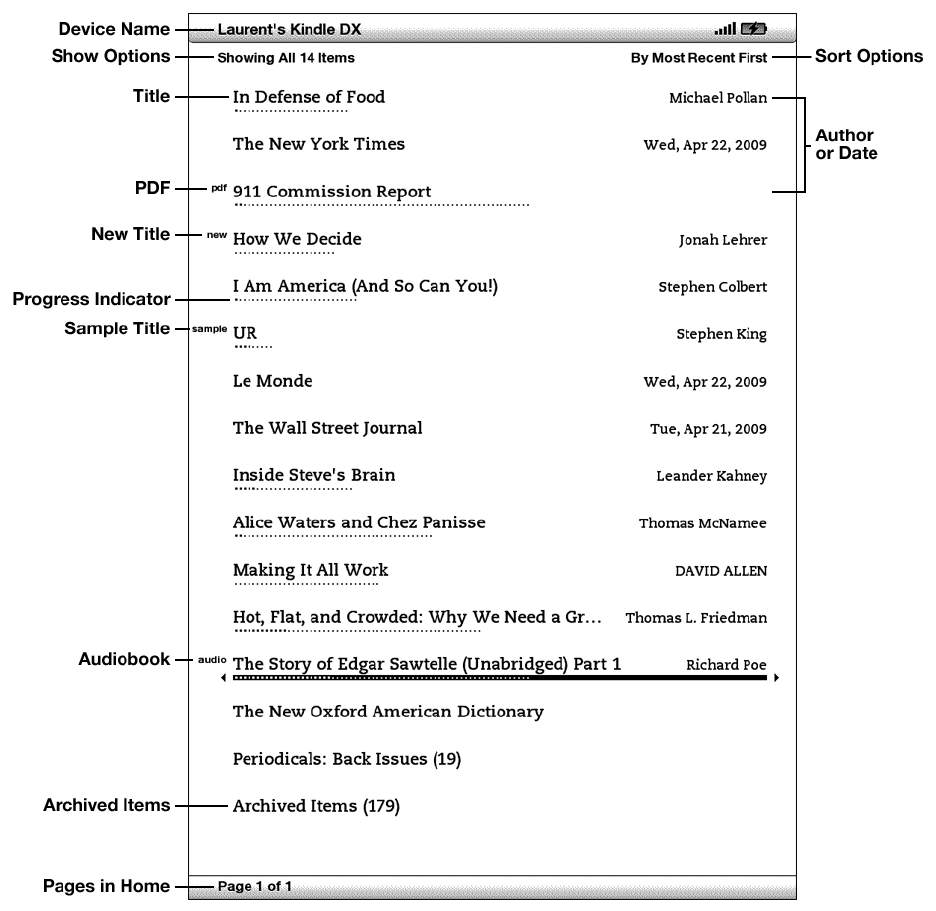
Device name — the name of your Kindle. You can edit this name on
the Settings screen.
Show options — choose which types of content you want displayed
in Home.
Sort options — choose the order you want content displayed in
Home.
Title — the title of the item.
PDF title — the "pdf" label indicates the file is a PDF.
Author or Date — for books, the author of the item is listed.
For periodicals and blogs, the date is listed.
Sample title — the "sample" label indicates the book is a
sample. If you like it, you can purchase the full book from
within the sample.
Progress indicator — the series of dots below the item shows how
long the book is and bold dots show how far you have read in a
particular item.
Unread title — the "new" label indicates the item has never been
opened and is less than 24 hours old. Once you open a new
document or more than 24 hours has passed since the item arrived
on your Kindle, the "new" label is removed.
Audiobook title — the "audio" label indicates the book is an
audiobook.
Pages — indicates the total number of pages in Home. Use the
Next Page or Previous Page button to navigate the pages.
Periodicals: Back Issues — stores older issues of newspapers and
magazines.
Archived Items — items stored at Amazon.com that you can re-
download to your device.
Show Options
The following screen sample shows the location of the Show
options and the list below explains each of the options. Moving
the 5-way controller to the left lets you select what items to
show in Home.
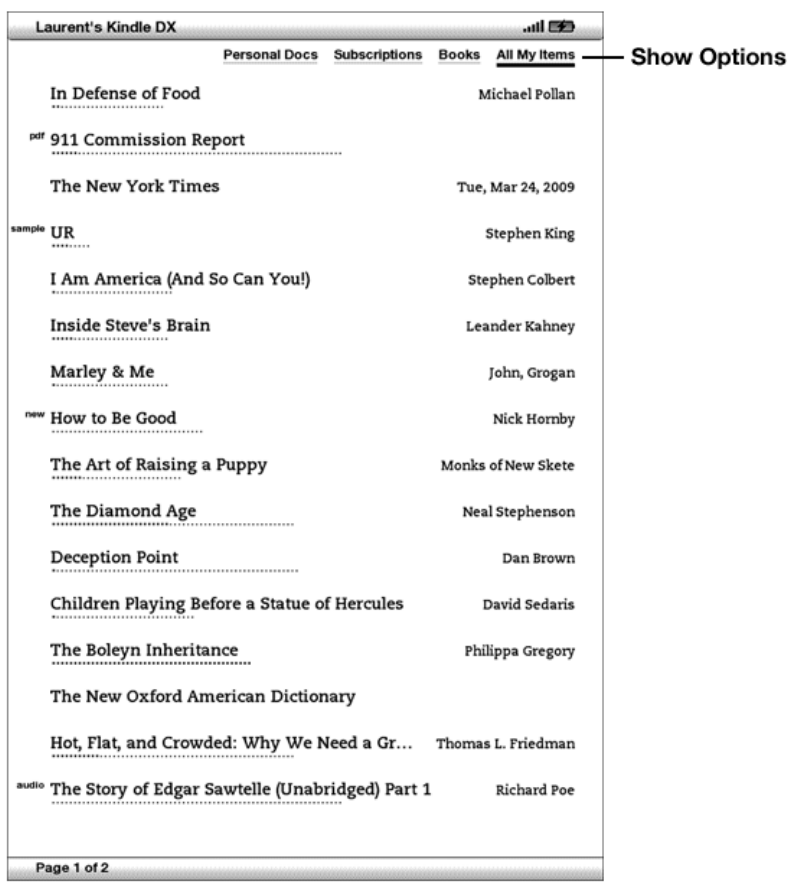
Personal Docs — shows only the Personal Documents you have
stored on your Kindle, including PDF files.
Subscriptions — shows only the periodicals and blogs you have
stored on your Kindle.
Books — shows only the books and audiobooks you have stored on
your Kindle.
All My Items — shows all of the content you have stored on your
Kindle.
Changing What Your Home Screen Shows
By default, the Home screen shows all of your content. To change
the type of content displayed, follow these steps:
1. If you are not already on the Home screen, press the Home
button.
2. Move the 5-way up until the Show and Sort options are
underlined.
3. Move the 5-way to the left to see the Show options.
4. Move the 5-way to underline the type of content you want to
display.
5. Press the 5-way to select it. The new display option changes
immediately.
Sort Options
The following screen shows the location of the Sort options and
the list below explains each of the options. Moving the 5-way to
the right lets you change how to sort these items.
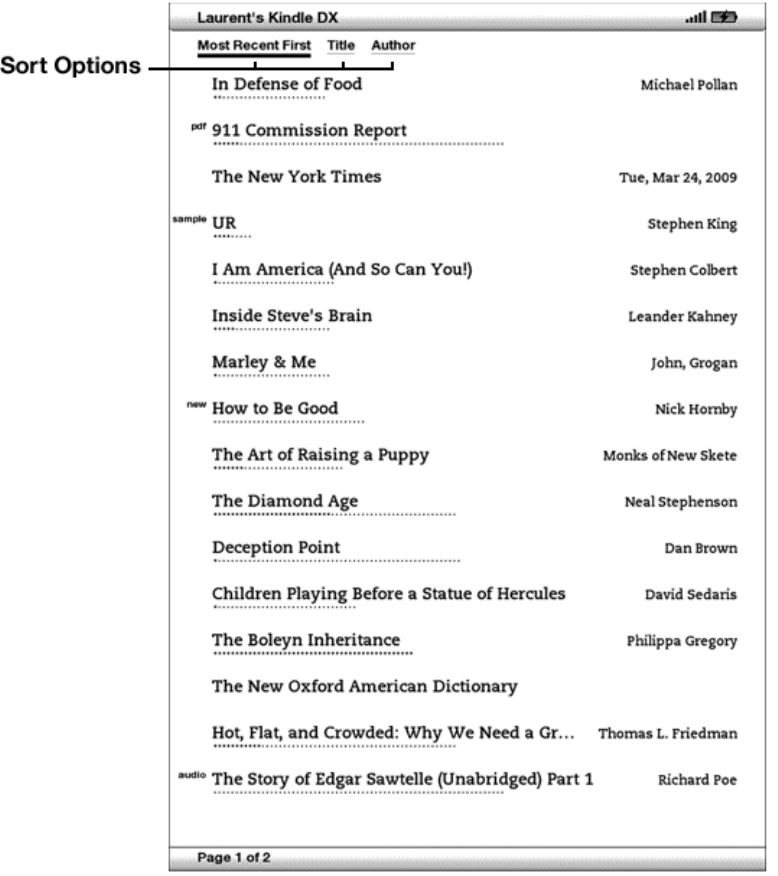
Most Recent First — sorts your content by the most recently
added or recently opened items first.
Title — sorts your content alphabetically by title of the item.
Author — sorts your content alphabetically by the author's last
name or publisher's name. If you choose this option, periodicals
will be sorted by their dates.
Changing How the Home Screen Is Sorted
By default, your content is sorted by most recent first, meaning
all of the new items and the content you are currently reading
are at the top. To change this option, follow these steps:
1. If you are not already on the Home screen, press the Home
button.
2. Move the 5-way up until the Show and Sort Options are
underlined.
3. Move the 5-way to the right to see the Sort options.
4. Move the 5-way to underline how you want the items sorted.
5. Press the 5-way to select it. The sort order on the Home
screen changes immediately.
The Home Screen Menu
The Home screen menu allows you to navigate to other places in
Kindle or to perform specialized tasks. To display the Home
screen menu, press the Menu button when your Home screen is
displayed. The list below explains the menu.

Turn Wireless Off/On — turns the Whispernet service off or on.
Shop in Kindle Store — takes you to the Kindle Storefront.
View Archived Items — takes you to Archived Items where you can
view and wirelessly re-download content you are storing at
Amazon.com.
Search — brings up the Search text entry page for submitting a
word or phrase to search for.
Settings — takes you to the Settings screen.
Experimental — takes you to the Experimental page where you can
see and use some of the experimental prototypes we are working
on.
Sync & Check for Items — connects to Amazon.com to download any
newly available items and sync the furthest page read and
bookmarks for all the books on your device.
2.2 Managing Your Content
All books you purchase are automatically backed up on Amazon.com.
When you remove a book that you have purchased, it appears in
your Archived Items. You access your Archived Items from your
Home screen. To move content between Archived Items and Home,
Whispernet needs to be on.
Removing Kindle Content
To remove content, follow these steps:
1. If you are not already on the Home screen, press the Home
button.
2. In the list of the content already on your device, move the
5-way to underline the item you want to remove.
3. Move the 5-way to the left to remove the item.
4. When you see ― r emove from device ‖ or "delete," press the
5-way to delete it. To change your mind, move the 5-way
right to cancel.
5. Press the 5-way again to confirm the deletion, or select
― c ancel‖ and press the 5-way.
Note that Kindle books are backed up for you at Amazon.com
even if removed from the device.
More about Managing Items
Amazon also stores the seven most recent issues of your
newspapers and magazines. If you'd like to keep a copy of an
issue indefinitely, open the issue, press the Menu button, and
select "Keep this Issue"; you will then see the word "keep" to
the left of the issue title in Home.
You can download items stored at Amazon.com any time you are
within Whispernet coverage. If you are not within coverage,
Kindle will automatically download the item when you re-enter
Whispernet wireless service.
Personal documents (including PDF files) sent to your Kindle are
not backed up at Amazon.com.
When you remove a Kindle book you bought from Amazon, we
automatically save all of your annotations for the book in case
you ever want to download it again. However, if you remove a
subscription issue that is older than seven days, a blog of any
age, or an item you did not get from Amazon, any annotations you
created on Kindle for those items do not get saved. Your "My
Clippings" file will still remain as a separate file containing
all the clippings you added regardless of whether the content is
a book, subscription, or blog or was purchased from Amazon or
not. See Chapter 3 for more information.
International Wireless Delivery (Kindle DX World Edition
only)
If you wirelessly receive or download content to your Kindle
World Edition while outside the U.S., additional fees may apply.
For further information go to
http://www.amazon.com/kindlewhispernetroaming
* * *
CHAPTER 3
Reading on Kindle
Kindle retains the best qualities of printed books, but adds many
features that are available only through digital technologies
such as word look up, changeable text size, and clippings. This
chapter explains more about Kindle's reading features.
3.1 Types of Content
There are many types of reading material available for your
Kindle such as books, newspapers, magazines, and blogs. If you
want to begin purchasing and downloading reading material, you
can learn more in Chapter 5. You can also purchase audiobooks
from Audible.com and even have Amazon convert and deliver
personal documents to your Kindle. The different types of
supported content are described below.
Books
Thousands of books - both popular and hard-to-find - are
available in the Kindle Store. Once you buy a book, it usually
arrives wirelessly in under a minute. Because you can't always
judge a book by its cover, you can download and read a sample of
most Kindle books for free. If you like it, simply buy it from
within the sample and continue reading. You can learn more about
this feature in Chapter 5.
Newspapers
The Kindle Store offers a selection of U.S. and international
newspapers. Subscriptions are delivered wirelessly to your Kindle
shortly after they are published so that the latest edition can
arrive on your device automatically, and every newspaper
subscription starts with a free trial. If you subscribe, your
favorite periodicals are delivered wirelessly wherever you go,
whether you are at home or on the road. You also have the option
to retrieve your newspapers from the Manage Your Kindle page at
Amazon.com. You can learn more about this feature in Chapter 9.
Magazines
The Kindle Store offers an expanding selection of magazines to
meet every interest. As with newspapers, all periodical
subscriptions are delivered wirelessly and start with a free
trial.
Blogs
The Kindle Store offers over one thousand Kindle blogs, including
up-to-the-minute news feeds and topical blogs. Blog categories
include business, technology, sports, politics, culture,
entertainment, humor, and science. Kindle blogs are sent to you
wirelessly throughout the day, allowing you to keep current.
Unlike traditional feeds, which often only provide headlines,
Kindle downloads the complete feed onto the device so you can
read them even when you are not wirelessly connected.
Personal Documents
In addition to purchased content, you can read your personal
documents on Kindle.
Kindle DX can display a PDF document without losing the
formatting of the original file. You can either drag PDF files
over USB to your device or e-mail them to your dedicated Kindle
e-mail address (found on the Settings page on Kindle or the
Manage Your Kindle page on Amazon.com). When you choose to e-mail
a PDF, we will wirelessly deliver it directly to your Kindle for
a fee. You can rotate your device sideways for widescreen
viewing. For more information on the unique aspects of reading
PDF files on Kindle, see Section 3.6.
Additionally, if you have files formatted as text, Microsoft
Word, HTML or image files like GIF or JPEG, you can e-mail the
files as attachments to your Kindle e-mail address. Amazon will
convert the files if necessary and send them back to your
computer for free or wirelessly to your Kindle for a fee,
whichever you prefer. For more information on transferring,
converting, and e-mailing your personal documents, see Chapter 8.
For details on fees, click on the Learn more link in the Your
Individual Charges section of your Manage Your Kindle page for
your Kindle DX on Amazon.com.
Audiobooks
You can download and enjoy thousands of audiobooks from
Audible.com. Due to their large file size, audiobooks must be
downloaded to your PC or Mac over your existing Internet
connection and then transferred to Kindle over USB. Listen to
audiobooks through Kindle's speakers or plug in your headphones
for private listening. For more information on transferring and
listening to audiobooks, see Chapter 8.
Background Music
If you like to listen to music while you use your Kindle, use
your computer to transfer MP3 files to the "music" folder on your
Kindle. When you select "Play MP3" from the Experimental page,
each of the songs will play in the order they were added to your
Kindle.
3.2 Content Formatting on Kindle
When you read a book on Kindle, you will find that the formatting
generally follows the printed version of the book. If the book
has a table of contents, it will appear in Kindle. If the book
has chapters, a preface, an illustrated cover, and so forth,
these will be displayed.
While you are reading, each page displays a header showing the
content title and/or issue date. The top of the page shows the
battery and Whispernet status indicators.

Progress Indicator
At the bottom of every page of your reading material, you can see
where you are by glancing at the progress indicator. As you
progress further into the content, you will see a solid bar
growing longer. The progress indicator also shows structural
marks within content such as chapters, articles, annotations or
bookmarks.
In books, the progress indicator also shows you the overall
percentage of the book you have read and a numeric location of
where you are reading, so you can easily find a particular
passage or reference it to your friends. Locations are the
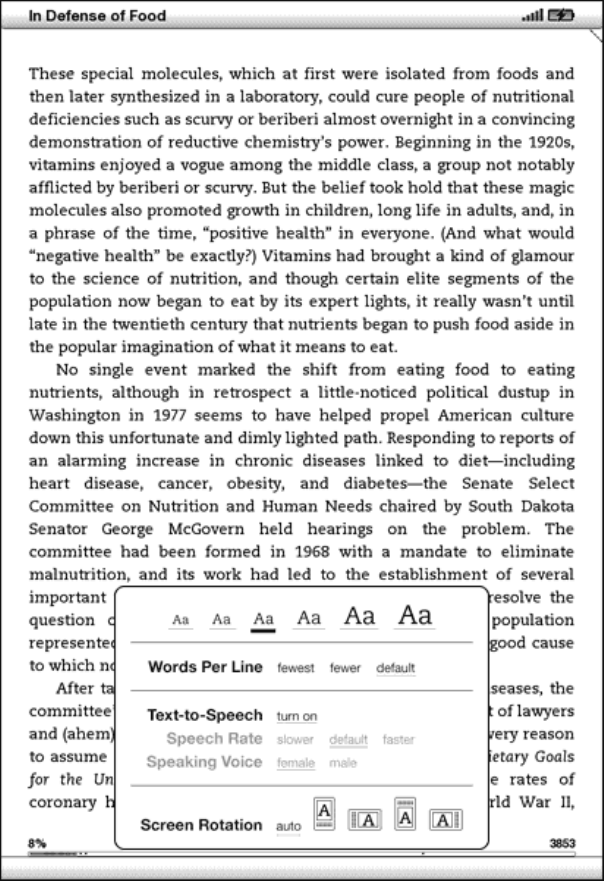
digital answer to page numbers. Changing the text size on Kindle
also changes the page numbering, but with locations, you return
to the same place every time regardless of the text size.
Changing the Text Size
You can adjust the size of the text to suit your preference. You
have a choice of six sizes for reading content on Kindle. (You
cannot change the text size on menus, in PDF files, or on Kindle
screens, such as the Home screen or the Kindle Store.)
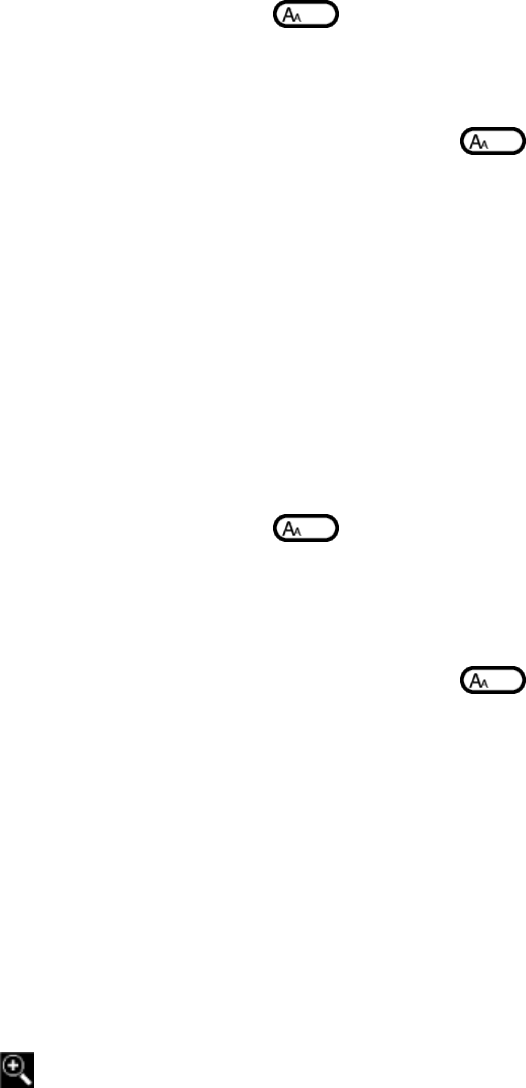
To pick the text size that you want to use while reading, follow
these steps:
1. Press the Text key located on the bottom row the
keyboard. The text size choices are displayed as well as
controls for Text-to-Speech.
2. Move the 5-way left or right to the new text size that you
want to use (you see the new text size immediately).
3. Press the 5-way or the Text key to confirm your
choice.
Adjusting the Number of Words per Line
You can change the number of words per line in the book,
periodical or personal document you are currently reading to suit
your reading preference. Adjusting the number of words increases
or decreases the size of the margins. You may find you read
faster with fewer words per line. Experiment to find what works
best for you.
To pick the number of words per line you prefer, follow these
steps:
1. Press the Text key located on the bottom row the
keyboard. The number of words per line choices are displayed
below the 6 text choices.
2. Move the 5-way down to underline the Words per Line options.
3. Move the 5-way left or right to choose the option you want
to use (you see the change immediately).
4. Press the 5-way or the Text key to confirm your
choice.
Note - You cannot change the number of words per line in PDF
files or in Basic Web.
Increasing the Size of a Picture
If you’d like to see a larger size of a picture or image you
encounter in your reading material, simply follow these steps to
zoom temporarily on the image.
1. Use the 5-way controller to position the cursor over the
picture.
2. An image of a magnifying glass with a plus sign will appear
on top of the picture.
3. Press the 5-way to zoom the image. You will see a expanded
view of the picture that rotates if necessary to maximize
the use of the display.
4. Press the 5-way (or any key or button, except the Home
button) to return to your content.
3.3 Moving from Place to Place
There are several ways for you to get from place to place once
you have opened your reading material. Most often you will turn
pages using the Next Page and Previous Page buttons (described in
Chapter 1). You can also get around inside your book or
periodical by selecting locations from the item's Menu, clicking
on links in the content, or by moving the 5-way controller left
or right to advance to another article or chapter.
Using the Menu to Get Around
To go to the menu, press the Menu button when reading a book or
periodical. You will have slightly different options depending on
the content you are reading. Examples of the menu options are
described below.
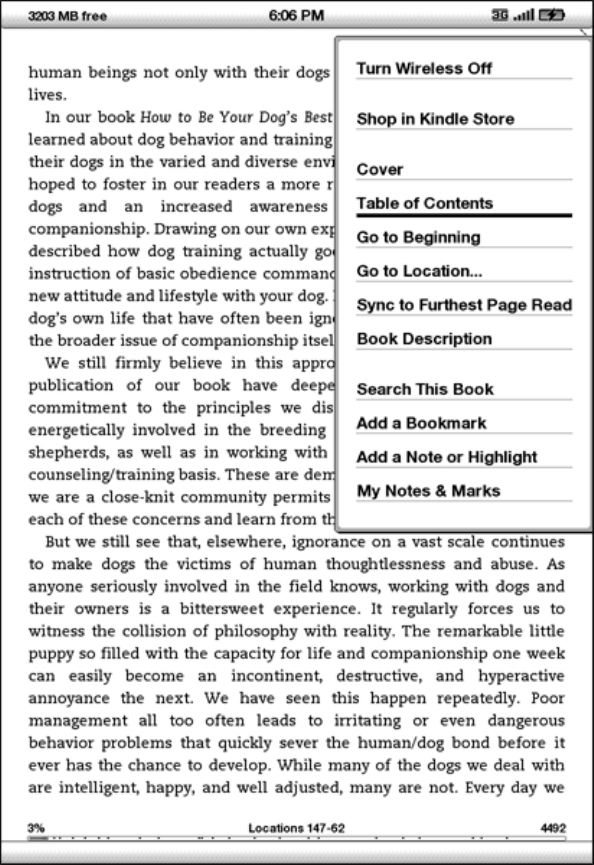
If you are reading a Kindle book, the menu shows the following
options:
Turn Wireless Off — turns off Whispernet. When Whispernet is
off, this option will change to "Turn Wireless On."
Shop in Kindle Store — takes you to the Kindle Storefront.
Buy This Book Now — connects to the Kindle Store, purchases, and
downloads the full book to your Kindle. Only appears if you are
reading a sample from the Kindle Store.
Cover — takes you to the cover page of the item you are reading.
This is usually the cover of the book.
Table of Contents — takes you to the Table of Contents for the
item you are reading.
Go to Beginning — takes you to the place in the book the
publisher considers to be the beginning. This is usually the
first chapter, but may be a foreword, the table of contents, or
other point the publisher chooses.
Go to Location… — displays at the bottom of the screen, a text
entry box that allows you to specify a location to jump to in the
content.
Sync to Furthest Page Read — connects to Amazon.com and compares
your current reading location with the one saved at Amazon. If
you are further along in your book using another device, Kindle
gives you the choice to go to the furthest page read.
Book Description — connects to the Kindle Store and displays the
detail page for the book.
Search This Book — displays the Search line at the bottom of the
screen. Additional details on how to conduct a search are
provided in Chapter 4.
Add a Bookmark — bookmarks the page you are currently on. After
selecting this option, the upper right corner of the book will be
dog-eared and this menu option will change to "Delete Bookmark."
Add a Note or Highlight — puts you into annotation mode.
Additional details on how to create a note or highlight are
provided later in this chapter.
My Notes & Marks — displays a page containing all of your
current item's notes, highlights, and bookmarks.
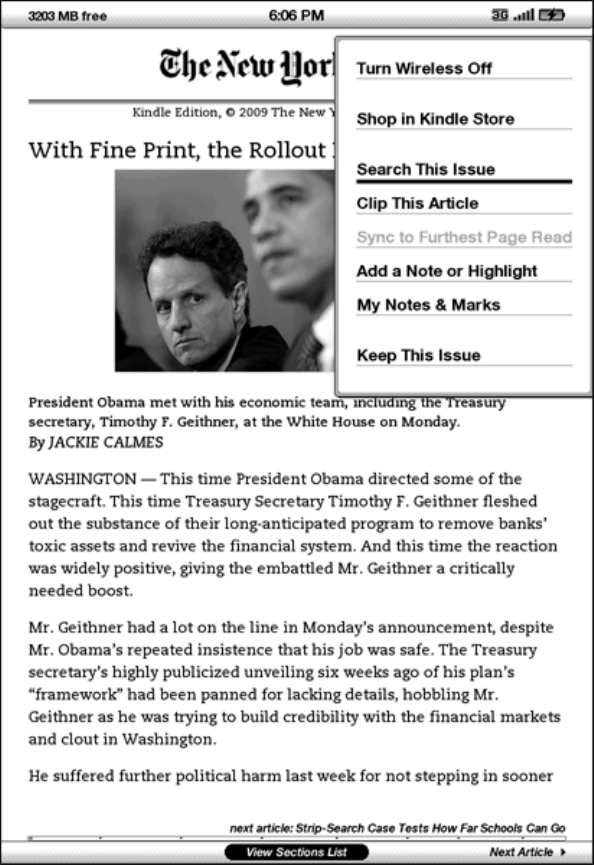
If you are reading a periodical or blog, you will see the
following different options:
Clip This Article — makes a copy of the entire article and adds
it to your "My Clippings" file.
Keep This Issue — designates the newspaper or magazine issue as
one to be stored in your Kindle until you remove it.

Navigating within a Periodical
At the bottom of a newspaper or magazine you will see options for
quickly navigating within an issue. When viewing a blog, you will
see similar options for navigation.
Previous Article — takes you to the previous article when you
move the 5-way controller to the left.
View Sections List — takes you to the sections list of a
newspaper or magazine when you press the 5-way.
View Articles List — takes you to the articles list of a blog
when you press the 5-way.
Next Article — advances you to the next article when you move
the 5-way controller to the right.
By default, "View Sections List" for newspapers and magazines is
highlighted and when you press the 5-way, a list of the sections
will appear. If you are viewing a blog, "View Articles List" is
highlighted and pressing the 5-way shows a list of the blog's
articles.

To navigate to a particular section, use the 5-way controller to
underline the section title and then press the 5-way to select.
Selecting the number to the right of the section title will take
you to a list of articles found within that section. To dismiss
this view and return to where you were last reading in the
magazine or newspaper, select "Close Sections List" located at
the bottom of the screen.

To navigate to a particular article within a section or blog,
simply move the 5-way controller to underline the article title
and press to select. To dismiss this view and return to where you
were last reading in a blog or to the Sections List in a magazine
or newspaper, select "Close Articles List" located at the bottom
of the screen.
Selecting Internal Links
Your reading material may also contain links to other places in
the document. For example, in many books, the table of contents
is set up to link to the content pages. Links are easy to spot
because they are underlined.
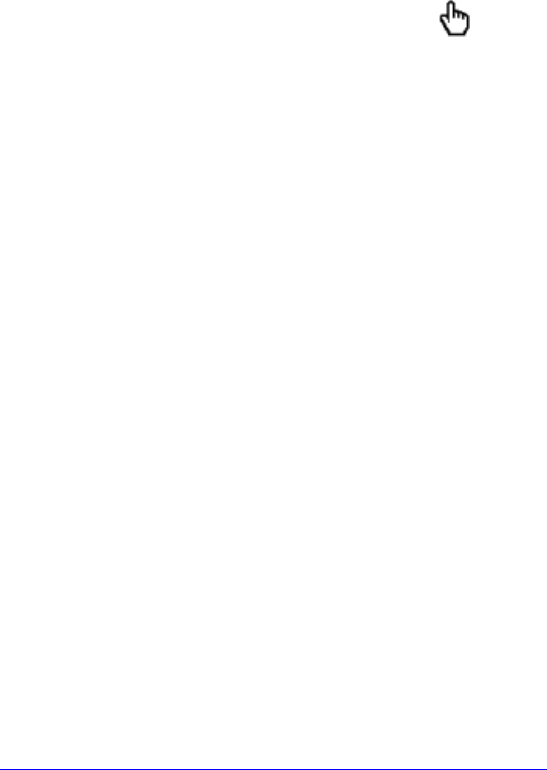
To select a link:
1. Move the 5-way over the link.
2. The cursor changes to look like this:
3. Press the 5-way to select the link.
4. Kindle takes you to the linked location.
5. Press the Back button to go back to where you were.
Your reading material may also contain external links that take
you to locations on the Web (if you have Whispernet turned on and
are in range).
Viewing a Table
Your reading material may contain a large table that is not
entirely contained within the screen. To see the rest of the
table, move the 5-way controller up or down to bring up the
cursor and then place the cursor to the left of the table. Move
the 5-way to the right to scroll through the rest of the table.
Reading Across Multiple Kindles
If you read the same Kindle Store book across multiple Kindles
(including Kindle for iPhone), you’ll find Whispersync makes it
easy for you to switch back and forth. Whispersync synchronizes
the bookmarks, annotations and furthest page read among devices
registered to the same account.
Whispersync is on by default to ensure a seamless reading
experience for a book read across multiple Kindles. If you would
like to turn Whispersync off, follow these steps:
1. Go to http://www.amazon.com/manageyourkindle
2. At the bottom of the page, select ― Manage synchronization
between devices‖.
3. Select ― Turn Synchronization off. ‖
Once you turn synchronization off, your books will still open to
the last page read on that device, but Whispersync will no longer
sync bookmarks or the furthest page read with other devices. If
you would like to sync the book manually, press the Menu button
and select ― Sync to Furthest Page Read.‖

3.4 Looking Up Definitions
While reading a book, personal document or periodical, you can
see a brief definition of a word using the Lookup feature. The
Lookup feature uses The New Oxford American Dictionary by
default, but you can also purchase other dictionaries and make
them your default dictionary using the Settings page. See Chapter
7 for details on how to change your default dictionary.
The Lookup Feature
To see the definition of a particular word in your reading
content, follow these steps:
1. Move the 5-way controller up or down to display the cursor.
2. Move the 5-way in front of the word you want to look up.
3. If the word is found in the dictionary, a definition extract
appears at the bottom of the screen.
4. To see the complete definition, press the Return key .
You will now be placed in the dictionary and can use
Previous Page and Next Page to view other word definitions.
5. Press the Back button to return to your reading.
Tip: If you want to expand your search beyond the dictionary
on your device, you can use the Search feature to look for the
word on Wikipedia or the Web. See Chapter 4 for more information.
3.5 Annotations and Clippings
You can add annotations to all of your books and periodicals.
Annotations can include notes you have written, highlights you've
marked, and bookmarks you've created. Annotations are specific to
the content you are reading, so each book or periodical has its
own annotations. When you view the annotations, you see only
those for the content you are currently reading.
Kindle also gathers the annotations you've made across all your
various books, magazines, newspapers, and personal documents and
places them in the "My Clippings" file in your Home screen. See
Using Clippings for more information on My Clippings.
The list below explains the types of annotations:
Bookmarks — mark an entire page for later reference.
Highlights — mark a passage on a page for later reference.
Notes — add your thoughts about a passage.
The sections below explain how to add annotations.
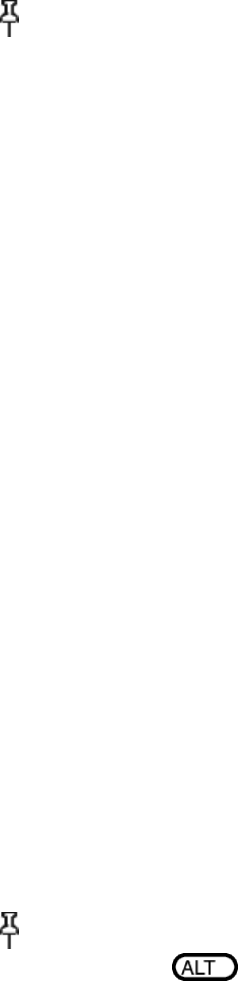
Tip: All of your annotations on a Kindle book are backed up on
Amazon servers in case you transfer your Kindle to another person
or lose or break the device. When you download a previously
annotated book from Amazon.com, your annotations and last
location read will come down with it. When you open the book, you
will be right where you were the last time you read the book and
all of your annotations will be included. Note that your "My
Clippings" file is not listed as a separate downloadable item.
Using Bookmarks
Although Kindle automatically saves your place whenever you stop
reading, you may also want to add additional bookmarks. You can
place a bookmark at any location, and you can have multiple
bookmarks in books and periodicals you are reading. When you add
a bookmark, it is associated with the first location on the page.
If you change text size, the bookmark will still be associated
with that location. You can return to a bookmarked location at
any time.
Kindle stores all your bookmarks for the current content in your
annotations. You can view them at any time by pressing the Menu
button and selecting "My Notes & Marks." See ― Viewing Your
Annotations ‖ for more information.
Placing a Bookmark
To place a bookmark:
1. Go to the page that you want to bookmark.
2. Press the Menu button.
3. Move the 5-way controller down until "Add a Bookmark" is
underlined. Press the 5-way to select.
4. A dog-ear icon in the upper right corner of the page will
appear, indicating that the page is bookmarked.
Tip: You can quickly create a bookmark by either holding down
the Alt key and pressing the ―B‖ key, or by moving the 5-
way up or down to go into cursor mode and then pressing the 5-way
controller twice.

Removing a Bookmark
To remove a bookmark:
1. Go to the bookmarked page.
2. Press the Menu button.
3. Move the 5-way controller down until "Delete Bookmark" is
underlined. Press the 5-way to select. The bookmark is
removed.
You can also delete a bookmark on the page by holding down the
Alt key and pressing the B key.
To remove several bookmarks at one time:
1. Press the Menu button.
2. Move the 5-way controller down until "My Notes & Marks" is
underlined. Press the 5-way to select it.
3. Using the 5-way, navigate to the bookmark you want to
remove.
4. Press the Delete key
5. Repeat steps 3 and 4 until you have removed all unwanted
bookmarks.
6. Move the 5-way down until the "Close Notes & Marks" button
is highlighted and press the 5-way to exit. You can also
exit this view by pressing the Back button.
Using Highlights
You can highlight text in Kindle like you would use a highlighter
pen on paper. Kindle stores all your highlights for the current
content in your annotations. You can view them at any time by
pressing the Menu button and selecting "My Notes & Marks." See
Viewing Your Annotations for more information.
Kindle also stores everything you highlight in your "My
Clippings" file.
Highlighting a Passage
To highlight one or more lines, follow these steps:
1. Use the 5-way to position the cursor where you want to start
highlighting.
2. Press the 5-way.
3. Move the 5-way right (or left) to where you want your
highlight to end. You can turn pages if you want to
highlight text across multiple pages.
4. Press the 5-way at the place where you want the highlight to
end.

5. Notice that the text you highlighted appears with a gray
underline.
Deleting a Highlight
To remove a highlight, follow these steps:
1. Navigate the cursor over the highlight you want to remove.
2. Press the Delete key
Or,
1. Press the Menu button.
2. Move the 5-way controller down until "My Notes & Marks" is
underlined. Press the 5-way to select it.
3. Using the 5-way, navigate to the highlight you want to
remove.
4. Press the Delete key
5. Move the 5-way down until the "Close Notes & Marks" button
is highlighted and press the 5-way to exit. You can also
exit this view by pressing the Back button.
Using Notes
You can add notes on what you are reading. Kindle stores all your
notes for the current content in your annotations. You can view
them at any time by pressing the Menu button and selecting "My
Notes & Marks." See Viewing Your Annotations for more
information.
To add a note, follow these steps:
1. Using the 5-way, move the cursor to the left of the word
where you want to add your thoughts.
2. Type your note.
3. Using the 5-way, navigate the cursor over "save note" and
press the 5-way.
Notice the superscripted number where you inserted your note.
Notes are numbered in the order they appear in the content, so if
you later create another note on an earlier page, the numbering
of the previously created notes will change.
To edit a note, follow these steps:
1. Use the 5-way to move the cursor over the note's number.
2. The note appears at the bottom of the screen.
3. Press the Return key to edit the note.
4. Use the keyboard to make your changes.
5. Navigate the 5-way over "save note" and press the 5-way.
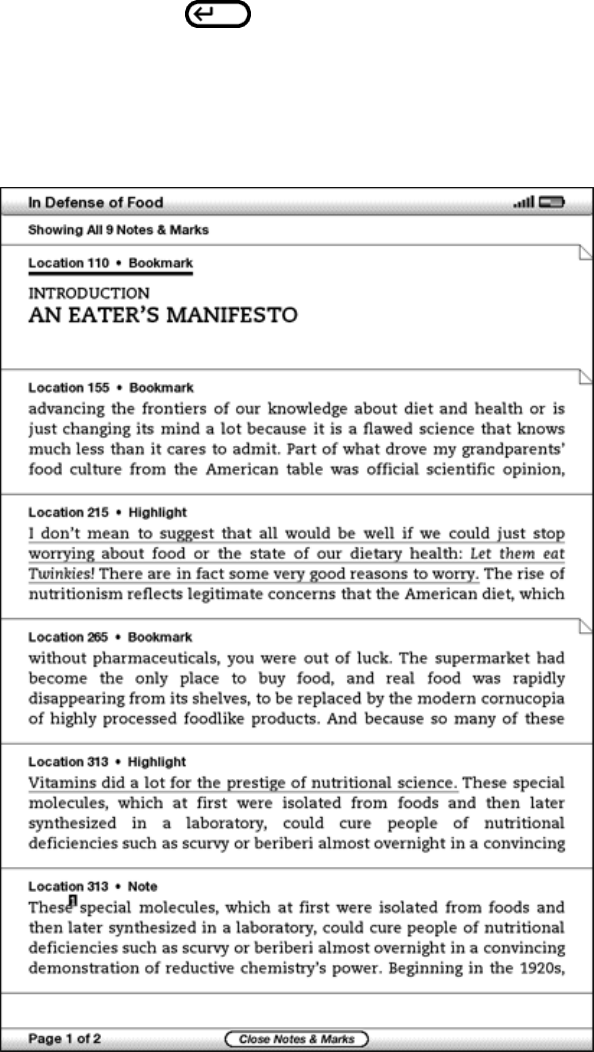
To delete a note, follow these steps:
1. Use the 5-way to move the cursor over the note's number.
2. The note appears at the bottom of the screen.
3. Press the Delete key to delete the note.
Viewing Your Annotations
To view your bookmarks, highlights, and notes, press the Menu
button and select "My Notes & Marks."
Each entry has a location number followed by the bookmark,
highlighted passage, or note. Your annotations are listed in the
order that they occur in the content. There is no limit to the
number of annotations you can have. Use the Next Page and
Previous Page buttons to turn the pages just as you would in a
book.
To go to a location, move the 5-way up or down to select the
bookmark, highlighted passage, or note and press the 5-way to go
there.
Your annotations are also stored in your "My Clippings" file for
later reference. See below for more information.
Using Clippings
In addition to annotations, you can "clip" an entire periodical
article to the "My Clippings" file. The "My Clippings" file
contains all of the bookmarks, highlights, notes, and clippings
you have made across all your content. Later, you can view the
file or copy it to your computer; it will download to your
computer as TXT file. Once on your computer, you can edit it or
send your clippings to someone else. Clipping and highlighting
are a great way to capture your favorite quotes and share with
others.
To clip an article:
1. Go to the article you want to clip.
2. Press the Menu button.
3. Move the 5-way controller down until "Clip this Article" is
underlined. Press the 5-way to select.
Kindle adds your clipping to the "My Clippings" file. You can
review your clippings later, search for words or terms you
clipped, and transfer the "My Clippings" file to your computer.
To view your clippings, press the Home button to display the Home
screen. Move the 5-way down until "My Clippings" is underlined.
Press the 5-way to open it. While viewing the file, you cannot
navigate through to the materials referenced in the file.
More about My Clippings
You cannot edit the "My Clippings" file from within Kindle, but
you can edit the file on your computer.
To edit the "My Clippings" file:
1. Connect your Kindle to your computer using the USB cable.
2. Your Kindle should appear on your computer in the same
location you would normally find an external USB drive.
3. Open your Kindle. You should see a folder entitled
Documents. Transfer the "My Clippings" file out of this
folder.
4. Open the "My Clippings" file on your computer using an
application that can read or import a .txt file.
5. Make the changes and save the edited file.
6. Transfer the "My Clippings" file back to the "Documents"
folder on your Kindle.
7. Un-mount your Kindle from your computer before removing the
USB cable.
Changing your "My Clippings" file does not affect any notes,
bookmarks, or highlights you've made in the actual content. The
next time you read the content, you can still use them for
navigation and reference.
To remove the "My Clippings" file from your Kindle:
1. Press the Home button and move the 5-way down until "My
Clippings" is underlined.
2. Move the 5-way to the left and press the 5-way.
3. Press the 5-way to confirm that you want to remove "My
Clippings" from your Kindle.
Kindle adds a new "My Clippings" file the next time you add a
clipping or annotation to any content.
The amount of text you can add to the ― My Clippings ‖ file from
each item may be limited. The ― M y Clippings ‖ file will include
a note informing you if a clipping limit has been reached for a
given item.

3.6 Reading PDF files
Your Kindle DX is able to display most PDF documents.
When your Kindle is held in portrait orientation, PDF documents
are displayed in their original layout and fit the entire screen
of the device. White margins of PDF documents are automatically
cropped to maximize the amount of content shown on the screen.
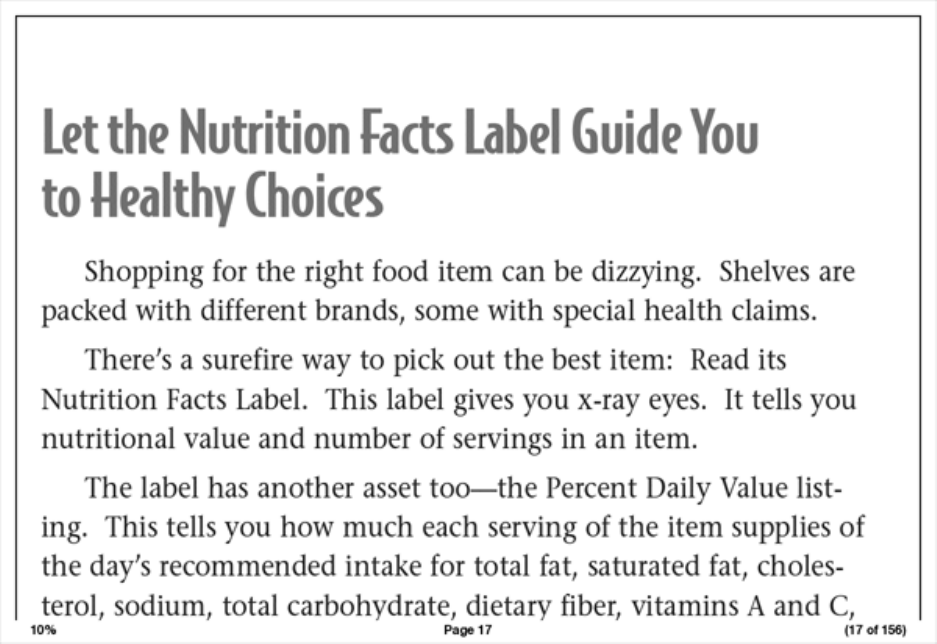
In landscape orientation, Kindle automatically magnifies your
document to fit the width of the screen to improve readability.
A black outline defines the limit of the page of the PDF
document.
In both portrait and landscape orientations, the bottom of the
screen shows how far you have read in a particular item as a
percentage, and displays the current page number, as well as the
total number of pages of the current document.
Using the PDF Menu
The options available while reading a PDF file are slightly
different than when reading a book or a periodical on Kindle.
Options that are not available in PDF files are grayed out in the
menu.
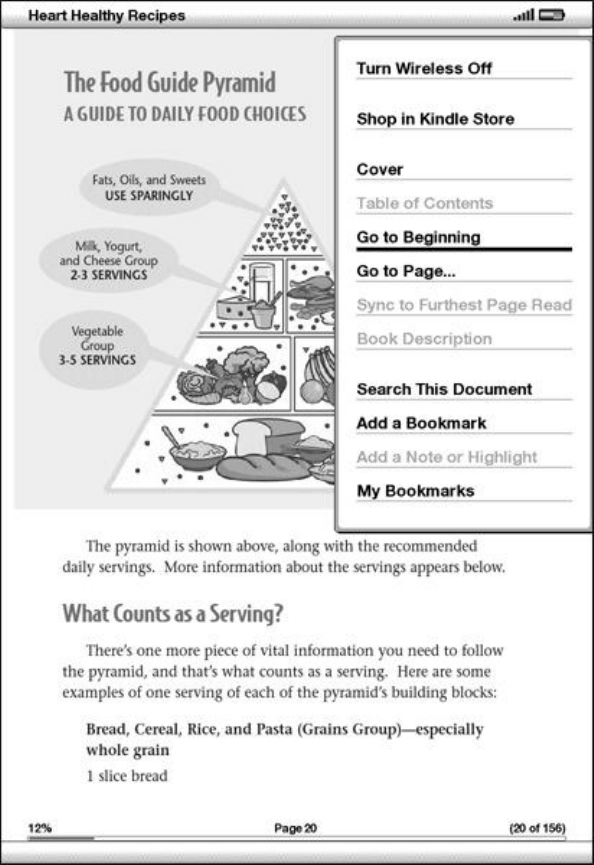
Cover — takes you to the cover page of the item you are reading.
Go to Beginning — takes you to the beginning of the PDF file.
Go to Page… — displays a text entry box at the bottom of the
screen, so you can specify a page to jump to in the content.
Search This Document — displays the Search line at the bottom of
the screen. This allows you search for a word or a combination of
words inside the currently opened PDF document. This feature
doesn’t work in cases where a PDF document was created using
image files.
Add a Bookmark — bookmarks the page you are currently on. After
selecting this option, the upper right corner of the PDF will be
dog-eared and this menu option will change to "Delete Bookmark."
My Bookmarks — displays a page containing all of your current
item's bookmarks.
3.7 Listening to Audio Materials
There are three types of audio materials that you can listen to
on your Kindle. You can purchase, transfer, and listen to
audiobooks from Audible.com, transfer MP3 files from your
computer to play as background music while you read, or turn on
Text-to-Speech in any of your reading material. (For information
about transferring audiobooks or MP3 files to your Kindle, see
Chapter 8.)
Audiobooks
On your Home screen, your audiobooks list the title and author,
but they also have the word "audio" next to the title to indicate
that they are audiobooks. To listen to one of your audiobooks,
select it from your Home screen. You will see a page similar to
the one shown below. Kindle provides a standard set of controls
that are explained below.
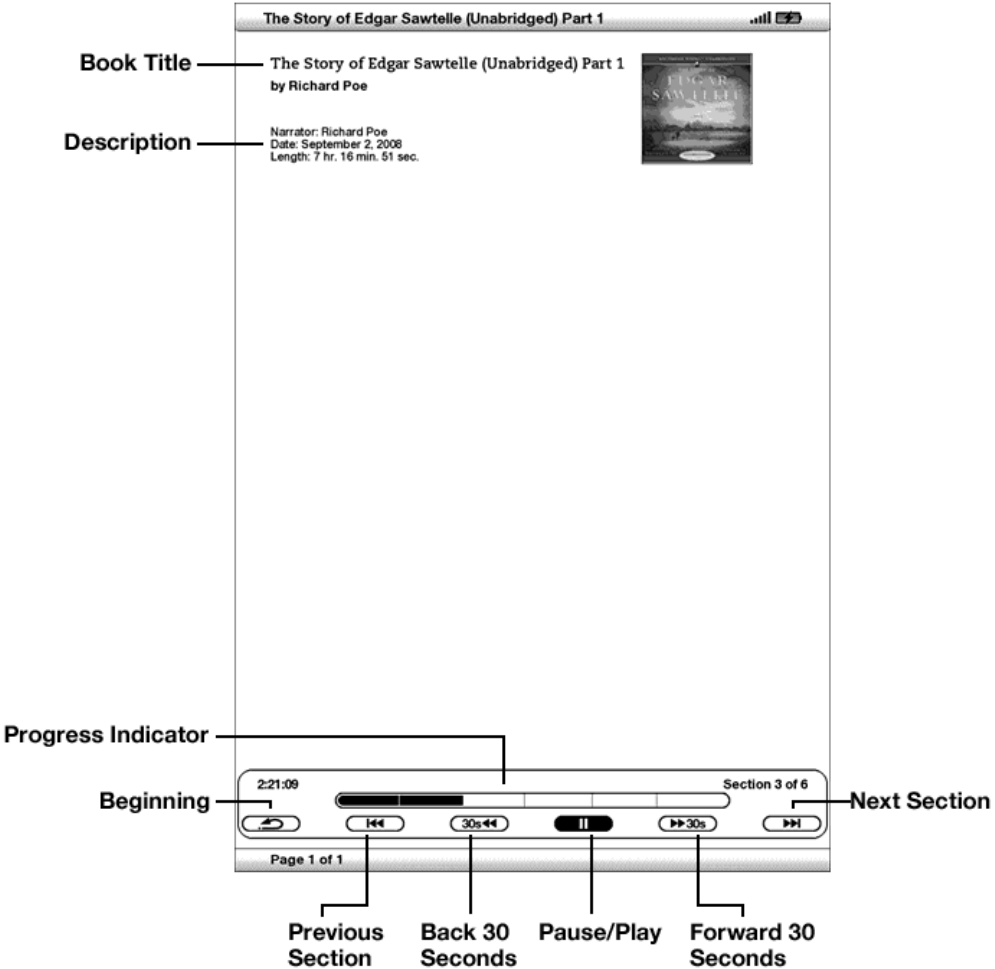
Progress Indicator — indicates how far you have come in the
audiobook, the elapsed time, and the section you are in.
Pause/Play — pauses or plays the audiobook (there is no Stop
control).
Forward 30 Seconds — moves ahead thirty seconds from the current
location.
Beginning — takes you back to the beginning of the audiobook.

Previous Section — moves backwards in the audiobook to the
previous section.
Back 30 Seconds — moves backwards thirty seconds from the
current location.
Next Section — moves ahead to the next section in the audiobook,
which is usually the next chapter.
Background Audio
To play background audio (MP3 files) that you have transferred to
your Kindle, follow the steps below:
1. If you are not already on the Home screen, press the Home
button.
2. Press the Menu button.
3. Move the 5-way down until "Experimental" is underlined and
press the 5-way to select it.
4. Move the 5-way down until "Play MP3" is underlined and press
down to select it.
The songs are played in order, by the date you added them to your
Kindle. You can adjust the volume of the music using the volume
controls on the right side of your Kindle. You can continue to
listen to the audio while reading content; the background audio
continues to play unless you open an audio book, turn on text-to-
speech, all of the files have been played, or if you stop the
playback as indicated below.
To turn off background audio:
1. If you are not already on the Home screen, press the Home
button.
2. Press the Menu button.
3. Move the 5-way down until "Experimental" is underlined.
Press the 5-way to select.
4. Move the 5-way down until "Play MP3" is underlined. Press
the 5-way to select.
Tip: You can also play or stop background audio by holding
down the ALT key and pressing the space bar. You can
forward to the next track by holding down the ALT key and
pressing the F key.
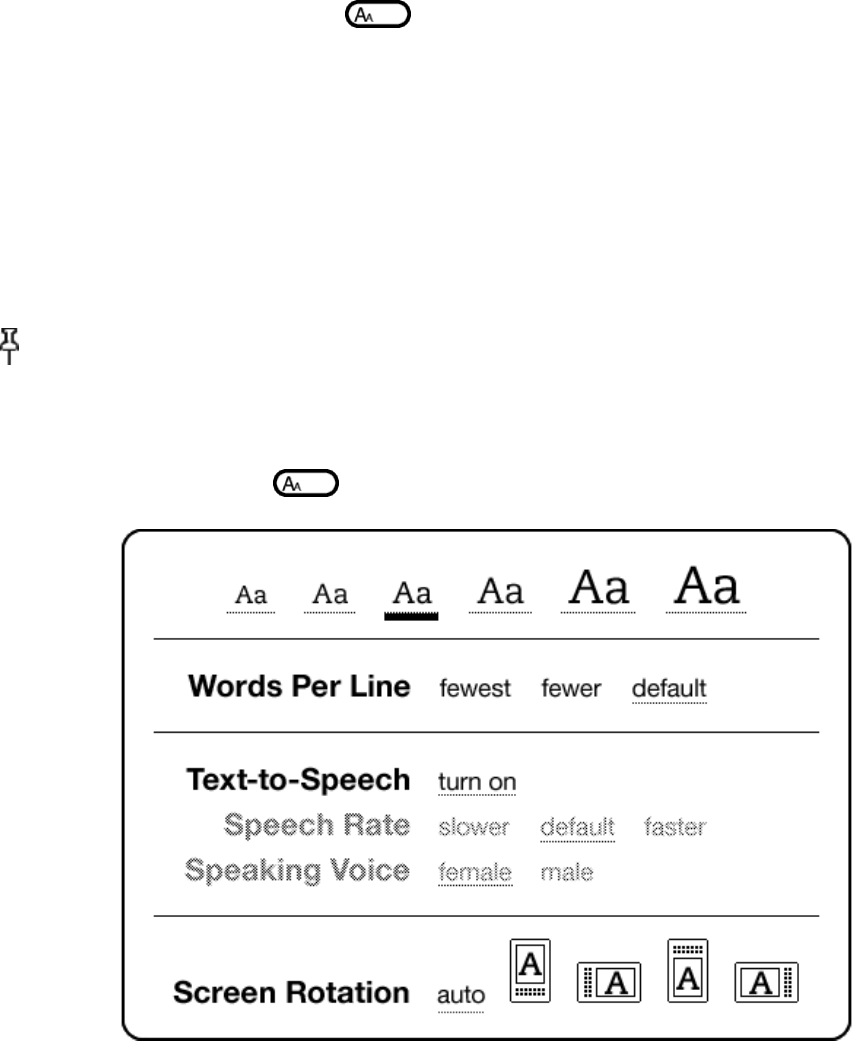
Text-to-Speech
Your Kindle can read aloud your books (where allowed by the
rights holder), newspapers, blogs, and personal documents with
the Kindle Experimental application, Text-to-Speech.
To turn on Text-to-Speech, follow these steps:
1. Press the Text key. .
2. Move the 5-way down so that the "Text-to-Speech" option is
underlined. Press the 5-way to select ― turn on.‖ In a few
moments, you will hear your content spoken aloud. You can
either listen to it through the Kindle’s external speakers
or plug in earphones into the headphone jack.
3. While Text-to-Speech is playing, the screen will update to
the corresponding page of text.
Note that if a rights holder of a book does not allow Text-to-
Speech to read aloud their content, then ― Text-to-Speech ‖ will
be grayed and you will not be able to select it.
Tip: By default, Text-to-Speech starts reading at the
beginning of the page currently displayed. To start reading at a
particular spot, move the cursor where you'd like the reading to
begin before starting Text-to-Speech.
Press the Text key for Text-to-Speech controls.
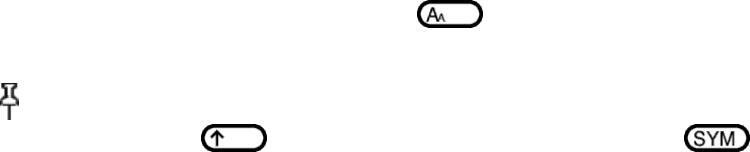
By default, content is spoken with a male voice, but using the 5-
way you can select a female speaking voice. You can also slow
down or increase the rate of speech. Text-to-Speech can be turned
off by pressing the Text key and selecting "pause" or
― t urn off. ‖
Tip: You can also play or stop Text-to-Speech by holding down
the Shift key and pressing the Symbol key . You can
pause and resume Text-to-Speech by pressing the Spacebar.
* * *
CHAPTER 4
Searching on Kindle
Kindle allows you to take advantage of powerful search
capabilities. You can search locally on Kindle or remotely at the
Kindle Store, Wikipedia, or the Web.
4.1 Introduction to Search
This section describes the types of searches that you can perform
using Kindle and how to use search.
Types of Searches
Kindle supports several types of search as summarized below.
Searching What You Are Currently Reading
You can limit a search to only what you are currently reading.
You enter your search term or phrase and Kindle searches in the
body of the text in the current item.
Searching All Your Content
You can alternatively search all the reading material that you
have stored on Kindle, including books, newspapers, magazines,
and other items. You enter your search term or phrase and Kindle
searches in the body of the text, in the metadata (for example,
the title or author), and in your "My Clippings" file. For PDFs,
Kindle only searches for the term in the author’s name and file
name. Additionally, Kindle also keeps and searches the metadata
for the content you have stored on Amazon.

Searching Remotely
Kindle can perform remote searches in several different locations
using Whispernet. Each of these remote location searches are
described in the final section of this chapter. See Searching the
Kindle Store, Searching the Web, or Searching Wikipedia.
Searching for Definitions
You can limit a search to the dictionary. Kindle searches your
default dictionary for definitions of the word you have entered.
Performing a Search
To perform a search, follow these steps:
1. Type in your search term, and the Search bubble containing
the term appears automatically. You can use whole words, and
no distinction is made between lower and upper case.
2. To find the word or phrase in the content you are currently
reading, move the 5-way to the right to highlight "find."
Or, to choose the type of search, continue moving the 5-way
right. You can search all your items, the Kindle Store,
Google, Wikipedia, or the dictionary.
3. Press the 5-way to submit your search.
If you select ― Search ‖ from the Home page menu, the screen will
display a full Search page.
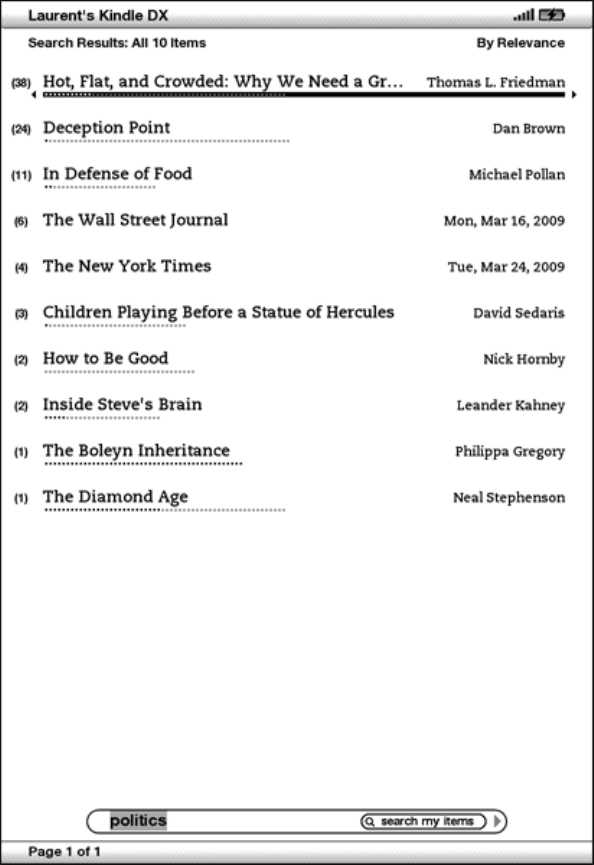
4.2 Search Results Page
When searching all your content, Kindle looks in the reading
materials you have on your Kindle and the metadata (like title
and author) of the materials you have in Archived Items. This
includes purchased items, personal documents, local reference
materials (such as a dictionary), and annotations that you have
created.
The example below shows a typical Search Results page.
The screen shows the titles of the items that contain your search
term and indicates how many times the term occurs. The list is
ordered by the number of occurrences of the search term in each
item. If the term appears in a title of an archived item, that

item is listed first and does not include the number of
occurrences.
Use the Next Page and Previous Page buttons if there are more
results than fit on the current page.
Search Results for a Specific Item
To see the results for one of the items listed:
1. Use the 5-way to underline the item.
2. Press the 5-way to view the matches.
3. A page appears showing all instances of the search term in
that particular title. Each occurrence lists its location
number and is shown in context so you can see how the search
term is used.
Use the Next Page and Previous Page buttons if there are more
results than fit on the Search Results page.
To go to a specific location in the content where the search term
occurs, use the 5-way to underline the location and press the 5-
way to select.
To close the Search Results page, move the 5-way to highlight
― C lose Search Results ‖ and press the 5-way.
Search Results for a Definition
When you want to look up the meaning of a word, you can limit a
search to the dictionary. Kindle searches your default dictionary
for definitions of the word you enter.
To find a definition, follow these steps:
1. Type in the word you want defined.
2. Move the 5-way right to highlight "dictionary."
3. Press the 5-way to submit your search.
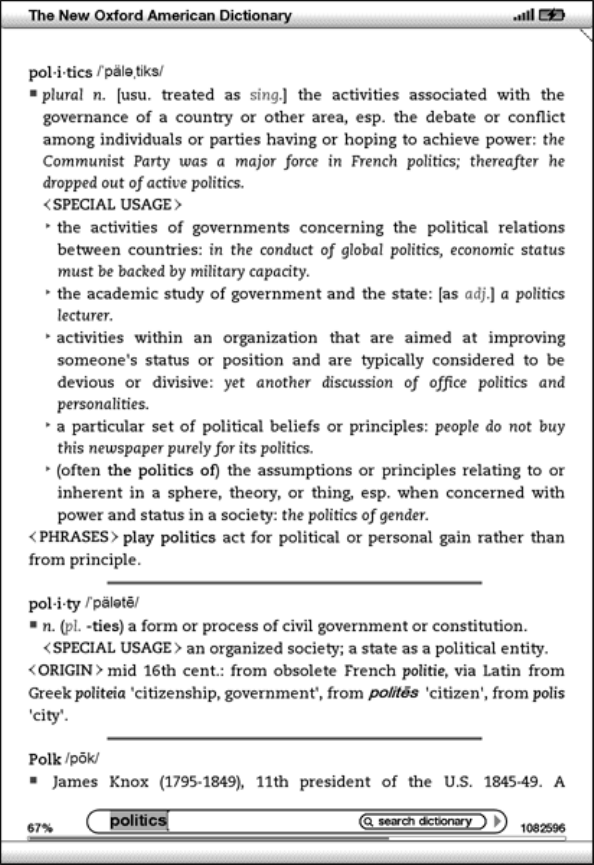
You will see a complete definition of the word.
4.3 Performing Remote Searches
To search remotely, you must have Whispernet switched on. You can
select any of the remote searches described in this section.
If Whispernet is not already on, press the Menu button. Move the
5-way controller to underline "Turn Wireless On" and press the 5-
way to select and turn on Whispernet.
Searching Wikipedia
To search Wikipedia, enter your term and move the 5-way to select
"wikipedia." This opens Basic Web and displays the Wikipedia
page.
Searching the Web
To search the Web, enter your term and move the 5-way to select
"google." This opens Basic Web and submits your search term to
Google.
Searching the Kindle Store
To search the Kindle Store, enter your term and move the 5-way to
select "store." Your Kindle connects to the Kindle Store and
displays the search results page for the store sorted by
relevance, as shown in the example below. You can page through
the results just like you would content on your Kindle.
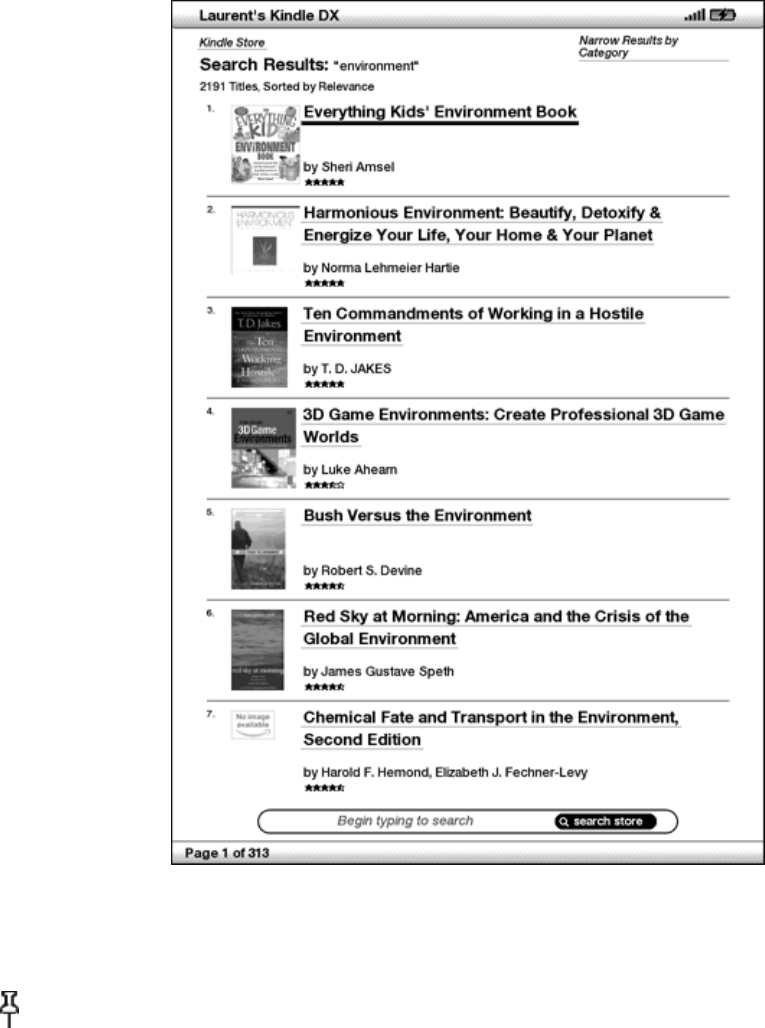
You can narrow results by categories by clicking on the drop-down
list located in the upper right corner of the Search Results
page.
Tip: You can also narrow a search in the Kindle Store to an
author's name by typing "@author" followed by the author's name.
For example, to search the Kindle Store for books by Agatha
Christie, enter "@author Agatha Christie" in the Search line.
This will narrow your Kindle Store search to find only books
written by Agatha Christie.
* * *

CHAPTER 5
The Kindle Store
The Kindle Store is the place to purchase your Kindle books,
newspapers, magazines, and blogs. Find an item in the store,
select "Buy," and you will typically receive your item wirelessly
in under a minute. All of your Kindle purchases use Amazon 1-
Click for easy purchasing and Amazon automatically backs up all
of your purchases in case you lose your Kindle or want to
download a title again. To help other Amazon users decide what to
buy, you can also add your own ratings and reviews.
5.1 Getting Started at the Store
This section tells you how to connect to the Kindle Store on your
Kindle, and provides some ideas about the best ways to look for
content once you are connected.
Connecting to the Kindle Store
You connect to the Kindle Store using your device's built-in
Whispernet service. To go to the Kindle Store, follow these
steps:
1. If Whispernet is not already on, press the Menu button, move
the 5-way controller up so that "Turn Wireless On" is
underlined, and then press the 5-way to turn on Whispernet.
2. Press the Menu button and move the 5-way controller to
underline "Shop in Kindle Store."
3. Press the 5-way controller to select "Shop in Kindle Store."
You will see this icon in the upper left corner of the page,
if you are not already connected. The Kindle Storefront will
appear as shown later in this chapter and serves as a launch
point for all of the Kindle Store services.
5.2 Kindle Store Pages
This section describes the different pages you will find at the
Kindle Store, like the Kindle Storefront, the Browse pages, and
the product detail pages for individual pieces of content.
Note – You can view Kindle Store pages only in portrait mode.
The Kindle Storefront
When you select "Shop in Kindle Store" from any menu, you will be
taken to the Kindle Storefront. An example is shown below, the
storefront you see may be different as we update it often.

Browse the Kindle Store — displays the currently available
content by type in the Kindle Store.
National Best Sellers List — displays a list of current best
sellers in the Kindle Store from the New York Times, USA Today
and Wall Street Journal.
Kindle Top Sellers — displays a list of Kindle bestselling
titles.
New & Noteworthy Books — displays a list of new or noteworthy
books on the Kindle Store.
Kindle Daily Post — displays a daily blog from Amazon on
content-related topics.
Recommended for You — displays items recommended for you by
Amazon based on your previous digital and physical purchases.
Search Store — enter your search criteria here and Amazon will
search the entire Kindle Store for matches and return the search
results.
Once you are in the Kindle Store, you can move around using links
on the pages of the store such as Reviews or Top Sellers, by
using the Store menu, or by searching the Kindle Store for
specific titles.
The Store Menu
The menu you see while you are connected to the Kindle Store
allows you to go to other places in the store easily and includes
the selections listed below.
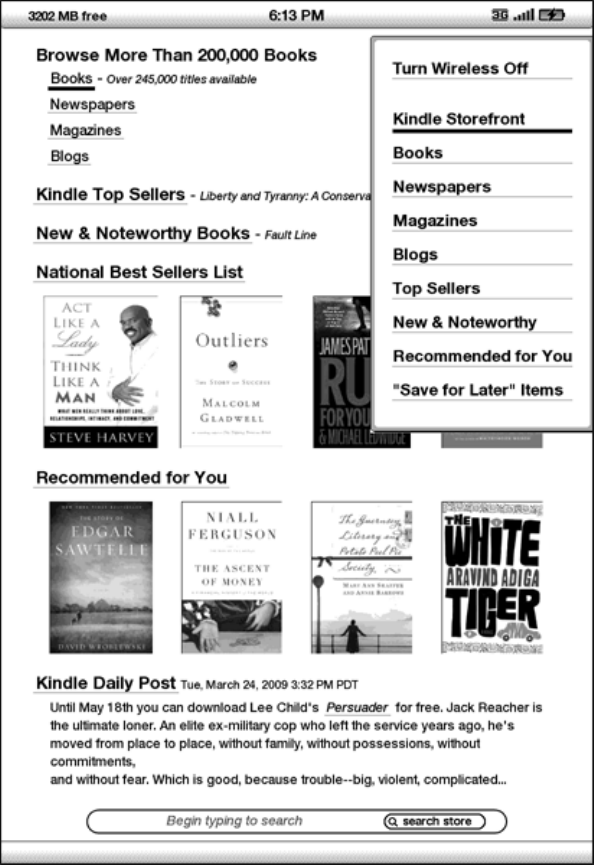
Turn Wireless Off — turns the Whispernet connection off. If you
turn wireless off, you will not be able to access the Kindle
Store.
Kindle Storefront — takes you to the Kindle Storefront.
Books — displays the books currently available in the Kindle
Store.
Newspapers — displays the newspapers currently available in the
Kindle Store.
Magazines — displays the magazines currently available in the
Kindle Store.
Blogs — displays the blogs currently available in the Kindle
Store.
Top Sellers — displays a list of Amazon best sellers. Outside
the U.S., Kindle DX World Edition customers will see Global Best
Sellers instead.
New & Noteworthy — displays a list of new or noteworthy content
on the Kindle Store. Outside the U.S., Kindle DX World Edition
customers will see Global Best Sellers instead.
Recommended for You — displays items recommended for you by
Amazon based on your previous digital and physical purchases.
"Save For Later" Items — displays items you have previously
noted as something that might be of interest to you.
Browsing the Store
Another way to find reading material in the Kindle Store is to
browse through the different content categories such as books or
newspapers. Once inside a category, you can further refine your
browse by topic. For example, within "Books," you can refine
listings to "Fiction," "Nonfiction," "Advice & How-to," etc. Each
browse page shows the path that you have taken at the top so you
can easily retrace your steps.
Browse Listings Sample
The example below shows you the type of listings you will see on
the Books browse page.

Browse path — shows the steps on the path you used to get to the
current page.
Number of titles in the category — shows the number of items
available in the particular category.
Categories — groups the content by topics of interest to make
browsing easier. Select the category you are interested in to
show only items in that particular subject. You can also select
subcategories within the main category by selecting ― View
subcategories within… ‖ in the upper right corner of the screen.
Getting the Details
The product detail page for books and periodicals provides the
most pertinent information about an item. To get to the product

detail page for a particular item, use the 5-way controller to
select it.
Product Detail Page Example
The example below shows you a product detail page for a book
available at the Kindle Store. The features on this page are
explained in the list below.
Author — searches the Kindle Store for other books by the author
when selected. If more than one author wrote the book, selecting
this item will show a menu of the authors from which to choose.
Buy — purchases the item using your default Amazon 1-Click
payment method and sends it wirelessly to your Kindle.
Try a Sample — downloads the beginning of the book for free so
you can sample it before buying.
Save for Later — adds the item to your "Save for Later Items"
list so you can peruse or purchase it later.
Description — describes the item. Select "more" to see the full
text.
Reviews — displays the customer reviews for this item. Provides
links to editorial reviews and for writing your own review.
Customers who bought this book also bought: — displays a list of
items purchased by Amazon customers who also bought this item.
Additional Details for Periodicals
The product detail page for newspapers, magazines, and blogs is
similar to the product detail page for books, but it contains
different purchasing options:
Subscribe now with 14-day Free Trial — select this to start your
subscription. All newspapers, magazines, and blogs come with a
free trial to start your subscription, and you can cancel your
subscription on the Manage Your Kindle page on Amazon at any time
during this period. After the trial period, your subscription
will automatically be delivered at the regular monthly price.
Buy Current Issue — purchases the current issue of the newspaper
or magazine and sends it to your Kindle.
Note that if you have already subscribed to or purchased an item,
you will see the word ― Already‖ in gray letters next to the
periodical on the product detail page.
Saving Items for Later
The Kindle Store provides a "Save for Later Items" page for you
to save items that you want to look at or purchase later. This
page lists the item's title, author, and average customer rating.
To add an item to your list, select "Save for Later" from the
product detail page for the item. You will see a confirmation
message that your addition was successful. To see your list of
saved items, select "Save for Later Items" from the Store menu.
To display the product detail page for this item, select
"Details." To remove the item from your list, select "Delete."
5.3 Recommendations, Reviews, and Ratings
The Kindle Store provides several features to help you decide
which reading materials you may want to purchase. This section
describes the various ways you can find what is available.
Recommended for You
The Recommendations page provides a list of things that you might
enjoy based on the types of materials (digital and printed) you
have purchased in the past either on Kindle or on Amazon.com. To
get to this page, select "Recommended for You" from the Kindle
Storefront or from the Kindle Store menu.
Looking Up Reviews
The Reviews page lists Customer Reviews for items. To get to the
Reviews page for a specific item, select "Reviews" from the
product detail page for that item.
To see Editorial Reviews from publications, select "Editorial
Reviews" from the Reviews page. For the complete text of a
particular review, select the review excerpt using the 5-way
controller.

Writing Your Own Ratings and Reviews
You can share your opinions with other readers by rating and
reviewing the materials that you have read. To get to this page,
select "Customer Reviews" from the product detail page for the
item you want to critique, and then select "Write a Review."
The sample screen below shows you the type of information you can
enter.

Entering a Rating and Review
1. Indicate the rating you think this item deserves by
selecting the line with the appropriate number of stars.
2. Select "Title" and enter a title for your review. Select
"ok" to submit your title.
3. Select "Review" and type your review on the lines provided.
Select "ok" to submit your review.
4. To submit your rating and review, select "Submit." If you
want to close this page without submitting your rating or
review, select "Cancel."
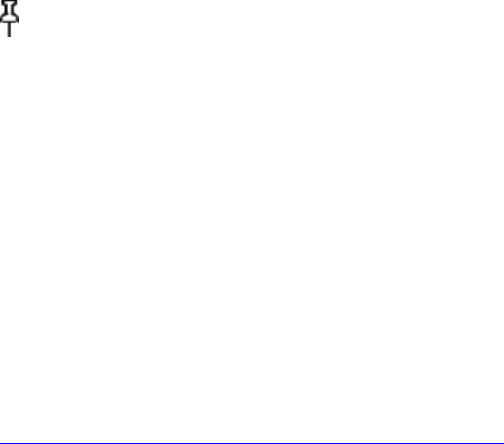
5.4 Making Purchases
This section explains various aspects of purchasing items from
the Kindle Store.
Trying a Sample Book
Most Kindle books allow you to download a sample before you
decide to buy the item. The end of the sample book has a link to
revisit the product detail page for the item or a link to
purchase the item directly. In addition, while reading a sample,
the Menu shows "Buy this Book Now" so you can purchase the book
at any time during your reading.
Buying Your Selections
All of your Kindle Store purchases use Amazon 1-Click, which
allows you to purchase reading materials with a single selection.
To make your purchase, select "Buy" from any product detail page
for the item you want. Your item will be auto-delivered
wirelessly to your Kindle and also added to the Manage Your
Kindle page on Amazon.com. You will see an "items downloaded"
message at the top of the screen when your item has arrived on
your Kindle.
Tip: Once your item has been downloaded, the original is
retained in the Manage Your Kindle page on Amazon.com. If the
download is not successful, or if it is interrupted, Kindle will
attempt to download again without any action required from you.
Returning an Item
All of your Kindle Store purchases present an order cancellation
feature at the time of purchase in case you change your mind or
made a mistake. Just select "Purchase by Accident? Cancel this
Order" on the order confirmation page. You’ll see the order
cancellation page, along with a ― C ontinue Shopping ‖ link.
If you prefer, you can also contact Kindle Support using Amazon's
Click-to-Call service on the Web at:
http://www.amazon.com/kindlesupport
* * *

CHAPTER 6
Accessing the Web
Your Kindle comes with an Experimental application called Basic
Web, which is a Web browser optimized to read Web sites that are
primarily text-based. It supports JavaScript, SSL and cookies but
does not support media plug-ins (Flash, Shockwave, etc.) or Java
applets. You can also rotate your Kindle DX from portrait to
landscape to see the entire width of a web page.
6.1 Using Basic Web
There are four ways to open the Basic Web browser. The two main
ways are to select "Basic Web" from the Experimental screen or to
follow a link from within your reading material. Many of the
blogs that you subscribe to from the Kindle Store have links to
Web sites. Selecting these links will open Basic Web and take you
to the URL associated with the link. If you select "Basic Web"
from the Experimental page, you will open to the last Web site
you were viewing in your browser.
One other way of accessing the Basic Web browser is to type in a
word anytime from any book, blog, newspaper, or magazine you
happen to be reading. When you begin typing, a search box will
pop up at the bottom of the screen, and you can move the 5-way
controller to the right and select "google" or "wikipedia" from
the menu to search those sites directly for the word you typed.
You can also enter a URL in a Search bubble from the Home page.
Type the URL and move the 5-way to select ― go to ‖ and then
press the 5-way.
Entering a URL
To enter the URL for a Web site, press Menu and select "Enter
URL" from the menu options. Begin typing when the cursor is in
the URL text field. When you are done typing, press the 5-way
controller to view that Web site.
The URL text field retains the last URL you entered in case you
want to quickly edit the same address and submit it again. If you
want to enter a secure site with an "https" address, use the
backspace key to delete the automatically entered "://" and type
the address you want.
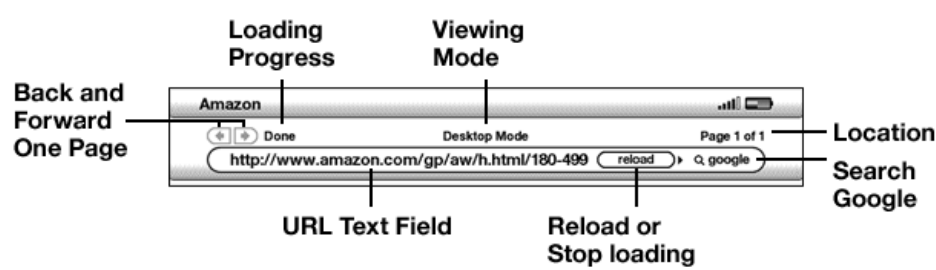
The URL text field is embedded in a navigation bar with a few
other key shortcuts. To the right of the URL text field there is
a button to stop loading or reload the current page. From there,
move your 5-way to the right once, and you can quickly search the
Google search engine for the text entered in the URL text field.
Or, move the 5-way to the right twice to search Wikipedia. Above
the URL text field are shortcuts to navigate back and forward one
page, an indication of how much of the page has been loaded,
whether you are viewing the page in Basic or Desktop Mode, and
where you are in the web page.
Using Bookmarks and Adding Your Own
Bookmarks let you easily access a Web page without needing to
type the address every time. When you open Basic Web from the
Experimental page for the first time, you will see a list of
default bookmarks with links to information such as daily news
and weather. While browsing, you can also access the same list of
bookmarks by selecting "Bookmarks" from the browser menu (just
press the Menu button).
To add a Web site to the Bookmarks page, simply navigate to the
site that you want to bookmark and press the Menu button. Move
the cursor to "Bookmark this page" and press the 5-way
controller. Any new bookmarks that you select will be added to
the existing list on your Kindle.
You can remove a bookmark by going to your Bookmarks lists and
moving the 5-way controller until the item you want to delete is
underlined. Move the 5-way left to display ― delete bookmark. ‖
Press the 5-way and the site will be deleted from your Bookmarks.
From the Bookmarks list, moving the 5-way to the right lets you
edit the name of the bookmark.
Using Next Page and Previous Page
Most Web pages you find on the Internet will have more content
than can be displayed on one page. Use the Next Page and Previous
Page buttons to move through these pages. This is equivalent to
using your mouse on a computer to move up and down through a Web
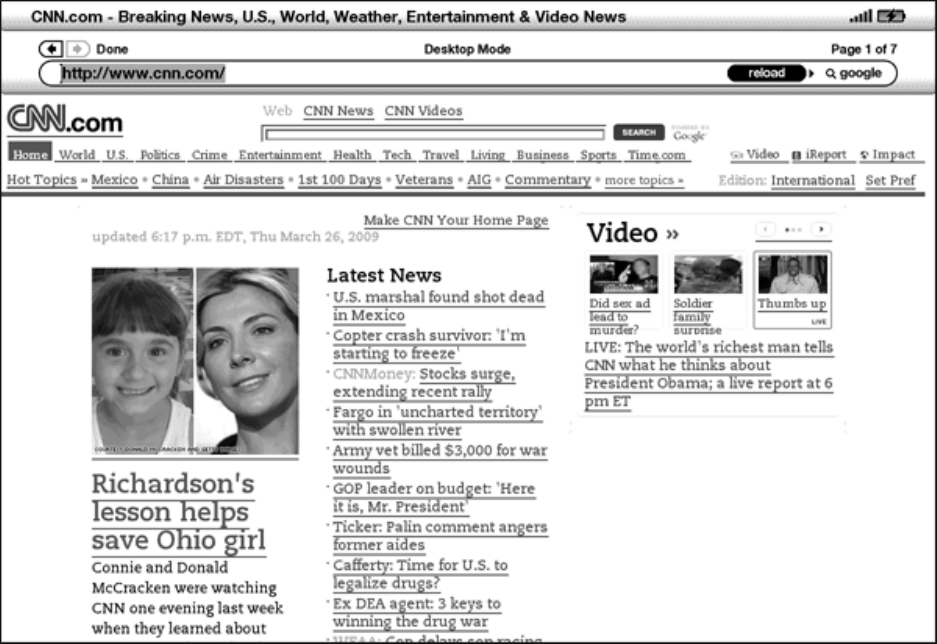
page. You can also move the cursor down with the 5-way controller
until it reaches the bottom of the page.
Selecting Links, Buttons, and Boxes
You can navigate the links on a Web page by using the 5-way
controller to move the cursor around the page. Links in Basic Web
are shown as underlined words, just like in the Reader. Below is
a Web page with multiple selectable links.
Using the 5-way controller, highlight the link you want to go to
and press the 5-way. The browser will open that page.
If you want to enter information in an input field in a Web page
to search that site, for example, you should move the cursor to
that input field and begin typing. When you finish typing, press
down on the nearby Go or Enter or Search button to retrieve the
results. If there are radio buttons embedded within a Web page,
you can change the input by maneuvering the cursor to the button
you want to change and press the 5-way to "push" this button.

Using History
You can easily return to Web sites you recently viewed by
pressing the Menu button and selecting "History." You will then
see a list of recently visited Web sites to select from. As noted
above, you can also use this list to add a site to your Bookmarks
by moving the 5-way to the right.
The Basic Web Menu
The Basic Web menu contains other items you can select, many of
which also appear in the Browser's navigation bar. To view the
menu, press the Menu button when the Basic Web browser is on the
screen.
Turn Wireless Off — turns the Whispernet connection off. If you
turn the wireless off, you will not be able to use the browser.
Shop in Kindle Store — takes you to the Kindle Storefront.
Enter URL — takes you directly to the URL field where you can
enter a web address to visit.
Go to Top — returns you to the top of the current Web page.
Bookmarks — displays your list of Web bookmarks.
Bookmark This Page — adds the current page to the bottom of your
list of bookmarks.
History — displays your History page, which keeps track of the
sites you have visited.
Settings — displays your list of settings where you can change
the options for Basic Web.
Use Desktop Mode — for complex Web sites. This mode displays web
pages like your desktop computer. In this mode, you may want to
rotate your Kindle DX from portrait to landscape to see the
entire width of a web page. JavaScript can also be enabled from
the Settings page. When this mode is selected, the menu selection
then changes to "Use Basic Mode" which optimizes the Kindle's
browser for viewing most pages.
6.2 Other Features
As you become more familiar with the Basic Web browser, the
following topics may be of interest to you.
Text Size
Just like when you are reading a book or periodical, you can
adjust the size of the text when viewing Web pages. See Chapter 3
for details on how to change text size.
Downloading Files
Some Web sites may have books or documents you can download and
read on your Kindle. When you select these books or documents
using Basic Web, you will be asked to confirm if you want to
download these to your Kindle Home. The types of files you can
download include Kindle content (.AZW, .AZW1), unprotected
Mobipocket books (.MOBI, .PRC) and text files (.TXT).
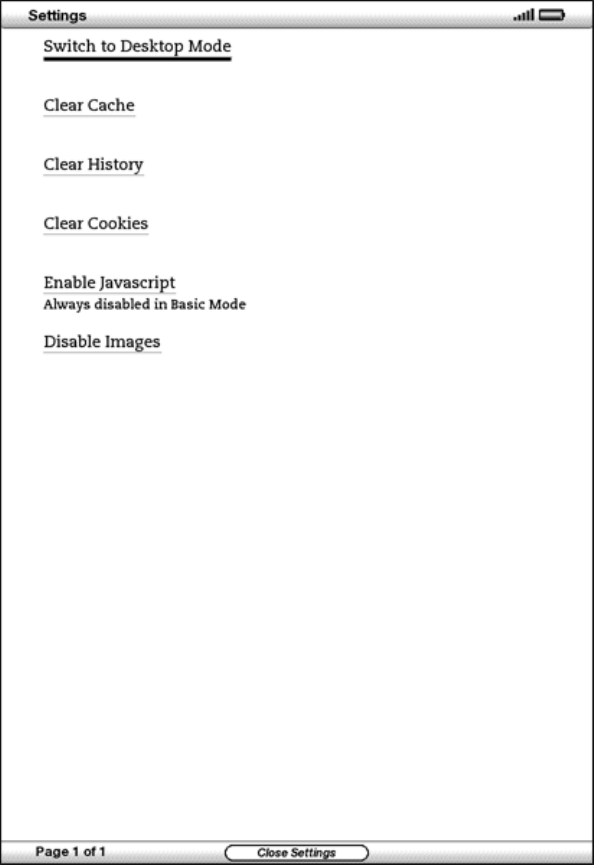
Basic Web Settings
You can modify the default browser behaviors and perform simple
maintenance procedures using Basic Web Settings. To display the
Settings screen, press the Menu button while in the browser and
then use the 5-way to select "Settings."
Switch to Desktop Mode — switches between Basic and Desktop
modes, when you view Basic Web.
Clear Cache — removes temporary Internet files from your Kindle.
Move the on-screen highlight to "Clear Cache" and press the 5-way
controller to clear the cache.
Clear History — removes cached Internet address entries from
your Kindle. Move the on-screen highlight to "Clear History" and
press the 5-way to clear this list.
Clear Cookies — removes cookies from your Kindle. Move the on-
screen highlight to "Clear Cookies" and press the 5-way to remove
the cookies.
Enable Javascript — enables or disables Javascript to be
executed on the pages you visit. Note that if Javascript is
disabled, Web pages will load faster. If you enable Javascript
while in Basic Mode, the current page will automatically be shown
in Desktop Mode.
Disable Images — select whether you want images to appear when
you load a Web page. Note that if you do not show images, Web
pages will load faster.
* * *
CHAPTER 7
Settings and Experimental
Use the Kindle Settings page to personalize items on Kindle such
as the name of your Kindle, automatic backup, personal
information, etc. The Settings page also gives you information
about your Kindle, such as the software version number. The
Experimental page contains a number of prototype concepts we are
working on.
7.1 Adjusting Your Kindle Settings
The Settings page is shown below and the features are explained
in the list that follows. To go to the Settings page, press the
Menu button while on your Home screen. Use the 5-way controller
to underline "Settings" and press to select.

Registration — this is the Amazon.com account name to which your
Kindle is registered. All Kindle Store and other charges will be
applied to the credit card associated with your 1-Click account.
Device Name — you can change the name of your device to anything
you want. This name shows at the top of the Home screen.
Device E-mail — this is the e-mail address of your Kindle. You
and your friends can send documents to this address and they will
be converted by Amazon and sent to your Kindle. To edit this e-
mail address, go to http://www.amazon.com/manageyourkindle.

Personal Info — enter any personal or contact information here
such as an address or phone number in case you lose your Kindle.
Version — indicates which version of software your Kindle is
using.
Registering or Deregistering Kindle
Your Kindle needs to be registered with your Amazon.com account
information to use many of the Kindle features such as purchasing
content. If your Kindle is lost or transferred to another user,
you should deregister your Kindle from your account. The process
to register or deregister is described below. You can also
register or deregister your Kindle on the Manage Your Kindle page
on:
http://www.amazon.com/manageyourkindle
Registering Your Kindle
If your Kindle is not already registered, follow these steps:
1. If you are not already on the Home screen, press the Home
button.
2. Press the Menu button. Make sure that Whispernet is turned
on.
3. Move the 5-way down until "Settings" is underlined and press
to select.
4. Press the 5-way to select "Register."
5. You will see a text entry box at the bottom of the screen to
enter your Amazon.com user name and password (the e-mail
address and password associated with your Amazon account).
Use the keyboard to enter in your information.
6. Navigate the 5-way to select "OK" to finish the registration
process or "Cancel" to cancel your registration.
Tip: If your Amazon user name or password contains characters
not present on the Kindle keyboard, press the Symbol key on
the bottom of the keyboard to see a menu of additional characters
and select the character you require.
Once registered, you can make purchases on the Kindle Store,
convert personal documents on Amazon, use Basic Web, and take
advantage of other Amazon-sponsored services. If your Kindle has
incorrect registration information, deregister the device and
then reregister it.
Deregistering Your Kindle
If you want to transfer ownership of your Kindle or return it for
service or recycling, you should deregister it to prevent

unauthorized purchases. The process is similar to the
registration process described above. Just select "deregister"
from the Registration section and select "ok" to confirm. Note
that you will not be able to buy or download samples from the
store, or use Basic Web if your Kindle is not registered.
You can also deregister your Kindle from the Manage Your Kindle
page on Amazon.com.
Personalizing Your Kindle
Your Kindle acquires a default name when it is first registered.
This name is based on your Amazon.com account name, and is
displayed at the top of your Home screen. If you want to edit
this name on your Kindle only, follow these steps:
1. If you are not already on the Home screen, press the Home
button.
2. Press the Menu button.
3. Move the 5-way down until "Settings" is underlined and press
to select.
4. Move the 5-way down until "Edit name" is underlined. Press
the 5-way to open the text entry box.
5. Use the keyboard to change the device name.
6. When you have finished, move the 5-way to the right to
highlight "Submit" and press the 5-way to submit the change.
Tip: To add any personal information such as your contact
information, navigate with the 5-way so that "Edit personal info"
is underlined then press the 5-way. Use the keyboard to add your
information, then select "Submit" when you have finished.
Choosing Your Primary Dictionary
You can choose the dictionary you want to use when you look up
words while you are reading. The default is The New Oxford
American Dictionary included on your Kindle, but you can change
your dictionary choice by purchasing a different dictionary on
the Kindle Store and then following these steps:
1. If you are not already on the Home screen, press the Home
button.
2. Press the Menu button.
3. Move the 5-way to underline "Settings" and press to select.
4. Press the Menu button.
5. Move the 5-way to underline "Change Primary Dictionary" and
press to select.
6. Move the 5-way to underline the dictionary you want to use
and press to select.
Changing Automatic Backup
Automatic Backup will backup your last location read, all of your
notes, and bookmarks you make to Amazon.com on any of your
purchased content. If you delete an item from your Kindle or your
Kindle is lost, stolen, or damaged, you can automatically restore
your annotations, bookmarks, and the last location you read by
downloading the item from the Manage Your Kindle page on
Amazon.com.
You can enable or disable automatic backup by following the steps
below:
1. If you are not already on the Home screen, press the Home
button.
2. Press the Menu button.
3. Move the 5-way to underline "Settings" and press to select.
4. Press the Menu button.
5. Move the 5-way to underline "Disable/Enable Annotations
Backup" and press to select.
The Settings Menu
The Settings menu allows you to go to other places on your
Kindle, as well as update your software or restart your device.
These menu options are defined below. To display the Settings
menu, press the Menu button while you are on the Settings screen.
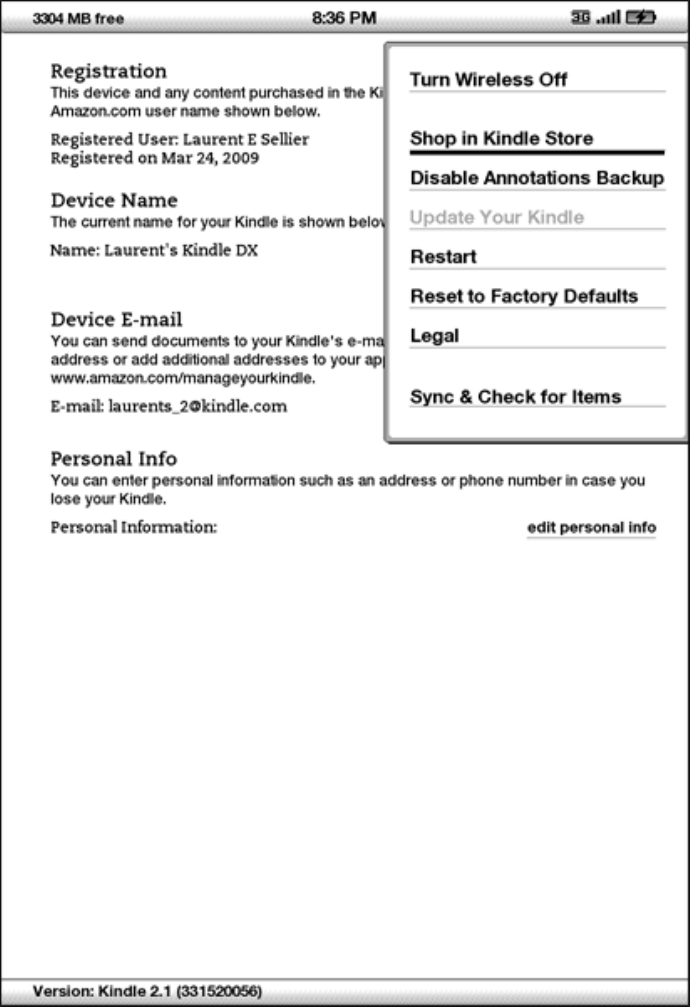
Turn Wireless Off — turns off Whispernet. When Whispernet is
off, this option will change to Turn Wireless On.
Shop in Kindle Store — takes you to the storefront of the Kindle
Store.
Disable Annotations Backup — by default the last location read
on your content and any annotations you've made to Kindle Store
content is backed-up at Amazon. You can disable the automatic
backup by selecting this option.
Change Primary Dictionary — change the dictionary you are using
for the built-in Lookup function. This menu option is only
present if you have at least one additional dictionary loaded on
your Kindle.
Update Your Kindle — installs the latest software for your
Kindle. When an update is loaded on your device, this menu option
becomes available; otherwise it is grayed out.
Restart — restarts your Kindle.
Reset to Factory Defaults — resets your Kindle to its original
factory settings. You should only select this action if
instructed to do so by Kindle Customer Service.
Legal — provides trademark, copyright, and other notices about
the software installed on your Kindle.
Sync & Check for Items — connects to Amazon.com to download any
newly available items and sync the furthest page read and
bookmarks for all the books on your device.
7.2 Experimental
The Experimental page is a place for you to try out and
experiment with some of the concepts we have under development.
We encourage you to send us your feedback to help us decide how
to improve the concepts and whether or not you think we should
make them part of the Kindle product. To open Experimental,
follow the steps below.
1. If you are not already on the Home screen, press the Home
button.
2. Press the Menu button.
3. Move the 5-way down until "Experimental" is underlined and
press the 5-way to select.
4. Select the concept you would like to try.
To give us feedback on items on the Experimental page, send an e-
mail to
kindledx-feedback@amazon.com. We are really interested in hearing
what you have to say, so type as much as you want. Based on your
feedback, we may add or remove content from the Experimental
page, so let your thoughts be known.
* * *
CHAPTER 8
Kindle and Your Computer
You can download and read text-based content on your Kindle
without using your computer. However, if you want to access
audiobooks or MP3 files, you need to transfer them by connecting
Kindle to your computer over USB. In addition, there are other
tasks you can accomplish using your computer as described in this
chapter.
8.1 Getting Started
This section lists the requirements for connecting Kindle to your
computer. The USB cable you use with your power adapter can also
be used to connect your Kindle to a computer, so there is nothing
additional to buy.
System Requirements
Both Macintosh and Windows users can manage Kindle files through
the USB connection. When your Kindle is plugged into your
computer, your Kindle will appear as a removable mass storage
device. If your computer is Windows-based, you need to be using
Windows 2000 or later. If your computer is a Macintosh, you
should be using Mac OS X 10.2 or later. With either computer, you
must have an available USB port or an attached USB hub with an
available port.
Making the Connection
To connect Kindle to your computer, follow these steps:
1. Plug the larger end of the USB cable into an available USB
port or a powered USB hub connected to your computer.
2. Connect the other end of the USB cable to the micro-USB port
on the bottom of your Kindle.
The illustration below shows a Kindle and a laptop computer
connected through the USB cable.

When you are connected to your PC, your Kindle will go into USB
drive mode and its battery will be recharged by the computer.
Your Whispernet service is temporarily shut off and you will not
receive any of your subscriptions while in this mode. Also, your
Kindle is not usable as a reading device while you are in USB
drive mode, but will return right to where you were when you un-
mount the device from your computer.
Tip: If you'd like to continue reading your Kindle while its
battery is being charged by the computer, you will need to
release it from USB drive mode by un-mounting or ejecting the
Kindle from the computer. Note that it is always best to use your
computer to un-mount or eject your Kindle before disconnecting
the USB cable. Consult your computer manual for details on how to
properly disconnect a USB storage device.
8.2 Handling Files through USB
Managing Your Documents
When your Kindle is connected to a computer and mounted as a USB
drive, you will see three default directories or folders. The one
called "documents" contains all of your digital reading materials
like books, newspapers, your My Clippings file, etc. The
"Audible" directory is for your audiobooks, and "music" is for
your MP3 files. You can add Kindle-compatible files to these
directories, and you can copy, move, or delete the files that are
already there. The computer file formats that you can read or
listen to on your Kindle are listed below:
Kindle (.AZW, .AZW1)
Text (.TXT)
PDF (.PDF)
Unprotected Mobipocket (.MOBI, .PRC)
Audible (.AA, .AAX)
MP3 (.MP3)

Tip: Mobipocket files must have no Digital Rights Management
(DRM) protection applied to be readable on your Kindle. If you
purchased a Mobipocket file from a Mobipocket retailer, you will
not be able to open the file on your Kindle.
Transferring Your Clippings
Your clippings are stored in a file called "My Clippings.txt,"
which is located in the "documents" directory. If you want to
copy the clippings from your Kindle to your computer so you can
edit them, e-mail a passage to a friend, or just archive your
clippings, you can drag and drop the "My Clippings.txt" file onto
your computer. Clippings and other annotations are described in
more detail in Chapter 3.
8.3 Converting and Transferring Your Documents
In addition to reading commercially available materials, you can
have Amazon convert your personal documents into a Kindle-
compatible format for reading on your Kindle. You can have the
converted files sent wirelessly to your Kindle for a fee or to
the e-mail address associated with your Amazon account for free.
Supported Formats for Conversion
In addition to the file formats listed above, you can also
convert other personal documents to read on your Kindle. The
supported file formats are listed below:
• Microsoft Word (.DOC)
• Structured HTML (.HTML, .HTM)
• TXT and RTF (.TXT, .RTF)
• JPEG (.JPEG, .JPG)
• GIF (.GIF)
• PNG (.PNG)
• BMP (.BMP)
• Compressed ZIP (.ZIP)
Tip: ZIP files are automatically opened up by the conversion
service if you choose to compress your documents. Any enclosed
files listed above inside the ZIP file will be converted and sent
to your Kindle or computer as specified.
Sending Your Documents for Conversion
Each Kindle has its own unique e-mail address. When you e-mail
personal documents to your Kindle, they are automatically
converted to a Kindle-friendly format. To set up your Kindle e-
mail address, follow the steps below:

1. On your computer, open your Web browser and go to
http://www.amazon.com/manageyourkindle
2. Sign-in to your Amazon.com account.
3. In the Your Kindle(s) section, select "Edit Info."
4. In the Kindle E-mail Address text field, change the first
part of the e-mail address to what you would like it to be.
The @kindle.com will automatically be appended.
5. Select "Update information" to save your changes and close
the text entry box.
Your Kindle will only receive converted files from e-mail
addresses you have authorized on the Manage Your Kindle page to
help prevent spam. The default setting dictates that only items
sent from your Amazon.com account e-mail address will be
forwarded. You can add e-mail addresses to the list by visiting
http://www.amazon.com/manageyourkindle
In Manage Your Kindle, add the addresses of your friends, co-
workers, or anyone else you would like to enable to send you
files:
1. In the Your Kindle approved e-mail list section from
http://www.amazon.com/manageyourkindle, enter the e-mail
address in the blank box.
2. Select "Add Address."
Once you have set up the e-mail addresses, you can send and
convert your personal documents by following the steps below:
1. Attach your document to a new e-mail or forward an existing
e-mail that has a document attached. A subject is not
necessary.
2. Address the e-mail to your Kindle e-mail address for
wireless delivery directly to your Kindle; a fee will be
charged for the wireless delivery.
3. Send the e-mail.
Tip: You can choose to convert PDF file(s) that are sent to
your device by adding the word ― c onvert ‖ in the email subject
line.
For details on fees, click on the Learn more link in the Your
Individual Charges section of your Manage Your Kindle page for
your Kindle DX on Amazon.com.
Tip: If you would like to avoid the fee, address the e-mail so
that the second part of your Kindle e-mail address is
@free.kindle.com. After sending to the @free.kindle.com address,
a link to the converted file will be e-mailed to your Amazon.com
e-mail address. You can then download the file to your Kindle's
documents folder via USB using your computer.

The conversion service on Your Kindle is meant for the receipt of
personal, non-commercial documents only. You may not authorize
the sending of documents from automated distribution services.
8.4 Audiobooks and MP3s
You can purchase, transfer, and play audiobooks from Audible.com
as well as transfer MP3 files to Kindle to play as background
audio while you read.
Audiobooks from Audible.com
Kindle supports the thousands of audiobooks available through
Audible.com. You can purchase and download one or more of these
books from Audible.com through your Windows or Mac-based computer
and then transfer these books over USB to your Kindle's "Audible"
folder, and listen to them on your Kindle. Once on your Kindle,
an Audible file will be displayed on your Home screen with your
other documents. The file will have the word "audio" next to the
title to indicate that it is an audiobook.
Audiobook Formats for Kindle
Audible offers five versions of its audiobook format. Kindle is
compatible with formats 4 and Audible Enhanced (AAX). Formats 1,
2, 3 and audiobooks provided from other sources are not
supported.
Activation, Purchase, Download, and Transfer
The first time you play an Audible audiobook, you will be
prompted to register your Kindle with Audible. Make sure you
register with your Audible account name and password, not your
Amazon account credentials. For more information on Audible, go
to http://www.audible.com.
To transfer audiobooks to your Kindle, follow these steps:
1. Connect your Kindle to your computer, using the USB cable
that came with the device.
2. Your Kindle should appear on your computer in the same
location you would normally find an external USB drive.
3. Open your Kindle. You should see a folder entitled
"Audible." Drag any audiobooks you want to play on your
Kindle into this folder.
4. Using your computer, un-mount your Kindle from your
computer. The content you transferred should now appear in
Home.
Tip: To pause the playing of Audible, press the space bar on
the keyboard and press the spacebar again to resume.

Transferring MP3s
You can transfer your MP3 files to Kindle by copying them to the
"music" folder on your Kindle over USB. For more information on
connecting your computer over USB, see Making the Connection
earlier in this chapter.
Kindle only supports MP3 audio files; AAC, WAV and other music
file formats are not supported.
To transfer MP3s to your Kindle, follow these steps:
1. Connect your Kindle to your computer, using the USB cable
that came with the device.
2. Your Kindle should appear on your computer in the same
location you would normally find an external USB drive.
3. Open your Kindle. You should see a folder entitled "music."
Drag any MP3s you'd like to play on your Kindle, into this
folder.
4. Using your computer, un-mount your Kindle from your
computer.
For more information on playing background music, see Chapter 3.
Tip: While there is no limit to the number of MP3 files and
audiobooks that you can transfer to your Kindle, keep in mind
that these files are larger, and space may become a
consideration.
* * *
CHAPTER 9
Your Kindle and Amazon.com
In addition to shopping directly from your device, you can
acquire the same books, magazines, newspaper subscriptions, and
other content you find on the Kindle Store using a Web browser on
your computer. You can also go to the Manage Your Kindle page on
Amazon.com to manage your Kindle account, change or cancel a
subscription, or look up a past Kindle order. If you need help,
Kindle Support on Amazon.com gives you information, e-mail, and
phone access to dedicated customer service representatives.
9.1 Shopping for Kindle Content on Amazon.com
This section shows you how to purchase content for your Kindle on
Amazon.com. As with purchases on the Kindle Store, Kindle content
is auto-delivered wirelessly to your Kindle at no additional
charge.
Browsing the Kindle Store
When browsing the Kindle Store on Amazon.com, you use categories
and sub-categories to find content that suits your interests.
Each page shows listings of content relevant to the categories or
sub categories you have navigated to and clicked on. Once inside
a category, you can further refine your browse by topic. Each
page shows the path taken so you can easily retrace your steps.
Searching the Kindle Store
When searching the Kindle Store on Amazon.com, you use the
Amazon.com search engine to find relevant Kindle content
associated with the keyword or phrase that you type into the
search box. The search engine finds and displays lists of content
along with descriptive images, titles, authors and ratings. You
can narrow results by categories by clicking on the drop-down
list located in the upper right corner of the Search Results
page.
Getting the Details
The product detail page for Kindle content provides the most
pertinent information to help you make a purchase decision. In
addition to cover image, title, author and pricing information,
the product detail page gives you insight into the content from
other readers. For example, you can read customer reviews and
check out "Customers who bought this also bought" to find out
what other customers have enjoyed. From the product detail page
you can purchase Kindle books, newspapers, blogs and other
periodicals with Amazon.com 1-Click.
Ordering Content
Ordering content from the product detail page is as easy as the
click of a button. Similar to ordering directly from your Kindle,
you can place orders from detail pages on Amazon.com and receive
your content in usually under a minute. Once you make a
selection, your order is auto-delivered wirelessly to your
Kindle. You do not need to use your computer to download your
content. If you have more than one Kindle, you can use the drop-
down menu below the Buy button to choose which Kindle should
receive your order.
The following describes the "buy box" actions:
Buy now with 1-Click: — click this button to purchase a Kindle
book or current periodical issue. Your order will be auto-
delivered wirelessly to your Kindle in under a minute.
Subscribe now with 1-Click — click this button to start a
newspaper, magazine, or blog subscription with a 14-day free
trial. Your subscription will be auto-delivered wirelessly to
your Kindle. You can cancel at any time during your 14-day free
trial and you will not be charged.
Send sample now — click this button to receive a free sample of
a book on your Kindle. You can read the beginning of the book for
free. If you enjoy it, you can make a purchase directly from your
Kindle or return to the Kindle Store on Amazon.com if you prefer
to purchase from your computer.
9.2 Managing Your Kindle on Amazon.com
This section gives you instructions on how to find and use the
Manage Your Kindle page on Amazon.com. The Manage Your Kindle
page is a versatile online tool you can use to view and manage
your Kindle content, personal settings, and account information.
It can be found at:
http://www.amazon.com/manageyourkindle
Below are some of the tasks you can manage:
Managing Your Device
Your Kindle(s)
Edit Info: manages the same options available on Kindle's
Settings menu such as the name that appears on the top of
your Kindle Home screen; allows you to change your Kindle e-
mail address to which you or others can send e-mail
attachments to be read on your Kindle (see Chapter 8 for
more information on converting personal documents);
Deregister: disassociates the Kindle from your account if
you transfer ownership of the device to someone else.
Register a new Kindle: registers your Kindle to your
personal Amazon.com account.
Your iPhone(s) and iPod Touche(s) — explains how you can read
your Kindle books on your iPhone or iPod Touch using the free
Kindle for iPhone.
Your Kindle approved e-mail list — allows you to maintain a list
of e-mail addresses authorized to send e-mail personal documents
to your Kindle.
Managing Your Orders
Delivery status for — view the status of recently ordered books
and your subscriptions to determine what content has been
recently delivered wirelessly to your Kindle(s).
Your default 1-Click payment method — allows you to update the
payment method Kindle uses to make purchases on Amazon.com. All
Kindle transactions are completed with 1-Click. Changes made to
your default 1-Click method will apply to your future Amazon.com
1-Click transactions, but will not change your current active
Kindle subscriptions.
Your active Kindle subscriptions — view which subscriptions are
currently active, change payment information, and see billing
details, and re-download past issues up to seven issues
(including the current issue). You can see all of your active and
inactive subscriptions by going to "Manage Your Subscriptions,"
which you access from the Your Account or Manage Your Kindle
pages. Click the "+" located next to the name of the periodical
to download individual editions to your computer or to a specific
Kindle device.
Your orders — view your purchase history and re-download past
orders. You can view details of individual orders, which include
information such as order date and total charges. Click the "+"
located next to the name of a title to download individual orders
to your computer or to a specific Kindle device.
Your individual charges — view individual charges include fees
for Personal Document Service (via Whispernet). Click the "+"
located next to a date to see more details about converted
documents.
Manage synchronization between devices. Learn more. — allows
you to turn Whispersync off or on. When Whispersync is off, your
book will still open to the last page read on that Kindle, but
Whispersync will no longer sync its bookmarks or furthest page
read with other Kindles. If you plan to read the same book on
more than one Kindle at a time, it is recommended that you keep
synchronization on.

Downloading Content from Your Computer
To transfer content downloaded to your computer, over to your
Kindle, follow these steps:
1. Connect the USB cable (provided with your Kindle) to the
Kindle and your computer.
2. Your Kindle should appear on your computer in the same
location you would normally find an external USB drive.
3. Open your Kindle. You should see a folder entitled
"documents."
4. Transfer the downloaded files into the "documents" folder of
your Kindle.
5. Using your computer, un-mount your Kindle from your
computer. The content you transferred should now appear in
Home.
9.3 Contacting Kindle Support
If you have problems with your Kindle, try using the Kindle
Support Web site or one of our Customer Service members will be
happy to help.
Kindle Support Web Address:
http://www.amazon.com/kindlesupport
Kindle Support Phone Numbers:
If you are calling from inside the U.S., call toll free:
1-866-321-8851
If you are calling from outside the US, call:
1-206-266-0927
* * *
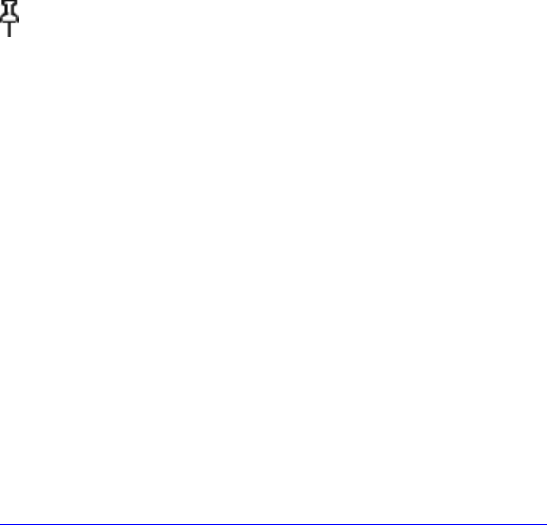
CHAPTER 10
Migrating Content to Your New Kindle
If you already own another Kindle, this section will help you
understand how to transfer your content to your new device.
Copies of all your books and recent issues of newspapers and
magazines purchased from the Kindle Store are kept on Amazon.com.
Tip: You can download and share Kindle books with multiple
Kindles registered to your Amazon account.
10.1 Transferring Books
To transfer Kindle books to your new device, follow these steps:
1. Press the Home button.
2. Use the 5-way to underline "Archived Items" and press the 5-
way to select.
3. Use the 5-way to underline the book you want to transfer.
4. Move the 5-way to the right and "add to home" will appear
under the title. Press the 5-way to download the item to
your new Kindle.
You can also transfer books to your device by visiting the Manage
Your Kindle page on Amazon.com with your computer. From your
computer's Web browser, open:
http://www.amazon.com/manageyourkindle
Scroll down to the section entitled "Your orders‖ . This lists
the Kindle books you have purchased. Clicking the "+" sign next
to a book expands the item's window. On the right side of the
window are two boxes, one called "Download to computer" and
another with the name of one of your Kindle devices. (The device
name is listed in the upper left corner of the device's Home
screen.)
To transfer your purchased Kindle content using Whispernet:
1. Pull down on the box containing the name of one of your
Kindles and select the Kindle to which you want to download
the content.
2. Select "Go."
3. The content you transferred should now appear in Home.
To transfer your purchased Kindle content over USB:
1. Select "Download to computer" and the file will appear on
your desktop.
2. Connect the USB cable (provided with your Kindle) to the
Kindle and your computer.
3. Your Kindle should appear on your computer in the same
location you would normally find an external USB drive.
4. Open your Kindle. You should see a folder entitled
"documents."
5. Transfer the downloaded files into the "documents" folder of
your Kindle.
6. Using your computer, un-mount your Kindle from your
computer. The content you transferred should now appear in
Home.
10.2 Transferring Periodical Subscriptions
To transfer a periodical subscription from one Kindle to another,
follow these steps:
1. From your computer's Web browser, open
http://www.amazon.com/manageyourkindle
2. Scroll down to the section entitled "Your Active Kindle
subscriptions."
3. Under "Deliver future editions," select the Kindle to which
you'd like the subscription to be transferred and select
"Save."
4. Upon the next delivery of your subscription, the periodical
will appear in the designated Kindle.
10.3 Transferring Personal Documents
To transfer personal documents you have stored on a Kindle to
another Kindle, follow these steps:
1. Connect the Kindle you want to transfer information from to
your computer using the USB cable provided for that
particular Kindle.
2. Your Kindle should appear on your computer in the same
location you would normally find an external USB drive.
3. Open your Kindle. You should see a folder entitled
"documents." Transfer your personal documents from this
folder to the computer's desktop.
4. Using your computer, un-mount your Kindle from your
computer.
5. Connect the Kindle you want to receive the personal
documents to your computer using the USB cable provided for
that particular Kindle.
6. Open your Kindle. Transfer your personal documents from your
computer desktop to your Kindle's "documents" folder.
7. Using your computer, un-mount your Kindle from your
computer. The content you transferred should now appear in
Home.
10.4 Transferring Audiobooks
To transfer audiobooks you have stored on a Kindle to another
Kindle, follow these steps:
1. Connect the Kindle you want to transfer an audiobook from,
to your computer using the USB cable provided for that
particular Kindle.
2. Your Kindle should appear on your computer in the same
location you would normally find an external USB drive.
3. Open your Kindle. You should see a folder entitled
"Audible." Transfer this folder to the computer's desktop.
4. Using your computer, un-mount your Kindle from your
computer.
5. Connect the Kindle you want to receive the audiobooks to
your computer using the USB cable provided for that
particular Kindle.
6. Open your Kindle. Transfer the "Audible" folder from your
computer desktop to your Kindle. You may receive a message
asking if you want to replace the folder already on the
Kindle, select "Replace" or "Yes."
7. Using your computer, un-mount your Kindle from your
computer. The content you transferred should now appear in
Home.
The first time you play an Audible audiobook on your new Kindle,
you will be prompted to register the device with Audible. Make
sure you register with your Audible account name and password,
not your Amazon account credentials.
10.5 Transferring MP3s
To transfer MP3s you have stored on a Kindle to another Kindle,
follow these steps:
1. Connect the Kindle you want to transfer an MP3 from, to your
computer using the USB cable provided for that particular
Kindle.
2. Your Kindle should appear on your computer in the same
location you would normally find an external USB drive.
3. Open your Kindle. You should see a folder entitled "music."
Transfer this folder to the computer's desktop.
4. Using your computer, un-mount your Kindle from your
computer.
5. Connect the Kindle you want to receive the music folder to
your computer using the USB cable provided for that
particular Kindle.
6. Open your Kindle. Transfer the "music" folder from your
computer desktop to your Kindle. You may receive a message
asking if you want to replace the folder already on the
Kindle, select "Replace" or "Yes."
7. Using your computer, un-mount your Kindle from your
computer.
* * *
CHAPTER 11
Kindle DX Troubleshooting Advice
My Kindle is unresponsive/My Kindle seems to be frozen.
Recharge your Kindle using the power adapter that came with the
device and plugging into an AC outlet. Make sure that the
charging light next to the micro-USB port lights up while you are
charging. Allow the device to be charged in this manner for 30
minutes.
Slide and release the power switch, if your Kindle does not turn
on then try resetting it.
Disconnect your Kindle from any power source, and then slide and
hold the power switch for 20 seconds before releasing.
My Kindle won’t turn on.
Recharge your Kindle using the power adapter that came with the
device and plugging into an AC outlet. Make sure that the
charging light next to the micro-USB port lights up while you are
charging. Allow the device to be charged in this manner for 30
minutes.
Slide and release the power switch, if your Kindle does not turn
on then try resetting it.
Disconnect your Kindle from any power source, and then slide and
hold the power switch for 20 seconds before releasing.
My wireless doesn’t seem to be working.
Try restarting your Kindle by doing the following:
1. Go to Home and press Menu
2. Select Settings
3. Press Menu and select Restart
If restarting your Kindle doesn’t work, then try resetting your
Kindle. You may need to reset your Kindle when you first start
using it. This can solve many common problems.
Disconnect your Kindle from any power source, and then slide and
hold the power switch for 15 seconds before releasing.
The registration page froze as I was trying to register
Try resetting your Kindle. Disconnect your Kindle from any power
source, and then slide and hold the power switch for 15 seconds
before releasing.
I’m unable to download a book even though I see strong wireless
signal strength
Try restarting your Kindle by doing the following:
1. Go to Home and press Menu
2. Select Settings
3. Press Menu and select Restart
If restarting your Kindle doesn’t work, then try resetting your
Kindle. You may need to reset your Kindle when you first start
using it. This can solve many common problems.
Disconnect your Kindle from any power source, and then slide and
hold the power switch for 15 seconds before releasing.
I only received a partial download of my Kindle Content or my
Kindle Content seems to be corrupted.
Delete the content and re-download from Archived Items by
following these steps:
1. Use the 5-way controller to select the content from Home
2. Move the 5-way to the left to delete and press the 5-way to
confirm.
3. Open Archived Items in Home and select the content
4. Press the 5-way to re-download the content
I’m having problems transferring content from my computer to my
Kindle
If you are connecting your Kindle to a computer via a USB hub,
make sure there is power going to the USB hub. Check to make
sure that no anti-virus software is installed on your computer
and if so, then turn it off temporarily prior to transferring
content from your computer to your Kindle.
Text-to-speech sounds distorted.
Try switching between male and female voices and then back again.
If that does not resolve the issue then try restarting your
Kindle by doing the following:
1. Go to Home and press Menu
2. Select Settings
3. Press Menu and select Restart
If that does not solve the issue, play an MP3 or Audible file on
your Kindle using the device’s built-in speakers and if the audio
still sounds distorted, contact Customer Service.
For instructions on downloading an MP3 file click here.
My Kindle is not responding to any of my key input
Recharge your Kindle using the power adapter that came with the
device and plugging into an AC outlet. Make sure that the
charging light next to the micro-USB port lights up while you are
charging. Allow the device to be charged in this manner for 30
minutes.
Slide and release the power switch, if your Kindle does not turn
on then try resetting it.
Disconnect your Kindle from any power source, and then slide and
hold the power switch for 20 seconds before releasing.
My Kindle doesn’t charge even when using the power adapter.
Check to see if the charging light next to your Kindle’s micro-
USB port is lit. If not, then try another power source. If the
charging light did come on then, unplug your unit from the power
source and try restarting your Kindle by doing the following:
1. Go to Home and press Menu
2. Select Settings
3. Press Menu and select Restart
I’m unable to open up any of my books and receive an error
message instead.
Try doing a factory reset of your Kindle. Prior to doing so,
back up any personal documents, periodical issues older than the
past seven issues that you’d like to keep, MP3, and Audible
files. To do a factory reset.
1. Go to Home and press Menu
2. Select Settings
3. Press Menu and select Reset to Factory Defaults
4. After your Kindle restarts, go to Archived Items in Home
and re-download the items you’d like to read. Transfer back
the personal documents and other files you had backed up
previously.
None of my problems are addressed by the above. What should I
do?
Many issues can be resolved by restarting your Kindle. Try the
following:
1. Go to Home and press Menu
2. Select Settings
3. Press Menu and select Restart
If restarting your Kindle doesn’t work, then try resetting your
Kindle. Disconnect your Kindle from any power source, and then
slide and hold the power switch for 15 seconds before releasing.

APPENDIX
Safety and Compliance Information
Use Responsibly. Read all instructions and safety information
before use to avoid injury.
CAUTION! FAILURE TO FOLLOW THESE SAFETY INSTRUCTIONS COULD
RESULT IN FIRE, ELECTRIC SHOCK, OR OTHER INJURY OR DAMAGE.
Maintaining Your Kindle
Do not use your Kindle or its accessories in rain, or near sinks
or other wet locations. Take care not to spill any food or
liquid in your Kindle. If your device does get wet, unplug all
cables, turn off the wireless (go to Menu, and choose Turn
Wireless Off) and let the screen revert to the screen saver.
Wait for the device to dry completely before sliding the switch
to wake again. Do not attempt to dry your Kindle with an
external heat source, such as a microwave, oven or hair dryer.
Clean the screen with a soft cloth; be careful not to wipe it
with anything abrasive. When carrying your Kindle in a bag or
briefcase, keep the book cover on to avoid scratches.
Don't expose your Kindle to extreme heat or cold. For example,
don't leave it in the trunk of your car in sub-zero or high-heat
conditions.
Servicing Your Device
If your device needs service, consult only Amazon.com authorized
personnel by contacting us through Customer Support listed at the
end of the Tips and Troubleshooting section.
e-mail: kindle-cs-support@amazon.com
phone: within the U.S.: 1-866-321-8851 (toll free)
outside the U.S.: 1-206-266-0927 (charges will apply)
Faulty service may void the warranty.
Battery Safety
Charge the battery only in temperatures that range from 32° to
95° Fahrenheit (0° to 35° Celsius).
Headphone Safety
Listening to audio at high volume for extended periods of time
can cause hearing damage. To avoid this problem, consider the
tips below:
1. Keep the volume down;
2. Avoid prolonged, continuous listening; and
3. Wear headphones that isolate the wanted audio from
background noise.
Wireless Safety and Compliance
Turn Amazon Whispernet off in areas where wireless use is
forbidden or when it may cause interference or danger. Some
specific situations are described below. In general, you should
not use your Kindle with Whispernet turned on any place you are
not allowed to use a cellular device.
Turn Off Wireless When Flying
To prevent possible interference with aircraft systems, the U.S.
Federal Aviation Administration regulations require you to have
permission from a crew member to use your device's wireless
service. If you have your wireless service turned off, you can
use your Kindle for reading once a crew member has said it is
okay to use electronic devices.
Be Careful Around Other Electronic Devices
Kindle generates, uses, and can radiate radio frequency (RF)
energy and, if not used in accordance with its instructions, may
cause harmful interference to radio communications and electronic
equipment. External RF signals may affect improperly installed or
inadequately shielded electronic operating systems, entertainment
systems and personal medical devices. While most modern
electronic equipment is shielded from external RF signals, if in
doubt, check with the manufacturer. For personal medical devices
(such as pacemakers and hearing aids), consult with your
physician or the manufacturer to determine if they are adequately
shielded from external RF signals.
Steps to Minimize Interference
If your Kindle does cause harmful interference to radio or
television reception (which you can determine by turning your
Kindle off and on), you can try to correct the interference by
one or more of the following measures: reorient or relocate the
receiving antenna for the radio or television; increase the
separation between the radio or television and your Kindle;
connect equipment and receivers to different outlets; or consult
the radio or television manufacturer or an experienced radio/TV
technician for help.
Watch for Signs
There are some places where RF signals could constitute a hazard,
such as health care facilities, and construction sites. If you
are not sure, look around for signs indicating that two-way
radios or cell phones should be turned off.
Exposure to Radio Frequency Energy
Your Kindle is designed and manufactured not to exceed the
emission limits for exposure to RF energy set by the Federal
Communications Commission of the United States (FCC).Information
on your Kindle is on file with the FCC and can be found under the
Display Grant section of http://www.fcc.gov/oet/ea/ after
searching on the FCC ID for your Kindle, which can be found on
the back of the device.
FCC Compliance Statement
This device complies with part 15 of the FCC rules. Operation is
subject to the following two conditions: (1) This device may not
cause harmful interference; and (2) this device must accept any
interference received, including interference that may cause
undesired operation.
This device has been tested and found to comply with the limits
for a Class B digital device, pursuant to part 15 of the FCC
rules. These limits are designed to provide reasonable protection
against harmful interference in a residential installation.
However, there is no guarantee that interference will not occur
in a particular installation.
This device meets the FCC Radio Frequency Emission Guidelines and
is certified with the FCC as the FCC ID number found on the back
of the device.
Recycling Kindle Properly
In some areas, the disposal of certain electronic devices is
regulated. Make sure you dispose of or recycle Kindle in
accordance with your local laws and regulations. For information
about recycling Kindle, go to:

http://www.amazon.com/kindle-recycling.
UL Certification Number
The UL Certification Number for this Kindle can be found on the
back of the device.
Product Specifications
Model Numbers — Kindle DX – XXXX
Kindle DX World Edition - XXXX
Display — 9.7‖ diagonal electrophoretic display, 1200 x 824
pixel resolution, 150 pixels per inch, 16-level gray scale.
Size — 10.4 inches by 7.2 inches by 0.38 inches (264.5mm x 182mm
x 9.7mm).
Weight — 18.9 ounces (535g).
Storage — 4GB internal storage, approximately 3.3GB available to
the user.
Audio — 3.5mm stereo headphone jack, built-in stereo speakers.
Power — AC power adapter and rechargeable lithium polymer
battery.
Connectivity — USB 2.0 (micro-B connector) EVDO/CDMA in Kindle
DX and HSDPA/GSM wireless modem in Kindle DX World Edition.
Operating temperature — 32°F to 95°F (0°C to 35°C).
Storage temperature — 14°F to 113°F (-10°C to 45°C).
ONE-YEAR LIMITED WARRANTY
This Warranty is provided by Amazon Fulfillment Services, Inc.
for the Kindle Device (the "Device").
We warrant the Device against defects in materials and
workmanship under ordinary consumer use for one year from the
date of original retail purchase. During this warranty period, if
a defect arises in the Device, and you follow the instructions
for returning the Device, we will, at our option, either (i)
repair the Device using either new or refurbished parts, (ii)
replace the Device with a new or refurbished Device, or (iii)
refund the purchase price of the Device.
This limited warranty applies to any repair, replacement part or
replacement Device for the remainder of the original warranty
period or for ninety days, whichever period is longer. All
replaced parts and Devices for which a refund is given shall
become our property. This limited warranty applies only to
hardware components of the Device that are not subject to
accident, misuse, neglect, fire or other external causes,
alterations, repair, or commercial use.
Instructions. Please contact Customer Service for specific
instructions about how to obtain warranty service for your
Device:
In the United States: 1-866-321-8851
Outside the United States: 1-206-266-0927
In general, you will need to deliver your Device, postage paid,
in either its original packaging or in equally protective
packaging to the address specified by Customer Service. Before
you deliver your Device for warranty service, it is your
responsibility to back up any data, software, or other materials
you may have stored or preserved on your Device. It is possible
that such data, software or other materials will be lost or
reformatted during service, and we will not be responsible for
any such damage or loss.
Limitations. TO THE EXTENT PERMITTED BY LAW, THE WARRANTY AND
REMEDIES SET FORTH ABOVE ARE EXCLUSIVE AND IN LIEU OF ALL OTHER
WARRANTIES AND REMEDIES, AND WE SPECIFICALLY DISCLAIM ALL
STATUTORY OR IMPLIED WARRANTIES, INCLUDING, BUT NOT LIMITED TO,
WARRANTIES OF MERCHANTABILITY, FITNESS FOR A PARTICULAR PURPOSE
AND AGAINST HIDDEN OR LATENT DEFECTS. IF WE CANNOT LAWFULLY
DISCLAIM STATUTORY OR IMPLIED WARRANTIES, THEN TO THE EXTENT
PERMITTED BY LAW, ALL SUCH WARRANTIES SHALL BE LIMITED IN
DURATION TO THE DURATION OF THIS EXPRESS LIMITED WARRANTY AND TO
REPAIR OR REPLACEMENT SERVICE AS DETERMINED BY US IN OUR SOLE
DISCRETION. SOME STATES DO NOT ALLOW LIMITATIONS ON HOW LONG AN
IMPLIED WARRANTY LASTS, SO THE ABOVE LIMITATION MAY NOT APPLY TO
YOU.
WE ARE NOT RESPONSIBLE FOR DIRECT, SPECIAL, INCIDENTAL OR
CONSEQUENTIAL DAMAGES RESULTING FROM ANY BREACH OF WARRANTY OR
UNDER ANY OTHER LEGAL THEORY. SOME STATES DO NOT ALLOW THE
EXCLUSION OR LIMITATION OF INCIDENTAL OR CONSEQUENTIAL DAMAGES,
SO THE ABOVE EXCLUSION OR LIMITATION MAY NOT APPLY TO YOU.
This limited warranty gives you specific legal rights, and you
may have other rights which vary from state to state.

Patent Notices
The Kindle device and/or methods used in association with the
Kindle device may be covered by one or more patents or pending
patent applications.
MPEG Layer-3 audio decoding technology licensed from Fraunhofer
IIS and Thomson.
Copyright and Trademark Notices
Amazon Kindle DX device software, the Amazon Kindle DX Quick
Start Guide, and the Amazon Kindle DX User’s Guide © 2004 - 2009
Amazon Technologies, Inc. or its affiliates. All rights
reserved.
1-CLICK, AMAZON, the AMAZON.COM LOGO, the AMAZONKINDLE LOGO,
AMAZON KINDLE DX, AUDIBLE, KINDLE, MOBIPOCKET, WHISPERNET AND
WHISPERSYNC are trademarks of Amazon Technologies, Inc. or its
affiliates.
Java and all Java based trademarks and logos are trademarks or
registered trademarks of Sun Microsystems, Inc. in the U.S. and
other countries.
NF Browser v3.4 © 1996 – 2008 ACCESS Co., Ltd. ACCESS is a
trademark or registered trademark of ACCESS Co., Ltd. in Japan
and other countries.
RealSpeakTM Solo © 2008 Nuance Communications, Inc. RealSpeakTM
and Nuance® are trademarks or registered trademarks of Nuance
Communications, Inc. in the United States and/or other countries.
Native PDF support via Adobe® Reader® technology.
All other brands, product names, company names, trademarks, and
service marks are the properties of their respective owners.
* * *