American Fone FONE-1 MOBILE PHONE User Manual
American Fone Company Ltd. MOBILE PHONE
Contents
- 1. Users Manual
- 2. USERS MANUAL
Users Manual

1
FONE-1
User’s Manual
(GSM dual band digital mobile phone)
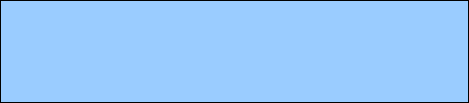
2
Preface
Dear mobile phone users,
Thank you very much for your selecting mobile phone
PF835 of our company!
This mobile phone complies with the international
communication industry standard, and has been approved
to be used for GSM network. The GSM network is an
internationally standard global cellular communication
system. Your phone can enter a variety of international
networks. It allows you to make and answer international
calls, just like using the phone at home.
In consideration of the network configuration of the
mobile phone and the services provided, some functions
may not be permitted to use. Please consult the dealer or
your network operator.
3
Table of Contents
User Manual....................................................................... 1
1. Safety Precautions ......................................................... 6
2. Description..................................................................... 8
2.1 Icon................................................................................ 9
3. Before You Get Started................................................ 10
3.1 SIM card installation and out ....................................... 10
3.2 Power on/ Power off .....................................................11
3.3 Install / Put out the memory card.................................. 12
3.4 Charge Battery............................................................. 12
3.5 The Use Of Headset .................................................... 14
3.6 Safety Password .......................................................... 14
3.6.1 PIN Code.................................................................. 14
3.6.2 PUK Code ................................................................ 14
3.6.3 Phone Password ...................................................... 15
4 Function Menu ............................................................. 16
4.1 Message...................................................................... 16
4.1.1 Create new ............................................................... 16
4.1.2 Inbox......................................................................... 17
4.1.3 Draft ........................................................................ 17
4.1.4 Out box..................................................................... 18
4.1.5 Sent .......................................................................... 18
4.1.6 Template................................................................... 18
4.1.7 Voice mail ................................................................. 18
4.1.8 Cell broadcast…………………………………………20
4
4.1.8 Settings .................................................................... 19
4.1.9 Memory status .......................................................... 19
4.2 Phonebook .................................................................. 19
4.2.1 phone ....................................................................... 20
4.2.2 Groups...................................................................... 20
4.2.3 SIM ........................................................................... 21
4.2.4 Blacklist .................................................................... 21
4.3 Call history................................................................... 21
4.3.1 All calls ..................................................................... 21
4.3.2 Missed calls.............................................................. 22
4.3.3 Received calls .......................................................... 22
4.3.4 Dialed calls ............................................................... 23
4.4 Media tools .................................................................. 23
4.4 1Camera…………………………………………………24
4.4.2 Camcorder................................................................ 23
4.4.3 Music ............................................错误!未定义书签。
4.4.4 Video player.............................................................. 24
4.4.5 Photo viewer............................................................. 24
4.4.6 FM radio ................................................................... 25
4.4.7 Voice memo.............................................................. 25
4.5 File manager ............................................................... 25
4.6 TOOLS.......................................................................26
4.6.1Calendar….….…………………………………………26
4.6.2Audiphone…...…………………………………………26
4.6.3Alam……….……………………………………………26
5
4.6.4Calculator………………………………………………27
4.6.5stopwatch………………………………………………27
4.6.6Timer...………………………………………………….27
4.6.7 World Clock .............................................................. 27
4.6.8 Sim ...............................................错误!未定义书签。
4.8 Settings ....................................................................... 28
4.8.1 General..................................................................... 28
4.8.2 Phone ....................................................................... 30
4.8.3 Connection ............................................................... 32
5. Quick start .................................................................... 33
5.1 Call functions ............................................................... 33
5.1.1 Make call .................................................................. 33
5.1.2 Dial-up status............................................................ 34
5.1.3 Call status................................................................. 35
5.1.4 Answer call ............................................................... 35
5.1.5 Domestic telephone call ........................................... 35
5.1.6 Fixed telephone call extension ................................. 36
5.1.7 Dial international calls............................................... 37
5.1.8 Call Options.............................................................. 37
5.1.9 Adjust The Volume ................................................... 38
5.2 Input Method Description ............................................. 38
6 Common questions and solutions ............................. 38
7 Notices.......................................................................... 41

6
1. Safety Precautions
Please read and observe the following concise rules to
avoid danger or irregularity. This Manual provides detailed
information about safety.
Traffic Safety First
When driving a car, do not use the mobile phone
without a vehicle mounting device. If you do want to use
the phone, you should stop the car first.
Power off the phone when refueling the car
Do not use the mobile phone when you are at a gas
station or near flammable objects or chemicals.
Power off the phone when on the plane
When you are on the plane, you must switch off your
mobile phone, since it is illegal to use mobile phones on

7
the plane.
Power off the phone when in the hospital
Please observe the relevant regulations phone when
you are near the medical equipment (such as
pacemakers and hearing aids).
Interference
The communication quality of all the mobile phones
may be influenced by the interference of radio wave.
Reasonable Use
Use the mobile phone only at the regular position
(against the ear).
Professional Services
Only professional technicians are permitted to update
software or repair the phone.
Connect to Other Devices

8
When you want to connect this phone to other
devices, please read the user manual of the device to
get the detailed safety instructions. Do not connect the
products that do not match the phone.
Accessories
Please use only the specified battery and
accessories, otherwise, the phone may be damaged.
Children’s Safety
Put the phone and its accessories in a place out of
the reach of children.
2. Description
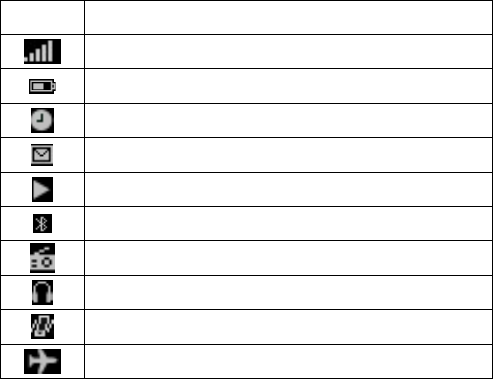
9
2.1 Icon
Icon Description
Show SIM Network signal strength.
Show the battery capacity.
Alarm clock
SIM unread SMS or memory full
Music
Bluetooth
FM
Earphone mode
Meeting mode
Flight mode
10
3. Before You Get Started
3.1 SIM card installation and out
Turn the phone upside down, locate the SIM card socket,
slide the SIM card fully into the socket.
When inserting the SIM card, make sure the metal portion
of the SIM card is facing down, and the chamfer is at the
left top corner.
Battery installation
Insert the battery into the back of the phone with the end
that is near top of the phone first, press down the battery
into place, then slide the back cover to be locked.
Remove Battery
Make the back of phone face you, push outward and then
lift one end of the battery at the bottom of the phone to
remove the battery.
11
3.2 Power on/ Power off
Power on or Power off,please long press the off key.
Long press End/Power key to power on the phone.
If you power on the phone,but no insert the SIM card,
it will show “insert SIM card”―it means no SIM card,but
can make emergency call like 112.
“phone locked”―If you set the phone lock and SIM
card password.
After insert SIM card,the phone can automatically test this
SIM card usable or not,then will show below info:
1. “Enter the phone lock code” ―If you have set up the
phone lock code.
2. “Enter PIN”― If you have set up the SIM card
password.
3. “Call dial emergency call”―show registration of other
networks,just allow to call 112.
4. “Search”―Phone will search till find a suitable
network.
12
3.3 Install / Put out the memory card
This phone supports T-Flash card, T-Flash card is a
kind of memory used in mobile phones to expand memory.
This is a relatively small card,When install or remove, you
need to be careful & cautious, so as not to damage it.
3.4 Charge Battery
1. Insert the charging plug of the charger with an arrow
symbol on one side into the charge interface at the bottom
of the phone.
2. When the charging plug has been inserted, the stripes of
the battery power icon on the right side of the screen will
scroll, which indicates the charging progress. If it stops
scrolling, it indicates that the charging of the battery has
completed. After charging, press the buttons on both sides
of the charger to remove the plug.
3. When the power is not enough, the screen of the phone
will display a warning message. When the power is too low,
13
the phone will power off automatically. Please do not let the
battery be in the status of low battery for a long time,
otherwise, the quality and use life of the battery will be
shortened. To ensure the phone can work properly, be sure
to use the specified charger.
4. If the charge had been shut down,Screen will appear
animation charge, showing charging.
5. If the phone use up the battery,it may take a while to
appear on the screen rechargeable symbols;
6. At the upper right corner of the screen when the power
symbols indicate full instructions,and no longer flashing,
it means charging has been completed. If charge when
power off ,the screen will show “Charge has been
completed” words.
7. During the charging, battery, cell phone and charger will
be fever, is a normal phenomenon;
8. Upon completion of charge, please disconnect the
charger.
14
3.5 The Use of Headset
When you insert a cell phone headset on the bottom of
the headphone jack,the phone will automatically switch
mode to headset mode. This phone can only use the
designated headphones,by setting up automatically
answering call,you can listen to music or FM radio through
headset or the phone.
3.6 Safety Password
3.6.1 PIN Code
PIN Code(Personal Identification Number)Can
prevent others without your permission to use your SIM
card. Default password is provided with the SIM card.
3.6.2 PUK Code
Into the “call accounting” and “fixed dial-up”, please
15
contact with the network operators,to determine whether
your SIM card support these functions,If you input three
times the wrong PIN code,PIN code will be locked,only
enter the correct PUK code can unlock the PIN,PUK code
may be provided with the SIM card.
3.6.3 Phone Password
The Recover Password is 0000 for setting mobile
phone locked.
16
4 Function Menu
4.1 Message
4.1.1Create new
You need short message services, entry the SMS menu.
z SMS
Enter the message interface, after the completion of the
preparation of options, the following will be set up:
Add recipient Insert the sending phone name.
Insert Insert in new picture、Audio、Video、
Temp l e 、vCard 、v Calendar(will auto
change MMS).
Convert to MMS Manual conversion for MMS.
Input Method Select the input method you need
z MMS
Reference to the SMS.
17
4.1.2 Inbox
After enter Inbox,select the name of the sender,show
Short Message,choose to return to the SMS interface. And
can choose options,access to information menu allows you
to read text message received. Select a text Message,enter
following options:
Open:View SMS messages content;
Write message(Reply):You can reply to the sender
message;
Delete:Delete this message;
Copy:You can copy this message to phone;
Mark:Mark one or all;
View details :To view this message of detailed
information;
4.1.3 Draft
Shown here store information, please refer to your inbox
18
4.1.4 Out box
Shown here sends out the failure information, please
refer to your inbox
4.1.5 Sent
Shown here send successful information, please refer to
your inbox
4.1.6 Template
In Template can set some often use of phrases, with
convenient use.
4.1.7 Voice mail
Voice mail needs Network’s support. You must set up the
mailbox number first to receive messages.
4.1.8 Cell broadcast
Cell broadcast is a service which theMobile operators
transmitting real-time and dynamic classification information
19
to Mobile Client by region and channel. It will make your
mobile phone as radio, whenever and wherever possible, can
receive your interested channel content
4.1.9 Settings
You can set the SMS, MMS, Cell broadcast and Voice mail
You can set models, the status, the capacity of information,
storage location in the SMS settings.
4.1.10 Memory status
View all kinds of information of the phone memory footprint.
4.2 Phonebook
Phone cards can use this v-card type address book, phone
can store 2000 numbers, SIM card number can be stored
depends on the number of SIM. IP dial-up support.
20
4.2.1 Phone
In check telephone interface,By pressing the up and down
the direction key, select a specific contacts, enter the options
menu.
View: Check the contacts.
Send: You can send SMS or MMS.
New: Add new contacts.
Delete: Delete the contacts.
Mark: Mark one or all.
Assign to group: Increase the contacts to Group or
Blacklist.
vCard: Can send CARDS, introduction, and
backup contact information.
Memory details: Check the mobile phone, SIM memory
footprint information.
4.2.2 Groups
You can create new group or adding contacts to the existing
group.
21
All the options and phone options are basically the same.
4.23 SIM
This function displays preservation SIM card on the contact
information.
All the options and phone options are basically the same.
4.2.4 Blacklist
Can set blacklist number to prevent other number of
incoming.
4.3 Call history
4.3.1 All calls
It shows here all the calls information. Fluctuation direction
can choose the communications, information, press left soft
22
key can enter options:
View: Check call information.
Save: Save the call information contact number to phone
Delete: Delete the call information.
Delete all:Delete all the call information.
Call timer:In telephone records in enter call timer,you can
check the Last call, Received calls, Dialed calls
and Reset.
Call cost:In telephone records in enter call cost, you can
check Last call, Total call cost, Credit and Reset
total cost.
4.3.2 Missed calls
The red icon indicates.
4.3.3 Received calls
The green icon indicates.
23
4.3.4 Dialed calls
The blue incon indicates.
4.4 Media tools
4.4.1 carmera
Press left softkey button enter to the setting mode .
press right softkey botton enter to quit. Press OK tenter to
photograph. the up key is to enlarge, the down key is to
narrow.
4.4.2 Camcorder
Select the video recording device into the video recording
screen, press the Record button can be recorded, and then
stop button to end the recording will be prompted to save the
function, select "Yes" to save the video, "No" to not save.
Reference to the Camera.
24
4.4.3 Music
In this menu can view video files list and press “OK” to Play,
Press up/down navigation key to adjust volume. Press
left/right navigation key to adjust schedule.
Press right soft key to play list.
4.4.4 Video player
In this menu can view video files list and press “OK” to
Play
Press up/down navigation key to adjust volume. Press
left/right navigation key to adjust schedule.
Press “#” key all-screen broadcast.
4.4.5 Photo viewer
Select the photo viewer entered the card memory interface,
switch card memory entered the photo viewer, press “OK” to
viewer the photo, Press left/right navigation key to viewer
photo, press left soft key to option interface
25
4.4.6 FM radio
The phone support radio function, insert an earphone to open
this function. In the radio menu, press “OK” key to on or off,
press left/right navigation key to search channel auto until
searched a channel. Close the auto search function, you
could search a channel what you want by manually.
4.4.7 Voice memo
In Voice memo interface, press “OK” key to recording, press
“OK” or right soft key to quit recording, and auto save the
voice.
Press “OK” key again, will broadcast voice.
4.5 File manager
You can manage the files in the phone or memory.
26
4.6 Tools
There are many tools there are many options in the menu.
4.6.1 Calendar
Select the calendar; you can enter the month of the calendar
interface. Select the option to view the schedule for new
issues, view the memorandum, go to the designated date,
such as the Lunar and Operation.
4.6.2 Audiphone
Help to improve their hearing disability, hearing impairment,
and to improve communication skills with others,
conversation tools, equipment, devices and instruments.
4.63 Alarm
Select an alarm clock, alarm clock into the interface, a
total of six alarm clocks, are equipped with a default value for
the closure. Select one of the alarm clock, choice of editors,
27
can be related to setting.
4.64 Calculator
Simple math: addition, subtraction, multiplication,
division.
4.6.5 Stopwatch
OK button to start and pause,Sleft key is clear or record,
Sright key is quit.
4.6.6 Timer
Fisrt enter time is form keyboard, then press
“OK” start.
4.6.7 World clock
Left key and right key choose the city, and
the view the world clock.
28
4.6.8 SIM
If only insert sim1, then show sim1 menu, if only insert
sim2,then show sim2 menu . if inser sim1 and sim2 , then
show sim1 menu and sim2 menu.
4.7 Settings
4.7.1 General
z Personalization
Display:Can set the main menu style, screens
effect, backlit, the main menu effects.
Standby mode :Can set standby pictures,
operators name, the direction key.
Ringtone settings:Can set vibration mode, the
volume level, phone ring, boot ring, shutdown ring,
29
information, calendar, clock, omissions reminder,
buttons sound.
Display language :Can set phone language,
writing information language and default input
method.
z Date/Time
Can set the date and time and the date and time format.
z Profiles
Select the profile. Scene mode options are: General, Meeting,
Outdoor, Silent, Personal,Headset, these modes have default
setting; you can change the custom settings.
Note: After inserting the headset, the phone will be
automatically transferred to the headset status.
z Power on/off
Can set timing automatic switch machine.
z Information
To view the identifier, mobile phone memory information,
software version information.
z Security
Can set or modify the PIN code, mobile phone SIM card
30
lock, lock, automatic locking keyboard time.
z Restore settings
This function can be part of the cellular phone function
setting recovery for factory Settings.
This function need to input the correct password, just
can operate.
Note: factory default password for 0000.
4.7.2 Phone
z Call settings
Call waiting:Setting call waiting state
Caller identity:Send this machine number of setting
state.
Any key answer:Mobile phone calls on the answer way
Minute reminder:Set in the process of voice call time.
Remind
Auto redial :When the opposite no answer, will
automatically heavy dial
Answer reminder :Open or closed cell phone the
31
reminder of the sound
Cost settings:Can install the unit
User group :Can unite Settings of group status,
Numbers and outside calls
z Call divert
All: Different conditions call divert
Voice:Different conditions call divert
Data: Different conditions call divert
Fax: Different conditions call divert
z Call barring
All: Different conditions call barring
Voice: Different conditions call barring
Data: Different conditions call barring
Fax: Different conditions call barring
z Network settings
Preferred list:Set preference network
Net selection mode:Set up network operators
Airplane mode:set flight mode
z Switch mode
32
Enable SIM or disable SIM
z Speed dial
Set up voice mail number and quick dialing the number
4.7.3 Connection
z Data accounts
Can set Data account networking when network
z MMS settings
Can set MMS account networking when network
z Bluetooth
Turn on: Open or close the BT.
Paired devices: Display is connecting the devices.
Search devices: Search new devices.
Settings: Can set the devices visibility, name, receive
folder, information.
(Note: when a bluetooth headset, first to activate
the bluetooth, and bluetooth headset must as
"open" condition, And then click search exemption
33
hold device, according to the mobile phone hints
step by step operating down. General bluetooth
headset initial password for 0000)
5. Quick start
5.1 Call functions
5.1.1Make call
Signal information that displayed in the upper left corner
shows the network signal strength, be more signals
revealed that the network signal stronger. The quality of the
call impacted relatively by the obstacles, so in a small area
can effectively increase the signal strength.
Dial calls by several ways:
through a direct dial telephone number: in the standby
interface press the phone number directly, and then press
dial-up bottom.
34
Call the number in the phone book: in standby mode,
enter the telephone directory menu ,Look through the
telephone number into the view of the contact interface, and
then press dial-up button.
Call the number by phone records: In standby mode,
enter the main menu, then select “call records”, choose
“missed calls” and “answered calls” and “Dialled calls” list
interface, selecting the records directly then press the dial
–up button.
5.1.2 Dial-up status
According to the number keys to enter a dial-up interface,
that is dial-up state, at this time still show the signal power, as
well as other instructions icon.
When input dial number, you can do the following:
Clear Delete the former characters.
Save Save the phone number.
Handing-up key Quit dial-up status.
Dial-up key: Call the phone by inputting numbers.
35
5.1.3 Call status
In the dial-up interface, enter the number then press
dialing keys. The screen showed: signal and power
instructions; if the numbers not in address list, will display the
dialing numbers, or display the names of the dialing number;
when calling, press the hang-up key, hang up the current call.
5.1.4 Answer call
When get the call, enter the coming call interface, if set up
any key to answer the phone, then press any key to
answer the call. If you plug in the headphones already, you
can also use the headset button to answer the call. IF you
do not want to answer the phone, you can hang by refusing
key.
5.1.5 Domestic telephone call
The easiest way to call is to press the number keys (if
domestic phone number, plus area code), then dial the call
36
button to start. If you need to change the phone number,
please remove the precursor to delete a number or move the
cursor to the location to clear.
After the call, please hang up by the end call button.
Domestic telephone call: +area code+ telephone
number+ dials up.
5.1.6 Fixed telephone call extension
Some fixed-line extension cannot dial directly; you need
to dial the switchboard first, then dial extension. If you enter a
phone number, the switchboard number and extension
symbols inserted between the suspension of characters ”P”,
the phone will dial-up automatic extension. The way to enter
“P”: in the dial-up interface, after enter the number, press 3
“0” key to enter the “P”.
Fixed-line calls for extension:
Host area code+ number+”P”+ extension+ dial up
37
5.1.7 Dial international calls
In the dial-up interface, press ”*” key 2 times to enter the
“+”, appeared on the screen of the international long-distance
telephone prefix symbol ”+”, which will allow you to dial calls
that do not know the international telephone number
prefix(for example, is 00 in China).
Enter the prefix number, and then enter your area code
and the complete telephone number to call number.
Fixed-line call: + country code+ phone number+ dial-up
5.1.8 Call Options
In the calling interface, select the option to enter a call option.
The calling option only show when in calling process, and
“ forwarding call” and “multi-call” and “maintain call” and “call
waiting” and other functions required to supported by the
network, you can contact your network vendor.
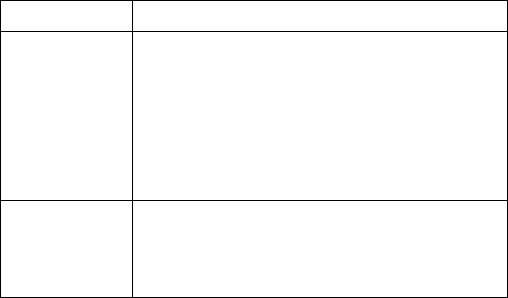
38
5.1.9 Adjust The Volume
Adjust the volume by the up/down keys when calling.
5.2 Input Method Description
Total 4 input method: English, French, Arabic, Persian.
6 Common questions and solutions
If something problem when use the phone, please solve as
following:
FAQ Causes and solutions
Can not power
on
Press the power on button more than one
second;
Check if the battery is bad or not, please
remove and then re-install, try to power on
again;
Check whether the battery has run out, if so,
please charge;
Unable to
connect
networks
Weak signals, try to move to places with
stronger signal;
Exceed the network service provider's
network covers areas;
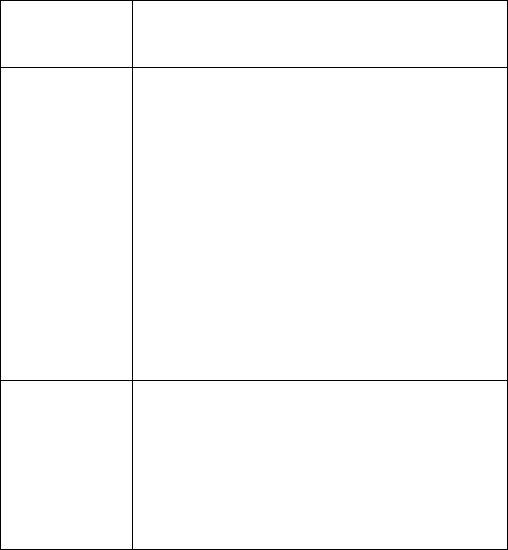
39
SIM card invalid, contact your network
vendor;
Power on,
display the
information
Check SIM card, install the SIM card is
correct or not;
Lock, enter the password of phone before
select automatic locking function;
Enter PIN, select the function that when
power on need enter the PIN, must enter a
PIN code;( for the first time the use, it is
important to enter the PIN code that show on
the SIM card)
Enter PUK code: the cell phone will be locked
by three time enter the wrong PIN code,
please enter the PUK code that the network
operators offer;
Poor quality of
call
Please check whether is the inappropriate of
the volume adjust;
The mobile phones in non-performing areas,
such as high-rise near or in the basement,
radio waves can not effectively communicate;
In the period of call intensive, as work time,
the line is congestion to pass;
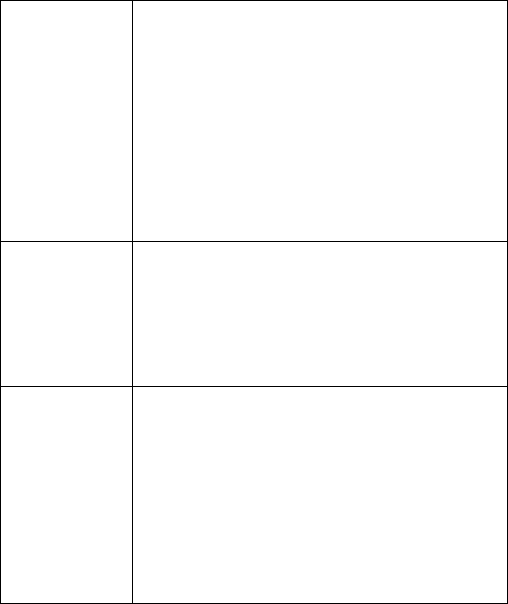
40
Standby time
shorter
Stand-by time is related by the network
system, probably in a bad reception area.
Can not get the signal, the phone will be
launched to look for base stations, consume a
large amount of battery power, resulting in
shorter standby time. Please move to the
local that signals stronger or temporary
closure of the mobile phone;
The need to replace the battery, battery
replacement;
SIM card error There are some dirt in the metal surface of
the SIM card, use a clean cloth to wipe the
metal points of SIM card;
SIM card is not installed;
SIM card damaged, contact your network
service provider;
Can not call
out
Make sure whether press the dial key to
dial-up;
Please confirm whether or not prohibited as a
result of arrears;
Please confirm the validity of SIM;
Please confirm whether or not has set a limit
function;
Please confirm whether or not has set a fixed
dial-up function;
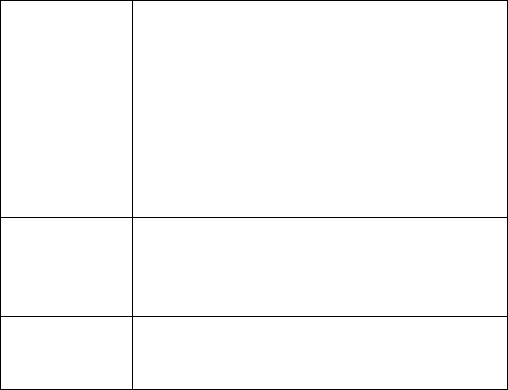
41
Call could not
contact
Make sure that the phone has been power off,
and network connectivity;
Please confirm whether the arrears have
been prohibited as a result of incoming;
Make sure that the SIM card validity;
Please confirm whether or not has set a limit
function;
Please confirm whether or not has set a fixed
dial-up function;
Can not
charge
Check whether the plug connect or not;
If in environment with less then -10℃ or
higher than 55℃, it is unable to charge;
Battery or charger damaged, to be replaced;
Some features
can not be set
up
Operation mistake;
Network providers do not support this feature,
or you do not apply this feature.
7 Notices
1. It’s strictly prohibited to charger the mobile phone when the
battery is not equipped in the phone.
2. To be in charge of ventilation and cooling a good
environment, away from flammable and explosive goods.
3. Mobile phone users can not be demolished if the phone
broke down, with the vendor. Removable phone on its own
42
will not be entitled to after-sales service.
4. Non-original accessories and spare parts, is not eligible for
warranty.
5. To ensure that no mobile phone contact with any liquid, in
the event of such a case, and contact with the battery
vendor...
6. Avoid too high or too low temperature environment, the use
of mobile phones, mobile phones to avoid exposure to
strong sunlight or high humidity environment.
7. Can not use strong detergents containing liquid or a wet
cloth to clean the phone.
8. Loading data has been strictly prohibited the destruction of
images, ring tones and other documents, due to malicious
carry phone use led to the unusual, the company does not
bear any responsibility.
9. If the use of non-original battery charger, or potentially
dangerous, the company will not have any liability.
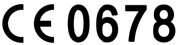
43
CE Notes:
Manufacturer: Amercian Fone Company Ltd
Address: 1461 First Avenue, # 360 New York, NY 10075-2201
USA
declare that this FONE-1 are in compliance with the essential
requirements and other relevant provisions of Directive
1999/5/EC. A copy of the DoC may be obtained through the
address above.
FCC RF Exposure Information and Statement
The SAR limit of USA (FCC) is 1.6 W/kg averaged over one
gram of tissue. Device types FONE-1 (FCC ID: A4FFONE-1)
has also been tested against this SAR limit. The highest SAR
value reported under this standard during product certification
for use at the ear is 0.599W/kg and when properly worn on the
body is 0.517W/kg. This device was tested for typical
44
body-worn operations with the back of the handset kept 1.5cm
from the body. To maintain compliance with FCC RF
exposure requirements, use accessories that maintain a 1.5cm
separation distance between the user's body and the back of
the handset. The use of belt clips, holsters and similar
accessories should not contain metallic components in its
assembly. The use of accessories that do not satisfy these
requirements may not comply with FCC RF exposure
requirements, and should be avoided.
FCC Warning
This device complies with Part 15 of the FCC Rules. Operation
is
subject to the following two conditions:
(1) this device may not cause harmful interference, and
(2) this device must accept any interference received, including
interference that may cause
undesired operation.
45
NOTE 1: This equipment has been tested and found to comply
with the limits for a Class B digital device, pursuant to part 15
of the FCC Rules. These limits are designed to provide
reasonable protection against harmful interference in a
residential installation. This equipment generates, uses and
can radiate radio frequency energy and, if not installed and
used in accordance with the instructions, may cause harmful
interference to radio communications. However, there is no
guarantee that interference will not occur in a particular
installation. If this equipment does cause harmful interference
to radio or television reception, which can be determined by
turning the equipment off and on, the user is encouraged to try
to correct the interference by one or more of the following
measures:
- Reorient or relocate the receiving antenna.
- Increase the separation between the equipment and receiver.
-Connect the equipment into an outlet on a circuit different from
that to which the receiver is connected.
-Consult the dealer or an experienced radio/TV technician for
help.
46
NOTE 2: Any changes or modifications to this unit not
expressly approved by the party responsible for compliance
could void the user's authority to operate the equipment.