Amtek System AIRA101MP203 Tablet PC User Manual
Amtek System Co., Ltd. Tablet PC
Contents
- 1. User Manual
- 2. user manual
User Manual

1
Manual
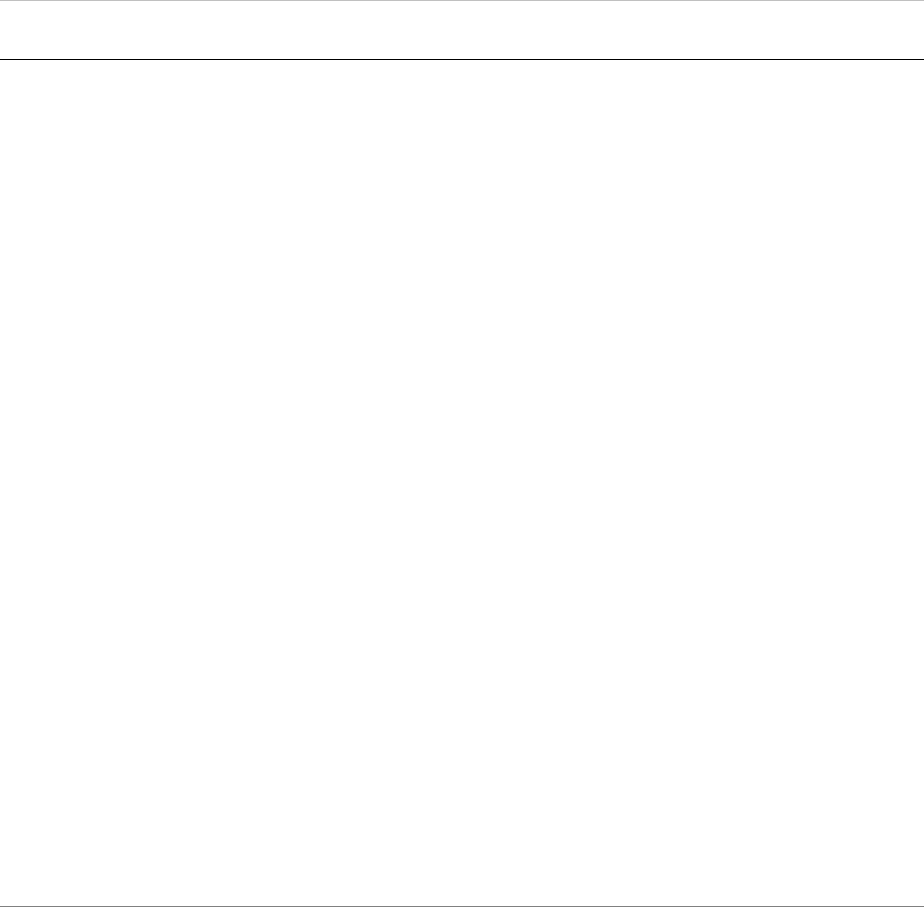
2
Table of Contents
Troubleshooting ................................................................................................... 5
Let your itablet acclimatise itself .................................................................... 5
Where to use your itablet ................................................................................ 5
Introduction .......................................................................................................... 6
Introducing your itablet .................................................................................... 6
Unpacking your itablet ...................................................................................... 6
Getting to know your itablet ............................................................................. 7
Front View ................................................................................................................... 7
Right View ................................................................................................................... 8
Left View ..................................................................................................................... 8
Back View ................................................................................................................... 9
Getting Started ................................................................................................... 10
Setting up your itablet .................................................................................... 11
Connecting your itablet to an external power source ................................... 11
Setting Up ........................................................................................................ 11
Software Introduction ..................................................................................... 26
Troubleshooting ................................................................................................. 29
General hardware problems / Possible causes and solutions ..................... 30
Contacting your dealer ................................................................................... 31
Specifications ..................................................................................................... 32
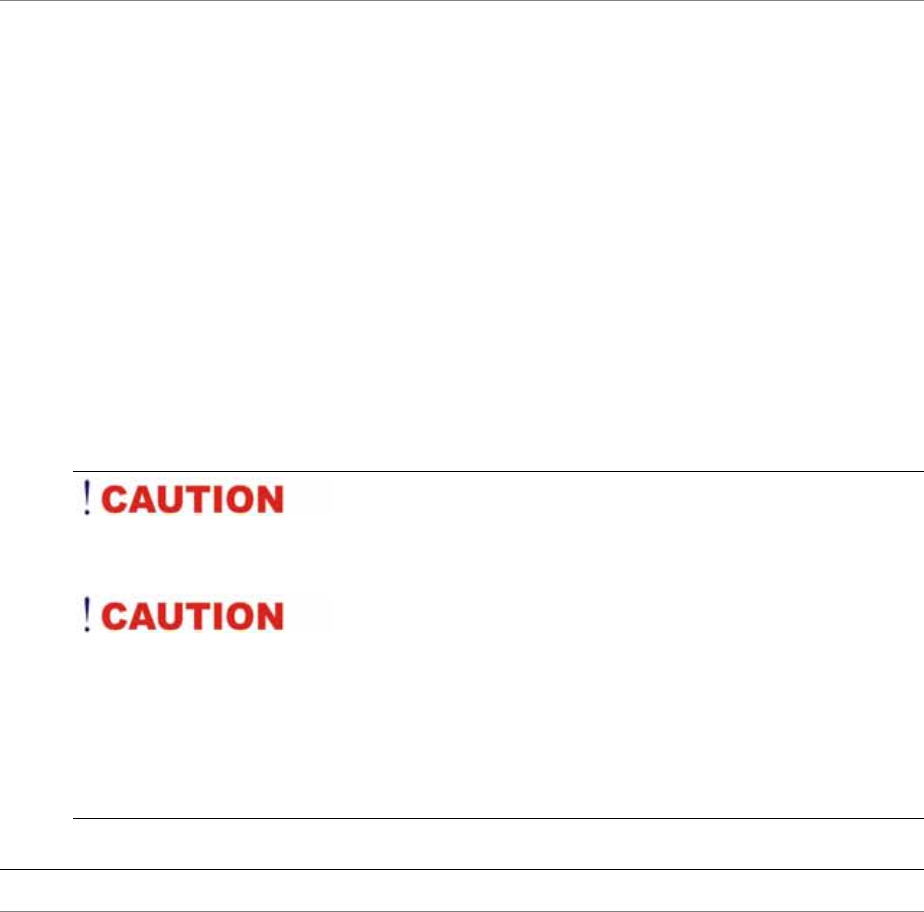
3
Safety Notices
² Please read these safety instructions carefully.
² All precautions and warnings on the equipment should be carefully noted.
² Please disconnect the computer from the AC outlet before cleaning.
² Never pour any liquids into any openings or directly onto the computer unit. This
could result in fire or electrical shock.
² Ensure the voltage range of the power outlet is between 100V and 240V before
connecting the computer unit. Exceeding the maximum rated voltage may cause
damage to the AC adapter or to the computer. This could result in fire or
electrical shock.
² Always use the supplied AC adapter.
² Do not leave this equipment in a non-temperature controlled environment;
storage temperatures below 4°C (39°F) or above 35°C (95°F) may damage the
unit. 9%The warranty will be voided if the itablet casing is opened.
² Do not use your itablet near water.
To reduce the risk of an electric shock, which could cause
personal injury, please follow all safety notices. The symbols shown are used in your
documentation and on your equipment to indicate safety hazards.
Under no circumstances should the user attempt to
disassemble the power supply. The power supply has no user-replaceable parts.
Inside the power supply are hazardous voltages that can cause serious personal
injury. A defective power supply must be returned to your dealer.
Notice of EMC Compliance
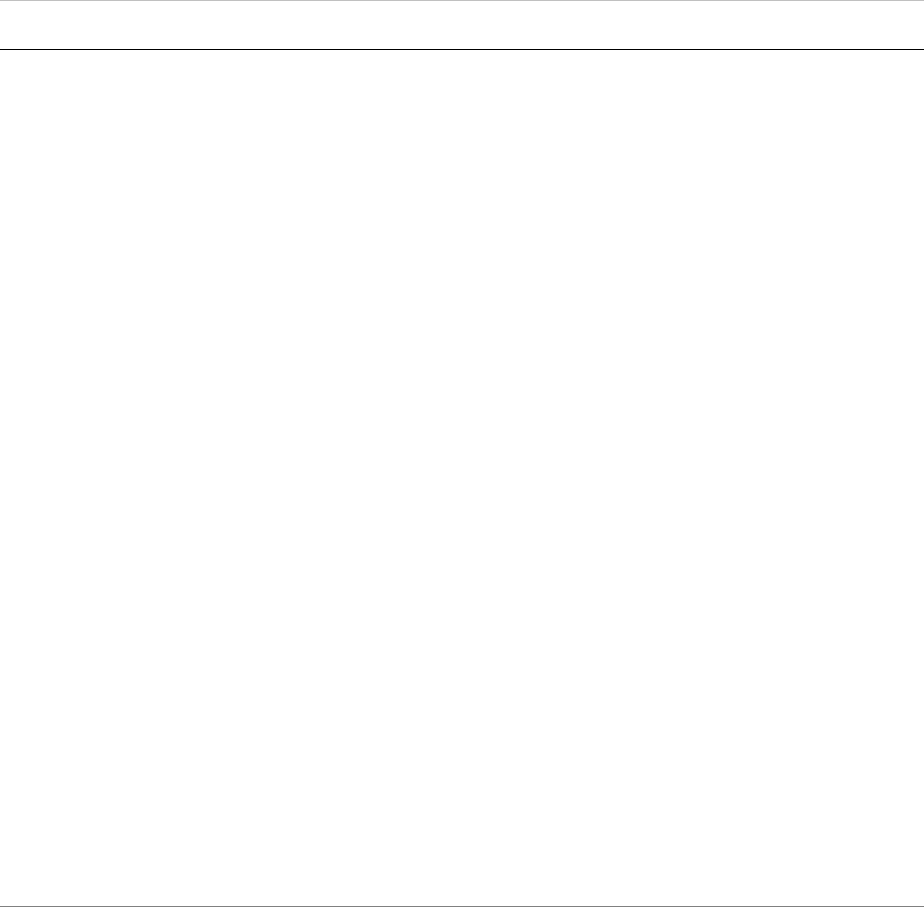
4
Federal Communications Commission Notice
This equipment has been tested and found to comply with the limits for a Class B
digital device, pursuant to Part 15 of the FCC Rules. These limits are designed to
provide reasonable protection against harmful interference in a residential
installation.
This equipment generates, uses, and can radiate radio frequency energy and if not
installed and used in accordance with the instruction manual may cause harmful
interference to radio communications. However, there is no guarantee that
interference will not occur in a particular installation. If this equipment does cause
harmful interference to radio or television reception, which can be determined by
turning the equipment off and on, the user is encouraged to try to correct the
interference by one or more of the following measures:
¾ Reorient or relocate the receiving antenna.
¾ Increase the separation between the equipment and receiver.
¾ Connect the equipment into an outlet on a circuit different from that to which the
receiver is connected.
¾ Consult the dealer or an experienced technician for help.
Use only shielded I/O cables to connect I/O devices to this equipment.
Any changes or modifications not expressly approved by the manufacturer could
void your authority to use the equipment.
This device complies with Part 15 of the FCC Rules. Operation is subject to the
following two conditions: (1) this device will not cause harmful interference, and (2)
this device must accept any interference that may cause undesired operation.
This device and its antenna(s) must not be co-located or operating in conjunction
with any other antenna or transmitter.
RF exposure
This equipment must be installed and operated in accordance with provided
instructions and must
not be co-located or operating in conjunction with any other antenna or transmitter.
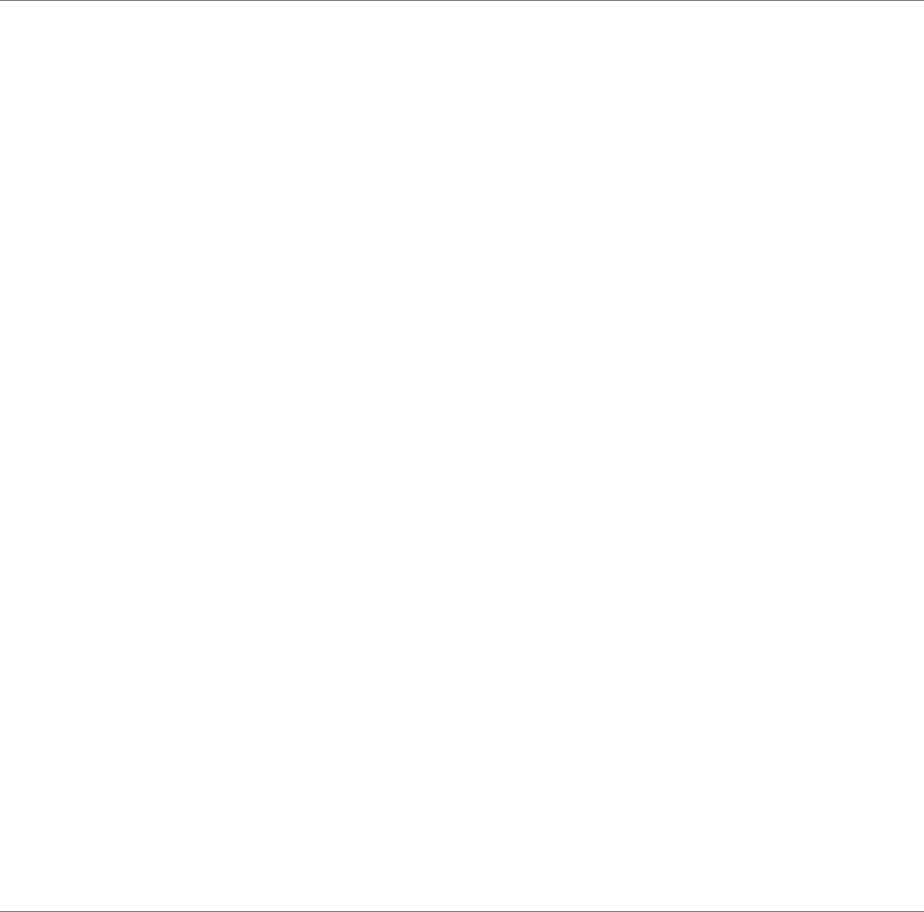
5
End-users and installers must be provide with antenna installation instructions and
transmitter operating conditions
for satisfying RF exposure compliance.
SAR Value: 0.308W/kg
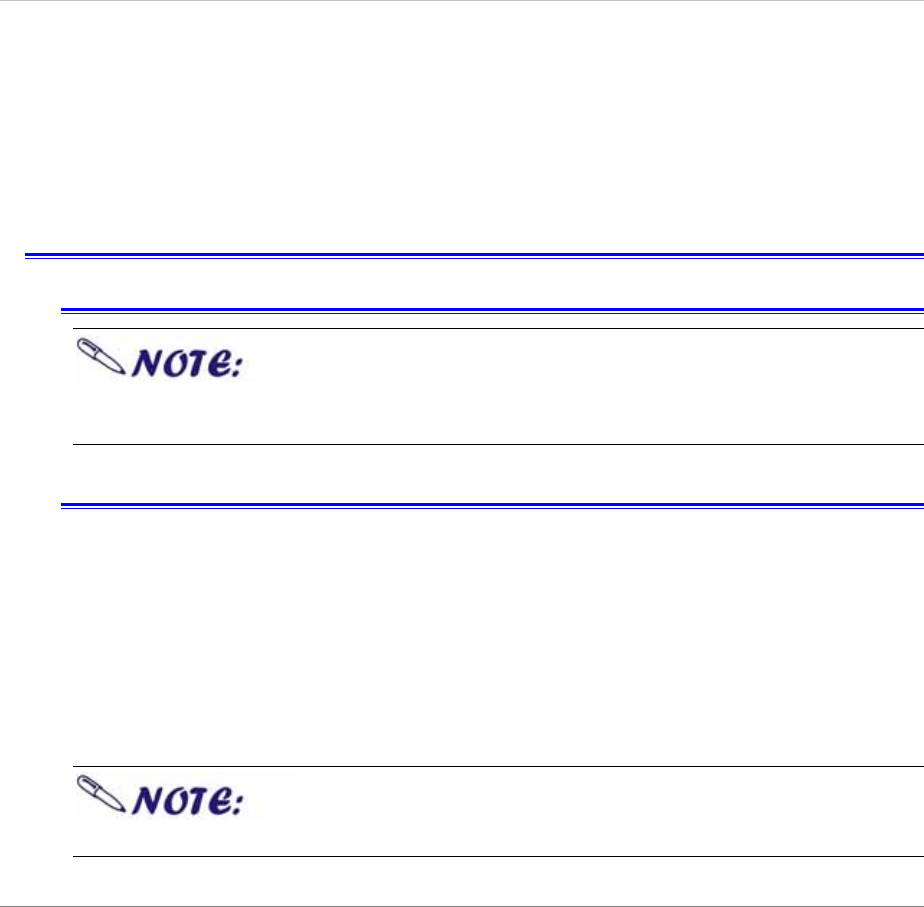
6
B
B
BE
E
EF
F
FO
O
OR
R
RE
E
E
Y
Y
YO
O
OU
U
U
S
S
ST
T
TA
A
AR
R
RT
T
T
This manual will help you get the most from your itablet. If you are a less
experienced user, please read through the manual carefully before starting.
First Steps
Let your itablet acclimatise itself
Do not power up your system immediately if it has been
exposed to hot or cold conditions. Instead, allow the system to adjust gradually
to room temperature over a three to four hour period.
Where to use your itablet
Your itablet will run well under most conditions but avoid extreme temperatures and
humidity levels
¾ Allow sufficient air circulation around the computer when you are working indoors to
prevent overheating
¾ Do not block the ventilation opening or place your itablet in direct sunlight
¾ There are some things you can tolerate that your itablet can’t – things like static
electricity, dust, water, steam and oil.
¾
Before you start your itablet please insure that the battery
is fully charged.
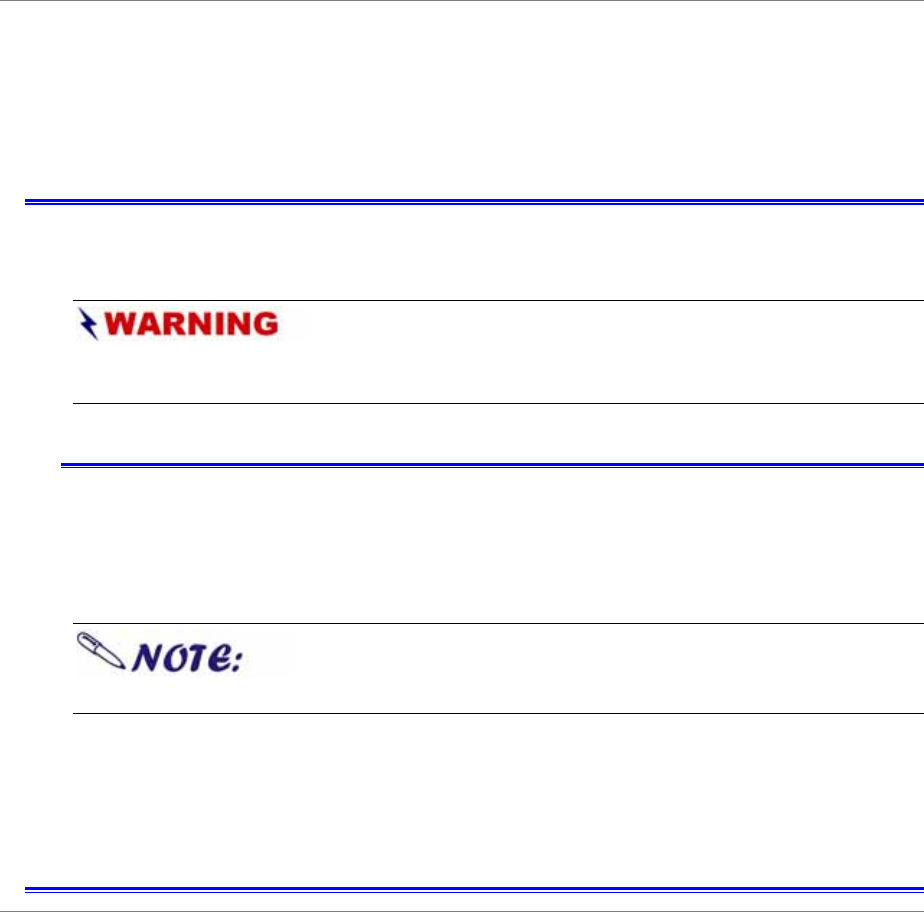
7
I
I
IN
N
NT
T
TR
R
RO
O
OD
D
DU
U
UC
C
CT
T
TI
I
IO
O
ON
N
N
Introducing Your itablet
Your itablet features the latest advances in portable computing technology with a
modular design that provides maximum expandability without compromising
portability.
Never try to disassemble or reverse engineer the
computer as we will not be responsible for any damage caused if you do so and
your warranty will voided
Unpacking your itablet
Your itablet comes securely packaged in a shipping carton. Please contact your
dealer if you find that anything is missing or damaged after examining the contents.
Please do not throw the packaging materials away. You may need them later if you
have to ship the computer.
Some of the features mentioned in this manual might not
be included on your itablet or may vary slightly.

8
Getting to Know Your Computer
Front View
1.CMOS Camera 2MP
This is the built-in camera which can be used for video conferencing applications or
just taking pictures.
2. Power LED Indicator
This lights up when the device is powered on.
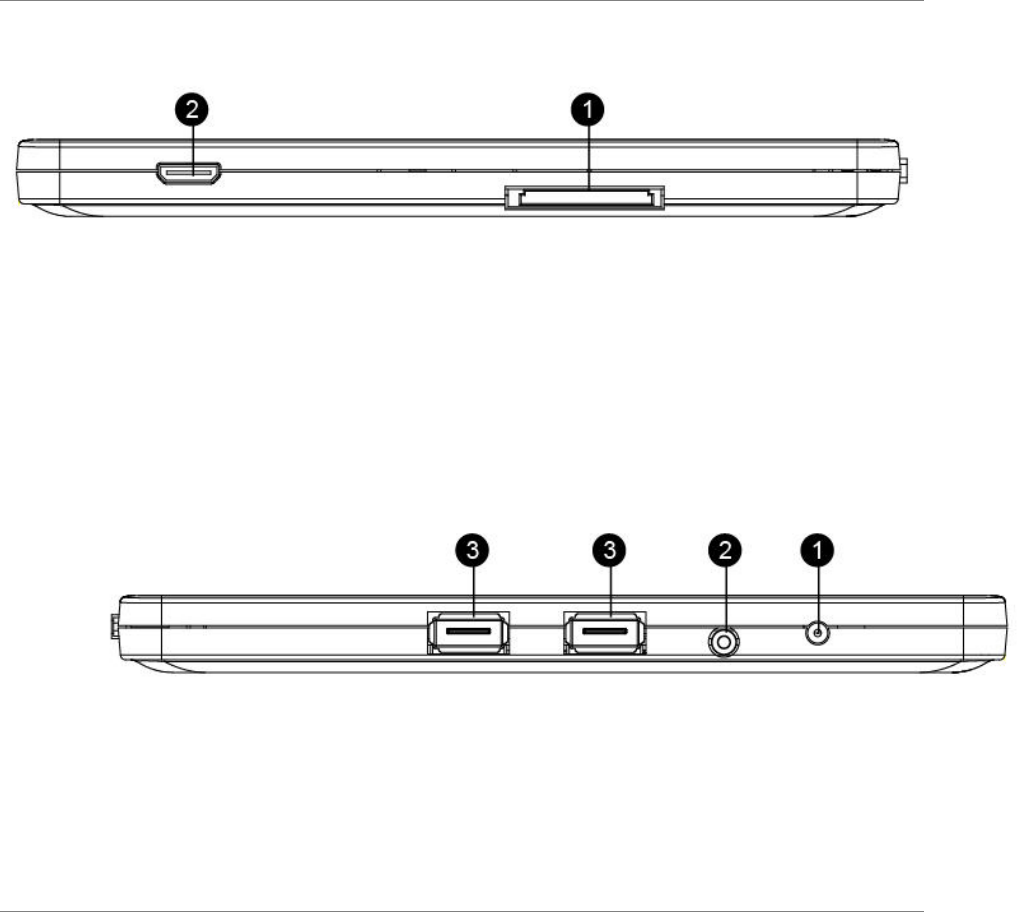
9
Right View
1. 3in1 Card reader
SD, MS, MMS card reader (please note that convertors may be required)
2.External HDMI Port
The HDMI port is for connecting an external TV, monitor or projector
Left View
1.DC IN Connector
Plug the AC adapter into this connector.
2.Stereo Headphone
The stereo headphone jack (3.5-mm diameter) is where you connect the
headphones or external speakers
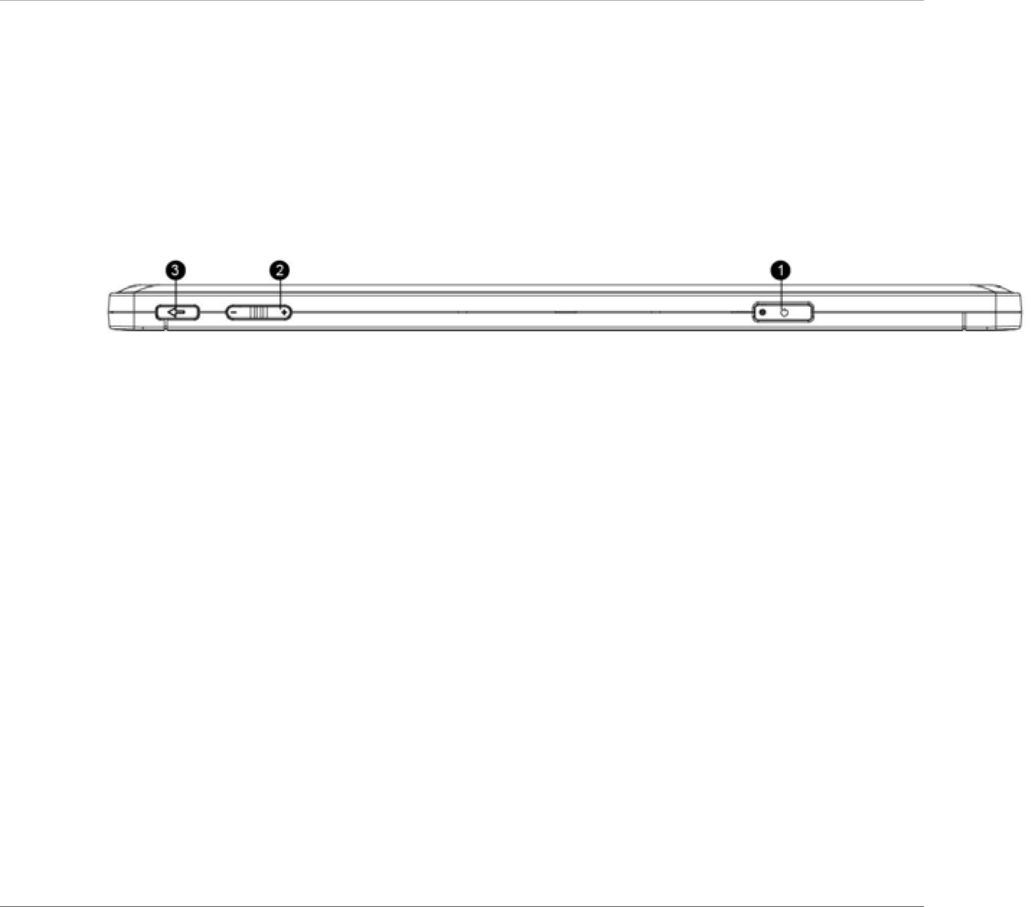
10
3.USB Ports
The Universal Serial Bus (USB2.0-compliant) ports allow you to connect a wide
variety of devices to your itablet at rates of up to 480 Mbps. These ports conform to
the latest USB2.0 plug-and-play standards
Back View
1.Power button
Press to turn on your itablet
2.Sound volume button
Press to control sound volume.
3.Home page button
Press to return previous page.
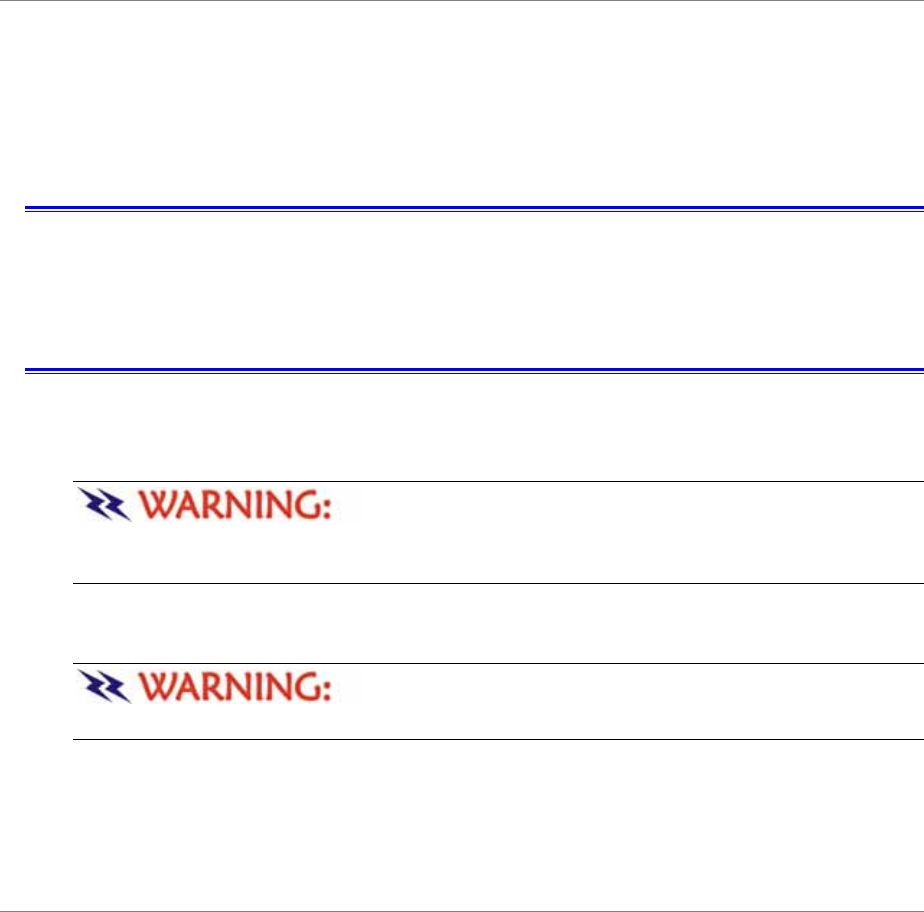
11
G
G
GE
E
ET
T
TT
T
TI
I
IN
N
NG
G
G
S
S
ST
T
TA
A
AR
R
RT
T
TE
E
ED
D
D
Setting Up Your itablet
¾ Remove your itablet from its package.
¾ Connect your itablet to an external power source and charge the battery.
¾ Press the power on button.
Connecting Your itablet To An External Power Source
¾ Plug the AC adapter cable into the AC power connector on the computer.
¾ Plug one end of the power cord into an electrical outlet and the other end into the
AC adapter.
To prevent damage to your itablet, please do not use
inferior extension cables. An AC adapter comes with your itablet. Never use a
different kind of adapter to power the computer or other electrical devices.
Whenever possible, keep the AC adapter plugged into the computer and an
electrical outlet to recharge the battery.
Don’t try to turn off your itablet while the hard disk is
in use as it may result in the loss or destruction of your data.
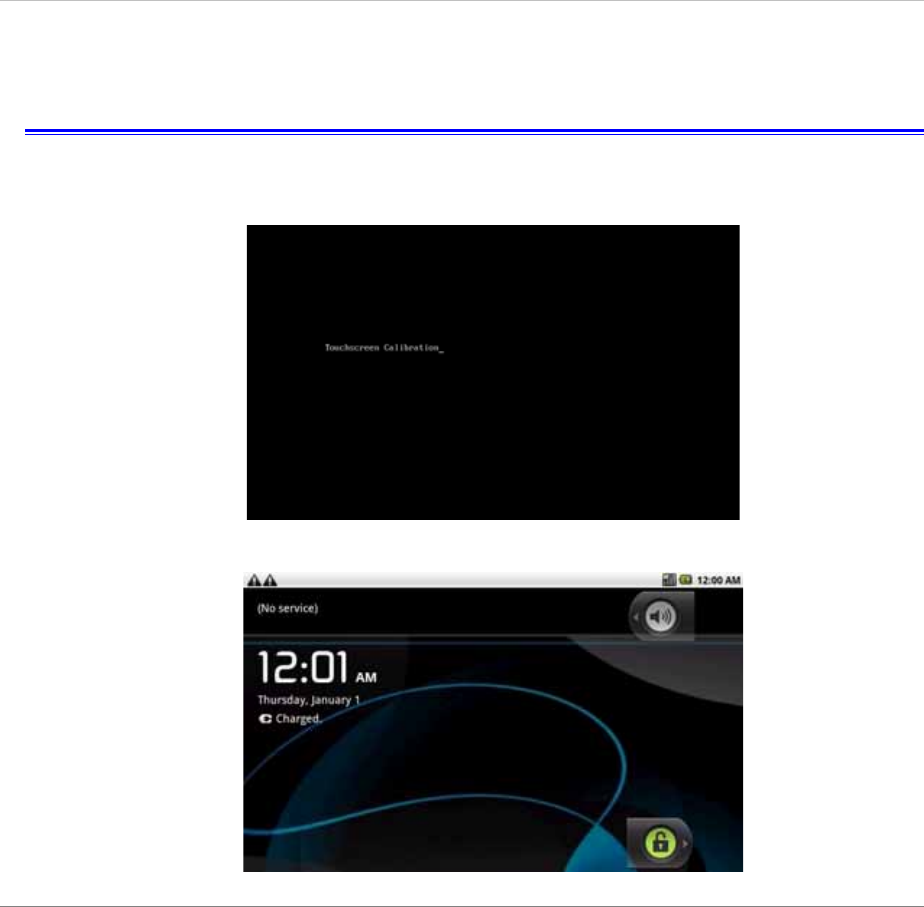
12
Setting Up
[Power on]
On connecting the power adapter for the first time, the calibration application will run.
When your itablet has fully booted up the welcome page will be displayed.
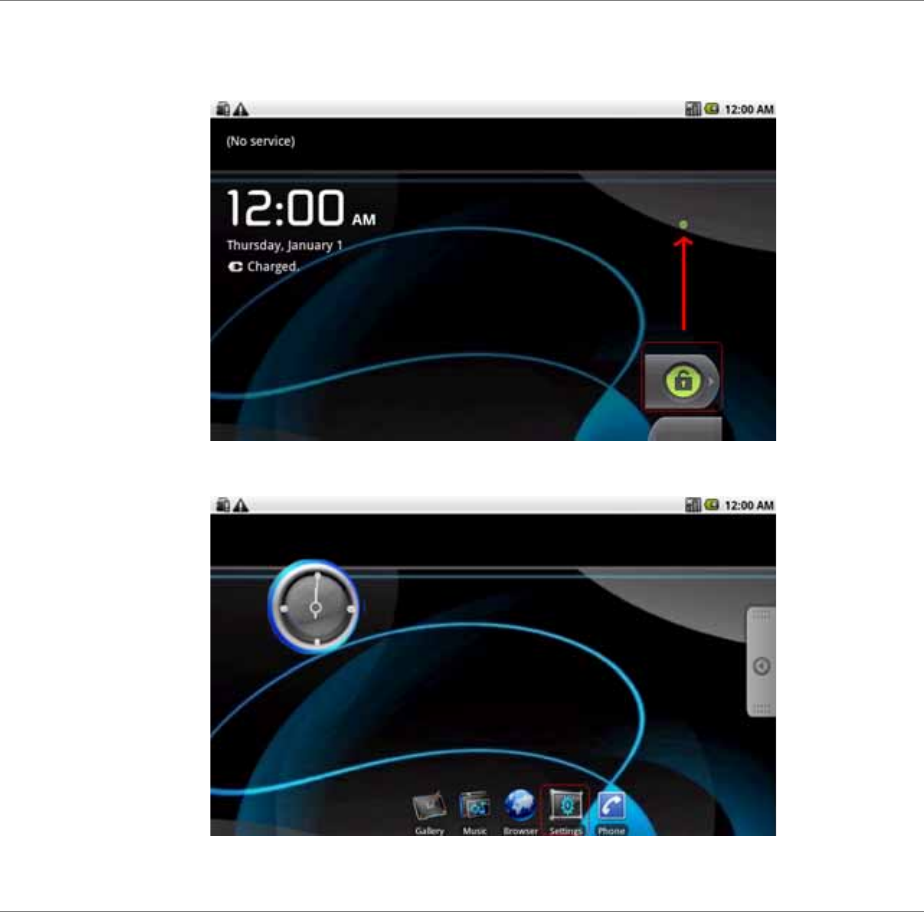
13
[Setting Wifi]
Unlock
To set up wireless and networks select “Settings"
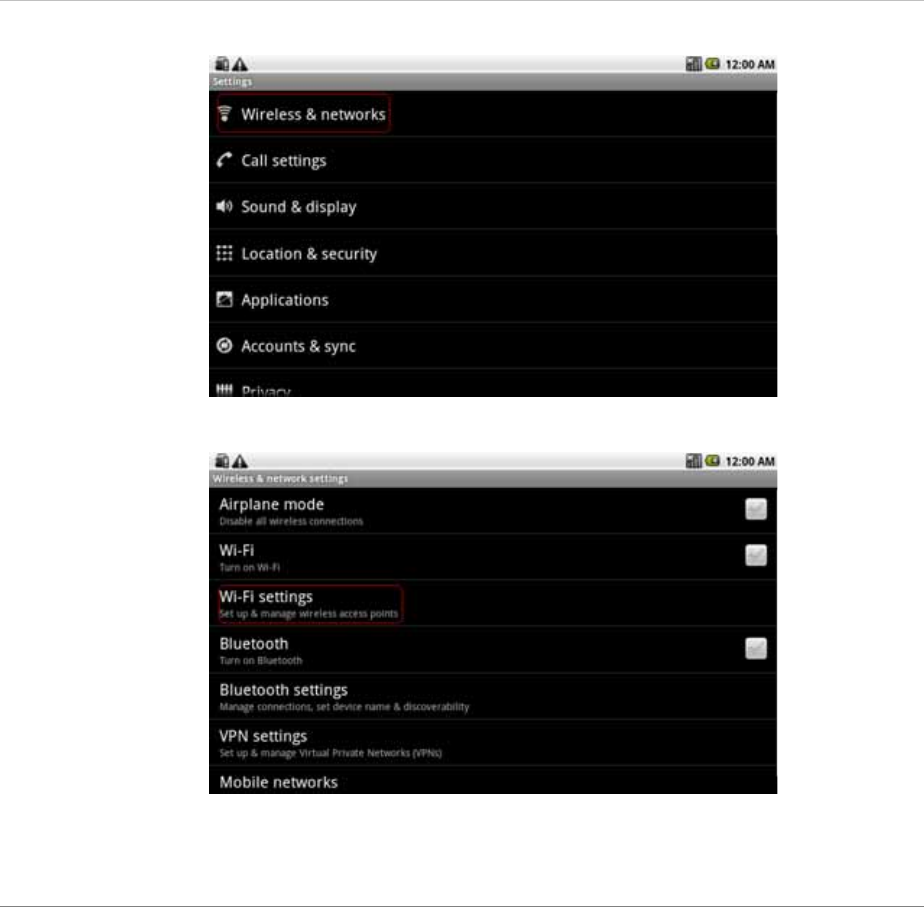
14
Select “Wireless & networks"
Select “Wi-Fi settings"
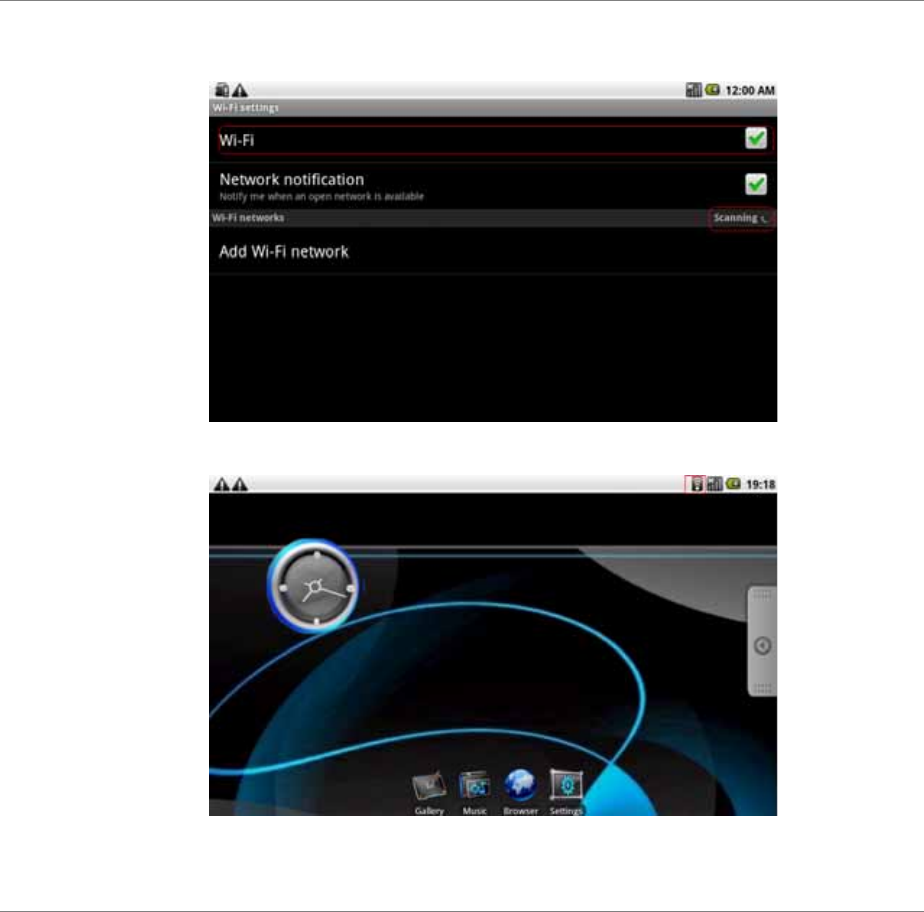
15
Select “Wi-Fi"to turn on Wi-Fi. Your itablet will scan all available access points before
connecting to an available access point.
On connecting, the following display will be seen.
[Setting Bluetooth]
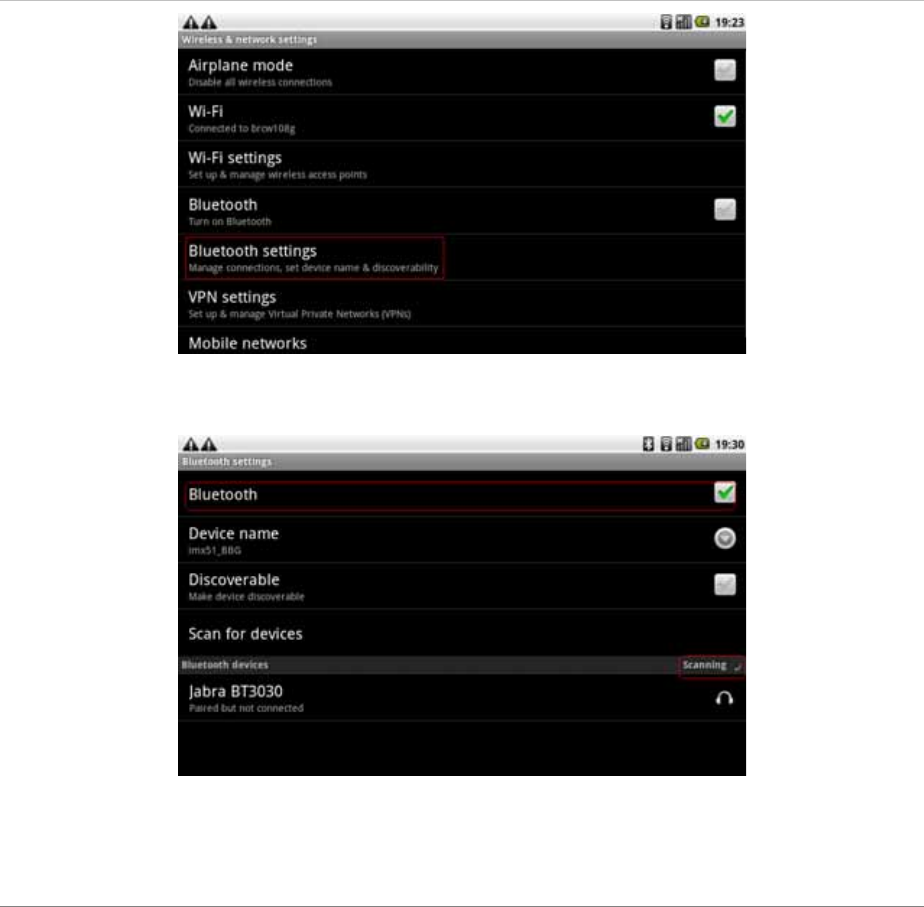
16
Select “Bluetooth” and your itablet will scan all available devices before making a connection.
On connection, the following display will be seen.
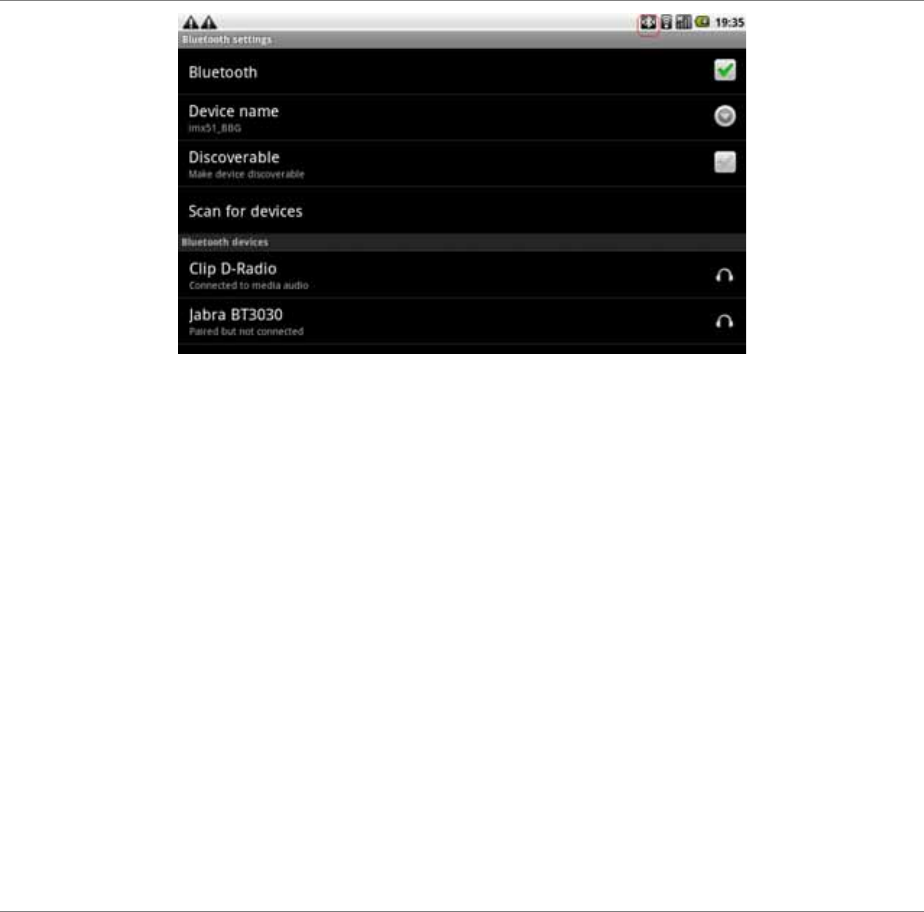
17
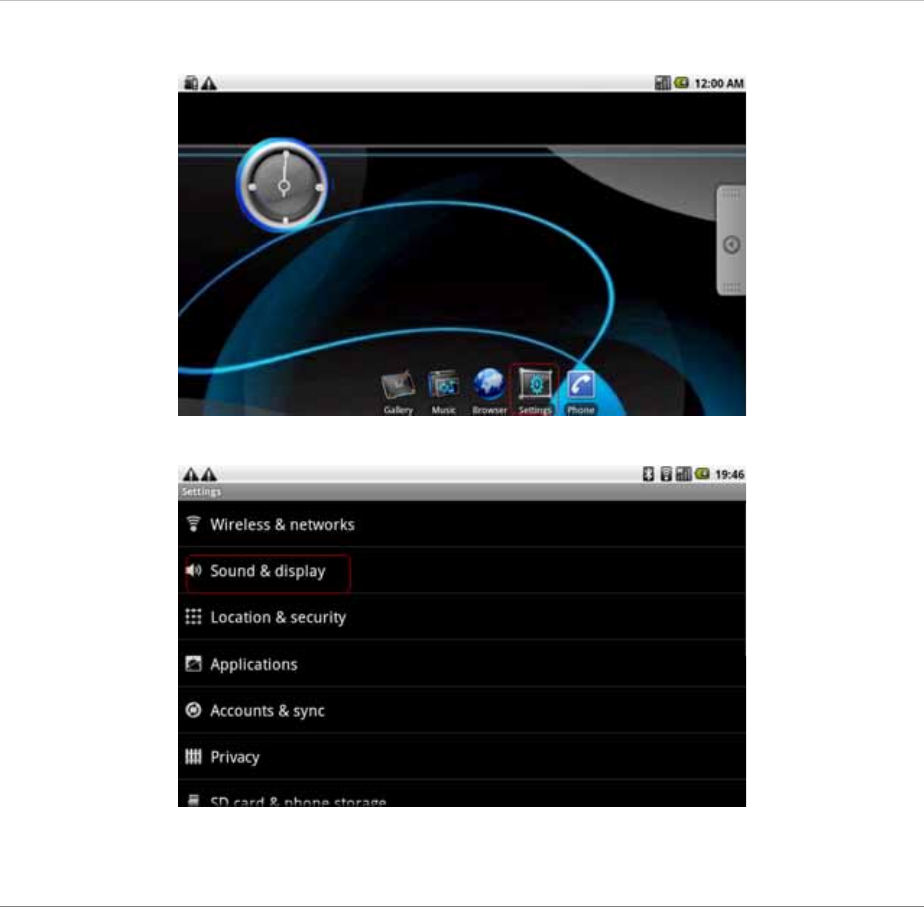
18
[Setting Sound & Display]
Select “Settings”
Select “Sound & display”
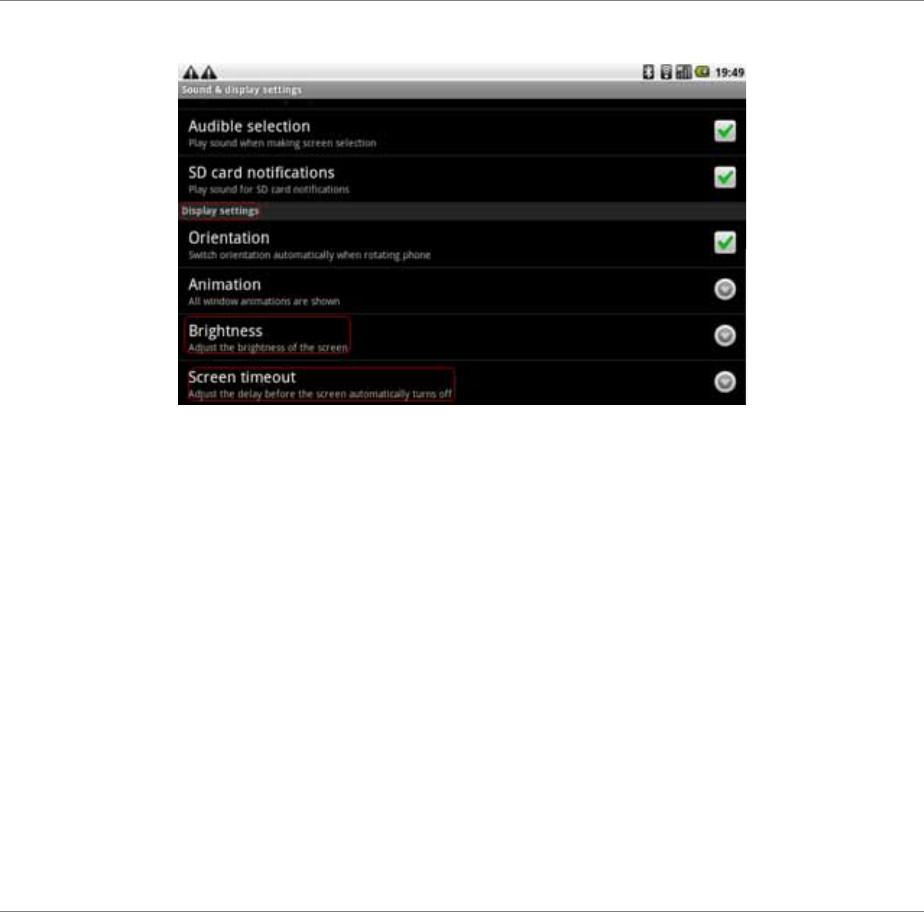
19
In Display settings, you can adjust the brightness of the screen or adjust the delay before the
screen automatically turns off
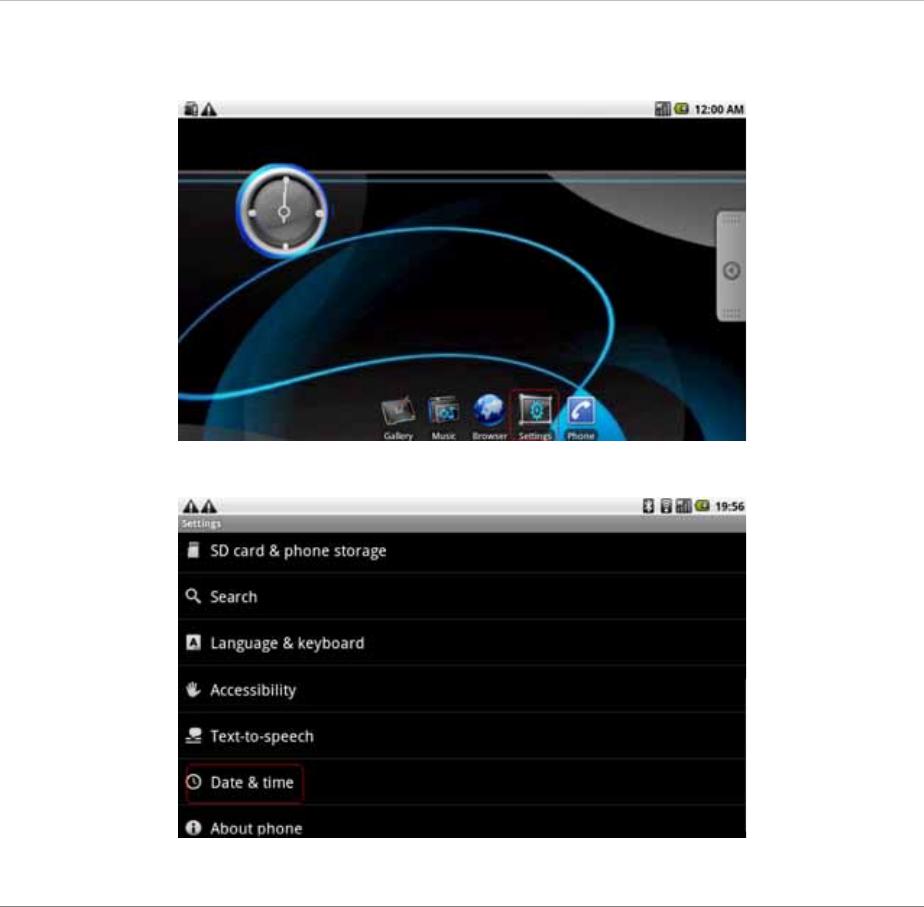
20
[Setting Date & Time]
Select “Settings”
Select “Date & time”
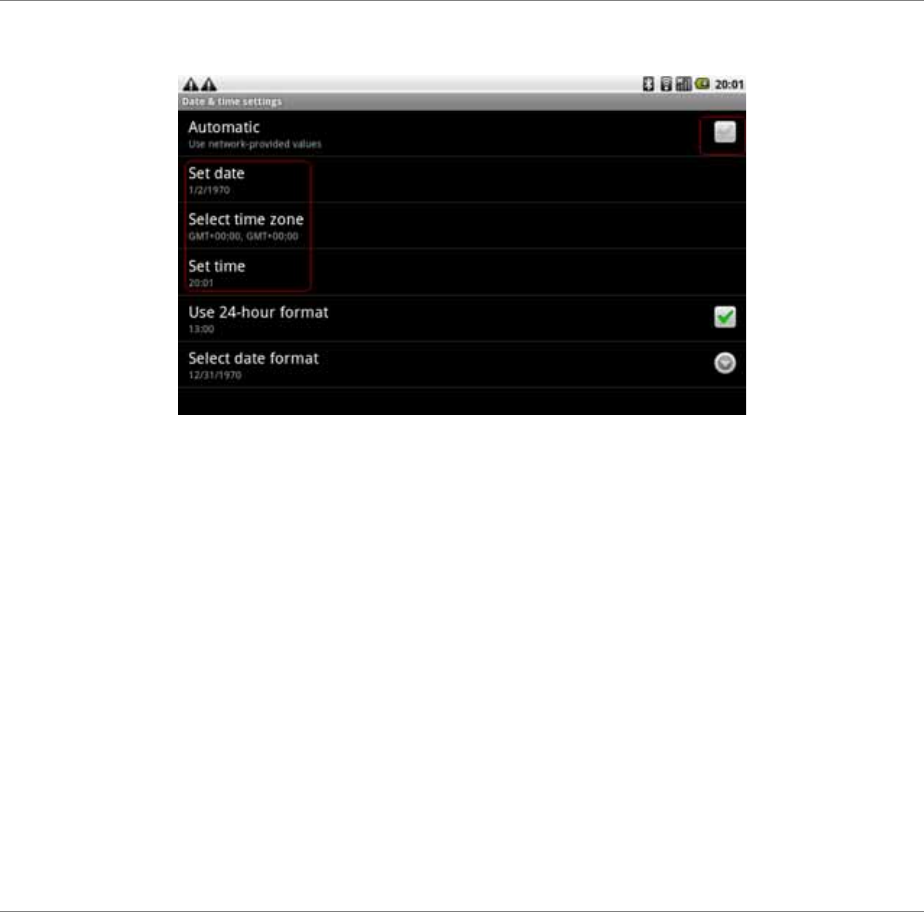
21
Disable the “Automatic” setting to manually set date, time zone and time
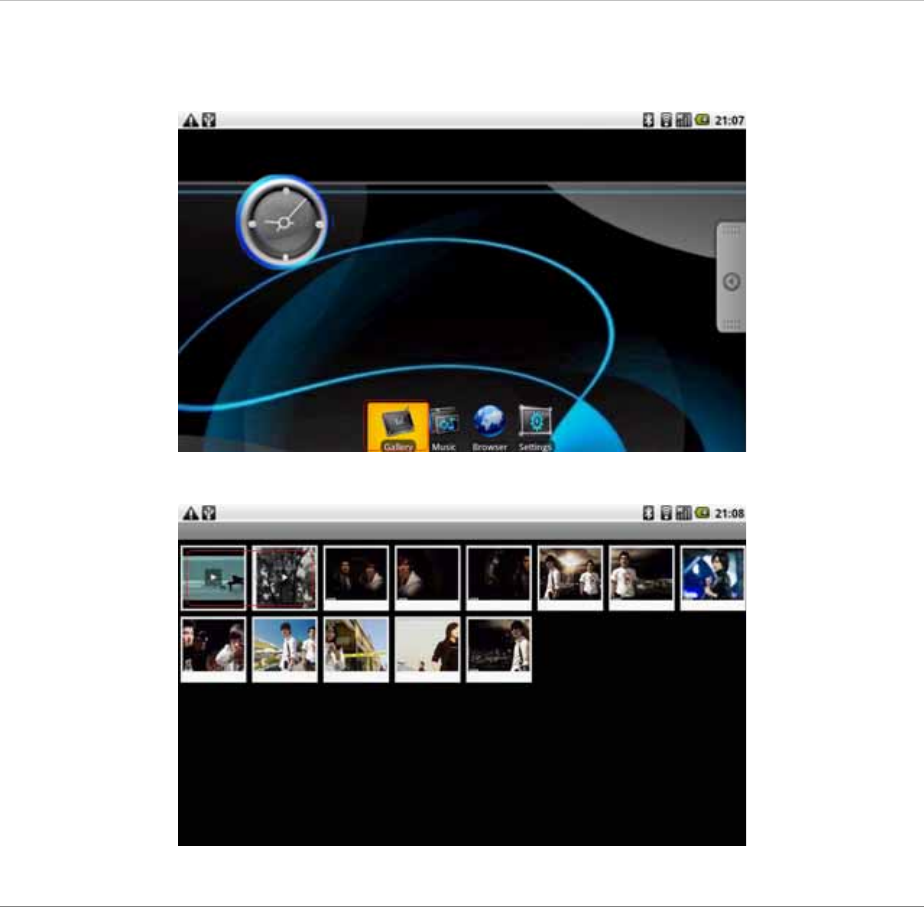
22
[Media player]
Select “Gallery”
In the picture below, the arrow depicts video files whilst the others are all still image files
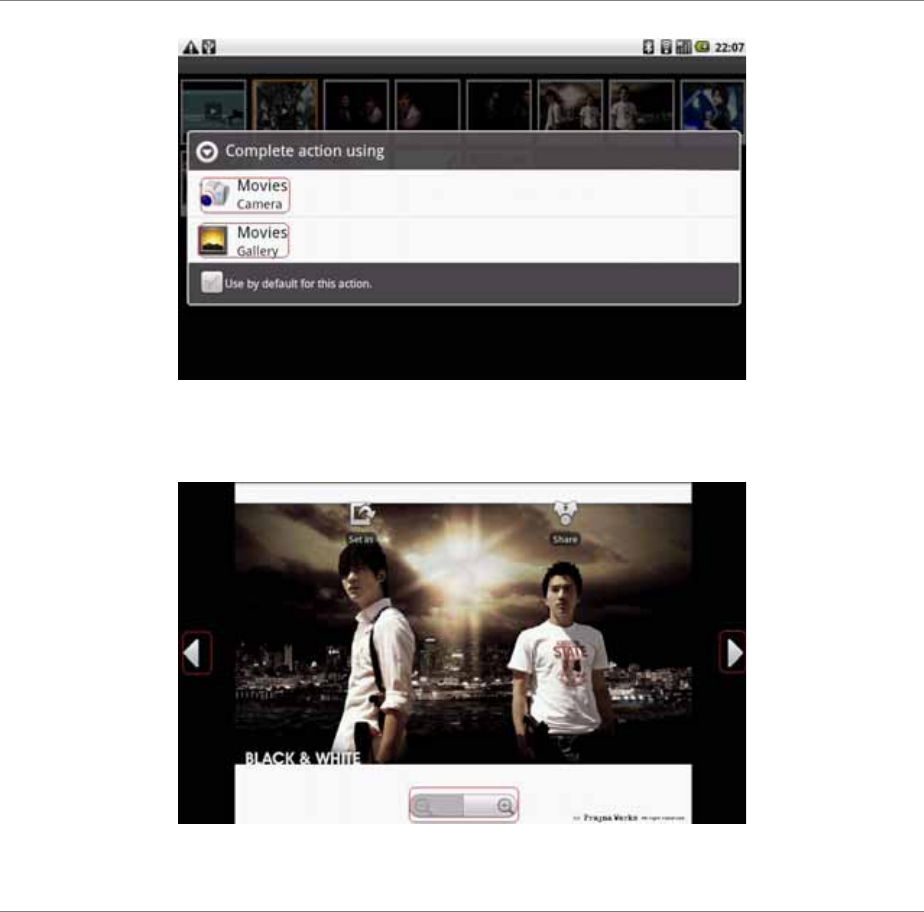
23
To play a video file, select Movies/Camera or Movies/Gallery
When viewing pictures, you can use the arrows to view next / previous image or plus / minus
to zoom-in or zoom-out
[Music player]
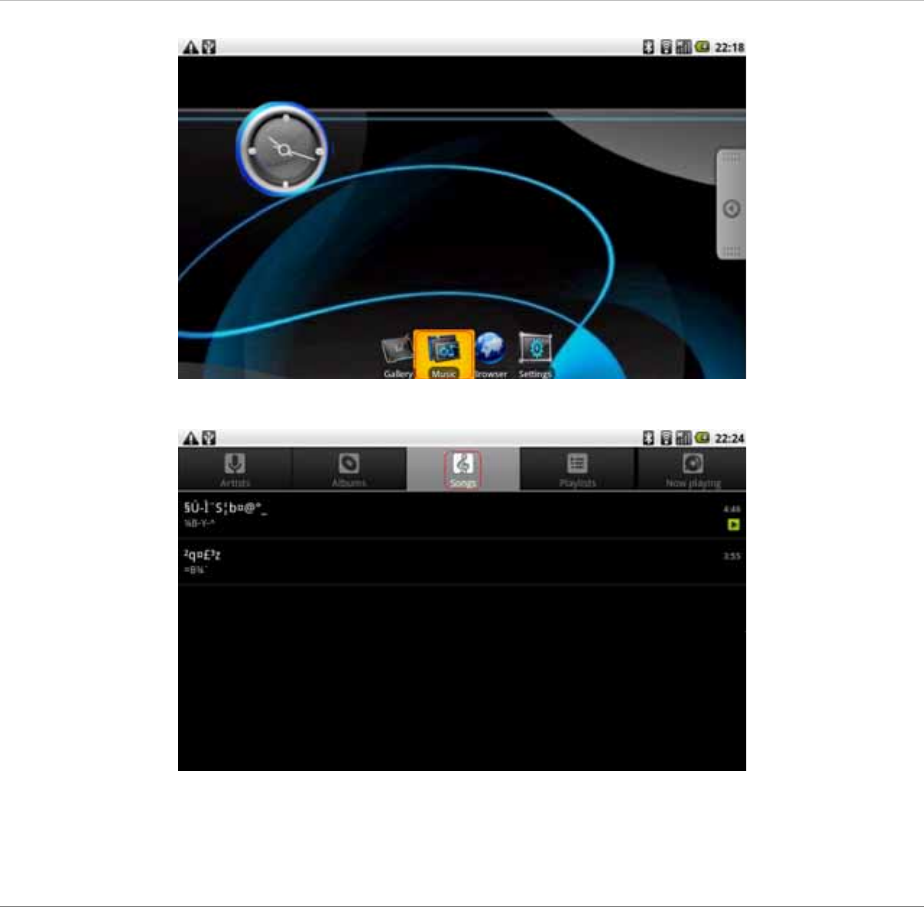
24
Select “Music”
Select “Songs” to show all audio files
Select an audio file to play
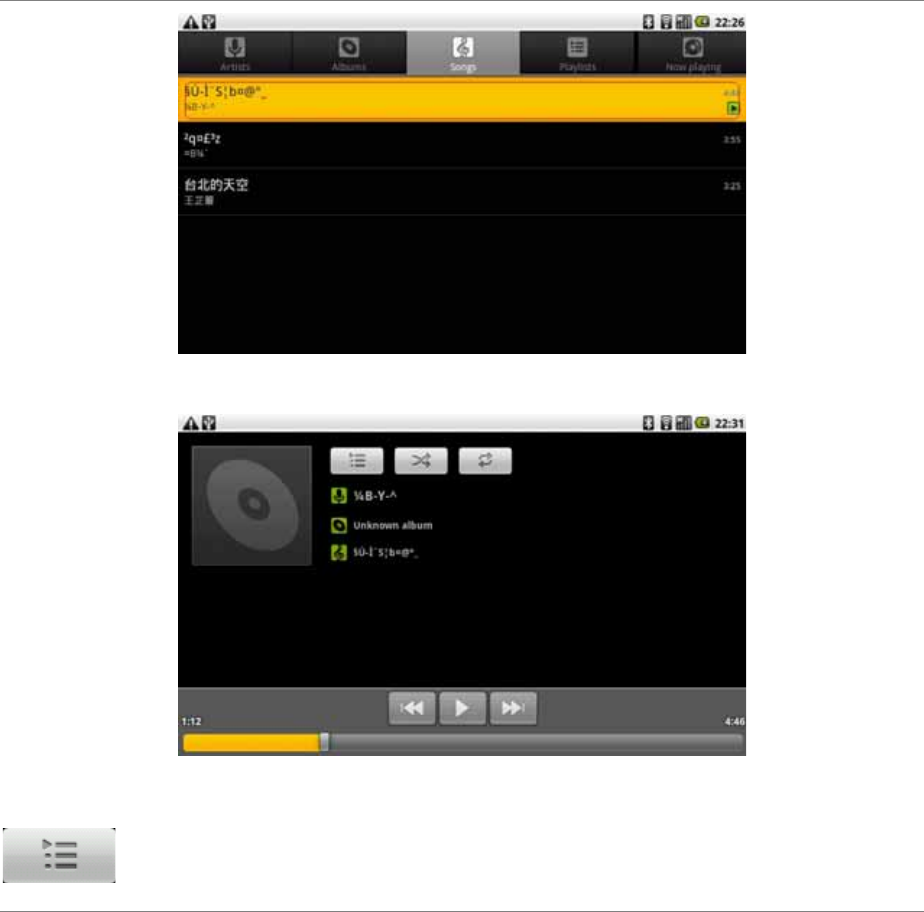
25
As the below picture.
:List all audio files
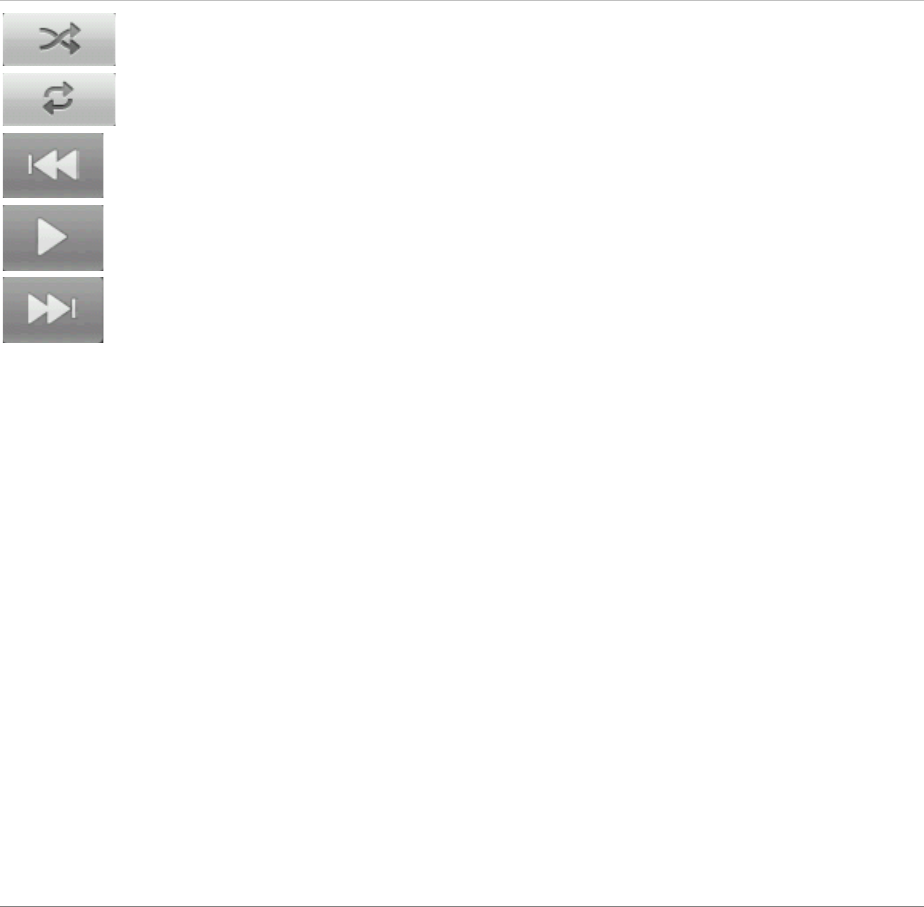
26
:Shuffle mode
:Repeat mode
:Previous / Back
:Play / Pause
:Next / Forward
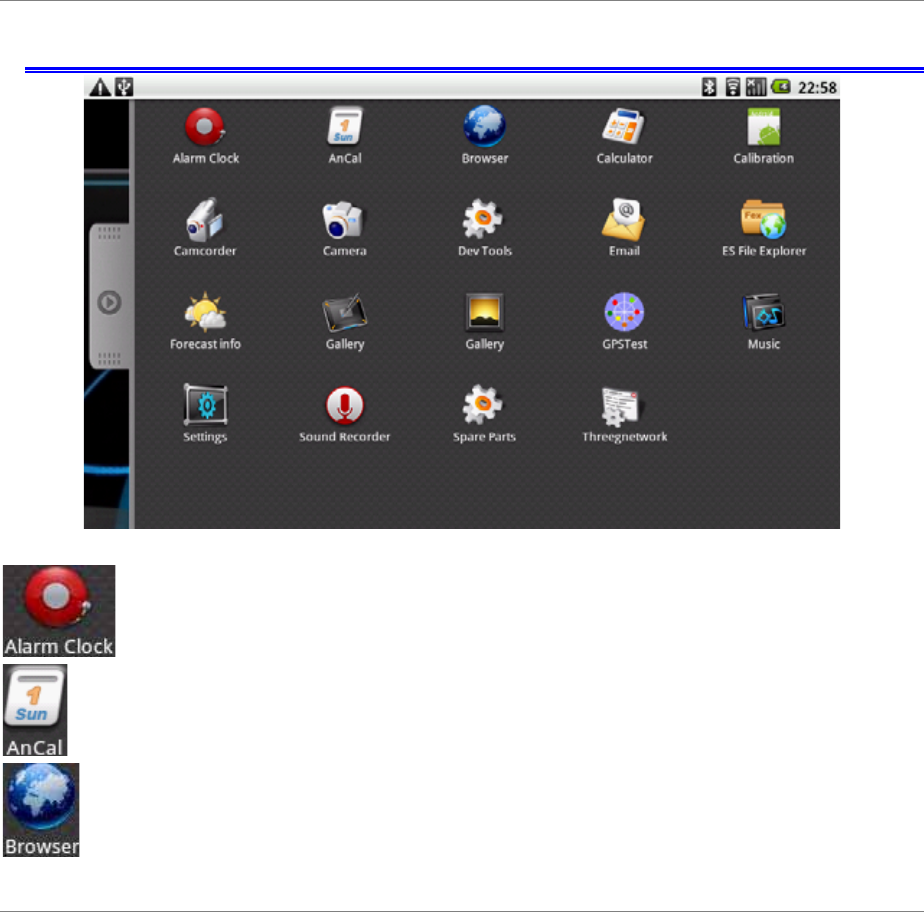
27
Software Introduction
: Alarm Clock
: Calendar
: Browser

28
: Calculator
: Calibration
: Camcorder
: Camera
:Android Development Tools
:E-mail
:ES File Explorer
:Weather Forecast info
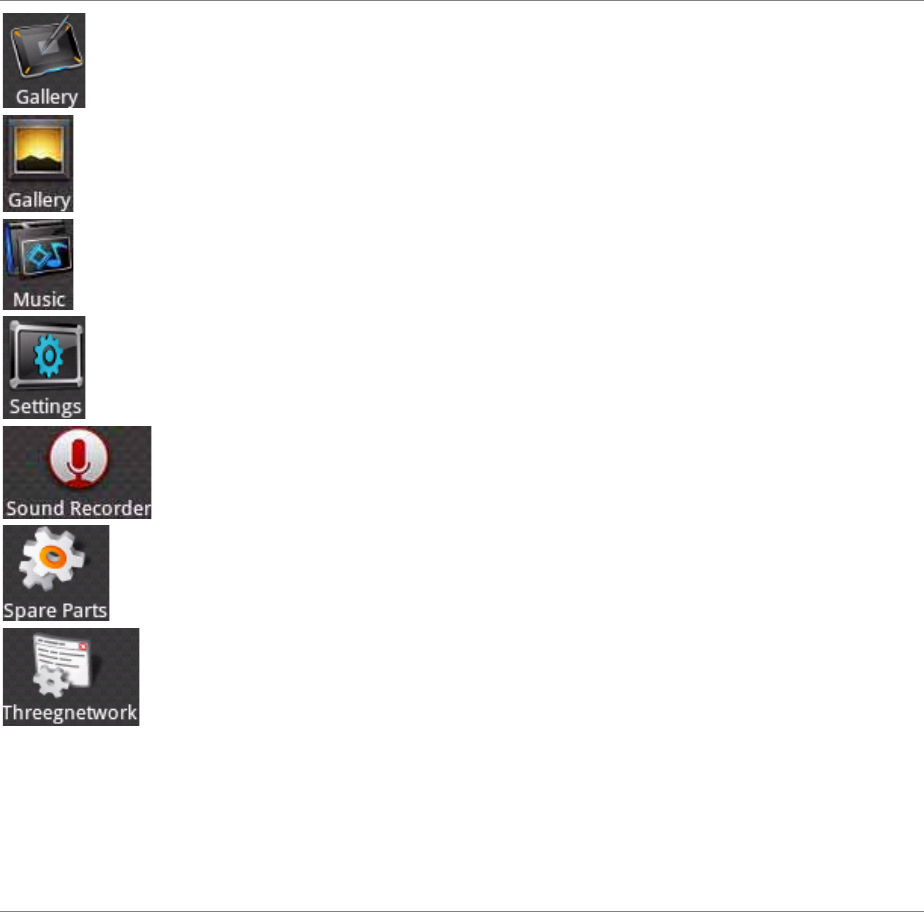
29
:Gallery(Media Player)
:Media Player
:Music Player
:Settings
:Sound Recorder
:Android Spare Parts
:Threegnetwork (3G)
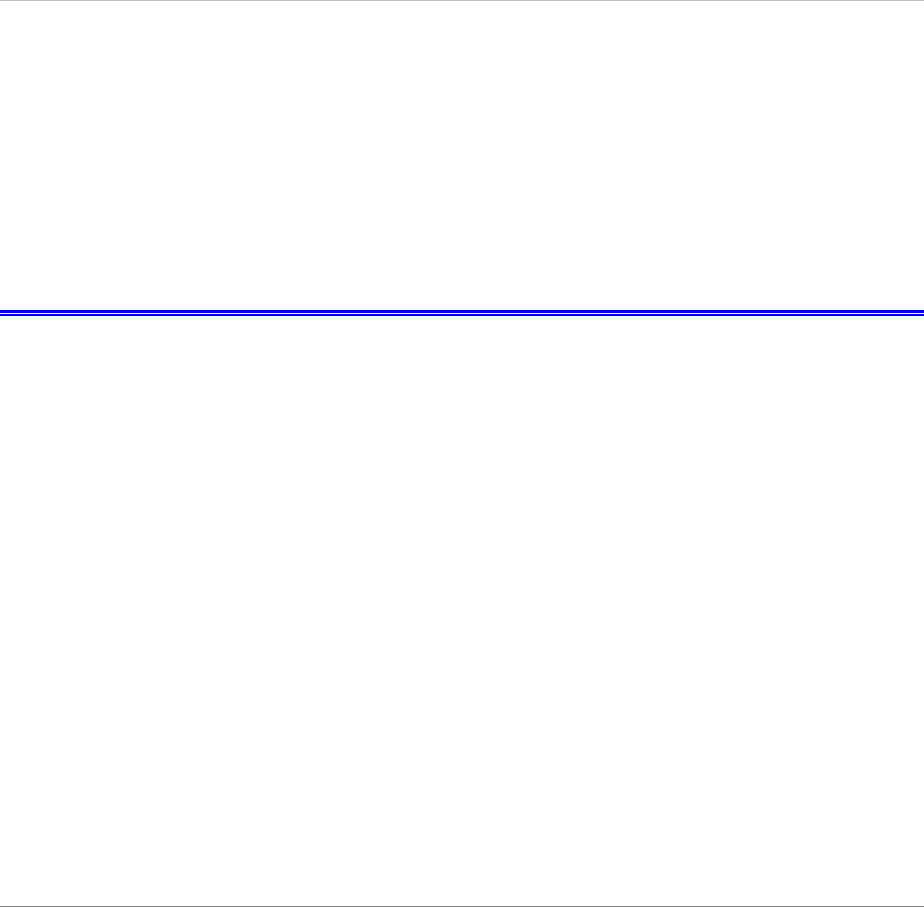
30
T
T
TR
R
RO
O
OU
U
UB
B
BL
L
LE
E
ES
S
SH
H
HO
O
OO
O
OT
T
TI
I
IN
N
NG
G
G
This chapter describes how to locate and solve problems that you may experience
when using your itablet.
General Hardware Problems / Possible Causes and
Solutions
A freeze on the system during program operation
¾ In the event of an error with the Android OS, reboot your itablet. Turn off using the
power switch, wait 3 seconds then turn it back on again.
System Not Resuming Operation
If your itablet will not display and resume normal operation, check the following
possible causes:
¾ The battery may be defective or discharged to a critically low level. To correct this
problem, connect the AC adapter to the nearest power supply.
The system can not shutdown properly
Press and hold the power button for 4~6 seconds until the system shutdown
manually.
How to extend battery life
¾ Adjust the display brightness to minimum level.
¾ Adjust the volume to minimum level.
¾ Disconnect all PC card not often used.
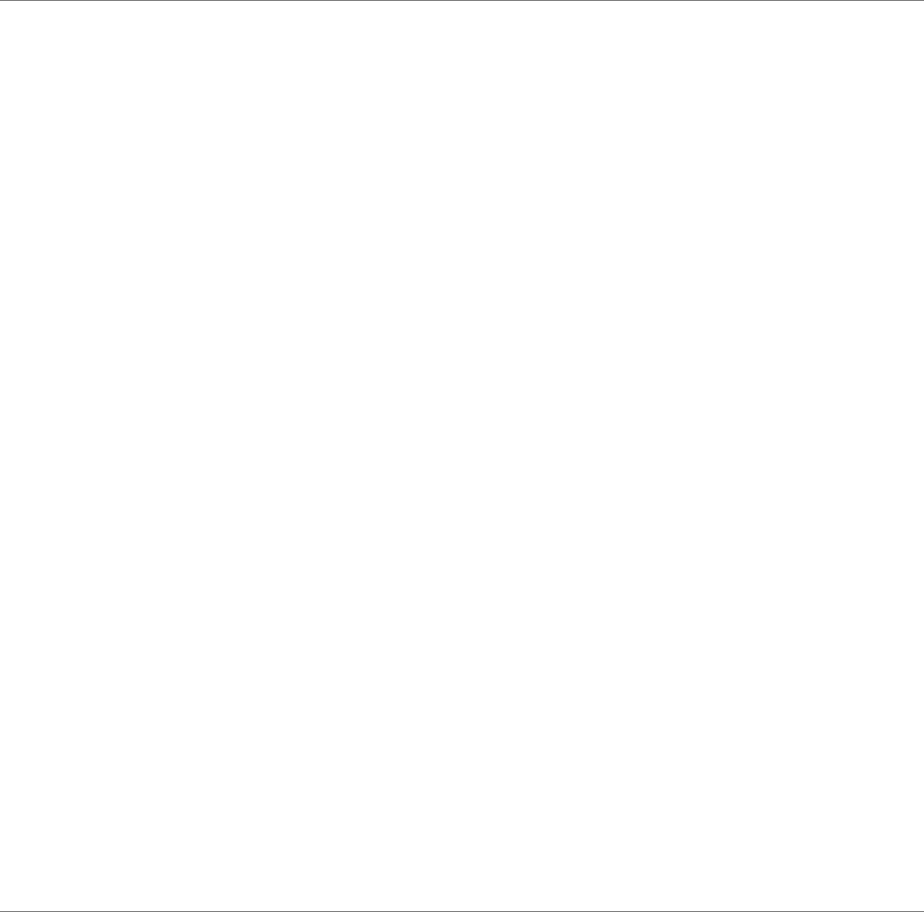
31
The wireless LAN connection disconnects after 2~3 minutes and does not
reconnect.
This may be caused by channel interference or poor signal strength. Try changing
the access point channel and reconnect or move the tablet nearer your wireless
access point.
The computer is unable to connect to the Internet.
• Check that your account with your Internet service provider (ISP) is properly
configured. Ask your ISP for further assistance.
• Check that your wireless is enabled.
The signal strength is excellent but you cannot connect to the network.
• Check the TCP/IP properties are configured properly. When you connect to
an access point, click the Wireless Network Connection icon on the taskbar
and select the Support tab,
• Check your Wireless security access key is correct.
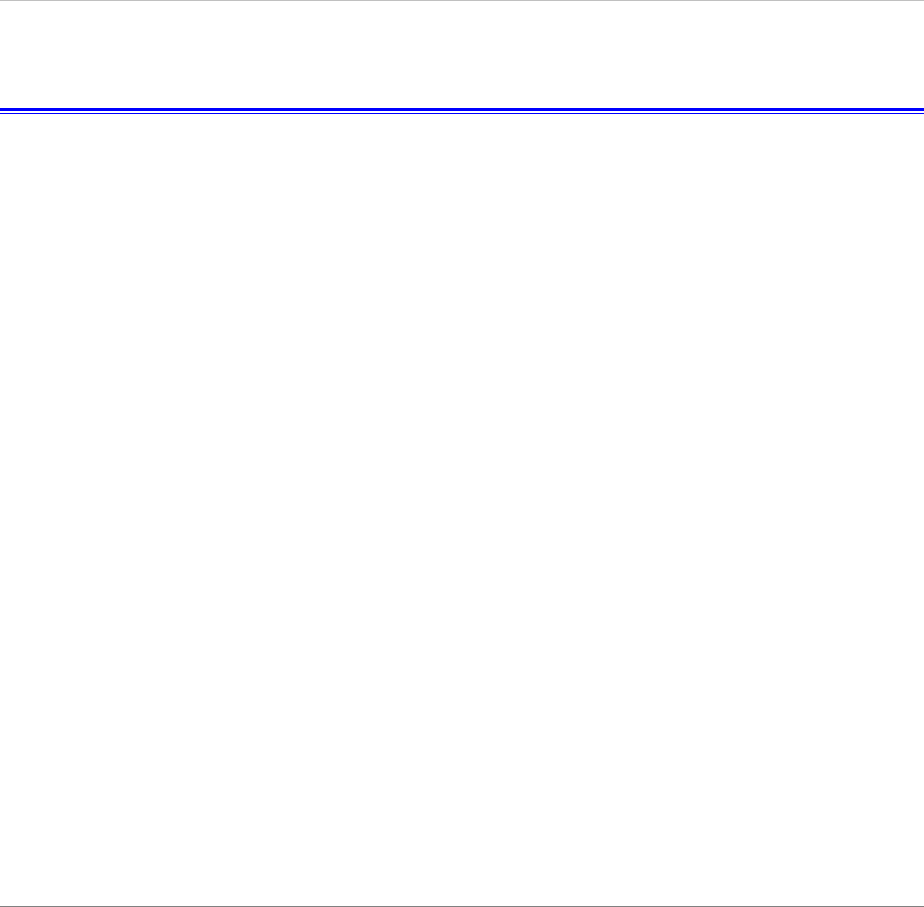
32
Contacting Your Dealer
If you still have a problem after reading the preceding section, your next step is to
contact your dealer who will be able to determine if the itablet needs to be returned
to the shop. Before you call your dealer, please have the following information
available:
¾ How is your itablet configured?
¾ What peripheral devices you are using.
¾ What messages, if any, are on the screen?
¾ What software were you running at the time?
¾ itablet serial number?
¾ Place and date of purchase?
¾ What have you done already to try to solve the problem? If you have overlooked a
step, your dealer may be able to solve the problem over the phone.
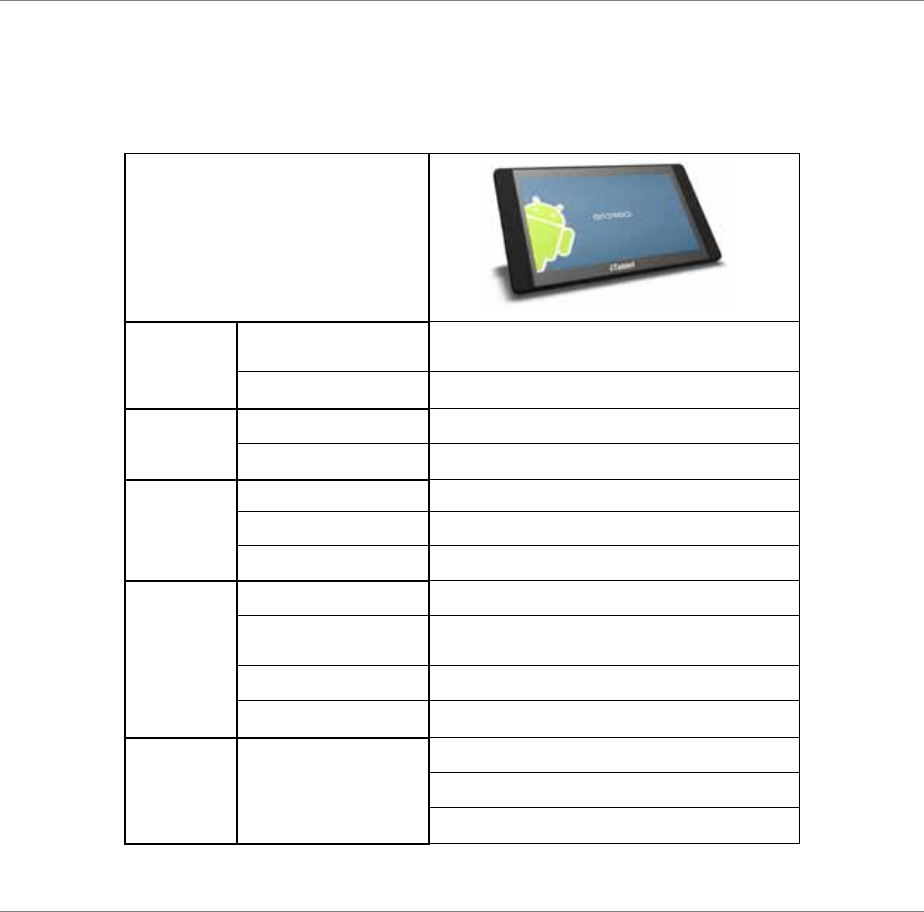
33
S
S
SP
P
PE
E
EC
C
CI
I
IF
F
FI
I
IC
C
CA
A
AT
T
TI
I
IO
O
ON
N
NS
S
S
Photo
CPU Platform Freescale
IMX51 ARM Cortex A8 CPU 800MHz
Cooling Method Heat Sink
Memory Memory 512MB DDR2 SDRAM
Maximum 2G DDR2 SDRAM
Mass
Storage
Storage 1GB NAND Flash
Card Reader Micro-SD Card up to 16GB.
CF card slot NA
Video
Display Controller LCD single touch panel controller
LCD Display 10.1" 1024X600 Glare type panel, LED
backlight
External Display HDMI
Camera Camera 2M(Built-in)
Audio Audio Features
Built in stereo speakers
Built-in analogue microphone
Stereo headphones (3.5mm)
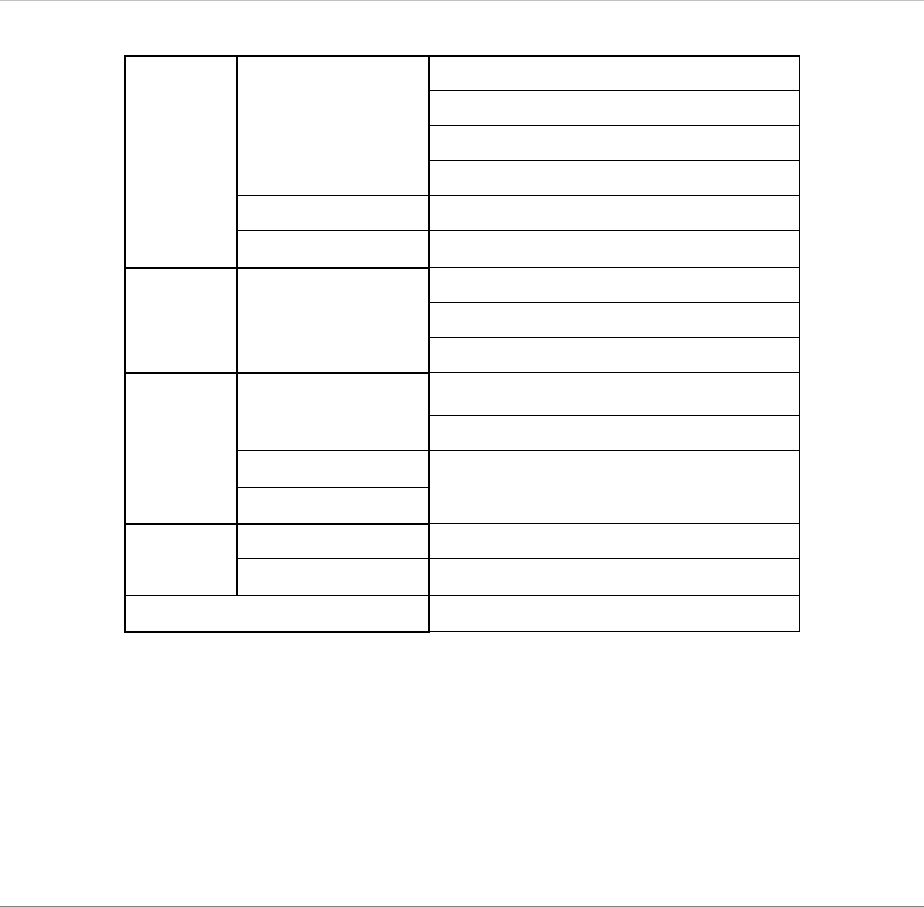
34
Other I/O
Devices
Communication
802.11 b/g/n WiFi
Bluetooth
3G (option)
GPS(option)
Keyboard NA
Sensors Ambient light sensor
I/O Ports External connectors
DC-in Jack
3.5mm stereo headphone socket
USB 2.0 Ports x 2
Power
System
AC/DC Adapter
AC 110~220Volt,
(5V DC ) output
Color : Black
Battery Pack 6400m AH
Power Management yes
Dimension 283.5x163x14
Weight 1.0kg
OS Android