Apple A1427 Digital Media Receiver User Manual Apple TV
Apple Inc. Digital Media Receiver Apple TV
Apple >
Contents
- 1. SET UP GUIDE
- 2. USERS MANUAL
- 3. SETUP GUIDE
SET UP GUIDE

This guide contains all the information you
need to get from setup to your sofa.
Welcome. You’re watching Apple TV.
3Contents
Contents
Chapter 1: Connect.
7 What’sintheBox
8 AppleTVataGlance
10 WhatYouNeed
11 SettingUpAppleTV
Chapter 2: Congure.
16 NetworkConguration
17 ConnectingtoiTunes
Chapter 3: Watch.
20 UsingYourAppleRemote
21 BasicRemoteFunctions
21 PairingAppleTVwithaRemote
22 UnpairingAppleTVfromaRemote
23 ChangingtheRemoteBattery
24 RentingMoviesandPurchasingTVShows
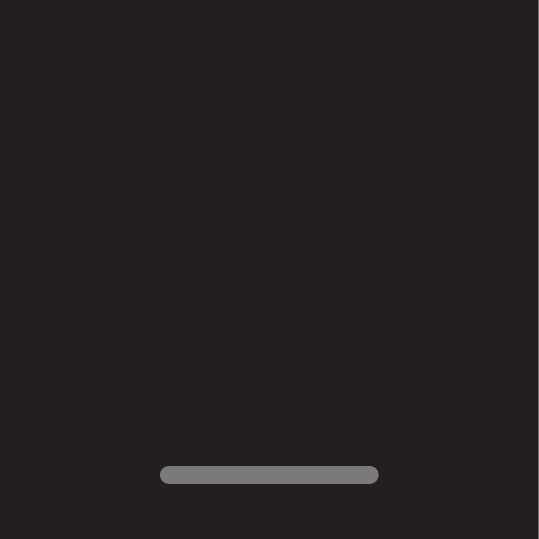
www.apple.com/support/appletv
Connect.
1
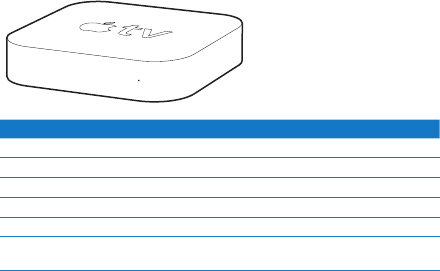
6 Chapter 1 Connect.
Chapter 1 Connect.
WithAppleTV,youcanrenthigh-denitionmovies,purchaseTVshows,watch
streamingcontentfromNetix,andenjoypodcasts,YouTubeandVimeovideos,and
Internetradio.And,youcanstreamyourpersonaliTunescontentwirelesslyfrom
aMacorPC,andviewphotosfromyourcomputerorFlickronyourwidescreen
HDTV,fromthecomfortofyourcouch.AndwithAirPlay,youcanwirelessly
streamvideos,music,andphotosfromyouriPhone,iPad,andiPodtouchto
AppleTV.
Note: Contentavailabilityvariesbyregion.
For information about See
What you need to get started “WhatYouNeed”onpage10
Setting up Apple TV “SettingUpAppleTV”onpage11
Setting up your network connection “NetworkConguration”onpage16
Using the Apple Remote “UsingYourAppleRemote”onpage20
Troubleshooting Apple TV “Troubleshooting”onpage26
Apple TV safety and warranty TheApple TV Important Product
Information Guide
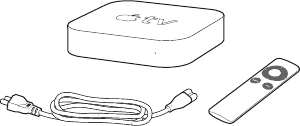
Chapter 1 Connect.
7Chapter 1 Connect.
What’s in the Box
AC power cord Apple Remote
Note: Yourpowercordmaylookdierentfromtheonepicturedhere.
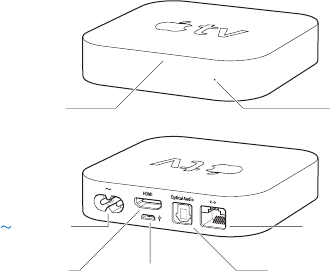
8 Chapter 1 Connect.
Chapter 1 Connect.
Apple TV at a Glance
Status lightIR receiver
£HDMI port dMicro USB port Optical digital audio port
GEthernet portPower port
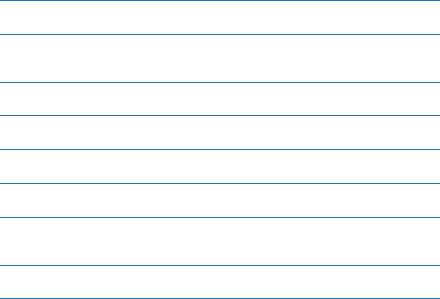
Chapter 1 Connect.
9Chapter 1 Connect.
IR receiver
UsewiththeincludedAppleRemotetocontrolAppleTV.
Status light
ThestatuslightashesslowlywhenAppleTVstartsup.WhenAppleTVison,
thestatuslightglows.See“StatusLight”onpage31.
dMicro USB port
Forserviceanddiagnostics.
≤Power port
ConnecttheincludedACpowercordtothepowerportonAppleTV.
GEthernet port
IfyournetworkisEthernet-based,connectanEthernetcable.
£HDMI port
ConnectAppleTVtotheHDMIportofahigh-denitionTVusinganHDMIcable.
Optical digital audio port
ConnectAppleTVtoahometheaterreceiverthathasanopticaldigitalaudioport,
usinganopticaldigitalaudio(alsocalledS/PDIForTOSLINK)cable.
ZBuilt-in 802.11n Wi-Fi technology
ConnectAppleTVtoyourwirelessnetwork.
10 Chapter 1 Connect.
Chapter 1 Connect.
What You Need
TostartusingAppleTV,youneedthefollowing:
High-Denition TV
Ahigh-denitionTVcapableofdisplaying720pvideo
Cables
ÂAnHDMIcabletoconnectAppleTVtoyourTV
ÂAnopticaldigitalaudiocable(ifyouplantouseone)
Network
ÂAn802.11b,g,ornWi-Fiwirelessnetwork(wirelessvideostreamingrequires
802.11gor802.11n),or10/100Base-TEthernetnetwork
ÂAbroadbandInternetconnection(DSL,cable,orLAN)
ÂYourwirelessnetworknameandpassword(ifyouuseone)
Software and Accounts
ToplaycontentfromaMacorPConAppleTV,youneedthefollowing:
ÂAnAppleIDtorentmoviesorpurchaseTVshowsfromtheiTunesstore,
andtouseHomeSharingtostreamcontentfromaMacorPC
ÂiTunes10.2orlater
ÂANetixaccounttostreamcontent
Chapter 1 Connect.
11Chapter 1 Connect.
Setting Up Apple TV
AppleTVconnectstoyourTVthroughanHDMIportthatdeliversbothaudio
andvideo.BeforeyousetupAppleTV,lookattheportsonthebackofyourTV
tomakesureyouhavetherightcables.
YoucanconnectAppleTVtoahigh-denitionTVorhometheaterreceiverthat
hasanHDMIport,usinganHDMIcableforbothvideoandaudio.
YoucanalsouseanopticaldigitalaudiocabletoconnectAppleTVtoareceiver
foraudio.
Important: BeforeyouconnectAppleTVtoapoweroutlet,carefullyread
theseinstallationinstructionsandthesafetyinformationintheincluded
Important Product Information Guide.
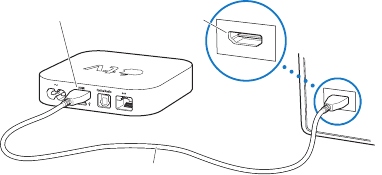
12 Chapter 1 Connect.
Chapter 1 Connect.
Step 1: Connecting the cables
1 ConnectoneendofanHDMIcabletothebackofyourTV.
2 ConnecttheotherendofthecabletotheHDMIportonthebackofAppleTV.
3 Ifyou’reusinganopticaldigitalaudiocableforaudio,connectoneendofthe
cabletotheaudioinputportonyourreceiverorTV,andtheotherendtothe
opticaldigitalaudioportonthebackofAppleTV.
Apple TV
Television
HDMI port HDMI port
HDMI cable
Note: Thebuilt-in802.11Wi-FitechnologyconnectsAppleTVtoyourwireless
network.IfyournetworkisEthernet-based,connectAppleTVtoyournetwork
usinganEthernetcable.
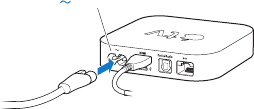
Chapter 1 Connect.
13Chapter 1 Connect.
Step 2: Connect the power cord
ConnectoneendofthepowercordtothepowerportonthebackofAppleTV
andtheotherendtoapoweroutlet.
Power port
Important: Don’tplaceanythingontopofAppleTV.Objectsplacedontop
mayinterferewiththewirelesssignal.Don’tplaceAppleTVonotherelectronic
equipmentinamediacabinet.
Step 3: Turn on your TV and select the input
ThersttimeyouuseAppleTV,ithelpsyouchoosealanguage,selectanetwork,
andcongureAppleTVtoworkwithyournetwork(ifnecessary).SeeChapter2,
“Congure.”onpage15.
IfyouseejustablackscreenthersttimeyouuseAppleTV,makesuretheinput
settingyou’veselectedonyourTVmatchestheinputyouconnectedthecables
toonyourTVorhometheaterreceiver.SeeChapter4,“Problem?NoProblem.”on
page25,andrefertothedocumentationthatcamewithyourTVforinformation
aboutitsinputs.
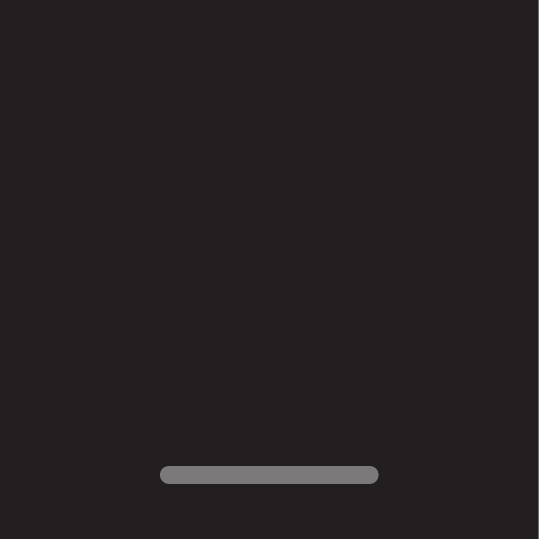
www.apple.com/support/appletv
Congure.
2
16 Chapter 2 Congure.
Chapter 2 Congure.
AppleTVhelpsyouselectandcongureyourwirelessnetworkconnection,and,
ifyouwanttowatchorlistentothecontentsofyouriTuneslibrary,connectto
iTunesonyourcomputer.
Network Conguration
Haveyournetworknameandpassword(ifyouuseone)andyourAppleRemote
handywhenyoucongureAppleTV.Makesuretherearenoobstructions
betweentheremoteandAppleTV.Forinformationaboutusingyourremote,
seeChapter3,“Watch.”onpage19.
Ifyou:
ÂUse a wired Ethernet network to connect,AppleTVautomaticallydetects
yournetwork.
ÂUse a wireless network to connect,AppleTVhelpsyouselectandcongureyour
networkconnection.
Connecting to Your Wireless Network
AppleTVhelpsyouconnecttoyourwirelessnetwork.Ifyouuseanameand
passwordtoaccessyournetwork,havethemready.
UsetheAppleRemoteto:
1 Selectyournetworkfromthelist,orenteryournetworknameifthenetwork
ishidden.
2 Enteryournetworkpassword(ifyouuseone).
Chapter 2 Congure.
17Chapter 2 Congure.
Ifyoudon’tconnectusingDHCP,youmayneedtoenteryourIPaddress,subnet
mask,routeraddress,andDNSaddress.
Tocompletethenetworkconnection,followtheonscreeninstructions.
Connecting to iTunes
ToaccessthecontentinyouriTuneslibraryonAppleTV,youneediTunes10.2or
laterinstalledonyourcomputer.Foracompletelistofsystemrequirements,see
“SoftwareandAccounts”onpage10.
Updating Your iTunes Software
YoucanupdatetothelatestversionofiTunes.
ÂOn a Mac,useSoftwareUpdatetoupdatetothelatestversionofiTunes.Touse
SoftwareUpdate,chooseApple()>SoftwareUpdate.
ÂOn a Windows-based computer,gotoiTunesHelptoupdatetothelatestversion
ofiTunes.OpeniTunes,andthenchooseHelp>CheckforUpdates.
Setting Up Home Sharing
Afteryousetupyournetworkconnection,youneedtosetupiTunesand
AppleTVtosharethecontentsofyouriTuneslibrary.UseHomeSharingin
iTunesandonAppleTVtosharetheiTuneslibraryofanycomputeronyourlocal
networkthathasHomeSharingsetup.
18 Chapter 2 Congure.
To set up Home Sharing in iTunes:
1 OpeniTunesonyourcomputer.
2 ChooseAdvanced>TurnOnHomeSharing.
3 TypeyourAppleIDandpassword,andthenclickCreateHomeShare.
4 Repeatsteps1through3oneachcomputeryouwanttouseforHomeSharing.
FormoreinformationaboutiTunes,openiTunesandchooseHelp>iTunesHelp.
To set up Home Sharing on Apple TV:
1 OnAppleTV,chooseSettings>Computers.
2 ChooseTurnOnHomeSharing,andthenenterthesameAppleIDandpassword
youenteredonyourcomputer.
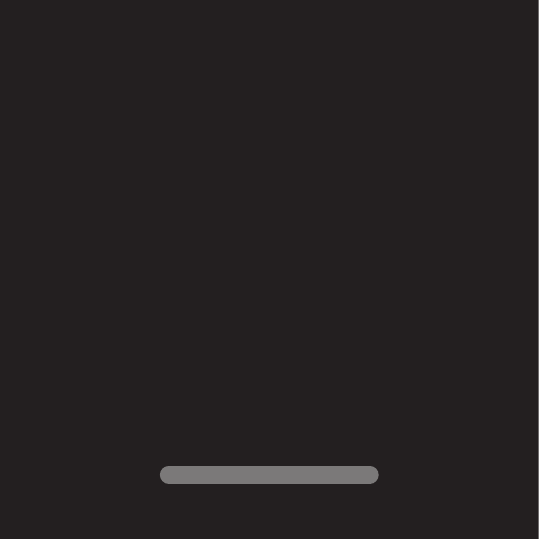
www.apple.com/support/appletv
Watch.
3
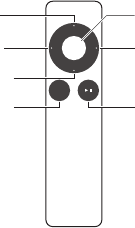
20 Chapter 3 Watch.
Chapter 3 Watch.
ReadontolearnaboutpairingandusingyourAppleRemotewithAppleTV.
Using Your Apple Remote
UsetheAppleRemotetocontrolAppleTVsettingsandnavigateyourcontent.
MakesuretherearenoobstructionsbetweentheremoteandAppleTV.
MENU
Up
Down
Play/PauseMenu
Left Right
Select
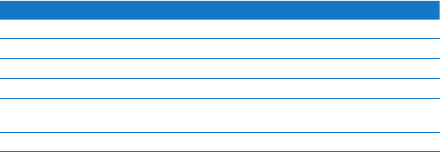
Chapter 3 Watch.
21Chapter 3 Watch.
Basic Remote Functions
YourAppleRemotehasthebasicfunctionsdescribedbelow.
To Do this
Move through the menu options PressUp,Down,Left,orRight
Select an option from a menu PressSelect
Return to a previous menu PressMenu
Return to the main menu HolddownMenu
Reset Apple TV HolddownMenuandDownuntiltheAppleTV
statuslightblinksrapidly
Pair Apple TV and a remote HolddownMenuandRightfor6seconds
UpandDownontheAppleRemotedon’tcontrolthevolumeonyourTVor
hometheaterreceiver.UsetheremotethatcamewithyourTVorreceiverto
changethevolume.
Pairing Apple TV with a Remote
TheAppleRemoteworkswiththebuilt-inIRreceiveronAppleTV.Youcan
setAppleTVtoworkonlywiththeincludedremotebypairingAppleTVand
theremote.
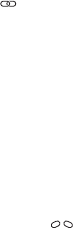
22 Chapter 3 Watch.
Chapter 3 Watch.
To pair Apple TV with the included remote:
1 ChooseSettingsfromtheAppleTVmainmenu.
2 ChooseGeneral>Remotes>PairAppleRemote.
YoucanalsoholddownMenuandRightfor6secondstopairAppleTVandthe
AppleRemote.
WhenyousuccessfullypairyourAppleRemote,AppleTVdisplaysachainlink
symbol( )aboveapictureofaremote.AppleTVnowworksonlywiththe
pairedremote.
Unpairing Apple TV from a Remote
IfyoulosetheAppleRemotethatyoupairedAppleTVwith,youcanuseany
AppleRemotetounpairAppleTVfromthelostremotebyholdingdownMenu
andLeftfor6seconds.Youcanalsofollowthesesteps.
To unpair Apple TV from a paired remote:
1 ChooseSettingsfromtheAppleTVmainmenu.
2 ChooseGeneral>Remotes>UnpairAppleRemote.
Whenyousuccessfullyunpairthelostremote,AppleTVdisplaysabroken
chainlinksymbol( )aboveapictureofaremote.YoucannowpairAppleTV
withadierentremote.
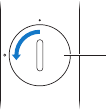
Chapter 3 Watch.
23Chapter 3 Watch.
Changing the Remote Battery
WhenthebatterychargeinyourAppleRemoteislow,AppleTVdisplaysa
pictureofaremoteandawarningsymbol(·).Replacethebatterywitha
CR2032battery.
Battery
compartment
To replace the battery:
1 Useacointoremovethebatterycompartmentcover.
2 Removethebattery.
3 InsertaCR2032batterywiththepositiveside(∂)facingup.
4 Replacethebatterycompartmentcoveranduseacointotightenit.
Important: Disposeoftheusedbatteryaccordingtoyourlocalenvironmental
lawsandguidelines.
24 Chapter 3 Watch.
Renting Movies and Purchasing TV Shows
Youcanrentstandardorhigh-denitionmoviesandpurchaseTVshowsdirectly
onAppleTV(whereavailable).Followtheonscreeninstructionstondoutwhen
arentedmovieexpires.PurchasedTVshowsdon’texpire.
Whenarentedmovieexpires,it’snolongeravailableforplayback.Towatchit
again,youcanrentitagainfromiTunes.
Note: Rentedmoviesarenotavailableinallregions.
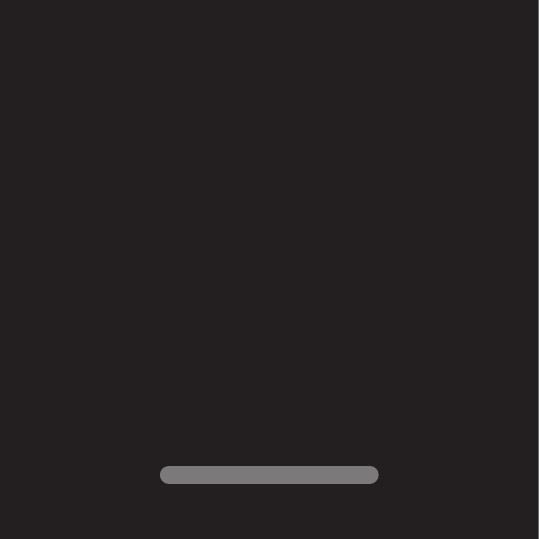
www.apple.com/support/appletv
Problem? No Problem.
4
26 Chapter 4 Problem? No Problem.
Chapter 4 Problem? No Problem.
MostproblemswithAppleTVcanbesolvedquicklybyfollowingtheadvice
inthischapter.Foradditionaltipsandtroubleshootinginformation,seethe
AppleTVSupportpageatwww.apple.com/support/appletv.
Troubleshooting
IfyouhaveaproblemwithAppleTV,there’susuallyaquickandsimplesolution.
First,makesure:
ÂThecablesbetweenAppleTVandyourTVarepushedinalltheway.
ÂThepowercordsforAppleTVandyourTVaresecurelyconnectedtoaworking
powersource.
ÂYourTVisturnedonandsettothecorrectinput.
ÂAppleTVisconnectedtoyournetwork.GototheSettingsmenuonAppleTV,
selectNetwork,andseeifAppleTVhasanIPaddress.
ÂYournetworkandInternetconnectionsareonandworkingproperly.
Ifyoustillhavetrouble,tryresettingyourequipmentbydisconnectingAppleTV,
yourTV,yourwirelessnetworkingequipmentorbasestation,andyourrouter
fromthepoweroutlet.Wait30seconds,andthenreconnecteverything.
If the remote isn’t working
ÂPointtheremotedirectlyatAppleTV.
ÂIfyoupairedAppleTVwithanAppleRemote,makesureyou’reusingthe
pairedremote.
Chapter 4 Problem? No Problem.
27Chapter 4 Problem? No Problem.
ÂIftheAppleTVstatuslightashesoncewhenyoupressbuttonsonthepaired
remote,theproblemisn’twiththeremote.See“Ifyoucanseeapicturebut
AppleTVisn’tresponding”onpage28.
ÂIfyou’reusinganunpairedremote,theAppleTVstatuslightashesthreetimes.
ÂIfyoupairedAppleTVwithanAppleRemoteandyoucan’tndthepaired
remote,setAppleTVtoworkwithanyAppleRemotebyholdingdownMenu
andLeftfor6secondsonanotherremote.
ÂMakesurethefrontofAppleTVisn’tblocked.
ÂIfAppleTVdisplaysapictureofaremoteandawarningsymbol(·),youneed
toreplacethebatteryintheremote.See“ChangingtheRemoteBattery”on
page23.
If Apple TV can’t access the network
ÂChecktheIPaddressAppleTVisusing.Ifitstartswith169.x.x.x,therouteror
basestationmaynotbeconguredproperly.ChecktoseeifDHCPaccessis
available,orcongureAppleTVwithamanualIPaddress.
ÂCheckforanyobstructions,andadjustthelocationofthebasestationor
AppleTV.
ÂIfsecurityisenabledonthenetwork,temporarilydisableitonthebasestation
andtryconnectingagain.
ÂAppleTVcannotconnecttoawirelessnetworkthatcontainshigh(extended)
ASCIIordouble-byte(Unicode)characters(suchasJapanese,Korean,or
Chinese)inthenameorpassword.
ÂIfyournetworkhassecurityenabled,makesureyouenterthecorrectpassword.
28 Chapter 4 Problem? No Problem.
Chapter 4 Problem? No Problem.
If your TV screen appears fuzzy or black
ÂMakesureyou’reusingthecorrectHDMIcableandthatit’sconnectedrmly
toAppleTVandtoyourTV.
ÂMakesuretheinputsettingonyourTVmatchestheinputporttheHDMI
cableisconnectedto.Forinformation,seethedocumentationthatcame
withyourTV.
ÂMakesureyourHDTVsupports720pvideo.
If you can see a picture but Apple TV isn’t responding
ÂHolddownMenuontheAppleRemotetoreturntotheAppleTVmainmenu.
ÂMakesureyourTVisturnedonandfunctioningproperly.Forinformation,see
thedocumentationthatcamewithyourTV.
ÂIfyoupairedanAppleRemotewithAppleTV,makesureyou’reusingthepaired
remote.See“PairingAppleTVwithaRemote”onpage21.
ÂResetAppleTVbydoingoneofthefollowing:
ÂHolddownbothMenuandDownontheAppleRemoteuntiltheAppleTV
statuslightblinksrapidly.
ÂDisconnectAppleTVfromthepoweroutlet,waitaboutveseconds,
andthenreconnectit.
ÂChooseGeneral>ResetSettingsfromthemainmenuonAppleTV.
Chapter 4 Problem? No Problem.
29Chapter 4 Problem? No Problem.
If Apple TV doesn’t respond, try restoring it
ÂOnAppleTV,chooseSettings>General>Reset,andthenselectRestore.
RestoringAppleTVcantakesometime,sobepatient.
ÂIfyournetworkdoesn’tuseDHCP,chooseCongureTCP/IPandenterthe
TCP/IPconguration.
ÂIfAppleTVstilldoesn’trespond:
ÂDisconnectthepowerandHDMIcablesfromAppleTV.
ÂConnectoneendofamicroUSBcable(soldseparately)tothebackof
AppleTV,andtheotherendtoyourcomputer.
ÂOpeniTunesonyourcomputer,selectAppleTVintheSourcelist,andthen
clickRestore.
If you can’t hear sound
ÂIfAppleTVisconnectedtoahometheaterreceiver,makesurethereceiveris
turnedon.
ÂMakesuretheinputsettingyouselectedonyourTVorreceivermatchesthe
inputyouhaveyouraudiocableconnectedto.Formoreinformation,seethe
documentationthatcamewithyourreceiver.
ÂMakesurethevolumeonyourTVorreceiveristurnedupandisn’tmuted.
ÂMakesureyou’reusingthecorrectaudiocableandthatit’sconnectedrmlyto
AppleTVandtoyourTVorreceiver.
ÂIfyou’reusingtheHDMIportforaudio,makesureyourTVsupportsaudio
throughitsHDMIport.TheHDMIportsonsomeolderTVssupportonlyvideo.
30 Chapter 4 Problem? No Problem.
Chapter 4 Problem? No Problem.
If Apple TV isn’t playing your photo albums or slideshows
ÂMakesureyouhavephotosinyourphotolibraryorinafolderonyour
computer.
ÂMakesureAppleTVandthecomputeryou’reusingaresetupforHome
Sharing.See“SettingUpHomeSharing”onpage17.
ÂMakesurethephotosyouwanttoshareareselected.IniTunes,choose
Advanced>“ChoosePhotostoShare,”andthenselectthephotosyouwant
toshare.
ÂMakesureAppleTVandyourcomputerareonthesamelocalnetwork.
ÂMakesureAppleTVandyourcomputerareusingthesameHomeSharing
account.
If noise is coming from your TV speakers:
ÂIfyourTVorspeakerssupportDolbyDigitalaudio,makesuretheDolbyDigital
OutsettingiscorrectforyourTVorspeakers.OnAppleTV,chooseSettings>
Audio&Video>DolbyDigitalOut,andselectOnorO.
If you don’t see your iTunes library under Computers on Apple TV:
ÂMakesureAppleTVandyourcomputerareonthesamelocalnetwork.
ÂMakesureAppleTVandiTunesareusingthesameaccountnameand
password.
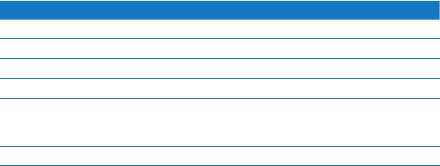
Chapter 4 Problem? No Problem.
31Chapter 4 Problem? No Problem.
Status Light
ThestatuslightonthefrontofAppleTVindicateswhat’shappening.
If Apple TV is The status light
On Glows
O or in standby Iso
Starting up Flashesslowly
Accepting a command from the remote Flashesonce
Rejecting a command from the remote
(youpairedaremotewithAppleTV,but
you’reusingaremotethat’snotpaired)
Flashesthreetimes
Having problems Flashesquickly
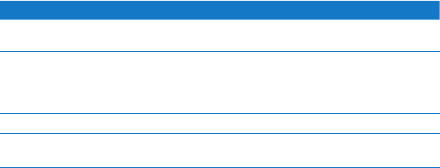
32 Chapter 4 Problem? No Problem.
Chapter 4 Problem? No Problem.
Service and Support
MoreinformationaboutusingAppleTVisavailableiniTunesonscreenhelpand
ontheweb.Thefollowingtabledescribeswheretogetsoftwareandservice
information.
To learn about Do this
Service and support, discussions, tutorials,
and Apple software downloads
Goto:www.apple.com/support/appletv
Using iTunes OpeniTunesandchooseHelp>iTunesHelp.
ForanonscreeniTunestutorial(availablein
someareasonly),goto:
www.apple.com/support/itunes
Using iPhoto (in Mac OS X) OpeniPhotoandchooseiPhoto>iPhotoHelp
Safety and regulatory compliance
information
SeetheImportant Product Information Guide
thatcomeswithAppleTV.
Serial Number
TheserialnumberisprintedonthebottomofAppleTV.Youcanalsondthe
serialnumberintheAppleTVSettingsmenu.OnAppleTV,chooseSettings>
General>About.

Chapter 4 Problem? No Problem.
33Chapter 4 Problem? No Problem.
Care and Cleaning
NOTICE: Failuretofollowthesecareandcleaninginstructionscouldresultin
damagetoAppleTVorotherproperty.
Using Connectors and Ports
Neverforceaconnectorintoaport.Checkforobstructionsontheport.Ifthe
connectorandportdon’tjoinwithreasonableease,theyprobablydon’tmatch.
Makesurethattheconnectormatchestheportandthatyouhavepositioned
theconnectorcorrectlyinrelationtotheport.
Keeping Apple TV Within Acceptable Temperatures
OperateAppleTVinaplacewherethetemperatureisalwaysbetween0ºand
40ºC(32ºto104ºF).
Keeping the Outside of Apple TV Clean
TocleanAppleTV,unplugthepowercordandallcables.Thenuseasoft,
lint-freecloth.Avoidgettingmoistureinopenings.Don’tusewindowcleaners,
householdcleaners,aerosolsprays,solvents,alcohol,ammonia,orabrasivesto
cleanAppleTV.
Disposing of Apple TV Properly
ForinformationabouttheproperdisposalofAppleTV,andforotherimportant
regulatorycomplianceinformation,seetheImportant Product Information Guide.
K AppleInc.
©2011AppleInc.Allrightsreserved.
Underthecopyrightlaws,thismanualmaynot
becopied,inwholeorinpart,withoutthewritten
consentofApple.
Everyeorthasbeenmadetoensurethatthe
informationinthismanualisaccurate.Appleis
notresponsibleforprintingorclericalerrors.
Apple
1InniteLoop
Cupertino,CA95014
408-996-1010
www.apple.com
TheApplelogoisatrademarkofAppleInc.,
registeredintheU.S.andothercountries.Useof
the“keyboard”Applelogo(Option-Shift-K)for
commercialpurposeswithoutthepriorwritten
consentofApplemayconstitutetrademark
infringementandunfaircompetitioninviolation
offederalandstatelaws.
Apple,theApplelogo,AirPlay,AppleTV,iPad,
iPhone,iPhoto,iPodtouch,iTunes,Mac,and
MacOSaretrademarksofAppleInc.,registered
intheU.S.andothercountries.
AppleStoreandiTunesStoreareservicemarks
ofAppleInc.,registeredintheU.S.andother
countries.
ManufacturedunderlicensefromDolby
Laboratories.“Dolby,”“ProLogic,”andthe
double-DsymbolaretrademarksofDolby
Laboratories.CondentialUnpublishedWorks,
©1992-1997DolbyLaboratories,Inc.All
rightsreserved.
Othercompanyandproductnamesmentioned
hereinmaybetrademarksoftheirrespective
companies.Mentionofthird-partyproductsis
forinformationalpurposesonlyandconstitutes
neitheranendorsementnorarecommendation.
Appleassumesnoresponsibilitywithregardto
theperformanceoruseoftheseproducts.
SETUP GUIDE
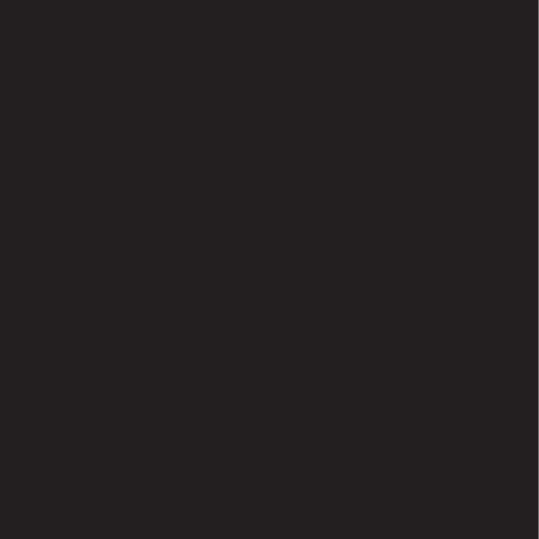
This guide contains all the information you
need to get from setup to your sofa.
Welcome. You’re watching Apple TV.
3Contents
Contents
Chapter 1: Connect.
7 What’sintheBox
8 AppleTVataGlance
10 WhatYouNeed
11 SettingUpAppleTV
Chapter 2: Congure.
16 NetworkConguration
17 ConnectingtoiTunes
Chapter 3: Watch.
20 UsingYourAppleRemote
21 BasicRemoteFunctions
21 PairingAppleTVwithaRemote
22 UnpairingAppleTVfromaRemote
23 ChangingtheRemoteBattery
24 RentingMoviesandPurchasingTVShows
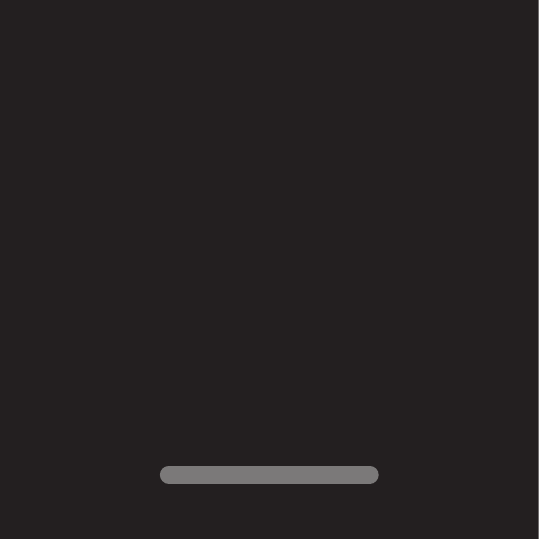
www.apple.com/support/appletv
Connect.
1
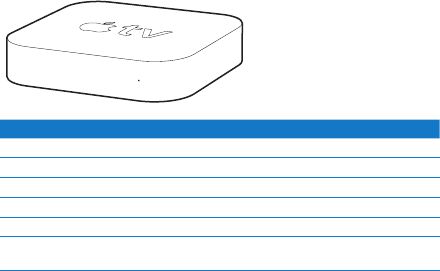
6 Chapter 1 Connect.
Chapter 1 Connect.
WithAppleTV,youcanrenthigh-denitionmovies,purchaseTVshows,watch
streamingcontentfromNetix,andenjoypodcasts,YouTubeandVimeovideos,and
Internetradio.And,youcanstreamyourpersonaliTunescontentwirelesslyfrom
aMacorPC,andviewphotosfromyourcomputerorFlickronyourwidescreen
HDTV,fromthecomfortofyourcouch.AndwithAirPlay,youcanwirelessly
streamvideos,music,andphotosfromyouriPhone,iPad,andiPodtouchto
AppleTV.
Note: Contentavailabilityvariesbyregion.
For information about See
What you need to get started “WhatYouNeed”onpage10
Setting up Apple TV “SettingUpAppleTV”onpage11
Setting up your network connection “NetworkConguration”onpage16
Using the Apple Remote “UsingYourAppleRemote”onpage20
Troubleshooting Apple TV “Troubleshooting”onpage26
Apple TV safety and warranty TheApple TV Important Product
Information Guide
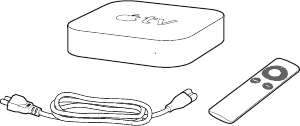
Chapter 1 Connect.
7Chapter 1 Connect.
What’s in the Box
AC power cord Apple Remote
Note: Yourpowercordmaylookdierentfromtheonepicturedhere.
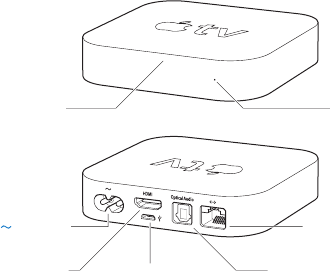
8 Chapter 1 Connect.
Chapter 1 Connect.
Apple TV at a Glance
Status lightIR receiver
£HDMI port dMicro USB port Optical digital audio port
GEthernet portPower port
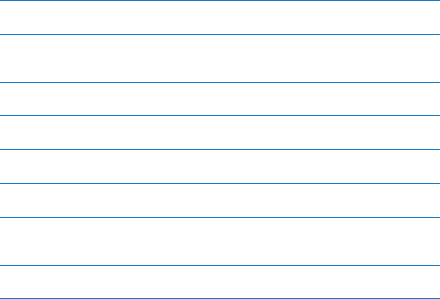
Chapter 1 Connect.
9Chapter 1 Connect.
IR receiver
UsewiththeincludedAppleRemotetocontrolAppleTV.
Status light
ThestatuslightashesslowlywhenAppleTVstartsup.WhenAppleTVison,
thestatuslightglows.See“StatusLight”onpage31.
dMicro USB port
Forserviceanddiagnostics.
≤Power port
ConnecttheincludedACpowercordtothepowerportonAppleTV.
GEthernet port
IfyournetworkisEthernet-based,connectanEthernetcable.
£HDMI port
ConnectAppleTVtotheHDMIportofahigh-denitionTVusinganHDMIcable.
Optical digital audio port
ConnectAppleTVtoahometheaterreceiverthathasanopticaldigitalaudioport,
usinganopticaldigitalaudio(alsocalledS/PDIForTOSLINK)cable.
ZBuilt-in 802.11n Wi-Fi technology
ConnectAppleTVtoyourwirelessnetwork.
10 Chapter 1 Connect.
Chapter 1 Connect.
What You Need
TostartusingAppleTV,youneedthefollowing:
High-Denition TV
Ahigh-denitionTVcapableofdisplaying720pvideo
Cables
ÂAnHDMIcabletoconnectAppleTVtoyourTV
ÂAnopticaldigitalaudiocable(ifyouplantouseone)
Network
ÂAn802.11b,g,ornWi-Fiwirelessnetwork(wirelessvideostreamingrequires
802.11gor802.11n),or10/100Base-TEthernetnetwork
ÂAbroadbandInternetconnection(DSL,cable,orLAN)
ÂYourwirelessnetworknameandpassword(ifyouuseone)
Software and Accounts
ToplaycontentfromaMacorPConAppleTV,youneedthefollowing:
ÂAnAppleIDtorentmoviesorpurchaseTVshowsfromtheiTunesstore,
andtouseHomeSharingtostreamcontentfromaMacorPC
ÂiTunes10.2orlater
ÂANetixaccounttostreamcontent
Chapter 1 Connect.
11Chapter 1 Connect.
Setting Up Apple TV
AppleTVconnectstoyourTVthroughanHDMIportthatdeliversbothaudio
andvideo.BeforeyousetupAppleTV,lookattheportsonthebackofyourTV
tomakesureyouhavetherightcables.
YoucanconnectAppleTVtoahigh-denitionTVorhometheaterreceiverthat
hasanHDMIport,usinganHDMIcableforbothvideoandaudio.
YoucanalsouseanopticaldigitalaudiocabletoconnectAppleTVtoareceiver
foraudio.
Important: BeforeyouconnectAppleTVtoapoweroutlet,carefullyread
theseinstallationinstructionsandthesafetyinformationintheincluded
Important Product Information Guide.
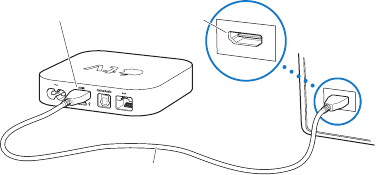
12 Chapter 1 Connect.
Chapter 1 Connect.
Step 1: Connecting the cables
1 ConnectoneendofanHDMIcabletothebackofyourTV.
2 ConnecttheotherendofthecabletotheHDMIportonthebackofAppleTV.
3 Ifyou’reusinganopticaldigitalaudiocableforaudio,connectoneendofthe
cabletotheaudioinputportonyourreceiverorTV,andtheotherendtothe
opticaldigitalaudioportonthebackofAppleTV.
Apple TV
Television
HDMI port HDMI port
HDMI cable
Note: Thebuilt-in802.11Wi-FitechnologyconnectsAppleTVtoyourwireless
network.IfyournetworkisEthernet-based,connectAppleTVtoyournetwork
usinganEthernetcable.
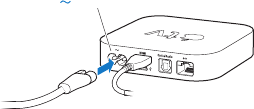
Chapter 1 Connect.
13Chapter 1 Connect.
Step 2: Connect the power cord
ConnectoneendofthepowercordtothepowerportonthebackofAppleTV
andtheotherendtoapoweroutlet.
Power port
Important: Don’tplaceanythingontopofAppleTV.Objectsplacedontop
mayinterferewiththewirelesssignal.Don’tplaceAppleTVonotherelectronic
equipmentinamediacabinet.
Step 3: Turn on your TV and select the input
ThersttimeyouuseAppleTV,ithelpsyouchoosealanguage,selectanetwork,
andcongureAppleTVtoworkwithyournetwork(ifnecessary).SeeChapter2,
“Congure.”onpage15.
IfyouseejustablackscreenthersttimeyouuseAppleTV,makesuretheinput
settingyou’veselectedonyourTVmatchestheinputyouconnectedthecables
toonyourTVorhometheaterreceiver.SeeChapter4,“Problem?NoProblem.”on
page25,andrefertothedocumentationthatcamewithyourTVforinformation
aboutitsinputs.
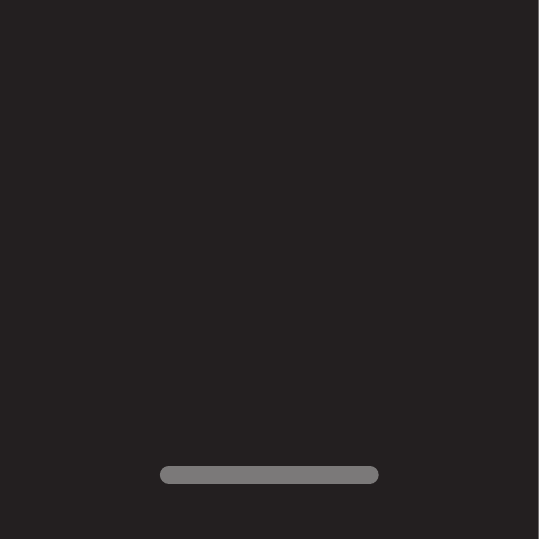
www.apple.com/support/appletv
Congure.
2
16 Chapter 2 Congure.
Chapter 2 Congure.
AppleTVhelpsyouselectandcongureyourwirelessnetworkconnection,and,
ifyouwanttowatchorlistentothecontentsofyouriTuneslibrary,connectto
iTunesonyourcomputer.
Network Conguration
Haveyournetworknameandpassword(ifyouuseone)andyourAppleRemote
handywhenyoucongureAppleTV.Makesuretherearenoobstructions
betweentheremoteandAppleTV.Forinformationaboutusingyourremote,
seeChapter3,“Watch.”onpage19.
Ifyou:
ÂUse a wired Ethernet network to connect,AppleTVautomaticallydetects
yournetwork.
ÂUse a wireless network to connect,AppleTVhelpsyouselectandcongureyour
networkconnection.
Connecting to Your Wireless Network
AppleTVhelpsyouconnecttoyourwirelessnetwork.Ifyouuseanameand
passwordtoaccessyournetwork,havethemready.
UsetheAppleRemoteto:
1 Selectyournetworkfromthelist,orenteryournetworknameifthenetwork
ishidden.
2 Enteryournetworkpassword(ifyouuseone).
Chapter 2 Congure.
17Chapter 2 Congure.
Ifyoudon’tconnectusingDHCP,youmayneedtoenteryourIPaddress,subnet
mask,routeraddress,andDNSaddress.
Tocompletethenetworkconnection,followtheonscreeninstructions.
Connecting to iTunes
ToaccessthecontentinyouriTuneslibraryonAppleTV,youneediTunes10.2or
laterinstalledonyourcomputer.Foracompletelistofsystemrequirements,see
“SoftwareandAccounts”onpage10.
Updating Your iTunes Software
YoucanupdatetothelatestversionofiTunes.
ÂOn a Mac,useSoftwareUpdatetoupdatetothelatestversionofiTunes.Touse
SoftwareUpdate,chooseApple()>SoftwareUpdate.
ÂOn a Windows-based computer,gotoiTunesHelptoupdatetothelatestversion
ofiTunes.OpeniTunes,andthenchooseHelp>CheckforUpdates.
Setting Up Home Sharing
Afteryousetupyournetworkconnection,youneedtosetupiTunesand
AppleTVtosharethecontentsofyouriTuneslibrary.UseHomeSharingin
iTunesandonAppleTVtosharetheiTuneslibraryofanycomputeronyourlocal
networkthathasHomeSharingsetup.
18 Chapter 2 Congure.
To set up Home Sharing in iTunes:
1 OpeniTunesonyourcomputer.
2 ChooseAdvanced>TurnOnHomeSharing.
3 TypeyourAppleIDandpassword,andthenclickCreateHomeShare.
4 Repeatsteps1through3oneachcomputeryouwanttouseforHomeSharing.
FormoreinformationaboutiTunes,openiTunesandchooseHelp>iTunesHelp.
To set up Home Sharing on Apple TV:
1 OnAppleTV,chooseSettings>Computers.
2 ChooseTurnOnHomeSharing,andthenenterthesameAppleIDandpassword
youenteredonyourcomputer.
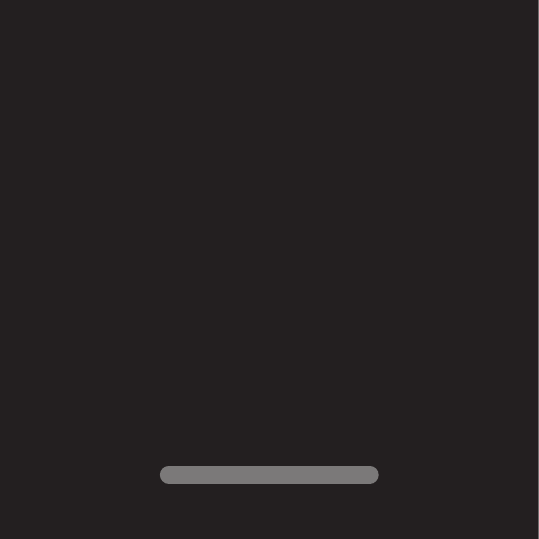
www.apple.com/support/appletv
Watch.
3
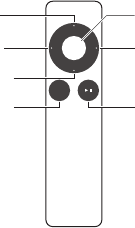
20 Chapter 3 Watch.
Chapter 3 Watch.
ReadontolearnaboutpairingandusingyourAppleRemotewithAppleTV.
Using Your Apple Remote
UsetheAppleRemotetocontrolAppleTVsettingsandnavigateyourcontent.
MakesuretherearenoobstructionsbetweentheremoteandAppleTV.
MENU
Up
Down
Play/PauseMenu
Left Right
Select
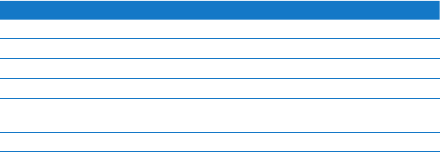
Chapter 3 Watch.
21Chapter 3 Watch.
Basic Remote Functions
YourAppleRemotehasthebasicfunctionsdescribedbelow.
To Do this
Move through the menu options PressUp,Down,Left,orRight
Select an option from a menu PressSelect
Return to a previous menu PressMenu
Return to the main menu HolddownMenu
Reset Apple TV HolddownMenuandDownuntiltheAppleTV
statuslightblinksrapidly
Pair Apple TV and a remote HolddownMenuandRightfor6seconds
UpandDownontheAppleRemotedon’tcontrolthevolumeonyourTVor
hometheaterreceiver.UsetheremotethatcamewithyourTVorreceiverto
changethevolume.
Pairing Apple TV with a Remote
TheAppleRemoteworkswiththebuilt-inIRreceiveronAppleTV.Youcan
setAppleTVtoworkonlywiththeincludedremotebypairingAppleTVand
theremote.
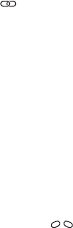
22 Chapter 3 Watch.
Chapter 3 Watch.
To pair Apple TV with the included remote:
1 ChooseSettingsfromtheAppleTVmainmenu.
2 ChooseGeneral>Remotes>PairAppleRemote.
YoucanalsoholddownMenuandRightfor6secondstopairAppleTVandthe
AppleRemote.
WhenyousuccessfullypairyourAppleRemote,AppleTVdisplaysachainlink
symbol( )aboveapictureofaremote.AppleTVnowworksonlywiththe
pairedremote.
Unpairing Apple TV from a Remote
IfyoulosetheAppleRemotethatyoupairedAppleTVwith,youcanuseany
AppleRemotetounpairAppleTVfromthelostremotebyholdingdownMenu
andLeftfor6seconds.Youcanalsofollowthesesteps.
To unpair Apple TV from a paired remote:
1 ChooseSettingsfromtheAppleTVmainmenu.
2 ChooseGeneral>Remotes>UnpairAppleRemote.
Whenyousuccessfullyunpairthelostremote,AppleTVdisplaysabroken
chainlinksymbol( )aboveapictureofaremote.YoucannowpairAppleTV
withadierentremote.
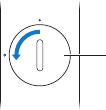
Chapter 3 Watch.
23Chapter 3 Watch.
Changing the Remote Battery
WhenthebatterychargeinyourAppleRemoteislow,AppleTVdisplaysa
pictureofaremoteandawarningsymbol(·).Replacethebatterywitha
CR2032battery.
Battery
compartment
To replace the battery:
1 Useacointoremovethebatterycompartmentcover.
2 Removethebattery.
3 InsertaCR2032batterywiththepositiveside(∂)facingup.
4 Replacethebatterycompartmentcoveranduseacointotightenit.
Important: Disposeoftheusedbatteryaccordingtoyourlocalenvironmental
lawsandguidelines.
24 Chapter 3 Watch.
Renting Movies and Purchasing TV Shows
Youcanrentstandardorhigh-denitionmoviesandpurchaseTVshowsdirectly
onAppleTV(whereavailable).Followtheonscreeninstructionstondoutwhen
arentedmovieexpires.PurchasedTVshowsdon’texpire.
Whenarentedmovieexpires,it’snolongeravailableforplayback.Towatchit
again,youcanrentitagainfromiTunes.
Note: Rentedmoviesarenotavailableinallregions.
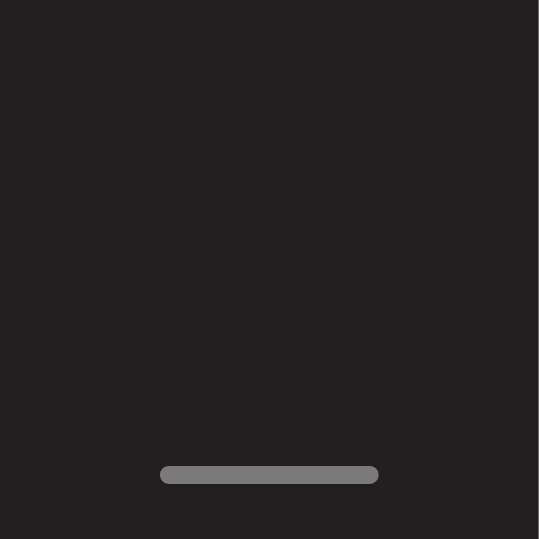
www.apple.com/support/appletv
Problem? No Problem.
4
26 Chapter 4 Problem? No Problem.
Chapter 4 Problem? No Problem.
MostproblemswithAppleTVcanbesolvedquicklybyfollowingtheadvice
inthischapter.Foradditionaltipsandtroubleshootinginformation,seethe
AppleTVSupportpageatwww.apple.com/support/appletv.
Troubleshooting
IfyouhaveaproblemwithAppleTV,there’susuallyaquickandsimplesolution.
First,makesure:
ÂThecablesbetweenAppleTVandyourTVarepushedinalltheway.
ÂThepowercordsforAppleTVandyourTVaresecurelyconnectedtoaworking
powersource.
ÂYourTVisturnedonandsettothecorrectinput.
ÂAppleTVisconnectedtoyournetwork.GototheSettingsmenuonAppleTV,
selectNetwork,andseeifAppleTVhasanIPaddress.
ÂYournetworkandInternetconnectionsareonandworkingproperly.
Ifyoustillhavetrouble,tryresettingyourequipmentbydisconnectingAppleTV,
yourTV,yourwirelessnetworkingequipmentorbasestation,andyourrouter
fromthepoweroutlet.Wait30seconds,andthenreconnecteverything.
If the remote isn’t working
ÂPointtheremotedirectlyatAppleTV.
ÂIfyoupairedAppleTVwithanAppleRemote,makesureyou’reusingthe
pairedremote.
Chapter 4 Problem? No Problem.
27Chapter 4 Problem? No Problem.
ÂIftheAppleTVstatuslightashesoncewhenyoupressbuttonsonthepaired
remote,theproblemisn’twiththeremote.See“Ifyoucanseeapicturebut
AppleTVisn’tresponding”onpage28.
ÂIfyou’reusinganunpairedremote,theAppleTVstatuslightashesthreetimes.
ÂIfyoupairedAppleTVwithanAppleRemoteandyoucan’tndthepaired
remote,setAppleTVtoworkwithanyAppleRemotebyholdingdownMenu
andLeftfor6secondsonanotherremote.
ÂMakesurethefrontofAppleTVisn’tblocked.
ÂIfAppleTVdisplaysapictureofaremoteandawarningsymbol(·),youneed
toreplacethebatteryintheremote.See“ChangingtheRemoteBattery”on
page23.
If Apple TV can’t access the network
ÂChecktheIPaddressAppleTVisusing.Ifitstartswith169.x.x.x,therouteror
basestationmaynotbeconguredproperly.ChecktoseeifDHCPaccessis
available,orcongureAppleTVwithamanualIPaddress.
ÂCheckforanyobstructions,andadjustthelocationofthebasestationor
AppleTV.
ÂIfsecurityisenabledonthenetwork,temporarilydisableitonthebasestation
andtryconnectingagain.
ÂAppleTVcannotconnecttoawirelessnetworkthatcontainshigh(extended)
ASCIIordouble-byte(Unicode)characters(suchasJapanese,Korean,or
Chinese)inthenameorpassword.
ÂIfyournetworkhassecurityenabled,makesureyouenterthecorrectpassword.
28 Chapter 4 Problem? No Problem.
Chapter 4 Problem? No Problem.
If your TV screen appears fuzzy or black
ÂMakesureyou’reusingthecorrectHDMIcableandthatit’sconnectedrmly
toAppleTVandtoyourTV.
ÂMakesuretheinputsettingonyourTVmatchestheinputporttheHDMI
cableisconnectedto.Forinformation,seethedocumentationthatcame
withyourTV.
ÂMakesureyourHDTVsupports720pvideo.
If you can see a picture but Apple TV isn’t responding
ÂHolddownMenuontheAppleRemotetoreturntotheAppleTVmainmenu.
ÂMakesureyourTVisturnedonandfunctioningproperly.Forinformation,see
thedocumentationthatcamewithyourTV.
ÂIfyoupairedanAppleRemotewithAppleTV,makesureyou’reusingthepaired
remote.See“PairingAppleTVwithaRemote”onpage21.
ÂResetAppleTVbydoingoneofthefollowing:
ÂHolddownbothMenuandDownontheAppleRemoteuntiltheAppleTV
statuslightblinksrapidly.
ÂDisconnectAppleTVfromthepoweroutlet,waitaboutveseconds,
andthenreconnectit.
ÂChooseGeneral>ResetSettingsfromthemainmenuonAppleTV.
Chapter 4 Problem? No Problem.
29Chapter 4 Problem? No Problem.
If Apple TV doesn’t respond, try restoring it
ÂOnAppleTV,chooseSettings>General>Reset,andthenselectRestore.
RestoringAppleTVcantakesometime,sobepatient.
ÂIfyournetworkdoesn’tuseDHCP,chooseCongureTCP/IPandenterthe
TCP/IPconguration.
ÂIfAppleTVstilldoesn’trespond:
ÂDisconnectthepowerandHDMIcablesfromAppleTV.
ÂConnectoneendofamicroUSBcable(soldseparately)tothebackof
AppleTV,andtheotherendtoyourcomputer.
ÂOpeniTunesonyourcomputer,selectAppleTVintheSourcelist,andthen
clickRestore.
If you can’t hear sound
ÂIfAppleTVisconnectedtoahometheaterreceiver,makesurethereceiveris
turnedon.
ÂMakesuretheinputsettingyouselectedonyourTVorreceivermatchesthe
inputyouhaveyouraudiocableconnectedto.Formoreinformation,seethe
documentationthatcamewithyourreceiver.
ÂMakesurethevolumeonyourTVorreceiveristurnedupandisn’tmuted.
ÂMakesureyou’reusingthecorrectaudiocableandthatit’sconnectedrmlyto
AppleTVandtoyourTVorreceiver.
ÂIfyou’reusingtheHDMIportforaudio,makesureyourTVsupportsaudio
throughitsHDMIport.TheHDMIportsonsomeolderTVssupportonlyvideo.
30 Chapter 4 Problem? No Problem.
Chapter 4 Problem? No Problem.
If Apple TV isn’t playing your photo albums or slideshows
ÂMakesureyouhavephotosinyourphotolibraryorinafolderonyour
computer.
ÂMakesureAppleTVandthecomputeryou’reusingaresetupforHome
Sharing.See“SettingUpHomeSharing”onpage17.
ÂMakesurethephotosyouwanttoshareareselected.IniTunes,choose
Advanced>“ChoosePhotostoShare,”andthenselectthephotosyouwant
toshare.
ÂMakesureAppleTVandyourcomputerareonthesamelocalnetwork.
ÂMakesureAppleTVandyourcomputerareusingthesameHomeSharing
account.
If noise is coming from your TV speakers:
ÂIfyourTVorspeakerssupportDolbyDigitalaudio,makesuretheDolbyDigital
OutsettingiscorrectforyourTVorspeakers.OnAppleTV,chooseSettings>
Audio&Video>DolbyDigitalOut,andselectOnorO.
If you don’t see your iTunes library under Computers on Apple TV:
ÂMakesureAppleTVandyourcomputerareonthesamelocalnetwork.
ÂMakesureAppleTVandiTunesareusingthesameaccountnameand
password.
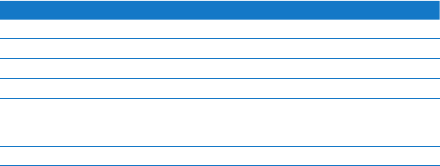
Chapter 4 Problem? No Problem.
31Chapter 4 Problem? No Problem.
Status Light
ThestatuslightonthefrontofAppleTVindicateswhat’shappening.
If Apple TV is The status light
On Glows
O or in standby Iso
Starting up Flashesslowly
Accepting a command from the remote Flashesonce
Rejecting a command from the remote
(youpairedaremotewithAppleTV,but
you’reusingaremotethat’snotpaired)
Flashesthreetimes
Having problems Flashesquickly
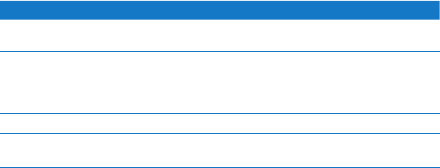
32 Chapter 4 Problem? No Problem.
Chapter 4 Problem? No Problem.
Service and Support
MoreinformationaboutusingAppleTVisavailableiniTunesonscreenhelpand
ontheweb.Thefollowingtabledescribeswheretogetsoftwareandservice
information.
To learn about Do this
Service and support, discussions, tutorials,
and Apple software downloads
Goto:www.apple.com/support/appletv
Using iTunes OpeniTunesandchooseHelp>iTunesHelp.
ForanonscreeniTunestutorial(availablein
someareasonly),goto:
www.apple.com/support/itunes
Using iPhoto (in Mac OS X) OpeniPhotoandchooseiPhoto>iPhotoHelp
Safety and regulatory compliance
information
SeetheImportant Product Information Guide
thatcomeswithAppleTV.
Serial Number
TheserialnumberisprintedonthebottomofAppleTV.Youcanalsondthe
serialnumberintheAppleTVSettingsmenu.OnAppleTV,chooseSettings>
General>About.

Chapter 4 Problem? No Problem.
33Chapter 4 Problem? No Problem.
Care and Cleaning
NOTICE: Failuretofollowthesecareandcleaninginstructionscouldresultin
damagetoAppleTVorotherproperty.
Using Connectors and Ports
Neverforceaconnectorintoaport.Checkforobstructionsontheport.Ifthe
connectorandportdon’tjoinwithreasonableease,theyprobablydon’tmatch.
Makesurethattheconnectormatchestheportandthatyouhavepositioned
theconnectorcorrectlyinrelationtotheport.
Keeping Apple TV Within Acceptable Temperatures
OperateAppleTVinaplacewherethetemperatureisalwaysbetween0ºand
40ºC(32ºto104ºF).
Keeping the Outside of Apple TV Clean
TocleanAppleTV,unplugthepowercordandallcables.Thenuseasoft,
lint-freecloth.Avoidgettingmoistureinopenings.Don’tusewindowcleaners,
householdcleaners,aerosolsprays,solvents,alcohol,ammonia,orabrasivesto
cleanAppleTV.
Disposing of Apple TV Properly
ForinformationabouttheproperdisposalofAppleTV,andforotherimportant
regulatorycomplianceinformation,seetheImportant Product Information Guide.
K AppleInc.
©2011AppleInc.Allrightsreserved.
Underthecopyrightlaws,thismanualmaynot
becopied,inwholeorinpart,withoutthewritten
consentofApple.
Everyeorthasbeenmadetoensurethatthe
informationinthismanualisaccurate.Appleis
notresponsibleforprintingorclericalerrors.
Apple
1InniteLoop
Cupertino,CA95014
408-996-1010
www.apple.com
TheApplelogoisatrademarkofAppleInc.,
registeredintheU.S.andothercountries.Useof
the“keyboard”Applelogo(Option-Shift-K)for
commercialpurposeswithoutthepriorwritten
consentofApplemayconstitutetrademark
infringementandunfaircompetitioninviolation
offederalandstatelaws.
Apple,theApplelogo,AirPlay,AppleTV,iPad,
iPhone,iPhoto,iPodtouch,iTunes,Mac,and
MacOSaretrademarksofAppleInc.,registered
intheU.S.andothercountries.
AppleStoreandiTunesStoreareservicemarks
ofAppleInc.,registeredintheU.S.andother
countries.
ManufacturedunderlicensefromDolby
Laboratories.“Dolby,”“ProLogic,”andthe
double-DsymbolaretrademarksofDolby
Laboratories.CondentialUnpublishedWorks,
©1992-1997DolbyLaboratories,Inc.All
rightsreserved.
Othercompanyandproductnamesmentioned
hereinmaybetrademarksoftheirrespective
companies.Mentionofthird-partyproductsis
forinformationalpurposesonlyandconstitutes
neitheranendorsementnorarecommendation.
Appleassumesnoresponsibilitywithregardto
theperformanceoruseoftheseproducts.