Contents
- 1. Draft User Manual
- 2. IPIG Guide
- 3. Draft IPIG Guide
Draft User Manual

PRELIMINARY DRAFT — APPLE CONFIDENTIAL
iPhone
User Guide
For iOS 5.0 Software

Contents
PRELIMINARY DRAFT — APPLE CONFIDENTIAL
11 Chapter 1: iPhone at a Glance
11 iPhone Overview
12 Buttons
15 Status Icons
18 Chapter 2: Getting Started
18 Viewing the User Guide on iPhone
18 What You Need
19 Installing the SIM Card
19 Setup and Activation
19 Connecting iPhone to Your Computer
20 Connecting to the Internet
23 Adding Mail, Contacts, and Calendar Accounts
26 Chapter 3: Basics
26 Using Apps
30 Customizing the Home Screen
33 Typing
37 Printing
39 Searching
40 Siri
41 Voice Control
43 Notification Center
43 Twitter
44 Apple Earphones with Remote and Mic
45 AirPlay
46 Bluetooth Devices
47 Battery
49 Security Features
50 Cleaning iPhone
50 Restarting or Resetting iPhone
51 Chapter 4: iCloud, Syncing, and File Sharing
51 About iCloud
2

PRELIMINARY DRAFT — APPLE CONFIDENTIAL
51 Setting up iCloud
52 Backing up with iCloud
53 Checking iCloud storage
53 Syncing with iTunes
55 iPhone Settings Panes in iTunes
58 Manually Managing Content
58 Transferring Purchased Content to Another Computer
59 File Sharing
60 Chapter 5: Phone
60 Phone Calls
67 Visual Voicemail
69 Contacts
69 Favorites
69 Call Forwarding, Call Waiting, and Caller ID
70 Ringtones, Ring/Silent, and Vibrate
71 International Calls
72 Settings options
74 Chapter 6: Mail
74 Setting Up Email Accounts
74 Checking and Reading Email
76 Working with Multiple Accounts
76 Sending Email
77 Using Links and Detected Data
78 Viewing Attachments
78 Printing Messages and Attachments
79 Organizing Email
80 Searching Email
80 Changing Mail Settings
84 Chapter 7: Safari
84 Viewing Webpages
86 Searching
87 Printing Webpages, PDFs, and Other Documents
87 Viewing Web Videos on a TV
87 Bookmarks
88 Web Clips
88 Setting options
89 Chapter 8: Music
89 Getting Music, Videos, and More
89 Music and Other Audio
3
Contents

PRELIMINARY DRAFT — APPLE CONFIDENTIAL
98 Chapter 9: Messages
98 Sending and Receiving Messages
99 Sending Messages to a Group
100 Including Photos, Videos, and More
100 Editing Conversations
101 Searching Messages
101 Setting Options
102 Chapter 10: Calendar
102 About Calendar
103 Viewing your calendars
104 Adding events
104 Responding to invitations
105 Searching calendars
105 Subscribing to calendars
106 Importing calendar events from Mail
106 Syncing calendars
106 Calendar accounts and settings
108 Chapter 11: Photos
108 Viewing photos and videos
109 Slideshows
109 Sharing photos and videos
11 0 Copying and pasting
11 0 YouTube
11 0 Printing photos
11 0 Setting options
111 Chapter 12: Camera
111 About Camera
11 2 Taking photos and videos
11 2 HDR photos
11 3 Viewing and sharing photos and videos
11 3 Editing photos
11 3 Trimming videos
11 4 Uploading photos and videos to your computer
11 5 Chapter 13: YouTube
11 5 About YouTube
11 5 Playing Videos
11 6 Browsing and Searching for Videos
11 7 Watching YouTube on a TV
11 7 Keeping Track of Videos You Like
4Contents

PRELIMINARY DRAFT — APPLE CONFIDENTIAL
11 8 Sharing Videos, Comments, and Ratings
11 8 Getting More Information About a Video
11 9 Sending Videos to YouTube
120 Chapter 14: Stocks
120 Viewing Stock Quotes
121 Getting More Information
12 2 Chapter 15: Maps
12 2 Finding and Viewing Locations
12 6 Getting Directions
128 Showing Tra∑c Conditions
128 Finding and Contacting Businesses
129 Sharing Location Information
129 Bookmarking Locations
130 Chapter 16: Weather
130 Viewing Weather Summaries
131 Getting More Weather Information
132 Chapter 17: Notes
132 About Notes
132 Writing Notes
132 Reading and Editing Notes
133 Searching Notes
133 Printing or Emailing Notes
134 Chapter 18: Reminders
134 Sample Print Section
134 Sample AppleTopic Section
135 Chapter 19: Clock
135 World Clocks
135 Alarms
13 6 Stopwatch
13 6 Timer
13 8 Chapter 20: Game Center
13 8 About Game Center
13 9 Signing In to Game Center
13 9 Playing Games
140 Purchasing and Downloading Games
140 Playing with Friends
141 Game Center Settings
5
Contents

PRELIMINARY DRAFT — APPLE CONFIDENTIAL
142 Your Status and Account Information
143 Chapter 21: Newsstand
143 Sample Print Section
143 Sample AppleTopic Section
144 Chapter 22: iTunes Store
144 About the iTunes Store
144 Finding music, videos, and more
145 Following artists and friends
146 Purchasing music, audiobooks, and tones
147 Purchasing or renting videos
148 Streaming or downloading podcasts
148 Checking download status
149 Syncing purchased content
149 Automatic Downloads
149 Changing the browse buttons
149 Viewing account information
149 Verifying downloads
151 Chapter 23: App Store
151 About the App Store
151 Finding and downloading Apps
153 Automatic downloads
153 Deleting Apps
154 Store settings
155 Chapter 24: Settings
155 Airplane Mode
156 Wi-Fi
157 Location Services
158 VPN
158 Personal Hotspot
158 Notifications
159 Carrier
159 Sounds and the Ring/Silent Switch
160 Brightness
160 Wallpaper
160 General
171 Chapter 25: Videos
171 About Videos
171 Playing Videos
172 Searching for Videos
6Contents

PRELIMINARY DRAFT — APPLE CONFIDENTIAL
172 Watching Rented Movies and TV Shows
173 Watching Videos on a TV
174 Deleting Videos from iPhone
174 Home Sharing
175 Setting a Sleep Timer
175 Converting Videos for iPhone
176 Chapter 26: Contacts
176 About Contacts
176 Syncing Contacts
176 Searching Contacts
177 Adding and editing contacts
178 Unified contacts
178 Accounts and settings
180 Chapter 27: Calculator
180 Using the Calculator
180 Scientific Calculator
181 Chapter 28: Compass
181 About the Compass
182 Calibrating the Compass
182 Finding Direction
182 Using Compass with Maps
183 Chapter 29: Voice Memos
183 About Voice Memos
184 Recording
184 Listening to a Recording
185 Managing and Sharing Recordings
185 Syncing Voice Memos
186 Chapter 30: Nike + iPod
186 Activating Nike + iPod
187 Linking a Sensor
187 Working Out with Nike + iPod
187 Sending Workouts to Nikeplus.com
188 Calibrating Nike + iPod
188 Nike + iPod Settings
190 Chapter 31: iBooks
190 About iBooks
191 Syncing books and PDFs
191 Using the iBookstore
7
Contents

PRELIMINARY DRAFT — APPLE CONFIDENTIAL
192 Reading Books
193 Reading PDFs
194 Changing a book’s appearance
194 Searching books and PDFs
195 Looking up the Definition of a Word
195 Having a book read to you
195 Printing or emailing a PDF
196 Organizing the bookshelf
197 Bookmark and note Syncing
197 Automatic Downloads
198 Chapter 32: Accessibility
198 Universal Access Features
199 VoiceOver
211 Zoom
212 Large Text
212 White on Black
212 Speak Selection
213 Speak Auto-text
213 Custom Vibrations
213 LED Flash for Alerts
214 AssistiveTouch
214 Using AssistiveTouch with an Adaptive Accessory
215 Mono Audio
215 Triple-Click Home
215 Closed Captioning and Other Helpful Features
217 Hearing Aid Compatibility
218 Appendix A: International Keyboards
218 Adding keyboards
218 Switching keyboards
219 Chinese
221 Japanese
221 Korean
222 Vietnamese
223 Appendix B: Support and Other Information
223 Apple iPhone Support Site
223 Restarting and resetting iPhone
223 Backing up iPhone
225 Updating and restoring iPhone software
226 Safety, software, and service information
227 Using iPhone in an enterprise environment
8Contents

PRELIMINARY DRAFT — APPLE CONFIDENTIAL
228 Using iPhone with other carriers
228 Disposal and recycling information
229 Apple and the environment
229 iPhone operating temperature
231 Index
242 Chapter 33: Get answers fast
242 Get answers fast
9
Contents
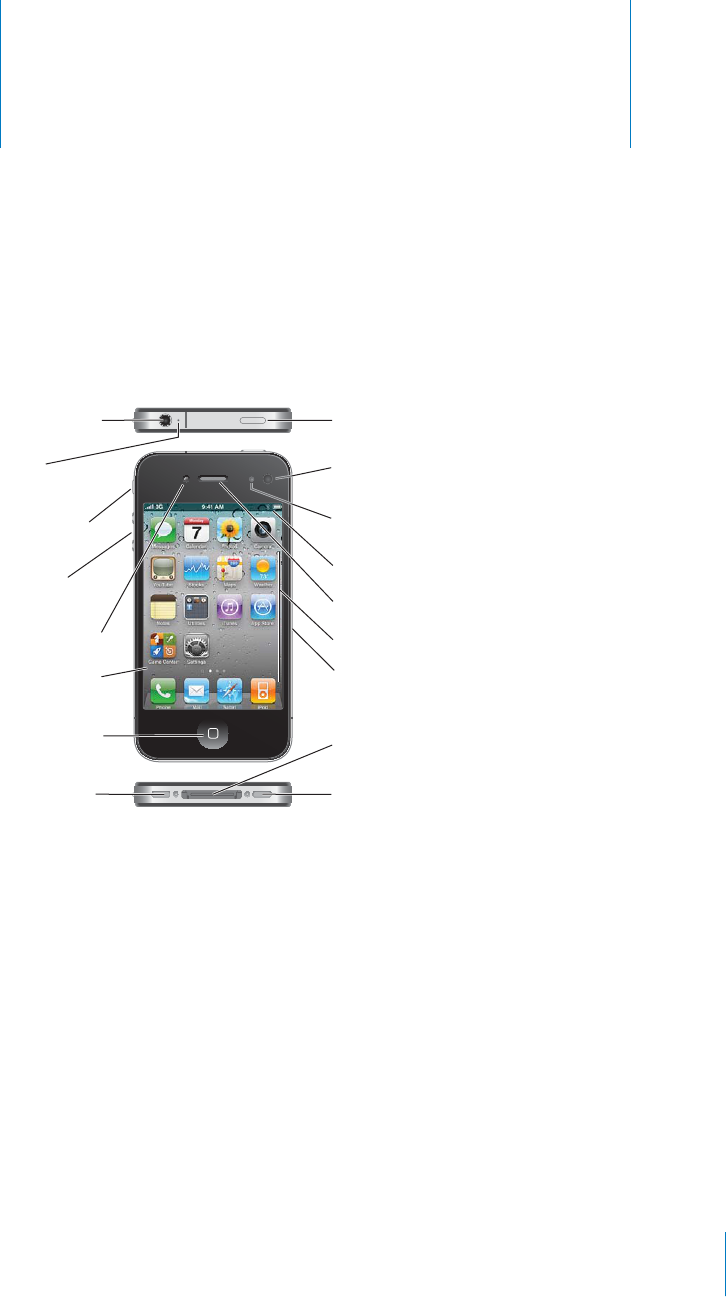
iPhone at a Glance 1
PRELIMINARY DRAFT — APPLE CONFIDENTIAL
iPhone Overview
Your iPhone and the Home screen may look di∂erent, depending on the model of
iPhone you have and whether you’ve customized your Home screen.
11
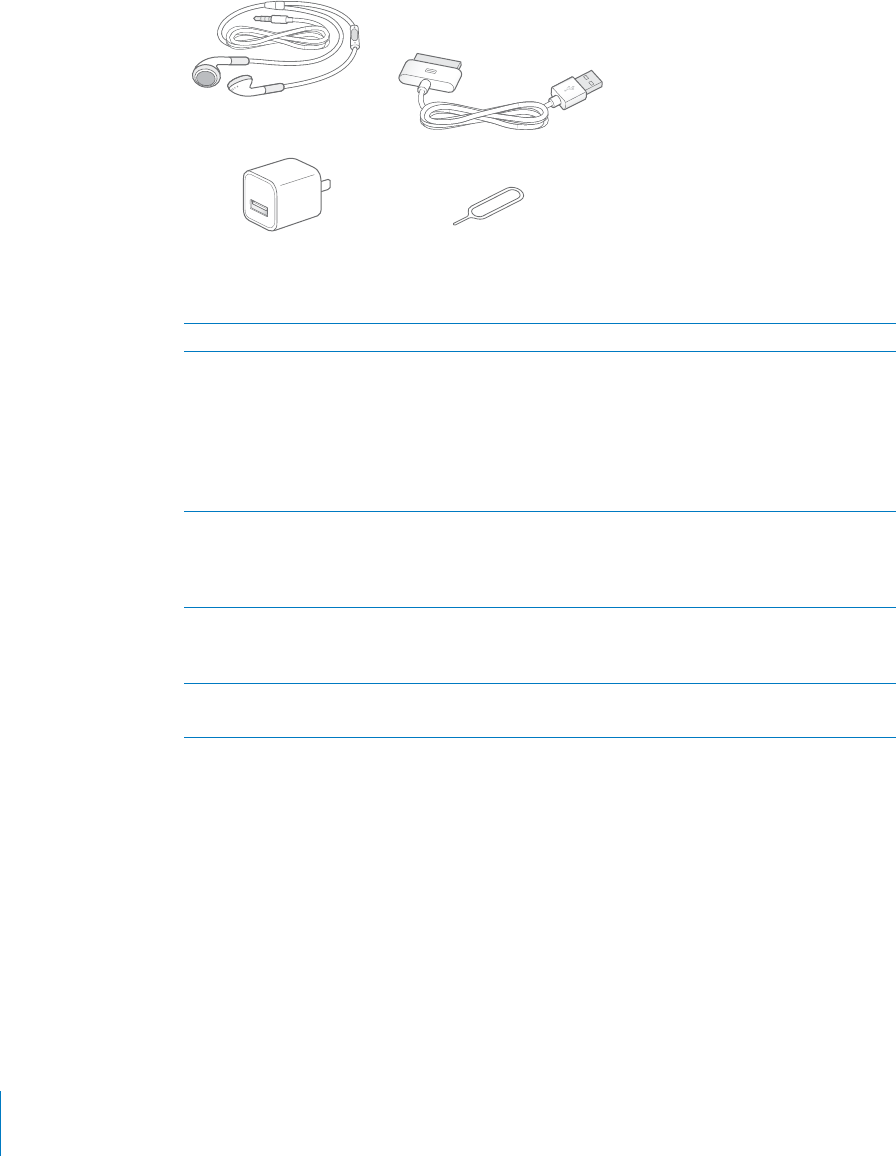
PRELIMINARY DRAFT — APPLE CONFIDENTIAL
Accessories
The following accessories are included with iPhone:
Dock Connector to USB Cable
Apple Earphones
with Remote and Mic
SIM eject tool
USB power adapter
Note: The SIM eject tool is not included in all countries or regions.
Item What you can do with it
Apple Earphones with Remote and Mic Listen to music, videos, and phone calls. Use
the built-in microphone to talk. Press the center
button to answer or end a call. When listening to
iPod, press the button to play or pause a song, or
press twice quickly to skip to the next track. Use
the + and – buttons to adjust the volume. Press
and hold the center button to use Voice Control.
Dock Connector to USB Cable Use this cable to connect iPhone to your
computer to sync and charge. The cable can be
used with the optional dock or plugged directly
into iPhone.
USB power adapter Connect the power adapter to iPhone using
the included cable, then plug it into a standard
power outlet to charge iPhone.
SIM eject tool (not included in all countries or
regions)
Eject the SIM card tray.
Buttons
On/O∂ Sleep/Wake Button
When you’re not actively using iPhone, you can lock it to turn o∂ the display and save
the battery.
When iPhone is locked, nothing happens if you touch the screen. iPhone can still
receive calls, text messages, and other updates. You can also:
listen to music
12 Chapter 1 iPhone at a Glance

PRELIMINARY DRAFT — APPLE CONFIDENTIAL
adjust the volume using the buttons on the side of iPhone (or on the iPhone
earphones) while you’re on a phone call or listening to music
use the center button on iPhone earphones to answer or end a call, or to control
audio playback (see “Controlling Audio Playback” on page 90)
Lock iPhone Press the On/O∂ Sleep/Wake button.
Unlock iPhone Press the Home button or the On/O∂ Sleep/
Wake button, then drag the slider.
Turn iPhone completely o∂ Press and hold the On/O∂ Sleep/Wake button for
a few seconds until the red slider appears, then
drag the slider. When iPhone is o∂, incoming calls
go straight to voicemail.
Turn iPhone on Press and hold the On/O∂ Sleep/Wake button
until the Apple logo appears.
By default, if you don’t touch the screen for a minute, iPhone locks automatically. To
turn auto-lock o∂, or to change how long before iPhone locks, see “Auto-Lock” on
page 164. To require a passcode to unlock iPhone, see “Passcode Lock” on page 164.
Home Button
Press the Home button at any time to go to the Home screen, which contains your
iPhone apps. Tap any app icon to get started. To see apps you’ve recently used, double-
click the Home button. See “Opening and Switching Apps” on page 26.
Volume Buttons
When you’re on the phone or listening to songs, movies, or other media, the buttons
on the side of iPhone adjust the audio volume. Otherwise, the buttons control the
volume for the ringer, alerts, and other sound e∂ects.
13
Chapter 1 iPhone at a Glance
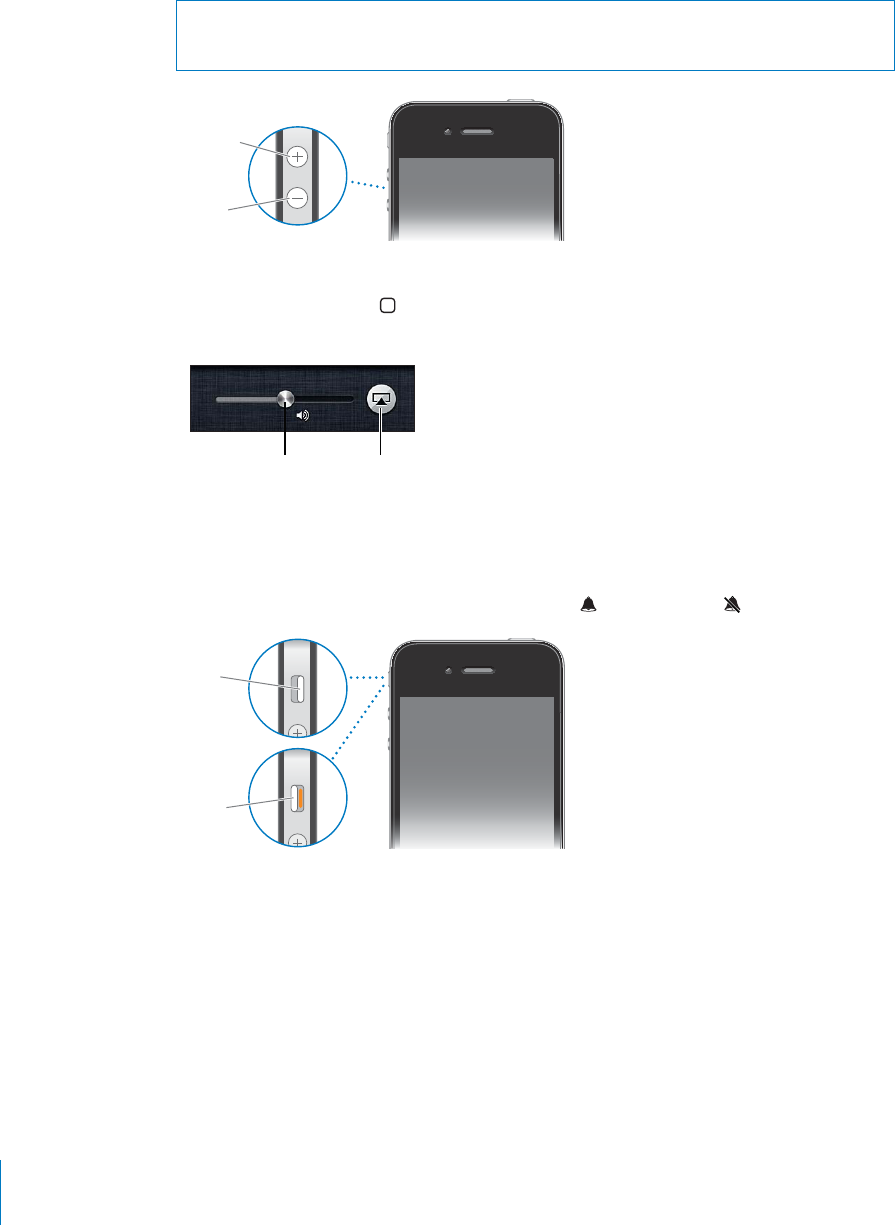
PRELIMINARY DRAFT — APPLE CONFIDENTIAL
WARNING: For important information about avoiding hearing loss, see the Important
Product Information Guide at www.apple.com/support/manuals/iphone.
Volume
up
Volume
down
You can also adjust the volume using the onscreen slider control. To reveal the control,
double-click the Home button, then flick the bottom of the screen left-to-right
twice.
To set a volume limit for music and videos on iPhone, see “UNRESOLVABLE CROSS-
REFERENCE” on page ###.
Ring/Silent Switch
Flip the Ring/Silent switch to put iPhone in ring mode or silent mode.
In ring mode, iPhone plays all sounds. In silent mode, iPhone doesn’t ring or play alerts
and other sound e∂ects.
Important: Clock alarms, audio apps such as iPod, and many games still play sounds
through the built-in speaker when iPhone is in silent mode.
By default, when you get a call, iPhone vibrates whether it’s in ring mode or silent
mode. If iPhone is in ring mode, you can silence a call by pressing the On/O∂ Sleep/
Wake button or one of the volume buttons. Press a second time to send the call to
voicemail.
14 Chapter 1 iPhone at a Glance
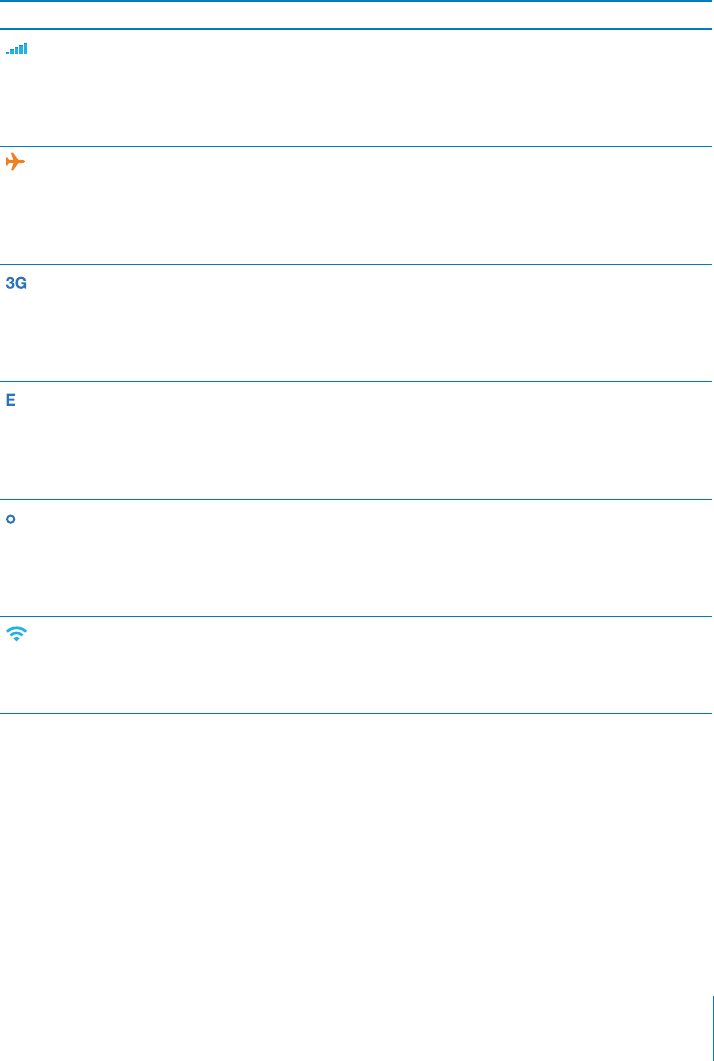
PRELIMINARY DRAFT — APPLE CONFIDENTIAL
For information about changing sound and vibrate settings, see “Sounds and the Ring/
Silent Switch” on page 159.
Status Icons
The icons in the status bar at the top of the screen give information about iPhone:
Status icon What it means
Cell signal* Shows whether you’re in range of the
cellular network and can make and receive
calls. The more bars, the stronger the
signal. If there’s no signal, the bars are
replaced with “No service.”
Airplane mode Shows that airplane mode is on—you
cannot use the phone, access the Internet,
or use Bluetooth® devices. Non-wireless
features are available. See “Airplane
Mode” on page 155.
UMTS/EV-DO Shows that your carrier’s 3G UMTS (GSM)
or EV-DO (CDMA) network is available, and
iPhone can connect to the Internet over
that network. See “How iPhone Connects
to the Internet” on page 20.
EDGE Shows that your carrier’s EDGE network
is available (GSM models), and iPhone
can connect to the Internet over that
network. See “How iPhone Connects to the
Internet” on page 20.
GPRS/1xRTT Shows that your carrier’s GPRS (GSM) or
1xRTT (CDMA) network is available, and
iPhone can connect to the Internet over
that network. See “How iPhone Connects
to the Internet” on page 20.
Wi-Fi* Shows that iPhone is connected to the
Internet over a Wi-Fi network. The more
bars, the stronger the connection. See
“Joining a Wi-Fi Network” on page 20.
15
Chapter 1 iPhone at a Glance
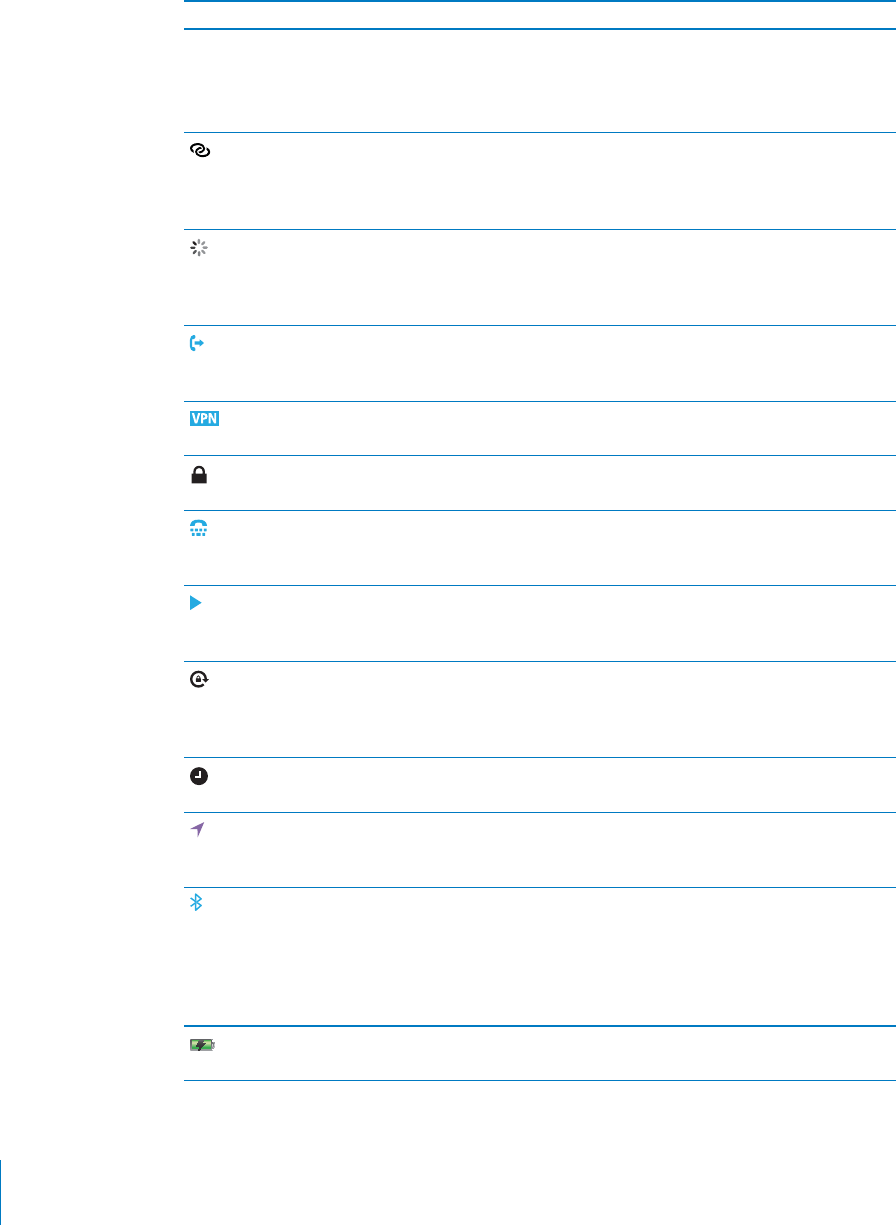
PRELIMINARY DRAFT — APPLE CONFIDENTIAL
Status icon What it means
Image
"file:///Volumes//projectfiles/Sweet/iPhone/Content/in-progress/Telluride/LL/Art/IL_sync.ai"
not found. Syncing Shows that iPhone is syncing content
<<WITH ITUNES? ICLOUD?>>.
Personal Hotspot Shows that iPhone is connected to
another iPhone providing a Personal
Hotspot (GSM models). See “Personal
Hotspot” on page 22.
Network activity Shows over-the-air syncing or other
network activity. Some third-party apps
may also use the icon to show an active
process.
Call Forwarding Shows that Call Forwarding is set up
on iPhone (GSM models). See “Call
Forwarding” on page 69.
VPN Shows that you’re connected to a network
using VPN. See “Network” on page 162.
Lock Shows that iPhone is locked. See “On/O∂
Sleep/Wake Button” on page 12.
TTY Shows that iPhone is set to work with a
TTY machine. See “TTY Support (Available
in Some Areas)” on page 216.
Play Shows that a song, audiobook, or podcast
is playing. See “Playing Songs and Other
Audio” on page 90.
Portrait orientation lock Shows that the iPhone screen is locked
in portrait orientation. See “Viewing in
Portrait or Landscape Orientation” on
page 29.
Alarm Shows that an alarm is set. See “Alarms” on
page 135.
Location services Shows that an app is using location
services. See “Location Services” on
page 157.
Bluetooth* Blue or white icon: Bluetooth is on and
a device, such as a headset or car kit, is
connected. Gray icon: Bluetooth is on, but
no device is connected. No icon: Bluetooth
is turned o∂. See “Bluetooth Devices” on
page 46.
Battery Shows battery level or charging status. See
“Battery” on page 47.
16 Chapter 1 iPhone at a Glance

PRELIMINARY DRAFT — APPLE CONFIDENTIAL
* The use of certain accessories with iPhone may a∂ect wireless performance.
17
Chapter 1 iPhone at a Glance
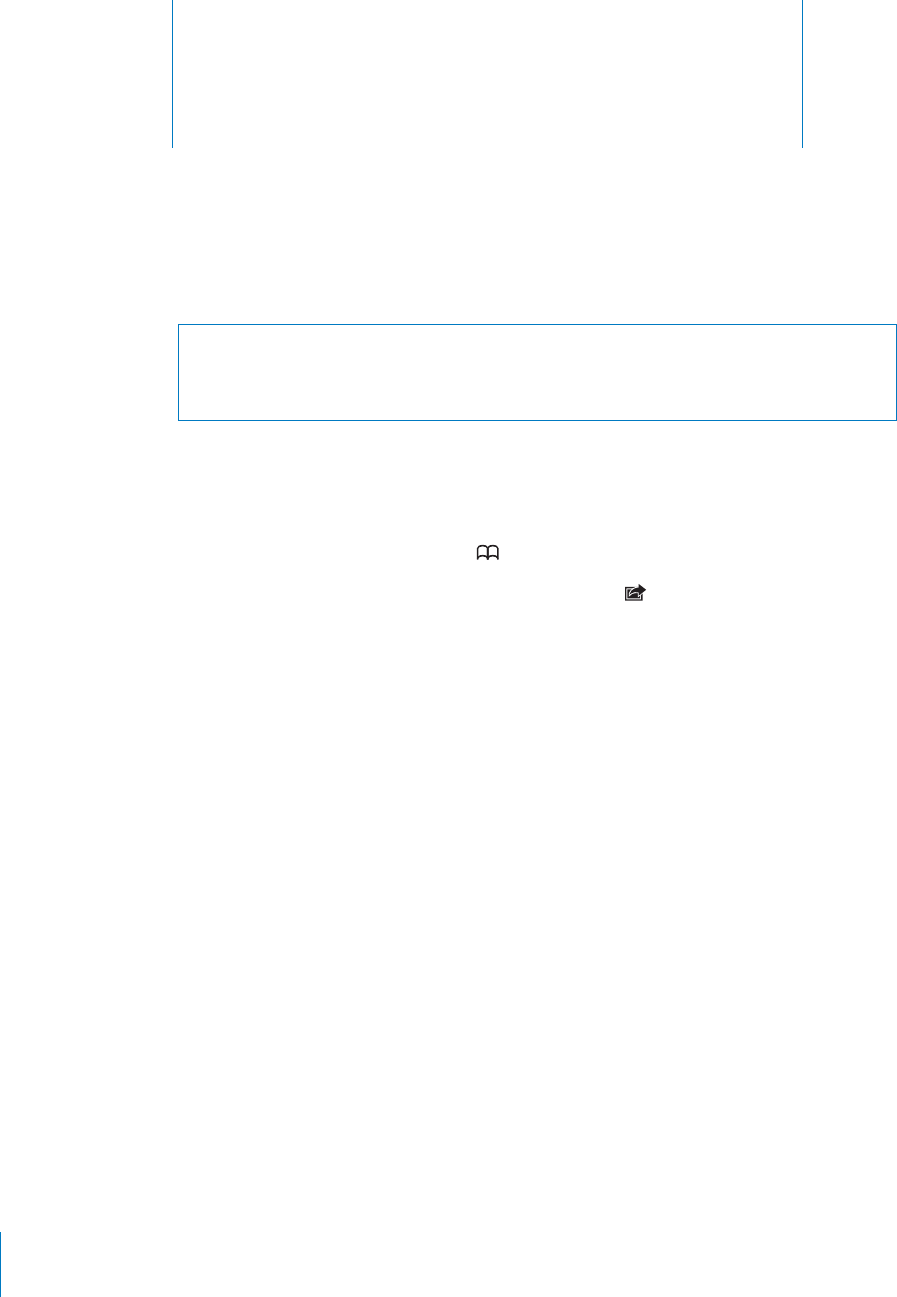
Getting Started 2
PRELIMINARY DRAFT — APPLE CONFIDENTIAL
WARNING: To avoid injury, read all operating instructions in this guide and safety
information in the iPhone Important Product Information Guide at www.apple.com/
support/manuals/iphone before using iPhone.
Viewing the User Guide on iPhone
The iPhone User Guide can be viewed on iPhone in Safari, and in the free iBooks app.
View the user guide in Safari: Tap , then tap the iPhone User Guide bookmark.
To add an icon for the guide to the Home screen, tap , then tap “Add to Home
Screen.” To view it in a di∂erent language, tap “Change Language” on the main
contents page.
View the user guide in iBooks:
1 If you haven’t installed iBooks, open App Store, search for and install “iBooks.”
2 Open iBooks and tap Store.
3 Search for “iPhone User,” then select and download the user guide.
For more information about iBooks, see Chapter 31, “iBooks,” on page 190.
What You Need
To use iPhone, you need:
A wireless service plan with a carrier that provides iPhone service in your area
A Mac or a PC with a USB 2.0 port and one of the following operating systems:
Mac OS X v10.5.8 or later
Windows 7, Windows Vista, or Windows XP Home or Professional (SP3)
Screen resolution on your computer set to 1024 x 768 or higher
iTunes 10.1.2 or later, available at www.itunes.com/download
QuickTime 7.6.2 or later (for playing videos recorded with iPhone, on your computer)
18
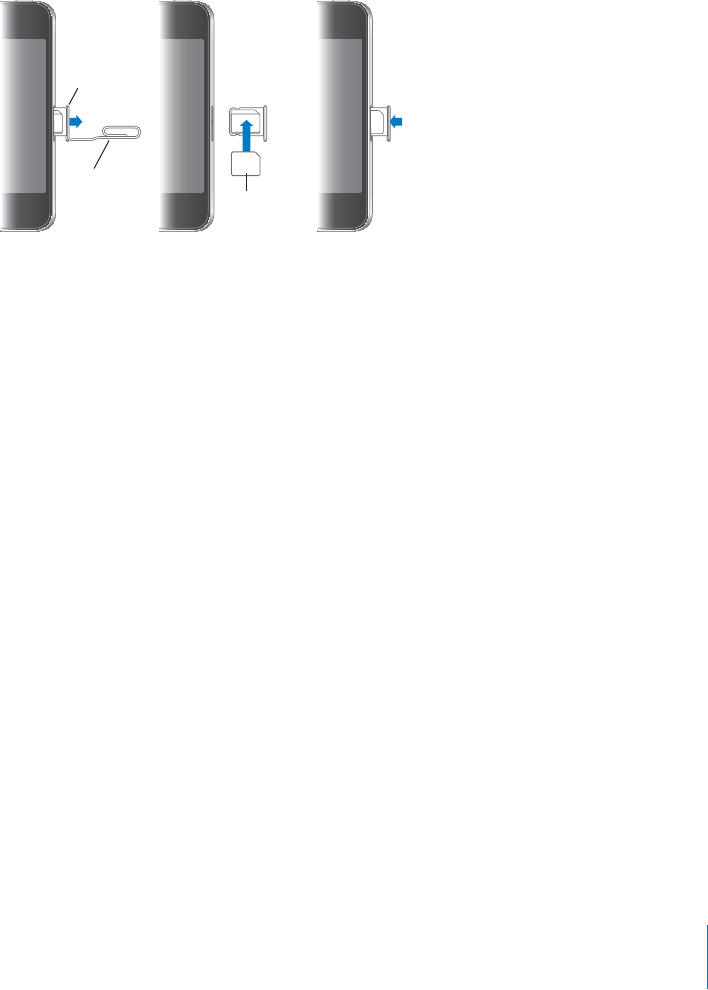
PRELIMINARY DRAFT — APPLE CONFIDENTIAL
An Apple ID (such as an iTunes Store account) for App Store, iTunes, and other
online purchases
An Internet connection for your computer (broadband is recommended)
Installing the SIM Card
If your SIM card wasn’t preinstalled, you must install it before you can use iPhone.
Installing the SIM Card in
Micro SIM
card
Micro SIM
card tray
Paper clip
or SIM
eject tool
Install the SIM card:
1 Insert the end of a paper clip or SIM eject tool into the hole on the SIM card tray.
Push firmly, straight in until the tray pops out.
2 Pull out the SIM card tray and place the SIM card in the tray as shown.
3 With the tray aligned and the SIM card on top, carefully replace the tray.
Setup and Activation
To set up and activate iPhone, turn on iPhone and follow the Setup Assistant. If you
don’t have a SIM card installed, iPhone must be connected to a Wi-Fi network or to
your computer with iTunes open to complete activation. In locations where you have a
choice of carriers, the SIM card must be installed to complete the initial activation.
During setup, you can copy your apps, settings, and content from another iPhone by
restoring from an iCloud Backup or from iTunes—options on the Set Up iPhone screen.
Connecting iPhone to Your Computer
Use the included Dock Connector to USB Cable to connect iPhone to your computer.
Connecting iPhone to your computer allows you to sync information, music, and other
content with iTunes. You can also sync with iTunes wirelessly. See Chapter 4, “iCloud,
Syncing, and File Sharing,” on page 51.
19
Chapter 2 Getting Started
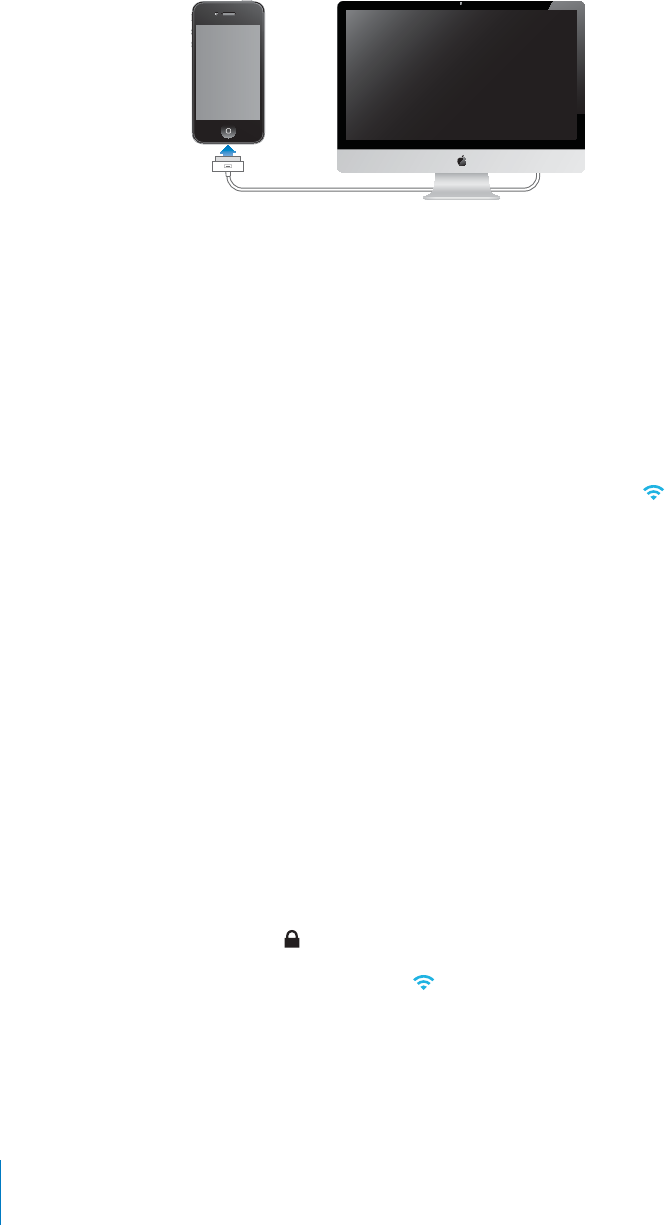
PRELIMINARY DRAFT — APPLE CONFIDENTIAL
You can disconnect iPhone from your computer at any time, including to answer a
phone call. If you disconnect iPhone while a sync is in progress, some data may not
get synced until the next time you connect iPhone to your computer.
Connecting to the Internet
How iPhone Connects to the Internet
When an app needs to use the Internet, iPhone does the following, in order, until
connected:
Connects over the most recently used available Wi-Fi
network.
Shows a list of Wi-Fi networks in range, and connects using the one you choose.
Connects over the cellular data network.
If a Wi-Fi or cellular data network isn’t available, iPhone can’t connect to the Internet.
Check with your carrier for cellular data access in your area.
Joining a Wi-Fi Network
Many Wi-Fi networks can be used free of charge including, in some countries or
regions, Wi-Fi hotspots provided by your carrier. Some Wi-Fi networks require a fee. To
join a Wi-Fi network at a hotspot where charges apply, you can usually open Safari to
see a webpage that allows you to sign up for service.
Turn on Wi-Fi and join a network:
1 In Settings, tap Wi-Fi, then tap to turn on Wi-Fi.
2 Select one of the available networks.
3 If necessary, enter a password and tap Join (networks that require a password appear
with a lock icon).
When connected, the Wi-Fi icon appears in the status bar.
Once you join a Wi-Fi network, iPhone automatically connects to it whenever the
network is in range. If more than one previously used network is in range, iPhone joins
the one last used.
20 Chapter 2 Getting Started
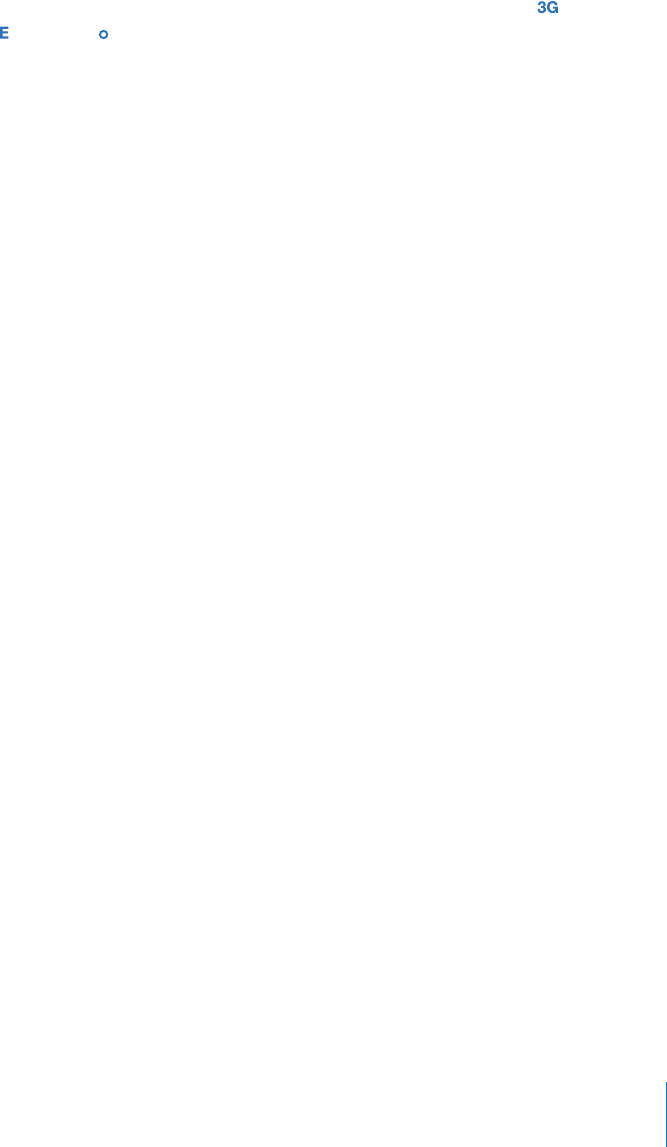
PRELIMINARY DRAFT — APPLE CONFIDENTIAL
For information about configuring Wi-Fi settings, see “Wi-Fi” on page 156.
Voice and Data Access on the Cellular Network
If iPhone is connected to the Internet via the cellular data network, the (UMTS/EV-
DO ), (EDGE), or (GPRS/1xRTT) icon appears in the status bar.
The 3G (UMTS) cellular network supports simultaneous voice and data
communications on GSM models. For all other cellular connections, you can’t use
Internet services while you’re talking on the phone unless iPhone also has a Wi-Fi
connection to the Internet. Depending on your model of iPhone and the network
connection, you may not be able to receive calls while iPhone transfers data over the
cellular network—when downloading a webpage, for example.
GSM: On an EDGE or GPRS connection, incoming calls may go directly to voicemail
during data transfers. For incoming calls that you answer, data transfers are paused.
CDMA: On EV-DO connections, data transfers are paused when you answer incoming
calls. On 1xRTT connections, incoming calls may go directly to voicemail during data
transfers. For incoming calls that you answer, data transfers are paused.
Data transfer resumes when you end the call.
Turn 3G on (GSM models): In Settings, choose General > Network and tap Enable 3G.
When you’re outside your carrier’s network, you may be able to access the Internet
through another carrier. To enable email, web browsing, and other data services
whenever possible, turn Data Roaming on.
Turn Data Roaming on: In Settings, choose General > Network and turn Data
Roaming on.
Important: Roaming charges may apply. To avoid data roaming charges, make sure
data roaming is turned o∂.
For more information about setting cellular data network options, see “Network” on
page 162.
Internet Access on an Airplane
Airplane mode turns o∂ the iPhone cellular, Wi-Fi, Bluetooth, and GPS transmitters and
receivers to avoid interfering with aircraft operation. Airplane mode disables many
of the iPhone features. In some countries or regions, where allowed by the aircraft
operator and applicable laws and regulations, you can turn on Wi-Fi while airplane
mode is on, to use apps that require an Internet connection.
You may also be allowed to turn on Bluetooth to use Bluetooth devices with iPhone.
For more information, see “Airplane Mode” on page 155.
21
Chapter 2 Getting Started

PRELIMINARY DRAFT — APPLE CONFIDENTIAL
VPN Access
VPN (virtual private network) provides secure access over the Internet to private
networks, such as the network at your company or school. Use Network settings to
configure and turn on VPN. See “Network” on page 162.
Personal Hotspot
You can use Personal Hotspot (iPhone 4 or later) to share an Internet connection
with a computer or another Wi-Fi device—such as an iPod, iPad, or other iPhone—
connected to your iPhone via Wi-Fi. You can also use Personal Hotspot to share an
Internet connection with a computer that’s connected to your iPhone via Bluetooth or
USB.
Note: This feature may not be available in all countries or regions. Additional fees may
apply. Contact your carrier for more information, including the number of devices that
can share an Internet connection at the same time.
If the Set Up Personal Hotspot button appears in your General > Network settings,
you first need to set up the service with your carrier. You can contact your carrier by
tapping that button.
Personal Hotspot works only if iPhone is connected to the Internet over the cellular
data network.
Share an Internet connection:
1 In Settings, choose Personal Hotspot (or choose General > Network > Personal
Hotspot, if Personal Hotspot doesn’t appear at the top level of Settings).
2 Turn on Personal Hotspot.
3 Connect a computer or other device to iPhone:
Wi-Fi: On the device, choose iPhone from the list of available Wi-Fi networks. Enter
the Wi-Fi password for iPhone when prompted.
USB: Connect your computer to iPhone using the Dock Connector to USB Cable. In
your computer’s Network preferences, choose iPhone.
On a Mac, a pop-up window appears the first time you connect, saying “A new
network interface has been detected.” Click Network Preferences, configure the
network settings for iPhone, then click Apply. On a PC, use the Network Control
Panel to configure the iPhone connection.
Bluetooth: On iPhone, choose Settings > General > Bluetooth and turn on
Bluetooth. Then refer to the documentation that came with your computer to pair
and connect iPhone with your device.
When a device is connected, a blue band appears at the top of the iPhone screen.
Personal Hotspot remains on when you connect with USB, even when you aren’t
actively using the Internet connection.
22 Chapter 2 Getting Started
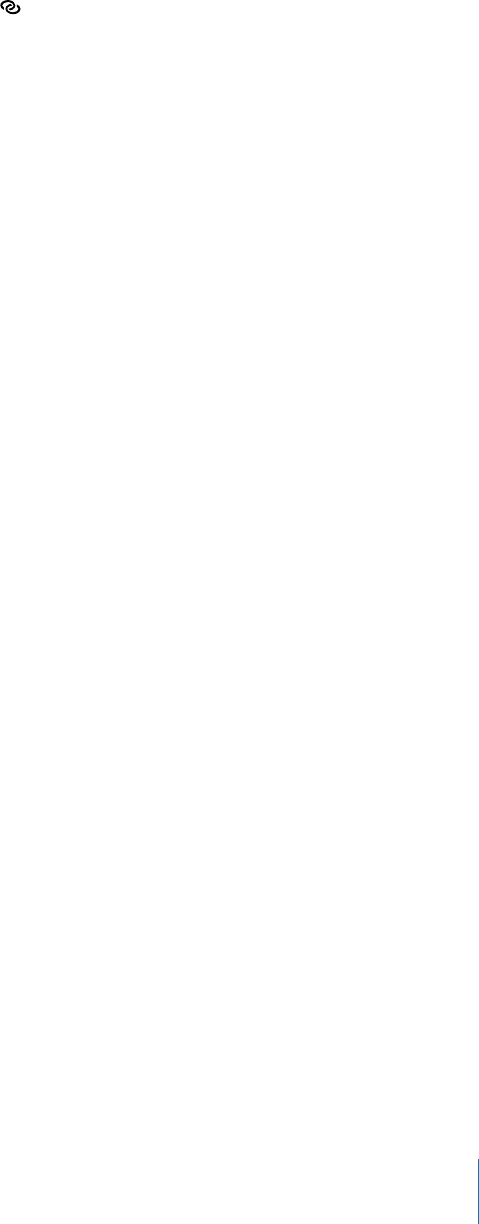
PRELIMINARY DRAFT — APPLE CONFIDENTIAL
Note: The Personal Hotspot icon appears in the status bar of an iPhone (GSM
models) using the Personal Hotspot of another iPhone.
Change the Wi-Fi password for iPhone: In Settings, choose Personal Hotspot > Wi-Fi
Password, then enter a password of at least 8 characters.
Changing the password disconnects any devices that are sharing the Internet
connection.
Monitor your cellular data network usage: In Settings, choose General > Usage.
Adding Mail, Contacts, and Calendar Accounts
About Accounts
iPhone works with MobileMe, Microsoft Exchange, and many of the most popular
Internet-based email, contacts, and calendar service providers. If you don’t already
have an email account, you can get a free account online at www.yahoo.com, www.
google.com, or www.aol.com. You can also try MobileMe, free for 60 days, at www.
me.com.
You can add contacts using an LDAP or CardDAV account if your company or
organization supports it. See “Syncing Contacts” on page 176.
You can add a CalDAV calendar account. See “Syncing calendars” on page 106.
You can subscribe to iCal (.ics) calendars or import them from Mail. See “Subscribing to
calendars” and “Importing calendar events from Mail” on page 106.
Setting Up MobileMe Accounts
A MobileMe Free Account is available to any customer with an iPhone 4or later,
running iOS 4.2 or later.
Set up a MobileMe Free Account:
1 In Settings, tap “Mail, Contacts, Calendars.”
2 Tap Add Account, then tap MobileMe.
3 Enter your Apple ID and password, or tap Create Free Apple ID.
4 Follow the onscreen instructions.
Verify your email address, if required.
5 For your security, make sure Find My iPhone is turned on.
Only one MobileMe account at a time can be used for Find My iPhone and for syncing
contacts, calendars, bookmarks, and notes. See “Security Features” on page 49.
To use Gallery, iDisk, and Find My iPhone on iPhone, download the free MobileMe
Gallery, MobileMe iDisk, and Find My iPhone apps from the App Store.
23
Chapter 2 Getting Started

PRELIMINARY DRAFT — APPLE CONFIDENTIAL
Setting Up Microsoft Exchange Accounts
To use Microsoft Exchange on iPhone, you need to add an account with your Microsoft
Exchange account settings. See your service provider or system administrator for those
settings.
iPhone uses the Exchange ActiveSync protocol to sync email, calendars, and contacts
over the air with the following versions of Microsoft Exchange:
Exchange Server 2003 Service Pack 2
Exchange Server 2007 Service Pack 1
Exchange Server 2010
When setting up the account, you can choose which Exchange services you want to
use with iPhone:
Mail
Contacts
Calendars
Services you turn on are synced automatically over the air without having to connect
iPhone to your computer. See “UNRESOLVABLE CROSS-REFERENCE” on page ###.
You can set up multiple Exchange accounts.
Set up an Exchange account:
1 In Settings, tap “Mail, Contacts, Calendars.”
2 Tap Add Account, then tap Microsoft Exchange.
3 Enter your complete email address, domain (optional), user name, password, and a
description. The description can be whatever you like.
iPhone supports Microsoft’s Autodiscovery service, which uses your user name and
password to determine the address of the Exchange server. If the server’s address
can’t be determined, you’re asked to enter it. (Enter the complete address in the Server
field.) Once you connect to the Exchange server, you may be prompted to change your
passcode to match the policies set on the server.
4 Tap the items you want to use on iPhone (mail, contacts, and calendars) and set how
many days of email you want to sync to iPhone.
Setting Up Google, Yahoo!, and AOL Accounts
For many popular accounts (Google, Yahoo!, AOL), iPhone enters most of the settings
for you. When setting up the account, you can choose which account services you
want to use with iPhone. Services you turn on are synced automatically over the air
without having to connect iPhone to your computer. See “UNRESOLVABLE CROSS-
REFERENCE” on page ###.
24 Chapter 2 Getting Started

PRELIMINARY DRAFT — APPLE CONFIDENTIAL
Set up an account:
1 In Settings, tap “Mail, Contacts, Calendars.”
2 Tap Add Account, then tap Google, Yahoo!, or AOL.
3 Enter your name, complete email address, password, and a description. The description
can be whatever you like.
4 Tap the items you want to use on iPhone. Available items depend upon the service
provider.
Setting Up Other Accounts
Choose Other Accounts to set up other accounts for mail (such as POP), contacts (such
as LDAP or CardDAV), or calendars (such as CalDAV). Contact your service provider or
system administrator to get the account settings you need.
Set up an account:
1 In Settings, tap “Mail, Contacts, Calendars.”
2 Tap Add Account, then tap Other.
3 Choose the account type you want to add (Mail, Contacts, or Calendars).
4 Enter your account information and tap Save.
25
Chapter 2 Getting Started
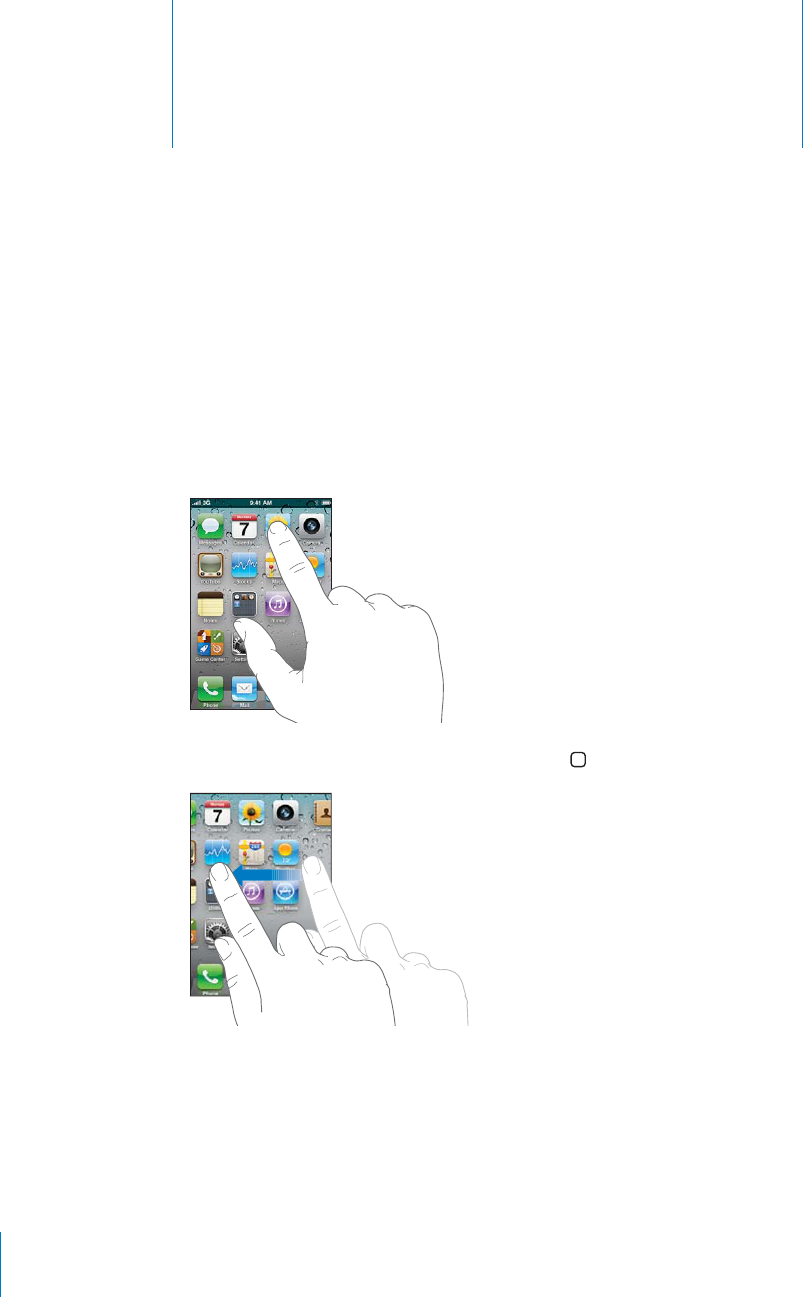
Basics 3
PRELIMINARY DRAFT — APPLE CONFIDENTIAL
Using Apps
The high-resolution Multi-Touch screen and simple finger gestures make it easy to use
iPhone apps.
Opening and Switching Apps
You open an app on iPhone by tapping its icon on the Home screen.
To return to the Home screen, press the Home button below the display.
26
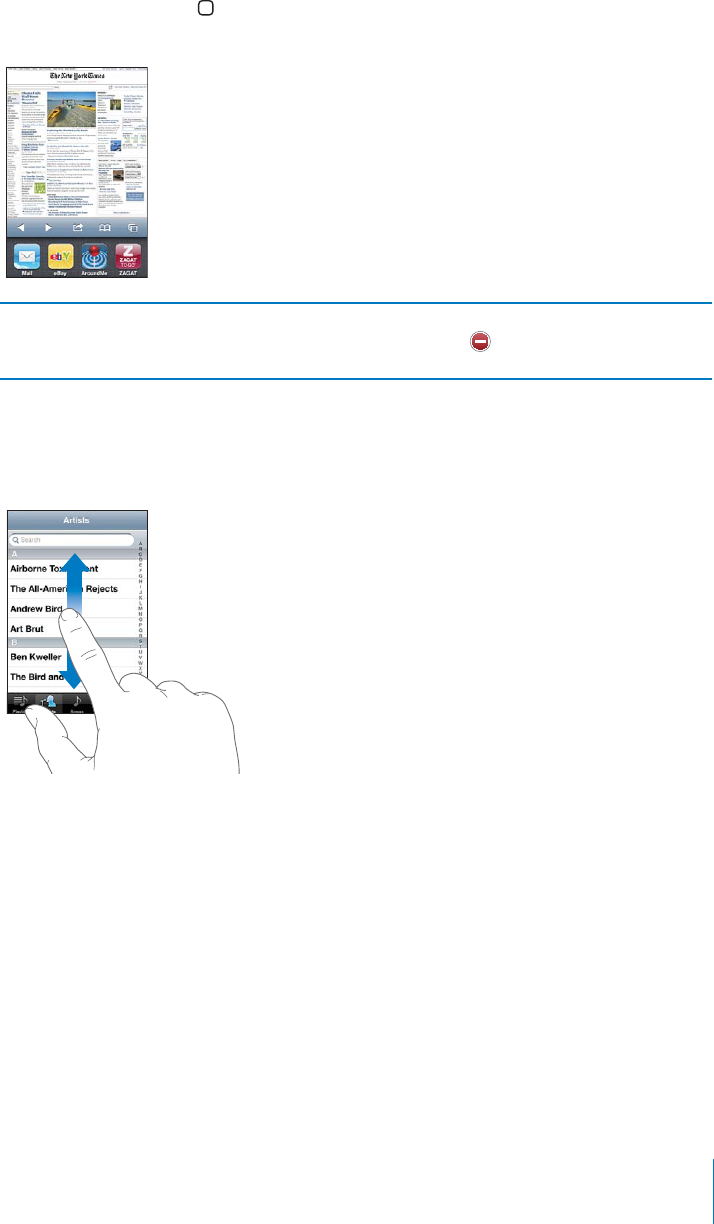
PRELIMINARY DRAFT — APPLE CONFIDENTIAL
Double-click the Home button to view your most recently used apps, which appear
at the bottom of the screen. Tap an app to open it, or flick to see more apps.
Remove an app from the recents list Touch and hold the app icon until it begins to
jiggle, then tap . Removing an app from the
recents list also forces it to quit.
Scrolling
Drag up or down to scroll. On some screens such as webpages, you can also scroll side
to side.
Dragging your finger to scroll won’t choose or activate anything on the screen.
27
Chapter 3 Basics
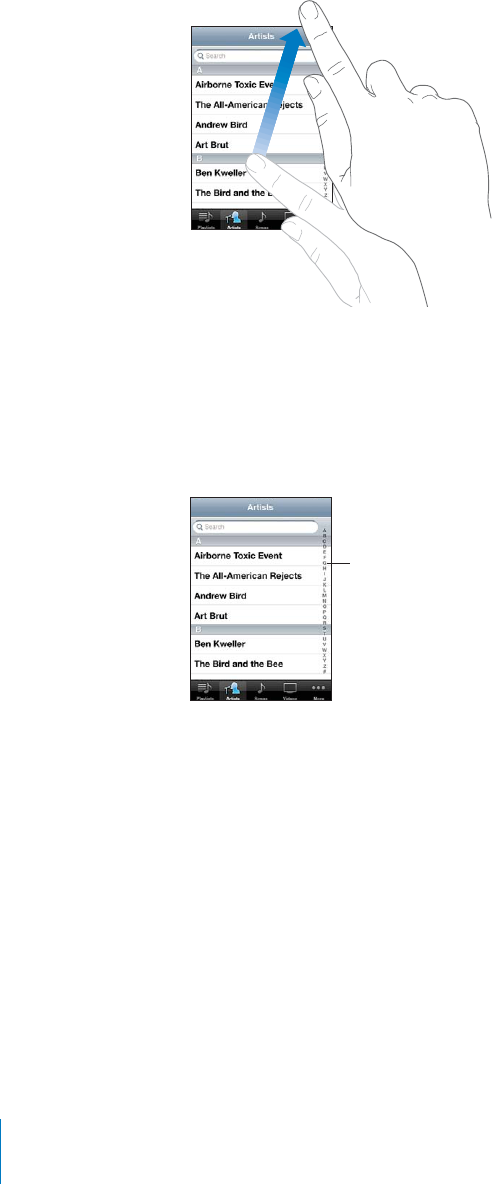
PRELIMINARY DRAFT — APPLE CONFIDENTIAL
Flick to scroll quickly.
You can wait for the scrolling to come to a stop, or touch anywhere on the screen to
stop it immediately. Touching the screen to stop scrolling won’t choose or activate
anything.
To quickly scroll to the top of a list, webpage, or email, just tap the status bar at the top
of the screen.
Tap an item in a list to choose it. Depending on the list, tapping an item can do
di∂erent things—for example, it may open a new list, play a song, open an email, or
show someone’s contact information so you can call that person.
28 Chapter 3 Basics
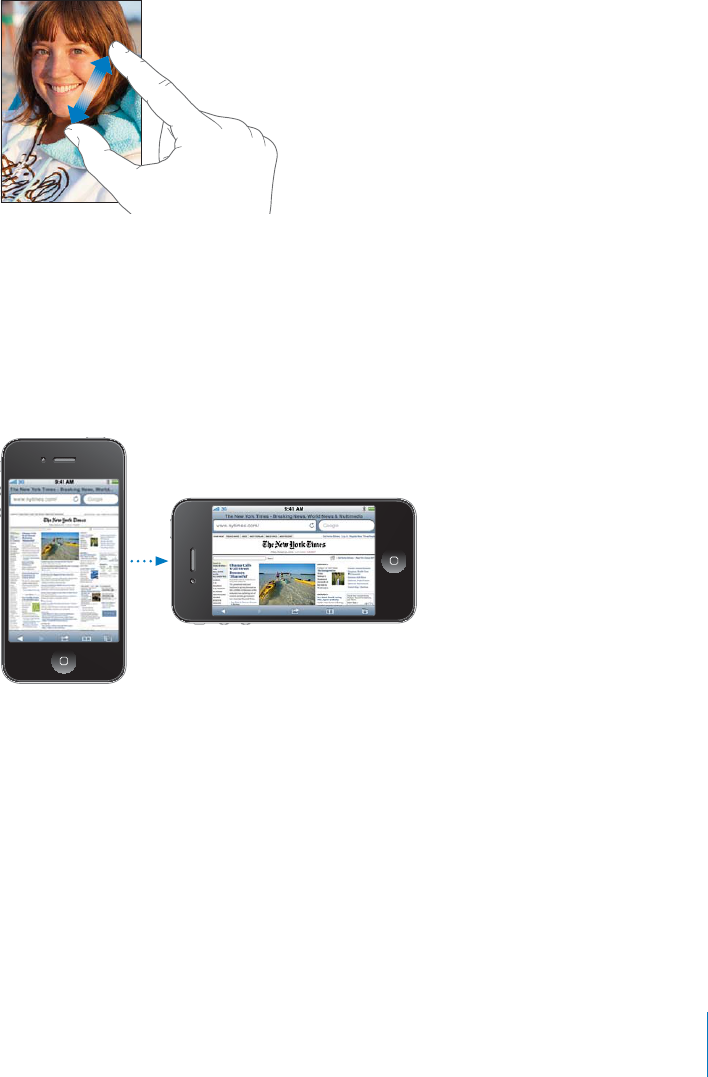
PRELIMINARY DRAFT — APPLE CONFIDENTIAL
Zooming In or Out
When viewing photos, webpages, email, or maps, you can zoom in and out. Pinch your
fingers together or apart. For photos and webpages, you can double-tap (tap twice
quickly) to zoom in, then double-tap again to zoom out. For maps, double-tap to zoom
in and tap once with two fingers to zoom out.
Zoom is also an accessibility feature that lets you magnify the screen with any app
you’re using, to help you see what’s on the display. See “Zoom” on page 211.
Viewing in Portrait or Landscape Orientation
Many iPhone apps let you view the screen in either portrait or landscape orientation.
Rotate iPhone and the display rotates too, adjusting automatically to fit the new
screen orientation.
You may prefer landscape orientation for viewing webpages in Safari, or when
entering text, for example. In landscape orientation:
Webpages scale to the wider screen, making the text and images larger.
The onscreen keyboard is larger, which may help increase your typing speed and
accuracy.
Movies viewed in Videos and YouTube appear only in landscape orientation. Street
views in Maps also appear only in landscape orientation.
29
Chapter 3 Basics
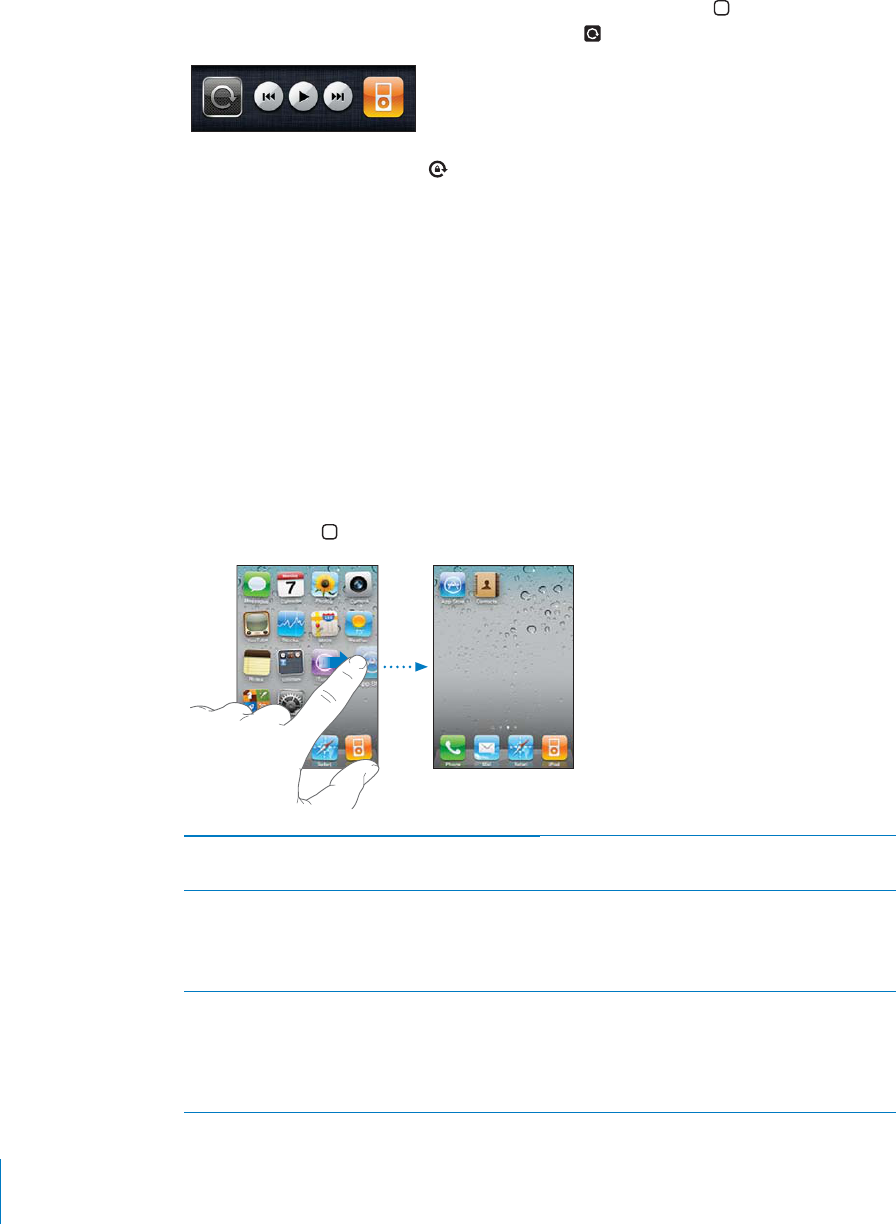
PRELIMINARY DRAFT — APPLE CONFIDENTIAL
Lock the screen in portrait orientation: Double-click the Home button, flick the
bottom of the screen from left to right, then tap .
The portrait orientation lock ( ) icon appears in the status bar when the screen
orientation is locked.
Customizing the Home Screen
Rearranging Icons
You can customize the layout of icons on the Home screen—including the Dock
icons along the bottom of the screen. If you want, arrange them over multiple Home
screens. You can also organize apps by collecting them in folders.
Rearrange icons:
1Touch and hold any icon on the Home screen until it begins to jiggle.
2Arrange the icons by dragging them.
3Press the Home button to save your arrangement.
Move an icon to another screen While arranging icons, drag an icon to the side of
the screen.
Create additional Home screens While arranging icons, flick to the rightmost
Home screen, then drag an icon to the right edge
of the screen.
You can create up to 11.
Reset your Home screen to the default layout In Settings, choose General > Reset, then tap
Reset Home Screen Layout.
Resetting the Home screen removes any folders
you’ve created and applies the default wallpaper
to your Home screen.
30 Chapter 3 Basics
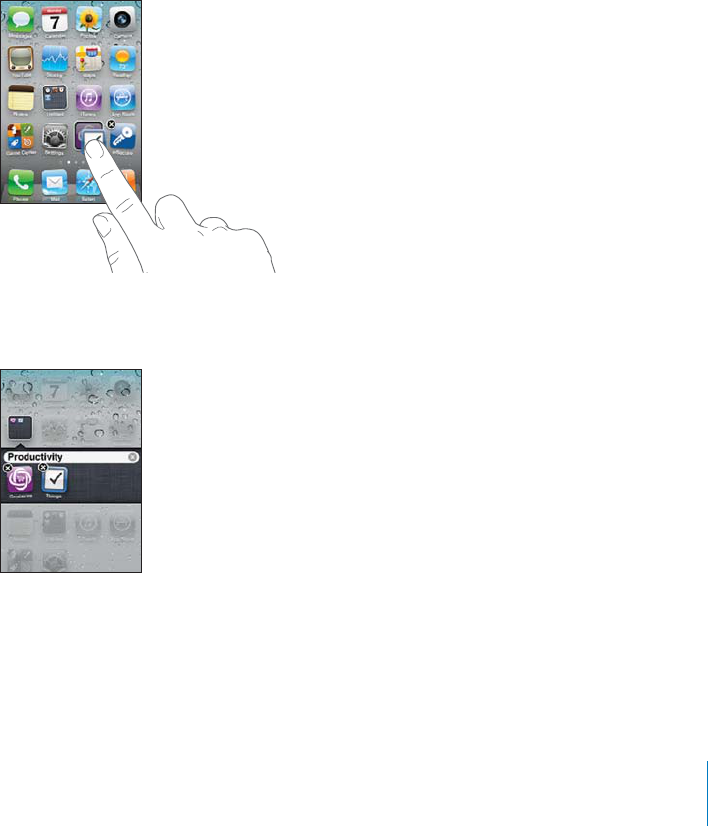
PRELIMINARY DRAFT — APPLE CONFIDENTIAL
You can add icons on the Home screen to open your favorite webpages. See “Web
Clips” on page 88.
When iPhone is connected to your computer, you can customize your Home screens
using iTunes. In iTunes, select iPhone in the Devices list, then click Apps at the top of
the screen.
Organizing with Folders
Folders let you organize icons on the Home screen. You can put up to 12 icons in a
folder. iPhone automatically names a folder when you create it, based on the icons you
use to create the folder, but you can change the name anytime you want. Like icons,
folders can be rearranged by dragging them around the Home screen. You can move
folders to a new Home screen or to the Dock.
Create a folder: Touch and hold an icon until the Home screen icons begin to jiggle,
then drag the icon onto another icon.
iPhone creates a new folder that includes the two icons, and shows the folder’s name.
You can tap the name field and enter a di∂erent name.
You can also create folders within iTunes.
Create a folder using iTunes: With iPhone connected to your computer, select iPhone
in the Devices list in iTunes. Click Apps at the top of the screen, and on the Home
screen near the top of the window, drag an app on top of another.
31
Chapter 3 Basics
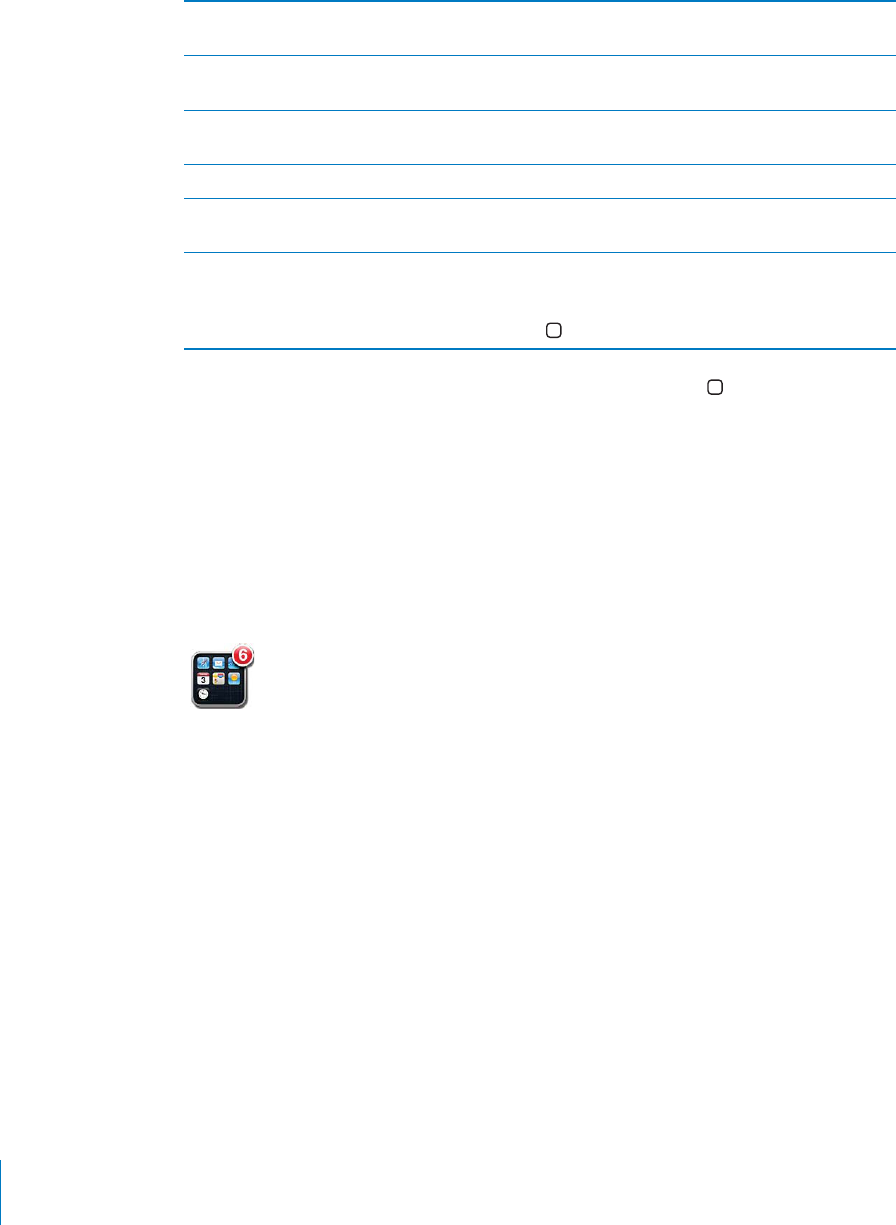
PRELIMINARY DRAFT — APPLE CONFIDENTIAL
Add an icon to a folder While arranging icons, drag the icon onto the
folder.
Remove an icon from a folder While arranging icons, tap to open the folder,
then drag the icon out of the folder.
Open a folder Tap the folder. You can then tap an app icon to
open that app.
Close a folder Tap outside the folder, or press the Home button.
Delete a folder Move all icons out of the folder. The folder is
deleted automatically when empty.
Rename a folder While arranging icons, tap to open the folder,
then tap the name at the top and use the
keyboard to enter a new name. Press the Home
button to save your changes.
When you finish organizing your Home screen, press the Home button to save your
changes.
Many apps, such as Phone, Messages, Mail, and the App Store, display an alert
badge on their Home screen icon with a number (to indicate incoming items) or an
exclamation mark (to indicate a problem). If these apps are contained in a folder, the
badge appears on the folder. A badge with a number shows the total number of items
you haven’t attended to, such as incoming phone calls, email messages, text messages,
and updated apps to download. A badge with an exclamation mark indicates a
problem with an app.
Adding Wallpaper
You can set an image or photo as wallpaper for the Lock screen. You can also set
wallpaper for your Home screen. You can choose an image that came with iPhone, a
photo from your Camera Roll, or a photo synced to iPhone from your computer.
The Lock screen wallpaper also appears when you’re on a call with someone you don’t
have a contact photo for.
Set wallpaper:
1In Settings, choose Wallpaper, tap the image of the Lock and Home screens, then tap
Wallpaper or an album.
2Tap to choose an image or photo. If you choose a photo, drag to position it and pinch
to zoom in or out, until it looks the way you want.
32 Chapter 3 Basics
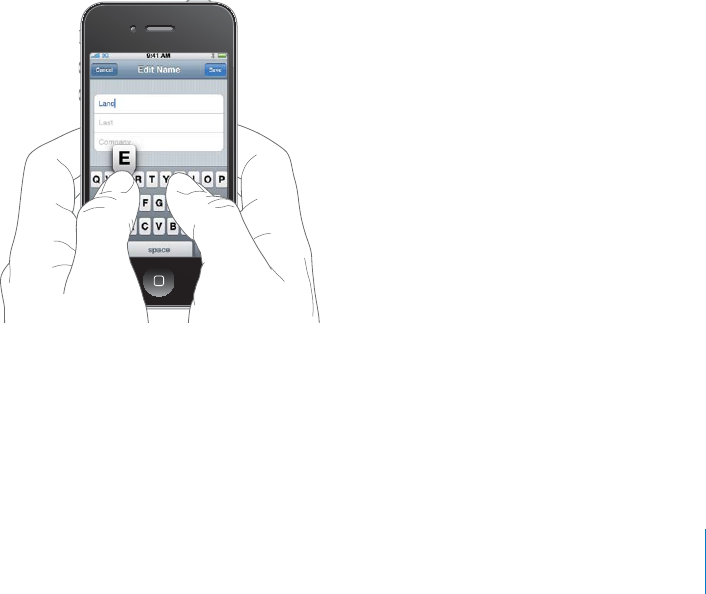
PRELIMINARY DRAFT — APPLE CONFIDENTIAL
3 Tap Set, then choose whether you want to use the photo as wallpaper for your Lock
Screen, Home screen, or both.
Typing
The onscreen keyboard appears anytime you need to type.
Entering Text
Use the keyboard to enter text, such as contact information, email, text messages, and
web addresses. The keyboard corrects misspellings, predicts what you're typing, and
learns as you use it.
Depending on the app you’re using, the intelligent keyboard may suggest corrections
as you type, to help prevent mistyped words.
Enter text:
1 Tap a text field, such as in a note or new contact, to bring up the keyboard.
2 Tap keys on the keyboard.
Start by typing with just your index finger. As you get more proficient, you can type
more quickly using two thumbs.
As you type, each letter appears above your thumb or finger. If you touch the wrong
key, you can slide your finger to the correct key. The letter isn’t entered until you
release your finger from the key.
33
Chapter 3 Basics
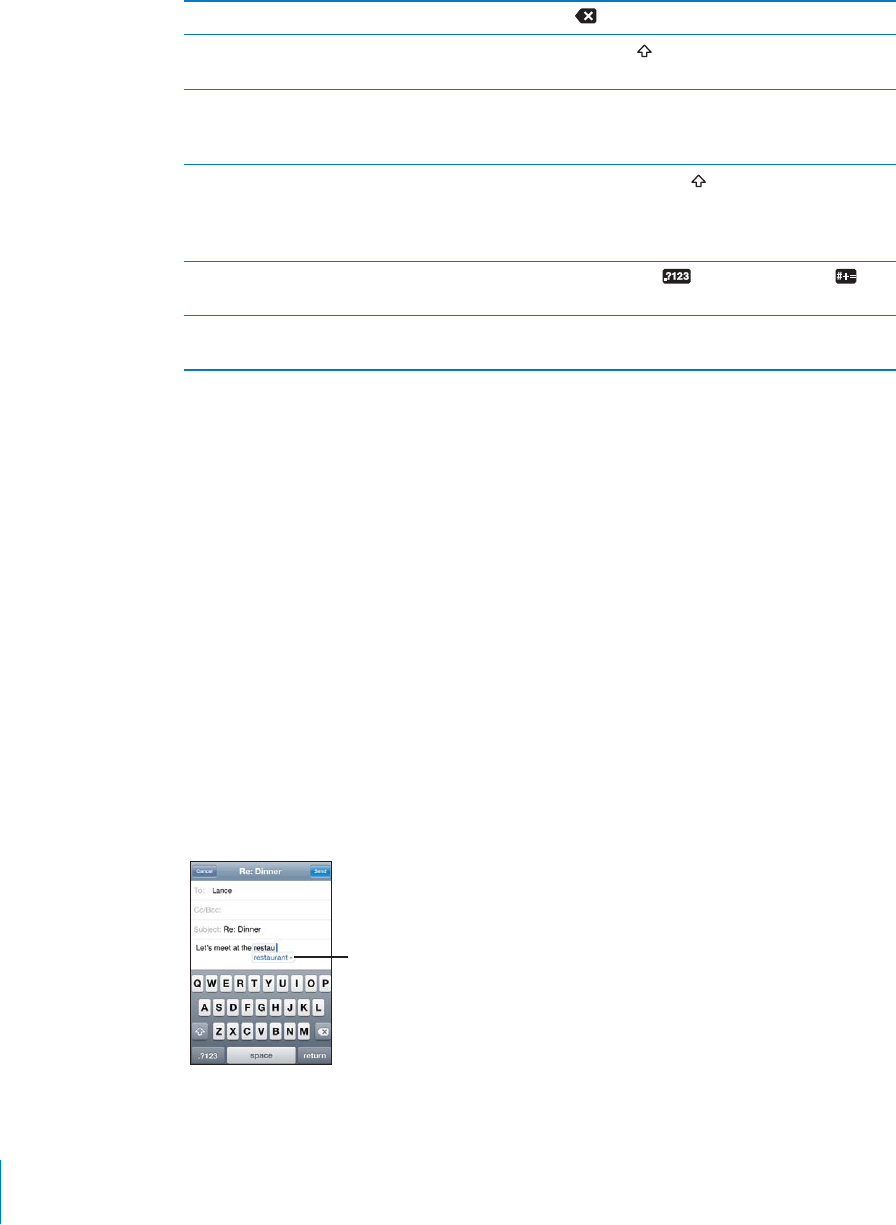
PRELIMINARY DRAFT — APPLE CONFIDENTIAL
Delete the previous character Tap .
Type uppercase Tap the Shift key before tapping a letter. Or
touch and hold the Shift key, then slide to a letter.
Quickly type a period and space Double-tap the space bar. (You can turn
this feature on or o∂ in Settings > General >
Keyboard.)
Turn caps lock on Double-tap the Shift key. TTap the Shift
key again to turn caps lock o∂. (You can turn
this feature on or o∂ in Settings > General >
Keyboard.)
Show numbers, punctuation, or symbols Tap the Number key. Tap the Symbol key
to see additional punctuation and symbols.
Type letters or symbols that aren’t on the
keyboard
Touch and hold the related letter or symbol, then
slide to choose a variation.
Image
"file:///Volumes//projectfiles/Sweet/iPhone/Content/in-progress/Telluride/LL/Art/BASICS_AltChars.ai"
not found.
Alternatively, use Siri to dictate your text ( only). Tap
Image
"file:///Volumes//projectfiles/Sweet/iPhone/Content/in-progress/Telluride/LL/Art/IL_siri.ai"
not found.
on
the onscreen keyboard, then speak. Tap Done when you finish. See “Siri” on page 40.
Dictionary
For many languages, iPhone has dictionaries to help you type. The appropriate
dictionary is activated when you select a supported keyboard.
For a list of supported languages, see www.apple.com/iphone/specs.html.
iPhone uses the active dictionary to suggest corrections or complete the word you’re
typing. You don’t need to interrupt your typing to accept the suggested word.
Suggested
word
34 Chapter 3 Basics
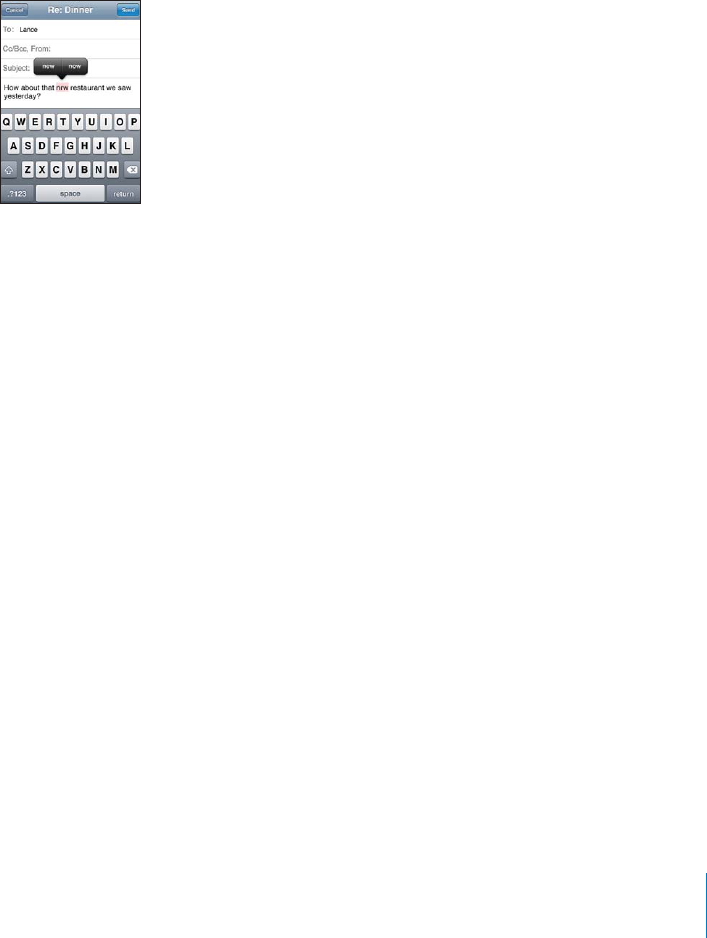
PRELIMINARY DRAFT — APPLE CONFIDENTIAL
Accept or reject dictionary suggestions:
BTo reject the suggested word, finish typing the word as you want it, then tap the “x” to
dismiss the suggestion before typing anything else. Each time you reject a suggestion
for the same word, iPhone becomes more likely to accept your word.
Note: If you’re entering Chinese or Japanese, tap one of the suggested alternatives.
BTo use the suggested word, type a space, punctuation mark, or return character.
iPhone also underlines words you’ve already typed that might be misspelled.
Use spell checking to replace a misspelled word: Tap the underlined word, then tap
one of the suggested corrections.
If none of the suggestions is correct, you can correct the spelling of the selected word
by retyping it. To leave the word unchanged, tap somewhere else in the message area.
Turn auto-correction on or o∂: Choose General > Keyboard, then turn Auto-
Correction on or o∂. Auto-Correction is on by default.
Turn spell checking on or o∂: Choose General > Keyboard, then turn Check Spelling
on or o∂. Spell checking is on by default.
Cut, Copy, and Paste
The touchscreen makes it easy to make changes to text you’ve entered. An onscreen
magnifying glass helps you position the insertion point precisely where you need it.
Grab points on selected text let you quickly select more or less text. You can also cut,
copy, and paste text and photos within apps, or across multiple apps.
35
Chapter 3 Basics
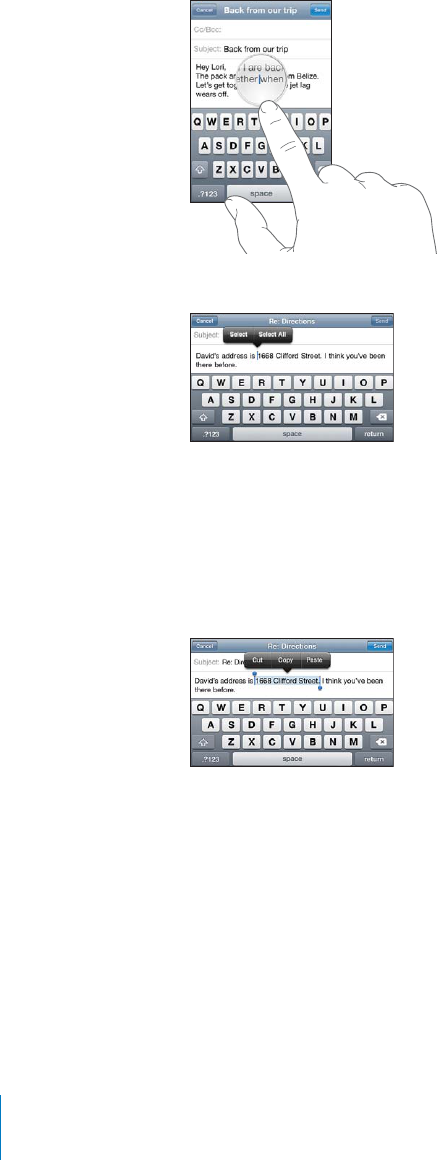
PRELIMINARY DRAFT — APPLE CONFIDENTIAL
Position the insertion point: Touch and hold to bring up the magnifying glass, then
drag to position the insertion point.
Select text: Tap the insertion point to display the selection buttons.
Tap Select to select the adjacent word or tap Select All to select all text. You can also
double-tap to select a word. In read-only documents, such as webpages, or email or
text messages you’ve received, touch and hold to select a word.
Drag the grab points to select more or less text.
Cut or copy text: Select text, then tap Cut or Copy.
Paste text: Tap the insertion point and tap Paste. The last text that you cut or copied is
inserted. Or select text and tap Paste to replace the text.
Undo the last edit: Shake iPhone and tap Undo.
Bold, Italics, and Underline
Para
Keyboard Layouts
You can use Settings to set the keyboard layouts for software and hardware keyboards.
The available layouts depend on the keyboard language.
36 Chapter 3 Basics
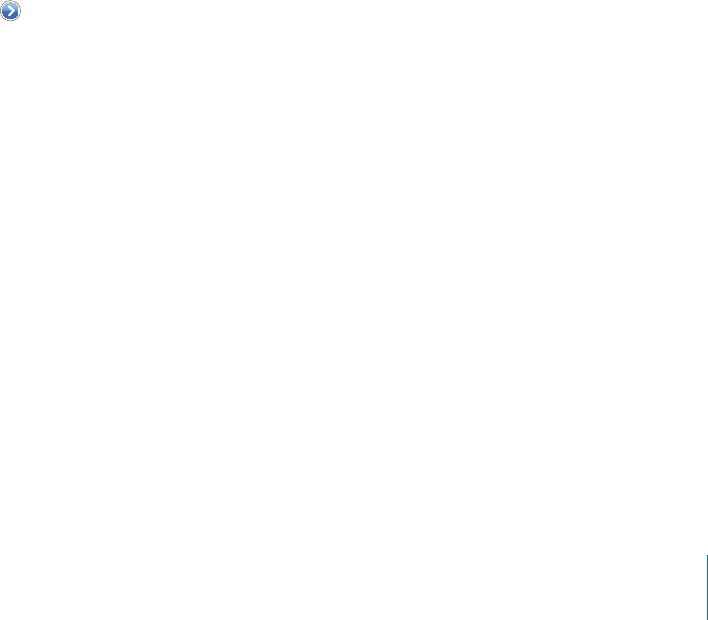
PRELIMINARY DRAFT — APPLE CONFIDENTIAL
Select a keyboard layout: In Settings, choose General > Keyboard > International
Keyboards, then select a keyboard. For each language, you can make separate
selections for both the onscreen software and any external hardware keyboards.
The software keyboard layout determines the layout of the keyboard on the iPhone
screen. The hardware keyboard layout determines the layout of an Apple Wireless
Keyboard connected to iPhone.
Using an Apple Wireless Keyboard
For ease of typing, you can use an Apple Wireless Keyboard (available separately).
The Apple Wireless Keyboard connects via Bluetooth, so you must pair the keyboard
with iPhone. See “Pairing a Bluetooth Device with iPhone” on page 46.
Once the keyboard is paired with iPhone, it connects whenever the keyboard is within
range (up to 30 feet). You can tell that the keyboard is connected if the onscreen
keyboard doesn’t appear when you tap in a text field.
Switch the language when using a hardware keyboard: Press and hold the
Command key, then tap the space bar to display a list of available languages. Tap the
space bar again to choose a di∂erent language.
Disconnect a wireless keyboard from iPhone: Press and hold the power button on
the keyboard until the green light goes o∂.
iPhone disconnects the keyboard when it’s out of range.
Unpair a wireless keyboard from iPhone: In Settings, choose General > Bluetooth, tap
next to the device name, then tap “Forget this Device.”
You can apply di∂erent layouts to a wireless keyboard. See Appendix A, “International
Keyboards,” on page 218 and “Keyboard Layouts” on page 36.
Printing
AirPrint
AirPrint lets you print wirelessly to AirPrint-enabled printers. You can print from these
iOS apps:
Mail—email messages and attachments that can be viewed in Quick Look
Photos—photos
Safari—webpages, PDFs, and other attachments that can be viewed in Quick Look
iBooks—PDFs
Other apps available from the App Store may also support AirPrint.
37
Chapter 3 Basics
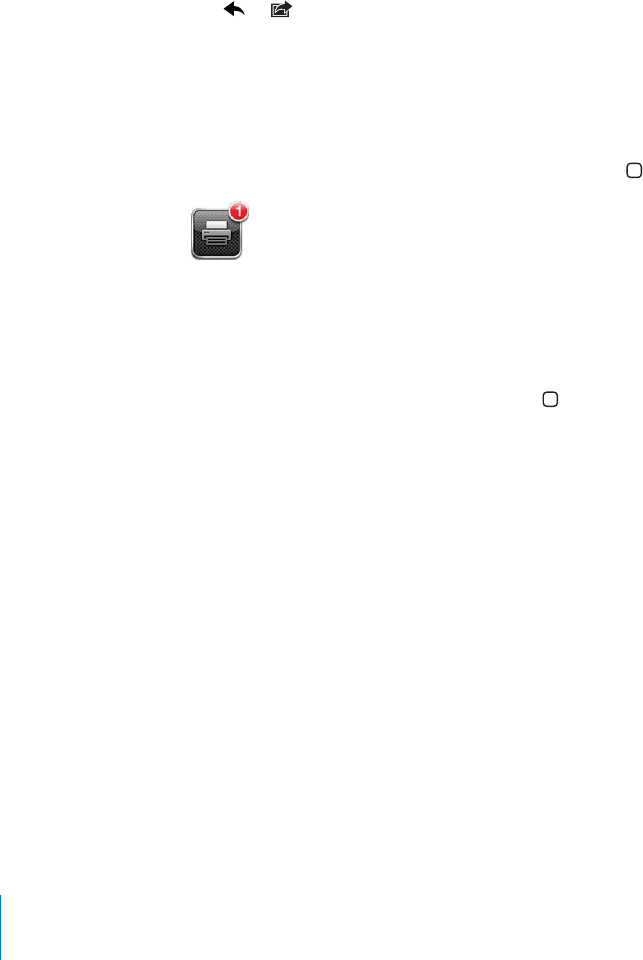
PRELIMINARY DRAFT — APPLE CONFIDENTIAL
An AirPrint-enabled printer doesn’t need setup—just connect it to the same Wi-Fi
network as iPhone. (If you’re not sure whether your printer is AirPrint-enabled, refer to
its documentation.)
For more information, go to support.apple.com/kb/HT4356.
Printing a Document
AirPrint uses your Wi-Fi network to send print jobs wirelessly to your printer. iPhone
must be connected to the same wireless network as the AirPrint printer.
Print a document:
1Tap or (depending on the app you’re using), then tap Print.
2Tap Select Printer to select a printer.
3Set printer options such as number of copies and double-sided output (if the printer
supports it). Some apps also let you set a range of pages to print.
4Tap Print.
See the status of a print job: Double-click the Home button, then tap Print Center.
The Print Center app appears as the most recent app when a document is printing. A
badge on the app icon shows how many documents are queued for printing.
If you’re printing more than one document, select a print job to see its status summary.
Cancel a print job: Double-click the Home button, tap Print Center, select the print
job (if you’re printing more than one document), then tap Cancel Printing.
38 Chapter 3 Basics
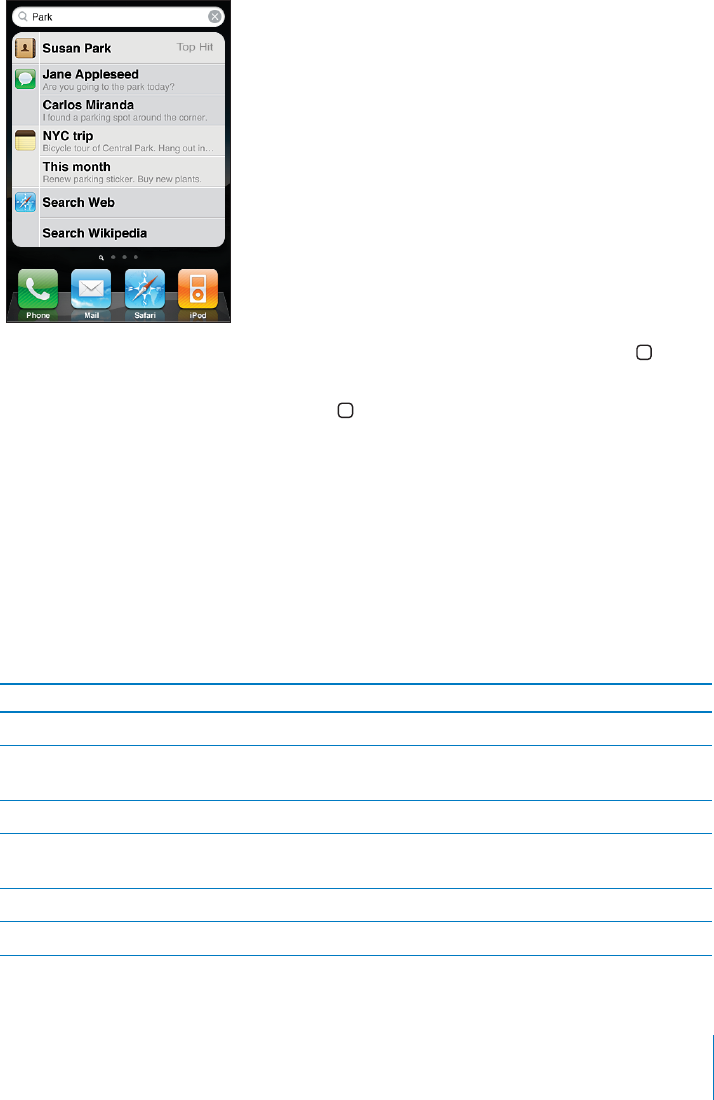
PRELIMINARY DRAFT — APPLE CONFIDENTIAL
Searching
You can search many apps on iPhone, including Mail, Calendar, iPod, Notes, Messages,
and Contacts. You can search an individual app, or search all apps at once using
Search.
Go to Search: On the main Home screen, flick left to right or press the Home
button.
From the Search screen, press the Home button to return to the main Home screen
page.
Search iPhone: On the Search screen, enter text in the Search field. Search results
appear as you type. Tap an item in the list to open it. Tap Search to dismiss the
keyboard and see more results.
Icons next to the search results show which app the results are from.
iPhone may display a top hit for you at the top of the list, based on your previous
searches. The Safari search results include options to search the web or to search
Wikipedia.
App What’s searched
Contacts First, last, and company names
Mail To, From, and Subject fields of all accounts (the
text of messages isn’t searched)
Calendar Event titles, invitees, locations, and notes
iPod Music (names of songs, artists, and albums) and
the titles of podcasts, videos, and audiobooks
Messages Names and text of messages
Notes Text of notes
39
Chapter 3 Basics

PRELIMINARY DRAFT — APPLE CONFIDENTIAL
Search also searches the names of the native and installed apps on iPhone, so if you
have a lot of apps, you may want to use Search to locate and open apps.
Open apps from Search: Enter the app name, then tap to open the app directly from
the search results.
Use the Spotlight Search setting to specify which contents are searched and the order
the results are presented in. See “Spotlight Search” on page 164.
Siri
Siri ( not available in all areas) lets you use iPhone by speaking to it. You can ask
Siri to make a call, respond to text messages, get directions, schedule reminders and
meetings, and more.
For example:
Say “what was that last song?” to learn the name and artist of the last song played
Say “call mom” to call your mother (if you’ve included your mother’s name in your
own contact info)
Say “reply I’ll by there” to send a reply to the email you’re reading
Say “what’s the weather?” to get the current local weather, then say “what about this
weekend” to get the local weather for the weekend
Siri can help with the following apps:
Phone—make a phone or FaceTime call
Music—control music playback
Mail—send and search email
Messages—read and send text messages
Calendar—create and view events
Reminders—create, search, and update reminders
Clock—get the date and time for major cities, set alarms, and start the timer
Notes—create, search, or add to notes
Contacts—look up contacts
Maps—find locations, get directions, and contact businesses
Find My Friends—locate friends
Stocks—get stock info
Safari—search the web
For more examples, say “what can you do.” <<IS THERE GOING TO BE A WEBPAGE WITH
MORE INFO ABOUT THIS FEATURES?>>.
40 Chapter 3 Basics
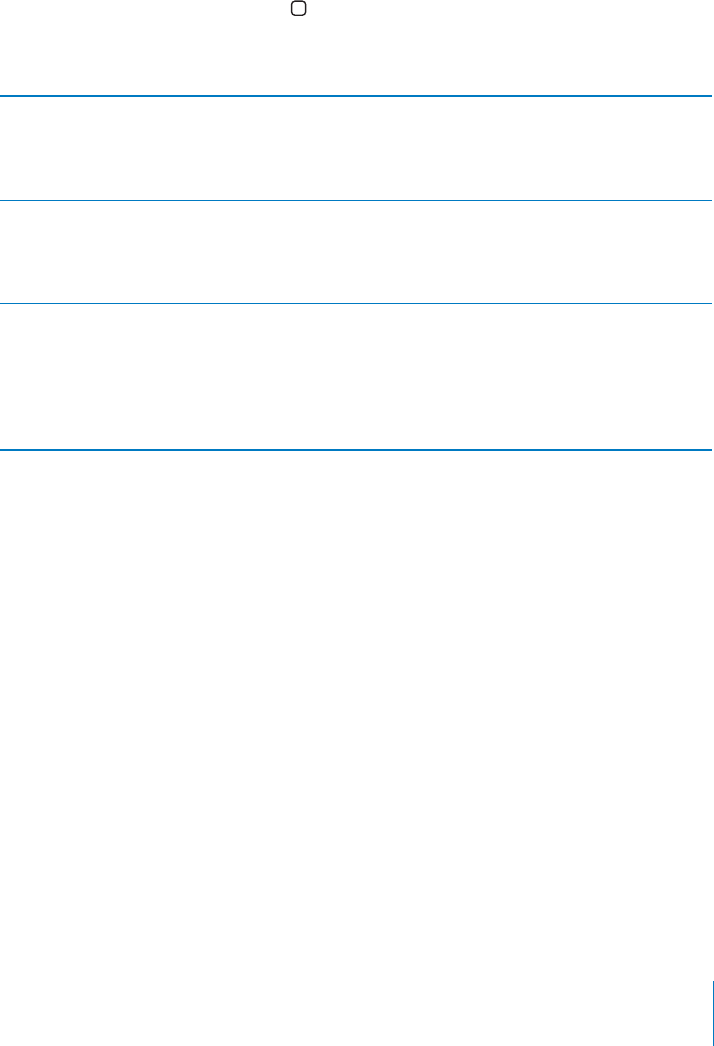
PRELIMINARY DRAFT — APPLE CONFIDENTIAL
Image
"file:///Volumes//projectfiles/Sweet/iPhone/Content/in-progress/Telluride/LL/Art/BSC_siri.ai"
not found.
Use Siri:
1 With the screen on (locked or unlocked), hold iPhone to your ear.
You can also press and hold Home button or, you’re using a headset, press and hold
the center button.
2 Afer the tone, ask a question or tell Siri what to do.
Make another request
Tap
Image
"file:///Volumes//projectfiles/Sweet/iPhone/Content/in-progress/Telluride/LL/Art/IL_siri.ai"
not found.
.
Cancel a request
Say “cancel,” or tap
Image
"file:///Volumes//projectfiles/Sweet/iPhone/Content/in-progress/Telluride/LL/Art/IL_siri.ai"
not found.
.
Dictate text
Tap
Image
"file:///Volumes//projectfiles/Sweet/iPhone/Content/in-progress/Telluride/LL/Art/IL_siri.ai"
not found.
on the
onscreen keyboard, speak the text, then tap
Done. Tap Start to dictate more text.
To set options, go to Settings > General > Siri. You can:
Turn Siri on or o∂
Set the language
Set when you want voice feedback
Choose your contact card for personal info
Turn “raise to speak” on or o∂
Voice Control
Voice Control (iPhone 3GS and iPhone 4) lets you make phone calls and control iPod
music playback using voice commands.
41
Chapter 3 Basics
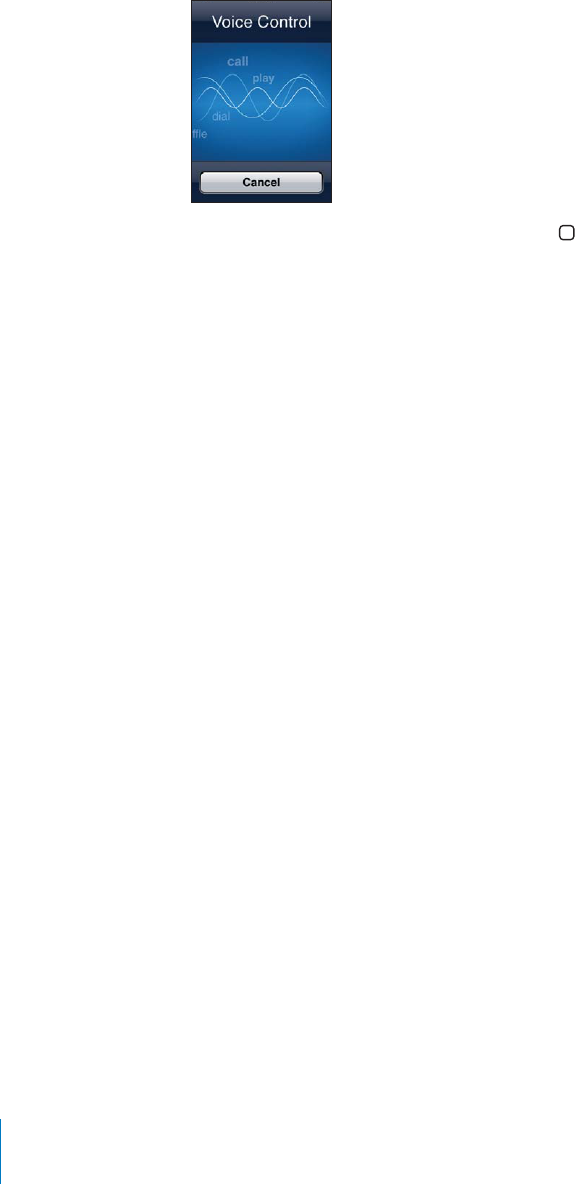
PRELIMINARY DRAFT — APPLE CONFIDENTIAL
Note: Voice Control may not be available in all languages.
Use Voice Control: Press and hold the Home button until the Voice Control screen
appears and you hear a beep. You can also press and hold the center button on the
iPhone earphones.
Use the following commands to make calls or play songs.
For best results:
Speak into the iPhone microphone as if you were making a phone call. You can also
use the microphone on your Bluetooth headset or compatible Bluetooth car kit.
Speak clearly and naturally.
Say only iPhone commands and names, and numbers. Pause slightly between
commands.
Use full names.
For more about using Voice Control, including information about using Voice Control
in di∂erent languages, go to support.apple.com/kb/HT3597.
Voice Control normally expects you to speak voice commands in the language that’s
set for iPhone (the setting in General > International > Language). Voice Control
settings let you change the language for speaking voice commands. Some languages
are available in di∂erent dialects or accents.
Change the language or country: In Settings, choose General > International > Voice
Control and tap the language or country.
Voice Control for the iPod app is always on, but for better security you can prevent
voice dialing when iPhone is locked.
Prevent voice dialing when iPhone is locked: In Settings, choose General > Passcode
Lock and turn Voice Dial o∂. Unlock iPhone to use voice dialing.
See “Voice Dialing” on page 61 and “Using Voice Control with iPod” on page 94.
42 Chapter 3 Basics
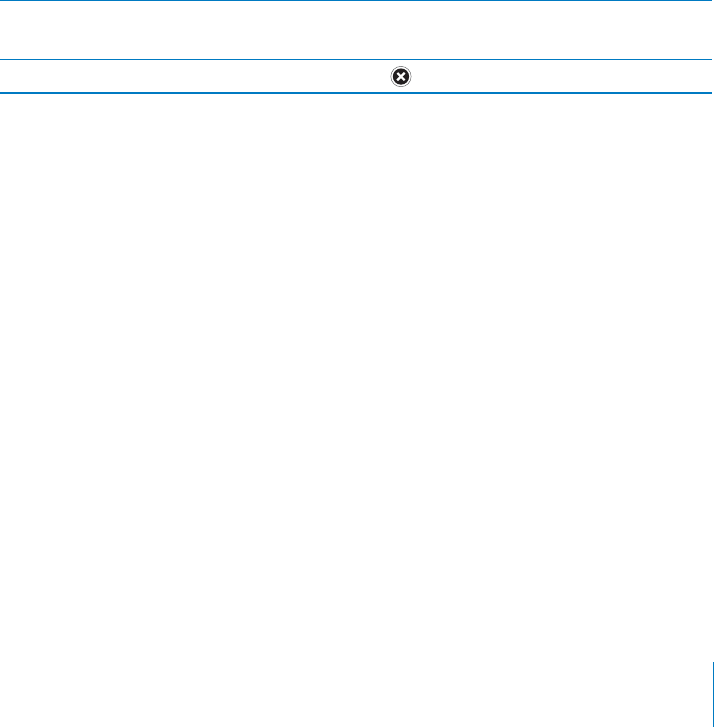
PRELIMINARY DRAFT — APPLE CONFIDENTIAL
Notification Center
The Notification Center displays local weather information, your personalized stock
ticker, and alerts about:
missed phone calls and voice messages
new email
new text messages
reminders
calendar events
friend requests (Game Center)
Alerts appear on the lock screen, or briefly at the top of the screen if you’re using
iPhone. You can see all current alerts by revealing the Notification Center.
Reveal the Notification Center: Swipe down from the top of the screen.
Image
"file:///Volumes//projectfiles/Sweet/iPhone/Content/in-progress/Telluride/LL/Art/BASICS_notifications.ai"
not found.
Respond to an alert Lock screen: Swipe the alert from left to right.
Notifications Center: Tap the alert.
Remove an alert from the Notification Center Tap , then tap Clear.
Go to Settings > Notifications to turn notifications on or o∂, and set which alerts you
receive and how they appear.
Twitter
Sign in to your Twitter account (or create a new account) in Settings to enable tweets
with attachments from the following apps:
Camera—with photo from the Camera Roll
Photos—with photo
Safari—with webpage
Maps—with location
YouTube—with video
Sign in to (or create) a Twitter account:
1 In Settings, tap Twitter.
2 Enter the user name and password for an existing account, or tap Create New Account.
43
Chapter 3 Basics
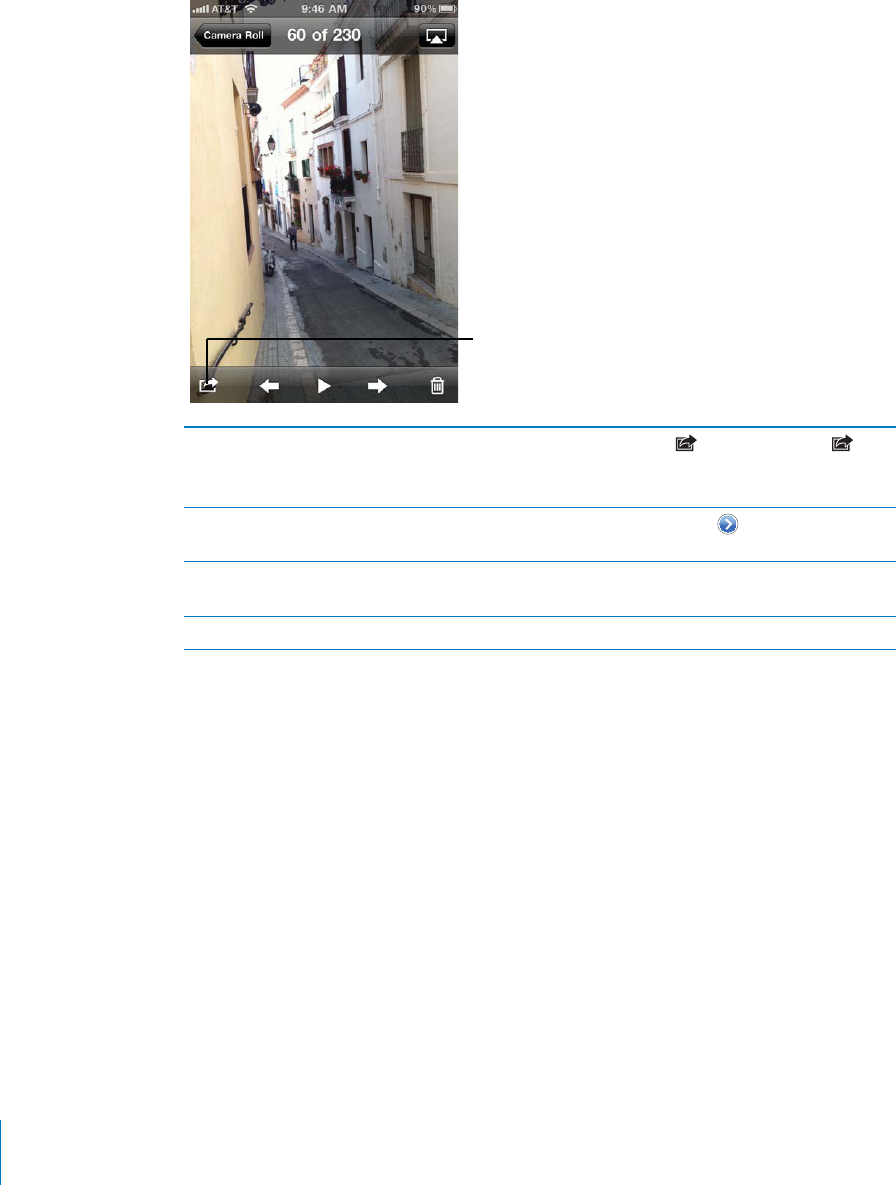
PRELIMINARY DRAFT — APPLE CONFIDENTIAL
To add another account, ap Add Account.
In Camera or Photos, tap the Action
button to tweet a photo.
FPO
Tweet a photo, video, or webpage View the item, tap , then tap Tweet. (If isn’t
showing, tap the screen.)
To include your location, tap Add Location.
Tweet a location in Maps Tap the location pin, tap , tap Share Location,
then tap Tweet.
Add Twitter user names and photos to your
contacts
In Settings, go to Twitter, then tap Update
Contacts.
Turn Twitter on or o∂ for Photos or Safari In Settings, go to Twitter.
You can install and use the Twitter app to tweet, view your timeline, direct messages to
other tweeters, search for trending topics, and more. In Settings, go to Twitter, then tap
Install. To learn how to use the Twitter app, open the app, tap the More (...) button, tap
“Accounts & Settings,” tap Settings, then tap Manual.
Apple Earphones with Remote and Mic
The Apple Earphones with Remote and Mic included with iPhone feature a
microphone, volume buttons, and an integrated button that allows you to answer and
end calls easily, and control audio and video playback.
Image
"file:///Volumes//projectfiles/Sweet/iPhone/Content/in-progress/Telluride/LL/Art/SqueezeMic.ai"
not found.
44 Chapter 3 Basics
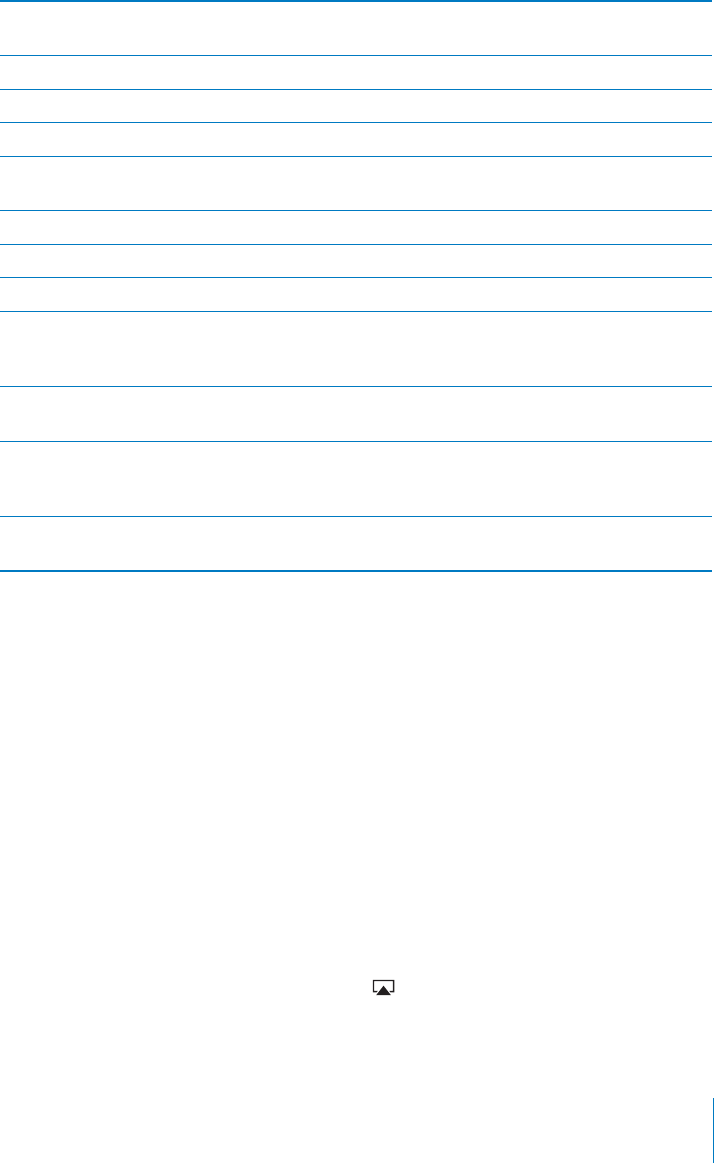
PRELIMINARY DRAFT — APPLE CONFIDENTIAL
Plug in the earphones to listen to music or make a phone call. Press the center button
to control music playback and answer or end calls, even when iPhone is locked.
Pause a song or video Press the center button. Press again to resume
playback.
Skip to the next song Press the center button twice quickly.
Return to previous song Press the center button three times quickly.
Fast-forward Press the center button twice quickly and hold.
Rewind Press the center button three times quickly and
hold.
Adjust the volume Press the + or – button.
Answer an incoming call Press the center button.
End the current call Press the center button.
Decline an incoming call Press and hold the center button for about two
seconds, then let go. Two low beeps confirm you
declined the call.
Switch to an incoming or on-hold call and put
the current call on hold
Press the center button. Press again to switch
back to the first call.
Switch to an incoming or on-hold call and end
the current call
Press and hold the center button for about two
seconds, then let go. Two low beeps confirm you
ended the first call.
Use Voice Control Press and hold the center button. See “Voice
Control” on page 41.
If you get a call while the earphones are plugged in, you can hear the ringtone
through both the iPhone speaker and the earphones.
AirPlay
You can wirelessly stream music, photos, and video to your HDTV or speakers using
AirPlay and Apple TV.
You can also use AirPlay to stream audio to an Airport Express or AirPort Extreme base
station. Other AirPlay-enabled receivers are available from third-parties, see the Apple
Store for details.
Stream content to an AirPlay-enabled device:
1 Make sure iPhone and the device (such as an Apple TV) are connected to the same Wi-
Fi network.
2 Start the video, slideshow, or music, then tap and choose the AirPlay device you
want to use. Some devices may ask for a passcode.
45
Chapter 3 Basics
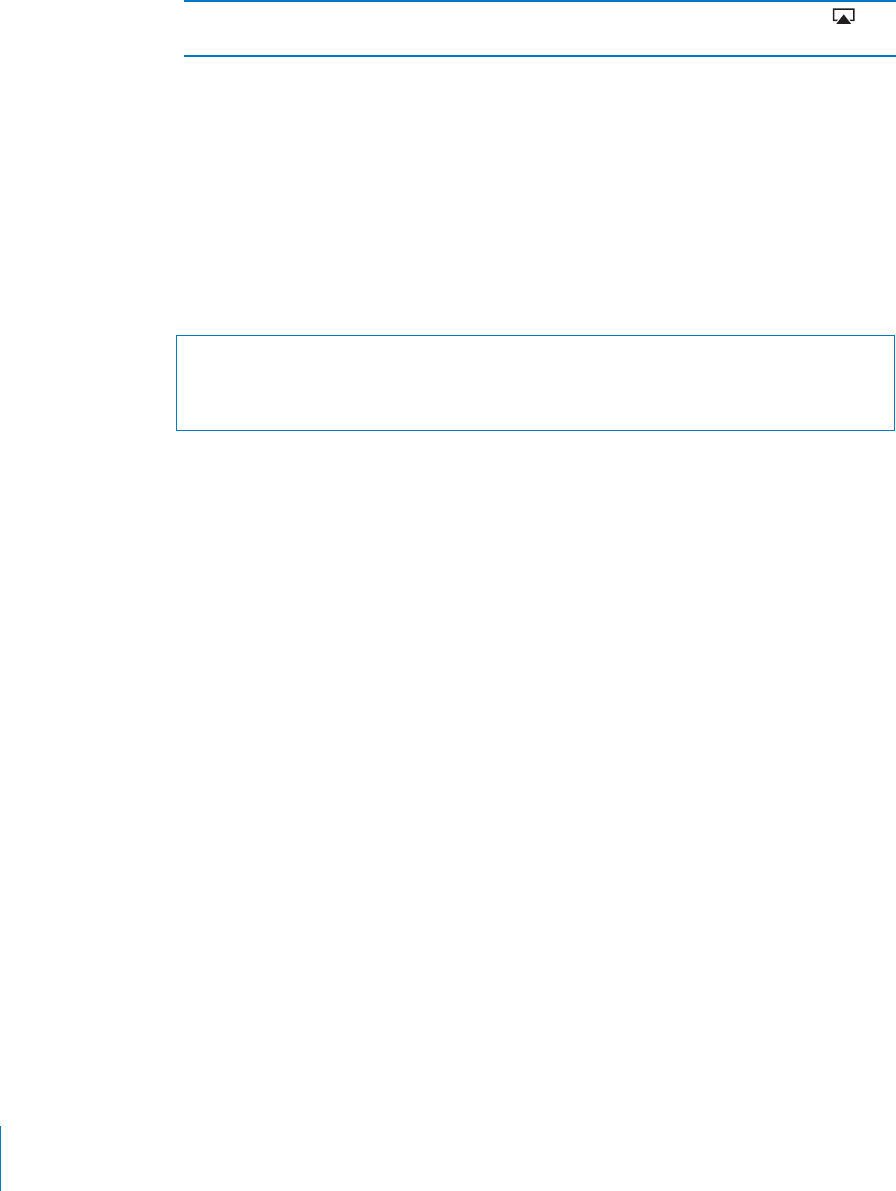
PRELIMINARY DRAFT — APPLE CONFIDENTIAL
Once streaming starts, you can exit the app.
Switch output from AirPlay back to iPhone Open the app you’re streaming from. Tap ,
then choose iPhone from the list.
Bluetooth Devices
You can use iPhone with the Apple Wireless Keyboard and other Bluetooth devices,
such as Bluetooth headsets, car kits, and stereo headphones. Third-party Bluetooth
headphones may support volume and playback controls. See the documentation that
came with your Bluetooth device. For supported Bluetooth profiles, go to support.
apple.com/kb/HT3647.
Pairing a Bluetooth Device with iPhone
WARNING: For important information about avoiding hearing loss and about driving
safely, see the Important Product Information Guide at www.apple.com/support/
manuals/iphone.
Before you can use a Bluetooth device with iPhone, you must first pair them.
Pair a Bluetooth headset, car kit, or other device with iPhone:
1 Follow the instructions that came with the device to make it discoverable or to set it to
search for other Bluetooth devices.
2 In Settings, choose General > Bluetooth and turn Bluetooth on.
3 Choose the device on iPhone, and enter its passkey or PIN number. See the
instructions about the passkey or PIN that came with the device.
After you pair a Bluetooth device to work with iPhone, you must make a connection to
have iPhone use the device for your calls. See the documentation that came with the
device.
When iPhone is connected to a Bluetooth headset or car kit, outgoing calls are routed
through the device. Incoming calls are routed through the device if you answer using
the device, and through iPhone if you answer using iPhone.
Pair an Apple Wireless Keyboard with iPhone:
1 In Settings, choose General > Bluetooth and turn Bluetooth on.
2 Press the power button on the Apple Wireless Keyboard to turn it on.
3 On iPhone, select the keyboard listed under Devices.
4 Type the passkey on the keyboard as instructed, then press Return.
Note: You can pair only one Apple Wireless Keyboard with iPhone at a time. To pair a
di∂erent keyboard, you must first unpair the current one.
46 Chapter 3 Basics
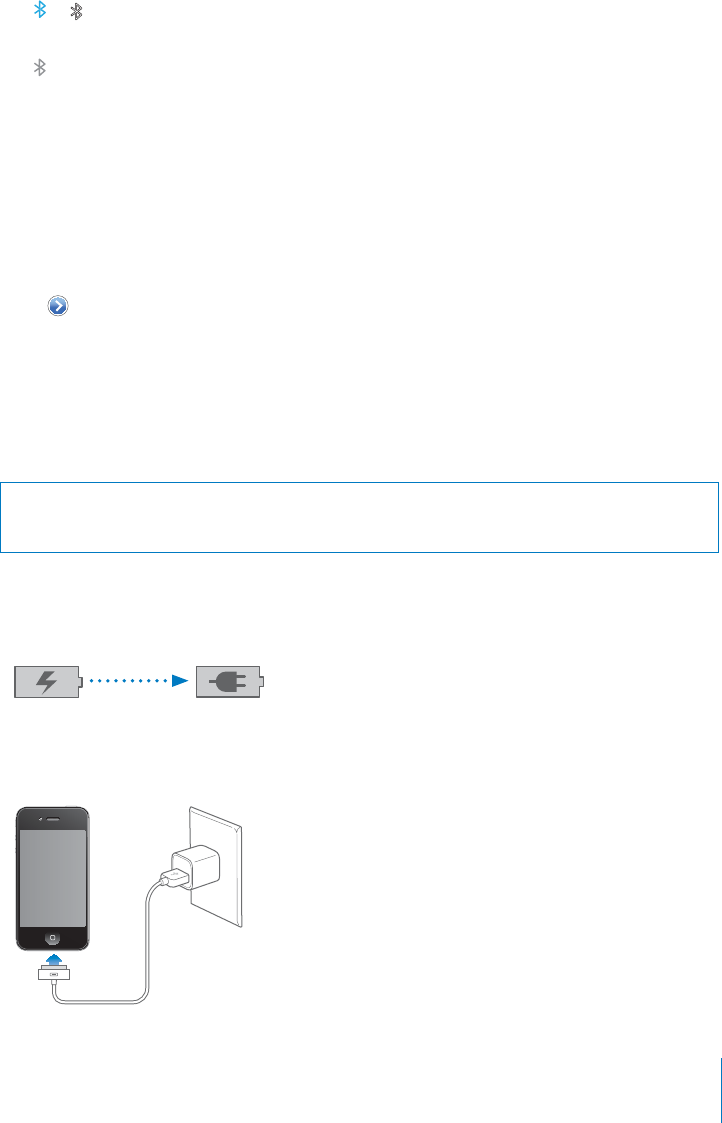
PRELIMINARY DRAFT — APPLE CONFIDENTIAL
For more information, see “Using an Apple Wireless Keyboard” on page 37.
Bluetooth Status
The Bluetooth icon appears in the iPhone status bar at the top of the screen:
or : Bluetooth is on and a device is connected to iPhone. (The color depends on
the current color of the status bar.)
: Bluetooth is on but no device is connected. If you’ve paired a device with iPhone,
it may be out of range or turned o∂.
No Bluetooth icon: Bluetooth is turned o∂.
Unpairing a Bluetooth Device from iPhone
You can unpair a Bluetooth device if you don’t want to use it with iPhone any more.
Unpair a Bluetooth device:
1 In Settings, choose General > Bluetooth and turn Bluetooth on.
2 Tap next to the device name, then tap “Forget this Device.”
Battery
iPhone has an internal rechargeable battery.
Charging the Battery
WARNING: For important safety information about charging iPhone, see the
Important Product Information Guide at www.apple.com/support/manuals/iphone.
The battery icon in the upper-right corner shows the battery level or charging status.
You can also display the percentage of the battery charge. See “Software Update” on
page 161.
Charging Charged
Charge the battery: Connect iPhone to a power outlet using the included Dock
Connector to USB Cable and USB power adapter.
47
Chapter 3 Basics
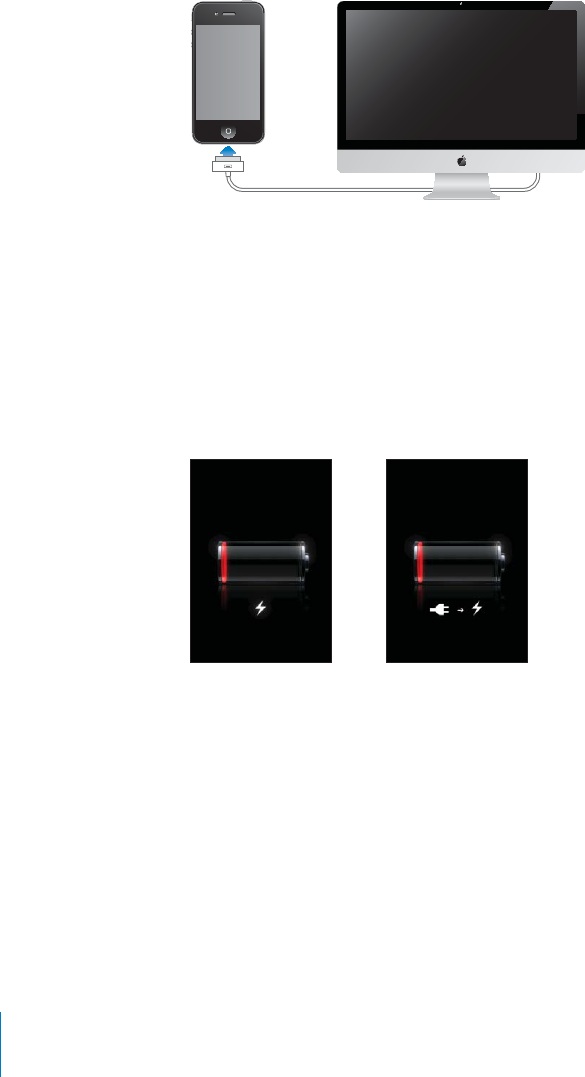
PRELIMINARY DRAFT — APPLE CONFIDENTIAL
Charge the battery and sync iPhone: Connect iPhone to your computer using the
included Dock Connector to USB Cable. Or connect iPhone to your computer using the
included cable and the Dock, available separately.
Unless your keyboard has a high-powered USB 2.0 port, you must connect iPhone to a
USB 2.0 port on your computer.
Important: The iPhone battery may drain instead of charge if iPhone is connected to a
computer that’s turned o∂ or is in sleep or standby mode.
If you charge the battery while syncing or using iPhone, it may take longer to charge.
Important: If iPhone is very low on power, it may display one of the following images,
indicating that iPhone needs to charge for up to ten minutes before you can use it.
If iPhone is extremely low on power, the display may be blank for up to two minutes
before one of the low-battery images appears.
or
Maximizing Battery Life
iPhone uses lithium-ion batteries. To learn more about how to maximize the battery
life of iPhone, go to www.apple.com/batteries.
Replacing the Battery
Rechargeable batteries have a limited number of charge cycles and may eventually
need to be replaced. The iPhone battery isn’t user replaceable; it can be replaced
only by an authorized service provider. For more information, go to www.apple.com/
support/iphone/service/battery.
48 Chapter 3 Basics

PRELIMINARY DRAFT — APPLE CONFIDENTIAL
Security Features
Security features help protect the information on iPhone from being accessed by
others.
Passcodes and Data Protection
You can set a passcode that you must enter each time you turn on or wake up iPhone.
Set a passcode: Choose Settings > General > Passcode Lock and enter a 4-digit
passcode, then enter the passcode again to verify it. iPhone then requires you to enter
the passcode to unlock it or to display the passcode lock settings.
Setting a passcode turns on data protection. Data protection uses your passcode as
the key for encrypting mail messages and their attachments stored on iPhone. (Data
protection may also be used by some apps available in the App Store.) A notice at
the bottom of the Passcode Lock screen in Settings shows whether data protection is
enabled.
To increase iPhone security, turn o∂ Simple Passcode and use a longer passcode with
a combination of numbers, letters, punctuation, and special characters. See “Passcode
Lock” on page 164.
Important: On an iPhone 3GS that didn’t ship with iOS 4 or later, you must also restore
iOS software to enable data protection. See “Restoring iPhone” on page 225.
Prevent voice dialing when iPhone is locked: In Settings, choose General > Passcode
Lock and turn Voice Dial o∂. Unlock iPhone to use voice dialing.
Find My iPhone
Find My iPhone helps you locate and secure your iPhone using the free Find My
iPhone app on another iPhone, iPad, or iPod touch, or using a Mac or PC with a web
browser. Find My iPhone includes:
Locate on a map: View the approximate location of your iPhone on a full-screen
map
Display a Message or Play a Sound: Lets you compose a message that will appear
on your iPhone screen, or play a sound at full volume for two minutes, even if the
Ring/Silent switch is set to silent
Remote Passcode Lock: Lets you remotely lock your iPhone and create a 4-digit
passcode, if you haven’t set one previously
Remote Wipe: Lets you protect your privacy by erasing all media and data on
iPhone, restoring it to factory settings
Use Find My iPhone: You need to turn on Find My iPhone on iPhone before you can
use these features. See “Setting Up MobileMe Accounts” on page 23.
To locate your missing iPhone and use the other Find My iPhone features, download
the free Find My iPhone app from the App Store on another iOS device, or sign in to
me.com in a web browser on a Mac or PC.
49
Chapter 3 Basics
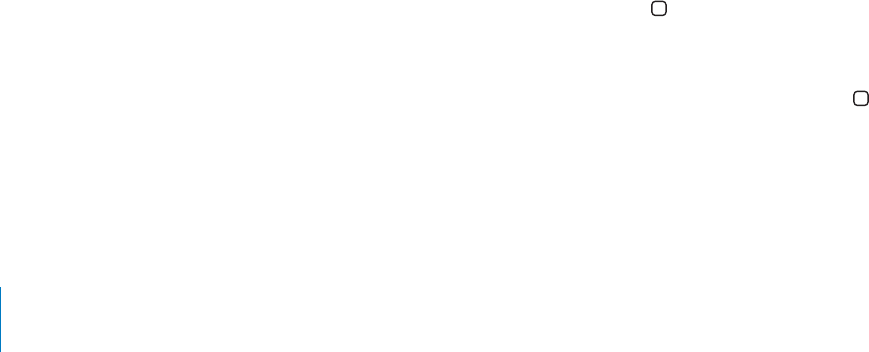
PRELIMINARY DRAFT — APPLE CONFIDENTIAL
Note: Find My iPhone requires a MobileMe account. MobileMe is Apple’s online
service, which provides Find My iPhone for free to iPhone 4 customers, and additional
features with a paid subscription. MobileMe may not be available in all countries or
regions. For more information, see “Setting Up MobileMe Accounts” on page 23, or go
to www.apple.com/mobileme.
Cleaning iPhone
Clean iPhone immediately if it comes in contact with any contaminants that may cause
stains, such as ink, dyes, makeup, dirt, food, oils, or lotions. To clean iPhone, disconnect
all cables and turn o∂ iPhone (press and hold the On/O∂ Sleep/Wake button, then
slide the onscreen slider). Then use a soft, slightly damp, lint-free cloth. Avoid getting
moisture in openings. Don’t use window cleaners, household cleaners, compressed air,
aerosol sprays, solvents, alcohol, ammonia, or abrasives to clean iPhone. The front cover
of iPhone 3GS and the front and back covers of iPhone 4 are made of glass and have
an oleophobic coating. To clean these surfaces, simply wipe with a soft, lint-free cloth.
The ability of this coating to repel oil will diminish over time with normal usage, and
rubbing the screen with an abrasive material will further diminish its e∂ect and may
scratch the glass.
For more information about handling iPhone, see the iPhone Important Product
Information Guide at www.apple.com/support/manuals/iphone.
Restarting or Resetting iPhone
If something isn’t working right, try restarting iPhone, force quitting an app, or
resetting iPhone.
Restart iPhone: Press and hold the On/O∂ Sleep/Wake button until the red slider
appears. Slide your finger across the slider to turn o∂ iPhone. To turn iPhone back on,
press and hold the On/O∂ Sleep/Wake button until the Apple logo appears.
If you can’t turn o∂ iPhone or if the problem continues, you may need to reset iPhone.
A reset should be done only if turning iPhone o∂ and on doesn’t resolve the problem.
Force quit an app: Press and hold the On/O∂ Sleep/Wake button for a few seconds
until a red slider appears, then press and hold the Home button until the app quits.
You can also force an app to quit by removing it from the recents list. See “Opening
and Switching Apps” on page 26.
Reset iPhone: Press and hold both the On/O∂ Sleep/Wake button and the Home
button for at least ten seconds, until the Apple logo appears.
For more troubleshooting suggestions, see Appendix B, “Support and Other
Information,” on page 223.
50 Chapter 3 Basics

iCloud, Syncing, and File Sharing 4
PRELIMINARY DRAFT — APPLE CONFIDENTIAL
About iCloud
iCloud stores your music, photos, apps, documents, contacts, calendars, and mail on
the Internet so it’s always available from all your devices. Everything is kept up to date
and you don’t have to sync or manage the files. The apps that come with your iPhone
are ready to use iCloud, and many App Store apps will use it too.
You get 5 GB of free storage, and your purchased music, apps, and books don’t count
against your free space. To purchase additional space go to Settings > iCloud >
Storage & Backup.
iCloud is not available in all regions. For more information about iCloud, go to: www.
icloud.com
Setting up iCloud
Use your Apple ID to access your iCloud account.
Sign on or create an iCloud accout: In Settings, tap iCloud.
After you have signed in, you can choose the information you want to store on iCloud:
Mail
Contacts
Calendars
Reminders
Bookmarks
Notes
Documents & Data
51
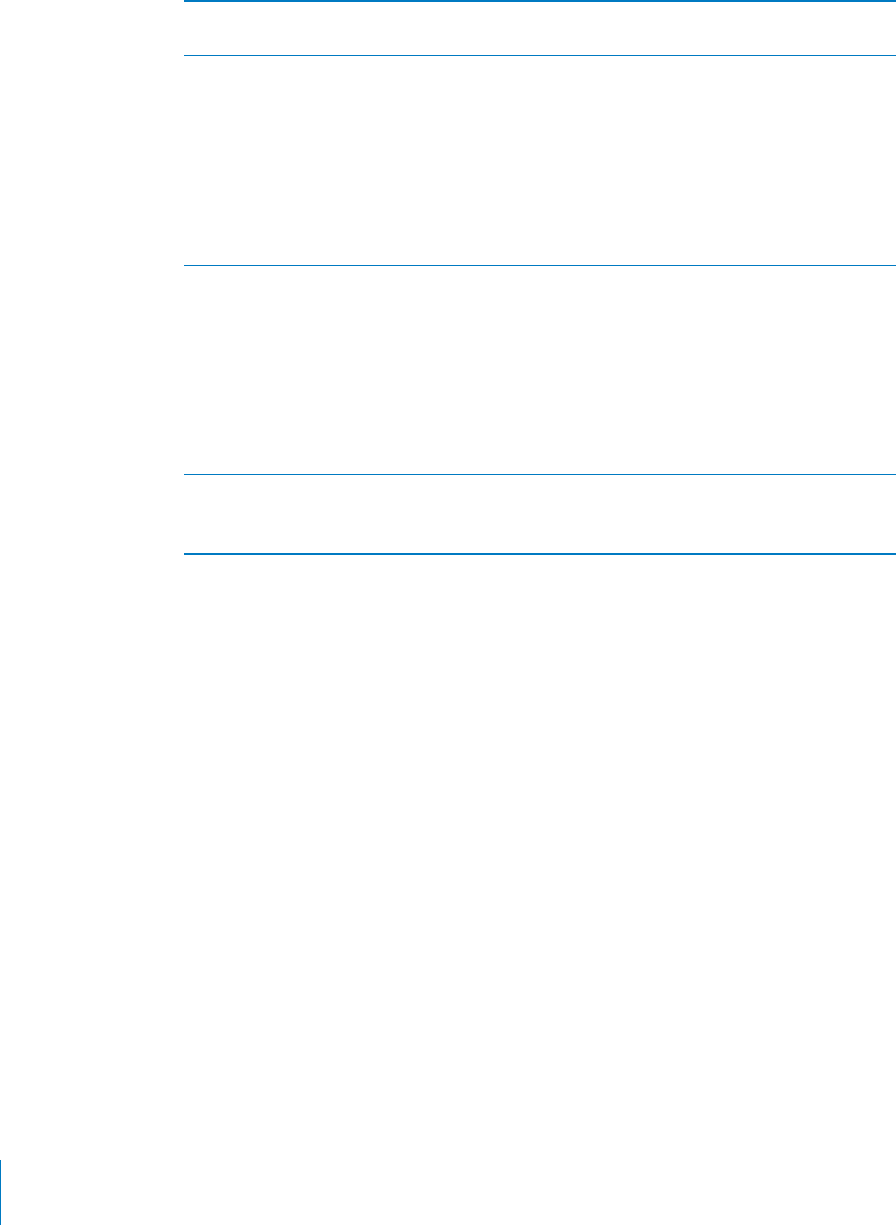
PRELIMINARY DRAFT — APPLE CONFIDENTIAL
Turn iCloud on or o∂ Go to Settings > iCloud then turn iCloud on or o∂
for each type of information.
Turn Photo Stream on or o∂ Go to Settings > iCloud.
Photo Stream automatically sends photos from
the Camera Roll to iCloud.
When Photo Stream is on, you also automatically
receive photos from other devices that use your
iCloud account and have Photo Stream turned
on. These appear in the Photo Stream album
in Photos. For more information about Photo
Stream see Chapter 11, “Photos,” on page 108
Turn document storage on or o∂ Go to Settings > iCloud > Documents & Data.
When this setting is on, apps that work with
iCloud, such as Pages, will automatically use it for
storing their documents and data.
You can also set if iCloud will use the cellular
network to transfer documents and data.
When this o∂, iCloud will wait until your device
connects to a Wi-Fit network before updating
information.
Turn Find my iPhone on or o∂ Go to Settings > iCloud.
When Find my iPhone is on, visit www.icloud.com
to locate, lock, or wipe your device.
Backing up with iCloud
You can set iPhone to back up the camera roll, accounts, documents, and settings to
iCloud.
Back up to iCloud
Go to Settings > iCloud > Storage & Backup, then turn iCloud Backup on or o∂. B
iPhone will back up automatically when it has a Wi-Fi connection, is locked, and
connected to a power source. The date and time of the last backup is listed at the
bottom of the Storage & Backup screen.
52 Chapter 4 iCloud, Syncing, and File Sharing
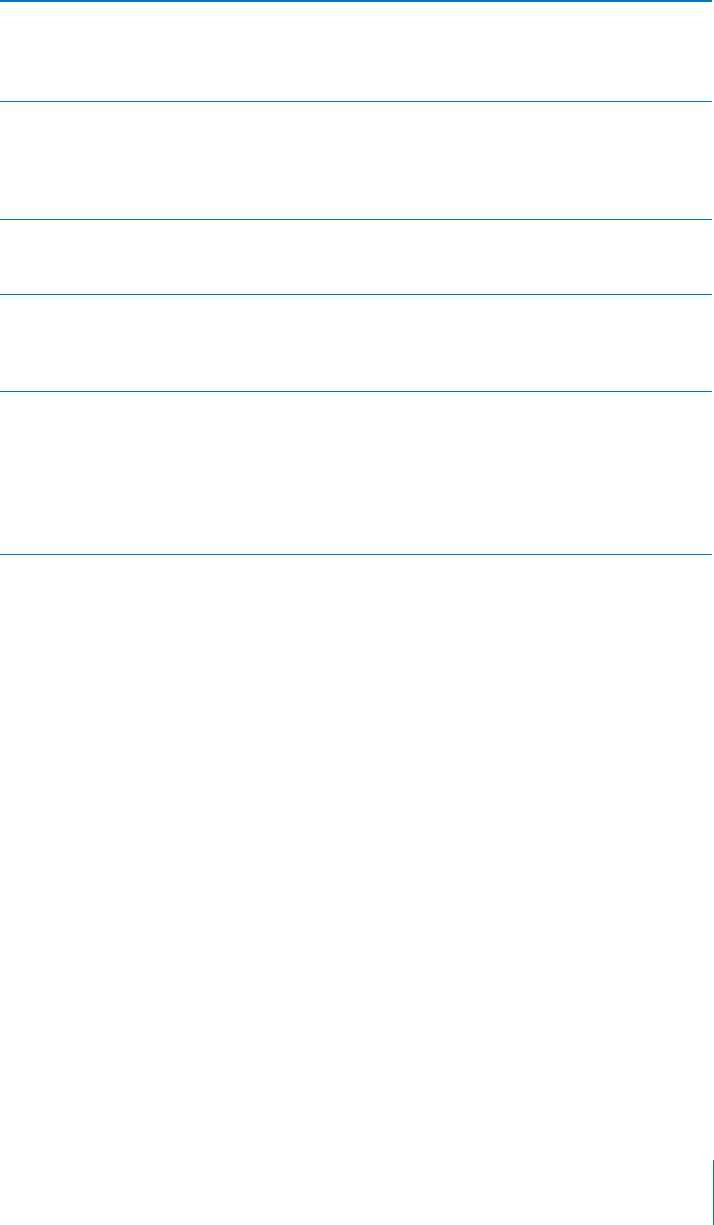
PRELIMINARY DRAFT — APPLE CONFIDENTIAL
Backup immediately Go to Settings > iCloud > Storage & Backup.
Under Backup, tap Back Up Now.
iPhone requires a Wi-Fi, not cellular, connection
to back up.
Manage your back ups Go to Settings > iCloud > Storage & Backup,
then tap Manage Storage. Tap the name of
your iPhone to see how much space is taken
by the backup, iCloud space remaining, and the
estimated size of your next backup.
Change Camera Roll back up options Go to Settings > iCloud > Storage & Backup,
then tap Manage Storage. Tap the name of your
iPhone, then trun Camera Roll backup on or o∂.
Delete backup Go to Settings > iCloud > Storage & Backup,
then tap Manage Storage. Tap the name of your
iPhone. Tap Delete Backup to remove the backup
from iCloud and stop backing up iPhone.
Restoring from back up To restore from back up, reset iPhone to erase
all settings and information. See “Resetting
iPhone” on page 169
The setup assistant, after you sign into your
iCloud account, allows you to restore the back up.
iCloud keeps only one backup of your device; you
can only restore from the most recent backup.
Checking iCloud storage
You can see how much iCloud storage space you’re currently using and purchase more
space.
Task
Go to Settings > iCloud > Storage & Backup, then tap Manage Storage. B
Tap the name of your iPhone to view backup information. See “Backing up with
iCloud” on page 52.
Tap Buy More Storage to purchase additional space.
Para
Syncing with iTunes
You sync iPhone with your computer using iTunes. You connect iPhone to your
computer using USB, or you can set up iTunes to sync wirelessly using Wi-Fi. You can
set iTunes to sync any or all of the following:
Contacts—names, phone numbers, addresses, email addresses, and more
Calendars—appointments and events
53
Chapter 4 iCloud, Syncing, and File Sharing

PRELIMINARY DRAFT — APPLE CONFIDENTIAL
Email account settings
Webpage bookmarks
Notes
Tones
Music
Photos and videos (in your computer’s photo application or folder)
iTunes U collections
Podcasts
Books and audiobooks
Movies, TV shows, and music videos
Apps downloaded from the App Store
You can adjust sync settings whenever iPhone is connected to your computer.
Music, audiobooks, podcasts, books, ringtones, iTunes U collections, videos, and apps
are synced from your iTunes library. If you don’t already have content in iTunes, the
iTunes Store (not available in all countries or regions) makes it easy to preview content
and download it to iTunes. You can also add music to your iTunes library from your
CDs. To learn about iTunes and the iTunes Store, open iTunes and choose Help >
iTunes Help.
Contacts, calendars, notes, and webpage bookmarks are synced with applications
on your computer. New entries or changes you make on iPhone are synced to your
computer, and vice versa.
iTunes also lets you sync photos and videos from an application or from a folder.
Email account settings are synced only from your computer’s email application to
iPhone. This allows you to customize your email accounts on iPhone without a∂ecting
email account settings on your computer.
Note: You can also set up email accounts directly on iPhone. See “Adding Mail,
Contacts, and Calendar Accounts” on page 23.
Purchases you make on iPhone in the iTunes Store or the App Store are synced back
to your iTunes library. You can also purchase or download content and apps from the
iTunes Store on your computer, and then sync them to iPhone.
You can set iPhone to sync with only a portion of what’s on your computer. For
example, you might want to sync only a group of contacts from your address book,
certain music playlists, or only unwatched video podcasts.
Set up iTunes syncing:
1 Connect iPhone to your computer, and open iTunes, if it doesn’t open automatically.
54 Chapter 4 iCloud, Syncing, and File Sharing

PRELIMINARY DRAFT — APPLE CONFIDENTIAL
2 In iTunes, select iPhone in the Devices list.
3 Configure the sync settings in each of the settings panes.
4 Click Apply in the lower-right corner of the screen.
Set up wireless iTunes syncing:
1 Connect iPhone to your computer, and open iTunes, if it doesn’t open automatically.
To configure wireless iTunes syncing, you must first connect iPhone to your computer
using USB.
2 In iTunes, select iPhone in the Devices list.
3 In the Summary settings pane, under Options, turn on “Sync over Wi-Fi connection.”
4 Click Apply in the lower-right corner of the screen.
When Wi-Fi syncing is turned on, iPhone automatically syncs when it is connected to
a power source, both iPhone and your computer are connected to the same wireless
network, and iTunes is open on the computer.
See TK XREF TO SETTINGS.
To change sync settings you must connect iPhone to your computer using USB.
See“iPhone Settings Panes in iTunes” on page 55 for information about the available
settings.
iPhone Settings Panes in iTunes
The following sections provide an overview of each of the iPhone settings panes. For
more information, open iTunes and choose Help > iTunes Help.
Note: To view the panes, select your iPhone in the Devices list, in iTunes. Additional
panes may be available, depending on the types of content in your iTunes library.
Summary Pane
Select “Open iTunes when this iPhone is connected” to have iTunes open and sync
iPhone automatically whenever you connect it to your computer. Deselect this option
if you want to sync only by clicking the Sync button in iTunes. You can temporarily
override this settings by holding down Command and Option (Mac) or Shift and
Control (PC) until you see your iPhone appear in the sidebar.
Select “Sync only checked songs and videos” if you want iTunes to skip unchecked
items in your iTunes library when syncing.
Select “Sync over Wi-Fi connection” to wirelessy sync iPhone with iTunes. See “Syncing
with iTunes” on page 53
Select “Prefer standard definition videos” if you want iTunes to sync standard definition
instead of high definition videos (iPhone 4).
55
Chapter 4 iCloud, Syncing, and File Sharing
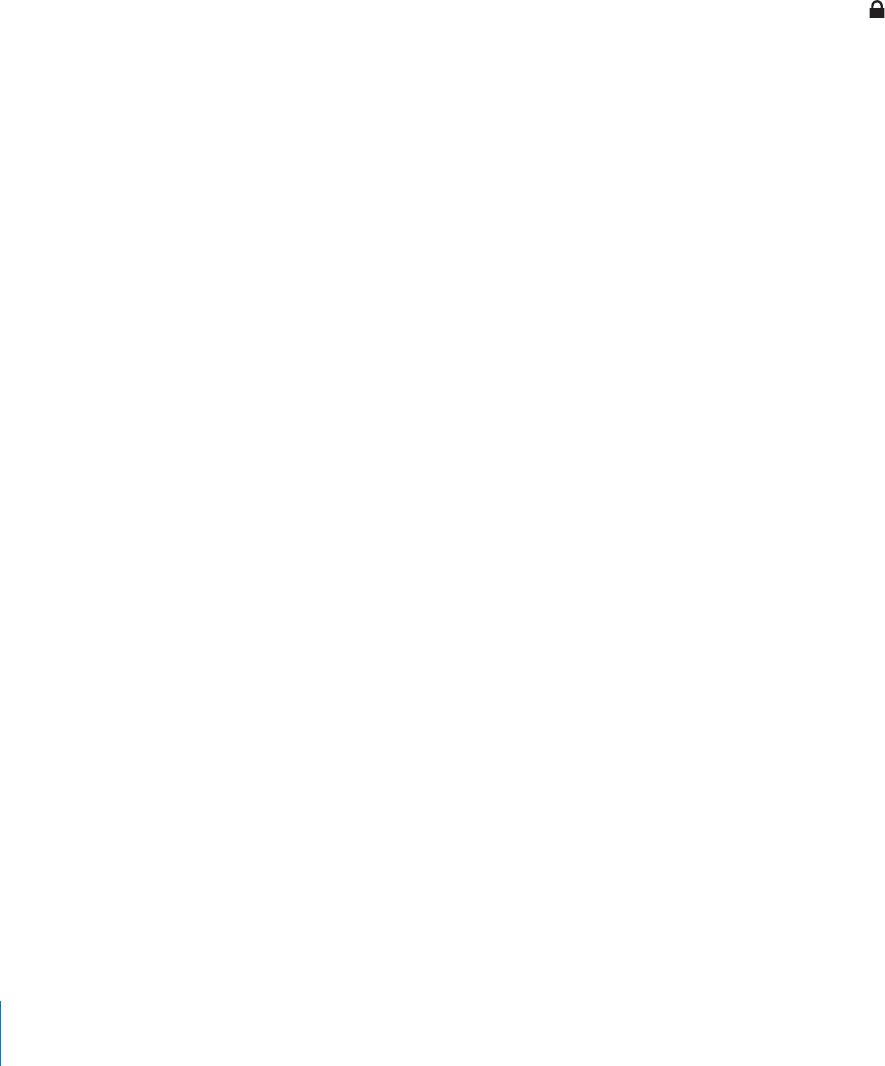
PRELIMINARY DRAFT — APPLE CONFIDENTIAL
Select “Convert higher bit rate songs to 128 kbps AAC” if you want iTunes to convert
larger audio files to the standard iTunes audio format during syncing.
Select “Manually manage music and videos” to turn o∂ automatic syncing in the Music
and Video settings panes. See “Manually Managing Content” on page 58.
Select “Encrypt backup” if you want to encrypt the information stored on your
computer when iTunes makes a backup. Encrypted backups are indicated by a lock
icon, and a password is required to restore the backup. If you don’t select this option,
passwords (such as those for mail accounts) are not included in the backup. See
“Backing up iPhone” on page 223.
To turn on Accessibility features, click Configure Universal Access. See
Chapter 32, “Accessibility,” on page 198.
Info Pane
The Info pane lets you configure the sync settings for your contacts, calendars, email
accounts, and web browser.
Contacts
Sync contacts with applications such as Mac OS X Address Book, Yahoo! Address
Book, and Google Contacts on a Mac, or with Yahoo! Address Book, Google Contacts,
Windows Address Book (Outlook Express), Windows Contacts (Vista and Windows 7),
or Microsoft Outlook 2003, 2007, or 2010 on a PC. (On a Mac, you can sync contacts
with multiple applications. On a PC, you can sync contacts with one application at a
time.)
If you sync with Yahoo! Address Book, you only need to click Configure to enter your
new login information when you change your Yahoo! ID or password after you’ve
set up syncing.
Calendars
Sync calendars from applications such as iCal on a Mac, or from Microsoft Outlook
2003, 2007, or 2010 on a PC. (On a Mac, you can sync calendars with multiple
applications. On a PC, you can sync calendars with only one application at a time.)
Mail Accounts
Sync email account settings from Mail on a Mac, and from Microsoft Outlook 2003,
2007, or 2010 or Outlook Express on a PC. Account settings are transferred only from
your computer to iPhone. Changes you make to an email account on iPhone don’t
a∂ect the account on your computer.
Note: The password for your Yahoo! email account isn’t saved on your computer,
so it can’t be synced and must be entered on iPhone. In Settings, choose “Mail,
Contacts, Calendars,” tap your Yahoo! account, and enter the password.
Web Browser
56 Chapter 4 iCloud, Syncing, and File Sharing

PRELIMINARY DRAFT — APPLE CONFIDENTIAL
You can sync bookmarks with Safari on a Mac, or with Safari or Microsoft Internet
Explorer on a PC.
Notes
Sync notes in the Notes app with notes in Mail on a Mac or with Microsoft Outlook
2003, 2007, or 2010 on a PC.
Advanced
These options let you replace the information on iPhone with the information on
your computer during the next sync.
Apps Pane
Use the Apps Pane to sync App Store apps, arrange apps on the iPhone Home screen,
or copy documents between iPhone and your computer.
Select “Automatically sync new apps” to sync new apps to iPhone that you
downloaded or synced from another device. If you delete an app on iPhone, you can
reinstall it from the Apps pane as long as it was previously synced.
You can create documents on iPhone with apps that support file sharing, and then
copy those documents to your computer. You can also copy documents from your
computer to iPhone, and use them with apps that support file sharing. See “File
Sharing” on page 59.
Ringtones Pane
Use the Ringtones pane to select the ringtones you want to sync to iPhone.
Music, Movies, TV Shows, Podcasts, iTunes U, and Books Panes
Use these panes to specify the media you want to sync. You can sync all music, movies,
TV shows, podcasts, iTunes U collections, books and audiobooks, or select the content
you want.
If you create a playlist folder (collection of playlists) in iTunes, the folder and its playlists
will be synced to iPhone. You can’t create playlist folders directly on iPhone.
If you listen to part of a podcast or audiobook, your place in the story is included if you
sync the content with iTunes. If you started listening to the story on iPhone, you can
pick up where you left o∂ using iTunes on your computer—or vice versa.
If you want to watch a rented movie from your computer on iPhone, sync it using the
Movies pane in iTunes.
Only songs and videos encoded in formats that iPhone supports are synced. For
information about which formats are supported, go to www.apple.com/iphone/specs.
html.
Important: If you delete an item from iTunes, it will also be deleted from iPhone the
next time you sync.
57
Chapter 4 iCloud, Syncing, and File Sharing
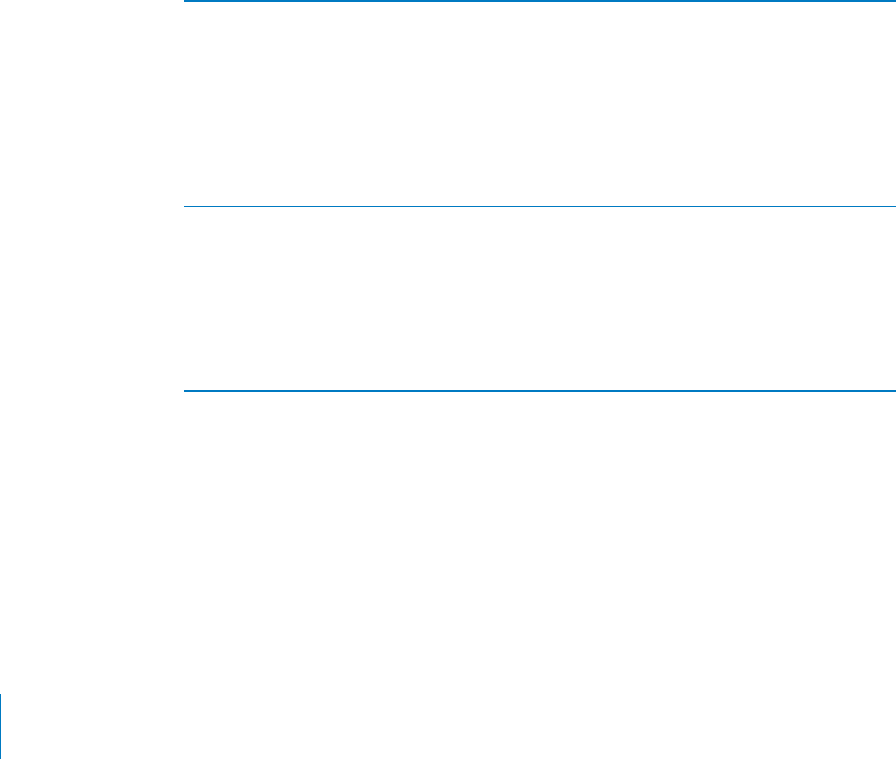
PRELIMINARY DRAFT — APPLE CONFIDENTIAL
Photos Pane
On a Mac, you can sync photos with Aperture or iPhoto 4.0.3 or later, and videos with
iPhoto 6.0.6 or later. On a PC, you can sync photos with Adobe Photoshop Elements
8.0 or later. You can also sync photos and videos from any Mac or PC folder that
contains images.
Manually Managing Content
The manually managing feature lets you choose just the music, videos, and podcasts
you want to have on iPhone.
Set up iPhone for manually managing content:
1 Connect iPhone to your computer.
2 In iTunes, select iPhone in the sidebar.
3 Click Summary at the top of the screen and select “Manually manage music and
videos.”
4 Click Apply.
Add items to iPhone Drag a song, video, podcast, or playlist in your
iTunes library to iPhone (in the sidebar). Shift-
click or Command-click (Mac) or Control-click
(Windows) to select multiple items to add at the
same time.
iTunes syncs the content immediately. If you
deselect “Manually manage music and videos,”
the content you added manually is removed from
iPhone the next time iTunes syncs content.
Remove items from iPhone With iPhone connected to your computer,
select iPhone in the iTunes sidebar, and click
its disclosure triangle to show contents. Select
a content area, such as Music or Movies, then
select the items you want to delete and press the
Delete key on the keyboard.
Removing an item from iPhone doesn’t delete it
from your iTunes library.
Note: Genius doesn’t work if you manually manage content. See “Using Genius on
iPhone” on page 96.
Transferring Purchased Content to Another Computer
You can transfer content on iPhone that was purchased using iTunes on one
computer to an iTunes library on another authorized computer. The computer must be
authorized to play content purchased using your Apple ID.
58 Chapter 4 iCloud, Syncing, and File Sharing
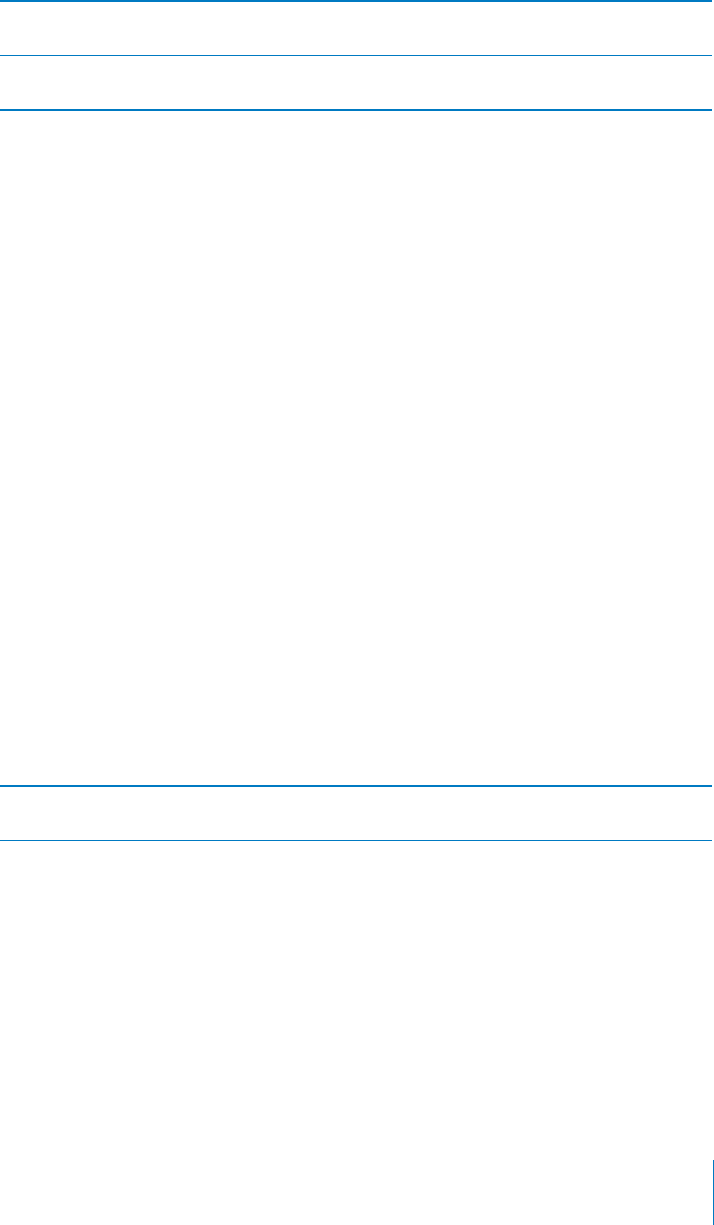
PRELIMINARY DRAFT — APPLE CONFIDENTIAL
Authorize a computer Open iTunes on the computer and choose Store
> Authorize Computer.
Transfer purchased content Connect iPhone to the other computer. In iTunes,
choose File > Transfer Purchases from iPhone.
File Sharing
File Sharing lets you transfer files via USB between iPhone and your computer. You can
share files created with a compatible app and saved in a supported format.
Apps that support file sharing appear in the File Sharing Apps list in iTunes. For
each app, the Files list shows the documents that are on iPhone. See the app’s
documentation for how it shares files; not all apps support this feature.
Transfer a file from iPhone to your computer:
1 Connect iPhone to your computer.
2 In iTunes, select iPhone in the Devices list, then click Apps at the top of the screen.
3 In the File Sharing section, select an app from the list on the left.
4 On the right, select the file you want to transfer, then click “Save to” and choose a
destination on your computer.
Transfer a file from your computer to iPhone:
1 Connect iPhone to your computer.
2 In iTunes, select iPhone in the Devices list, then click Apps at the top of the screen.
3 In the File Sharing section, select an App, then click Add.
4 Select a file, then click Choose (Mac) or OK (PC).
The file is immediately transferred to your device and can be opened using an app
that supports that file type. To transfer more than one file, select each additional file.
Delete a file from iPhone Select the file in the Files list, then press the
Delete key.
59
Chapter 4 iCloud, Syncing, and File Sharing
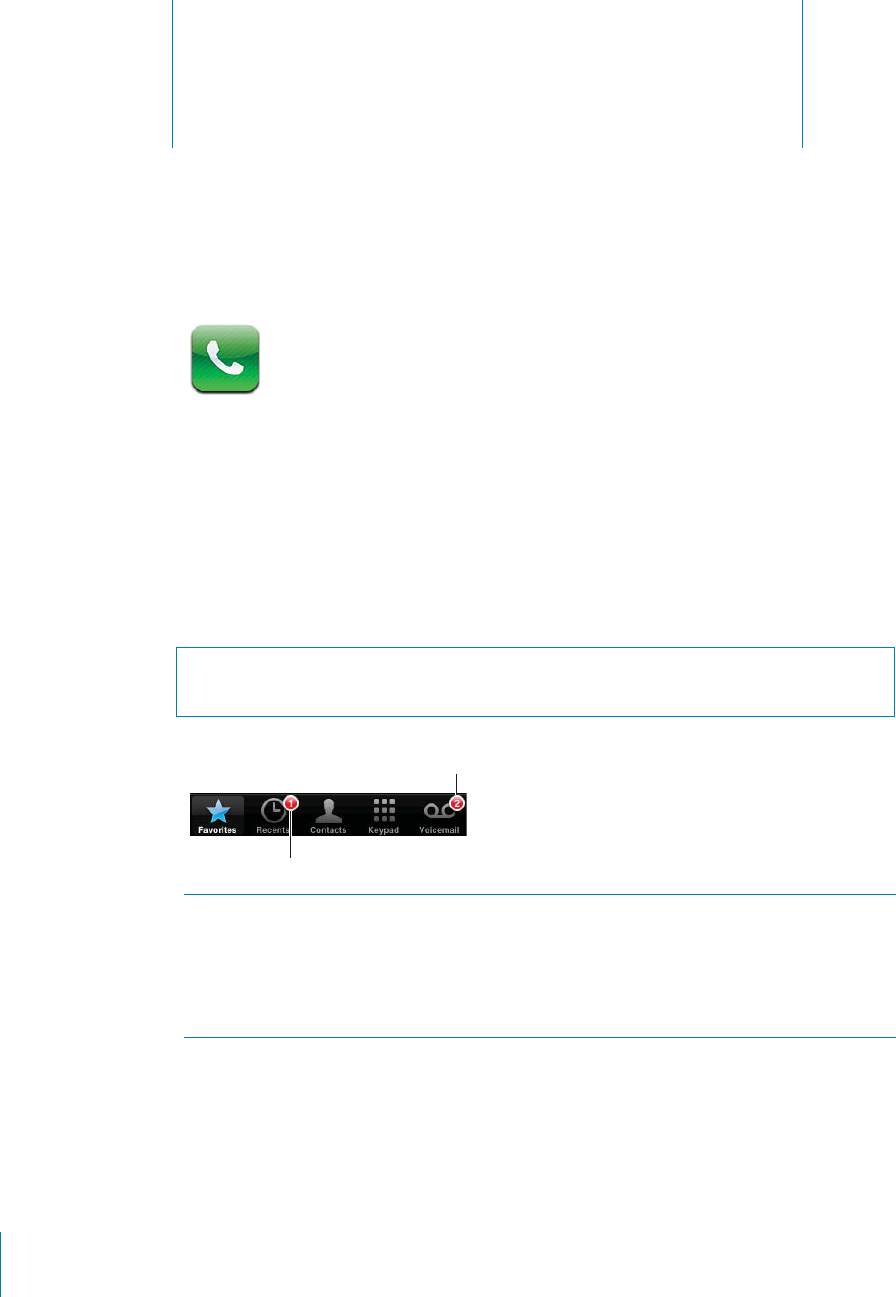
Phone 5
PRELIMINARY DRAFT — APPLE CONFIDENTIAL
Phone Calls
Making Calls
Making a call on iPhone is as simple as tapping a name and number in your contacts,
tapping one of your favorites, or tapping a recent call to return it. Buttons at the
bottom of the Phone screen give you quick access to your favorites, recent calls, your
contacts, and a numeric keypad for dialing manually.
WARNING: For important information about driving safely, see the Important Product
Information Guide at www.apple.com/support/manuals/iphone.
Return a missed call Do one of the following:
Phone: Tap Recents, then tap the name or
number
Locked screen: Flick the notification from left
to right
Notification Center: Tap the missed call
Dialing Manually
You can use the keypad to dial a phone number manually.
Dial a number:
1Tap Keypad.
60
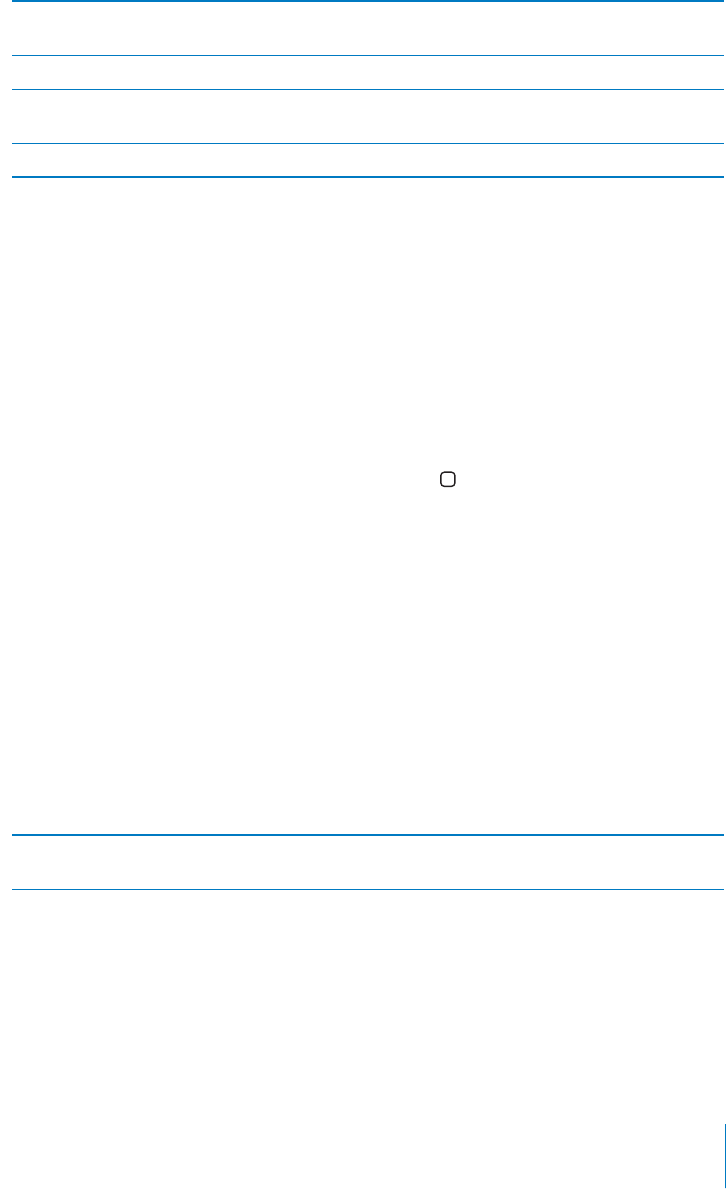
PRELIMINARY DRAFT — APPLE CONFIDENTIAL
2 Enter the number, then tap Call.
Paste a number to the keypad Tap the screen above the keyboard, then tap
Paste.
Enter a soft (2-second) pause Touch the “*” key until a comma appears.
Enter a hard pause (to pause dialing until you
tap the Dial button)
Touch the “#” key until a semicolon appears.
Redial the last number Tap Keypad, tap Call, then tap Call again.
Voice Dialing
You can use Siri ( or Voice Control (iPhone
4 and iPhone
3GS) to call someone in
your contacts, or to dial a specific number.
Note: Siri and Voice Control may not be available in all languages. For more
information, see “Siri” on page 40 and “Voice Control” on page 41.
Make a phone call by voice:
1 Depending on your model:
n94: If the screen is not on, press the On/O∂ button, then hold iPhone to your ear.
iPhone 4 or iPhone 3GS: Press and hold the Home button until you hear the tone.
You can also press and hold the center button on the iPhone earphones.
2 Say “call” or “dial,” then say the name or number.
For example:
Call John Appleseed
Call John Appleseed at home
Call John Appleseed, mobile
For best results, speak the full name of the person you’re calling. When voice dialing a
number, speak each digit separately—for example, say “four one five, five five five, one
two one two.”
Note: For the “800” area code in the U.S., you can say “eight hundred.”
Prevent voice dialing when iPhone is locked In Settings, go to General > Passcode Lock, then
turn Voice Dial o∂.
Receiving Calls
When you receive a call, tap Answer. If iPhone is locked, drag the slider. You can also
press the center button on your iPhone earphones.
61
Chapter 5 Phone
iPhone 4S
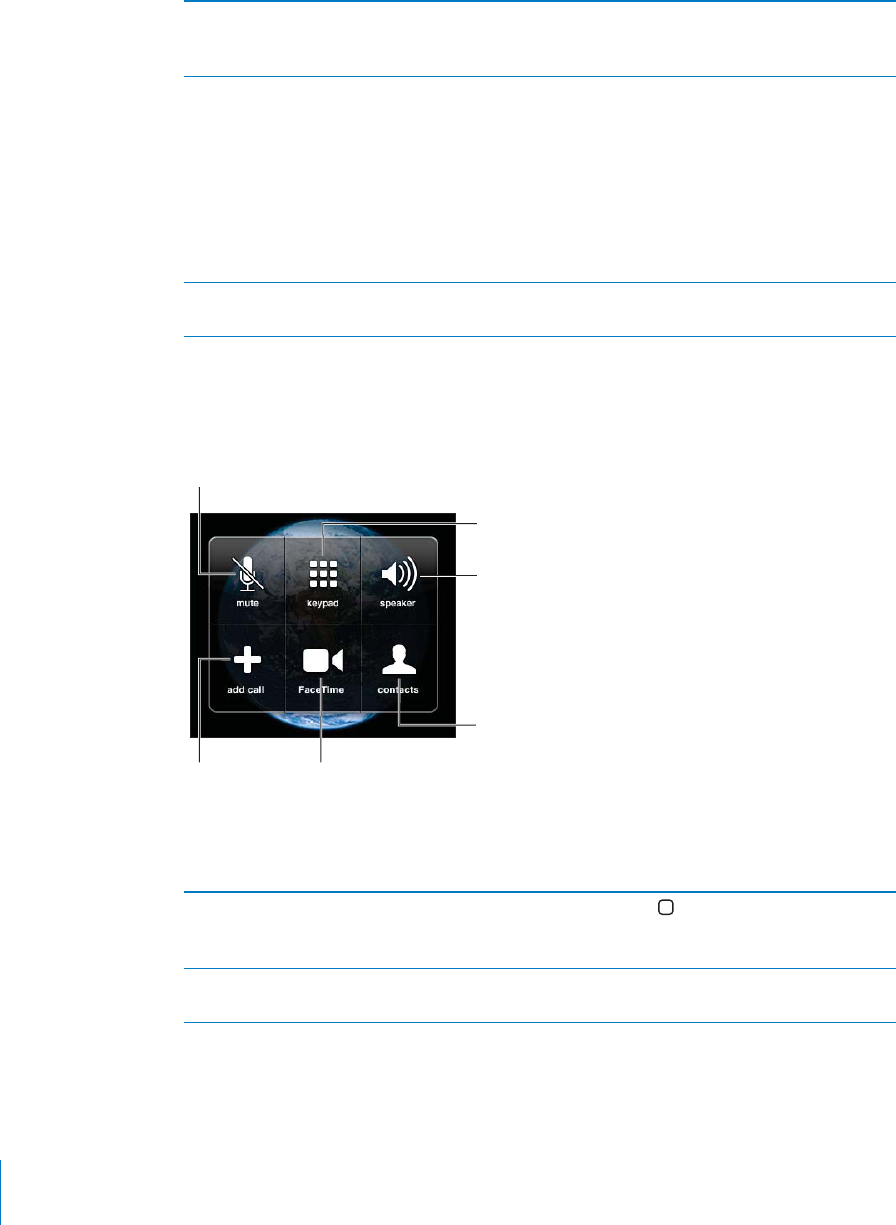
PRELIMINARY DRAFT — APPLE CONFIDENTIAL
Silence a call Press the On/O∂ Sleep/Wake button or either
volume button. You can still answer the call after
silencing it, until it goes to voicemail.
Decline a call Do one of the following to send a call directly to
voicemail:
Press the On/O∂ Sleep/Wake button twice
quickly.
Press and hold the center button on the
iPhone earphones for about two seconds. Two
low beeps confirm that the call was declined.
Tap Decline (if iPhone is awake when a call
comes in).
Block calls and maintain Wi-Fi access to the
Internet
In Settings, turn on Airplane Mode, then tap Wi-Fi
to turn it on.
While On a Call
When you’re on a call, the screen shows call options.
P7OVULVYSH[LY!
P7OVULVYSH[LY!
P7OVUL.:/VSKI\[[VU!
The call options may vary, depending on which iPhone you’re using.
Use another app during a call Press the Home button, then tap an app icon.
To return to the call, tap the green bar at the top
of the screen.
End a call Tap End Call. Or press the center button on your
iPhone earphones.
62 Chapter 5 Phone
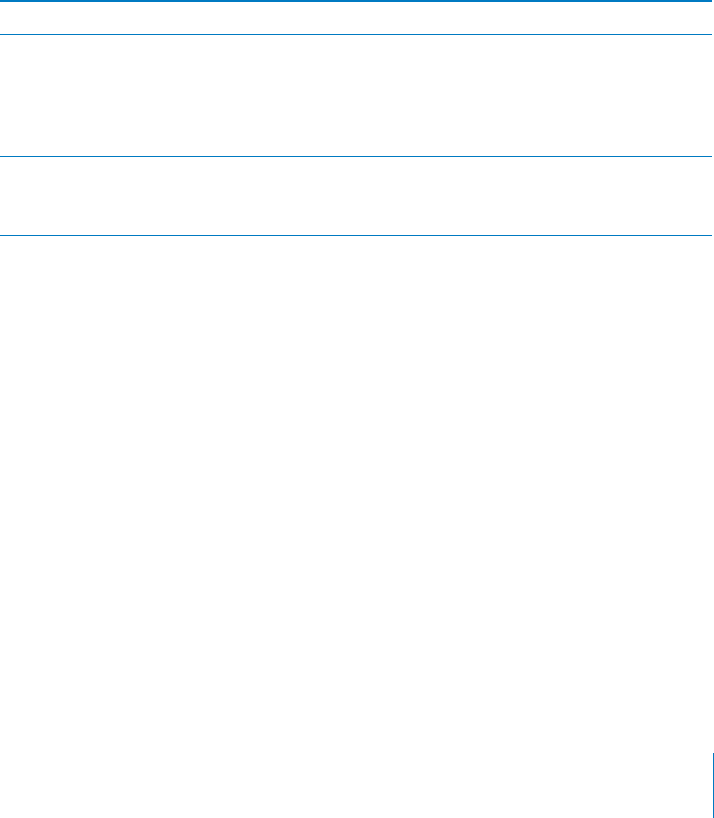
PRELIMINARY DRAFT — APPLE CONFIDENTIAL
Second Calls
During a call, you can make or receive another call. If you receive a second call, iPhone
beeps and shows the caller’s information and a list of options.
Note: Making and receiving a second call may be an optional service in some
countries or regions. Contact your carrier for more information.
Respond to a second incoming call:
To ignore the call and send it to voicemail: Tap Ignore.
To hold the first call and answer the new one: Tap Hold Call + Answer.
To end the first call and answer the new one: With GSM, tap End Call + Answer. With
CDMA, tap End Call and when the second call rings back, tap Answer, or drag the
slider if the phone is locked.
If you’re on a FaceTime video call, you can either end the video call and answer the
incoming call, or decline the incoming call.
Make a second call Tap Add Call. The first call is put on hold.
Switch between calls Tap Swap. The active call is put on hold.
With CDMA, you can’t switch between calls if the
second call was outgoing, but you can merge the
calls. If you end the second call or the merged
call, both calls are terminated.
Merge calls Tap Merge Calls.
With CDMA, you can’t merge calls if the second
call was incoming.
Conference Calls
With GSM, you can set up a conference call to talk with up to five people at a time,
depending on your carrier.
Note: Conference calling may be an optional service in some countries or regions.
Contact your carrier for information.
Create a conference call:
1 Make a call.
2 Tap Add Call and make another call. The first call is put on hold.
3 Tap Merge Calls. The calls are merged on one line and everyone can hear each other.
4 Repeat steps two and three to add additional calls.
63
Chapter 5 Phone
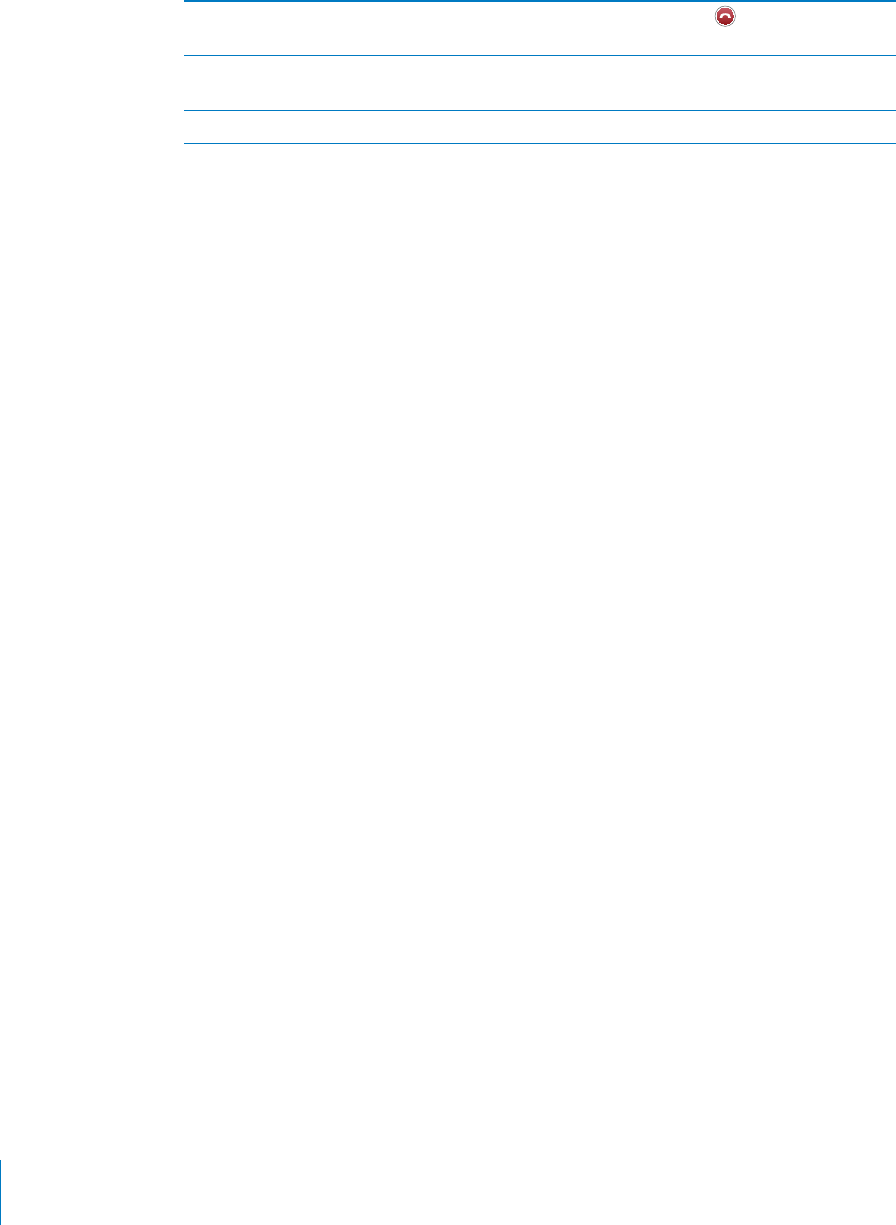
PRELIMINARY DRAFT — APPLE CONFIDENTIAL
Drop one call Tap Conference and tap next to a call. Then
tap End Call.
Talk privately with a call Tap Conference, then tap Private next to a call.
Tap Merge Calls to resume the conference call.
Add an incoming call Tap Hold Call + Answer, then tap Merge Calls.
If your service includes conference calling, iPhone always has a second line available in
addition to the conference call.
Note: You can’t make a FaceTime video call when you’re on a conference call.
FaceTime
FaceTime video calls (iPhone 4 or later) let you see as well as hear the person you’re
talking to. You can make a video call to someone with a Mac or iOS device that
supports FaceTime. No setup is needed, but you must have a Wi-Fi connection to the
Internet. By default, FaceTime uses the front camera so the person you call can see
your face; switch to the rear camera to share what you see around you.
Note: FaceTime may not be available in all countries or regions.
Make a FaceTime call:
1 In Contacts, choose a name.
2 Tap FaceTime.
3 Tap the email address or phone number the person uses for FaceTime.
To call someone who has an iPhone 4 or later, you can start by making a voice call,
then tap FaceTime.
64 Chapter 5 Phone
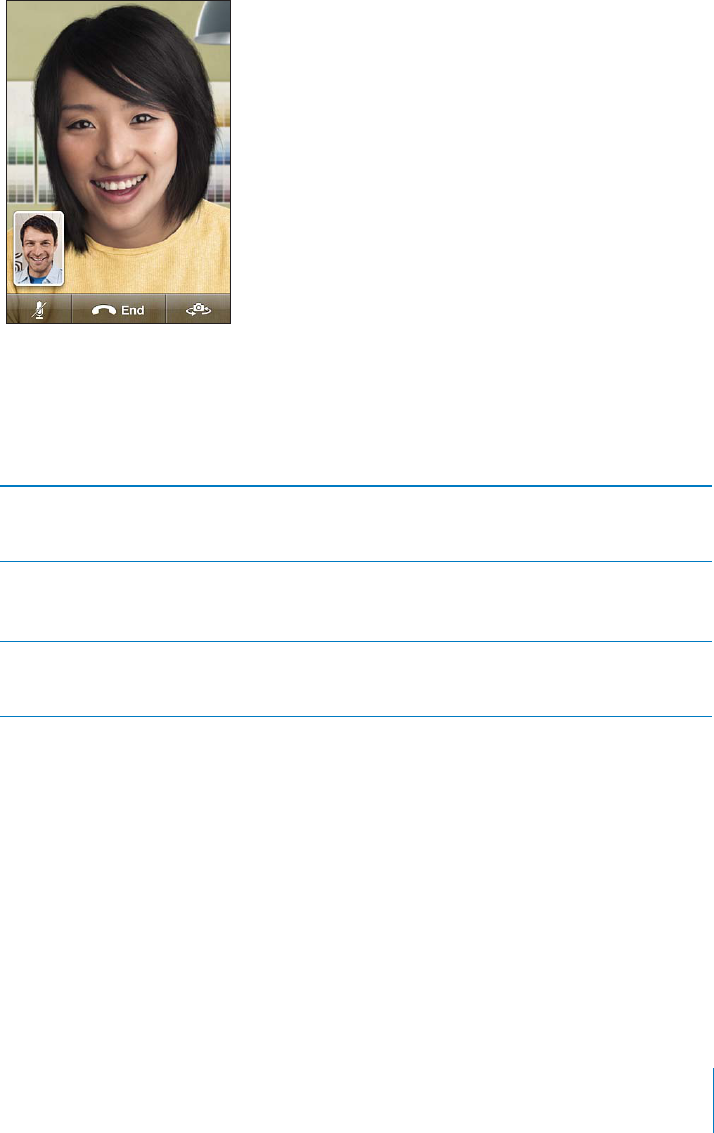
PRELIMINARY DRAFT — APPLE CONFIDENTIAL
When the voice call is established, you see the image from the other person’s iPhone.
An inset shows what the other person sees. You can drag the inset to any corner, and
you can use FaceTime in portrait or landscape orientation.
If you move away from your Wi-Fi network, or it otherwise becomes unavailable, you’ll
get an option to redial the number for a voice call.
Note: When you make a FaceTime video call, your phone number is displayed even if
caller ID is blocked or turned o∂.
Make a FaceTime call using Siri or Voice Control Press and hold the Home button until you hear
the tone. Then say “FaceTime,” followed by the
name of the person to call.
Block FaceTime calls Turn o∂ FaceTime. In Settings, go to FaceTime.
You can also disable FaceTime in Restrictions. See
“Restrictions” on page 165.
Use your Apple ID or an email address for
FaceTime
In Settings, got to FaceTime, then tap “Use your
Apple ID for FaceTime” or Add An Email. See
“FaceTime” on page 64.
Using a Bluetooth Device for Calls
You can make and receive calls using a Bluetooth device paired with iPhone. See
“Pairing a Bluetooth Device with iPhone” on page 46.
For information about using a Bluetooth device, see the documentation that came
with the device.
65
Chapter 5 Phone
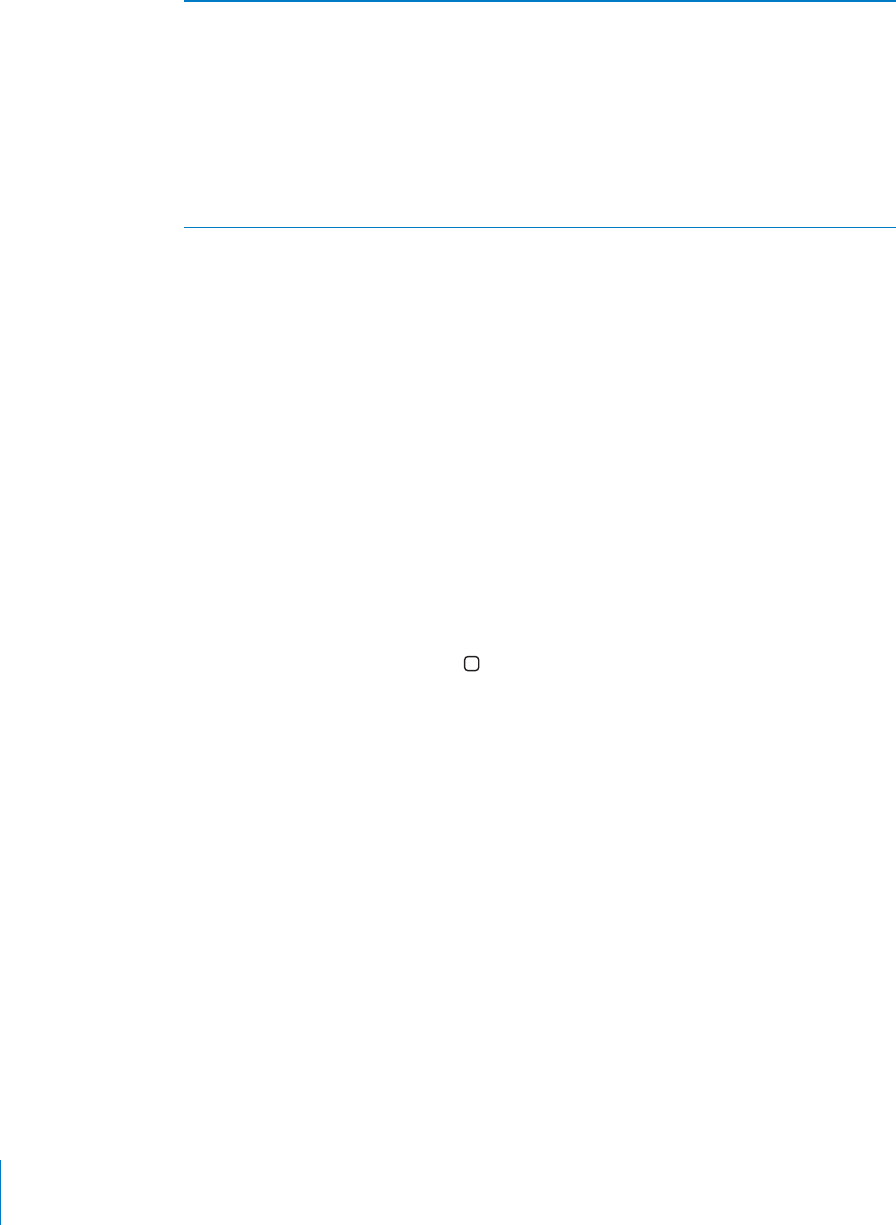
PRELIMINARY DRAFT — APPLE CONFIDENTIAL
Bypass your Bluetooth device Do one of the following:
Answer a call by tapping the iPhone screen.
During a call, tap Audio and choose iPhone or
Speaker Phone.
Turn o∂ Bluetooth in Settings > General >
Bluetooth.
Turn o∂ the Bluetooth device, or move out of
range. You must be within about 30 feet of
a Bluetooth device for it to be connected to
iPhone.
Emergency Calls
If iPhone is locked with a passcode, you may still be able to make an emergency call.
Make an emergency call when iPhone is locked:
1 On the Enter Passcode screen, tap Emergency Call.
2 Dial the number using the numeric keypad.
In the U.S., location information (if available) is provided to emergency service
providers when you dial 911.
With CDMA, when an emergency call ends, iPhone enters Emergency call mode to allow
a call back from emergency services. While in this mode, data transmission and text
messages are blocked.
Exit emergency call mode (CDMA): Do one of the following:
Tap the back button.
Press the Sleep/Wake or Home button.
Use the keypad to dial a non-emergency number.
Emergency call mode ends automatically after a few minutes, as determined by your
carrier.
Important: You should not rely on wireless devices for essential communications,
such as medical emergencies. Use of any cellular phone to call emergency services
may not work in all locations. Emergency numbers and services vary by country or
region. Only emergency numbers valid in the country or region where you’re making
the call will work, and sometimes an emergency call cannot be placed due to network
unavailability or environmental interference. Some cellular networks may not accept
an emergency call from iPhone if it doesn’t have a SIM card or if the SIM card is locked
(GSM), or if you haven’t activated your iPhone. If you’re on a FaceTime video call, you
must end that call before you can call an emergency number.
66 Chapter 5 Phone
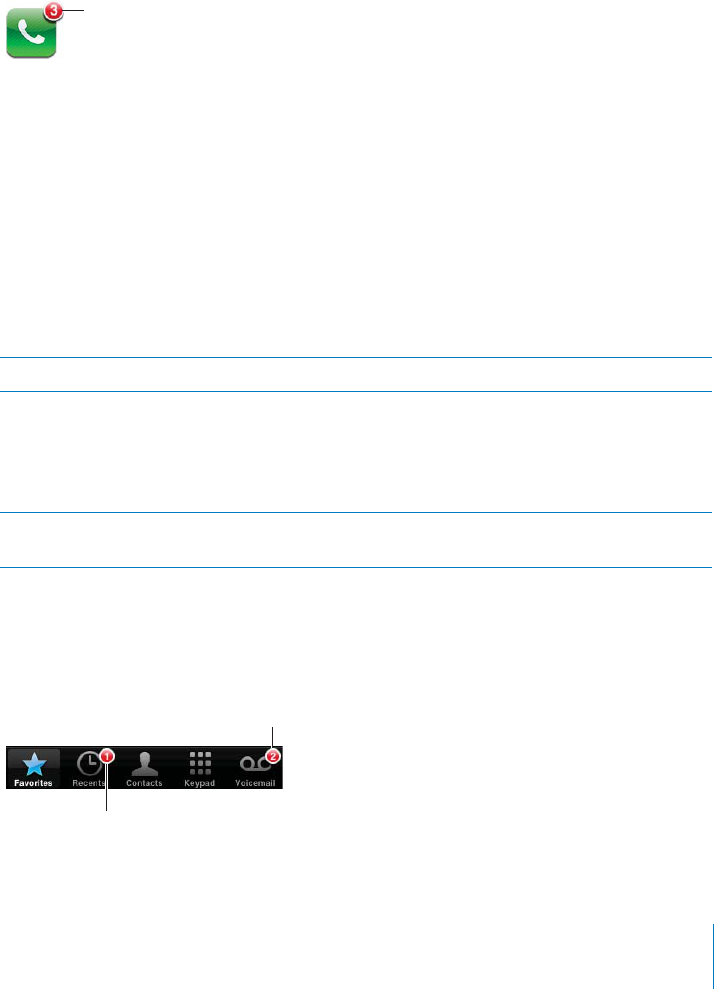
PRELIMINARY DRAFT — APPLE CONFIDENTIAL
Visual Voicemail
Setting Up Voicemail
On iPhone, visual voicemail lets you see a list of your messages and choose which ones
to listen to or delete, without having to listen to instructions or prior messages.
Note: Visual voicemail may not be available in all countries or regions, or may be an
optional service. Contact your carrier for more information. If visual voicemail isn’t
available, tap Voicemail and follow the voice prompts to retrieve your messages.
The first time you tap Voicemail, iPhone prompts you to create a voicemail password
and record your voicemail greeting.
Change your greeting:
1Tap Voicemail, tap Greeting, then tap Custom.
2Tap Record when you’re ready to start.
3When you finish, tap Stop. To review, tap Play.
To rerecord, repeat steps 2 and 3.
4Tap Save.
Use your carrier’s default greeting Tap Voicemail, tap Greeting, then tap Default.
Set an alert sound for new voicemail In Settings, go to Sounds, then turn New
Voicemail on. The alert sounds once for each new
voicemail.
Note: If the Ring/Silent switch is o∂, iPhone won’t
sound alerts.
Change the voicemail password In Settings, choose Phone > Change Voicemail
Password.
Checking Voicemail
When you tap Phone, iPhone shows the number of missed calls and unheard
voicemail messages.
67
Chapter 5 Phone
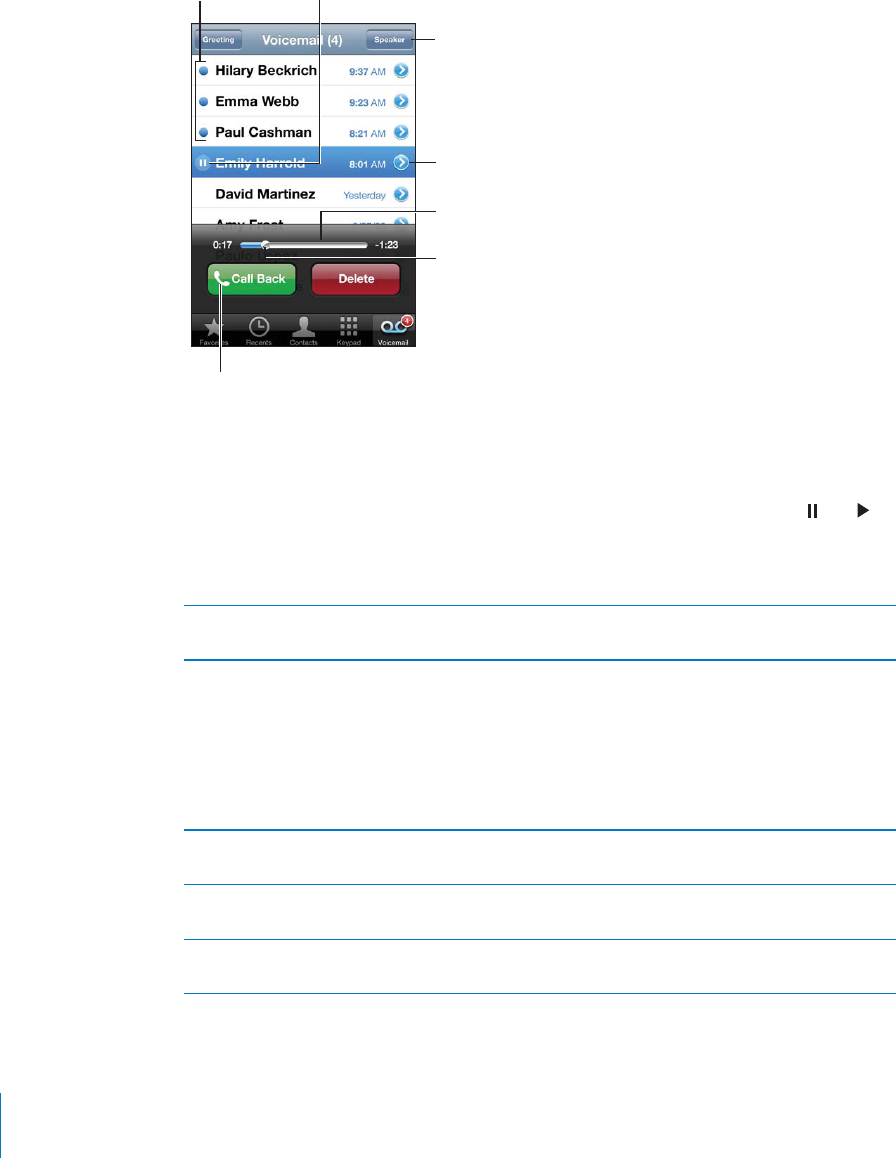
PRELIMINARY DRAFT — APPLE CONFIDENTIAL
Tap Voicemail to see a list of your messages.
Skip to any point in
a message: Drag the
playhead.
Unheard
messages Play/Pause
Contact info
Scrubber bar
Speakerphone (Audio,
when a Bluetooth device
is connected. Tap to
choose audio output.)
Return the call
Listen to a voicemail message:
1 Tap Voicemail.
2 Tap a message.
If you’ve already heard the message, tap the message again to replay it. Use and to
pause and resume playback.
Once you listen to a message, it’s saved until your carrier erases it.
Check voicemail from another phone Dial your own number or your carrier’s remote
access number.
Deleting Messages
Select a message, then tap Delete.
Note: In some countries or regions, deleted visual voicemail messages may be
permanently erased by your carrier.
Listen to a deleted message Tap Deleted Messages (at the end of the list),
then tap the message.
Undelete a message Tap Deleted Messages (at the end of the list),
then tap the message and tap Undelete.
Delete messages permanently Tap Deleted Messages (at the end of the list),
then tap Clear All.
68 Chapter 5 Phone
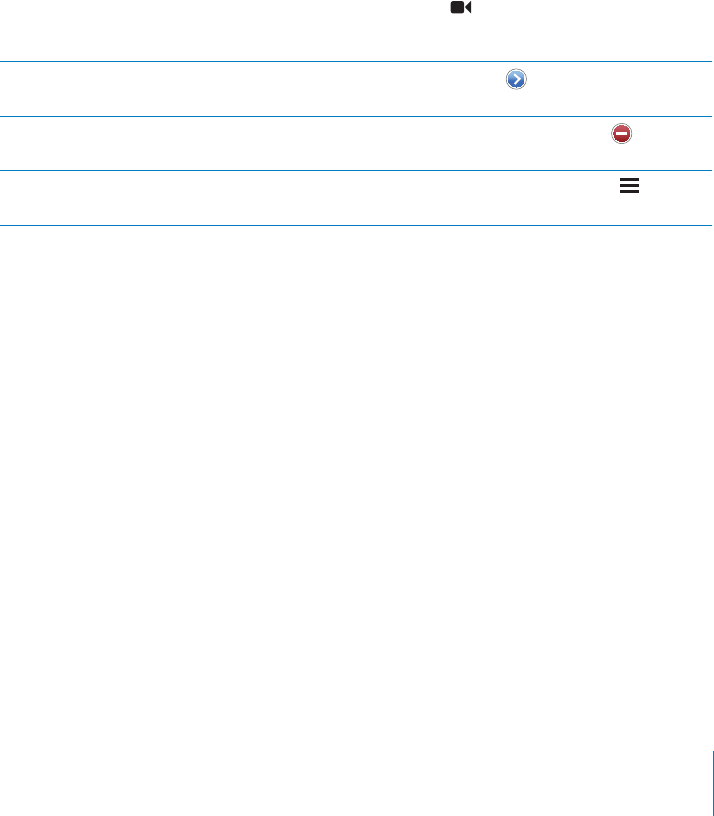
PRELIMINARY DRAFT — APPLE CONFIDENTIAL
Contacts
From a contact’s Info screen, a quick tap lets you make a phone call, create an email
message, find their location, and more. See “Searching Contacts” on page 176.
Favorites
Favorites gives you quick access to your most-used phone numbers.
Add a contact’s phone number to your favorites list:
1 Tap Contacts.
2 Choose a contact.
3 Tap “Add to Favorites.”
4 Choose a phone number or email address (for FaceTime calls).
5 On iPhone 4 or later, choose whether to save as a voice or FaceTime call.
To call a favorite, tap Favorites and choose a contact. If appears next to a name,
iPhone makes a FaceTime call.
Add a contact to favorites from the recents list Tap Recents and tap next to the contact’s
name, then tap “Add to Favorites.”
Delete a contact from your favorites Tap Favorites and tap Edit. Then tap next to a
contact or number and tap Remove.
Reorder your favorites list Tap Favorites and tap Edit. Then drag next to a
contact to a new place in the list.
Call Forwarding, Call Waiting, and Caller ID
Call Forwarding
You can set iPhone to forward incoming phone calls to a another number.
Note: FaceTime calls are not forwarded.
Turn on call forwarding (GSM):
1 In Settings, go to Phone > Call Forwarding.
2 On the “Forward to” screen, enter the you’re forwarding calls to.
Turn on call forwarding (CDMA):
1 Enter *72, followed by the number you’re forwarding calls to.
2 Tap Call.
To turn o∂ call forwarding (CDMA), enter *73, then tap Call.
69
Chapter 5 Phone
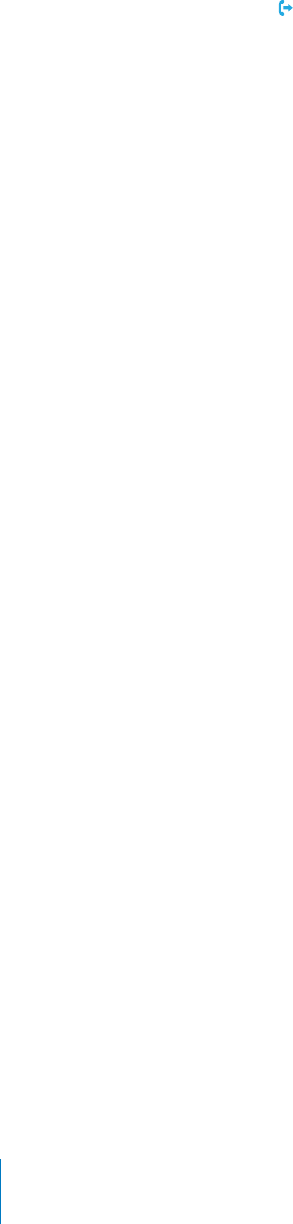
PRELIMINARY DRAFT — APPLE CONFIDENTIAL
With GSM, appears in the status bar when call forwarding is on. You must be in
range of the cellular network when you set iPhone to forward calls, or calls won’t be
forwarded.
Call Waiting
Call waiting gives you the options to take an incoming call when you’re already on the
phone. You can:
ignore the incoming call
put the current call on hold and answer the incoming one
end the current call and answer the incoming one
See “Second Calls” on page 63. If you’re on a call and call waiting is turned o∂, incoming
calls go directly to voicemail.
Turn on call waiting (GSM):
In Settings, go to Phone > Call Waiting. B
Disable call waiting for a call (CDMA):
With CDMA, call waiting is on by default.
Enter *70, then dial the number. B
To disable call waiting for a subsequent call, you must again enter *70 before dialing
the number.
Caller ID
Caller ID displays your name or phone number to the person you call—if the
recipient’s equipment has that capability and you haven’t turned o∂ or blocked the
feature.
Note: For FaceTime calls, your phone number is displayed even if caller ID is turned o∂
or blocked.
Turn caller ID on or o∂ (GSM):
In Settings, go to Phone > Show My Caller ID. B
Block caller ID for a call (CDMA):
With CDMA, caller ID is on by default.
Enter *67, then dial the number. B
Ringtones, Ring/Silent, and Vibrate
iPhone comes with ringtones that sound for incoming calls, Clock alarms, and the
Clock timer. You can also purchase ringtones from songs in iTunes. Use the switch
Ring/Silent switch to turn the ringer on or o∂, and Sound settings to set the vibrate
options.
70 Chapter 5 Phone
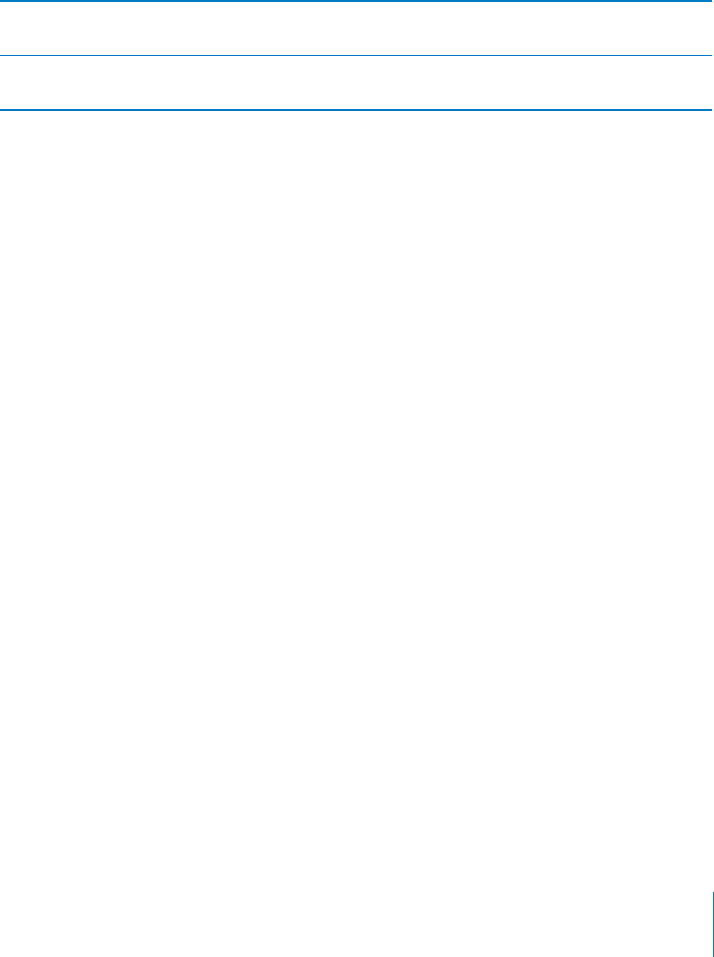
PRELIMINARY DRAFT — APPLE CONFIDENTIAL
Set the default ringtone:
In Settings, go to Sounds > Ringtone. B
Turn the ringer on or o∂
Flip the switch on the side of iPhone. See “ BRing/Silent Switch” on page 14.
Important: Clock alarms still sound even if you set the Ring/Silent switch to silent.
Set iPhone to vibrate:
In Settings, go to Sounds. B
Separate controls let you set vibrate for both ring mode and silent mode.
Assign a di∂erent ringtone for a contact In Contacts, choose a contact, tap edit, then tap
Ringtone and choose a ringtone.
Purchase a ringtone from the iTunes Store See “Purchasing music, audiobooks, and tones” on
page 146.
For more information, see “Sounds and the Ring/Silent Switch” on page 159.
International Calls
Making International Calls from Your Home Area
For information about making international calls from your home area, including rates
and other charges that may apply, contact your carrier or go to your carrier’s website.
Using iPhone Abroad
When traveling abroad, you may be able to use iPhone to make calls, send and
receive text messages, and use apps that access the Internet, depending on available
networks.
Enable international roaming:
Contact your carrier for information about availability and fees. B
Important: Voice, text message, and data roaming charges may apply. To avoid charges
for data delivered via the cellular network (including visual voicemail) when roaming
outside your carrier's network, turn o∂ Data Roaming.
71
Chapter 5 Phone
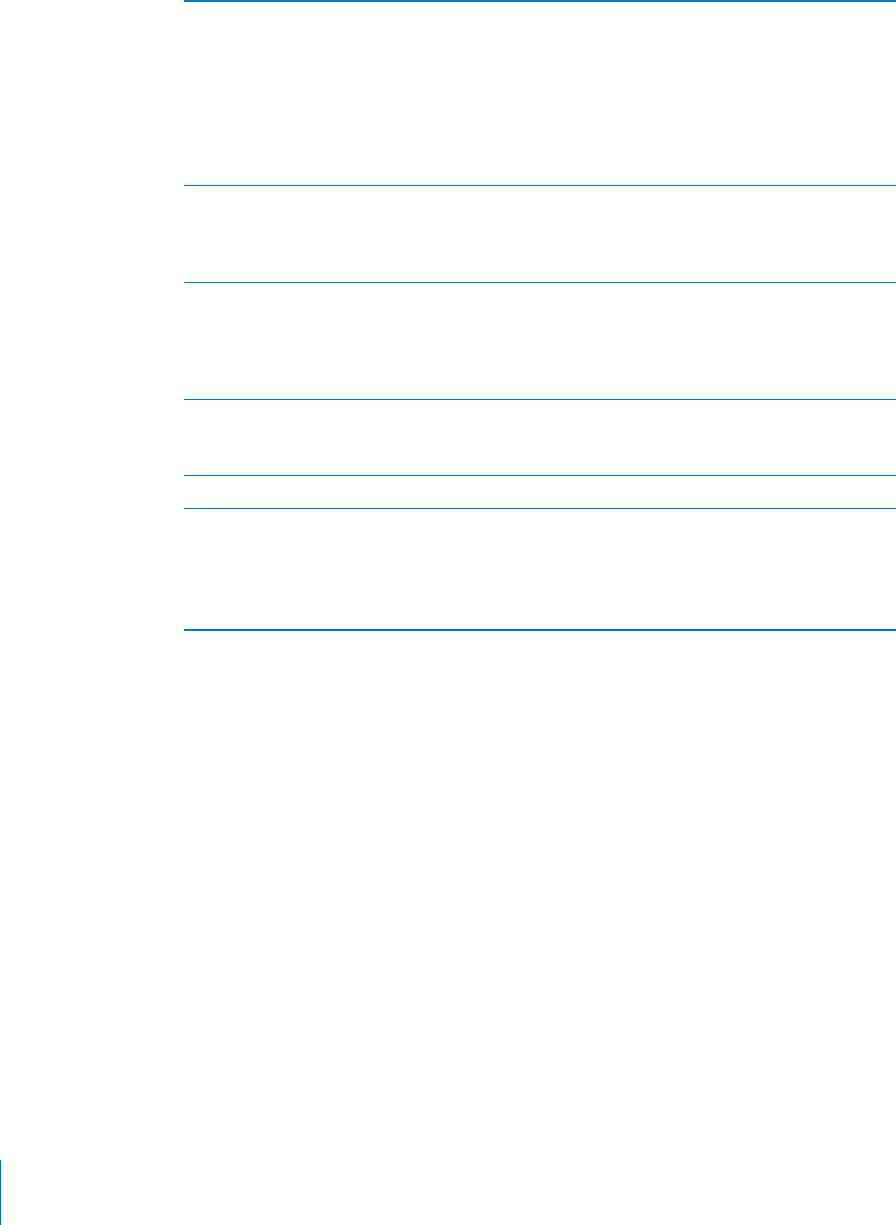
PRELIMINARY DRAFT — APPLE CONFIDENTIAL
Turn o∂ Data Roaming In Settings, go to General > Network.
Turning Data Roaming o∂ disables data
transmission over the cellular network. Apps
that depend on Internet access are disabled
unless iPhone has access to the Internet via a
Wi-Fi connection. Visual voicemail delivery is
suspended when roaming unless your carrier
does not charge for it.
Set iPhone to add the correct prefix when
dialing from another country
In Settings > Phone, turn on International Assist
(not available in all areas). This lets you use
contacts and favorites to make U.S. calls, without
having to add a prefix or country code.
Set the carrier to use In Settings, go to Carrier. This option is available
only when you’re traveling outside your carrier’s
network, and with carriers that have roaming
agreements with your service provider. For more
information, see “Carrier” on page 159.
Get voicemail when visual voicemail isn’t
available
Dial your own number (with CDMA, dial your
number followed by #), or touch and hold “1” on
the numeric keypad.
Turn o∂ cellular data In Settings, go to General > Network.
Turn o∂ cellular services In Settings, tap Airplane Mode to turn it on, then
tap Wi-Fi and turn Wi-Fi on.
Incoming phone calls are sent to voicemail.
To make and receive calls again and get your
voicemail messages, turn airplane mode o∂.
Settings options
In Settings, go to iPhone to:
See the phone number for your iPhone
Turn call forwarding, call waiting, and caller ID on or o∂ (GSM)
Turn TTY on or o∂
Change your voicemail password (GSM)
Turn international assist on or o∂—when calling from abroad, international assist
lets you call contacts and favorites in the U.S. without having to add a prefix or
country code (GSM)
Lock your SIM to require a PIN when you turn iPhone on (required by some carriers)
In Settings go to Facetime to:
Turn FaceTime on or o∂
Use your Apple ID for FaceTime
72 Chapter 5 Phone

PRELIMINARY DRAFT — APPLE CONFIDENTIAL
Add an email address for FaceTime <<WHAT’S THE DIFFERENCE BETWEEN THIS AND
“USE YOUR APPLE ID FOR FACETIME”?>>
73
Chapter 5 Phone
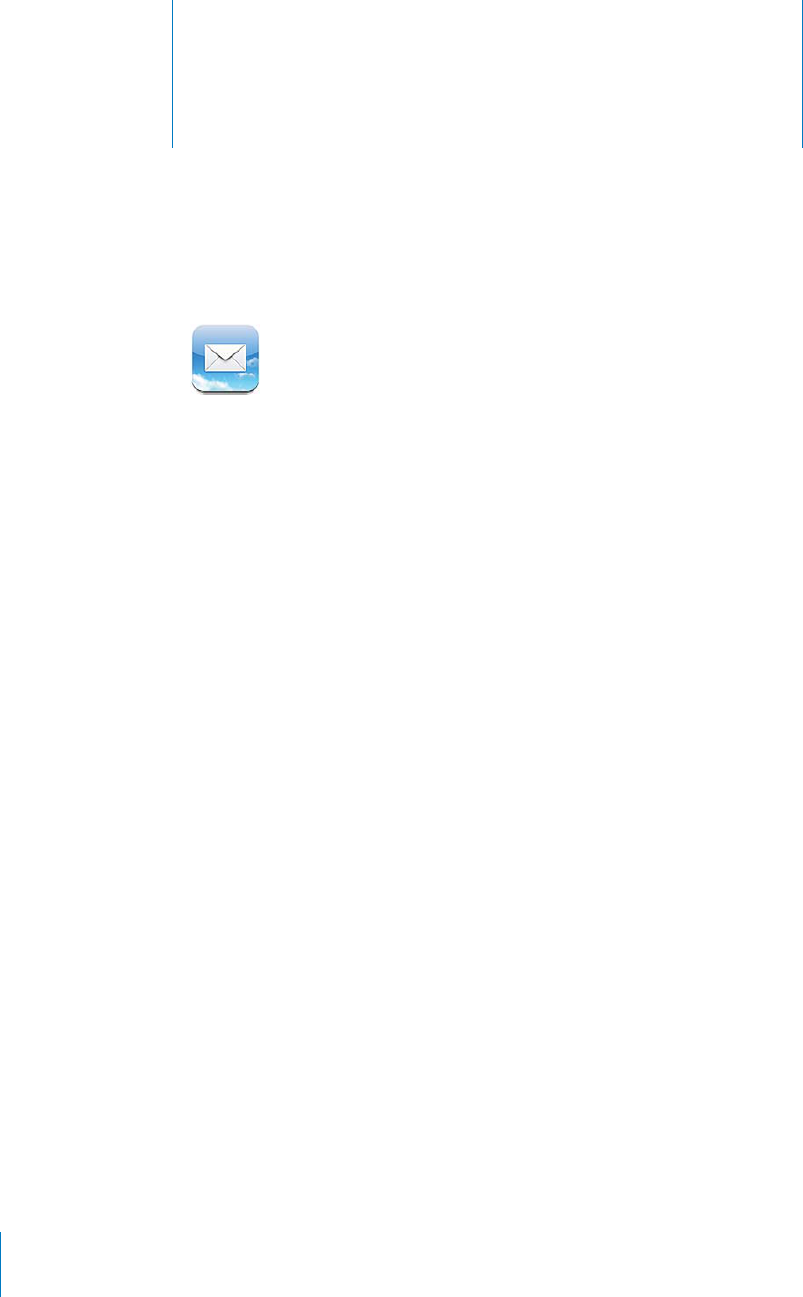
Mail 6
PRELIMINARY DRAFT — APPLE CONFIDENTIAL
Mail works with iCloud, Microsoft Exchange, and many of the most popular email
systems—including Yahoo!, Google, Hotmail, and AOL—as well as other industry-
standard POP3 and IMAP email systems. You can send and receive photos, videos, and
graphics, and view PDFs and other attachments. You can also print messages, and
attachments that open in Quick Look.
Setting Up Email Accounts
You can set up email accounts in either of the following ways:
Set up an account directly on iPhone. See “ Adding Mail, Contacts, and Calendar
Accounts” on page 23.
In iTunes, use the iPhone settings panes to sync email accounts settings from your
computer. See “iPhone Settings Panes in iTunes” on page 55.
Checking and Reading Email
In Mail, the Mailboxes screen gives you quick access to all your inboxes and other
mailboxes.
When you open a mailbox, Mail retrieves and displays the most recent messages.
The number of messages retrieved is determined by your Mail settings. See
“UNRESOLVABLE CROSS-REFERENCE” on page ###.
74
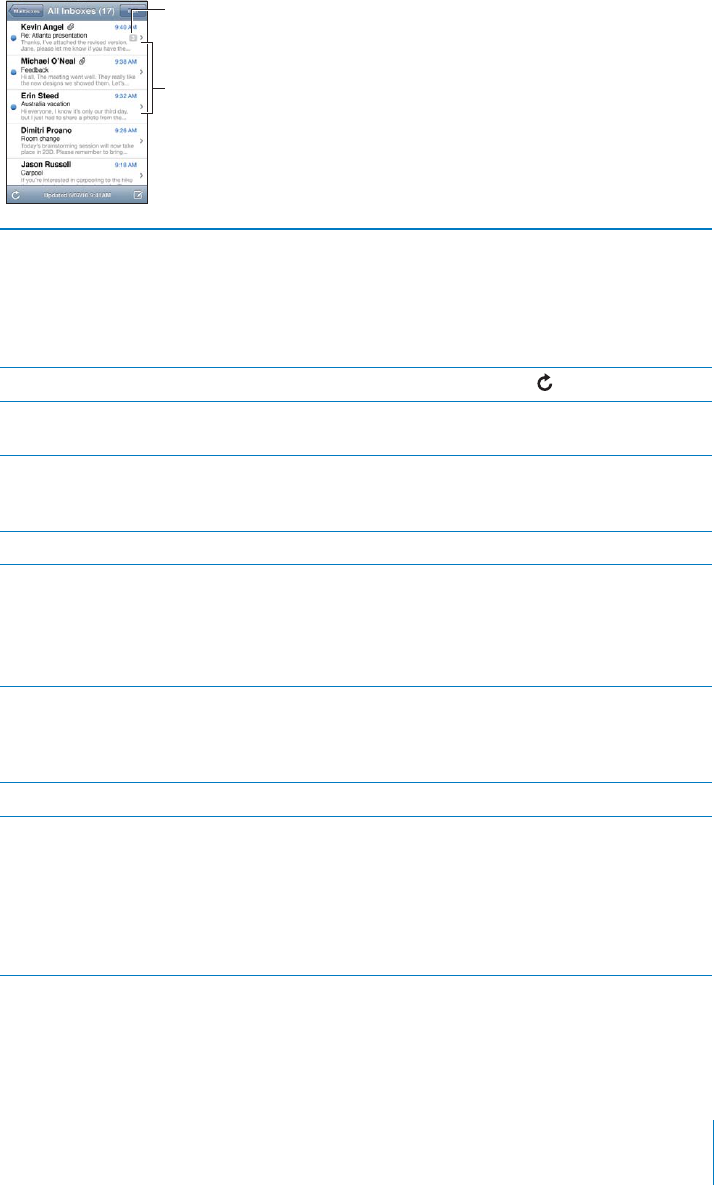
PRELIMINARY DRAFT — APPLE CONFIDENTIAL
Organize messages by thread If you organize messages by thread, related
messages appear as a single entry in the mailbox.
In Settings, choose “Mail, Contacts, Calendars,”
and tap the switch to turn Organize By Thread on
or o∂. See “UNRESOLVABLE CROSS-REFERENCE” on
page ###.
Check for new messages Choose a mailbox, or tap at any time.
Load additional messages Scroll to the bottom of the list of messages and
tap Load More Messages.
Zoom in on part of a message Double-tap an area of the message. Double-tap
again to zoom out. Or pinch apart or together to
zoom in or out.
Resize any column of text to fit the screen Double-tap the text.
See all the recipients of a message Tap Details.
Tap a name or email address to see the recipient’s
contact information. Then tap a phone number,
email address, or text message to contact the
person. Tap Hide to hide the recipients.
Add an email recipient to your contacts list Tap the message and, if necessary, tap Details
to see the recipients. Then tap a name or email
address and tap Create New Contact or “Add to
Existing Contact.”
Mark a message as unread Open the message and tap “Mark as Unread.”
Open a meeting invitation Tap the invitation. You can get contact
information for the organizer and other invitees,
set an alert, add notes to the event, and add
comments that are included in your response
emailed to the organizer. You can accept,
tentatively accept, or decline the invitation. See
“Responding to invitations” on page 104.
75
Chapter 6 Mail
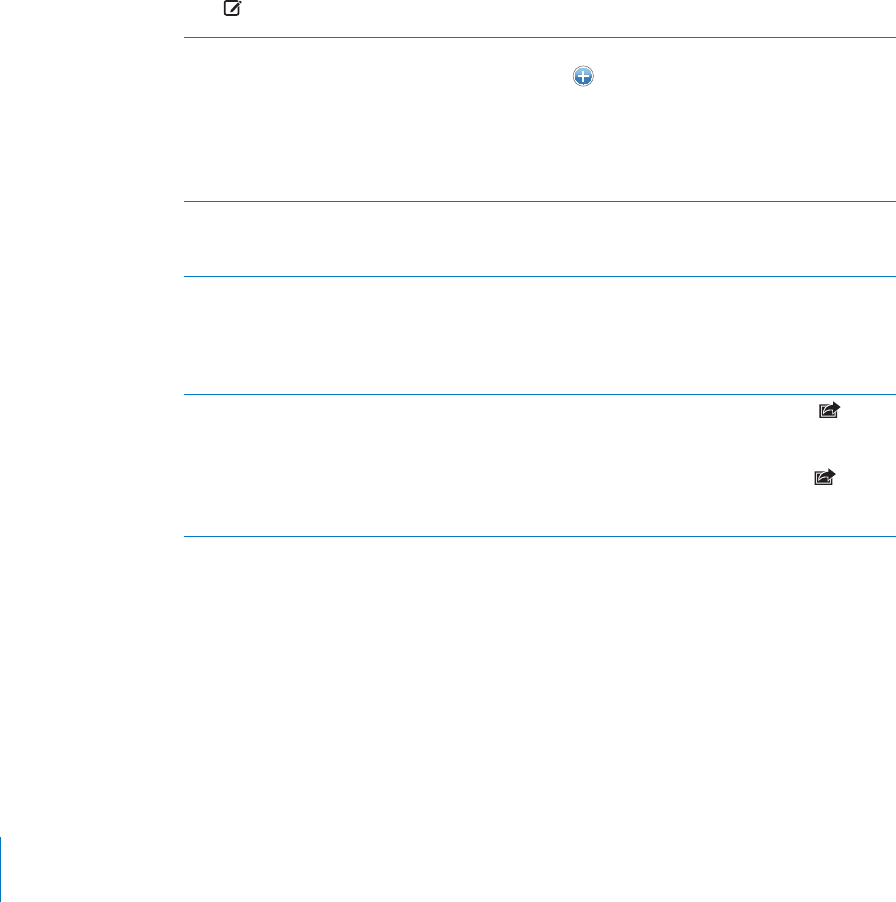
PRELIMINARY DRAFT — APPLE CONFIDENTIAL
Working with Multiple Accounts
If you set up more than one account, the Accounts section of the Mailboxes screen
lets you access your accounts. You can also tap All Inboxes to see all of your incoming
messages consolidated into one list.
When writing a new message, tap the From field to select the account from which to
send the message.
Sending Email
You can send an email message to anyone who has an email address.
Compose a message
Tap B
Add a recipient from Contacts Type a name or email address in the To field, or
tap .
If you’re composing a message from your
Microsoft Exchange account and have access
to your enterprise Global Address List (GAL),
matching addresses from Contacts appear first,
followed by matching GAL addresses.
Rearrange recipients To move a recipient from one field to another,
such as from To to Cc, drag the recipient’s name
to the new location.
Make text bold, italic, or underlined Tap the insertion point to display the selection
buttons, then tap Select. Drag the points to select
the text that you want to style. Tap TK > BUTTON,
then tap B/I/U. Tap Bold, Underline, or Italic to
apply the style.
Send a photo or video in an email message In Photos, choose a photo or video, tap , then
tap Email Photo or Email Video. You can also copy
and paste photos and videos.
To send multiple photos or videos, tap while
viewing thumbnails in an album. Tap to select the
photos and videos, tap Share, then tap Email.
76 Chapter 6 Mail
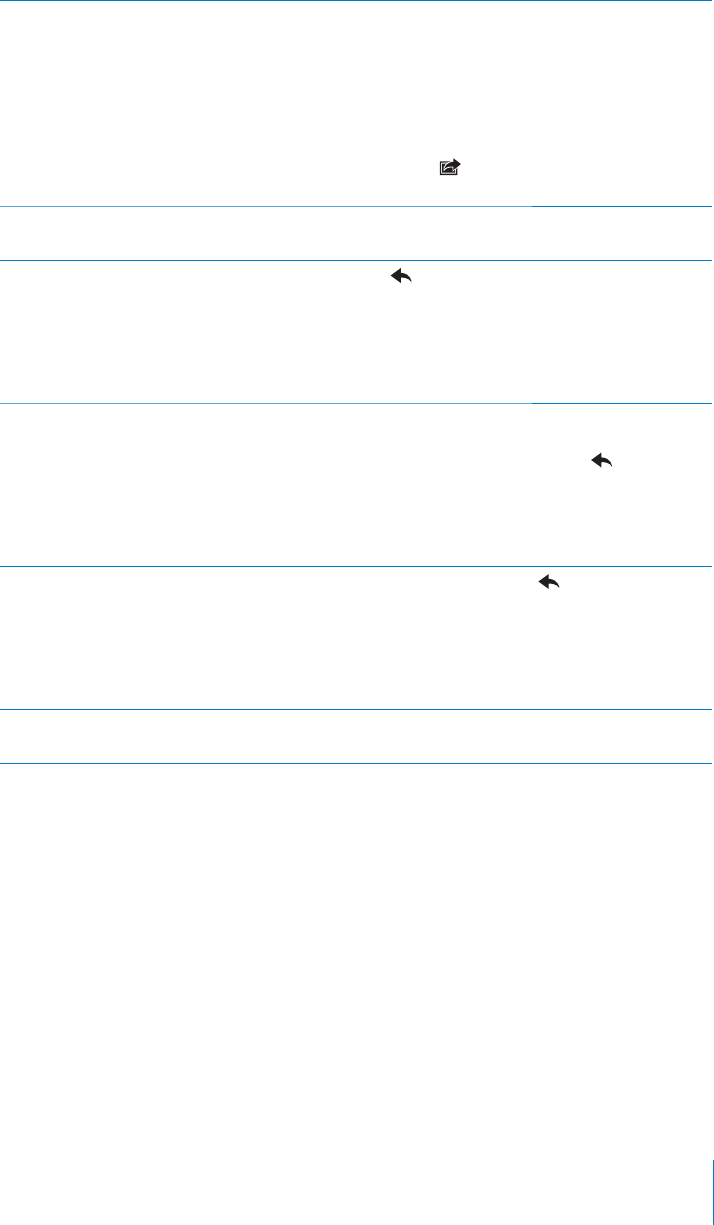
PRELIMINARY DRAFT — APPLE CONFIDENTIAL
Paste and send a photo or video in an email
message
In Photos, touch and hold a photo or video until
the Copy command appears. Tap Copy. Go to
Mail and create a new message. Tap to place
the insertion point where you want the video,
then tap the insertion point to display the edit
commands and tap Paste.
To copy multiple videos, in Photos, open an
album, tap , tap to select photos and videos,
then tap Copy.
Save a draft of a message to complete later Tap Cancel, then tap Save. The message is saved
in the Drafts mailbox.
Reply to a message Tap . Tap Reply to reply only to the sender
or tap Reply All to reply to the sender and all
recipients. Type your return message, then tap
Send.
Files or images attached to the initial message
aren’t sent back.
Quote a portion of the message you’re replying
to or forwarding
Touch and hold to display the selection buttons.
Drag the grab points to select the text you want
to include in your reply, then tap .
To change the indendation of the quoted text,
touch and hold to display the selection buttons,
then tap TK > BUTTON. Tap Quote Level, then tap
Increase or Decrease.
Forward a message Open a message and tap , then tap Forward.
Add one or more email addresses, type your
message, then tap Send.
When you forward a message, you can include
the files or images attached to the original
message.
Share contact information In Contacts, choose a contact, tap Share Contact
at the bottom of the Info screen, then tap Email.
Using Links and Detected Data
Your iOS device detects web links, phone numbers, email addresses, dates, and other
types of information that you can use to open a webpage, create a preaddressed email
message, create or add information to a contact, or perform some other useful action.
Detected data appears as blue underlined text. Tap the data to use its default action,
or touch and hold it to see other actions. For example, for an address, you can display
the location in Maps, or add it to Contacts.
77
Chapter 6 Mail
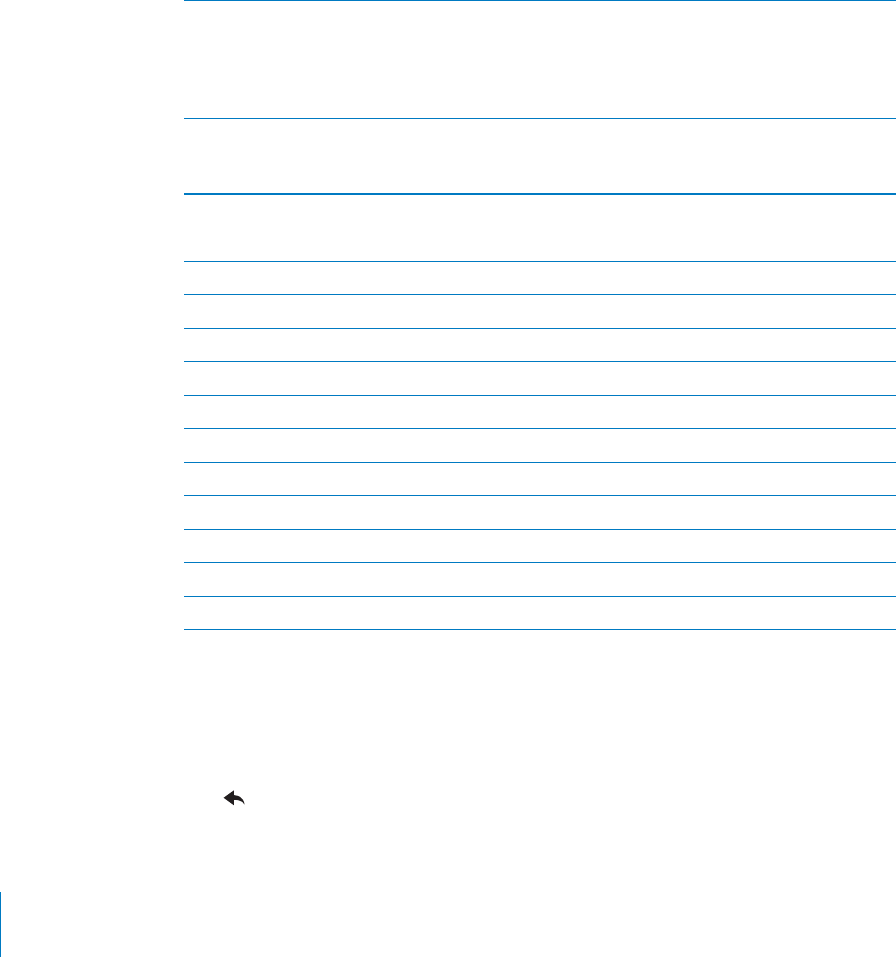
PRELIMINARY DRAFT — APPLE CONFIDENTIAL
Viewing Attachments
iPhone displays image attachments in many commonly used formats (JPEG, GIF, and
TIFF) inline with the text in email messages. iPhone can play many types of audio
attachments, such as MP3, AAC, WAV, and AIFF. You can download and view files
(such as PDF, webpage, text, Pages, Keynote, Numbers, and Microsoft Word, Excel, and
PowerPoint documents) that are attached to messages you receive.
View an attached file
Tap the attachment to open it in Quick Look. (You may need to wait while it B
downloads before viewing.)
Open an attached file Touch and hold the attachment then choose
an application to open it. If none of your apps
support the file, and it isn’t one that Quick Look
supports, you can see the name of the file but
you can’t open it.
Save an attached photo or video Touch and hold the photo or video, then tap Save
Image or Video. The item is saved to the Camera
Roll in the Photos app.
Quick Look supports the following document types:
.doc, .docx Microsoft Word
.htm, .html webpage
.key Keynote
.numbers Numbers
.pages Pages
.pdf Preview, Adobe Acrobat
.ppt, .pptx Microsoft PowerPoint
.rtf Rich Text Format
.txt text
.vcf contact information
.xls, .xlsx Microsoft Excel
Printing Messages and Attachments
You can print email messages, and attachments that can be viewed in Quick Look.
Print an email message
Tap B, then tap Print.
Para
78 Chapter 6 Mail
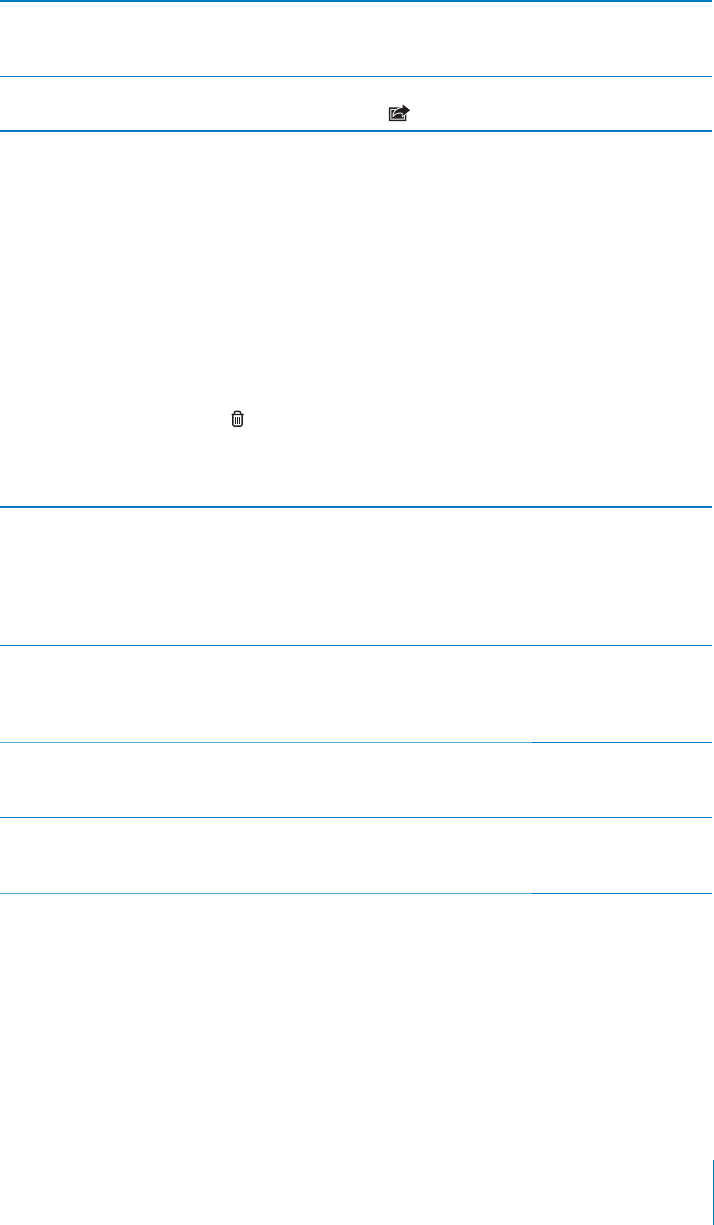
PRELIMINARY DRAFT — APPLE CONFIDENTIAL
Print an inline image Touch and hold the image, then tap Save Image.
Then open Photos and print the image from the
Camera Roll album.
Print an attachment Tap the attachment to view it in Quick Look, then
tap and tap Print.
For more information about printing and printer options, see “Printing” on page 37.
Organizing Email
You can organize messages in any mailbox, folder, or search results window. You
can delete messages one at a time, or select a group to delete all at once. You can
also move messages from one mailbox or folder to another in the same account or
between di∂erent accounts. You can add, delete, or rename mailboxes and folders.
Delete a message
Open the message and tap B.
You can also delete a message directly from the mailbox message list by swiping left
or right over the message title, then tapping Delete.
Archive a message Some mail accounts, such as iCloud and Google,
support archiving instead of deleting messages.
When you archive a message it is moved from
your Inbox to All Mail so it can still be retreived
later. Turn archving on or o∂ in Settings > Mail,
Contacts, Calendars.
Recover a message Deleted messages are moved to the Trash
mailbox. To change how long a message stays in
Trash before being deleted permanently, go to
Settings > Mail, Contacts, Calendars.
Flag and mark messages as read When viewing a list of messages, tap Edit, select
the messages you want then tap Mark. Choose
Flag or Mark as Read.
Delete multiple messages When viewing a list of messages, tap Edit, select
the messages you want to delete, then tap
Delete.
79
Chapter 6 Mail
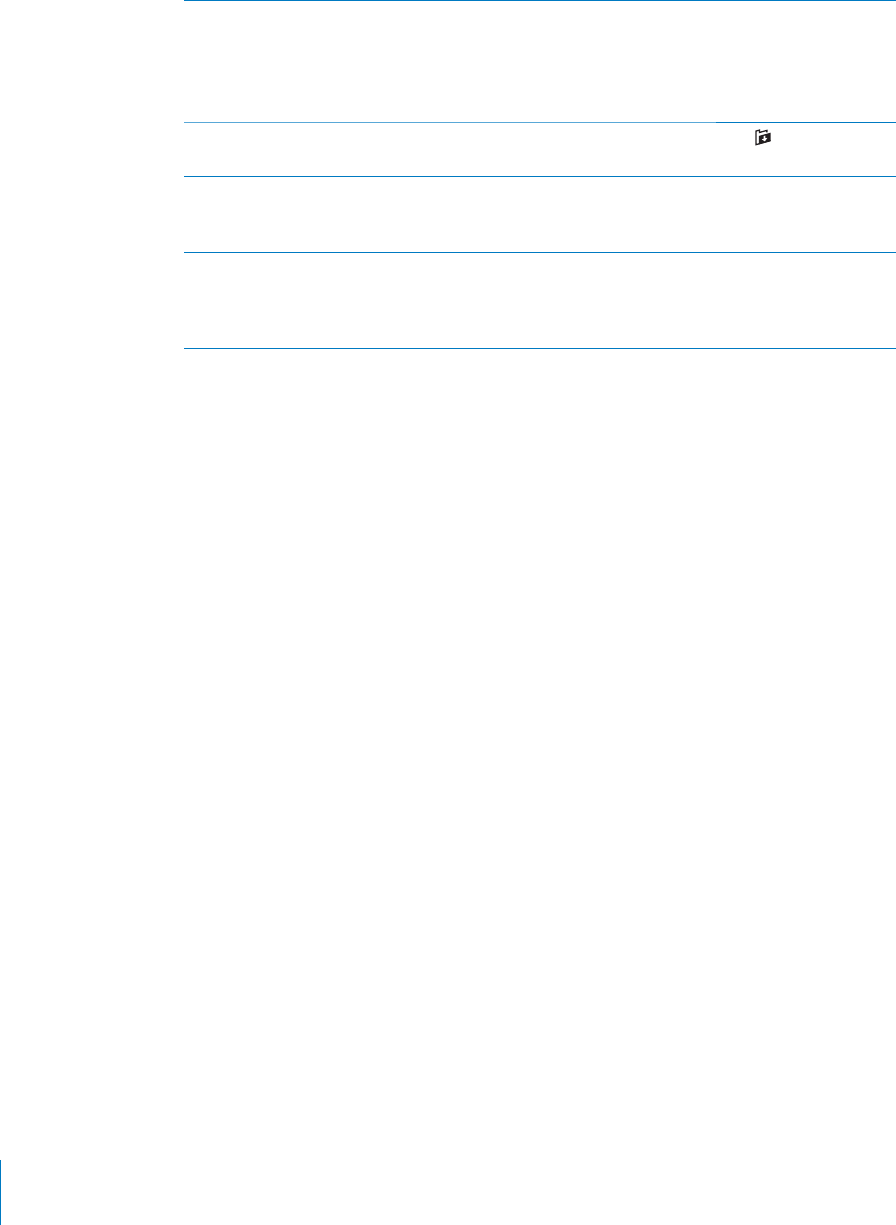
PRELIMINARY DRAFT — APPLE CONFIDENTIAL
Move multiple messages When viewing a list of messages, tap Edit, select
the messages you want to move, then tap Move
and choose a mailbox.
Tap Accounts to choose a mailbox or folder for
another account.
Move a message to another mailbox or folder When viewing a message, tap , then choose a
mailbox or folder.
Add a mailbox Go to mailboxes, tap Edit, then tap New Mailbox.
You can specify the location of the mailbox, such
as inside another mailbox.
Delete or rename a maibox Go to mailboxes, tap Edit and then tap a mailbox.
Enter a new name or location for the mailbox. Tap
Delete Mailbox to delete it and all the mail and
submailboxes it contains.
Searching Email
You can search the To, From, and Subject fields of email messages. Mail searches the
downloaded messages in the currently open mailbox. For iCloud, Exchange, and some
IMAP mail accounts, you can also search messages on the server.
Search email messages
1 Open a mailbox, scroll to the top, and enter text in the Search field.
2 Tap From, To, Subject, or All to choose which fields you want to search.
If your mail accounts support it, messages on server are also searched.
Mail messages can also be included in searches from the Home screen. See
“Searching” on page 39.
Changing Mail Settings
There are numerous settings you can select for Mail and for your mail accounts. In
Settings, go to “Mail, Contacts, Calendars”. You can set up:
Microsoft Exchange
iCloud
MobileMe
Google
Yahoo!
AOL
Microsoft Hotmail
Other POP and IMAP mail systems
80 Chapter 6 Mail
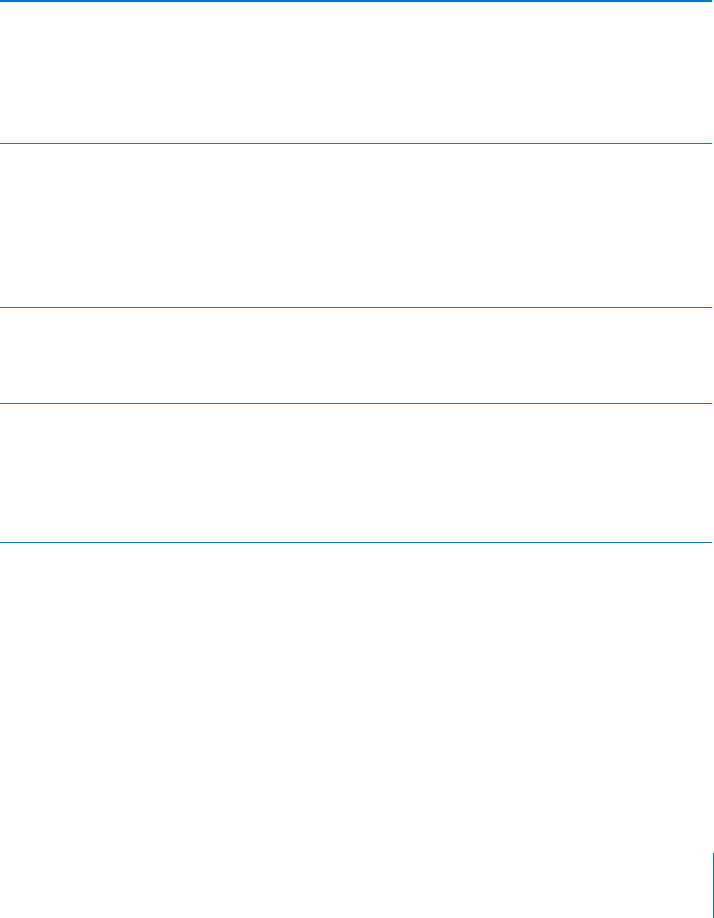
PRELIMINARY DRAFT — APPLE CONFIDENTIAL
Accounts
The Accounts section lets you set up accounts on iPhone. The specific settings that
appear depend on the type of account you’re setting up. Your service provider or
system administrator should be able to provide the information you need to enter.
Change an account’s settings
Choose “Mail, Contacts, Calendars,” choose an account, then make the changes you B
want.
Changes you make to an account’s settings on iPhone aren’t synced to your computer,
so you can configure your accounts to work with iPhone without a∂ecting the account
settings on your computer.
Stop using an account service Choose “Mail, Contacts, Calendars,” choose an
account, then turn an account service (such as
Mail, Calendars, or Notes) o∂.
If an account service is o∂, iPhone doesn’t display
or sync information with that account service
until you turn it back on.
Set whether drafts, sent messages, and deleted
messages are stored on iPhone
Go to Settings > “Mail, Contacts, Calendars,”
choose an account, then tap Advanced. Choose
the location of Draft Mailbox, Sent Mailbox, or
Deleted Mailbox.
If you store messages on iPhone, you can see
them even when iPhone isn’t connected to the
Internet.
Set how long before messages are removed
permanently from Mail
Go to Settings > “Mail, Contacts, Calendars,”
choose an account, then tap Advanced. Tap
Remove, then choose a time: Never, or after one
day, one week, or one month.
Adjust email server settings Go to Settings > “Mail, Contacts, Calendars,”
choose an account, then tap Host Name, User
Name, or Password under Incoming Mail Server
or Outgoing Mail Server. Ask your network
administrator or Internet service provider for the
correct settings.
81
Chapter 6 Mail
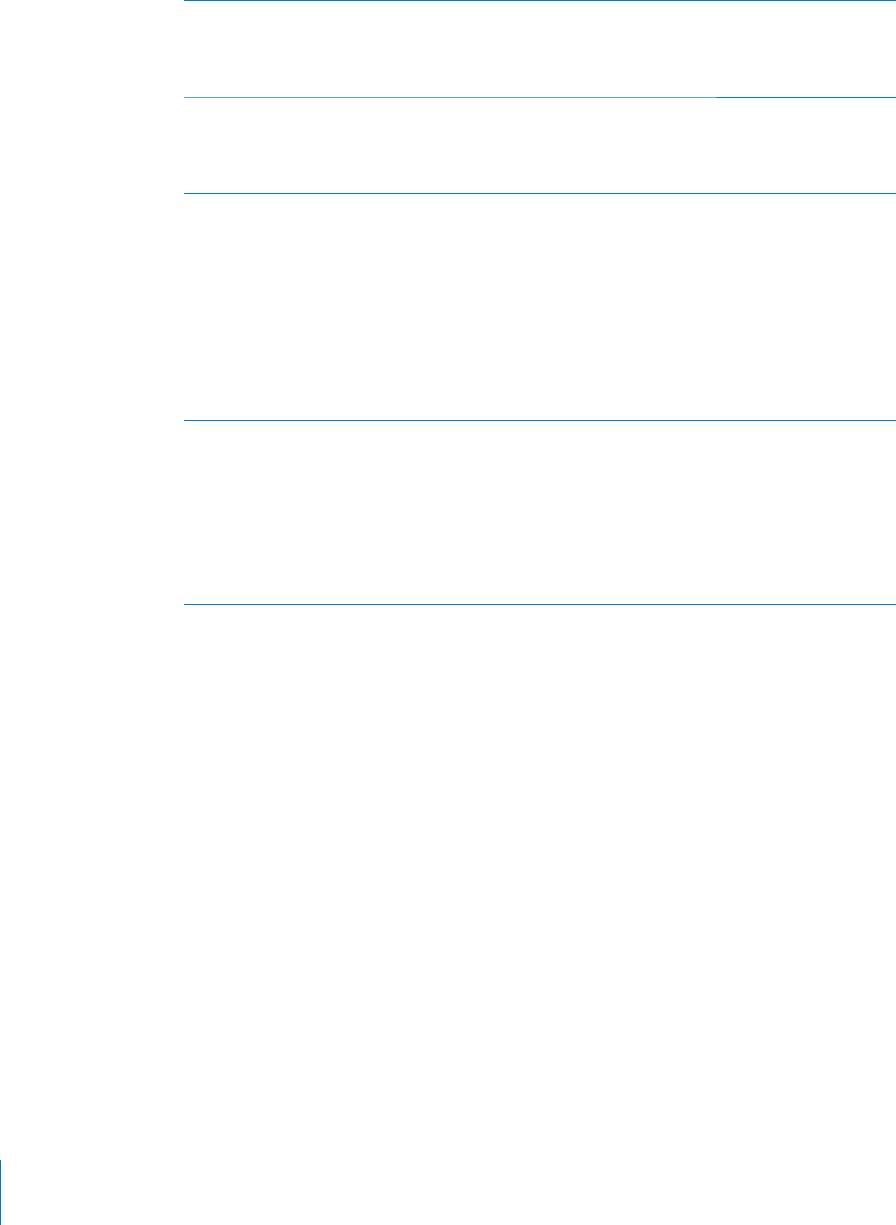
PRELIMINARY DRAFT — APPLE CONFIDENTIAL
Adjust SSL and password settings Go to Settings > “Mail, Contacts, Calendars,”
choose an account, then tap Advanced. Ask
your network administrator or Internet service
provider for the correct settings.
Turn Archive Messages on or o∂ (Google and
iCloud accounts)
Choose “Mail, Contacts, Calendars,” choose your
Google or iCloud account, then turn Archive
Messages on or o∂. See “Organizing Email” on
page 79.
Delete an account Choose “Mail, Contacts, Calendars,” choose
an account, then scroll down and tap Delete
Account.
Deleting an account means you can no longer
access the account with your iPhone. All email
and the contacts, calendar, and bookmark
information synced with the account are
removed from iPhone. However, deleting an
account doesn’t remove the account or its
associated information from your computer.
Send signed and encrypted messages Go to Settings > “Mail, Contacts, Calendars,”
choose an account, then tap Advanced. Turn on
S/MIME, then select certificates for signging and
encrypting outgoing messages.
To install identify certificates, obtain a
configuration profile from your system
administrator, or download certificates using
Safari, or receive them in Mail attachments.
Mail
Mail settings, except where noted, apply to all accounts you’ve set up on iPhone.
Set options for mail:
Go to Settings > “Mail, Contacts, Calendars” . You can: B
Set how many messages are downloaded at a time.
Set how many lines of each message are shown in the message list.
Set a minimum font size for messages.
Set whether To or Cc labels are shown in message lists.
Turn o∂ message deletion confirmations.
Set whether messages are organized by thread.
Set whether you receive a copy of every message you send.
Add a signature to your messages.
Set whether to indent messages included in your reply.
Set the default email account for sending messages from apps, such as Photos or
Maps.
82 Chapter 6 Mail

PRELIMINARY DRAFT — APPLE CONFIDENTIAL
To change the tone played when mail is received, go to Settings > Sounds.
Fetch New Data
This setting lets you turn Push on or o∂ for MobileMe, iCloud, Microsoft Exchange,
Yahoo!, and any other push accounts on iPhone. Push accounts deliver new
information to iPhone whenever new information appears on the server (some delays
may occur) and there’s an internet connection. You might want to turn Push o∂ to
suspend delivery of email and other information, or to conserve battery life.
When Push is o∂, and with accounts that don’t support push, data can still be
fetched—that is, iPhone can check with the server and see if new information is
available. Use the Fetch New Data setting to determine how often data is requested.
For optimal battery life, don’t fetch too often.
Set Push settings:
Choose “Mail, Contacts, Calendars” > Fetch New Data. B
To conserve battery life, fetch less frequently. Setting Push to OFF (or setting Fetch to
Manually on the Fetch New Data screen) overrides individual account settings.
83
Chapter 6 Mail
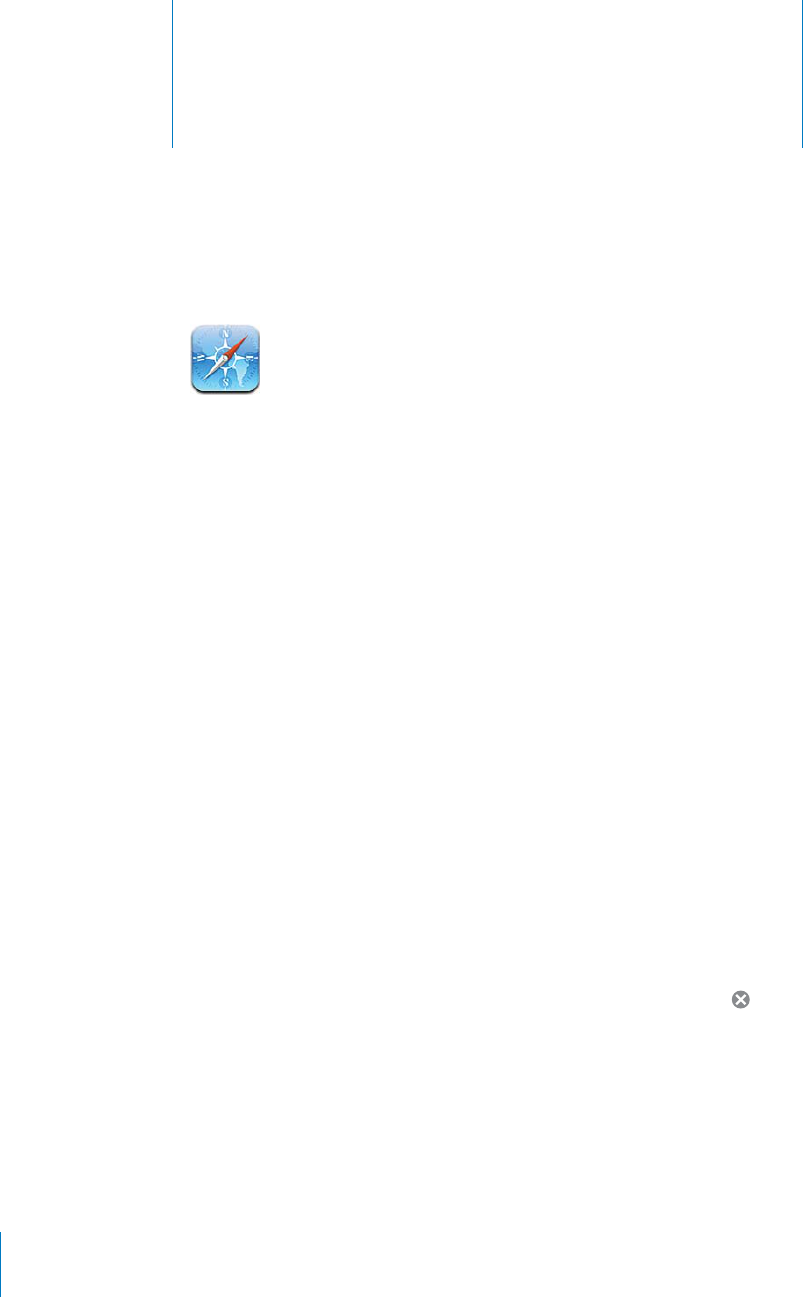
Safari 7
PRELIMINARY DRAFT — APPLE CONFIDENTIAL
Safari lets you surf the web and view webpages on iPhone as if you were on your
computer. Create bookmarks on iPhone and sync them with your computer. Add
web clips to quickly access your favorite sites directly from the Home screen. Print
webpages, PDFs, and other documents that open in Quick Look.
Viewing Webpages
You can view webpages in either portrait or landscape orientation. Rotate iPhone and
the webpage rotates too, automatically adjusting to fit the page.
Image
"file:///Volumes//projectfiles/Sweet/iPhone/Content/in-progress/Telluride/LL/Art/SFRI_overview.ai"
not found.
Opening Webpages
Open a webpage: Tap the address field (on the left side of the title bar), then type the
web address and tap Go. If the address field isn’t visible, tap the status bar at the top of
the screen to quickly scroll to the address field at the top of the webpage.
As you type, web addresses that start with those letters appear. These are bookmarked
pages or recent pages you’ve opened. Tap an address to go to that page. Keep typing
if you want to enter a web address that’s not in the list.
Erase the text in the address field: Tap the address field, then tap .
Zooming and Scrolling
Zoom in or out: Double-tap a column on a webpage to expand the column. Double-
tap again to zoom out.
You can also pinch to zoom in or out manually.
84
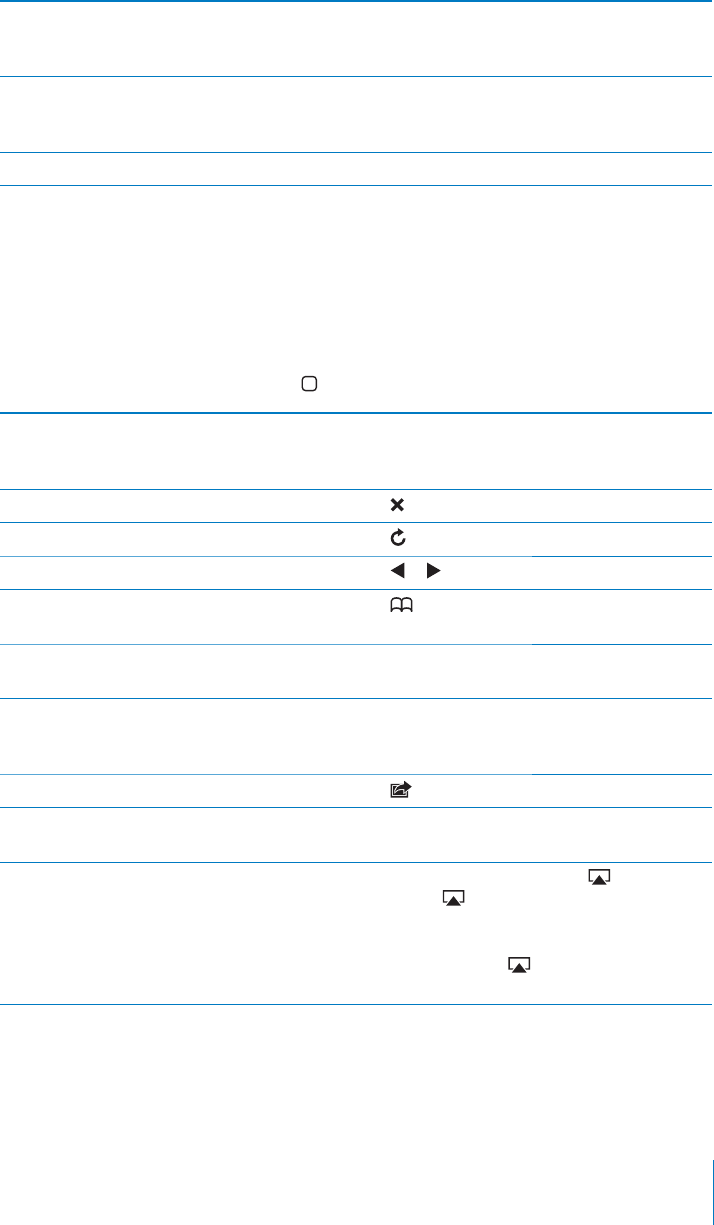
PRELIMINARY DRAFT — APPLE CONFIDENTIAL
Scroll around a webpage Drag up, down, or sideways. When scrolling,
you can touch and drag anywhere on the page
without activating any links.
Scroll within a frame on a webpage Use two fingers to scroll within a frame on a
webpage. Use one finger to scroll the entire
webpage.
Scroll quickly to the top of a webpage Tap the status bar at the top of the iPhone screen.
Navigating Webpages
Links on webpages typically take you to another place on the web.
Follow a link on a webpage: Tap the link.
You can also use web links to make a phone call, display a location in Maps, play
streaming audio, or create a preaddressed Mail message. To return to Safari after a link
opens another app, press the Home button and tap Safari.
See a link’s destination address Touch and hold the link. The address pops up
next to your finger. You can touch and hold an
image to see if it has a link.
Stop a webpage from loading Tap .
Reload a webpage Tap .
Return to the previous or next page Tap or at the bottom of the screen.
Return to a recently viewed page Tap and tap History. To clear the history list,
tap Clear.
Create a preaddressed Mail message Touch and hold an email web link, then tap New
Message.
Create a new or add to an existing contact Touch and hold a web link containing contact
information, then tap Create New Contact or Add
to Existing Contact.
Send a webpage URL via email Tap and tap “Mail Link to this Page.”
Save an image or photo to your Camera Roll
album
Touch and hold the image, then tap Save Image.
View a webpage video on an Apple TV Start playing the video, then tap and choose
Apple TV. If doesn’t appear or if you don’t see
the Apple TV you’re looking for, make sure iPhone
is on the same wireless network.
When you finish, Tap and choose iPhone from
the list.
Opening Multiple Pages
You can have up to eight pages open at a time. Some links automatically open a new
page instead of replacing the current one.
85
Chapter 7 Safari
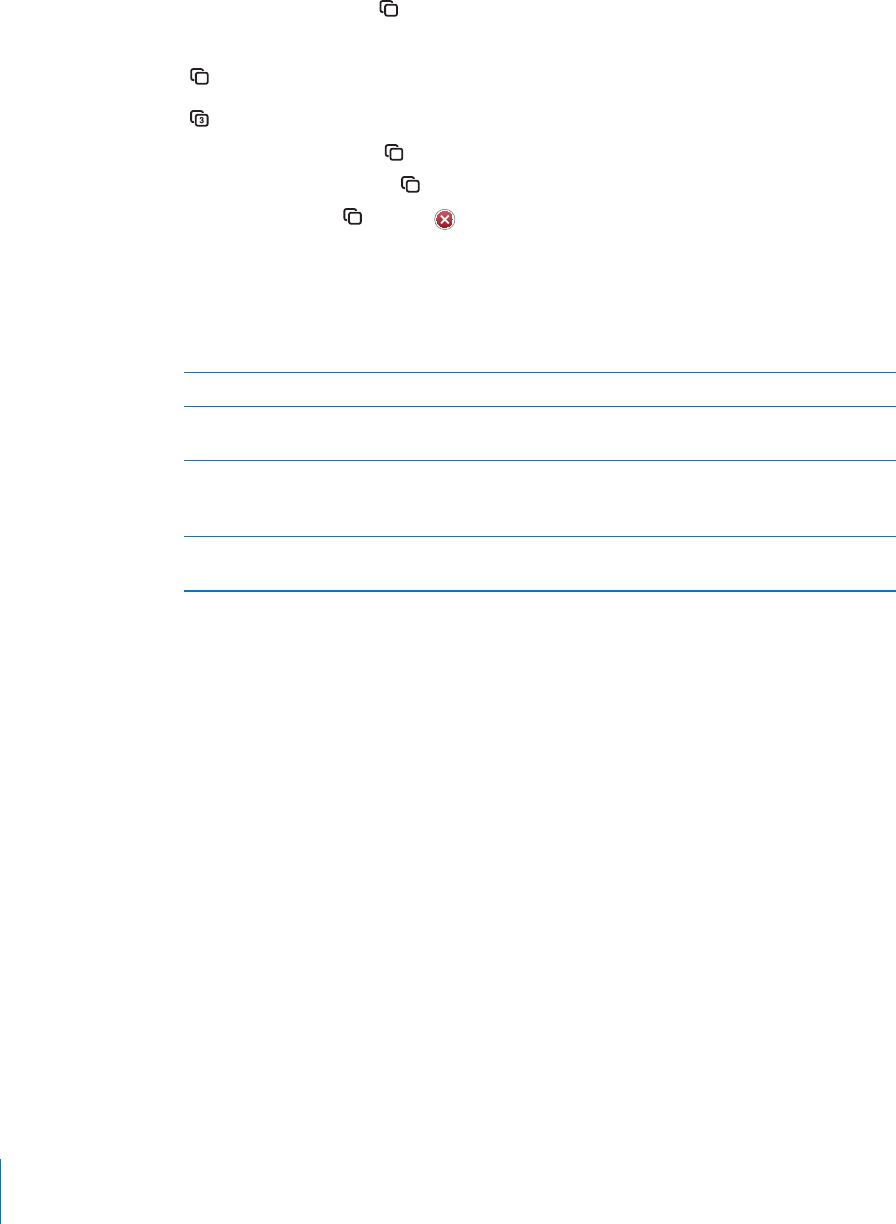
PRELIMINARY DRAFT — APPLE CONFIDENTIAL
The number inside the at the bottom of the screen shows how many pages are
open. If there’s no number inside, just one page is open. For example:
= one page is open
= three pages are open
Open a new page: Tap and tap New Page.
Go to another page: Tap and flick left or right. Tap the page you want to view.
Close a page: Tap and tap .
Entering Text and Filling Out Forms
Some webpages have text fields and forms to fill out. You can set Safari to remember
names and passwords of websites you visit and fill out text fields automatically with
information from Contacts. In Settings, go to Safari > AutoFill.
Bring up the keyboard Tap inside a text field.
Move to another text field Tap another text field, or tap the Next or Previous
button.
Submit a form Once you finish filling out a form, tap Go or
Search. Most pages also have a link you can tap
to submit the form.
Close the keyboard without submitting the
form
Tap Done.
Enable AutoFill to help you fill out web forms: In Settings, choose Safari > AutoFill,
then do one of the following:
To use information from contacts, turn Use Contact Info on, then choose My Info and
select the contact you want to use.
Safari uses information from Contacts to fill in contact fields on web forms.
To use information from names and passwords, turn Names & Passwords on.
When this feature is on, Safari remembers names and passwords of websites you
visit and automatically fills in the information when you revisit the website.
To remove all AutoFill information, tap Clear All.
Searching
Use the search field to enter words and phrases for searching both the web and the
current webpage. As you type, suggested and recent searches appear.
Search the web:
1 Tap the search field (on the right side of the title bar).
86 Chapter 7 Safari
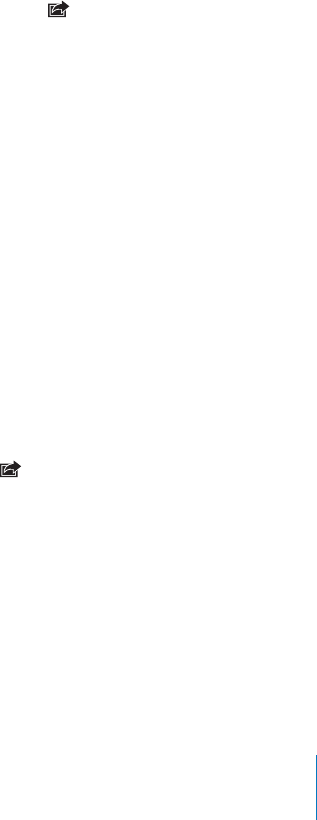
PRELIMINARY DRAFT — APPLE CONFIDENTIAL
2 Type a word or phrase that describes what you’re looking for, then tap a suggestion
from the list or tap Search.
3 Tap a link in the list of search results to open a webpage.
Find the search word or phrase on the current webpage: Scroll to the bottom of the
results list, then tap the entry below On This Page to find the first occurrence of the
search word or phrase. To find subsequent occurrences, tap Next.
By default, Safari searches using Google. You can use other search engines.
Set Safari to search using a di∂erent search engine: In Settings, choose Safari >
Search Engine, then choose a di∂erent search engine.
Printing Webpages, PDFs, and Other Documents
You can print webpages, PDFs, and other documents that open in Quick Look from
Safari.
Print a webpage, PDF, or Quick Look document: Tap , then tap Print. Tap Select
Printer to select a printer, then set printer options such as number of copies and
double-sided output (if the printer supports it). If you’re printing a PDF or other Quick
Look document, you may be able to set the range of pages you want to print. Then tap
Print.
For more information, see “Printing” on page 37.
Viewing Web Videos on a TV
You can view QuickTime and other supported web videos on a TV by connecting
iPhone to your TV or AV receiver using an Apple Component AV Cable, Apple
Composite AV Cable, Apple VGA Adapter, or Apple Digital AV Adapter (iPhone 4), or
wirelessly using AirPlay and Apple TV. See “Watching Videos on a TV” on page 173.
Bookmarks
You can bookmark webpages you want to return to later.
Bookmark a webpage: Open the page and tap . Then tap Add Bookmark.
When you save a bookmark you can edit its title. By default, bookmarks are saved at
the top level of Bookmarks. Tap Bookmarks to choose another folder.
If you use Safari on a Mac, or Safari or Microsoft Internet Explorer on a PC, you can sync
bookmarks with the web browser on your computer.
Sync bookmarks with your computer:
1 Connect iPhone to your computer.
2 In iTunes, select iPhone in the Devices list.
87
Chapter 7 Safari
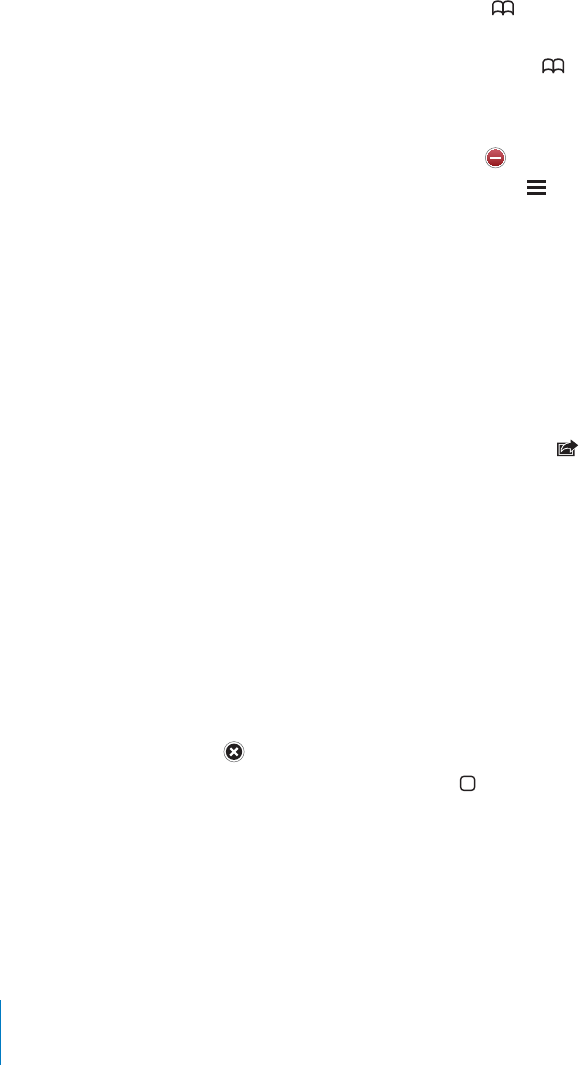
PRELIMINARY DRAFT — APPLE CONFIDENTIAL
3 Click Info at the top of the screen, select “Sync … bookmarks” under Other, then click
Apply.
See “iPhone Settings Panes in iTunes” on page 55.
Sync bookmarks with MobileMe: In Settings on iPhone, select Bookmarks in your
MobileMe account. See “Setting Up MobileMe Accounts” on page 23.
Open a bookmarked webpage: Tap , then choose a bookmark or tap a folder to
see the bookmarks inside.
Edit a bookmark or bookmark folder: Tap , choose the folder that has the
bookmark or folder you want to edit, then tap Edit. Then do one of the following:
To make a new folder, tap New Folder.
To delete a bookmark or folder, tap , then tap Delete.
To reposition a bookmark or folder, drag .
To edit the name or address, or to put it in a di∂erent folder, tap the bookmark or folder.
When you finish, tap Done.
Web Clips
Add web clips to the Home screen for fast access to your favorite webpages. Web clips
appear as icons on the Home screen, and you can arrange your web clips along with
the other icons. See “Customizing the Home Screen” on page 30.
Add a web clip: Open the webpage and tap . Then tap “Add to Home Screen.”
When you open a web clip, Safari automatically zooms and scrolls to the area of the
webpage that was displayed when you saved the web clip. The displayed area is also
used to create the icon for the web clip on your Home screen, unless the webpage
comes with its own custom icon.
When you add a web clip, you can edit its name. If the name is too long (more than
about 10 characters), it may appear abbreviated on the Home screen.
Web clips aren’t bookmarks, and aren’t synced by MobileMe or iTunes.
Delete a web clip:
1 Touch and hold any icon on the Home screen until the icons start to jiggle.
2 Tap in the corner of the web clip you want to delete.
3 Tap Delete, then press the Home button to save your arrangement.
Setting options
Para
88 Chapter 7 Safari
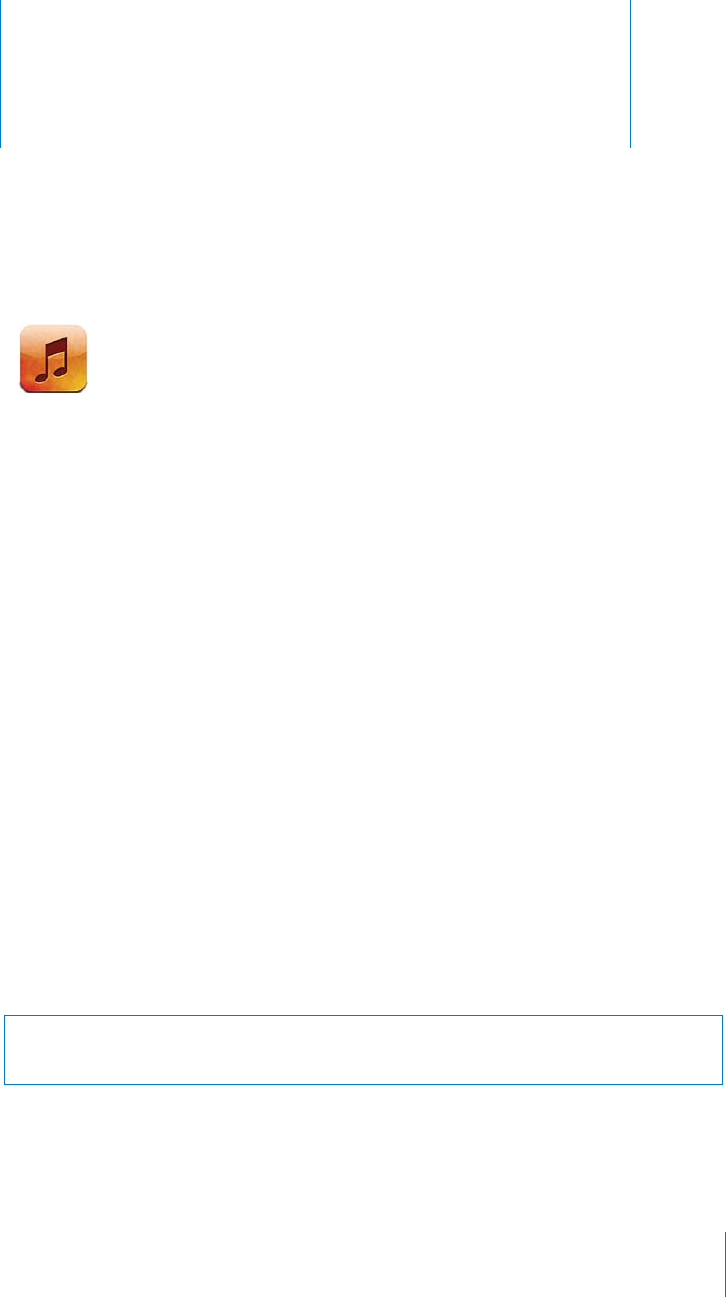
Music 8
PRELIMINARY DRAFT — APPLE CONFIDENTIAL
Use the iPod app to enjoy your favorite music, widescreen videos, and more. Browse
your content on iPhone by playlists, artists, songs, videos, or other categories, or
browse your album artwork using Cover Flow. Play your music on AirPlay speakers or
sound systems, or watch your videos on a TV using AirPlay and Apple TV.
Getting Music, Videos, and More
There are two ways to get music, videos, and other content onto iPhone:
Transfer music, videos, and more onto iPhone by syncing content from iTunes on
your computer. You can sync all of your media, or you can select specific songs,
videos, podcasts, and iTunes U collections. See “Syncing with iTunes” on page 53.
Use the iTunes Store on iPhone to purchase and download songs, albums, TV shows,
movies, music videos, ringtones, and audiobooks directly to iPhone. You can also
stream and download audio and video podcasts, as well as iTunes U content. After
listening to a podcast or watching a TV show, you can tap a built-in link to get more
episodes from the iTunes Store. See Chapter 22, “iTunes Store,” on page 144.
Music and Other Audio
The high-resolution Multi-Touch display makes listening to songs on iPhone as much
a visual experience as a musical one. You can scroll through your playlists, or use Cover
Flow to browse your album artwork.
WARNING: For important information about avoiding hearing loss, see the Important
Product Information Guide at www.apple.com/support/manuals/iphone.
89
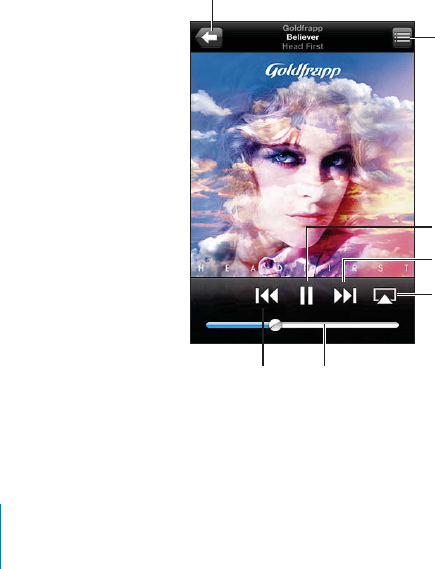
PRELIMINARY DRAFT — APPLE CONFIDENTIAL
Playing Songs and Other Audio
You can browse content on iPhone by playlists, artists, songs, videos, and other
categories, or browse your album artwork using Cover Flow. Playlist folders, which you
can sync from iTunes, let you organize playlists into groups.
Browse your collection: Tap Playlists, Artists, or Songs. Tap More to browse Albums,
Audiobooks, Compilations, Composers, Genres, iTunes U, Podcasts, or Videos.
You can replace the browse buttons at the bottom of the screen with buttons you use
more frequently. Tap More, tap Edit, then drag an icon over the button you want to
replace.
Get more podcast episodes: Tap Podcasts (tap More first, if Podcasts isn’t visible), then
tap a podcast to see a list of episodes. Tap “Get More Episodes…” to see a list of more
episodes in the iTunes Store.
Browse Genius Mixes: Tap Genius (tap More first, if Genius isn’t visible). If Genius
doesn’t appear, you need to turn on Genius in iTunes, and then sync iPhone with
iTunes. See “Using Genius on iPhone” on page 96.
Play a song: Tap the song.
Shake to shuπe: Shake iPhone to turn shuπe on and change songs. Shake anytime to
change to another song.
You can turn Shake to Shuπe on or o∂ in Settings > Music.
Controlling Audio Playback
When you play a song, the Now Playing screen appears.
90 Chapter 8 Music
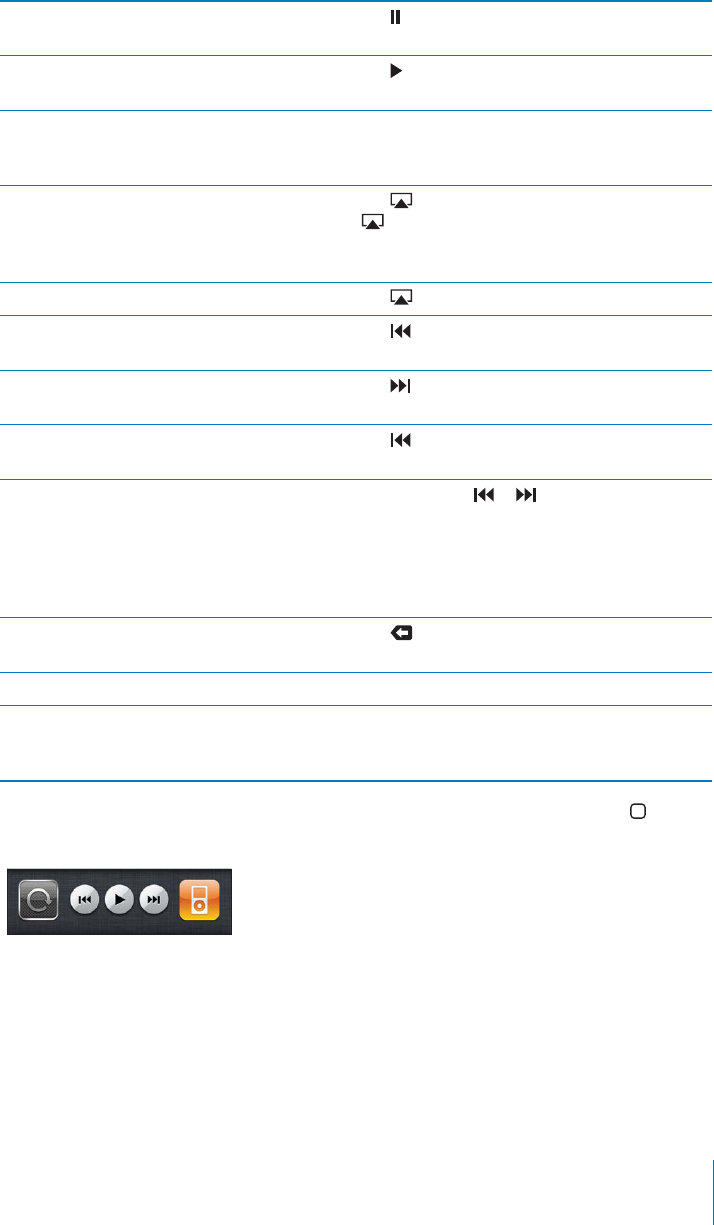
PRELIMINARY DRAFT — APPLE CONFIDENTIAL
Pause a song Tap , or press the center button on the iPhone
earphones.
Resume playback Tap , or press the center button on the iPhone
earphones.
Raise or lower the volume Drag the volume slider or use the buttons on
the side of iPhone. You can also use the volume
buttons on the iPhone earphones.
Play music on AirPlay speakers or Apple TV Tap , then choose the speakers or Apple TV. If
doesn’t appear or if you don’t see the AirPlay
system you’re looking for, make sure iPhone is on
the same wireless network.
Switch from AirPlay back to iPhone Tap and choose iPhone from the list.
Restart a song or a chapter in an audiobook or
podcast
Tap .
Skip to the next song or chapter in an
audiobook or podcast
Tap , or press the center button on the iPhone
earphones twice quickly.
Go to the previous song or chapter in an
audiobook or podcast
Tap twice, or press the center button on the
iPhone earphones three times quickly.
Rewind or fast-forward Touch and hold or . The longer you hold
the control, the faster the song rewinds or fast-
forwards. On the iPhone earphones, press the
center button twice quickly and hold to fast
forward, or three times quickly and hold to
rewind.
Return to the iPod browse lists Tap , or swipe to the right over the album
artwork.
Return to the Now Playing screen Tap Now Playing.
Display a song’s lyrics Tap the album artwork when playing a song.
(Lyrics appear if you’ve added them to the song
using the song’s Info window in iTunes.)
Display audio playback controls from another app: Double-click the Home button,
then flick from left to right along the bottom of the screen.
The controls operate the currently playing app, or the most recent app that played, if
the audio is paused. The icon for the active app appears on the right. You can tap the
icon to open the app.
Flick right again to display an onscreen volume control and the AirPlay button (when
in range of an Apple TV).
91
Chapter 8 Music
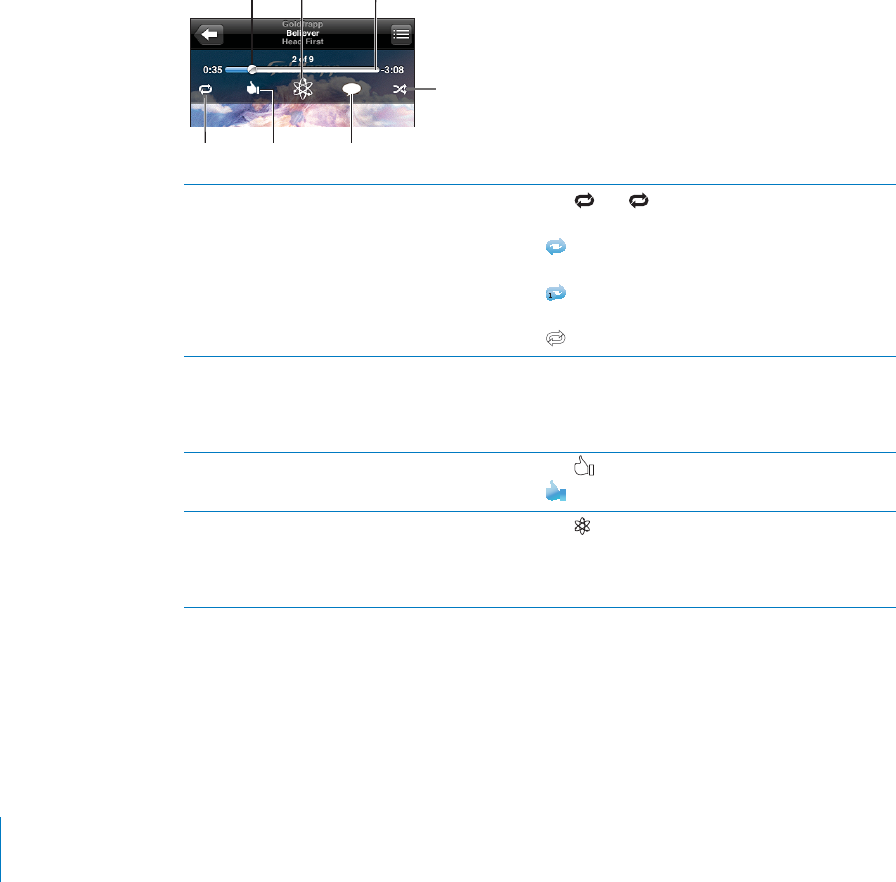
PRELIMINARY DRAFT — APPLE CONFIDENTIAL
Display audio playback controls from the Lock screen: Double-click the Home
button.
Additional Audio Controls
To display additional controls, tap the album artwork on the Now Playing screen.
The repeat, Genius, and shuπe controls appear along with the scrubber bar. You can
see elapsed time, remaining time, and the song number. The song’s lyrics also appear, if
you’ve added them to the song in iTunes.
Use the scrubber bar to skip to any point along the timeline. You can adjust the scrub
rate from high-speed to fine by sliding your finger down as you drag the playhead
along the scrubber bar.
Set iPhone to repeat songs Tap . Tap again to set iPhone to repeat only
the current song.
= iPhone is set to repeat all songs in the
current album or list.
= iPhone is set to repeat the current song
over and over.
= iPhone isn’t set to repeat songs.
Skip to any point in a song Drag the playhead along the scrubber bar. Slide
your finger down to adjust the scrub rate. The
scrub rate becomes slower the farther down you
slide your finger.
Tell your Ping followers you like a song Tap .
= You’ve already said that you like this song.
Make a Genius playlist Tap . The Genius playlist appears, with buttons
that let you create a new Genius playlist, refresh
the current one, or save the playlist. See “Using
Genius on iPhone” on page 96.
92 Chapter 8 Music
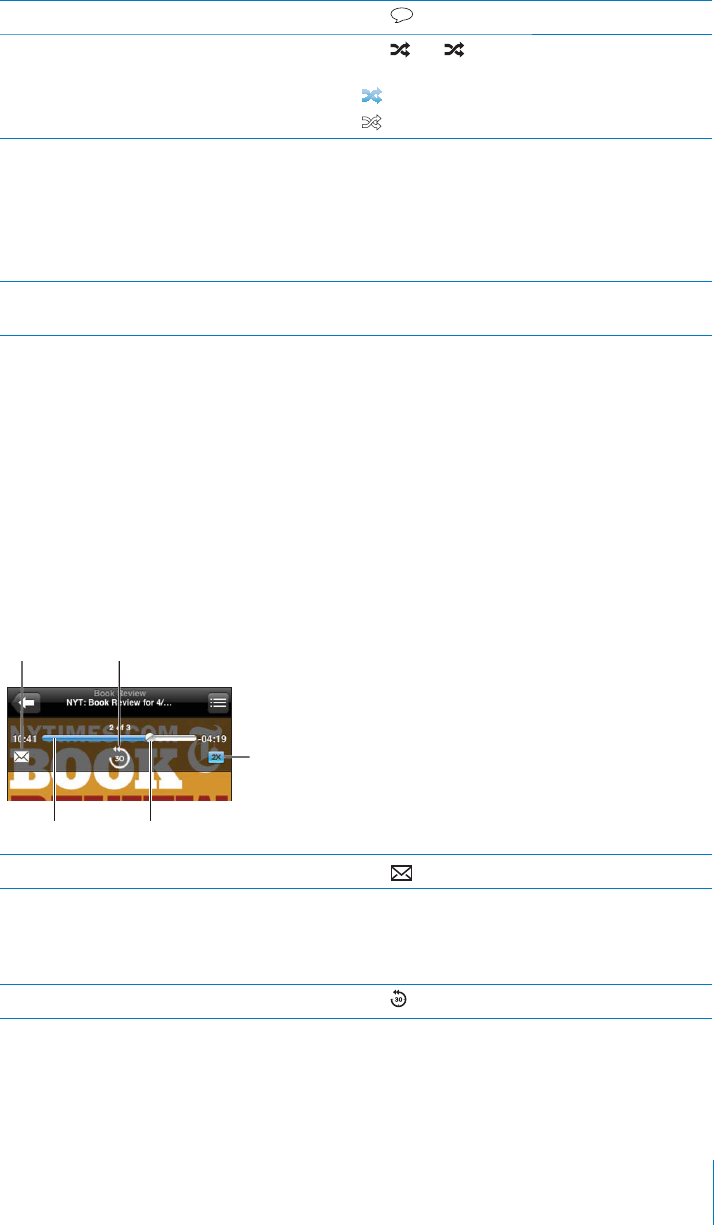
PRELIMINARY DRAFT — APPLE CONFIDENTIAL
Post a Ping comment about a song Tap .
Set iPhone to shuπe songs Tap . Tap again to set iPhone to play songs
in order.
= iPhone is set to shuπe songs.
= iPhone is set to play songs in order.
Shuπe the tracks in any playlist, album, or other
list of songs
Tap Shuπe at the top of the list. For example, to
shuπe all the songs on iPhone, choose Songs >
Shuπe.
Whether or not iPhone is set to shuπe, if you tap
Shuπe at the top of a list of songs, iPhone plays
the songs from that list in random order.
Hide lyrics In Settings, choose iPod, then turn Lyrics &
Podcast Info o∂.
Podcast and Audiobook Controls
Additional controls and information appear on the Now Playing screen when you
begin playback.
The email, 30-second repeat, and playback speed controls appear along with the
scrubber bar. You can see elapsed time, remaining time, and the episode or chapter
number.
Use the scrubber bar to skip to any point along the timeline. You can adjust the scrub
rate from high-speed to fine by sliding your finger down as you drag the playhead
along the scrubber bar.
Scrubber bar Playhead
Playback
speed
30-second repeatEmail
Send an email link to this podcast Tap .
Skip to any point Drag the playhead along the scrubber bar. Slide
your finger down to adjust the scrub rate. The
scrub rate becomes slower the farther down you
slide your finger.
Play back the last 30 seconds Tap .
93
Chapter 8 Music
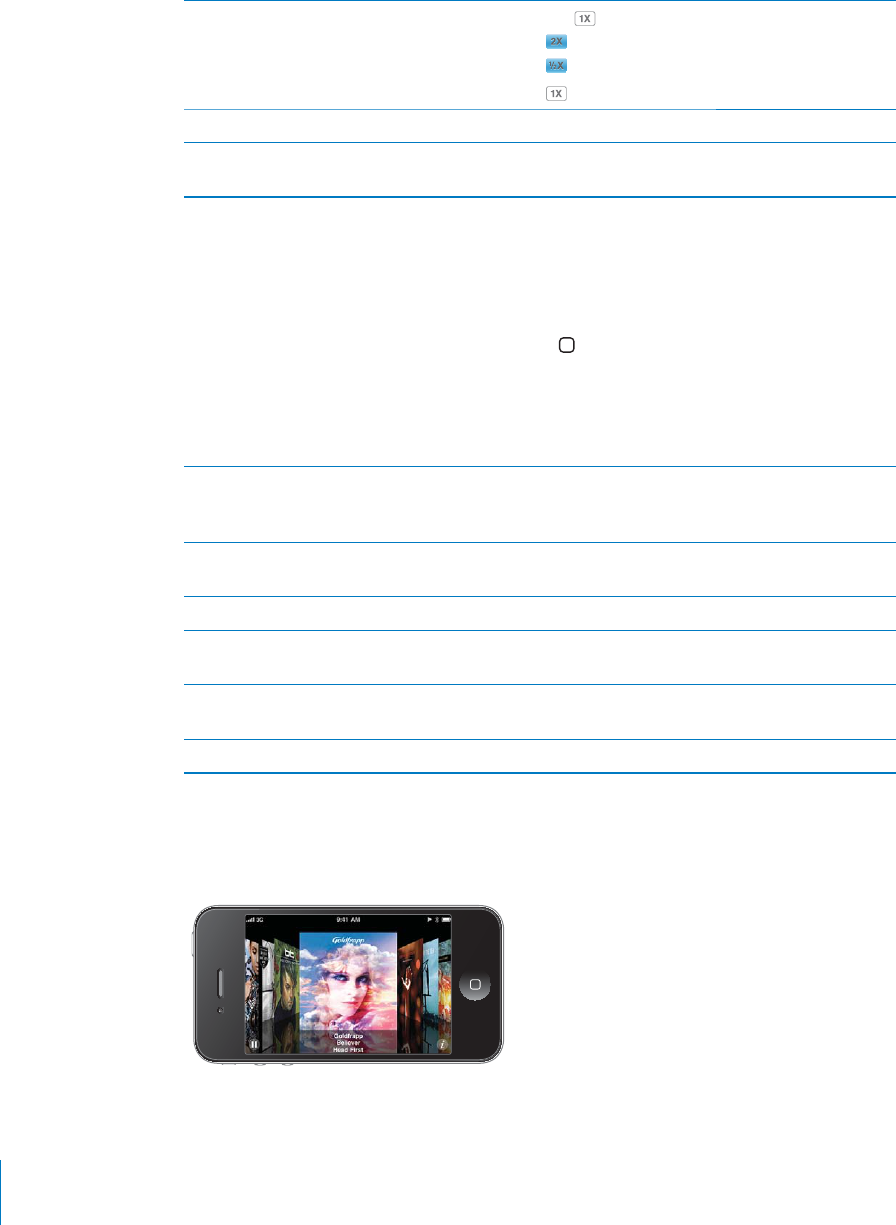
PRELIMINARY DRAFT — APPLE CONFIDENTIAL
Set the playback speed Tap . Tap again to change the speed.
= Play at double speed.
= Play at half speed.
= Play at normal speed.
Show or hide the controls Tap in the center of the screen.
Hide podcast information In Settings, choose iPod, then turn Lyrics &
Podcast Info o∂.
Using Voice Control with iPod
You can use Voice Control to control music playback on iPhone.
Note: Voice Control may not be available in all languages.
Use Voice Control: Press and hold the Home button until the Voice Control screen
appears and you hear a beep. Then use the commands described below to play songs.
You can also press and hold the center button on the iPhone earphones to bring up
Voice Control.
Control music playback Say “play” or “play music.” To pause, say “pause”
or “pause music.” You can also say “next song” or
“previous song.”
Play an album, artist, or playlist Say “play,” then say “album,” “artist,” or “playlist”
and the name.
Shuπe the current playlist Say “shuπe.”
Find out more about the currently playing song Say “what’s playing,” “what song is this,” “who
sings this song,” or “who is this song by.”
Use Genius to play similar songs Say “Genius,” “play more like this,” or “play more
songs like this.”
Cancel Voice Control Say “cancel” or “stop.”
Browsing Album Artwork in Cover Flow
When you’re browsing music, you can rotate iPhone sideways to see your iTunes
content in Cover Flow and browse your music by album artwork.
94 Chapter 8 Music
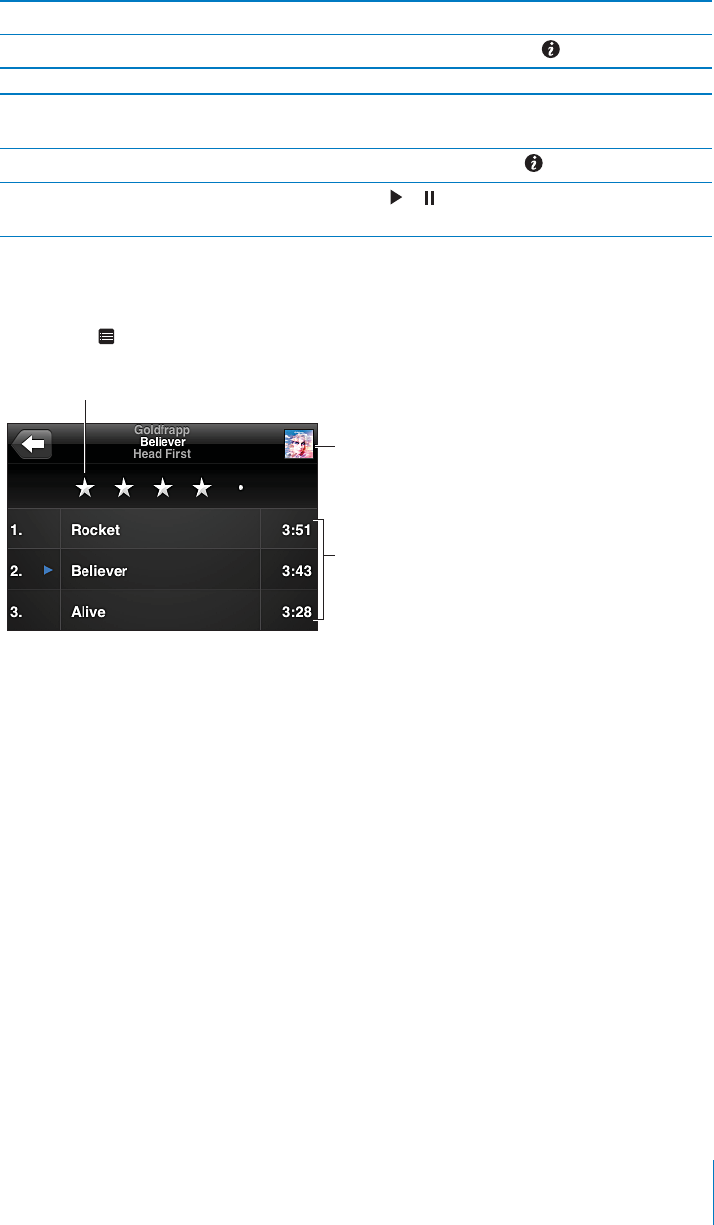
PRELIMINARY DRAFT — APPLE CONFIDENTIAL
Browse album artwork Drag left or right.
See the tracks on an album Tap the album artwork or .
Play any track Tap the track. Drag up or down to scroll through
the tracks.
Return to the artwork Tap the title bar. Or tap again.
Play or pause the current song Tap or . You can also press the center button
on the iPhone earphones.
Viewing All Tracks on an Album
See all the tracks on the album that contains the current song: On the Now Playing
screen, tap . Tap a track to play it. Tap the album artwork thumbnail to return to the
Now Playing screen.
Rating bar
Back to Now
Playing
screen
Album tracks
In track list view, you can assign ratings to songs. You can use ratings to create smart
playlists in iTunes that dynamically update to include, for example, your highest rated
songs.
Rate a song: Drag your finger across the rating bar to give the song zero to five stars.
Searching Audio Content
You can search the titles, artists, albums, and composers of songs, podcasts, and other
content you’ve synced to iPhone.
Search music: Enter text in the search field at the top of a song list, playlist, artist list,
or other view of your iPod content. (Tap the status bar to scroll quickly to the top of a
list and reveal the search field.)
Search results appear as you type. Tap Search to dismiss the keyboard and see more of
the results.
Audio content is included in searches from the Home screen. See “Searching” on
page 39.
95
Chapter 8 Music
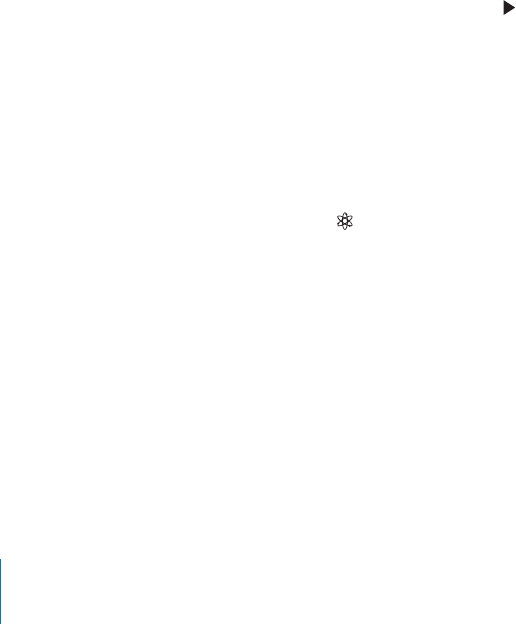
PRELIMINARY DRAFT — APPLE CONFIDENTIAL
Using Genius on iPhone
Genius finds songs in your iTunes library that go great together. A Genius playlist is a
collection of songs that are picked for you to go with a song you choose from your
library. A Genius Mix is a selection of songs of the same kind of music. Genius Mixes
are recreated each time you listen to them, so they’re always new and fresh.
You can create Genius playlists in iTunes and sync them to iPhone. You can also create
and save Genius playlists directly on iPhone.
Genius Mixes are created automatically for you by iTunes. iTunes creates di∂erent
mixes depending on the variety of music you have in your iTunes library. For example,
you may have Genius Mixes that highlight R&B songs, or Alternative Rock songs.
To use Genius on iPhone, first turn on Genius in iTunes, then sync iPhone with iTunes.
Genius Mixes are synced automatically, unless you manually manage your music and
choose which mixes you want to sync in iTunes. Genius is a free service, but it requires
an Apple ID.
When you sync a Genius Mix, iTunes may select and sync songs from your library that
you haven’t specifically chosen to sync.
Browse Genius Mixes: Tap Genius (tap More first, if Genius isn’t visible). The number
of dots at the bottom of the screen shows the number of mixes you’ve synced from
iTunes, and indicates which mix you’re viewing. Flick left or right to access your other
mixes.
Play a Genius Mix: Tap the mix or tap .
Make a Genius playlist on iPhone:
1 Tap Playlists (tap More first, if Playlists isn’t visible), then tap Genius Playlist.
2 Tap a song in the list. Genius creates a playlist with additional songs that go great with
that song.
You can also make a Genius playlist of songs that go great with the song you’re
playing. Tap the album artwork on the Now Playing screen to display additional
controls, then tap .
Save a Genius playlist: In the playlist, tap Save. The playlist is saved in Playlists with
the title of the song you picked.
You can make and save as many Genius playlists as you want. If you save a Genius
playlist created on iPhone, it syncs back to iTunes the next time you connect.
Refresh a Genius playlist: In the playlist, tap Refresh.
Refreshing a playlist creates a playlist of di∂erent songs that go great with the song
you picked. You can refresh any Genius playlist, whether it was created in iTunes and
synced to iPhone, or created directly on iPhone.
96 Chapter 8 Music
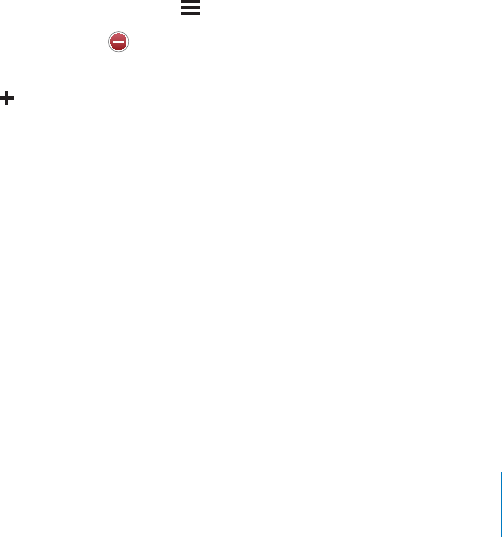
PRELIMINARY DRAFT — APPLE CONFIDENTIAL
Make a Genius playlist using a di∂erent song: Tap Genius Playlist, then tap New and
pick a song.
Delete a saved Genius playlist: Tap the Genius playlist, then tap Delete.
Once a Genius playlist is synced back to iTunes, you won’t be able to delete it directly
from iPhone. You can use iTunes to edit the playlist name, stop syncing, or delete the
playlist.
Creating Playlists
You can create and edit your own playlists on iPhone. You can also edit playlists synced
from iTunes on your computer.
Create a playlist:
1 Tap Playlists (tap More first, if Playlists isn’t visible), then tap “Add Playlist…”
2 Type a name for your playlist, then tap Save.
3 Browse for songs using the buttons at the bottom of the screen. Tap any song or video
to add it to the playlist. Tap Add All Songs at the top of any list of songs to add all the
songs in the list.
4 When you finish, tap Done.
When you make a playlist and then sync iPhone to your computer, the playlist is
synced to your iTunes library.
Edit a playlist:
1 Tap Playlists (tap More first, if Playlists isn’t visible), then tap the playlist you want to
edit.
2 Tap Edit, then do one of the following:
To move a song higher or lower in the list, drag next to the song.
To delete a song from the playlist, tap next to a song, then tap Delete. Deleting a
song from a playlist doesn’t delete it from iPhone.
To add more songs, tap .
3 When you finish, tap Done.
When you edit a playlist and then sync iPhone to your computer, the playlist is synced
to your iTunes library.
Delete a playlist: In Playlists, tap the playlist you want to delete, then tap Delete (scroll
to the top of the list to reveal the Delete button). Confirm by tapping Delete Playlist.
Clear a playlist: In Playlists, tap the playlist you want to clear, then tap Clear (scroll to
the top of the list to reveal the Clear button). Confirm by tapping Clear Playlist.
97
Chapter 8 Music
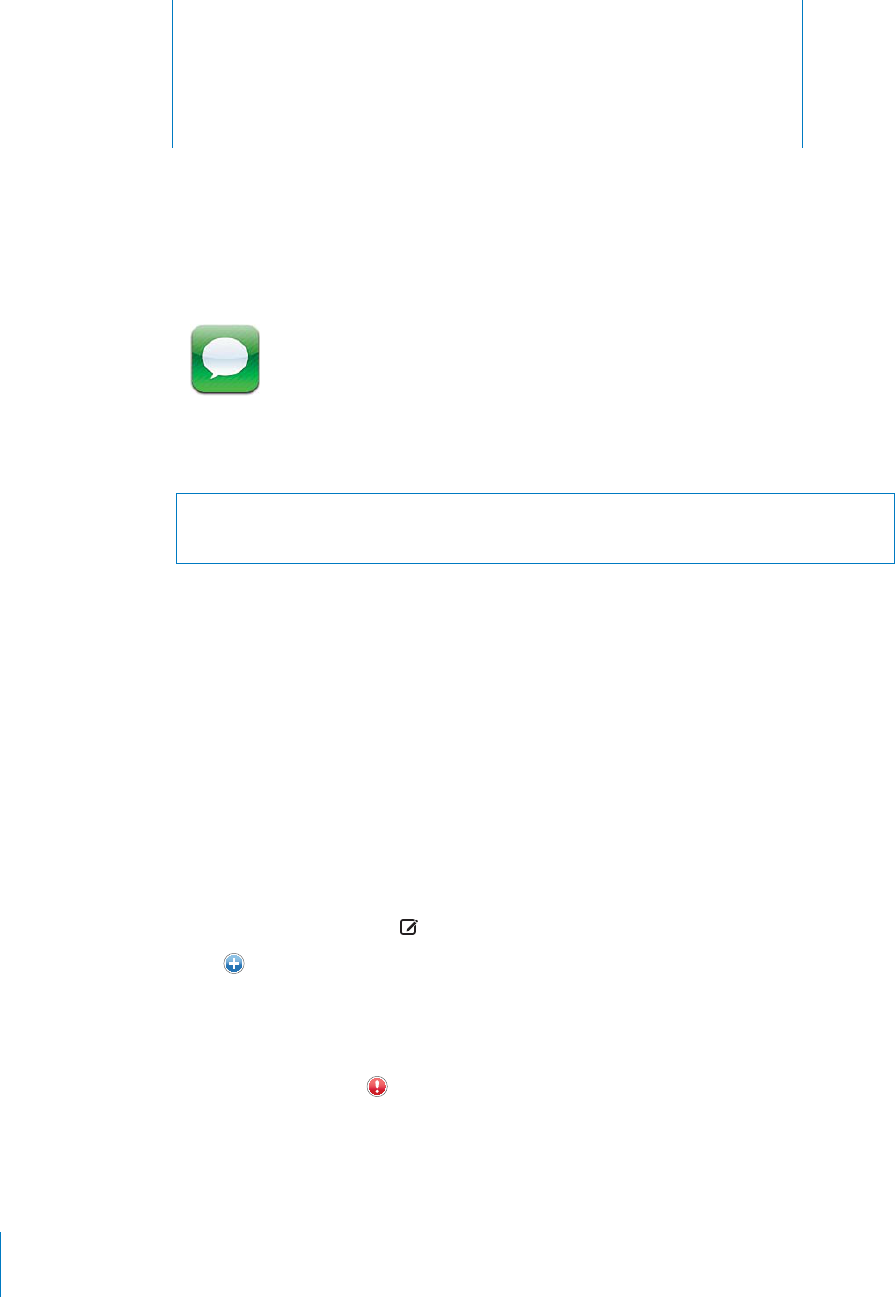
Messages 9
PRELIMINARY DRAFT — APPLE CONFIDENTIAL
Sending and Receiving Messages
WARNING: For important information about driving safely, see the Important Product
Information Guide at www.apple.com/support/manuals/iphone.
Messages supports text messages with other SMS, MMS, and other iOS devices
running iOS 5, via iMessage. With MMS and iMessage, you can also include photos,
videos, and other info.
iMessage lets you send unlimited messages over Wi-Fi or cellular connections to other
iOS devices. You can see when the other person is typing, and let others be notified
when you’ve read their messages. Messages are encrypted, and because iMessages are
displayed on all of your iOS 5 devices logged into the same account, you can start a
conversation on one of your iOS devices, then continued it on another.
Note: SMS and MMS require a cellular connection, and may not be available in all
areas. Additional fees may apply.
Send a text message:
1Open Messages, then tap .
2Tap and choose a contact, or enter a phone number, name, or email address
manually.
3Tap the text field above the keyboard.
4Enter a message, then tap Send.
Note: An alert badge appears if a message can’t be sent. In a conversation, tap the
alert to try sending the message again.
98
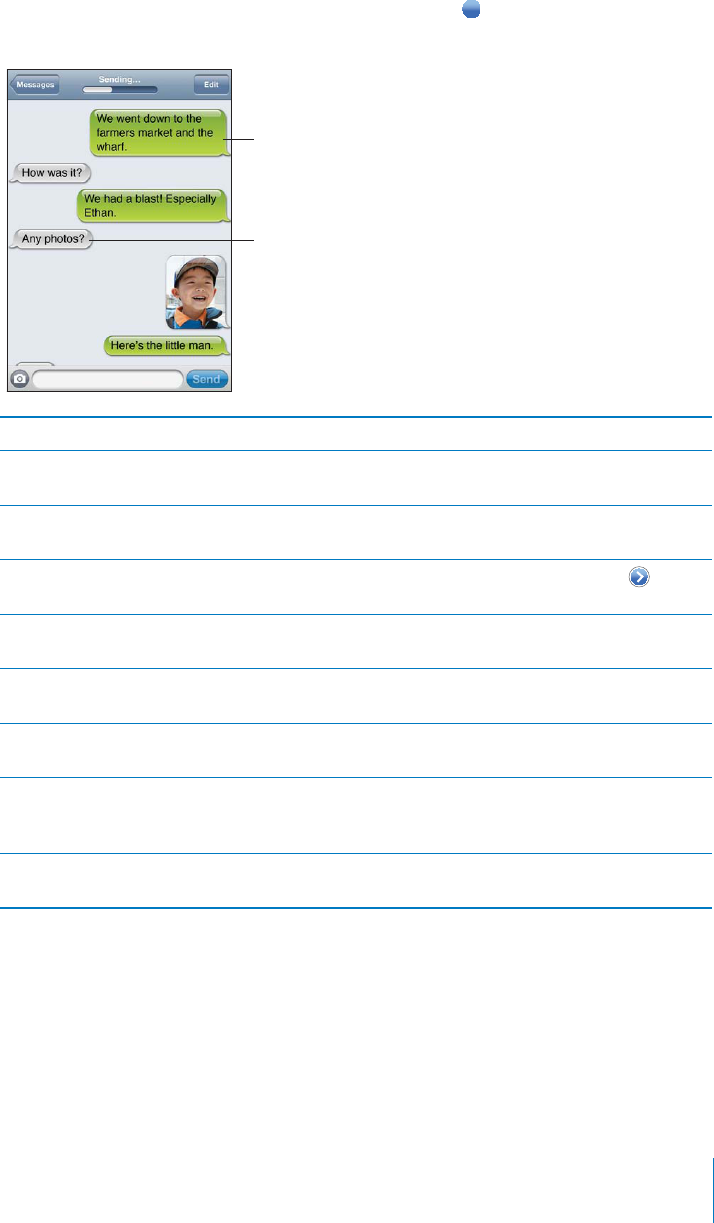
PRELIMINARY DRAFT — APPLE CONFIDENTIAL
Conversations are saved in the Messages list. A blue dot indicates unread messages.
Tap a conversation to view or continue it.
Text messages
you sent
Text messages
from the other
person
Reply to a message Type your reply, then tap Send.
Resume a previous conversation Tap the conversation in the Messages list, then
enter a message and tap Send.
Display earlier messages in the conversation Scroll to the top (tap the status bar) and tap Load
Earlier Messages.
Start a conversation from Favorites or Recents In Phone, tap Favorites or Recents. Tap next to
a name or number, then tap Text Message.
Receive texts at an email account In Settings, choose Messages > Receive At > Add
Another Email.
Call, FaceTime, or email someone Tap a conversation in the Messages list, scroll to
the top, then tap one of the buttons.
Follow a link in a message Tap the link. A link may open a webpage in Safari,
or make a phone call, for example.
Forward a conversation Select a conversation, then tap Edit. Tap circles
on the left to select parts to include, then tap
Forward.
Add someone to your contacts list Tap a phone number in the Messages list, then
tap “Add to Contacts.”
Sending Messages to a Group
Group messaging (not available in all areas) lets you send a message to multiple
recipients. Group messaging must be turned on (go to Settings > Messages), and
requires MMS or iMessage
99
Chapter 9 Messages
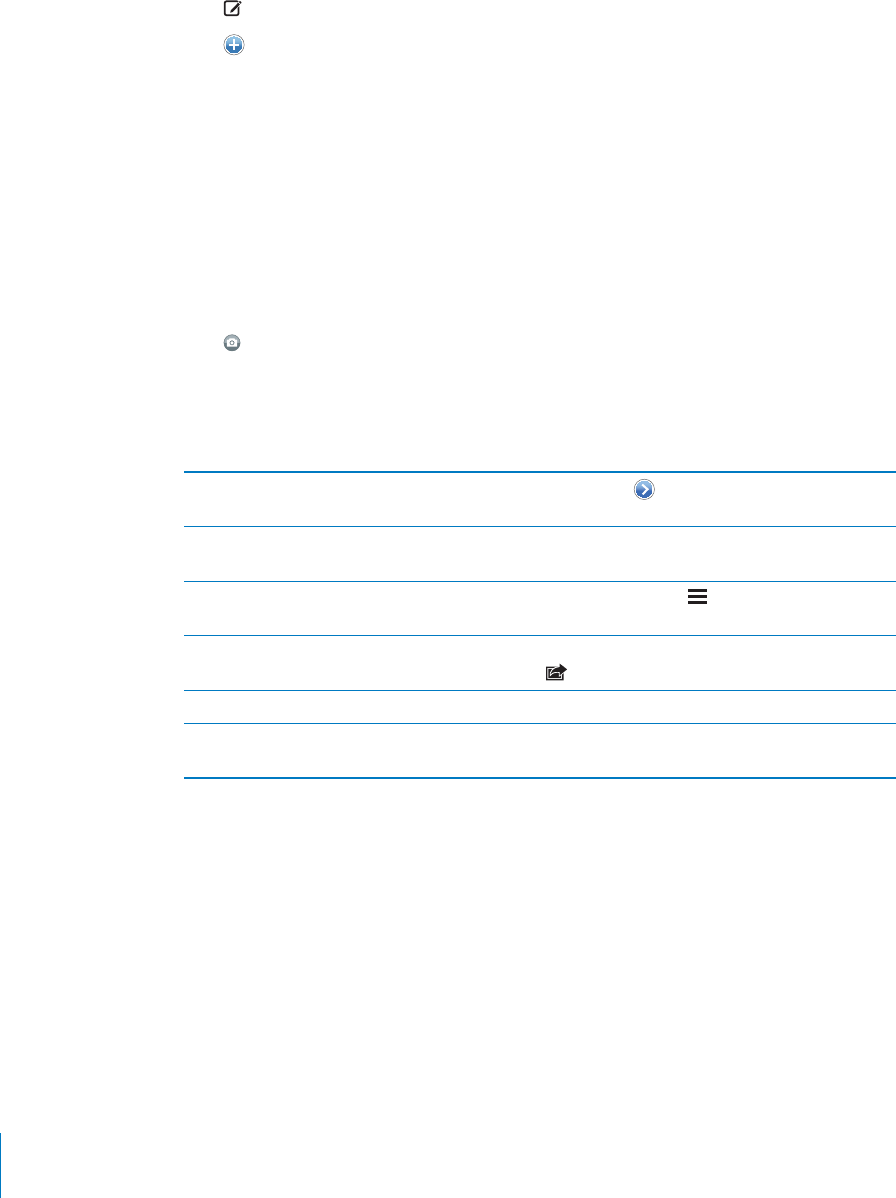
PRELIMINARY DRAFT — APPLE CONFIDENTIAL
Sending messages to a group:
1 Tap .
2 Tap to choose contacts, or enter phone numbers, names, or email addresses
manually.
If you enter a phone number manually, tap Return to add another recipient.
Replies are sent only to you—they aren’t copied to the other people in the group.
Including Photos, Videos, and More
With iMessage or MMS, you can include photos, videos, locations, contact info, and
voice memos (MMS only).
Send a photo or video:
1 Tap .
2 Tap “Take Photo or Video,” or tap “Choose Existing.”
The size limit of attachments is determined by your carrier. If necessary, iPhone may
compress the photo or video.
Send a location In Maps, tap for a location, tap Share Location
(bottom of screen), then tap Message.
Send contact info In Contacts, choose a contact, tap Share Contact
(bottom of screen), then tap Message.
Send a voice memo In Voice Memos, tap , tap the voice memo you
want to send, tap Share, then tap Message.
Save a photo or video you receive to your
Camera Roll album
Tap the photo or video in the conversation, tap
, then tap Save Image or Save Video.
Copy a photo or video Touch and hold the attachment, then tap Copy.
Save contact information you receive Tap the contact bubble, then tap Create New
Contact or “Add to Existing Contact.”
Editing Conversations
If you want to keep just part of a conversation, you can delete the parts you don’t
want. You can also delete entire conversations from the Messages list.
Edit a conversation:
1 Tap Edit.
2 Tap circles on the left to select parts to delete.
3 Tap Delete.
100 Chapter 9 Messages
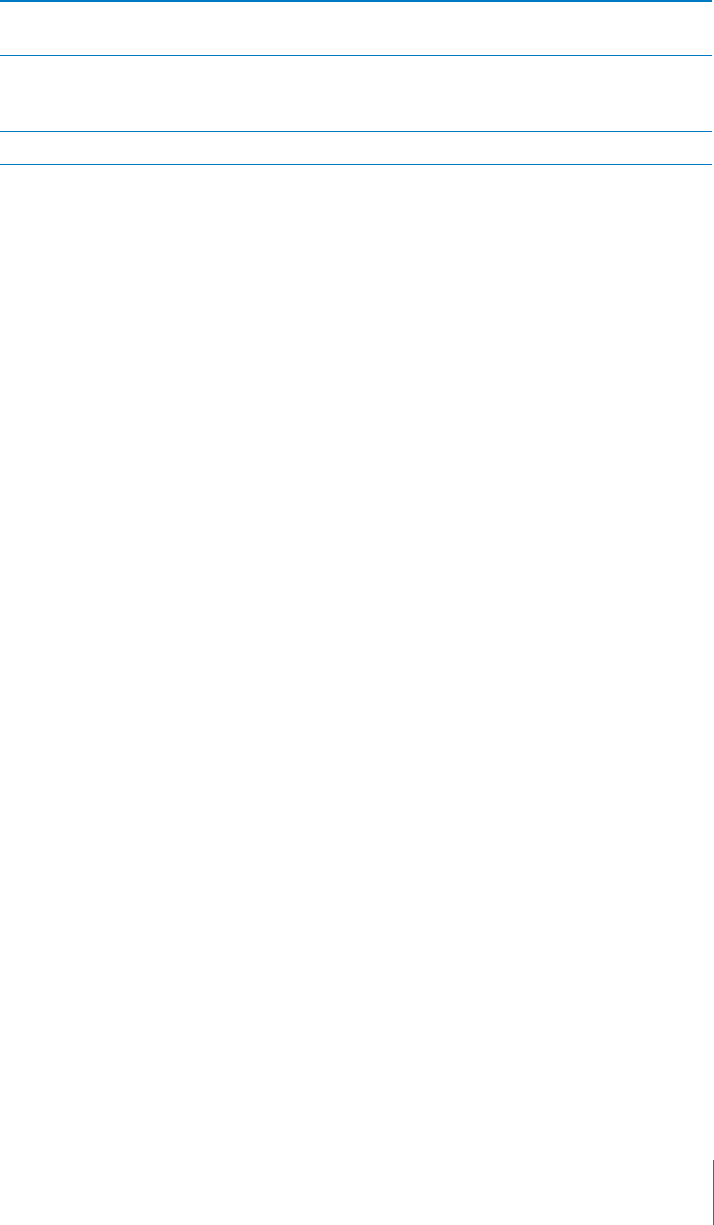
PRELIMINARY DRAFT — APPLE CONFIDENTIAL
Clear all text and attachments, without deleting
the conversation
Tap Edit, then tap Clear All.
Forward a conversation Select a conversation, then tap Edit. Tap circles
on the left to select parts to include, then tap
Forward.
Delete a conversation Swipe the conversation, then tap Delete.
Searching Messages
You can search the content of conversations in the Messages list.
Search a conversation:
1 Tap the top of the screen to display the search field.
2 Enter the text you’re looking for.
You can also search conversations from the Home screen. See “Searching” on page 39.
Setting Options
In Settings, go to Messages to:
turn iMessage on or o∂
allow others to be notified when you have read their messages
send a messages as SMS when iMessage is not available (fees may apply)
add email addresses for iMessage
turn MMS messaging on or o∂
turn group messaging on or o∂
set whether to include a subject field
turn character count on or o∂
To manage notifications, see “Notifications” on page 158. To set the alert sound for
incoming text messages, see “Sounds and the Ring/Silent Switch” on page 159.
101
Chapter 9 Messages
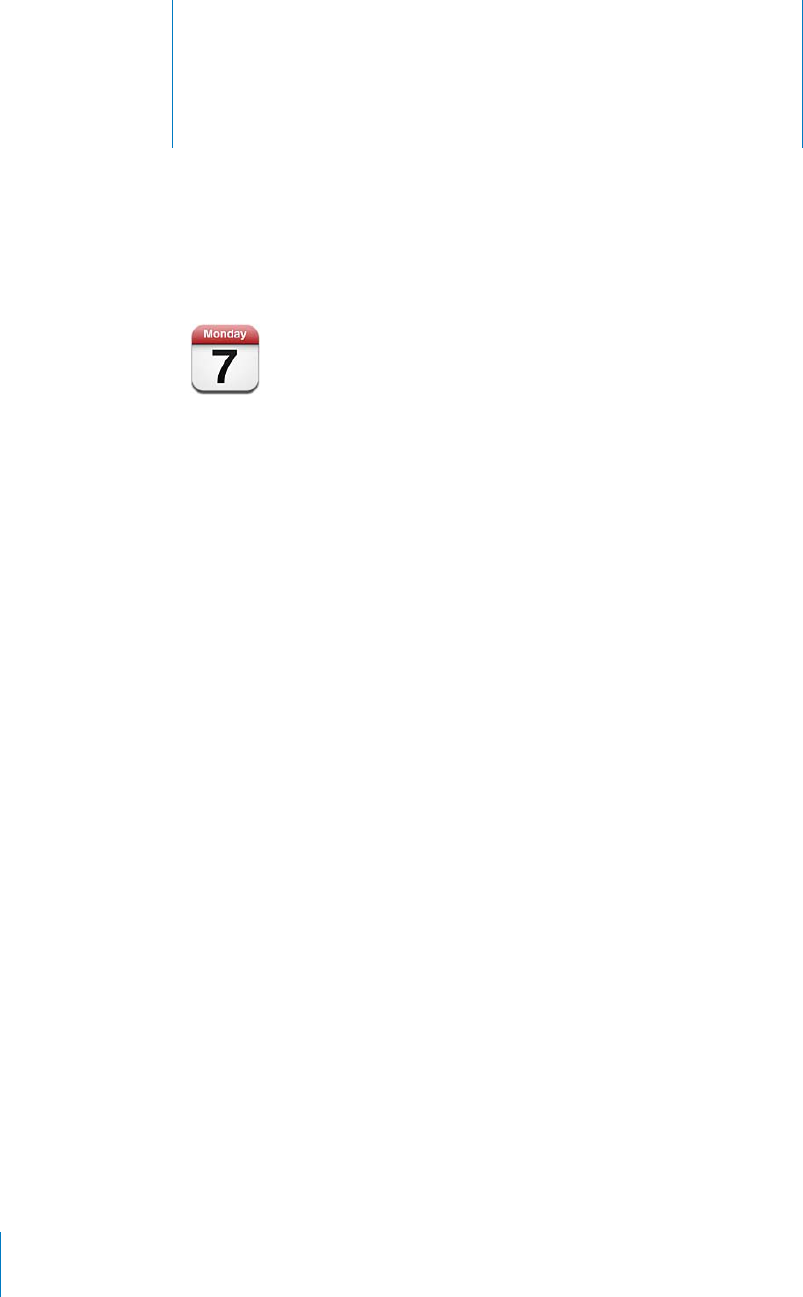
Calendar 10
PRELIMINARY DRAFT — APPLE CONFIDENTIAL
About Calendar
Calendar makes it easy to stay on schedule. You can view individual calendars, or
several calendars at once. You can view your events by day, by month, or in a list. You
can search the titles, invitees, locations, and notes of events. If you’ve entered birthdays
for your contacts, you can view those birthdays in Calendar.
You can sync calendars on your computer. You can also make, edit, or cancel events on
iPhone, and sync them back to your computer. You can subscribe to Google, Yahoo!, or
iCal calendars. If you have a Microsoft Exchange account, you can receive and respond
to meeting invitations.
102
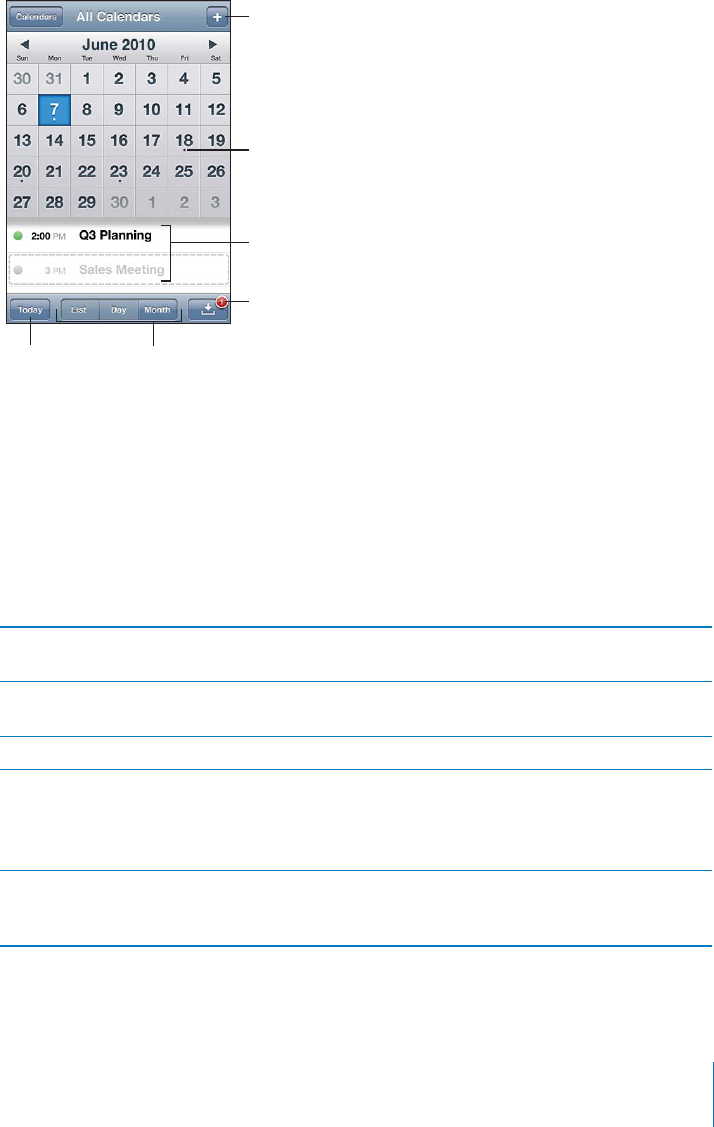
PRELIMINARY DRAFT — APPLE CONFIDENTIAL
Viewing your calendars
You can view calendars individually or as a combined calendar, making it easy to
manage work and family calendars at the same time.
Adjust event times for a selected time zone:
1 In Settings, choose “Mail, Contacts, Calendars.”
2 Under Calendars, tap Time Zone Support, then turn Time Zone Support on.
3 Tap Time Zone, then search for a major city in the time zone you want.
When Time Zone Support is on, Calendar displays event dates and times in the time
zone of the city you selected. When Time Zone Support is o∂, Calendar displays events
in the time zone of your current location as determined by the cellular network, if your
device has a cellular connection and the network provides the time.
Switch views Tap List, Day, or Month. To view the week, rotate
iPhone sideways.
View Birthday calendar Tap Calendars, then tap Birthdays to include
birthdays from your Contacts with your events.
See the details of an event Tap the event.
Edit a calendar Tap Calendars, then tap Edit. You can change the
name of the calendar and its color.
To delete a calendar, tap Edit, then tap Delete
Calendar.
Select calendars to view Tap Calendars, then tap to select the calendars
you want to view. The events for all selected
calendars appear in a single calendar on iPhone.
103
Chapter 10 Calendar
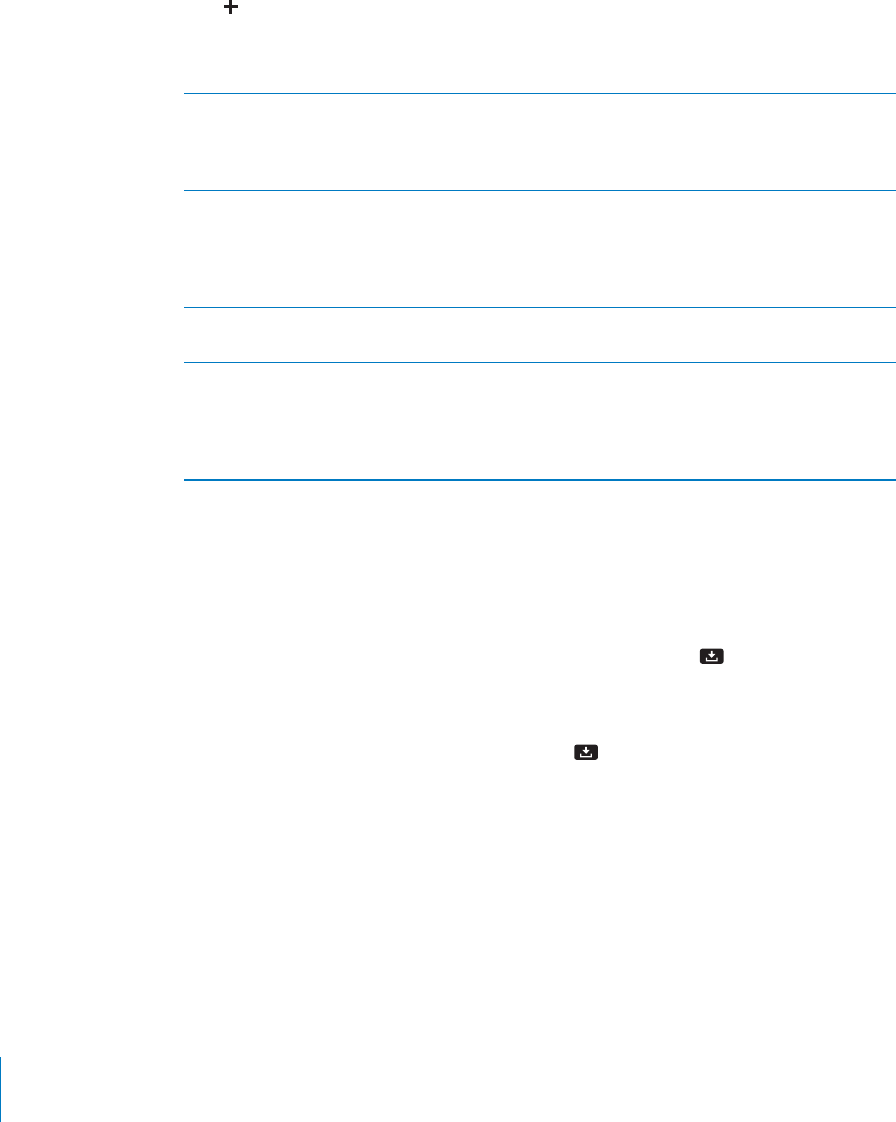
PRELIMINARY DRAFT — APPLE CONFIDENTIAL
Adding events
You can create and update calendar events directly on iPhone.
Add an event
Tap B and enter event information, then tap Done.
You can also touch and hold to create a new event in an empty spot on a calendar.
Drag the grab points to adjust the event’s duration.
Set an alert Set an alert from 5 minutes to two days before
the event. To set a default alert for di∂erent
types of events, go to Settings > Mail, Contacts,
Calendar > Default Alert Times.
Update an event Tap Edit and change event information. To
quickly adjust an event’s time or duration, touch
and hold the event to select it, then drag it to a
new time or use the grab handles to change its
length.
Delete an event Tap the event, tap Edit, then scroll down and tap
Delete Event.
Invite others to an event If you have a Microsoft Exchange account with
Calendars enabled, an iCloud account, or a
supported CalDAV account, you can invite other
people to your event or meeting. Tap Invitees to
select people from Contacts.
Responding to invitations
If you have an iCloud, Microsoft Exchange or MobileMe account with Calendars
enabled, or a supported CalDAV account, you can receive and respond to meeting
invitations from people in your organization. When you receive an invitation, the
meeting appears in your calendar with a dotted line around it. appears in the
lower-right corner of the screen.
Respond to an invitation
Tap a meeting invitation in the calendar, or tap B to display the Event screen and tap
an invitation.
104 Chapter 10 Calendar
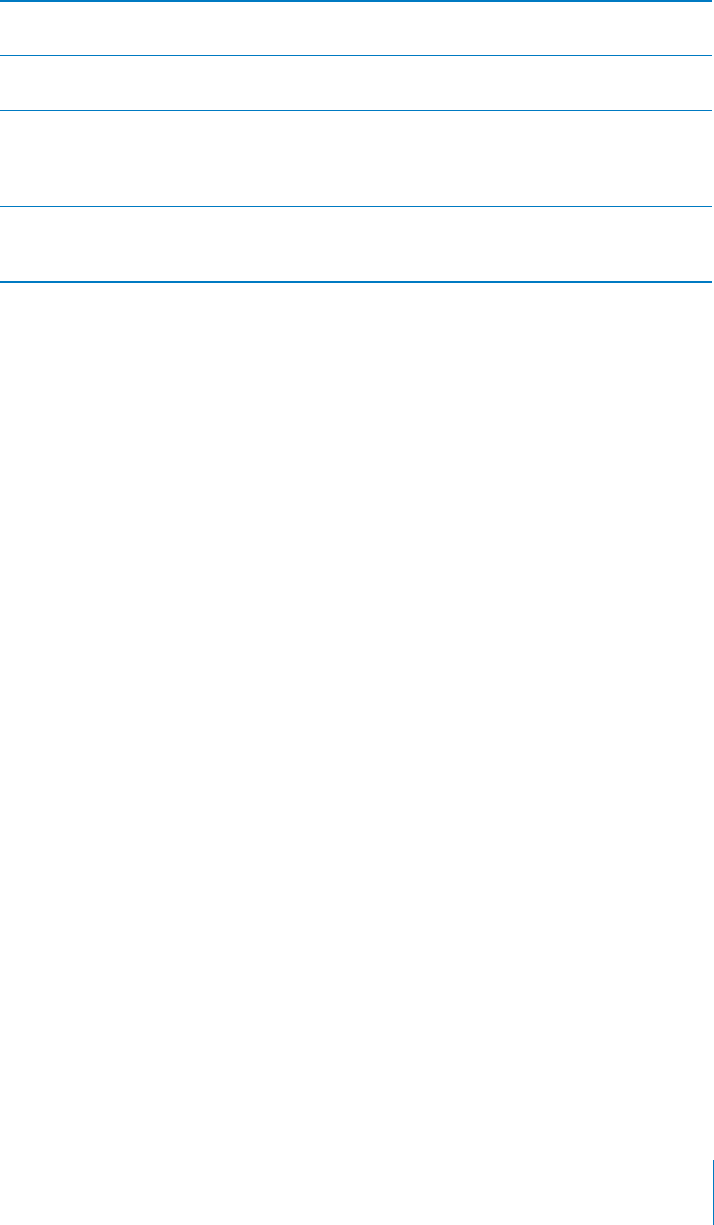
PRELIMINARY DRAFT — APPLE CONFIDENTIAL
See information about the organizer Tap “invitation from” to view the organizer’s
contact information.
See other invitees Tap Invitees. Tap a name to see their contact
information.
Add comments in reply Tap Add Comments, they will be visible to the
organizer but not other attendees. Comments
may not be available, depending on the calendar
service you’re using.
Set your availability Tap Availability and select “busy” or “free.” Busy
identifies the time as being already reserved
when others invite you to a meeting.
When you accept, tentatively accept, or decline the invitation, a response email that
includes any comments you added is sent to the organizer.
If you accept or tentatively accept the meeting, you can change your response later.
Tap Add Comments if you want to change your comments.
Meeting invitations are also sent in an email message, which lets you open the
meeting’s Info screen from Mail.
Searching calendars
In List view you can search the titles, invitees, locations, and notes fields of the events
in your calendars. Calendar searches only the events for the calendars you’re currently
viewing.
Search for events
Tap List then enter text in the search field. B
Calendar events an also be included in searches from the Home screen. See
“Searching” on page 39.
Subscribing to calendars
You can subscribe to calendars that use the iCalendar (.ics) format. Many calendar-
based services support calendar subscriptions, including Yahoo!, Google, and the Mac
OS X iCal application.
Subscribed calendars are read-only. You can read events from subscribed calendars on
iPhone, but you can’t edit them or create new events.
Subscribe to a calendar:
1 In Settings, choose “Mail, Contacts, Calendars,” then tap Add Account.
2 Choose Other, then choose Add Subscribed Calendar.
105
Chapter 10 Calendar

PRELIMINARY DRAFT — APPLE CONFIDENTIAL
3 Enter the server information, then tap Next to verify the subscription.
4 Tap Save.
You can also subscribe to an iCal (or other .ics) calendar published on the web by
tapping a link to the calendar you receive in a message.
Importing calendar events from Mail
You can add events to a calendar by importing a calendar file from an email message.
You can import any standard .ics calendar file.
Import events from a calendar file
1 In Mail, open the message and tap the calendar file.
2 When the list of events appears, tap Add All, choose the calendar you want to add the
events to, and tap Done.
Syncing calendars
You can sync Calendar in these ways:
In iTunes, use the device settings panes to sync with iCal or Microsoft Entourage on
a Mac, or Microsoft Outlook 2003, 2007, or 2010 on a PC, when you connect iPhone
to your computer. See “iPhone Settings Panes in iTunes” on page 55.
In Settings on iPhone, turn on Calendars in your MobileMe, Microsoft Exchange,
Google, or Yahoo! accounts to sync your calendar information over the air, or set
up a CalDAV account if your company or organization supports it. See “Adding Mail,
Contacts, and Calendar Accounts” on page 23.
Calendar accounts and settings
There are several settings you can select for Calendar and your calendar accounts. In
Settings, go to “Mail, Contacts, Calendars.” You can set up:
Microsoft Exchange calendars
MobileMe calendars
iCloud calendars
For information about adding accounts see TK XREF TO GETTING STARTED
Adding a CalDAV account
Go to Settings > “Mail, Contacts, Calendars,” tap Add an Account, then tap Other. Under B
Calendars, tap Add CalDAV Account
Ask your system administrator for the server and account information.
These options apply to all of your calendars:
106 Chapter 10 Calendar
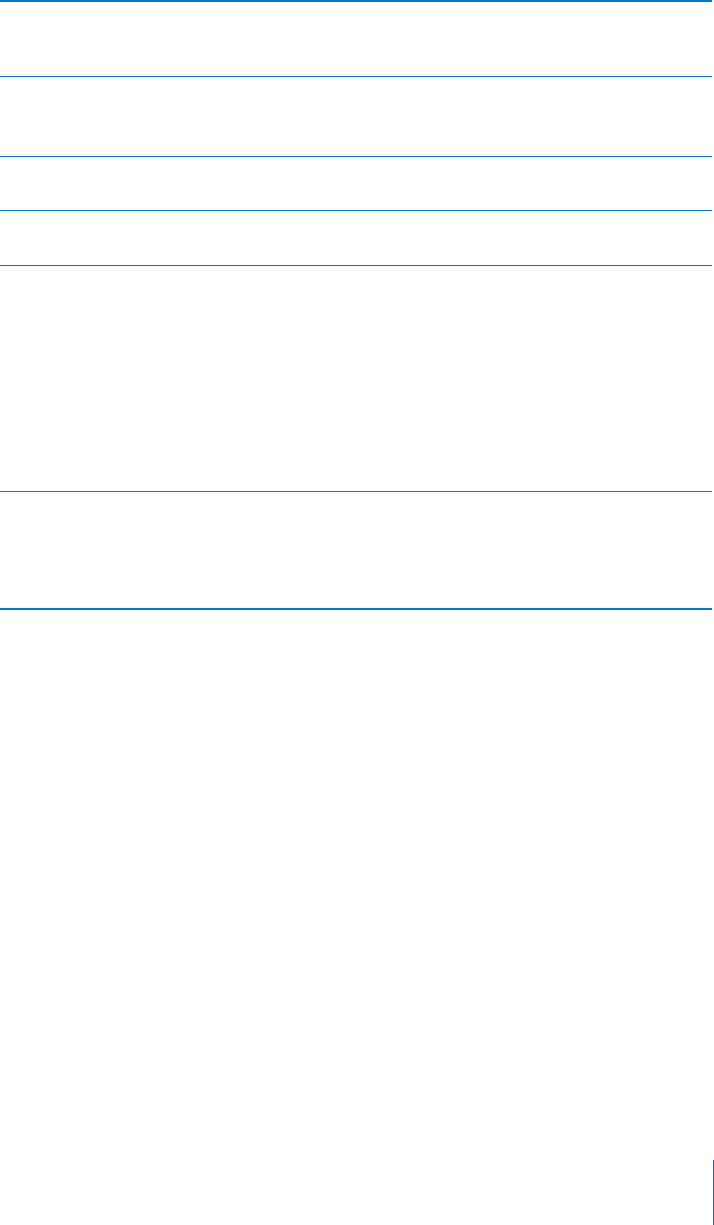
PRELIMINARY DRAFT — APPLE CONFIDENTIAL
Sound alerts for invitations Go to Settings > “Mail, Contacts, Calendars.”
Under Calendars, tap Default Alert Times to set
alerts for di∂erent types of events.
Set calendar alerts Go to Settings > Sounds > Calendar Alerts
If Calendar Alerts is o∂ when an event is about to
occur, a message displays but makes no sound.
Sync past events Go to “Mail, Contacts, Calendars” > Sync, then
choose a period of time.
Set alerts to sound when you receive a meeting
invitation
Go to “Mail, Contacts, Calendars,” and under
Calendar, tap “New Invitation Alerts” to turn it on.
Turn on Calendar time zone support Go to “Mail, Contacts, Calendars” > Time Zone
Support, then turn Time Zone Support on. Select
a time zone for calendars by tapping Time Zone
and entering the name of a major city.
When Time Zone Support is on, Calendar displays
event dates and times in the time zone of the
city you selected. When Time Zone Support is o∂,
Calendar displays events in the time zone of your
current location as determined by the network
time.
Set a default calendar Go to “Mail, Contacts, Calendars,” and under
Calendar, tap Default Calendar to choose the
default calendar for new events. This setting
appears when more than one calendar is synced
to iPhone.
Important: Some carriers don’t support network time in all locations. If you’re traveling,
iPhone may not display events or sound alerts at the correct local time. To manually
set the correct time, see “Date and Time” on page 166.
107
Chapter 10 Calendar
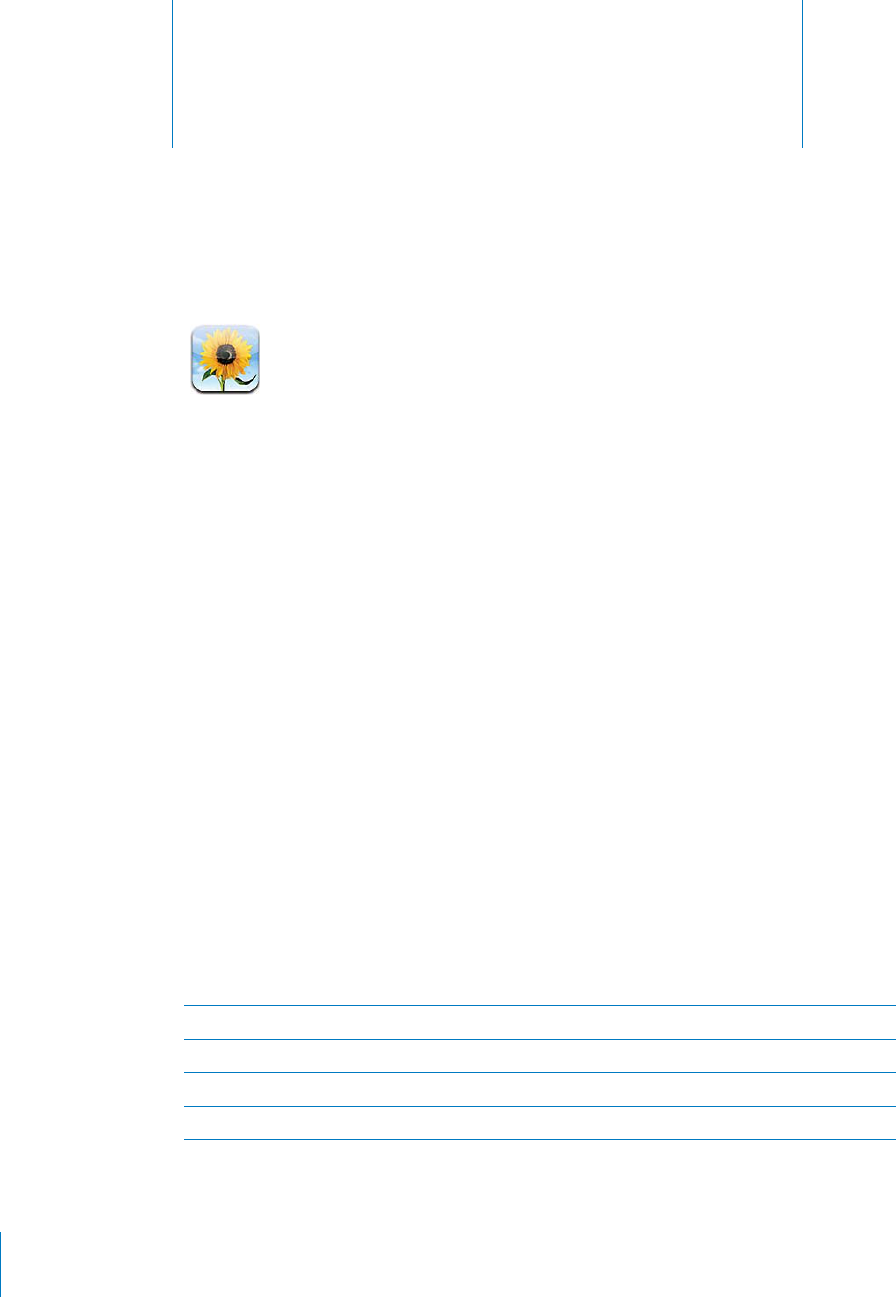
Photos 11
PRELIMINARY DRAFT — APPLE CONFIDENTIAL
Viewing photos and videos
Photos lets you view photos and videos on iPhone in your:
Camera Roll album—shots you’ve taken with the built-in camera (see
Chapter 12, “Camera,” on page 111), or saved from an email or text message, or
webpage
Photo Stream album—photos streamed via iCloud (see “ Setting up iCloud” on
page 51)
Photo Library and other albums synced from your computer (see “
Syncing with
iTunes” on page 53)
Image
"file:///Volumes//projectfiles/Sweet/iPhone/Content/in-progress/Telluride/LL/Art/PHOTOS_overview.ai"
not found.
View photos and videos:
1In Photos, tap an album.
2Tap a thumbnail to see the photo or video in full screen.
Photos and videos you sync with iPhoto 8.0 (iLife ’09) or later can be viewed by events
or faces, or by location if they’re tagged with location data.
Show or hide the controls Tap the full-screen photo or video.
See next or previous Flick left or right.
Zoom in or out Double-tap or pinch.
Pan a photo Drag the photo.
108
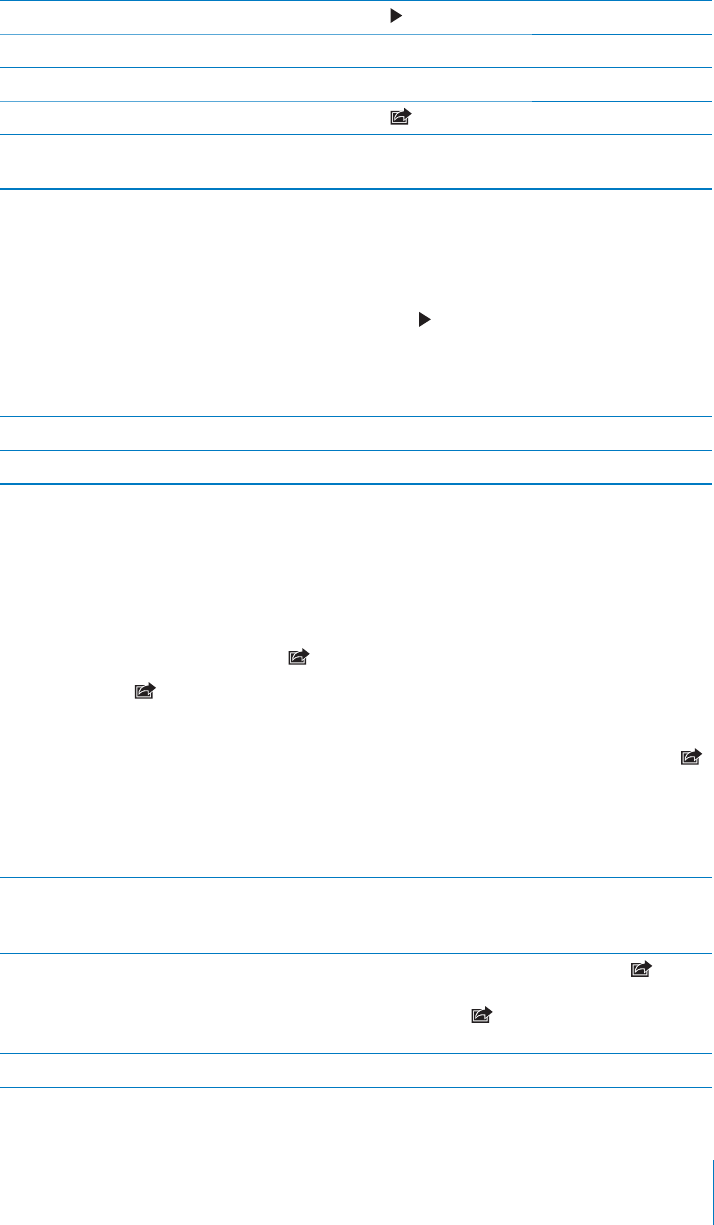
PRELIMINARY DRAFT — APPLE CONFIDENTIAL
Play a video Tap in the center of the screen.
View video in full screen, or fit video to screen Double-tap.
Stream video to an HDTV See “AirPrint” on page 37.
Delete items from the Camera Roll Tap , select items, then tap Delete.
Edit photos or trim videos See “Editing photos” on page 113 and “Trimming
videos” on page 113.
Slideshows
View a slideshow:
1 Tap an album to open it, then tap a photo and tap .
2 Select slideshow options.
3 Tap Start Slideshow.
Stream slideshow to an HDTV See “AirPrint” on page 37.
Stop a slideshow Tap the screen.
You can set addition options for slideshow playback in Settings > Photos.
Sharing photos and videos
Send a photo or video in an email , or an iMessage or MMS text message:
1 Choose a photo or video, then tap .
If you don’t see , tap the screen to show the controls.
2 Tap Email or Message.
Send multiple photos or videos at the same time: When viewing thumbnails, tap ,
select the photos or videos, then tap Share.
Your carrier determines the size limit of attachments. iPhone may compress photos
and videos.
Save a photo or video from an email message Tap to download the item if necessary, then tap
the photo or touch and hold the video, and tap
Save.
Save a photo or video from an MMS text
message:
Tap the image in the conversation, tap , and
tap Save.
If you don’t see , tap the screen to show the
controls.
Save a photo from a webpage Touch and hold the photo, then tap Save Image.
109
Chapter 11 Photos
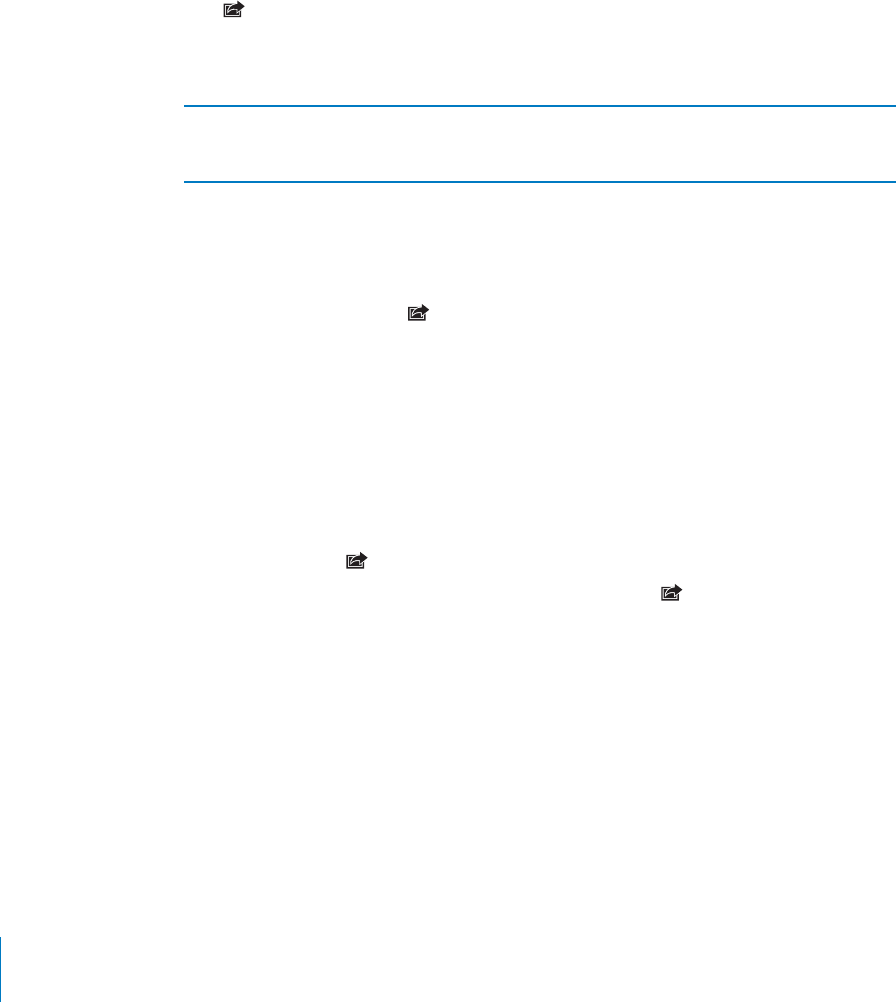
PRELIMINARY DRAFT — APPLE CONFIDENTIAL
Photos and videos that you receive or copy from a webpage are saved to your Camera
Roll.
Copying and pasting
Copy a photo or video: Hold your finger on the screen until the Copy button appears,
then tap Copy.
Copy multiple photos or videos:
1 Tap in the upper-right corner of the screen.
2 Tap to select the photos and videos you want to copy.
3 Tap Copy.
Paste a photo or video in an email or MMS Tap to place the insertion point where you
want to place the photo or video, then tap the
insertion point and tap Paste.
YouTube
Publish a video to your YouTube account:
1 While viewing a video, tap , then tap “Send to YouTube.”
2 Sign in to your YouTube account.
3 Enter publishing information such as title, description, and tags.
4 Tap Category to choose a category, then tap Publish.
Some videos may not be transferable, depending on their length or other factors.
Printing photos
Print a photo: Tap , then tap Print.
Print multiple photos: While viewing a photo album, tap . Select the photos you
want to print, then tap Print.
For more information, see “Printing” on page 37.
Setting options
In Settings, go to Photos to:
Turn Photo Stream on or o∂
Set slideshow options
Set whether to keep normal photos when using HDR
110 Chapter 11 Photos
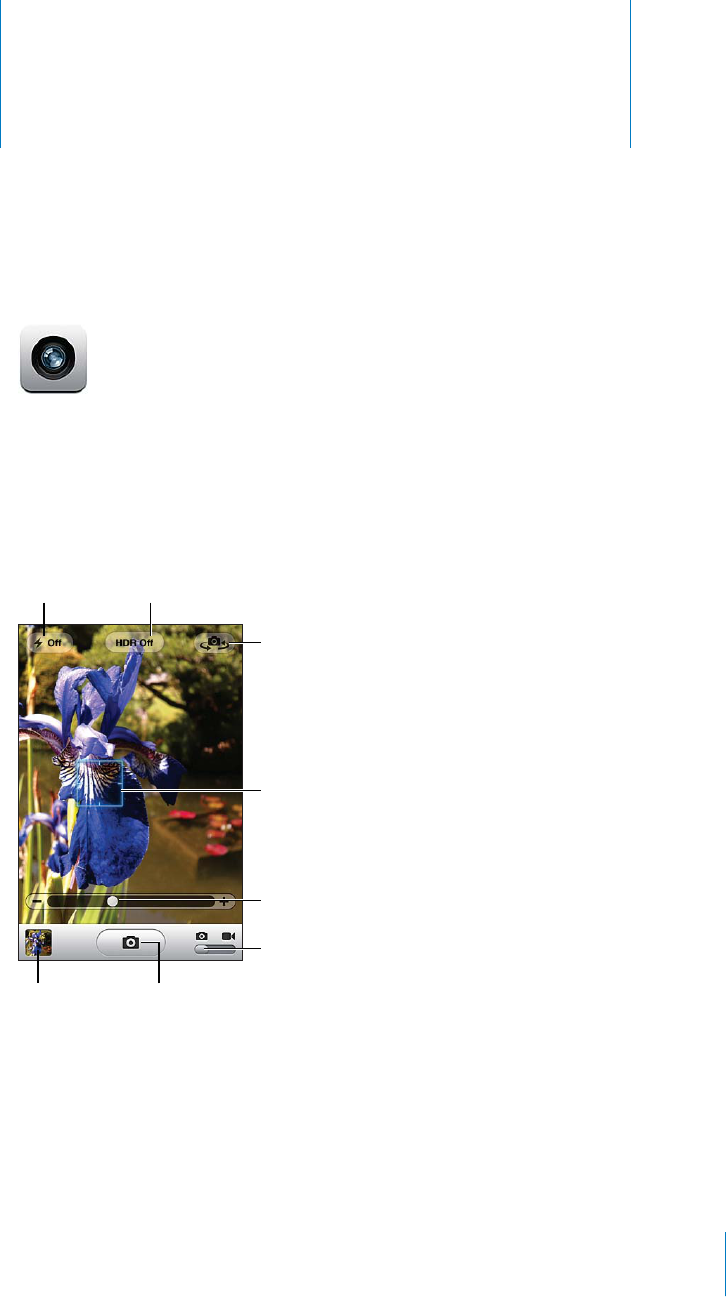
Camera 12
PRELIMINARY DRAFT — APPLE CONFIDENTIAL
About Camera
With iPhone, you have both a still and video camera. and iPhone
4 include a front
camera for FaceTime and self portraits (in addition to the main camera on the back),
and an LED flash.
If location services is turned on, photos and videos are tagged with location data that
can be used with some apps and photo-sharing websites.
111
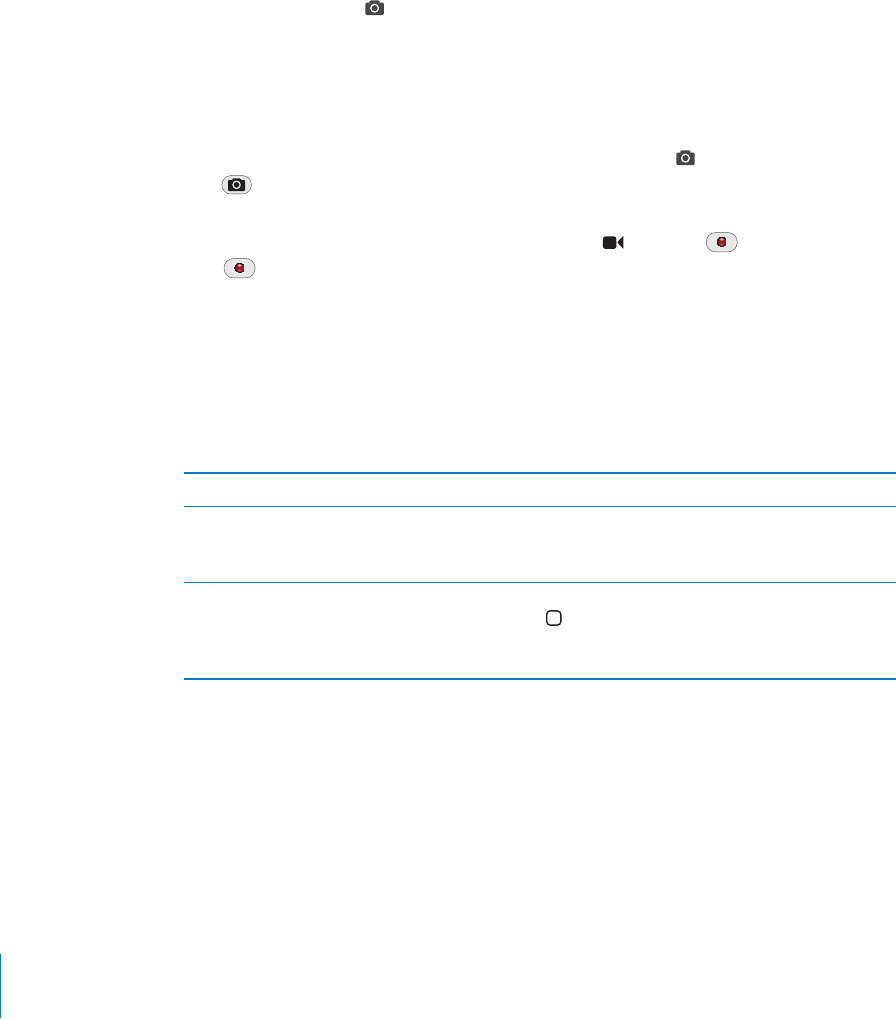
PRELIMINARY DRAFT — APPLE CONFIDENTIAL
Note: If location services is turned o∂ when you open Camera, you may be asked to
turn it on. If you don’t want to include location data with your photos and videos,
you can use Camera without turning on location services. See “Location Services” on
page 157.
Taking photos and videos
You can quickly open Camera when the screen is locked by double-clicking the Home
button, then tapping .
Image
"file:///Volumes//projectfiles/Sweet/iPhone/Content/in-progress/Telluride/LL/Art/CAM_shortcut.ai"
not found.
Take a photo: Make sure the Camera/Video switch is set to , then aim iPhone and
tap . You can also take a photo by pressing the up volume button (handy when
shooting in landscape orientation).
Record a video: Slide the Camera/Video switch to , then tap to start recording.
Tap again to stop recording. You can also press the center button on the iPhone
earphones to start or stop recording.
When you take a photo or start a video recording, iPhone makes a shutter sound. You
can control the sound with the volume buttons or the Ring/Silent switch.
Note: In some areas, the shutter sound is not silenced by the Ring/Silent switch.
A rectangle shows where the camera is focused and setting the exposure.
Show or hide the controls Tap the full-screen photo or video.
Zoom in or out Tap the screen, then drag the slider at the bottom
of the screen to zoom in or out (main camera, in
camera mode only).
Take a screenshot Quickly press and release the On/O∂ and Home
buttons at the same time. A flash of the screen
lets you know the screenshot was taken. The
screenshot is added to the Camera Roll album.
HDR photos
HDR ( and iPhone
4) blends the best parts of three separate exposures into a
single “high dynamic range” photo. For best results, iPhone and the subject should be
stationary.
Turn on HDR: Tap Option, then set HDR.
112 Chapter 12 Camera
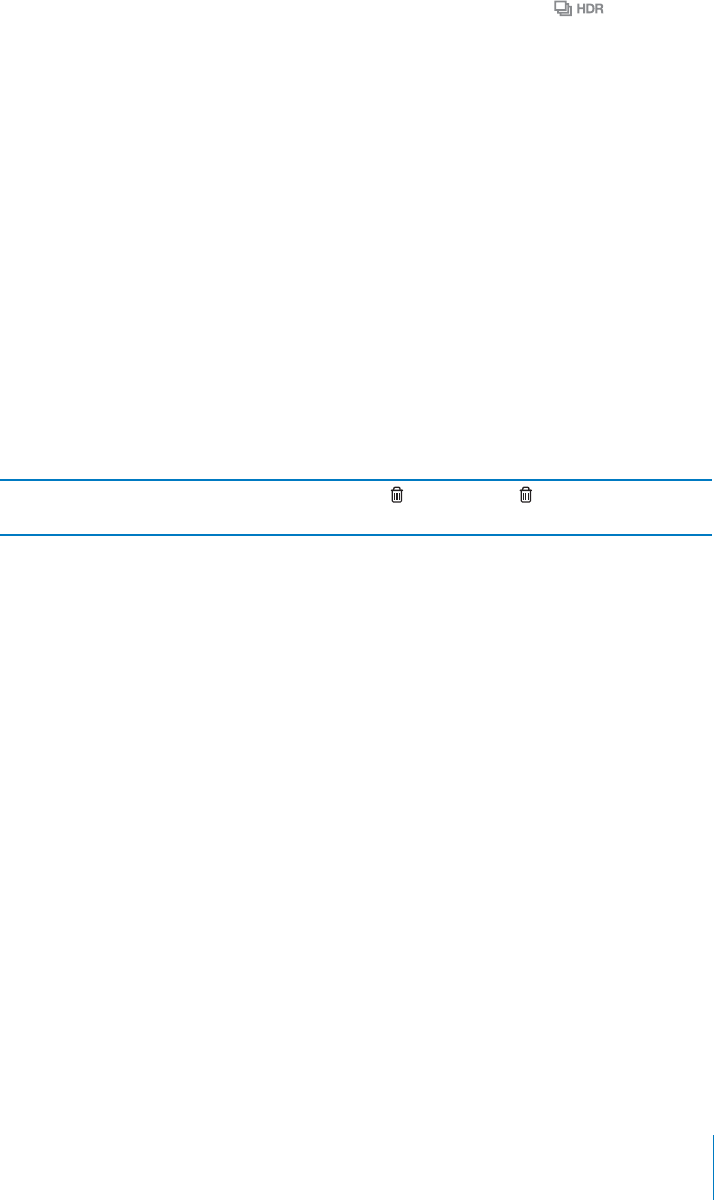
PRELIMINARY DRAFT — APPLE CONFIDENTIAL
When HDR is on, the flash is turned o∂. To keep the normal photo in addition to the
HDR version, go to Settings > Photos. When both versions are kept, appears in
the upper-left corner of the HDR photo when viewed in Camera Roll (and the controls
are visible).
Viewing and sharing photos and videos
The photos and videos you take with Camera are saved in the Camera Roll album.
View the Camera Roll: In Camera, tap the thumbnail image in the lower-left corner of
the screen. You can also view the Camera Roll in Photos.
If you have Photo Stream turn on (Settings > iCloud), new photos and videos also
appear in the Photo Stream album in Photos, and are streamed to all your other
devices using Photo Stream.
For more information about viewing and sharing photos and videos, see
Chapter 11, “Photos,” on page 108 and “Uploading photos and videos to your
computer” on page 114.
Delete a photo or video Tap . If you don’t see , tap the screen to
display the controls.
Editing photos
You can rotate, enhance, remove red-eye, and crop photos.
Image
"file:///Volumes//projectfiles/Sweet/iPhone/Content/in-progress/Telluride/LL/Art/CAM_edit.ai"
not found.
Edit a photo: Tap Edit, then choose a tool. Tap Save when you finish.
With the red-eye tool, tap each red-eye to correct. To crop, drag the corners of the
grid, drag the photo to reposition it, then tap Crop. You can also tap Constrain when
cropping to set a specific ratio.
Trimming videos
You can trim the frames from the beginning and end of a video that you just recorded,
or any other video in the Camera Roll album. You can replace the original video or save
the trimmed version as a new video clip.
113
Chapter 12 Camera

PRELIMINARY DRAFT — APPLE CONFIDENTIAL
Trim a video:
1 While viewing a video, tap the screen to display the controls.
2 Drag either end of the frame viewer at the top of the video, then tap Trim.
3 Tap Trim Original or “Save as New Clip.”
Important: If you choose Trim Original, the trimmed frames are permanently deleted
from the original video. If you choose “Save as New Clip,” a new trimmed video clip is
saved in the Camera Roll album and the original video is una∂ected.
Uploading photos and videos to your computer
You can upload the photos and videos you take with Camera to photo applications on
your computer, such as iPhoto on a Mac.
Upload photos and videos to your computer: Connect iPhone to your computer.
Mac: Select the photos and videos you want and click the Import or Download
button in iPhoto or other supported photo application on your computer.
PC: Follow the instructions that came with your photo application.
If you delete the photos and videos from iPhone when you upload them to your
computer, they’re removed from the Camera Roll album. You can use the Photos
settings pane in iTunes to sync photos and videos to the Photos app on iPhone
(videos can be synced with Macs only). See “Syncing with iTunes” on page 53.
114 Chapter 12 Camera
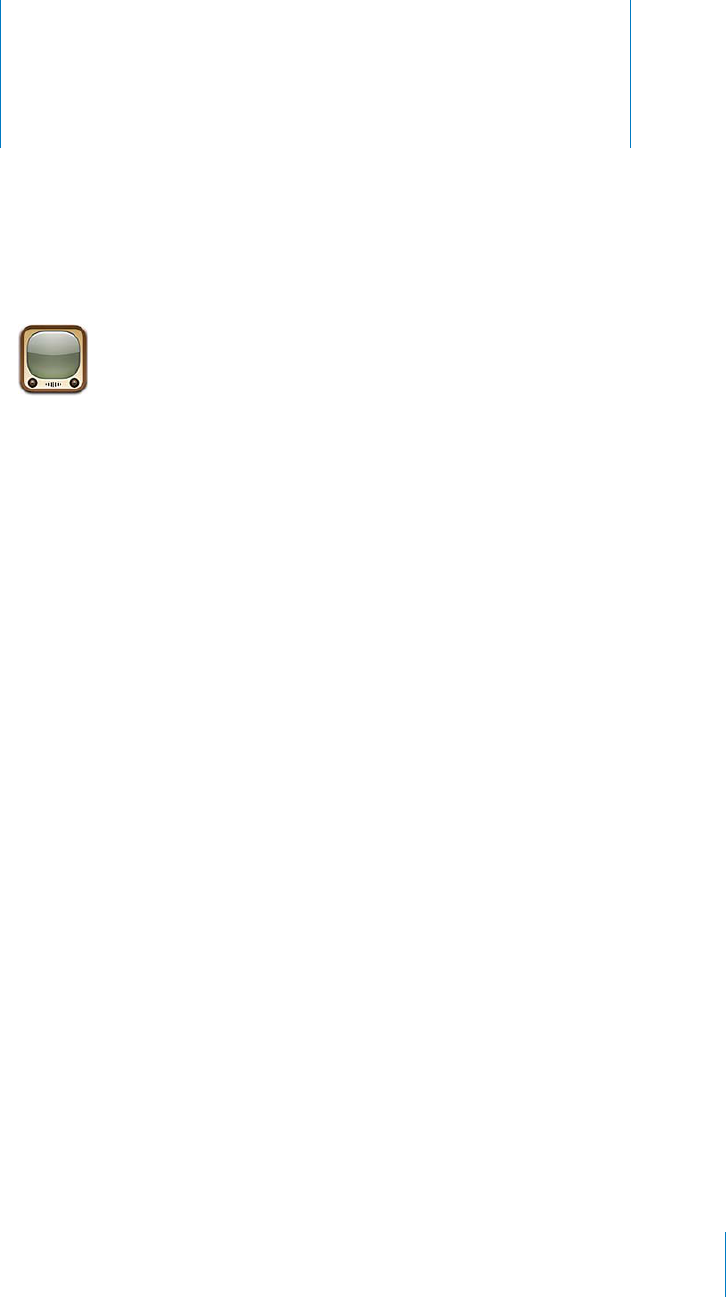
YouTube 13
PRELIMINARY DRAFT — APPLE CONFIDENTIAL
About YouTube
YouTube lets you watch short videos submitted by people from around the world.
Some YouTube features require a YouTube account. To set up an account, go to www.
youtube.com.
Note: YouTube may not be available in all languages and locations.
Search for a video:
1Tap Search (tap More first, if Search isn’t visible), then tap the YouTube search field.
2Type a word or phrase that describes what you’re looking for, then tap Search.
YouTube shows results based on video titles, descriptions, tags, and user names. Listed
videos show title, rating, number of views, length, and the account name that posted
the video.
Playing Videos
Watch a video:
Tap any video as you browse. Playback starts when enough of the video is B
downloaded to iPhone. The shaded portion of the scrubber bar shows download
progress.
115
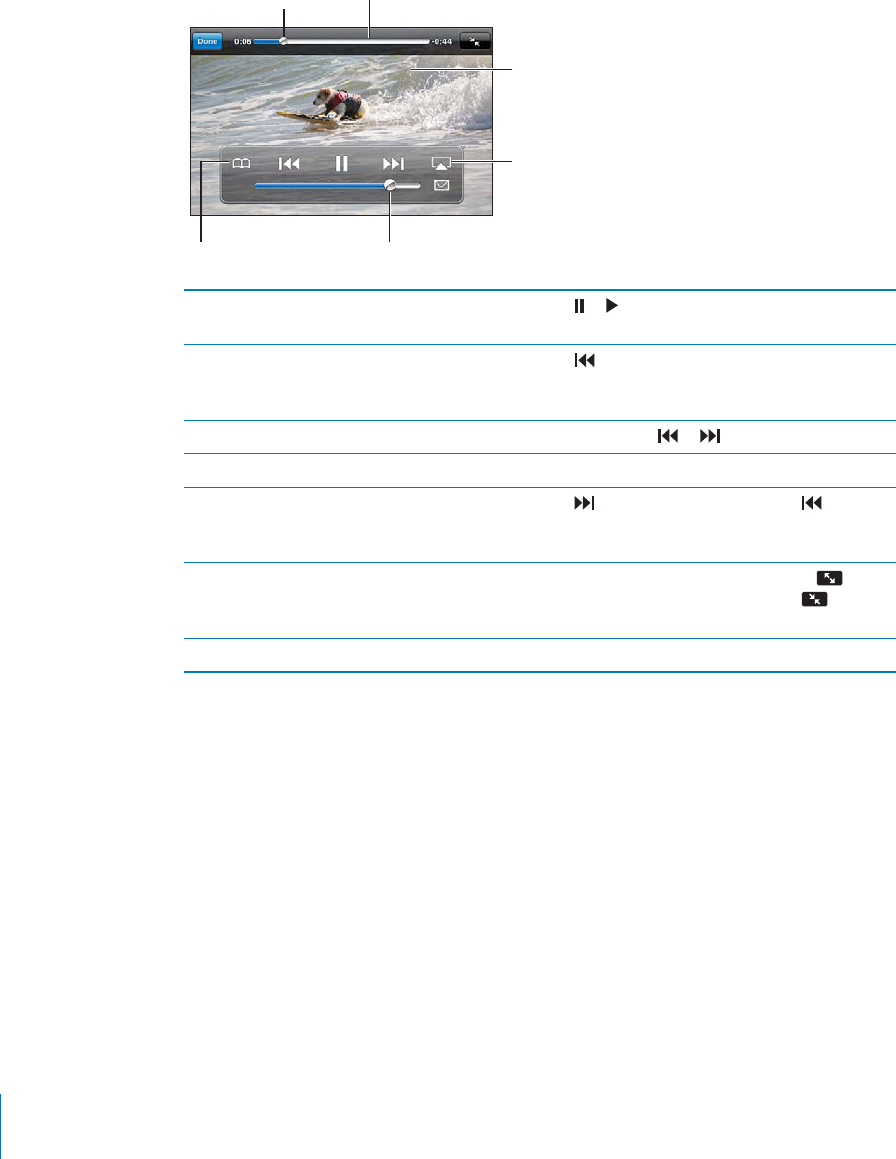
PRELIMINARY DRAFT — APPLE CONFIDENTIAL
Para
Pause or resume playback Tap or . You can also press the center button
on the iPhone earphones.
Start again from the beginning Tap while the video is playing. If you’ve
watched less than five seconds of the video, you’ll
skip instead to the previous video in the list.
Scan forward or back Touch and hold or .
Skip to any point Drag the playhead along the scrubber bar.
Skip to the next or previous video in a list Tap to skip to the next video. Tap twice to
skip to the previous video. If you’ve watched less
than five seconds of the video, tap only once.)
Switch between fill screen and fit screen Double-tap the video. You can also tap to
make the video fill the screen, or tap to make
it fit the screen.
Stop watching a video Tap Done.
Browsing and Searching for Videos
Browse videos:
Tap any browse button at the bottom of the screen, or tap More to see additional B
browse buttons. If you’re watching a video, tap Done to see the browse buttons.
116 Chapter 13 YouTube
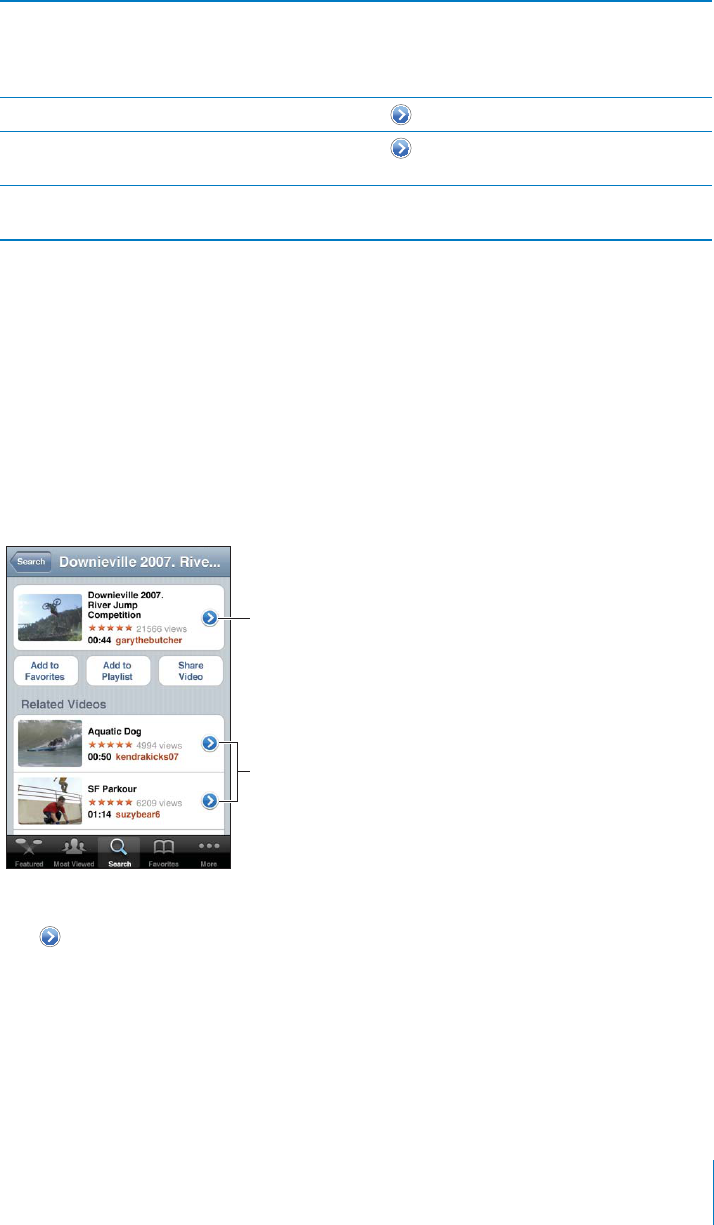
PRELIMINARY DRAFT — APPLE CONFIDENTIAL
Change the browse buttons Tap More, then tap Edit. Drag a button to the
bottom of the screen, over the button you want
to replace. Drag a button left or right to move it.
When you’re finished, tap Done.
Browse related videos Tap next to any video in a list.
See more videos submitted by the same
account
Tap next to the current video (at the top of
the screen), then tap More Videos.
Search for a video Tap Search at the bottom of the screen, then tap
the search field.
Watching YouTube on a TV
You can wach YouTube videos, including videos in HD format (iPhone 4), on a TV
by connecting iPhone to your TV or AV receiver using an Apple Component AV
Cable, Apple Composite AV Cable, Apple VGA Adapter, or Apple Digital AV Adapter
(iPhone 4), or wirelessly by using AirPlay and Apple TV. See “UNRESOLVABLE CROSS-
REFERENCE” on page ###.
Keeping Track of Videos You Like
Add a video to your list of favorites or to a playlist:
Tap B next to a video to see buttons for adding the video to a list.
117
Chapter 13 YouTube
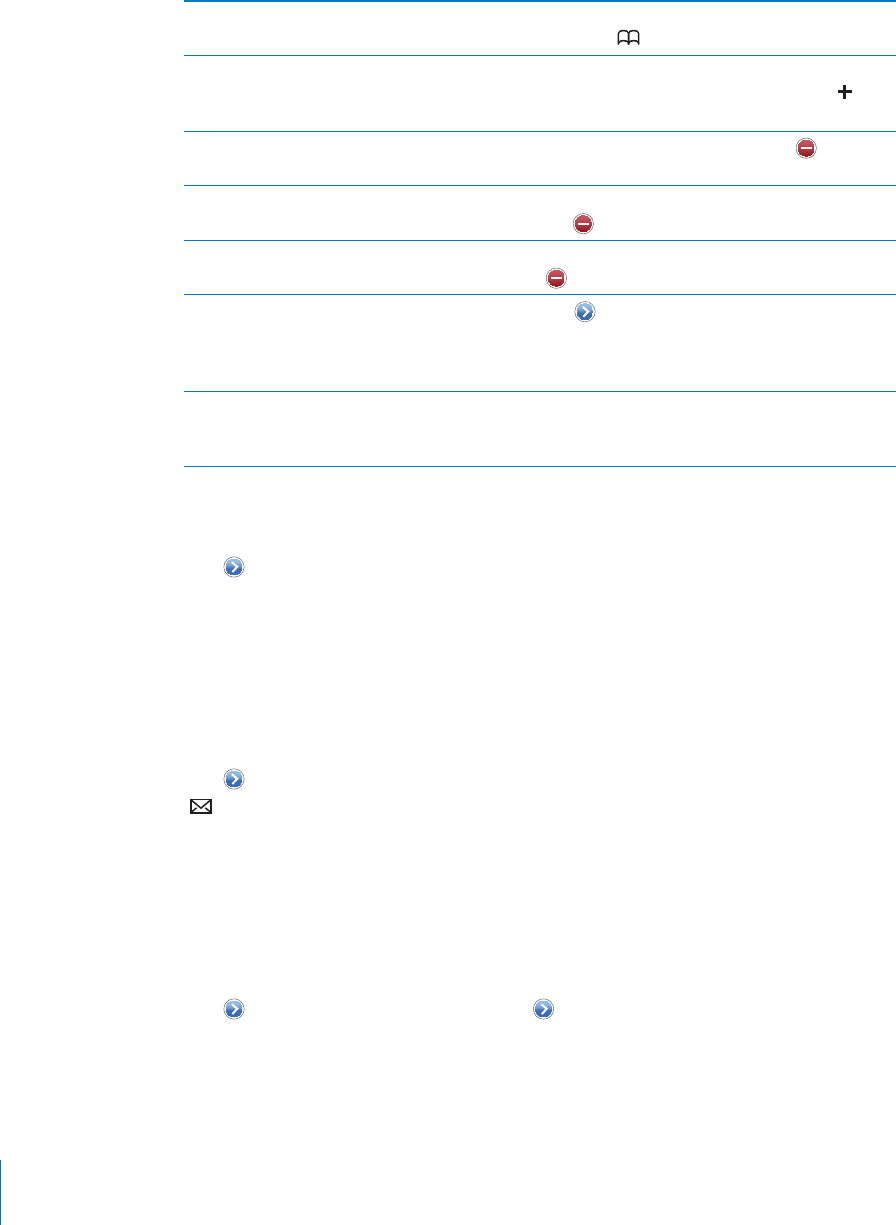
PRELIMINARY DRAFT — APPLE CONFIDENTIAL
Add a video to Favorites Tap “Add to Favorites.” If you’re watching the
video, tap .
Add a video to a playlist Tap “Add to Playlist” on the video information
screen, then tap an existing playlist or tap to
create a new playlist.
Delete a favorite Tap Favorites, tap Edit, and then tap next to
the video.
Delete a video from a playlist Tap Playlists, tap the playlist, tap Edit, and then
tap .
Delete an entire playlist Tap Playlists, tap a playlist, tap Edit, and then tap
.
Subscribe to an account Tap next to the current video (above the
Related Videos list). Then tap More Videos, scroll
to the bottom of the list, and tap “Subscribe to
account.”
Unsubscribe from an account Tap Subscriptions (tap More frst if you don’t
see it), tap an account in the list, and then tap
Unsubscribe.
Sharing Videos, Comments, and Ratings
Tap next to the video to show the video’s comments, description, date added, and
other information.
Image
"file:///Volumes//projectfiles/Sweet/iPhone/Content/in-progress/Telluride/LL/Art/YTmoreinfo.ai"
not found.
Email a link to a video:
Tap B next to a video and tap Share Video. Or, if you’re watching the video, just tap
.
Rate or comment on a video:
On the More Info screen, tap “Rate, Comment, or Flag,” then choose “Rate or Comment.” B
Getting More Information About a Video
View a desciption of the video and viewer comments:
Tap B next to the video in a list, then tap again when it appears at the top of the
screen.
118 Chapter 13 YouTube

PRELIMINARY DRAFT — APPLE CONFIDENTIAL
Sending Videos to YouTube
If you have a YouTube account, you can send videos directly to YouTube. See
“YouTube” on page 110.
119
Chapter 13 YouTube
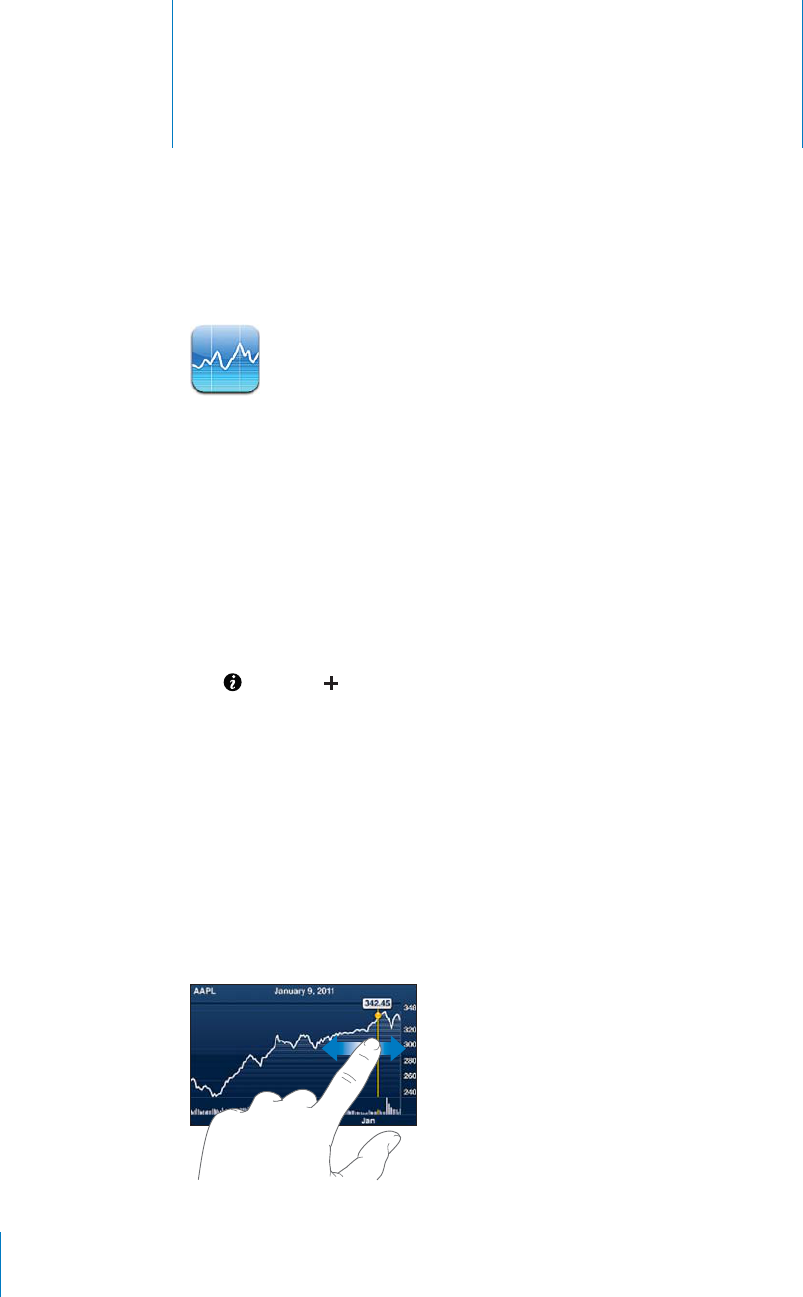
Stocks 14
PRELIMINARY DRAFT — APPLE CONFIDENTIAL
Viewing Stock Quotes
Stocks lets you see the latest available quotes for your selected stocks, funds, and
indexes.
Quotes are updated every time you open Stocks when connected to the Internet.
Quotes may be delayed by up to 20 minutes or more, depending upon the reporting
service.
Add a stock, fund, or index to the stock reader:
1Tap , then tap .
2Enter a symbol, company name, fund name, or index, then tap Search.
3Select an item from the search results and tap Done.
View charts in landscape orientation: Rotate iPhone sideways. Flick left or right to
view the other charts in your stock reader.
Show the progress of a stock, fund, or index over time: Tap the stock, fund, or index
in your list, then tap 1d, 1w, 1m, 3m, 6m, 1y, or 2y. The chart adjusts to show progress
over one day, one week, one month, three months, six months, one year, or two years.
When you view a chart in landscape orientation, you can touch the chart to display the
value for a specific point in time.
120
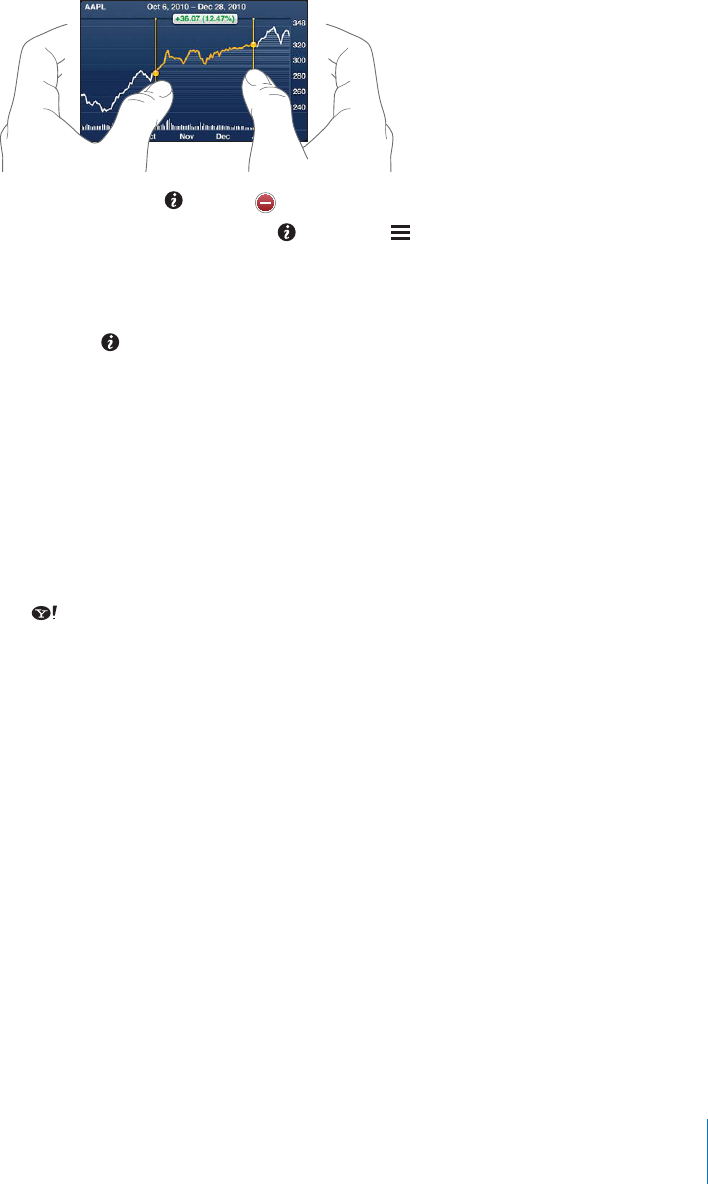
PRELIMINARY DRAFT — APPLE CONFIDENTIAL
Use two fingers to see the change in value over a specific period of time.
Delete a stock: Tap and tap next to a stock, then tap Delete.
Change the order of the list: Tap . Then drag next to a stock or index to a new
place in the list.
Switch the view to percentage change, price change, or market capitalization: Tap
any of the values along the right side of the screen. Tap again to switch to another
view. Or tap and tap %, Price, or Mkt Cap, then tap Done.
Getting More Information
See the summary, chart, or news page about a stock, fund, or index: Select the stock,
fund, or index in your list, then flick the pages underneath the stock reader to view the
summary, chart, or recent news page.
On the news page, you can scroll up and down to read headlines, or tap a headline to
view the article in Safari.
See more information at Yahoo.com: Select the stock, fund, or index in your list, then
tap .
121
Chapter 14 Stocks
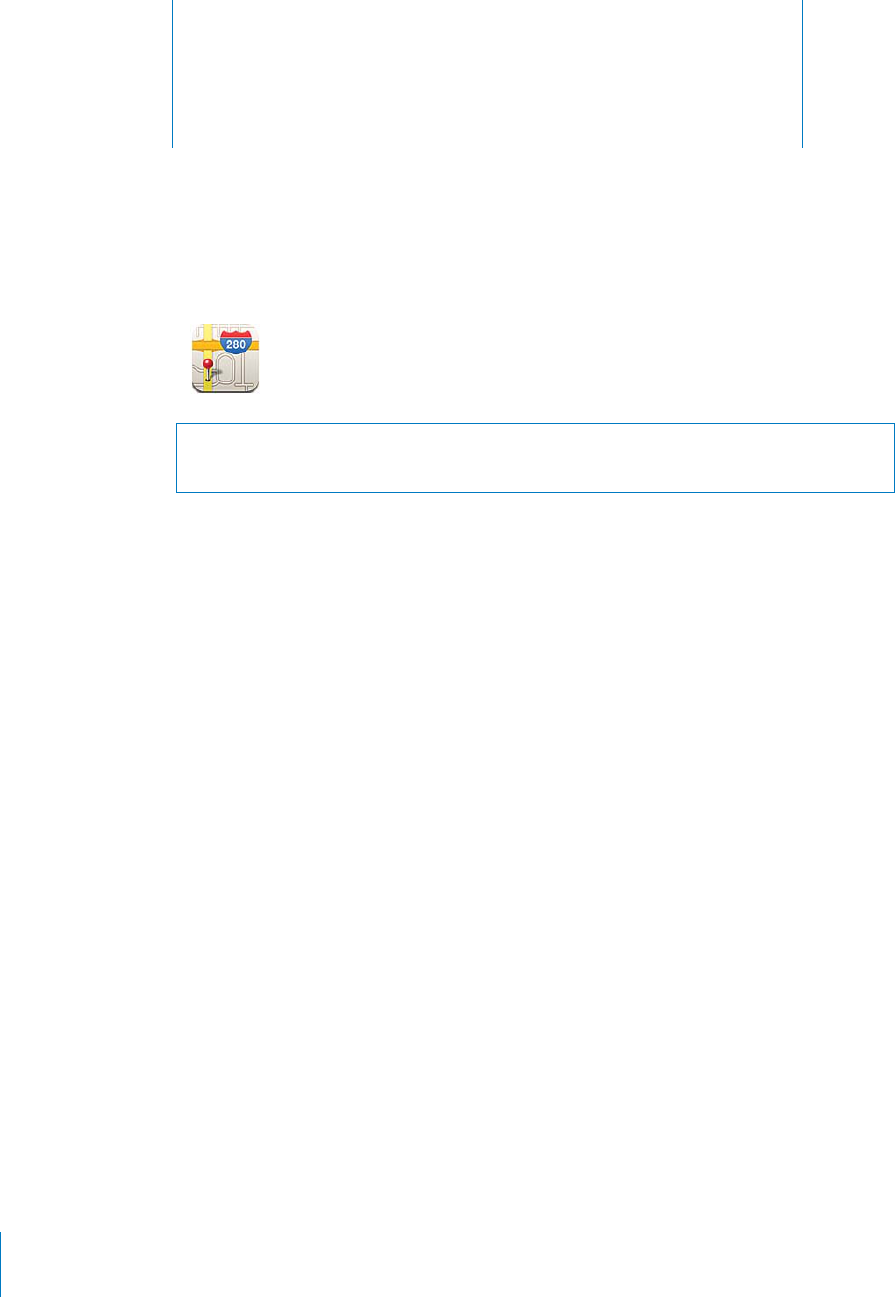
Maps 15
PRELIMINARY DRAFT — APPLE CONFIDENTIAL
WARNING: For important information about driving and navigating safely, see the
Important Product Information Guide at www.apple.com/support/manuals/iphone.
Maps provides street maps, satellite photos, a hybrid view, and street views of
locations in many of the world’s countries and regions. You can get tra∑c information
and detailed driving, public transit, or walking directions. Find and track your current
(approximate) location, and use your current location to get driving directions to or
from another place. The built-in digital compass lets you see which way you’re facing.
Important: Maps, directions, and location-based apps depend on data services. These
data services are subject to change and may not be available in all geographic areas,
resulting in maps, directions, or location-based information that may be unavailable,
inaccurate, or incomplete. Compare the information provided on iPhone to your
surroundings, and defer to posted signs to resolve any discrepancies.
If location services is turned o∂ when you open Maps, you may be asked to turn it
on. You can use Maps without turning on location services. See “Location Services” on
page 157.
Finding and Viewing Locations
You can search for locations, get your current location, mark a location with the drop
pin, and get satellite and Google Street Views.
Searching for Locations
You can search for locations in many ways—by address, intersection, area, landmark,
bookmark, contact, or zip code, for example.
Find a location and see a map:
1Tap the search field to bring up the keyboard.
122
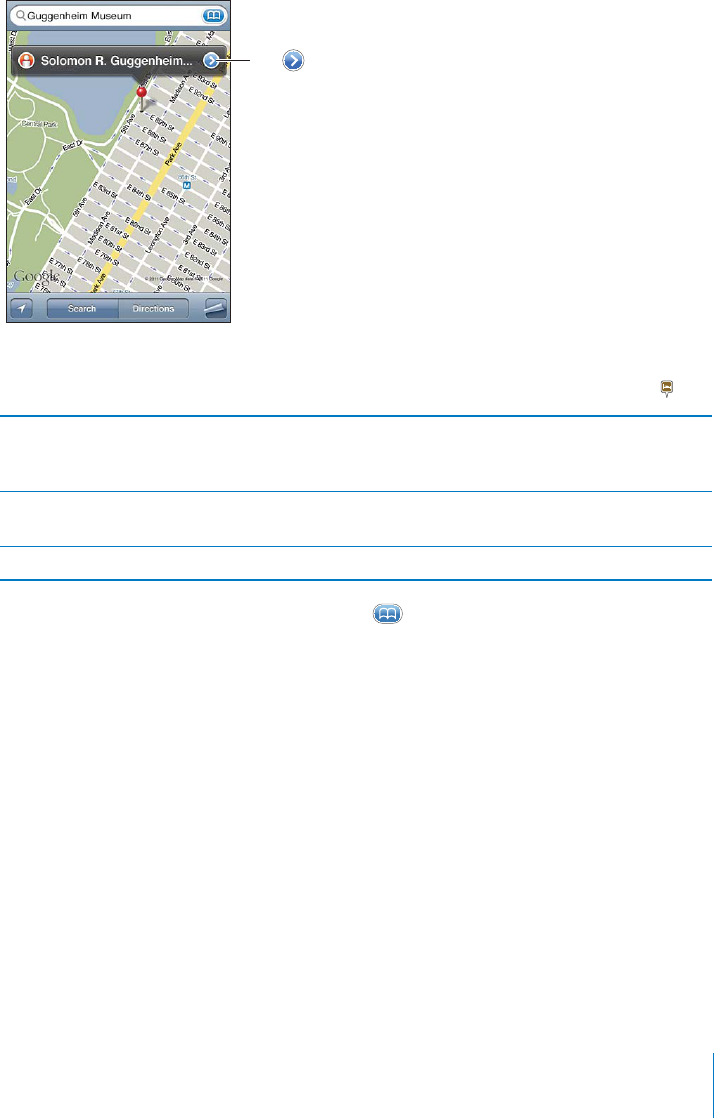
PRELIMINARY DRAFT — APPLE CONFIDENTIAL
2 Type an address or other search information.
3 Tap Search.
A pin marks the location. Tap the pin to see the name or description of the location.
Locations can include places of interest added by Google My Maps users (“User-
created content”), and sponsored links that appear as special icons (for example, ).
Zoom in to a part of a map Pinch the map with two fingers. Or double-tap
the part you want to zoom in on. Double-tap
again to zoom in even closer.
Zoom out Pinch the map. Or tap the map with two fingers.
Tap with two fingers again to zoom out further.
Pan or scroll to another part of the map Drag up, down, left, or right.
See the location of a contact’s address: Tap in the search field, then tap Contacts
and choose a contact.
To locate an address in this way, the contact must include at least one address. If the
contact has more than one address, choose the one you want to locate. You can also
find the location of an address by tapping the address directly in Contacts.
Finding Your Current Location
A quick tap finds your current (approximate) location.
123
Chapter 15 Maps
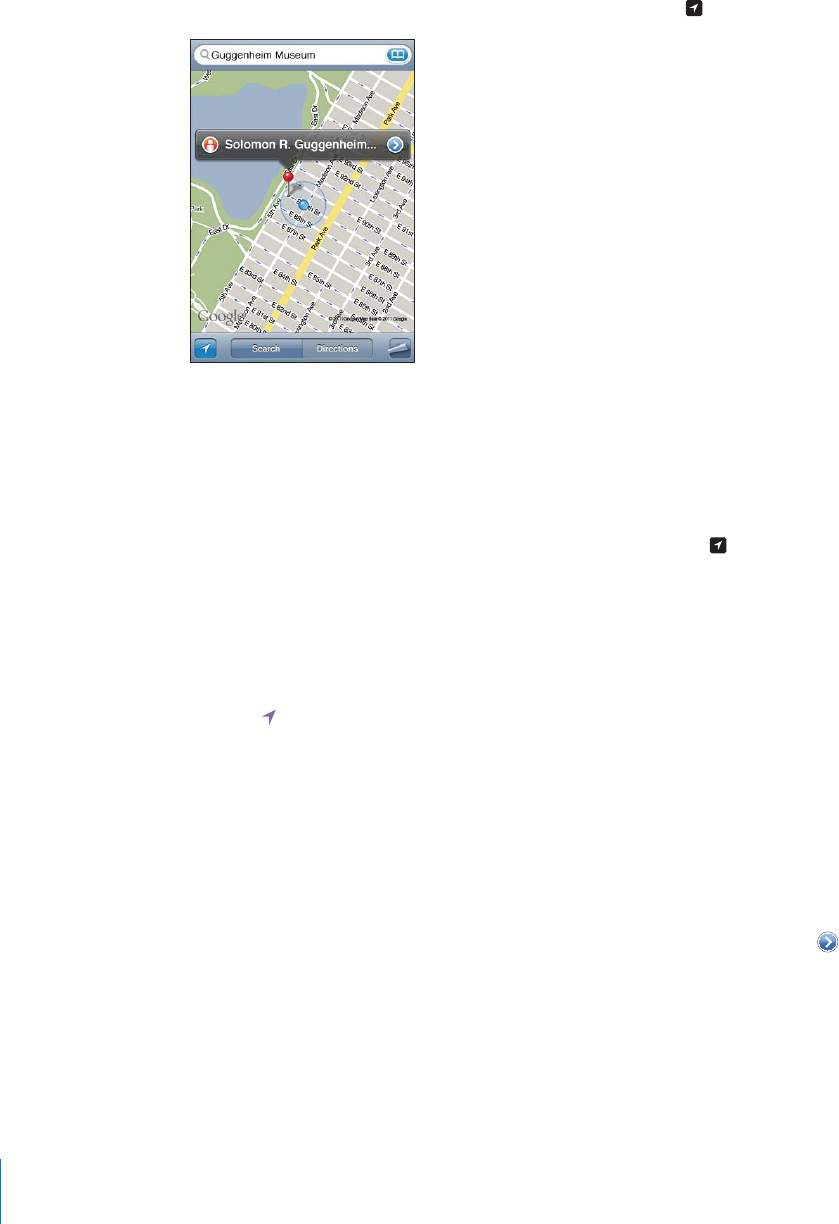
PRELIMINARY DRAFT — APPLE CONFIDENTIAL
Find your current location and turn on tracking mode: Tap .
Your current location is shown by a blue marker. If your location can’t be determined
precisely, a blue circle also appears around the marker. The size of the circle depends
on how precisely your location can be determined—the smaller the circle, the greater
the precision.
As you move around, iPhone updates your location, adjusting the map so that the
location indicator remains in the center of the screen. If you tap again until it is no
longer highlighted, or if you drag the map, iPhone continues to update your location
but stops centering it, so the location information may move o∂ the screen.
iPhone uses location services to determine your location. Location services uses
available information from cellular network data, local Wi-Fi networks (if Wi-Fi is turned
on), and GPS (may not be available in all locations). When an app is using location
services, appears in the status bar. Location services may not be available in all
countries or regions.
If location services is turned o∂, you’ll be prompted to turn it on. You can’t find and
track your current location if location services is turned o∂. See “Location Services” on
page 157.
To conserve battery life, turn location services o∂ when you’re not using it. In Settings,
choose Location Services.
Get information about your current location: Tap the blue marker, then tap .
iPhone displays the address of your current location, if available. You can use this
information to:
Get directions
Add the location to contacts
Send the address via email or MMS
124 Chapter 15 Maps
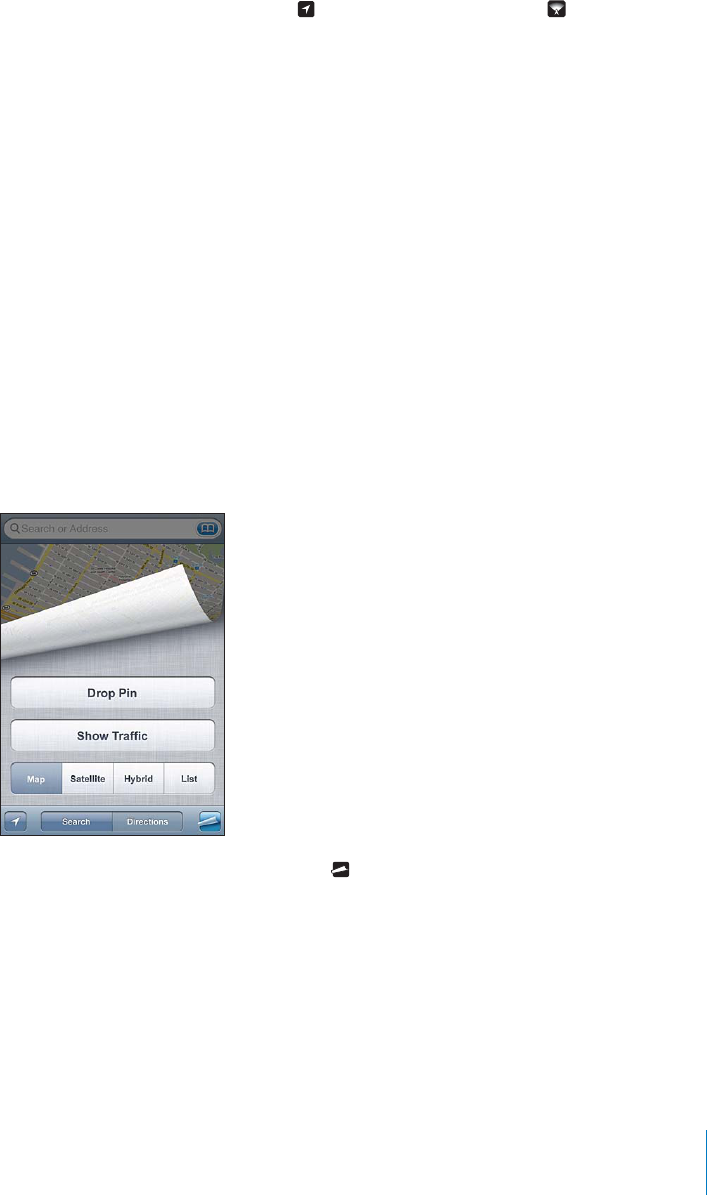
PRELIMINARY DRAFT — APPLE CONFIDENTIAL
Bookmark the location
Show which way you’re facing: Tap again. (The icon changes to .) Maps uses the
built-in compass to determine which way you’re facing. The angle shows the accuracy
of the compass reading—the smaller the angle, the greater the accuracy.
Maps uses true north to determine your heading, even if magnetic north is set in
Compass. If the compass needs calibrating, iPhone asks you to wave the phone in
a figure eight. If there’s interference, you may be asked to move from the source of
interference. See Chapter 28, “Compass,” on page 181.
Marking a Location with the Drop Pin
The drop pin lets you mark a location by hand.
Mark a location: Touch and hold the location on the map.
The drop pin appears where you’re touching the map.
Move the drop pin: Touch and hold, then drag the pin to a new location, or touch and
hold a new location until a new pin drops, replacing the previous one.
Satellite View and Street View
You can see a satellite view of a map, or a combined satellite and street map view. You
can also see a Google Street View of a location.
See a satellite view or hybrid view: Tap , then tap Satellite or Hybrid to see just a
satellite view or a combined street map and satellite view.
To return to map view, tap Map.
125
Chapter 15 Maps
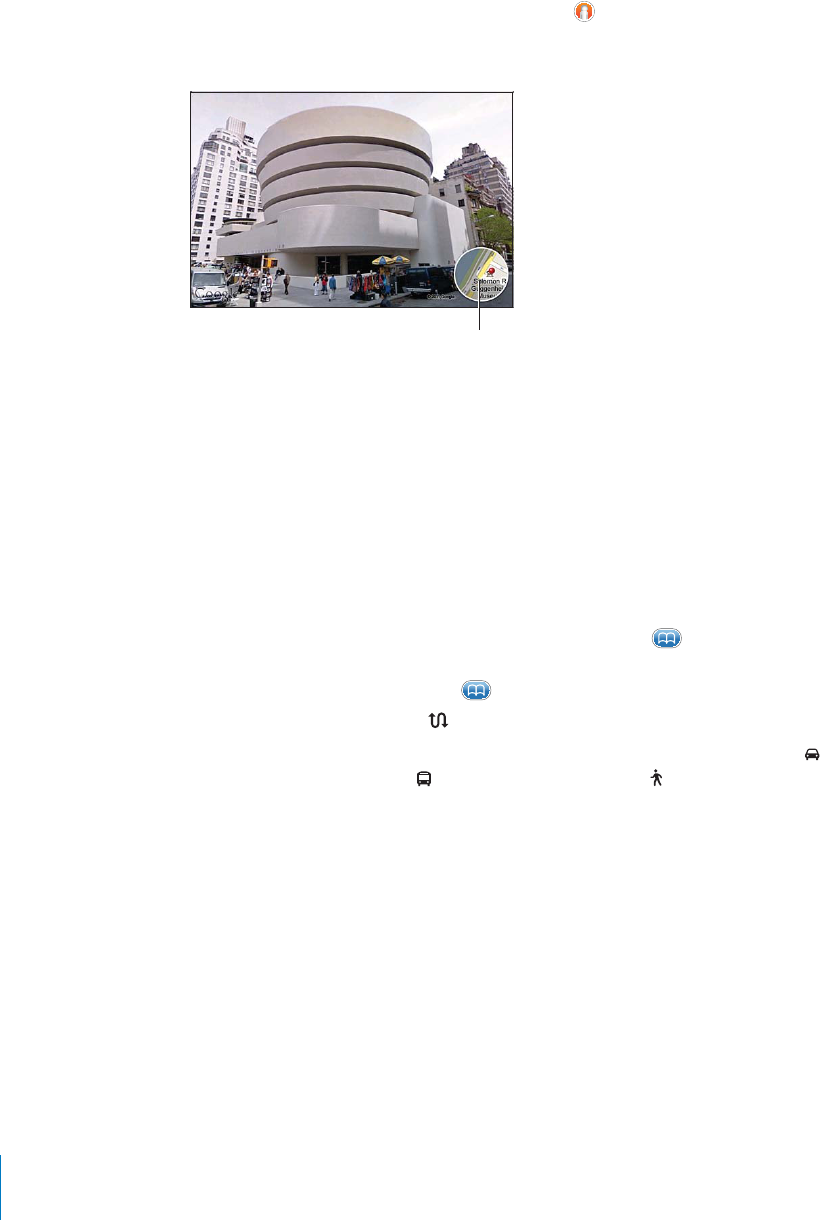
PRELIMINARY DRAFT — APPLE CONFIDENTIAL
See the Google Street View of a location: Tap . Flick left or right to pan through the
360° panoramic view. (The inset shows your current view.) Tap an arrow to move down
the street. To return to map view, tap the map inset in the lower-right corner.
Street View may not be available in all areas.
Getting Directions
You can get step-by-step directions for driving, taking public transit, or walking to a
destination.
Get directions:
1Tap Directions.
2Enter starting and ending locations in the Start and End fields. By default, iPhone starts
with your current approximate location (if available). Tap in either field to choose
a location in Bookmarks (including your current location and the dropped pin, if
available), Recents, or Contacts. If isn’t showing, delete the contents of the field.
To reverse the directions, tap .
3Tap Route (if you entered locations manually), then select directions by car ( ),
directions by public transit ( ), or directions by walking ( ).
The travel options available depend on the route.
4Do one of the following:
126 Chapter 15 Maps
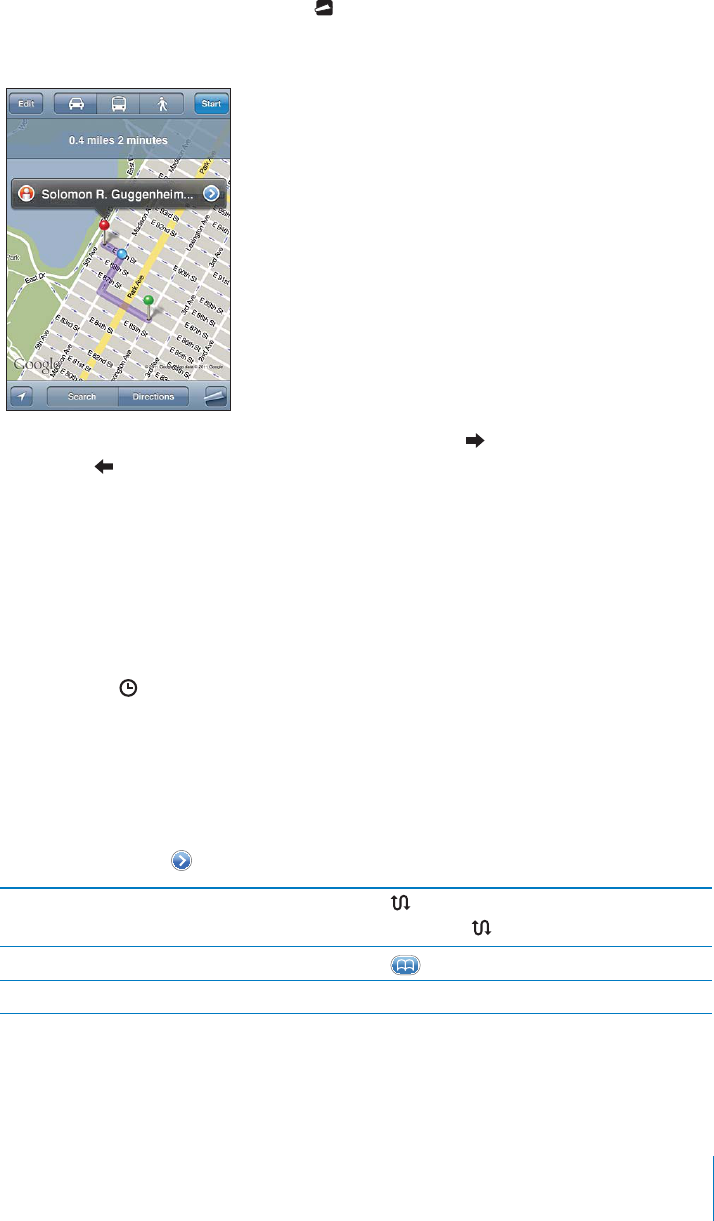
PRELIMINARY DRAFT — APPLE CONFIDENTIAL
To view all the directions in a list, tap , then tap List. Tap any item in the list to see
a map showing that leg of the trip. Tap Route Overview to return to the overview
screen.
To view directions one step at a time, tap Start, then tap to see the next leg of the
trip. Tap to go back.
5 If multiple routes appear, choose the one you want to use.
If you’re driving or walking, the approximate distance and travel time appear at the top
of the screen. If tra∑c data is available, the driving time is adjusted accordingly.
If you’re taking public transit, the overview screen shows each leg of the trip and the
mode of transportation, including where you need to walk. The top of the screen
shows the time of the bus or train at the first stop, the estimated arrival time, and the
total fare. Tap to set your departure or arrival time, and to choose a schedule for
the trip. Tap the icon at a stop to see the departure time for that bus or train, and to
get a link to the transit provider’s website or contact info. When you tap Start and step
through the route, detailed information about each leg of the trip appears at the top
of the screen.
You can also get directions by finding a location on the map, tapping the pin that
points to it, tapping , then tapping Directions To Here or Directions From Here.
Switch start and end points, for reverse
directions
Tap
If you don’t see , tap Edit.
See recently viewed directions Tap in the search field, then tap Recents.
xxx yyy
127
Chapter 15 Maps
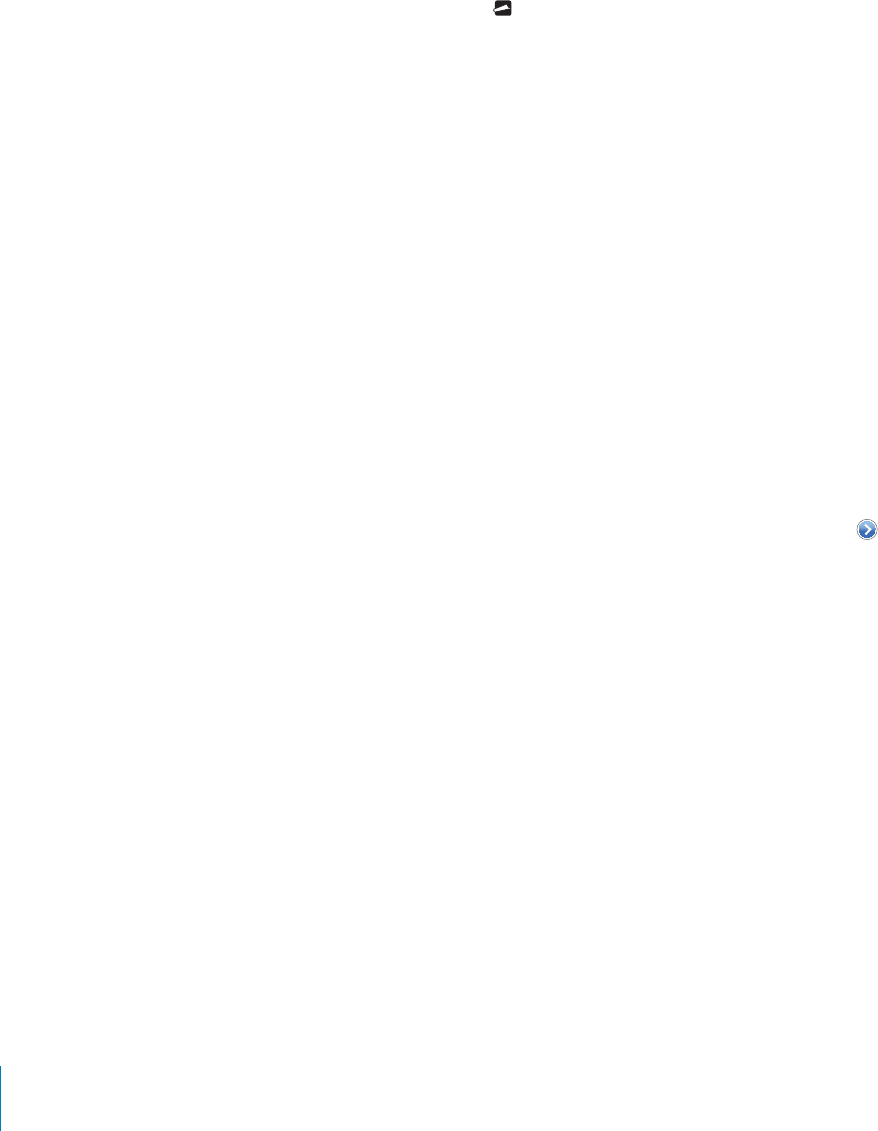
PRELIMINARY DRAFT — APPLE CONFIDENTIAL
Showing Tra∑c Conditions
When available, you can show tra∑c conditions for major streets and highways on the
map.
Show or hide tra∑c conditions: Tap , then tap Show Tra∑c or Hide Tra∑c.
Streets and highways are color-coded to indicate the flow of tra∑c:
If you don’t see tra∑c, you may need to zoom out to a level where you can see major
roads. Tra∑c conditions are not available in all areas.
Finding and Contacting Businesses
Find businesses in an area:
1 Find a location—for example, a city and state or country, or a street address—or scroll
to a location on a map.
2 Type the kind of business in the text field and tap Search.
Pins appear for matching locations in the area. For example, if you locate your city and
then type “movies” and tap Search, pins mark movie theaters in your city.
Tap the pin that marks a business to see its name or description.
Find businesses without finding the location first: Type things like:
restaurants san francisco ca
apple inc new york
Contact a business or get directions: Tap the pin that marks a business, then tap
next to the name.
From there, you can do the following:
Tap a phone number to call, an email address to send email to, or a web address to
visit.
For directions, tap Directions To Here or Directions From Here.
To add the business to your contacts list, tap “Add to Contacts” at the bottom of the
screen, then tap “Create New Contact” or “Add to Existing Contact.”
Share the location of the business by email or text message.
See a list of the businesses found in the search: From the Map screen, tap List.
128 Chapter 15 Maps
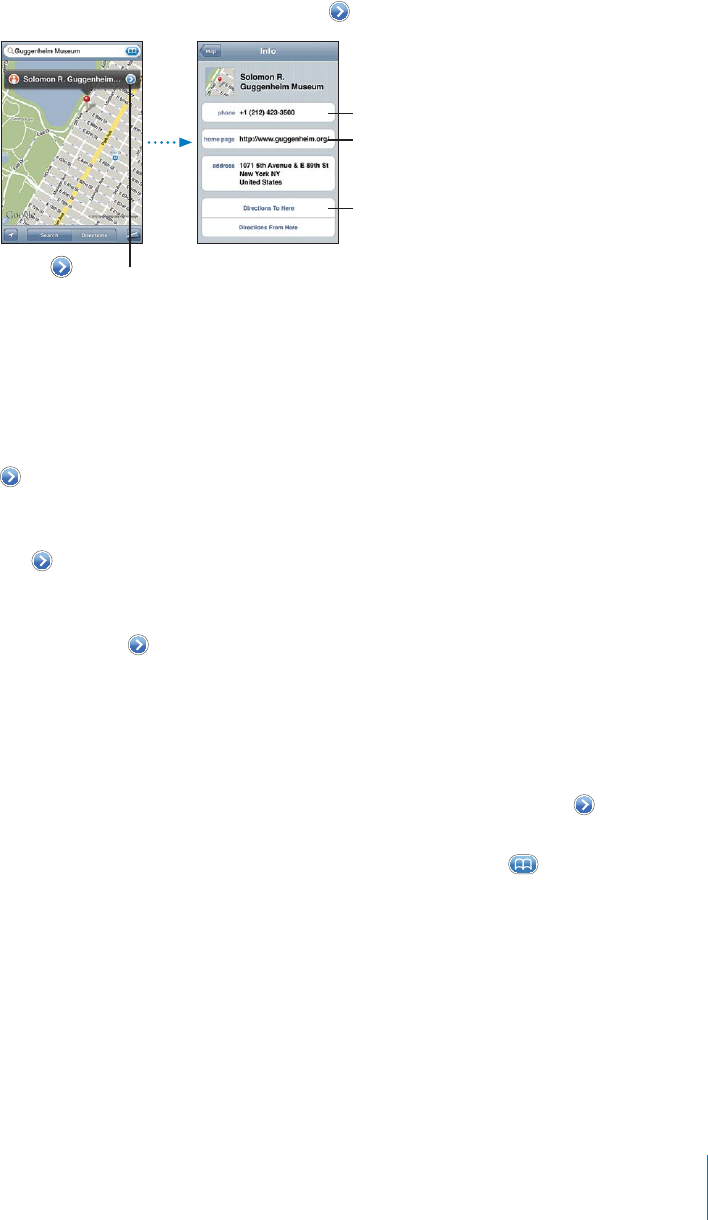
PRELIMINARY DRAFT — APPLE CONFIDENTIAL
Tap a business to see its location. Or tap next to a business to see its information.
Get
directions
Visit
website
Tap to show
contact info
Call
Sharing Location Information
You can add a location you’ve found to your contacts list. You can also send links to a
Google Maps location using email or MMS.
Add a location to your contacts list: Find a location, tap the pin that points to it, tap
next to the name or description, then tap “Add to Contacts” at the bottom of the
screen and tap “Create New Contact” or “Add to Existing Contact.”
Email a link to a Google Maps location: Find a location, tap the pin that points to it,
tap next to the name or description, then tap Share Location at the bottom of the
screen and tap Email.
Send a link via MMS to a Google Maps location: Find a location, tap the pin that
points to it, tap next to the name or description, then tap Share Location at the
bottom of the screen and tap MMS.
Bookmarking Locations
You can bookmark locations that you want to find again later.
Bookmark a location: Find a location, tap the pin that points to it, tap next to the
name or description, then tap “Add to Bookmarks” at the bottom of the Info screen.
See a bookmarked location or recently viewed location: Tap in the search field,
then tap Bookmarks or Recents.
129
Chapter 15 Maps
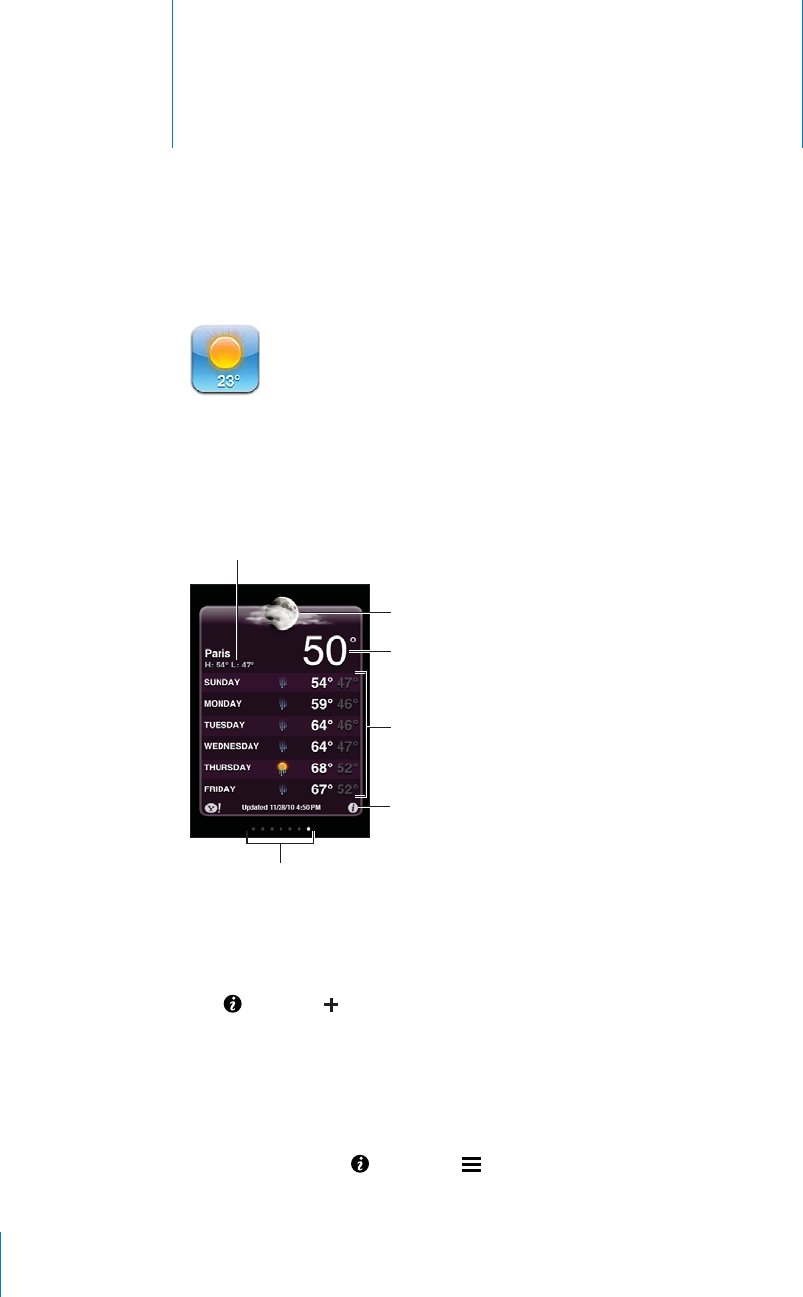
Weather 16
PRELIMINARY DRAFT — APPLE CONFIDENTIAL
Viewing Weather Summaries
Tap Weather on the Home screen to get the current temperature and six-day forecast
for one or more cities around the world.
If the weather board is light blue, it’s daytime in that city—between 6:00 a.m. and 6:00
p.m. If the board is dark purple, it’s nighttime—between 6:00 p.m. and 6:00 a.m.
Add a city:
1Tap , then tap .
2Enter a city name or zip code, then tap Search.
3Choose a city in the search list.
Switch to another city: Flick left or right, or tap to the left or right of the row of dots.
The number of dots below the weather board shows how many cities are stored.
Reorder cities: Tap , then drag next to a city to a new place in the list.
130
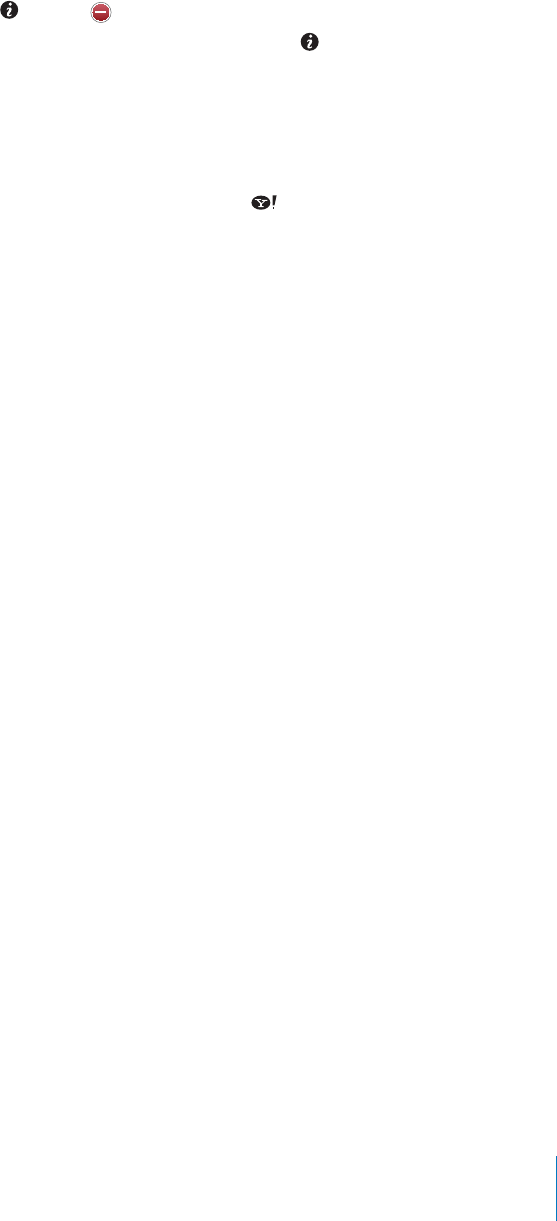
PRELIMINARY DRAFT — APPLE CONFIDENTIAL
Delete a city: Tap and tap next to a city, then tap Delete.
Display the temperature in Fahrenheit or Celsius: Tap , then tap °F or °C.
Getting More Weather Information
You can see a more detailed weather report, news and websites related to the city, and
more.
See information about a city at Yahoo.com: Tap .
131
Chapter 16 Weather
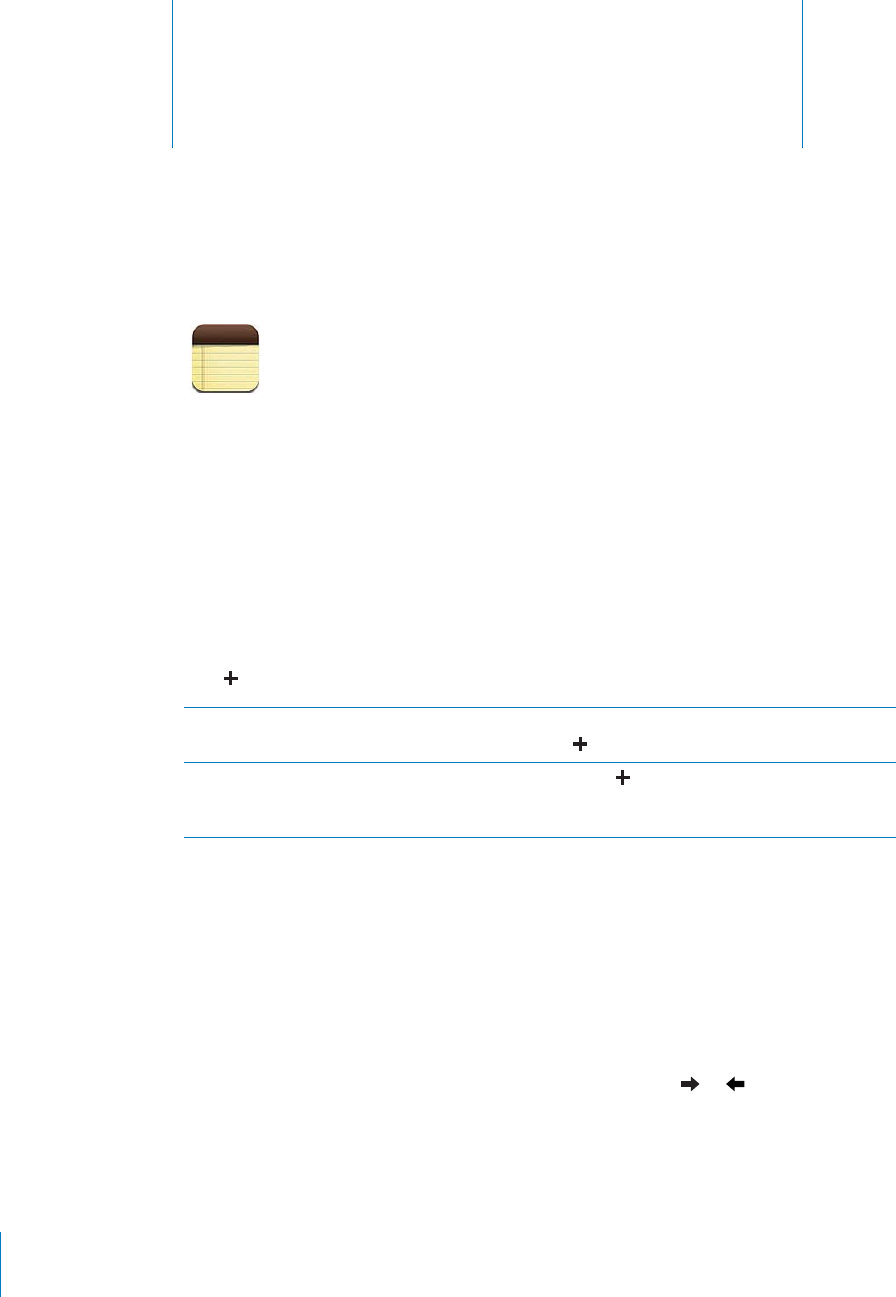
Notes 17
PRELIMINARY DRAFT — APPLE CONFIDENTIAL
About Notes
You can type notes on iPhone and use iCloud to make them available on all of your
other devices. If you also create notes in other accounts such as Gmail or Yahoo, you
can read them all in Notes on your iPhone.
Writing Notes
Add a note:
Tap B, then type your note and tap Done.
Create a note in a specific account Tap Accounts and select the account before you
tap .
Set the default account for new notes If you tap while viewing All Notes, the note
is created in the default account you select in
Settings > Notes.
Reading and Editing Notes
Notes are listed with the most recent at the top. If you use more than one device
with your iCloud account, notes from all devices are listed. If you share notes with an
application on your computer or with other online accounts, those notes are organized
by account.
Read a note:
Tap the note in the list. To see the next or previous note, tap B or
132
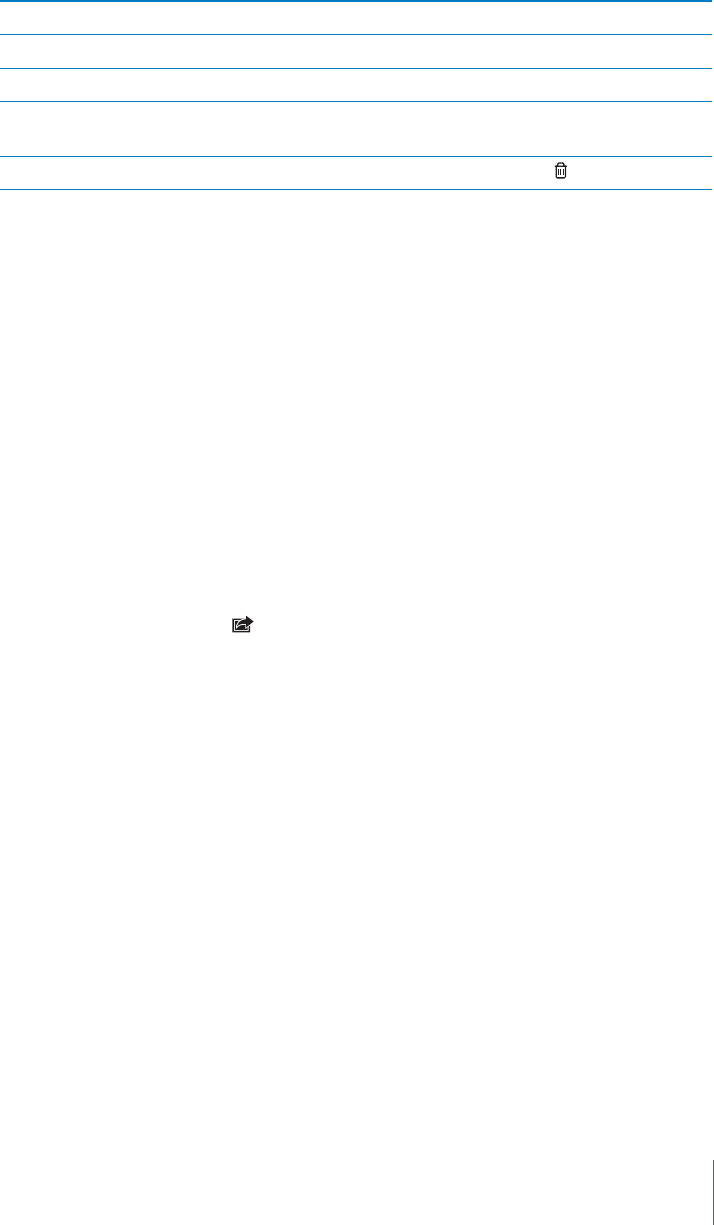
PRELIMINARY DRAFT — APPLE CONFIDENTIAL
Change the font Settings > Notes
See notes in a specific account Tap Accounts and choose the account.
See notes in all accounts Tap Accounts and choose All Notes.
Edit a note Tap anywhere on the note to bring up the
keyboard.
Delete a note: While reading the note, tap .
Searching Notes
You can search the full text of all your notes.
Search for notes:
While viewing a list of notes, scroll to the top of the list to see the search field, then tap B
in the field and type what you’re searching for.
You can also search for Notes from the Home screen. See “Searching” on page 39.
Printing or Emailing Notes
To email a note, iPhone must be set up for email. See “Setting Up Email Accounts” on
page 74.
Print or Email a note:
While reading the note, tap B.
133
Chapter 17 Notes
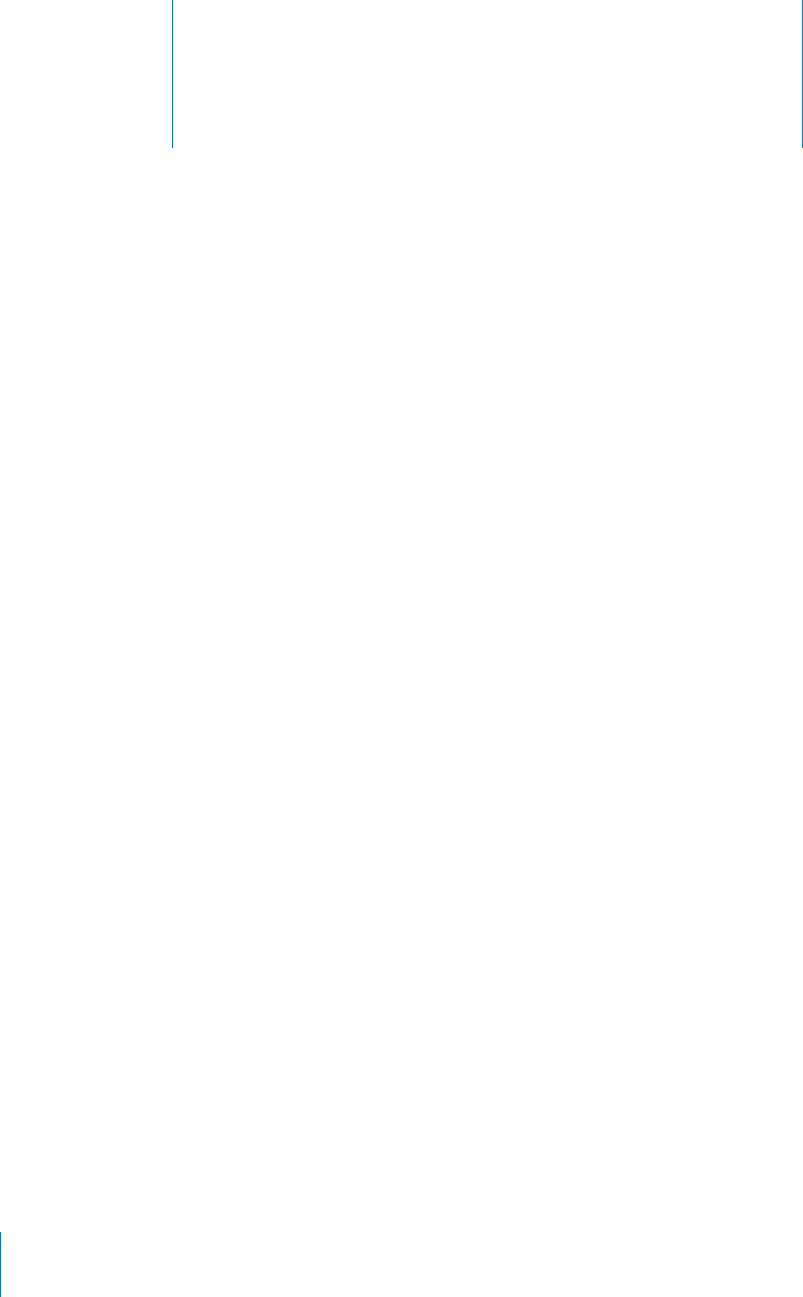
Reminders 18
PRELIMINARY DRAFT — APPLE CONFIDENTIAL
Image
"file:///Volumes//projectfiles/Sweet/iPhone/Content/in-progress/Telluride/LL/Art/IC_Reminders.ai"
not found.
Sample Print Section
Para
Sample AppleTopic Section
Para
Task:
1 Para
2 Para
Para
134
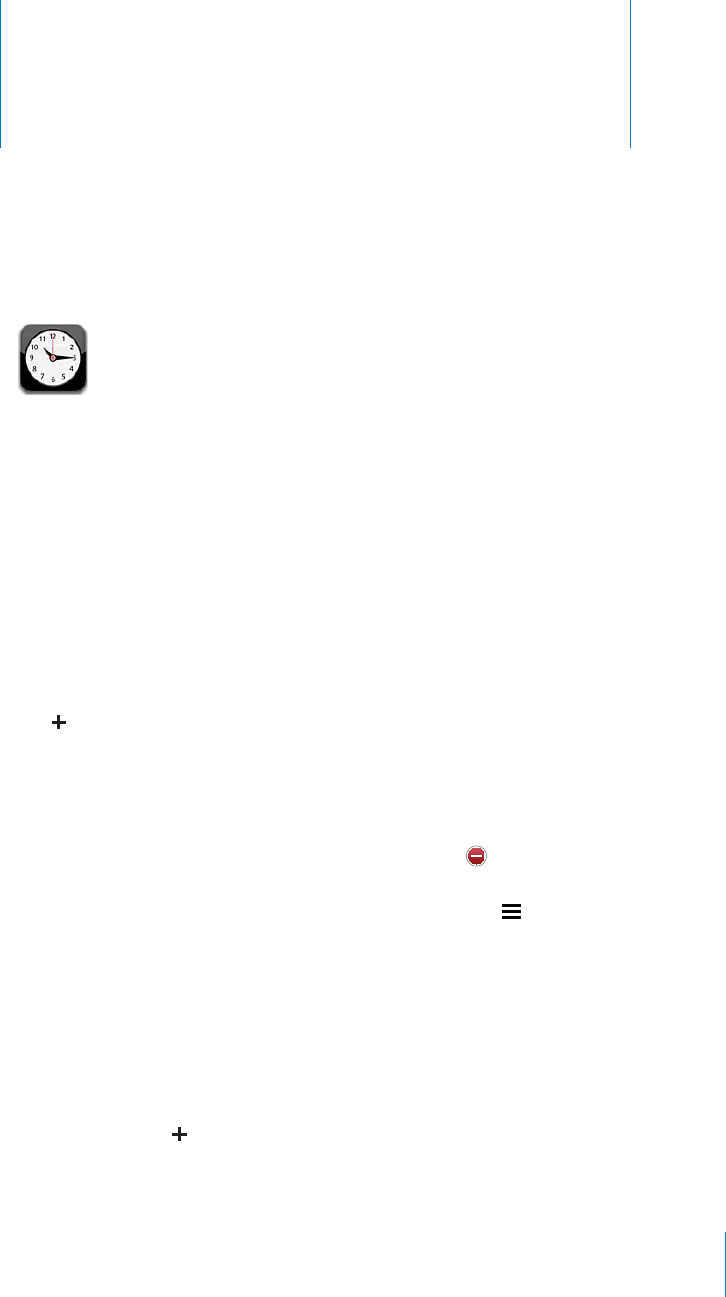
Clock 19
PRELIMINARY DRAFT — APPLE CONFIDENTIAL
World Clocks
You can add clocks to show the time in other major cities and time zones around the
world.
View clocks: Tap World Clock.
If the clock face is white, it’s daytime in that city. If the clock face is black, it’s nighttime.
If you have more than four clocks, flick to scroll through them.
Add a clock:
1Tap World Clock.
2Tap , then type the name of a city.
Cities matching what you’ve typed appear below.
3Tap a city to add a clock for that city.
If you don’t see the city you’re looking for, try a major city in the same time zone.
Delete a clock: Tap World Clock and tap Edit. Then tap next to a clock and tap
Delete.
Rearrange clocks: Tap World Clock and tap Edit. Then drag next to a clock to a new
place in the list.
Alarms
You can set multiple alarms. Set each alarm to repeat on days you specify, or to sound
only once.
Set an alarm:
1Tap Alarm and tap .
2Adjust any of the following settings:
135
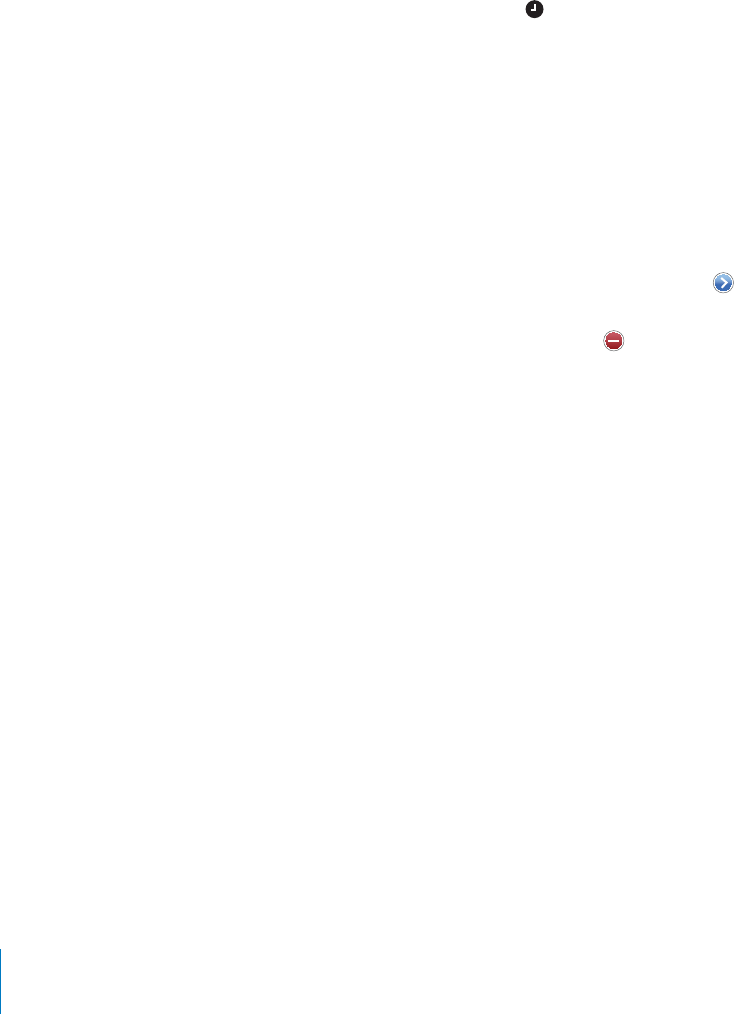
PRELIMINARY DRAFT — APPLE CONFIDENTIAL
To set the alarm to repeat on certain days, tap Repeat and choose the days.
To choose the ringtone that sounds when the alarm goes o∂, tap Sound.
To set whether the alarm gives you the option to hit snooze, turn Snooze on or o∂. If
Snooze is on and you tap Snooze when the alarm sounds, the alarm stops and then
sounds again in ten minutes.
To give the alarm a description, tap Label. iPhone displays the label when the alarm
sounds.
If at least one alarm is set and turned on, appears in the iPhone status bar at the top
of the screen.
Important: Some carriers don’t support network time in all locations. If you’re
traveling, iPhone alerts may not sound at the correct local time. See “Date and Time” on
page 166.
Turn an alarm on or o∂: Tap Alarm and turn any alarm on or o∂. If an alarm is turned
o∂, it won’t sound again unless you turn it back on.
If an alarm is set to sound only once, it turns o∂ automatically after it sounds. You can
turn it on again to reenable it.
Change settings for an alarm: Tap Alarm and tap Edit, then tap next to the alarm
you want to change.
Delete an alarm: Tap Alarm and tap Edit, then tap next to the alarm and tap
Delete.
Stopwatch
Use the stopwatch to time an event:
1 Tap Stopwatch.
2 Tap Start to start the stopwatch.
To record lap times, tap Lap after each lap.
To pause the stopwatch, tap Stop. Tap Start to resume.
To reset the stopwatch, tap Reset when the stopwatch is paused.
If you start the stopwatch and switch to another app, the stopwatch keeps running.
Timer
Set the timer: Tap Timer, then flick to set the number of hours and minutes. Tap Start
to start the timer.
Choose the sound: Tap When Timer Ends.
Set a sleep timer: Set the timer, then tap When Timer Ends and choose Sleep iPod.
When you set a sleep timer, iPhone stops playing music or video when the timer ends.
136 Chapter 19 Clock

PRELIMINARY DRAFT — APPLE CONFIDENTIAL
If you start the timer and then switch to another iPhone app, the timer keeps running.
137
Chapter 19 Clock
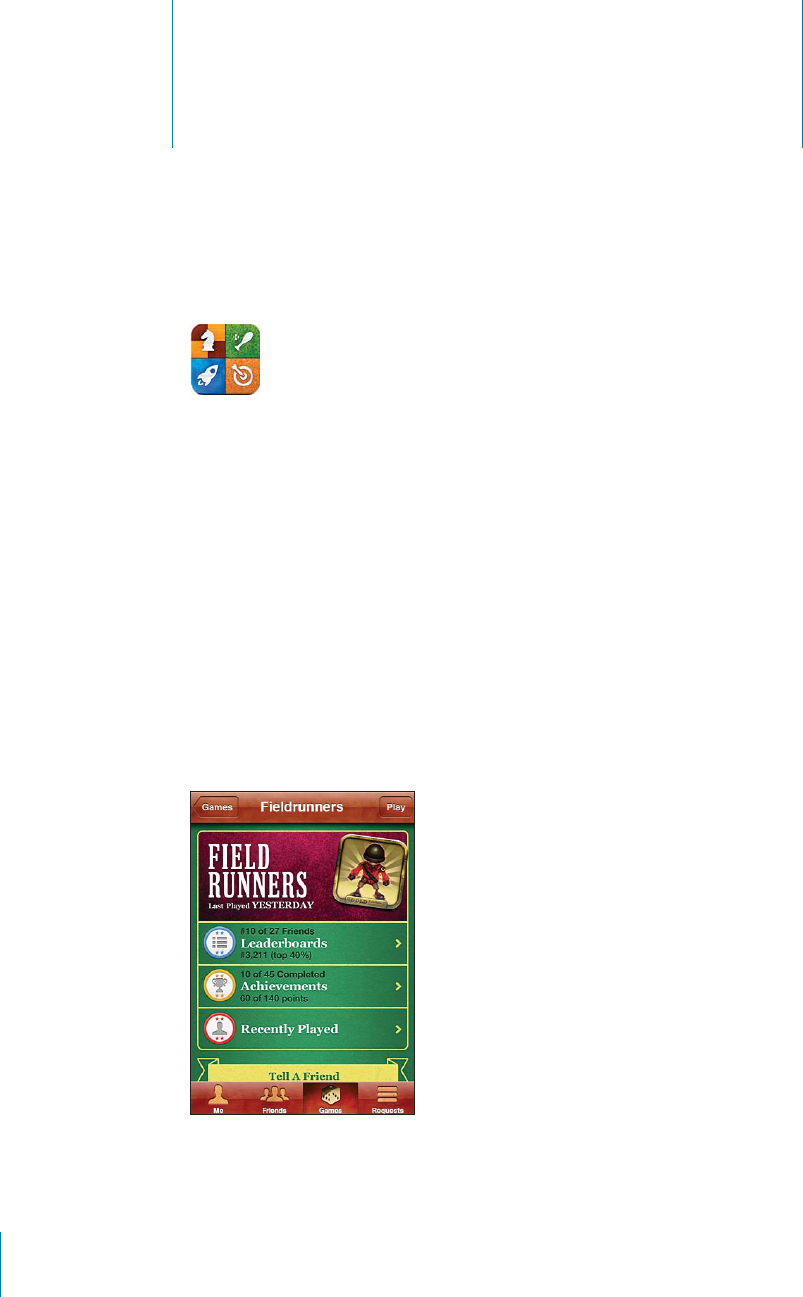
Game Center 20
PRELIMINARY DRAFT — APPLE CONFIDENTIAL
About Game Center
Discover new games and share your game experiences with friends around the
world in Game Center. Invite friends to play, or use auto-match to find other worthy
opponents. Earn bonus points by achieving specific accomplishments in a game. and
check leaderboards to see who the best players are.
Note: Game Center may not be available in all countries or regions, and the available
games may vary by country or region.
To use Game Center, you need an Internet connection and an Apple ID. If you already
have an iTunes Store, MobileMe, or other Apple account, you can use that Apple ID
with Game Center. If you don’t already have an Apple account, you can create a new
one in Game Center, as described below.
138

PRELIMINARY DRAFT — APPLE CONFIDENTIAL
Signing In to Game Center
Sign in:
Open Game Center. If you see your nickname and photo at the top of the screen, B
you’re already signed in. Otherwise, enter your Apple ID and password, and then tap
Sign In.
Sign out Tap Me, tap the Account banner, and tap Sign
Out.
Playing Games
Play a game:
Tap Games, choose a game, then tap Play. B
Invite a friend to a multiplayer game Tap Friends, choose a friend, choose a game, and
tap Play. If the game allows or requires additional
players, you can choose players to invite, then tap
Next. Enter and send your invitation, then wait
for the others to accept. When everyone is ready,
start the game.
If a friend isn’t available or doesn’t respond to
your invitation, you can tap Auto-Match to have
Game Center find another player for you, or tap
Invite Friend to try inviting some other friend.
Invite a friend to a multiplayer game Tap Friends, choose a friend, choose a game, and
tap Play. If the game allows or requires additional
players, you can choose players to invite, then tap
Next. Enter and send your invitation, then wait
for the others to accept. When everyone is ready,
start the game.
If a friend isn’t available or doesn’t respond to
your invitation, you can tap Auto-Match to have
Game Center find another player for you, or tap
Invite Friend to try inviting some other friend.
Get information about a game Tap Games, then tap a game. If available, you
can display the game’s leaderboards, see your
achievements for the game, and find out who’s
recently played the game.
See a list of top scorers Tap Games, then choose the game and tap
Leaderboard.
See the achievements you can try for Tap Games, choose a game, then tap
Achievements.
Return to Game Center after play Press the Home button, then tap Game Center on
the Home screen.
139
Chapter 20 Game Center
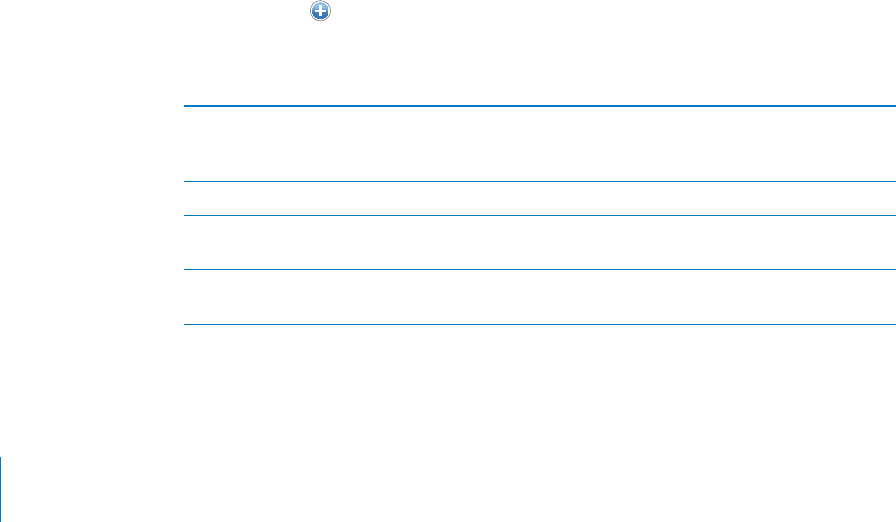
PRELIMINARY DRAFT — APPLE CONFIDENTIAL
If you turn o∂ Multiplayer Games in Settings, you can’t send or receive invitations to
play games. See “Restrictions” on page 165. You can prevent other players from inviting
you to play games by turning o∂ Allow Game Invites in Game Center settings. See
“Your Status and Account Information” on page 142.
Return to Game Center: Press the Home button, then tap Game Center on the Home
screen.
You can also press the Home button twice quickly, then tap Game Center in the list of
recent apps.
Purchasing and Downloading Games
The Game Center section of App Store shows the games that work with Game Center.
Purchase and download games: Tap Games, then tap Find Game Center Games.
You can browse this section, and purchase and download games from it. If you haven’t
entered credit card information for your Apple ID, you’re prompted to enter it before
you purchase and download games. See Chapter 23, “App Store,” on page 151.
If you want to purchase a game that a friend has, tap the game on your friend’s info
screen to go directly to that game in the App Store.
Playing with Friends
Game Center can put you in contact with players around the world. You add friends to
Game Center by making a request, or by accepting a request from another player.
Send a friend request:
Tap Friends or Requests, Tap +, and then enter a friend’s email address or Game Center B
nickname. Tap to browse your contacts. To add another address, type Return, then
type the address.
As people accept your request, they are added to your list of friends.
Respond to a friend request Tap Requests, tap the name of the person making
the request, then tap Accept, Ignore, or Report a
Problem.
Get information about a friend Tap the friend’s name.
Search for a friend Tap the status bar to scroll to the top of the
screen, then tap the search field and start typing.
Invite a friend to play a game Tap Friends, tap the friend’s name, tap a game,
then tap Play. See “Playing Games” on page 139.
140 Chapter 20 Game Center
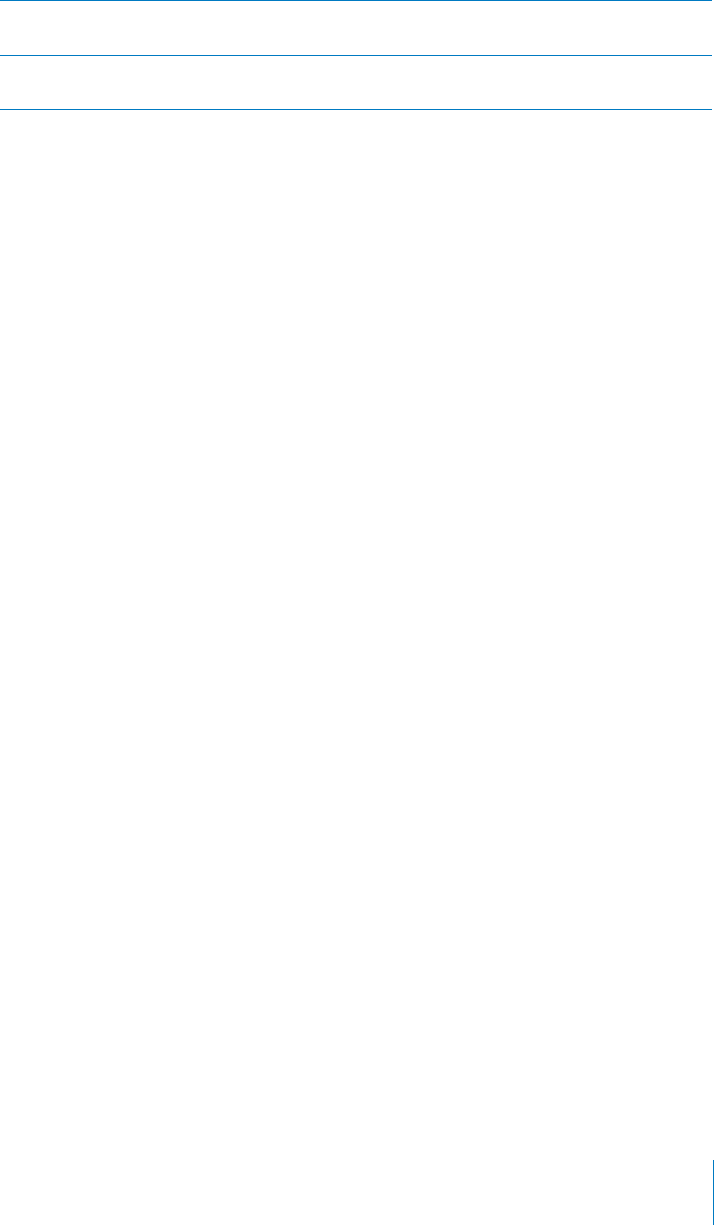
PRELIMINARY DRAFT — APPLE CONFIDENTIAL
Remove a friend Tap Friends, tap a name, then tap Unfriend and
tap Remove.
Report a problem with a friend Tap Friends, tap the friend’s name, then tap
“Report a Problem.”
Game Center Settings
Some Game Center settings are associated with the Apple ID you sign in with, while
others are in the Settings app on your iPhone.
Allow notifications: Tap OK.
If you tap Don’t Allow, you won’t receive notifications for Game Center. You can
turn notifications on at a later time if you want, and you can specify what kinds of
notifications you want to get.
Turn notifications on or o∂: In Settings, choose Notifications. Turning o∂ Notifications
disables all notifications for all apps.
Specify which notifications you want for Game Center: In Settings, choose
Notifications > Game Center, then configure the Sounds, Alerts, and Badges settings. If
Game Center doesn’t appear, turn on Notifications.
Change Game Center settings for your Apple ID:
1 Sign in with your Apple ID, tap Me, tap the Account banner, and then choose View
Account.
You may be asked to provide additional information. If you don’t have an Apple ID, you
can create one by tapping Create New Account.
2 Tap Agree to accept the Game Center Terms & Conditions.
3 Enter a nickname—the name others will see and know you by.
4 Configure your Game Center settings:
To allow other users to invite you to play a game, leave Allow Game Invites turned
on. Otherwise, tap to turn it o∂.
To allow other users to find you by your email address, leave Find Me By Email
turned on. Otherwise, tap to turn it o∂.
Verify your account email. You can enter a di∂erent address if you don’t want to
use the one from the Apple account you used to sign in. To confirm this address as
yours, you’ll need to respond to the email that is sent to that address.
To add more email addresses that people can use to contact you in Game Center,
tap Add Another Email.
5 Tap Next when your account is configured.
141
Chapter 20 Game Center

PRELIMINARY DRAFT — APPLE CONFIDENTIAL
Change Game Center settings for your Apple ID:
1 Tap Me at the bottom of the screen, then tap your account banner.
2 Tap View Account.
3 Make your changes, then tap Done.
Your Status and Account Information
The Me screen summarizes information about your friends, your games, and your
achievements.
The text field in the center of the screen lets you enter your current status message.
Your status appears along with your nickname in other players’ Friends screens.
Change your status: Tap the status field and use the keyboard to enter or update your
status.
View your account information: Tap the account banner, then tap View Account.
You can change or update the following settings:
Nickname
Allow game invites
Find Me By Email
Your mail address for Game Center
Additional email addresses
When you finish, tap Done.
You can also sign out and sign in to a di∂erent account, or create a new account.
Sign out: Tap the account banner, then tap Sign Out.
To sign in to another account, enter your username and password, then tap Sign In. To
create a new account, tap Create New Account and follow the onscreen instructions.
142 Chapter 20 Game Center
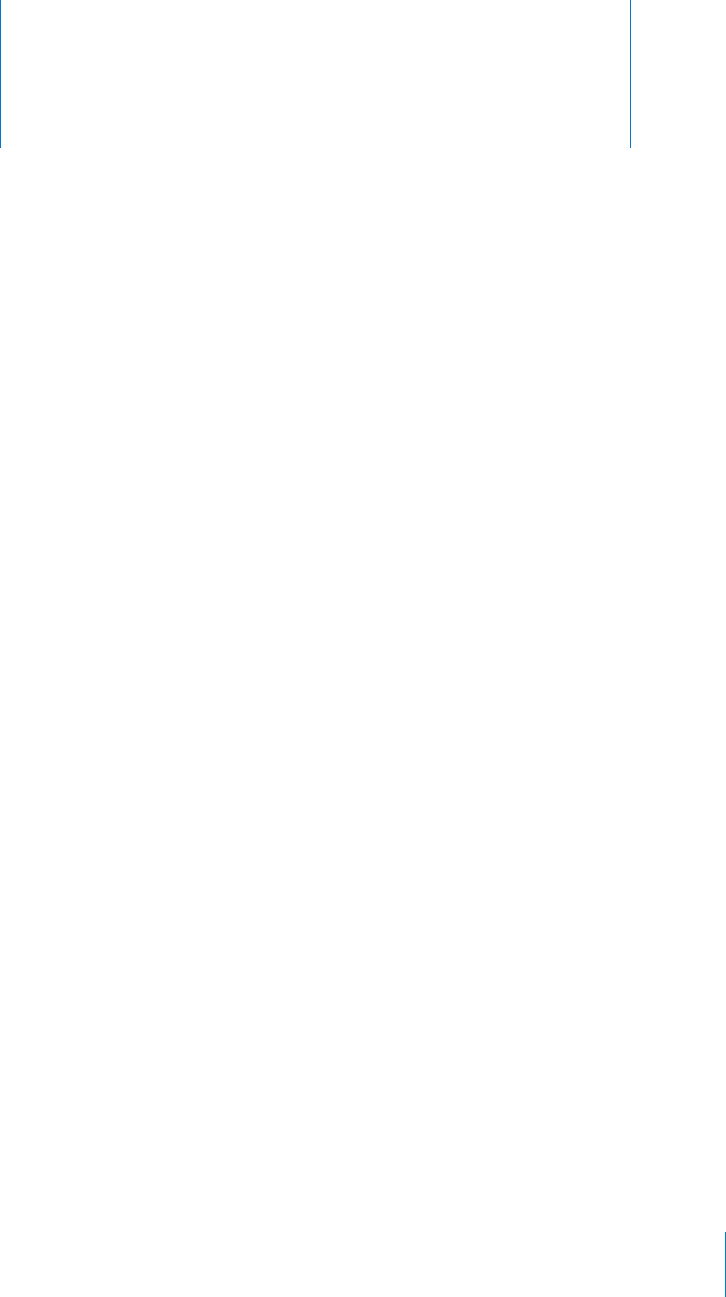
Newsstand 21
PRELIMINARY DRAFT — APPLE CONFIDENTIAL
Image
"file:///Volumes//projectfiles/Sweet/iPhone/Content/in-progress/Telluride/LL/Art/IC_Newsstand.ai"
not found.
Sample Print Section
Para
Sample AppleTopic Section
Para
Task:
1 Para
2 Para
Para
143
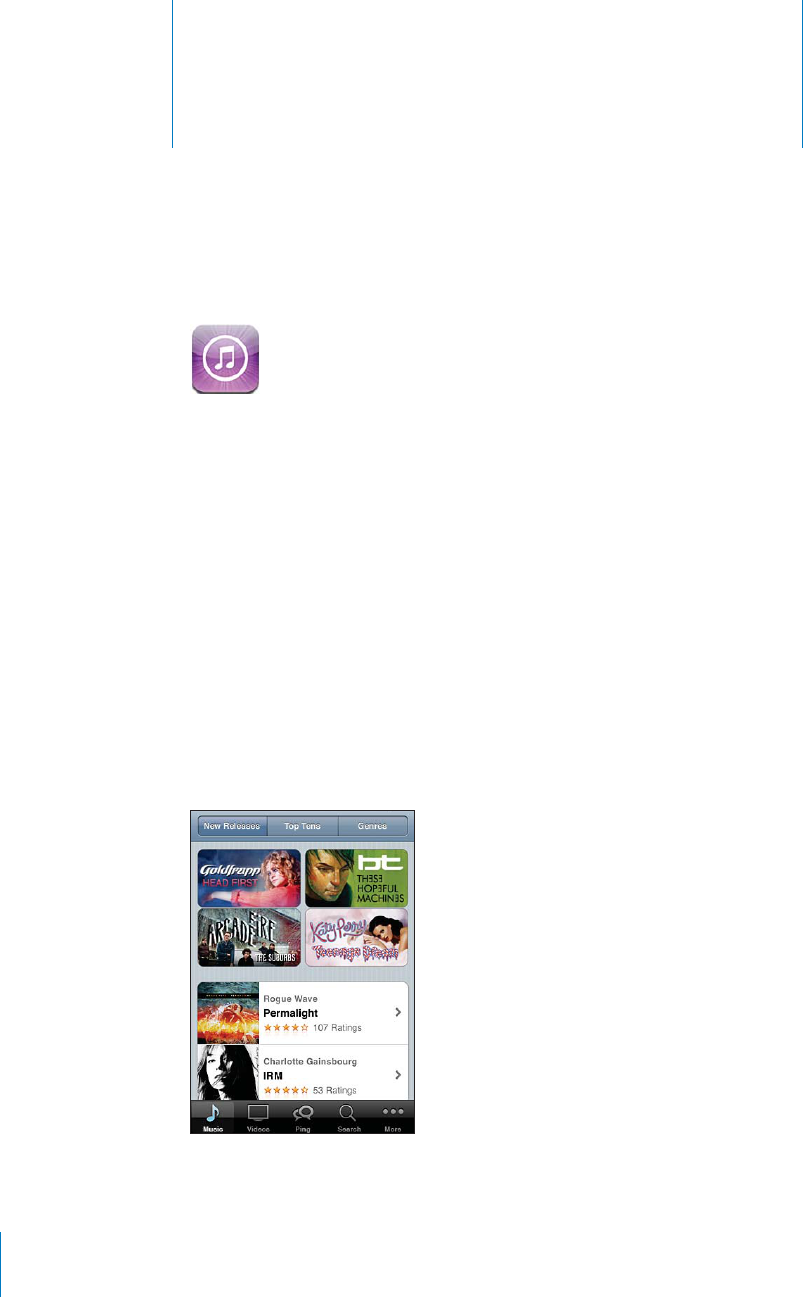
iTunes Store 22
PRELIMINARY DRAFT — APPLE CONFIDENTIAL
About the iTunes Store
Use the iTunes Store to add content to your iPad. You can browse and purchase
music, TV shows, and tones. You can also buy and rent movies, or download and play
podcasts or iTunes U collections. An Apple ID is required to purchased content. See
“Store settings” on page 154.
Note: The iTunes Store may not be available in all regions, and iTunes Store content
may vary across regions. Features are subject to change.
To access the iTunes Store, iPhone must have an Internet connection. See “Connecting
to the Internet” on page 20.
Finding music, videos, and more
:
144
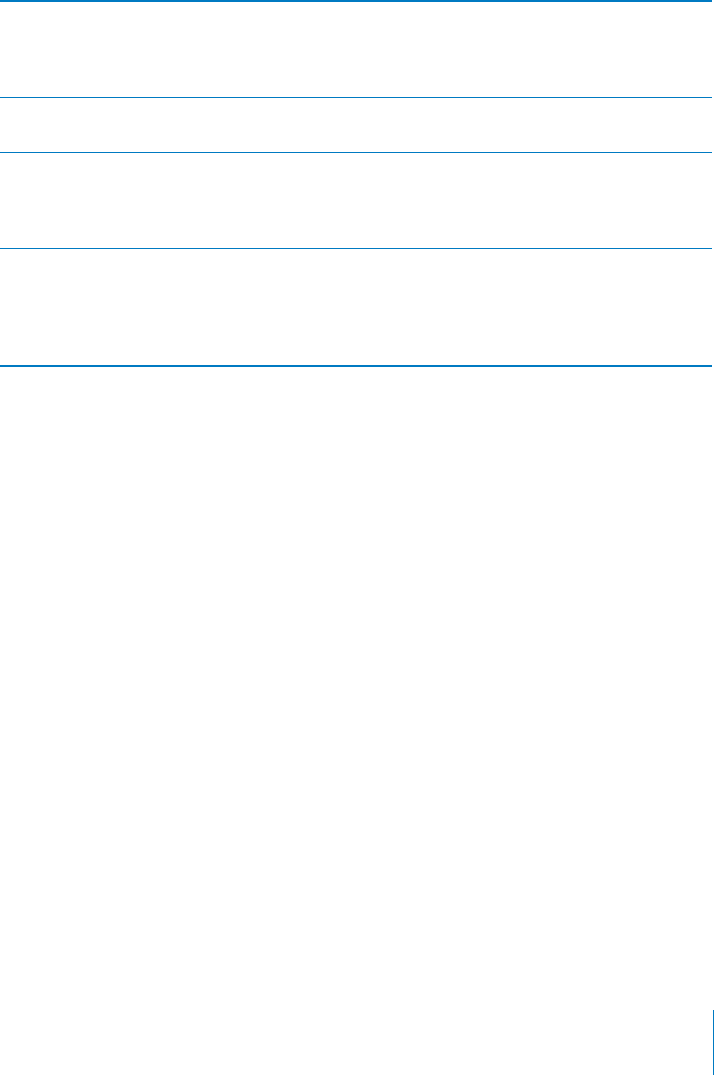
PRELIMINARY DRAFT — APPLE CONFIDENTIAL
Browse content
1 Tap one of the content categories, such as Music or Videos. Or tap More to browse
other content
2 Choose a sort method at the top of the screen—for example New Releases or Genres
(the categories may vary).
Search for content Tap Search (tap More first, if Search isn’t visible),
tap the search field and enter one or more words,
then tap Search. Search results are grouped by
category, such as Movies, Albums, or Podcasts.
Buy, review, or tell a friend about an item Tap an item in a list to see more details on its Info
screen.
Explore artist and friend recommendations Tap Ping (tap More first, if Ping isn’t visible) to
find out what’s new from your favorite artists or
see what music your friends are excited about.
For information, see “Following artists and friends”
Browse Starbucks Collections If you join a Starbucks Wi-Fi network in a select
Starbucks location in the U.S., the Starbucks icon
appears at the bottom of the screen. You can
preview and purchase the currently playing and
other songs from featured Starbucks Collections.
Following artists and friends
Use iTunes Ping to connect with the world’s most passionate music fans. Follow
favorite artists to learn about new releases and upcoming concerts and tours, get an
insider’s perspective through their photos and videos, and learn about their musical
influences. Read friends’ comments about the music they’re listening to, and see what
they’re buying and which concerts they plan to attend. Finally, express your musical
likes and post comments for your own followers.
To create and explore musical connections, you need to create a profile.
Create your iTunes Ping profile
Open the iTunes application on your Mac or PC, click Ping, and follow the onscreen B
instructions.
Tap Ping (if Ping isn’t visible, tap More first) then explore Ping. You can do the
following:
145
Chapter 22 iTunes Store
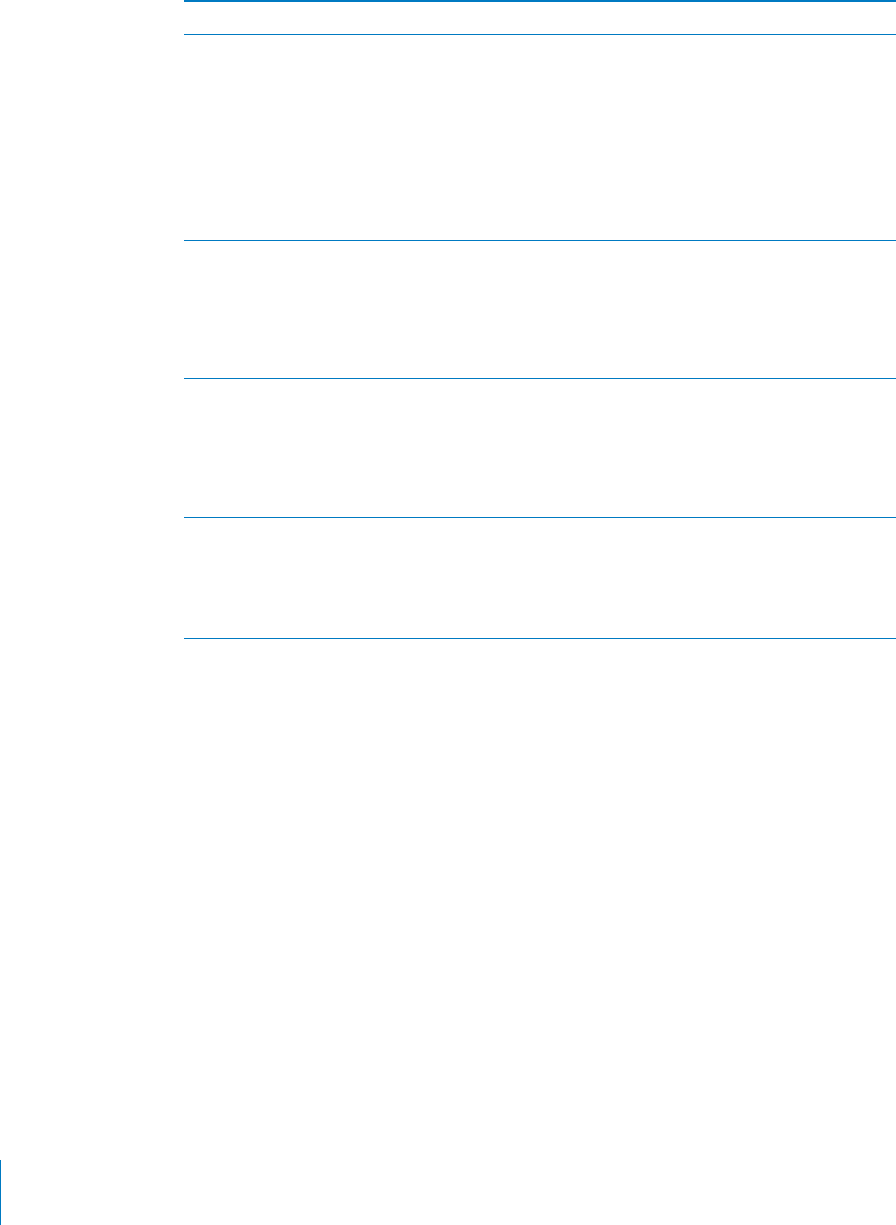
PRELIMINARY DRAFT — APPLE CONFIDENTIAL
Follow an artist Tap Follow on their profile page.
Follow a friend Choose a starting group of friends when you set
up your profile using iTunes on your Mac or PC.
After that, you can choose to follow others using
Ping on iPhone.
When you follow someone, they don’t
automatically follow you. In your profile you can
choose to approve or decline requests to be
followed as they arrive, or simply accept all new
followers without review (the default).
Share your thoughts As you browse albums and songs, tap Post to
comment on a piece of music, or tap Like just to
say you like it. Your friends will see your thoughts
in their iTunes Ping Activity feed. You can also
say you like a song, or comment on it while you
listen to it.
Share concert plans Tap Concerts on your profile page to see
upcoming concerts by the artists you follow, and
see which of your friends are going to a concert.
Tap Tickets to buy your own ticket, or tap I’m
Going to let others know you’ll be there too. (Not
available in all countries or regions.)
Specify Ping notifications Ping can send a text alert, play a sound, or add
an alert badge to the iTunes app icon on your
iPhone when someone starts following you or
comments on your activities.
In Settings, choose Notifications > Ping.
Purchasing music, audiobooks, and tones
When you find a song, album, tone, or audiobook you like in the iTunes Store, you can
purchase and download it. You can preview an item before you purchase it to make
sure it’s what you want.
Preview a song, tone, or audiobook
Tap the item and follow the onscreen instructions. B
146 Chapter 22 iTunes Store
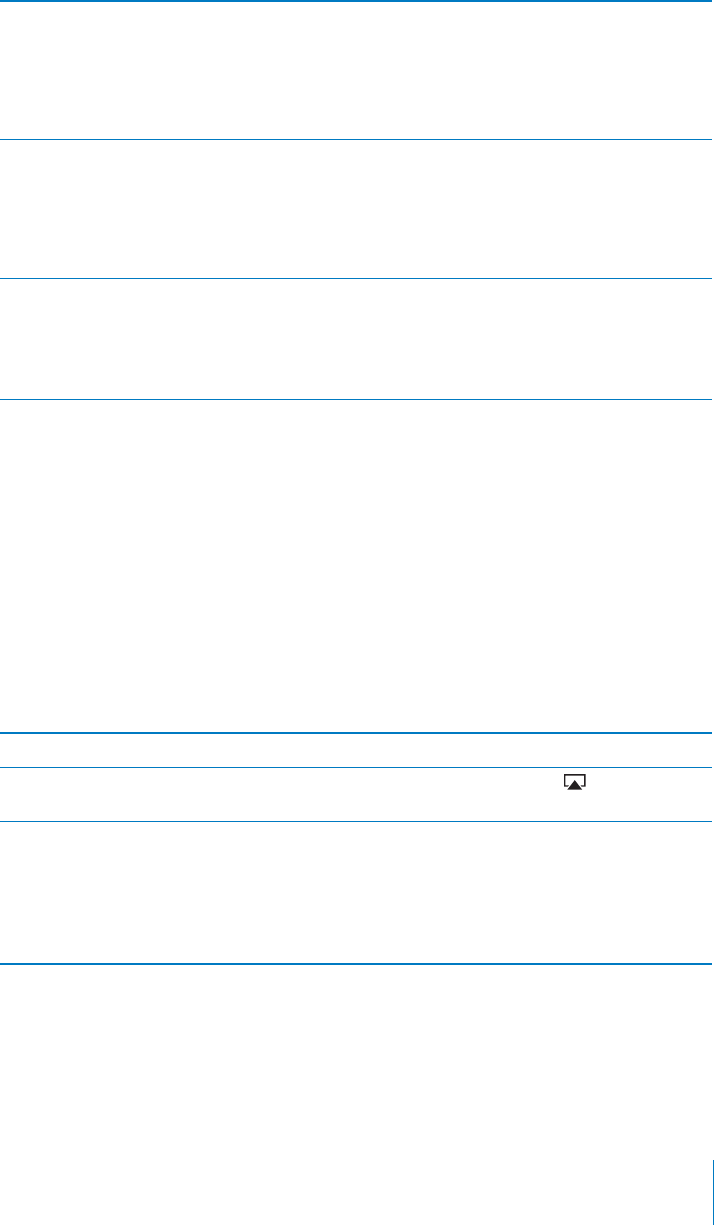
PRELIMINARY DRAFT — APPLE CONFIDENTIAL
Enter a redemption code Tap Music (tap More first, if Music isn’t visible),
then tap Redeem at the bottom of the screen
and follow the onscreen instructions. When you’re
signed in, your remaining store credit appears
with your Apple ID information at the bottom of
most iTunes Store screens.
Complete an album While viewing any album, tap the discounted
price for the remaining songs below Complete
My Album (not available in all countries or
regions). To see o∂ers to complete other albums,
tap Music, then tap Complete My Album O∂ers
(near the bottom).
Redownload a purchased item Tap Purchases, tap the item in the list, then tap
Redownload.
You can also redownload an item while browsing;
just tap Download (where you usually see the
price)
Purchasing or renting videos
The iTunes Store lets you purchase and download movies, TV shows, and music videos
(may not be available in all countries or regions). Some movies and TV shows can also
be rented for a limited time. Video content may be available in standard-definition (SD,
or 480p) format, high-definition (HD, or 720p) format, or both.
Purchase or rent a video
Tap Buy or Rent. B
Once you purchase an item, it begins downloading and appears on the Downloads
screen. See “Checking download status” on page 148.
Preview a video Tap Preview.
View the preview on a TV using AirPlay and
Apple TV
When the preview starts, tap and choose
Apple TV. See TK XREF AIRPLAY IN BASICS.
Enter a redemption code Tap Music (tap More first, if Music isn’t visible),
then tap Redeem at the bottom of the screen
and follow the onscreen instructions.
When you’re signed in, your remaining store
credit appears with your Apple ID information at
the bottom of most iTunes Store screens.
Rented movies and TV shows don’t begin playing until the download completes. See
“UNRESOLVABLE CROSS-REFERENCE” on page ###.
147
Chapter 22 iTunes Store
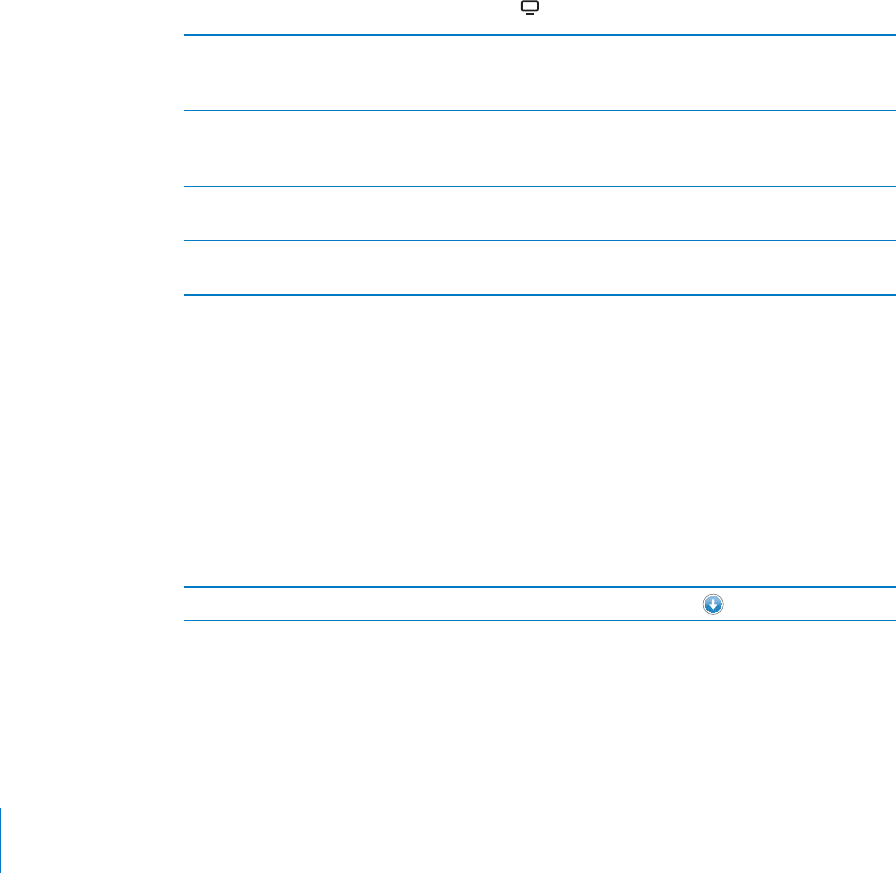
PRELIMINARY DRAFT — APPLE CONFIDENTIAL
When the download is complete, purchased videos are added to the Purchased
playlist. Purchased content is synced to the Purchased playlist in iTunes the next time
you sync to your computer. See “Syncing purchased content” on page 149.
Note: If you purchase HD video on iPhone 3GS, the video is downloaded in SD format.
Streaming or downloading podcasts
You can listen to audio podcasts or watch video podcasts streamed over the Internet
from the iTunes Store. You can also download audio and video podcasts.
Stream a podcast
Tap Podcasts (tap More first, if Podcasts isn’t visible) to browse podcasts in the iTunes B
Store.
Video podcasts are marked with a video icon.
Download a podcast Tap the Free button, then tap Download.
Downloaded podcasts appear in the Podcasts
playlist.
Listen to or watch a podcast you’ve
downloaded
In Music, tap Podcasts (tap More first, if Podcasts
isn’t visible), then tap the podcast. Video podcasts
also appear in your list of videos.
Get more episodes of the podcast you’ve
downloaded
In the Podcasts list in Music, tap the podcast, then
tap Get More Episodes.
Delete a podcast In the Podcasts list in Music, swipe left or right
over the podcast, then tap Delete.
Checking download status
You can check the Downloads screen to see the status of in-progress and scheduled
downloads, including purchases you’ve pre-ordered.
See the status of items being downloaded
Tap Downloads (tap More first, if Downloads isn’t visible). B
Pre-ordered items don’t download automatically when they’re released. Return to the
Downloads screen to begin the download.
Download a pre-ordered item Tap the item, then tap
If a download is interrupted, the download resumes when there is an Internet
connection. Or, if you open iTunes on your computer, iTunes completes the download
to your iTunes library (if your computer is connected to the Internet and signed in
using the same Apple ID).
148 Chapter 22 iTunes Store

PRELIMINARY DRAFT — APPLE CONFIDENTIAL
Syncing purchased content
iTunes on your computer automatically syncs everything you’ve downloaded or
purchased on iPhone to your iTunes library when you sync. This lets you access the
downloads on your computer and provides a backup if you delete purchased content.
Purchased content is synced to the “Purchased on <name of your iPhone>” playlist..
Automatic Downloads
You can set iPhone to automatically download music, apps, and books that you
purchase with the same Apple ID on other devices—such as your iPad or your
computer. See “Automatic downloads” on page 153.
Changing the browse buttons
You can replace the Music, Podcasts, Videos, and Search buttons at the bottom of the
screen with ones you use more frequently. For example, if you download audiobooks
often but don’t watch many videos, you could replace the Videos button with
Audiobooks.
Change the browse buttons
Tap More, tap Edit, then drag a button to the bottom of the screen, over the button B
you want to replace.
You can drag the buttons at the bottom of the screen left or right to rearrange them.
When you finish, tap Done.
While you browse, tap More to access the browse buttons that aren’t visible.
Viewing account information
To view iTunes Store information for your Apple ID on iPhone, tap your Apple ID (at the
bottom of most iTunes Store screens). Or go to Settings > Store and tap View Apple
ID. You must be signed in to view your account information. See “Store settings” on
page 154.
Verifying downloads
You can use iTunes on your computer to verify that all the music, videos, apps, and
other items you bought from the iTunes Store or App Store are in your iTunes library.
You might want to do this if a download was interrupted.
Verify your purchases
In iTunes on your computer, choose Store > Check for Available Downloads. B
149
Chapter 22 iTunes Store

PRELIMINARY DRAFT — APPLE CONFIDENTIAL
The Purchased playlist displays your purchases. However, because you can add or
remove items in this list, it might not be accurate. To see all of your purchases, sign in
using your Apple ID, choose Store > View My Account, and click Purchase History.
150 Chapter 22 iTunes Store
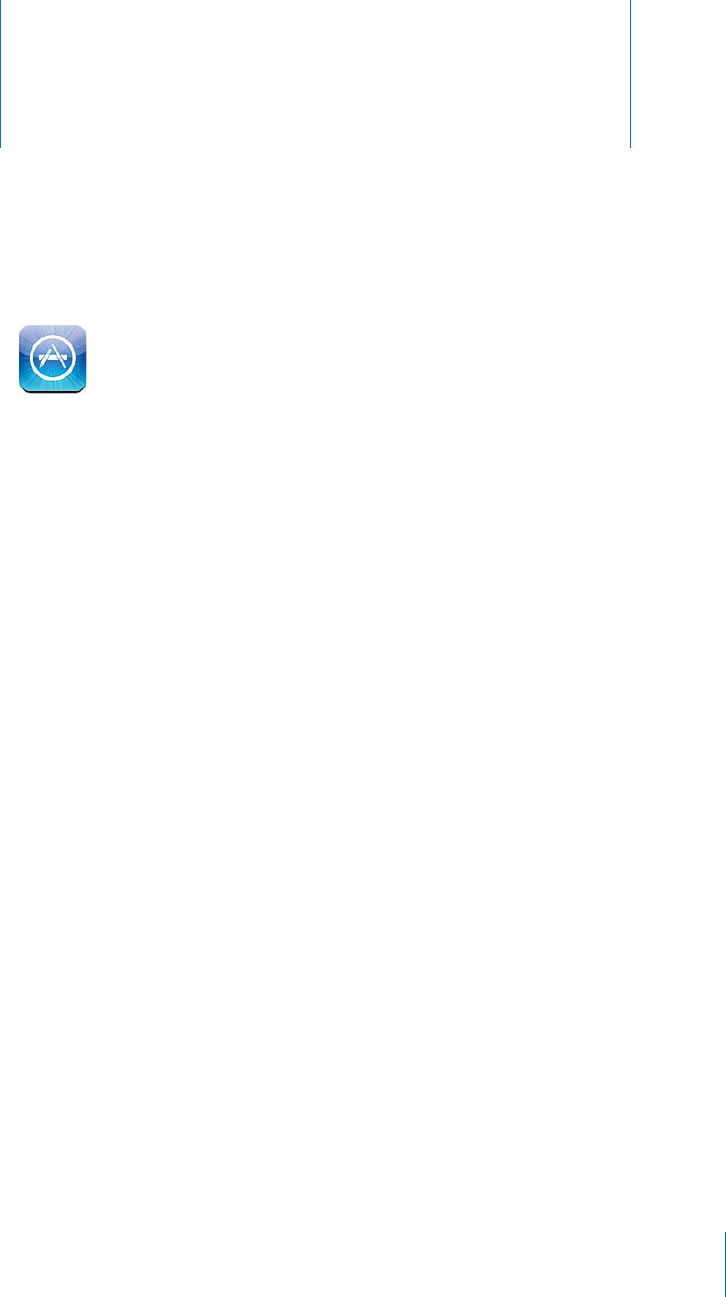
App Store 23
PRELIMINARY DRAFT — APPLE CONFIDENTIAL
About the App Store
You can search for, browse, review, purchase, and download apps from the App Store
directly to iPhone.
Note: The App Store may not be available in all countries or regions, and App Store
content may vary by country or region. Features are subject to change.
To browse the App Store, iPhone must be connected to the Internet. See “Connecting
to the Internet” on page 20. To download apps, you also need an Apple ID (may not be
available in all countries or regions). See “Store settings”
Finding and downloading Apps
Browse the featured selections to see new, notable, or recommended apps, or browse
Top 25 to see the most popular apps. If you’re looking for a specific app, use Search.
Task
1Tap Featured, Categories, or Top 25.
2Choose a category, or choose a sort method at the top of the screen to browse by lists
such as New, What’s Hot, Genius, Top Paid, or Top Free.
151
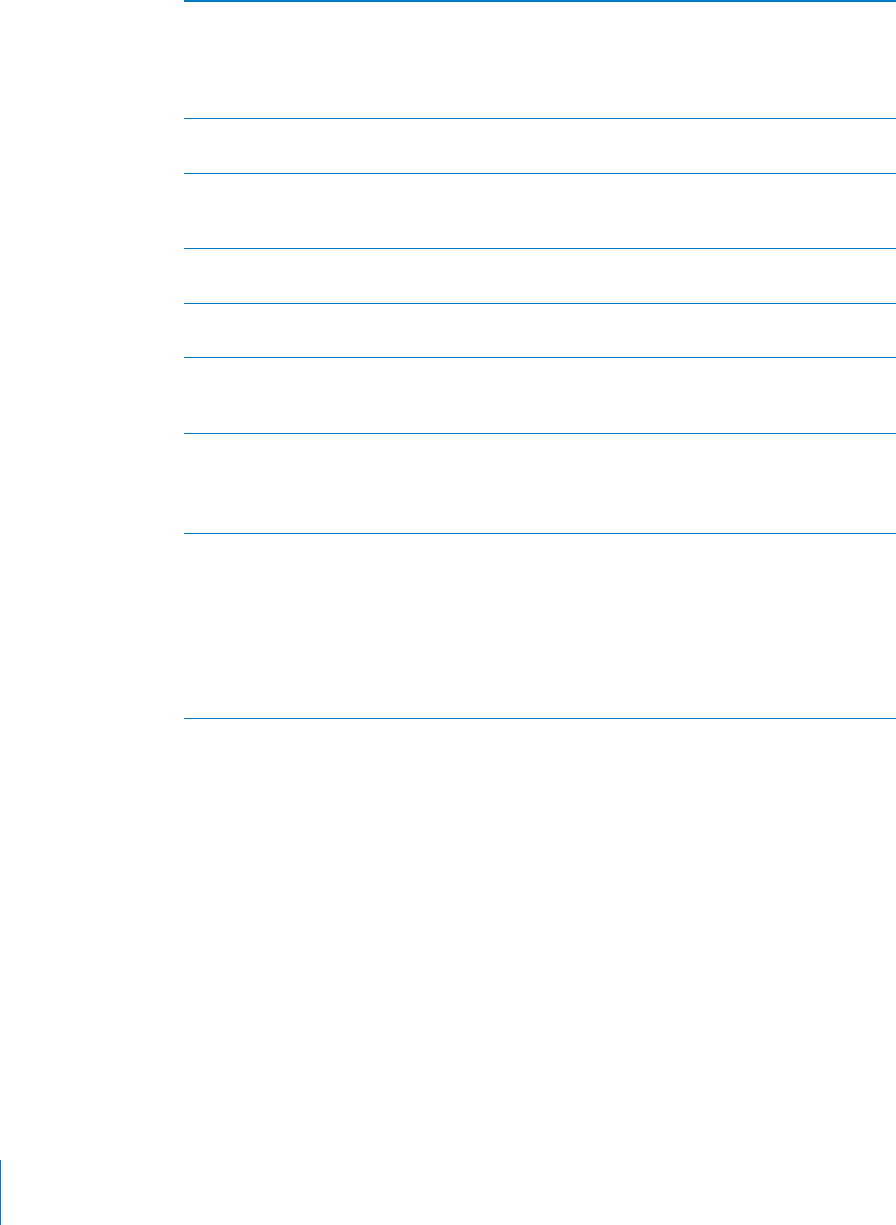
PRELIMINARY DRAFT — APPLE CONFIDENTIAL
Browse using Genius Tap Genius to see a list of recommended apps
based on what’s already in your app collection. To
turn Genius on, follow the onscreen instructions.
Genius is a free service, but it requires an Apple
ID.
Search for apps Tap Search, tap the search field and enter one or
more words, then tap Search.
Get ratings and read reviews Tap Ratings near the bottom of the app’s Info
screen. You can rate and review apps you’ve
downloaded.
Email a link to the app’s Info page in iTunes Tap “Tell a Friend” near the bottom of the app’s
Info screen.
Send the app to someone as a gift Tap “Gift This App” near the bottom of the app’s
Info screen, then follow the onscreen instructions.
Report a problem Tap “Report a Problem” near the bottom of the
app’s Info screen. Select a problem from the list
or type optional comments, then tap Report.
Purchase and download an app Tap the price (or tap Free), then tap Buy Now.
If you previously purchased the app, “Install”
appears instead of the price on the Info screen.
You won’t be charged to download it again.
Enter a redemption code Tap Redeem near the bottom of the Featured
screen, then follow the onscreen instructions.
You can redeem iTunes Store gift cards, gift
certificates, or other promotional codes to
make purchases. When you’re signed in, your
remaining store credit appears with your Apple
ID information at the bottom of most App Store
screens.
152 Chapter 23 App Store
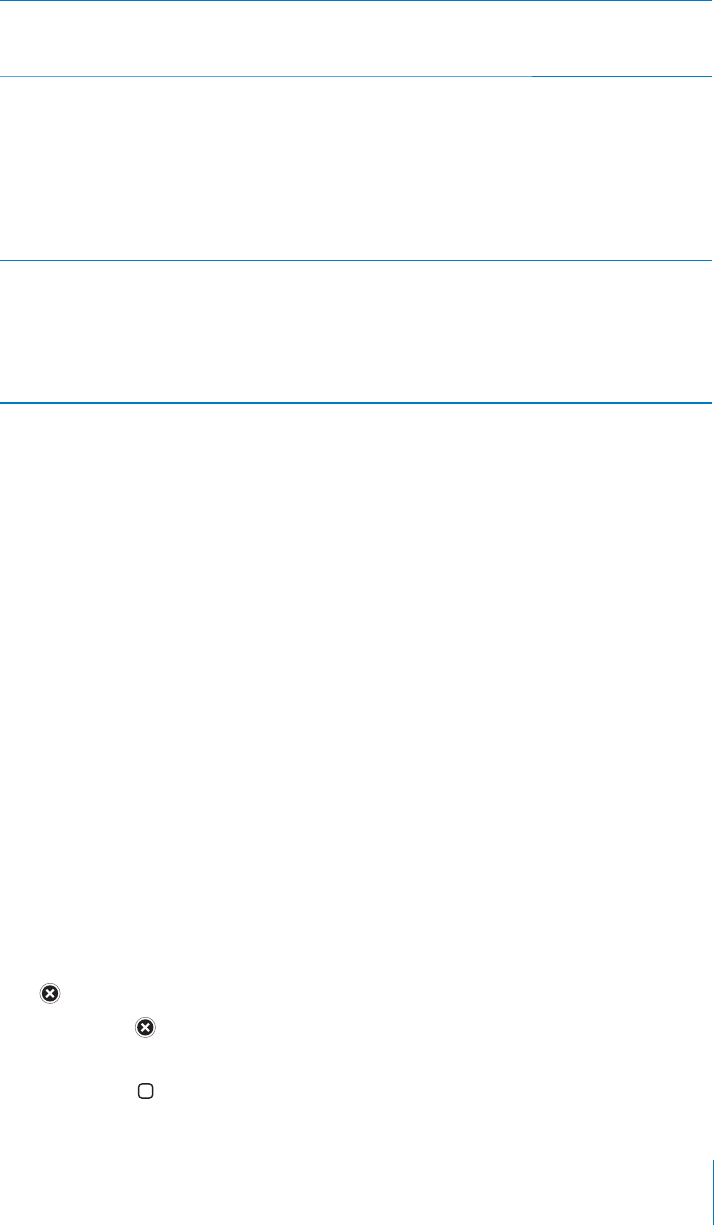
PRELIMINARY DRAFT — APPLE CONFIDENTIAL
See the status of downloads After you begin downloading an app, its icon
appears on the Home screen and shows a
progress indicator.
Redownload a purchased app If a download is interrupted, it starts again the
next time it there’s an Internet connection. Or,
if you open iTunes on your computer, iTunes
completes the download to your iTunes library (if
your computer is connected to the Internet and
signed in using the same Apple ID).
In App Store, tap Updates, tap the application in
the list, then tap Redownload.
Update an app At the bottom of the app’s Info screen, tap
Updates and follow the onscreen instructions.
If you try to update an app purchased from a
di∂erent Apple account, you’re asked for that
account ID and password in order to download
the update.
Automatic downloads
You can set iPhone to automatically download apps, music, and books that you
purchase on other devices—such as your iPad or your Mac.
Automatically download purchases made on other devices
In Settings, choose Store, then under “iTunes In The Cloud “ tap to turn on the kinds of B
purchases you want to automatically download.
iPhone and your other devices must be logged in to the same Apple account.
Deleting Apps
You can delete apps you install from the App Store. If you delete an app, data
associated with the app is also deleted.
You can reinstall an app and restore its data as long as you backed up iPhone with
iCloud or to iTunes on your computer. To retrieve the app data, you must restore
iPhone from a backup containing the data. See “Restoring from a backup” on page 226.
Delete an App Store app
1 Touch and hold the app icon on the Home screen, until the icons start to jiggle.
2 Tap in the corner of the apps you want to delete.
If you don’t see on the app icon, either the app wasn’t purchased from the App
Store or deleting apps has been restricted.
Press the Home button when you’re finished deleting apps.
153
Chapter 23 App Store
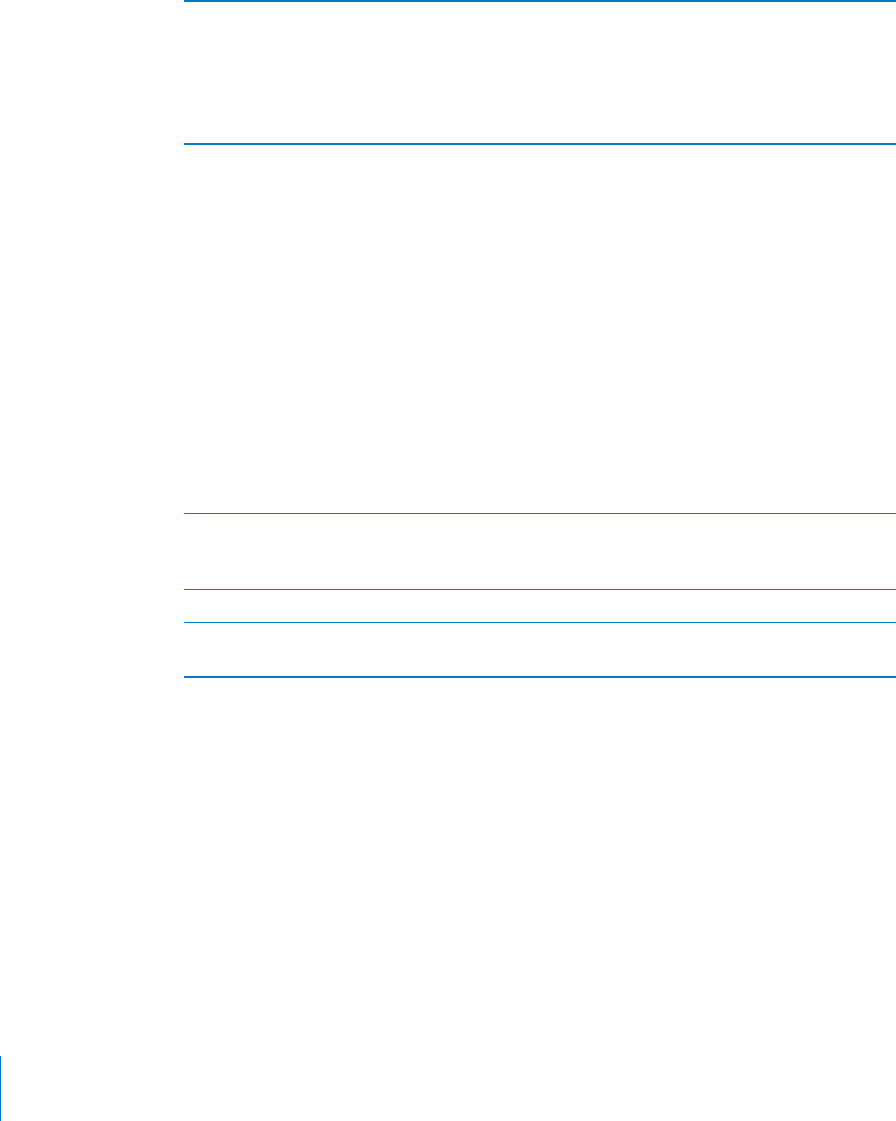
PRELIMINARY DRAFT — APPLE CONFIDENTIAL
For information about erasing every app and all of your data and settings, see “Erase
All Content and Settings” on page 169.
You can redownload any app that you’ve purchased from the App Store, free of charge.
Replacing a delete app In App Store, tap Updates, then tap Purchases.
Tap the application in the list, and tap
Redownload. You won’t be charged again.
You can also restore an app using iTunes on your
computer. In the Apps pane for the device, select
the checkbox next to the app, then click Apply.
Store settings
Use Store settings to sign in to an Apple account, create a new Apple account, or edit
an existing one. If you have more than one Apple account, you can use Store settings
to sign out from one and in to another.
By default, the Apple account that appears in Store settings is the one you’re signed in
to when you sync iPhone with your computer. Go to www.apple.com/legal/itunes/ww/
for iTunes Store terms and conditions
Sign in to an Apple account
Choose Store, tap Sign In, then tap Use Existing Apple ID and enter your Apple ID and B
password.
View and edit your account information Choose Store, tap your Apple ID, then tap View
Apple ID. Tap an item to edit it. To change your
account password, tap the Apple ID field.
Sign in using a di∂erent Apple ID Choose Store, tap Sign Out, then tap Sign In.
Create a new Apple ID Choose Store, tap Sign In, then tap Create New
Apple ID and follow the onscreen instructions.
154 Chapter 23 App Store
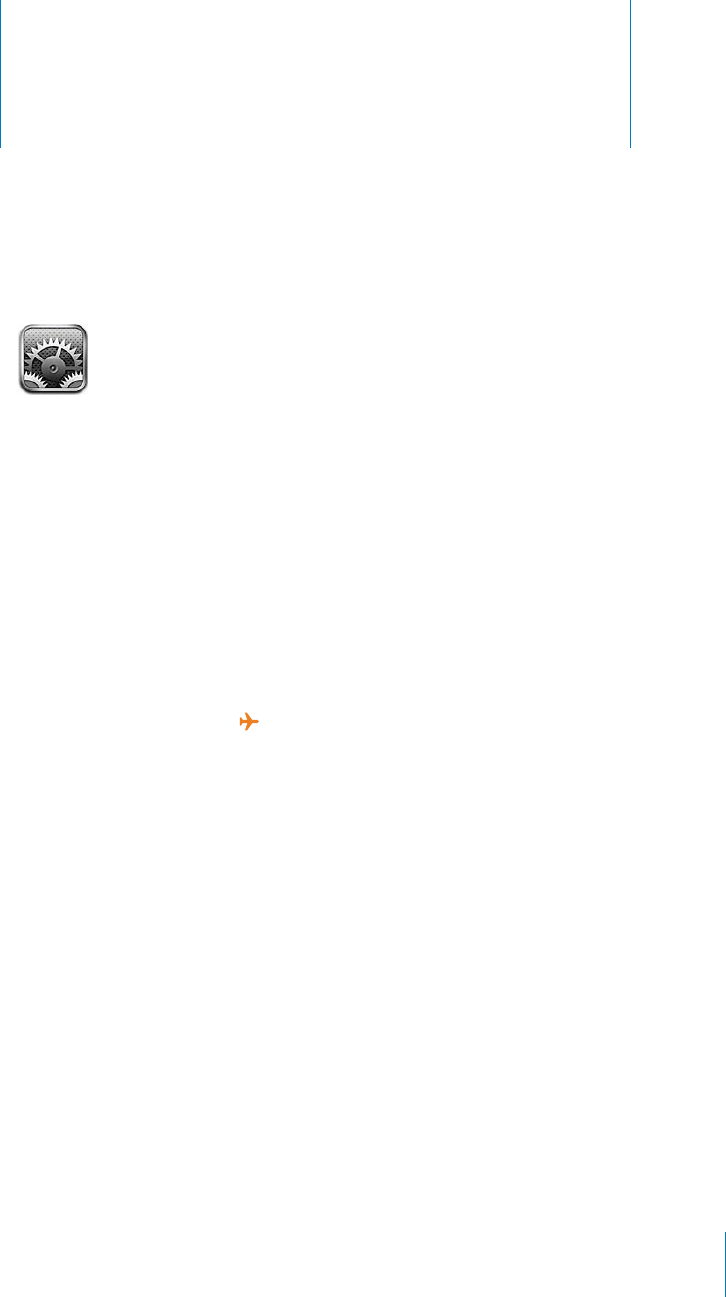
Settings 24
PRELIMINARY DRAFT — APPLE CONFIDENTIAL
Settings allows you to configure iPhone, set app options, add accounts, and enter
other preferences.
Airplane Mode
Airplane mode disables the wireless features in order to reduce potential interference
with aircraft operation and other electrical equipment.
Turn on airplane mode:
Tap Settings and turn airplane mode on. B
When airplane mode is on, appears in the status bar at the top of the screen. No
phone, Wi-Fi, or Bluetooth signals are emitted from iPhone and GPS reception is
turned o∂, disabling many of iPhone’s features. You won’t be able to apps for features
that require these signals, such as connecting to the Internet, placing or receiving
phone calls or messages, getting visual voicemail, and so on.
If allowed by the aircraft operator and applicable laws and regulations, you can
continue to listen to music, watch videos, browse email, calendar, and other data
you’ve previously received, and generally use apps that don’t require an Internet
connection.
If Wi-Fi is available and allowed by the aircraft operator and applicable laws and
regulations, go to Settings > Wi-Fi to turn it on. Similarly, you can turn on BlueTooth
connections in Settings > General > BlueTooth.
155
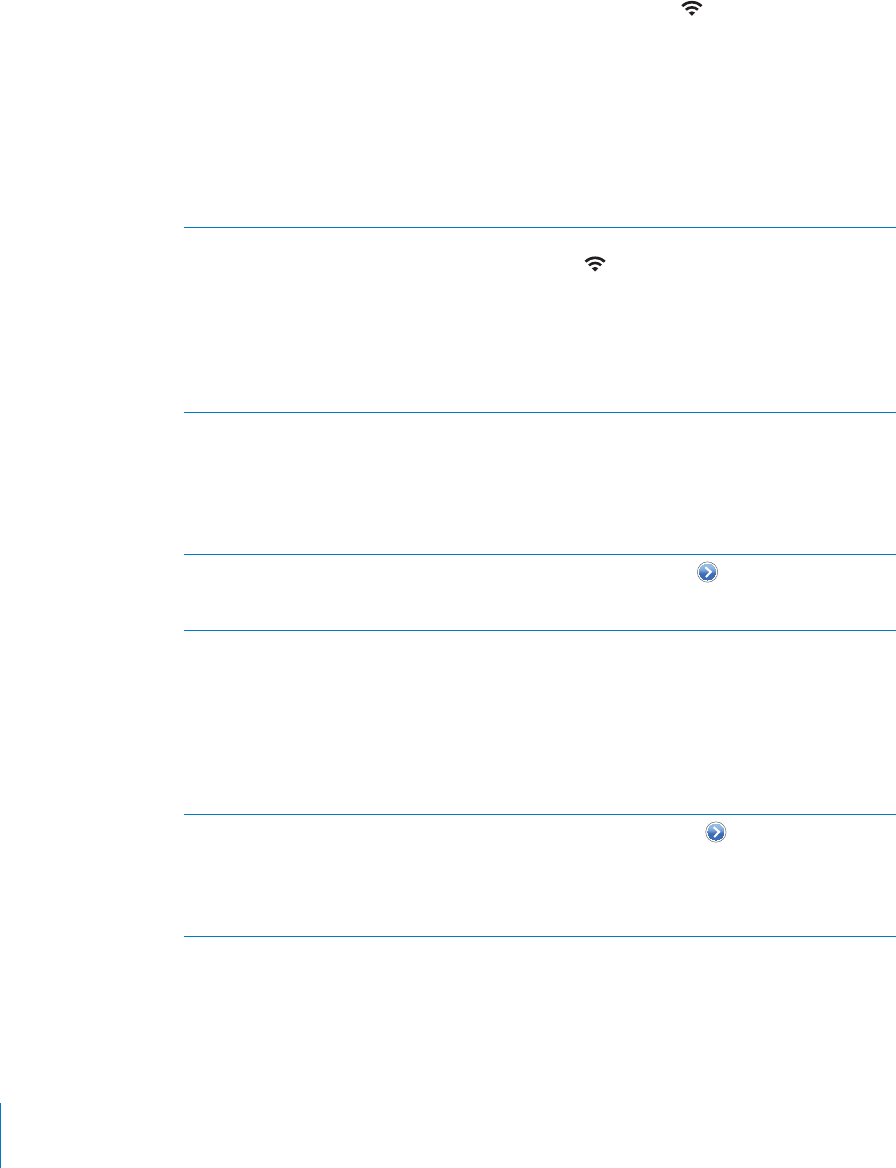
PRELIMINARY DRAFT — APPLE CONFIDENTIAL
Wi-Fi
Wi-Fi settings determine whether iPhone uses local Wi-Fi networks to connect to the
Internet. When iPhone is joined to a Wi-Fi network, the Wi-Fi icon in the status bar
at the top of the screen shows signal strength. The more bars you see, the stronger
the signal. If no Wi-Fi networks are available, or you’ve turned Wi-Fi o∂, then iPhone
connects to the Internet via your cellular data network, when available.
You can also use iPhone to set up a new AirPort base station. See TK XX.
Turn Wi-Fi on or o∂:
Go to Settings > Wi-Fi. B
Join a Wi-Fi network When iPhone is joined to a Wi-Fi network, the
Wi-Fi icon in the status bar at the top of the
screen shows signal strength. The more bars you
see, the stronger the signal.
Once you join a Wi-Fi network manually, iPhone
automatically joins it whenever the network is in
range. If more than one previously used network
is in range, iPhone joins the one last used.
Set iPhone to ask if you want to join a new
network
Choose Wi-Fi and turn “Ask to Join Networks” on
or o∂.
If “Ask to Join Networks” is turned o∂, you must
manually join a network to connect to the
Internet when a previously used network isn’t
available.
Forget a network, so iPhone doesn’t join it Choose Wi-Fi and tap next to a network
you’ve joined before. Then tap “Forget this
Network.”
Join a closed Wi-Fi network To join a Wi-Fi network that isn’t shown in the list
of scanned networks, choose Wi-Fi > Other, then
enter the network name. If the network requires
a password, tap Security, tap the type of security
the network uses, and enter the password.
You must already know the network name,
password, and security type to connect to a
closed network.
Adjust settings for connecting to a Wi-Fi
network
Choose Wi-Fi, then tap next to a network.
Some Wi-Fi networks may require you to enter or
adjust additional settings, such as a client ID or
static IP address. Ask the network administrator
which settings to use.
156 Chapter 24 Settings

PRELIMINARY DRAFT — APPLE CONFIDENTIAL
Setting up an AirPort base station
An AirPort base station provides a Wi-Fi connection to your home, school, or small
busines network. You can use iPhone to set up an AirPort Express, AirPort Extreme
or Time Capsule base station. If you already have an AirPort base station the AirPort
Utllity app from the App Store allows you to change its settings and monitor its status.
Using the AirPort Setup Assistant
Go to Settings > Wi-Fi. Under “Set up an AirPort base station,” tap the name of the base B
station you want to set up. Then follow the onscreen instructions. After setting up the
base station, tap “Get AirPort Utility” to download the app to change settings later.
Some older AirPort base stations cannot be set up using an iOS device. See the
documentation that came with the base station for set up instructions.
If the base station you want to set up isn’t listed, make sure it has power, that you’re
withing range, and that it hasn’t already been configured. You can only set up base
stations that are new or have been reset.
Change AirPort base station settings Use the Airport Utility app, available in the App
Store.
Location Services
Location services lets apps such as Maps, Camera, and third-party location-based apps
gather and use data indicating your location. The location data collected by Apple
is not collected in a form that personally identifies you. Your approximate location
is determined using available information from cellular network data, local Wi-Fi
networks (if you have Wi-Fi turned on), and GPS (may not be available in all locations).
To conserve battery life, turn location services o∂ when you’re not using it.
When an app is using location services, appears in the status bar.
Every app and system service that uses location services appears in the Location
Services settings screen, showing whether location services is turned on or o∂ for that
app or service. appears for each app that has requested your location within the last
24 hours. You can turn location services o∂ for some or for all apps and services, if you
don’t want to use this feature. If you turn location services o∂, you’re prompted to turn
it on again the next time an app or service tries to use this feature.
If you have third-party apps on iPhone that use location services, review the third
party’s terms and privacy policy to understand how that app uses your location data.
Turn location services on or o∂ for all apps and services:
Go to Settings > Location Services. B
157
Chapter 24 Settings
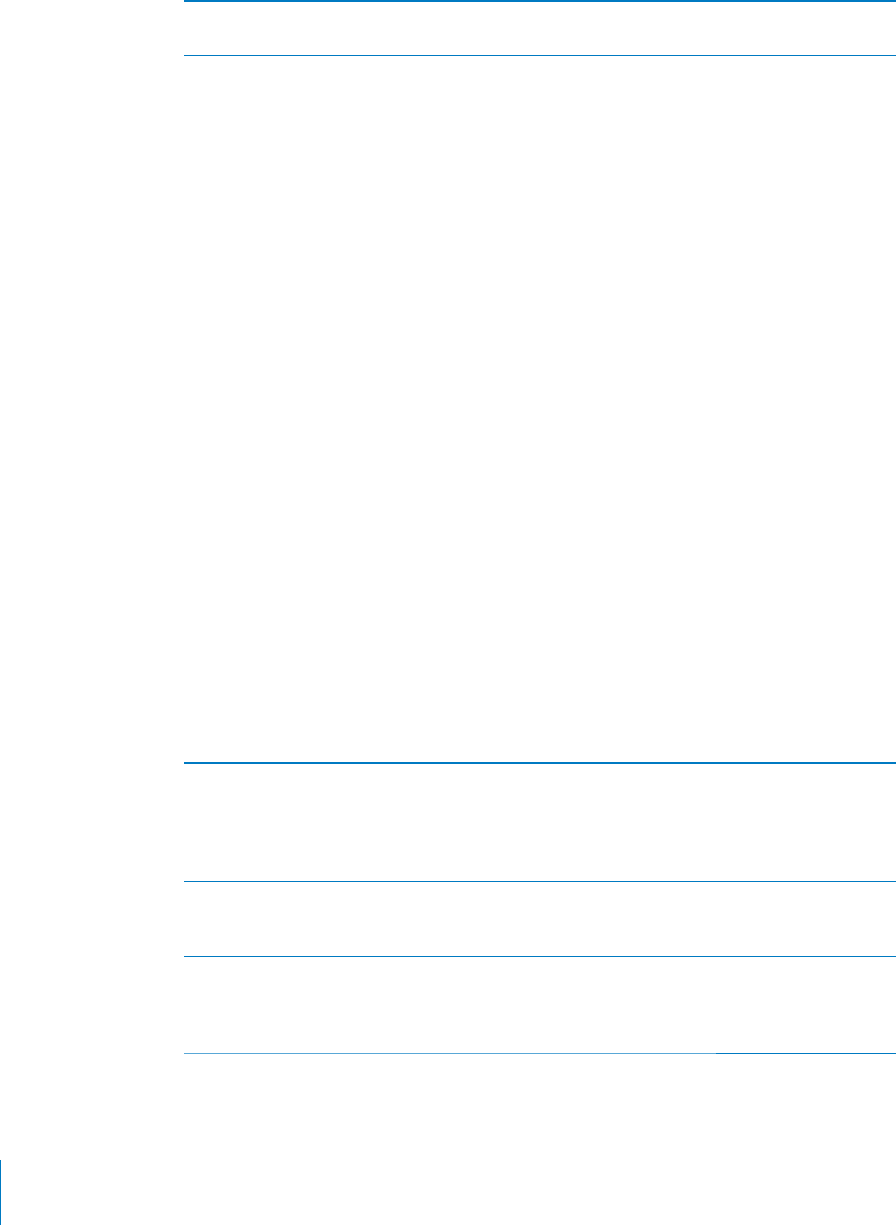
PRELIMINARY DRAFT — APPLE CONFIDENTIAL
Turn location services on or o∂ for some apps
and services
Turn location services on or o∂ for the individual
apps and System Services.
VPN
This setting appears when you have VPN configured on iPhone, allowing you to turn
VPN on or o∂. See “Network” on page 162.
Personal Hotspot
Personal Hotspot settings appear at the top level of Settings, as well as at General >
Network settings. See “Network” on page 162.
Note: Depending on your carrier, the Personal Hotspot service may need to be
activated before the settings appear in this location.
Notifications
Push notifications appear in the Notification Center and alert you to new information,
even when the app isn’t running. Notifications vary by app, but may include text or
sound alerts, and a numbered badge on the app icon on the Home screen.
You can turn notifications o∂ if you don’t want to be notified, and you can change the
order in which notifications appear.
Turn notifications on or o∂:
1 Go to Settings > Notifications.
2 Tap an item in the list, then turn notifications on or o∂ for that item.
Apps that have notifications turned o∂ are shown in the Not In Notication Center list.
Change the number of notifications Tap Notifications, then choose an item from the
In Notification Center list. Tap Show to select
how many notifications of this type appear
in Notification Center. Older notifications that
exceed the number you select will be discarded.
Change the alert styles Tap Notifications, then choose an item from the
In Notification Center list. Select None to turn o∂
alerts for when new notifications arrive.
Change the order of notifications Tap Notifications, then tap Edit. Drag the
notifications into the order you want. To turn o∂
a notification, drag it to the Not In Notification
Center list.
158 Chapter 24 Settings
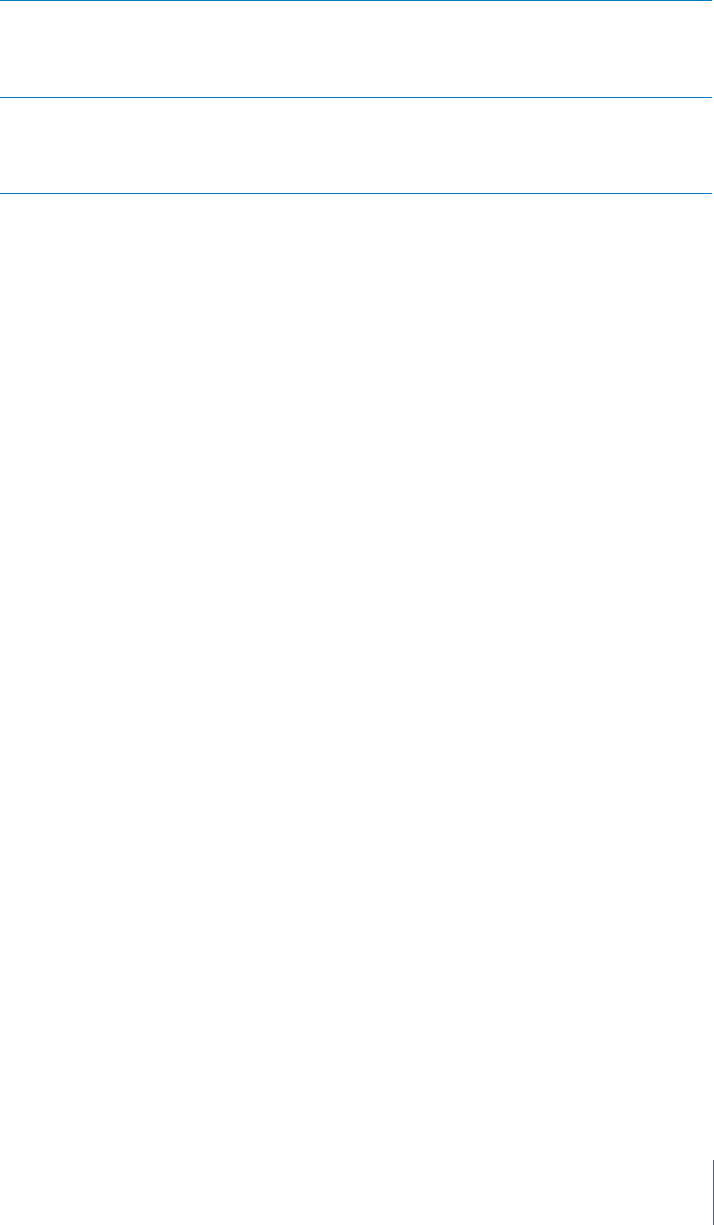
PRELIMINARY DRAFT — APPLE CONFIDENTIAL
Display numbered badges on apps with
notifications
Tap Notifications, then choose an item from the
In Notification Center list. Turn o∂ Badge App Icon
to remove the numbered badge from the app on
the Home screen.
Prevent notifications when iPhone is locked Tap Notifications, then choose an item from the
In Notification Center list. Turn o∂ View in Lock
Screen to hide notifications when the device is
locked.
Some apps may have additional options. For example, Messages allows you to specify
how many times the alert sound is repeated, and if message previews are included in
the notification.
Carrier
This setting appears on GSM networks when you’re outside your carrier’s network
and other local carrier data networks are available to use for your phone calls, visual
voicemail, and cellular network Internet connections. You can make calls only on
carriers that have a roaming agreement with your carrier. Additional fees may apply.
Roaming charges may be billed to you by the other carrier, through your carrier.
For information about out-of-network coverage and how to enable roaming, contact
your carrier or go to your carrier’s website.
Select a carrier:
Choose Carrier and select the network you want to use. B
Once you select a network, iPhone uses only that network. If the network is
unavailable, “No service” appears on the iPhone screen and you can’t make or receive
calls or visual voicemail, or connect to the Internet via cellular data network. Set
Network Settings to Automatic to have iPhone select a network for you.
Sounds and the Ring/Silent Switch
You can set iPhone to play a sound whenever you get a new message, email, call,
tweet, voicemail, or reminder. Sounds can also play for appointments, sending an
email, keyboard clicks, and when you lock the device.
When set to silent, iPhone doesn’t play any ring, alert, or e∂ects sounds. It does,
however, play alarms set using Clock.
Switch between ring and silent mode:
Flip the Ring/Silent switch on the side of iPhone. B
Note: In some countries or regions, the sound e∂ects for Camera and Voice Memos are
played even if the Ring/Silent switch is set to silent.
159
Chapter 24 Settings
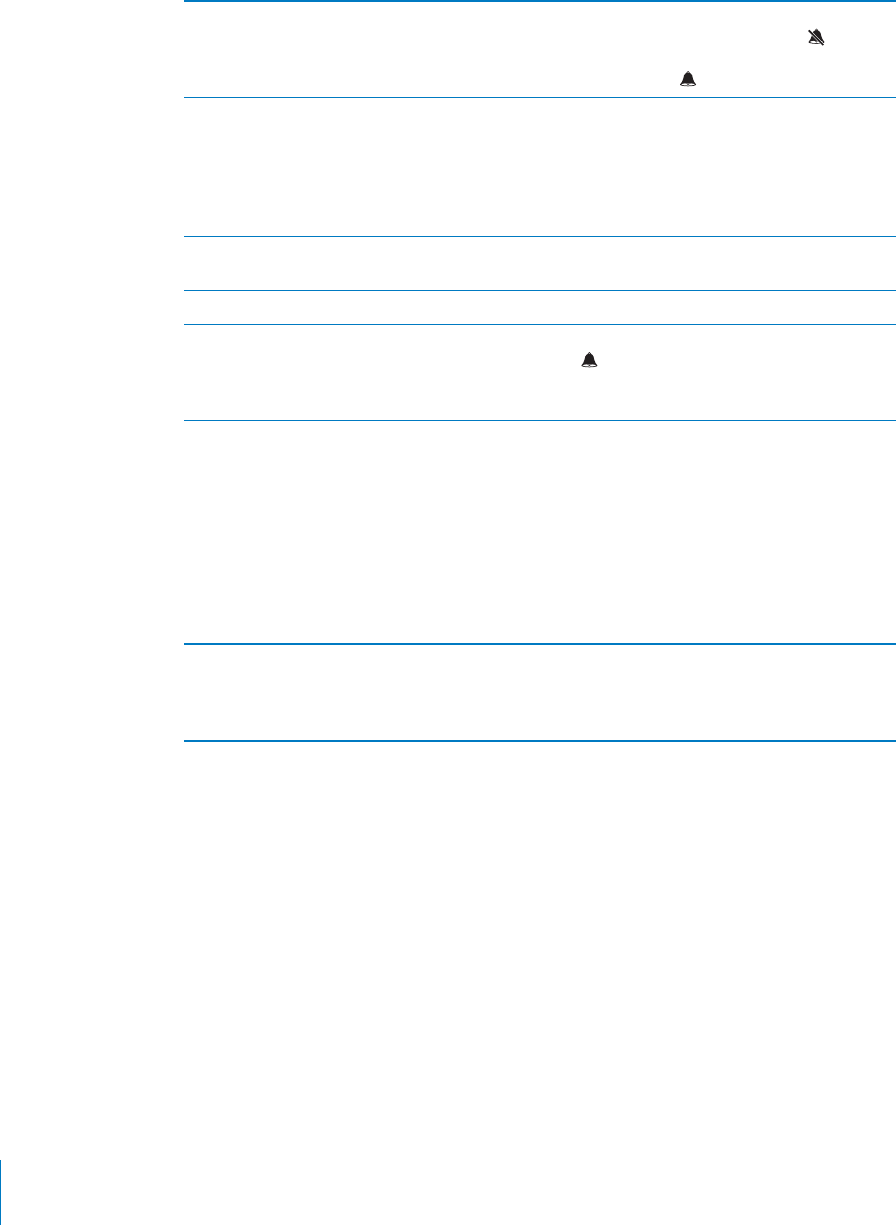
PRELIMINARY DRAFT — APPLE CONFIDENTIAL
Set whether iPhone vibrates when you get a
call
Choose Sounds. To set whether iPhone vibrates in
silent mode, turn Vibrate under Silent on or o∂.
To set whether iPhone vibrates in ring mode, turn
Vibrate under Ring on or o∂.
Adjust the ringer and alerts volume Choose Sounds and drag the slider. Or, if “Change
with Buttons” is turned on, use the volume
buttons on the side of iPhone. The volume
buttons don’t change the ringer and alerts
volume if a song or video is playing or if you’re
on a call.
Allow the volume buttons to change the ringer
or alerts volume
Choose Sounds and turn on “Change with
Buttons.”
Set the ringtone Choose Sounds > Ringtone.
Set the alert and e∂ects sounds Choose Sounds and turn items on or o∂ under
Ring . When the Ring/Silent switch is set to
ring, iPhone plays sounds for alerts and e∂ects
that are turned on.
Brightness
Screen brightness a∂ects battery life. Dim the screen to extend the time before you
need to recharge iPhone, or use Auto-Brightness.
Adjust the screen brightness:
Go to Settings > Brightness and drag the slider. B
Set whether iPhone adjusts screen brightness
automatically
Choose Brightness and turn Auto-Brightness on
or o∂. If Auto-Brightness is on, iPhone adjusts the
screen brightness for current light conditions
using the built-in ambient light sensor.
Wallpaper
Wallpaper settings let you set an image or photo as wallpaper for the Lock screen or
Home screen. See “Adding Wallpaper” on page 32.
General
General settings include network, sharing, security, and other iOS settings. You can also
find information about your iPhone, and reset various iPhone settings.
160 Chapter 24 Settings
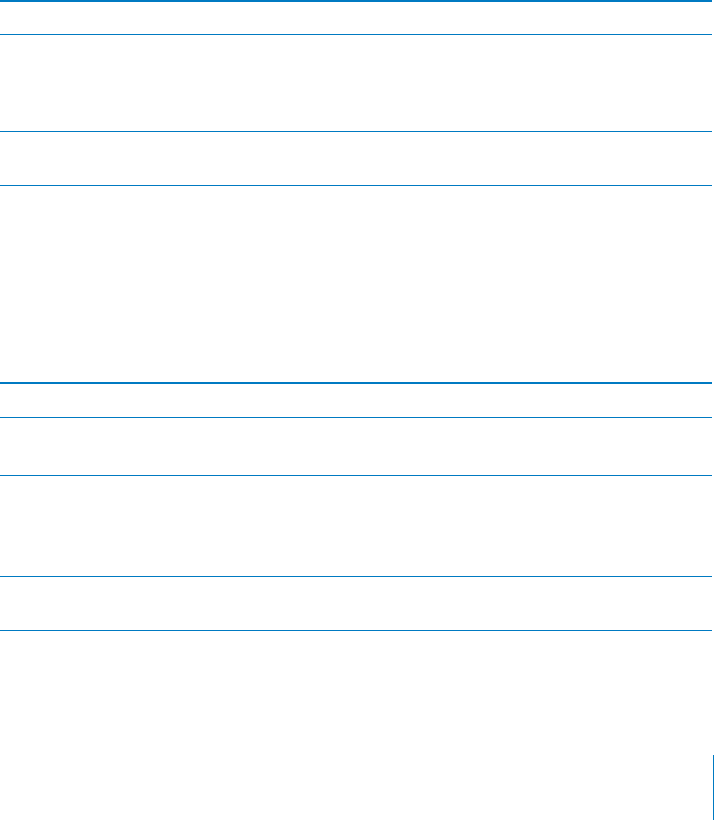
PRELIMINARY DRAFT — APPLE CONFIDENTIAL
About
Choose General > About to get information about iPhone, including storage space
available, serial numbers, network addresses, IMEI (International Mobile Equipment
Identity) and ICCID (Integrated Circuit Card Identifier, or Smart Card) (GSM), MEID
(Mobile Equipment Identifier) (CDMA), and legal and regulatory information.
Software Update
Software Update lets you download and install iOS updates from Apple.
Updating to the latest iOS version:
Go to General > Software Update. B
If a newer version of iOS is available, follow the onscreen instructions to download and
install the update.
Note: Make sure iPhone is connected to a power source so that the download and
installation, which can take several minutes, completes succesfully.
See your usage statistics Choose General > Usage > Cellular Usage.
Reset your usage statistics Choose General > Usage, then tap Reset Statistics
to clear the data and cumulative time statistics.
The statistics for the amount of time iPhone has
been unlocked and in standby mode aren’t reset.
Show battery percentage Go to General > Usage and turn Battery
Percentage on.
Usage
Usage lets you view cellular usage, battery status, and available storage. You can also
view and manage iCloud storage.
View cellular network usage, battery status, and available storage:
Go to General > Usage B
See your usage statistics Go to General > Usage > Cellular Usage.
Manage iCloud storage Go to General > Usage > Manage Storage.
For information see TK iCLOUD CHAPTER
Reset your usage statistics Go to General > Usage, then tap Reset Statistics
to clear the data and cumulative time statistics.
The statistics for the amount of time iPhone has
been unlocked and in standby mode aren’t reset.
Show battery percentage Go to General > Usage and turn Battery
Percentage on.
161
Chapter 24 Settings
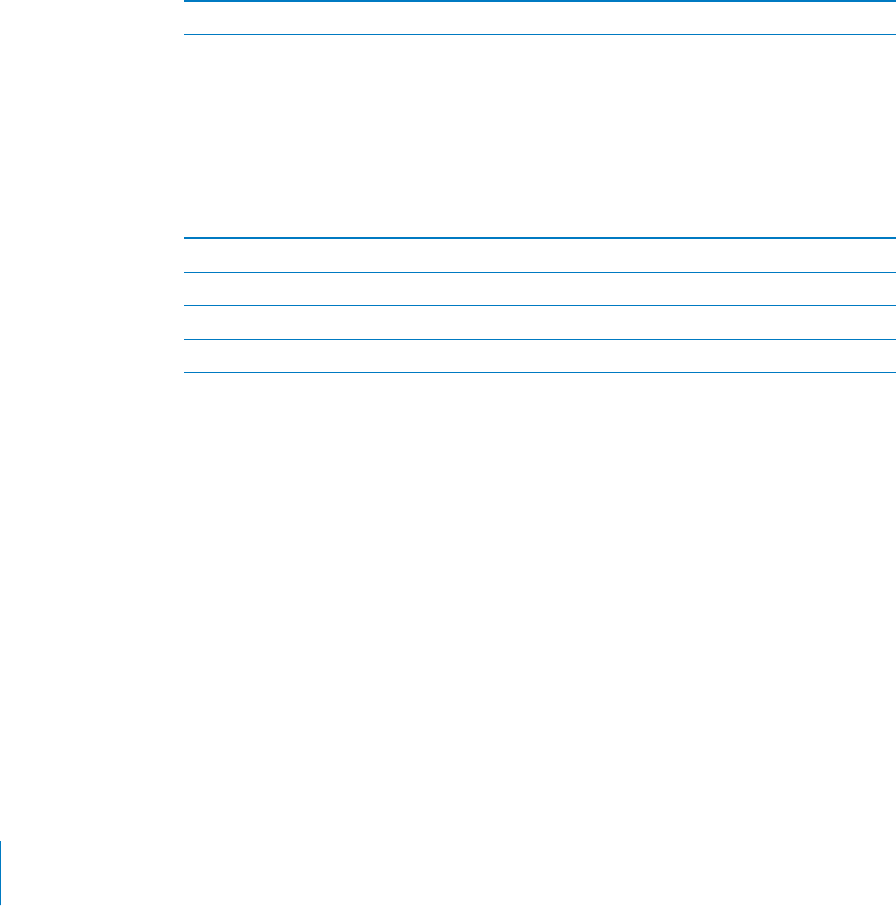
PRELIMINARY DRAFT — APPLE CONFIDENTIAL
iTunes Wi-Fi Sync
You can sync iPhone with iTunes on a computer that is connected to the same Wi-Fi
network.
Enable iTunes Wi-Fi Sync:
To set up Wi-Fi syncing for the first time you have to connect iPhone to the computer B
that you want to sync with. For instructions see “Syncing with iTunes” on page 53
After you’ve configured Wi-Fi Sync, iPhone syncs with iTunes automatically when:
iPhone and your computer are both connected to the same Wi-Fi network.
iTunes on your computer is running.
iPhone is connected to a power source.
See Wi-Fi Sync status Go to General > iTunes Wi-Fi Sync.
Siri
Siri ( not available in all areas) lets you use iPhone by speaking to it.
Enable Siri:
Go to Settings > General > Assistant. B
For information about using Siri, see “Siri” on page 40
Set the languages Siri understands Go to General > Siri > TK
Set when you want voice feedback Go to General > Siri > TK
Choose your contact card for personal info Go to General > Siri > TK
Turn “raise to speak” on or o∂ Go to General > Siri > TK
Network
Use Network settings to configure a VPN (virtual private network) connection, access
Wi-Fi settings, or turn cellular data roaming on or o∂.
162 Chapter 24 Settings
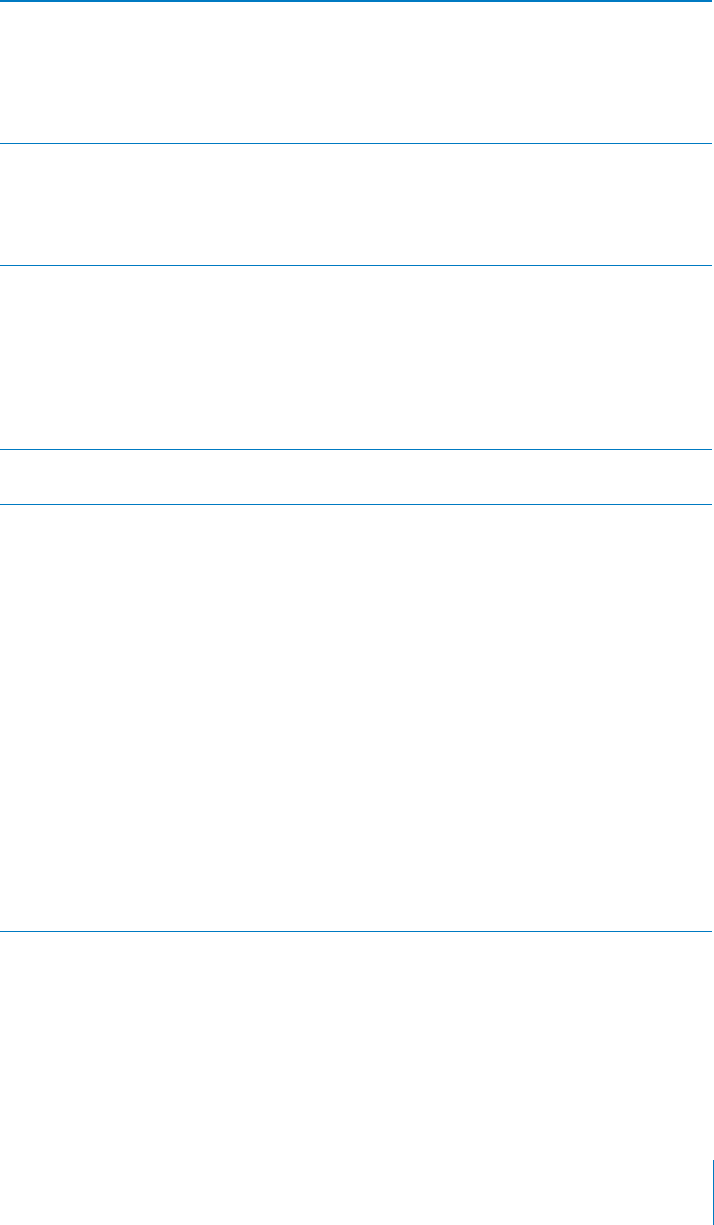
PRELIMINARY DRAFT — APPLE CONFIDENTIAL
Turn 3G on or o∂ (GSM) Go to General > Network, then tap to turn 3G on
or o∂.
Using 3G loads Internet data faster in some cases,
but may decrease battery performance. If you’re
making a lot of phone calls, you may want to turn
3G o∂ to extend battery performance
Turn Cellular Data on or o∂ Go to General > Network, then turn Cellular Data
on or o∂.
If Cellular Data is turned o∂, you won’t be able
to access the Internet unless you join a Wi-Fi
network.
Turn Data Roaming on or o∂ Go to General > Network, then turn Data
Roaming on or o∂.
Data Roaming turns on Internet and visual
voicemail access over a cellular data network
when you’re in an area not covered by your
carrier’s network. For example, when you’re
traveling, you can turn o∂ Data Roaming to avoid
potential roaming charges.
Turn Personal Hotspot on or o∂ Choose General > Network > Personal Hotspot,
then turn Personal Hotspot on or o∂.
Add a new VPN configuration: Choose General > Network > VPN > Add VPN
Configuration.
VPNs used within organizations allow you to
communicate private information securely over a
non-private network. You may need to configure
VPN, for example, to access your work email.
Ask your network administrator which settings to
use. In most cases, if you’ve set up VPN on your
computer, you can use the same VPN settings
for iPhone. Once you enter VPN settings, a VPN
switch appears in the Settings menu that you can
use to turn VPN on or o∂.
Ask your network administrator which settings to
use. In most cases, if you’ve set up VPN on your
computer, you can use the same VPN settings for
iPhone
VPN may also be automatically set up by a
configuration profile. See “Connecting to the
Internet” on page 20.
Bluetooth
iPhone can connect wirelessly to Bluetooth devices such as headsets, headphones, and
car kits for music listening and and hands-free talking. You can also connect the Apple
Wireless Keyboard via Bluetooth. See “Using an Apple Wireless Keyboard” on page 37.
163
Chapter 24 Settings
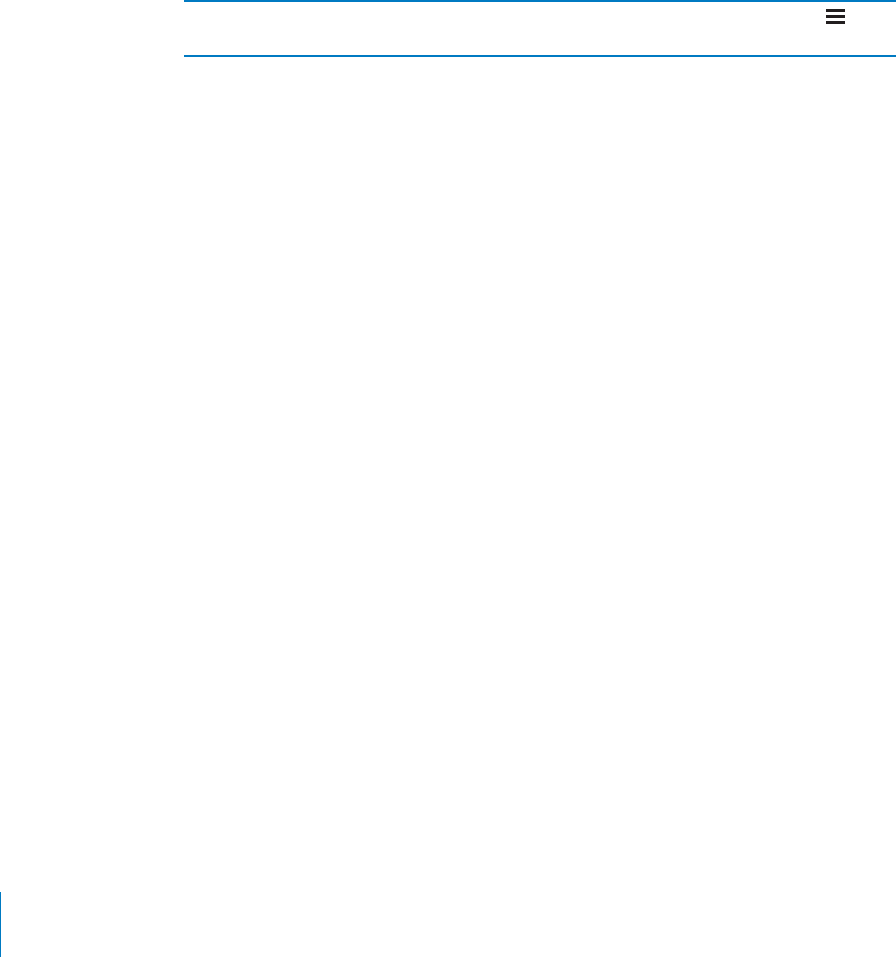
PRELIMINARY DRAFT — APPLE CONFIDENTIAL
Turn Bluetooth on or o∂:
Go to General > Bluetooth and turn Bluetooth on or o∂. B
Spotlight Search
The Spotlight Search setting lets you specify the content areas searched by Search,
and rearrange the order of the results.
Set which content areas are searched by Search:
Go to General > Spotlight Search then select the items to search. B
Set the order of search result categories Go to General > Spotlight Search. Touch next
to an item, then drag up or down.
Auto-Lock
Locking iPhone turns o∂ the display to save your battery and to prevent unintended
operation of iPhone. You can still receive calls and text messages, and you can adjust
the volume and use the mic button on the iPhone earphones when listening to music
or on a call.
Set the amount of time before iPhone locks: Choose General > Auto-Lock, then
choose a time.
Passcode Lock
By default, iPhone doesn’t require you to enter a passcode to unlock it.
Setting a passcode enables data protection. See “Security Features” on page 49.
Important: On iPhone 3GS, you must also restore iOS software to enable data
protection. See “Restoring iPhone” on page 225.
Set a passcode:
Go to General > Passcode Lock to set a 4-digit passcode. B
If you forget your passcode, you must restore the iPhone software. See “Updating and
restoring iPhone software” on page 225.
164 Chapter 24 Settings
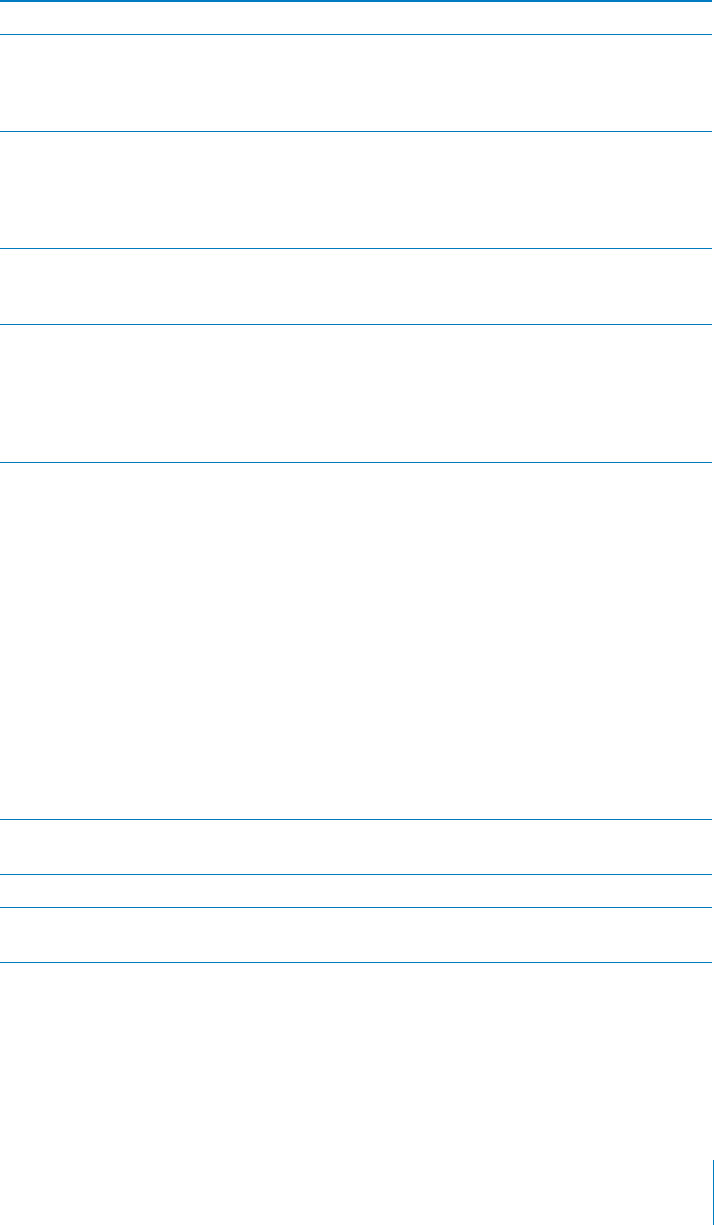
PRELIMINARY DRAFT — APPLE CONFIDENTIAL
Turn passcode lock o∂ or change your passcode Go to General > Passcode Lock.
Set how long before your passcode is required Go to General > Passcode Lock and enter your
passcode. Tap Require Passcode, then select how
long iPhone can be locked before you need to
enter a passcode to unlock it.
Turn Simple Passcode on or o∂ Go to General > Passcode Lock. A simple
passcode is a four-digit number. To increase
security, turn o∂ Simple Passcode and use a
longer passcode with a combination of numbers,
letters, punctuation, and special characters.
Turn Voice Dial on or o∂ Go to General > Passcode Lock. Turning Voice Dial
o∂ prevents someone from placing a call when
iPhone is locked.
Erase data after ten failed passcode attempts Go to General > Passocde Lock and tap Erase
Data. After ten failed passcode attempts, all
settings are reset, and all your information and
media are erased by removing the encryption
key to the data (which is encrypted using 256-bit
AES encryption).
Restrictions
You can set restrictions for the use of some apps and for purchased content. For
example, parents can restrict explicit music from being seen on playlists, or turn o∂
YouTube access entirely.
Turn on restrictions:
1 Choose General > Restrictions, then tap Enable Restrictions.
2 Enter a four-digit passcode.
Important: If you forget your passcode, you must restore the iPhone software from
iTunes. See “Updating and restoring iPhone software” on page 225.
You can set the following restrictions:
Safari Safari is disabled and its icon is removed from the Home screen. You cannot use Safari
to browse the web or access web clips.
YouTube YouTube is disabled and its icon is removed from the Home screen.
Camera Camera is disabled and its icon is removed from the Home screen. You cannot take
photos.
165
Chapter 24 Settings
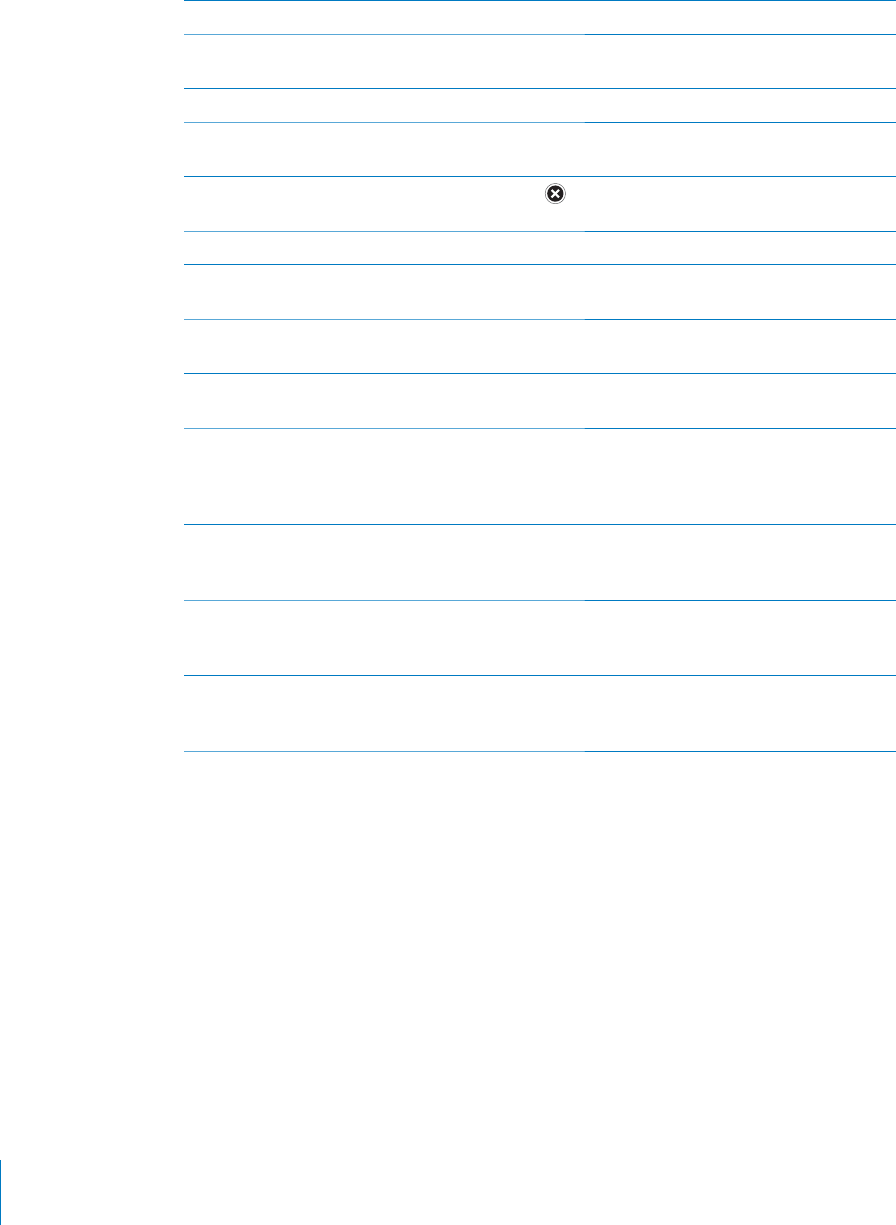
PRELIMINARY DRAFT — APPLE CONFIDENTIAL
FaceTime You cannot make or receive FaceTime video calls.
iTunes The iTunes Store is disabled and its icon is removed from the Home screen. You cannot
preview, purchase, or download content.
Ping You cannot access Ping or any of its features.
Installing
Apps
The App Store is disabled and its icon is removed from the Home screen. You cannot
install apps on iPhone.
Deleting
Apps
You cannot delete apps from iPhone. doesn’t appear on app icons when you’re
customizing the Home screen.
Assistant You cannot use Assistant. Voice commands are disabled.
Location The current Location Services settings and the Find My iPhone setting ocked and
cannot be changed.
Accounts The current Mail, Contacts, Calendar settings are locked and you cannot add, modify, or
delete accounts.
In-app
Purchases
Turn o∂ In-App Purchases. When enabled, this feature allows you to purchase additional
content or functionality within apps downloaded from the App Store.
Require
Password
for In-App
Purchases
Requires you to enter your Apple ID for in-app purchases after the time period you
specify.
Set content
restrictions
Tap Ratings For, then select a country from the list. You can then set restrictions using
a country’s ratings system for music, podcasts, movies, TV show, and apps. Content that
doesn’t meet the rating you select won’t appear on iPhone.
Restrict
multiplayer
games
When Multiplayer Games is turned o∂, you can’t request a match, send or receive
invitations to play games, or add friends in Game Center.
Restrict
adding
friends
When Adding Friends is o∂, you can’t make or receive friend requests in Game Center. If
Multiplayer Games is turned on, you can continue to play with existing friends.
Date and Time
These settings apply to the time shown in the status bar at the top of the screen, and
in world clocks and calendars.
Set whether iPhone shows 24-hour time or 12-hour time:
Choose General > Date & Time, then turn 24-Hour Time on or o∂. (24-Hour Time B
may not be available in all countries or regions.)
166 Chapter 24 Settings
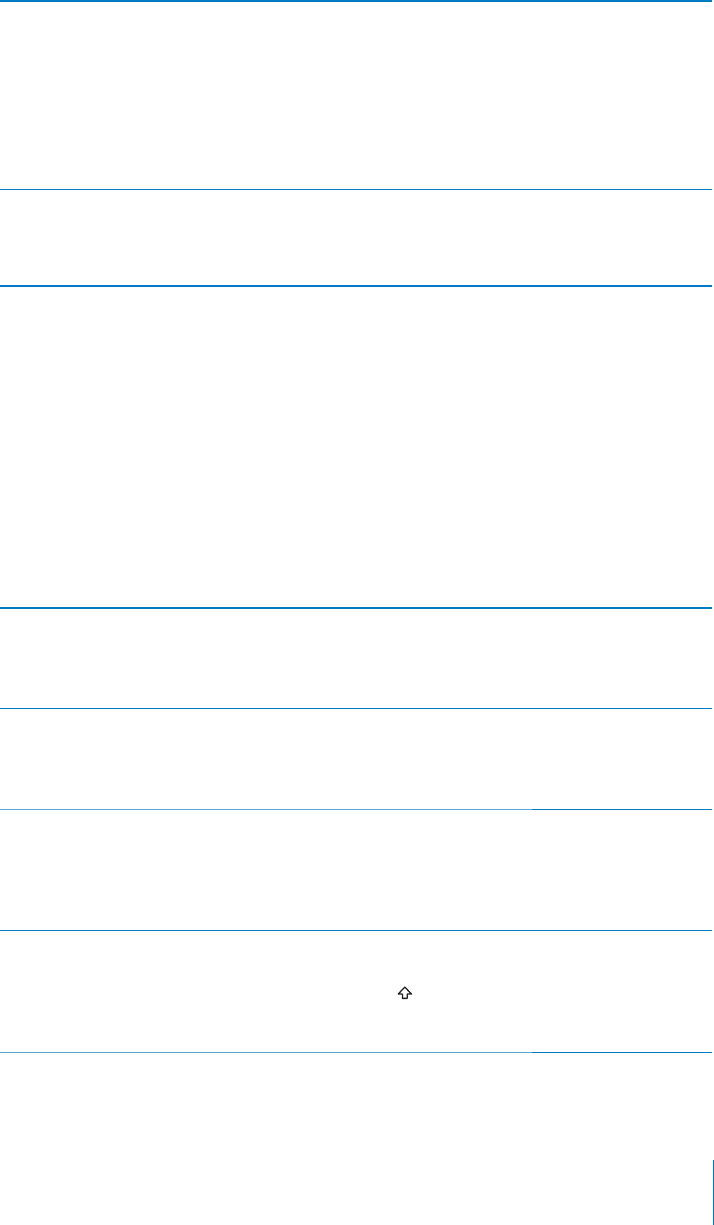
PRELIMINARY DRAFT — APPLE CONFIDENTIAL
Set whether iPhone updates the date and time
automatically
Go toGeneral > Date & Time, then turn Set
Automatically on or o∂.
If iPhone is set to update the time automatically,
it gets the correct time over the cellular network
and updates it for the time zone you’re in.
Some carriers don’t support network time in all
locations. If you’re traveling, iPhone may not be
able to automatically set the local time.
Set the date and time manually Go to General > Date & Time, then turn Set
Automatically o∂. Tap Time Zone to set your time
zone. Tap the “Date & Time” button, then tap “Set
Date & Time” and enter the date and time.
Keyboard
You can turn on keyboards for writing in di∂erent languages, and you can turn typing
features, such as spell-checking, on or o∂.
Add international keyboards:
1 Choose General > Keyboard > International Keyboards.
The number of active keyboards appears before the right arrow.
2 Tap “Add New Keyboard…,” then choose a keyboard.
You can add as many keyboards as you want. To learn about using international
keyboards, see Appendix A, “International Keyboards,” on page 218.
Turn auto-capitalization on or o∂ Go to General > Keyboard.
By default, iPhone capitalizes words after you
type sentence-ending punctuation or a return
character.
Turn auto-correction on or o∂ Go to General > Keyboard.
Normally, if the default keyboard for the language
you select has a dictionary, iPhone suggests
corrections or completed words as you type.
Turn spell checking on or o∂ Go to General > Keyboard.
Spell checking underlines misspelled words in
text you type. Tap the underlined word to see
suggested corrections. Spell checking is on by
default.
Set whether caps lock is enabled Go to General > Keyboard.
If caps lock is enabled and you double-tap the
Shift key on the keyboard, all letters you type
are uppercase. The Shift key turns blue when
caps lock is on.
167
Chapter 24 Settings
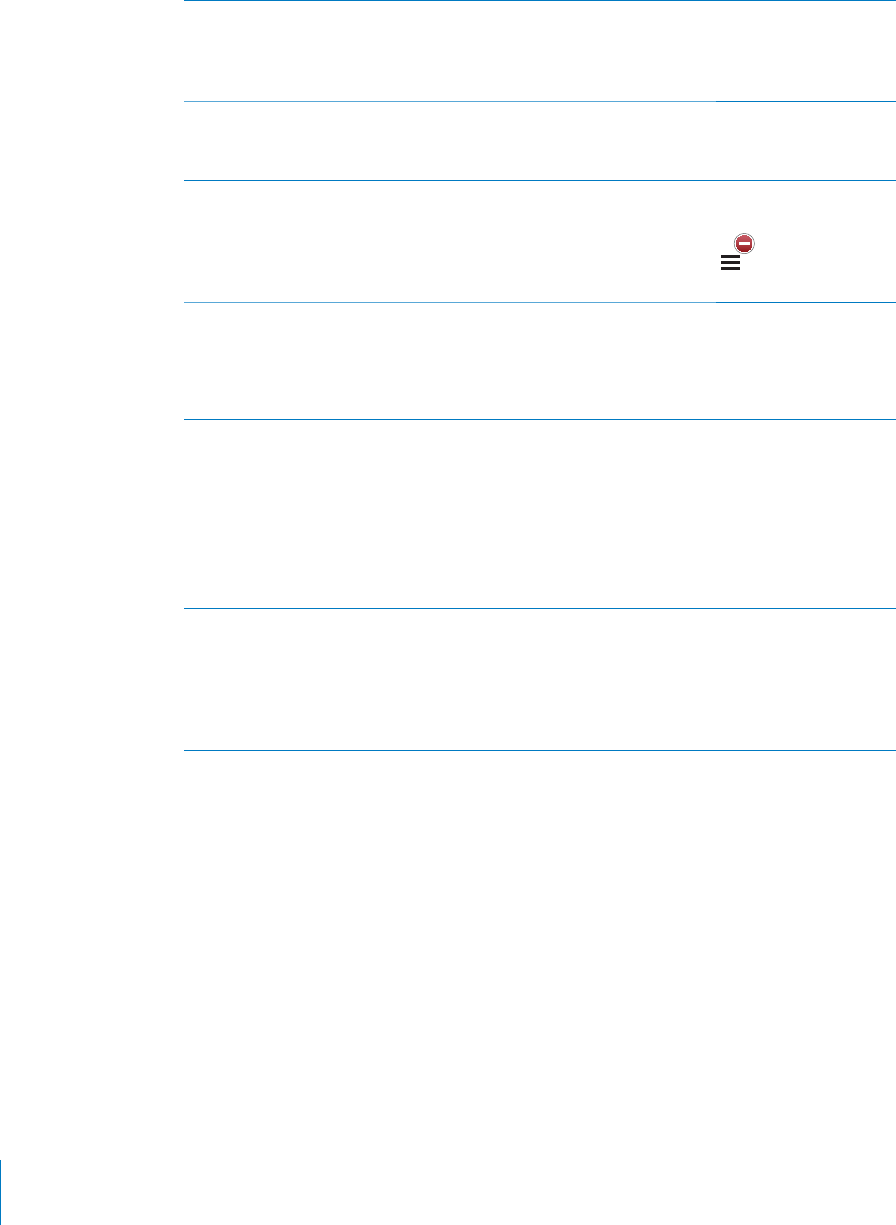
PRELIMINARY DRAFT — APPLE CONFIDENTIAL
Turn the “.” shortcut on or o∂ Go to General > Keyboard.
The “.” shortcut lets you double-tap the space
bar to enter a period followed by a space when
you’re typing.
Turn the Dictation Keyboard on or o∂ Go to General > Keyboard.
When Dictation Keyboard is o∂, speech-to-text
input is not available.
Edit your keyboard list Choose General > Keyboard > International
Keyboards, then tap Edit.
To delete a keyboard, tap , then tap Delete.
To reorder the list, drag next to a keyboard
to a new place in the list.
Change a keyboard’s layout In Settings, choose General > Keyboard >
International Keyboards and select a keyboard.
You can make separate selections for both
the on-screen software and external hardware
keyboards for each language.
Edit the user dictionary The Edit User Dictionary setting appears when
you have Chinese or Japanese keyboards turned
on.
To add a word to the user dictionary, go to
Settings > General > Keyboard > Edit User
Dictionary. Then tap add (+).
See Appendix A, “International Keyboards,” on
page 218.
Edit a text shortcut Go to Settings > General > Keyboard. Tap a
shortcut to edit it. Tap Add new Shortcut to
create a new one.
Text shortcuts are expanded when you type
them. For example, the shortcut “omw” is
expanded to “On my way!”
International
Use International settings to set the language for iPhone, turn keyboards for di∂erent
languages on or o∂, and set the date, time, and telephone number formats for your
country or region.
Set the language for iPhone: Choose General > International > Language, choose the
language you want to use, then tap Done.
Set the Voice Control language for iPhone: Choose General > International > Voice
Control, then choose a language.
Set the date, time, and telephone number formats:
Go to General > International > Region Format, and choose your region. B
168 Chapter 24 Settings
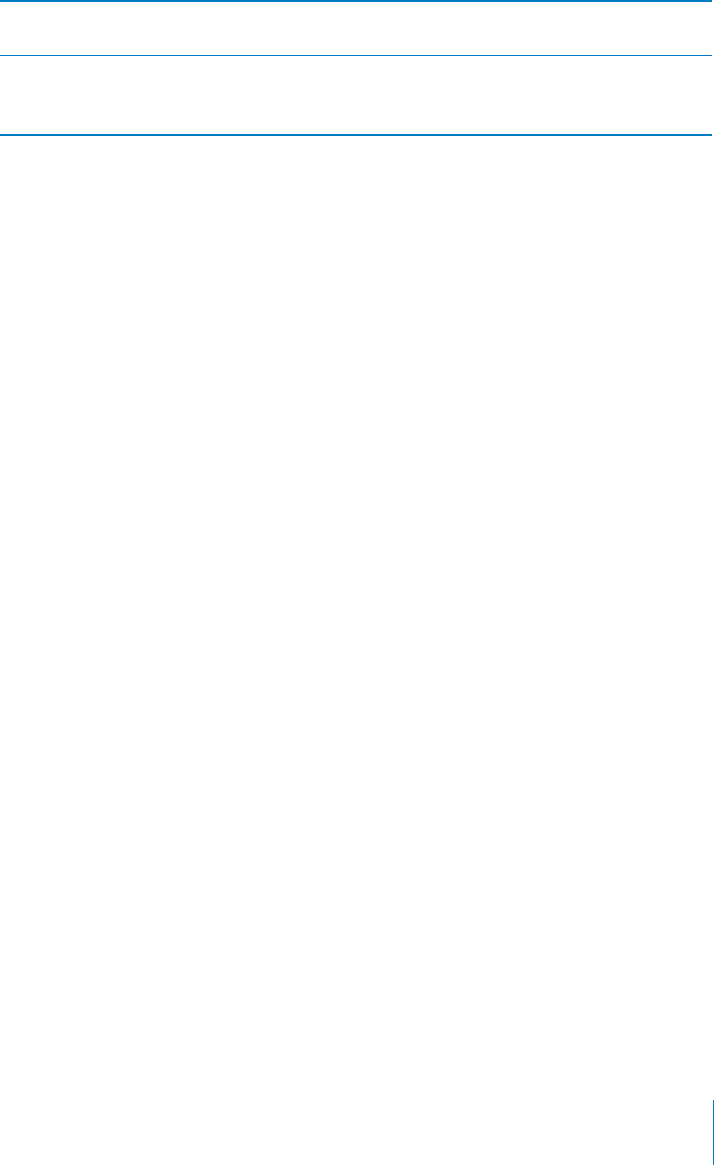
PRELIMINARY DRAFT — APPLE CONFIDENTIAL
The Region Format also determines the language used for the days and months that
appear in apps.
Set the calendar format Go to General > International > Calendar, and
choose the format.
Change a keyboard layout In Settings, choose General > International >
Keyboards and select a keyboard.
See TK XREF Keyboard.
Accessibility
To turn on accessibility features, choose Accessibility and choose the features you
want. See Chapter 32, “Accessibility,” on page 198.
Profiles
This setting appears if you install one or more profiles on iPhone. Tap Profiles to see
information about the profiles you’ve installed.
Resetting iPhone
You can reset the word dictionary, network settngs, home screen layout, and location
warnings. You can also erase all of your content and settings.
Erase all content and settings
Go to Settings > General > Reset, then tap Erase All Content and Settings. B
After confirming that you want to reset iPhone, all content, your information, and
settings are removed. It cannot be used until it is set up again.
Para
169
Chapter 24 Settings
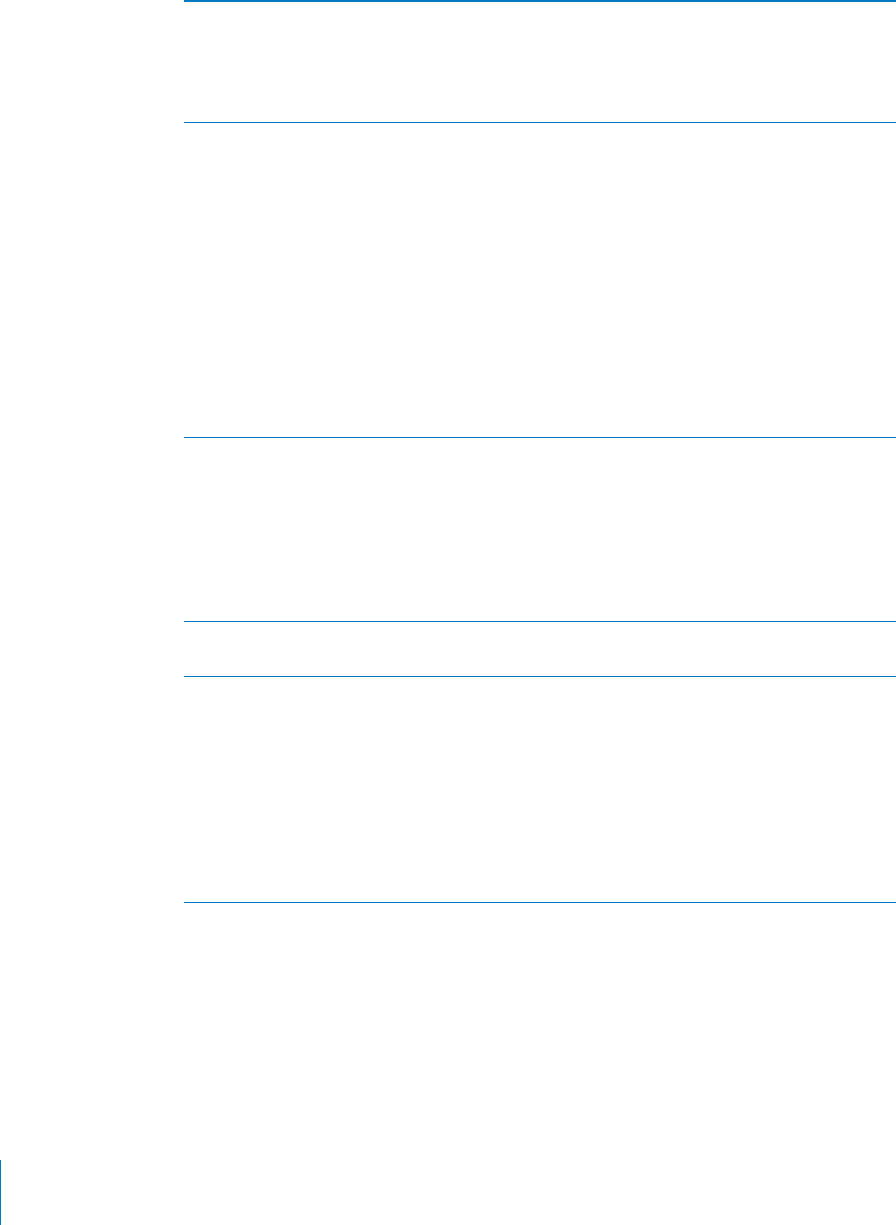
PRELIMINARY DRAFT — APPLE CONFIDENTIAL
Reset all settings Choose General > Reset and tap Reset All
Settings.
All your preferences and settings are reset.
Information (such as contacts and calendars) and
media (such as songs and videos) aren’t a∂ected.
Reset network settings Choose General > Reset and tap Reset Network
Settings.
When you reset network settings, your list of
previously used networks and VPN settings
not installed by a configuration profile are
removed. Wi-Fi is turned o∂ and then back on,
disconnecting you from any network you’re on.
The Wi-Fi and “Ask to Join Networks” settings are
left turned on.
To remove VPN settings installed by a
configuration profile, choose Settings > General
> Profile, then select the profile and tap Remove.
This will also remove other settings or accounts
provided by the profile.
Reset the keyboard dictionary Choose General > Reset and tap Reset Keyboard
Dictionary.
You add words to the keyboard dictionary by
rejecting words iPhone suggests as you type.
Tap a word to reject the correction and add
the word to the keyboard dictionary. Resetting
the keyboard dictionary erases all words you’ve
added.
Reset the Home screen layout Choose General > Reset and tap Reset Home
Screen Layout.
Reset location warnings Choose General > Reset and tap Reset Location
Warnings.
Location warnings are requests made by apps. to
use location services. iPhone presents a location
warning for an app the first time the app makes a
request to use location services. If you tap Cancel
in response to the request, the request isn’t
presented again. To reset the location warnings
so that you get a request for each app again, tap
Reset Location Warnings.
170 Chapter 24 Settings
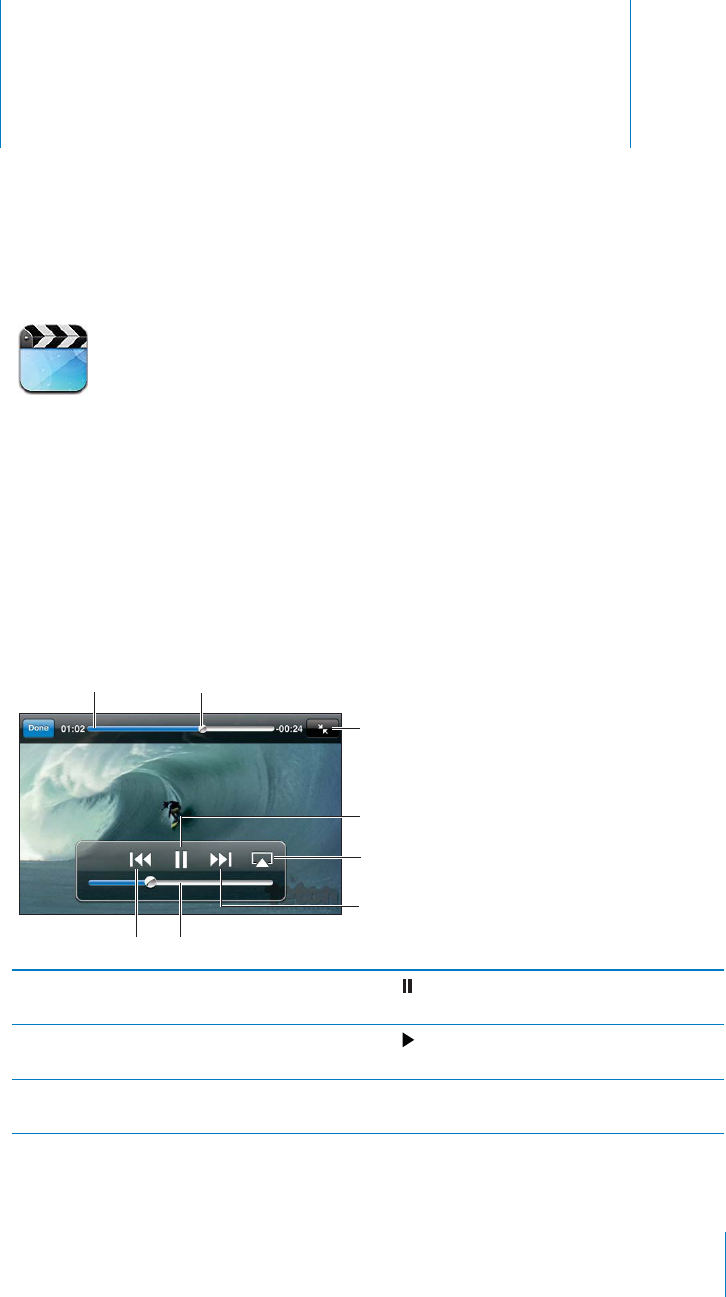
Videos 25
PRELIMINARY DRAFT — APPLE CONFIDENTIAL
About Videos
With iPhone, you can view video content such as movies, music videos, and video
podcasts.
Playing Videos
Play a video:
Tap the video. B
Pause a video Tap , or press the center button on the iPhone
earphones.
Resume playback Tap , or press the center button on the iPhone
earphones.
Raise or lower the volume Drag the volume slider. You can also use the
volume buttons on the iPhone earphones.
171
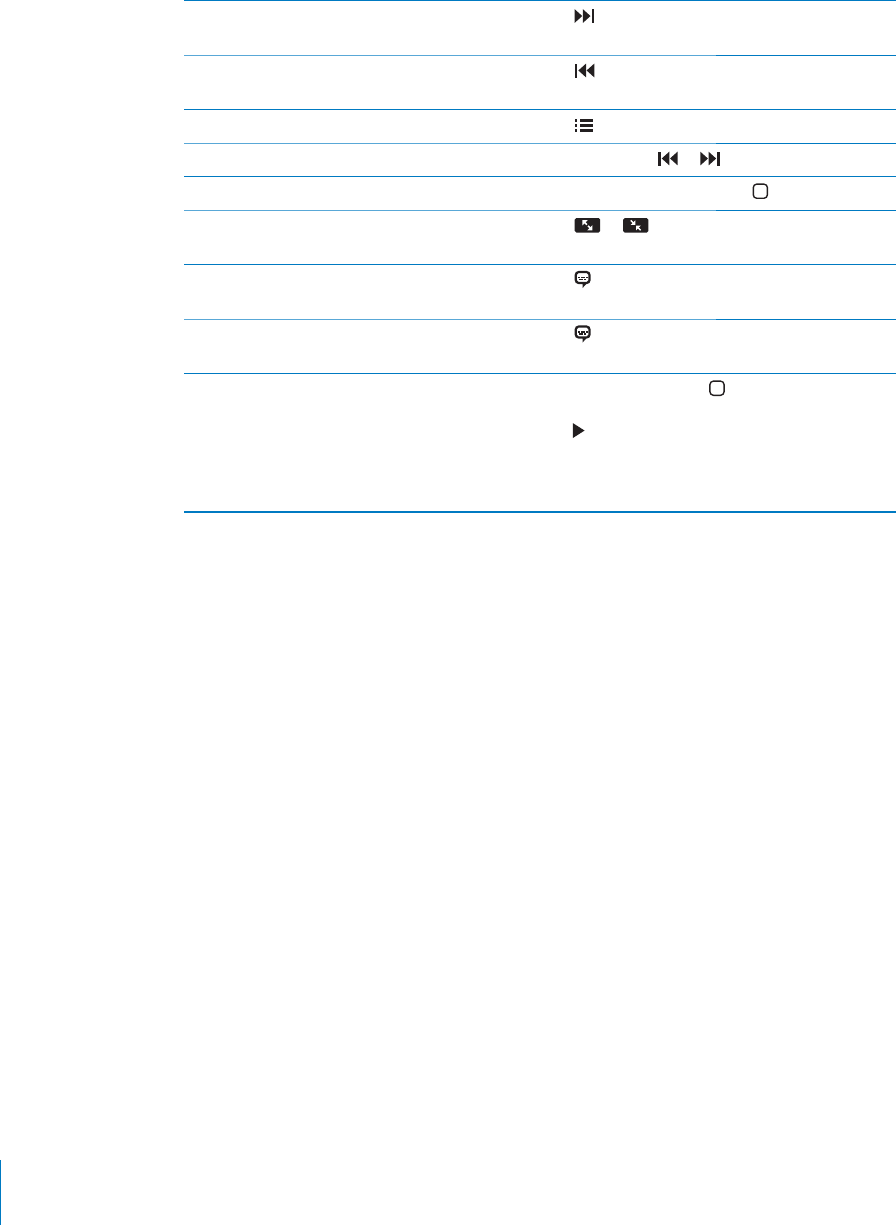
PRELIMINARY DRAFT — APPLE CONFIDENTIAL
Skip to the next chapter (if available) Tap , or press the center button on the iPhone
earphones twice quickly.
Go to the previous chapter (if available) Tap , or press the center button on the iPhone
earphones three times quickly.
Start playing at a specific chapter (if available) Tap , then choose a chapter from the list.
Rewind or fast-forward Touch and hold or .
Stop watching a video before it finishes playing Tap Done. Or press the Home button.
Scale a video to fill the screen or fit to the
screen
Tap or .
Select an alternate audio language (if available) Tap , then choose a language from the Audio
list.
Show or hide subtitles (if available) Tap , then choose a language, or O∂, from the
Subtitles list.
Play just the audio portion of a video Double-click the Home button, flick the recent
apps to the right to reveal the iPod controls, then
tap . Flick right again to reveal a volume control
and AirPlay button. You can also use the buttons
on the iPhone earphones to control audio
playback and adjust the volume.
Searching for Videos
You can search the titles of movies, TV shows, and video podcasts on iPhone.
Search your videos:
Scroll to reveal the search field at the top of the list of videos, tap the field, and enter B
text.
You can also search for videos from the Home screen. See “Searching” on page 39.
Watching Rented Movies and TV Shows
You can rent movies from the iTunes Store and watch them on iPhone. You can
download rented movies and TV shows directly to iPhone, or transfer movies from
iTunes on your computer to iPhone. (Rented movies and TV shows may not be
available everywhere.)
Rented movies and TV shows expire, and once you start watching, you have a limited
amount of time to finish. The time remaining appears near the title. Rented items are
deleted when they expire. Before renting a movie or TV show, check the iTunes Store
for the rental period.
For information, see “Purchasing or renting videos” on page 147.
172 Chapter 25 Videos
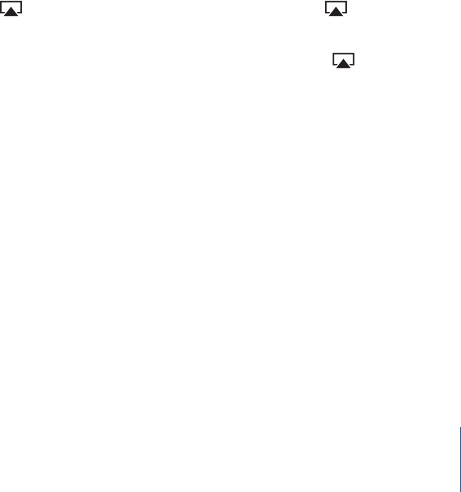
PRELIMINARY DRAFT — APPLE CONFIDENTIAL
View a rented movie or TV show:
Tap the video. If you don’t see the video in your list, it might still be downloading. B
Transfer a rented movie between iPhone and your computer:
On iPhone 3GS, you can transfer rented movies between iPhone and your computer.
On iPhone 4, you can transfer rented movies between iPhone and your computer only
if they were rented in iTunes on your computer. Movies rented on iPhone 4 can’t be
transferred to your computer.
1 Connect iPhone to your computer. Your computer must be connected to the Internet.
2 In iTunes, select iPhone in the Devices list, then click Movies.
3 Click Move next to the item you want to transfer, then click Apply.
Watching Videos on a TV
You can stream videos wirelessly to your TV using AirPlay and Apple TV, or connect
iPhone to your TV using any of the following:
Apple Component AV Cable
Apple Composite AV Cable
Apple Digital AV Adapter and an HDMI cable (iPhone 4)
Apple VGA Adapter and a VGA cable
The Digital AV Adapter supports high-definition video up to 720p with audio.
Note: Apple cables, adapters, and docks are available for purchase separately. Go to
www.apple.com/ipodstore (may not be available in all areas) or check with your local
Apple retailer.
Stream videos using AirPlay:
Start video playback, then tap B and choose Apple TV from the list. If doesn’t
appear or if you don’t see Apple TV in the list of AirPlay devices, make sure it’s on
the same wireless network as iPhone. To return playback to iPhone, tap again and
choose iPhone from the list.
Using a cable:
Use the cable to connect iPhone to your TV or AV receiver and select the B
corresponding input.
173
Chapter 25 Videos
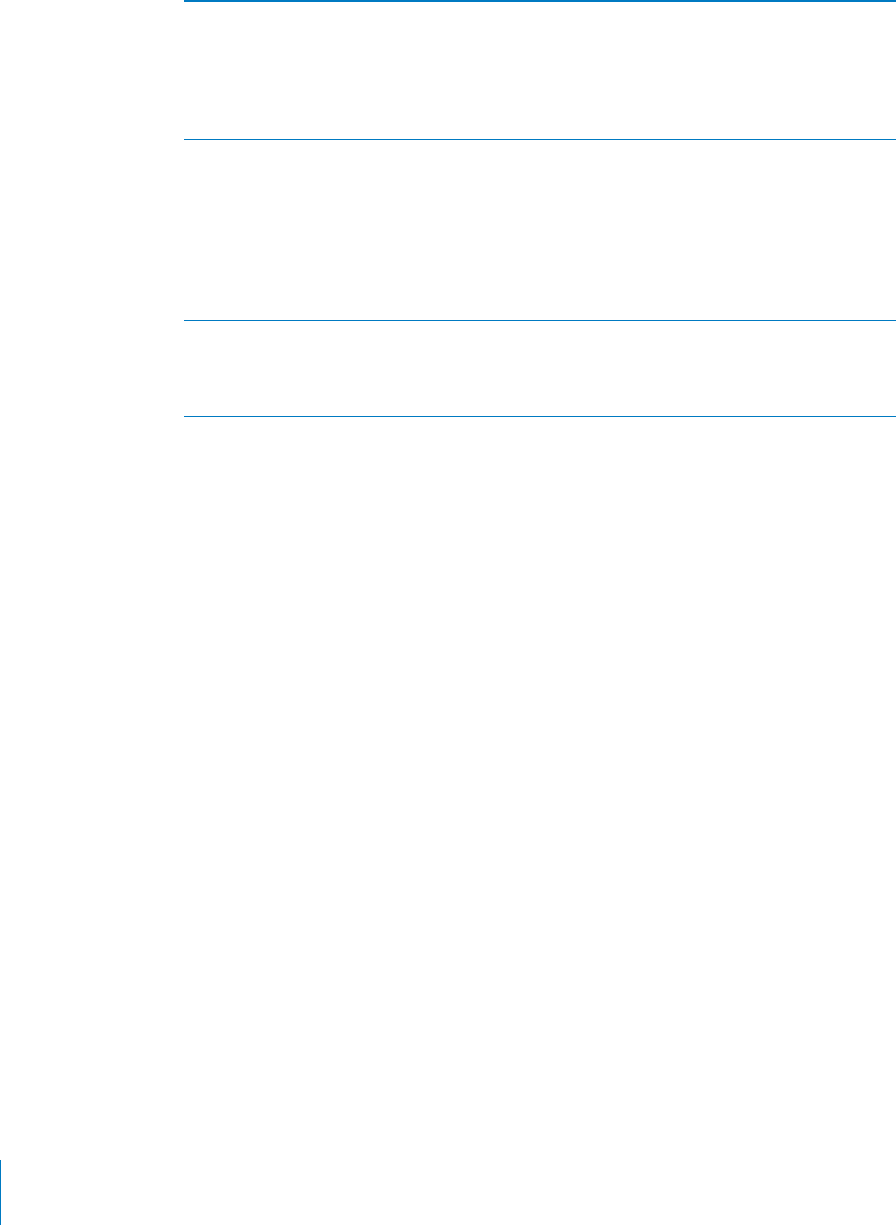
PRELIMINARY DRAFT — APPLE CONFIDENTIAL
Connect using an AV cable Use the Apple Component AV Cable, Apple
Composite AV Cable, or other authorized iPhone-
compatible cable. You can also use these cables
with the Apple Universal Dock to connect iPhone
to your TV. You can use the dock’s remote to
control playback.
Connect using an Apple Digital AV Adapter
(iPhone 4)
Attach the Apple Digital AV Adapter to the
iPhone Dock connector. Use an HDMI cable to
connect the HDMI port of the adapter to your
TV or receiver. To keep iPhone charged while
watching videos, use an Apple Dock Connector
to USB Cable to connect the 30-pin port of the
adapter to your computer, or to a USB Power
Adapter plugged into a power outlet.
Connect using a VGA Adapter Attach the VGA Adapter to the iPhone Dock
connector. Connect the VGA Adapter with a
VGA cable to a compatible TV, projector, or VGA
display.
Deleting Videos from iPhone
You can delete videos from iPhone to save space. Deleting a video from iPhone (other
than a rented movie or TV show) doesn’t delete the video from your iTunes library. It
may reappear on iPhone if the video in iTunes is still set to sync.
Important: If you delete a rented movie or TV show from iPhone, it’s deleted
permanently and cannot be transferred back to your computer.
Delete a video
In the Bvideos list, swipe left or right over the video, then tap Delete.
Home Sharing
Home Sharing (iOS 4.3) lets you play music, movies, and TV shows on iPhone from the
iTunes library on your Mac or PC. iPhone and your computer must be on the same
Wi-Fi network. On your computer, iTunes must be open, with Home Sharing turned on
and logged in to the same Apple account as Home Sharing on iPhone.
Note: Home Sharing requires iTunes 10.2 or later, available at www.itunes.com/
download. Bonus content, such as digital booklets and iTunes Extras, can’t be shared.
Play videos on iPhone from your iTunes library:
1 In iTunes on your Mac or PC, choose Advanced > Turn On Home Sharing. Enter your
Apple ID and password, then click Create Home Share.
2 On iPhone, go to Settings > Video and enter the same Apple ID and password you
used for Home Sharing in iTunes.
174 Chapter 25 Videos
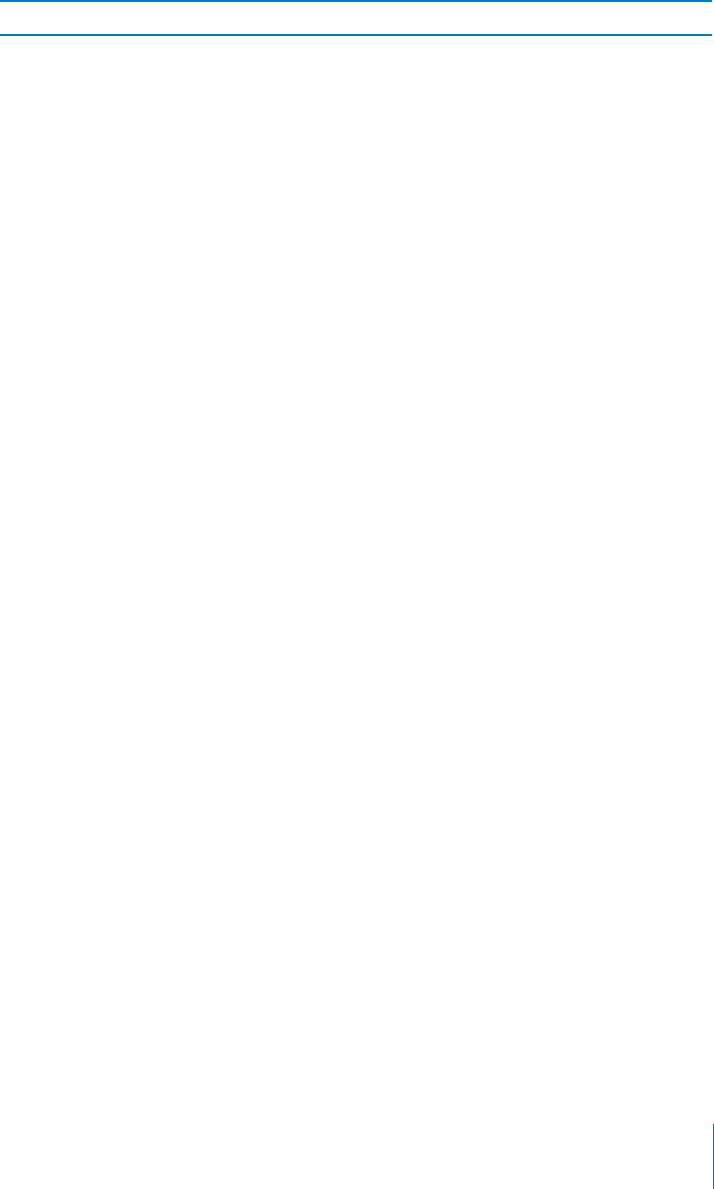
PRELIMINARY DRAFT — APPLE CONFIDENTIAL
3 In Videos, scroll to the top of the videos list, tap Shared, and select your shared library.
Return to content on your iPhone Tap Shared again and choose your iPhone.
Setting a Sleep Timer
You can set iPhone to stop playing music or videos after a period of time.
Set a sleep timer: From the Home screen choose Clock > Timer, then flick to set the
number of hours and minutes. Tap When Timer Ends and choose Sleep iPod, tap Set,
then tap Start to start the timer.
When the timer ends, iPhone stops playing music or video, closes any other open app,
and then locks itself.
Converting Videos for iPhone
You can add videos other than those purchased from the iTunes Store to iPhone, such
as videos you create in iMovie on a Mac, or videos you download from the Internet
and then add to iTunes. If you try to add a video from iTunes to iPhone and a message
says the video can’t play on iPhone, you can convert the video.
Convert a video to work with iPhone:
Select the video in your iTunes library and choose Advanced > “Create iPod or iPhone B
Version.” Then add the converted video to iPhone.
175
Chapter 25 Videos
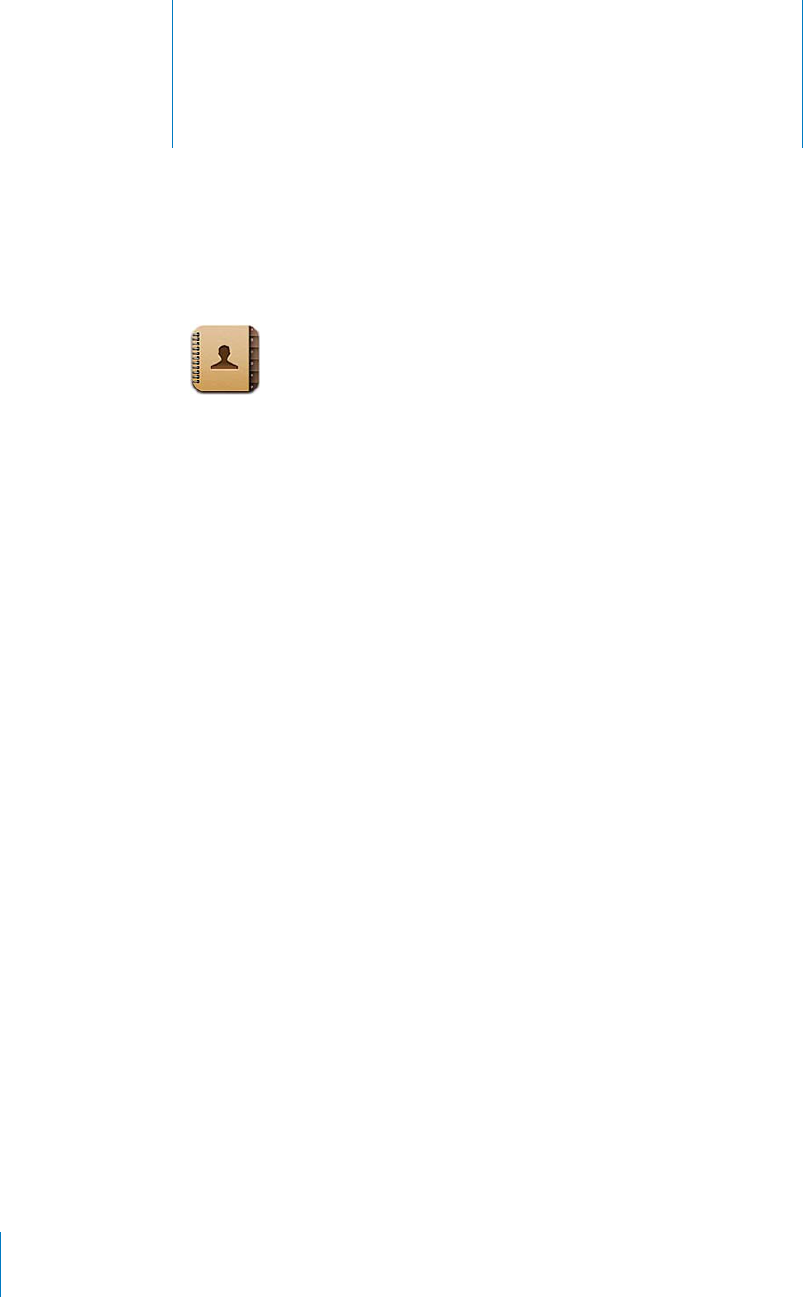
Contacts 26
PRELIMINARY DRAFT — APPLE CONFIDENTIAL
About Contacts
Contacts lets you easily access and edit your contact lists from personal, business, and
organizational accounts. You can search across all of your groups, and the information
in Contacts is automatically accessed to make addressing emails quick and easy.
Syncing Contacts
You can add contacts in the following ways:
In iTunes, sync contacts from Google or Yahoo!, or sync with applications on your
computer (see “iPhone Settings Panes in iTunes” on page 55)
Access your iCloud contacts. See TK XREF TO SETTINGS OR ICLOUD INFO.
Set up a MobileMe or Microsoft Exchange account on iPhone, with Contacts
enabled (see “Setting Up MobileMe Accounts” on page 23 or “Setting Up Microsoft
Exchange Accounts” on page 24)
Set up an LDAP or CardDAV account to access business or school directories. See TK
XREF TO BELOW.
Enter contacts directly on iPhone
Import contacts from a SIM card (GSM models) See TK XREF TO PHONE.
Searching Contacts
You can search first, last, and company names in your contacts on iPhone. If you have
a Microsoft Exchange account, you may also be able to search your enterprise Global
Address List (GAL) for contacts in your organization. If you have an LDAP account,
you can search contacts on your organization’s LDAP server. If you have a CardDAV
account, you can search contacts synced to iPhone, or searchable contacts on a
supported CardDAV server.
176
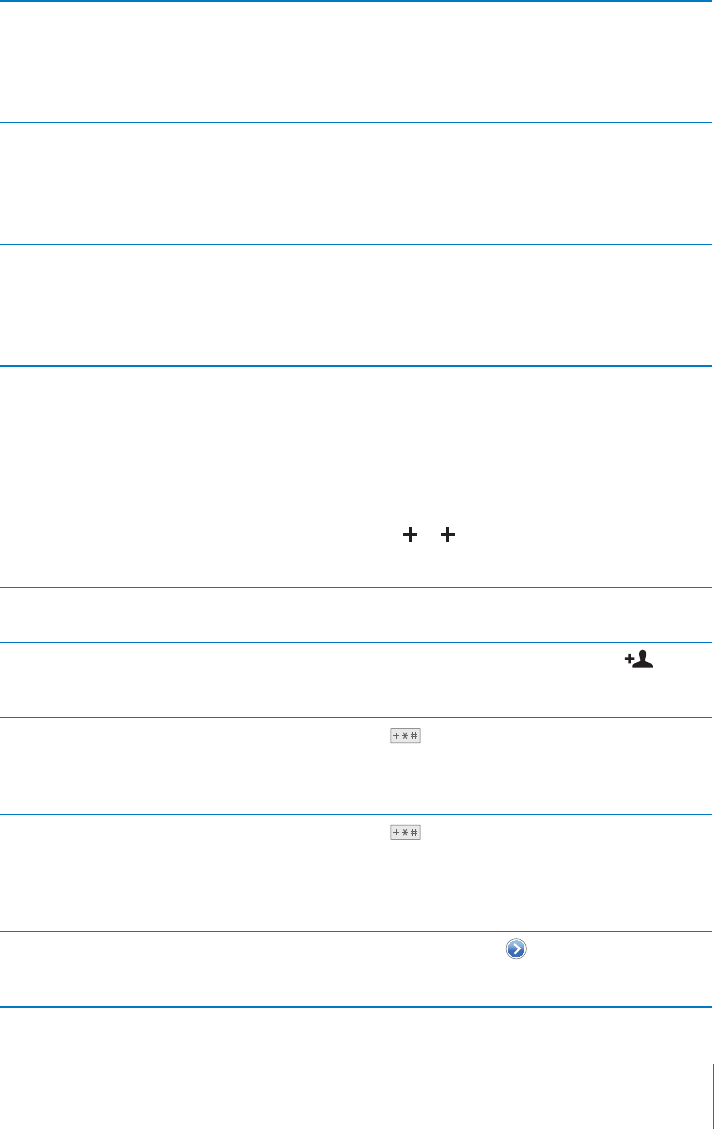
PRELIMINARY DRAFT — APPLE CONFIDENTIAL
Search contacts
In Contacts, tap the search field at the top of any list of contacts and enter your search. B
To scroll quickly to the top of the list, tap the status bar.
Search a GAL Tap Groups, tap Directories at the bottom of the
list, then enter your search.
To save contact information from a GAL to your
Contacts, tap Add Contact or Add to Existing
Contact.
Search an LDAP server Tap Groups, tap the LDAP server name, then
enter your search.
To save contact information from LDAP to your
Contacts, tap Add Contact or Add to Existing
Contact.
Search a CardDAV server Tap Groups, tap the searchable CardDAV group at
the bottom of the list, then enter your search.
To save contact information from the CalDAV
server to your Contacts, tap Add Contact or Add
to Existing Contact.
Contacts can also be included in searches from the Home screen. See “Searching” on
page 39.
Adding and editing contacts
Add a contact on iPhone: Tap Contacts and tap . If isn’t visible, make sure you’re
not viewing an LDAP, CalDAV, or GAL contacts list.
Delete a contact In Contacts, choose a contact, than tap Edit. Scroll
down and tap Delete Contact.
Add a contact from the numeric keypad Tap Keypad, enter a number, then tap . Tap
Create New Contact or tap “Add to Existing
Contact” and choose a contact.
Enter a soft (two-second) pause in a number Tap , then tap Pause. One or more pauses
may be required by a phone system before
dialing an extension, for example. Pauses appear
as commas when the number is saved.
Enter a hard pause in a number Tap , then tap Wait. A hard pause appears as
a semicolon when the number is saved. When
dialing, iPhone pauses when it reaches the
semicolon and waits until you tap the Dial button
to continue
Add a recent caller’s phone number to your
contacts
Tap Recents and tap next to the number. Then
tap Create New Contact, or tap “Add to Existing
Contact” and choose a contact.
177
Chapter 26 Contacts
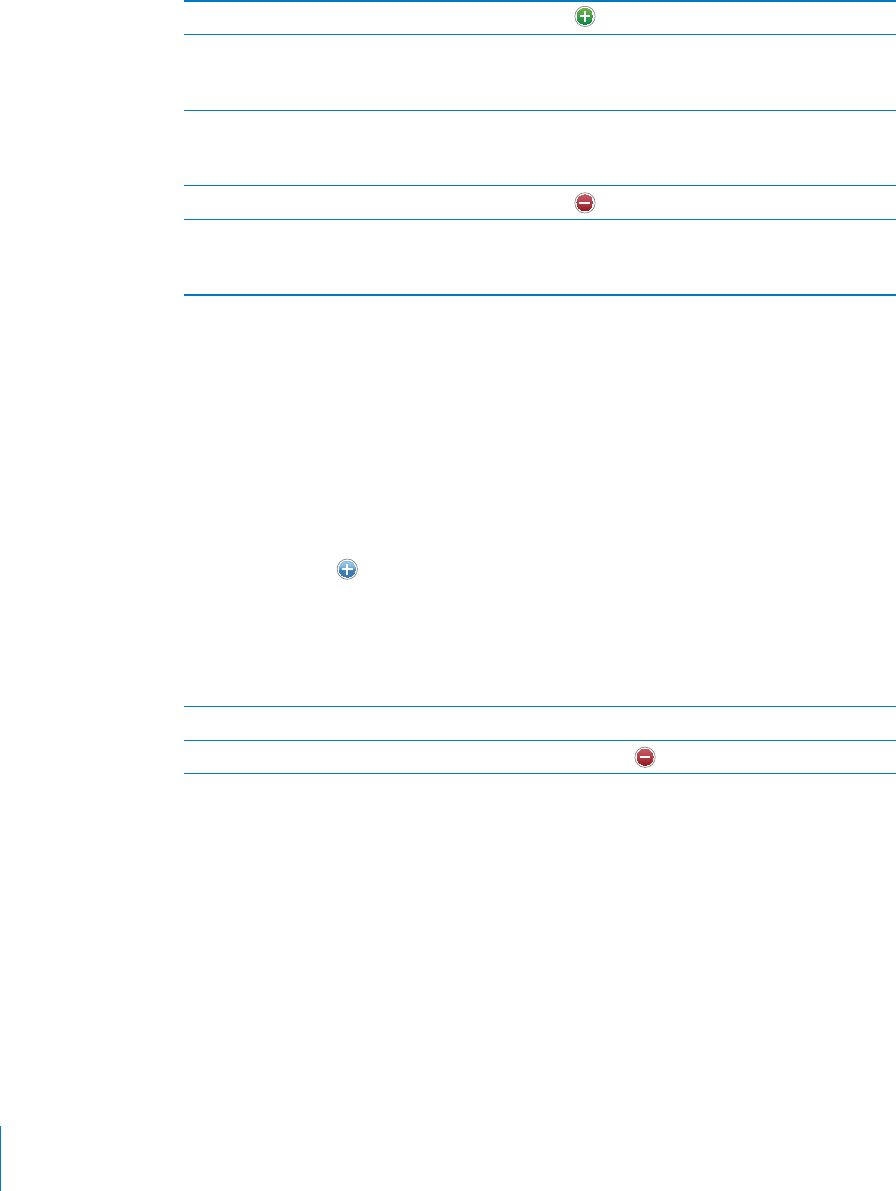
PRELIMINARY DRAFT — APPLE CONFIDENTIAL
Edit contact information: Choose a contact, then tap Edit.
Add a new field Tap Add Field.
Change a field label Tap the lable and choose a di∂erent one. To add a
new label, scroll to the bottom of the list and tap
Add Custom Label.
Change the ringtone or text tone for the
contact
Tap the ringtone or text tone field, then choose
a new sound. The default sound is specified in
Settings > Sounds.
Delete an item Tap , then tap Delete.
Assign a photo to a contact Tap Add Photo, or tap the existing photo. You can
choose to take a photo with the camera or use an
existing photo.
Unified contacts
When you sync contacts with multiple accounts, you might have entries for the same
person in more than one account. To help keep redundant contacts from appearing
in the All Contacts list, contacts from di∂erent accounts that have the same name are
linked and displayed as a single unified contact. When you view a unified contact, the
title Unified Info appears at the top of the screen.
Link a contact:
Tap Edit, then tap B and choose a contact.
If you link contacts with di∂erent first or last names, the names on the individual
contacts won’t change, but only one name appears on the unified card. To choose
which name appears when viewing the unified card, tap the linked card with the
name you prefer, then tap Use This Name For Unified Card.
View contact information from a source account Tap one of the source accounts.
Unlink a contact Tap Edit, tap , then tap Unlink.
Linked contacts aren’t merged. If you change or add information in a unified contact,
the changes are copied to each source account in which that information already
exists.
Accounts and settings
You can add additional Contacts accounts and adjust the way contact names are
sorted and displayed.
To add a Contact account:
1 Go to Settings > “Mail, Contacts, Calendars,” then tap Add Account.
178 Chapter 26 Contacts
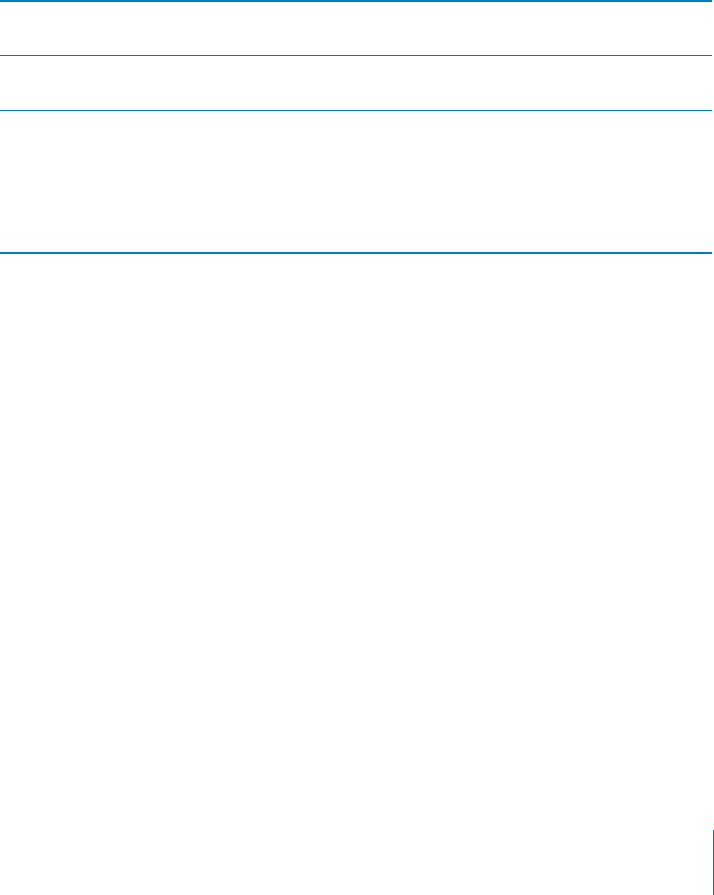
PRELIMINARY DRAFT — APPLE CONFIDENTIAL
2 Select the type of account you want to add. For LDAP and CardDAV accounts, tap
Other.
When you add an Exchange account, your GAL (Global Address List) is accessible
from Contacts.
When you add an iCloud account, your iCloud contacts are accessible from
Contacts. To turn this on or o∂, tap your iCloud account in Settings > “Mail, Contacts,
Calendars.”
When you add a MobileMe account, your MobileMe contacts are accessible from
Contacts.
To change Contact settings, go to Settings > “Mail, Contacts, Calendars” to access these
options:
Set how contacts are sorted Tap Sort Order and choose from sorting by first
or last name.
Set how contacts are displayed Tap Display Order and choose from first or last
name.
Import contacts from a SIM card (GSM models Tap Import SIM Contacts.
The contact information on the SIM card is
imported to iPhone. If Contacts is enabled for
a server-based account, you’re asked to choose
which account you want to add the SIM contacts
to.
179
Chapter 26 Contacts
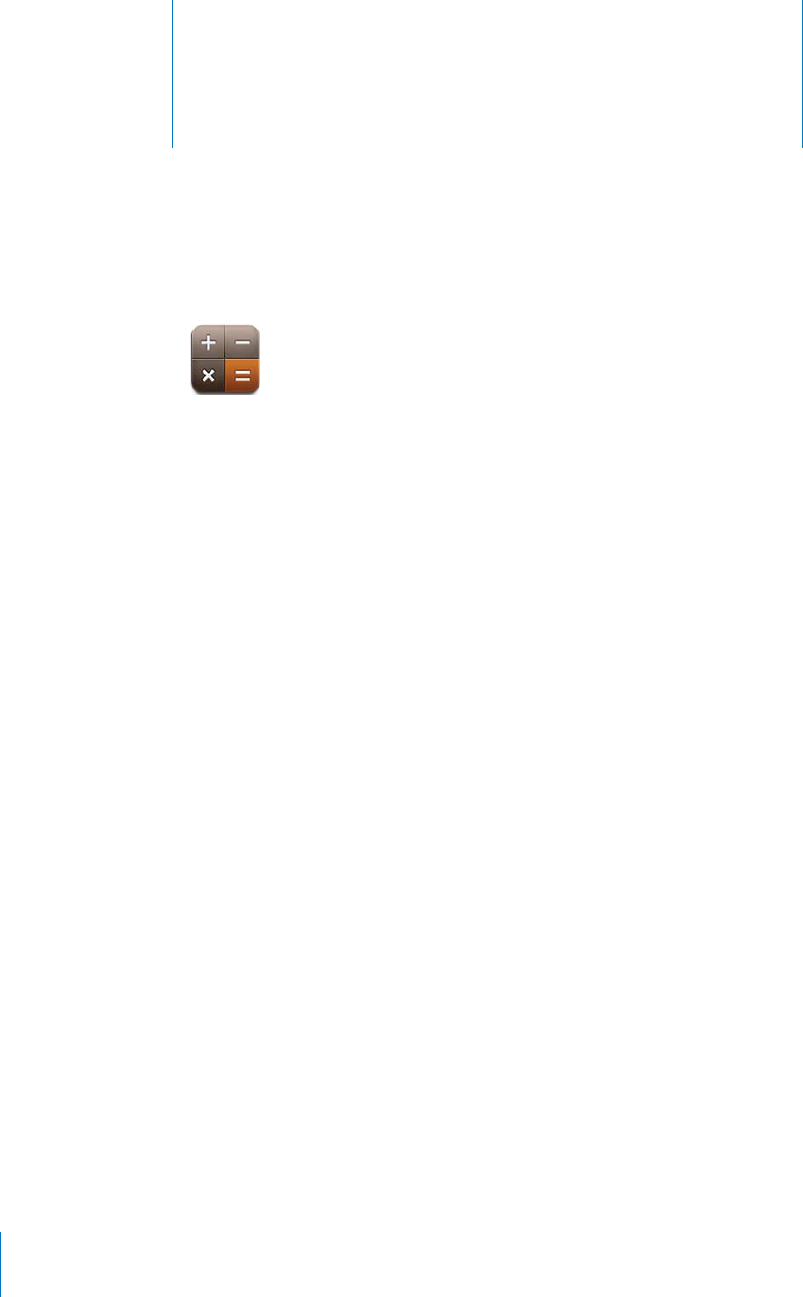
Calculator 27
PRELIMINARY DRAFT — APPLE CONFIDENTIAL
Using the Calculator
Tap numbers and functions in Calculator just as you would with a standard calculator.
When you tap the add, subtract, multiply, or divide button, a white ring appears
around the button to let you know the operation to be carried out.
Image
"file:///Volumes//projectfiles/Sweet/iPhone/Content/in-progress/Telluride/LL/Art/ScientificCalc.ai"
not found.
Scientific Calculator
Rotate iPhone to landscape orientation to display the scientific calculator.
180
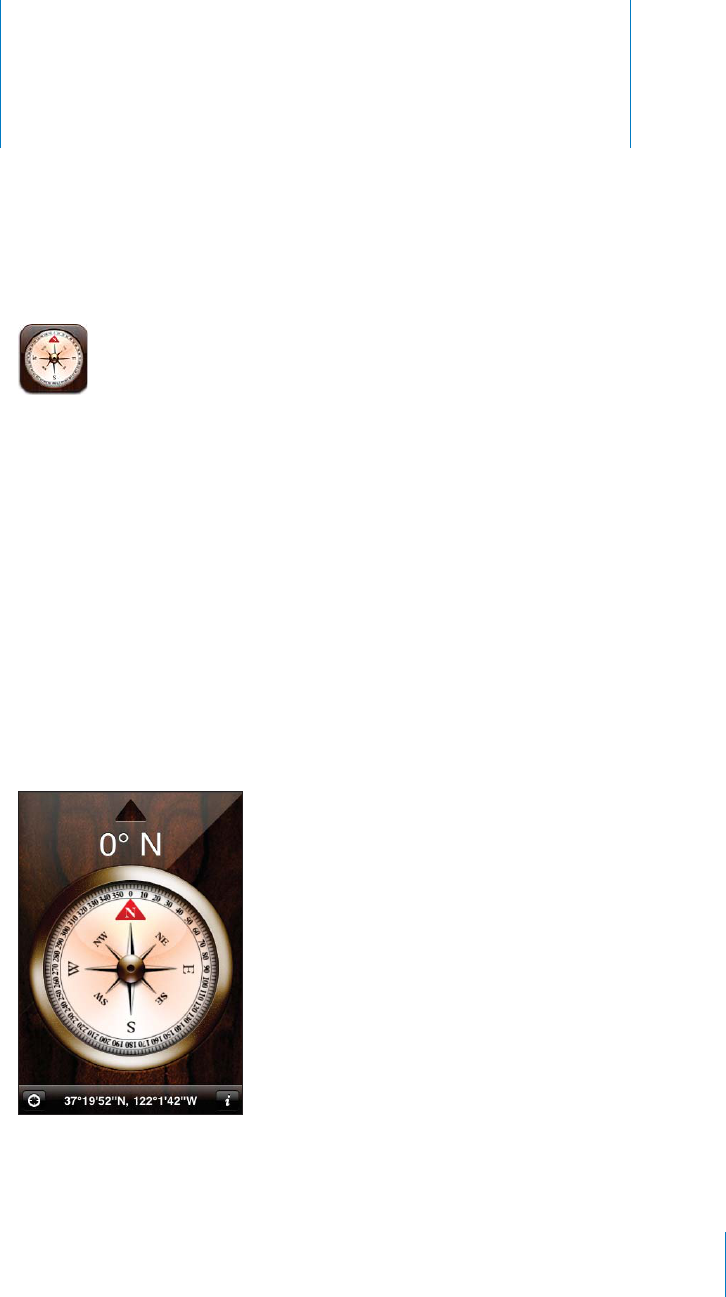
Compass 28
PRELIMINARY DRAFT — APPLE CONFIDENTIAL
About the Compass
The built-in compass shows which direction your iPhone is pointing and the
geographical coordinates of your current location. You can have the compass point to
magnetic north or true north.
Important: The accuracy of the compass can be a∂ected by magnetic or
environmental interference; even the magnets in the iPhone earbuds can cause a
deviation. Use the digital compass only for basic navigation assistance and don’t rely
on it to determine precise location, proximity, distance, or direction.
Note: If location services is turned o∂ when you open Compass, you may be asked to
turn it on. You can use Compass without turning on location services. See “Location
Services” on page 157.
181
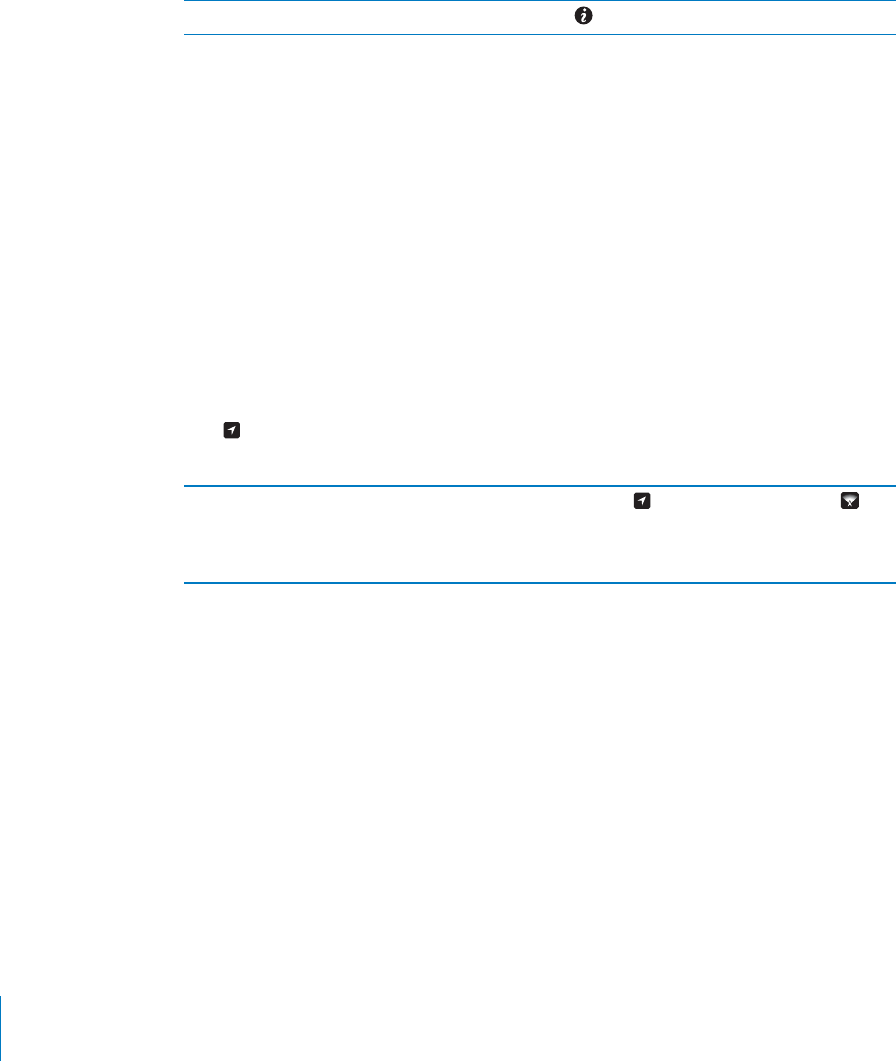
PRELIMINARY DRAFT — APPLE CONFIDENTIAL
Calibrating the Compass
You need to calibrate the compass the first time you use it, and you may need to
recalibrate it occasionally after that. iPhone alerts you if calibration is needed.
Calibrate the internal compass:
Wave iPhone in a figure eight. B
Switch between true north and magnetic north: Tap .
Finding Direction
Find the direction your iPhone is pointing:
Hold iPhone flat in your hand, level to the ground. Its heading appears at the top of B
the screen and location is displayed at the bottom.
Using Compass with Maps
The Compass app can also show your current location and heading in Maps. For more
information, see “Finding and Viewing Locations” on page 122.
See your current location in Maps:
Tap B at the bottom of the Compass screen. Maps opens and shows your current
location with a blue marker.
Show the direction you’re facing In Maps, tap twice. The icon changes to .
The angle shows the accuracy of the compass
reading—the smaller the angle, the greater the
accuracy.
182 Chapter 28 Compass
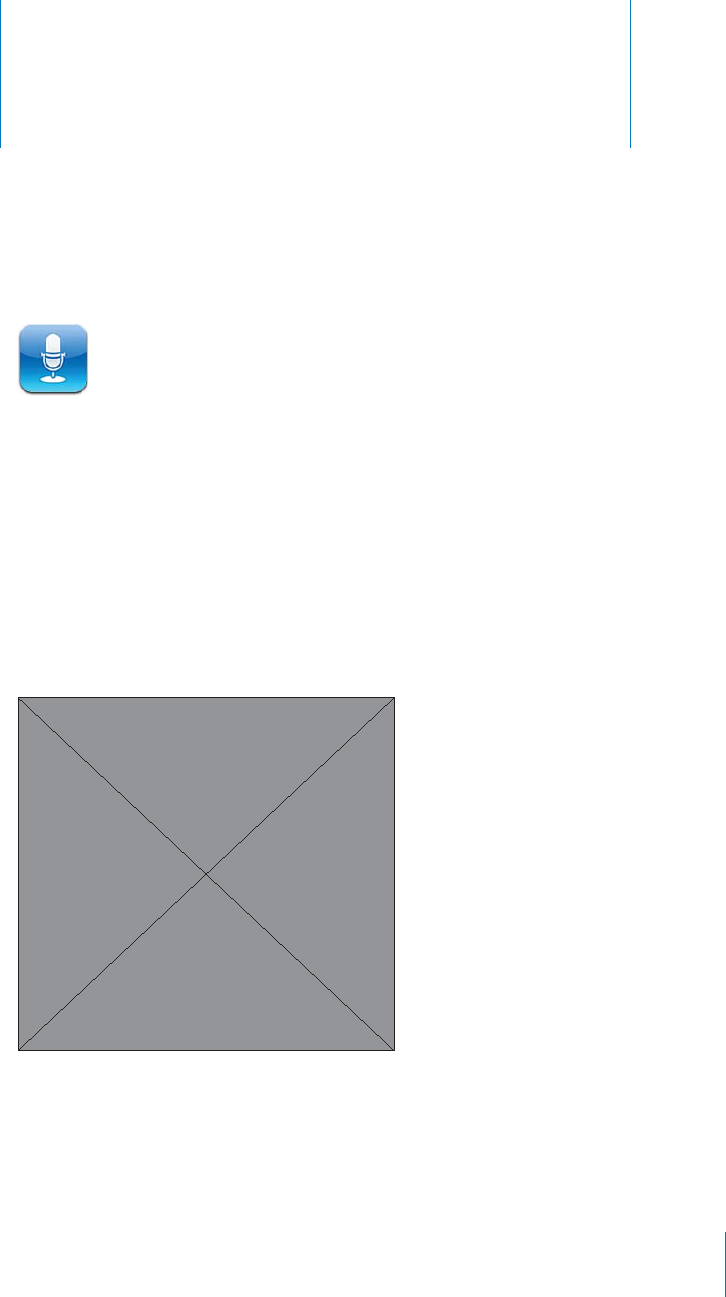
Voice Memos 29
PRELIMINARY DRAFT — APPLE CONFIDENTIAL
About Voice Memos
Voice Memos lets you use iPhone as a portable recording device using the built-in
microphone, iPhone or Bluetooth headset mic, or supported external microphone.
Recordings using the built-in microphone are mono, but you can record stereo using
an external stereo microphone.
Note: External microphones must be designed to work with the iPhone headset jack
or Dock Connector. These include Apple-branded earbuds and authorized third-party
accessories marked with the Apple “Made for iPhone” or “Works with iPhone” logo.
183
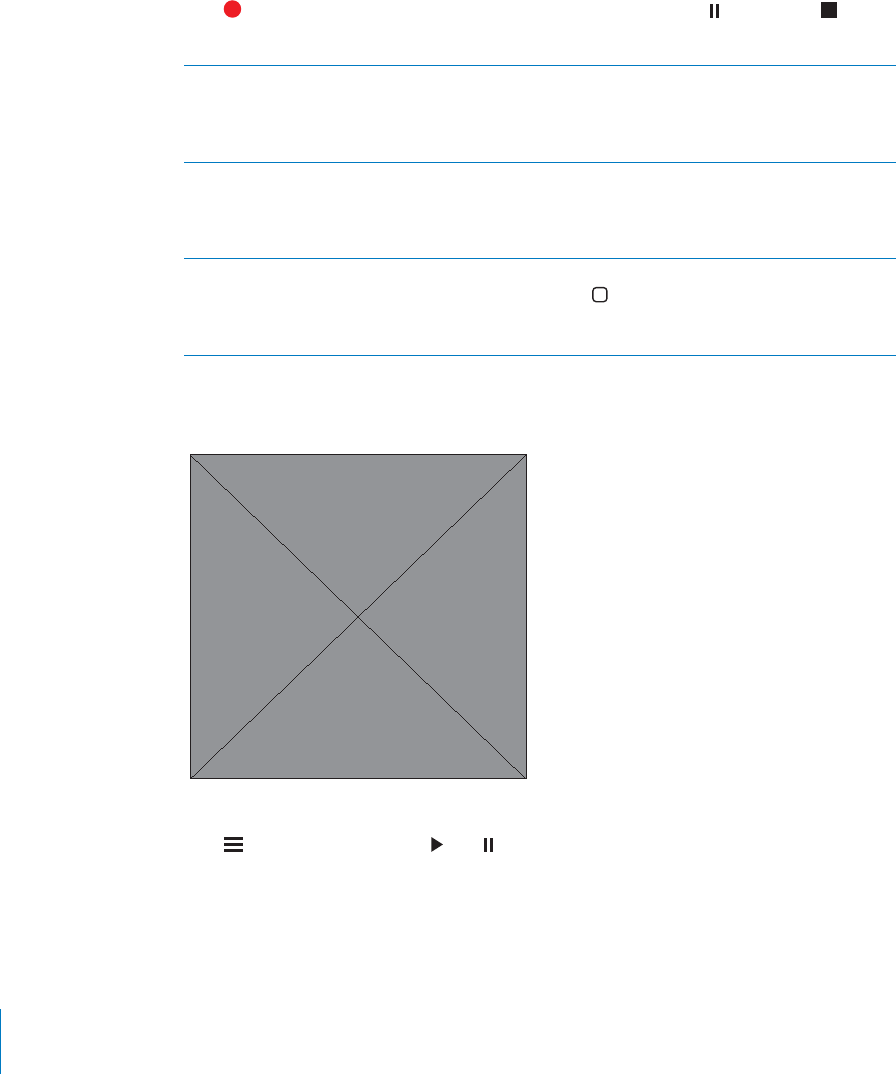
PRELIMINARY DRAFT — APPLE CONFIDENTIAL
Recording
You can adjust the recording level by moving the microphone closer to or further
away from what you’re recording. For better recording quality, the loudest level on the
level meter should be between –3 dB and 0 dB.
Record:
Tap B or press the center button on the iPhone earphones. Tap to pause or to
stop recording, or press the center button on the iPhone earphones.
Adjust recording level Move the microphone closer to or further away
from what you’re recording. For better recording
quality, the loudest level on the level meter
should be between –3 dB and 0 dB.
Play or mute the start/stop tone Use the iPhone Ring/Silent switch. (In some
countries or regions, the sound e∂ects for Voice
Memos are played even if the Ring/Silent switch
is set to silent.)
Use another app while recording To use another app while recording, press the
Home button and open an app. To return to
Voice Memos, tap the red bar at the top of the
screen.
Listening to a Recording
Play a recording:
Tap B, tap a memo, then tap . Tap to pause.
184 Chapter 29 Voice Memos
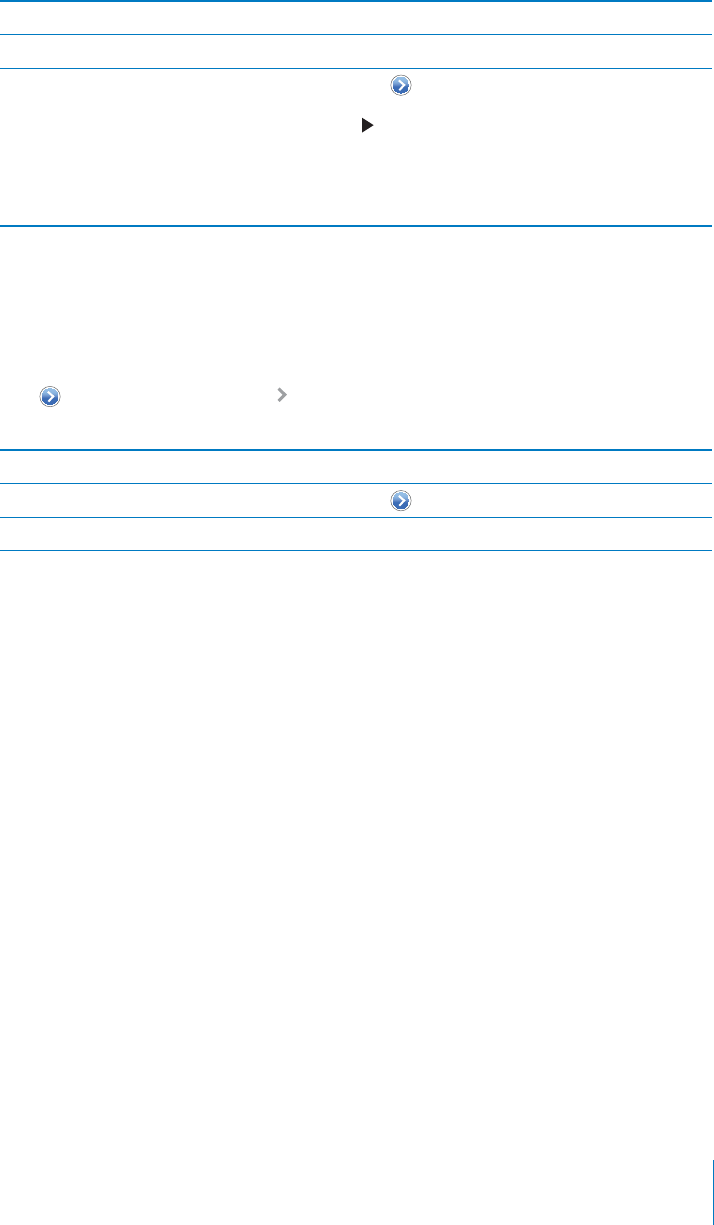
PRELIMINARY DRAFT — APPLE CONFIDENTIAL
Skip to any point in a recording Drag the playhead along the scrubber bar.
Listen through the built-in speaker Tap Speaker.
Trim a recording Tap next to the recording, then tap Trim
Memo. Drag the edges of the audio region, tap
to preview, and then tap Trim Voice Memo to
save.
Important: The portions you trim
can’t be recovered.
Managing and Sharing Recordings
The default label for a recording is the time when it was recorded.
Label a recording:
Tap B next to the recording, tap on the Info screen, then choose a label or choose
Custom.
Delete a recording Tap a recording in the list, then tap Delete.
View recording details Tap next to the recording.
Email a recording or send it in a message Tap a recording in the list, then tap Share.
Syncing Voice Memos
iTunes syncs voice memos to your iTunes library when you connect iPhone to your
computer. This lets you listen to voice memos on your computer and provides a
backup if you delete them from iPhone.
Voice memos are synced to the Voice Memos playlist. iTunes creates the playlist if it
doesn’t exist. When you sync voice memos to iTunes, they remain in the Voice Memos
app until you delete them. If you delete a voice memo on iPhone, it isn’t deleted from
the Voice Memos playlist in iTunes. However, if you delete a voice memo from iTunes, it
is deleted from iPhone the next time you sync with iTunes.
You can sync the iTunes Voice Memos playlist to the Music app on iPhone using the
Music pane in iTunes.
Sync the Voice Memos playlist to iPhone:
1 Connect iPhone to your computer.
2 In iTunes, select iPhone in the Devices list.
3 Select Music at the top of the screen.
4 Select the “Include voice memos” checkbox and click Apply.
185
Chapter 29 Voice Memos
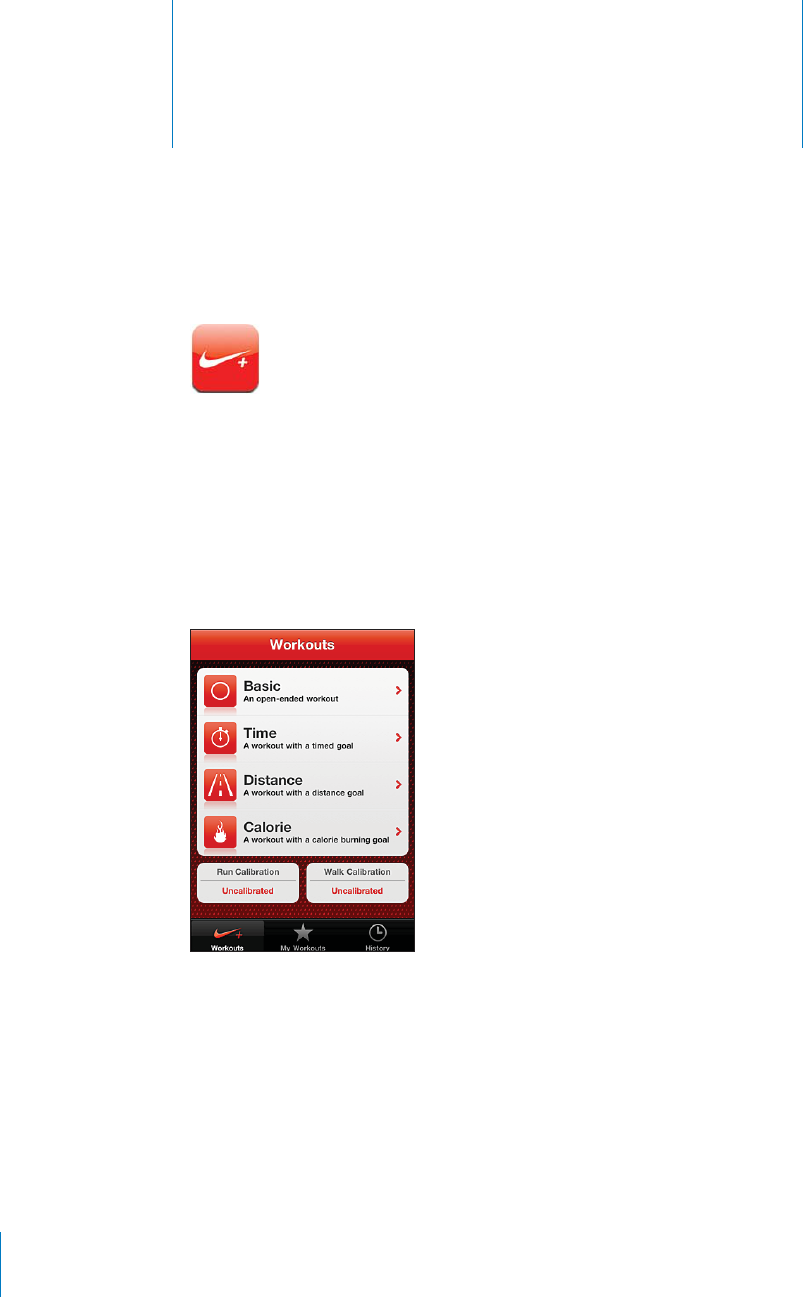
Nike + iPod 30
PRELIMINARY DRAFT — APPLE CONFIDENTIAL
Activating Nike + iPod
When turned on in Settings, the Nike + iPod app appears on the Home screen. With a
Nike + iPod Sensor (sold separately), the Nike + iPod app provides audible feedback on
your speed, distance, time elapsed, and calories burned during a run or walk. You can
send your workout information to nikeplus.com, where you can track your progress,
set goals, and participate in challenges.
Turn Nike + iPod on or o∂: In Settings, choose Nike + iPod and turn Nike + iPod on or
o∂. When Nike + iPod is turned on, its app icon appears on the Home screen.
See the Nike + iPod documentation for information about setting up and using
Nike + iPod.
186

PRELIMINARY DRAFT — APPLE CONFIDENTIAL
Linking a Sensor
The first time you start a workout, you’re prompted to activate your sensor, which
automatically links the sensor with iPhone. You can also use Nike + iPod settings to link
a sensor with iPhone.
Nike + iPod can link to only one sensor at a time. To use a di∂erent sensor, use Nike +
iPod settings to link the new sensor.
Link a sensor to iPhone:
1 Put the Nike + iPod sensor in your shoe.
2 In Settings on iPhone, choose Nike + iPod > Sensor.
3 Tap Link New, then walk around as instructed.
4 Tap Done when the sensor is linked.
Working Out with Nike + iPod
After activating Nike + iPod and inserting the Nike + iPod Sensor in your Nike+ ready
shoe, you can use Nike + iPod for your workouts.
Work out using Nike + iPod:
1 In Nike + iPod on iPhone, tap Workouts, then choose a type of workout.
2 Depending on the workout, you may need to set a time, distance, or calorie goal.
3 Choose a playlist or other audio selection, then start your workout.
4 When you finish your workout, tap End Workout.
To turn on spoken feedback or set other options, see “Nike + iPod Settings” on
page 188.
Sending Workouts to Nikeplus.com
The first time you connect iPhone to iTunes after a workout, you’re asked if you want
to automatically send your workouts to Nike+ when you sync iPhone. Click Send to
send your current workout to nikeplus.com and set iTunes to automatically send future
workouts when you sync iPhone with iTunes.
If you click Don’t Send, you can set iTunes to do this later.
Set iTunes to automatically send workouts to nikeplus.com when you sync iPhone
with iTunes:
1 Connect iPhone to your computer.
Make sure your computer is connected to the Internet.
2 In iTunes, click Nike + iPod at the top of the screen, then select “Automatically send
workout data to nikeplus.com.”
187
Chapter 30 Nike + iPod

PRELIMINARY DRAFT — APPLE CONFIDENTIAL
3 Click “Visit nikeplus.com” or click Visit in the dialog that appears.
4 Click Save Your Runs and log in, or register if you haven’t already done so.
Send workout data wirelessly to nikeplus.com from iPhone:
1 In Nike + iPod on iPhone, tap History.
Make sure iPhone is connected to the Internet.
2 Tap “Send to Nike+.”
3 Enter your email address and nikeplus.com account password, then tap “Login to
Nike +.”
If you don’t already have a nikeplus.com account, tap Join Nike+ to set one up.
To see your workouts on nikeplus.com, log in to your account and follow the onscreen
instructions.
Calibrating Nike + iPod
You calibrate Nike + iPod using a workout you just completed. You can only calibrate
workouts of a quarter mile or more.
Calibrate iPhone:
1 Run or walk a known distance, then tap End Workout.
2 Tap Calibrate, then enter the distance and tap Done.
Reset Nike + iPod to the default calibration: In Settings, choose Nike + iPod, then tap
Reset Calibration.
Nike + iPod Settings
In Settings, choose Nike + iPod to activate and adjust settings for the Nike + iPod app.
Choose a PowerSong: Choose PowerSong and select a song from your music library.
Turn spoken feedback on or o∂: Choose Spoken Feedback and select a male or
female voice to accompany your workout, or O∂ to turn o∂ spoken feedback.
Set a distance preference: Choose Distance, then select Miles or Kilometers to
measure your workout distance.
Set your weight: Choose Weight, then flick to enter your weight.
Set the screen orientation: Choose Lock Screen, then select a screen orientation
preference.
Set up the Nike + iPod Sensor: Choose Sensor, then follow the onscreen instructions
to set up your sensor (sold separately).
You can use a Nike+ compatible remote (sold separately) to control Nike + iPod
wirelessly. Before using a remote for the first time, you must set it up on iPhone.
188 Chapter 30 Nike + iPod

PRELIMINARY DRAFT — APPLE CONFIDENTIAL
Set up the Nike + iPod remote: Choose Remote, then follow the onscreen instructions
to set up your remote (third-party product sold separately).
Reset Nike + iPod to the default calibration: Tap Reset Calibration.
189
Chapter 30 Nike + iPod
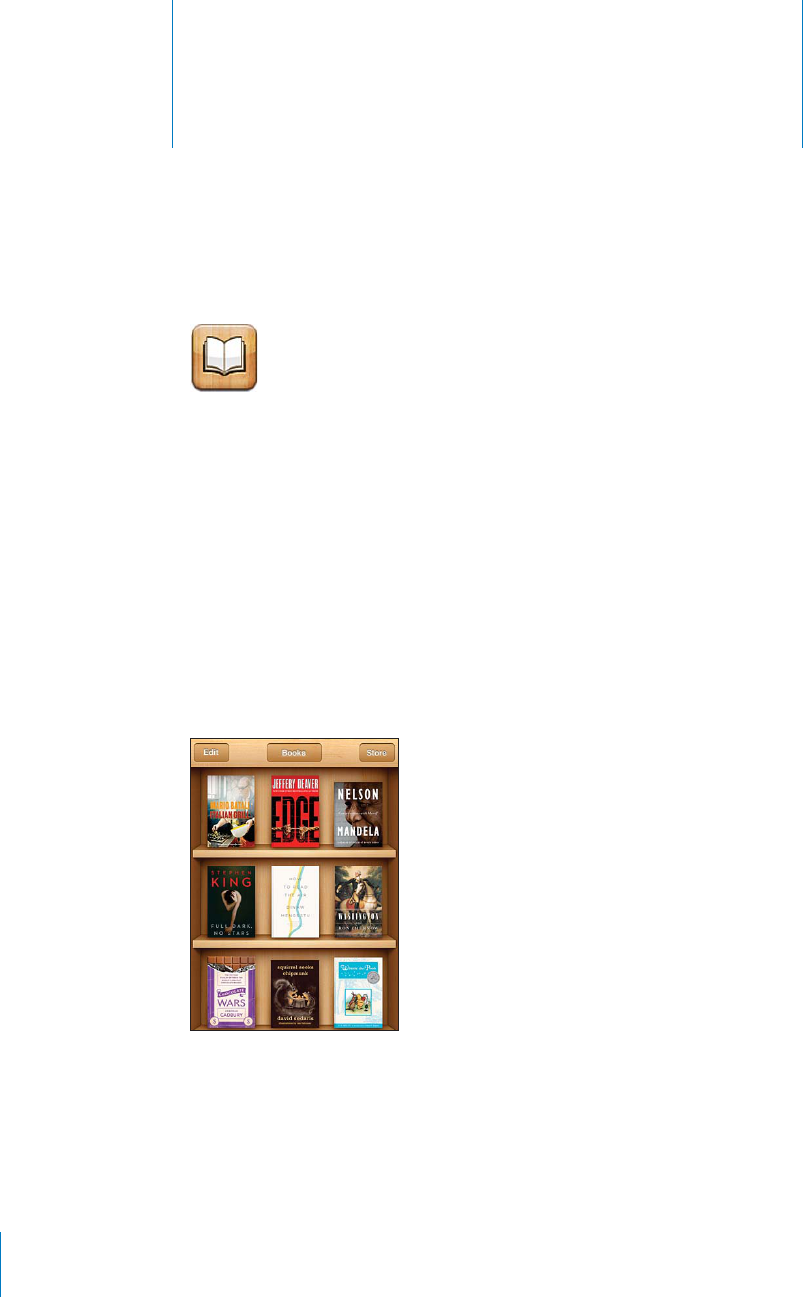
iBooks 31
PRELIMINARY DRAFT — APPLE CONFIDENTIAL
About iBooks
iBooks is a great way to read and buy books. Download the free iBooks app from
the App Store, and then get everything from classics to best sellers from the built-in
iBookstore. Once you download a book, it’s displayed on your bookshelf.
Add ePub books and PDFs to your bookshelf using iTunes. Then tap a book or PDF to
start reading. iBooks remembers your location, so you can easily return to where you
left o∂. A wide range of display options makes the books easy to read.
Note: The iBooks app and the iBookstore may not be available in all languages or
locations.
To download the iBooks app and use the iBookstore, you need an Internet connection
and an Apple account. If you don’t have an Apple account, or if you want to make
purchases from another Apple account, go to Settings > Store. See “Store settings” on
page 154.
190
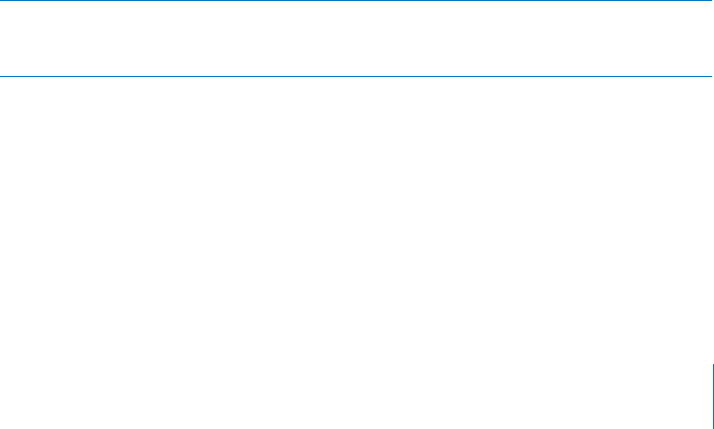
PRELIMINARY DRAFT — APPLE CONFIDENTIAL
Syncing books and PDFs
Use iTunes to sync your books and PDFs between iPhone and your computer. When
iPhone is connected to your computer, the Books pane lets you select which items to
sync.
You can sync books that you download or purchase from the iBookstore. You can also
add DRM-free ePub books and PDFs to your iTunes library. There are several websites
that o∂er books in ePub and PDF format.
Sync an ePub book or PDF to iPhone
1 Download the book or PDF using your computer.
2 In iTunes, choose File > Add to Library and select the file.
3 Connect iPhone to your computer, select the book or PDF in the Books pane in iTunes,
and then sync.
Using the iBookstore
In the iBooks app, tap Store to open the iBookstore. From there, you can browse
featured books or best sellers, and browse for books by author or topic. When you find
a book you like, you can purchase and download it.
Note: Some features of the iBookstore may not be available in all locations.
Purchase a book
Find a book you want, tap the price, then tap Buy Now. Sign in to your Apple account, B
then tap OK.
Some books may be free for downloading.
Books that you purchase are synced to your iTunes library the next time you sync
iPhone with your computer. This provides a backup in case you delete the book from
iPhone.
Get more information In the iBookstore, you can read a summary of
the book, read or write a review, and download a
sample of the book before buying it.
191
Chapter 31 iBooks
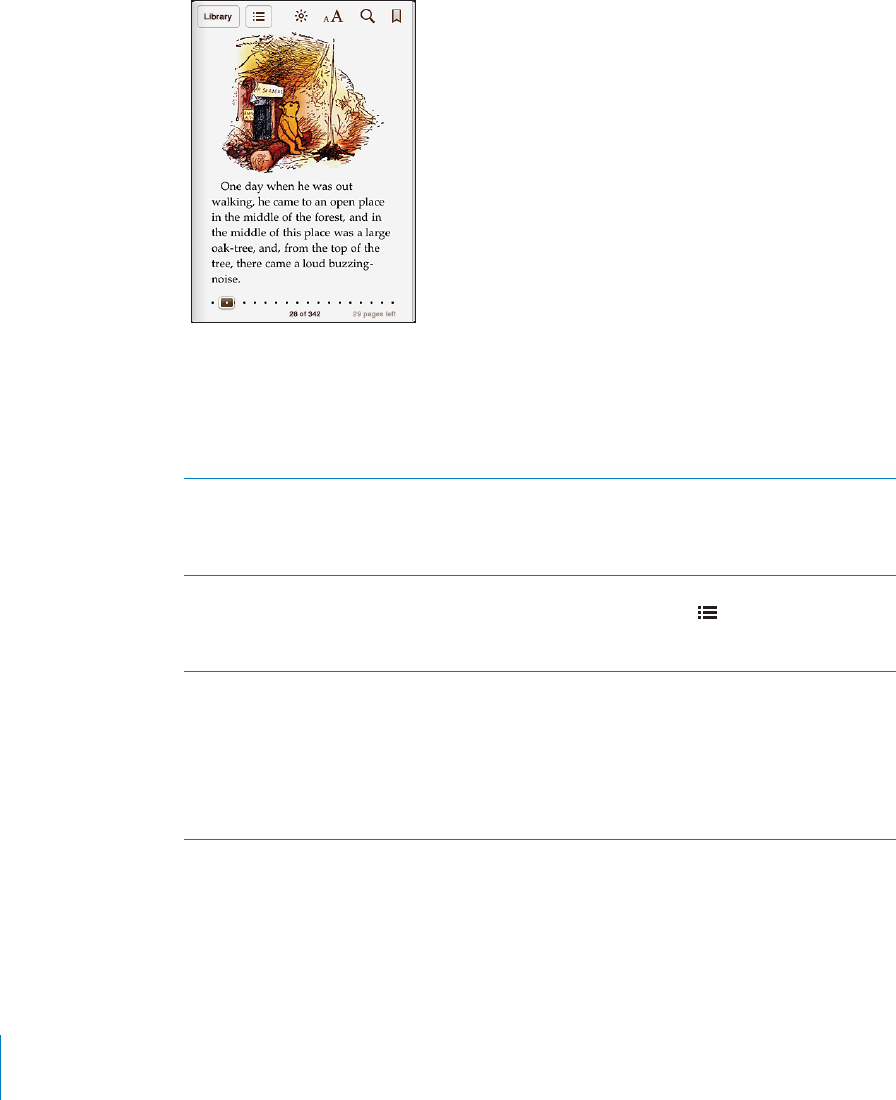
PRELIMINARY DRAFT — APPLE CONFIDENTIAL
Reading Books
Reading a book is easy. Go to the bookshelf and tap the book you want to read. If you
don’t see the book you’re looking for, tap the name of the current collection at the top
of the screen to go to other collections.
Go to a specific page
1 Tap near the center of the current page to show the controls.
2 Drag the page navigation control at the bottom of the screen to the desired page,
then let go.
Turn pages Tap near the right or left margin of a page, or
flick left or right. To change the direction the
page turns when you tap the left margin, go to
Settings > iBooks.
Go to the table of contents Tap near the center of the current page to show
the controls, then tap . Tap an entry to jump
to that location, or tap Resume to return to the
current page.
Add or remove a bookmark Tap the ribbon button to set a bookmark. You can
have multiple bookmarks.
To remove a bookmark, tap it.
You don’t need to set a bookmark when you
close a book, because iBooks remembers where
you left o∂ and returns there when you open the
book again.
192 Chapter 31 iBooks
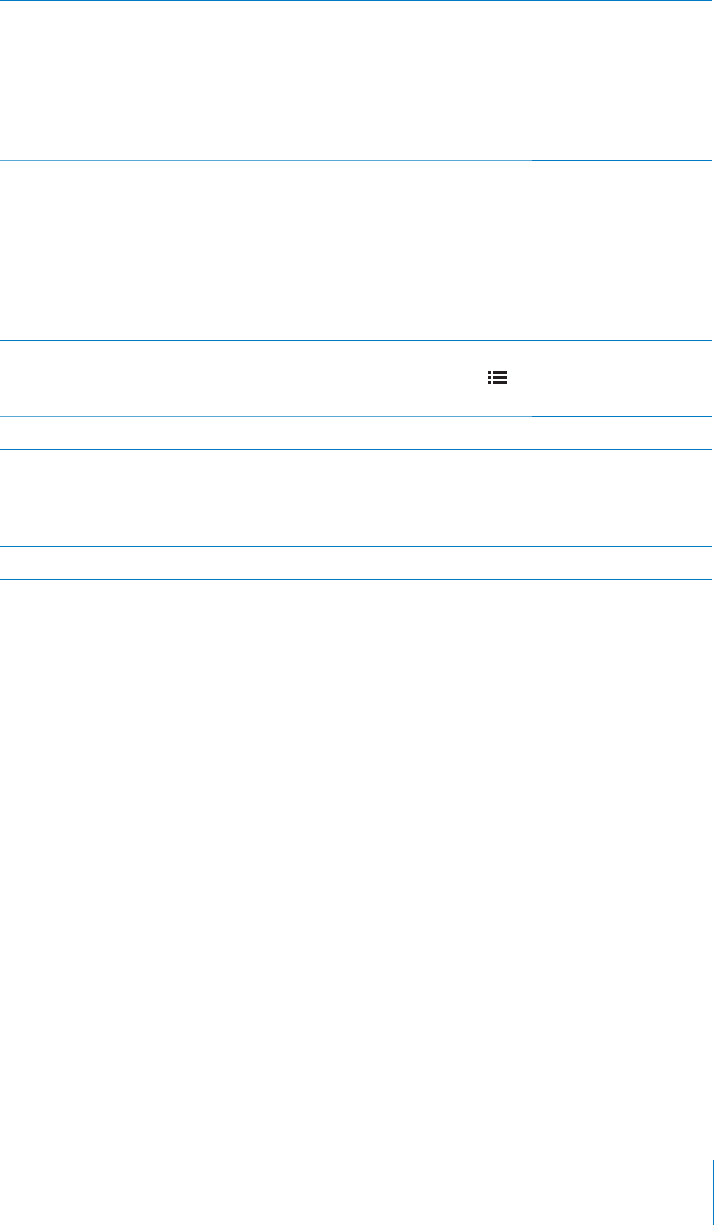
PRELIMINARY DRAFT — APPLE CONFIDENTIAL
Add, remove, or edit a highlight Touch and hold any word until it’s selected. Use
the grab points to adjust the selection, then
tap Highlight. To remove a highlight, tap the
highlighted text, then tap Remove Highlight.
To change the color of a highlight, tap the
highlighted text, then tap Colors and select a
color from the menu.
Add, remove, or edit a note Touch and hold any word until it’s selected. Use
the grab points to adjust the selection, then tap
Note. Type some text, then tap Done. To view
a note, tap the indicator in the margin near
the highlighted text. To remove a note, tap the
highlighted text, then tap Delete Note. To change
the color of a note, tap the highlighted text, then
tap Colors and select a color from the menu.
See all your bookmarks, highlights and notes To see the bookmarks, highlights, and notes
you’ve added, tap , then tap Bookmarks. To
view a note, tap its indicator.
Enlarge an image Double-tap the image.
Read a book while lying down Use the portrait orientation lock to prevent
iPhone from rotating the screen when you rotate
iPhone. See “Viewing in Portrait or Landscape
Orientation” on page 29
TableDisplay Para
Reading PDFs
You can use iBooks to read PDFs. Go to the bookshelf and tap Collections, select a
collection, then tap the PDF you want to read.
Go to a specific page
1 Tap near the center of the current page to show the controls.
2 In the page navigation controls at the bottom of the page, drag until the desired page
number appears, or tap a thumbnail to jump to that page.
193
Chapter 31 iBooks
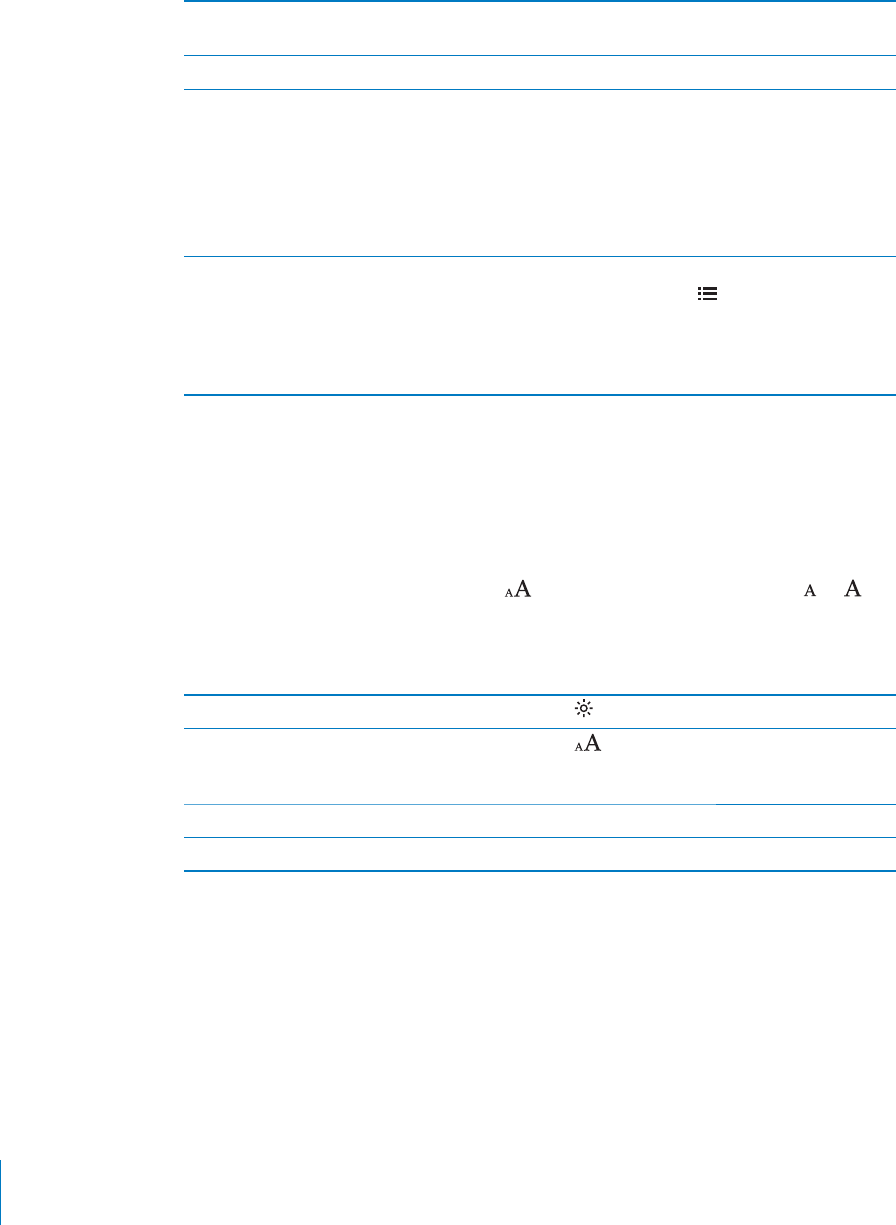
PRELIMINARY DRAFT — APPLE CONFIDENTIAL
Enlarge a page Pinch to zoom in on the page, then scroll to see
the portion you want.
Turn pages Flick left or right.
Add or remove a bookmark Tap the ribbon button to set a bookmark. You can
have multiple bookmarks.
To remove a bookmark, tap it.
You don’t need to set a bookmark when you
close a PDF, because iBooks remembers where
you left o∂ and returns there when you open it
again.
Go to the table of contents Tap near the center of the current page to show
the controls, then tap . Tap an entry to jump
to that location, or tap Resume to return to the
current page. If the author hasn’t defined a table
of contents, you can tap a page icon instead to
go to that page.
Changing a book’s appearance
To change the appearance of a book, access the controls by tapping near the center of
a page.
Change the font or type size
To reduce or enlarge the type size, tap B, then in the list that appears, tap or .
To change the font, tap Fonts, then select one from the list. B
Changing the font and size also changes text formatting.
Change the brightness Tap , then adjust the brightness.
Change the page and type color Tap , then turn the Sepia option on to change
the color of the page and type. This setting
applies to all books.
Turn justification on or o∂ Go to Settings > iBooks.
Turn hyphenation on or o∂ Go to Settings > iBooks.
Searching books and PDFs
You can search for the title or author of a book to quickly locate it on the bookshelf.
You can also search the contents of a book to find all the references to a word or
phrase you’re interested in. You can also send a search to Wikipedia or Google to find
other related resources.
194 Chapter 31 iBooks
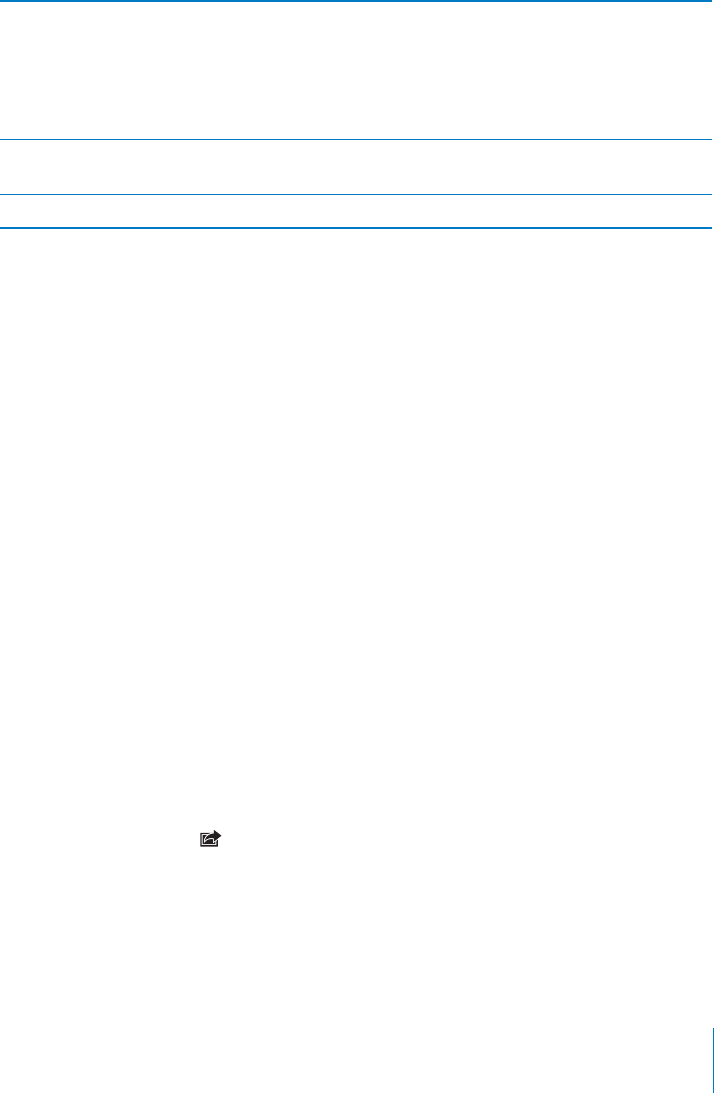
PRELIMINARY DRAFT — APPLE CONFIDENTIAL
Search in a book
1 Open a book and tap near the center of the page to show the controls.
2 Tap the magnifying glass, then enter a search phrase and tap Search.
3 Tap a search result to go to that page in the book.
Search for a book Go to the bookshelf. If necessary, change to the
collection that you want to search. Tap the status
bar to scroll to the top of the screen, then tap the
magnifying glass. Enter a word that’s in the title
of a book, or the author’s name, then tap Search.
Matching books appear on the bookshelf.
Search Wikipedia or Google Tap Search Google or Search Wikipedia. Safari
opens and displays the result.
Quickly search for a word in a book Touch and hold the word, then tap Search.
Looking up the Definition of a Word
You can look up the definition of a word using the dictionary.
Look up a word
Select a word in a book, then tap Dictionary in the menu that appears. B
Dictionaries may not be available for all languages.
Having a book read to you
If you have a visual impairment, you can use VoiceOver to read a book aloud. See
“VoiceOver” on page 199.
Some books may not be compatible with VoiceOver.
Printing or emailing a PDF
You can use iBooks to send a copy of a PDF via email, or to print all or a portion of the
PDF to a supported printer.
You can only email or print PDFs. These options aren’t available for ePub books.
Email a PDF
Open the PDF, then tap B and choose Email Document. A new message appears with
the PDF attached. When you finish addressing and writing your message, tap Send.
195
Chapter 31 iBooks
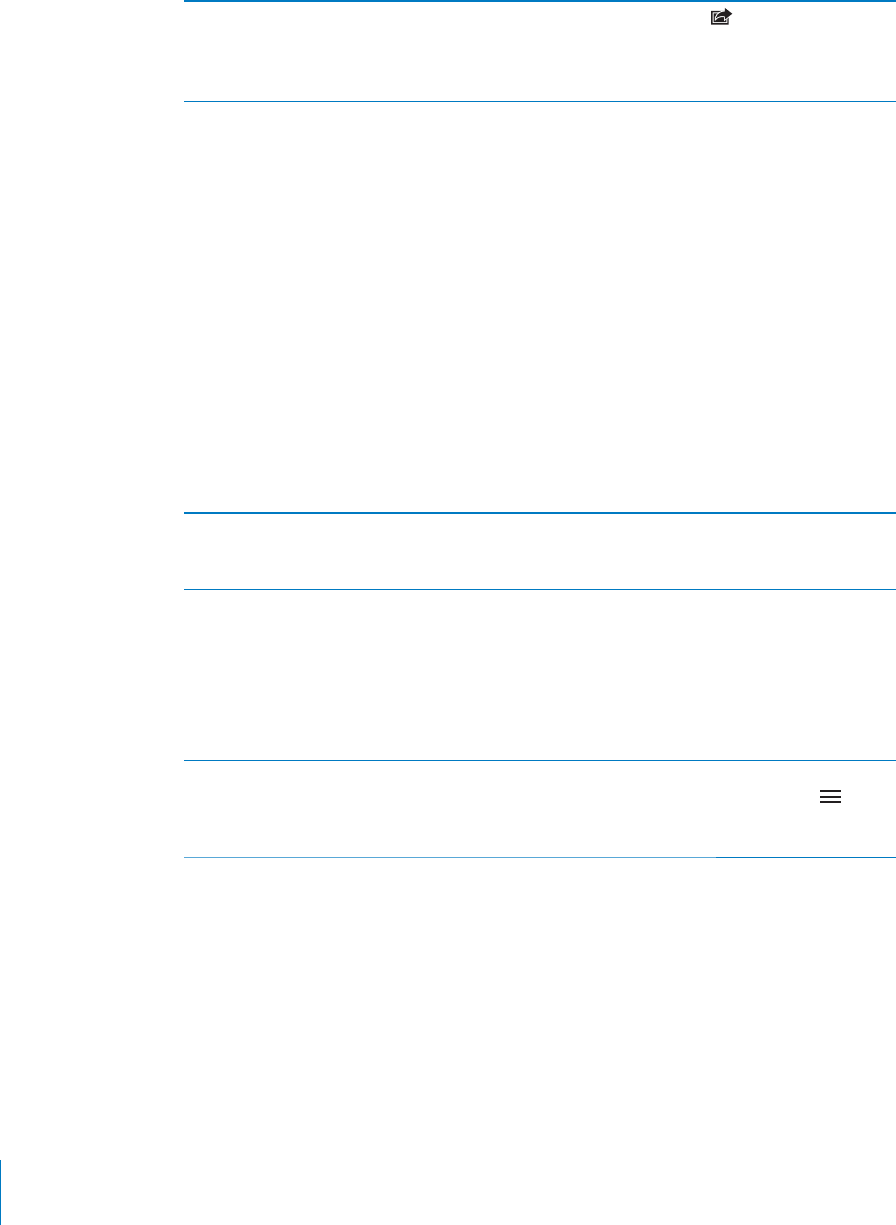
PRELIMINARY DRAFT — APPLE CONFIDENTIAL
Print a PDF Open the PDF, then tap and choose Print.
Select a printer and the page range and number
of copies, then tap Print.
For more information, see “Printing” on page 37.
Organizing the bookshelf
Use the bookshelf to browse your books and PDFs. You can also organize items into
collections.
Move a book or PDF to a collection
1 Go to the bookshelf and tap Edit.
2 Tap each book or PDF that you want to move so that a checkmark appears.
3 Tap Move and select a collection.
When you add a book or PDF to your bookshelf for the first time, it’s put into the Books
or PDF collection. From there, you can move it to a di∂erent collection. You might want
to create collections for work and school, for example, or for reference and leisure
reading.
View a collection Tap the name of the current collection at the top
of the screen, then pick a new one from the list
that appears.
Manage collections Tap the name of the current collection you’re
viewing, such as Books or PDFs, to display the
collections list.
Tap New to add a new collection.
To edit the name of a collection, tap its name.
You can’t edit or remove the built-in Books and
PDFs collections.
Sort the bookshelf Go to the bookshelf and tap the status bar to
scroll to the top of the screen, then tap and
select a sort method from the choices at the
bottom of the screen.
196 Chapter 31 iBooks
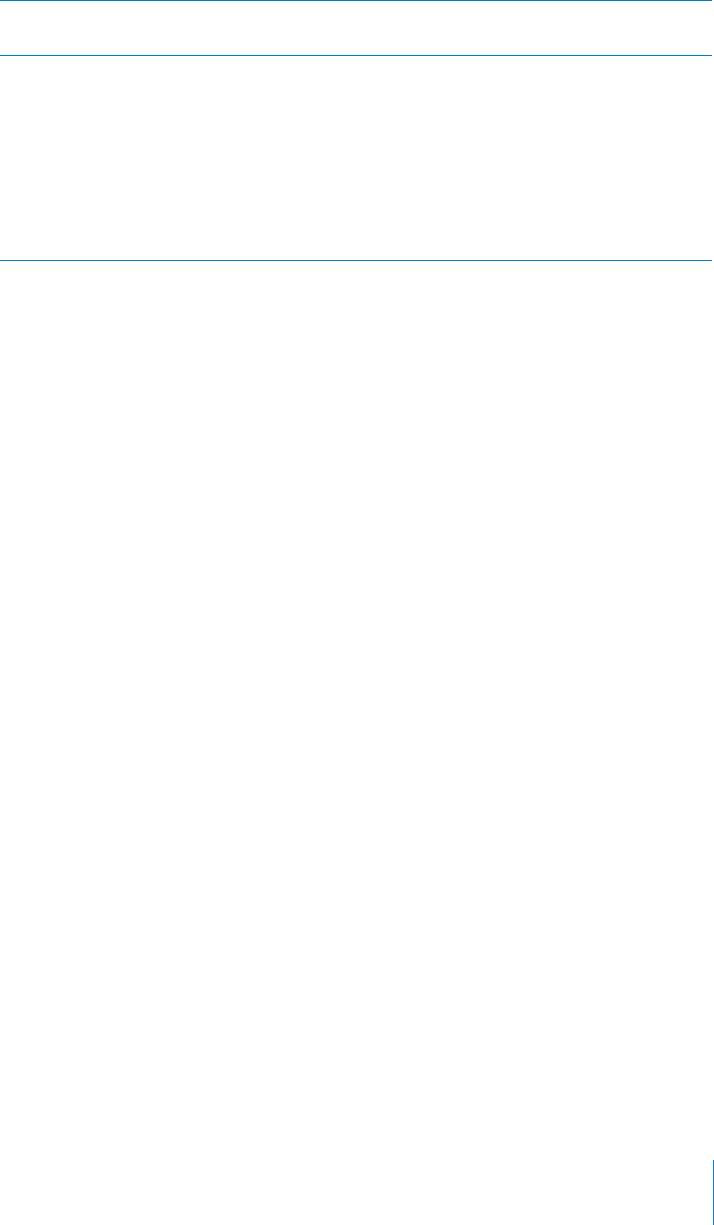
PRELIMINARY DRAFT — APPLE CONFIDENTIAL
Rearrange items on the bookshelf Touch and hold a book or PDF, then drag it to a
new location on the bookshelf.
Delete an item from the bookshelf Go to the bookshelf and tap Edit. Tap each
book or PDF that you want to delete so that a
checkmark appears, then tap Delete. When you
finish deleting, tap Done.
If you delete a book you purchased, you can
download it again from Purchases in the
iBookstore. If you’ve synced your device with your
computer, the book also remains in your iTunes
Library.
Bookmark and note Syncing
iBooks saves your bookmarks, notes, and current page information in your Apple
account, so they’re always up to date and you can read a book seamlessly across
multiple devices. For PDFs, the bookmarks and current page information are synced.
Turn bookmark syncing on or o∂
Go to Settings > iBooks, then turn Sync Bookmarks on or o∂. B
You must have an Internet connection to sync your settings. iBooks syncs information
for all of your books when you open or quit the app. Information for individual books
is also synced when you open or close the book.
Automatic Downloads
You can set iPhone to automatically download books that you purchase with the
same Apple ID on other devices—such as your iPad or your computer. See “Automatic
downloads” on page 153.
197
Chapter 31 iBooks
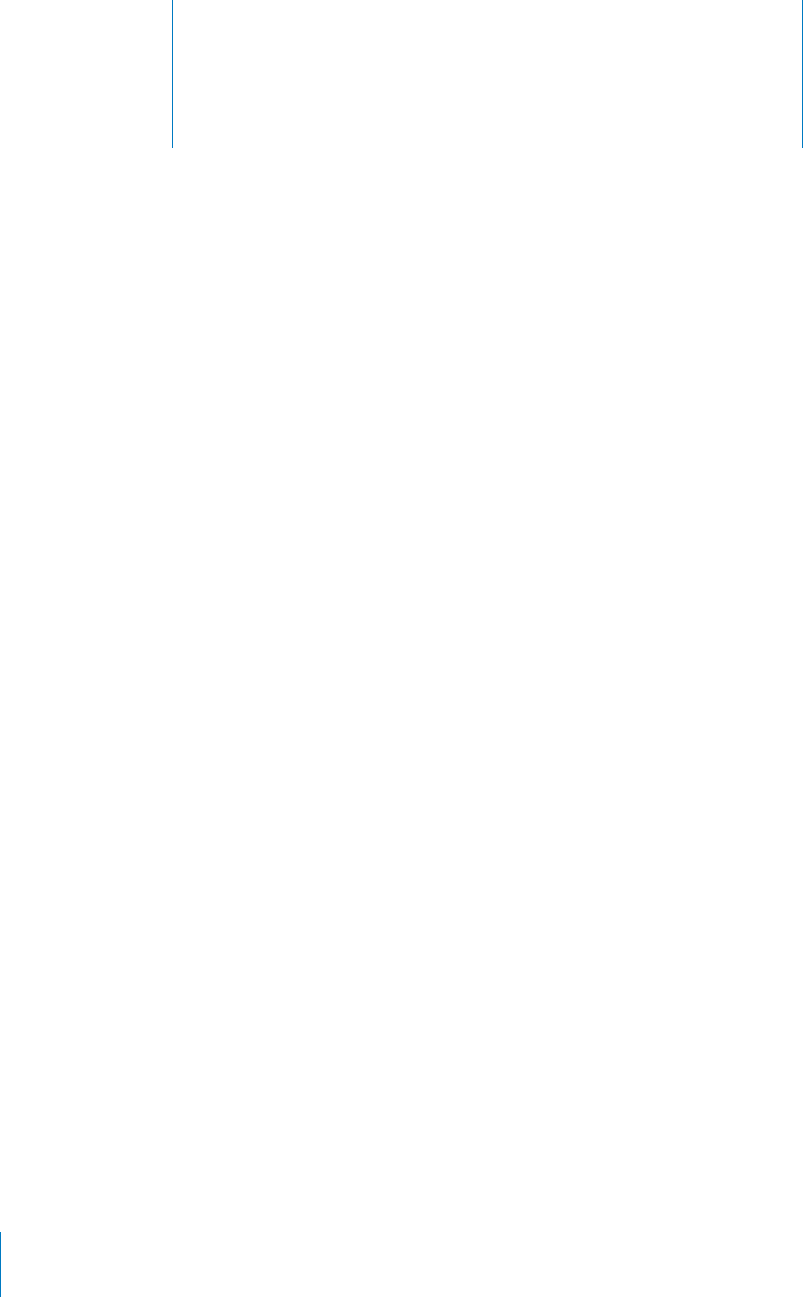
Accessibility 32
PRELIMINARY DRAFT — APPLE CONFIDENTIAL
Universal Access Features
iPhone incorporates a variety of accessibility features, including:
VoiceOver
Zoom
Large Text
White on Black
Speak Selection
Speak Auto-text
Custom Vibrations
LED Flash for Alerts
Mono Audio and balance
AssistiveTouch
Incoming calls audio routing
Support for braille displays
With the exception of VoiceOver, these accessibility features work with all iPhone apps,
including third-party apps you download from the App Store. VoiceOver works with all
apps that come preinstalled on iPhone, and with many third-party apps.
For more information about iPhone accessibility features, go to www.apple.com/
accessibility.
Each accessibility feature can be turned on or o∂ in Accessibility settings on iPhone.
You can also turn accessibility features on or o∂ in iTunes when iPhone is connected to
your computer.
Turn accessibility features on or o∂ using iTunes:
1 Connect iPhone to your computer.
2 In iTunes, select iPhone in the Devices list.
3 In the Summary pane, click Configure Universal Access in the Options section.
4 Select the accessibility features that you want to use and click OK.
198

PRELIMINARY DRAFT — APPLE CONFIDENTIAL
Large Text can only be turned on or o∂ using iPhone settings. See “Large Text” on
page 212.
You can turn closed captioning on or o∂ in iPod settings. See “UNRESOLVABLE CROSS-
REFERENCE” on page ###.
VoiceOver
VoiceOver describes aloud what appears onscreen, so you can use iPhone without
seeing it. VoiceOver speaks in the language specified in International settings, which
may be influenced by the Region Locale setting.
Note: VoiceOver may not be available in all languages.
VoiceOver tells you about each element on the screen as it’s selected. When an
element is selected, it’s enclosed by a black rectangle (the VoiceOver cursor) and
VoiceOver speaks the name or describes the item. If text is selected, VoiceOver reads
the text. If a control (such as a button or switch) is selected and Speak Hints is turned
on, VoiceOver may tell you the action of the item or provide instructions for you—for
example, “double-tap to open.”
When you go to a new screen, VoiceOver plays a sound and then selects and speaks
the first element of the screen (typically, the item in the upper-left corner). VoiceOver
also lets you know when the screen changes to landscape or portrait, and when it is
locked or unlocked.
Setting Up VoiceOver
Important: VoiceOver changes the gestures used to control iPhone. Once VoiceOver
is turned on, you have to use VoiceOver gestures to operate iPhone—even to turn
VoiceOver o∂ again to resume standard operation.
Turn VoiceOver on or o∂: In Settings, choose General > Accessibility > VoiceOver and
tap the VoiceOver On/O∂ switch.
You can also set Triple-click Home to turn VoiceOver on or o∂. See “Triple-Click
Home” on page 215.
Note: You can’t use VoiceOver and Zoom at the same time.
Turn spoken hints on or o∂: In Settings, choose General > Accessibility > VoiceOver,
and tap the Speak Hints On/O∂ switch. When Speak Hints is turned on, VoiceOver may
tell you the action of the item or provide instructions for you—for example, “double-
tap to open.” Speak Hints is turned on by default.
Set the VoiceOver speaking rate: In Settings, choose General > Accessibility >
VoiceOver, and adjust the Speaking Rate slider.
199
Chapter 32 Accessibility
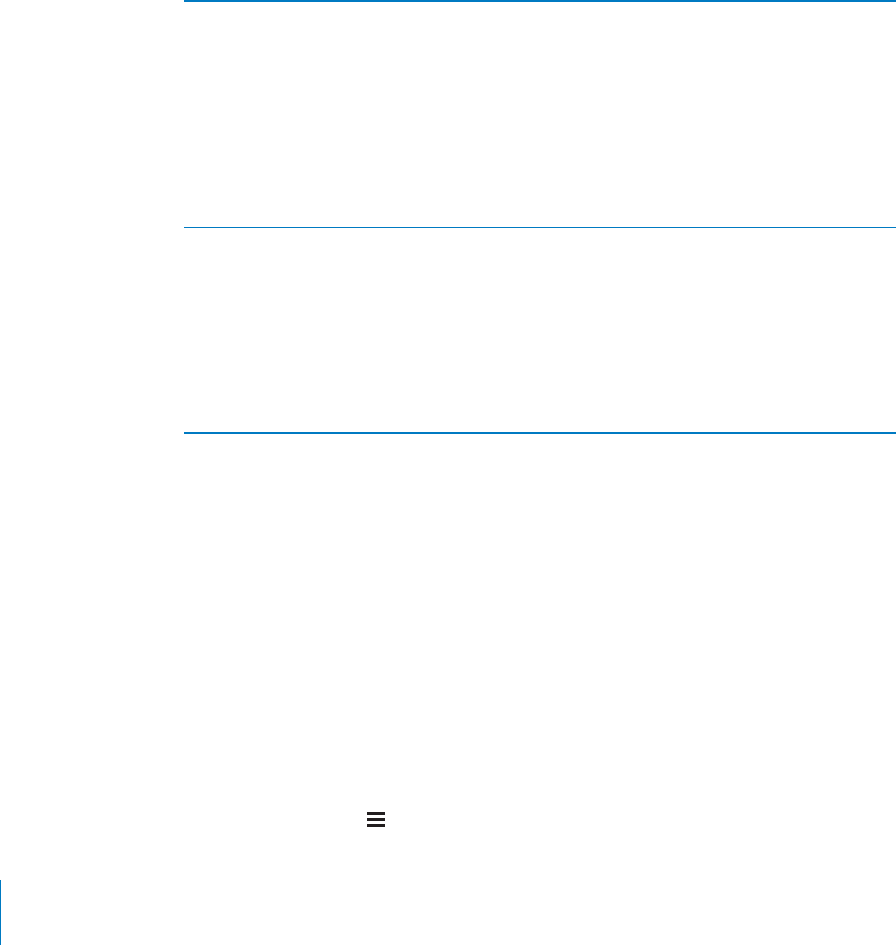
PRELIMINARY DRAFT — APPLE CONFIDENTIAL
Add speaking rate to the rotor: In Settings, choose General > Accessibility and tap to
turn on “Include in Rotor.”
You can choose the kind of feedback you get when you type. You can set VoiceOver to
speak characters, words, both, or nothing. If you choose to hear both characters and
words, VoiceOver speaks each character as you type it, then speaks the whole word
when you finish it by entering a space or punctuation.
Choose typing feedback: In Settings, choose General > Accessibility > VoiceOver >
Typing Feedback. You can choose Characters, Words, Characters and Words, or Nothing
for software keyboards and for an Apple Wireless Keyboard (see “Using an Apple
Wireless Keyboard” on page 37).
Use phonetics In Settings, choose General > Accessibility >
VoiceOver, then tap the Use Phonetics switch to
turn it on.
Use this feature when you type or read character-
by-character, to help make clear which characters
were spoken. When Use Phonetics is turned on,
Voiceover first speaks the character, then speaks a
word beginning with the character. For example,
if you type the character “f,” VoiceOver speaks “f,”
and then a moment later, “foxtrot.”
Use pitch change In Settings, choose General > Accessibility >
VoiceOver, then tap the Use Pitch Change switch
to turn it on.
VoiceOver uses a higher pitch when entering
a letter, and a lower pitch when deleting a
letter. VoiceOver also uses a higher pitch when
speaking the first item of a group (such as a list
or table) and a lower pitch when speaking the
last item of a group.
By default, VoiceOver uses the language that’s set for iPhone. You can set a di∂erent
language for VoiceOver.
Set the language for iPhone: In Settings, choose General > International > Language,
then select a language and tap OK. Some languages may be influenced by the Region
Local setting. In Settings, choose General > International > Region Format and select
the format.
Set the language for VoiceOver: In Settings, choose General > International > Voice
Control, then choose the language.
If you change the language for iPhone, you may need to reset the language for
VoiceOver.
Set the rotor options for web browsing: In Settings, choose General > Accessibility >
VoiceOver > Web Rotor. Tap to select or deselect options. To change the position of an
item in the list, touch next to the item, then drag up or down.
200 Chapter 32 Accessibility
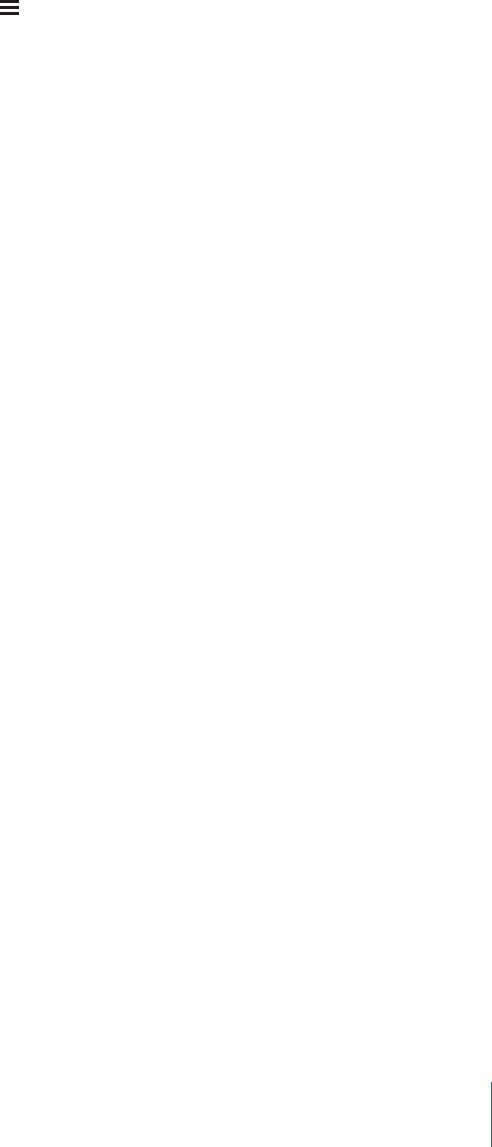
PRELIMINARY DRAFT — APPLE CONFIDENTIAL
Select the languages available in the Language rotor: In Settings, choose General
> Accessibility > VoiceOver > Language Rotor and tap to select the language or
languages you want to appear in the Language rotor. To change the position of a
language in the list, touch next to the language and drag up or down.
The Language rotor is always available when you’ve selected more than one language.
VoiceOver Gestures
When VoiceOver is turned on, the standard touchscreen gestures have di∂erent e∂ects.
These and some additional gestures let you move around the screen and control
individual elements when they’re selected. VoiceOver gestures include two- and
three-fingers gestures to tap or flick. For best results when using two- and three-finger
gestures, relax and let your fingers touch the screen with some space between them.
You can use standard gestures when VoiceOver is turned on, by double-tapping and
holding your finger on the screen. A series of tones indicates that normal gestures
are in force. They remain in e∂ect until you lift your finger. Then VoiceOver gestures
resume.
You can use di∂erent techniques to enter VoiceOver gestures. For example, you can
enter a two-finger tap using two fingers from one hand, or one finger from each hand.
You can also use your thumbs. Many find the “split-tap” gesture especially e∂ective:
instead of selecting an item and double-tapping, you can touch and hold an item with
one finger, then tap the screen with another finger. Try di∂erent techniques to discover
which works best for you.
If your gestures don’t work, try quicker movements, especially for double-tapping and
flicking gestures. To flick, try quickly brushing the screen with your finger or fingers.
When VoiceOver is turned on, the VoiceOver Practice button appears, which gives you
a chance to practice VoiceOver gestures before proceeding.
Practice gestures: In Settings, choose General > Accessibility > VoiceOver, then tap
VoiceOver Practice. When you finish practicing, tap Done.
If you don’t see the VoiceOver Practice button, make sure VoiceOver is turned on.
Here’s a summary of key VoiceOver gestures:
Navigating and Reading
Tap: Speak item.
Flick right or left: Select the next or previous item.
Flick up or down: Depends on the Rotor Control setting. See “Rotor Control” on
page 202.
Two-finger tap: Stop speaking the current item.
Two-finger flick up: Read all from the top of the screen.
Two-finger flick down: Read all from the current position.
201
Chapter 32 Accessibility
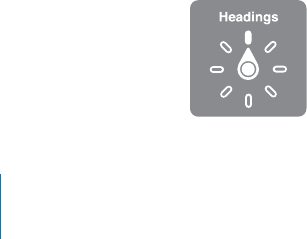
PRELIMINARY DRAFT — APPLE CONFIDENTIAL
Two-finger “scrub”: Move two fingers back and forth three times quickly (making a
“z”) to dismiss an alert or go back to the previous screen.
Three-finger flick up or down: Scroll one page at a time.
Three-finger flick right or left: Go to the next or previous page (such as the Home
screen, Stocks, or Safari).
Three-finger tap: Speak the scroll status (which page or rows are visible).
Four-finger tap at top of screen: Select the first item on the page.
Four-finger tap at bottom of screen: Select the last item on the page.
Four-finger flick up: Select the first element on the screen.
Four-finger flick down: Select the last element on the screen.
Activating
Double-tap: Activate the selected item.
Triple-tap: Double-tap an item.
Split-tap: An alternative to selecting an item and double-tapping is to touch an item
with one finger, then tap the screen with another to activate an item.
Touch an item with one finger, tap the screen with another finger (“split-tapping”):
Activate the item.
Double-tap and hold (1 second) + standard gesture: Use a standard gesture.
The double-tap and hold gesture tells iPhone to interpret the subsequent gesture as
standard. For example, you can double-tap and hold, then without lifting your finger,
drag your finger to slide a switch.
Two-finger double-tap: Answer or end a call. Play or pause in iPod, YouTube, Voice
Memos, or Photos. Take a photo (Camera). Start or pause recording in Camera or
Voice Memos. Start or stop the stopwatch.
Three-finger double-tap: Mute or unmute VoiceOver.
Three-finger triple-tap: Turn the screen curtain on or o∂.
Rotor Control
The rotor control is a virtual dial that you can use to change the results of up and
down flick gestures when VoiceOver is turned on.
Operate the rotor: Rotate two fingers on the iPhone screen to “turn” the dial to
choose between options.
The current setting appears on the screen and is spoken aloud.
202 Chapter 32 Accessibility

PRELIMINARY DRAFT — APPLE CONFIDENTIAL
The e∂ect of the rotor depends on what you’re doing. For example, if you’re reading
text in an email you received, you can use the rotor to switch between hearing text
spoken word-by-word or character-by-character when you flick up or down. If you’re
browsing a webpage, you can use the rotor setting to hear all the text (either word-by-
word or character-by-character), or to jump from one element to another of a certain
type, such as headers or links.
The following lists show the available rotor options, depending on the context of what
you’re doing.
Reading text
Select and hear text by:
Character
Word
Line
Browsing a webpage
Select and hear text by:
Character
Word
Line
Heading
Link
Visited link
Non-visited link
In-page link
Form control
Table
Row (when navigating a table)
List
Landmark
Image
Static text
Zoom in or out
Entering text
Move insertion point and hear text by:
Character
Word
203
Chapter 32 Accessibility

PRELIMINARY DRAFT — APPLE CONFIDENTIAL
Line
Select edit function
Select language
Using a control (such as the spinner for setting the time in Clock)
Select and hear values by:
Character
Word
Line
Adjust the value of the control object
Speaking (available only with the Apple Wireless Keyboard)
Adjust VoiceOver speaking by:
Volume
Rate
Typing echo
Use pitch change
Use Phonetics
See “Controlling VoiceOver Using an Apple Wireless Keyboard” on page 208.
You can select which rotor options appear for web browsing, and arrange their order.
See “Setting Up VoiceOver” on page 199.
Using VoiceOver
Select items on the screen: Drag your finger over the screen. VoiceOver identifies
each element as you touch it. You can move systematically from one element to the
next by flicking left or right with a single finger. Elements are selected from left-to-
right, top-to-bottom. Flick right to go to the next element, or flick left to go to the
previous element.
Use four-finger gestures to select the first or last element on a screen.
Select the first element on a screen: Flick up with four fingers.
Select the last element on a screen: Flick down with four fingers.
Select an item by name: Triple-tap with two fingers anywhere on the screen to open
the Item Chooser. Then type a name in the search field, or flick right or left to move
through the list alphabetically, or tap the table index to the right of the list and flick up
or down to move quickly through the list of items.
Change the name of a screen item to make it easier to find: Tap and hold with two
fingers anywhere on the screen.
204 Chapter 32 Accessibility
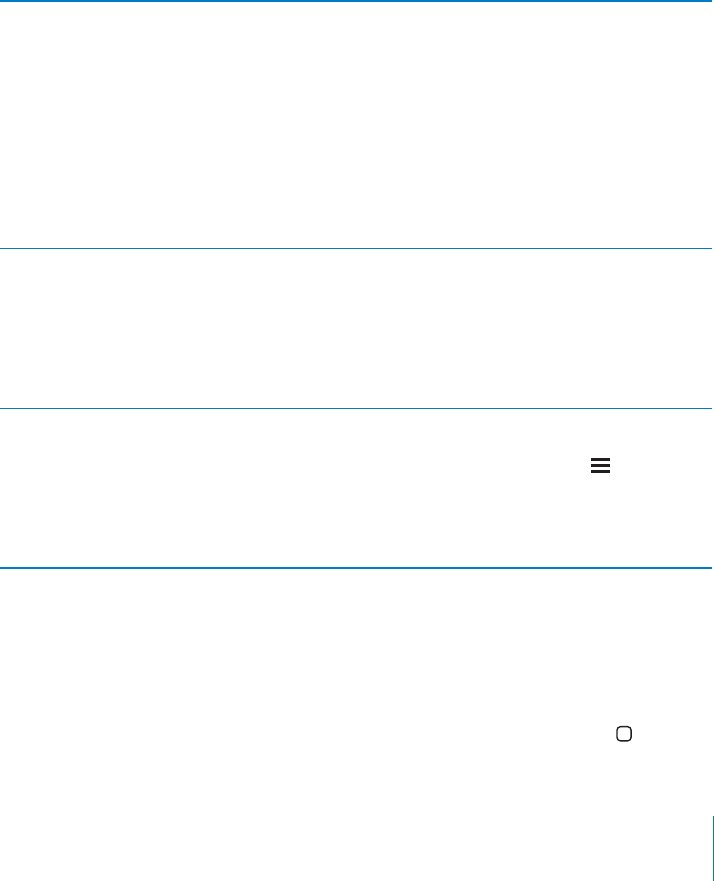
PRELIMINARY DRAFT — APPLE CONFIDENTIAL
“Tap” a selected item when VoiceOver is turned on: Double-tap anywhere on the
screen.
“Double-tap” a selected item when VoiceOver is turned on: Triple-tap anywhere on
the screen.
Speak the text of an element, character-by-character or word-by-word: With
the element selected, flick up or down with one finger. Flick down to read the next
character, or flick up to read the previous character. Use phonetics to have VoiceOver
also speak a word beginning with the character being spoken. See “Setting Up
VoiceOver” on page 199.
Twist the rotor control to have VoiceOver read word-by-word.
Adjust a slider: With a single finger, flick up to increase the setting or down to
decrease the setting. VoiceOver announces the setting as you adjust it.
Scroll a list or area of the screen Flick up or down with three fingers. Flick down
to page down through the list or screen, or
flick up to page up. When paging through a list,
VoiceOver speaks the range of items displayed
(for example, “showing rows 5 through 10”).
You can also scroll continuously through a list,
instead of paging through it. Double-tap and
hold. When you hear a series of tones, you can
move your finger up or down to scroll the list.
Continuous scrolling stops when you lift your
finger.
Use a list index Some lists have an alphabetical index along the
right side. The index can’t be selected by flicking
between elements; you must touch the index
directly to select it. With the index selected, flick
up or down to move along the index. You can
also double-tap, then slide your finger up or
down.
Reorder a list Some lists, such as Favorites in Phone, and
Web Rotor and Language Rotor in Accessibility
settings can be reordered. Select on the right
side of an item, double-tap and hold until you
hear a sound, then drag up or down. VoiceOver
speaks the item you’ve moved above or below,
depending on the direction you’re dragging.
Unlock iPhone: Select the Unlock switch, then double-tap the screen.
Rearrange the Home screen: On the Home screen, select the icon you want to move.
Double-tap and hold the icon, then drag it. VoiceOver speaks the row and column
position as you drag the icon. Release the icon when it’s in the location you want. You
can drag additional icons. Drag an item to the left or right edge of the screen to move
it to a di∂erent page of the Home screen. When you finish, press the Home button.
205
Chapter 32 Accessibility
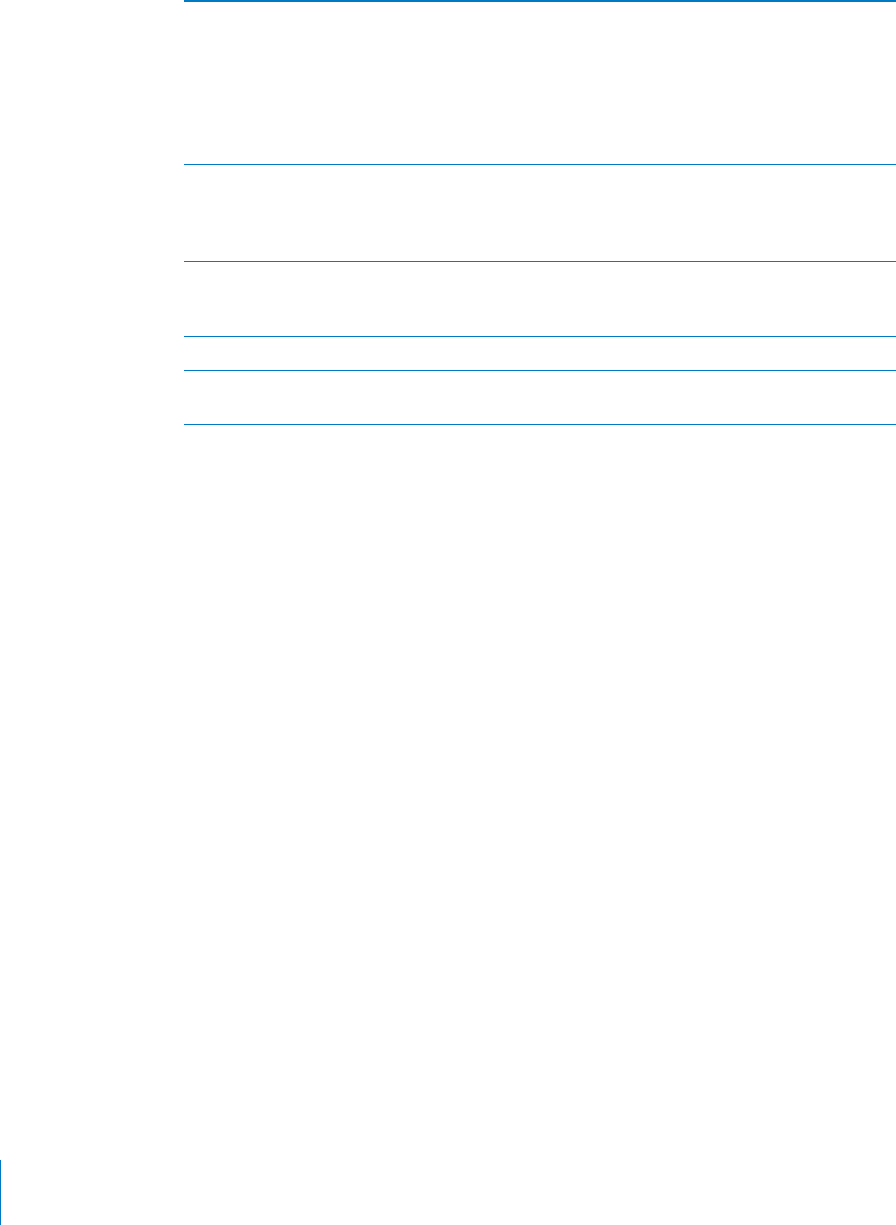
PRELIMINARY DRAFT — APPLE CONFIDENTIAL
Mute VoiceOver Double-tap with three fingers. Double-tap again
with three fingers to turn speaking back on. To
turn o∂ only VoiceOver sounds, set the Ring/
Silent switch to Silent.
If an external keyboard is connected, you can also
press the Control key on the keyboard to mute or
unmute VoiceOver.
Stop speaking an item Tap once with two fingers. Tap again with
two fingers to resume speaking. Speaking
automatically resumes when you select another
item.
Turn the screen curtain on or o∂ Triple-tap with three fingers. When screen curtain
is on, the screen contents are active even though
the display is turned o∂.
Speak the entire screen from the top Flick up with two fingers.
Speak from the current item to the bottom of
the screen
Flick down with two fingers.
You can hear iPhone status information by touching the top of the screen. This
information can include the time, battery life, Wi-Fi signal strength, and more.
Making Phone Calls with VoiceOver
Double-tap the screen with two fingers to answer or end a call. When a phone call
is established with VoiceOver on, the screen displays the numeric keypad by default,
instead of showing call options. This makes it easier to use the keypad to respond to a
menu of options when you reach an automated system.
Display call options: Select the Hide Keypad button in the lower-right corner and
double-tap.
Display the numeric keypad again: Select the Keypad button near the center of the
screen and double-tap.
Entering and Editing Text
When you enter an editable text field, you can use the onscreen keyboard or an
external keyboard connected to iPhone to enter text.
There are two ways to enter text in VoiceOver—standard typing and “touch” typing.
With standard typing, you select a key, then double-tap the screen to enter the
character. With touch typing, you touch to select a key and the character is entered
automatically when you lift your finger. Touch typing can be quicker, but may require
more practice than standard typing.
VoiceOver also lets you use the editing features of iPhone to cut, copy, or paste in a
text field.
206 Chapter 32 Accessibility

PRELIMINARY DRAFT — APPLE CONFIDENTIAL
Enter text:
1 Select a text field to bring up the onscreen keyboard.
You may need to double-tap to bring up the keyboard, if it doesn’t appear
automatically. VoiceOver will tell you if the text field “is editing” or if you need to
“double-tap to edit.”
If the field already contains text, the insertion point is placed either at the beginning
or at the end of the text. Double-tap to move the insertion point to the opposite end.
VoiceOver tells you the position of the insertion point.
2 Use the keyboard to type characters:
Standard typing: Select a key on the keyboard by flicking left or right, then double-
tap to enter the character. Or move you finger around the keyboard to select a key
and, while continuing to touch the key with one finger, tap the screen with another
finger to enter the character. VoiceOver speaks the key when it’s selected, and again
when the character is entered.
Touch typing: Touch a key on the keyboard to select it, then lift your finger to enter
the character. If you touch the wrong key, move your finger on the keyboard until
you select the key you want. VoiceOver speaks the character for each key as you
touch it, but doesn’t enter a character until you lift your finger.
Note: Touch typing works only for the keys that actually enter text. Use standard
typing for other keys such as Shift, Delete, and Return.
VoiceOver tells you when it thinks you’ve misspelled a word.
Choose standard or touch typing: With VoiceOver turned on and a key selected on
the keyboard, use the rotor to select Typing Mode, then flick up or down.
Move the insertion point: Use the rotor to choose whether you want to move the
insertion point by character, by word, or by line. By default, VoiceOver moves the
insertion point character-by-character.
Flick up or down to move the insertion point forward or backward in the text.
VoiceOver makes a sound when the insertion point moves, and speaks the character
that the insertion point moves across.
When moving the insertion point by word, VoiceOver speaks each word as you
move across it. When moving forward, the insertion point is placed at the end of
the traversed word, before the space or punctuation that follows it. When moving
backward, the insertion point is placed the end of the word preceding the traversed
word, before the space or punctuation that follows it. To move the insertion point
past the punctuation at the end of a word or sentence, use the rotor to switch back to
character mode.
207
Chapter 32 Accessibility
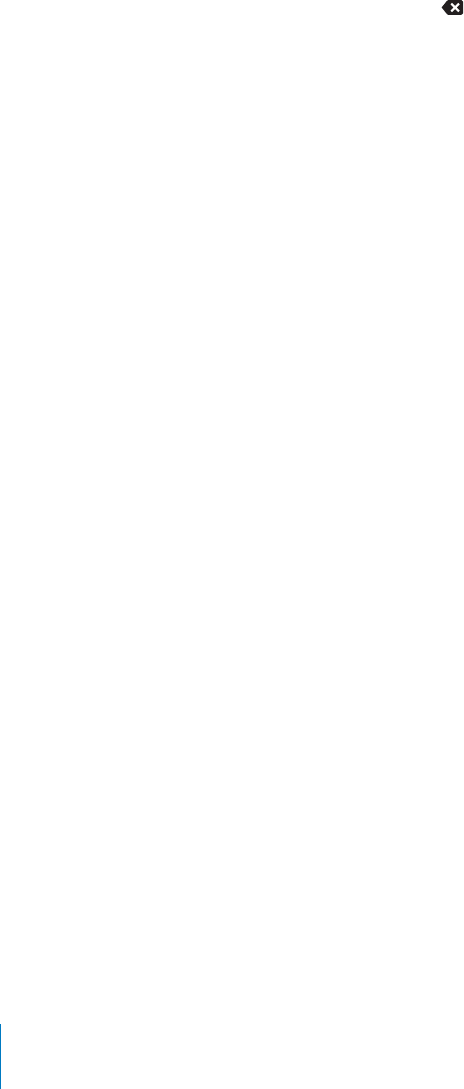
PRELIMINARY DRAFT — APPLE CONFIDENTIAL
When moving the insertion point by line, VoiceOver speaks each line as you move
across it. When moving forward, the insertion point is placed at the beginning of the
next line (except when you reach the last line of a paragraph, when the insertion point
is moved to the end of the line just spoken). When moving backward, the insertion
point is placed at the beginning of the line that’s spoken.
Delete a character: Select the , then double-tap or split-tap. You must do this
even when touch typing. To delete multiple characters, touch and hold the Delete
key, then tap the screen with another finger once for each character your want to
delete. VoiceOver speaks the character as it’s deleted. If Use Pitch Change is turned on,
VoiceOver speaks deleted characters in a lower pitch.
Select text: Set the rotor to Edit, flick up or down to choose Select or Select All, then
double tap. If you chose Select, the word closest to the insertion point is selected
when you double-tap. If you chose Select All, the entire text is selected.
Pinch apart or together to increase or decrease the selection.
Cut, copy, or paste: Make sure the rotor is set to edit. With text selected, flick up or
down to choose Cut, Copy, or Paste, then double-tap.
Undo: Shake iPhone, flick left or right to choose the action to undo, then double-tap.
Enter an accented character: In standard typing mode, select the plain character,
then double-tap and hold until you hear a sound indicating alternate characters have
appeared. Drag left or right to select and hear the choices. Release your finger to enter
the current selection.
Change the language you’re typing in: Set the rotor to Language, then flick up
or down. Choose “default language” to use the language specified in International
settings.
Note: The Language rotor appears only if you select more than one language in the
VoiceOver Language Rotor setting. See “Setting Up VoiceOver” on page 199.
Controlling VoiceOver Using an Apple Wireless Keyboard
You can control VoiceOver using an Apple Wireless Keyboard paired with iPhone. See
“Using an Apple Wireless Keyboard” on page 37.
The VoiceOver keyboard commands let you navigate the screen, select items, read
screen contents, adjust the rotor, and perform other VoiceOver actions. All the
keyboard commands (except one) include Control-Option, abbreviated in the table
below as “VO.”
VoiceOver Help speaks keys or keyboard commands as you type them. You can use
VoiceOver Help to learn the keyboard layout and the actions associated with key
combinations.
VoiceOver Keyboard Commands
VO = Control-Option
208 Chapter 32 Accessibility
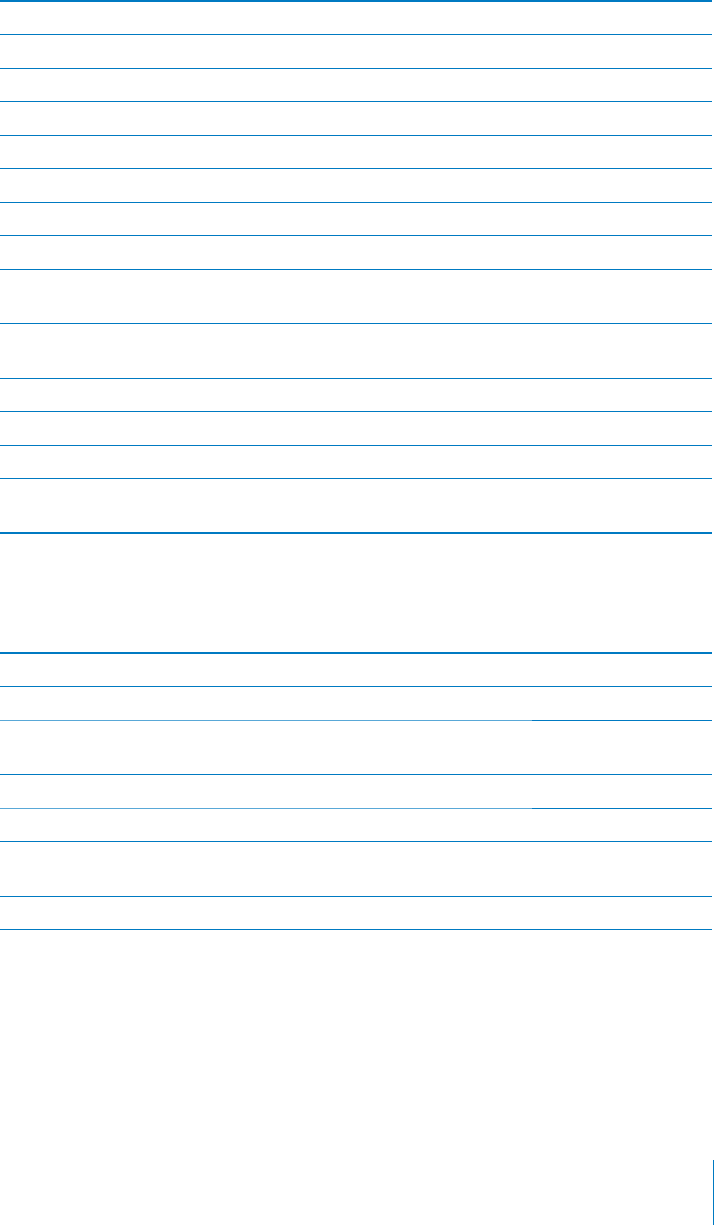
PRELIMINARY DRAFT — APPLE CONFIDENTIAL
Read all, starting from the current position VO–A
Read from the top VO–B
Move to the status bar VO–M
Press the Home button VO–H
Select the next or previous item VO–Right Arrow or VO–Left Arrow
Tap an item VO–Space bar
Double-tap with two fingers VO–”-”
Choose the next or previous rotor item VO–Up Arrow or VO–Down Arrow
Choose the next or previous speech rotor item VO–Command–Left Arrow or VO–Command–
Right Arrow
Adjust speech rotor item VO–Command–Up Arrow or VO–Command–
Down Arrow
Mute or unmute VoiceOver VO–S
Turn the screen curtain on or o∂ VO–Shift-S
Turn on VoiceOver help VO–K
Return to the previous screen, or turn o∂
VoiceOver help
Escape
Quick Nav
Turn on Quick Nav to control VoiceOver using the arrow keys. Quick Nav is o∂ by
default.
Turn Quick Nav on or o∂ Left Arrow–Right Arrow
Select the next or previous item Right Arrow or Left Arrow
Select the next or previous item specified by
the rotor setting
Up Arrow or Down Arrow
Select the first or last item Control–Up Arrow or Control–Down Arrow
"Tap” an item Up Arrow–Down Arrow
Scroll up, down, left, or right Option–Up Arrow, Option–Down Arrow, Option–
Left Arrow, or Option–Right Arrow
Change the rotor Up Arrow–Left Arrow or Up Arrow–Right Arrow
You can also use the number keys on the Apple Wireless Keyboard to dial a phone
number in Phone or enter numbers in Calculator.
Using Safari
When you search the web in Safari with VoiceOver on, the Search Results rotor items
lets you hear the list of suggested search phrases.
209
Chapter 32 Accessibility

PRELIMINARY DRAFT — APPLE CONFIDENTIAL
Search the web:
1 Select the search field, then enter your search.
2 Select Search Results using the rotor.
3 Flick right or left to move down or up the list and hear the suggested search phrases.
4 Double-tap the screen to search the web using the current search phrase.
Using Maps
With VoiceOver, you can zoom in or out, select pins, and get information about
locations.
Zoom in or out: Use the rotor to choose zoom mode, then flick up or down to zoom
in or out.
Select a pin: Touch a pin, or flick left or right to move from one item to another.
Get information about a location: With a pin selected, double-tap to display the
information flag. Flick left or right to select the flag, then double-tap to display the
information page.
Editing Videos and Voice Memos
You can use VoiceOver gestures to trim Camera videos and Voice Memo recordings.
Trim a voice memo: On the Voice Memos screen, select the button to the right of the
memo you want to trim, then double-tap. Then select Trim Memo and double-tap.
Select the beginning or end of the trim tool. Flick up to drag to the right, or flick down
to drag to the left. VoiceOver announces the amount of time the current position will
trim from the recording. To execute the trim, select Trim Voice Memo and double-tap.
Trim a video: While viewing a video, double-tap the screen to display the video
controls. Select the beginning or end of the trim tool. Then flick up to drag to the right,
or flick down to drag to the left. VoiceOver announces the amount of time the current
position will trim from the recording. To execute the trim, select Trim and double-tap.
Using a Braille Display with VoiceOver
Setting Up a Braille Display
You can use a refreshable Bluetooth braille display to read VoiceOver output in braille.
In addition, braille displays with input keys and other controls can be used to control
iPhone when VoiceOver is turned on. iPhone works with many wireless braille displays.
For a list of supported displays, go to www.apple.com/accessibility.
Set up a braille display:
1 Turn on the braille display.
2 On iPhone, turn on Bluetooth.
In Settings, choose General > Bluetooth, then tap the Bluetooth switch.
210 Chapter 32 Accessibility

PRELIMINARY DRAFT — APPLE CONFIDENTIAL
3 In Settings, choose General > Accessibility > VoiceOver > Braille, then choose the
braille display.
Turn contracted braille on or o∂: In Settings, choose General > Accessibility >
VoiceOver > Braille, then tap the Contracted Braille switch.
Choosing a Language
The braille display uses the language that’s set for Voice Control. By default, this is
the language set for iPhone in Settings > International > Language. You can use
the VoiceOver language setting to set a di∂erent language for VoiceOver and braille
displays.
Set the language for VoiceOver: In Settings, choose General > International > Voice
Control, then choose the language.
If you change the language for iPhone, you may need to reset the language for
VoiceOver and your braille display.
Controlling VoiceOver with Your Braille Display
You can set the leftmost or rightmost cell of your braille display to provide system
status and other information:
Announcement History contains an unread message
The current Announcement History message hasn’t been read
VoiceOver speech is muted
The iPhone battery is low (less than 20% charge)
iPhone is in landscape orientation
The screen display is turned o∂
The current line contains additional text to the left
The current line contains additional text to the right
Set the leftmost or rightmost cell to display status information: In Settings, choose
General > Accessibility > VoiceOver > Braille > Status Cell, then tap Left or Right.
See an expanded description of the status cell: On your braille display, press the
status cell’s router button.
Zoom
Many iPhone apps let you zoom in or out on specific elements. For example, you can
double-tap or use the pinch gesture to expand webpage columns in Safari.
Zoom is also a special accessibility feature that lets you magnify the entire screen of
any app you’re using, to help you see what’s on the display.
Turn Zoom on or o∂: In Settings, choose General > Accessibility > Zoom and tap the
Zoom On/O∂ switch.
211
Chapter 32 Accessibility

PRELIMINARY DRAFT — APPLE CONFIDENTIAL
Note: You can’t use VoiceOver and Zoom at the same time.
Zoom in or out: Double-tap the screen with three fingers. By default, the screen is
magnified 200 percent. If you manually change the magnification (by using the tap-
and-drag gesture, described below), iPhone automatically returns to that magnification
when you zoom in by double-tapping with three fingers.
Increase magnification: With three fingers, tap and drag toward the top of the
screen (to increase magnification) or toward the bottom of the screen (to decrease
magnification). The tap-and-drag gesture is similar to a double-tap, except you don’t
lift your fingers on the second tap—instead, drag your fingers on the screen. Once you
start dragging, you can drag with a single finger.
Move around the screen: When zoomed in, drag or flick the screen with three fingers.
Once you start dragging, you can drag with a single finger so that you can see more
of the screen. Hold a single finger near the edge of the display to pan to that side of
the screen image. Move your finger closer to the edge to pan more quickly. When you
open a new screen, Zoom always goes to the top-middle of the screen.
While using Zoom with an Apple Wireless Keyboard (see “Using an Apple Wireless
Keyboard” on page 37), the screen image follows the insertion point, keeping it in the
center of the display.
Large Text
Large Text lets you make the text larger in alerts, and in Calendar, Contacts, Mail,
Messages, and Notes. You can choose 20-point, 24-point, 32-point, 40-point, 48-point,
or 56-point text.
Set the text size: In Settings, choose General > Accessibility, tap Large Text, then tap
the text size you want.
White on Black
Use White on Black to invert the colors on the iPhone screen, which may make it
easier to read the screen. When White on Black is turned on, the screen looks like a
photographic negative.
Invert the screen’s colors: In Settings, choose General > Accessibility and tap the
“White on Black” switch.
Speak Selection
Even with VoiceOver turned o∂, you can have your iPhone read aloud any text you can
select.
Turn on Speak Selection and adjust speaking rate:
Settings > General > Accessibility > Speak Selection B
212 Chapter 32 Accessibility
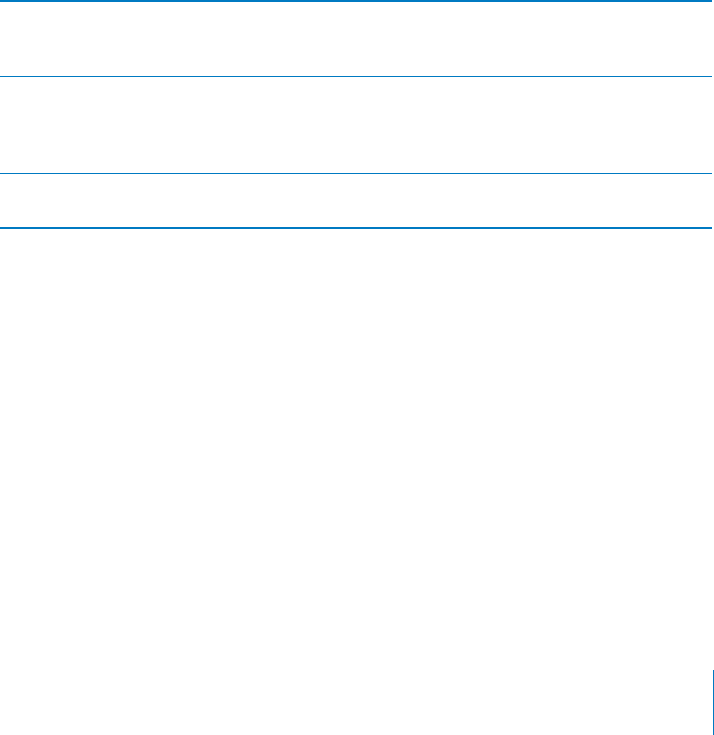
PRELIMINARY DRAFT — APPLE CONFIDENTIAL
Have text read to you:
Select the text, then tap Speak. B
Speak Auto-text
Speak Auto-text speaks the text corrections and suggestions iPhone makes when
you’re typing.
Turn Speak Auto-text on or o∂: In Settings, choose General > Accessibility and tap
the Speak Auto-text switch.
Speak Auto-text also works with VoiceOver or Zoom.
Custom Vibrations
You can assign special vibration patterns to important contacts. Choose from existing
patterns or create a new one.
Turn on custom vibrations:
Settings > General > Accessibility > Custom Vibrations B
Choose the vibration pattern for a contact In Contacts, choose a contact, and then tap
“vibration.” If you don’t see vibration in the
contact info, tap Edit and add it.
Create a new vibration pattern If you’re already editing a contact, tap “vibration”
and then tap Create New Vibration. You can also
go to Settings > Sounds > Vibration > Create
New Vibration.
Set a custom pattern as the default Go to Settings > Sounds > Vibration and choose
a pattern.
LED Flash for Alerts
If you can’t hear the sounds that announce incoming calls and other alerts, you can
have iPhone flash its LED (next to the camera lens on the back of the iPhone. This only
works when iPhone is locked or asleep.
Turn on LED Flash for Alerts:
Settings > General > Accessibility > LED Flash for Alerts B
213
Chapter 32 Accessibility
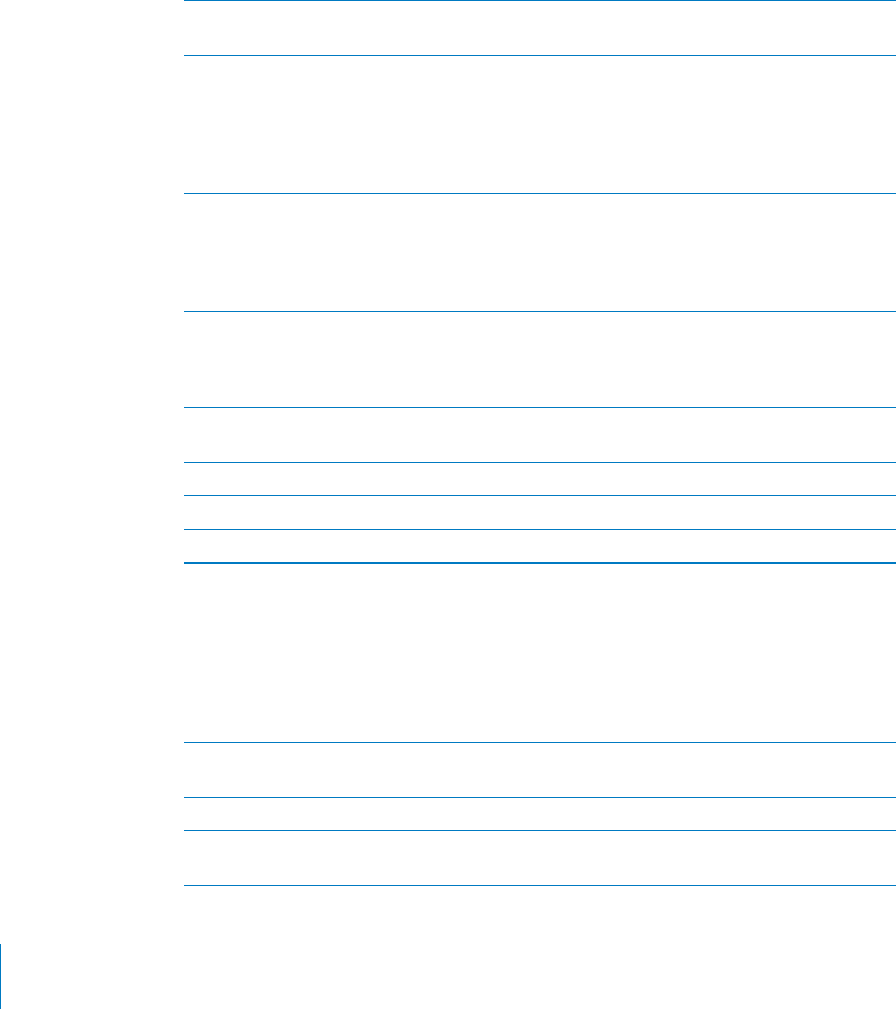
PRELIMINARY DRAFT — APPLE CONFIDENTIAL
AssistiveTouch
AssistiveTouch helps you use iPhone if you have di∑culty touching the screen or
pressing the buttons. You can also use AdaptiveTouch with a joystick or other adaptive
accessory. For information, see “Using AssistiveTouch with an Adaptive Accessory” on
page 214.
Turn AssistiveTouch on:
Settings > General > Accessibility > AssistiveTouch B
Show the menu button Settings > General > Accessibility >
AssistiveTouch > Always Show Menu
Perform a flick or drag that uses 2, 3, 4, or 5
fingers
Tap the menu button, tap Gestures, and then
tap the number of digits needed for the gesture.
When the corresponding circles appear on the
screen, flick or drag in the direction required by
the gesture. When you’re finished, tap the menu
button.
Perform a Pinch gesture Tap the menu button, tap Favorites, and then
tap Pinch. When the pinch circles appear, drag
anywhere on the screen. Double tap to move the
pinch circles. When you’re finished, tap the menu
button.
Create your own gesture Tap the menu button, tap Favorites, and then
tap an empty gesture placeholder. You can
also go to Settings > General > Accessibility >
AssistiveTouch > Create custom gesture.
Lock or rotate the screen, adjust iPhone volume,
toggle ring/silent, or simulate shaking iPhone
Tap the menu button, then tap Device.
Simulate pressing the Home button Tap the menu button, then tap Home.
Move the menu button Drag it to any location on the screen.
Exit from a menu without performing a gesture Tap anywhere outside the menu.
Using AssistiveTouch with an Adaptive Accessory
You can use a compatible adaptive accessory (such as a joystick) together with
AssistiveTouch to control iPhone. When your accessory is connected, you can use your
accessory to control a blue cursor on the screen.
Adjust tracking speed Settings > General > Accessibility >
AssistiveTouch > Touch speed
Show or hide the AssistiveTouch menu Click the secondary button on your accessory.
Hiding the menu button Turn o∂ Settings > General > Accessibility >
AssistiveTouch > Always Show Menu.
214 Chapter 32 Accessibility
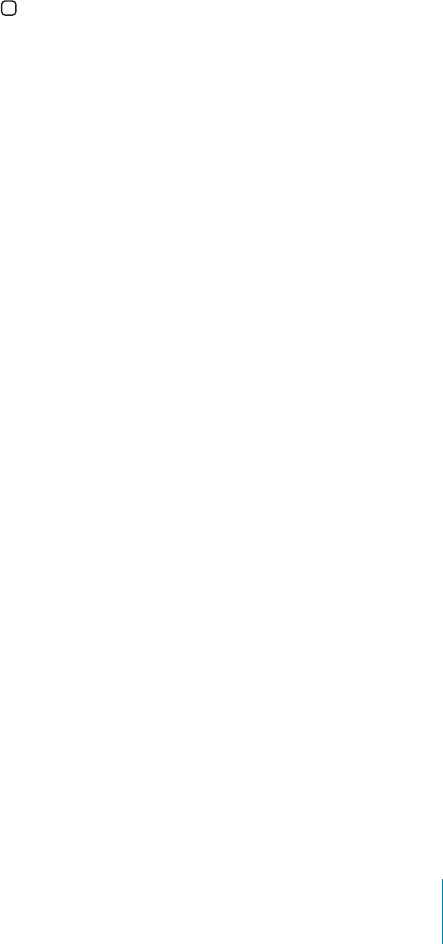
PRELIMINARY DRAFT — APPLE CONFIDENTIAL
Mono Audio
Mono Audio combines the left and right stereo channels into a mono signal played
through both channels. You can adjust the balance of the mono signal for greater
volume on the right or left.
Turn Mono Audio on and adjust balance:
Settings > General > Accessibility > Mono Audio B
Triple-Click Home
Triple-click Home provides an easy way to turn some of the Accessibility features on
or o∂ when you press the Home button quickly three times. You can set Triple-click
Home to turn VoiceOver on or o∂, turn White on Black on or o∂, or present the options
to:
Turn VoiceOver on or o∂
Turn White on Black on or o∂
Turn Zoom on or o∂
Triple-click Home is turned o∂ by default.
Set the Triple-click Home function: In Settings, choose General > Accessibility >
Triple-click Home and choose the function you want.
Closed Captioning and Other Helpful Features
Many iPhone features help make iPhone accessible to all users, including those with
visual or auditory impairments.
Closed Captioning
You can turn on closed captioning for videos in iPod settings. See “UNRESOLVABLE
CROSS-REFERENCE” on page ###.
Note: Not all video content is encoded for closed captioning.
Voice Control
Voice Control lets you make phone calls and control iPod music playback using voice
commands. See “Voice Dialing” on page 61, and “Using Voice Control with iPod” on
page 94.
Large Phone Keypad
Make phone calls simply by tapping entries in your contacts and favorites lists. When
you need to dial a number, iPhone’s large numeric keypad makes it easy. See “Phone
Calls” on page 60.
215
Chapter 32 Accessibility

PRELIMINARY DRAFT — APPLE CONFIDENTIAL
Widescreen Keyboards
Several apps let you rotate iPhone when you’re typing, so you can use a larger
keyboard:
Mail
Safari
Messages
Notes
Contacts
Visual Voicemail
The play and pause controls in visual voicemail let you control the playback of
messages. Drag the playhead on the scrubber bar to repeat a portion of the message
that’s hard to understand. See “Checking Voicemail” on page 67.
Assignable Ringtones
You can assign distinctive ringtones to individuals in your contacts list for audible
caller ID. You can purchase ringtones from the iTunes Store on iPhone. See “Purchasing
music, audiobooks, and tones” on page 146.
Instant Messaging (IM) Chat
The App Store features many Internet Messaging (IM) apps, such as AIM, BeejiveIM,
ICQ, and Yahoo! Messenger, that are optimized for iPhone.
Minimum Font Size for Mail Messages
To increase readability, set a minimum font size for Mail message text to Large, Extra
Large, or Giant. See “UNRESOLVABLE CROSS-REFERENCE” on page ###.
TTY Support (Available in Some Areas)
Use iPhone in TTY mode with the iPhone TTY Adapter (available separately) to use a
Teletype (TTY) machine. See “UNRESOLVABLE CROSS-REFERENCE” on page ###.
Universal Access in Mac OS X
Take advantage of the Universal Access features in Mac OS X when you use iTunes to
sync information and content from your iTunes library to iPhone. In the Finder, choose
Help > Mac Help, then search for “universal access.”
For more information about iPhone and Mac OS X accessibility features, go to www.
apple.com/accessibility.
216 Chapter 32 Accessibility

PRELIMINARY DRAFT — APPLE CONFIDENTIAL
Hearing Aid Compatibility
The FCC has adopted hearing aid compatibility (HAC) rules for digital wireless phones.
These rules require certain phones to be tested and rated under the American National
Standard Institute (ANSI) C63.19-2007 hearing aid compatibility standards. The ANSI
standard for hearing aid compatibility contains two types of ratings: an “M” rating for
reduced radio frequency interference to enable acoustic coupling with hearing aids
that are not operating in telecoil mode, and a “T” rating for inductive coupling with
hearing aids operating in telecoil mode. These ratings are given on a scale from one to
four, where four is the most compatible. A phone is considered hearing aid compatible
under FCC rules if it is rated M3 or M4 for acoustic coupling and T3 or T4 for inductive
coupling.
For current iPhone hearing aid compatibility ratings, go to www.apple.com/iphone/
specs.html.
Hearing aid compatibility ratings aren’t a guarantee that a particular hearing aid works
with a particular phone. Some hearing aids may work well with phones that don’t
meet particular ratings. To ensure interoperability between a hearing aid and a phone,
use them together before purchase.
This phone has been tested and rated for use with hearing aids for some of the
wireless technologies that it uses. However, there may be some newer wireless
technologies used in this phone that have not been tested yet for use with hearing
aids. It is important to try the di∂erent features of this phone thoroughly and in
di∂erent locations, using your hearing aid or cochlear implant, to determine if you hear
any interfering noise. Consult your service provider or the manufacturer of this phone
for information on hearing aid compatibility. If you have questions about return or
exchange policies, consult your service provider or phone retailer.
217
Chapter 32 Accessibility
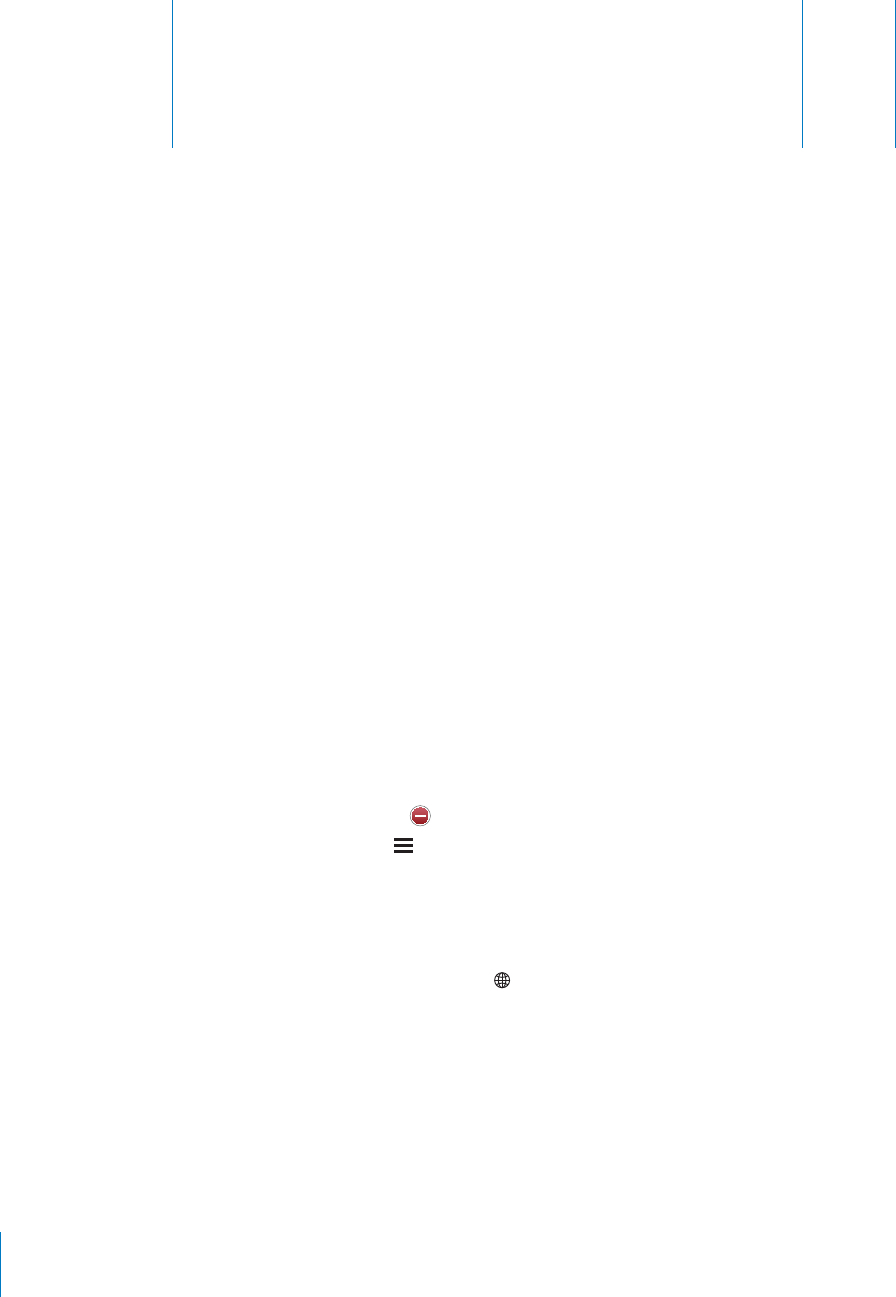
International Keyboards A
Appendix
PRELIMINARY DRAFT — APPLE CONFIDENTIAL
International keyboards allow you to enter text in many di∂erent languages, including
Asian languages and languages that are written from right to left.
Adding keyboards
You enter di∂erent languages on iPhone by using di∂erent keyboards. By default, only
the keyboard for the language you set for iPhone (in International settings) is available.
To make keyboards for other languages available, use Keyboard settings.
Add a keyboard:
1 In Settings, choose General > Keyboard > International Keyboards.
The number before the arrow shows the number of keyboards currently enabled.
2 Tap Add New Keyboard, then choose a keyboard from the list.
Repeat to add more keyboards. Some languages have multiple keyboards available.
For a list of supported iPhone keyboards, go to www.apple.com/iphone/specs.html.
Edit your keyboard list: Choose General > Keyboard > International Keyboards, then
tap Edit and do one of the following:
To delete a keyboard, tap , then tap Delete.
To reorder the list, drag next to a keyboard to a new place in the list.
Switching keyboards
To enter text in a di∂erent language, switch keyboards.
Switch keyboards while typing: Tap . When you tap the symbol, the name of the
newly activated keyboard appears briefly.Continue tapping to access other enabled
keyboards.
218
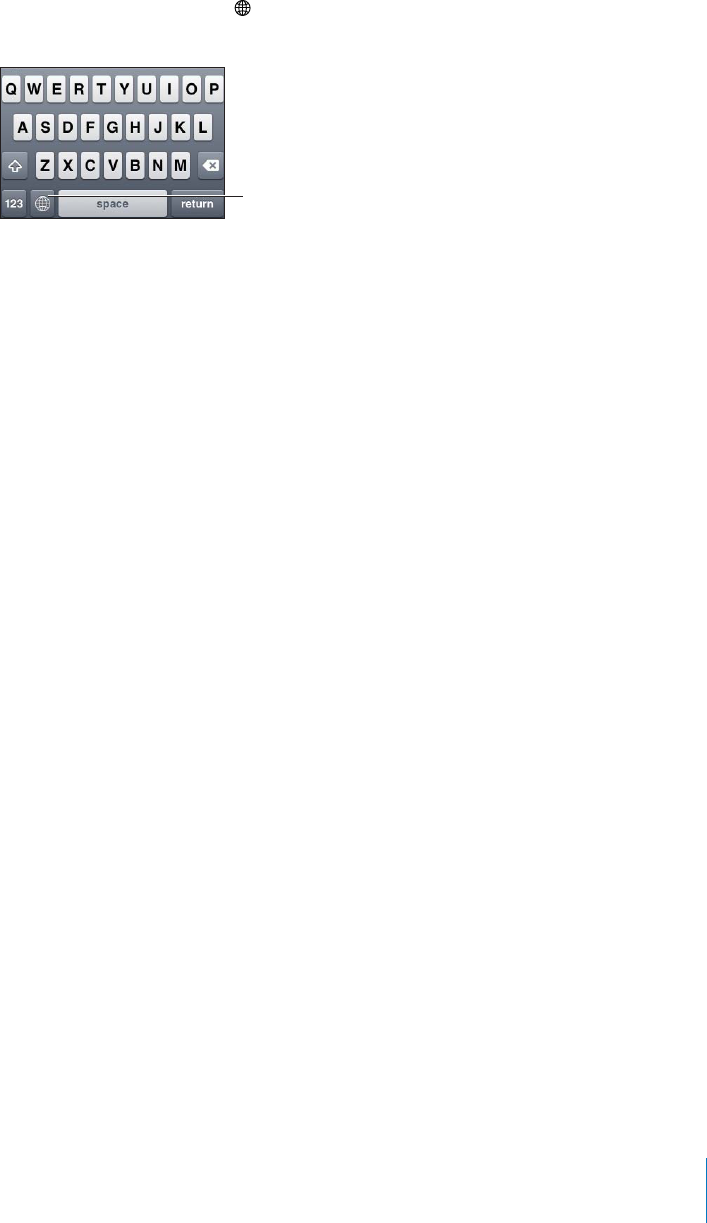
PRELIMINARY DRAFT — APPLE CONFIDENTIAL
You can also touch and hold to show all enabled keyboards. To choose a keyboard
from the list, slide your finger to the name of the keyboard, then release.
Tap, or touch and
hold, to switch
keyboards
Many keyboards provide letters, numbers, and symbols that aren’t visible on the
keyboard.
Type letters, numbers, or symbols that aren’t on the keyboard: Touch and hold the
related letter, number, or symbol, then slide to choose a variation. On a Thai keyboard,
for example, you can choose native numbers by touching and holding the related
Arabic number.
Chinese
You can use keyboards to enter Chinese using several di∂erent input methods,
including Pinyin, Cangjie, Wubi Hua, and Zhuyin. You can also use your finger to write
Chinese characters on the screen.
Entering Simplified or Traditional Chinese Pinyin
Use the QWERTY keyboard to enter Pinyin for Chinese characters. As you type,
suggested Chinese characters appear. Tap a suggestion to choose it, or continue
entering Pinyin to see more options.
If you keep entering Pinyin without spaces, sentence suggestions appear.
Entering Chinese Cangjie
Use the keyboard to build Chinese characters from the component Cangjie keys.
As you type, suggested Chinese characters appear. Tap a character to choose it, or
continue typing up to five total components to see more character options.
Entering Simplified Chinese Stroke (Wubi Hua)
Use the keypad to build Chinese characters using up to five strokes in the correct
writing sequence: from left to right, top to bottom, outside to inside, and from inside
to the closing stroke (for example, the Chinese character (circle) should begin with
the vertical stroke ).
As you type, suggested Chinese characters appear (the most commonly used
characters appear first). Tap a character to choose it.
219
Appendix A International Keyboards

PRELIMINARY DRAFT — APPLE CONFIDENTIAL
If you’re not sure of the correct stroke, enter an asterisk (*). To see more character
options, type another stroke, or scroll through the character list.
Tap the match () key to show only characters that match exactly what you typed. For
example, if you type (one one) and tap the match () key, the less commonly used
(two) appears as an exact match.
Entering Traditional Chinese Zhuyin
Use the keyboard to enter Zhuyin letters. As you type, suggested Chinese characters
appear. Tap a suggestion to choose it, or continue entering Zhuyin letters to see more
options. After you type an initial letter, the keyboard changes to show more letters.
If you keep entering Zhuyin without spaces, sentence suggestions appear.
Entering handwritten Simplified or Traditional Chinese
Write Chinese characters directly on the screen with your finger. As you write character
strokes, iPhone recognizes them and shows matching characters in a list, with the
closest match at the top. When you choose a character, its likely follow-on characters
appear in the list as additional choices.
You can get some complex characters by writing two or more component characters.
For example, enter (fish), then (bristle), to get (partial name of Hong Kong
International Airport), which appears in the character list with an arrow next to it. Tap
the character to replace the characters you entered.
With Simplified Chinese handwriting, Roman characters are also recognized.
Converting between Simplified and Traditional Chinese
Select the character or characters you want to convert, then tap Replace. See “Cut,
Copy, and Paste” on page 35.
220 Appendix A International Keyboards
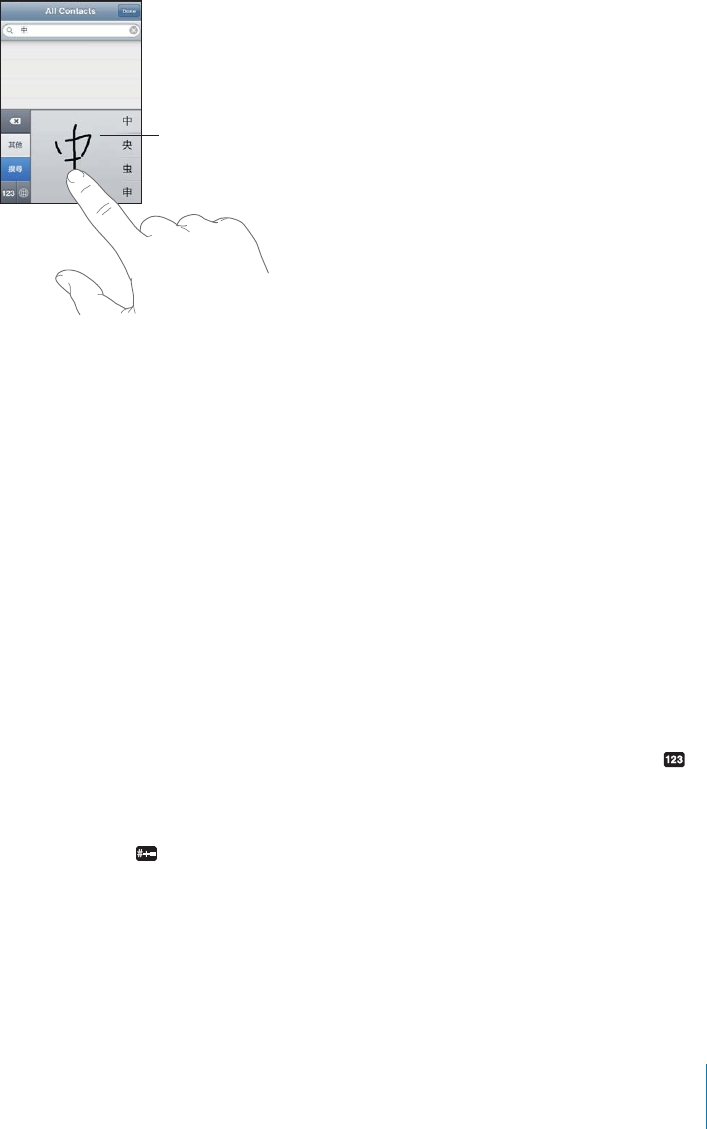
PRELIMINARY DRAFT — APPLE CONFIDENTIAL
Drawing Chinese Characters
When Simplified or Traditional Chinese handwriting formats are turned on, you can
enter Chinese characters with your finger, as shown:
Touchpad
Japanese
You can enter Japanese using the Kana, QWERTY, or Emoji keyboards. You can also
enter facemarks.
Entering Japanese Kana
Use the Kana keypad to select syllables. For more syllable options, tap the arrow key
and select another syllable or word from the window.
Entering Japanese QWERTY
Use the QWERTY keyboard to input code for Japanese syllables. As you type,
suggested syllables appear. Tap the syllable to choose it.
Entering Facemarks
Using the Japanese Kana keyboard, tap the “^_^” key.
Using the Japanese Romaji keyboard (QWERTY-Japanese layout), tap the Number
key, then tap the “^_^” key.
Using the Chinese (Simplified or Traditional) Pinyin or (Traditional) Zhuyin keyboards,
tap the Symbols key, then tap the “^_^” key.
Korean
Use the 2-Set Korean keyboard to type Hangul letters. To type double consonants or
compound vowels, touch and hold the letter, then slide to choose the double letter.
221
Appendix A International Keyboards

PRELIMINARY DRAFT — APPLE CONFIDENTIAL
Vietnamese
Touch and hold a character to see the available diacritical marks, then slide to choose
the one you want.
You can also type the following key sequences to enter characters with diacritical
marks:
aa—â (a circumflex)
aw— (a caron)
ee—ê (e circumflex)
oo—ô (o circumflex)
ow— (o hook)
w— (u hook)
dd— (d dash)
as—á (a acute)
af—à (a grave)
ar— (a question mark)
ax—ã (a rising accent)
aj— (a drop tone)
222 Appendix A International Keyboards
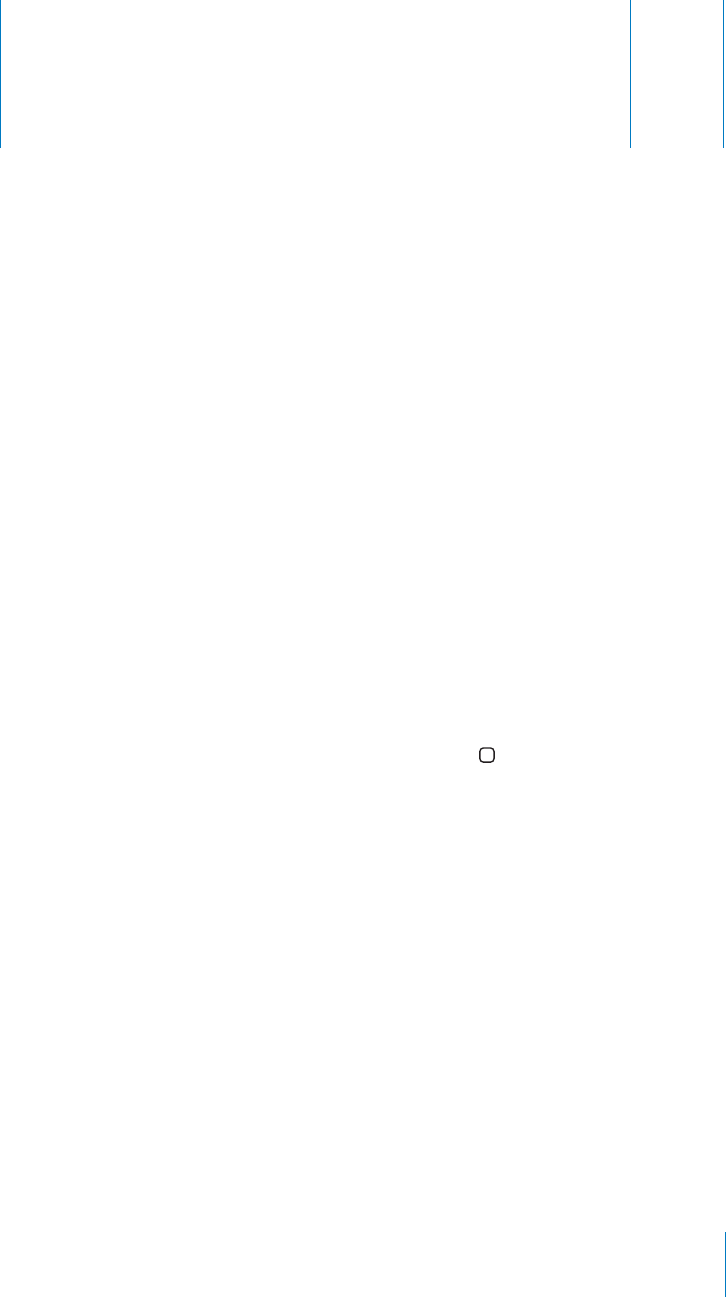
Support and Other Information B
Appendix
PRELIMINARY DRAFT — APPLE CONFIDENTIAL
Apple iPhone Support Site
Comprehensive support information is available online at www.apple.com/support/
iphone. You can also use Express Lane for personalized support (not available in all
countries or regions). Go to expresslane.apple.com.
Restarting and resetting iPhone
If something isn’t working right, try restarting iPhone, force quitting an app, or
resetting iPhone.
Restart iPhone: Press and hold the On/O∂ Sleep/Wake button until the red slider
appears. Slide your finger across the slider to turn o∂ iPhone. To turn iPhone back on,
press and hold the On/O∂ Sleep/Wake button until the Apple logo appears.
If you can’t turn o∂ iPhone or if the problem continues, you may need to reset iPhone.
A reset should be done only if turning iPhone o∂ and on doesn’t resolve the problem.
Force quit an app: Press and hold the On/O∂ Sleep/Wake button for a few seconds
until a red slider appears, then press and hold the Home button until the app quits.
You can also remove an app from the recents list to force it to quit. See “Opening and
Switching Apps” on page 26.
Reset iPhone: Press and hold the On/O∂ Sleep/Wake button and the Home button at
the same time for at least ten seconds, until the Apple logo appears.
Backing up iPhone
iTunes creates backups of settings, downloaded apps and data, and other information
on iPhone. You can use a backup to restore these items to your iPhone after a software
restore or to transfer the information to another iPhone. See “Updating and restoring
iPhone software” on page 225.
223

PRELIMINARY DRAFT — APPLE CONFIDENTIAL
Backing up iPhone or restoring from a backup isn’t the same as syncing content and
other items (such as music, podcasts, ringtones, photos, videos, and apps that you
download via iTunes) with your iTunes library. Backups include settings, downloaded
apps and data, and other information on iPhone. After you restore iPhone, you need to
sync again to get your music, videos, photos, apps, and other content back on iPhone.
See “Restoring from a backup” on page 226.
Apps downloaded from the App Store are backed up the next time you sync with
iTunes. Afterwards, only app data is backed up when you sync with iTunes.
Creating a backup
iTunes creates a backup of iPhone when you:
Sync with iTunes
By default, iTunes syncs iPhone each time you connect iPhone to your computer.
See “Syncing with iTunes” on page 53. iTunes won’t automatically back up an iPhone
that isn’t configured to sync with that computer. You can also sync manually by
clicking Sync in iTunes. Note that iTunes creates a backup only once each time
iPhone is connected to your computer, before the first sync that occurs. If you sync
again, iTunes doesn’t create another backup.
Update iPhone
iTunes backs up iPhone before updating iPhone, even if it isn’t configured to sync
with iTunes on that computer.
Restore iPhone (if you choose to back up)
iTunes asks if you want to back up iPhone before restoring it.
For more information about backups, including the settings and information stored in
a backup, go to support.apple.com/kb/HT1766.
Removing a backup
You can remove a backup of iPhone from the list of backups in iTunes. You may want
to do this, for example, if a backup was created on someone else’s computer.
Remove a backup:
1 In iTunes, open iTunes Preferences.
Mac: Choose iTunes > Preferences.
Windows: Choose Edit > Preferences.
2 Click Devices (iPhone doesn’t need to be connected).
3 Select the backup you want to remove, then click Delete Backup.
4 Confirm you wish to remove the selected backup by clicking Delete Backup.
5 Click OK to close the iTunes Preferences Window.
224 Appendix B Support and Other Information

PRELIMINARY DRAFT — APPLE CONFIDENTIAL
Updating and restoring iPhone software
You can use iTunes to update or restore iPhone software.
If you update, the iPhone software is updated. Your downloaded apps, settings, and
data aren’t a∂ected.
Note: In some cases, an update may also involve restoring iPhone.
If you restore, the latest version of iPhone software is reinstalled, settings are restored
to their default, and all data stored on iPhone is deleted, including downloaded
apps, songs, videos, contacts, photos, calendar information, and any other data. If
you’ve backed up iPhone with iTunes on your computer, you can restore data from
the backup at the end of the restore process.
Deleted data is no longer accessible via the iPhone user interface, but it isn’t erased
from iPhone. For information about erasing all content and settings, see “Resetting
iPhone” on page 169.
If you use a Bluetooth headset or car kit with iPhone and you restore settings, you
must pair the Bluetooth device with iPhone again to use it.
For more information about updating and restoring iPhone software, go to support.
apple.com/kb/HT1414.
Updating iPhone
Make sure you have an Internet connection and have installed the latest version of
iTunes from www.apple.com/itunes.
Update iPhone:
1 Connect iPhone to your computer.
2 In iTunes, select iPhone in the Devices list, then click Summary at the top of the screen.
3 Click “Check for Update.” iTunes tells you if there’s a newer version of the iPhone
software available.
4 Click Update to install the latest version of the software.
Restoring iPhone
Make sure you have an Internet connection and have installed the latest version of
iTunes from www.apple.com/itunes.
Restore iPhone:
1 Connect iPhone to your computer.
2 In iTunes, select iPhone in the Devices list, then click Summary at the top of the screen.
3 Click “Check for Update.” iTunes tells you if there’s a newer version of the iPhone
software available.
225
Appendix B Support and Other Information

PRELIMINARY DRAFT — APPLE CONFIDENTIAL
4 Click Restore. Follow the onscreen instructions to complete the restore process. When
restoring, it is recommended that you back up iPhone when prompted.
When the iPhone software has been restored, you can either set it up as a new iPhone,
or restore your music, videos, app data, and other content from a backup.
After you restore from a backup, previous data is no longer accessible through the
iPhone user interface, but it isn’t erased from iPhone. For information about erasing all
content and settings, see “Resetting iPhone” on page 169.
Restoring from a backup
You can restore the settings, app data, and other information from a backup, or use
this feature to transfer these items to another iPhone. Make sure you have an Internet
connection and have installed the latest version of iTunes from www.apple.com/itunes.
Important: Restoring from a backup is not the same as restoring iPhone from the
Summary pane in iTunes. See “Restoring iPhone” on page 225. Restoring from a backup
does not fully restore iPhone software. Also, restoring iPhone from a backup restores
all data in the backup, including data for apps. If you choose an old backup, restoring
from it could replace the app data with data that is not current.
If you restore iPhone from a backup of some other iPhone or iPod touch, some
passwords and settings may not be restored. (Additional, but still not all, passwords
and settings may be restored if the backup is encrypted.) For more information about
the settings and information stored in a backup, go to support.apple.com/kb/HT1766.
Restore iPhone from a backup:
1 Connect iPhone to the computer you normally sync with.
2 In iTunes, Control-click iPhone in the Devices list and choose “Restore from Backup”
from the menu that appears.
3 Choose the backup that you want to restore from the pop-up menu, then click Restore.
If your backup is encrypted, enter your password.
Safety, software, and service information
This table describes where to get more iPhone-related safety, software, and service
information.
226 Appendix B Support and Other Information
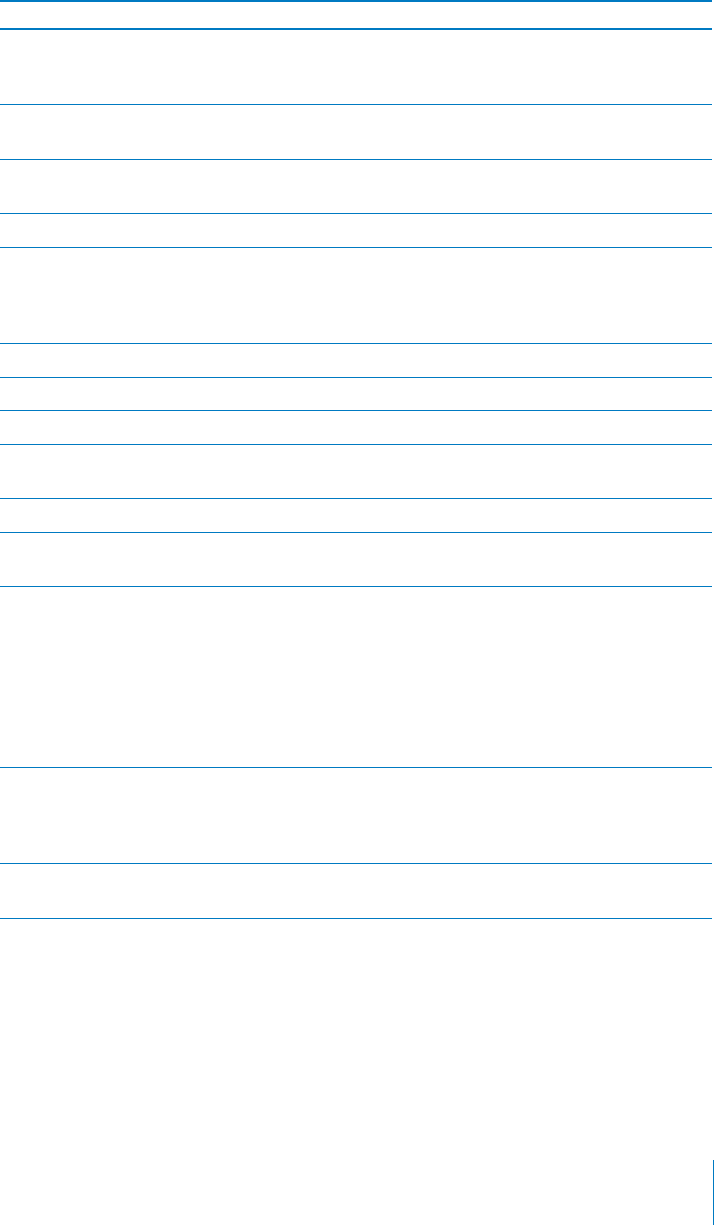
PRELIMINARY DRAFT — APPLE CONFIDENTIAL
To learn about Do this
Using iPhone safely See the Important Product Information Guide at
www.apple.com/support/manuals/iphone for the
latest safety and regulatory information.
iPhone service and support, tips, forums, and
Apple software downloads
Go to www.apple.com/support/iphone.
Service and support from your carrier Contact your carrier or go to your carrier’s
website.
The latest information about iPhone Go to www.apple.com/iphone.
Using iTunes Open iTunes and choose Help > iTunes Help. For
an online iTunes tutorial (may not be available in
all countries and regions), go to www.apple.com/
support/itunes.
Creating an Apple ID Go to appleid.apple.com.
MobileMe Go to www.me.com.
Using iPhoto on Mac OS X Open iPhoto and choose Help > iPhoto Help.
Using Address Book on Mac OS X Open Address Book and choose Help > Address
Book Help.
Using iCal on Mac OS X Open iCal and choose Help > iCal Help.
Microsoft Outlook, Windows Address Book, or
Adobe Photoshop Elements
See the documentation that came with those
apps.
Finding your iPhone serial number,
International Mobile Equipment Identity (IMEI),
or Mobile Equipment Identifier (MEID)
You can find your iPhone serial number and IMEI
(GSM models) or MEID (CDMA model) on the
iPhone packaging. Or, on iPhone, choose Settings
> General > About. In iTunes on your computer,
hold down the Control key and choose Help
> About iTunes (Windows) or iTunes > About
iTunes (Mac), then release the Control key. (Press
the Space bar to pause the scrolling.)
Obtaining warranty service First follow the advice in this guide and online
resources. Then go to www.apple.com/support
or see the Important Product Information Guide at
www.apple.com/support/manuals/iphone.
Battery replacement service Go to www.apple.com/batteries/replacements.
html.
Using iPhone in an enterprise environment
Go to www.apple.com/iphone/business to learn more about enterprise features of
iPhone, including:
Microsoft Exchange
Installing configuration profiles
227
Appendix B Support and Other Information
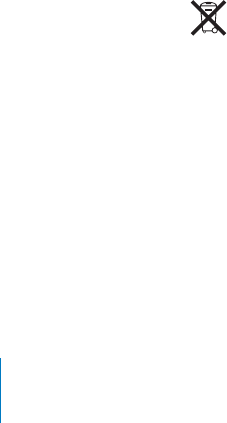
PRELIMINARY DRAFT — APPLE CONFIDENTIAL
CalDAV
CardDAV
IMAP
LDAP
VPN
Using iPhone with other carriers
Some carriers let you unlock iPhone for use with their network. To determine if your
carrier o∂ers this option, go to support.apple.com/kb/HT1937.
Contact your carrier for authorization and setup information. You’ll need to connect
iPhone to iTunes to complete the process. Additional fees may apply.
For troubleshooting information, go to support.apple.com/kb/TS3198.
Disposal and recycling information
Apple Recycling Program (available in some areas): For free recycling of your old
mobile phone, a prepaid shipping label, and instructions, see: www.apple.com/
recycling
iPhone disposal and recycling: You must dispose of iPhone properly according to
local laws and regulations. Because iPhone contains electronic components and a
battery, iPhone must be disposed of separately from household waste. When iPhone
reaches its end of life, contact local authorities to learn about disposal and recycling
options, or simply drop it o∂ at your local Apple retail store or return it to Apple. The
battery will be removed and recycled in an environmentally friendly manner. For more
information, see: www.apple.com/recycling
European Union—electronics and battery disposal information:
This symbol means that according to local laws and regulations your product and
its battery should be recycled separately from household waste. When this product
reaches its end of life, take it to a collection point designated by local authorities for
the recycling of electronic equipment. The improper disposal of waste electronic
equipment from the consumer may be subject to fines. The separate collection and
recycling of your product and its battery at the time of disposal will help conserve
natural resources and ensure that it is recycled in a manner that protects human
health and the environment.
228 Appendix B Support and Other Information
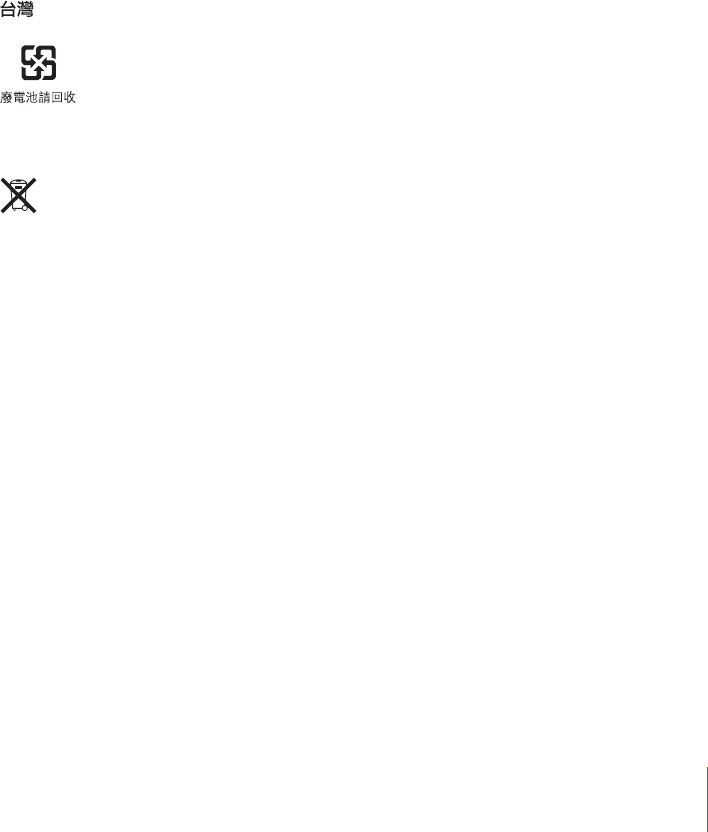
PRELIMINARY DRAFT — APPLE CONFIDENTIAL
For collection and recycling services for iPhone, go to: www.apple.com/recycling/
nationalservices/europe.html
Battery replacement for iPhone: The rechargeable battery in iPhone should be
replaced only by an authorized service provider. For battery replacement services go
to: www.apple.com/batteries/replacements.html
Deutschland: Dieses Gerät enthält Batterien. Bitte nicht in den Hausmüll werfen.
Entsorgen Sie dieses Gerätes am Ende seines Lebenszyklus entsprechend der
maßgeblichen gesetzlichen Regelungen.
Nederlands: Gebruikte batterijen kunnen worden ingeleverd bij de chemokar of in een
speciale batterijcontainer voor klein chemisch afval (kca) worden gedeponeerd.
Türkiye: EEE yönetmeligine (Elektrikli ve Elektronik Esyalarda Bazı Zararlı Maddelerin
Kullanımının Sınırlandırılmasına Dair Yönetmelik) uygundur.
Brasil: Informações sobre descarte e reciclagem
O símbolo acima indica que este produto e/ou sua bateria não devem ser descartadas
no lixo doméstico. Quando decidir descartar este produto e/ou sua bateria, faça-o de
acordo com as leis e diretrizes ambientais locais. Para informações sobre o programa
de reciclagem da Apple, pontos de coleta e telefone de informações, visite www.apple.
com/br/environment.
Apple and the environment
At Apple, we recognize our responsibility to minimize the environmental impacts
of our operations and products. For more information, go to: www.apple.com/
environment
iPhone operating temperature
If the interior temperature of iPhone exceeds normal operating temperatures, you may
experience the following as it attempts to regulate its temperature:
iPhone stops charging
the screen dims
229
Appendix B Support and Other Information

PRELIMINARY DRAFT — APPLE CONFIDENTIAL
the cellular signal is weak
a temperature warning screen appears
Important: You cannot use iPhone while the temperature warning screen is displayed,
except to make an emergency call. If iPhone can’t regulate its internal temperature, it
goes into deep sleep mode until it cools. You cannot make an emergency call when
iPhone is in this mode. Move iPhone to a cooler location and wait a few minutes
before trying to use iPhone again.
230 Appendix B Support and Other Information
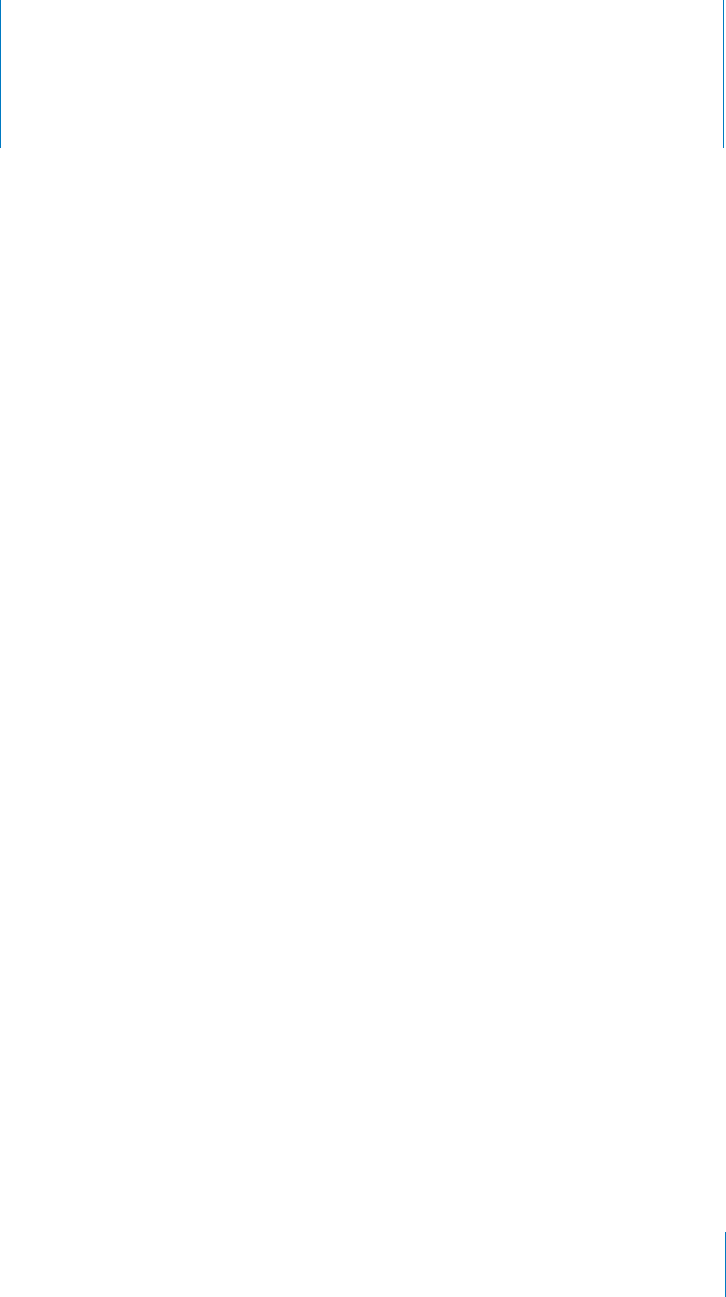
Index
PRELIMINARY DRAFT — APPLE CONFIDENTIAL
1xRTT
network 21
status icon 15
3G
enabling 21
network 21
status icon 15
12-hour time 166
24-hour time 166
480p format 147
720p format 147, 173
A
accessibility
features 198
hearing aid compatibility 217
Large Text 212
Mono Audio 215
settings 169
Speak Auto-text 213
Triple-click Home 215
VoiceOver 199
White on Black 212
Zoom 211
accounts
about 23
Google, Yahoo!, and AOL 24
Microsoft Exchange 24
MobileMe 23
“push” 83
restricting 166
settings 81
activating iPhone 19
adding a call 62
adjusting brightness 160
Adobe Photoshop Elements 58
airplane mode
settings 155
status icon 15
turning on 155
AirPlay
about 45
music playback 91, 172
streaming to a TV 87, 117, 173
switching back to iPhone 46
viewing web videos on a TV 87
watching videos 173
watching YouTube videos on a TV 117
AirPrint 37
See also printing
alarm status icon 16
alarms
deleting 136
setting 135, 136
turning on or o∂ 136
album artwork 95
album tracks 95
alerts
adjusting volume 13, 160
calendar 107
Ping 146
turning on or o∂ 160
voicemail 67
alternate audio language 172
answering calls 44
App Store
about 151
automatic downloads 153
browsing 151
deleting apps 153
Genius 152
redownloading apps 153
restricting 166
store account 151, 154
syncing 54
verifying purchases 149
Apple ID
about 227
creating in Game Center 141
creating in Store settings 154
Apple TV 45, 87, 91, 117, 173
Apple Wireless Keyboard 37, 200
apps
deleting 153
force quitting 27, 50, 223
opening 26
Index
231

redownloading 153
removing from recents list 27
restricting deletion 166
switching between 27
viewing recent 27
archiving messages 82
attachments, email 78
audio
alternate language 172
mono 215
audiobooks
redownloading 147
audiobooks, syncing 54
Auto-Brightness 160
AutoFill 86
auto-lock, setting time for 164
automatically downloading purchased content 149,
153, 197
AV cables 174
B
backing up iPod touch 56
backups
creating 224
removing 224
restoring from 226
battery
charging 47
low on power 48
maximizing life 48
replacing 48, 227
status icon 16
birthdays, viewing in Calendar 103
Bluetooth
car kit 46, 225
headset 184, 225
pairing devices 46
status 47
status icon 16
turning on or o∂ 164
unpairing device 47
using with Phone 62
bookmarking
map locations 129
webpages 87
YouTube videos 118
bookmarks, syncing 54, 57, 87, 88
books
accessibility 195
annotating 193
brightness 194
defining words 195
finding 191
iBooks 190
purchasing 191
reading 192, 194
searching 195
syncing 54, 191
text size 194
braille, display using VoiceOver 210
brightness
adjusting 160
iBooks 194
setting to adjust automatically 160
browsing
album artwork 94
App Store 151
iTunes Store 145
business, using iPhone 227
businesses, finding 128
C
cable, Dock Connector to USB 12
cables
Component AV cable 87, 117, 173
Composite AV cable 87, 117, 173
Digital AV Adapter 87, 117, 173
VGA Adapter 87, 117, 173
Calculator
scientific 180
standard 180
CalDAV 102
Calendar
about 102
adding an event 104
birthdays 103
CalDAV 102, 106
deleting an event 104
importing .ics files from email 106
searching 105
calendars, syncing 53, 54, 56, 106
calibrating Nike + iPod 188
call forwarding
setting up 69
status icon 16
call options 62
call waiting
turning on or o∂ 70
caller ID
turning on or o∂ 70
Camera
deleting photos 113
exposure 111
flash settings 111
focus 111
front camera 65
HDR photos 112
main camera 65
restricting 165
seeing photos and videos you’ve taken 113
taking photos 112
upload photos to your computer 114
Index
232

Cangjie 219
car kit 46, 225
CardDAV 176
cell signal, status icon 15
cellular data network 20, 21
charging battery 47
Chinese keyboard 219
cleaning iPhone 50
clearing playlists 97
clocks, adding 135
Compass
current coordinates 182
heading 182
true and magnetic north 182
complete an album 147
Component AV Cable 174
Composite AV Cable 174
computer requirements 18
conference calls 63
connecting to Internet 20
contacts
adding and editing 177
adding from Maps 129
adding from text messages 99
CardDAV 176
favorite 69
GAL (Global Address List) 76, 176
LDAP (Lightweight Directory Access
Protocol) 176
seeing info from Phone 62
seeing location of 123
send info by email 77
syncing 53, 54, 56, 176
using to call someone 60
Yahoo! Address Book 56
controls, using 26
converting, videos 175
copying
images 110
text 35
Cover Flow 94
current approximate location 126, 182
cutting and pasting text 35
D
data protection 49, 164
data roaming 21, 71, 72
data, erasing 49, 165, 169
date and time, setting 166
date format 168
declining calls 62
deleting
alarms 136
all content and settings 49, 169
apps 153
clocks 135
contacts 177
contacts from Favorites 69
email account 82
email messages 79
notes 133
photos 113
playlists 97
removing 224
songs from a playlist 97
videos 174
dialing
hard pause 61, 177
manually 60
redial last phone number 61
soft pause 61, 177
dictating text 41
Digital AV Adapter 87, 117, 173
directions, getting 126
disconnecting iPhone from computer 20
Dock Connector 183
Dock Connector to USB cable 12
downloading
podcasts 148
purchased content automatically 149, 153, 197
E
earphones
about 12, 44
center button 12, 61, 62, 91, 94, 171
controlling audio playback 172
See also headset
EDGE
network 21
status icon 15
editing
playlists 97
text 35
text conversations 100
text using VoiceOver 206
videos 114
e∂ects sounds, turning on or o∂ 160
emergency calls 66
ending calls 44
enterprise, using iPhone in 227
erasing data 49, 165, 169
EV-DO
network 21
status icon 15
Exchange. See Microsoft Exchange
exposure 111, 112
external keyboards 37
F
facemarks 221
FaceTime
about 64
Index 233

calling someone you've texted 99
restricting 166
saving as favorite 69
favorites
calling a contact from 60, 69
managing 69
sending text messages 99
Fetch New Data 83
file formats, supported 78
file sharing 57
Find My iPhone 50
flash settings for Camera 111
focus 111
folders, Home screen 30
force quit an app 27, 50, 223
formats
date, time, and telephone number 168
forwarding messages 77
G
GAL (Global Address List) 76, 176
Game Center
about 138
account information 142
downloading games 140
friends 140
restricting friend requests 166
restricting multiplayer games 166
status information 142
Genius Mixes 90, 96
Genius playlists 58, 92, 96
Genius
App Store 152
gestures, VoiceOver 201
getting help 226
getting started 18
Google
archiving messages 82
Contacts 56
searching the web 87
GPRS
network 21
status icon 15
GPS 124
grab points 36
H
HAC 217
hands-free phone calls 62
hard pause 61, 177
hardware keyboards 37
HD video 147, 173
HDMI cable 174
HDR photos 112
headset
center button 112, 116, 184
using with Voice Memos 183
See also earphones
headset button. See mic button
hearing aid compatibility 217
help, getting 226
high-definition (HD) video 147, 173
hold, putting calls on 62
Home screen 13, 26
adding web clips 88
customizing 30
folders 30
wallpaper 32, 160
Home Sharing 174
hybrid view 125
I
iBooks
about 190
brightness 194
defining words 195
finding and purchasing books 191
organizing the bookshelf 196
printing or emailing a PDF 195
reading books 192
reading PDFs 193
searching 195
syncing bookmarks and notes 197
text size 194
iBookstore 190
iCal 56, 227
ICCID number 161
icons
status 15
images
copying 110
pasting 110
IMAP
accounts 74
searching email 80
IMEI number 161, 227
iMessage 98
installing apps from the App Store 153
international keyboards 167, 218
Internet connection, sharing 22
Internet, connecting to 20
iPhoto 58, 227
iPod
converting videos for iPhone 175
deleting videos 174
Genius Mixes 96
Genius playlists 96
headset controls 45
playing songs using Voice Control 94
playlists 97
repeating or shuπing songs 92
searching 95, 172
Index
234

Shake to Shuπe 90
sleep timer 175
iTunes Store
about 144
account 19, 147, 151, 154
automatic downloads 149, 197
browsing 145
checking download status 148
purchasing songs and albums 146
restricting 166
streaming or downloading podcasts 148
syncing purchased content 149
verifying purchases 149
iTunes U, syncing 54, 57
iTunes
getting help 227
settings panes 55
J
Japanese keyboard 221
K
Kana 221
kaomoji (facemarks) 221
keyboards
Apple Wireless Keyboard 37
external 206
hardware 37
international 218
layouts 37
switching 218
switching languages 37
typing on 33
Keynote files 78
keypad
adding a contact from 177
dialing manually 60, 215
displaying by default with VoiceOver 206
entering information during a call 62
making an emergency call 66
pasting a number to 61
Korea keyboard 221
L
languages, switching keyboard 37
Large Text 212
LDAP (Lightweight Directory Access Protocol) 176
LED flash 111
links
on webpages 85
location. See Maps
location services
resetting location warnings 170
restricting 166
settings 157
status icon 16, 124
using with Compass 181
using with Maps 122
location warnings 170
Lock screen wallpaper 32, 160
lock status icon 16
locking iPhone 12, 13, 16
lyrics, displaying 91
M
Mac system requirements 18
magnetic north 181
Mail
account setup 74, 81
archiving messages 82
attachments 78
checking for new messages 79
deleting email account 82
deleting messages 79
forwarding messages 77
load additional messages 75
marking messages as unread 75
organizing email 80
password settings 82
printing messages and attachments 78
quoting 77
reading messages 74
rearranging recipients 76
replying to messages 77
resizing text column 75
saving drafts 77
searching 80
seeing recipients 75
sending email to someone you’ve texted 99
sending messages 76
sending photos and videos 76
sending webpage URL via email 85
settings 81
sharing contact information 77
storing email on iPhone or server 81
syncing email account settings 54
viewing attachments 78
zooming in a message 75
Maps
adding location to a contact 129
bookmarking location 129
current approximate location 124, 126
dropped pin 125
finding a location 122
finding businesses 128
getting directions 126
GPS 124
hybrid view 125
satellite view 125
seeing location of a contact 123
sharing a location 129
Index 235

tra∑c conditions 128
zooming 123
MEID number 161, 227
merging calls 63
Messages
alert sound 101
contacting someone you’ve texted 99
editing conversations 100
following links in messages 99
forwarding conversations 99
replying to messages 99
saving a photo or video clip 100
saving conversations 99
searching 101
sending messages 98
sending photos and videos 100
settings 101
show earlier messages 99
mic button 45
microphone
about 44
built-in 183
muting 62
microphone, external 183
Microsoft application files 78
Microsoft Exchange 76, 176
searching email 80
setting up account 24
syncing 24, 106
Microsoft Internet Explorer 57, 87
Microsoft Outlook 56, 57
missed calls
number of 67
returning 60
MMS
about 98
sending a link to a location 129
sending an address 124
sending a voice memo 185
See also Messages
MobileMe 176
getting help 227
searching email 80
security features 50
syncing 88, 106
Mono Audio 215
movies
rented 57, 172, 174
syncing 54
music
lyrics 91
managing manually 56
previewing 146
purchasing 146
redownloading 147
searching 95
syncing 54, 57
music videos, syncing 54
muting a call 62, 65
N
navigating. See panning, scrolling
network activity status icon 16
networks 156
Nike + iPod
activating 186
calibrating 188
linking a sensor 187
sending workouts to nikeplus.com 187
settings 188
working out with 187
nikeplus.com 187
north, true and magnetic 181
Notes
searching 133
syncing 54
Notification Center 43
Numbers files 78
numeric keypad
adding a contact from 177
dialing manually 60, 215
displaying by default with VoiceOver 206
entering information during a call 62
making an emergency call 66
pasting a number to 61
O
On/O∂ Sleep/Wake switch 13, 112
opening apps 26
orientation, changing 84
Outlook Express. See Windows Address Book
Outlook. See Microsoft Outlook
P
Pages files 78
pairing with Bluetooth headset 46
panning
maps 123
webpages 85
parental controls. See Restrictions
pasting
images 110
text 35
pause, while dialing 61, 177
pausing songs and videos 45
PC system requirements 18
PDFs
emailing 195
printing 87, 195
reading in iBooks 193
viewing in Mail 78
Index
236

Personal Hotspot 22
Phone
adding and editing contacts 177
adding calls 62
answering calls 44, 45, 61
call waiting 70
caller ID 70
calling internationally 71
calling someone you’ve texted 99
conference calls 63
declining calls 45, 62
emergency calls 66
ending calls 44, 45, 62
FaceTime video calls 64, 166
forwarding calls 69
hands-free 62
making calls 60
merging calls 63
missed calls 67
muting calls 62, 65
putting calls on hold 62
ring mode 70
second calls 63
setting up voicemail 67
silencing calls 62
silent mode 70
switching between calls 45, 63
turning on vibrate 70
unpairing Bluetooth device 47
using Bluetooth devices 62
using favorites 69
using speakerphone 62
video calls 166
voice dialing 61
voicemail 67
voicemail alerts 67
photo albums 109
photos
emailing 109
sending in email messages 76
sending in text messages 100
syncing 54, 58
taking 112
using as wallpaper 32, 160
Photos
viewing slideshows 109
zooming photos 108
pictures. See Camera, Photos
Ping
alerts 146
following artists and friends 145
in iTunes Store 145
restricting 166
while listening to music 92
Pinyin 219
play, status icon 16
playlist folders 57, 90
playlists 97
podcasts
downloading 148
syncing 54, 57
Portrait orientation lock status icon 16
power adapter 12
power, low 48
previewing
music 146
videos 147
Print Center 38
printing
AirPrint printers 38
cancelling 38
email messages and attachments 78
overview 37
setting up 38
status 38
webpages 87
profiles, settings 169
purchased content, syncing 149
purchasing
apps 151
music 144, 146
videos 147
push accounts 83
Q
quoting previous messages 77
R
reading email 74
recent calls 60
rechargeable batteries 48
redialing last phone number 61
redownloading
apps 153
audiobooks 147
music 147
removing backups 224
renting movies and TV shows 57, 147, 172, 174
repeating songs 92
replacing battery 48, 227
replying to messages 77
requirements for using iPhone 18
resetting iPhone 50, 223
resizing webpage columns 84
restarting 50, 223
restoring iPhone software 225
restoring settings and information 226
restrictions, setting 165
ring mode 14, 70, 159
ringer
adjusting volume 13, 160
turning on or o∂ 159
Index 237

Ring/Silent switch 14, 70
ringtones
setting 70, 71, 160
syncing 54
roaming 72
rotor control 202
S
Safari
AutoFill 86
bookmarking webpages 87
creating a new or adding to an existing
contact 85
creating a preaddressed Mail message 85
Home screen web clips 88
navigating 85
opening webpages 84, 85
printing webpages 87
reloading webpages 85
resizing columns to fit screen 84
restricting 165
saving images to your Photo Library 85
searching 86
stopping webpages from loading 85
syncing bookmarks 54, 57
typing in text fields 86
zooming webpages 84
satellite view 125
screen 160
setting to adjust automatically 160
using 26
screenshot, taking a 112
scrolling
about 27
maps 123
webpages 85
searching
App Store 151
audio content 95
calendars 105
global 39
iTunes Store 145
Mail messages 80
notes 133
text messages 101
video content 172
webpage text 86
Wikipedia 39
YouTube videos 115
security
erase data after ten failed passcode attempts 165
features 49
Find My iPhone 50
setting passcode for iPhone 164
selecting text 36
send
tweet 43
sending
email 76
photos and videos 100
photos from Photos 109
text messages 98
sensor, Nike + iPod 187
serial number, finding 227
service and support information 227
settings
accessibility 169
accounts 81
airplane mode 155
alarms 135
alerts 107
auto-capitalization 167
auto-correction 35, 167
auto-lock 164
brightness 160
Calendar 103, 107
date and time 103, 166
email server 81
Fetch New Data 83
international 168
keyboard 167
language 168
location services 157
Mail, Contacts, Calendars 81
network 162
Nike + iPod 188
notifications 43, 158
passcode lock 164
profiles 169
resetting 170
restrictions 165
Safari 87
screen brightness 160
sound 107
Store 154
temperature 131
Twitter 43
usage statistics 161
vibrate 70
VoiceOver 198
VPN 163
wallpaper 32, 160
wi-fi sync 162
Wi-Fi 156
Shake to Shuπe 90
sharing Internet connection 22
sharing photos and videos
in email messages 76
in text messages 100
shuπing songs 93
silencing calls 62
silent mode 14, 70, 159
Index
238

Simplified Chinese 220
Siri
controlling iPhone by voice 40
dictating text 41
making a FaceTime cal 65
making phone calls 61
sleep. See locking iPhone
sleep timer 175
slideshows
viewing 109
SMS 98
See also Messages
soft pause 61, 177
software
getting help 227
updating and restoring 225
sound
adjusting ringer and alerts volume 160
adjusting volume 13, 45
calendar alert 107
setting ringtone 160
turning on or o∂ 160
sound e∂ects 13
Speak Auto-text 213
speakerphone 62
spell checking 35
Spotlight Search settings 164
SSL 82
standard-definition (SD) video 147
Starbucks, browsing and purchasing music 145
status icons 15
stock information, Yahoo! 121
Stocks, adding and deleting quotes 120
stopwatch, using 136
Store, settings 154
subtitles 172
surfing the web 84
switching between calls 63
switching between cameras 65
syncing
bookmarks and notes in iBooks 197
calendars 106
getting calls during 20
Google Contacts 56
iTunes library contents 54
Microsoft Exchange 24, 106
MobileMe 24, 106
purchased songs 149
status icon 16
“Sync in progress” message 20
voice memos 185
webpage bookmarks 87, 88
system requirements 18
T
taking photos 112
telephone. See Phone
telephone number format 168
text
cutting or copying 35
entering and editing using VoiceOver 206
increasing size 212
pasting 35
typing 33
typing in webpages 86
text messaging. See Messages
time format 168
time zone support 103, 105, 107, 167
time, setting 166
timer
setting 136
sleep 136
touchscreen, using 26
Traditional Chinese 220
tra∑c conditions, checking 128
transferring
files 57
purchased content 59, 149
settings and information 223, 226
trimming videos 114
Triple-click Home setting 215
troubleshooting
backing up 223
restarting 50, 223
software update and restore 225
true north 181
TTY status icon 16
turning iPhone on or o∂ 12
TV shows
rented 57, 172, 174
TV shows, syncing 54
TV, viewing content on 87, 117, 173
tweet 43
typing
dictating text 41
facemarks 221
international keyboards 218
keyboard 33
spell checking 35
in webpage text fields 86
U
UMTS
network 21
status icon 15
undoing edits 36
unlocking iPhone 13
unpairing Bluetooth device 47
unread messages, marking 75
updating iPhone software 225
usage statistics
battery percentage 161
Index 239

resetting 161
USB
cable 12
power adapter 12
V
VGA Adapter 87, 117, 173
vibrate, setting 70, 160
video calls 64
restricting 166
videos
alternate audio language 172
converting for iPhone 175
deleting 174
editing 114
playing audio only 172
previewing 147
purchasing 147
searching 172
sending in text messages 100
subtitles 172
syncing 54, 57
trimming 114
watching on a TV 87, 117, 173
Vietnamese keyboard 222
virtual private network. See VPN
Voice Control
making a FaceTime call 65
making phone calls 41, 43, 61
playing songs 41, 94
using with headset 45
Voice Memos
attaching to MMS messages 185
emailing 185
recording 184
syncing 185
voicemail
about 67
alerts 67
checking and managing 67
greeting 67
setting up 67
VoiceOver
about 199
braille displays 210
entering and editing text 206
gestures 201
rotor control 202
volume
adjusting 13, 45
adjusting for ringer and alerts 160
VPN
accessing networks using 22
configuring 163
status icon 16
W
waking iPhone 13
wallpaper 32, 160
warranty service 227
watching videos on a TV 87, 117, 173
weather information, Yahoo! 131
Weather
adding cities 130
deleting cities 131
temperature settings 131
viewing 130
web. See Safari
web clips, adding to Home screen 88
webpages
bookmarking 87
syncing 54, 57
White on Black 212
Wi-Fi
forgetting a network 156
joining a network 20
settings 156
status icon 15, 16
Wikipedia, searching 39
Windows Address Book 56
Windows system requirements 18
“Works with iPhone” logo 183
World Clock 135
Wubi Hua 220
Y
Yahoo!
Address Book 56
search using 87
stock information 121
weather information 131
YouTube
bookmarking videos 118
restricting 165
searching for videos 115
Z
Zhuyin 220
Zoom (accessibility feature) 211
zooming
camera 112
email messages 75
maps 123
photos 108
webpages 84
Index
240
PRELIMINARY DRAFT — APPLE CONFIDENTIAL
%Apple Inc.
© 2011 Apple Inc. All rights reserved.
Apple, the Apple logo, AirPlay, Aperture, Apple TV,
Cover Flow, FaceTime, Finder, iBooks, iCal, iMovie,
iPhone, iPhoto, iPod, iPod touch, iTunes, Keynote,
Mac, Macintosh, Mac OS, Numbers, Pages, QuickTime,
Safari, Spotlight, and the Works with iPhone logo are
trademarks of Apple Inc., registered in the U.S. and other
countries.
AirPrint, iPad, the Made for iPhone logo, Multi-Touch,
Retina, and Shuπe are trademarks of Apple Inc.
Apple, Apple Store, iDisk, and iTunes Store are service
marks of Apple Inc., registered in the U.S. and other
countries.
App Store, iBookstore, iTunes Extras, and MobileMe are
service marks of Apple Inc.
IOS is a trademark or registered trademark of Cisco in
the U.S. and other countries and is used under license.
Ping is a registered trademark of Karsten Manufacturing
Corporation and is used in the U.S. under license.
The Nike + iPod Sport Kit is covered by one or more
of U.S. patent numbers 6,018,705, 6,052,654, 6,493,652,
6,298,314, 6,611,789, 6,876,947, and 6,882,955, either
alone or when used in combination with a Nike + iPod
enabled iPod media player or iPhone 3GS or later.
The Bluetooth® word mark and logos are registered
trademarks owned by Bluetooth SIG, Inc. and any use of
such marks by Apple Inc. is under license.
Adobe and Photoshop are trademarks or registered
trademarks of Adobe Systems Incorporated in the U.S.
and/or other countries.
Other company and product names mentioned herein
may be trademarks of their respective companies.
Mention of third-party products is for informational
purposes only and constitutes neither an endorsement
nor a recommendation. Apple assumes no responsibility
with regard to the performance or use of these
products. All understandings, agreements, or warranties,
if any, take place directly between the vendors and the
prospective users. Every e∂ort has been made to ensure
that the information in this manual is accurate. Apple is
not responsible for printing or clerical errors.
019-2049/2011-10
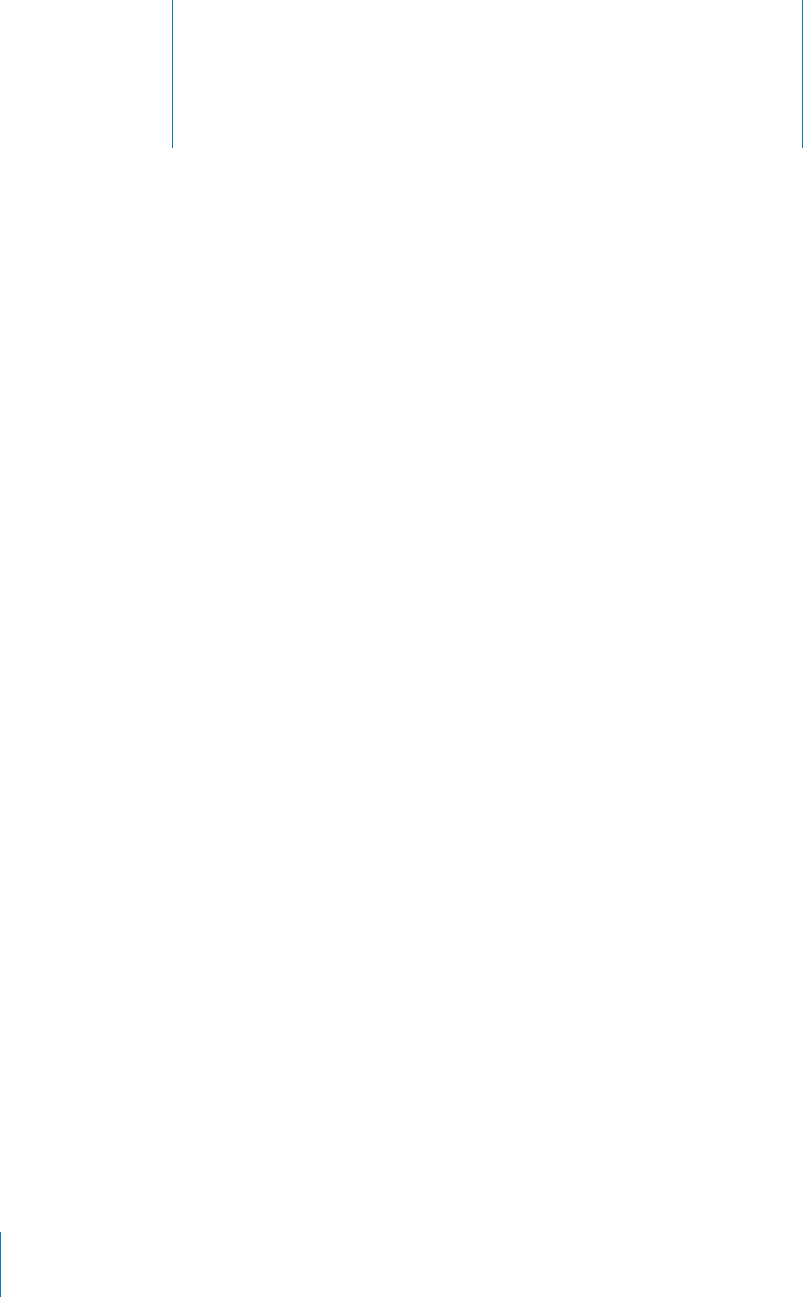
Get answers fast 33
PRELIMINARY DRAFT — APPLE CONFIDENTIAL
Get answers fast
Get answers fast
Click a topic on the left or type in the search field above.
242