Aruba Networks APIN0207 Wireless Access Point User Manual 207 Series IG Rev02 Print
Aruba Networks, Inc. Wireless Access Point 207 Series IG Rev02 Print
Contents
- 1. User Manual
- 2. User Manual Regulatory
- 3. User Manual Warning
User Manual
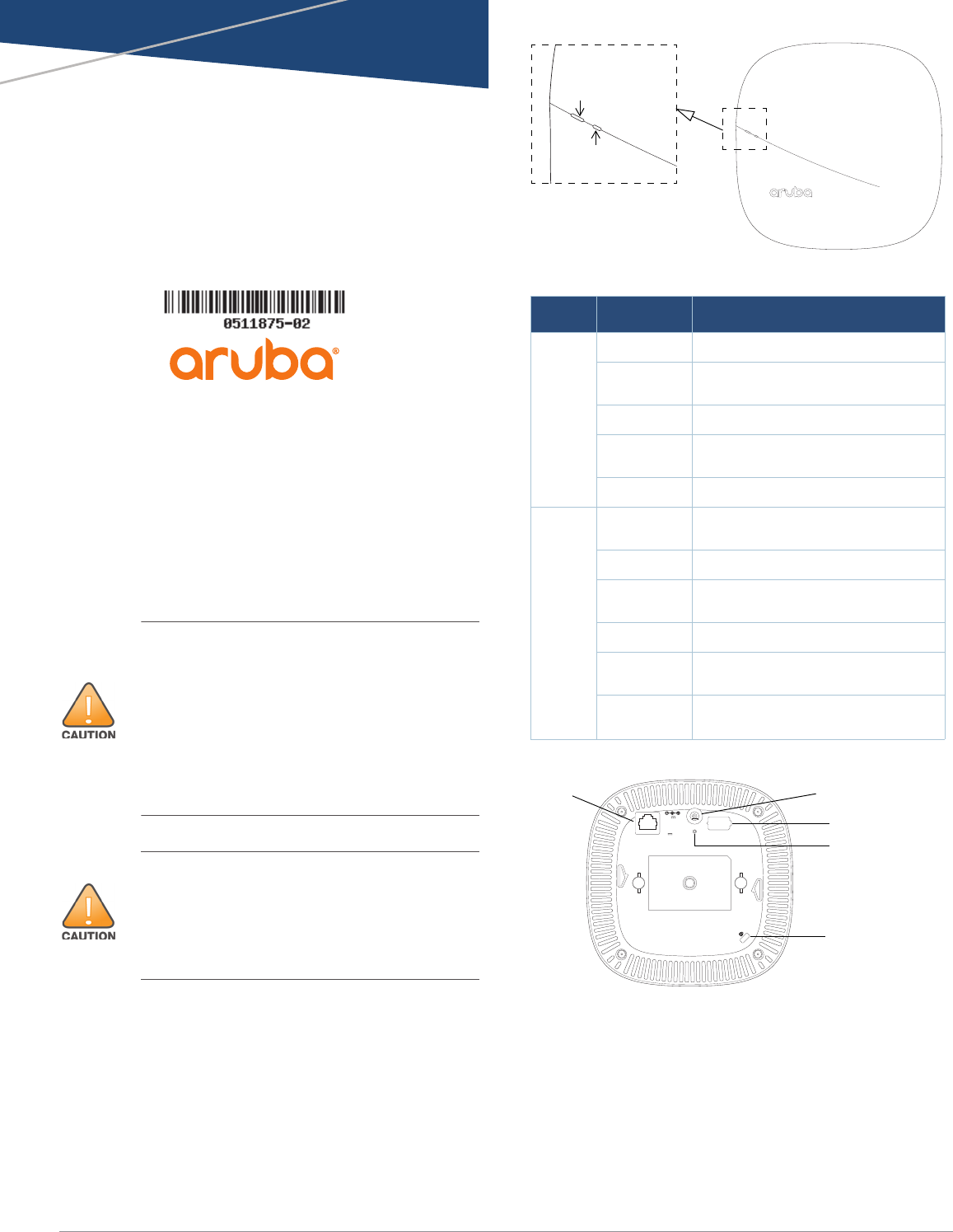
Aruba 207 Series
Wireless Access Point
Installation Guide
0511875-02 | April 2016 1
a Hewlett Packard
Enterprise company
Package Contents
(I)AP-207 access point
9/16” and 15/16” Ceiling Rail Adapter (spare: AP-220-MNT-
C1)
Regulatory Compliance and Safety Information Guide
Instant Quick Start Guide (for IAP-207 only)
Professional Install Guide (for IAP-207 only)
Installation Guide (this document).
207 Series Hardware Overview
LEDs
The 207 Series access points have two LEDs that indicate the
system and radio status of the device. These two LEDs can be
configured via ArubaOS (for AP-207) or Aruba Instant (for
IAP-207) software into three separate modes:
Normal mode (by default): See Table 1
Both LEDs off
This device must be professionally installed and
serviced by a trained ACMP or similar Aruba-certified
technician. Aruba access points are classified as radio
transmission devices, and are subject to government
regulations of the host country. The network
administrator(s) is/are responsible for ensuring that
configuration and operation of this equipment is in
compliance with their country’s regulations. For
complete list of approved channels in your country,
refer to the Aruba Downloadable Regulatory Table at
support.arubanetworks.com.
Access points are radio transmission devices and are
subject to governmental regulation. Network
administrators responsible for the configuration and
operation of access points must comply with local
broadcast regulations. Specifically, access points must
use channel assignments appropriate to the location in
which the access point will be used.
Blink mode: Both LEDs blink green (synchronized)
Figure 1 LEDs
Figure 2 Back Panel
Console Port
The serial console port is located at the back of the (I)AP-207
and is a 4-pin connector covered by a dust cover. An optional
serial adapter cable (AP-CBL-SER) is sold separately to
connect the (I)AP to a serial terminal or a laptop for direct
local management.
Ethernet Port
The 207 Series access points are equipped with one 10/100/
1000Base-T (RJ-45) auto-sensing, MDI/MDX Ethernet port
Table 1 207 Series LEDs Status in Normal Mode
LED Color/State Meaning
System
Status
(Left)
Off Device powered off
Green-
Blinking Device booting, not ready for use
Green- Solid Device ready for use, no restrictions
Green-
Flashing Device ready for use, uplink negotiated
in sub optimal speed (<1Gbps)
Red- Solid System error condition
Radio
Status
(Right)
Off Device powered off, or both radios
disabled
Green- Solid Both radios enabled in access mode
Green-
Blinking One radio enabled in access mode
Amber- Solid Both radios enabled in monitor mode
Amber-
Blinking One radio enabled in monitor mode
Alternating Green: one radio in access mode
Amber: one radio in monitor mode
System Status
Radio Status
CONSOLE
ENET
12V 1A
350mA56V
Console Port
Ethernet Port DC Power Socket
Reset Button
Kensington
Lock Slot
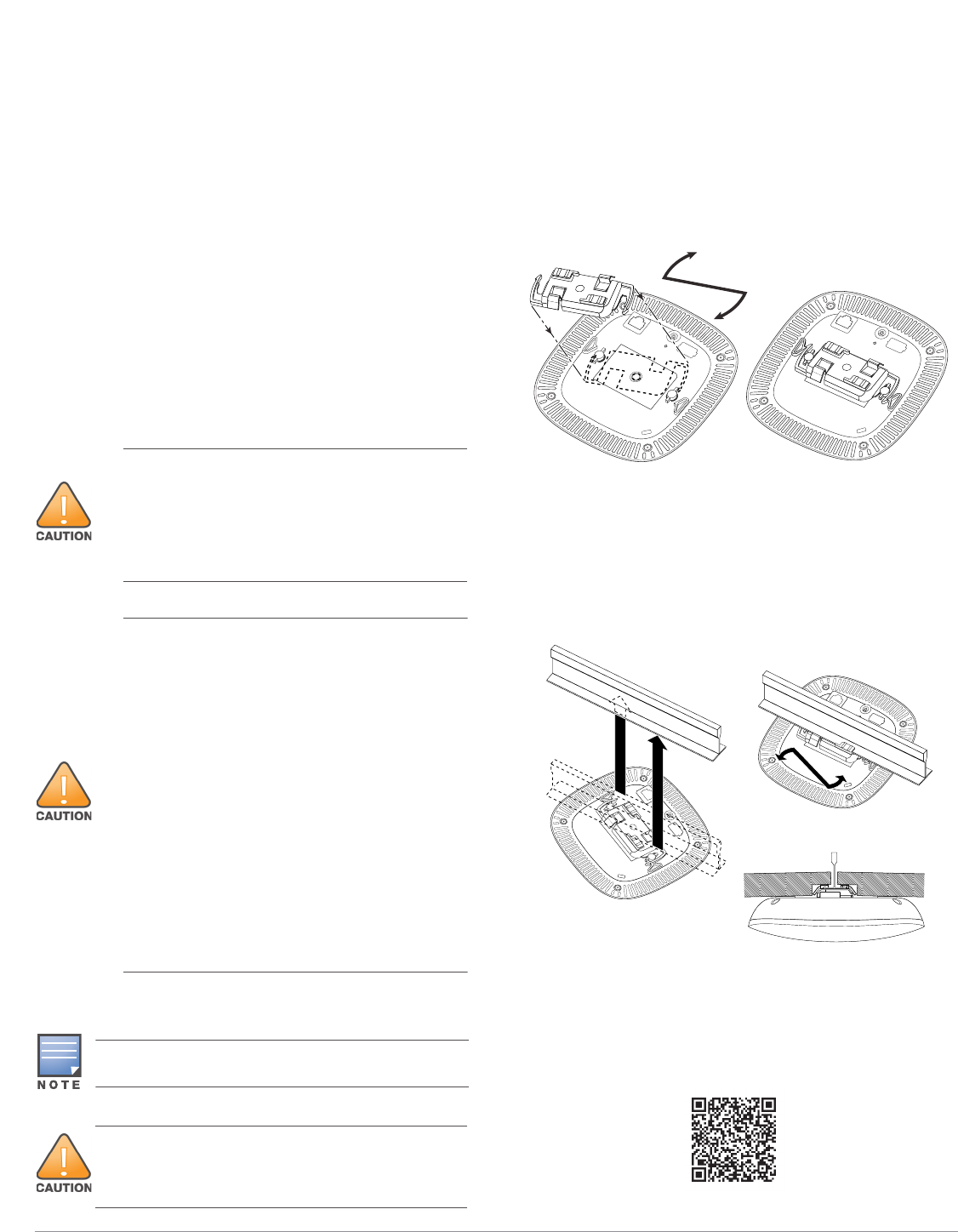
2Aruba 207 Series Wireless Access Point | Installation Guide
(ENET0) for wired network connectivity. This port supports
IEEE 802.3af Power over Ethernet (PoE), as a standard
defined Powered Device (PD) from a Power Sourcing
Equipment (PSE) such as a PoE midspan injector or network
infrastructure that supports PoE.
Reset Button
To reset the 207 Series access points to factory default
settings, press and hold down the reset button using a small,
narrow object such as a paper clip while the (I)AP is powered
on.
DC Power Socket
If PoE is not available, an optional Aruba AP-AC-12V30B
power adapter kit (sold separately) can be used to power the
207 Series access points.
Additionally, a locally-sourced AC-to-DC adapter (or any DC
source) can be used to power this device, as long as it
complies with all applicable local regulatory requirements
and the DC interface meets the following specifications:
12 Vdc (+/- 5%) and at least 12W
Center-positive 2.1/5.5 mm circular plug, 9.5 mm length
Installing the Access Point
The 207 Series access points ship with two ceiling rail
adapters for 9/16” and 15/16” ceiling rails. Additional ceiling
rail adapters for other rail styles and wall mount adapters are
available as accessory kits.
1. Pull the necessary cables through a prepared hole in the
ceiling tile near where the access point will be placed.
2. Place the adapter against the back of the access point
with the adapter at an angle of approximately 30 degrees
to the tabs (see Figure 3).
3. Twist the adapter clockwise until it snaps into place in the
tabs (see Figure 3).
Figure 3 Attaching the Ceiling Rail Adapter
4. Hold the access point next to the ceiling tile rail with the
ceiling tile rail mounting slots at approximately a 30-
degree angle to the ceiling tile rail (see Figure 4). Make
sure that any cable slack is above the ceiling tile.
5. Pushing toward the ceiling tile, rotate the access point
clockwise until the device clicks into place on the ceiling
tile rail.
Figure 4 Mounting the Access Point
Connecting Required Cables
Install cables in accordance with all applicable local and
national regulations and practices.
For additional information, refer to the online version of the
Aruba 207 Series Wireless Access Point Installation Guide at
support.arubanetworks.com or scan the QR code.
FCC Statement: Improper termination of access
points installed in the United States configured to non-
US model controllers will be in violation of the FCC
grant of equipment authorization. Any such willful or
intentional violation may result in a requirement by
the FCC for immediate termination of operation and
may be subject to forfeiture (47 CFR 1.80).
EU Statement:
Lower power radio LAN product operating in 2.4 GHz
and 5 GHz bands. Please refer to the ArubaOS User
Guide/Aruba Instant User Guide for details on
restrictions.
Produit réseau local radio basse puissance operant
dans la bande fréquence 2.4 GHz et 5 GHz. Merci de
vous referrer au ArubaOS User Guide/Aruba Instant User
Guide pour les details des restrictions.
Low Power FunkLAN Produkt, das im 2.4 GHz und im 5
GHz Band arbeitet. Weitere Informationen bezlüglich
Einschränkungen finden Sie im ArubaOS User Guide/
Aruba Instant User Guide.
Apparati Radio LAN a bassa Potenza, operanti a 2.4
GHz e 5 GHz. Fare riferimento alla ArubaOS User Guide/
Aruba Instant User Guide per avere informazioni
detagliate sulle restrizioni.
Service to all Aruba Networks products should be
performed by an AMCP certified technician or similar.
The installer is responsible for securing the access point
onto the ceiling tile rail in accordance with the steps below.
Failure to properly install this product may result in
physical injury and/or damage to property.