Azumi S A AZUMIAC24G Mobile phone User Manual
Azumi S.A Mobile phone
Contents
- 1. User manual
- 2. Users Manual
User manual
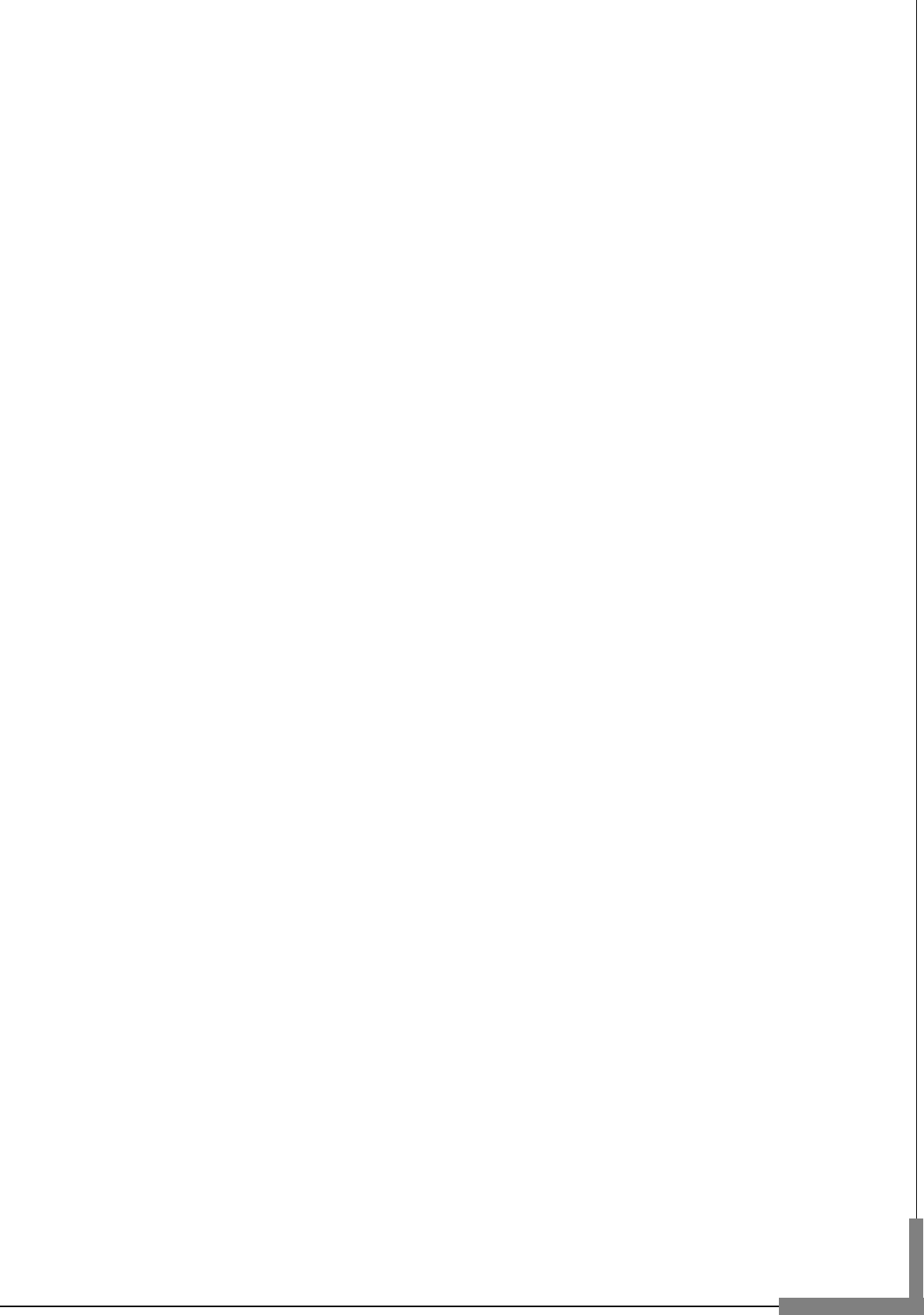
User Manual
Mobile phone
Model: AC24G
Read this manual carefully before operation.

1
Table of Contents
User Manual --------------------------------------------------------------------------------------- 0
Mobile phone ------------------------------------------------------------------------------------- 0
Table of Contents ------------------------------------------------------------------------------- 1
Safety and Maintenance ----------------------------------------------------------------------- 2
Your Cell Phone ---------------------------------------------------------------------------------- 6
1.1 APPEARANCE .................................................................................................. 6
1.2 KEY DESCRIPTION ............................................................................................ 6
Instructions before Use ----------------------------------------------------------------------- 8
2.1 POWER ON/OFF ............................................................................................... 8
2.2 MAKING PHONE CALL ........................................................................................ 9
2.3 ANSWERING THE CALL ...................................................................................... 9
Menu Functions --------------------------------------------------------------------------------- 10
3.1 PHONEBOOK ................................................................................................. 10
3.2 FUN .............................................................................................................. 10
3.3 SIM CLARO ................................................................................................... 10
3.4 CAMERA ....................................................................................................... 10
3.5 MESSAGING .................................................................................................. 10
3.6 CALL CENTER ................................................................................................ 10
3.7 MEDIA PLAYER............................................................................................... 10
3.8 MULTIMEDIA .................................................................................................. 11
3.9 ORGANIZER ................................................................................................... 11
3.10 EXTRA ........................................................................................................ 11
3.11 FILE MANAGER ............................................................................................. 12
3.12 SETTINGS ................................................................................................... 12
2
Safety and Maintenance
While using the cell phone, please observe following points:
• Before use, please read instruction manual carefully.
• Do not power on the cell phone when use of cell phone is prohibited or it may
cause interruption or danger.
• Please keep your cell phone off when you are on a plane. If functions that will
automatically power on your cell phone, such as alarm clock or calendar, are
setup, please check and cancel the configuration before boarding the plane.
• While using the cell phone, please keep away from heat source and high
voltage environment, such as electric appliances or electric cooking devices.
Please use the cell phone under normal temperature. Use it under temperature
above 55℃ or below -10℃ may damage the phone.
• Pay attention to fire prevention. Power off the phone while near flammable
materials, such as gas-filling station and fuel storage.
• Do not hold the cell phone in your hand while driving. Do not put the phone
above air bag or within reach of airbag so as to prevent damage when airbag is
inflated.
• Please use Standard battery, charger and accessories provided by us. We are
not responsible for any consequence caused by use of third party accessories.
• Cell phone may cause interference to nearby electronic devices, so keep it
away from electronic devices such as radio, PC, pacemaker and hearing aid, etc.
Do not place the cell phone near credit card or magnetic field. Please power off
your cell phone in hospital and other special places according to specific
regulations there.
• Keep the cell phone away from mechanic vibration or shaking. Do not hit the
screen of your phone with sharp tool.
• If plastic cover or case is used for cell phone, surface coating may be damaged.
• Do not disassemble the cell phone boldly.
• Do not use benzene, thinner or alcohol to clean the cover of your cell phone.
Keep your cell phone away from corrosive chemicals such as detergent. Use
clean and soft cloth instead and wipe gently.
3
• Prevent your cell phone from insulation or places with excessive smoke or dust.
• Your cell phone is not water-proof, so please keep it dry. Do not use it in damp
environment, such as bathroom. Keep it away from rain and moisture.
• If your cell phone has external antenna, do not touch the antenna when it is
not necessary. Use original antenna only, for use of unauthorized antenna may
cause damage to the phone.
• When you are to pull the charger away from your cell phone or cut off power
supply of charger, please hold the connector tightly and then pull out. Do not
drag the power cable.
• Do not rely on cell phone only as communication device for emergency, such as
medical rescue.
• Keep the cell phone out of reach of children so as to avoid danger.
While using battery, please observe following points:
• Before use, please read instructions for use and as well as label on the surface
of battery.
• Please charge the battery in a cool and well-ventilated room. Otherwise, high
environment temperature may lead to overheat, smoking, burning, distortion or
even explosion of battery.
• There are special protection circuits and devices inside battery, so do not open
the battery; Otherwise it may lead to short circuit or electrolyte leak. If
electrolyte enters eyes, there is danger of blindness. In such case, immediately
wash eyes with clean water (Do remember not to rub the eyes with hands) and
then go to hospital for treatment.
• Do not squeeze the battery and keep it away from mechanical vibration and
shaking. Do not short connect the battery, for this may damage the battery and
components connected to it. Short circuit may be caused by coin or clip directly
connecting anode and cathode of the battery, so do not put the battery together
with metal objects.
• Please keep the metal contact points and battery clean.
• Do not use damaged or depleted battery.
4
• The battery should be replaced when it can not meet the requirement for
performance. Battery can be charged hundreds of times before it should be
replaced. Battery belongs to consumables. Though it can be charged hundreds of
times, its quantity of electric charge may decrease gradually. When service time
(talk time and standby time) is found to have decreased, the battery shall be
replaced.
• Prevent the battery from exposure to the sin or places with excessive smoke or
dust. Do not use it in damp environment, such as bathroom. The battery is not
waterproof; so keep it away from rain and moisture.
• Do not put the battery in places that are too hot or too cold. Temperature
above 55℃ or below -10℃ may affect performance of the battery.
• Do not put the battery in fire so as to avoid explosion.
• Do not put the battery in water so as to avoid short circuit inside, resulting in
battery overheat, smoking, distortion, damage or even explosion.
• Treat battery according to local regulations (for example, recycling). Do not
treat battery as domestic garbage so as to avoid explosion and pollution.
• Special charger should be used for this battery for charging, and charging time
should not exceed 12 hours.
• Keep battery out of reach of children to avoid danger.
• Do not place the battery in fire; follow local laws and ordinances in disposing
used battery.
Check the model number of the charger before using it to charge the mobile.
Only use approved battery, charger and accessories applicable to the specific
mobile model. Using other types of battery, charger and accessories may
violate the certification or warranty terms of equipment and may result in
danger.
Return waste and used batteries to the supplier or specified recovery site.
CAUTION!
Risk of explosion if battery is replaced by an incorrect type.
Dispose of used batteries according to the instructions.
While using battery charger, please observe following points:
5
• Before use, please read instructions for use and as well as label on the surface
of the charger.
• Do not disassemble or modify the charger or use it when power cable is
damaged; otherwise there will be electric shock or fire, or the charger may be
damaged.
• Do not touch the charger with wet hands. If the charger contacts water or
other liquid, immediately cut off the power supply.
• Do not short connect the charger and keep it away from mechanical vibration
or shaking and direct sun shine. Do not use it in damp environment, such as
bathroom. The battery charger is not waterproof; so keep it away from rain and
moisture.
• Do not use the charger near electric appliances such as TV set and radio.
• When to pull out the plug, hold the charger instead of dragging the power
cable so as to avoid damage of power cable.
• Keep the charger out of reach of children so as to avoid danger.
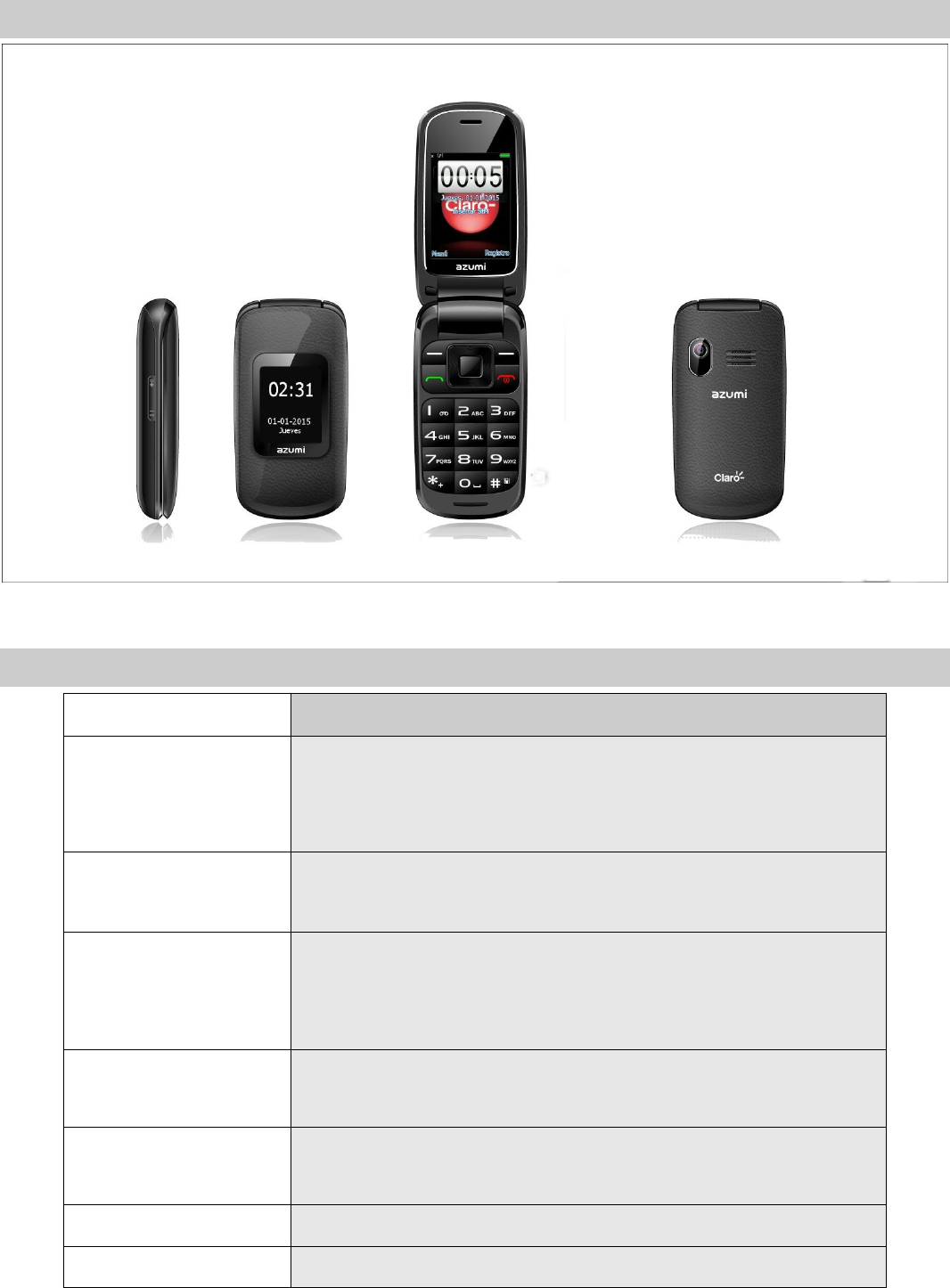
6
Your Cell Phone
1.1 Appearance
1.2 Key description
Key
Description
Left soft key
In IDLE, press the key to enter main menu.
Determine the operations and enter the selected
menu.
Right soft key
In the menu, press back to the previous page.
In IDLE,press the key to Call logs.
Send key
SIM card call.
Press the key to enter SIM card dialed calls
interface。
End key
Press to return to the IDLE.
Long press to power on/off.
OK key
Determine the operations and enter the selected
menu.
Left key
In IDLE,press the key to enter phonebook。
Right key
In IDLE,press the key to enter Fun。
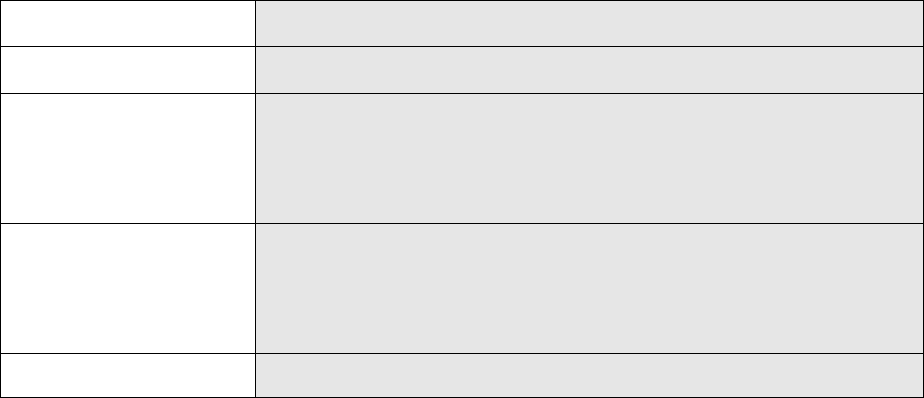
7
Up key
In IDLE,press the key to enter Messaging。
Down key
In IDLE,press the key to enter STK。
* key
In standby mode, long press this key to input the
symbol ‘*, +, p, w’; and input symbol in input
interface.
# key
In standby mode, long press this key to activate
meeting mode, and to switch input method in
input interface.
Volume key
Adjust the volume.

8
Instructions before Use
2.1 Power on/off
Ensure battery is properly installed.
In the power off status, long press the End Key to switch on the phone.
In the power on status, long press the End Key to switch off the phone.
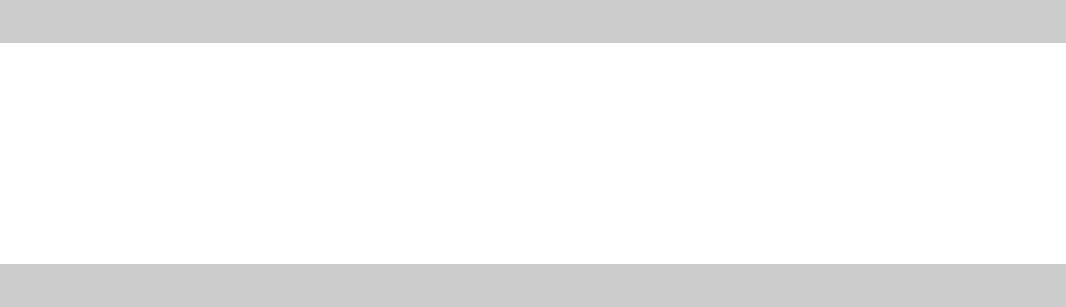
2.2 Making phone call
Making phone call by dialing number
1. In the standby mode, enter the phone number you want to dial, and press the
Send key to make the call.
2. To end the call, press the End Key.
2.3 Answering the call
Answer or reject an incoming call
1. To answer the call, when clam off, open clam to directly answer the phone.
2. To reject the call, when clam off, by pressing Volume down key twice to reject
a call.
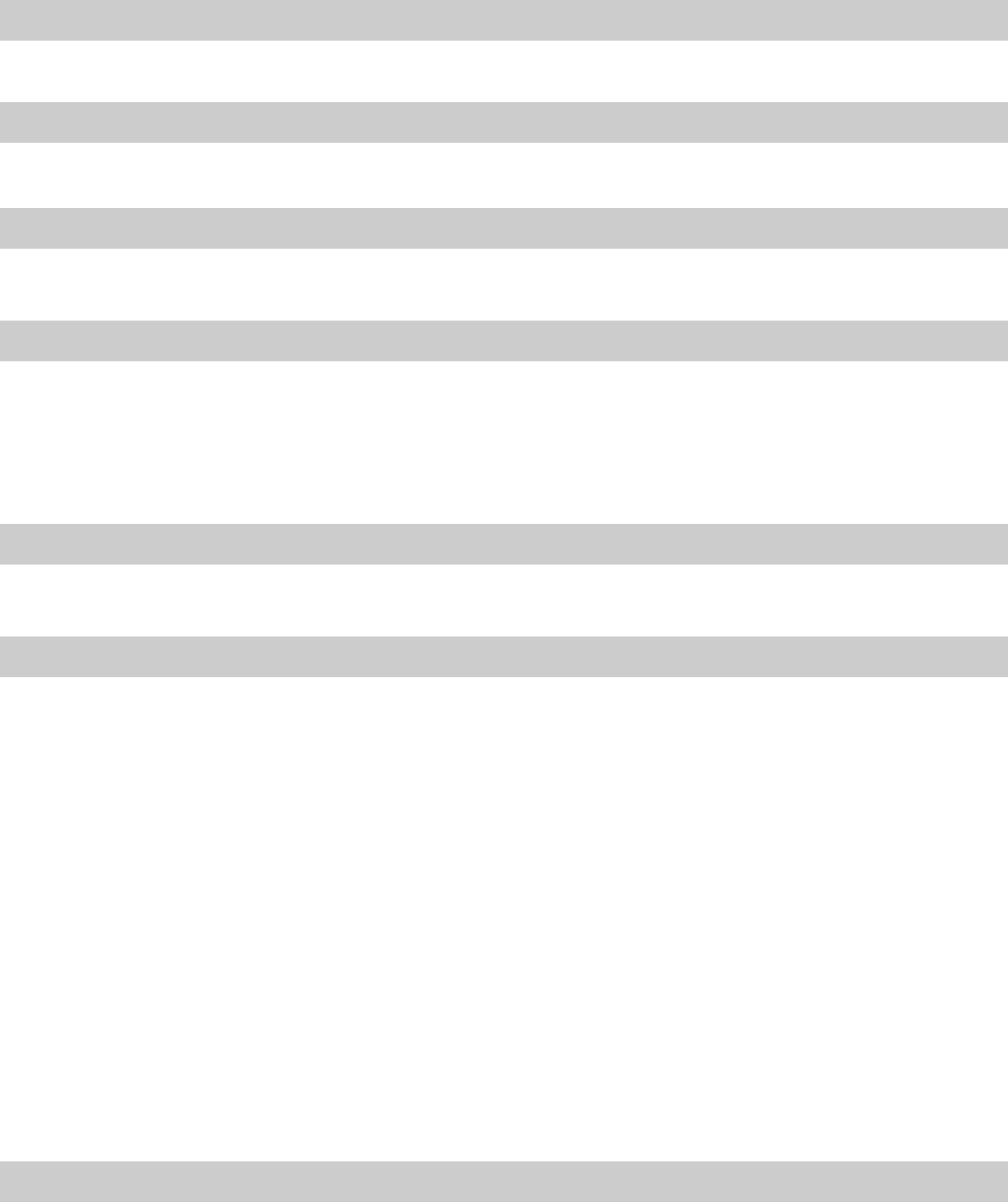
10
Menu Functions
You can press left soft key in standby state to enter the main menu.
Once you have entered the main menu, you can select corresponding options by
Direction keys then pressing ok key to enter it.
Press [Right soft key] or [End key] to return to standby mode.
3.1 Phonebook
This phone can store 1000 phone numbers.
3.2 Fun
The phone supports JAVA function and some games.
3.3 SIM Claro
Support STK.
3.4 Camera
Camera preview screen machines OK button to take pictures. Press the Under
the direction button to switch video recording, By [left softkey] to set the some
related items.
3.5 Messaging
You can send and receive text message or multimedia message.
3.6 Call center
Call history
All calls/ Dialed Calls/ Missed Calls / Received Calls, You can view a list of the
above.
Call settings
SIM Call settings
Call waiting/ Call divert.
You can browse a list of above.
Advanced settings
Through this function, you can set Blacklist, Auto redial, Call time display, Call
time reminder, Auto quick end, Reject by SMS, Connect notice and Answer mode,
etc.
3.7 Media player
Playing all songs and Videos, press volume key to adjust the volume .
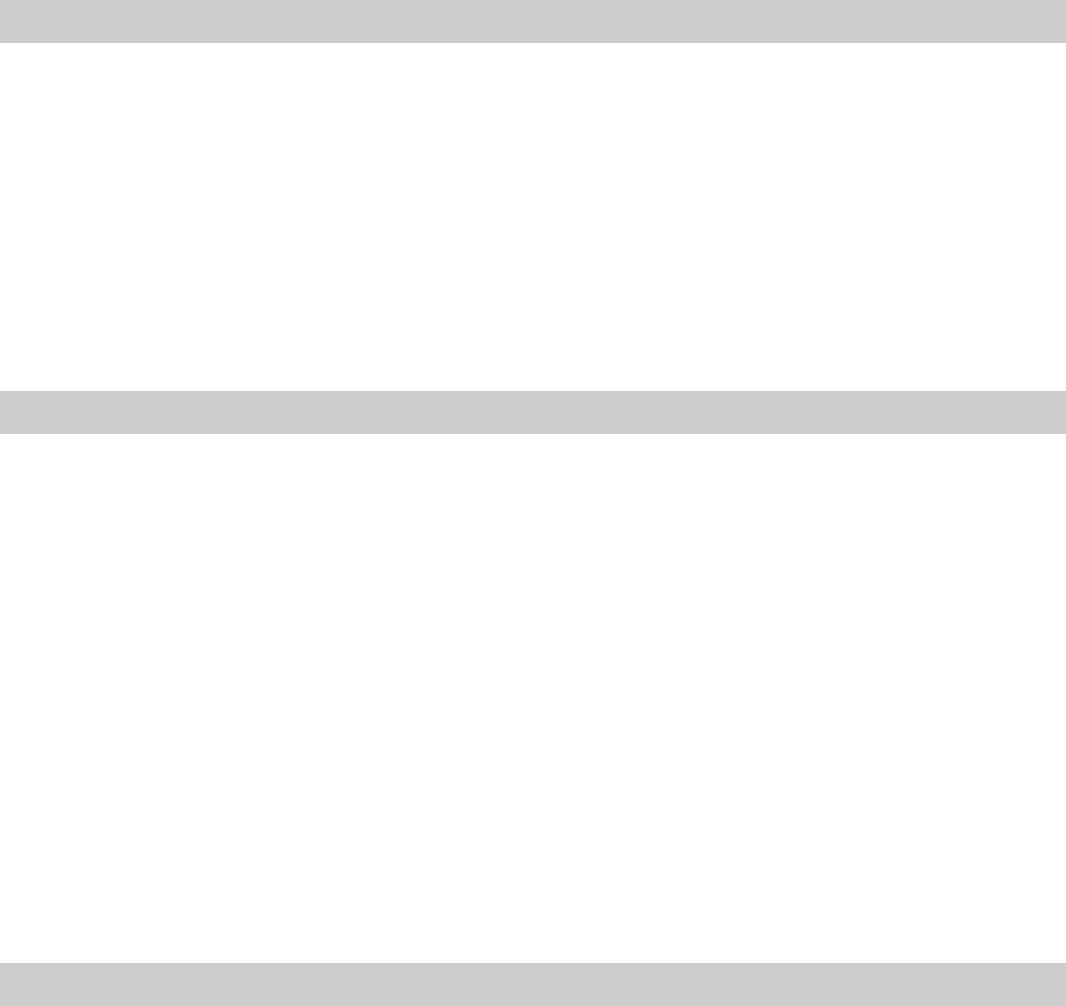
11
3.8 Multimedia
Image viewer
You can view the pictures through this function.
Sound recorder
Use this function to record audio files.
FM radio
Once you have entered this function, you must insert the earphone firstly.
Press volume key to adjust the FM volume.
3.9 Organizer
1. Calendar
Once you enter this menu, there is a monthly-view calendar for you to keep track
of important appointments, etc.
2. Tasks
You can add some tasks.
3. Alarm
On the handset may establish five alarm clocks.
4. World clock
Press arrow key may choose various countries the time.
5. Notes
Add or Delete Notes.
3.10 Extra
1. Calculator
In this menu, you can do basic calculations of addition, subtraction,
multiplication and division.
2. Unit Convert
Your phone provides you with a unit conversion functions, facilitate the
conversion. Including weight and length units .
3. Currency Converter
You input the rate first and then press OK to enter the window of input currency.
4. Stopwatch
You can use Typical stopwatch and nWay stopwatch, and save the timing record
for future reference.
5. Ebook reader

12
Choose the book you saved.
3.11 File manager
You can restore or delete the file where contain open, create or format the file.
3.12 Settings
3.12.1 User profiles
It provides five profiles: General、Silent、Meeting、Outdoor and My style.
Press [options] to set the followings:
Activate: Activate the profile.
Customize: It contains six options: Tone settings, Volume, Alert type, Ring type,
Extra tone, Answer mode.
3.12.2 Phone settings
1. Time and Data
Set home city, time/data, format and on or off Update with time zone.
2. Schedule Power On/Off
Schedule power on/off from here
3. Language
This allows you to switch different languages and to select a language for the
display texts.
4. Pref.writing language
Choose preferred input method.
5. Encoding
Choose different encodings
6. Delicated keys
You can set the function of delicated key
7. Auto update of date and time
Choose on/off.
8. Flight mode
Set on/off.
3.12.3Display
1.Wallpaper:You can select the wallpaper you like and then press [OK] key from
system, user define.
2. Screen saver: select a screen saver for the phone.
3. Power on display: you select a picture for the power on.
4. Power off display: select a picture for the power off.
13
5. LCD backlight: set the time and Brightness of the LCD Backlight.
3.12.4 Network settings
Network Setup helps you in Network Selection, selection of Preferred Network.
3.12.5 Security settings
1. SIM security setup:Use the menu to open or close the SIM lock, and
change the password of SIM PIN/PIN2. The default PIN code is 1234.
2 .Phone security:Use the menu to set the phone lock. The default password
is 0000.
3.12.6 Connectivity
1. Bluetooth
Enter the menu to set the followings: Power, Visibility, My device, Search audio
device, My name, Advanced.
2. Date accounts:
GPRS: Add or edit the GPRS account.
4. Internet tethering
Set the data account of internet tethering.
5. Data service
Set on/off.
3.12.7 Restore Factory Settings
Enter the password then the phone will restore factory setting, the default
password is 0000.
14
FCC Statement
1. This device complies with Part 15 of the FCC Rules. Operation is subject to the following two conditions:
(1) This device may not cause harmful interference.
(2) This device must accept any interference received, including interference that may cause undesired operation.
2. Changes or modifications not expressly approved by the party responsible for compliance could void the user's
authority to operate the equipment.
NOTE:
This equipment has been tested and found to comply with the limits for a Class B digital device, pursuant to Part 15
of the FCC Rules. These limits are designed to provide reasonable protection against harmful interference in a
residential installation.
This equipment generates uses and can radiate radio frequency energy and, if not installed and used in
accordance with the instructions, may cause harmful interference to radio communications. However, there is no
guarantee that interference will not occur in a particular installation. If this equipment does cause harmful
interference to radio or television reception, which can be determined by turning the equipment off and on, the user
is encouraged to try to correct the interference by one or more of the following measures:
Reorient or relocate the receiving antenna.
Increase the separation between the equipment and receiver.
Connect the equipment into an outlet on a circuit different from that to which the receiver is connected.
Consult the dealer or an experienced radio/TV technician for help.
SAR Information Statement
Your wireless phone is a radio transmitter and receiver. It is designed and manufactured not to exceed the
emission limits for exposure to radiofrequency (RF) energy set by the Federal Communications Commission of the
U.S. Government. These limits are part of comprehensive guidelines and establish permitted levels of RF energy
for the general population. The guidelines are based on standards that were developed by independent scientific
organizations through periodic and thorough evaluation of scientific studies. The standards include a substantial
safety margin designed to assure the safety of all persons, regardless of age and health. The exposure standard
for wireless mobile phones employs a unit of measurement known as the Specific Absorption Rate, or SAR. The
SAR limit set by the FCC is 1.6 W/kg. * Tests for SAR are conducted with the phone transmitting at its highest
certified power level in all tested frequency bands. Although the SAR is determined at the highest certified power
level, the actual SAR level of the phone while operating can be well below the maximum value. This is because the
phone is designed to operate at multiple power levels so as to use only the power required to reach the network. In
general, the closer you are to a wireless base station antenna, the lower the power output. Before a phone model is
available for sale to the public, it must be tested and certified to the FCC that it does not exceed the limit
established by the government adopted requirement for safe exposure. The tests are performed in positions and
locations (e.g., at the ear and worn on the body) as required by the FCC for each model. The highest SAR value for
this model phone when tested for use at the ear is 0.725W/Kg and when worn on the body, as described in this
user guide, is 0.787W/Kg(Body-worn measurements differ among phone models, depending upon available
accessories and FCC requirements). While there may be differences between the SAR levels of various phones
and at various positions, they all meet the government requirement for safe exposure. The FCC has granted an
Equipment Authorization for this model phone with all reported SAR levels evaluated as in compliance with the
FCC RFexposure guidelines. SAR information on this model phone is on file with the FCC and can be found under
the Display Grant section of http://www.fcc.gov/ oet/fccid after searching on
FCC ID:QRP-AZUMIAC24G Additional information on Specific Absorption Rates (SAR) can be found on the
Cellular Telecommunications Industry Asso-ciation (CTIA) web-site at http://www.wow-com.com. * In the United
States and Canada, the SAR limit for mobile phones used by the public is 1.6 watts/kg (W/kg) averaged over one
gram of tissue. The standard incorporates a sub-stantial margin of safety to give additional protection for the public
and to account for any variations in measurements.
Body-worn Operation
This device was tested for typical body-worn operations. To comply with RF exposure requirements, a minimum
separation distance of 15mm must be maintained between the user’s body and the handset, including the antenna.
Third-party belt-clips, holsters, and similar accessories used by this device should not contain any metallic
components. Body-worn accessories that do not meet these requirements may not comply with RF exposure
requirements and should be avoided. Use only the supplied or an approved antenna.