Benq AWL700 Wireless Router User Manual AWL700UM 0628 V1 01
Benq Corporation Wireless Router AWL700UM 0628 V1 01
Benq >
Contents
- 1. users manual 1
- 2. users manual 2
users manual 1

BENQ Corporation
Wireless LAN Router
AWL-700
User Manual
Version 1.0
April 2002
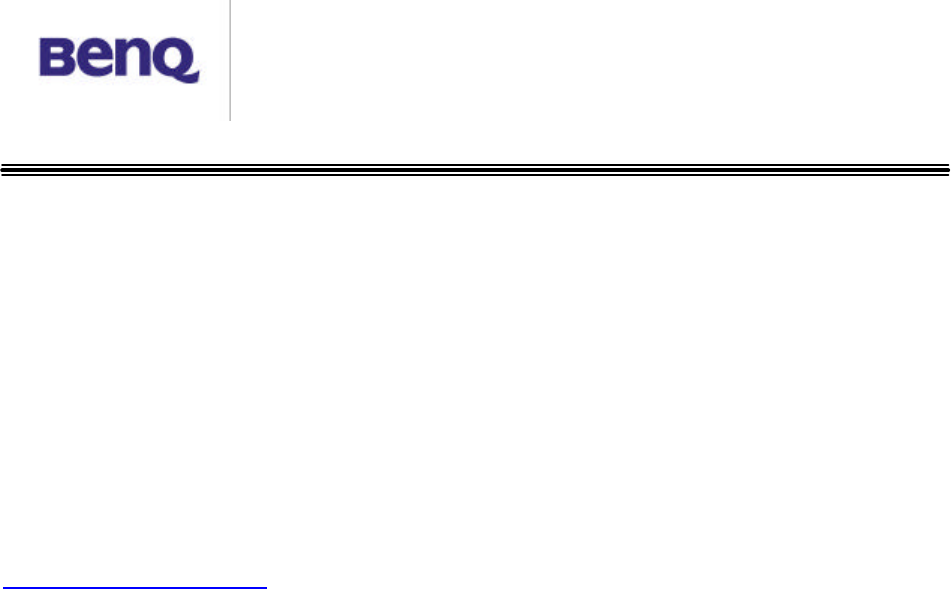
BENQ Corporation
Notice I
Copyright Statement
This manual cannot be reproduced in any form or by any means or used to make
any derivative such as translation, transformation, or adaptation without the prior
written permission of BenQ Corporation.
BenQ Corporation reserves the right to change this manual and the
specifications to improve products without prior notice. So you can get the most
recent software and user documentation for all BenQ Wireless LAN products on
our web site.
http://www.BenQ.com
Trademarks
Copyright © 2002 BenQ Corporation. All rights reserved.
Contents subject to change without prior notice. BenQ is a registered trademark
of BenQ Corporation. All other trademarks belong to their respective proprietors.
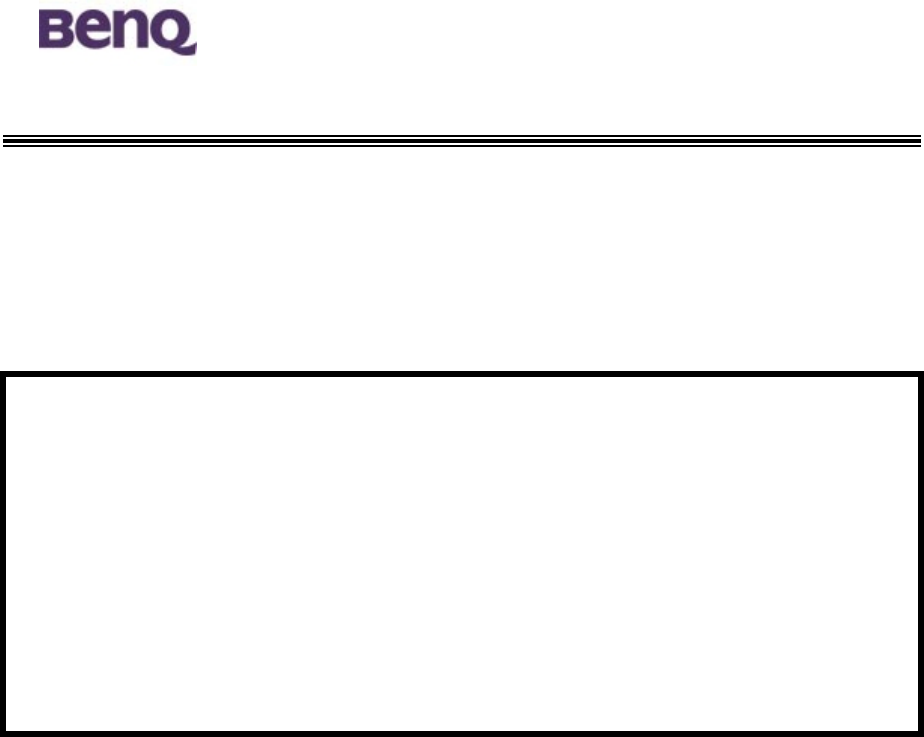
!" #
$ !%" # $
#
&'
&
%(
##
)
*+,-.((#
/$
&
&$$
&# # $
$ #
0$

BENQ Corporation
Table of Contents
Chapter 1. Introduction…………………………….……1
1.1 Product
Introduction………………………………………….……...1
1.2 Key Features……………………………………….………1
Chapter 2. Hardware Installation………………………3
2.1 Product kit……………………………………………………………3
2.2 System Requirements………………………………………………3
2.3 Mechanical Description…………………………………………….4
2.4 ConnectAWL700 to your ADSL / Cable Modem……………….. 6
2.5 Connecting PC/Notebook to your AWL700………………………6
2.6 Power On…………………………………………………….………6
Chapter 3. Configuration………………………………..7
3.1 Quick Installation Wizard………………………………….………8
3.2 Information……………………………………………………….11
3.3 Advanced Setting………………………………………….…....13
3.4 Admin Password………………………………………………….21
3.5 Save Setting………………………………………………………22
3.6 Reboot System……………………………………………………22
3.7 Update Firmware…………………………………………………23
3.8 Load Default Setting…………………………………………….24
Chapter 4. Appendix…………………………………....25

BENQ Corporation
1
Chapter 1. Introduction
1.1 Product Introduction
The AWL700 Wireless LAN Router can be used with wireless networking
client devices such as the BenQ AWL100 Wireless LAN PC Card and BenQ
AWL300 Wireless LAN USB Adapter for wireless access to an office LAN, or
sharing of an xDSL/cable modem. The AWL700 also integrates a 4-port
auto-sensing crossover Ethernet switch, expanding access to already
established wired networks, and allowing IP sharing without the need for
additional devices.
The AWL700 also acts as a Network Address Translation (NAT) device and
let home users to use private IP addresses to access the Internet from single or
multiple global IP addresses. AWL700 provides home users an environment
protected by its NAT-type firewall. Its WAN side as an Ethernet interface, which
is the same as its LAN interface. It could be plugged easily into any access
devices, such as ADSL/Cable modems or routers, and provides instant
Ethernet interfaces in their LAN sides to run for NAT functionality,
accommodating up to 32 network users while offering with top performance,
and is also extremely simple to install.
1.2 Key Features
1.2.1 Being a gateway between two Ethernet interfaces
The AWL700 connects to one Ethernet interface from ADSL/Cable modem’s
LAN side and used it as its WAN interface. It provides users to share a single
valid IP address among them under 10/100 base-TX LAN. Under this
configuration, users do not need to apply for valid IP addresses for every single
user to access Internet. This function could be enabled or disabled by the device
owner. And, if users have applied for many public IP addresses for other

BENQ Corporation
2
purposes, they are also able to use those additional IP addresses to connect to
the Internet.
1.2.2 Three ways to acquire WAN’s IP address
There are three ways to acquire AWL700’s WAN IP address. The first one is to
assign its WAN interface as a static valid IP address. Or, the users can acquire
AWL700’s WAN IP address by PPPoE and it does not require the users to install
PPPoE client software in their own hosts. The third one is to obtain DHCP server.
Some service providers offer their clients IP addresses by DHCP protocol, and
AWL700 can act as a DHCP client via its 10/100 base-TX WAN port to acquire its
WAN IP address. In fact, AWL700 is a convenient device, because it provides
both 10/100 base-TX WAN port and 10/100 base-TX LAN ports for users to
acquire IP address to share.
1.2.3 Act as a DHCP server in its LAN side
AWL700 can act as a DHCP server in its LAN side, and this function can be
performed without users to configure their own IP addresses. When users are
booting their machines, AWL700 will assign each machine with an IP address
and other useful information, such as DNS server’s IP address etc.
1.2.4 Virtual Server
Users can set up different kinds of servers behind their AWL700 and remote
users can access these inside servers via AWL700’s virtual server functionality.
1.2.5 NAT-type Firewall
AWL700 is also guarded by NAT-type firewall. A NAT-type firewall provides
users a secure LAN environment and it also denies access for any anonymous
people who might have bad intensions on your network.
1.2.6 Web Management
Users can configure and manage AWL700 from their own web browsers (IE or
Netscape). This means that users could manage AWL700 no matter where they
are and without any proprietary application installed in their PC.

BENQ Corporation
3
1.2.7 Firmware Upgrade
AWL700 provides an efficient way to upgrade firmware. Users can use web
browser to do firmware upgrades and the device also allows TFTP clients to
perform this task.

BENQ Corporation
4
Chapter 2. Hardware Installation
This chapter will describe how to set up AWL700 step by step. After you have
set up your AWL700 device, then you may need to configure your WAN setting
to match the mode that you have applied from your ISP or NSP.
2-1 Product Kit
Before installation, make sure that you have the following items:
u
u
AWL700 Wireless LAN Router
u
u
Software CD containing user manual and utility
u
u
Quick Start Guide
u
u
RJ-45 cable
u
u
Power adapter
u
u
Metal stand
u
u
Screw pack
u
u
Warranty card
2-2 System Requirements
Before using your AWL500, please check that you have the following required
items:
u
u
Broadband access device (ADSL/cable modem) or Office LAN
u
u
UTP Cat-5 cable for linking ADSL/cable modem/LAN and the AWL500
u
u
Wireless LAN PC card (AWL100) or USB adapter (AWL300)
u
u
Web browser (Internet Explorer 5.0 or higher, or Netscape Navigator 4.5 or
higher)

BENQ Corporation
5
2-3 Mechanical Description
Top panel of the WLAN Router
The following table provides an overview of each LED activity:
LED State Indication
Power On (Red) When power on AWL700, this LED should always be
red.
Status On (Green) When power on AWL700, AWL700 will do some
initialization jobs, then this LED will be blinking
steadily.
WAN /
LAN
Link (Green) When connec
t to the ADSL / Cable modem or connect
to your PC, the LED should always be green. If this
LED is not being lighted, this means link fails.

BENQ Corporation
6
TX / RX (Orange) When data is transmitted or received, this LED will be
blinking.
Back panel of the Access Point:
Back Panel Description
Reset button Designed to reset the AWL500 after a system failure or
crash. When pressed, the AWL500 will reset.
PWR/DC jack Where power is input to AWL500 through the power adapter
supplied with it. Please do not plug other power adapters
into this jack.
WAN port Where the AWL500 can be connected to ADSL/cable
modem/Ethernet LAN via an RJ-45 cable.
LAN1/2/3/4 port Allows the AWL700 to be connected to client devices such
as NIC cards, switches, hubs, and modems with an RJ-45
cable.
Antenna Where the radio signal carrying network data is transmitted
and received.

BENQ Corporation
7
2.4 Connect AWL700 to your ADSL / Cable Modem
I. Turn off the power of your ADSL / Cable Modem
II. Pick up the cross-over (short) RJ-45 Category-5 cable and plug one end of
this cable into your ADSL / Cable’s LAN port
III. Plug the other end of this cable into AWL700’s WAN port
2.5 Connecting PC/Notebook to your AWL700
Wired
I. Pick up the straight (long) RJ-45 Category-5 cable and plug one end of this
cable into any one of four switch ports.
II. Plug the other end of this cable into the RJ-45 port of your PC’s network card
Wireless
I. Insert WLAN PC Card AWL100 to your notebook and install the driver for
that.
II. Plug WLAN USB Adapter AWL300 to your PC or notebook and install the
driver for that.
2.6 Power on
I. Connect your power cord to power inlet
II. Turn on ADSL / Cable modem’s power
III. Finish
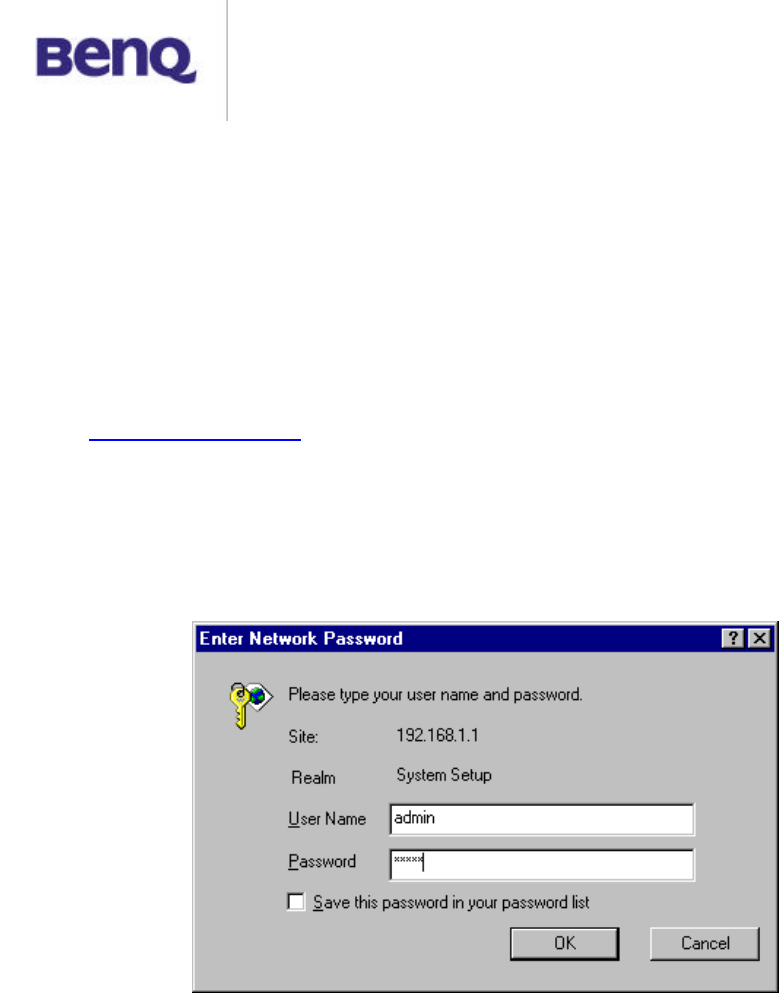
BENQ Corporation
8
Chapter 3. Configuration
This chapter illustrates the web-based AWL700 configuration in detail. The
AWL700 Wireless LAN Router has a structured menu and a “Quick Installation
Wizard” page to help users set up their own AWL700 quickly. This chapter
describes each of these menu sections. When the AWL700 boots up at the first
time, it has a default IP address 192.168.1.1 assigned to its LAN interface. In
order to configure AWL700, please point an Internet browser from the browsing
host to http://192.168.1.1 and you will be presented with the log icon in screen as
shown below. You must log in with the correct user name and password to start
the AWL700 configuration in a MD5 authenticated web session. For setting up
this MD5 authenticated session, the default user name is admin, and initially the
password is also admin. We strongly recommend that – you should change the
root password as described in the Admin Password section.
Once your log in is successful, you will be presented with a welcome web page.
In that page, you can proceed with AWL700 configuration or link to BenQ’s web
site for advanced information.
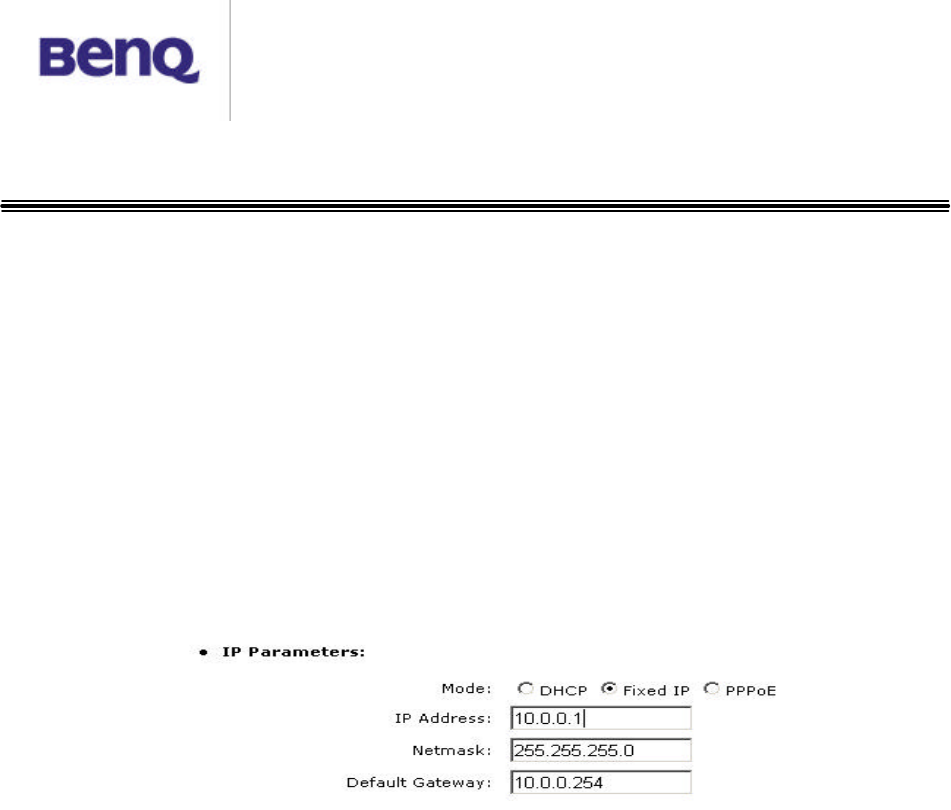
BENQ Corporation
9
3.1 Quick Installation Wizard
3.1.1 WAN Parameters
AWL700 provides three ways to have an IP address in its WAN interface – Fixed
IP, DHCP Client, and PPPoE. There are three radio boxes in this configuration
page and you can choose the one, which is suitable for your access environment.
If you have applied for a dedicated IP address in your WAN side, you can choose
Fixed IP mode to connect to the Internet. If you has a DHCP server co-existed in
your WAN or If your ISP (NSP) provides DHCP services for you, then you can
choose DHCP Client mode to acquire an IP address to access the Internet.
Finally, most of the ADSL service providers not only provide their customers
dedicated IP address but also provide dial-in service. If you apply for dial-in
service from your ISP, you can choose PPPoE to access Internet except your
ISP does not provide PPPoE as her dial-in solution.
IP Address – This is WAN interface’s IP address.
Netmask – This is WAN interface’s subnet mask.
Default Gateway – When AWL700 has no idea where it can forward packets, it
deliver those packets to its default gateway.
3.1.2 PPPoE Parameters
When you choose to use PPPoE mode to acquire your WAN IP addresses, you
should first set up PPPoE parameters to facilitate AWL700 to communicate with
your ISP. When you apply for ADSL dial-in service, you will acquire your PPPoE
parameters from your ISP.
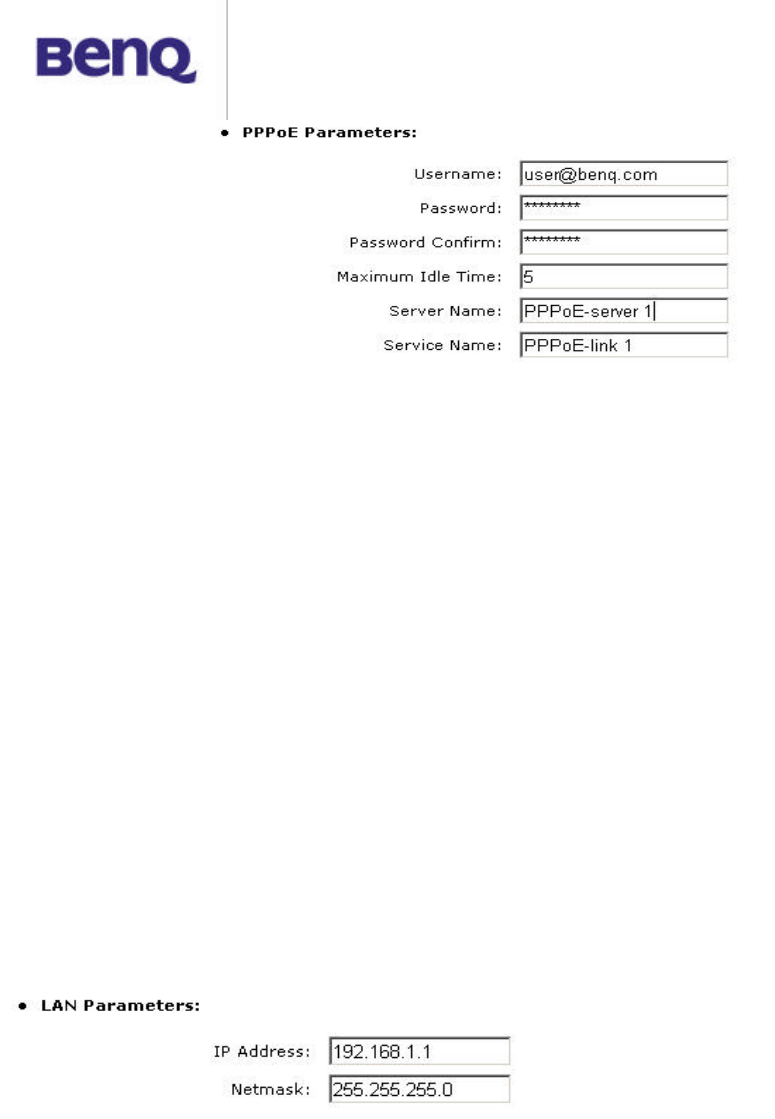
BENQ Corporation
10
Username – When you apply for a PPPoE service from your ISP, they will give
you a set of username and password for the purpose of login. You can fill your
username from your ISP in this input field.
Password – You can fill your password from your ISP in this input field.
Password Confirm – Type your password again, and this will confirm your
password’s value again.
Maximum Idle Time – AWL700 provides a timeout mechanism and this means if
there is no any traffic pass through AWL700 during the time that you set up,
AWL700 will terminate this link between you and your ISP automatically.
Server Name –Some ISPs provide server name to be an authentication issue,
so you need to give your server name from your ISP for valid login. If your ISP
does not ask for server name, you can leave it blank or just ignored it.
Service Name – Some ISPs also provide service name to be an authentication
issue, so you need to give your service name from your ISP for valid login. If your
ISP does not ask for service name, you can leave it blank or just ignored it.
3.1.3 LAN Parameters
This configuration can help you to set up your LAN interface’s IP address and its
subnet mask.
IP Address – Your IP address in LAN interface.
Netmask – Subnet mask in your LAN interface.
3.1.4 IEEE802.11 Parameters
You may make the settings on the Wireless Access Point such as ESSID,
Channel, RTS Threshold, Fragment Threshold, Basic Rates, TX Rates and
Preamble Type.
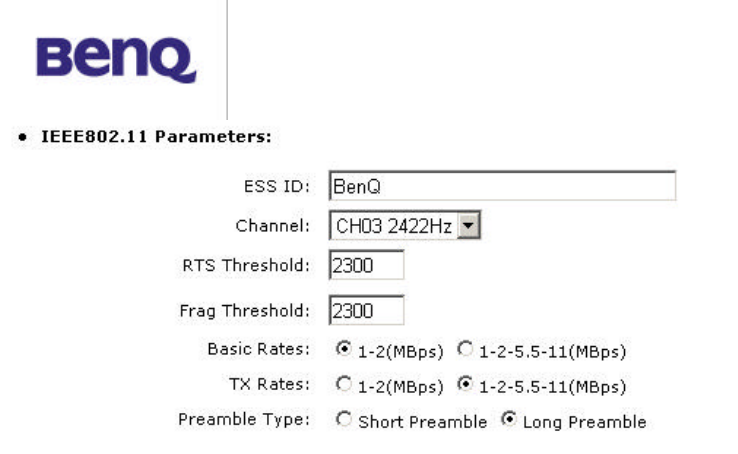
BENQ Corporation
11
ESSID – The ESSID is a unique ID given to the Access Point. Wireless clients
associating to the Access Point must have the same ESSID. The ESSID can
have up to 32 characters.
Channel – You may select any of the available channels as an operational
channel for your Access Point.
RTS Threshold – RTS Threshold is a mechanism implemented to prevent the
“Hidden Node” problem. “Hidden Node” is a situation in which two stations are
within range of the same Access Point, but are not within range of each other.
Therefore, they are hidden nodes to each other. When a hidden station starts
data transmission with the Access Point, it might not notice that the other station
is already using the wireless medium. When these two stations send data at
the same time, they might collide when arriving simultaneously at the Access
Point. The collision will most certainly result in a loss of messages for both
stations. Thus, the RTS Threshold mechanism will provide the solution to
prevent data collisions. When the RTS is activated, the station and its Access
Point will use a Request to Send/Clear to send protocol (RTS/CTS). The station
will send an RTS to the Access Point, informing that it is going to transmit the
data. Upon receipt, the Access Point will respond with a CTS message to all
station within its range to notify all other stations to defer transmission. It will also
confirm to the requesting station that the Access Point has reserved the channel
for transmission.
Fragmentation Threshold – Fragmentation mechanism is used for improving
the efficiency when there is high traffic within the wireless network. If you
transmit large files in a wireless network, you can enable the Fragmentation
Threshold and specify the packet size. The mechanism will split the packet into
the packet size you set.
Rates Set – By default the unit adaptively selects the highest possible rate for
transmission. In case of obstacles or interference, the system will step down.

BENQ Corporation
12
Select the Basic Rates to be used among the following options: 1 - 2 (Mbps), 1 -
2 - 5.5 – 11 (Mbps). Select the TX Rates set among the following options, (1 – 2 -
5.5 - 11 Mbps) or (1 - 2 Mbps).
Preamble Type – Preamble is the first sub field of PPDU, which is the
appropriate frame format for transmission to PHY (Physical layer). There are two
options, Short Preamble and Long Preamble.
3.1.5 Remote Control Parameters
AWL700 provides some remote control features to help user’s remote
management for AWL700. In this configuration tags, you can set up a dedicated
remote host to control your AWL700, reject or accept “Ping” packets from the
Internet, and set up the listening port of AWL700’s built-in web server.
Remote Control IP – AWL700 can be managed by a dedicated host, which is
located anywhere in the Internet, if you fill a host’s IP address into this input field.
Please note that if you have configured this feature, you could not manage your
AWL700 by any host, which IP address is not that one in Remote Control IP input
field.
Ping Reply – If you would not like to let your AWL700 respond to “Ping” packets
from the Internet, you can disable the “Ping Reply” or you can enable this feature
to reply “Ping” packets.
HTTP Public Port – In AWL700, it has a built-in web server to process all
configurations through web browsers. Its default listening port is 80, however,
you can assign the other port number to instead 80. It is useful if you also have a
web server in your LAN interface and would like to set up it to be a web virtual
server.
3.2 Information
3.2.1 Statistics
This configuration page can bring traffic information to user who has the idea to
know the quantity of received or transmitted Ethernet and Wireless packets in
AWL700. You can see the number of received or transmitted packets and bytes
count. This information will be dynamically changed and be updated every three

BENQ Corporation
13
seconds.
3.2.2 Status
In AWL700, you can search system information in “Status” page. AWL700
divides this page into two parts, one is for WAN information, and the other is for
LAN information. This information is quite useful for users to see if system is in a
right status.
3.2.3 Channel Info
In this page, user can see the channel information of the Wireless Access Point.
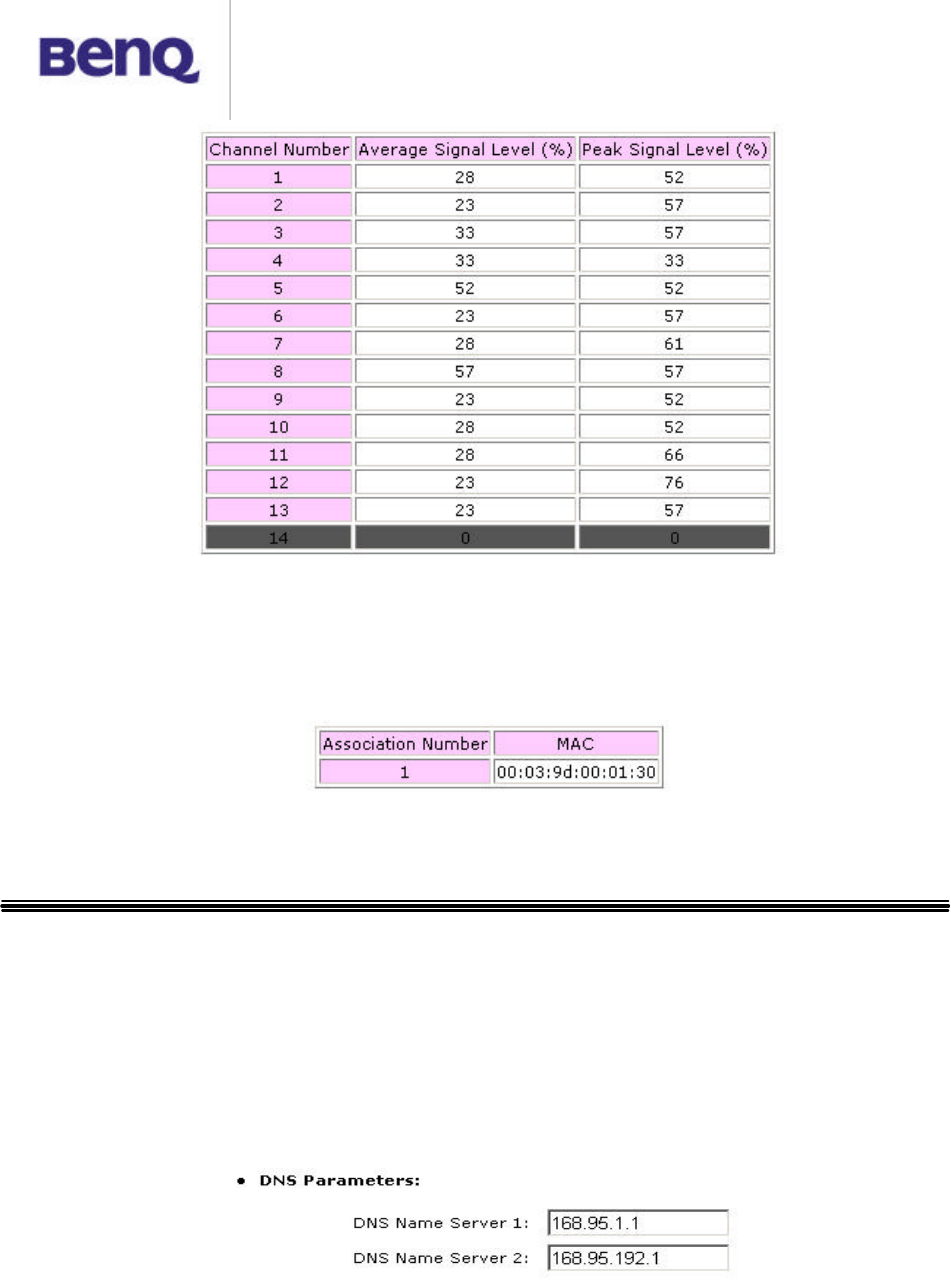
BENQ Corporation
14
3.2.4 Associated Table
This is a list of all the stations that have ever associated. This table provides
information to track how many stations have ever associated with the Access
Point.
3.3 Advanced Setting
3.3.1 DNS Setup
In “DNS Setup” page, user can input two DNS servers that AWL700 can use
these two servers to complete its DNS relay function. Please note that the DNS
relay is a default setting in AWL700, however AWL700 will choose ISP’s DNS
server to be the first choice to relay its DNS packets if user use PPPoE or DHCP
client to connect to Internet. These two DNS server are to be the second and
third priority to relay DNS packets by AWL700.
DNS Name Server 1 – First backup DNS server. Since we use the DNS server
offered by ISP to be the first choice to complete DNS relay function.

BENQ Corporation
15
DNS Name Server 2 – Second backup DNS server.
3.3.2 DHCP Setup
3.3.2.1 DHCP Clone MAC Address
AWL700 provides “MAC clone” function to let users change their WAN MAC
address. This feature is provided for authentication purpose if your ISP would like
to ask you to offer this information.
Host Name – Your host’s name.
MAC Address – MAC address that you want to change in your WAN interface.
Generally, this MAC address will be the authenticated information to offer to your
ISP or NSP.
3.3.2.2 DHCP Server Parameters
AWL700 can act as a DHCP server in user’s LAN interface. It can make users to
acquire their IP addresses without doing a lot of configuration. AWL700 can offer
hosts parameters that are shown below.
Default Gateway – Tell hosts where they can deliver their packets if they do not
know how to deal with those packets. In fact, it should be the AWL700 itself.
Netmask – Tell hosts their netmask.
Name Server 1, 2, 3 – AWL700 will offer DNS server to its hosts to help hosts
activate their DNS function. Since AWL700 has DNS relay function, it offers
hosts itself to be a default name server.
DHCP Start IP – In AWL700, there are 100 IP addresses can be assigned to
hosts dynamically. You can assign the first IP address that will be assigned to
host in this field.

BENQ Corporation
16
DHCP End IP – This field will be filled in automatically.
3.3.2.3 Table of fixed host entries
DHCP server can assign IP addresses and some options, such as gateway’s IP
address, DNS server, etc., to hosts in AWL700’s LAN interface. Usually, DHCP
server assigns IP addresses dynamically. However, users can assign MAC
address and IP address to be one pair. When DHCP server receive request from
that host which MAC address is one of those pairs in its mapping table, DHCP
server will assign that mapping IP address to host.
3.3.3 NAT/DMZ Setup
NAT is a mechanism that can convert your private IP addresses into single public
IP address. In AWL700, we do offer dynamic NAT, static NAT, and NAPT
functions. Dynamic NAT means that you can assign a range of private IP
addresses to map to a range of public IP addresses in the WAN interface. When
one public IP address is mapped to one host, this public IP address could not be
assigned to the others. Static NAT means you can set up a private IP address
and public IP address to be a pair. In AWL700, we offer five sets to do static NAT.
This function is very similar to DMZ (demilitarized zone) one, so In AWL700, this
also acts as “Virtual DMZ” host setting. NAPT is a special function of NAT, which
will record packet’s Port and IP address and convert it to public IP address in the
WAN side and give this session one unique port number. Most of the famous
applications are supported by AWL700 such as HTTP, FTP, Telnet, NetMeeting,
Real Player, QuickTime, …etc. NAT function is default as enabled in AWL700.
3.3.3.1 Table of current virtual server entries
Sometimes there are servers located in the LAN interface and wish to be
accessed by any remote host. However, we could not access these servers
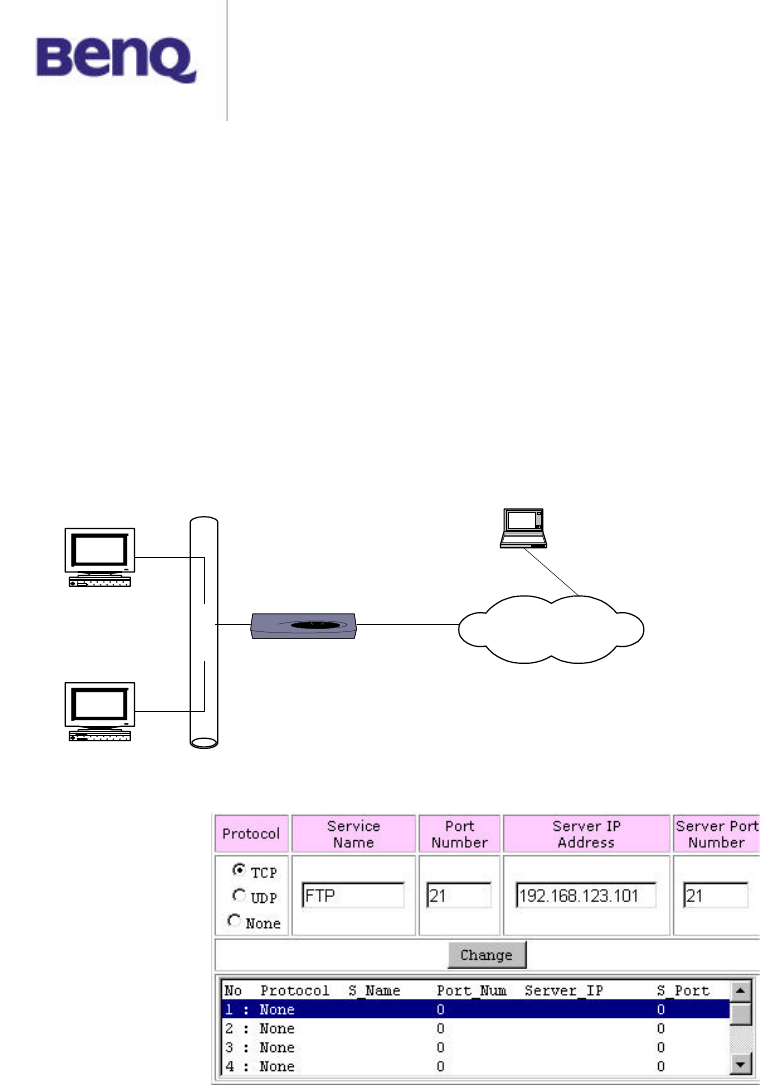
BENQ Corporation
17
located in the LAN interface directly because of the enabling of NAT. We could
use Virtual Server to let remote hosts access internal servers. In this
configuration page, you can enter a public port that is bound on a server located
in the LAN interface. For example, FTP server’s public port is 21, Telnet server’s
public port is 23, and HTTP server’s public port is 80. After that, you should offer
a host that maps to this public port. In configuration figure below, you can map
port 21 to that host which IP address is 192.168.123.101 and the remote host
can access FTP server in the LAN interface by accessing 211.21.85.141 through
FTP client application installed in the remote host itself. When you access
AWL700’s WAN side, it can convert your FTP packets and let them pass through
the NAT.
Ethernet
FTP Server
Telnet Server
PWR
OK
WIC0
ACT/CH 0
ACT/CH1
WIC0
ACT/CH0
ACT/CH1
ETH
ACT
COLInternet
Host
192.168.123.101
211.21.85.141
192.168.123.100
Protocol – Which protocol type does the server provide?
Service Name – 10 characters to name this service
Port Number – The port, which is opened to others in the Internet side.
Server IP Address – The server’s private IP address in the LAN side
Server Port Number – The port of which the inside server is listening

BENQ Corporation
18
3.3.3.2 Dynamic NAT
In the first table, you can assign a range of private IP addresses that can be
converted to public ones.
Base Address – The first IP address that you wish to be converted.
Number of Address – Limits the range that configured by users. If you have five
hosts to be converted to public IP addresses, you can limit this range to 5.
In the second table, you can assign a range of public IP addresses that wait to be
mapped to any private IP address at configured range in the first table.
Base Address – The first IP address that you wish to be mapped to.
Number of Address – Limits the range that configured by users. If you have ten
IP addresses to be mapped to private IP addresses, you can limit this range to
10.
3.3.3.2 Static NAT
In AWL700, we provide static NAT function and this function also acts as virtual
DMZ function. This means that you can put your server in the LAN side and give
it a mapped public IP address. And this looks like you provide your server to be
accessed by anyone in the Internet. So, please be carefully to use this feature.
You can also regard this function as one-to-one mapped NAT function. Please
note that, all traffics that do not meet NAT requirement can be dealt with NAPT.

BENQ Corporation
19
Local Address – Local host’s IP address
Global Address – The public IP address wait to be mapped to a private IP
address. Please note that users could not change the first global address in the
first entry because in AWL700, we can reuse the NAPT’s WAN IP address to do
the static NAT conversion.
3.3.4 RIP Setup
3.3.4.1 RIP Parameters
AWL700 can act as a router, which use RIP-v2 (Routing Information Protocol
version 2) to exchange routing information with other RIP routers. However, the
default value is “disable” in AWL700. If you have to use RIP to deal with packets
passed through AWL700, you can choose “enable” to turn on this feature.
“Enable” means RIP can be sent and received from that interface.
3.3.4.2 Routing Table
In AWL700, you can add or delete route into or from Routing Table. If you would
like to forward packets to a specific host, you can add a static route for that host.

BENQ Corporation
20
Network Address – Host or network that you would like to forward your packets
Netmask Address – Network mask.
Gateway Address – Host that you would like packets to go from.
3.3.5 Security Setup
To prevent unauthorized wireless stations from accessing data transmitted over
the network, the 11Mbps Wireless LAN Access Point offers WEP (Wired
Equivalency Privacy). You can set up 4 encryption keys but choose one key to
encrypt your data.

BENQ Corporation
21
The 11Mbps Wireless Access Point allows you to create 4 data encryption keys
to secure your data from being eavesdropped by unauthorized wireless user.
To activate and set the WEP keys, do the following:
From the WEP encryption item, list three options:
Disable – Allows wireless adapters to communicate with Wireless Access
Points without any data encryption.
WEP64 – Requires wireless stations to use data encryption with 64 bits
algorithm when communicating with the Wireless Access Point.
WEP128 - Allows wireless clients to communicate with the Wireless Access
Point with data 128 Bit encryption algorithms.
When WEP64 is selected, enter 10 digit hexadecimal values in the range of “A -F”,
“a-f” and “0 -9”, (e.g. 1234567890).
When WEP128 is selected, enter 26 digit hexadecimal values in the range of
“A -F”, “a-f” and “0 -9” (e.g. 11223344556677889900aabbdd).
Then enter the 4 WEP keys in the Key 1, Key 2, Key 3 and Key 4 entry filed.
Select one WEP key as an active key before enabling use of encryption
3.3.6 Access Control
The Access Control Table enables you to restrict wireless stations accessing the
Wireless Access Points by identifying the MAC address of the wireless devices.
The WEP key must be set up exactly the same on the Wir
eless
Access Points as they are on the wireless client stations. If you use Key 1 on
the Wireless LAN Access Point, the same value
must be assigned to Key 1
for all client stations.
NOTE
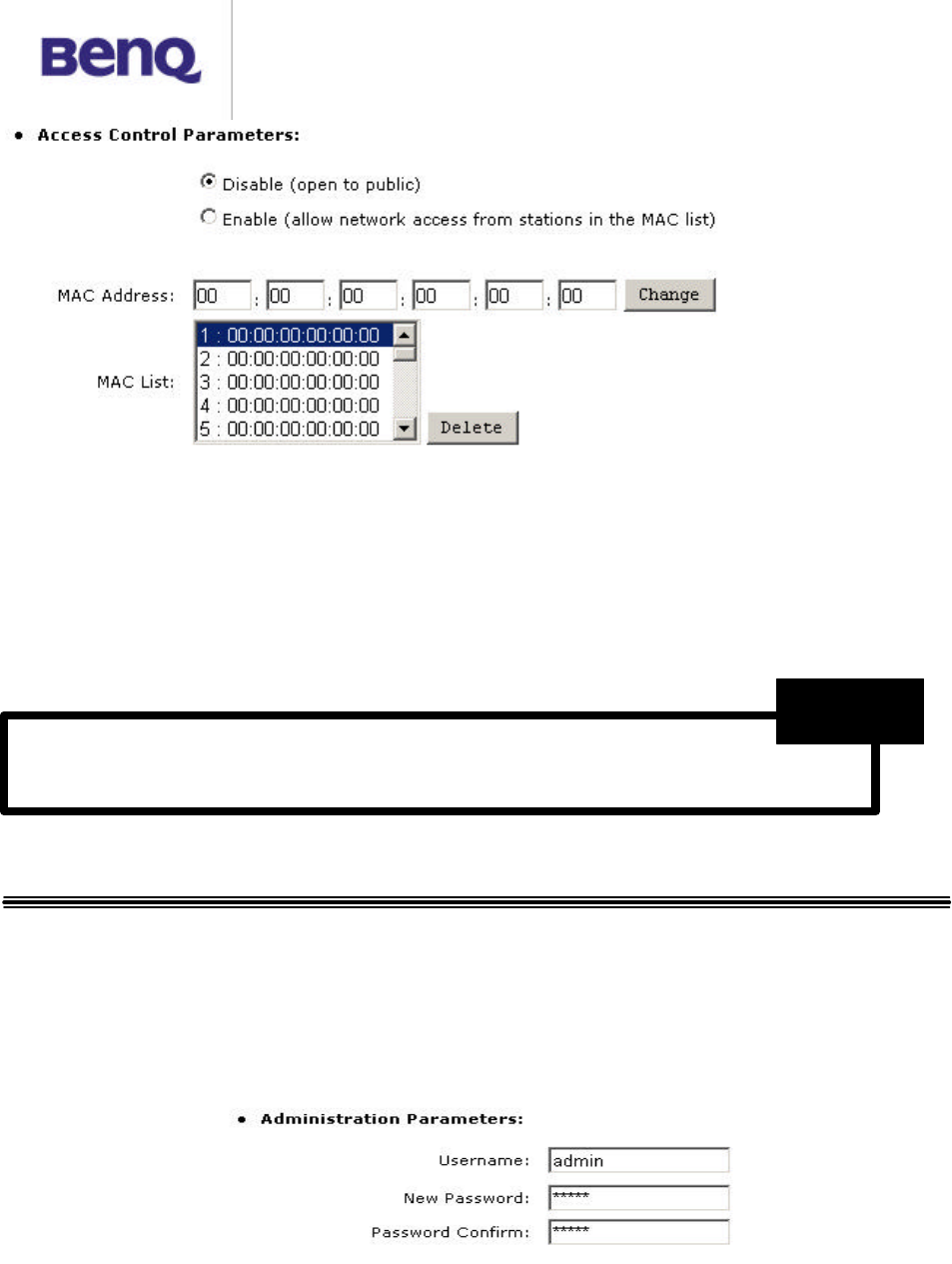
BENQ Corporation
22
Use the following buttons to manage the Access Control Table:
Enable – allow network access from stations in the list
Change – to change and add the entries in the table if you enter the incorrect
MAC address
Delete – to remove MAC addresses one at a time
3.4 Admin Password
This section describes how to change the “admin” password on the AWL700
broadband sharing gateway. We recommend that you keep the admin password
secret, and change it periodically. You can go to Change Password screen by
selecting Change Password tab. The Password Setting dialog appears as
shown below.
Username – Enter your username, which you would like to use. Password can
be any alphanumeric string up to 16 characters in length.
Be sure to
press “
Apply
” bottom after modifying the
configuration before leave this page or “Save Setting”
NOTE

BENQ Corporation
23
New Password – Enter your new “admin” password in this field. Password can
be any alphanumeric string up to 16 characters in length.
Password Confirm – Reenter your “admin” password in this field to confirm it
again.
3.5 Save Setting
If you have already configured your AWL700 and wished to save your
configuration, please select “Save Setting” page to save all your configurations.
Please note that, after you have saved you configurations, AWL700 will prompt
“Reboot System” page to notify you to reboot your system. It is necessary to
reboot AWL700 to ensure you configurations are activated.
3.6 Reboot System
AWL700 offers a remote reboot function to reboot your AWL700. This means
users do not need to approach to their AWL700s to reset systems.
ALL settings will not take effect until “Save Setting” and
“Reboot System” performed.
NOTE
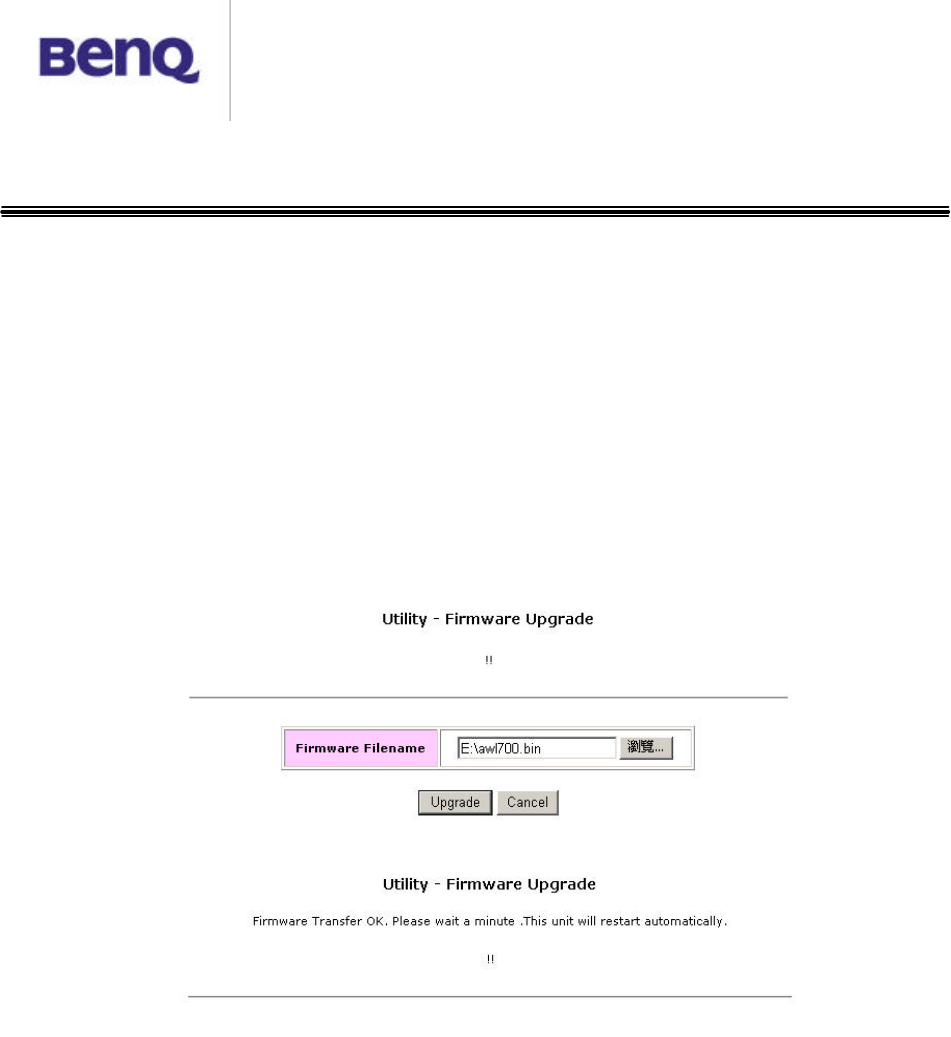
BENQ Corporation
24
3.7 Update Firmware
AWL700 provides firmware update function by your web browser. If users would
like to change their firmware version, they can do this by choosing the newer or
older firmware file in their PC, then push the “Upgrade” button to begin the
updating process. This progress requires one minute to complete the updating
process, so AWL700 will pop up a page to ask users to wait for one minute.
When all progresses have been done, the web browser will connect to AWL700’s
web server automatically, and please do not press any key before all
progresses are completed.
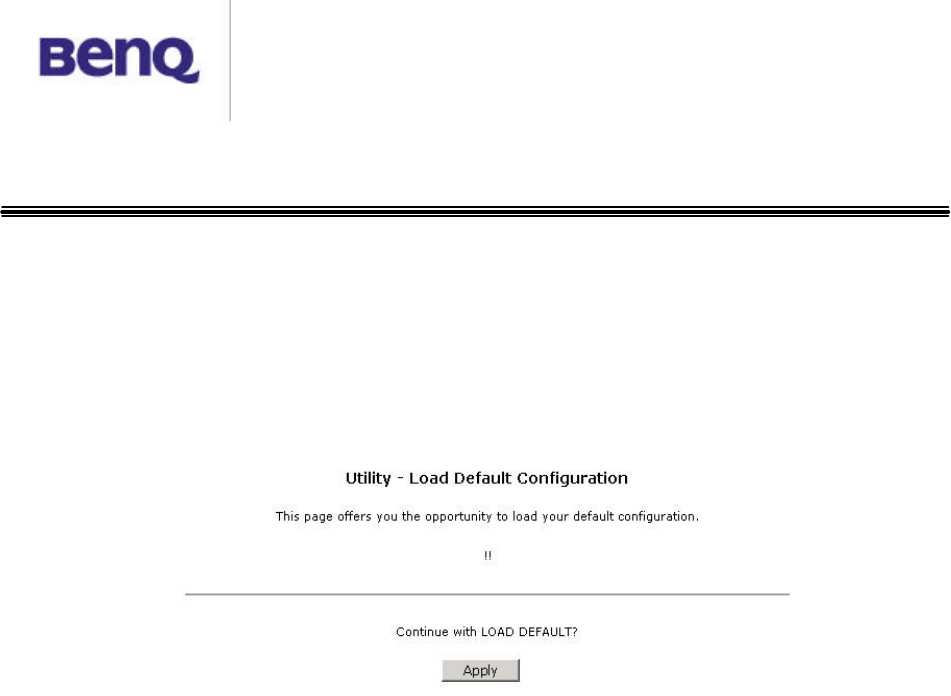
BENQ Corporation
25
3.8 Load Default Setting
Every AWL700 will have its default setting when it is shipped to users. This can
prevent users from corrupting the configurations and making AWL700 function
abnormally. If this situation has occurred, you can go to this page and try to load
AWL700’s default setting. After you have loaded the default setting of AWL700,
all your previous configurations will be lost forever.

BENQ Corporation
26
Chapter 4 Appendix
TCP/IP Configuration for Windows 98/Me/2000
1. Double click Start icon, and choose the settings, then click Control Panel.
2. Double click the Network icon. See the Configuration tab, and select the
TCP/IP line that has been associated to your network card.
3. Click Properties button to set the TCP/IP protocol for your AWL700 gateway.
4. Please choose one setting method from a. Fixed IP address or b. DHCP.
a. Fixed IP setting:
1. Select Specify an IP address in the IP address tab. The default IP address
for AWL700 is 192.168.1.1. According to the data, please fill in 192.168.1.
ÍÍÍ (ÍÍÍ is between 1 to 253) for IP address field and 255.255.255.0 for
Subnet Mask filed.
2. In the Gateway tab add the IP address of AWL700 (default IP is 192.168.1.1)
in the New Gateway field and click Add button.
3. In the DNS configuration tab, please choose Enable DNS, fill in the Host
name, then add DNS values which are provided by your ISP into DNS
Server Search Order and click Add button.
4. Restart your computer.
b. DHCP setting:
1. Select Obtain an IP address automatically in the IP address tab.
2. Do not need to input values in Gateway tab.
3. Choose Disable DNS in the DNS Configuration tab.
4. Restart your computer.