Contents
Users Manual - 1 of 4
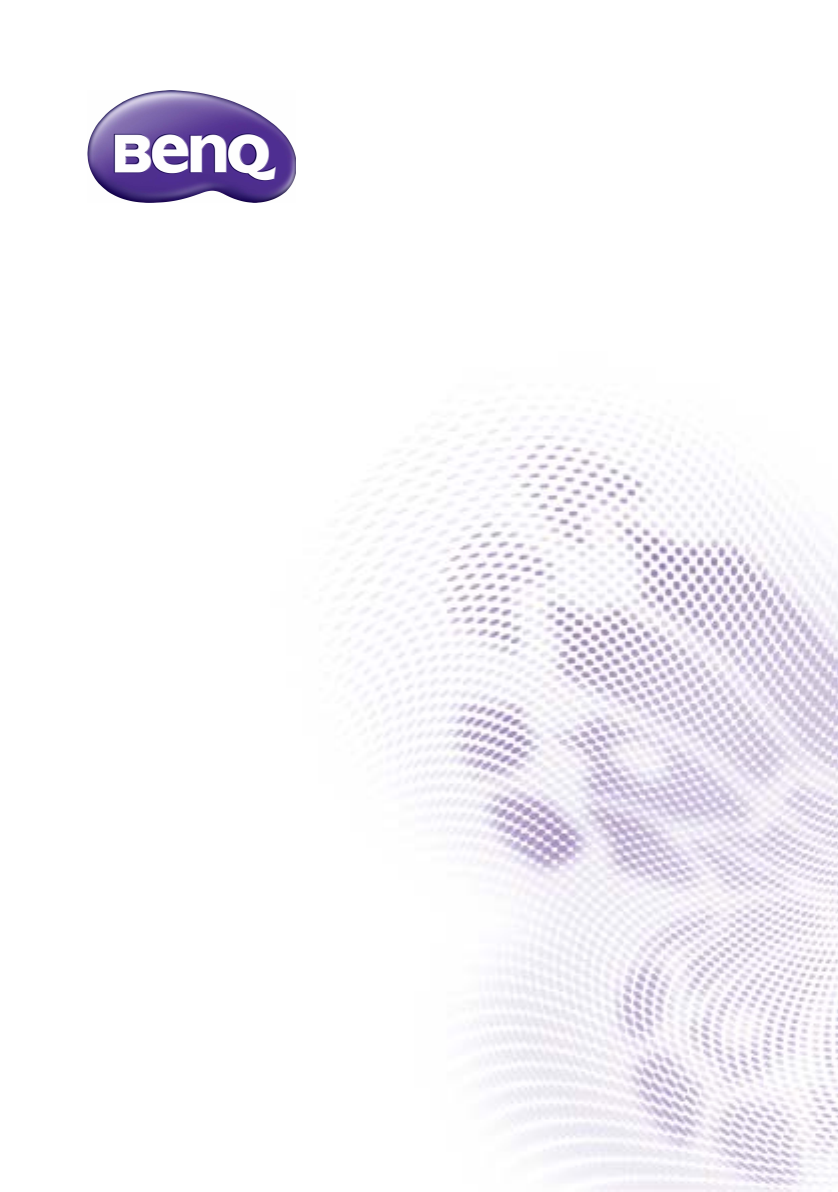
RP552
Interactive Flat Panel
User Manual
Disclaimer
BenQ Corporation makes no representations or warranties, either expressed or
implied, with respect to the contents of this document. BenQ Corporation reserves the
right to revise this publication and to make changes from time to time in the contents
thereof without obligation to notify any person of such revision or changes.
Copyright
Copyright 2015 BenQ Corporation. All rights reserved. No part of this publication may
be reproduced, transmitted, transcribed, stored in a retrieval system or translated into
any language or computer language, in any form or by any means, electronic, mechanical,
magnetic, optical, chemical, manual or otherwise, without the prior written permission
of BenQ Corporation.
Table of Contents i
Table of Contents
Safety warnings and precautions ...................................... 1
Important safety instructions............................................ 2
Notes on this display...................................................................... 2
Notes on the LCD panel of this display..................................... 2
Safety notice for remote control................................................. 3
Battery safety notice....................................................................... 3
BenQ ecoFACTS.............................................................................. 4
Package contents ................................................................. 5
Setting up the display .......................................................... 6
Mounting the display....................................................................... 6
Parts of the display and their functions .......................... 8
Front panel ..................................................................................... 8
Input/output terminals.................................................................... 9
AC IN & Power switch................................................................ 10
Remote control............................................................................. 11
Using the remote control........................................................... 13
Connection ......................................................................... 15
Connecting the VGA input......................................................... 15
Connecting the touch module................................................... 15
Connecting the digital inputs ..................................................... 16
Connecting the AV inputs........................................................... 17
Connecting the coaxial output.................................................. 18
Connecting the video output..................................................... 19
Connecting to serial port ........................................................... 20
Connecting power........................................................................ 21
Product information.......................................................... 22
Specifications ................................................................................. 22
Dimensions .................................................................................... 24
Supported input signal resolution............................................. 25
Troubleshooting ................................................................. 27
Appendix: Using Multi-Display Administrator ............ 30
System requirements................................................................... 30
Table of Contentsii
Initial Setup..................................................................................... 31
Overview of components and functions ................................. 33
Managing displays .......................................................................... 35
Setting up display configurations ............................................... 39
Additional operations .................................................................. 44
Troubleshooting............................................................................. 45
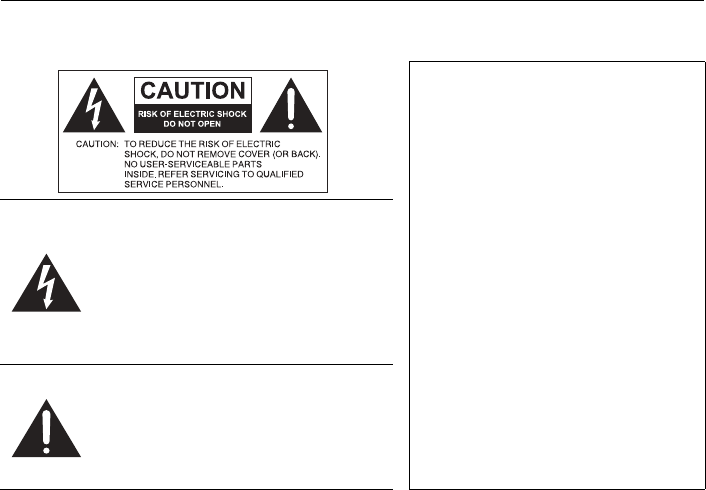
Safety warnings and precautions 1
Safety warnings and precautions
• The mains plug of the power supply cord shall remain readily operable. The AC
receptacle (mains socket outlet) shall be installed near the equipment and shall be easily
accessible. To completely disconnect this equipment from the AC mains, disconnect the
power cord plug from the AC receptacle.
• Do not place this display on an uneven, sloping or unstable surface (such as a trolley)
where it may fall and cause damage to itself or others.
• Do not place this display near water, like a spa or pool, or in a position which will allow
the splashing or spraying of water onto the display, like in front of an open window
where rain water may enter.
• Do not install this display in a confined space without proper ventilation and air
circulation, such as in a closed cabinet. Allow proper space around the display for
dissipating heat inside. Do not block any openings and vents on the display. Overheating
may result in hazards and electric shock.
• Installation of this display should only be performed by a qualified technician. Failure to
install this display properly may cause injuries and damages to the personnels and the
display itself. Check the installation regularly and maintain the display periodically to
ensure the best working condition.
• Use only the accessories approved or recommended by the manufacturer to mount this
display. Using wrong or unsuitable accessories may cause the display to fall and result in
serious personal injuries. Make sure that the surface and fixing points are strong enough
to sustain the weight of the display.
• To reduce the risk of electric shock, do not remove covers. No user serviceable parts
inside. Refer servicing to qualified service personnel.
• To prevent personal injuries, mounting the display or installing desktop stands is
required before use.
THIS EQUIPMENT MUST BE
GROUNDED
To ensure safe operation, the three-pin
plug must be inserted only into a
standard three-pin power outlet which
is effectively grounded through normal
household wiring. Extension cords
used with the equipment must have
three cores and be correctly wired to
provide connection to the ground.
Wrongly wired extension cords are a
major cause of fatalities.
The fact that the equipment operates
satisfactorily does not imply that the
power outlet is grounded or that the
installation is completely safe. For your
safety, if you are in any doubt about
the effective grounding of the power
outlet, please consult a qualified
electrician.
The lightning flash with arrowhead
symbol, within an equilateral triangle, is
intended to alert the user to the
presence of uninsulated "dangerous
voltage" within the product's enclosure
that may be of sufficient magnitude to
constitute a risk of electric shock to
persons.
The exclamation point within an
equilateral triangle is intended to alert
the user to the presence of important
operating and maintenance (servicing)
instructions in the literature
accompanying the appliance.
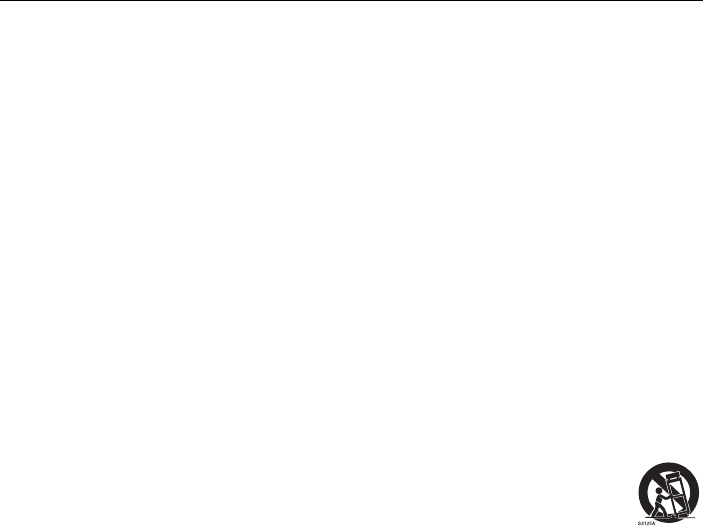
Important safety instructions2
Important safety instructions
1. Read these instructions.
2. Keep these instructions.
3. Heed all warnings.
4. Follow all instructions.
5. Do not use this apparatus near water.
6. Clean only with dry cloth.
7. Do not block any ventilation openings. Install in accordance with the manufacturer's
instructions.
8. Do not install near any heat sources such as radiators, heat registers, stoves, or
other apparatus (including amplifiers) that produce heat.
9. Do not defeat the safety purpose of the polarized or grounding-type plug. A
polarized plug has two blades with one wider than the other. A grounding-type plug
has two blades and a third grounding prong. The wide blade or the third prong are
provided for your safety. If the provided plug does not fit into your outlet, consult an
electrician for replacement of the obsolete outlet.
10. Protect the power cord from being walked on or pinched particularly at plugs,
convenience receptacles, and the point where they exit from the apparatus.
11. Only use attachments/accessories specified by the manufacturer.
12. Use only with the cart, stand, tripod, bracket, or table specified by the
manufacturer, or sold with the apparatus. When a cart is used, use
caution when moving the cart/apparatus combination to avoid injury
from tip-over.
13. Unplug this apparatus during lightning storms or when unused for long
periods of time.
14. Refer all servicing to qualified service personnel. Servicing is required when the
apparatus has been damaged in any way, such as power-supply cord or plug is
damaged, liquid has been spilled or objects have fallen into the apparatus, the
apparatus has been exposed to rain or moisture, does not operate normally, or has
been dropped.
Notes on this display
• This display weights more than 100 kilograms. Do not attempt to lift the display alone.
• Make sure you have four or more people available to help lift or a flat cart to transport
the display to its final location.
• Keep the display horizontal as much as possible.
• Clear a floor space before unpacking.
Notes on the LCD panel of this display
• The Liquid Crystal Display (LCD) panel of this display has a very thin protective layer of
glass which is liable to marking or scratching, and cracking if struck or pressured. The
liquid crystal substrate is also liable to damage under excessive force or extreme
temperatures. Please handle with care.
• The response time and brightness of the LCD panel may vary with the ambient
temperature.

Important safety instructions 3
• Avoid placing the display in direct sun or where direct sun or spot lighting will shine
onto the LCD panel, as the heat may damage the panel and the external casing of the
display, and the bright light will make viewing the display more difficult than necessary.
• The LCD panel consists of individual pixels to display images and is manufactured
according to the design specifications. While 99.9% of these pixels work normally,
0.01% of the pixels may remain constantly lit (in red, blue or green) or unlit. This is a
technical limitation of the LCD technology and is not a defect.
• LCD screens, like plasma (PDP) and conventional CRT (Cathode Ray Tube) screens, are
also susceptible to 'screen burn-in' or 'image retention' which can be found on the
screen as visible fixed lines and shades. To avoid such damage to the screen, avoid
displaying still images (like On-Screen Display menus, TV station logos, fixed/inactive
text or icons) for more than two hours. Change the aspect ratio from time to time. Fill
the entire screen with the image and eliminate the black bars whenever possible. Avoid
displaying images in 4:3 aspect ratio over a long period of time, otherwise there may be
visible burn marks on the screen as two vertical lines.
Note: Under certain circumstances, condensation may occur on the inner side of the
cover glass, it's a natural phenomenon and will not affect the operation of the display.
This condensation will usually disappear after around 2 hours of normal operation.
Safety notice for remote control
• Do not put the remote control in the direct heat, humidity, and avoid fire.
• Do not drop the remote control.
• Do not expose the remote control to water or moisture. Failure to do so could result
in malfunction.
• Confirm there is no object between the remote control and the remote sensor of the
product.
• When the remote control will not be used for an extended period, remove the
batteries.
Battery safety notice
The use of the wrong type of batteries may cause chemical leaks or explosion. Please
note the following:
• Always ensure that the batteries are inserted with the positive and negative terminals in
the correct direction as shown in the battery compartment.
• Different types of batteries have different characteristics. Do not mix different types.
• Do not mix old and new batteries. Mixing old and new batteries will shorten battery life
or cause chemical leaks from the old batteries.
• When batteries fail to function, replace them immediately.
• Chemicals which leak from batteries may cause skin irritation. If any chemical matter
seeps out of the batteries, wipe it up immediately using a dry cloth, and replace the
batteries as soon as possible.
• Due to varying storage conditions, the battery life for the batteries included with your
product may be shortened. Replace them within 3 months or as soon as you can after
initial use.
• There may be local restrictions on the disposal or recycling of batteries. Consult your
local regulations or waste disposal provider.
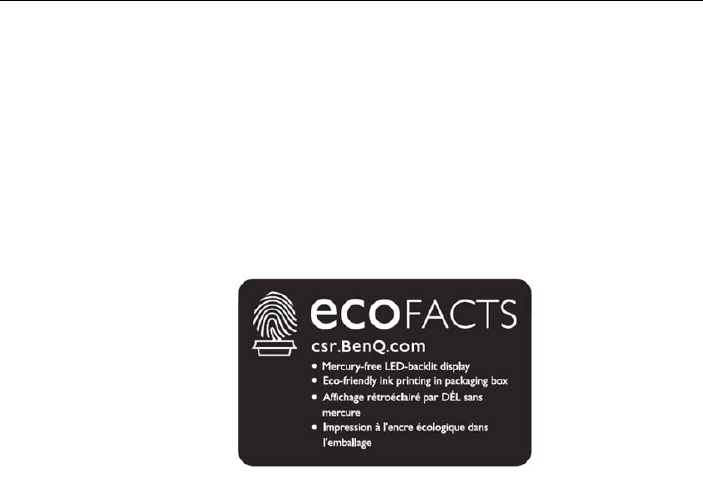
Important safety instructions4
BenQ ecoFACTS
BenQ has been dedicated to the design and development of greener product as part of
its aspiration to realize the ideal of the "Bringing Enjoyment 'N Quality to Life" corporate
vision with the ultimate goal to achieve a low-carbon society. Besides meeting
international regulatory requirement and standards pertaining to environmental
management, BenQ has spared no efforts in pushing our initiatives further to incorporate
life cycle design in the aspects of material selection, manufacturing, packaging,
transportation, using and disposal of the products. BenQ ecoFACTS label lists key eco-
friendly design highlights of each product, hoping to ensure that consumers make
informed green choices at purchase. Check out BenQ's CSR Website at http://
csr.BenQ.com/ for more details on BenQ's environmental commitments and
achievements.
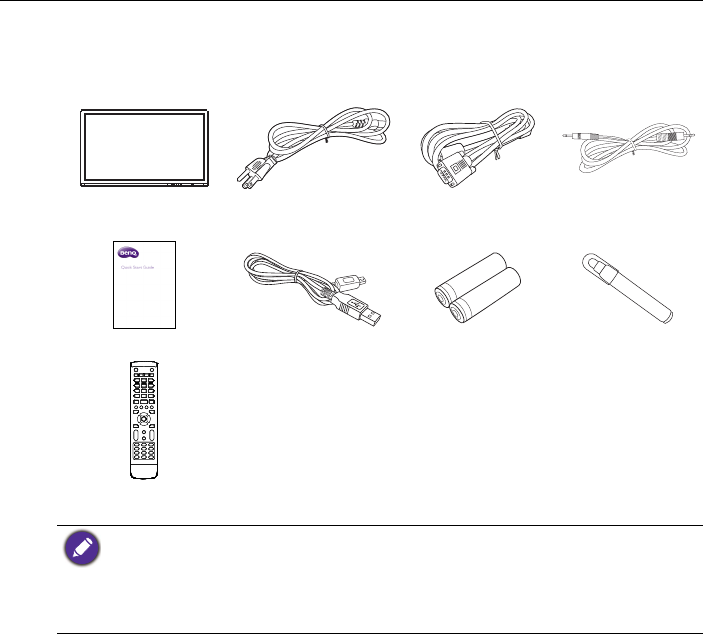
Package contents 5
Package contents
Open the sales package and check the contents. If any item is missing or damaged, please
contact your dealer immediately.
LCD display Power cord x 4 D-Sub (15-pin)
cable x 1 Audio interface
cable
Quick start guide USB cable x 1 AAA battery x 2 Touch pen x 2
Remote control
• The type of power cord supplied may differ from that illustrated depending on your region of
purchase.
• Before discarding the package, check that you haven't left any accessories inside the box.
• Dispose of packaging materials wisely. You can recycle the cardboard carton. Consider storing
the package (if possible) for future transport of the display.
• Do not leave plastic bags within reach of young children or babies.
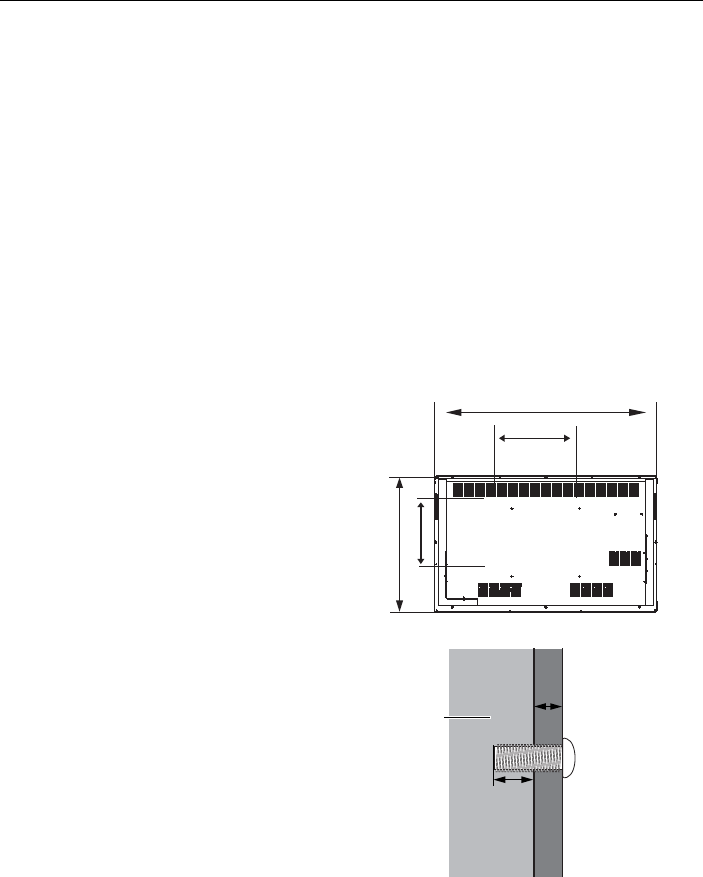
Setting up the display6
Setting up the display
Mounting the display
You can install the display on a vertical surface with a suitable wall mounting bracket or
on a horizontal surface with the optional desktop stands. Please pay attention to the
following notes during installation:
• This display should be installed by at least two adult persons. Attempting to install this
display by only one person may result in danger and injuries.
• Refer the installation to qualified technicians. Improper installation may cause the
display to fall or malfunction.
Installing the display on a wall
1. Place a clean, dry and lint-free cloth on a flat, horizontal and object-free surface.
Make sure that the size of the cloth is larger than the display.
2. Gently lay the display on the cloth with the LCD screen facing down.
3. Remove the desktop stands from the display if installed.
4. Identify the wall mounting screw
holes on the back of the display
as shown in the illustration.
5. Install the wall mounting bracket
on the display and attach the
display to the wall according to
the mounting bracket’s
instructions. The length of the
screw should exceed the
thickness of the wall mounting
bracket by at least 10 mm. Make
sure that all screws are
tightened and secured properly.
(Recommended torque: 470 -
635N•cm). The mounting means
should be strong enough to bear
the weight of the display.
1315 mm
400 mm
400 mm
805 mm
Thickness of
the wall
mounting
bracket
10 mm
(0.39")
LCD display
*Screw type: M8
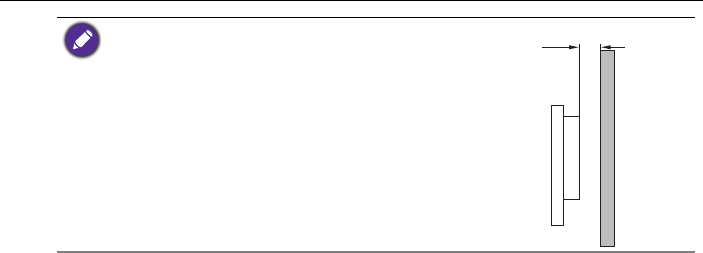
Setting up the display 7
• To maintain proper ventilation, keep at least 10 mm of
clear space from the back cover of the display to the
wall.
• Please consult a professional technician for wall mount
installations. The manufacturer accepts no liability for
installations not performed by a professional technician.
10mm
(0.39")
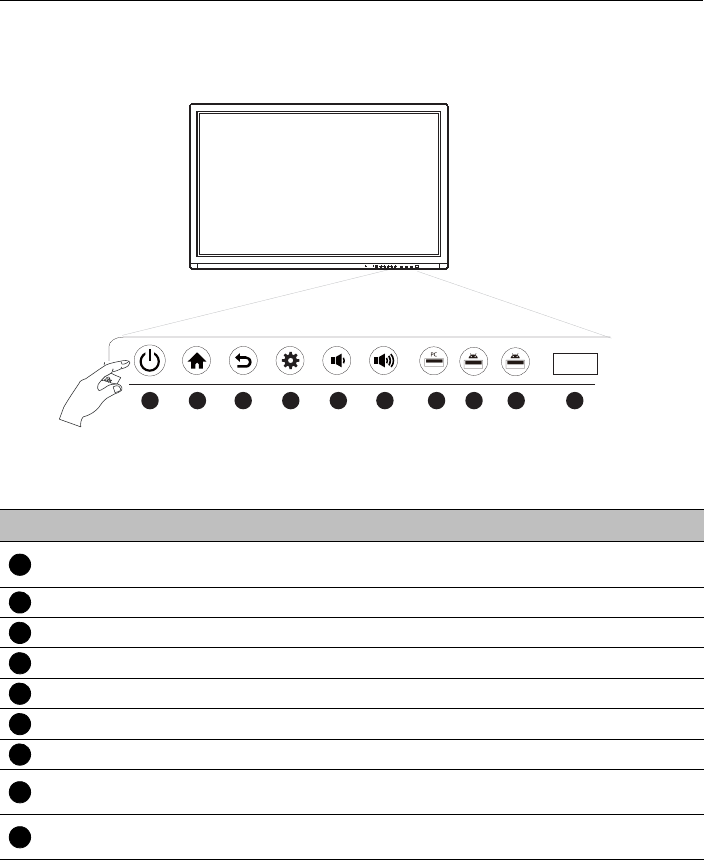
Parts of the display and their functions8
Parts of the display and their functions
Front panel
1 2 3 4 5 6 8 8 97
No. Name Description
Power Tap to enter energy saving mode. Press and hold for 2
seconds or more to power off.
Home Press to back to main screen.
Return Press to return to previous level of menu.
Menu Press to enter function menu.
Volume Down Press to decrease volume.
Volume Up Press to increase volume.
PC USB Built-in computer USB interface.
Media USB USB interface of Android system, which can access storage
device to play media files.
Remote Control
Signal Receiver Receive remote control signals. Do not obstruct the receiver.
1
2
3
4
5
6
7
8
9
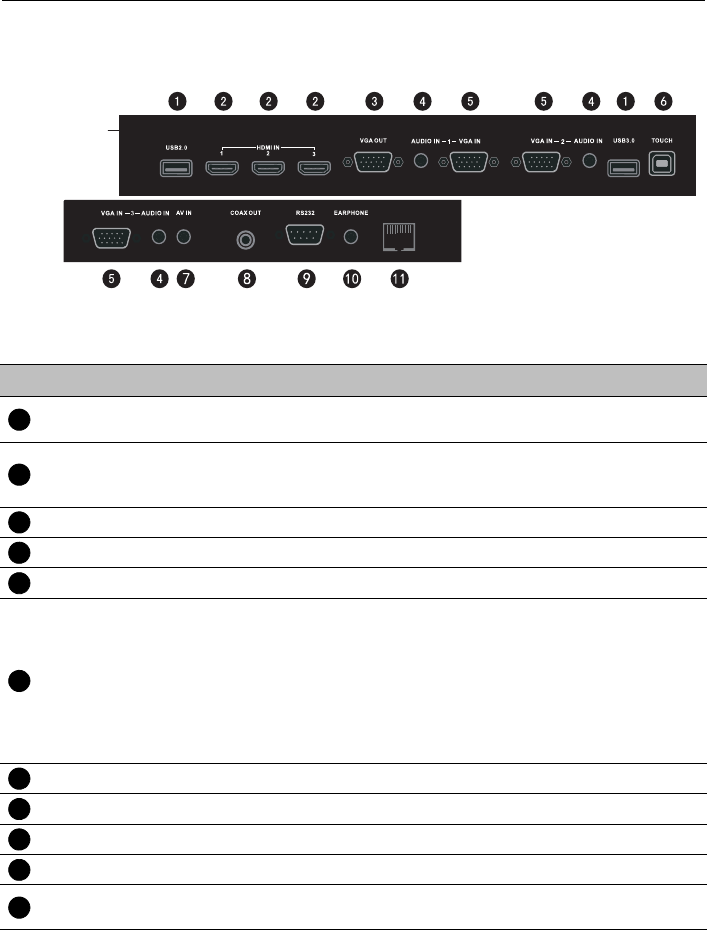
Parts of the display and their functions 9
Input/output terminals
LAN
No. Name Description
USB Connect USB devices such as USB keyboards, USB mice, and USB
flash drives.
HDMI IN
High-definition multimedia interface signal input. Connect to PC
with an HDMI output, a set-top-box, or other video devices
capable of realizing touch function.
VGA OUT Connect to display devices with a VGA input.
AUDIO IN External computer audio input.
VGA IN External computer image input.
TOUCH
External computer touch signal input. Default touch function is
available under internal computer, when connecting external
computer, besides connecting external computer VGA and audio
signals, external computer's USB port needs to be connected to
the equipment. Under the condition that driver is installed,
external computer can be touch controlled through the equipment
(touch function is effective in PC, VGA and HDMI channel by
default)
AV IN Composite video and audio input.
COAX OUT Coaxial output.
RS232 Serial interface, used for mutual transfer of data between devices.
EARPHONE Connected to device with headphone input function.
LAN LAN interface, connecting RJ45 terminals. (This network port is
only used for the closed Android OS on this product.)
1
2
3
4
5
6
7
8
9
10
11
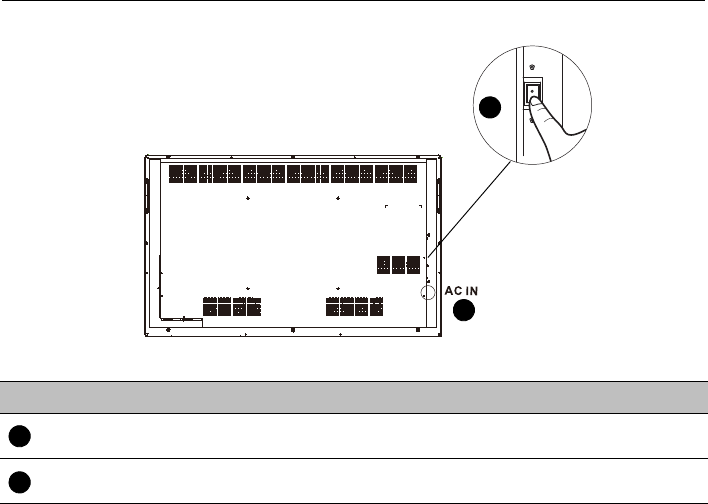
Parts of the display and their functions10
AC IN & Power switch
power
switch
12
13
No. Name Description
AC IN AC input, connecting AC power supply. Refer to Connecting
power on page 21 for more information.
POWER SWITCH Open and shut down AC power supply. Refer to Tur n in g th e
display on or off on page 22 for more information.
12
13
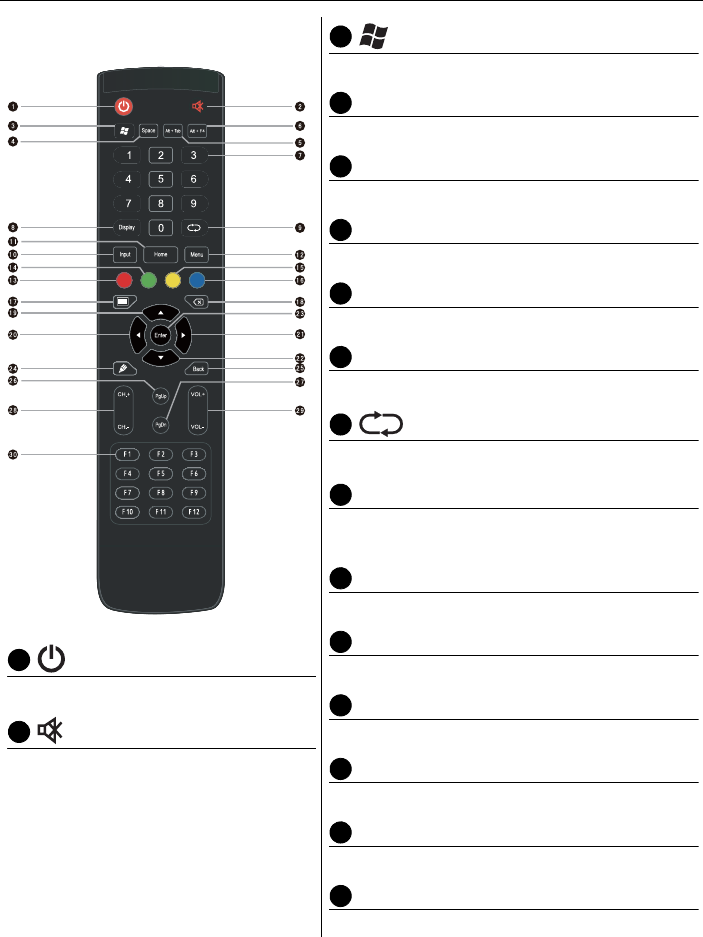
Parts of the display and their functions 11
Remote control
Turn the display on or off.
Turn on or off the mute function.
Built-in computer Windows key.
Space
Built-in computer space key.
Alt+Tab
Built-in computer Alt+Tab key.
Alt+F4
Built-in computer program window close button.
Numeric buttons
Perform as numeric buttons.
Display
Show the current input source and information.
TV channel return key.
INPUT
Select the input source. Refer to Switching input
signals on page 23 for more information.
HOME
Andriod system main screen button.
MENU
Opens or close the OSD menu.
Red button
TV channel function button.
Green button
TV channel function button.
Yellow button
TV channel function button.
Blue button
TV channel function button.
1
2
3
4
5
6
7
8
9
10
11
12
13
15
15
16
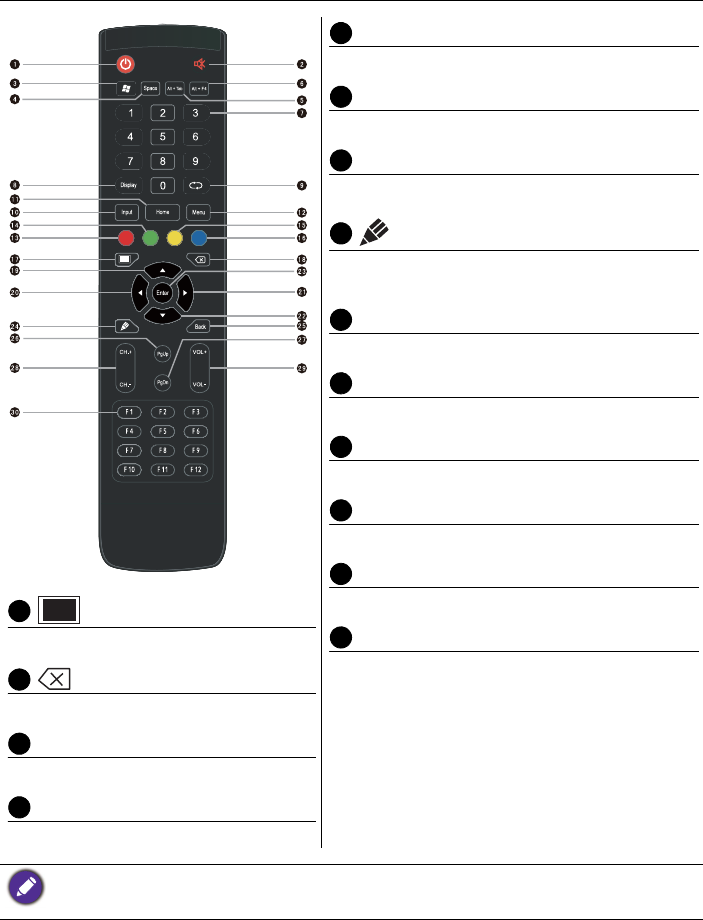
Parts of the display and their functions12
One key for blank screen.
Backspace key.
Direction key. Press for upward selection.
Direction key. Press for left selection.
Direction key. Press for right selection.
Direction key. Press for downward selection.
ENTER
Confirms your selection or save changes.
Quickly start writing application (EZWrite). Select
writing pen quickly if the application is started.
Back
Return key.
PgUp
Built-in computer page (previous page).
PgDn
Built-in computer page (next page).
CH+/CH-
Channel switch key.
VOL+/VOL-
Volume switch key.
F1 - F12
Built-in computer F1 - F12 function keys.
• Build-in computer is not available. All buttons related to computer are regarded as disabled in case of
no built-in computer.
• TV functions are not available.
17
18
19
20
21
22
23
24
25
26
27
28
29
30
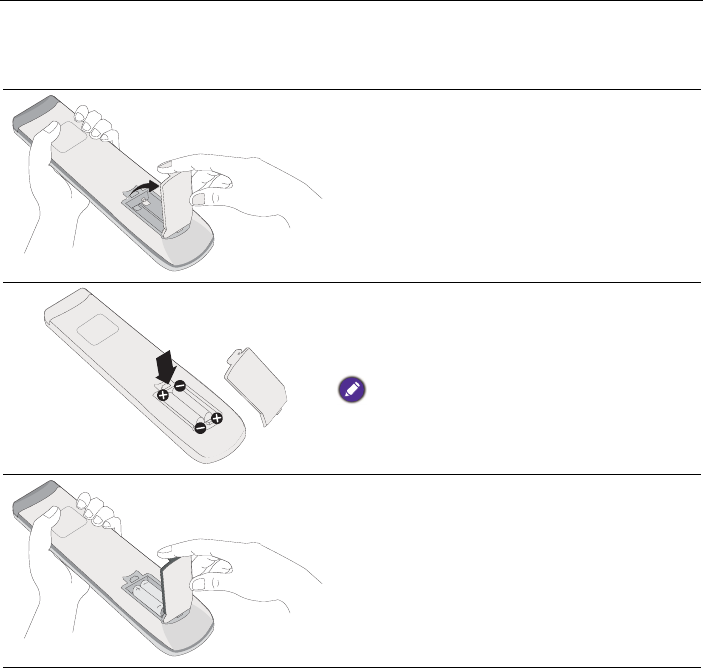
Parts of the display and their functions 13
Using the remote control
Installing remote control batteries
1. Open the remote control battery compart-
ment cover.
2. Insert the supplied batteries ensuring that
the positive and negative marked battery
terminals match the (+) and (-) marks in the
battery compartment.
The supplied batteries are provided for your
convenience so that you can operate the display
straight away. You should replace them as soon as
possible.
3. Refit the battery compartment cover.