BlackBerry RCR10BW Bluetooth BlackBerry Presenter User Manual BlackBerry Presenter Getting Started Guide
BlackBerry Limited Bluetooth BlackBerry Presenter BlackBerry Presenter Getting Started Guide
Contents
- 1. User Manual 1
- 2. User Manual 2
User Manual 1
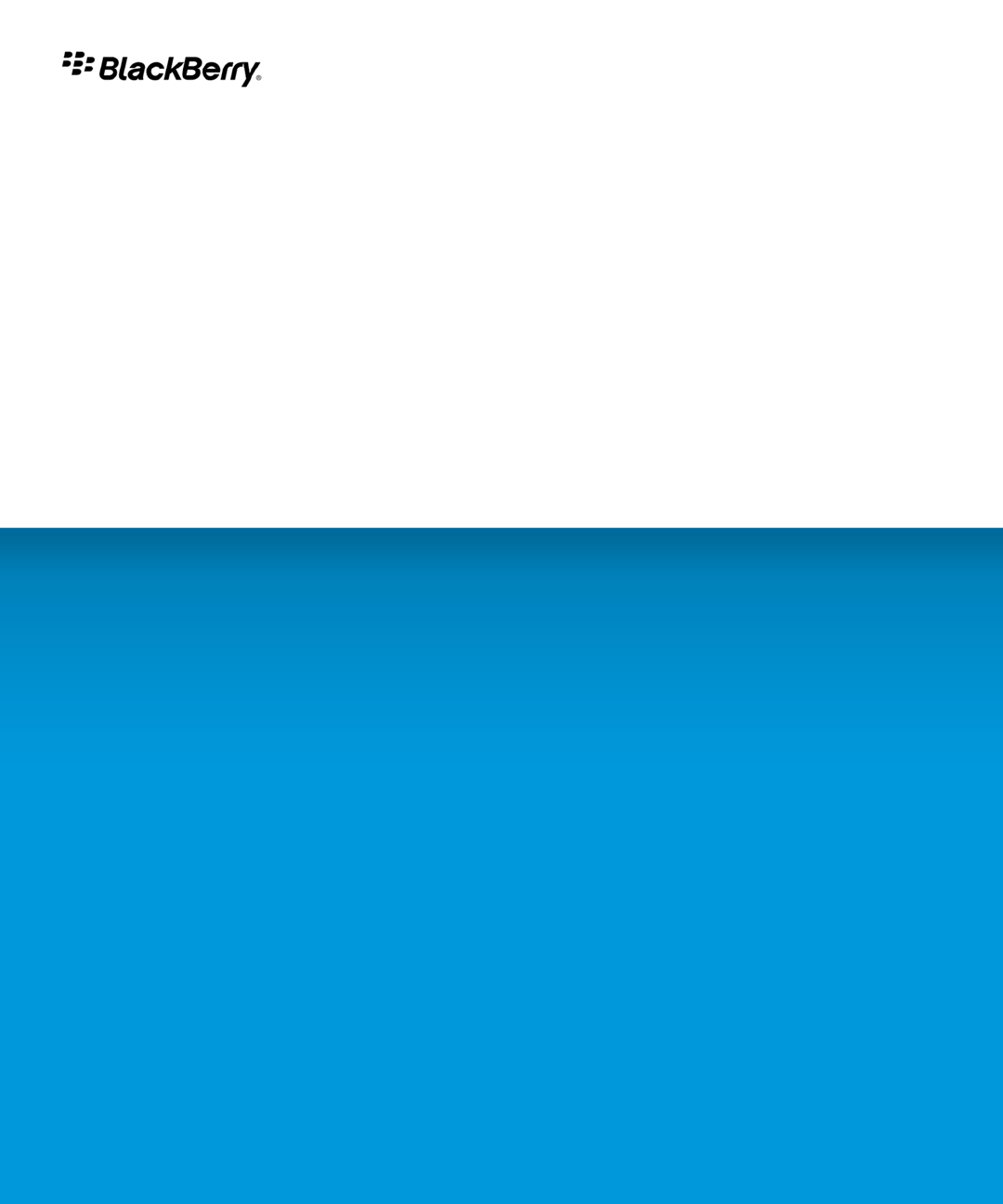
BlackBerry Presenter
Getting Started Guide
Published: 2009-08-26
MAT-28494-001 | PRINTSPEC-021
SWD-701795-0826082848-001 |
Contents
About the BlackBerry Presenter............................................................................................................................................................................................................... 2
Find more information............................................................................................................................................................................................................................... 3
Components................................................................................................................................................................................................................................................ 4
LED notifications........................................................................................................................................................................................................................................ 5
Using the BlackBerry Presenter............................................................................................................................................................................................................... 6
Prerequisites: Using the BlackBerry Presenter...................................................................................................................................................................................... 6
Install the BlackBerry Presenter software on your BlackBerry device................................................................................................................................................. 6
Plug in the BlackBerry Presenter............................................................................................................................................................................................................. 6
Turn on or turn off standby mode............................................................................................................................................................................................................ 6
Connect the BlackBerry Presenter to an external display..................................................................................................................................................................... 7
Prerequisites: Presenting a file from your BlackBerry device............................................................................................................................................................... 7
Present an attachment from your BlackBerry device............................................................................................................................................................................ 7
Present a file from your BlackBerry device memory or a media card.................................................................................................................................................. 8
Glossary....................................................................................................................................................................................................................................................... 9
Legal notice................................................................................................................................................................................................................................................. 10
About the BlackBerry Presenter
You can use the BlackBerry® Presenter to display presentations from your BlackBerry device on an external display, such as a video projector
or television screen.
Using the BlackBerry Presenter, you can display .ppt or .pptx files.
Getting Started Guide About the BlackBerry Presenter
2
Find more information
• Before you use your BlackBerry® Presenter, read the safety and product information in the user guide for the BlackBerry Presenter.
• To view the user guide and the latest version of the getting started guide for the BlackBerry Presenter, visit www.blackberry.com/
presenter.
Getting Started Guide Find more information
3
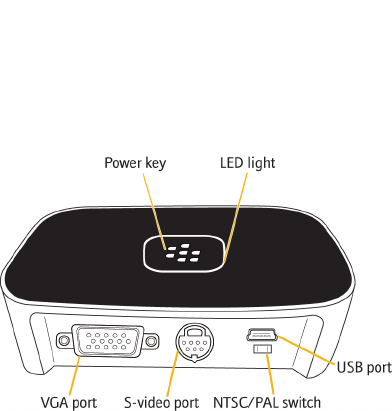
Components
Getting Started Guide Components
4

LED notifications
LED color Description
red The BlackBerry® Presenter is on and is in start-up mode.
blue and red The BlackBerry Presenter is ready to pair with your BlackBerry device.
blue flashing: The BlackBerry Presenter is connecting to your BlackBerry device.
solid: The BlackBerry Presenter is loading the first slide of your presentation or is displaying your presentation.
purple There is an error with your BlackBerry Presenter.
Getting Started Guide LED notifications
5
Using the BlackBerry Presenter
Prerequisites: Using the BlackBerry Presenter
• Your BlackBerry® device must be running BlackBerry® Device Software version 5.0.
• You must be using a Bluetooth® enabled BlackBerry device.
• If your BlackBerry device is associated with a BlackBerry® Enterprise Server, your organization must use BlackBerry Enterprise Server
version 5.0 SP 1 or later.
• Depending on the external display that you are using for your presentation, you must have either a VGA cable or an S-video cable.
Install the BlackBerry Presenter software on your BlackBerry device
Before you can use your BlackBerry® Presenter, you must install software for the BlackBerry Presenter on your BlackBerry device.
1. Connect your BlackBerry device to a computer using a USB cable.
2. Visit http://www.blackberry.com/presenter.
3. Complete the instructions on the screen.
Plug in the BlackBerry Presenter
1. Connect the small end of the power adapter that came with your BlackBerry® Presenter to the USB port on the BlackBerry Presenter.
2. Plug the power adapter into a power outlet.
The BlackBerry Presenter turns on.
Turn on or turn off standby mode
Perform one of the following actions:
• To turn on standby mode, press and hold the Power key for 2 seconds.
• To turn off standby mode, press the Power key.
Getting Started Guide Using the BlackBerry Presenter
6
Connect the BlackBerry Presenter to an external display
When possible, use a VGA cable to connect your to an external display. When you use a VGA cable, the maximum screen resolution is 1024x768
pixels, whereas when you use an S-video cable, the maximum screen resolution is only 640x480 pixels.
1. Depending on the external display that you are using, connect a VGA cable or an S-video cable to the corresponding port on the BlackBerry
Presenter.
2. Connect the VGA cable or S-video cable to the external display. For more information, see the documentation for the external display.
If you use an S-video cable to connect your to an external display, make sure that the NTSC/PAL switch is in the correct position. Depending
on the video format that your country supports, move the NTSC/PAL switch to the NTSC or PAL position.
Prerequisites: Presenting a file from your BlackBerry device
• The BlackBerry® Presenter software must be installed on your BlackBerry device.
•The BlackBerry Presenter must be plugged into a power outlet and be connected to an external display. The external display must be turned
on. The BlackBerry Presenter is ready to present a file when the LED is flashing red and blue and a splash screen appears on the external
display.
Present an attachment from your BlackBerry device
You can present a file that is attached to a message or calendar entry on your BlackBerry® device.
1. On your BlackBerry device, open the message or calendar entry that contains the file that you want to present.
2. Click the file.
3. Perform one of the following actions:
• If the file is attached to a message, click Open Attachment. Click View.
• If the file is attached to a calendar entry, click Preview.
4. Press the Menu key.
5. Click Present.
6. In the list, click the BlackBerry Presenter with the passkey that matches the passkey for your BlackBerry Presenter. You can find the 4-
digit passkey for your BlackBerry Presenter on the splash screen of the external display or on the bottom of your BlackBerry Presenter.
7. In the Enter Numeric Passkey field, type the passkey for your BlackBerry Presenter.
8. Press the Enter key.
To move between slides, press the Menu key. Click Next Slide or Prev Slide.
Getting Started Guide Using the BlackBerry Presenter
7
Present a file from your BlackBerry device memory or a media card
You can present a file that is saved in your BlackBerry® device memory or on a media card that is inserted in your BlackBerry device.
1. On your BlackBerry device, on the Home screen, click the BlackBerry Presenter icon.
2. Click Explorer.
3. Highlight a file.
4. Press the Menu key.
5. Click Present.
6. In the list, click the BlackBerry® Presenter with the passkey that matches the passkey for your BlackBerry Presenter. You can find the 4-
digit passkey for your BlackBerry Presenter on the splash screen of the external display or on the bottom of your BlackBerry Presenter.
7. In the Enter Numeric Passkey field, type the passkey for your BlackBerry Presenter.
8. Press the Enter key.
To move between slides, press the Menu key. Click Next Slide or Prev Slide.
Getting Started Guide Using the BlackBerry Presenter
8
Glossary
LED
light-emitting diode
NTSC
National Television System Committee. The standards-setting body for television and video in the United States.
PAL
Phase Alternating Line
VGA
Video Graphics Array
Getting Started Guide Glossary
9
Legal notice
©2009 Research In Motion Limited. All rights reserved. BlackBerry®, RIM®, Research In Motion®, SureType®, SurePress™ and related
trademarks, names, and logos are the property of Research In Motion Limited and are registered and/or used in the U.S. and countries around
the world.
Bluetooth is a trademark of Bluetooth SIG. All other brands, product names, company names, trademarks, and service marks are the properties
of their respective owners.
The BlackBerry smartphone and other devices and/or associated software are protected by copyright, international treaties, and various patents,
including one or more of the following U.S. patents: 6,278,442; 6,271,605; 6,219,694; 6,075,470; 6,073,318; D445,428; D433,460; D416,256.
Other patents are registered or pending in the U.S. and in various countries around the world. Visit www.rim.com/patents for a list of RIM (as
hereinafter defined) patents.
This documentation including all documentation incorporated by reference herein such as documentation provided or made available at
www.blackberry.com/go/docs is provided or made accessible "AS IS" and "AS AVAILABLE" and without condition, endorsement, guarantee,
representation, or warranty of any kind by Research In Motion Limited and its affiliated companies ("RIM") and RIM assumes no responsibility
for any typographical, technical, or other inaccuracies, errors, or omissions in this documentation. In order to protect RIM proprietary and
confidential information and/or trade secrets, this documentation may describe some aspects of RIM technology in generalized terms. RIM
reserves the right to periodically change information that is contained in this documentation; however, RIM makes no commitment to provide
any such changes, updates, enhancements, or other additions to this documentation to you in a timely manner or at all.
This documentation might contain references to third-party sources of information, hardware or software, products or services including
components and content such as content protected by copyright and/or third-party web sites (collectively the "Third Party Products and
Services"). RIM does not control, and is not responsible for, any Third Party Products and Services including, without limitation the content,
accuracy, copyright compliance, compatibility, performance, trustworthiness, legality, decency, links, or any other aspect of Third Party Products
and Services. The inclusion of a reference to Third Party Products and Services in this documentation does not imply endorsement by RIM of
the Third Party Products and Services or the third party in any way.
EXCEPT TO THE EXTENT SPECIFICALLY PROHIBITED BY APPLICABLE LAW IN YOUR JURISDICTION, ALL CONDITIONS, ENDORSEMENTS,
GUARANTEES, REPRESENTATIONS, OR WARRANTIES OF ANY KIND, EXPRESS OR IMPLIED, INCLUDING WITHOUT LIMITATION, ANY
CONDITIONS, ENDORSEMENTS, GUARANTEES, REPRESENTATIONS OR WARRANTIES OF DURABILITY, FITNESS FOR A PARTICULAR
PURPOSE OR USE, MERCHANTABILITY, MERCHANTABLE QUALITY, NON-INFRINGEMENT, SATISFACTORY QUALITY, OR TITLE, OR ARISING
FROM A STATUTE OR CUSTOM OR A COURSE OF DEALING OR USAGE OF TRADE, OR RELATED TO THE DOCUMENTATION OR ITS USE,
OR PERFORMANCE OR NON-PERFORMANCE OF ANY SOFTWARE, HARDWARE, SERVICE, OR ANY THIRD PARTY PRODUCTS AND
SERVICES REFERENCED HEREIN, ARE HEREBY EXCLUDED. YOU MAY ALSO HAVE OTHER RIGHTS THAT VARY BY STATE OR PROVINCE.
SOME JURISDICTIONS MAY NOT ALLOW THE EXCLUSION OR LIMITATION OF IMPLIED WARRANTIES AND CONDITIONS. TO THE EXTENT
PERMITTED BY LAW, ANY IMPLIED WARRANTIES OR CONDITIONS RELATING TO THE DOCUMENTATION TO THE EXTENT THEY CANNOT
BE EXCLUDED AS SET OUT ABOVE, BUT CAN BE LIMITED, ARE HEREBY LIMITED TO NINETY (90) DAYS FROM THE DATE YOU FIRST
ACQUIRED THE DOCUMENTATION OR THE ITEM THAT IS THE SUBJECT OF THE CLAIM.
TO THE MAXIMUM EXTENT PERMITTED BY APPLICABLE LAW IN YOUR JURISDICTION, IN NO EVENT SHALL RIM BE LIABLE FOR ANY TYPE
OF DAMAGES RELATED TO THIS DOCUMENTATION OR ITS USE, OR PERFORMANCE OR NON-PERFORMANCE OF ANY SOFTWARE,
HARDWARE, SERVICE, OR ANY THIRD PARTY PRODUCTS AND SERVICES REFERENCED HEREIN INCLUDING WITHOUT LIMITATION ANY
OF THE FOLLOWING DAMAGES: DIRECT, CONSEQUENTIAL, EXEMPLARY, INCIDENTAL, INDIRECT, SPECIAL, PUNITIVE, OR AGGRAVATED
DAMAGES, DAMAGES FOR LOSS OF PROFITS OR REVENUES, FAILURE TO REALIZE ANY EXPECTED SAVINGS, BUSINESS INTERRUPTION,
LOSS OF BUSINESS INFORMATION, LOSS OF BUSINESS OPPORTUNITY, OR CORRUPTION OR LOSS OF DATA, FAILURES TO TRANSMIT
OR RECEIVE ANY DATA, PROBLEMS ASSOCIATED WITH ANY APPLICATIONS USED IN CONJUNCTION WITH RIM PRODUCTS OR SERVICES,
Getting Started Guide Legal notice
10
DOWNTIME COSTS, LOSS OF THE USE OF RIM PRODUCTS OR SERVICES OR ANY PORTION THEREOF OR OF ANY AIRTIME SERVICES,
COST OF SUBSTITUTE GOODS, COSTS OF COVER, FACILITIES OR SERVICES, COST OF CAPITAL, OR OTHER SIMILAR PECUNIARY LOSSES,
WHETHER OR NOT SUCH DAMAGES WERE FORESEEN OR UNFORESEEN, AND EVEN IF RIM HAS BEEN ADVISED OF THE POSSIBILITY OF
SUCH DAMAGES.
TO THE MAXIMUM EXTENT PERMITTED BY APPLICABLE LAW IN YOUR JURISDICTION, RIM SHALL HAVE NO OTHER OBLIGATION, DUTY,
OR LIABILITY WHATSOEVER IN CONTRACT, TORT, OR OTHERWISE TO YOU INCLUDING ANY LIABILITY FOR NEGLIGENCE OR STRICT
LIABILITY.
THE LIMITATIONS, EXCLUSIONS, AND DISCLAIMERS HEREIN SHALL APPLY: (A) IRRESPECTIVE OF THE NATURE OF THE CAUSE OF ACTION,
DEMAND, OR ACTION BY YOU INCLUDING BUT NOT LIMITED TO BREACH OF CONTRACT, NEGLIGENCE, TORT, STRICT LIABILITY OR ANY
OTHER LEGAL THEORY AND SHALL SURVIVE A FUNDAMENTAL BREACH OR BREACHES OR THE FAILURE OF THE ESSENTIAL PURPOSE
OF THIS AGREEMENT OR OF ANY REMEDY CONTAINED HEREIN; AND (B) TO RIM AND ITS AFFILIATED COMPANIES, THEIR SUCCESSORS,
ASSIGNS, AGENTS, SUPPLIERS (INCLUDING AIRTIME SERVICE PROVIDERS), AUTHORIZED RIM DISTRIBUTORS (ALSO INCLUDING
AIRTIME SERVICE PROVIDERS) AND THEIR RESPECTIVE DIRECTORS, EMPLOYEES, AND INDEPENDENT CONTRACTORS.
IN ADDITION TO THE LIMITATIONS AND EXCLUSIONS SET OUT ABOVE, IN NO EVENT SHALL ANY DIRECTOR, EMPLOYEE, AGENT,
DISTRIBUTOR, SUPPLIER, INDEPENDENT CONTRACTOR OF RIM OR ANY AFFILIATES OF RIM HAVE ANY LIABILITY ARISING FROM OR
RELATED TO THE DOCUMENTATION.
Prior to subscribing for, installing, or using any Third Party Products and Services, it is your responsibility to ensure that your airtime service
provider has agreed to support all of their features. Some airtime service providers might not offer Internet browsing functionality with a
subscription to the BlackBerry® Internet Service. Check with your service provider for availability, roaming arrangements, service plans and
features. Installation or use of Third Party Products and Services with RIM's products and services may require one or more patent, trademark,
copyright, or other licenses in order to avoid infringement or violation of third party rights. You are solely responsible for determining whether
to use Third Party Products and Services and if any third party licenses are required to do so. If required you are responsible for acquiring them.
You should not install or use Third Party Products and Services until all necessary licenses have been acquired. Any Third Party Products and
Services that are provided with RIM's products and services are provided as a convenience to you and are provided "AS IS" with no express or
implied conditions, endorsements, guarantees, representations, or warranties of any kind by RIM and RIM assumes no liability whatsoever, in
relation thereto. Your use of Third Party Products and Services shall be governed by and subject to you agreeing to the terms of separate licenses
and other agreements applicable thereto with third parties, except to the extent expressly covered by a license or other agreement with RIM.
Certain features outlined in this documentation require a minimum version of BlackBerry® Enterprise Server, BlackBerry® Desktop Software,
and/or BlackBerry® Device Software.
The terms of use of any RIM product or service are set out in a separate license or other agreement with RIM applicable thereto. NOTHING IN
THIS DOCUMENTATION IS INTENDED TO SUPERSEDE ANY EXPRESS WRITTEN AGREEMENTS OR WARRANTIES PROVIDED BY RIM FOR
PORTIONS OF ANY RIM PRODUCT OR SERVICE OTHER THAN THIS DOCUMENTATION.
Research In Motion Limited
295 Phillip Street
Waterloo, ON N2L 3W8
Canada
Research In Motion UK Limited
Centrum House
36 Station Road
Egham, Surrey TW20 9LF
Getting Started Guide Legal notice
11
United Kingdom
Published in Canada
Getting Started Guide Legal notice
12