BroMax Communications MW300 WLAN PCI Adapter User Manual Manual Part 1
BroMax Communications Inc WLAN PCI Adapter Manual Part 1
Contents
- 1. Manual Part 1
- 2. Manual Part 2
Manual Part 1
Wireless Network PCI
Adapter
User’s Manual
Rev 1.0
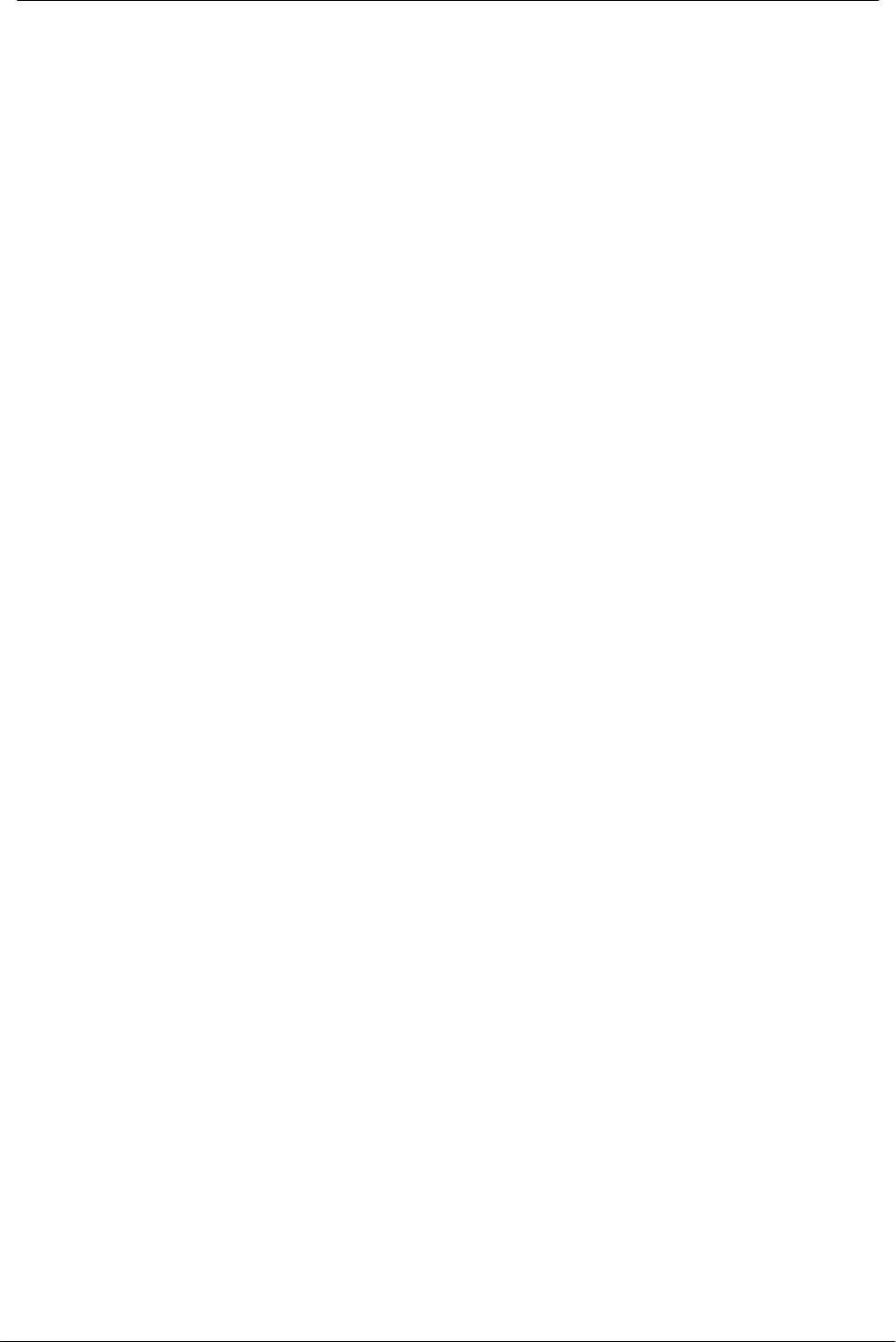
PCI Wireless Network Adapter User’s Manual
2
Regulatory compliance
FCC Warning
This equipment has been tested and found to comply with the limits for a Class B
digital device, pursuant to part 15 of the FCC Rules. These limits are designed to
provide reasonable protection against harmful interference in a residential installation.
This equipment generates, uses and can radiate radio frequency energy and, if not
installed and used in accordance with the instructions, may cause harmful interference
to radio communications. However, there is no guarantee that interference will not
occur in a particular installation. If this equipment does cause harmful interference to
radio or television reception, which can be determined by turning the equipment off and
on, the user is encouraged to try to correct the interference by one or more of the
following measures:
Ÿ Reorient or relocate the receiving antenna.
Ÿ Increase the separation between the equipment and receiver.
Ÿ Connect the equipment into an outlet on a circuit different from that to which the
receiver is connected.
Ÿ Consult the dealer or an experienced radio/TV technician for help.
You are cautioned that changes or modifications not expressly approved by the party
responsible for compliance could void your authority to operate the equipment.
IMPORTANT NOTE:
Federal Communications Commission (FCC) Radiation Exposure Statement
This equipment complies with FCC radiation exposure limits set forth for an
uncontrolled environment.
This equipment should be installed and operated with minimum distance 20cm
between the radiator & your body.
CE Mark Warning
This is a Class B product. In a domestic environment, this product may cause radio
interference, in which case the user may be required to take adequate measures.
This transmitter must not be co-located or operation in conjunction with any other
antenna or transmitter.
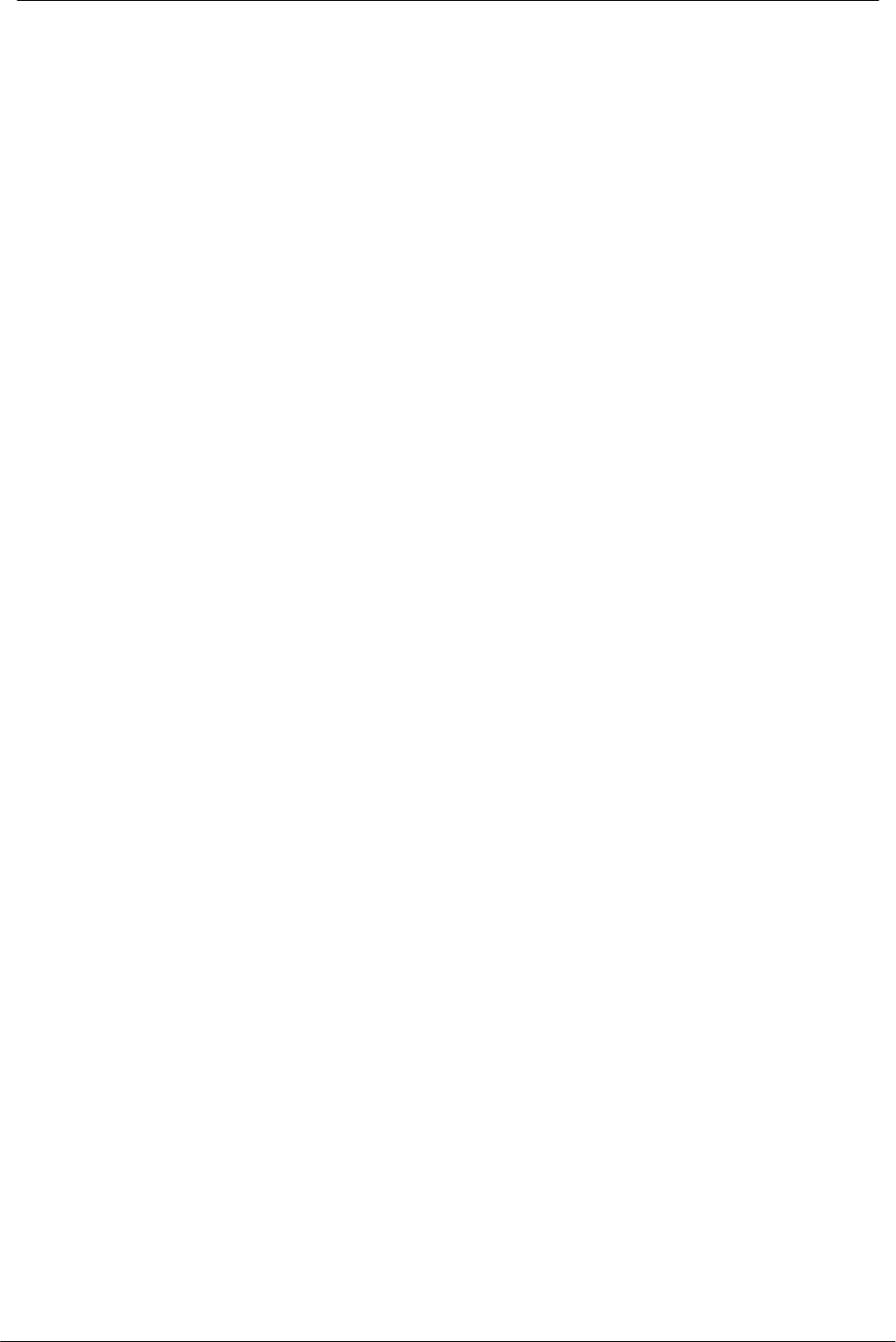
PCI Wireless Network Adapter User’s Manual
3
About this manual
This User’s Manual describes how to install and operate your PCI Wireless
Network Adapter. Please read this manual before you install the product.
This manual includes the following topics:
Ø Product description and features.
Ø Hardware installation procedure.
Ø Software installation procedure.
Ø FAQ
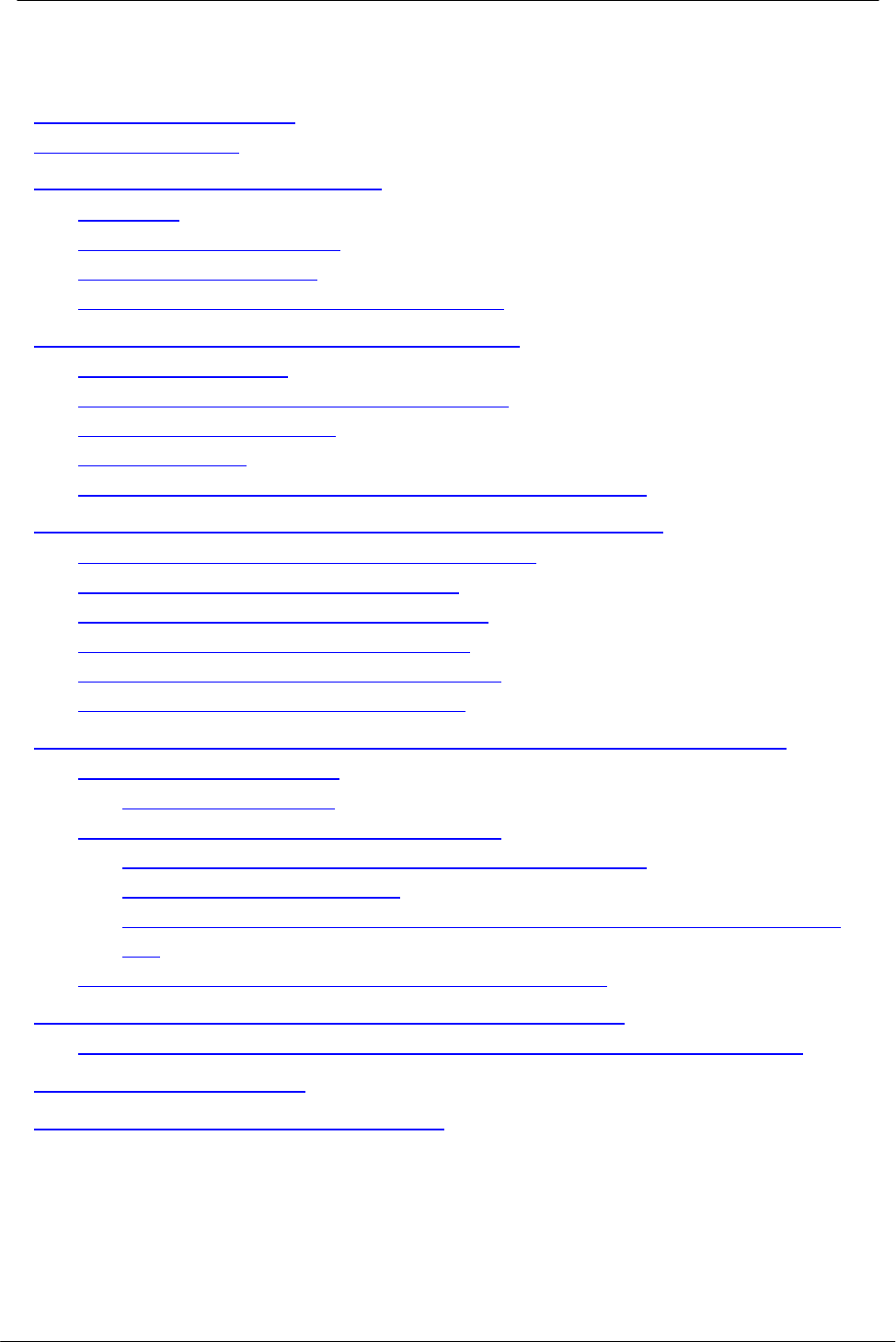
PCI Wireless Network Adapter User’s Manual
4
Table of Contents
Regulatory compliance................................................................................2
About this manual........................................................................................3
Chapter 1 - Introduction.................................................. 5
Features ................................................................................................5
What is Wireless LAN? .........................................................................6
Wireless LAN Modes.............................................................................6
Notes on Wireless LAN Configuration ..................................................7
Chapter 2 - Hardware Installation ................................... 8
Package Contents.................................................................................8
System Requirements for the Adapter..................................................8
Install the PCI Adapter ..........................................................................8
LED Indicators.......................................................................................9
Connecting the adjustable Antenna to the Adapter............................10
Chapter 3 – Driver Installation for Windows...................11
Driver installation for Windows 95 OSR2............................................11
Driver installation for Windows 98.......................................................14
Driver installation for Windows 2000 ..................................................17
Driver installation for Windows ME .....................................................20
Driver installation for Windows NT4.0.................................................22
Driver installation for Windows XP......................................................27
Chapter 4 – Installing and Using the Wireless Utility .... 29
Installation in Windows........................................................................29
Firmware Upgrade ........................................................................32
Using Wireless Utility In Windows XP.................................................33
Use Windows Wireless Network Configuration............................33
Use Wireless LAN Utility...............................................................36
Use Wireless LAN Utility In Windows 95, 98, 2000, NT 4.0 and
ME.................................................................................................39
Configuring the PCI Wireless Network Adapter..................................40
Chapter 5 – Installing Network Protocols...................... 44
Installing the Network Protocols for Windows 98 and Millennium......44
Appendix A – FAQ ........................................................ 47
Appendix B – Specifications ......................................... 48
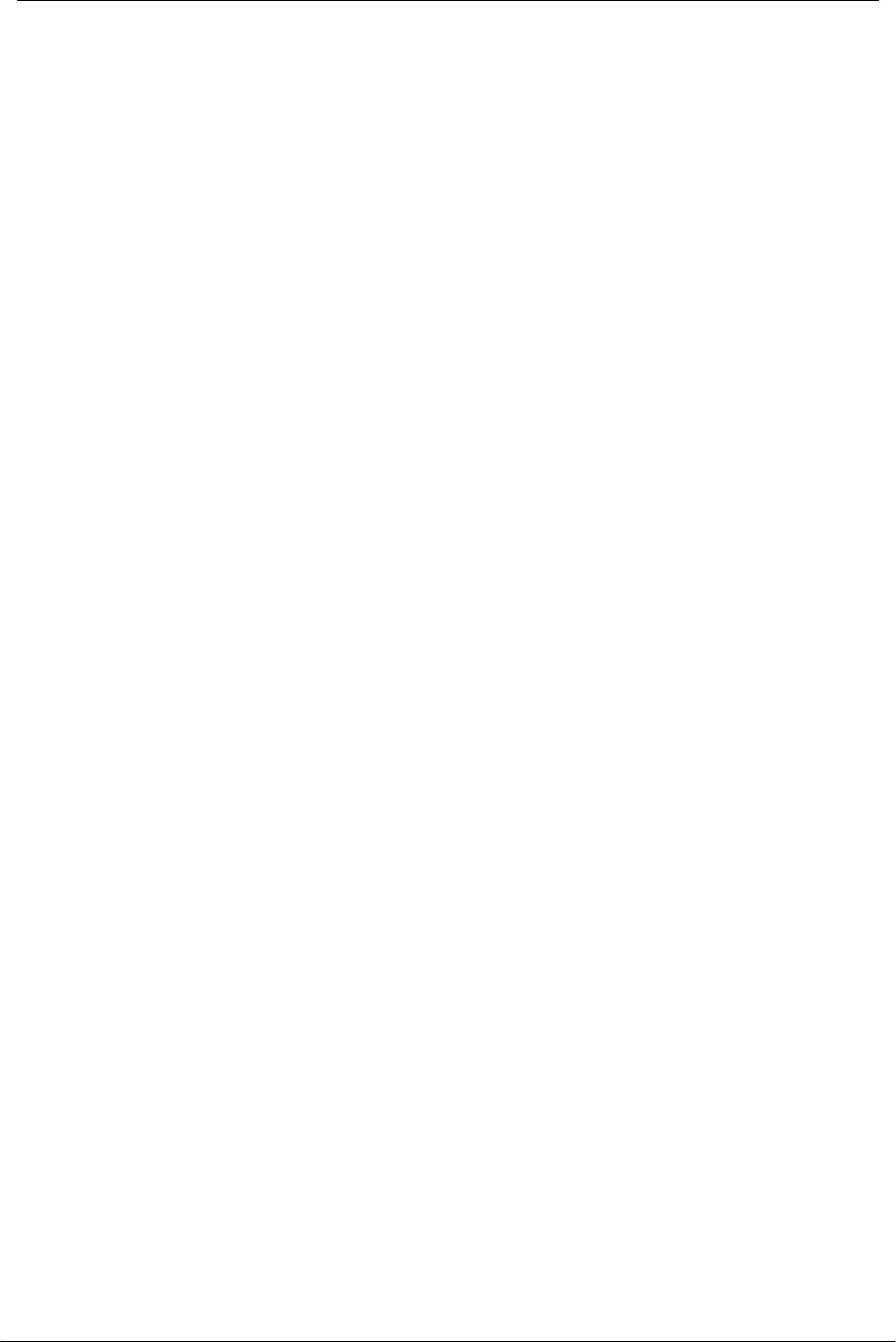
PCI Wireless Network Adapter User’s Manual
5
Chapter 1 - Introduction
Thank you for purchasing the PCI Wireless Network Adapter. This high-speed PCI
Wireless Network Adapter provides you with an innovative wireless networking
solution. The Adapter is easy to set up and use. With this innovative wireless
technology, you can share files and printers on the network—without inconvenient
wires!
The Adapter is a network Adapter with a rate of 1, 2, 5.5, and 11 Mbps operating in
the ISM band using Direct Sequence Spread Spectrum (DSSS) transmission
implementing the IEEE 802.11b standard. This Adapter provides Device Drivers
for Windows Operating Systems. It also provides tools for the configuration of the
Adapter. The tool, as well as the installation steps of the plug-and-play procedure
for the Windows operating systems, is described in this document.
Features
The PCI Wireless Network Adapter offers compliance with the IEEE 802.11b
specification. This feature allows them to communicate with other wireless devices
that support the standard. Features of the Adapter are:
l Uses 2.4GHz frequency band, which complies with worldwide
requirement
l Wireless interface following the IEEE 802.11b standard
l Using PCI interface
l Enciphering/deciphering of wireless data by the implementation of the
WEP algorithm
l Wire-free access to networked resources from anywhere beyond the
desktop
l Allows users move between Access Points without resetting their
connection reconfiguration
l Delivers data rate up to 11 Mbps
l Supports 11, 5.5, 2, and 1 Mbps rates
l Provide PCI Wireless Network Adapter Configuration utility
l The Adapter uses external Antenna with LEDs indicating Power and Link
l Supports most popular operating systems
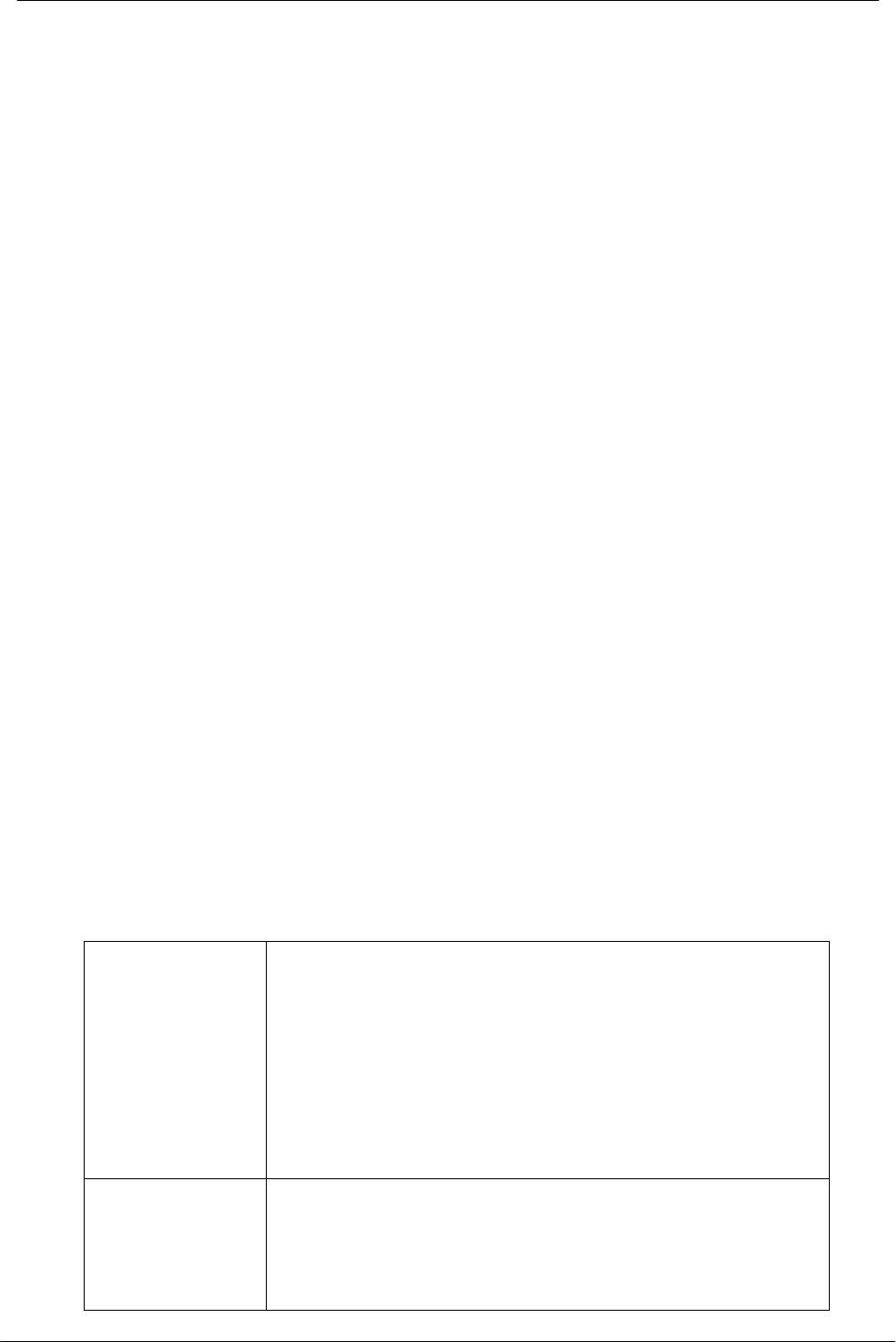
PCI Wireless Network Adapter User’s Manual
6
What is Wireless LAN?
Wireless Local Area Network (WLAN) systems offer a great number of advantages
over traditional wired systems. WLAN is flexible and easy to setup and manage.
They are also more economical than wired LAN systems.
Using radio frequency (RF) technology, WLAN transmit and receive data through
the air. WLAN combine data connectivity with user mobility. For example, users
can roam from a conference room to their office without being disconnected from
the LAN.
Using WLAN, users can conveniently access-shared information, and network
administrators can configure and augment networks without installing or moving
network cables.
WLAN technology provides users with many convenient and cost saving features:
• Mobility: WLAN provide LAN users with access to real-time information
anywhere in their organization, providing service opportunities that are
impossible with wired networks.
• Ease of Installation: Installing is easy for novice and expert users alike,
eliminating the need to install network cables in walls and ceilings.
• Scalability: WLAN can be configured in a variety of topologies to adapt to
specific applications and installations. Configurations are easily changed
and range from peer-to-peer networks suitable for a small number of users
to full infrastructure networks of thousands of users roaming over a broad
area.
Wireless LAN Modes
Wireless LANs can be configured in one of two ways:
Ad-hoc
Networking Also known as a peer-to-peer network, an ad-hoc
network is one that allows all workstations and
computers in the network to act as servers to all other
users on the network. Users on the network can share
files, print to a shared printer, and access the Internet
with a shared modem. However, with ad-hoc
networking, users can only communicate with other
wireless LAN computers that are in the wireless LAN
workgroup, and are within range.
Infrastructure
Networking Infrastructure networking differs from ad-hoc networking
in that it includes an access point. Unlike the ad-hoc
structure where users on the LAN contend the shared
bandwidth, on an infrastructure network the access
point can manage the bandwidth to maximize
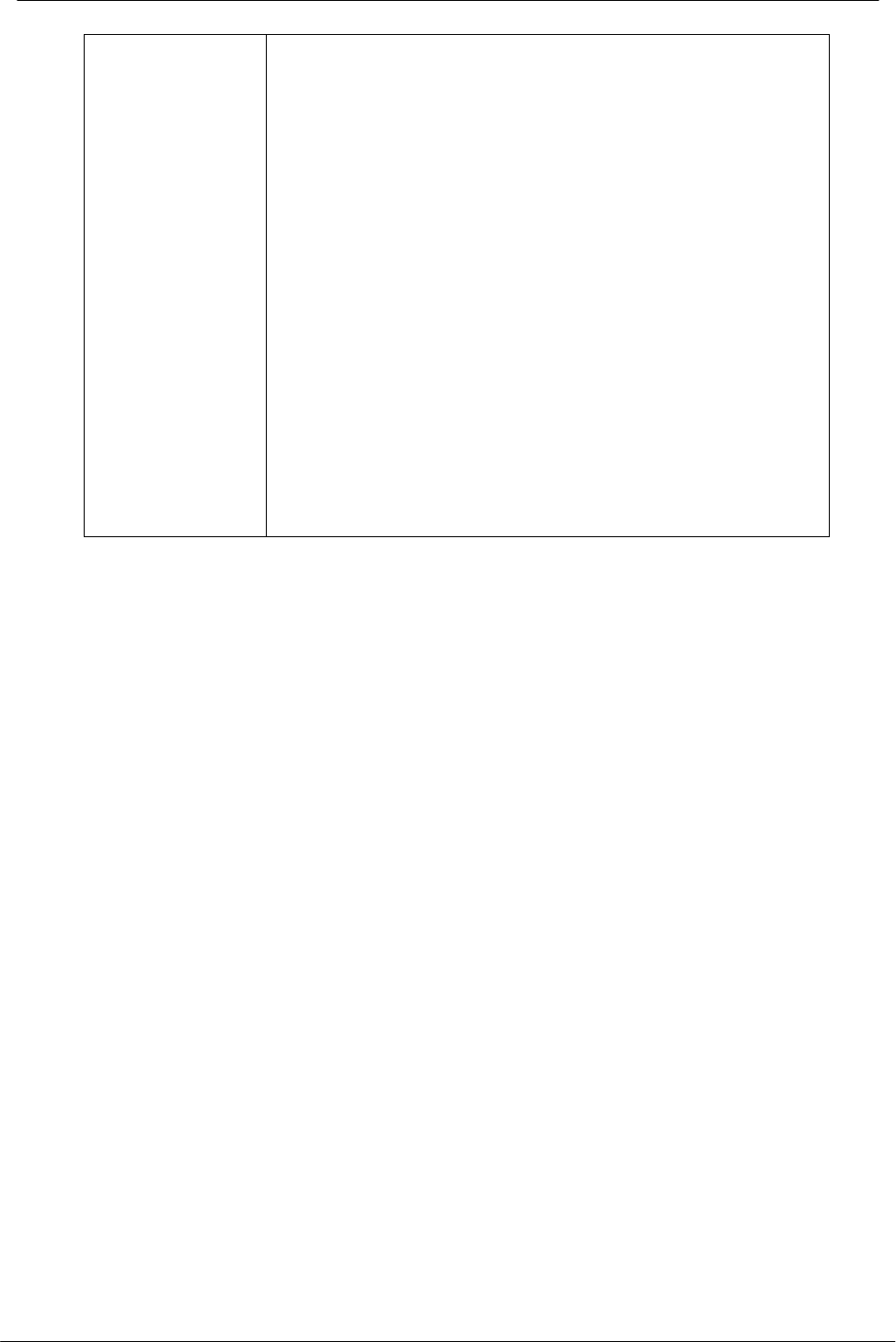
PCI Wireless Network Adapter User’s Manual
7
bandwidth utilization.
Additionally, the access point enables users on a
wireless LAN to access an existing wired network,
allowing wireless users to take advantage of the wired
networks resources, such as Internet, email, file
transfer, and printer sharing.
Infrastructure networking has the following advantages
over ad-hoc networking:
• Extended range: each wireless LAN computer
within the range of the access point can
communicate with other wireless LAN computers
within range of the access point.
• Roaming: the access point enables a wireless LAN
computer to move through a building and still be
connected to the LAN.
• Wired to wireless LAN connectivity: the access
point bridges the gap between wireless LANs and
their wired counterparts.
Notes on Wireless LAN Configuration
When configuring a wireless LAN (WLAN), be sure to note the following points:
• Optimize the performance of the WLAN by ensuring that the distance
between access points is not too far. In most buildings, WLAN Adapters
operate within a range of 100 ~ 300 feet, depending on the thickness and
structure of the walls.
• Radio waves can pass through walls and glass but not metal. If there is
interference in transmitting through a wall, it may be that the wall has
reinforcing metal in its structure. Install another access point to circumvent
this problem.
• Floors usually have metal girders and metal reinforcing struts that interfere
with WLAN transmission.
This concludes the first chapter. The next chapter deals with the hardware
installation of the Adapter.
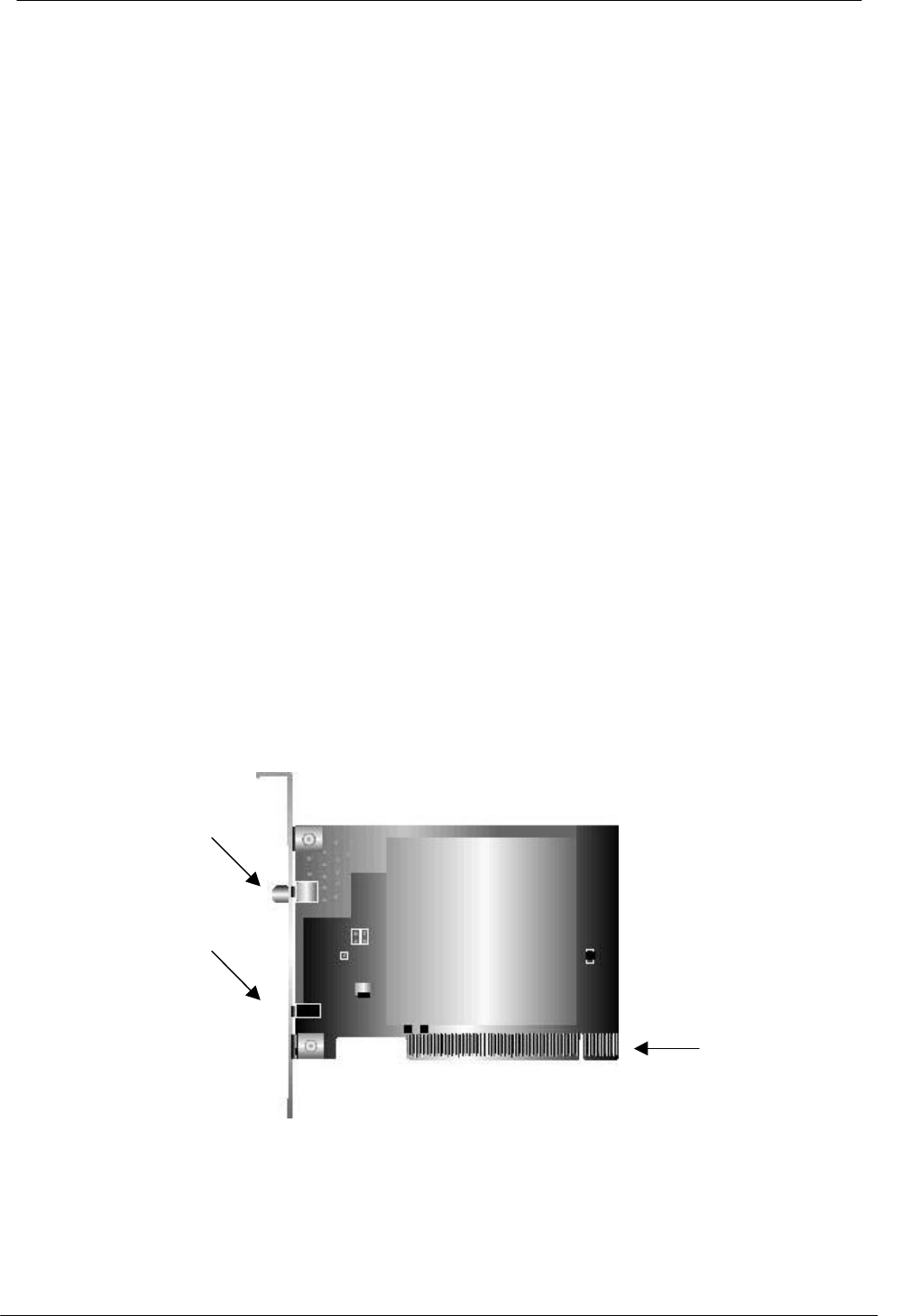
PCI Wireless Network Adapter User’s Manual
8
Chapter 2 - Hardware Installation
This chapter covers connecting your PCI Wireless Network Adapter to PCI slot of
desktop PC.
Package Contents
Please make sure that items below are included on package.
ü One PCI Wireless Network Adapter
ü One Driver / Utility CD-ROM (this user’s manual included)
ü One Quick Installation Guide
ü One external antenna
System Requirements for the Adapter
Ø Operating System: Microsoft Windows 95/98/ME/2000/NT4.0/XP
Ø Desktop PC with CD-ROM drive
Ø One free PCI slot
Ø Pentium-Class 90MHz or higher
Install the PCI Adapter
NOTE: These instructions apply to most desktop computers. For detailed
information on inserting PCI Adapter into your desktop PC, consult the desktop PC
User’s Manual.
The PCI Wireless Network Adapter
PCI Interface
golden fingers
SMA Connector
LEDs

PCI Wireless Network Adapter User’s Manual
9
1. Turn off the computer‚ unplug the power cord and remove the computer's
cover.
2. Pick a free PCI expansion slot and remover the protective bracket.
3. Insert the Adapter into the slot until it is fully seated.
4. Secure the adapter bracket with the screw from step 2.
5. Replace the computer’s cover.
6. Reconnect the power cord and turn on the computer.
LED Indicators
Side view of PCI Adapter from bracket.
The following table describes the meaning of LED indicators:
LED MEANING
POWERIndicates that the Adapter is powered on (solid green).
LINK Indicates link status. The LED lights up (solid green) while
the wireless connection is linked. If the LED is blinking
green, the adapter is searching for possible wireless
connection.
LINK POWER
SMA Connector

PCI Wireless Network Adapter User’s Manual
10
Connecting the adjustable Antenna to the Adapter
After installing the Adapter on computer, connect external Antenna to the Adapter from the
SMA connector. Hold the antenna in the desired orientation and then turn the lock nut
clockwise until snug (do not over tighten the nut). To adjust the antenna direction, turn the
nut counter clockwise one full turn, adjust the antenna and then tighten the nut.
After hardware installation is completed, please go to Chapter 3 to install driver on
different Operating System.
SMA Connector
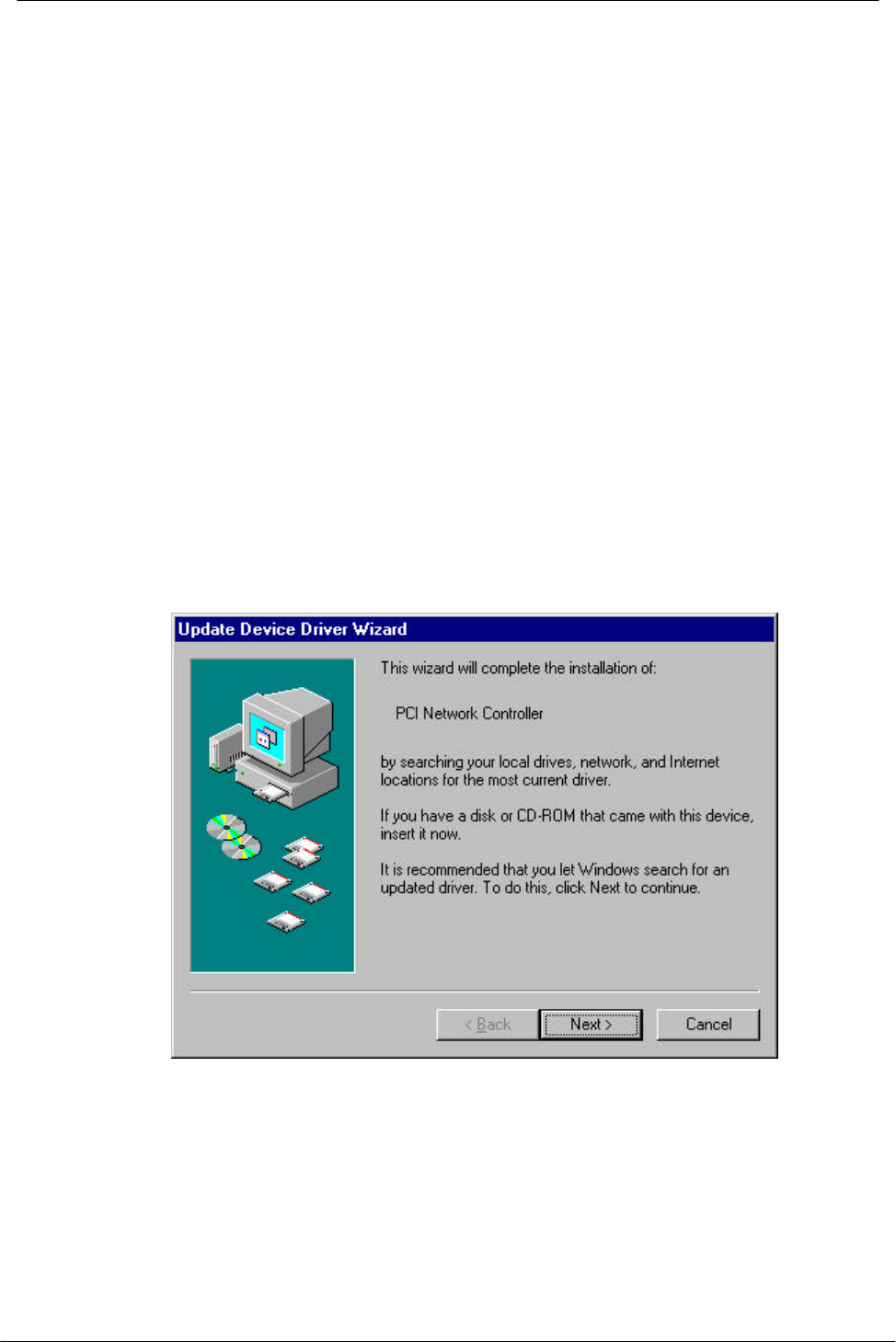
PCI Wireless Network Adapter User’s Manual
11
Chapter 3 – Driver Installation for Windows
The following sections cover PCI Wireless Network Adapter driver installation in the
Windows Operating Systems.
Note: You have to install your hardware first before you begin to install the drivers.
Driver installation for Windows 95 OSR2
Follow the steps below to install the PCI Wireless Network Adapter drivers for Windows
95 OSR2.
1. Insert the PCI Wireless Network Adapter to PCI slot of desktop PC first. (Refer to
Chapter 2 – Hardware installation.)
2. After Windows 95 OSR2 detects the PCI Wireless Network Adapter, the Update
Device Driver Wizard window appears. Clicks Next to continue the installation.
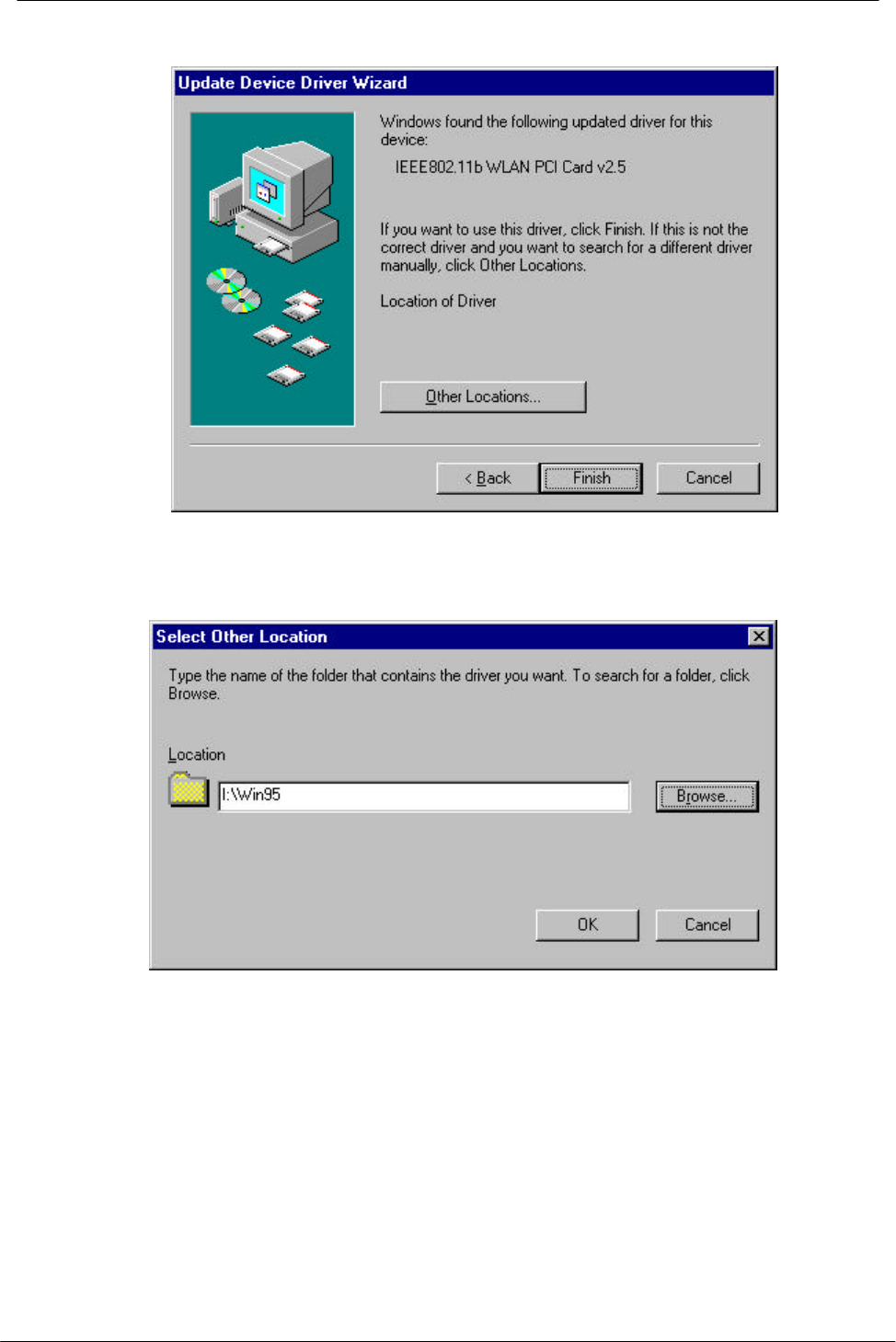
PCI Wireless Network Adapter User’s Manual
12
3. Windows searches for the driver and the following screen appears:
4. Click Other Locations to bring up the following window:
5. Type I:\Win95 where I is your CD-ROM drive letter. Then click OK. The following
screen appears:
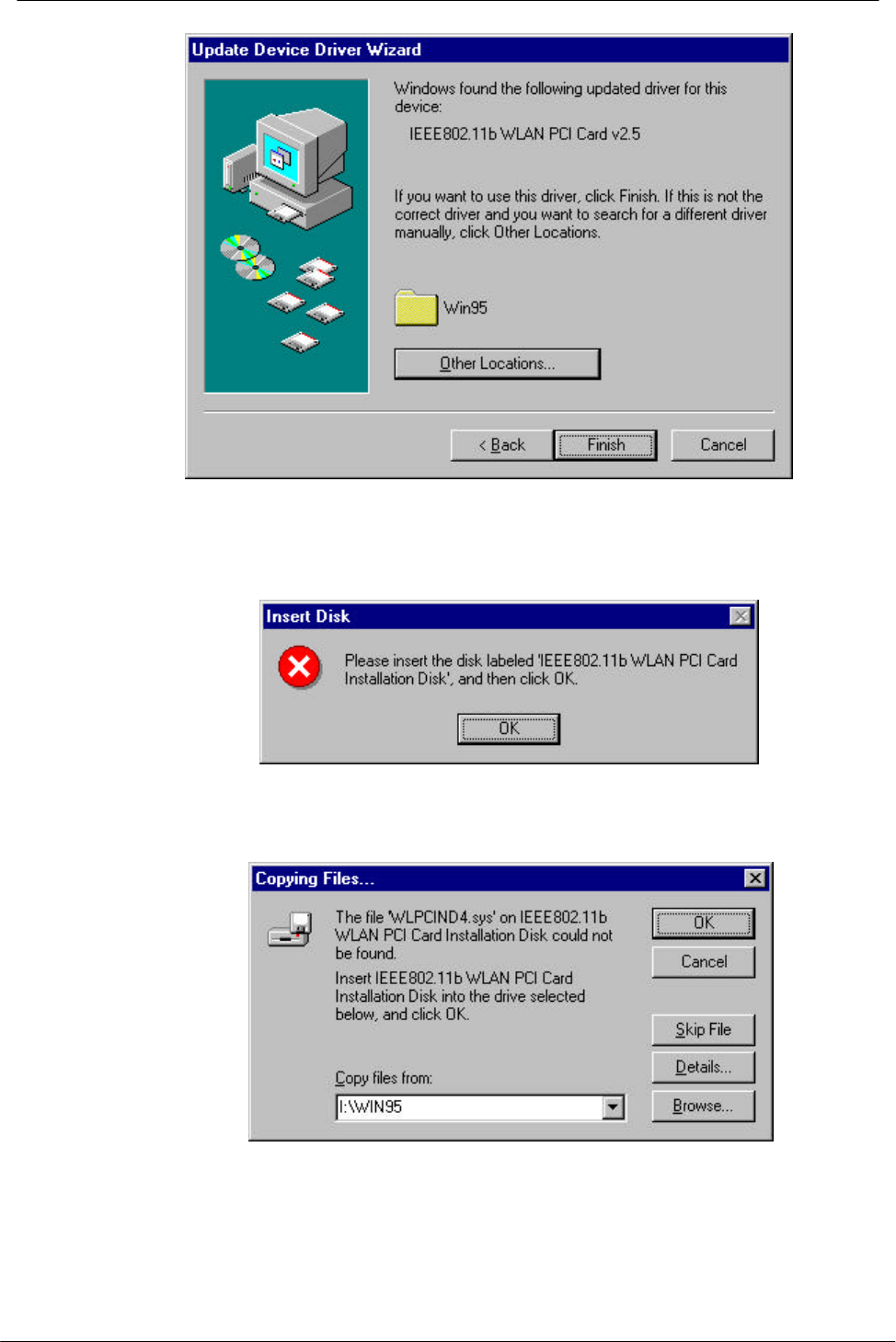
PCI Wireless Network Adapter User’s Manual
13
6. Click Finish to continue. Windows may prompt you the following window to ask
you insert the disc.
7. Click OK to continue.
8. Again type I:\WIN95: where I is your CD-ROM drive letter and click OK.
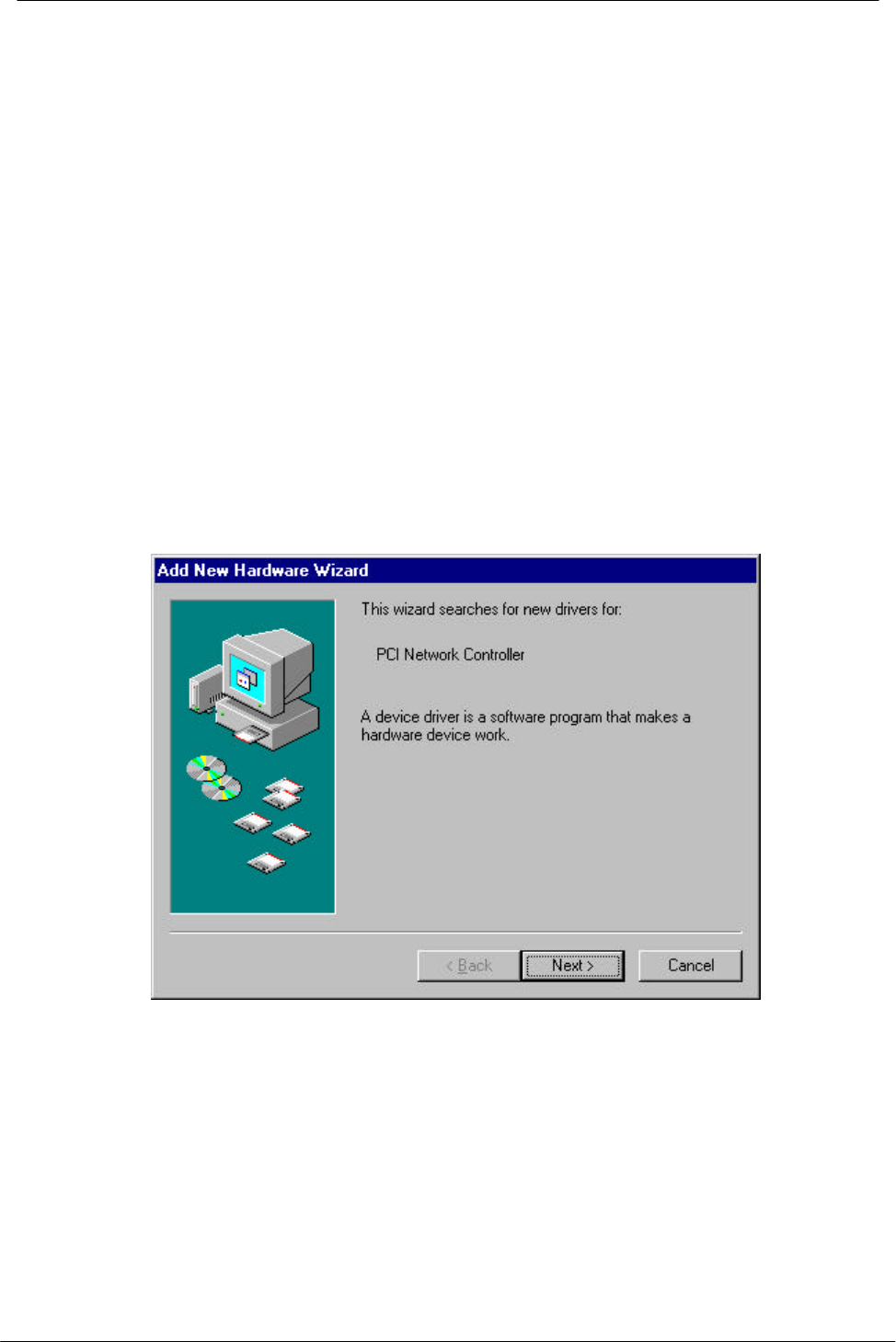
PCI Wireless Network Adapter User’s Manual
14
NOTE: If you did not install the Windows 95 OSR2 from your hard drive, Windows will
prompt you to input the path to the Windows 95 CD-ROM. Follow the instructions on
your screen, and then click OK to continue.
Then system will start to install Wireless LAN Utility. Please refer to procedures at
Chapter 4.
Driver installation for Windows 98
Follow the steps below to install the PCI Wireless Network Adapter drivers for Windows
98.
1. Insert the PCI Wireless Network Adapter to PCI slot of desktop PC first. (Refer to
Chapter 2 – Hardware installation.)
2. After Windows 98 detects the PCI Wireless Network Adapter, the Add New
Hardware Wizard window appears. Clicks Next to continue the installation.
3. A screen appears prompting you to select an installation method. Select Search for
the best driver for your device. (Recommended) and click Next to continue.
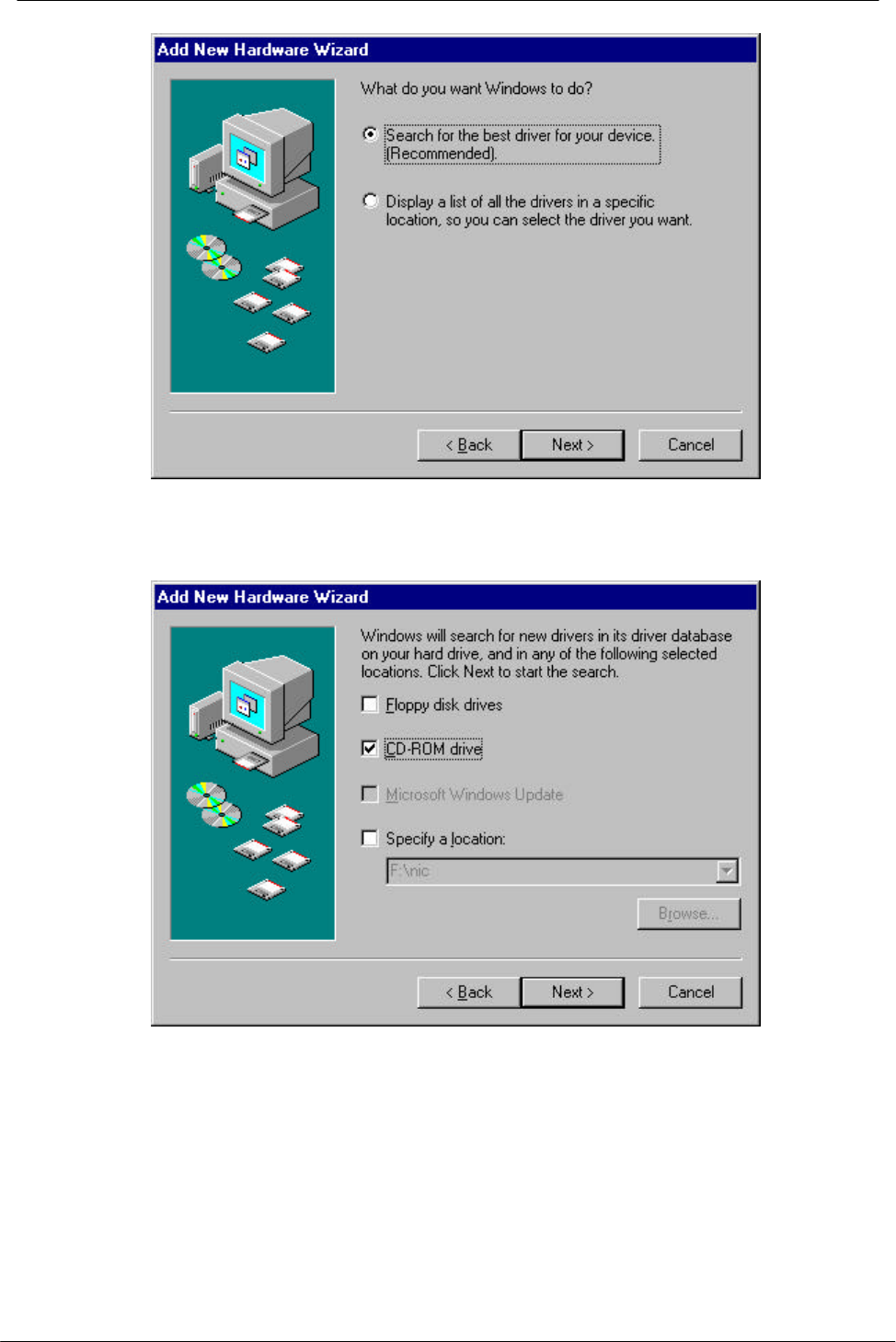
PCI Wireless Network Adapter User’s Manual
15
4. Ensure that the CD-ROM drive is selected. Inserts the driver CD-ROM into your
CD-ROM drive and clicks Next to continue.
5. The following screen appears showing the driver search result. Click Next to
continue the installation.
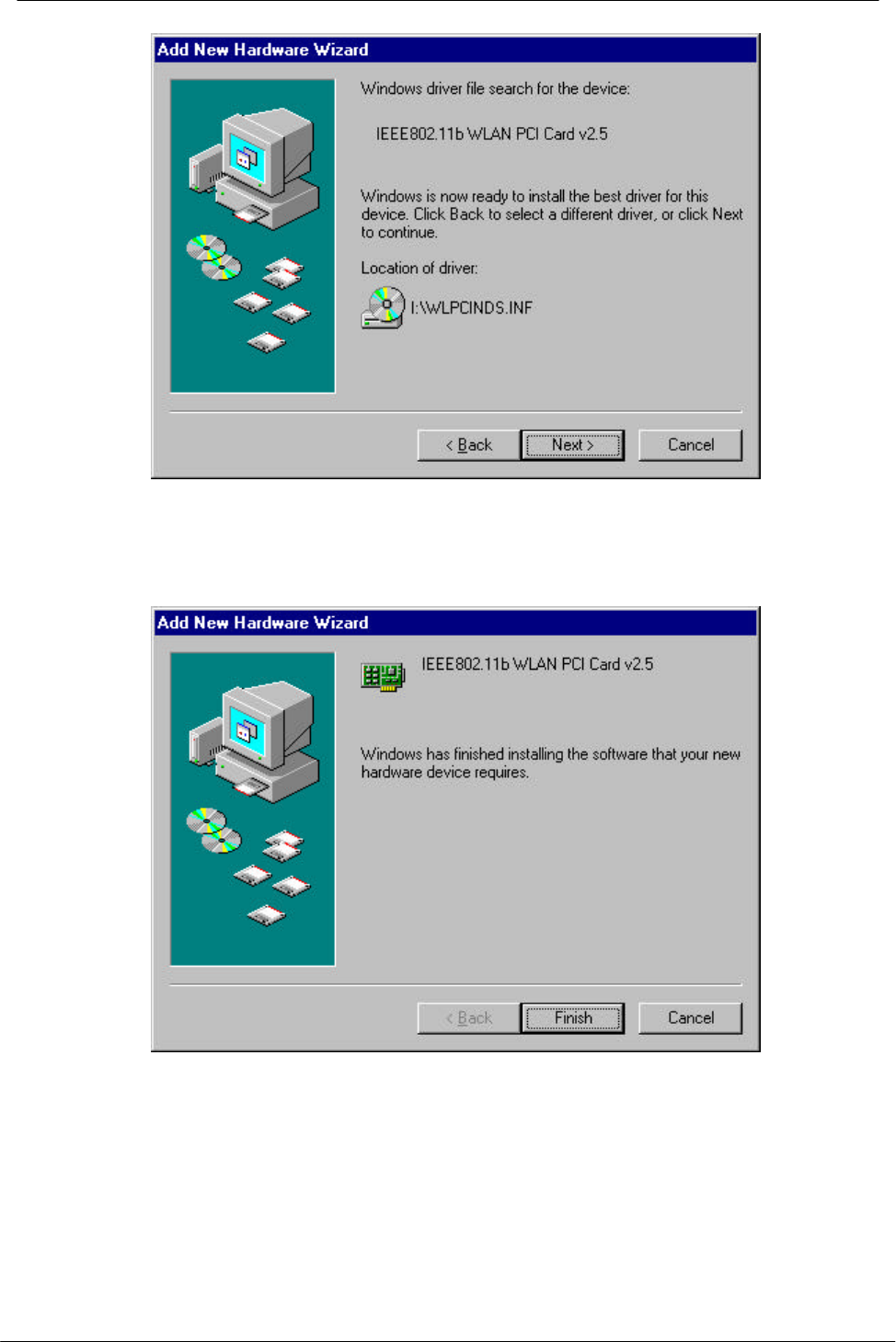
PCI Wireless Network Adapter User’s Manual
16
6. Windows 98 copies files to your hard disk. The following screen will appear to
inform you when the software installation has finished. Click Finish to finish the
installation.
7. The following screen will ask you to restart your computer to finish the installation.
Click Yes to reboot the system. After system reboot, the Wireless LAN Utility will be
installed automatically. Please go to Chapter 4 to install the utility.
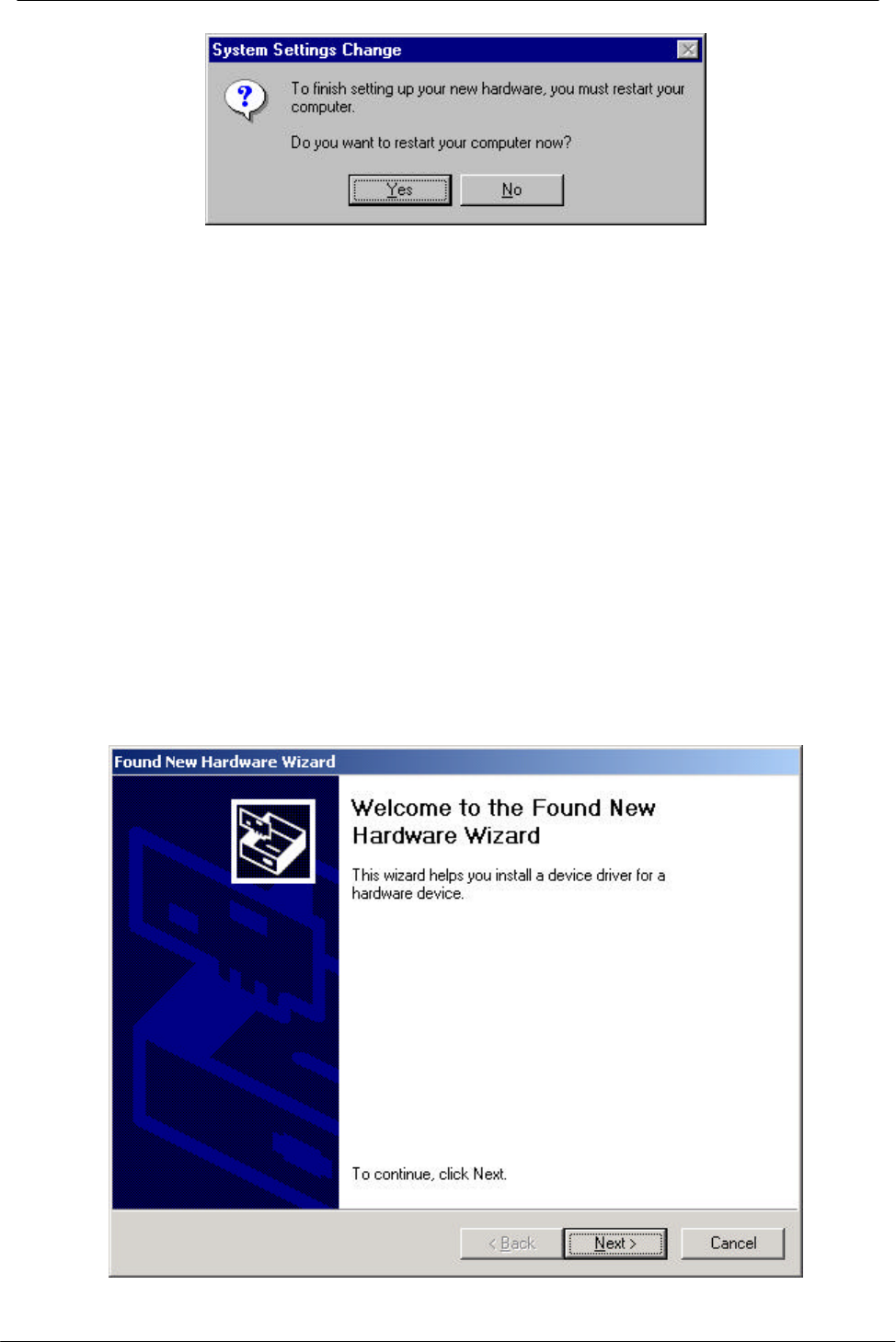
PCI Wireless Network Adapter User’s Manual
17
NOTE: In most cases, Windows will automatically copy all of the files needed for
networking. If Windows asks you for the files and prompts you to input the path to the
files. Follow the instructions on your screen, and then click OK to continue.
Driver installation for Windows 2000
Follow the steps below to install the PCI Wireless Network Adapter drivers for Windows
2000.
1. Insert the PCI Wireless Network Adapter to PCI slot of desktop PC first. (Refer to
Chapter 2 – Hardware installation.)
2. After Windows 2000 detects the PCI Wireless Network Adapter, the Found New
Hardware Wizard window appears. Click Next to start the installation.
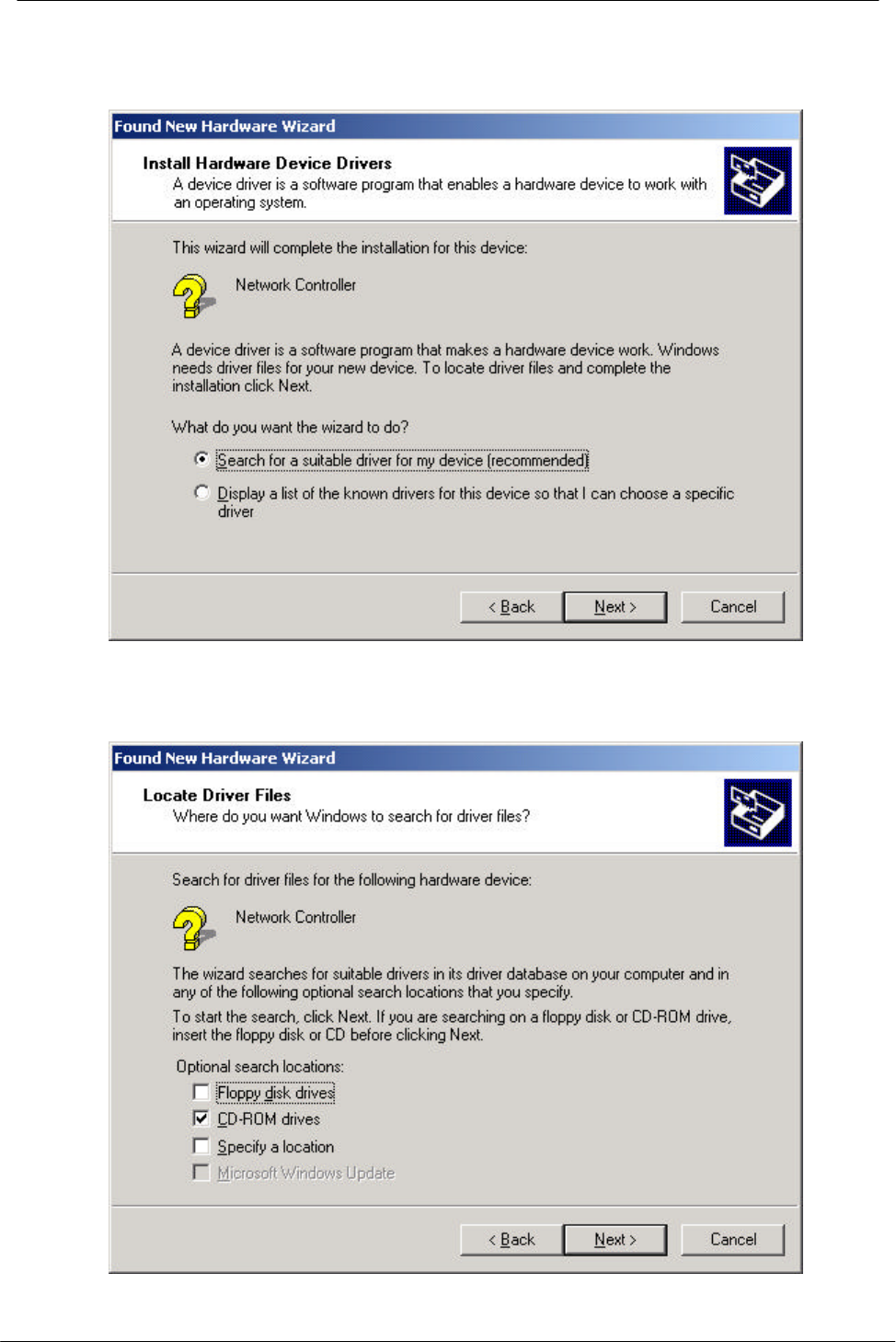
PCI Wireless Network Adapter User’s Manual
18
3. A screen appears prompting you to select an installation method. Select Search for
a suitable driver for my device (recommended) and click Next to continue.
4. Ensure that the CD-ROM driver is selected and insert the driver CD-ROM into your
CD-ROM drive and click Next to continue.
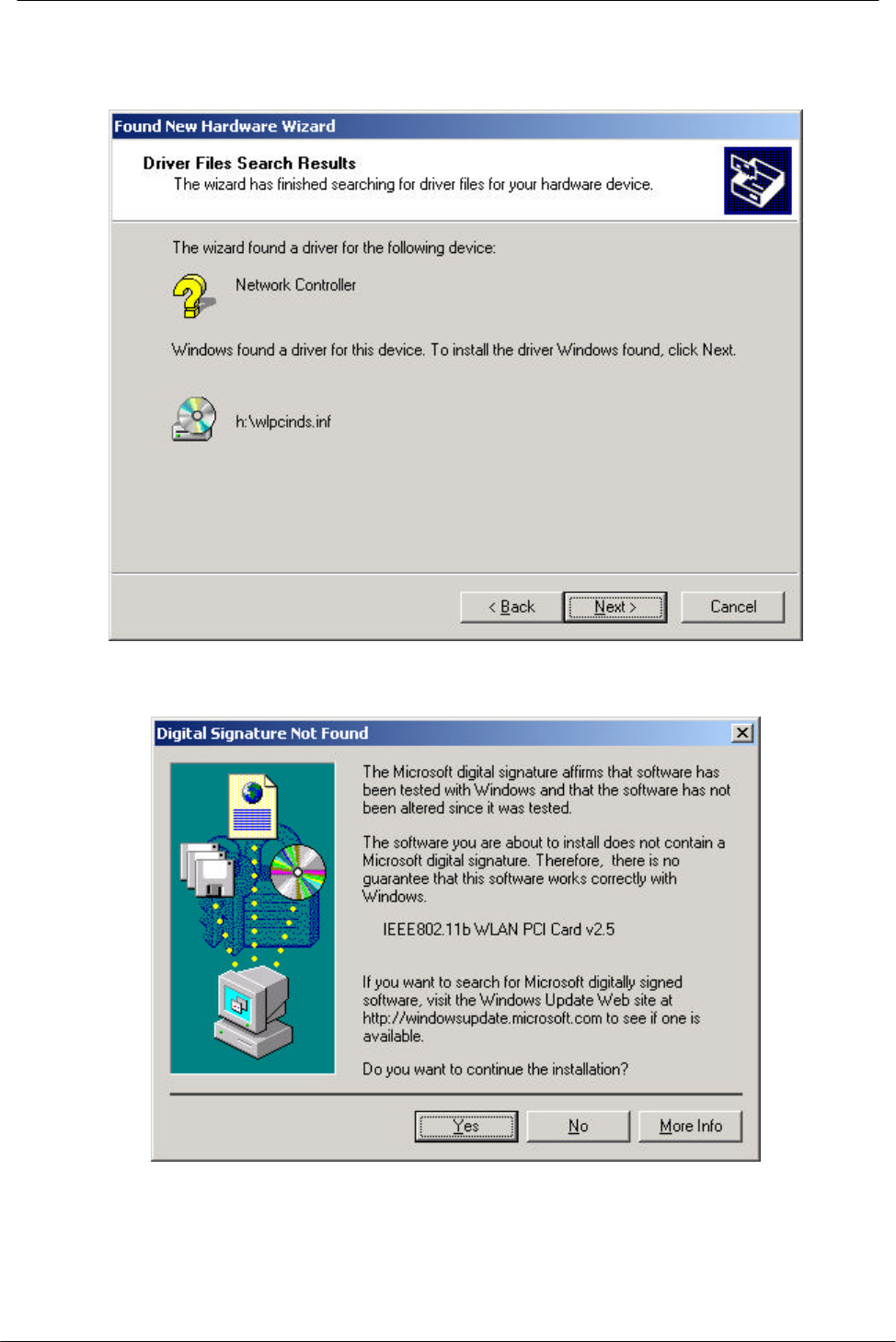
PCI Wireless Network Adapter User’s Manual
19
5. The following screen appears showing the driver search result. Click Next to
continue the installation.
6. The following screen appears. Click Yes to continue
7. The Windows has finished installing software for the device. Click Finish to finish
the installation.
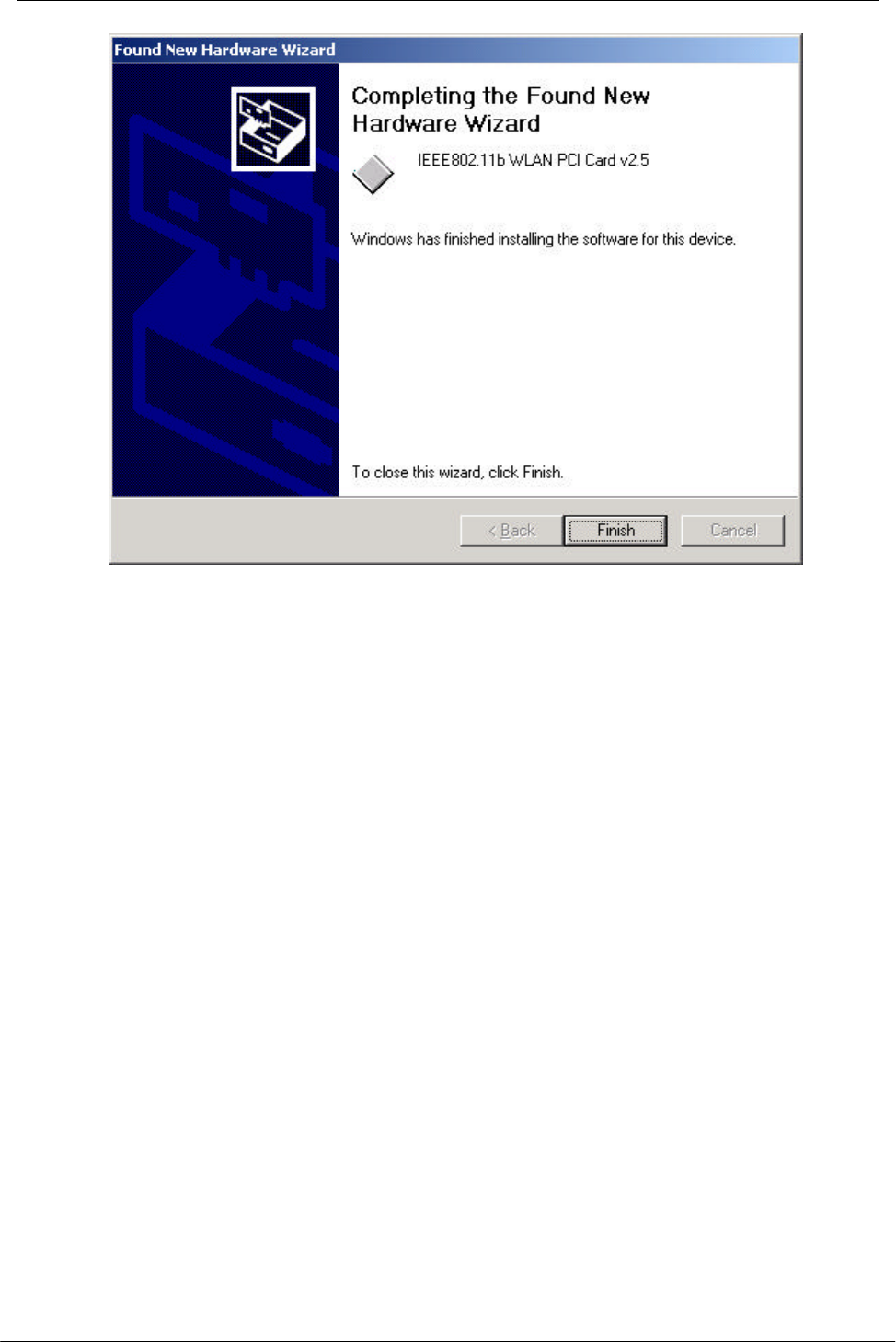
PCI Wireless Network Adapter User’s Manual
20
Then system will start to install Wireless LAN Utility. Please refer to procedures at
Chapter 4.
Driver installation for Windows ME
Follow the steps below to install the PCI Wireless Network Adapter drivers for Windows
ME.
1. Insert the PCI Wireless Network Adapter to PCI slot of desktop PC first. (Refer to
Chapter 2 – Hardware installation.)
2. After Windows ME detects the PCI Wireless Network Adapter, the Add New
Hardware Wizard window appears. Select Automatic search for a better driver
(Recommended) and insert the driver CD-ROM into CD-ROM drive and click Next
to continue.
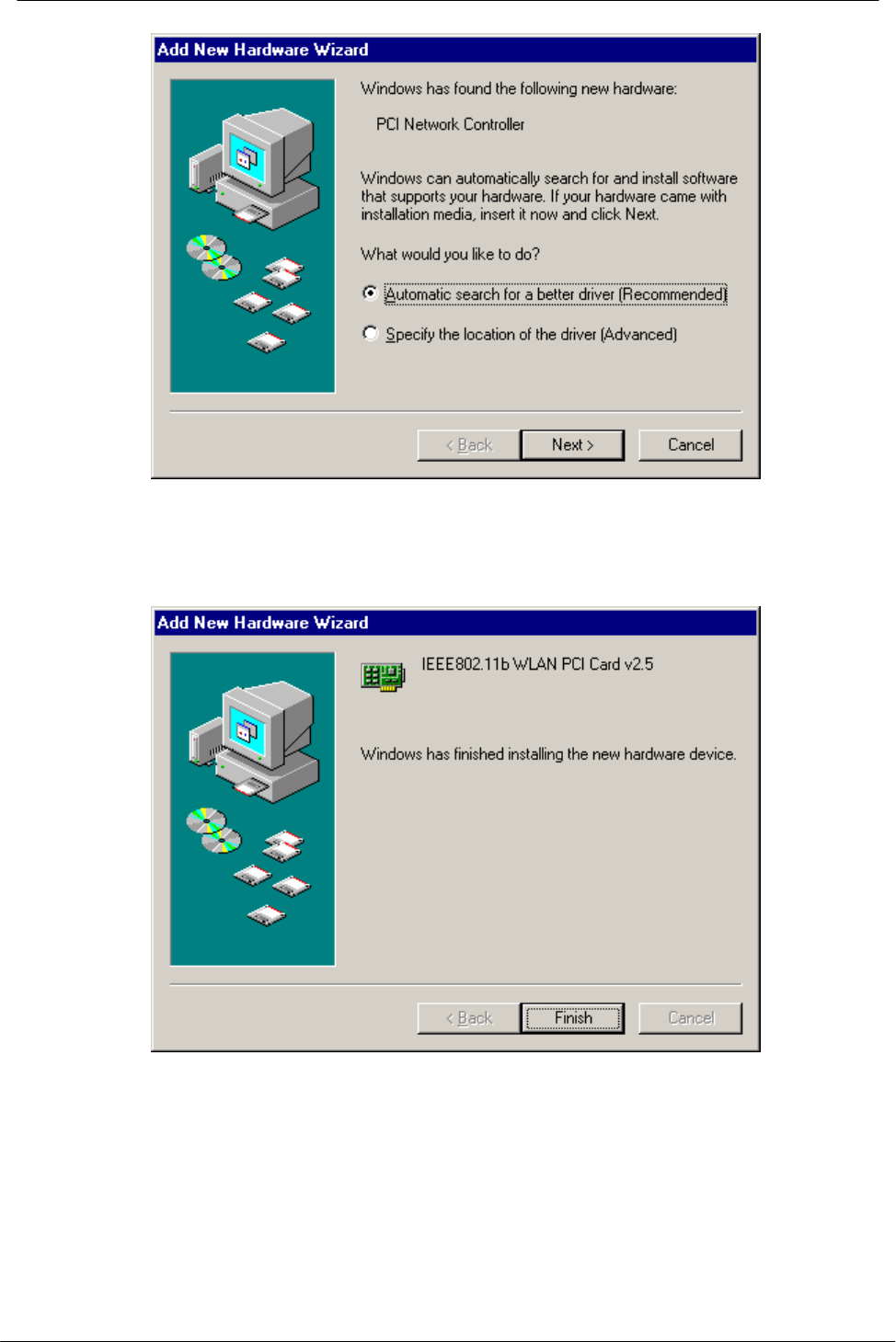
PCI Wireless Network Adapter User’s Manual
21
3. The system will find the setup files and follow the instruction to copy files to your
hard disk. The following screen will appear when the software installation has
finished. Click Finish to finish the installation.
4. The following screen will ask you to restart your computer to finish the hardware
setting up. Click Yes to reboot the system. After system reboot, the Wireless LAN
Utility will be installed automatically. Please go to Chapter 4 to install the utility.
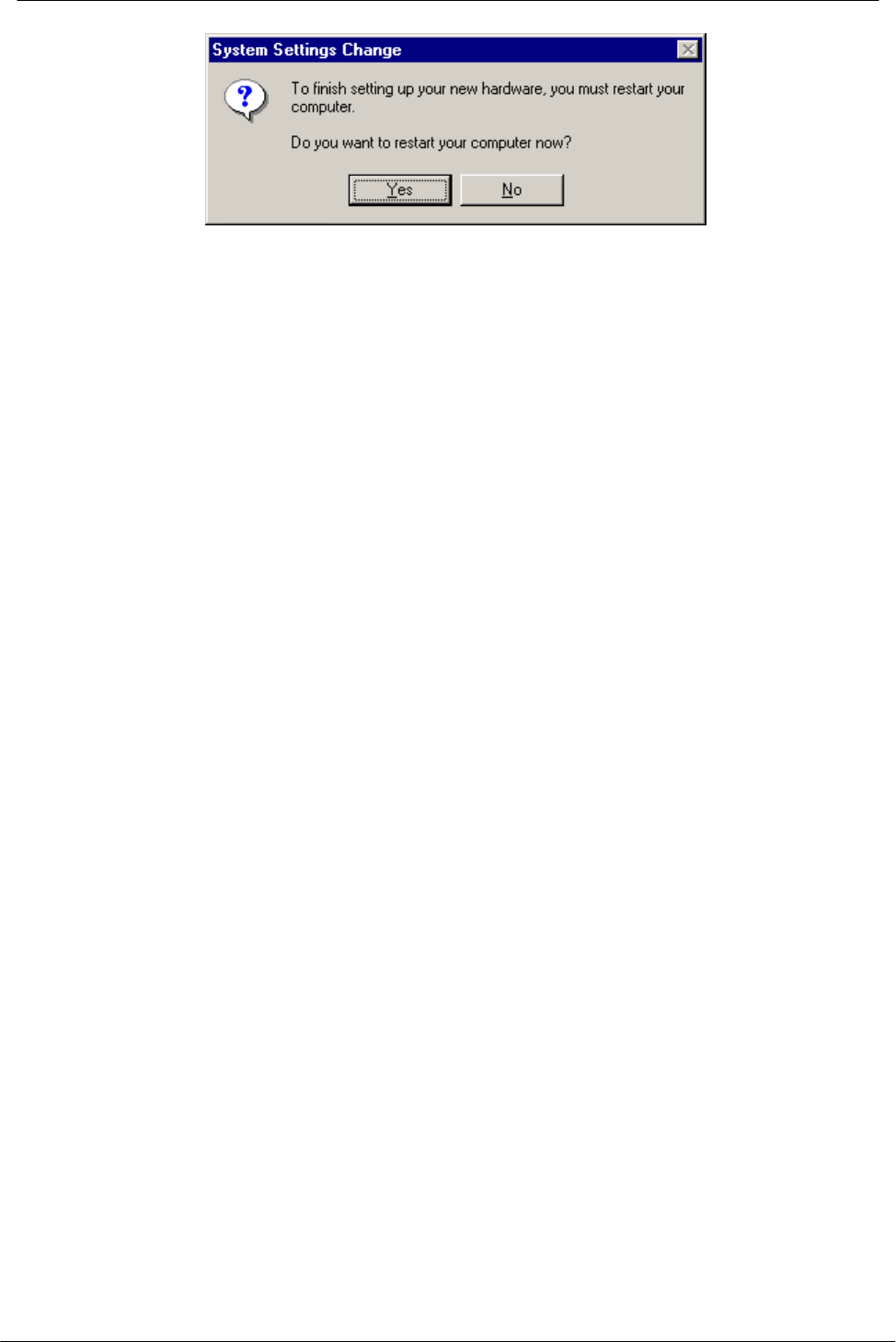
PCI Wireless Network Adapter User’s Manual
22
NOTE: In most cases, Windows will automatically copy all of the files needed for
networking. If Windows asks you for the files and prompts you to input the path to the
files. Follow the instructions on your screen, and then click OK to continue.
Driver installation for Windows NT4.0
This installation procedure assumes that you have installed the network component on
your computer.
To check whether the network component has been installed, double click the Network
icon in the Control Panel. If it has not been installed, refer to the Windows NT 4.0
installation guide for instructions on installing the component.
Follow the steps below to install the driver.
5. Insert the PCI Wireless Network Adapter to PCI slot of desktop PC first. (Refer to
Page8 – Hardware installation.)
6. Log in to NT 4.0 as Administrator.
7. Double click the Network icon in the Control Panel, and select the Adapters tab
as shown in the following screen. Then click Add to add a new adapter to continue.
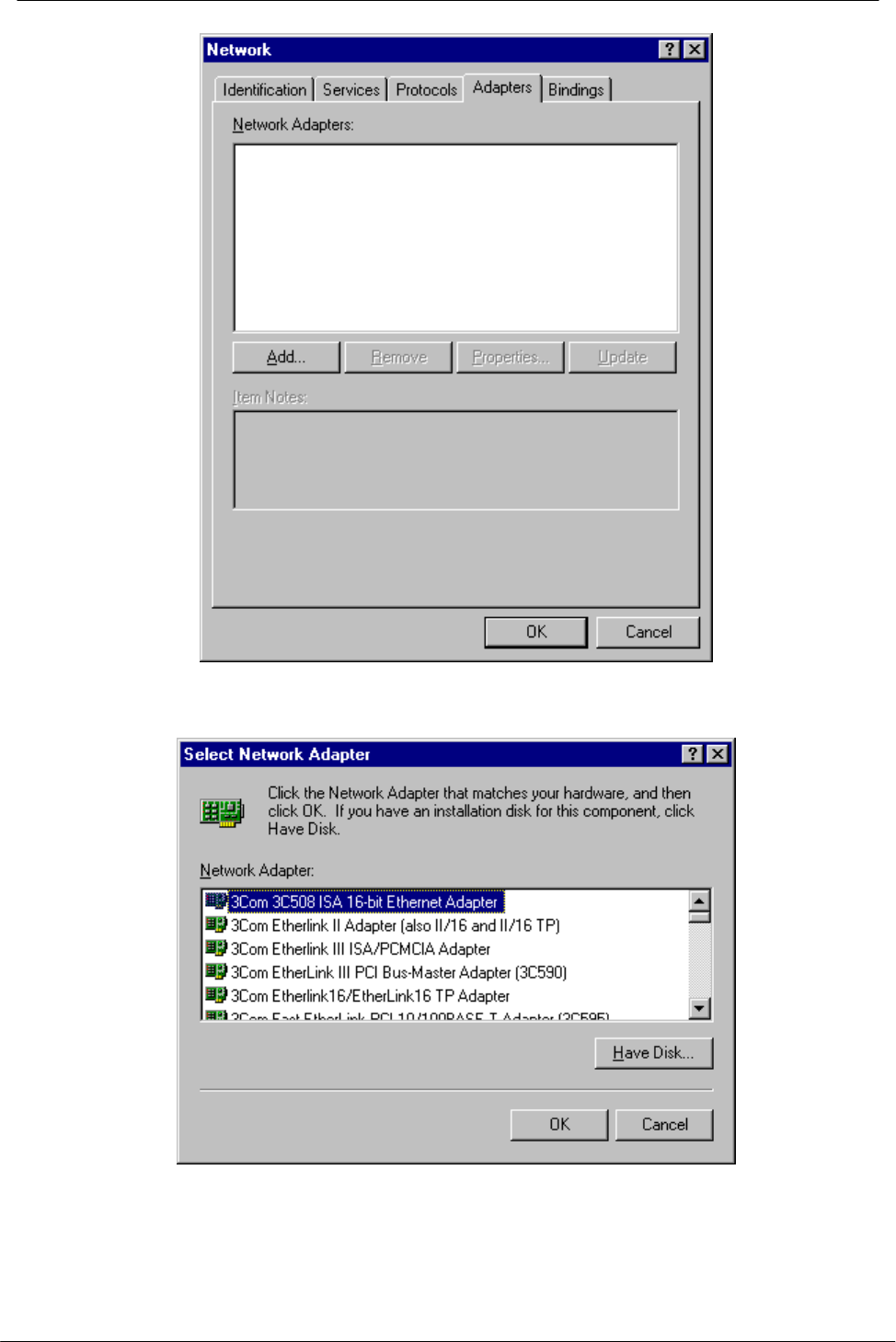
PCI Wireless Network Adapter User’s Manual
23
8. The following screen appears. Then click Have Disk to continue.
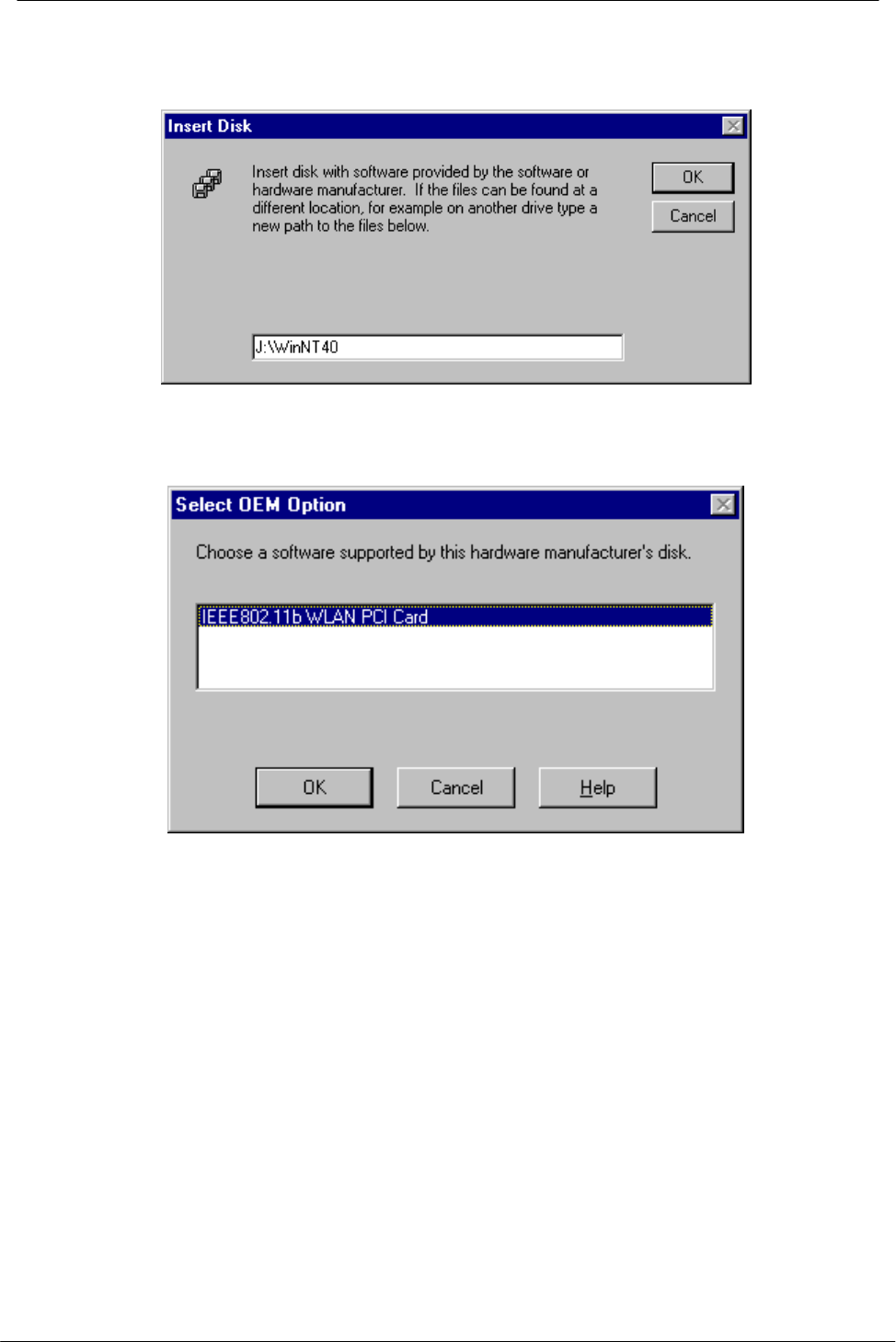
PCI Wireless Network Adapter User’s Manual
24
9. The following screen appears. Type J:\ WinNT40 where J is your CD-ROM drive
letter. Insert the driver CD-ROM, and click OK to continue.
10. After finding the installation file, the Select OEM Option window is displayed as
follows. Select IEEE802/11b WLAN PCI Card and click OK to continue.
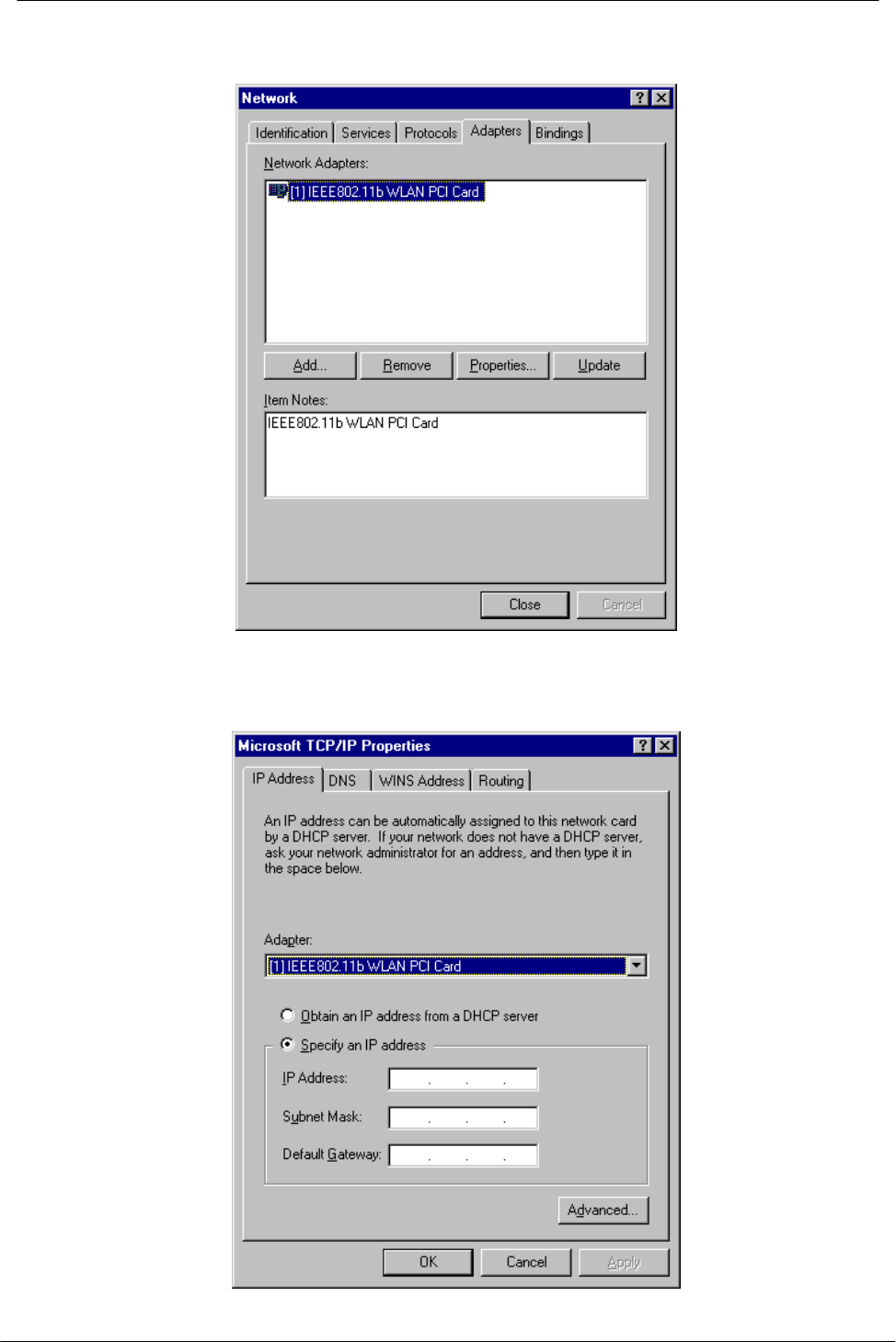
PCI Wireless Network Adapter User’s Manual
25
11. You are returned to the Network window. Click Close to exit the Network window.
12. The Microsoft TCP/IP properties window appears. Please specify an IP address or
select to obtain an IP address from DHCP Server and then click OK to continue.
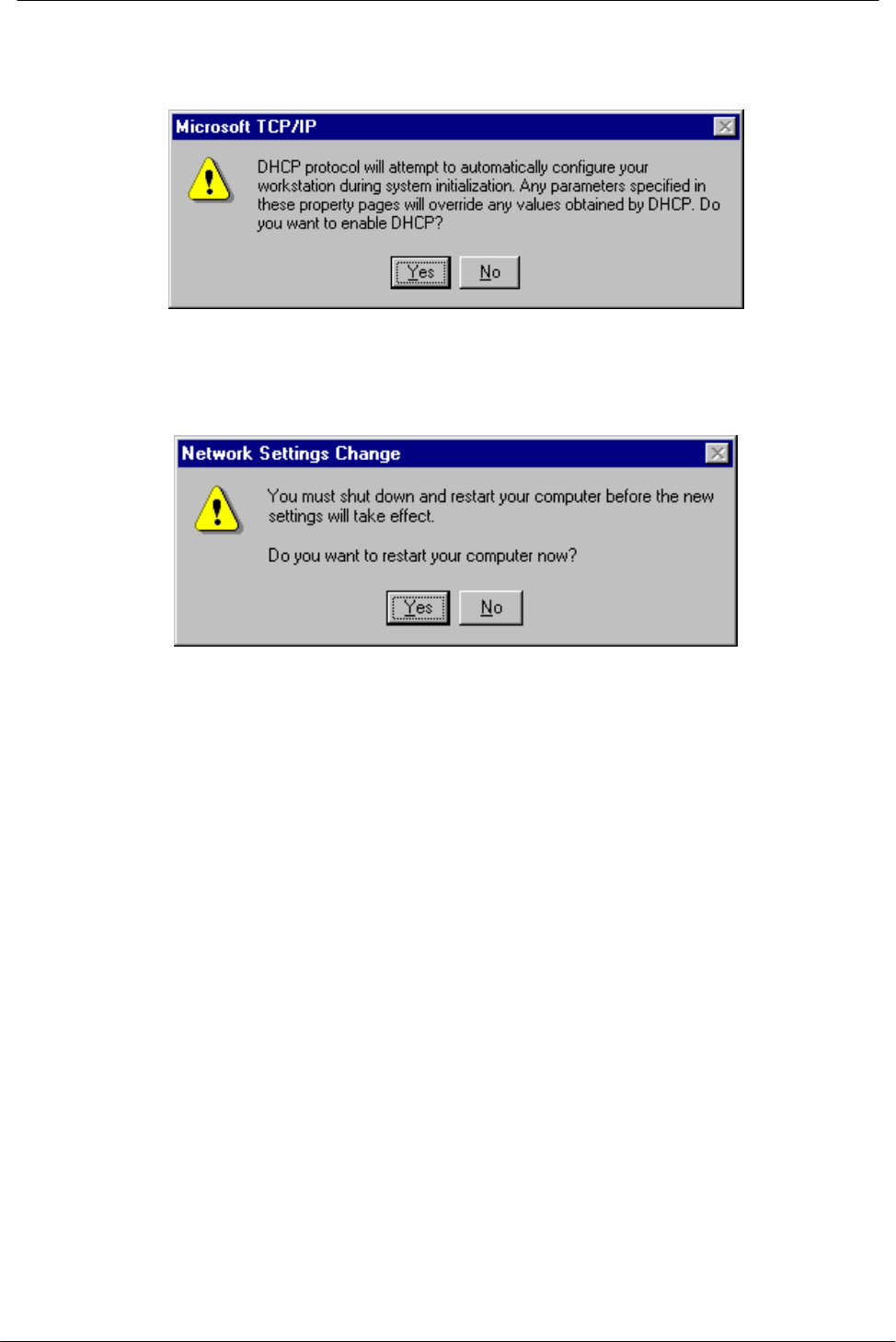
PCI Wireless Network Adapter User’s Manual
26
13. The following window appears. Please read the description and click Yes to
continue if there is no questions.
14. The following window appears. Click Yes to reboot the system. After system reboot,
the Wireless LAN Utility will be installed automatically. Please go to Chapter 4 to
install the utility.
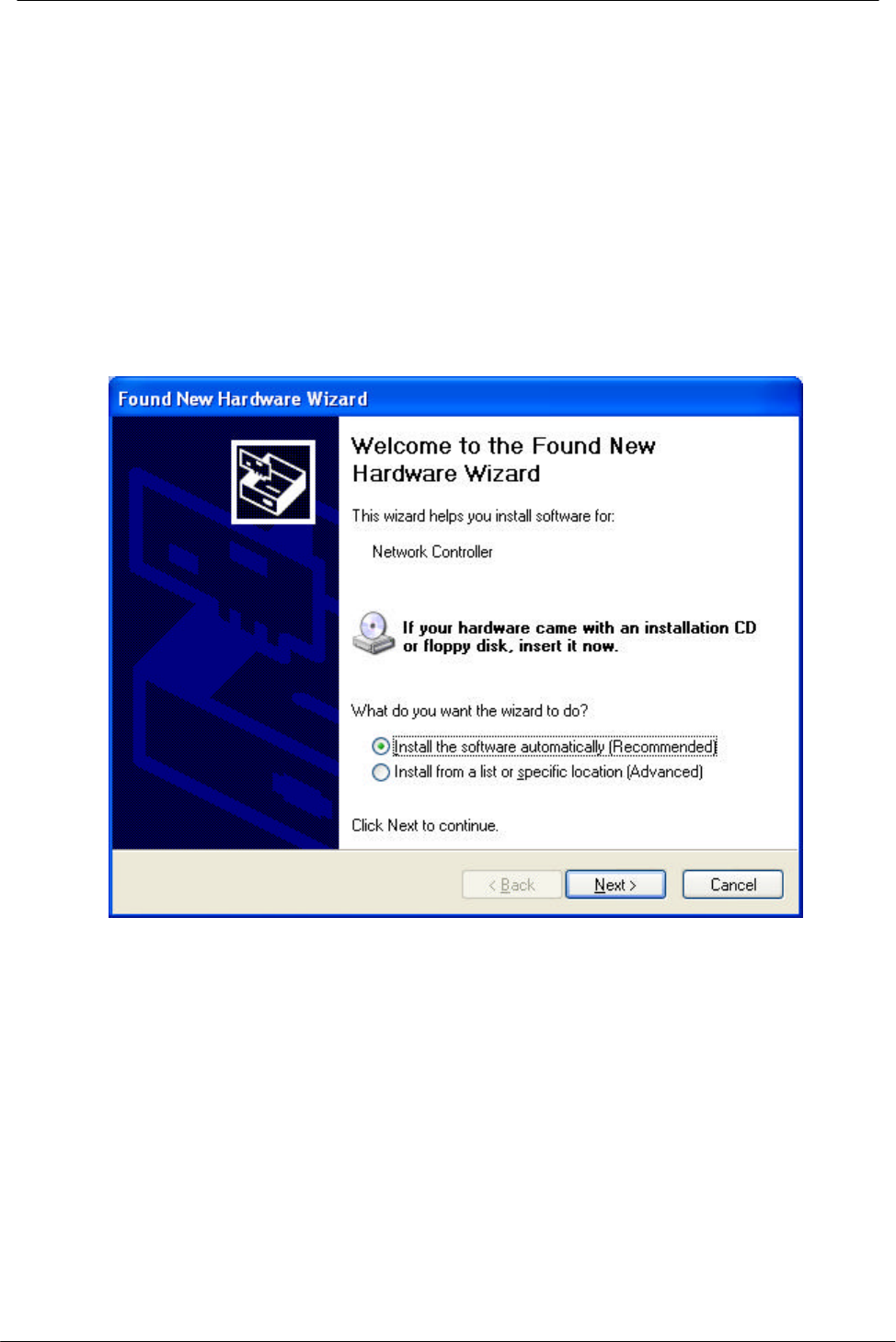
PCI Wireless Network Adapter User’s Manual
27
Driver installation for Windows XP
Follow the steps below to install the PCI Wireless Network Adapter drivers for Windows
XP.
1. Insert the PCI Wireless Network Adapter to PCI slot of desktop PC first. (Refer to
Chapter 2 – Hardware installation.)
2. After Windows XP detects the PCI Wireless Network Adapter, the Found New
Hardware Wizard window appears. Select Install the software automatically
[Recommended] and insert the driver CD-ROM into CD-ROM drive and click Next
to continue.
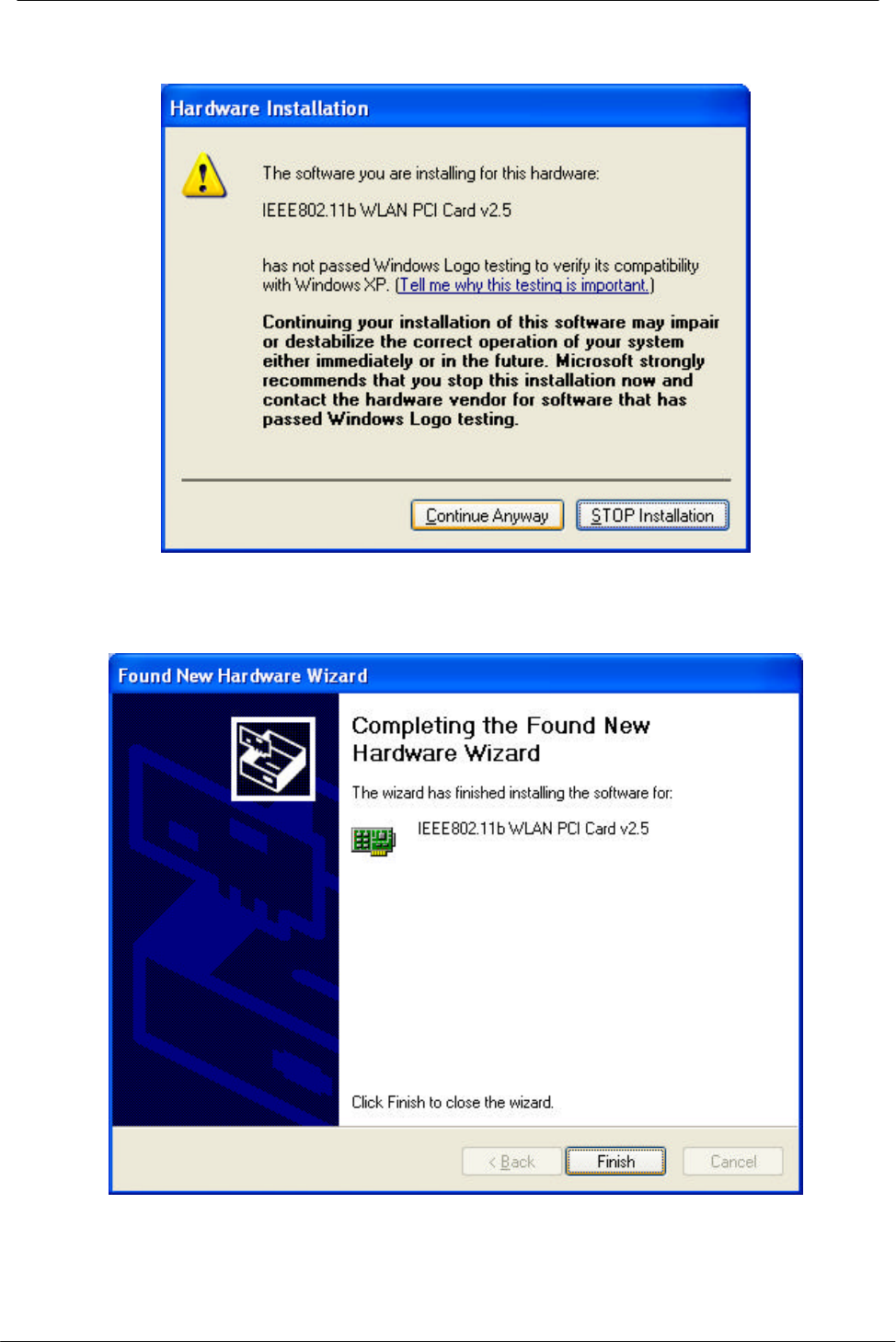
PCI Wireless Network Adapter User’s Manual
28
3. Click Continue Anyway to continue the installation.
4. The Windows has finished installing software for the device. Click Finish to finish
the installation
Then system will start to install Wireless LAN Utility. Please refer to procedures at
Chapter 4.
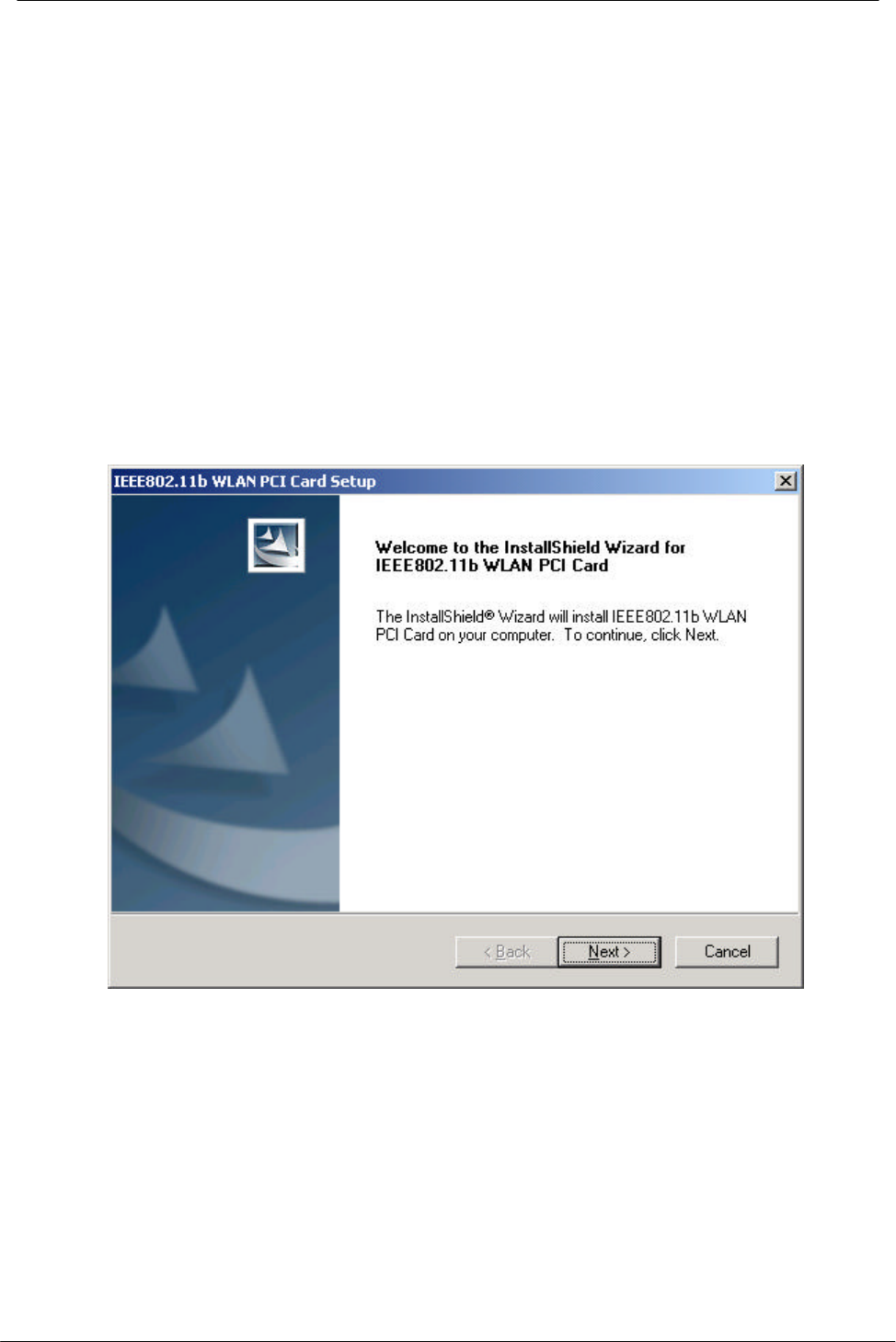
PCI Wireless Network Adapter User’s Manual
29
Chapter 4 – Installing and Using the
Wireless Utility
The following sections cover the PCI Wireless Network Adapter utility installation and
configuration.
Installation in Windows
After you have installed driver, system will start to install Wireless LAN Utility. Please
follow the steps below to install the utility.
1. Once you see the following screen, click Next to continue.
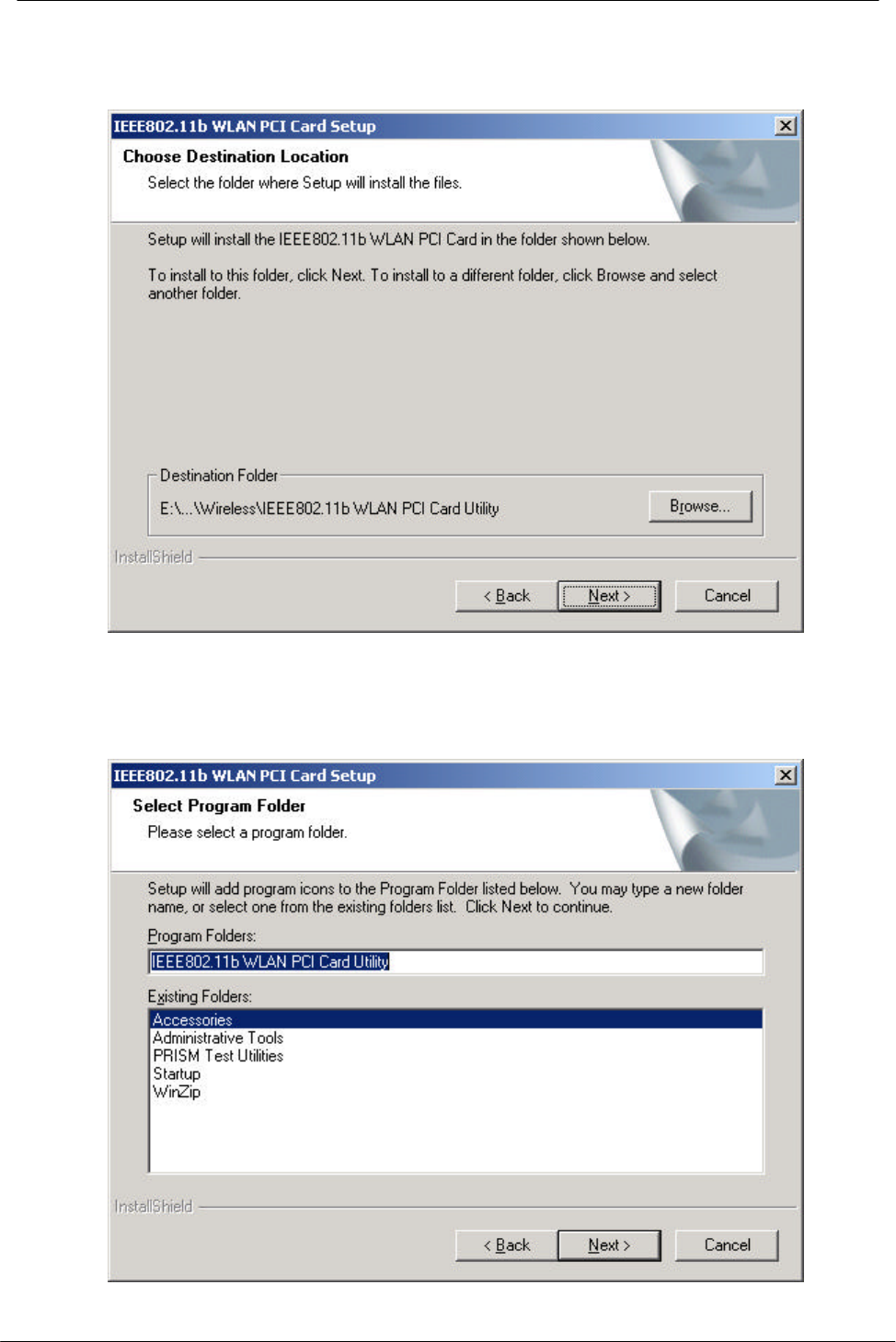
PCI Wireless Network Adapter User’s Manual
30
2. The screen will show you the default destination chosen by the utility. Click Next to
continue or click the Browse button to select an alternate destination.
3. The following screen will add program icons to the Program Folder. You may type a
new folder name or select one from the existing folders list. Click Next to continue
or click Back to review or change any settings.
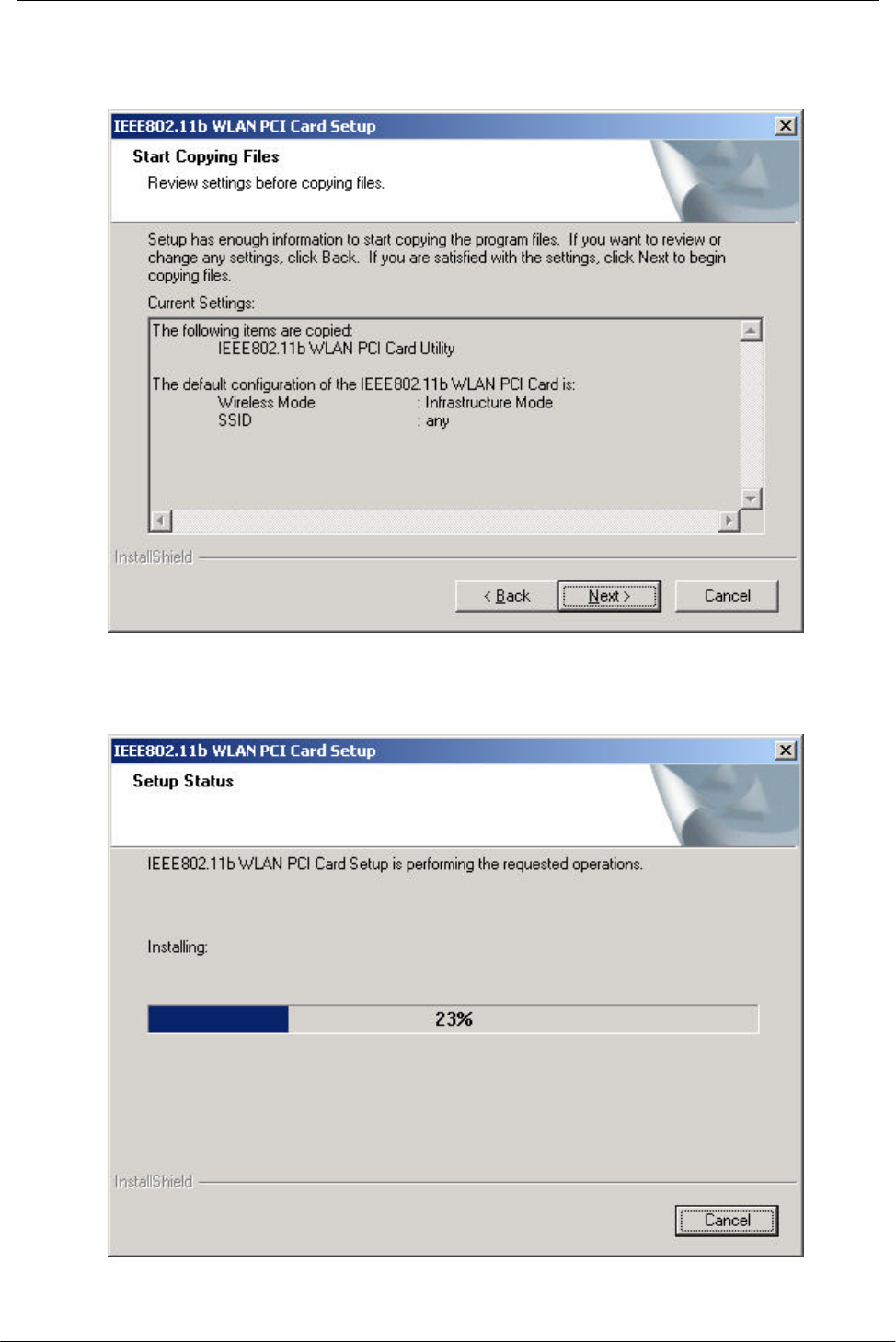
PCI Wireless Network Adapter User’s Manual
31
4. The following screen shows the current settings, click Next to continue or click
Back to change the Destination Folder in step 3.
5. The following screen shows you the Setup status by percentage.
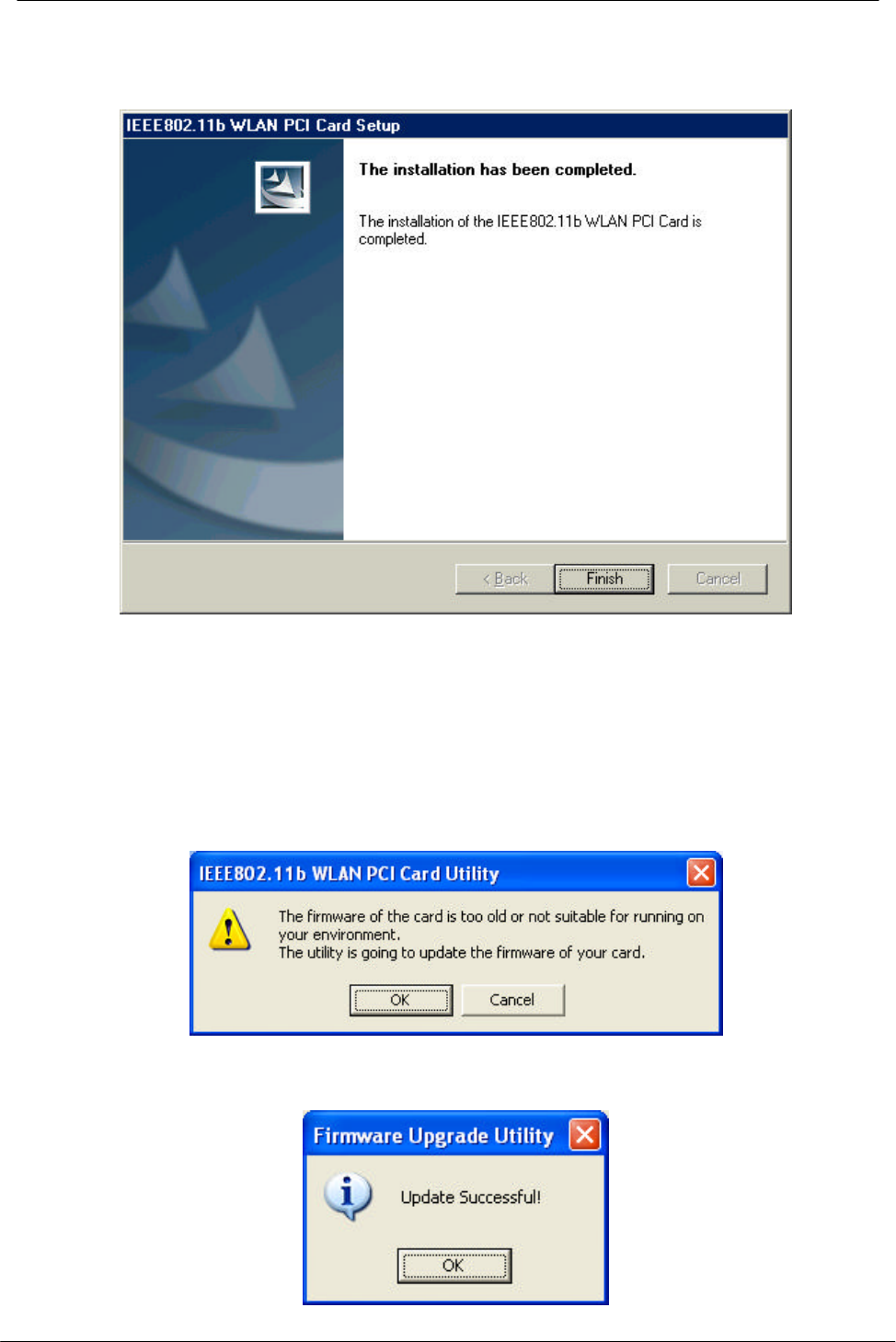
PCI Wireless Network Adapter User’s Manual
32
6. The Windows has finished installing Wireless LAN Utility. Click Finish to finish the
installation.
Firmware Upgrade
After you have installed the utility, the firmware upgrade screen will appear if the
firmware of the card is too old or not suitable for running on your environment.
1. Once you see the following screen, click OK to continue.
2. The Utility has finished upgrading firmware for the device. Click OK to finish the
upgrade.