Broadcom BRCM1035 BROADCOM WIRELESS BLUETOOTH AND UWB MINICARD User Manual
Broadcom Corporation BROADCOM WIRELESS BLUETOOTH AND UWB MINICARD Users Manual
Broadcom >
Contents
- 1. Users Manual
- 2. User guide
Users Manual

1
Quick Start Guide
BCM92046mPCIe_UWB Bluetooth® Installation
Before you begin to use the Bluetooth, you will require the following items:
A computer with an internal PCI-E port and one of the following operating systems:
Microsoft® Windows® XP or Windows Vista.
The Software Installation Compact Disc included with your
Bluetooth Module.
Step 1: Installing the Software
NOTE: This installation is required before you insert the module into the USB
port of your computer.
1. Insert the Bluetooth Module installation compact
disc (CD) into the CD-ROM or DVD drive of your computer.
2. If the Main Menu screen appears automatically, select Install
software and click OK. If the Main Menu screen does not appear
automatically, click Start, click Run, type x:\setup.exe (where x is the
CD-ROM or DVD drive letter of your computer), and click OK.
3. Click Next, click Finish, and then restart your computer.
4. Right-click the Bluetooth icon in the taskbar notification area (system
tray) and click Start Using Bluetooth. Follow the instructions provided
by the Initial Bluetooth Configuration Wizard.
1.
ENGLI
H
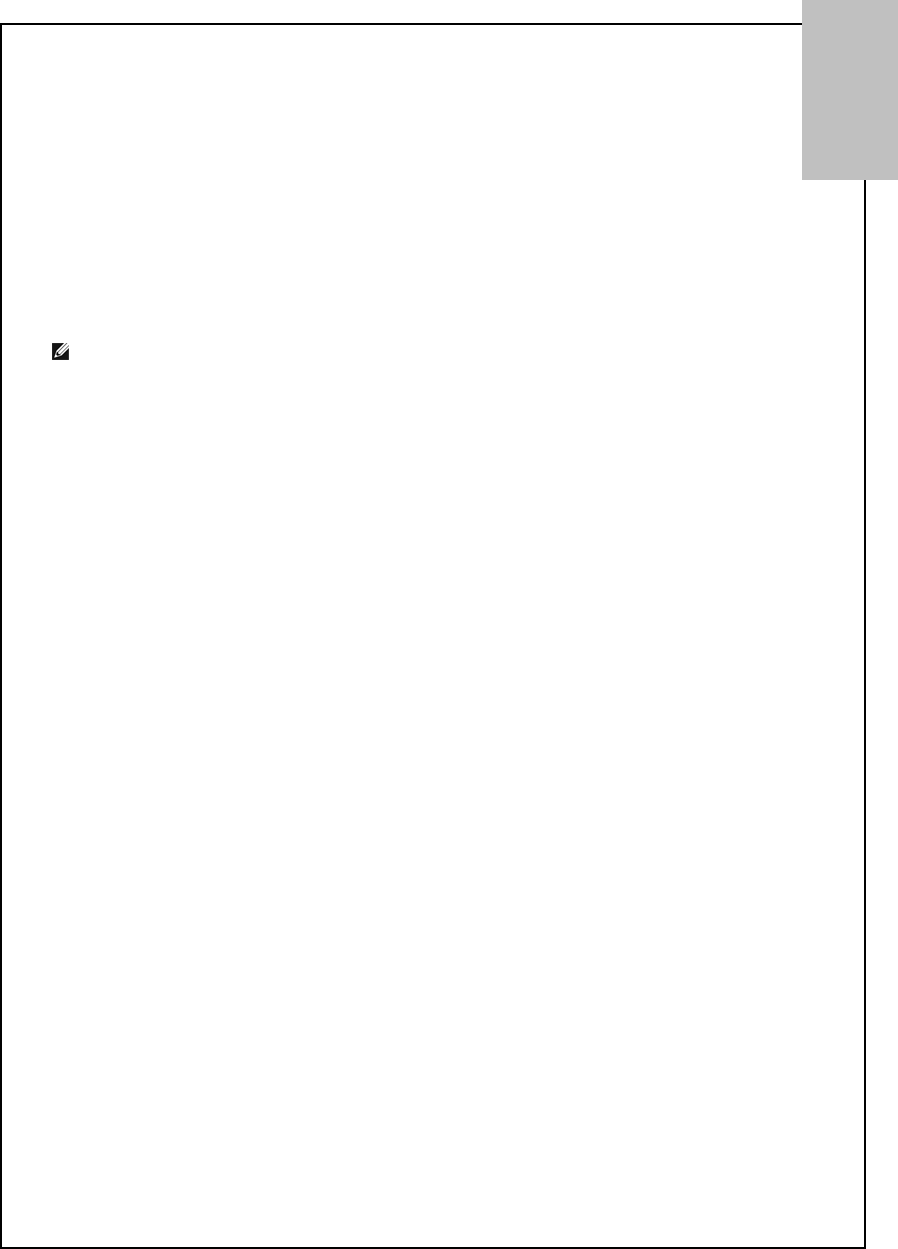
2
Step 2: Inserting the Module
Make sure that the Bluetooth Module is properly inserted inside your
computer.
If you started at Step 1: Installing the Software
The Found New Hardware Wizard detects and installs the device. When the
installation is finished, you are ready to begin using the Bluetooth features
of this computer.
If you skipped Step 1: Installing the Software, you are ready to begin using the
Bluetooth features of this computer.
NOTE: Before you begin, however, please review the Bluetooth Module
User’s Guide. This document provides important information and instructions
that will help you do the things you want to do with your Bluetooth enabled computer.
Glossary
Authentication A Bluetooth security feature that is used to verify identity; it requires a
Bluetooth PIN Code from the remote device.
Authorization A Yes-or-No Bluetooth security feature that requires operator intervention to
avoid having the connection time out and fail.
Bluetooth
device
Bluetooth enabled hardware such as a computer, printer, fax, mouse,
keyboard, cell phone, headset, or PDA.
Bluetooth PIN
Code
The alphanumeric string (up to 16 characters) that is typed to respond to a
Bluetooth PIN Code Request. Also referred to as a Passkey.
Bluetooth® A short-range (9.14 meters/30 feet) networking protocol that allows enabled
devices to automatically recognize each other. Bluetooth wireless
technology allows quick and easy connectivity of Bluetooth enabled devices.
Client
Applications
Software applications on this computer that allow this computer to use the
Bluetooth services provided by remote Bluetooth devices.
Link Key An internally generated unique security key (based on a Passkey, the
Bluetooth Device Address, and an internally generated random number) that
is exchanged by paired devices as proof of identity before a connection is
established.
Local Services Services that this computer provides to other Bluetooth devices.
Paired Devices Bluetooth devices must be paired before they can connect. Paired devices
share a unique Link Key, which they exchange each time they connect.
Secure
Connection
A setting that requires a Passkey or Link Key each time you attempt to make
a connection. All data exchanged over the Bluetooth connection is
encrypted. Depending on other configuration options, authorization may also
be required.
ENGLISH
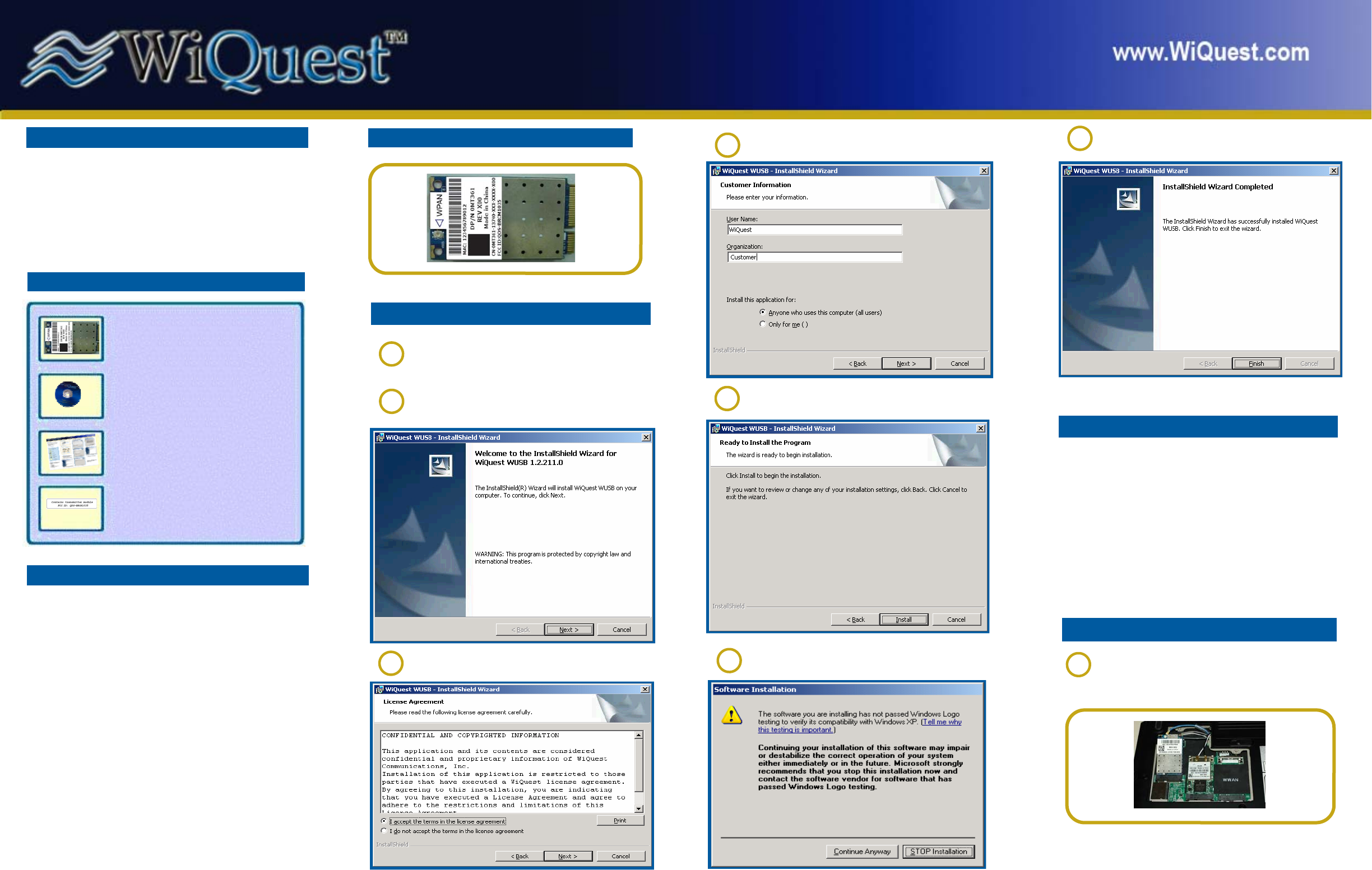
Before You Begin
Before you begin the installation of the products, please
check to make sure that the following items are included in
your package.
Operating Systems Requirements:
Windows VISTA (32/64-bit) or Windows XP
Check Your Package Contents
Wireless 410 Mini Card
Firmware, Drivers and
Utilities CD
This Guide will take you step-by-step through several key
setup features before using your Wireless 410 Bluetooth and
Wireless USB Mini Card. This guide covers:
• Package Contents
• Hardware Diagrams
• Software Installation
• Driver installation for the Wireless 410 Mini Card
• Security Setup
• Firmware upgrade
Wireless 410 Bluetooth and Wireless USB Mini Card
(BCM92046mPCIe_UWB )
Quick Installation Guide
Before inserting your Wireless 410 Mini-card, insert
the CD into your notebook PC. The installation will
start automatically.
Select “Next” when you are prompted by the Welcome
screen.
Select “Finish”.
1
2
3
4 7
Select “Install” to begin the installation process.
5
Select “I accept…”, then “Next” when prompted to
accept the terms of the License Agreement.
Wireless USB Mini Card
Now that the basic software is installed, the next steps will
guide you through the simple procedure to load the driv-
ers for the Wireless 410 Bluetooth and Wireless USB Mini
Card.
For future updates, the software will automatically detect if
the drivers need to be loaded. For future updates, you
should always perform the firmware updates as described
in this document.
User’s Guide
Software Installation
Guide Overview
Next Steps
Enter the appropriate information as requested and se-
lect “Next”.
6 When prompted select “Continue Anyway”.
Select “Finish”.
Wireless USB Mini-card Driver Install
8
FCC Label
Insert the Wireless 410 Mini Card into the PC
WPAN slot. Connect the blue antenna cable to the
connector on the Wireless USB Mini Card.
Place the cover and tighten the screws.
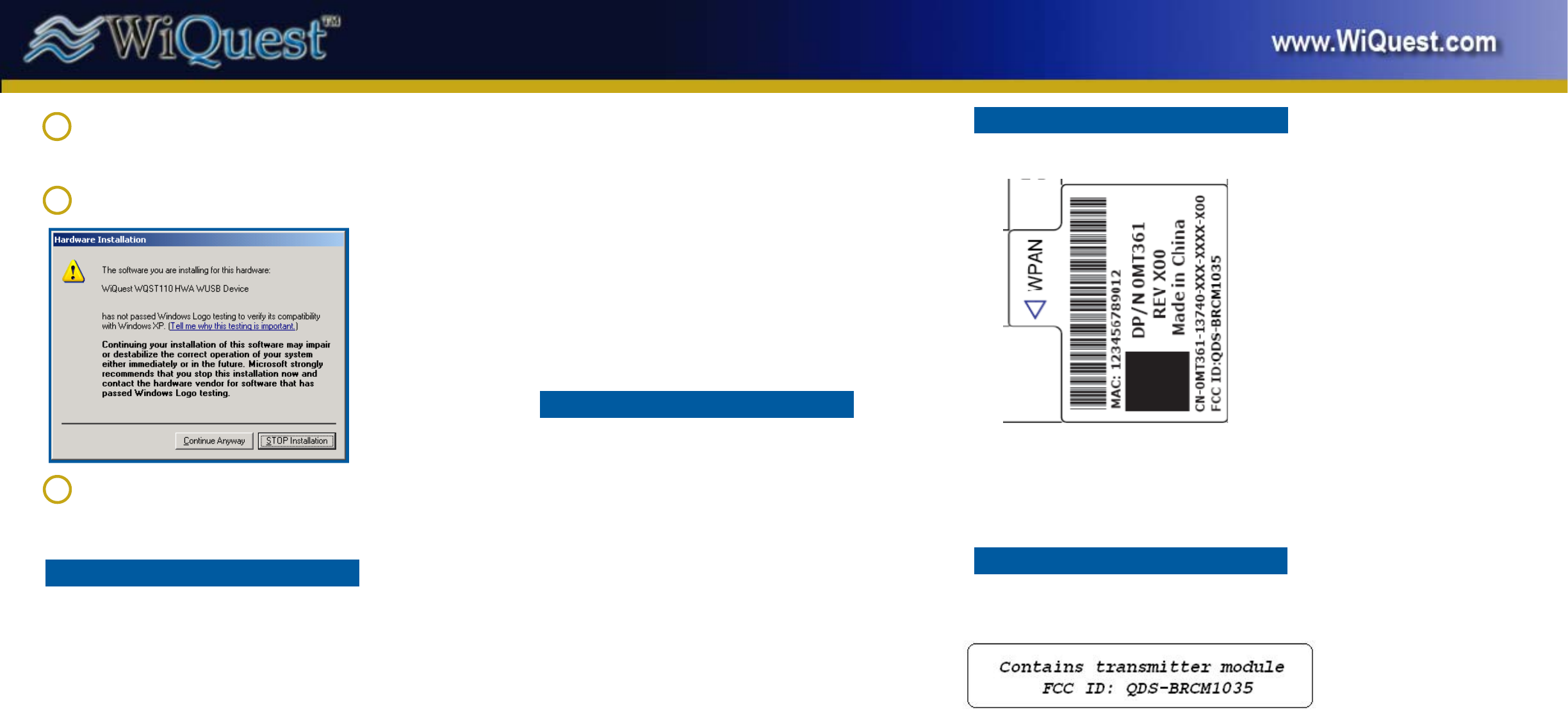
The WiQuest Control Center (WiCC) application will
detect the Wireless USB Mini Card as new hardware
A pop-up notification will be presented in the bot-
tom, right corner of your desktop.
9
WiCC will automatically start the driver install. Se-
lect “Continue Anyway” for each of the 4 drivers.
10
WiCC will present a bubble message when the in-
stallation of the driver for the Mini Card is complete.
11
Wireless 410 Bluetooth and Wireless USB Mini-Card
Quick Installation Guide, Page 2
WQST110-MC-WUSB-QIG V051507
DECLARATION OF CONFORMITY WITH FCC RULES FOR
ELECTROMAGNETIC COMPATIBILITY
We, WiQuest Communications, Inc., 915 Enterprise Blvd,
Suite 200, Allen, TX 75013, declare under our sole responsi-
bility that the product FCC ID: QDS-BRCM1035 to which this
declaration relates: Complies with Part 15 of the FCC Rules.
Operation is subject to the following two conditions: (1) this
device may not cause harmful interference, and (2) this de-
vice must accept any interference received, including inter-
ference that may cause undesired operation.
This equipment has been tested and found to comply with
the limits for a Class B digital device, pursuant to Part 15 of
the FCC rules. These limits are designed to provide reason-
able protection against harmful interference in a residential
installation. This equipment generates, uses, and can radi-
ate radio frequency energy and, if not installed and used in
accordance with the instructions, may cause harmful inter-
ference to radio communications. However, there is no guar-
antee that interference will not occur in a particular installa-
tion. user's authority to operate the equipment.
FCC Statement
FCC 47 CFR Section 15.519 (a) (1)
A UWB device operating under the provisions of this section
shall transmit only when it is sending information to an as-
sociated receiver. The UWB intentional radiator shall cease
transmission within 10 seconds unless it receives an ac-
knowledgement from the associated receiver that its trans-
mission is being received. An acknowledgment of reception
must continue to be received by the UWB intentional radia-
tor at least every 10 seconds or the UWB device must cease
transmitting.
FCC 47 CFR Section 15.519 (a) (2)
The use of antennas mounted on outdoor structures, e.g.,
antennas mounted on the outside of a building or on a tele-
phone pole, or any fixed outdoors infrastructure is prohib-
ited. Antennas may be mounted only on the hand held UWB
device.
FCC 47 CFR Section 15.519 (a) (3)
UWB devices operating under the provisions of this section
may operate indoors or outdoors.
To comply with FCC RF exposure compliance requirements,
this device must not be co-located or operating in conjunc-
tion with any other antenna or transmitter.
Operational Limitations
FCC Label on the Wireless 410 Mini-Card
Exterior FCC Label on the PC
IMPORTANT: Please remove the FCC label supplied with
the kit and affix it to the bottom side of the Notebook.
If this equipment does cause harmful interference to radio or
television reception, which can be determined by turning the
equipment off and on, the user is encouraged to try to cor-
rect the interference by one or more of the following meas-
ures:
• Reorient or relocate the receiving antenna.
• Increase the separation between the equipment and
receiver.
• Connect the equipment into an outlet on a circuit differ-
ent from that to which the receiver is connected. • Con-
sult the dealer or an experienced radio/TV technician for
help.
Caution: Any changes or modifications not expressly ap-
proved by WiQuest Communications, Inc. could void the
user's authority to operate the equipment.