Business Machines SY3W26629DX User Manual ThinkPad X22 Service Troubleshooting Guide
International Business Machines Corporation ThinkPad X22 Service Troubleshooting Guide
Contents
Users Manual
ThinkPad X22 Service &
Troubleshooting Guide

note
Before using this information and the product it supports, be sure to read the general information under
“Safety information” on page v, and “Appendix. Product warranty and notices” on page 31.
First Edition (May 2001)
The following paragraph does not apply to the United Kingdom or any country where such provisions are
inconsistent with local law:
INTERNATIONAL BUSINESS MACHINES CORPORATION PROVIDES THIS PUBLICATION ″AS IS″WITHOUT
ANY WARRANTY OF ANY KIND, EITHER EXPRESS OR IMPLIED, INCLUDING, BUT NOT LIMITED TO, THE
LIMITED WARRANTIES OF MERCHANTABILITY OR FITNESS FOR A PARTICULAR PURPOSE. Some states do not
allow disclaimers or express or implied warranties in certain transactions; therefore, this statement may not apply to
you.
This publication could include technical inaccuracies or typographical errors. Changes are periodically made to the
information herein; these changes will be incorporated in new editions of the publication. IBM may make
improvements or changes in the products or the programs described in this publication at any time.
Requests for technical information about IBM products should be made to your IBM Authorized Dealer or your IBM
Marketing Representative.
© Copyright International Business Machine Corporation 2001. All rights reserved. Note to U.S. Government Users
— Documentation related to restricted rights — Use, duplication, or disclosure is subject to restrictions set forth in
GSA ADP Schedule Contract with IBM Corp.
© Copyright International Business Machines Corporation 2001. All rights reserved.
US Government Users Restricted Rights – Use, duplication or disclosure restricted by GSA ADP Schedule Contract
with IBM Corp.

Contents
Safetyinformation..........v
Finding information with Access ThinkPad xi
Chapter 1. System overview ......1
Features..............1
Specifications ............2
Caring for your computer ........3
Be careful about where you work ....3
Be gentle with your computer .....3
Carry your computer properly .....4
Handle storage media and drives properly 4
Take care in setting passwords .....4
Otherimportanttips ........4
Cleaning your computer .......5
Chapter 2. Solving computer problems . . 7
Replacingtheharddiskdrive......7
Using the BIOS Setup Utility .......8
Testing your computer .........9
Recovering pre-installed software .....10
Solvingcomputerproblems.......12
Troubleshooting..........12
Chapter 3. Getting service.......27
Getting help on the Web ........27
Getting help by fax .........28
Calling IBM ............28
Appendix. Product warranty and notices 31
WarrantyStatements.........31
IBM Statement of Limited Warranty for
United States, Puerto Rico and Canada
(Part1-GeneralTerms).......31
IBM Statement of Warranty Worldwide
except Canada, Puerto Rico, Turkey and
United States (Part 1- General Terms) . . 34
Part 2 - Worldwide Country-Unique Terms 38
Notices..............44
Processing date data ........45
Trademarks...........45
Electronic emission notices ......45
Telecommunication notice ......47
Notice for Australia ........50
Notice for New Zealand Users .....50
Wireless Interoperability .......51
Usage environment and your Health. . . 51
Wireless Regulatory information ....52
USA - Federal Communications
Commission (FCC) .........52
Notice to EMEA users........53
Index ..............55
© Copyright IBM Corp. 2001 iii
iv ThinkPad X22 Service & Troubleshooting Guide
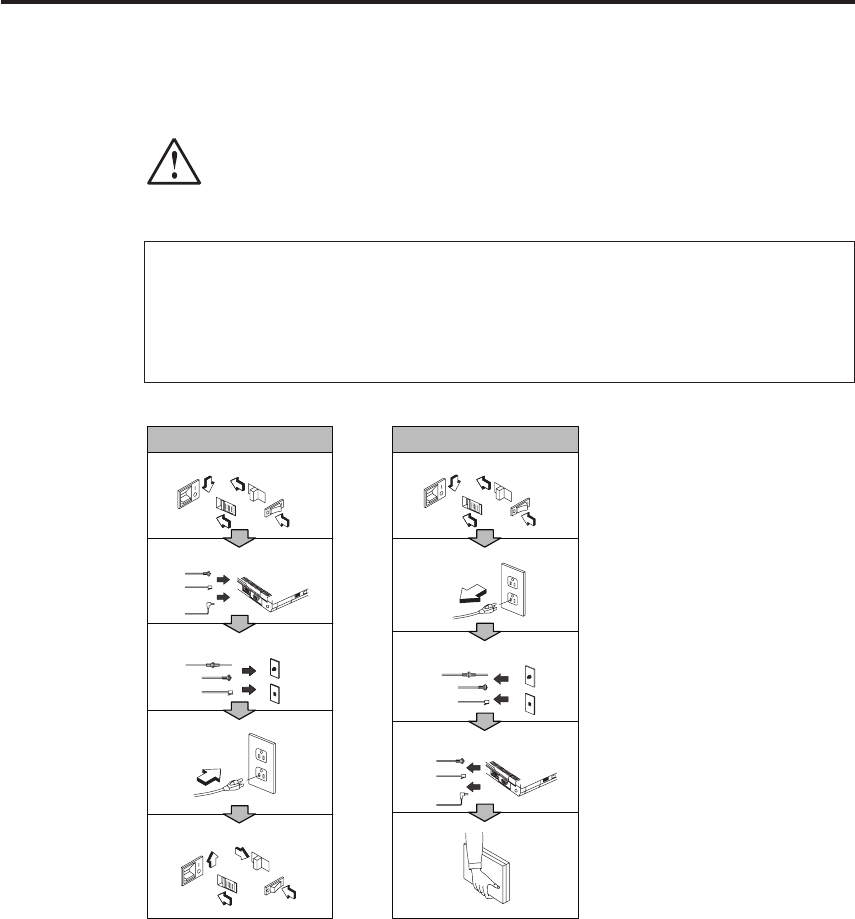
Safety information
DANGER
Electric current from power, telephone, and communication cables is
hazardous. To avoid shock hazard, connect and disconnect cables as
shown below when installing, moving, or opening the covers of this
product or attached devices. If a 3-pin power cord is provided with this
products, it must be used with a properly grounded outlet.
To Connect
Turn everything OFF. Turn everything OFF.
First, attach all cables to devices.
Attach the signal cables to the
receptades
Attach the power cord to an
outlet.
Turn the device ON
To Disconnect
First, remove the power coed
from the outlet.
Remove the signal cables from
the receptades.
Remove all cables from device.
© Copyright IBM Corp. 2001 v
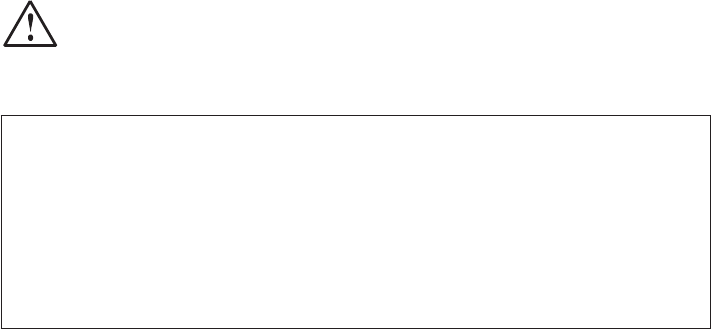
DANGER
Reduce the risk of fire and electric shock by always following basic
safety precautions, including the following:
vDo not use your computer in or near water.
vDuring electrical storms:
– Do not use your computer with the telephone cable connection.
– Do not connect the cable to or disconnect it from the telephone
outlet on the wall.
vi ThinkPad X22 Service & Troubleshooting Guide
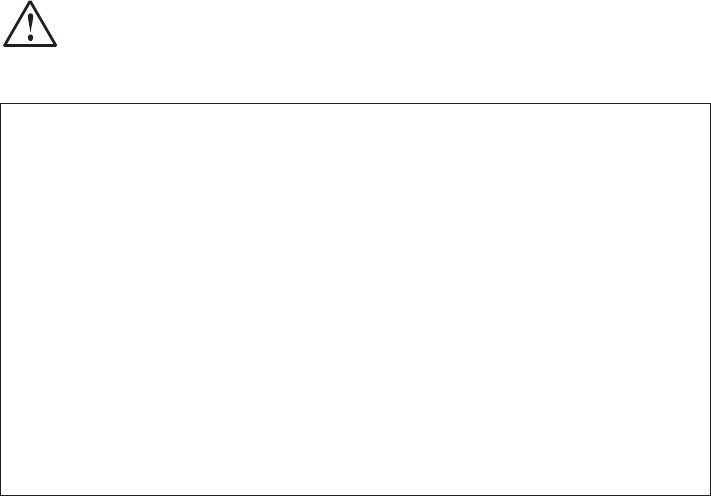
DANGER
If the rechargeable battery pack is incorrectly replaced, there is danger of
an explosion. The battery pack contains a small amount of harmful
substances. To avoid possible injury:
vReplace only with a battery of the type recommended by IBM.
vKeep the battery pack away from fire.
vDo not expose it to water or rain.
vDo not attempt to disassemble it.
vDo not short-circuit it.
vKeep it away from children.
Do not put the battery pack in trash that is disposed of in landfills.
When disposing of the battery, comply with local ordinances or
regulations and your company’s safety procedures. In the United States,
call IBM at 1-800-IBM-4333 for information on disposal.
Safety information vii
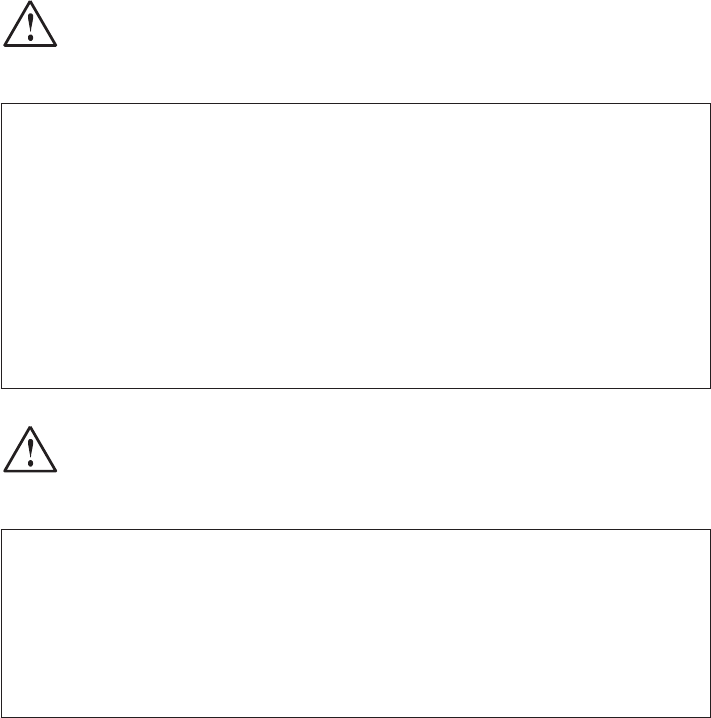
DANGER
There is danger of an explosion if the backup battery is incorrectly
replaced. Replace only with a battery of the same type.
The lithium battery (IBM P/N 02K6715 UL-recognized component (file
no. MH12566)) contains lithium and can explode if it is not properly
handled or disposed of.
To avoid possible injury or death, do not: (1) throw or immerse the
battery into water, (2) allow it to heat to more than 100 deg C (212 deg F),
or (3) attempt to repair or disassemble it. Dispose of it as required by
local ordinances or regulations and your company’s safety standards.
DANGER
Follow the instruction below when installing or reconfiguring the Mini
PCI option.
To avoid shock hazard, disconnect all the cables and the ac adapter when
you install the Mini PCI option or open the covers of the system or
attached devices. Electrical current from power, telephone, and
communication cables is hazardous.
CAUTION:
When you have added or upgraded a Mini PCI Card or a memory card, do
not use your computer until you have closed the access cover. Never use the
computer with the access cover open.
Before removing or installing a Mini PCI Card or memory card, remove the
main battery pack of the computer. Some circuitry in the computer remain
powered even if the power seems to be off. Remove the ac adapter before
removing the main battery pack.
viii ThinkPad X22 Service & Troubleshooting Guide
CAUTION:
The fluorescent lamp in the liquid crystal display (LCD) contains mercury.
Do not put it in trash that is disposed of in landfills. Dispose it as required
by local ordinances or regulations.
The LCD is made of glass. Rough handling or dropping the computer can
cause the LCD to break. If the LCD breaks and the internal fluid gets into
your eyes or on your hands, immediately wash the affected areas with
water for at least 15 minutes; if any adverse symptoms after washing, get
medical care.
CAUTION:
To reduce the risk of fire, use only No. 26 AWG or cable with a higher
rating.
CAUTION:
To reduce the risk of fire, electrical shock, or injury when using telephone
equipment, always follow basic safety precautions, such as:
vNever install telephone wiring during a lightning storm.
vNever install telephone jacks in wet locations unless the jack is
specifically designed for wet locations.
vNever touch uninsulated telephone wires or terminals unless the
telephone line has been disconnected at the network interface.
vUse caution when installing or modifying telephone lines.
vAvoid using a telephone (other than a cordless type) during an electrical
storm.
vThere may be a remote risk of electric shock from lightning.
vDo not use the telephone to report a gas leak in the vicinity of the leak.
Safety information ix
xThinkPad X22 Service & Troubleshooting Guide

Finding information with Access ThinkPad
Whenever you have a question about your computer, or wish to view IBM
web sites, simply press the ThinkPad button to open Access ThinkPad.
Click one of the Internet images to get help and support, to join an interactive
ThinkPad web community, or to directly access information about accessories,
software, and upgrades.
Access ThinkPad includes a comprehensive, on-board help and information
center for your computer. It travels with you, eliminating the need to carry
reference manuals.
Find information about your ThinkPad computer and its features by using the
Quick Search or clicking one of the topics shown. This opens another window,
where you can view hundreds of help topics by browsing the table of
contents, using the index, or performing a search.
View help topics to learn how to:
vUse your computer hardware features
vConnect to the internet or a local network
vSet up a projector for your presentation
vUse passwords and other security features
vInstall, remove and recover software
vUpgrade your system
vExtend the life of your battery
vTroubleshoot problems
vContact IBM for service and support
vPerform many other tasks
Some of the topics in your help system contain brief video clips that show
you how to perform certain tasks, such as replacing your battery, inserting a
mini PCI card, or upgrading your memory. Use the controls shown to play,
© Copyright IBM Corp. 2001 xi
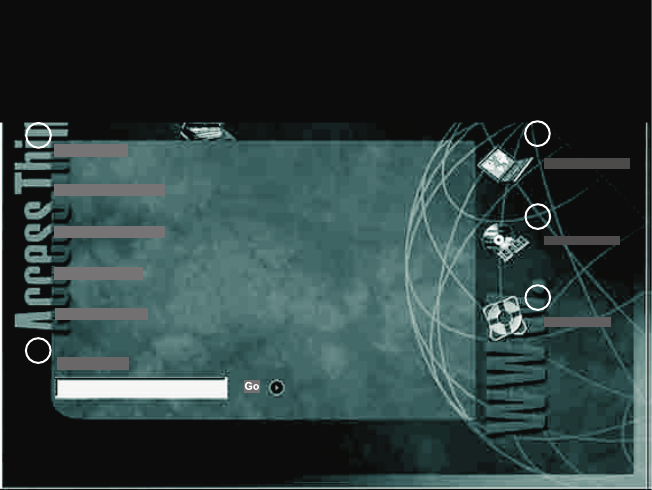
pause and rewind the video clip.
ThinkP adComm unity
ThinkPadS olution s
Service&S upport
1
2
3
Up&Running
AboutY ourThinkP ad
EverydayEssentials
ProblemSolving
HowtoreachIBM
QuickSearch
4
5
1. Join an interactive community of ThinkPad users to access mobile
resources, read tips and true stories, and share your own advice.
2. Customize your ThinkPad with accessories, software and services.
3. A one-click guide to service on the Web for your ThinkPad.
4. Your gateway into a comprehensive help system, offering information
about all of your ThinkPad computer hardware and software features.
5. A quick way to search the help system.
xii ThinkPad X22 Service & Troubleshooting Guide
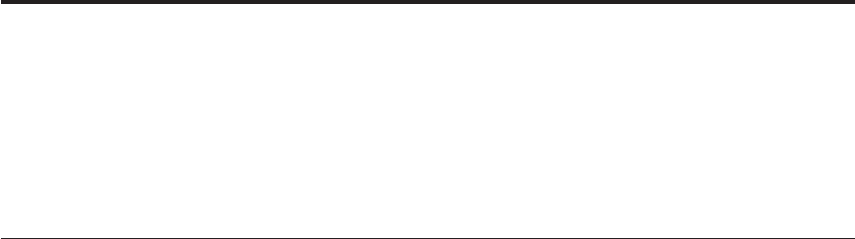
Chapter 1. System overview
Features..............1
Specifications ............2
Caring for your computer ........3
Be careful about where you work ....3
Be gentle with your computer .....3
Carry your computer properly .....4
Handle storage media and drives properly 4
Take care in setting passwords .....4
Otherimportanttips ........4
Cleaning your computer .......5
Features
Processor
Intel
®
Mobile Tualafin Processor
Memory
Built-in: 128MB
Maximum: 640MB
Storage devices
2.5-inch hard disk drive
Display
The color display uses TFT technology
1. XGA
vUp to 1024-by-768 resolution on the 12.1-inch LCD
vUp to 1600-by-1200 resolution on an external monitor
vBrightness control
Keyboard
85-key, 86-key, or 90-key
TrackPoint
®
pointing device
Fn key function
ThinkPad Button
Volume buttons
© Copyright IBM Corp. 2001 1
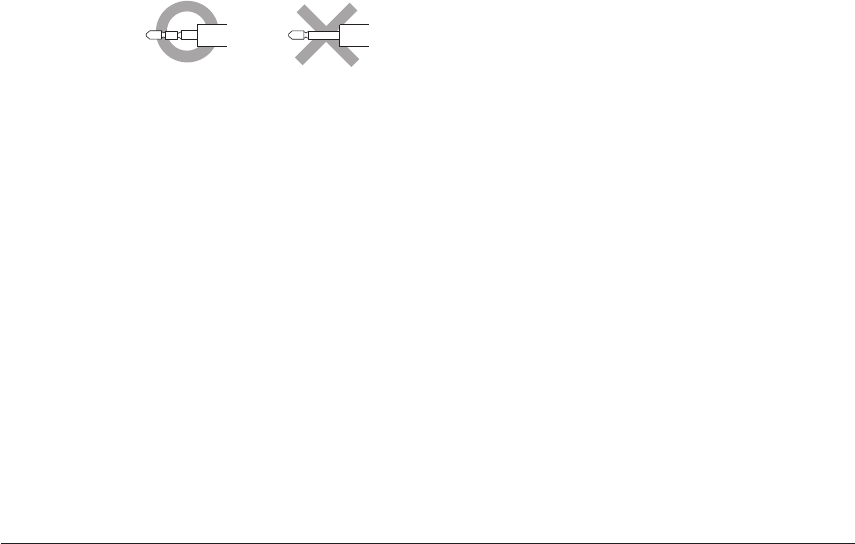
External interface
External-monitor connector
PC Card slot (Type I, Type II, Type II Plus)
Type II Compact Flash slot
Headphone jack, Microphone jack (supports a condenser microphone with the
type of connector that is shown circled in the following illustration)
Line-in jack
Universal Serial Bus (USB) connector
Telephone connector (available if the modem Mini-PCI Card or the Combo
Mini-PCI Card is installed)
Ethernet connector (available if the Ethernet Mini-PCI Card or the Combo
Mini-PCI Card is installed)
UltraPort connector to support an optional IBM digital camera
UltraBase X2 connector
IrDA port
Wireless LAN Interface
Specifications
Size
With a 12.1-inch display:
–Width: 279.4 mm
–Depth: 226.8 mm
–Height: 24.9-30.2 mm
Environment
Temperature (at altitudes less than 2438 m (8000 ft.)):
–Operating: 5°Cto35°C (41°Fto95°F)
2ThinkPad X22 Service & Troubleshooting Guide

–Non-operating: -20°Cto60°C (-4°Fto140°F)
Note: When you charge the battery pack, its temperature must be at least
10°C (50°F).
Relative humidity:
–Operating: 8% to 90%
–Non-operating: 5% to 95%
Maximum altitude: 3048 m (10,000 ft.) in unpressurized conditions
–Maximum temperature at 3048 m (10,000 ft.): 31°C (88°F)
Electrical (AC Adapter)
Sine-wave input, at 50 to 60 Hz is required
The input rating of the AC Adapter: 100-240 V ac, 50/60 Hz
Lithium-ion battery pack
Nominal voltage Capacity
14.4 V dc 1.8 AH
10.8 V dc 3.9 AH
Caring for your computer
Be careful about where you work
vDo not leave the base of your computer in contact with your lap or any
part of your body for an extended period when the computer is functioning
or when the battery is charging. Your computer dissipates some heat during
normal operation. This heat is a function of the level of system activity and
battery charge level. Extended contact with your body, even through
clothing, could cause discomfort or, eventually, a skin burn.
vPlace liquids away from your computer to avoid spills, and keep your
computer away from water (to avoid the danger of electrical shock).
vStore packing materials safely out of the reach of children to prevent the
risk of suffocation from plastic bags.
vKeep your computer away from magnets, activated cellular phones,
electrical appliances, or speakers (within 13cm/5 in.).
vAvoid subjecting your computer to extreme temperatures (below 5°C/41°F
or above 35°C/95°F).
Be gentle with your computer
vAvoid placing any objects (including paper) between the display and the
keyboard or under the keyboard.
Chapter 1. System overview 3
vDo not drop, bump, scratch, twist, hit, vibrate, push or place heavy objects
on your computer, display, or external devices.
vYour computer display is designed to be opened and used at an angle
slightly greater than 90 degrees. Do not open the display beyond 135
degrees, as this might damage the computer hinge.
Carry your computer properly
vWhen picking up your open computer, hold it by the bottom. Do not pick
up or hold your computer by the display.
vBe sure your computer is in standby or hibernation mode, or turned off,
before moving it. This will prevent damage to the hard disk drive and data
loss.
vUse a quality carrying case that provides adequate cushion and protection.
Do not pack your computer in a tightly packed suitcase or bag.
vBefore moving your computer, be sure to remove any media, turn off
attached devices, and disconnect cords and cables.
Handle storage media and drives properly
vAvoid inserting diskettes at an angle and attaching multiple or loose
diskette labels, as these can lodge in the diskette drive.
vDo not touch the surface of a CD or DVD or the lens on the CD- or
DVD-ROM tray.
vWait until you hear the CD- or DVD-ROM click into the center pivot of the
CD- or DVD-ROM drive before closing the CD- or DVD-ROM tray
vWhen replacing your hard disk drive, or installing an external diskette
drive, follow the instructions shipped with your hardware, and apply
pressure only where needed on the device. See Access ThinkPad for
information on replacing your hard disk drive (open Access ThinkPad by
pressing the ThinkPad button).
Take care in setting passwords
vRemember your passwords. If you forget a hard disk password, you must
have your hard disk drive replaced.
vIf you are an administrator, remember that setting a setup password can
prevent unauthorized initialization or changing of hard disk drive
passwords.
Other important tips
vYour computer can use only an analog telephone network, or
public-switched telephone network (PSTN). Do not connect the modem to
a PBX (private branch exchange) or any other digital telephone extension
line because this could damage your modem. Analog phone lines are often
used in homes, while digital phone lines are often used in hotels or office
buildings. If you are not sure which kind of phone line you are using,
contact your telephone company.
4ThinkPad X22 Service & Troubleshooting Guide
vPress the ThinkPad button to open your help system. Here, you can learn
how to extend the life of your battery through power management and
other features.
vYour computer might have both an Ethernet connector and a modem
connector. If so, be sure to connect your communication cable to the correct
one, so your connector is not damaged. See Access ThinkPad, your
on-board help system, for information on the location of these connectors
(press the ThinkPad button to open Access ThinkPad).
vOnly an authorized IBM ThinkPad repair technician should disassemble
and repair your computer.
vDo not modify or tape the latches to keep the display open or closed.
vTake care not to turn your computer over while the ac adapter is plugged
in. This could break the adapter plug.
vIf you replace the hard disk drive in your computer, reinstall the plastic
cover.
vStore your external diskette drive in an appropriate container or packaging
when it is not being used.
vRegister your ThinkPad products with IBM (refer to the Web page:
http://www.pc.ibm.com/register). This can help authorities return your
computer to you if it is lost or stolen. Registering your computer also
enables IBM to notify you about possible upgrades.
Cleaning your computer
Occasionally clean your computer as follows:
vUse a soft cloth moistened with nonalkaline detergent to wipe the exterior
of the computer.
vAvoid spraying cleaner directly on the display or the keyboard.
vGently wipe the display with a dry, soft cloth.
Chapter 1. System overview 5
6ThinkPad X22 Service & Troubleshooting Guide
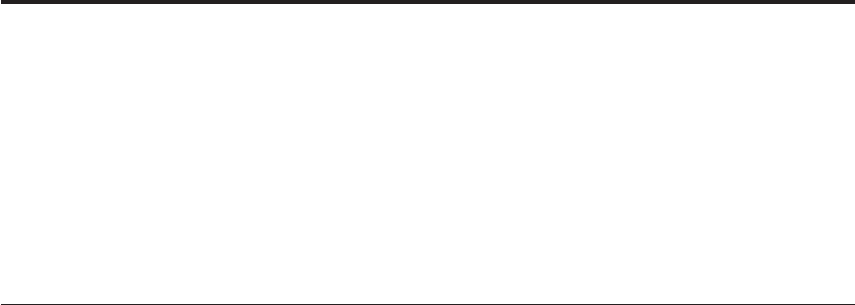
Chapter 2. Solving computer problems
Replacingtheharddiskdrive......7
Using the BIOS Setup Utility .......8
Testing your computer .........9
Recovering pre-installed software .....10
Solvingcomputerproblems.......12
Troubleshooting..........12
Errorswithmessages.......12
Errors without messages ......17
Power switch problems ......18
Input problems .........18
Standby or hibernation problems . . . 20
LCDproblems.........22
Battery problems ........23
Harddiskdriveproblems.....24
Passwords ..........24
Otherproblems.........25
Replacing the hard disk drive
You can increase the storage capacity of your computer by replacing the hard
disk drive with one of greater capacity. You can purchase a new hard disk
drive from your IBM reseller or IBM marketing representative, or by visiting
IBM on the Web.
Note: Replace the hard disk drive only if you upgrade it or have it repaired.
The connectors and bay of the hard disk drive were not designed for
frequent changes, or drive swapping.
Attention: Handling a hard disk drive:
vDo not drop the drive or subject it to physical shocks.
vDo not apply pressure to the cover of the drive.
vDo not touch the connector.
The drive is very sensitive. Incorrect handling can cause damage and
permanent loss of data on the hard disk. Before removing the hard-disk drive,
make a backup copy of all the information on the hard disk, and then turn
the computer off. Never remove the drive while the system is operating, in
standby mode, or in hibernation mode.
To replace the hard disk drive, do the following:
1. Turn off the computer; then disconnect the ac adapter and all cables from
the computer.
2. Close the computer display, and turn the computer upside down.
3. Remove the battery pack.
© Copyright IBM Corp. 2001 7
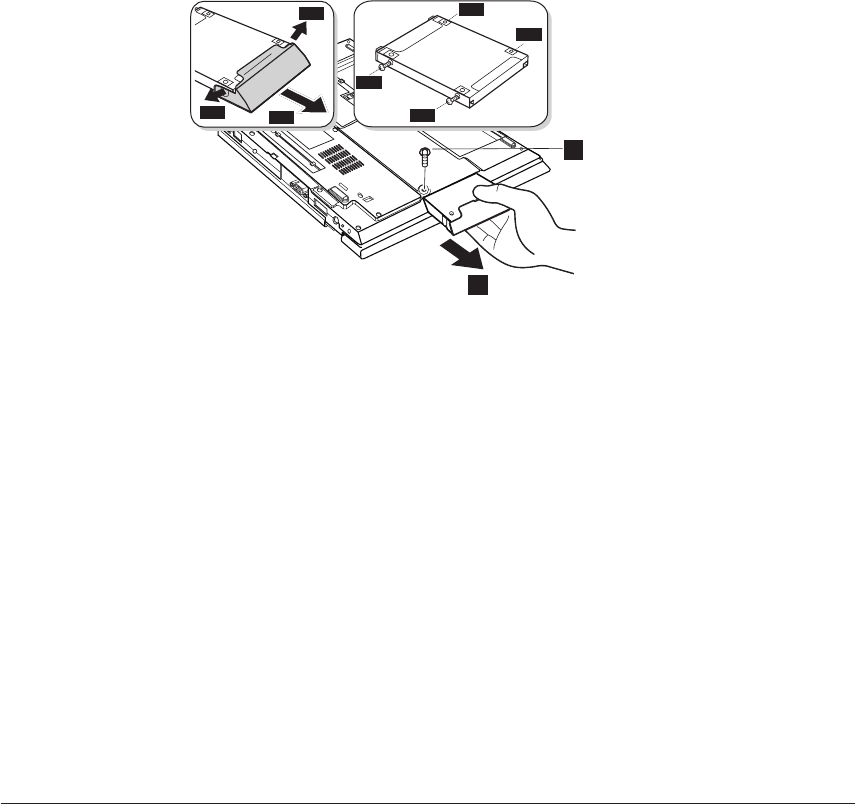
4. Remove the screw that secures the hard disk drive (1).
2
3-1
3-1
3-1 3-2
3-2
3-2
3-2
1
5. Remove the hard-disk drive by pulling the cover away from the
computer (2).
6. Detach the hard disk drive cover (3–1).
7. Remove the screws and detach the old hard disk drive from the plate
hard disk (3–2).
8. Replace the new hard disk drive to the plate hard disk and reinstall the
screws.
9. Attach the cover to the new hard disk drive.
10. Insert the new hard disk drive and its cover into the hard disk drive bay;
then secure it firmly into place.
Note: Make sure that the label on the hard disk drive is facing the
bottom of the computer.
11. Reinstall the screw that secures the hard disk drive.
12. Reinstall the battery pack.
13. Turn the computer right side up. Connect the ac adapter and cables to
the computer.
Using the BIOS Setup Utility
Your computer provides a program, called IBM BIOS Setup Utility, that
enables you to configure your computer. The windows in this utility are as
follows:
vConfig: Set the configuration of your computer.
vDate/Time: Set date and time.
vPassword: Set a password.
vStartup: Set the startup device.
8ThinkPad X22 Service & Troubleshooting Guide

vRestart: Restart the system.
Note: Many of these parameters can be set more easily in Windows with the
ThinkPad Configuration program. For more information on this
program, refer to the on-board help, Access ThinkPad.
You can configure your computer to your needs by using the IBM BIOS Setup
Utility. To start the utility, do as follows:
1. To protect against accidental loss of data, back up your registry.
2. Remove any diskette from the diskette drive, and then turn off the
computer.
3. Turn on the computer; then, while the ′′Press F1 for IBM BIOS Setup
Utility′′ message is displayed at the lower-left area of the screen, press F1.
If you have set a supervisor password, the ′′IBM BIOS Setup Utility′′ menu
appears after you enter the password. You can start the utility by pressing
Enter instead of the supervisor password; however, you cannot change the
parameters that are protected by the supervisor password. For more
information, refer to your on-board help, Access ThinkPad.
4. Using the cursor keys, move to the item you want to change. When that
item is highlighted, press Enter. A submenu is displayed.
5. On that submenu, modify the items you wish to change. To change the
value of an item, use the F5 or F6 key. If the item has a submenu, you can
display it by pressing Enter .
6. Press F3 or Esc to exit from the submenu. If you are in a submenu, press
Esc repeatedly until you reach the IBM BIOS Setup Utility menu.
Note: If you need to restore the original settings, press F9 to load the
default settings. You can also select an option in the ″Restart″
submenu to load the default settings or discard the changes.
7. Select Restart; then press Enter. Select the option you want for restarting
your computer; then press Enter. Your computer restarts.
Testing your computer
If you have a problem with your computer, you can test it by using
PC-Doctor
®
.
To run PC-Doctor for Windows, do as follows:
vClick Start.
vMove the cursor to Programs and then to PC-Doctor for Windows.
vClick PC-Doctor for Windows.
vChoose either the Quick Test or the standard test.
Chapter 2. Solving computer problems 9
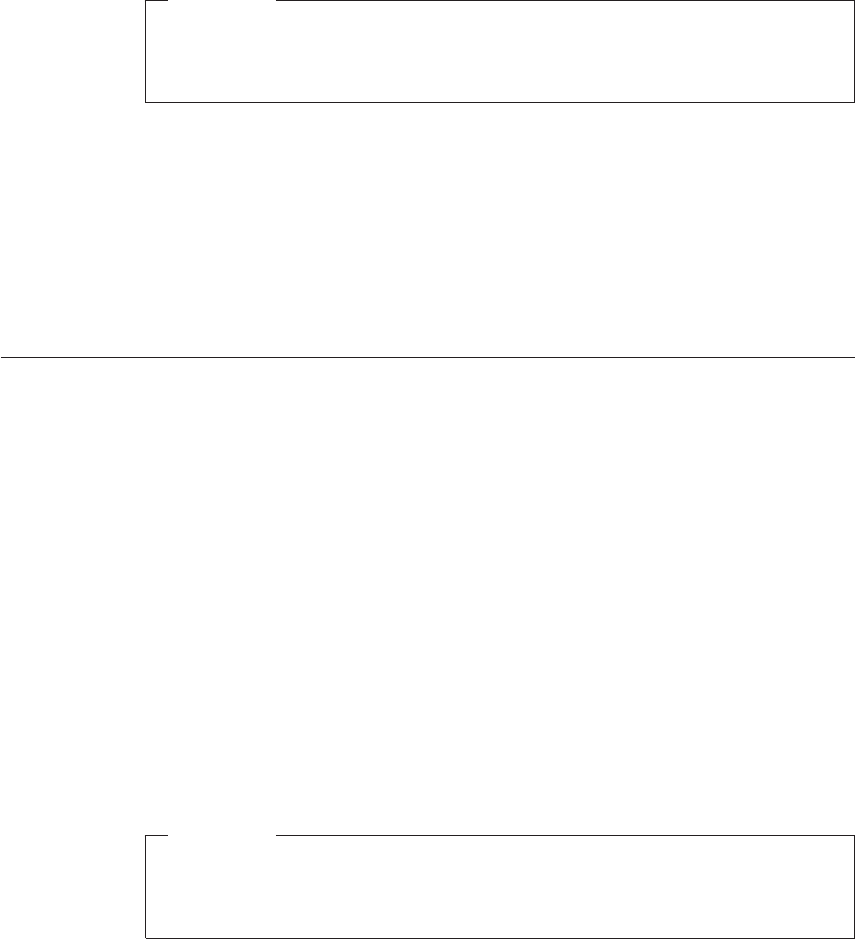
Attention
Running the Quick Test set can take 10 minutes or longer. Make sure
you have time to run the entire test; do not interrupt the test while it is
running.
The Quick Test set runs many tests of critical hardware components, but it
does not run all of the diagnostic test in PC-Doctor for Windows. If PC-Doctor
for Windows reports that all of the tests in the Quick Test set have been run
and that it has found no problems, consider running additional tests in
PC-Doctor for Windows.
If you are preparing to contact IBM for support, be sure to print the test log
so that you can rapidly provide information to the help technician.
Recovering pre-installed software
If your hard disk drive data is damaged or accidentally erased, you can
restore the software that was shipped with your computer. This software
includes your pre-installed operating system, applications, and device drivers.
You can restore your pre-installed software using either the Product Recovery
program or a Recovery CD.
The Product Recovery program is in a section of your hard disk drive that is
not displayed by Windows
®
Explorer. You may use a Recovery CD if it was
provided with your computer.
In case of a hard disk drive failure, or if the Product Recovery program is
accidentally deleted or becomes damaged, you can order a Product Recovery
CD from IBM.
Note: The recovery process might take up to 2 hours.
Attention
All of the files on the C:\ drive will be lost in the recovery process. Be
sure to back up copies of the files you have saved on your C:\ drive
before you begin.
Note: You might need to use a CD-ROM drive or a diskette drive in the
recovery process. Use a drive that is compatible with your ThinkPad
computer.
10 ThinkPad X22 Service & Troubleshooting Guide
To use the Product Recovery program to restore your pre-installed software,
do the following:
1. Save all your files and shut down your desktop.
2. Turn off your computer.
3. Turn on your computer. Quickly press F11 when this message is displayed
on the screen: ″To start the Product Recovery program, press F11.″This
message is displayed for only a few seconds.
Note: If this message does not appear, you can use a Recovery Repair
diskette to get access to the Product Recovery program.
4. From the list displayed on the screen, select the operating system you
want to recover.
5. Select the recovery options you want, and follow the instructions on the
screen.
6. Restart the system by pressing Ctrl+Alt+Del or by turning the computer
off and then on again. Your computer will restart with the pre-installed
operating system, drivers, and software.
To use a Recovery CD to restore your pre-installed software, do the
following:
1. If your computer has a CD-ROM or DVD-ROM drive, connect it.
2. Insert the Recovery CD into the CD-ROM or DVD-ROM drive.
3. Save all your files, and turn off your computer.
4. Turn on your computer; then wait for the Product Recovery program
menu to display on your screen.
5. From the list displayed on the screen, select the operating system you
want to recover.
6. Select the recovery options you want and follow the instructions on the
screen.
7. Restart the system by pressing Ctrl+Alt+Del or by turning the computer
off and then on again. Your computer will restart with the pre-installed
operating system, drivers, and software.
To create a Recovery Repair diskette
The Recovery Repair diskette is used to recover the prompt that is needed to
access the Product Recovery program, if the prompt does not appear. Make a
Recovery Repair diskette and save it for future use. To make a Recovery
Repair diskette:
1. Shut down and restart your computer.
Chapter 2. Solving computer problems 11

2. At the prompt, press F11. (The option to press F11 appears for only a few
seconds. You must press F11 quickly.) The Product Recovery program
main menu appears.
3. If you are using Windows
®
2000 Professional or Windows NT
®
Workstation, you will be prompted to select the appropriate operating
system setting. This menu does not appear for Windows 98 SE.
4. Select System Utilities from the main menu. Press Enter.
5. Select Create a Recovery Repair diskette. Press Enter.
6. Follow the on-screen instructions.
7. When the process is completed, label your diskette as the Recovery Repair
diskette and save it for future use.
To use the Recovery Repair diskette:
1. Shut down and turn off your computer.
2. Insert the Recovery Repair diskette into the drive; then turn on the
computer.
3. Follow the on-screen instructions.
Solving computer problems
If you do not find your problem here, refer to Access ThinkPad, your
on-board help system. Open Access ThinkPad by pressing the ThinkPad
button. The following section describes problems that might prevent access to
this help system.
Troubleshooting
Errors with messages
Note:
1. In the descriptions below, x can represent any character.
2. The version of PC-Doctor referred to here is PC-Doctor for
Windows.
Message: 0175: Bad CRC1, stop POST task
Solution: The EEPROM checksum is not correct (block #6). Have the
computer serviced.
Message: 0187: EAIA data access error
Solution: The access to EEPROM failed. Have the computer serviced.
Message: 0188: Invalid RFID serialization information area or bad CRC2.
12 ThinkPad X22 Service & Troubleshooting Guide
Solution: The EEPROM checksum is not correct (block # 0 and 1, or block #
6). The system board should be replaced, and the box serial number needs to
be reinstalled. Have the computer serviced.
Message: 0189: Invalid RFID configuration information area
Solution: The EEPROM checksum is not correct (block # 4 and 5). The system
board should be replaced, and the UUID needs to be reinstalled. Have the
computer serviced.
Message: 0190: Critical low-battery error
Solution: The computer turned off, because the battery is low. Connect the ac
adapter to the computer and charge the battery pack, or replace the battery
pack with a fully charged one.
Message: 0194: The computer is carried through the security gate
Solution: The computer has been carried through the security portal gate.
Enter the supervisor password to return your computer to the normal
operation.
Message: 0200: Hard disk error
Solution: The hard disk is not working. Make sure the hard disk drive is
attached firmly. Run the BIOS Setup Utility; then make sure the hard disk
drive is not disabled in the Startup menu.
Message: 021x: Keyboard error
Solution: Make sure that no object is placed on the keyboard or on the
external keyboard, if you have one. Turn off the computer, and turn off all
attached devices. Turn on the computer first; then turn on the attached
devices.
If you still see the same error code, do the following:
If an external keyboard is connected, do the following:
vTurn off the computer and disconnect the external keyboard; then turn on
the computer. Make sure that the built-in keyboard operates correctly. If it
was, have the external keyboard serviced.
vMake sure that the external keyboard is connected to the correct connector.
Test the computer by using PC-Doctor.
vIf the computer stops during the test, have the computer serviced.
Chapter 2. Solving computer problems 13
Message: 0220: Monitor type error
Solution: The monitor type does not match the type specified in CMOS. Run
the IBM BIOS Setup Utility to make sure that your monitor type matches the
type specified in the utility.
Message: 0230: Shadow RAM error
Solution: The shadow RAM failed. Test your computer’s memory with the PC
Doctor. If you added a memory module just before turning the computer on,
reinstall it. Then test the memory with PC-Doctor.
Message: 0231: System RAM error
Solution: The system RAM failed. Test your computer’s memory with the PC
Doctor. If you added a memory module just before turning the computer on,
reinstall it. Then test the memory with PC-Doctor.
Message: 0232: Extended RAM error
Solution: The extended RAM failed. Test your computer’s memory with
PC-Doctor. If you have increased memory just before turning the computer
on, reinstall it. Then test the memory with PC-Doctor.
Message: 0250: System battery error
Solution: The system battery is dead. Replace the battery and run the BIOS
Setup Utility to verify the configuration. If you still have a problem, have the
computer serviced.
Message: 0251: System CMOS checksum bad
Solution: The system CMOS might have been corrupted by an application
program. The computer uses the default settings. Run the BIOS Setup Utility
(refer to “Using the BIOS Setup Utility”on page 8)to reconfigure the settings.
If you still see the same error code, have the computer serviced.
Message: 0252: Password checksum bad
Solution: The password you have set is cleared. Run the BIOS Setup Utility to
set the password.
Message: 0260: System timer error
Solution: Have the computer serviced.
14 ThinkPad X22 Service & Troubleshooting Guide
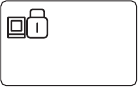
Message: 0270: Real time clock error
Solution: Have the computer serviced.
Message: 0271: Date and time error
Solution: Neither the date nor the time is set in the computer. Set the date
and time, using the IBM BIOS Setup Utility.
Message: 0280: Previous boot incomplete
Solution: Your computer was previously unable to complete the boot process.
Power the computer off; then power it on to start the BIOS Setup Utility.
Verify the configuration and then restart the computer by using the Exit
Saving Changes option under the Restart item or by pressing F10
If there is still a problem, have the computer serviced.
Message: 02D0: System cache error
Solution: The cache is disabled. Have the computer serviced.
Message: 02F4: EISA CMOS not writable
Solution: Have the computer serviced.
Message: 02F5: DMA test failed
Solution: Have the computer serviced.
Message: 02F6: Software NMI failed
Solution: Have the computer serviced.
Message: 02F7: Fail-safe timer NMI failed
Solution: Have the computer serviced.
Message: The power-on password prompt
Chapter 2. Solving computer problems 15
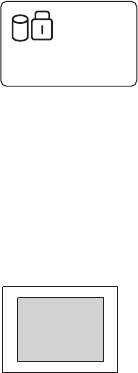
Solution: A power-on password or supervisor password is set. Type the
correct password and press Enter to use the computer.
If the power-on password is not accepted, a supervisor password might have
been set. Type the supervisor password and press Enter. If there is still a
problem, have the computer serviced.
Message: The hard disk drive password prompt
Solution: A hard disk drive password is set. Type the correct password and
press Enter to use the computer.
If there is still a problem, have the computer serviced.
Message: The DOS full-screen looks smaller.
640 x 480
Solution: If you use a DOS application that supports only the 640x480
resolution (VGA mode), the screen image might look slightly distorted or
might appear smaller than the display size. This is to maintain compatibility
with other DOS applications. To expand the screen image to the same size as
the actual screen, start the ThinkPad Configuration program and click LCD ;
then select the Screen expansion function. (The image might look slightly
distorted.)
Message: Hibernation error
Solution: The system configuration differs between the time your computer
entered hibernation mode and the time it exited this mode, and your
computer cannot resume normal operation.
vRestore the system configuration to what it was before your computer
entered hibernation mode.
vIf the memory size was changed, re-create the hibernation file.
Message: Operating system not found.
Solution: Verify the following:
16 ThinkPad X22 Service & Troubleshooting Guide
vThe hard disk drive is correctly installed.
vA startable diskette is in the diskette drive
If you still see the same error message, check the boot sequence using the
BIOS Setup Utility.
Message: Fan error
Solution: Cooling fan is failing. Have the computer serviced.
Message: EMM386 Not Installed--Unable to Set Page Frame Base Address.
Solution: Edit C:\CONFIG.SYS and change a line from
device=C:\WINDOWS\EMM386.EXE
RAM to
device=C:\WINDOWS\EMM386.EXE
NOEMS
and save this file
Message: CardBus Configuration Error--Device Disabled.
Solution: Press F1 to go to IBM BIOS Setup Utility. Press F9 and then Enter to
load the default setting.
Press F10 and then Enter to restart the system.
Errors without messages
Problem: The screen is blank and you don’t hear any beeps.
Note: If you are not sure whether you hear any beeps, turn the computer off;
then turn it on and listen again.
If you are using an external monitor, see the external monitor problems in the
your on-board help.
Solution: If a Power-on password is set, press any key to display the
power-on password prompt, and then type the correct password and press
Enter.
If the power-on password prompt does not appear, the brightness control
lever might be set to minimum brightness. Adjust the brightness level by
pressing the Fn + Home key. If the screen still remains blank, make sure that:
Chapter 2. Solving computer problems 17
vThe battery pack is installed correctly.
vThe AC Adapter is connected to the computer and the power cord is
plugged into a working electrical outlet.
vThe computer power is on. (Press the power switch again for confirmation.)
If these items are properly set, and the screen remains blank, have the
computer serviced.
Problem: The screen is blank and you hear two or more beeps, or a
continuous beep.
Solution: If you are using Ethernet:
vMake sure that the Ethernet cable is connected firmly.
vContact your network administrator.
If the screen is still blank, and beeps are not stopped, have the computer
serviced.
Problem: Only the cursor appears.
Solution: Reinstall your operating system, and turn on the computer. If you
still see only the cursor on the screen, have the computer serviced.
Power switch problems
Problem: The system freezes, and you cannot turn off the computer
Solution: Turn off the computer by pressing and holding the power switch for
4 seconds or more. If the system is still not reset, remove the ac adapter and
the battery pack.
Input problems
Problem: The cursor drifts when the computer is turned on or after it resumes
normal operation.
Solution: The cursor might drift when you are not using the TrackPoint
during normal operation. This is a normal characteristic of the TrackPoint and
is not a defect. Cursor drifting might occur for several seconds under the
following conditions:
vWhen the computer is turned on.
vWhen the computer resumes normal operation.
vWhen the TrackPoint is pressed for a long time.
vWhen the temperature changes.
Problem: The cursor does not work for a while after the settings in the Mouse
Properties window have been changed.
18 ThinkPad X22 Service & Troubleshooting Guide
Solution: This is a normal characteristic of the cursor. Wait several seconds
until the cursor returns to the normal state.
Problem: The mouse or pointing device does not work.
Solution: Make sure that the pointing-device cable is enabled in the ThinkPad
Configuration Program.Make sure that the mouse or pointing-device cable is
securely connected to the computer.
Try using the TrackPoint. If the TrackPoint works, the error might be due to
the mouse.
If your mouse is incompatible with the IBM PS/2 mouse, disable the
TrackPoint, using the ThinkPad Configuration Program.
Note: For more information, see the manual supplied with the mouse.
Problem: The mouse buttons do not work.
Solution: Change the mouse driver to Standard PS/2 Port Mouse, and then
reinstall IBM PS/2 TrackPoint. Refer to the Software Selection CD for
installing the driver.
Problem: The scrolling or magnifying glass function does not work.
Solution: See the mouse driver in Device Manager, and make sure that the
IBM PS/2 TrackPoint driver is installed.
Problem: The cursor does not move after the computer awakens from one of
the power management modes.
Solution: Make sure you followed the instructions correctly when you
installed Windows with the Advanced Power Management (APM) option.
Problem: Some or all keys on the keyboard do not work.
Solution: If the problem occurred immediately after the computer returned
from standby mode, enter the power-on password if any is set.
If an external keyboard is connected, the numeric keypad on your computer
does not work. Use the numeric keypad on the external keyboard.
If an external numeric keypad or a mouse is connected:
1. Turn off the computer.
2. Remove the external numeric keypad or the mouse.
Chapter 2. Solving computer problems 19
3. Turn on the computer and try using the keyboard again.
If the keyboard problem is resolved, carefully reconnect the external numeric
keypad, external keyboard, or mouse, making sure that you have seated the
connectors properly.
If any keys on the keyboard still do not work, have the computer serviced.
Problem: A number appears when you type a letter.
Solution: The numeric lock function is on. To disable it, press and hold Shift;
then press NumLk.
Problem: All or some keys on the external numeric keypad do not work.
Solution: Make sure that the external numeric keypad is correctly connected
to the computer.
Problem: All or some keys on the external keyboard do not work.
Solution: To use an external keyboard, you need to attach the
keyboard/mouse cable or dock the ThinkPad Dock to the computer. Make
sure that:
vThe keyboard/mouse cable is correctly connected to the computer.
vThe keyboard cable is connected to the correct side of the keyboard/mouse
cable or the ThinkPad Dock.
If these connections are correct, disconnect the keyboard/mouse cable from
the computer and make sure that the keyboard operates properly. If the
built-in keyboard works, there is a problem with either the cable or the
keyboard. Try using a different keyboard/mouse cable or external keyboard.
Standby or hibernation problems
Problem: The computer enters standby mode automatically.
Solution: If the processor reaches a temperature that is too high, the computer
automatically enters standby mode to allow the computer to cool and to
protect the processor and other internal components.
Problem: The computer enters standby mode immediately after POST (the
standby indicator turns on).
Solution: Make sure that:
vThe battery pack is charged.
vThe operating temperature is within the acceptable range. Refer to
Appendix A, ″Features and specifications.″
20 ThinkPad X22 Service & Troubleshooting Guide
If these items are correct, have the computer serviced.
Problem: A message, ″critical low-battery error,″appears, and the computer
immediately turns off.
Solution: The battery power is getting low. Connect the ac adapter to the
computer, or replace the battery pack with a fully charged one.
Problem: When you take action to return from standby mode, the LCD
remains blank.
Solution: Check whether an external monitor was disconnected while the
computer was in standby mode. Do not disconnect the external monitor
while the computer is in standby mode or hibernation mode. If no external
monitor is attached when the computer resumes, the LCD remains blank
and output is not displayed. This restriction does not depend on the
resolution value.
Problem: The computer does not return from standby mode, or the standby
indicator stays on and the computer does not work.
Solution: The computer automatically enters standby or hibernation mode
when the battery is depleted. Connect the ac adapter to the computer; then
press Fn.
Problem: Your computer does not enter standby or hibernation mode.
Solution: Check whether any option has been selected that would disable
your computer from entering standby or hibernation mode.
Problem: The computer does not enter standby mode as set by the timer
under Windows 95 or Windows NT.
Solution:
vFor Windows 95:
The generic CD-ROM or DVD-ROM driver for Windows 95 accesses the
internal CD-ROM or DVD-ROM drive every 3 seconds to see whether a
CD-ROM is inserted there. This prevents your computer from entering
standby mode even after a timeout. To enable the computer to enter
standby mode, do the following:
1. Click Start.
2. Move the cursor to Settings and Control Panel.
3. Click Control Panel, and then double-click System.
4. Click the Device Manager tab.
Chapter 2. Solving computer problems 21
5. Click the +mark of CD-ROM.
6. Double-click the name of the CD-ROM or DVD-ROM.
7. Click the Settings tab.
8. Clear the Auto insert notification check box.
Windows 95 no longer detects the insertion of a CD-ROM or DVD-ROM
automatically.
vFor Windows NT:
If you enable the CD-ROM AutoRun feature, the timer cannot triggers the
computer to enter standby mode. To enable the timer in this situation, edit
the configuration information in the registry as follows:
HKEY_LOCAL_MACHINE\SYSTEM\
CurrentControlSet\Services\Cdrom\
Autorun: 0x1 > Autorun: 0
LCD problems
Problem: The screen is blank.
Solution: Press Fn + Home key to make the screen brighter. If problem still
persists, do the ″Cause and action″in the problem below.
Problem: The screen is unreadable or distorted.
Solution: Make sure that:
vThe display device driver is installed correctly.
vThe display resolution and color depth are correctly set.
vThe monitor type is correct.
To check these settings, do as follows:
1. Open the Display Properties window.
For Windows Millennium Edition (Windows ME) or Windows 2000,
Windows 98, Windows 95:
a. Click the Settings tab.
b. Check whether the color depth and resolution are set correctly.
c. Click Advanced...
d. Click the Adapter tab.
e. Make sure ″RAGE MOBILITY-M AGP″is shown in the adapter
information window.
f. Click the Monitor tab.
g. Make sure the information is correct.
For Windows NT:
22 ThinkPad X22 Service & Troubleshooting Guide
a. Click the Settings tab.
b. Check whether the color depth and resolution are set correctly.
c. Click Display Type...
d. Make sure ″RAGE MOBILITY-M AGP″is shown in the Display Type
window.
e. Click OK.
f. Click the Test button in the Settings window.
g. Make sure the output is displayed correctly.
Problem: Incorrect characters appear on the screen.
Solution: Did you install the operating system or application program
correctly? If they are installed and configured correctly, have the computer
serviced.
Problem: The screen stays on even after you turn off your computer.
Solution: Press and hold the power switch for 4 seconds or longer to turn off
your computer; then turn it on again.
Problem: Missing, discolored, or bright dots appear on the screen every time
you turn on your computer.
Solution: This is an intrinsic characteristic of the TFT technology. Your
computer’s display contains multiple thin-film transistors (TFTs). A small
number of missing, discolored, or bright dots on the screen might exist all the
time.
Battery problems
Problem: The battery pack cannot be fully charged by the power-off method
in the standard charge time for your computer.
Solution: The battery pack might be over-discharged. Do the following:
1. Turn off the computer.
2. Make sure that the over-discharged battery pack is in the computer.
3. Connect the ac adapter to the computer and let it charge.
If the battery pack cannot be fully charged in 24 hours, use a new battery
pack.
If the optional Quick Charger is available, use it to charge the over-discharged
battery pack.
Chapter 2. Solving computer problems 23
Problem: Your computer shuts down before the battery status indicator shows
empty,-or-Your computer operates after the battery status indicator shows
empty.
Solution: Discharge and recharge the battery pack.
Problem: The operating time for a fully charged battery pack is short.
Solution: Discharge and recharge the battery pack. If your battery’s operating
time is still short, use a new battery pack.
Problem: The computer does not operate with a fully charged battery pack.
Solution: The surge protector in the battery pack might be active. Turn off the
computer for one minute to reset the protector; then turn on the computer
again.
Problem: The battery pack cannot be charged.
Solution: You cannot charge the battery when it is too hot. If the battery feels
hot, remove it from the computer and allow it to cool to room temperature.
After it cools, reinstall it and recharge the battery. If it still cannot be charged,
have it serviced.
Hard disk drive problems
Problem: The hard disk drive makes a rattling noise intermittently.
Solution: The rattling noise might be heard when:
vThe hard disk drive starts accessing the data or when it stops.
vYou are carrying the hard disk drive.
vYou are carrying your computer.
This is a normal characteristic of a hard disk drive and is not a defect.
Problem: The hard disk drive does not work.
Solution: In the startup menu in IBM BIOS Setup Utility, make sure that there
is no exclamation point to the left of the hard-disk drive. If there is such a
mark, the hard-disk drive is disabled. Clear the mark to enable the drive.
Passwords
Problem: I forgot my password.
Solution: If you forgot your power-on password, you have to take your
computer to an IBM reseller or a marketing representative to have the
password reset.
24 ThinkPad X22 Service & Troubleshooting Guide
If you forgot your hard-disk password or supervisor password, you cannot
reset your password. You have to take your computer to an IBM reseller or an
IBM marketing representative to have the system board replaced. A fee will be
charged for parts and service. Proof of purchase is required, and an additional
charge might be required for the service.
Consult the on-board help system, Access ThinkPad, for information about
setting and changing passwords. (Access ThinkPad can be opened by pressing
the ThinkPad button.)
Other problems
Problem: The computer locks or does not accept any input.
Solution: Your computer might lock when it enters standby mode during a
communication operation. Disable the standby timer when you are working
on the network.To turn off the computer, press and hold the power switch for
4 seconds or more.
Problem: The computer does not turn off with the power switch.
Solution: If the standby indicator is on and you are working under battery
power, replace the battery with a fully charged one or change your power
source to ac power. If you still have a problem, press and hold the power
switch for 4 seconds or more; this forces the computer to turn off.
Problem: The computer does not start from a device you want, such as a
diskette drive.
Solution: Refer to the Startup menu of the IBM BIOS Setup Utility. Make sure
that the startup sequence in the IBM BIOS Setup Utility is set so that the
computer starts from the device you want.Make sure that the device from
which the computer starts is enabled by checking there is no ! mark preceding
the device name.
Problem: The computer does not respond.
Solution: IRQs for the PCI are all set as 11. The computer does not respond
because it cannot share the IRQ with other devices. Refer to the your
on-board help
Chapter 2. Solving computer problems 25
26 ThinkPad X22 Service & Troubleshooting Guide
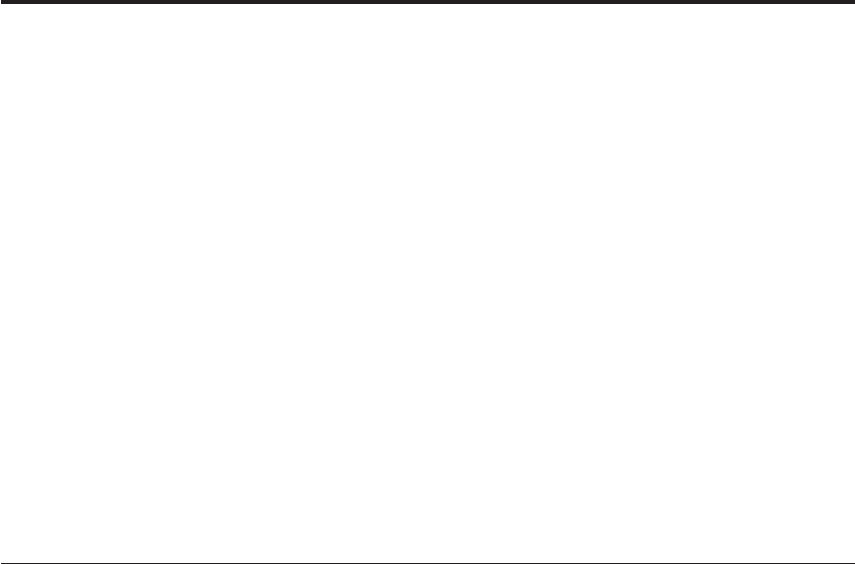
Chapter 3. Getting service
If you need help, service, technical assistance, or just want more information
about IBM products, you will find a wide variety of sources available from
IBM to assist you. This section contains information about where to go for
additional information about IBM and IBM products, what to do if you
experience a problem with your computer, and whom to call for service
should it be necessary.
Information about your IBM computer and preinstalled software, if any, is
available in the documentation that comes with your computer. That
documentation includes printed books, online books, README files, and help
files. In addition, information about IBM products is available on the World
Wide Web and through the IBM Automated Fax System.
For technical assistance with the installation of, or questions related to, Service
Packs for your preinstalled Microsoft Windows product, refer to the Microsoft
Product Support Services Web site at support.microsoft.com/directory/, or
you can contact the IBM HelpCenter. Some fees might apply.
Getting help on the Web
On the World Wide Web, the IBM Web site has up-to-date information about
IBM Personal Computer products and support. The address for the IBM
Personal Computing home page is www.ibm.com/pc
IBM provides an extensive Web site dedicated to mobile computing and to
ThinkPad computers at www.ibm.com/pc/support
Research this Web site to learn how to solve problems, find new ways to use
your computer, and learn about options that can make working with your
ThinkPad computer even easier.
If you select Profile from the support page, you can create a customized
support page that is specific to your hardware, complete with Frequently
Asked Questions, Parts Information, Technical Hints and Tips, and
Downloadable Files. In addition, you can choose to receive e-mail notifications
whenever new information becomes available about your registered products.
You also can order publications through the IBM Publications Ordering
System at
www.elink.ibmlink.ibm.com/public/applications/publications/cgibin/pbi.cgi
© Copyright IBM Corp. 2001 27
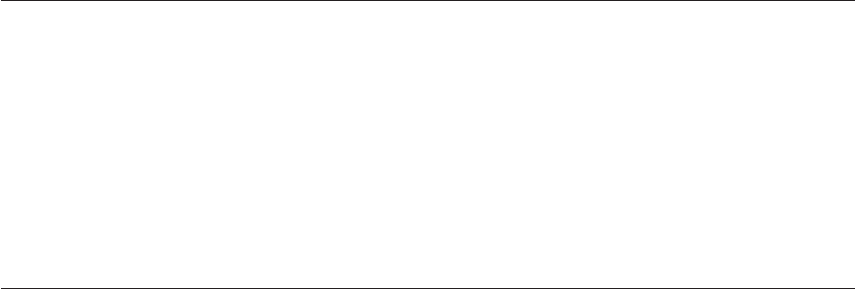
Getting help by fax
If you have a touch-tone telephone and access to a fax machine, in the U.S.
and Canada you can receive by fax marketing and technical information on
many topics, including hardware, operating systems, and local area networks
(LANs).
You can call the IBM Automated Fax System 24 hours a day, 7 days a week.
Follow the recorded instructions, and the requested information will be sent
to your fax machine. In the U.S. and Canada, to access the IBM Automated
Fax System, call 1-800-426-3395.
Calling IBM
If you have tried to correct the problem yourself and still need help, during
the warranty period, you can get help and information by telephone through
the IBM PC HelpCenter. The following services are available during the
warranty period:
vProblem determination - Trained personnel are available to assist you with
determining if you have a hardware problem and deciding what action is
necessary to fix the problem.
vIBM hardware repair - If the problem is determined to be caused by IBM
hardware under warranty, trained service personnel are available to provide
the applicable level of service.
vEngineering change management - Occasionally, there might be changes
that are required after a product has been sold. IBM or your reseller, if
authorized by IBM, will make selected Engineering Changes (ECs) available
that apply to your hardware.
The following items are not covered:
vReplacement or use of non-IBM parts or nonwarranted IBM parts
Note: All warranted parts contain a 7-character identification in the format
IBM FRU XXXXXXX
vIdentification of software problem sources
vConfiguration of BIOS as part of an installation or upgrade
vChanges, modifications, or upgrades to device drivers (except as part of the
warranty problem determination process)
vInstallation and maintenance of network operating systems (NOS)
vInstallation and maintenance of application programs
Refer to your IBM hardware warranty for a full explanation of IBM warranty
terms. Be sure to retain your proof of purchase to obtain warranty service.
28 ThinkPad X22 Service & Troubleshooting Guide
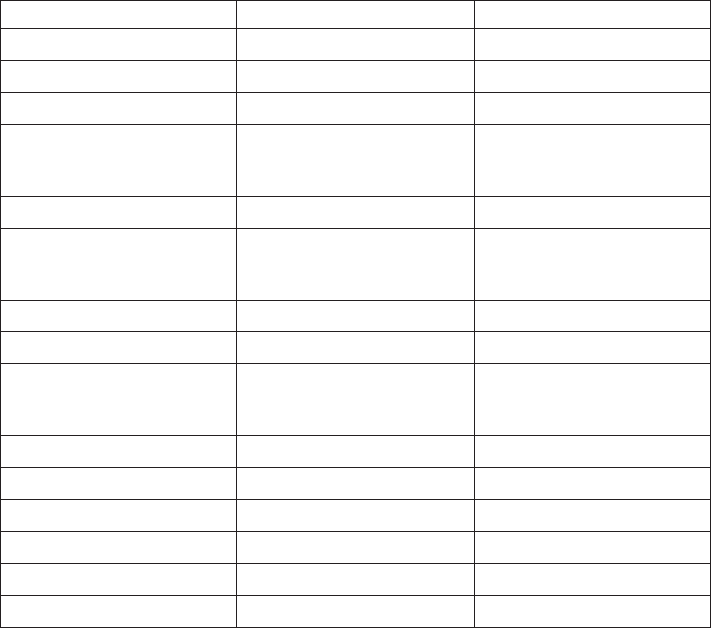
If possible, be near your computer when you make your call in case the
technical assistance representative needs to help you resolve a computer
problem. Please ensure that you have downloaded the most current drivers
and system updates, run diagnostics, and recorded information before you
call. When calling for technical assistance, please have the following
information available:
vMachine Type and Model
vSerial numbers of your computer, monitor, and other components, or your
proof of purchase
vDescription of the problem
vExact wording of any error messages
vHardware and software configuration information for your system
Telephone numbers
Note: Telephone numbers are subject to change without notice. For the latest
list of IBM HelpCenter telephone numbers and hours of operation, visit
the Support Web site at www.ibm.com/pc/support.
Country or region Language Telephone Number
Argentina Spanish 11-4717-4357
Australia English 1300-130-426
Austria German 01-54658-5060
Belgium Dutch
French
02-714 35 70
02-714 35 15
Brazil Portuguese 55-0800 78 48 31
Canada English/ French 1-800-565-3344
416-383-3344
Chile Spanish 800-203300
China Mandarin 800-810-1818
Colombia Spanish 9-800-18811
623-2300
Denmark Danish 35 25 02 91
Ecuador Spanish 2-565-130
Finland Finnish 9-22 931 840
France French 01-69 32 40 40
Germany German 069-6654 9040
Hong Kong Cantonese 2825-6900
Chapter 3. Getting service 29
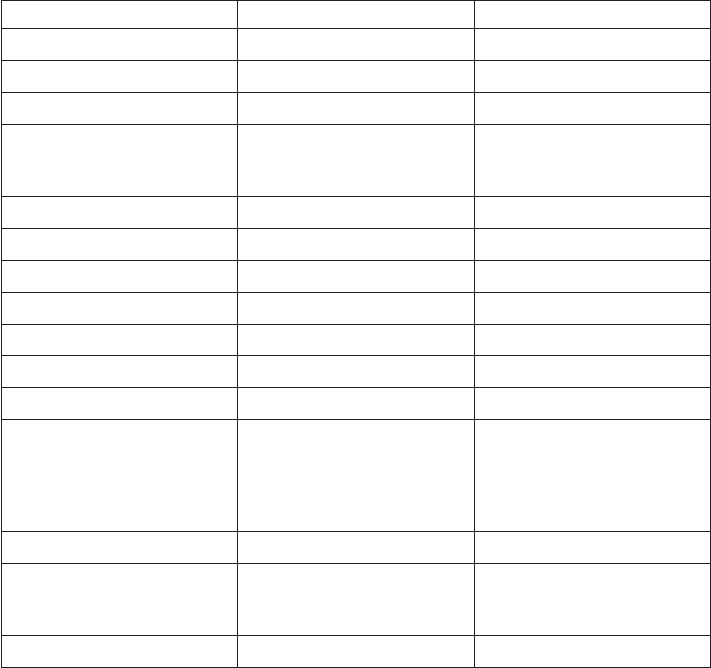
Ireland English 01-815 9202
Italy Italian 02-482 9202
Japan Japanese 0120-887-870
Luxembourg French 298-977 5063
Mexico Spanish 01-800-426-1000
387-5991
Netherlands Dutch 020-504 0501
New Zealand English 0800-446-149
Norway Norwegian 23 05 32 40
Peru Spanish 349-0050
Portugal Portuguese 21-791 51 47
Spain Spanish 91-662 4916
Sweden Swedish 08-751 52 27
Switzerland German/
French/
Italian
0848-80 52 52
Taiwan Mandarin 886-2-2725-9799
United
Kingdom
English 01475-555 055
United States English 1-800-772-2227
30 ThinkPad X22 Service & Troubleshooting Guide
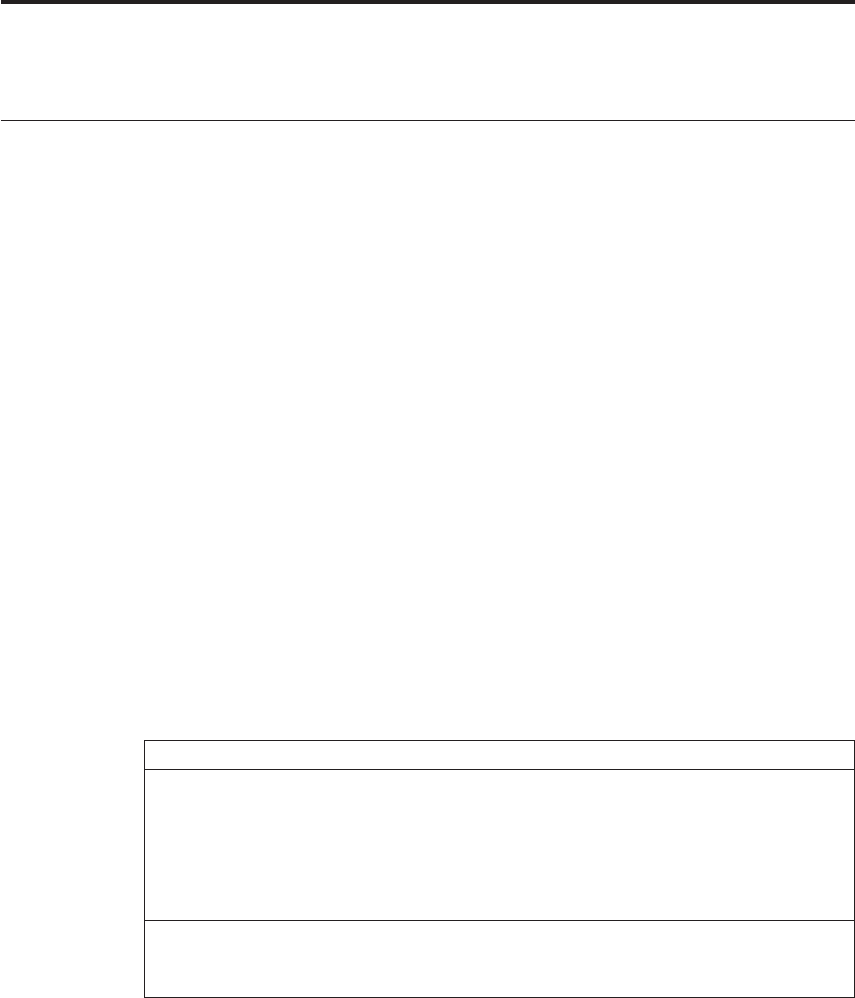
Appendix. Product warranty and notices
Warranty Statements
The warranty statements consist of two parts: Part 1 and Part 2. Part 1 varies
by country. Part 2 is the same for both statements. Be sure to read both the
Part 1 that applies to your country and Part 2.
vUnited States, Puerto Rico and Canada (Z125-4753-05 11/97)(Part 1 —
General Terms on page 31)
vWorldwide except Canada, Puerto Rico, Turkey and United States
(Z125-5697-01 11/97)(Part 1 —General Terms on page 34)
vWorldwide Country-Unique Terms(Part 2 —Country-Unique Terms on
page 38)
IBM Statement of Limited Warranty for United States, Puerto Rico and
Canada (Part1-General Terms)
This Statement of Warranty includes Part 1 - General Terms and Part 2 -
Country-unique Terms. The terms of Part 2 may replace or modify those of
Part 1.. The warranties provided by IBM in this Statement of Warranty apply only to
Machines you purchase for your use, and not for resale, from IBM or your reseller.
The term “Machine” means an IBM machine, its features, conversions, upgrades,
elements, or accessories, or any combination of them. The term “Machine” does not
include any software programs, whether pre-loaded with the Machine, installed
subsequently or otherwise. Unless IBM specifies otherwise, the following warranties
apply only in the country where you acquire the Machine. Nothing in this Statement
of Warranty affects any statutory rights of consumers that cannot be waived or
limited by contract. If you have any questions, contact IBM or your reseller.
Machine - IBM ThinkPad X22 and the Battery
Warranty Period* -
Model 2661 - One year
Model 2662 - Three years except in some countries
Battery pack - One year
*Elements and accessories are warranted for three months. Contact your place of purchase for
warranty service information. Some IBM Machines are eligible for On-site warranty service
depending on the country where service is performed.
The IBM Warranty for Machines IBM warrants that each Machine 1) is free
from defects in materials and workmanship and 2) conforms to IBM’s Official
© Copyright IBM Corp. 2001 31
Published Specifications. The warranty period for a Machine is a specified,
fixed period commencing on its Date of Installation. The date on your sales
receipt is the Date of Installation, unless IBM or your reseller informs you
otherwise.
During the warranty period IBM or your reseller, if approved by IBM to
provide warranty service, will provide repair and exchange service for the
Machine, without charge, under the type of service designated for the
Machine and will manage and install engineering changes that apply to the
Machine.
If a Machine does not function as warranted during the warranty period, and
IBM or your reseller are unable to either 1) make it do so or 2) replace it with
one that is at least functionally equivalent, you may return it to your place of
purchase and your money will be refunded. The replacement may not be new,
but will be in good working order.
Extent of Warranty The warranty does not cover the repair or exchange of a
Machine resulting from misuse, accident, modification, unsuitable physical or
operating environment, improper maintenance by you, or failure caused by a
product for which IBM is not responsible. The warranty is voided by removal
or alteration of Machine or parts identification labels.
THESE WARRANTIES ARE YOUR EXCLUSIVE WARRANTIES AND
REPLACE ALL OTHER WARRANTIES OR CONDITIONS, EXPRESS OR
IMPLIED, INCLUDING, BUT NOT LIMITED TO, THE IMPLIED
WARRANTIES OR CONDITIONS OF MERCHANTABILITY AND
FITNESS FOR A PARTICULAR PURPOSE. THESE WARRANTIES GIVE
YOU SPECIFIC LEGAL RIGHTS AND YOU MAY ALSO HAVE OTHER
RIGHTS WHICH VARY FROM JURISDICTION TO JURISDICTION.
SOME JURISDICTIONS DO NOT ALLOW THE EXCLUSION OR
LIMITATION OF EXPRESS OR IMPLIED WARRANTIES, SO THE ABOVE
EXCLUSION OR LIMITATION MAY NOT APPLY TO YOU. IN THAT
EVENT, SUCH WARRANTIES ARE LIMITED IN DURATION TO THE
WARRANTY PERIOD. NO WARRANTIES APPLY AFTER THAT PERIOD.
Items Not Covered by Warranty IBM does not warrant uninterrupted or
error-free operation of a Machine.
Unless specified otherwise, IBM provides non-IBM machines WITHOUT
WARRANTIES OF ANY KIND.
Any technical or other support provided for a Machine under warranty, such
as assistance via telephone with “how-to”questions and those regarding
Machine set-up and installation, will be provided WITHOUT WARRANTIES
OF ANY KIND.
32 ThinkPad X22 Service & Troubleshooting Guide
Warranty Service To obtain warranty service for the Machine, contact your
reseller or IBM. In the United States, call IBM at 1–800–772–2227. In Canada,
call IBM at 1–800 565–3344. You may be required to present proof of purchase.
IBM or your reseller provides certain types of repair and exchange service,
either at your location or at a service center, to keep Machines in, or restore
them to, conformance with their Specifications. IBM or your reseller will
inform you of the available types of service for a Machine based on its
country of installation. IBM may repair the failing Machine or exchange it at
its discretion.
When warranty service involves the exchange of a Machine or part, the item
IBM or your reseller replaces becomes its property and the replacement
becomes yours. You represent that all removed items are genuine and
unaltered. The replacement may not be new, but will be in good working
order and at least functionally equivalent to the item replaced. The
replacement assumes the warranty service status of the replaced item.
Any feature, conversion, or upgrade IBM or your reseller services must be
installed on a Machine which is 1) for certain Machines, the designated,
serial-numbered Machine and 2) at an engineering-change level compatible
with the feature, conversion, or upgrade. Many features, conversions, or
upgrades involve the removal of parts and their return to IBM. A part that
replaces a removed part will assume the warranty service status of the
removed part.
Before IBM or your reseller exchanges a Machine or part, you agree to remove
all features, parts, options, alterations, and attachments not under warranty
service.
You also agree to
1. ensure that the Machine is free of any legal obligations or restrictions that
prevent its exchange;
2. obtain authorization from the owner to have IBM or your reseller service a
Machine that you do not own; and
3. where applicable, before service is provided
a. follow the problem determination, problem analysis, and service
request procedures that IBM or your reseller provides,
b. secure all programs, data, and funds contained in a Machine,
c. provide IBM or your reseller with sufficient, free, and safe access to
your facilities to permit them to fulfill their obligations, and
d. inform IBM or your reseller of changes in a Machine’s location.
Appendix. Product warranty and notices 33
IBM is responsible for loss of, or damage to, your Machine while it is 1) in
IBM’s possession or 2) in transit in those cases where IBM is responsible for
the transportation charges.
Neither IBM nor your reseller is responsible for any of your confidential,
proprietary or personal information contained in a Machine which you return
to IBM or your reseller for any reason. You should remove all such
information from the Machine prior to its return.
Production Status Each IBM Machine is manufactured from new parts, or
new and used parts. In some cases, the Machine may not be new and may
have been previously installed. Regardless of the Machine’s production status,
IBM’s appropriate warranty terms apply.
Limitation of Liability Circumstances may arise where, because of a default
on IBM’s part or other liability, you are entitled to recover damages from IBM.
In each such instance, regardless of the basis on which you are entitled to
claim damages from IBM (including fundamental breach, negligence,
misrepresentation, or other contract or tort claim), IBM is liable for no more
than
1. damages for bodily injury (including death) and damage to real property
and tangible personal property; and
2. the amount of any other actual direct damages, up to the greater of U.S.
$100,000 (or equivalent in local currency) or the charges (if recurring, 12
months’charges apply) for the Machine that is the subject of the claim.
This limit also applies to IBM’s suppliers and your reseller. It is the maximum
for which IBM, its suppliers, and your reseller are collectively responsible.
UNDER NO CIRCUMSTANCES IS IBM LIABLE FOR ANY OF THE
FOLLOWING: 1) THIRD-PARTY CLAIMS AGAINST YOU FOR
DAMAGES (OTHER THAN THOSE UNDER THE FIRST ITEM LISTED
ABOVE); 2) LOSS OF, OR DAMAGE TO, YOUR RECORDS OR DATA; OR
3) SPECIAL, INCIDENTAL, OR INDIRECT DAMAGES OR FOR ANY
ECONOMIC CONSEQUENTIAL DAMAGES (INCLUDING LOST
PROFITS OR SAVINGS), EVEN IF IBM, ITS SUPPLIERS OR YOUR
RESELLER IS INFORMED OF THEIR POSSIBILITY. SOME
JURISDICTIONS DO NOT ALLOW THE EXCLUSION OR LIMITATION
OF INCIDENTAL OR CONSEQUENTIAL DAMAGES, SO THE ABOVE
LIMITATION OR EXCLUSION MAY NOT APPLY TO YOU.
IBM Statement of Warranty Worldwide except Canada, Puerto Rico, Turkey
and United States (Part 1- General Terms)
This Statement of Warranty includes Part 1 - General Terms and Part 2 -
Country-unique Terms. The terms of Part 2 may replace or modify those of
Part 1. The warranties provided by IBM in this Statement of Warranty apply only to
34 ThinkPad X22 Service & Troubleshooting Guide
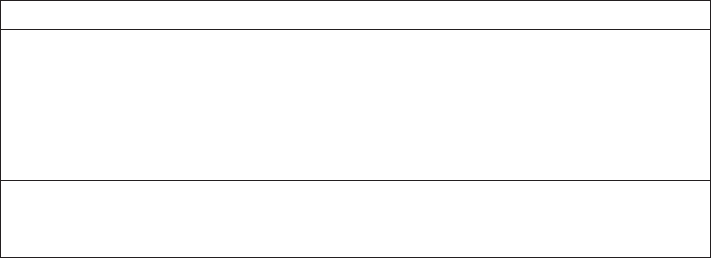
Machines you purchase for your use, and not for resale, from IBM or your reseller.
The term “Machine”means an IBM machine, its features, conversions, upgrades,
elements, or accessories, or any combination of them. The term “Machine”does not
include any software programs, whether pre-loaded with the Machine, installed
subsequently or otherwise. Unless IBM specifies otherwise, the following warranties
apply only in the country where you acquire the Machine. Nothing in this Statement
of Warranty affects any statutory rights of consumers that cannot be waived or
limited by contract. If you have any questions, contact IBM or your reseller.
Machine - IBM ThinkPad X22 and the Battery
Warranty Period* -
Model 2661 - One year
Model 2662 - Three years except in some countries
Battery pack - One year
*Elements and accessories are warranted for three months. Contact your place of purchase for
warranty service information. Some IBM Machines are eligible for On-site warranty service
depending on the country where service is performed.
The IBM Warranty for Machines IBM warrants that each Machine 1) is free
from defects in materials and workmanship and 2) conforms to IBM’s Official
Published Specifications. The warranty period for a Machine is a specified,
fixed period commencing on its Date of Installation. The date on your sales
receipt is the Date of Installation, unless IBM or your reseller informs you
otherwise.
During the warranty period IBM or your reseller, if approved by IBM to
provide warranty service, will provide repair and exchange service for the
Machine, without charge, under the type of service designated for the
Machine and will manage and install engineering changes that apply to the
Machine.
If a Machine does not function as warranted during the warranty period, and
IBM or your reseller are unable to either 1) make it do so or 2) replace it with
one that is at least functionally equivalent, you may return it to your place of
purchase and your money will be refunded. The replacement may not be new,
but will be in good working order.
Extent of Warranty The warranty does not cover the repair or exchange of a
Machine resulting from misuse, accident, modification, unsuitable physical or
operating environment, improper maintenance by you, or failure caused by a
product for which IBM is not responsible. The warranty is voided by removal
or alteration of Machine or parts identification labels.
Appendix. Product warranty and notices 35
THESE WARRANTIES ARE YOUR EXCLUSIVE WARRANTIES AND
REPLACE ALL OTHER WARRANTIES OR CONDITIONS, EXPRESS OR
IMPLIED, INCLUDING, BUT NOT LIMITED TO, THE IMPLIED
WARRANTIES OR CONDITIONS OF MERCHANTABILITY AND
FITNESS FOR A PARTICULAR PURPOSE. THESE WARRANTIES GIVE
YOU SPECIFIC LEGAL RIGHTS AND YOU MAY ALSO HAVE OTHER
RIGHTS WHICH VARY FROM JURISDICTION TO JURISDICTION.
SOME JURISDICTIONS DO NOT ALLOW THE EXCLUSION OR
LIMITATION OF EXPRESS OR IMPLIED WARRANTIES, SO THE ABOVE
EXCLUSION OR LIMITATION MAY NOT APPLY TO YOU. IN THAT
EVENT, SUCH WARRANTIES ARE LIMITED IN DURATION TO THE
WARRANTY PERIOD. NO WARRANTIES APPLY AFTER THAT PERIOD.
Items Not Covered by Warranty IBM does not warrant uninterrupted or
error-free operation of a Machine.
Unless specified otherwise, IBM provides non-IBM machines WITHOUT
WARRANTIES OF ANY KIND.
Warranty Service To obtain warranty service for the Machine, contact your
reseller or IBM. You may be required to present proof of purchase.
IBM or your reseller provides certain types of repair and exchange service,
either at your location or at a service center, to keep Machines in, or restore
them to, conformance with their Specifications. IBM or your reseller will
inform you of the available types of service for a Machine based on its
country of installation. IBM may repair the failing Machine or exchange it at
its discretion.
When warranty service involves the exchange of a Machine or part, the item
IBM or your reseller replaces becomes its property and the replacement
becomes yours. You represent that all removed items are genuine and
unaltered. The replacement may not be new, but will be in good working
order and at least functionally equivalent to the item replaced. The
replacement assumes the warranty service status of the replaced item.
Any feature, conversion, or upgrade IBM or your reseller services must be
installed on a Machine which is 1) for certain Machines, the designated,
serial-numbered Machine and 2) at an engineering-change level compatible
with the feature, conversion, or upgrade. Many features, conversions, or
upgrades involve the removal of parts and their return to IBM. A part that
replaces a removed part will assume the warranty service status of the
removed part.
36 ThinkPad X22 Service & Troubleshooting Guide
Before IBM or your reseller exchanges a Machine or part, you agree to remove
all features, parts, options, alterations, and attachments not under warranty
service.
You also agree to
1. ensure that the Machine is free of any legal obligations or restrictions that
prevent its exchange;
2. obtain authorization from the owner to have IBM or your reseller service a
Machine that you do not own; and
3. where applicable, before service is provided
a. follow the problem determination, problem analysis, and service
request procedures that IBM or your reseller provides,
b. secure all programs, data, and funds contained in a Machine,
c. provide IBM or your reseller with sufficient, free, and safe access to
your facilities to permit them to fulfill their obligations, and
d. inform IBM or your reseller of changes in a Machine’s location.
IBM is responsible for loss of, or damage to, your Machine while it is 1) in
IBM’s possession or 2) in transit in those cases where IBM is responsible for
the transportation charges.
Neither IBM nor your reseller is responsible for any of your confidential,
proprietary or personal information contained in a Machine which you return
to IBM or your reseller for any reason. You should remove all such
information from the Machine prior to its return.
Production Status Each IBM Machine is manufactured from new parts, or
new and used parts. In some cases, the Machine may not be new and may
have been previously installed. Regardless of the Machine’s production status,
IBM’s appropriate warranty terms apply.
Limitation of Liability Circumstances may arise where, because of a default
on IBM’s part or other liability, you are entitled to recover damages from IBM.
In each such instance, regardless of the basis on which you are entitled to
claim damages from IBM (including fundamental breach, negligence,
misrepresentation, or other contract or tort claim), IBM is liable for no more
than
1. damages for bodily injury (including death) and damage to real property
and tangible personal property; and
2. the amount of any other actual direct damages, up to the greater of U.S.
$100,000 (or equivalent in local currency) or the charges (if recurring, 12
months’charges apply) for the Machine that is the subject of the claim.
Appendix. Product warranty and notices 37
This limit also applies to IBM’s suppliers and your reseller. It is the maximum
for which IBM, its suppliers, and your reseller are collectively responsible.
UNDER NO CIRCUMSTANCES IS IBM LIABLE FOR ANY OF THE
FOLLOWING: 1) THIRD-PARTY CLAIMS AGAINST YOU FOR
DAMAGES (OTHER THAN THOSE UNDER THE FIRST ITEM LISTED
ABOVE); 2) LOSS OF, OR DAMAGE TO, YOUR RECORDS OR DATA; OR
3) SPECIAL, INCIDENTAL, OR INDIRECT DAMAGES OR FOR ANY
ECONOMIC CONSEQUENTIAL DAMAGES (INCLUDING LOST
PROFITS OR SAVINGS), EVEN IF IBM, ITS SUPPLIERS OR YOUR
RESELLER IS INFORMED OF THEIR POSSIBILITY. SOME
JURISDICTIONS DO NOT ALLOW THE EXCLUSION OR LIMITATION
OF INCIDENTAL OR CONSEQUENTIAL DAMAGES, SO THE ABOVE
LIMITATION OR EXCLUSION MAY NOT APPLY TO YOU.
Part2-Worldwide Country-Unique Terms
ASIA PACIFIC
AUSTRALIA: The IBM Warranty for Machines: The following paragraph is
added to this Section: The warranties specified in this Section are in addition
to any rights you may have under the Trade Practices Act 1974 or other
legislation and are only limited to the extent permitted by the applicable
legislation.
Extent of Warranty: The following replaces the first and second sentences of
this Section: The warranty does not cover the repair or exchange of a Machine
resulting from misuse, accident, modification, unsuitable physical or operating
environment, operation in other than the Specified Operating Environment,
improper maintenance by you, or failure caused by a product for which IBM
is not responsible.
Limitation of Liability: The following is added to this Section: Where IBM is
in breach of a condition or warranty implied by the Trade Practices Act 1974,
IBM’s liability is limited to the repair or replacement of the goods or the
supply of equivalent goods. Where that condition or warranty relates to right
to sell, quiet possession or clear title, or the goods are of a kind ordinarily
acquired for personal, domestic or household use or consumption, then none
of the limitations in this paragraph apply.
PEOPLE’S REPUBLIC OF CHINA: Governing Law: The following is added
to this Statement: The laws of the State of New York govern this Statement.
INDIA: Limitation of Liability: The following replaces items 1 and 2 of this
Section:
38 ThinkPad X22 Service & Troubleshooting Guide
1. liability for bodily injury (including death) or damage to real property and
tangible personal property will be limited to that caused by IBM’s
negligence;
2. as to any other actual damage arising in any situation involving
nonperformance by IBM pursuant to, or in any way related to the subject
of this Statement of Warranty, IBM’s liability will be limited to the charge
paid by you for the individual Machine that is the subject of the claim.
NEW ZEALAND: The IBM Warranty for Machines: The following paragraph
is added to this Section: The warranties specified in this Section are in
addition to any rights you may have under the Consumer Guarantees Act
1993 or other legislation which cannot be excluded or limited. The Consumer
Guarantees Act 1993 will not apply in respect of any goods which IBM
provides, if you require the goods for the purposes of a business as defined in
that Act.
Limitation of Liability: The following is added to this Section: Where
Machines are not acquired for the purposes of a business as defined in the
Consumer Guarantees Act 1993, the limitations in this Section are subject to
the limitations in that Act.
EUROPE, MIDDLE EAST, AFRICA (EMEA)
The following terms apply to all EMEA countries.
The terms of this Statement of Warranty apply to Machines purchased from
an IBM reseller. If you purchased this Machine from IBM, the terms and
conditions of the applicable IBM agreement prevail over this warranty
statement.
Warranty Service: If you purchased an IBM Machine in Austria, Belgium,
Denmark, Estonia, Finland, France, Germany, Greece, Iceland, Ireland, Italy,
Latvia, Lithuania, Luxembourg, Netherlands, Norway, Portugal, Spain,
Sweden, Switzerland or United Kingdom, you may obtain warranty service
for that Machine in any of those countries from either (1) an IBM reseller
approved to perform warranty service or (2) from IBM.
If you purchased an IBM Personal Computer Machine in Albania, Armenia,
Belarus, Bosnia and Herzegovina, Bulgaria, Croatia, Czech Republic, Georgia,
Hungary, Kazakhstan, Kirghizia, Federal Republic of Yugoslavia, Former
Yugoslav Republic of Macedonia (FYROM), Moldova, Poland, Romania,
Russia, Slovak Republic, Slovenia, or Ukraine, you may obtain warranty
service for that Machine in any of those countries from either (1) an IBM
reseller approved to perform warranty service or (2) from IBM.
The applicable laws, Country-unique terms and competent court for this
Statement are those of the country in which the warranty service is being
Appendix. Product warranty and notices 39
provided. However, the laws of Austria govern this Statement if the warranty
service is provided in Albania, Armenia, Belarus, Bosnia and Herzegovina,
Bulgaria, Croatia, Czech Republic, Federal Republic of Yugoslavia, Georgia,
Hungary, Kazakhstan, Kirghizia, Former Yugoslav Republic of Macedonia
(FYROM), Moldova, Poland, Romania, Russia, Slovak Republic, Slovenia, and
Ukraine.
The following terms apply to the country specified:
EGYPT: Limitation of Liability: The following replaces item 2 in this Section:
2. as to any other actual direct damages, IBM’s liability will be limited to the
total amount you paid for the Machine that is the subject of the claim.
Applicability of suppliers and resellers (unchanged).
FRANCE: Limitation of Liability: The following replaces the second sentence
of the first paragraph of this Section:
In such instances, regardless of the basis on which you are entitled to claim
damages from IBM, IBM is liable for no more than: (items 1 and 2
unchanged).
GERMANY: The IBM Warranty for Machines: The following replaces the
first sentence of the first paragraph of this Section:
The warranty for an IBM Machine covers the functionality of the Machine for
its normal use and the Machine’s conformity to its Specifications.
The following paragraphs are added to this Section:
The minimum warranty period for Machines is six months.
In case IBM or your reseller are unable to repair an IBM Machine, you can
alternatively ask for a partial refund as far as justified by the reduced value of
the unrepaired Machine or ask for a cancellation of the respective agreement
for such Machine and get your money refunded.
Extent of Warranty: The second paragraph does not apply.
Warranty Service: The following is added to this Section:
During the warranty period, transportation for delivery of the failing Machine
to IBM will be at IBM’s expense.
Production Status: The following paragraph replaces this Section:
40 ThinkPad X22 Service & Troubleshooting Guide
Each Machine is newly manufactured. It may incorporate in addition to new
parts, re-used parts as well.
Limitation of Liability: The following is added to this Section:
The limitations and exclusions specified in the Statement of Warranty will not
apply to damages caused by IBM with fraud or gross negligence and for
express warranty.
In item 2, replace “$100,000”with “1.000.000 DEM”.
The following sentence is added to the end of the first paragraph of item 2:
IBM’s liability under this item is limited to the violation of essential
contractual terms in cases of ordinary negligence.
IRELAND: Extent of Warranty: The following is added to this Section:
Except as expressly provided in these terms and conditions, all statutory
conditions, including all warranties implied, but without prejudice to the
generality of the foregoing all warranties implied by the Sale of Goods Act
1893 or the Sale of Goods and Supply of Services Act 1980, are hereby
excluded.
Limitation of Liability: The following replaces items one and two of the first
paragraph of this Section:
1. death or personal injury or physical damage to your real property solely
caused by IBM’s negligence;
2. the amount of any other actual direct damages, up to the greater of Irish
Pounds 75,000 or 125 percent of the charges (if recurring, the 12 months’
charges apply) for the Machine that is the subject of the claim or which
otherwise gives rise to the claim.
Applicability of suppliers and resellers (unchanged).
The following paragraph is added at the end of this Section:
IBM’s entire liability and your sole remedy, whether in contract or in tort, in
respect of any default shall be limited to damages.
ITALY: Limitation of Liability: The following replaces the second sentence in
the first paragraph:
In each such instance unless otherwise provided by mandatory law, IBM is
liable for no more than: (item 1 unchanged) 2) as to any other actual damage
Appendix. Product warranty and notices 41
arising in all situations involving non-performance by IBM pursuant to, or in
any way related to the subject matter of this Statement of Warranty, IBM’s
liability, will be limited to the total amount you paid for the Machine that is
the subject of the claim.
Applicability of suppliers and resellers (unchanged).
The following replaces the second paragraph of this Section:
Unless otherwise provided by mandatory law, IBM and your reseller are not
liable for any of the following: (items 1 and 2 unchanged) 3) indirect damages,
even if IBM or your reseller is informed of their possibility.
SOUTH AFRICA, NAMIBIA, BOTSWANA, LESOTHO AND SWAZILAND:
Limitation of Liability: The following is added to this Section:
IBM’s entire liability to you for actual damages arising in all situations
involving nonperformance by IBM in respect of the subject matter of this
Statement of Warranty will be limited to the charge paid by you for the
individual Machine that is the subject of your claim from IBM.
TURKIYE: Production Status: The following replaces this Section:
IBM fulfills customer orders for IBM Machines as newly manufactured in
accordance with IBM’s production standards.
UNITED KINGDOM: Limitation of Liability: The following replaces items 1
and 2 of the first paragraph of this Section:
1. death or personal injury or physical damage to your real property solely
caused by IBM’s negligence;
2. the amount of any other actual direct damages or loss, up to the greater of
Pounds Sterling 150,000 or 125 percent of the charges (if recurring, the 12
months’charges apply) for the Machine that is the subject of the claim or
which otherwise gives rise to the claim.
The following item is added to this paragraph:
3. breach of IBM’s obligations implied by Section 12 of the Sale of Goods Act
1979 or Section 2 of the Supply of Goods and Services Act 1982.
Applicability of suppliers and resellers (unchanged).
The following is added to the end of this Section:
IBM’s entire liability and your sole remedy, whether in contract or in tort, in
respect of any default will be limited to damages.
42 ThinkPad X22 Service & Troubleshooting Guide
NORTH AMERICA
CANADA: Warranty Service: The following is added to this Section:
To obtain warranty service from IBM, call 1-800-565–3344.
UNITED STATES OF AMERICA: Warranty Service: The following is added
to this Section:
To obtain warranty service from IBM, call 1-800-772–2227
Appendix. Product warranty and notices 43

Notices
This publication was developed for products and services offered in the
U.S.A.
IBM may not offer the products, services, or features discussed in this
document in other countries. Consult your local IBM representative for
information on the products and services currently available in your area. Any
reference to an IBM product, program, or service is not intended to state or
imply that only that IBM product, program, or service may be used. Any
functionally equivalent product, program, or service that does not infringe
any IBM intellectual property right may be used instead. However, it is the
user’s responsibility to evaluate and verify the operation of any non-IBM
product, program, or service.
IBM may have patents or pending patent applications covering subject matter
described in this document. The furnishing of this document does not give
you any license to these patents. You can send license inquiries, in writing, to:
IBM Director of Licensing
IBM Corporation
North Castle Drive
Armonk, NY 10504–1785
U.S.A.
The following paragraph does not apply to the United Kingdom or any
country where such provisions are inconsistent with local law:
INTERNATIONAL BUSINESS MACHINES CORPORATION PROVIDES THIS
PUBLICATION ″AS IS″WITHOUT WARRANTY OF ANY KIND, EITHER
EXPRESS OR IMPLIED, INCLUDING, BUT NOT LIMITED TO, THE
IMPLIED WARRANTIES OF NON-INFRINGEMENT, MERCHANTABILITY
OR FITNESS FOR A PARTICULAR PURPOSE. Some states do not allow
disclaimer of express or implied warranties in certain transactions, therefore,
this statement may not apply to you.
This information could include technical inaccuracies or typographical errors.
Changes are periodically made to the information herein; these changes will
be incorporated in new editions of the publication. IBM may make
improvements and/or changes in the product(s) and/or the program(s)
described in this publication at any time without notice.
IBM may use or distribute any of the information you supply in any way it
believes appropriate without incurring any obligation to you.
Any references in this publication to non-IBM Web sites are provided for
convenience only and do not in any manner serve as an endorsement of those
44 ThinkPad X22 Service & Troubleshooting Guide
Web sites. The materials at those Web sites are not part of the materials for
this IBM product, and use of those Web sites is at your own risk.
Processing date data
This IBM hardware product and IBM software products that might be
packaged with it have been designed, when used in accordance with their
associated documentation, to process date data correctly within and between
the 20th and 21st centuries, provided all other products (for example,
software, hardware, and firmware) used with these products properly
exchange accurate date data with them.
IBM cannot take responsibility for the date data processing capabilities of
non-IBM products, even if those products are preinstalled or otherwise
distributed by IBM. You should contact the vendors responsible for those
products directly to determine the capabilities of their products and update
them if needed. This IBM hardware product cannot prevent errors that might
occur if software, upgrades, or peripheral devices you use or exchange data
with do not process date data correctly.
The foregoing is a Year 2000 Readiness Disclosure.
Trademarks
The following terms, in this publication, are trademarks of the IBM
Corporation in the United States or other countries or both:
IBM
PS/2
ThinkPad
TrackPoint IV
Microsoft, Windows, and the Windows flag logo are trademarks or registered
trademarks of Microsoft Corporation.
Pentium
®
, Celeron
™
, and SpeedStep
™
are trademarks or registered trademarks
of Intel Corporation in the U.S. and other countries.
Other company, product, and service names, which may be denoted by a
double asterisk (**), may be trademarks or service marks of others.
Electronic emission notices
Federal Communications Commission (FCC) statement
ThinkPad X22, model number 2661 and 2662
This equipment has been tested and found to comply with the limits for a
Class B digital device, pursuant to Part 15 of the FCC Rules. These limits are
designed to provide reasonable protection against harmful interference in a
Appendix. Product warranty and notices 45

residential installation. This equipment generates, uses, and can radiate radio
frequency energy and, if not installed and used in accordance with the
instructions, may cause harmful interference to radio communications.
However, there is no guarantee that interference will not occur in a particular
installation. If this equipment does cause harmful interference to radio or
television reception, which can be determined by turning the equipment off
and on, the user is encouraged to try to correct the interference by one or
more of the following measures:
vReorient or relocate the receiving antenna.
vIncrease the separation between the equipment and receiver.
vConnect the equipment into an outlet on a circuit different from that to
which the receiver is connected.
vConsult an IBM authorized dealer or service representative for help.
Properly shielded and grounded cables and connectors must be used in order
to meet FCC emission limits. Proper cables and connectors are available from
IBM authorized dealers. IBM is not responsible for any radio or television
interference caused by using other than recommended cables and connectors
or by unauthorized changes or modifications to this equipment.
Unauthorized changes or modifications could void the user’s authority to
operate the equipment. This device complies with Part 15 of the FCC Rules.
Operation is subject to the following two conditions: (1) this device may not
cause harmful interference, and (2) this device must accept any interference
received, including interference that may cause undesired operation.
Responsible party:
International Business Machines Corporation
New Orchard Road
Armonk, NY 10504
Telephone 1-919-543-2193
FOR HOME OR OFFICE USE
TestedTo Comply
With FCC Standards
Industry Canada Class B Emission Compliance Statement
This Class B digital apparatus complies with Candian ICES-003.
Avis de conformité à la règlementation d’Industrie Canada
Cet appareil numérique de la classe B est conform àla norme NMB-003 du
Canada.
46 ThinkPad X22 Service & Troubleshooting Guide
European Community Directive conformance statement
This product is in conformity with the protection requirements of EC Council
Directive 89/336/EEC on the approximation of the laws of the Member States
relating to electromagnetic compatibility. IBM cannot accept responsibility for
any failure to satisfy the protection requirements resulting from a
non-recommended modification of the product, including the fitting of
non-IBM option cards.
A declaration of Conformity with the requirements of the Directive has been
signed by IBM United Kingdom Limited, PO BOX 30 Spango Valley Greenock
Scotland PA160AH.
This product satisfies the Class B limits of EN 55022.
Telecommunication notice
Federal Communications Communication (FCC) and telephone company
requirements
1. This device complies with Part 68 of the FCC rules. A label is affixed to
the device that contains, among other things, the FCC registration number,
USOC, and Ringer Equivalency Number (REN) for this equipment. If these
numbers are requested, provide this information to your telephone
company.
Note: If the device is an internal modem, a second FCC registration label
is also provided. You may attach the label to the exterior of the
computer in which you install the IBM modem, or you may attach
the label to the external DAA, if you have one. Place the label in a
location that is easily accessible, should you need to provide the
label information to the telephone company.
2. The REN is useful to determine the quantity of devices you may connect
to your telephone line and still have those devices ring when your number
is called. In most, but not all areas, the sum of the RENs of all devices
should not exceed five (5). To be certain of the number of devices you may
connect to your line, as determined by the REN, you should call your local
telephone company to determine the maximum REN for your calling area.
3. If the device causes harm to the telephone network, the telephone
company may discontinue your service temporarily. If possible, they will
notify you in advance; if advance notice is not practical, you will be
notified as soon as possible. You will be advised of your right to file a
complaint with the FCC.
4. Your telephone company may make changes in its facilities, equipment,
operations, or procedures that could affect the proper operation of your
equipment. If they do, you will be given advance notice to give you an
opportunity to maintain uninterrupted service.
Appendix. Product warranty and notices 47
5. If you experience trouble with this product, contact your authorized
reseller, or call IBM. In the United States, call IBM at 1-800-772-2227.In
Canada, call IBM at 1-800-565-3344. You may be required to present proof
of purchase. The telephone company may ask you to disconnect the device
from the network until the problem has been corrected, or until you are
sure the device is not malfunctioning.
6. No customer repairs are possible to the device. If you experience trouble
with the device, contact your Authorized Reseller or see the Diagnostics
section of this manual for information.
7. This device may not be used on coin service provided by the telephone
company. Connection to party lines is subject to state tariffs. Contact your
state public utility commission or corporation commission for information.
8. When ordering network interface (NI) service from the local Exchange
Carrier, specify service arrangement USOC RJ11C.
Canadian Department of Communications certification label
NOTICE: The Industry Canada label identifies certified equipment. This
certification means that the equipment meets certain telecommunications
networks protective, operational, and safety requirement. The Department
does not guarantee the equipment will operate to the user’s satisfaction.
Before installing this equipment, users should ensure that it is permissible to
be connected to the facilities of the local telecommunications company. The
equipment must also be installed using an acceptable method of
communication. In some cases, the company’s inside wiring associated with a
single line individual service may be extended by means of a certified
connector assembly (telephone extension cord). The customer should be aware
that compliance with the above conditions may not prevent degradation of
service in some situations. Repairs to certified equipment should be made by
an authorized Canadian maintenance facility designated by the supplier. Any
repairs of alterations made by the user to this equipment, or equipment
malfunctions, may give the telecommunications company cause to request the
user to disconnect the equipment.
Users should ensure for their own protection that the electrical ground
connections of the power utility, telephone lines and internal metallic water
pipe system, if present, are connected together. This precaution may be
particularly important in rural areas.
CAUTION:
Users should not attempt to make such connections themselves, but should
contact the appropriate electric inspection authority, or electrician, as
appropriate.
48 ThinkPad X22 Service & Troubleshooting Guide
NOTICE: The Ringer Equivalent Number (REN) assigned to each terminal
device provides an indication of the maximum number of terminals allowed
to be connected to a telephone interface. The termination on an interface may
consist of any combination of devices subject only to the requirement that the
sum of the Ringer Equivalence Number of all the devices does not exceed 5.
Ètiquette d’homologation du ministère des Communications du Canada
AVIS : L’etiquette dus ministère l’Industrie Canada identifie le matériel
homologué. Cette étiquette certifie que le matériel est conforme àcertaines
normes de protection, d’exploitation et de sécuritédes réseaux de
télécommunications. Le Ministère n’assure toutefois pas que le matériel
fonctionnera àla satisfaction de l’utilisateur.
Avant d’installer ce matériel, l’utilisateur doit s’assurer qui’l est permis de le
raccorder aux installations de l’entreprise locale de télécommunication. Le
matériel doit également être installéen suivant une méthode acceptéede
raccordement. Dans certains cas, les fils intérieurs de l’entreprise utilisés pour
un service individuel àligne unique peuvent être prolongés au moyen d’un
dispositif homologuéde raccordement (cordon prolongateur téléphonique
interne). L’abonnéne doit pas oublier qu’il est possibile que la conformitéaux
conditions énoncées ci-dessus n’empechent pas la dégradation du service dans
certaines situations. Actuellement, les entreprises de télécommunication ne
permettent pas que l’on raccorde leur matériel àdes jacks d’abonné, sauf dans
les cas précis prévus par les tarifs paticuliers de ces entreprises.
Les réparations de matériel homologuédoivent être effectuées par un centre
d’entretien canadien autorisédésignépar le fournisseur. La compagnie de
télécommunications peut demader àl’utilisateur de débrancher un appareil à
la suite de réparations ou de modifications effectuées par l’utilisateur ou à
cause de mauvais fonctionnement.
Pour sa propre protection, l’utilisateur doit s’assurer que tous les fils de mise
àla terre de la source d’énergie électrique, des lignes téléphoniques et des
canalisations d’eau métalliques, s’il y en a, sont raccordés ensemble. Cette
précaution est particulièrement importante dans les régions rurales.
Avertissement : L’utilisateur ne doit pas tenter de faire ces raccordements
lui-même; il doit avoir recours àun service d’inspection des installations
électriques, ou àélectricien, selon le cas.
AVIS : L’indice de charge (IC) assignéàchaque dispositif terminal indique,
pour éviter toute surcharge, le pourcentage de la charge totale qui peut être
raccordéeàun circuit téléphonique boucléutilisépar ce dispositif. La
terminaison du circuit bouclépeut être constituéeden’importe quelle
combinaison de dispositifs, pourvu que la somme des indices de charge de
l’ensemble des dispositifs ne dépasse pas 5.
Appendix. Product warranty and notices 49

Notice for Australia
The following notice applies when using the telephony functions:
WARNING:
FOR SAFETY REASONS, ONLY CONNECT EQUIPMENT WITH A
TELECOMMUNICATIONS COMPLIANCE LABEL. THIS INCLUDES
CUSTOMER EQUIPMENT PREVIOUSLY LABELLED PERMITTED OR
CERTIFIED.
Notice for New Zealand Users
1. The grant of a Telepermit for any item of terminal equipment indicates
only that Telecom has accepted that the item complies with minimum
conditions for connection to its network. It indicates no endorsement of
the product by Telecom, nor does it provide any sort of warranty. Above
all, it provides no assurance that any item will work correctly in all
respects with another item of Telepermitted equipment of a different make
or model, nor does it imply that any product is compatible with all of
Telecom’s network services.
2. This equipment is not capable under all operation conditions of correct
operation at the higher speeds for which it is designed. The 33.6 kbit/s
and 56 kbit/s connections are likely to be restricted to lower bit rates
when connected to some PSTN implementations. Telecom will accept no
responsibility should difficulties arise in such circumstances.
3. This equipment may not provide for the effective hand-over of a call to
another device connected to the same line.
4. Under power failure conditions, this telephone may not operate. Please
ensure that a separate telephone, not dependent on local power is
available for emergency use.
5. Some parameters required for compliance with Telecom’s Telepermit
requirements are dependent on the equipment (PC) associated with this
device. The associated equipment shall be set to operate within the
following limits for compliance with Telecom’s specifications: - There shall
be no more than 10 call attempts to the same number within any
30-minute period for any single manual call initiation. - The equipment
shall go on-hook for a period of not less than 30 seconds between the end
of one attempt and the beginning of the next attempt to the same number.
6. Some parameters required for compliance with Telecom’s Telepermit
requirements are dependent on the equipment (PC) associated with this
device. In order to operate within the limits for compliance with Telecom’s
specifications, the associated equipment shall be set to ensure that
automatic calls to different numbers are spaced such that there is no less
than 5 seconds between the end of one call attempt and the beginning of
another.
50 ThinkPad X22 Service & Troubleshooting Guide
7. This equipment shall not be set up to make automatic calls to Telecom’s
’111’emergency service.
8. Some parameters required for compliance with Telecom’s Telepermit
requirements are dependent on the equipment (PC) associated with this
device. In order to operate within the limits for compliance with Telecom’s
specifications, the associated equipment shall be set to ensure that calls are
answered between 3 and 30 seconds of receipt of ringing.
Wireless Interoperability
IBM ThinkPad 802.11b Wireless LAN Mini-PCI Adapter (P/N 26P8056)
(hereafter called Wireless LAN Mini-PCI Adapter) is designed to be
interoperable with any wireless LAN product that is based on Direct Sequence
Spread Spectrum (DSSS) radio technology and is compliant to:
vThe IEEE 802.11 Standard on Wireless LANs (Revision B), as defined and
approved by the Institute of Electrical and Electronics Engineers.
vThe Wireless Fidelity (WiFi) certification as defined by the WECA (Wirless
Ethernet Compatibility Alliance).
Usage environment and your Health
Wireless LAN Mini-PCI Adapter emits radio frequency electromagnetic energy
like other radio devices. However, the level of energy emitted is far much less
than the electromagnetic energy emitted by wireless devices like for example
mobile phones.
Because Wireless LAN Mini-PCI Adapter operates within the guidelines found
in radio frequency safety standards and recommendations. IBM believes it is
safe for use by consumers. These standards and recommendations reflect the
consensus of the scientific community and result from deliberations of panels
and committees of scientists who continually review and interpret the
extensive research literature. In some situation or environment, the use of
Wireless LAN Mini-PCI Adapter may be restricted by the proprietor of the
building of responsible representatives of the organization. These situations
may for example include:
vUsing WirelessLAN Mini-PCI Adapter on board of airplanes, or
vIn any other environment where the risk of interference to other devices or
services is perceived or identified as harmful.
If you are uncertain of the policy that applies on the use of wireless devices in
a specific organization (e.g. airport), you are encouraged to ask for
authorization to use Wireless LAN Mini-PCI Adapter prior to turning on the
ThinkPad X22.
Appendix. Product warranty and notices 51
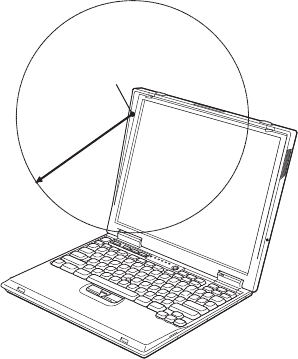
Wireless Regulatory information
The ThinkPad X22 must be installed and used in strict accordance with the
instructions as described hereafter. This product complies with the following
radio frequency and safety standards.
USA - Federal Communications Commission (FCC)
This product complies with FCC Part 15. The operation of Wireless LAN
Mini-PCI Adapter integrated in the product is subject to the following two
conditions.
vIt may not cause harmful interference.
vIt accepts any interference that may cause undesired operation.
Exposure to Radio Frequency Radiation
The radiated output power of Wireless LAN Mini-PCI Adapter is far below
the FCC radio frequency exposure limits. Nevertheless, the ThinkPad X22
shall be used in such a manner that the potential for human contact during
normal operation is minimized as follows:
vCaution:To comply with FCC RF exposure compliance requirements, a
separation distance of at least 20 cm (8 inches) must be maintained between
the antenna of this device and all persons.
Transmitter antenna
position
20cm
vIn principle the FCC certification does not permit the use of any othe
wireless PCMCIA card in your ThinkPad X22 in order to restrain the RF
Exposure to human body. However some PCMCIA cards conform to the
limit of the requirment and are admitted safe to use together with the
Wireless LAN Mini-PCI Adapter in your ThinkPad notebook. Please visit
IBM’s web site for the latest certifications granted to check the availble
option wireless adapters.
52 ThinkPad X22 Service & Troubleshooting Guide
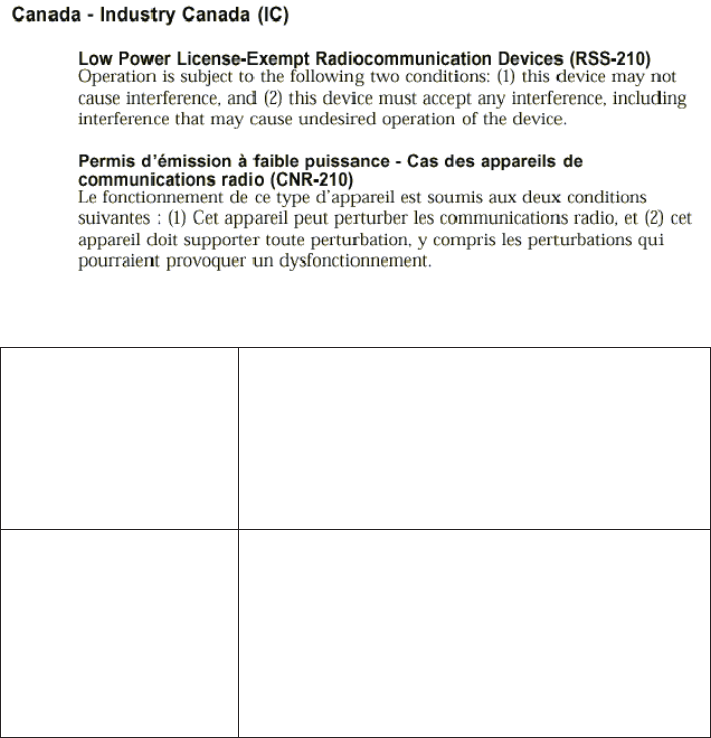
Interference Statement
An improper installation or unauthorized use may cause harmful interference
to radio communications. Also any tampering of the internal antenna will
void the FCC certification and your warranty. Refer to the ″Electronic
emission notices″on page 45 for more detail.
Notice to EMEA users
- Belgie B Gebruik buiten gebouw alleen op kanalen 10 (2462
MHz) en 11 (2467 MHz). Voor privé-gebruik buiten
gebouw over publieke grond over afstand kleiner dan
300m geen registratie bij BIPT/IBPT nodig; voor gebruik
over afstand groter dan 300m is wel registratie bij
BIPT/IBPT nodig. Voor publiek gebruik buiten
gebouwen is licentie van BIPT/IBPT verplicht. Voor
registratie of licentie kunt u contact opnemen met BIPT.
- Belgium B For outdoor usage only channel 10 (2462 MHz) and 11
(2467 MHz) is allowed. For private usage outside
buildings across public grounds over less than 300m no
special registration with IBPT/BIPT is required.
Registration to IBPT/BIPT is required for private usage
outside buildings across public grounds over more than
300m. An IBPT/BIPT licence is required for public usage
outside building. For registration and license please
contact IBPT/BIPT.
Appendix. Product warranty and notices 53
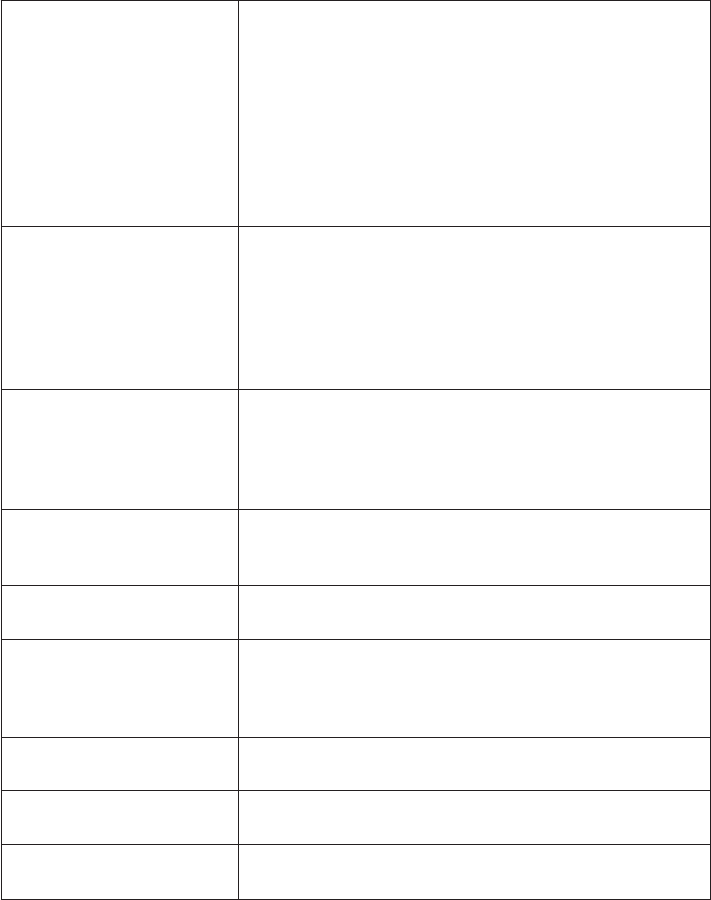
- Belgique B L’utilisation en extérieur est autorisésur le canal 10
(2462 MHz) et 11 (2467 MHz). Dans le cas d’une
utilisation privée, àl’extérieur d’un bâtiment, au-dessus
d’un espace public, aucun enregistrement n’est
nécessaire pour une distance de moins de 300m. Pour
une distance supérieure à300m un enregistrement
auprèsdel’IBPT est requise. Pour une utilisation
publique àl’extérieur de bâtiments, une licence de
l’IBPT est requise. Pour les enregistrements et licences,
veuillez contacter l’IBPT.
- France F: Bande de fréquence restreinte : seuls les canaux 10 à11
(2457 et 2462 MHz respectivement) doivent être utilisés
en France. Toute utilisation, qu’elle soit intérieure ou
extérieure, est soumise àautorisation. Vous pouvez
contacter l’Autoritéde Régulation des
Télécommuniations (http://www.art-telecom.fr) pour la
procédure àsuivre.
- France F: Restricted frequency band: only channels 10 and 11
(2457 MHz and 2462 MHz respectively) may be used in
France. License required for every installation, indoor
and outdoor installations. Please contact ART for
procedure to follow.
- Deutschland D: Anmeldung im Outdoor-Bereich notwending, aber nicht
genehmigungspflichtig. Bitte mit Händler die
Vorgehensweise abstimmen.
- Germany D: License required for outdoor installations. Check with
reseller for procedure to follow
- Italia I: E’necessaria la concessione ministeriale anche per l’uso
interno. Verificare con i rivenditori la procedura da
seguire. L’uso per installazione in esterni non e’
permessa.
- Italy I: License required for indoor use. Use with outdoor
installations not allowed
- the Netherlands NL License required for outdoor installations. Check with
reseller for procedure to follow
- Nederland NL Licentie verplicht voor gebruik met buitenantennes.
Neem contact op met verkoper voor juiste procedure
54 ThinkPad X22 Service & Troubleshooting Guide

Index
B
battery problems 23
BIOS Setup Utility 8
starting 9
D
display 1
F
FAQ 12
features 1
Frequently Asked Questions 12
H
hardware specifications 2
hibernation mode
problems 20
K
keyboard, specifications 1
L
LCD
problems 22
M
memory
specifications 1
R
Recovery CD, using 10
S
size, machine specifications 2
specifications 1, 2
specifications 1, 2 (continued)
environment 2
input voltage 3
size 2
temperature 2
T
temperature, machine
specifications 2
troubleshooting
battery problems 23
Hard disk drive problems 24
hibernation problems 20
LCD problems 22
no error codes 17
no error messages 17
other problems 24, 25
Power switch problems 18
standby problems 20
© Copyright IBM Corp. 2001 55