CCT 2-8522A DECT PHONE (BASE STATION FP) User Manual 285x2 IB Draft 20100806 TA
CCT Marketing, Ltd DECT PHONE (BASE STATION FP) 285x2 IB Draft 20100806 TA
CCT >
Users Manual

DECT 6.0 Cordless Phone
User¡s Guide
Models:
28512xx1-A/28512xx2-A/28512xx3-A/28512xx4-A
28522xx1-A/28522xx2-A/28522xx3-A/28522xx4-A
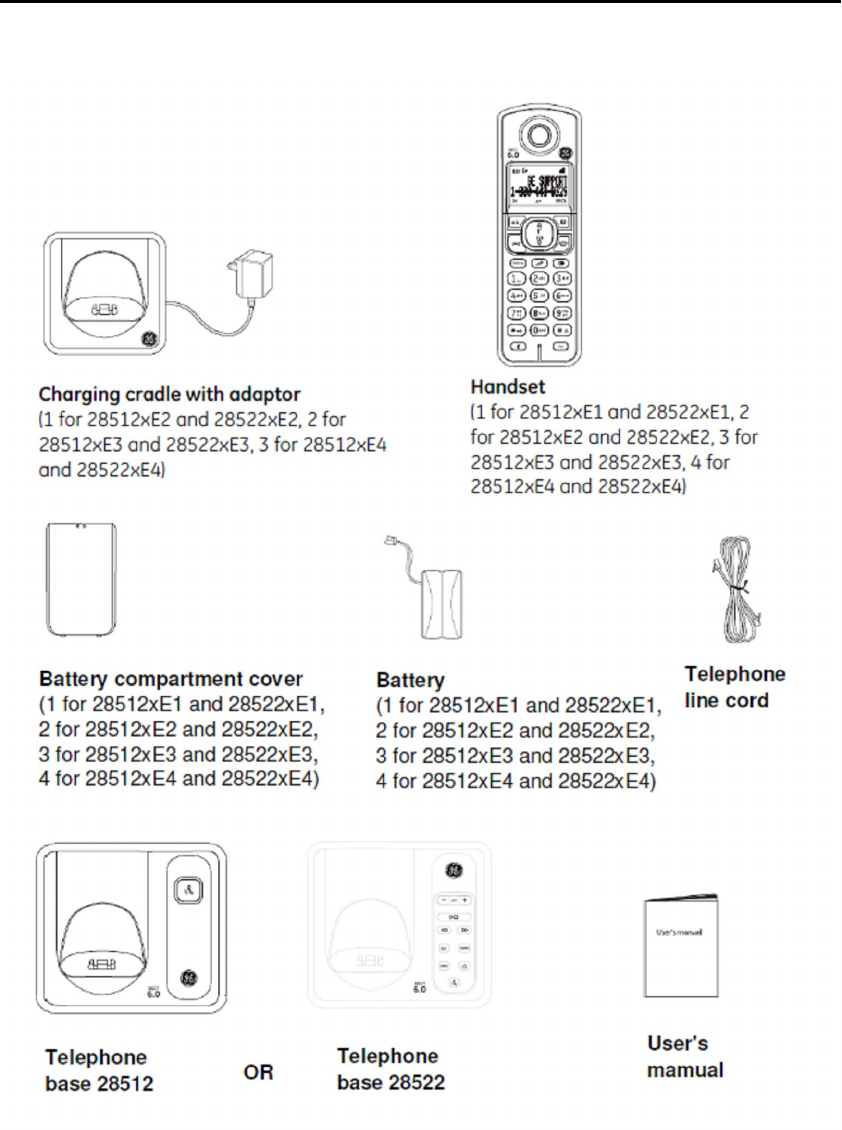
Getting started
Parts Checklist
Your telephone contains the following items. Save your sales receipt and original packaging in the event warranty service
is necessary.
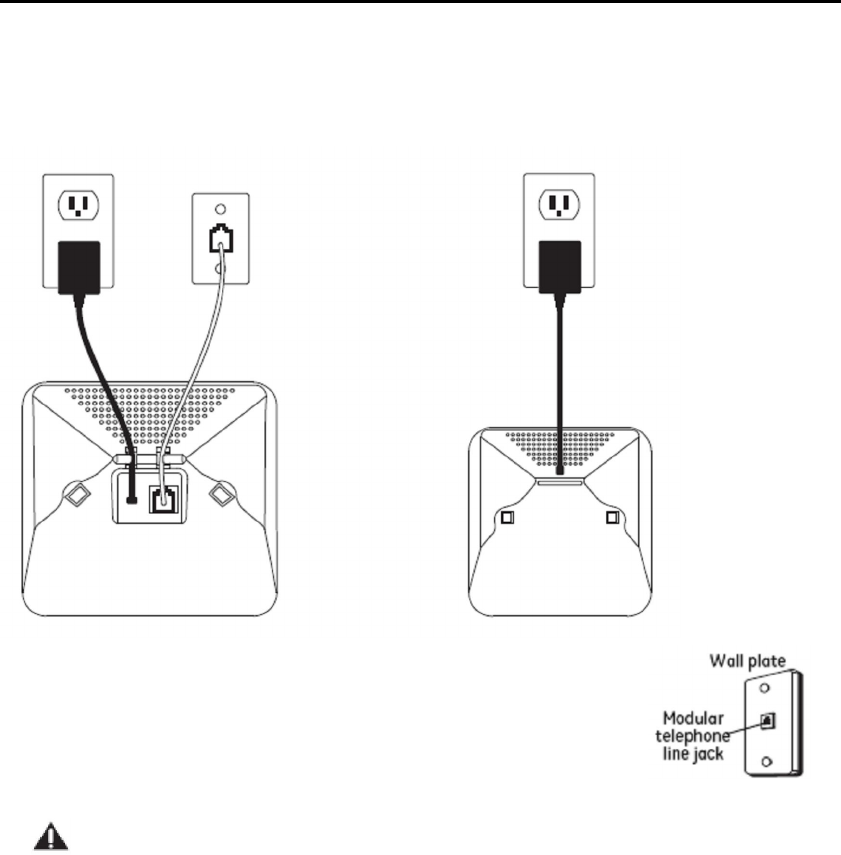
Getting started
Telephone base and charging cradle installation
Install the telephone base and charging cradle(s) as shown below. Make sure that the electrical outlet is not controlled by
a wall switch.
If you have DSL high speed internet service, a DSL filter is required (not included). Contact your DSL service provider for
more information about DSL filter.
Telephone Jack Requirements
To use this phone, you need an RJ11C type modular telephone jack, which might look
like the one pictured here, installed in your home. If you don¡t have a modular jack, call
your local phone company to find out how to get one installed.
CAUTION: Use only the power adaptor that came with this unit. Using other power adaptors may
damage the unit.
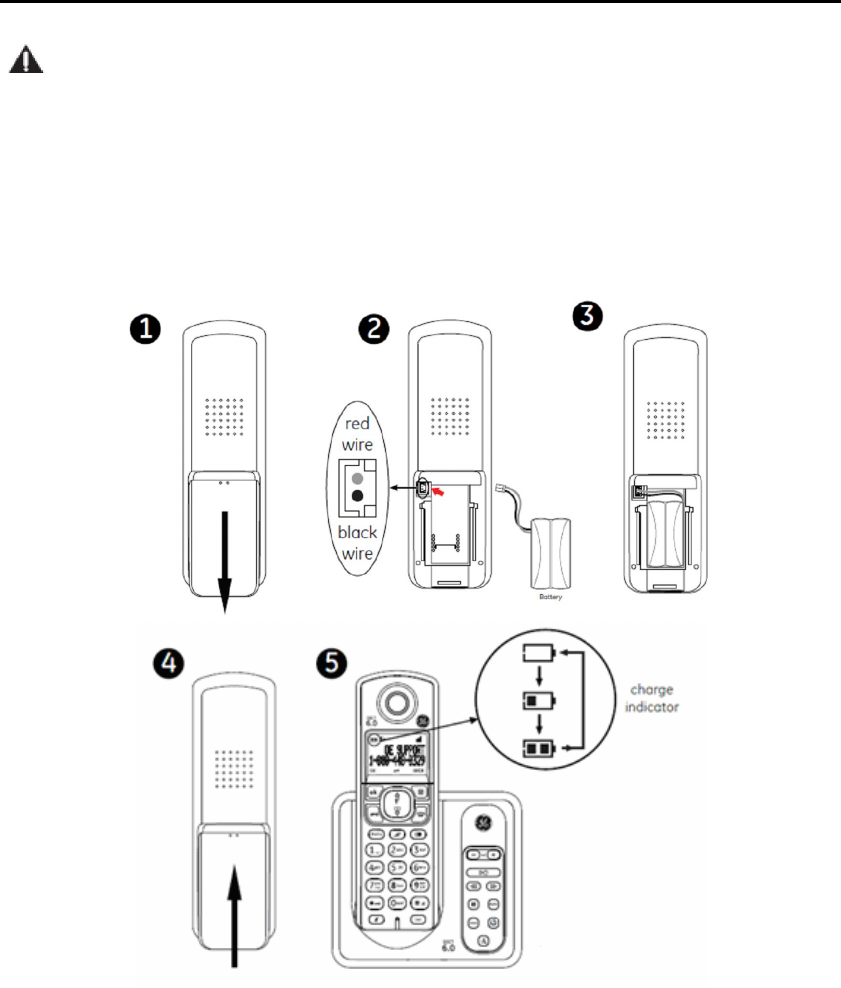
Getting started
Installing the Handset Battery
CAUTION: To reduce the risk of fire or personal injury, use only the CCT Tech USA Inc. approved model
H-AAA550BX2 Nickel-metal Hydride battery (Ni-MH), which is compatible with this unit.
1. If the battery compartment cover is on the handset, slide the cover to remove.
2. Plug the battery connector securely into the socket inside the handset battery compartment
3. Place the battery and the wire inside the battery compartment
4. Align the cover flat against the battery compartment, then slide it towards the center of the handset until it clicks
into place
5. Charge the handset by placing it in the telephone base or charging cradle. The battery icon on LCD is scrolling
when the handset charges. Please Fully Charge Before Using!
For optimum battery performance, charge the battery for 16 hours before use.
Note: If the handset will net be used for a long time, disconnect and remove the battery to prevent possible leakage.
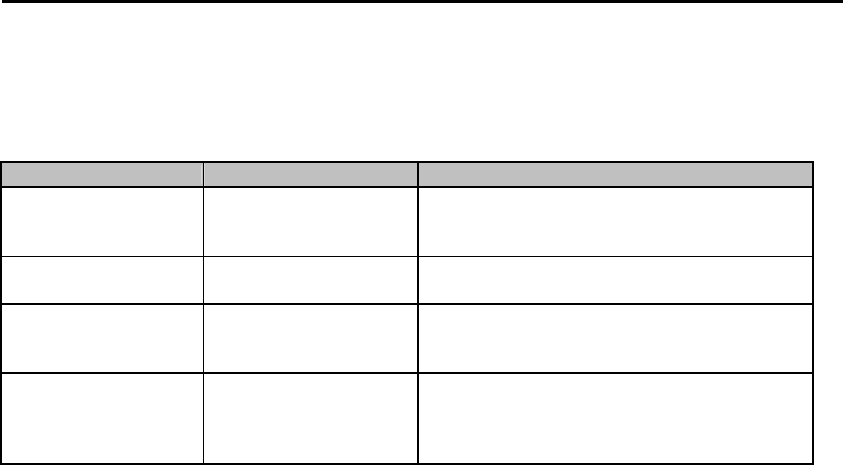
Getting started
Battery charging
Once you have installed the battery, the screen indicates the battery status (see the table below). If necessary, place the
handset in the telephone base or charging cradle to charge the battery. For best performance, keep the handset in the
telephone base or charger when not in use. The battery is fully charged after 16 hours of continuous charging.
The following table summarizes the battery charge indicators and actions to take.
Battery indicators Battery status Action
Battery icon is scrolling Battery is charging
The battery is not full. Please keep the handset on base
cradle or charging cradle until handset fully charged
Battery icon is steady on Battery is charged
To Keep battery charged, place it in the telephone base
or charging cradle when not in use
Battery icon is empty Battery has enough charge to
be use for a short time Charge without interruption (at least 30 minutes)
LCD shows "INITIAL" Battery has very little or no
charge. The handset cannot
be used. Charge without interruption (at least 30 minutes)
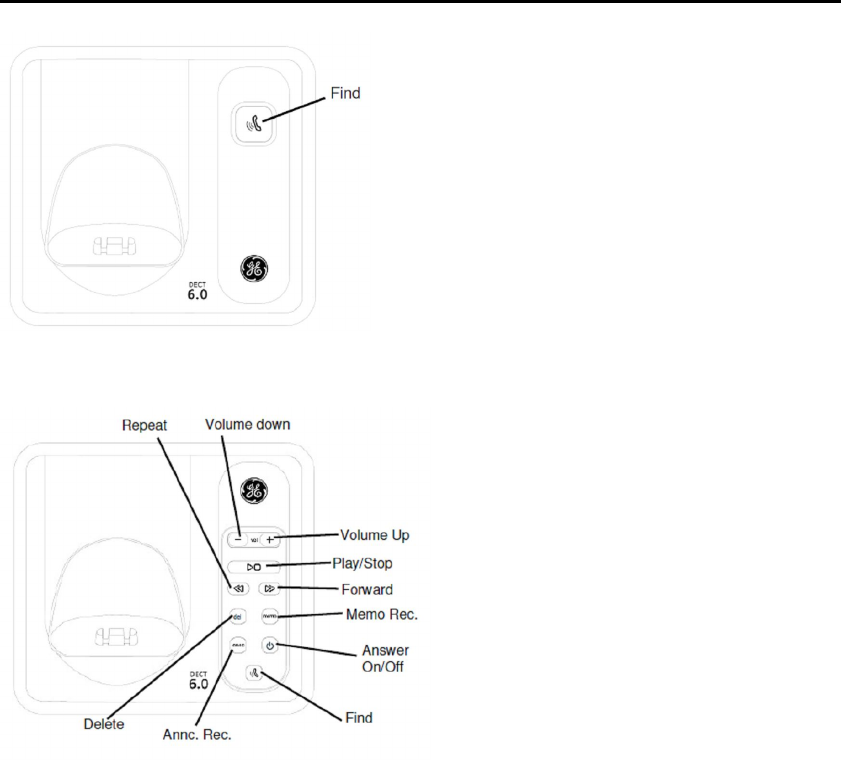
Getting started
Base layout Find: Press to page all system handsets
Find: Press to page all system handsets.
Volume up/down: Press to adjust the
volume during playback and call screening.
Play/Stop: Press to play message or press to
stop message playback.
Repeat: Press to repeat a message or press
twice to play previous message.
Forward: Press to skip to the next message.
Delete: Press to delete the message during
playback or press and hold to delete all old message.
Memo rec.: Press and hold to record memo.
Annc. Rec.: Press and hold to record the outgoing message.
Answer on/off: Press to turn the answering system on and off.
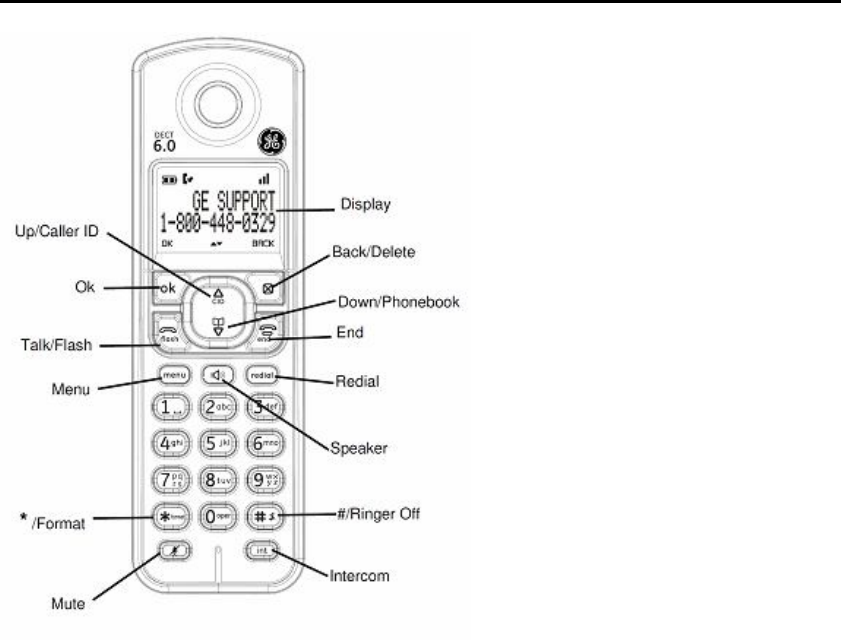
Getting started
Handset layout OK: Press to select an item, or save an
entry or settings.
Delete: Press to delete the last input
number or letter.
While in a menu, press to return the
upper level without making changes.
Up/CID: Press to review the call log
when the telephone is not in use.
While in a menu, press to scroll up.
During a call, press to increase the
listening volume.
Down/Phonebook: Press to review the
phonebook when the telephone is not in
use.
While in a menu, press to scroll down.
During a call, press to increase the
listening down.
Talk/Flash: Press to make or answer a
call.
During a call, press to answer an
incoming call when you receive a call
waiting alert.
End: During a call, press to hang up.
During a programming, press to exit without making changes.
Menu: Press to show menu.
Speaker: Press to make or answer a call though speakerphone.
During a call, press to switch between speakerphone and handset.
Redial: Press to review redial list.
*/Format: Press to hidden or display the international code or area code in call log.
#/Ringer off: Press and hold to set the Ringer off when the telephone is not in use.
Mute: While on a call, press to mute the microphone.
Intercom: Set up the intercom between handset to handset.
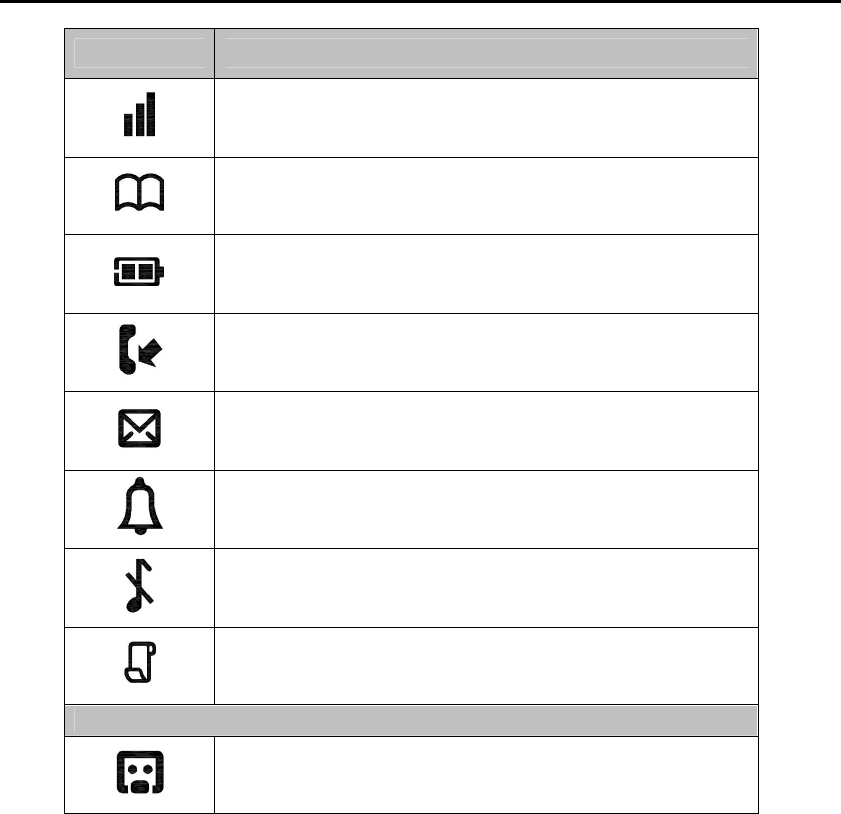
Getting started
LCD display items
Item Meaning
Turn on when base unit range
Blinking when base out of range
Turn on during review the phone book
Animated while charging to indicate Battery level
On when handset is out of charging cradle
Flashes and empty when battery level is low
Blinking when there is incoming call
Steady on during a call
Flashes when there is a new voice mail message ( see note page x)
Turn on when Alarm set
Turn on when ringer off set
Blinking when there is a missing call
Turn on during review the call log and when is new record in call log
Only available on answering system model (28522)
Answering system is ON
Flashes when there is new message
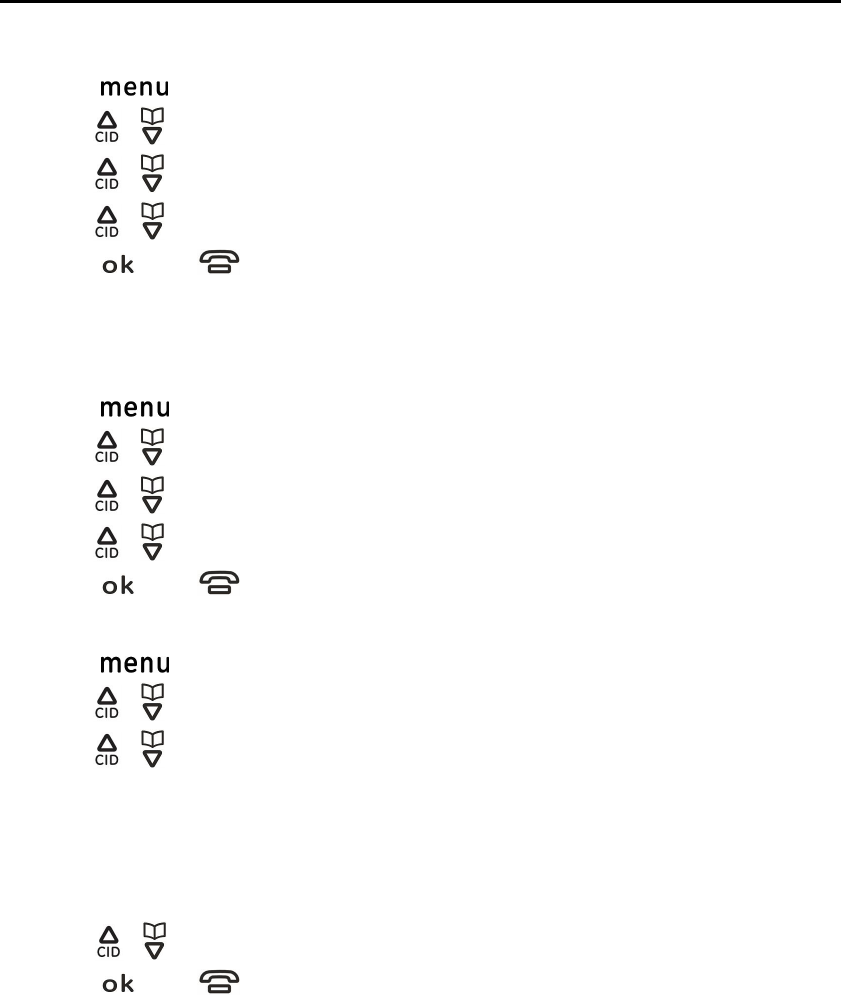
Telephone settings
Display language
You can select either ¡ENGLISH¡ or ¡ESPA?OL¡ or ¡FRANCIS¡ as the display language. The default setti ng is ¡ENGLISH¡
1. Press [ ], then
2. Press [ ]/[ ] to select ¡SETTINGS¡ and press [OK], then
3. Press [ ]/[ ] to select ¡LANGUAGE¡ and press [OK], then
4. Press [ ]/[ ] to select the desired setting, then
5. Press [ ] and [ ] return to idle
Dialing mode
The default dialing mode is ¡Tone¡ for touch tone dialin g. If you have ¡pulse¡ or ¡rotary¡ service, change this setting to
accommodate your telephone line service.
1. Press [ ], then
2. Press [ ]/[ ] to select ¡ADVANCED SET¡ and press [OK], then
3. Press [ ]/[ ] to select ¡DIAL MODE¡ and press [OK], then
4. Press [ ]/[ ] to select the desired setting, then
5. Press [ ] and [ ] return to idle
Date and time
1. Press [ ], then
2. Press [ ]/[ ] to select ¡CLOCK&ALARM¡ and press [OK], then
3. Press [ ]/[ ] to select ¡DATE & TIME¡ and press [OK], then
4. Enter the current year, month and date by selecting 2 digits.
Example: May 16, 2010
Press [1], [0], [0], [5], [1], [6]
5. Enter the current hour and minutes by selecting 2 digits.
Example: 9:30 am
Press [0], [9], [3], [0]
Press [ ]/[ ] to select am or pm, then
6. Press [ ] and [ ] return to idle
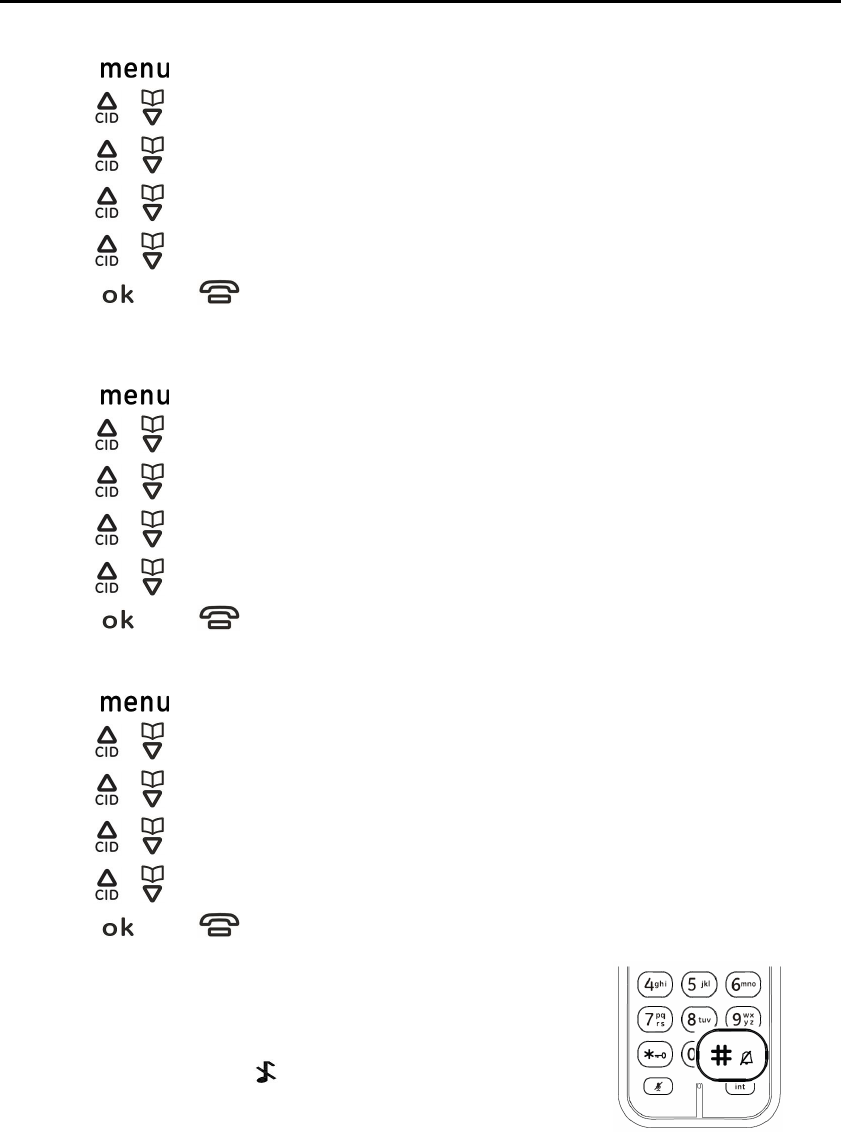
Telephone settings
Date format
You can change the date display format. The default is Month/Day. The alternate format is Day/Month
1. Press [ ], then
2. Press [ ]/[ ] to select ¡CLOCK&ALARM¡ and press [OK], then
3. Press [ ]/[ ] to select ¡SET FORMAT¡ and press [OK], then
4. Press [ ]/[ ] to select ¡DATE FORMAT¡ and press [OK], then
5. Press [ ]/[ ] to select the desired setting (MM/DD OR DD/MM), then
6. Press [ ] and [ ] return to idle
Time format
You can change the time format, the default is 12 hour. The alternate is 24 hour
1. Press [ ], then
2. Press [ ]/[ ] to select ¡CLOCK&ALARM¡ and press [OK], then
3. Press [ ]/[ ] to select ¡SET FORMAT¡ and press [OK], then
4. Press [ ]/[ ] to select ¡TIME FORMAT¡ and press [OK], then
5. Press [ ]/[ ] to select the desired setting (12 HOURS OR 24 HOURS), then
6. Press [ ] and [ ] return to idle
Ringer Volume
1. Press [ ], then
2. Press [ ]/[ ] to select ¡SETTTINGS¡ and press [OK], then
3. Press [ ]/[ ] to select ¡HANDSET TONE¡ and press [OK], then
4. Press [ ]/[ ] to select ¡RINGER VOLUME¡ and press [OK], then
5. Press [ ]/[ ] to select the desired setting (VOLUME 1 to 4 and OFF), then
6. Press [ ] and [ ] return to idle
Note: You can also switch the ringer between off and on when handset is in standby
1. Press and hold the [#] key to switch the ringer from on to off
2. To switch back, press and hold the [#] key again
LCD will show ¡RINGER OFF¡ and a [ ] when ringer off feature is activated
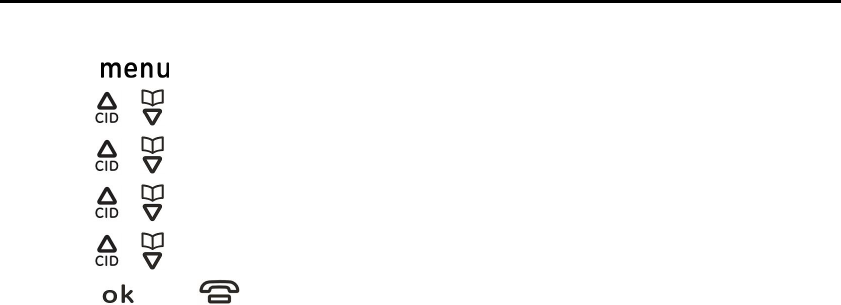
Telephone settings
Ringer Tone
You can select from 10 ringer melodies.
1. Press [ ], then
2. Press [ ]/[ ] to select ¡SETTTINGS¡ and press [OK], then
3. Press [ ]/[ ] to select ¡HANDSET TONE¡ and press [OK] , then
4. Press [ ]/[ ] to select ¡RINGER TONE¡ and press [OK] , then
5. Press [ ]/[ ] to select the desired setting (MELODY 1 to 10), then
6. Press [ ] and [ ] return to idle
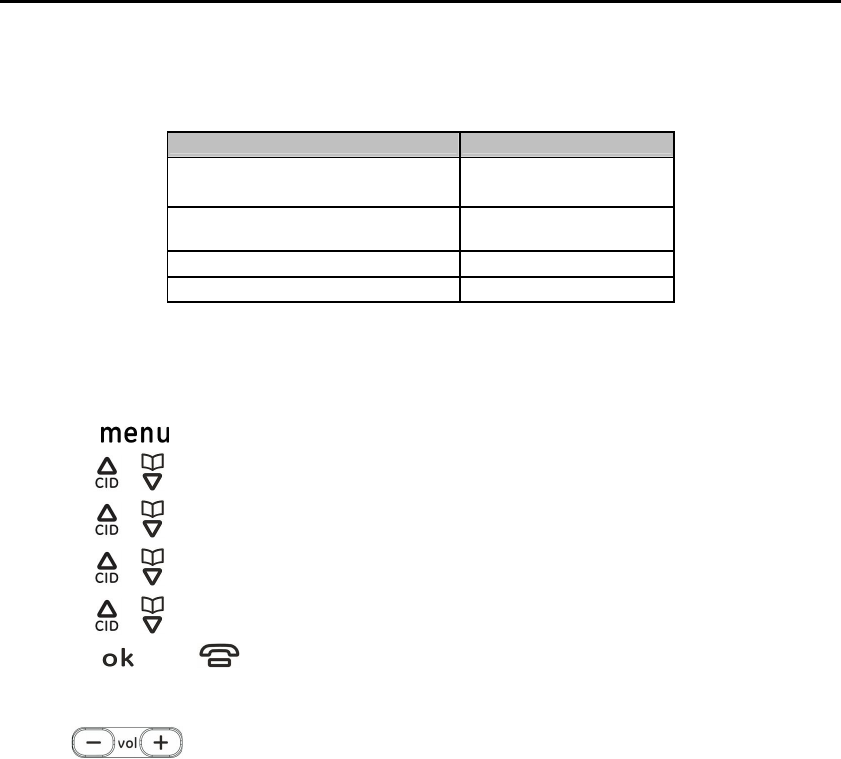
Answering System Settings (Available for 28522)
This section shows you how to set up your answering system to receive incoming calls. Before you begin the set up
process, you will need to ensure that the answering system is turned on.
? Press the ans on/off button to turn the answering system on and off. The message indicator is under the Play/Stop key
will show the status of the answering system.
The following table summarizes behavior of the message indicator.
Answering system status Message indicator
Answer and Record
mode is on or Answer
only mode is on. On
Answer and Record
mode is off or Answer
only mode is off. Off
There are new message(s) Blinks slowly
Message full Blinks rapidly
Setting the Voice Prompt Language
Your answering system supports English and Spanish (or French) voice prompts. (The default setting is English)
To change the answering system¡s voice prompt language,
1. Press [ ], then
2. Press [ ]/[ ] to select ¡ANSWERER¡ and press [OK], then
3. Press [ ]/[ ] to select ¡SETTINGS¡ and press [OK], then
4. Press [ ]/[ ] to select ¡LANGUAGE¡ and pre ss [OK], then
5. Press [ ]/[ ] to select the desired setting, then
6. Press [ ] and [ ] return to idle
Base Volume
Use the [ ] buttons to adjust speaker volume on the base to a comfortable level. L1 is the minimum
speaker volume and L8 is the maximum.
Outgoing Announcement
When the unit answers a call, an outgoing message is played to callers
You can use either:
- your own outgoing message
- a pre-recorded outgoing message
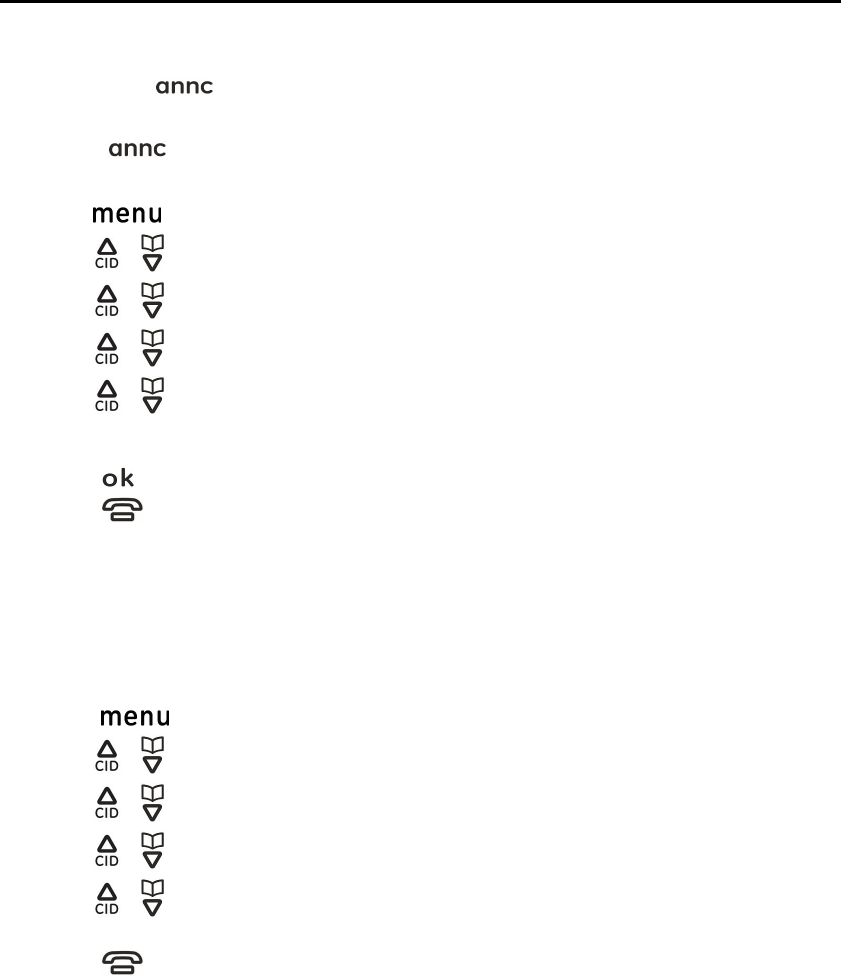
Answering System Settings (Available for 28522)
Record an Outgoing Announcement
You can record the outgoing message (OGM) through the base microphone or handset microphone
Record at Base:
1. Press and hold [ ], then
2. After a beep sounds, you should move 9 inches from the base microphone and speak clearly into the base
microphone. (2 minutes max)
3. Release [ ] to stop recording
Record at Handset:
1. Press [ ], then
2. Press [ ]/[ ] to select ¡ANSWERER¡ and press [OK], then
3. Press [ ]/[ ] to select ¡RECORD OGM¡ and press [OK], then
4. Press [ ]/[ ] to select ¡RECORD MSGS¡ OR ¡ANSWER ONLY¡ and pre ss [OK], then
5. Press [ ]/[ ] to select ¡RECORD OGM¡ and press [OK], then
6. After a beep sounds, hold the handset about 8 inches away and speak clearly into the microphone (2 minutes
max.)
7. Press [ ] to stop recording, then
8. Press [ ] return to idle
Using a pre-recorded Outgoing Announcement
If you erase or do not record your own outgoing message, the unit plays a pre-recorded message asking callers to leave a
message.
Resetting to a pre-recorded Outgoing Announcement
If you want to use a pre-recorded outgoing message once you record your own greeting message, you need to erase your
own outgoing message.
1. Press [ ], then
2. Press [ ]/[ ] to select ¡ANSWERER¡ and press [OK], then
3. Press [ ]/[ ] to select ¡RECORD OGM¡ and press [OK], then
4. Press [ ]/[ ] to select ¡RECORD MSGS¡ OR ¡ANSWER ONLY¡ and press [OK], then
5. Press [ ]/[ ] to select ¡DELETE¡ and press [OK] , then
6. The handset shall play back the pre-recorded outgoing message, then
7. Press [ ] return to idle
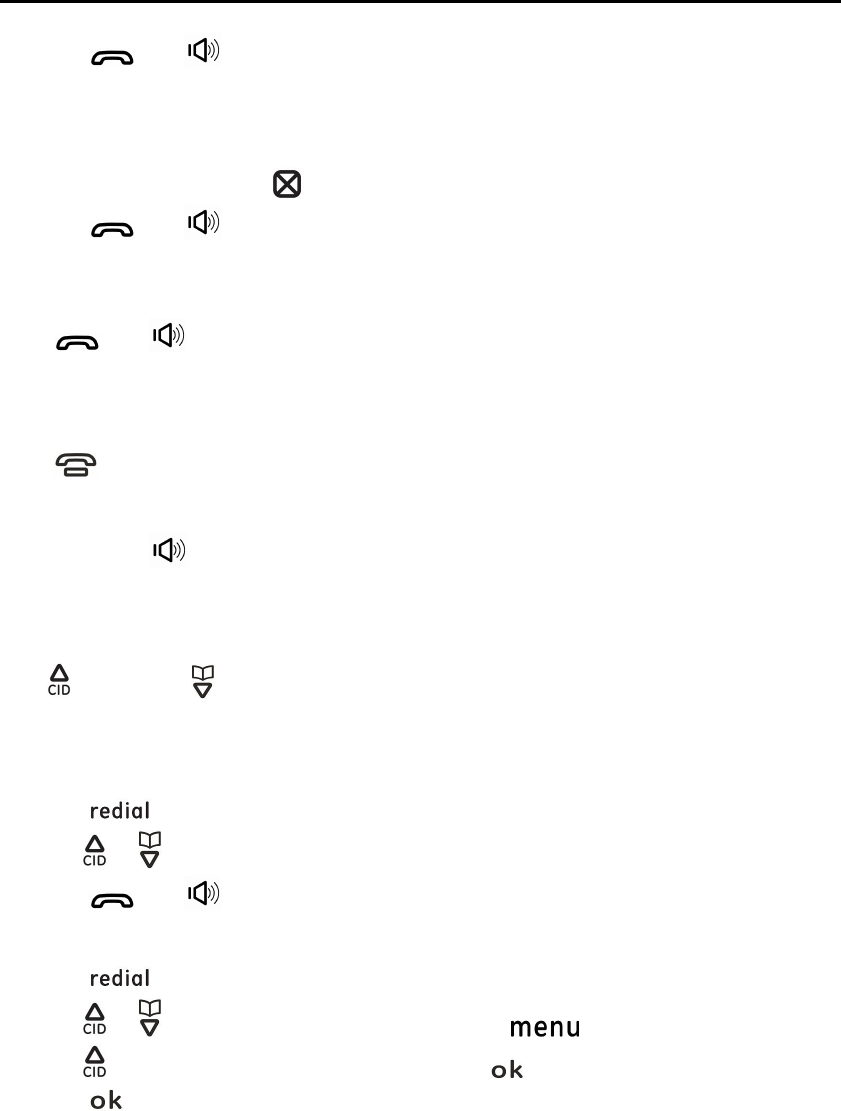
Telephone operation
Make a call
1. Press [ ] or [ ]
2. Dial the phone number
Pre-dial a call
1. Lift the handset and dial the phone number
To correct a digit, press [ ] and continue entering the phone number
2. Press [ ] or [ ]
Answer a call
When a call is being received, the LCD and keypad backlight flash rapidly
Press [ ] or [ ]
Note: The screen shows the elapsed time as you talk (in hours, minutes and seconds)
End a call
Press [ ] or place the handset on the telephone base or charging cradle.
Speakerphone
During a call, press [ ] to switch between speakerphone and normal handset use. When the speakerphone is active,
the handset screen shows SPKR.
Adjusting the receiver or speaker volume
You can adjust the volume of your handset or speaker anytime during a call
Press [ ] to increase or [ ] to decrease the volume. Continue pressing until desired volume is reached.
Note: Only the incoming volume can be adjusted
Making a call using the redial list
The last 5 telephone numbers dialed are stored in the redial list (each 24 digits max)
1. Press [ ], then
2. press [ ] / [ ] to select the desired phone number, then
3. Press [ ] or [ ]
Erasing a number in redial list
1. Press [ ], then
2. Press [ ] / [ ] to select the desired phone number and press [ ], then
3. Press [ ]/[▼] to select ¡DELETE¡ or ¡DELETE ALL and press [ ], then
4. Press [ ] to confirm
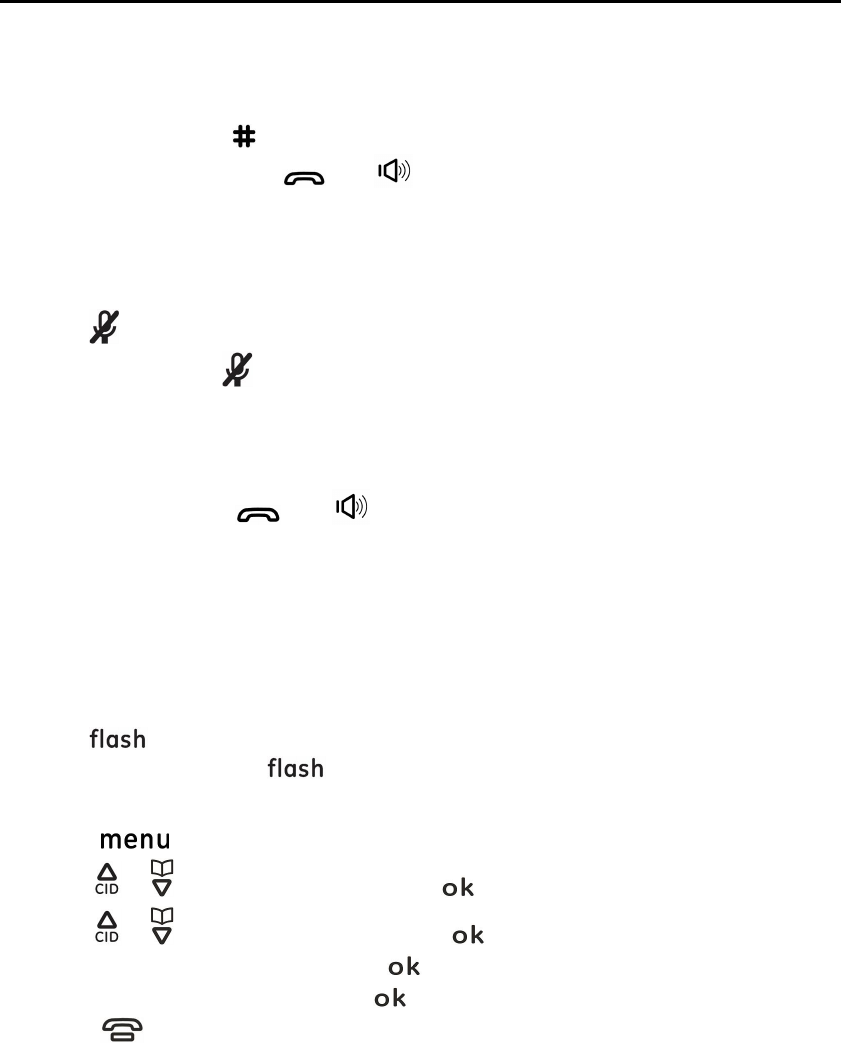
Telephone operation
Pause (for PBX/long distance service users)
A pause may be required when making calls using some banking or others services that require a code to be entered. When
storing a calling card access number and/or PIN in the phonebook, a pause is also needed.
Example: If you need to dial the line access number ¡9¡ when making outside calls with PBX:
1. Press [ 9 ], then long press [ ]
2. Dial the phone number and press [ ] or [ ].
Note: A three seconds pause is inserted each time, repeat as needed to create longer pauses
Mute
While mute is turned on, you can hear the other party, but the other party cannot hear you.
1. Press [ ] during the call
2. To return the call, Press [ ] again
Note: LCD will show ¡MUTE ON¡ when mute feature activated
Conference
To join the conversation, press [ ] or [ ] when other handset is on an outside call.
Note: A maximum of 3 parties (including 1 outside party) can join a conversation using 2 handsets.
For Call waiting or Call Waiting Caller ID service subscriber-
To use call waiting, you must subscribe to call waiting from your service provider. This feature allows you to receive calls
while you are already talking on the phone, you will hear a call waiting tone. If you subscribe to both Caller ID and Call
Waiting with Caller ID services, the 2nd caller¡s information is displayed after you hear the call waiting tone on the
handset.
1. Press [ ] to answer the 2nd call
2. To switch between calls, press [ ]
Adding a phonebook record
1. Press [ ]
2. Press [ ] / [ ] to select ¡PHONEBOOK¡ and press [ ], then
3. Press [ ] / [ ] to select ¡ADD RECORDS¡ and press [ ], then
4. Enter the name (max. 12 character) and press [ ], then
5. Enter the number (max. 24 digits) and press [ ], then
6. Press [ ] return to idle
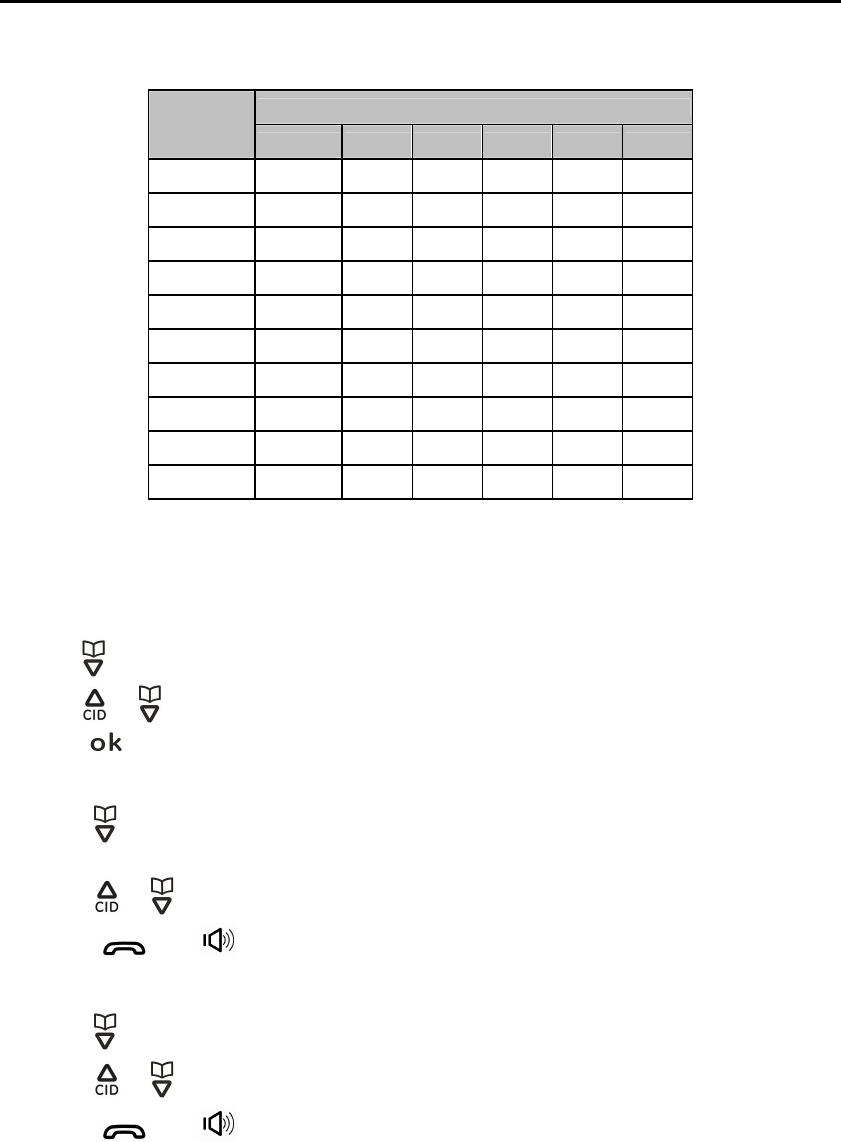
Telephone operation
Character Table for the entering names
Use the dial pad and the chart below to enter a name (up to 12 characters). Each press of a particular key causes the
characters to be displayed in following order:
Character by number if key presses
Number key
1 2 3 4 5 6
[1]
Space
1 < > *
[2] A
B C 2
[3] D E F 3
[4] G H I 4
[5] J L K 5
[6] M N O 6
[7] P Q R S 7
[8] T T U V 8
[9] W X Y Z 9
[0] 0 - / |||
# +
Note: To correct an error, press [DEL]. Press the number key repeatedly until the desired character appears.
Example: If you would like to input ¡PETER¡, you should press [7] for [P], [3][3] for [E], [8] for [T], [3][3 ] for [E], [7][7][7]
for [R].
View a phonebook record
Records are stored alphabetically. To search the phonebook:
1. Press [ ] when handset is not in use.
2. Press [ ] / [ ] to browse.
3. Press [ ] to view the name and number.
Searching by first character (alphabetical search)
1. Press [ ] when handset is not use
2. Press [1] ¨ [9] which contains the character you are searching for, then
3. Press [ ] / [ ] to select the desired record if necessary, then
4. Press [ ] or [ ]
Make a call from phonebook
1. Press [ ], then
2. Press [ ] / [ ] to select the desired record, then
3. Press [ ] or [ ]
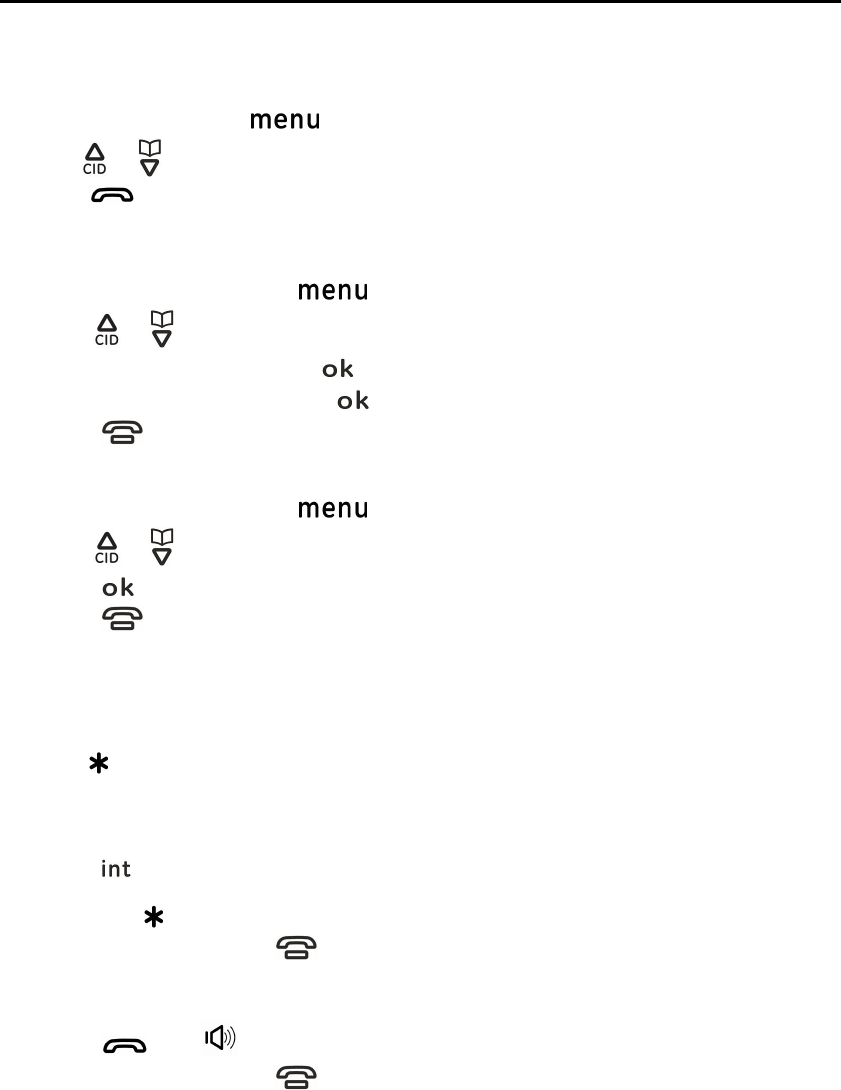
Telephone operation
Chain dial
This feature allows you to dial phone numbers in the phonebook while you are on a call. For example, if you need to dial
a phone number, and then once connected, enter another series of digits for banking or credit card access, you can store
the two series of numbers separately. Store the telephone number as one entry, then store the access code as another
entry. During any call, you can select another directory location and dial
1. During an outside call, press [ ], then
2. Press [ ] / [ ] to select the desired record
3. Press [ ] to dial the number
Editing entries
1. Find the desired record and press [ ], then
2. Press [ ] / [ ] to select ¡EDIT RECORDS¡, then
3. Edit the name if necessary and press [ ], then
4. Edit the number if necessary and press [ ], then
5. Press [ ] return to idle
Erasing entries
1. Find the desired record and press [ ], then
2. Press [ ] / [ ] to select ¡DELETE¡, then
3. Press [ ] to confirm, then
4. Press [ ] return to idle
Intercom
Intercom calls can be made between handsets
Note: If you receive an outside call while talking on the intercom, you hear beep. To answer the call with the handset,
long press [ ] to switch the outside call and intercom
While paging a handset, the paged handset beeps for 1 minute.
Making an intercom call
1. Press [ ], then
2. Select the handset you want to page by pressing the desired handset number ([1] ¨[4]) or you can page all handset
by pressing [ ]
3. When you finish talking, press [ ]
Answering an intercom call
1. Press [ ] or [ ] to answer the page
2. When you finish talking, press [ ]
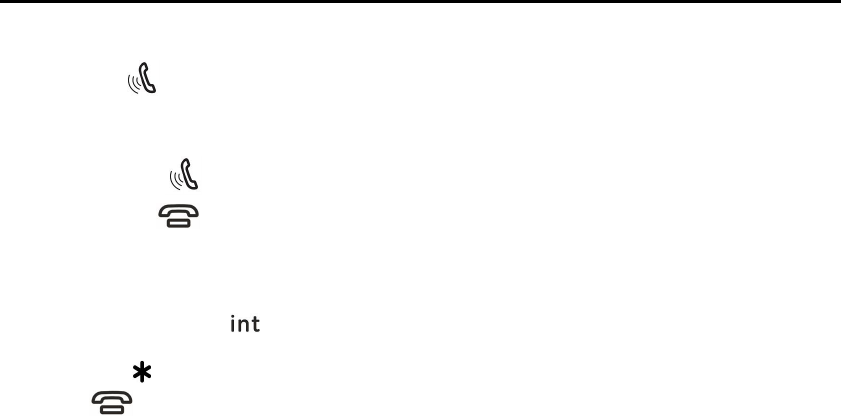
Telephone operation
Handset locator
You can locate a misplaced handset by paging it.
1. Base unit: [ ]
All register handsets beep for 1 minute.
2. To stop paging:
Base Unit: Press [ ]
Handset: Press [ ]
Transferring calls
Outside calls can be transferred or a conference call with an outside party can be made between 2 handsets.
1. During outside call, press [ ] , then
2. Select the handset you want to page by pressing the desired handset number ([1] ¨[4]) or you can page all handset
by pressing [ ]
3. Press [ ], then
4. The call will transfer to the paged handset
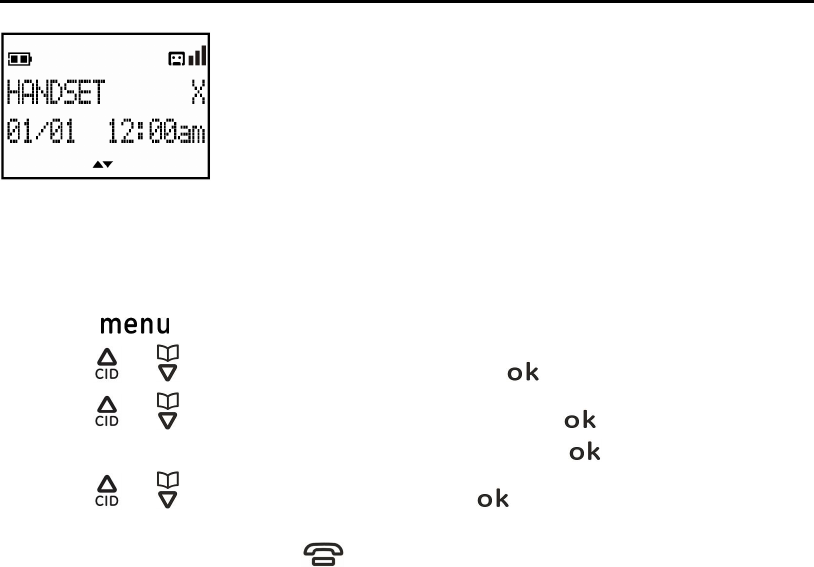
Programming the handset
Standby Screen
Note: Answering system icon is only display when answering system is on
Programmable settings
You can customize the unit by programming the following features using the handset.
Programming by scrolling through the display menus
1. Press [ ], then
2. Press [ ] or [ ] to select the desired main menu and press [ ], then
3. Press [ ] or [ ] to select the desired item in sub-menu 1 and press [ ]
In some cases, you may need to select from sub-menu 2 and press [ ]
4. Press [ ] or [ ] to select the desired setting and press [ ]
This step may vary depending on the feature being programmed
To exit the operation, press [ ] return to idle
Note:
In the following chart, <> indicates the default setting
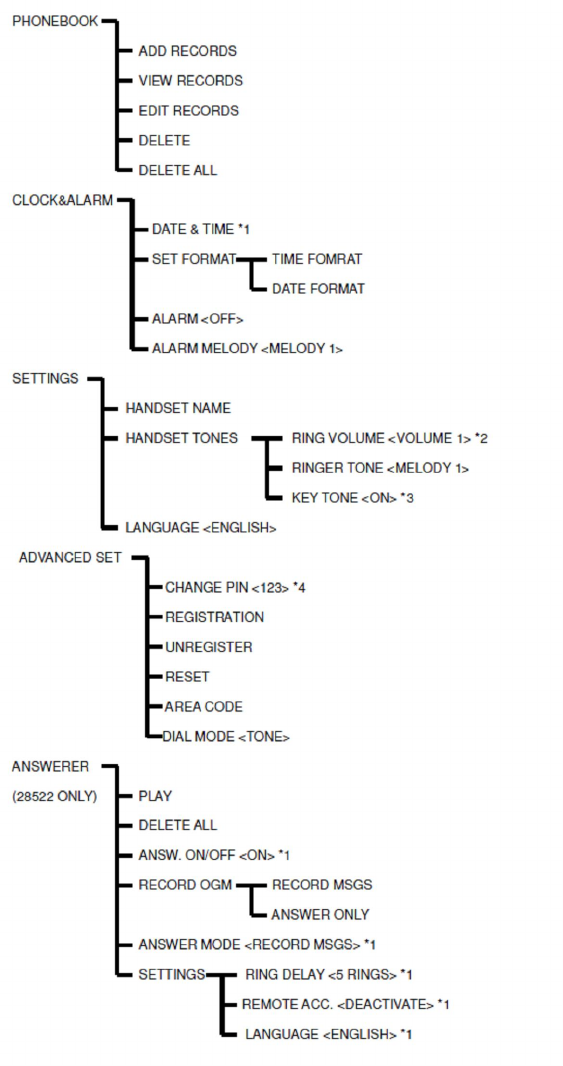
* 1 If you program these settings using one of the handsets, you do not need to program the same item using another
handset
* 2 When the ringer volume is turned off, ¡RINGER OFF¡ is displayed and the handset does not ring ou tside calls. However
even when the ringer volume is set to off, the handset still rings for paging and intercom calls.
* 3 Turn this feature off if you prefer not to hear key tons while you are dialing or pressing any keys.
* 4 This menu will only available on the answering machine model (28522xxx).
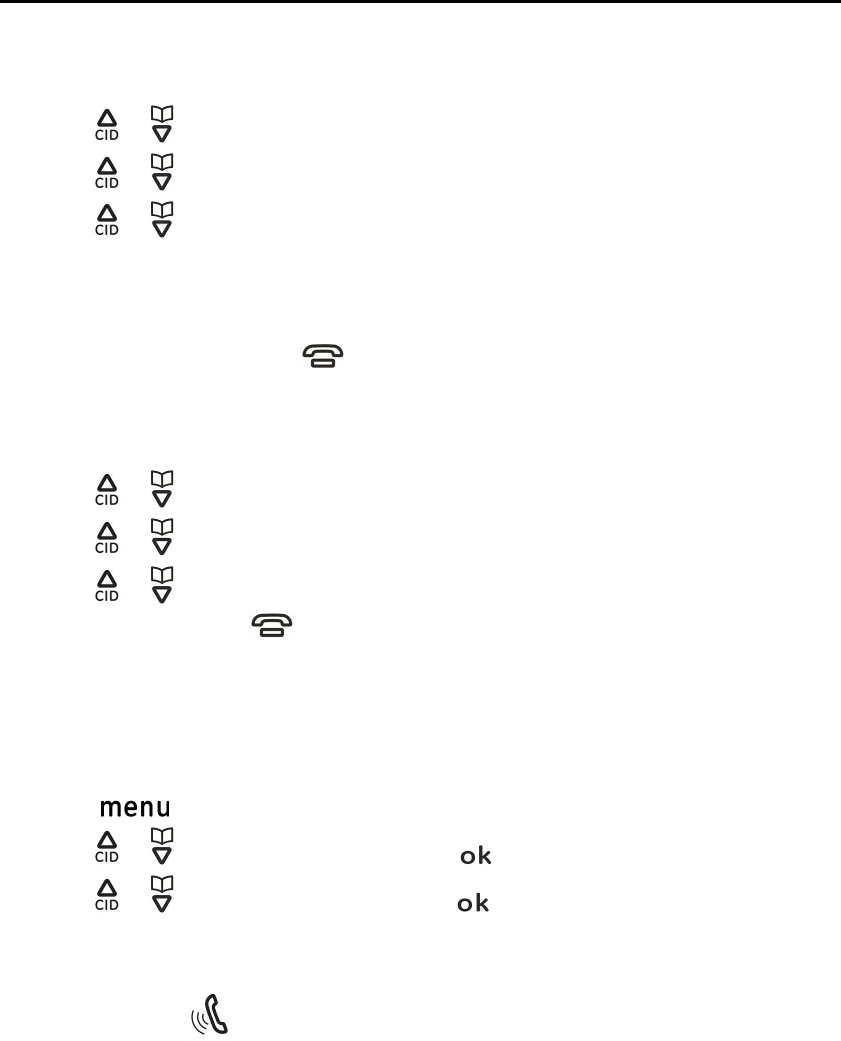
Programming the handset
Alarm
An alarm sounds at the set time for 1 minute once or daily. Alarm can be set for each handset.
Important: Set the date and time beforehand
1. Press [MENU], then
2. Press [ ] / [ ] to select ¡CLOCK&ALARM¡ and press [SELECT], then
3. Press [ ] / [ ] to select ¡ALARM¡ and press [SELECT], then
4. Press [ ] / [ ] to select the desired alarm option and press [SELECT]
OFF: Turns alarm off. (Go to step 6)
ONCE: An alarm sounds once at the set time
DAILY: An alarm sounds daily at the set time.
5. Set the desired time.
6. Alarm set (or turned off) and press [ ] return to idle
Alarm melody:
You can select from 3 alarm melody
1. Press [MENU], then
2. Press [ ] / [ ] to select ¡CLOCK&ALARM¡ and press [SELECT], then
3. Press [ ] / [ ] to select ¡ALARM MELODY¡ and press [SELECT], then
4. Press [ ] / [ ] to select the desired alarm tone and press [SELECT]
5. Alarm melody set and press [ ] return to idle
Registering a handset
Additional handset
The base unit of this telephone can support up to a total of 4 cordless handsets. The handsets that ship with your main
base are pre-registered in the factory. To add or re-register a handset:
Handset:
1. Press [ ], then
2. Press [ ] / [ ] to select ¡ADVANCED SET¡ and press [ ], then
3. Press [ ] / [ ] to select ¡REGISTRATION¡ and press [ ], then
4. Handset will show ¡PRESS FIND KEY FOR 5S¡
.
Base:
5. Press and hold the [ ] for 5 seconds. For 28522, the base LED will blink rapidly.
Handset:
6. Handset will have a long beep when success register
Note: An error tone will emit when the registration not success
Important: The unit shall able to register with 28502xxx-A only
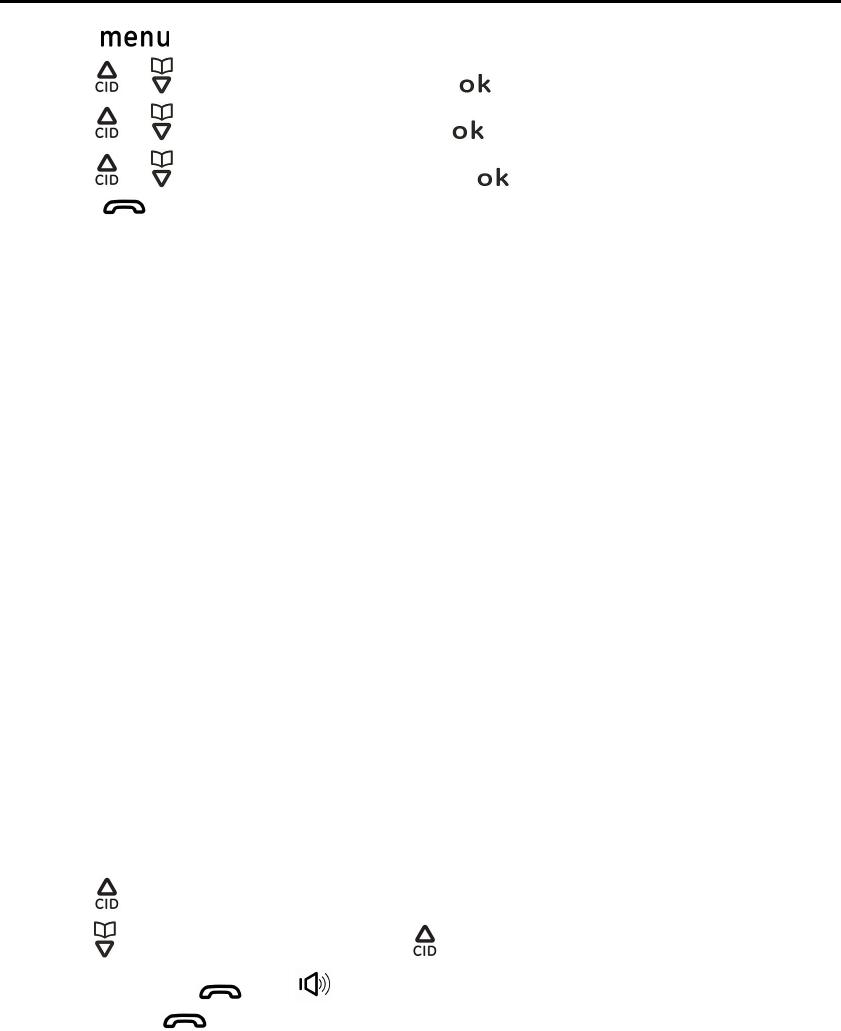
Programming the handset
Deregistering a handset
1. Press [ ], then
2. Press [ ] / [ ] to select ¡ADVANCED SET¡ and press [ ], then
3. Press [ ] / [ ] to select ¡UNGISTRATER¡ and press [ ], then
4. Press [ ] / [ ] to select the desired handset and press [ ], then
5. Press [ ] return to idle
Using Caller ID service
IMPORTANT: In order to use this unit¡s Caller ID features, you must subscribe to either the standard
Name/Number Caller ID Service or Call Waiting Caller ID Service. To know who is calling while you are on the
phone, you must subscribe to Call Waiting Caller ID Service.
This unit receives and displays information transmitted by your local phone company. This information can include the
phone number, date, and time; or the name, phone number, date, and time.
Receiving CID Records
Caller ID records are stored in the order that they are received
Storing CID Records (In CID Memory)
If you are not at home or cannot answer, your telephone¡s Caller ID memory stores the data for the 10 most recent calls.
When the 11th call is received, the oldest Caller ID record (1st call) is automatically deleted.
Phonebook match
If the last seven digits of the incoming telephone number is an exact match with a telephone number in your phonebook,
the name that appears on the screen matches the corresponding name in your phonebook.
For example, if Michael Jones calls, his name appears as MIC if this is how you entered it into your phonebook.
Note: The number you see on your caller ID is in the format sent by the telephone service provider. It usually delivers
10-digit telephone numbers (area code plus telephone number). If the last seven digits of the incoming telephone
number do not match a number in your phonebook, the name appears as it is delivered by the telephone service
provider.
Reviewing CID Records and call back
As calls are received and stored, the display is updated to let you know how many calls have been received. To scroll CID
records:
1. Press [ ], then
2. Press [ ] to search from the most recent call, or [ ] to search from the oldest call.
3. To Call back, press [ ] or [ ]
To Exit, press [ ] return to idle
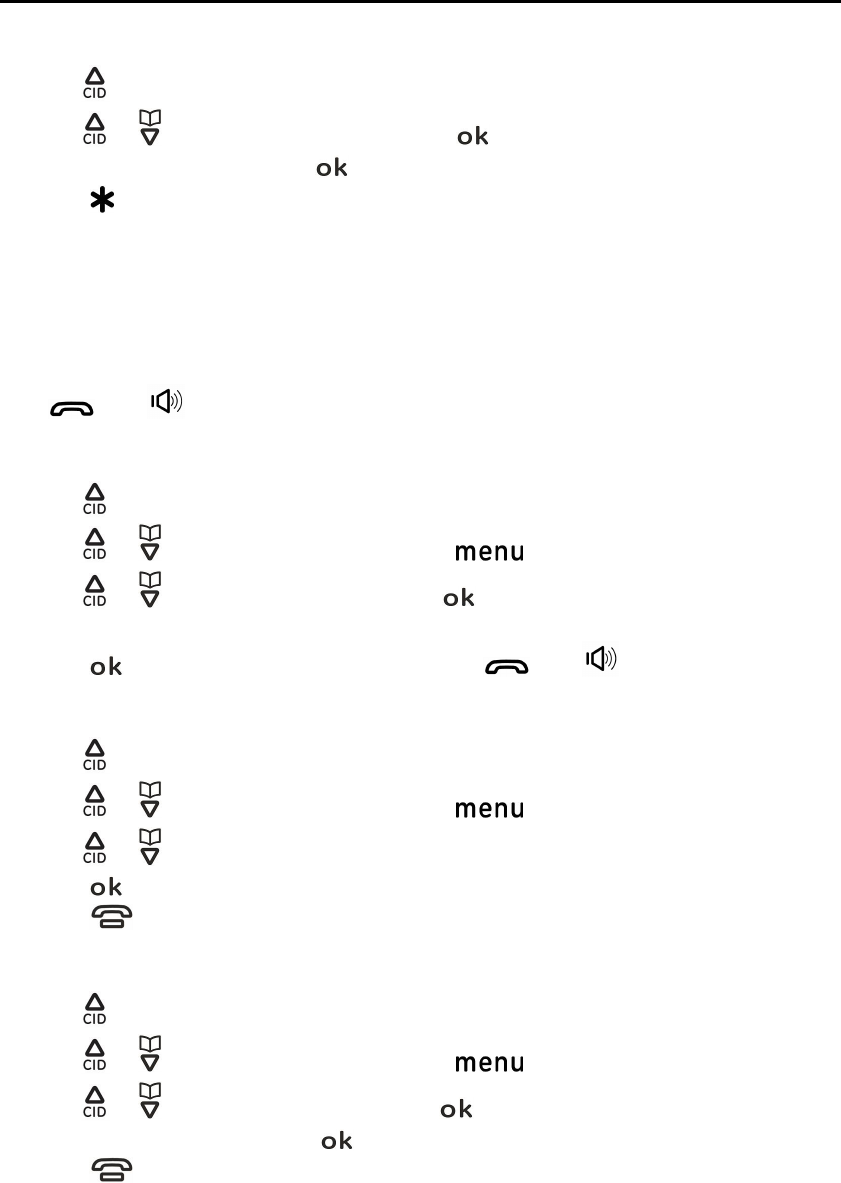
Programming the handset
Editing a caller¡s phone number calling back
You can edit a phone number in the caller list by removing its area code and/or the long distance code ¡1¡
1. Press [ ]
2. Press [ ] / [ ] to select the desired record and press [ ]
3. If the desired record is a name, Press [ ] to show the number
4. Press [ ] repeatedly until the phone number is shown in the desired format
Local phone number
Example: 123-4567
Area code ¨ Local phone number
Example: 317-123-4567
1 ¨ Area code ¨ Local phone number
Example: 1-317-123-4567
5. [ ] or [ ]
OR
You can edit the number you want
1. Press [ ]
2. Press [ ] / [ ] to select the desired record and press [ ], then
3. Press [ ] / [ ] to select ¡EDIT RECORDS¡ and press [ ], then
4. Enter the number if necessary
5. Press [ ] to save the new number in the record or press [ ] or [ ] dial out the number
Delete a CID record
1. Press [ ]
2. Press [ ] / [ ] to select the desired record and press [ ], then
3. Press [ ] / [ ] to select ¡DELETE¡ or ¡DELETE ALL¡ and press [OK], then
4. Press [ ] to confirm, then
5. Press [ ] return to idle
Store a CID record
1. Press [ ], then
2. Press [ ] / [ ] to select the desired record and press [ ], then
3. Press [ ] / [ ] to select ¡SAVE NUMBER¡ and press [ ], then
4. Enter the name and number and press [ ], then
5. Press [ ] return to idle

Programming the handset
Call log display screen messages
Displays When
UNAVAILABLE The caller¡s name and number is not available.
The caller number is out of area
WITHOLD ID The caller is blocking the name and telephone number.
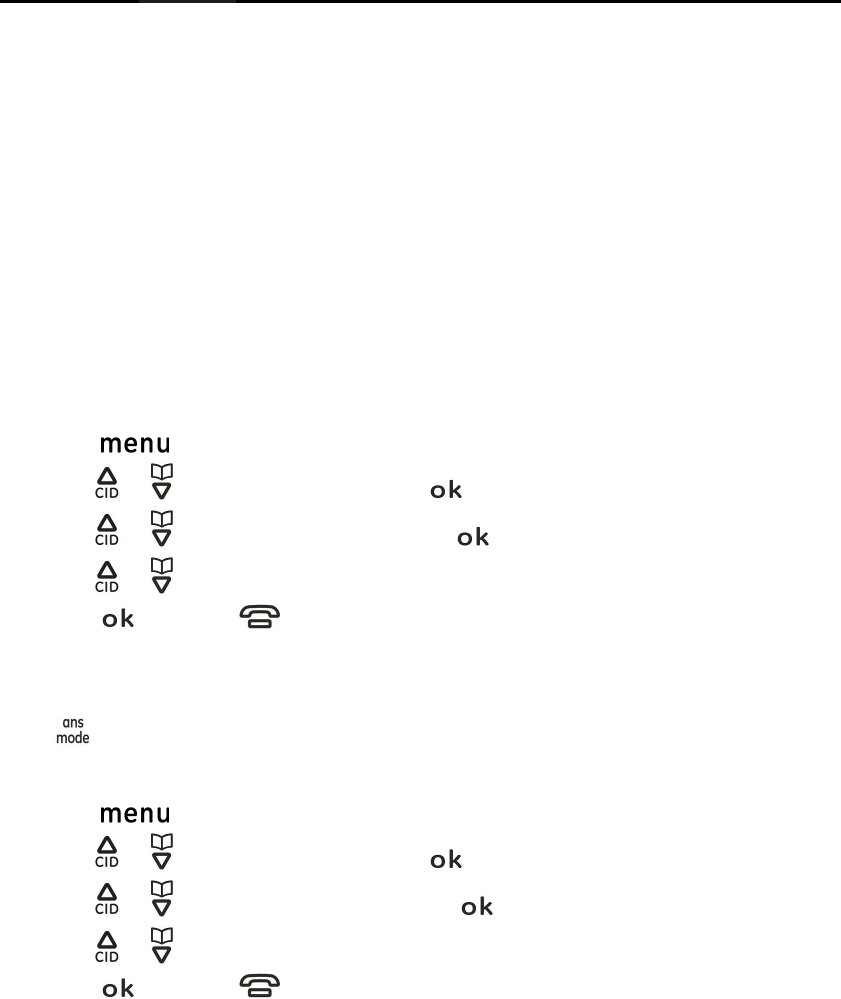
Answering system (Available for 28522)
The answering system can answer and record calls for you when you are unavailable to answer the phone
Important:
Only 1 person can access the answering system at a time.
When callers leave messages, the unit records the day and time of each message. Make sure the date and
time have been set correctly
Recording capacity (including the outgoing message)
The total recording capacity is about 12 minutes. A maximum of 59 messages can be record
Answer mode
There are two answering mode. ¡RECORD MSGS¡ mode means the answering system will record message when no one
pick up the call. ¡ANSWER ONLY¡ mode means the answer system will play the outgoing message only but not record the
message.
To select the answering mode
1. Press [ ], then
2. Press [ ] / [ ] to select ¡ANSWERER¡ and press [ ], then
3. Press [ ] / [ ] to select ¡ANSWER MODE¡ and press [ ], then
4. Press [ ] / [ ] to select the desired setting, then
5. Press [ ] and press [ ] return to idle
Turning the answering machine on/off
Base unit:
Press [ ] to turn on/off the answering system
Handset:
1. Press [ ], then
2. Press [ ] / [ ] to select ¡ANSWERER¡ and press [ ], then
3. Press [ ] / [ ] to select ¡ANSW. ON/OFF¡ and press [ ], then
4. Press [ ] / [ ] to select the desired setting, then
5. Press [ ] and press [ ] return to idle
Note:
Turn on and off will not change answer mode of the answering system
When the answering system is turned on, the LED on the base light up
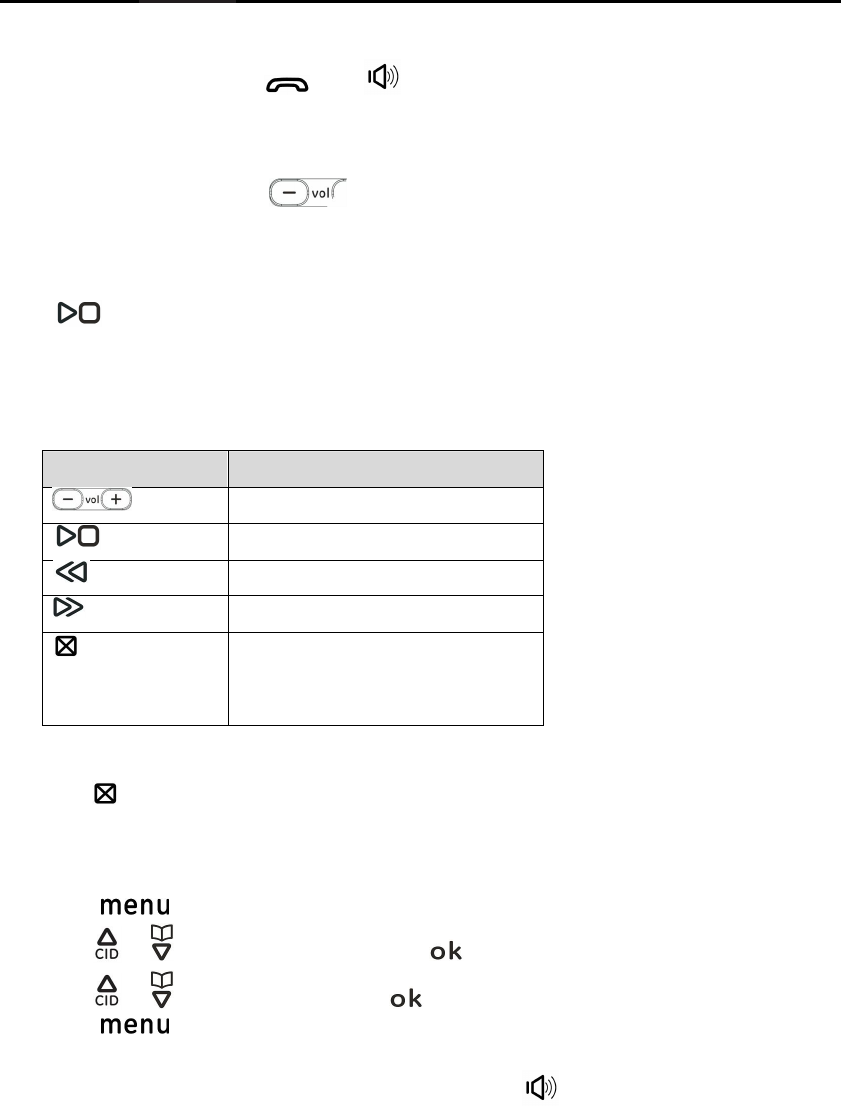
Answering system (Available for 28522)
Call screening
1. When the answering system answers the call, listen while the caller leaves a message (to determine who is calling).
2. To speak to the caller, press the [ ] or [ ].
The answering system automatically stops recording when you activate the handset or pick up an extension phone.
Note:
To turn off the call screening, Press [ ] to set the volume off
Playback the messages using the base unit
When the new message have been recorded, the message indicator on the base unit flashes
Press [ ]
If new messages have been recorded, the base plays new messages
If there are no new messages, the base unit plays all messages
Operating the answering system during playback
Key Operation
Adjust the answering system volume
Play or Stop message
Repeat message
Skip message
Short press during playback to erase
current message.
Long press in idle mode will erase all
reviewed messages.
Erasing all messages
Long Press [ ] while the unit is not in use
Playback the messages using the handset
When the new messages have been recorded
1. Press [ ], then
2. Press [ ] / [ ] to select ¡ANSWERER¡ and press [ ], then
3. Press [ ] / [ ] to select ¡PLAY¡ and press [ ], then
4. Press [ ] to select the operation during playback
Note: To switch between the receiver and handset speakerphone, press [ ]
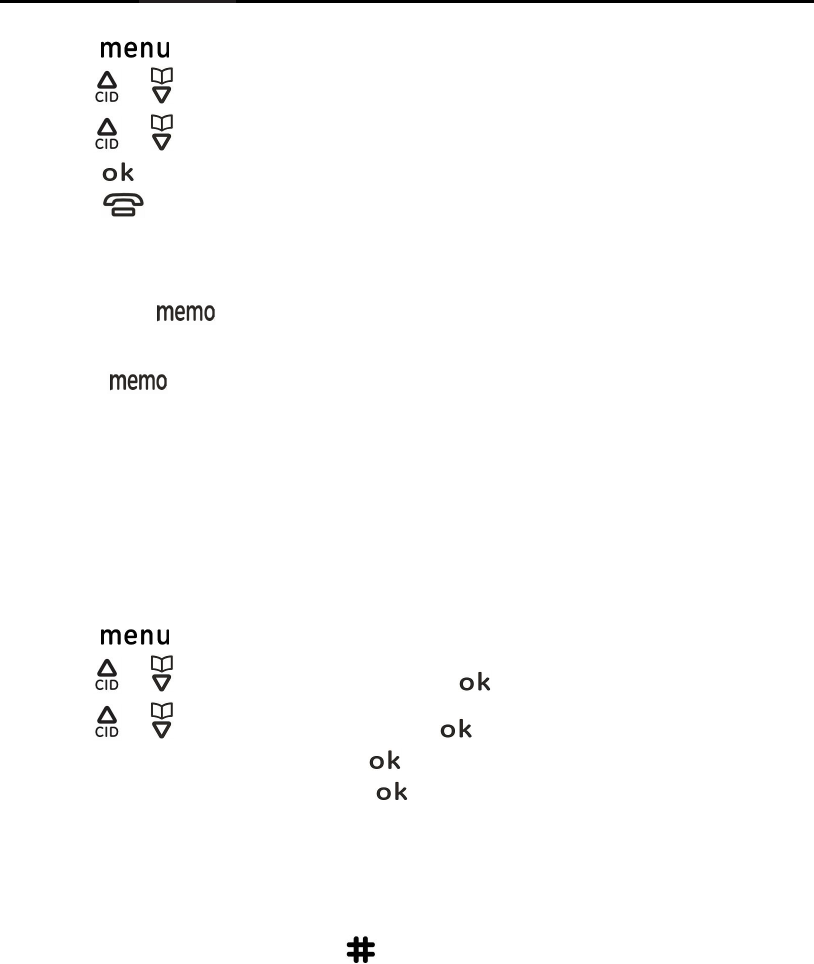
Answering system (Available for 28522)
Erasing all messages
1. Press [ ], then
2. Press [ ] / [ ] to select ¡ANSWERER¡ and press [OK], then
3. Press [ ] / [ ] to select ¡DELETE ALL¡ and press [OK], then
4. Press [ ] to confirm
5. Press [ ] return to idle
Memo Recording
Using the [Memo] button on the base, you can record the memo as a new message.
1. Press and hold [ ]
2. After a beep sounds, you should move 9 inches from the base microphone and speak clearly into the base
microphone. (2 minutes max)
3. Release [ ] to stop recording
Remote operation
Using a touch-tone phone, you can call your phone number from outside and access the unit to listen to messages or
change answering system setting.
Secure remote access code
Your answering system allows you to program a secure access code (3-8 digits long) to access your messages while away
from home. The default secure access code is ¡123¡.
To change the remote access code:
1. Press [ ], then
2. Press [ ] / [ ] to select ¡ADVANCED SET¡ and press [ ], then
3. Press [ ] / [ ] to select ¡CHANGE PIN¡ and press [ ], then
4. Input the old remote access code and press [ ], then
5. Input the new remote access code and press [ ], then
6. A beep sound emit
Using the answering system remotely
1. Dial your phone number from a touch-tome phone.
If the answering system is on:
2. After the outgoing message finish, Press [ ] and the answering system will ask you input the remote access
code. Please input the remote access code after the message played.
If the answering system is off:
3. The answering system will ask you input the remote access code. Please input the remote access code after the
message played.
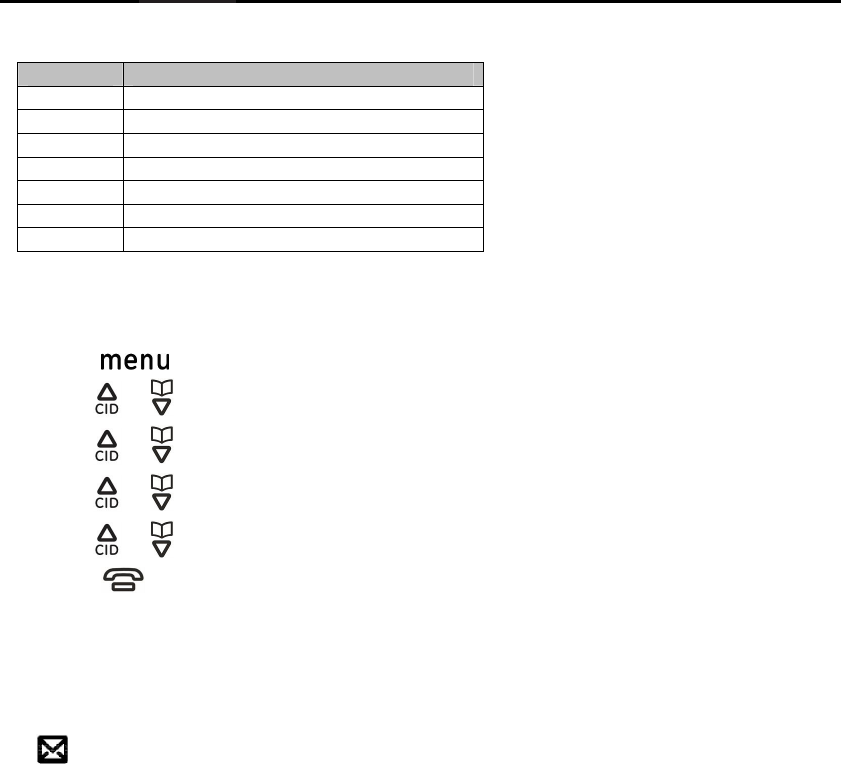
Answering system (Available for 28522)
Remote commands
You can press dial keys to access certain answering system functions.
Keys Description
[1] Skip to the previous message
[2] Play the message
[3] Skip to the next message
[6] Delete the playing message
[7] Turn on the answering machine
[8] Stop message playback
[9] Turn on/off the answering machine
Answering system settings
Number if rings before the unit answers a call
You can select the number of rings you want the phone to ring before the answering system answers a call.
1. Press [ ], then
2. Press [ ] / [ ] to select ¡ANSWERER¡ and press [OK], then
3. Press [ ] / [ ] to select ¡SETTINGS¡ and press [OK], then
4. Press [ ] / [ ] to select ¡RING DELAY¡ and press [OK], then
5. Press [ ] / [ ] to select the desired setting and press [OK], then
6. Press [ ] return to idle
NOTE: If you select Toll Saver (TS) the unit answers after the 3rd ring if there are NEW messages, OR the unit answers
after the 5th ring if there are NO new messages. This allows user to access their answerer from another location and
then hang up after 4 rings to avoid long distance charges.
Voice mail service
The [ ] on LCD flash when you receive a new message from your service provider.
IMPORTANT: In order to use this unit¡s Visual Message Waiting Indicator (VMWI) feature, you must subscribe to this
service from your phone company.
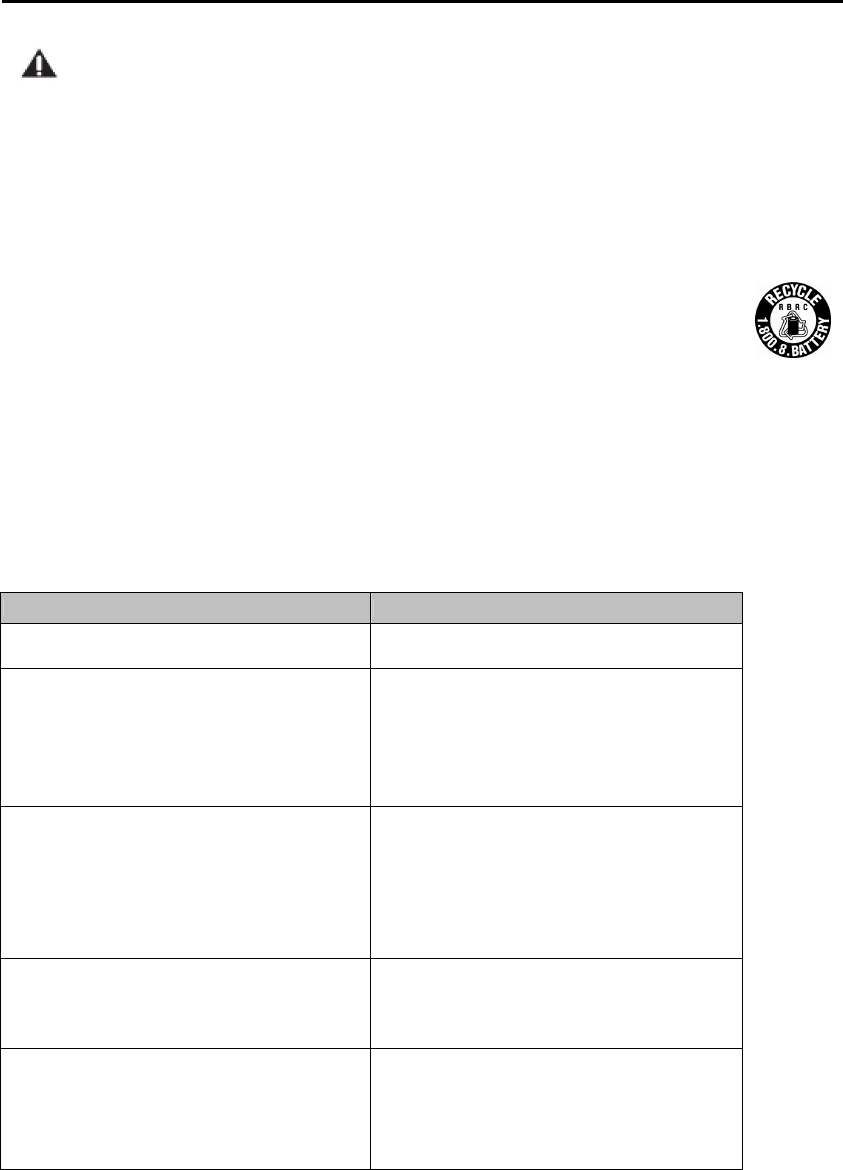
Appendix
Changing Battery
CAUTION: To reduce the risk of fire or personal injury, use only the CCT Tech USA Inc. approved
model H-AAA550BX2 Nickel-metal Hydride battery (Ni-MH), which is compatible with this unit.
1. Make sure the telephone is OFF (not in TALK mode) before you replace the battery.
2. Remove the battery compartment door.
3. Disconnect the cord attached to the battery pack and remove the battery pack from the handset.
4. Insert the new battery pack and connect the cord to the jack inside the battery compartment.
5. Put the battery compartment door back on.
6. Place handset in the base or handset charge cradle to charge. Allow the handset battery to properly charge (for 16
hours) prior to first use or when you install a new battery pack. If you do not properly charge the phone, battery
performance will be compromised.
NOTE: The RBRC seal on the battery used in your CCT Tech USA Inc. product indicates that we are
participating in a program to collect and recycle the rechargeable battery (or batteries). For more
information go to the RBRC web site at www.rbrc.org or call 1-800-8-BATTERY or contact a local
recycling center.
Battery Safety Precautions
? Do not burn, disassemble, mutilate, or puncture. Like other batteries of this type, toxic materials could be released
which can cause injury.
? To reduce the risk of fire or personal injury, use only the battery listed in the User¡s Guide.
? Keep batteries out of the reach of children.
? Remove batteries if storing over 30 days.
Troubleshooting Guide
Telephone General Use
Problem Cause/solution
The handset does not turn on even after installing
battery pack. - Place the handset on the base unit or charger to
turn on the handset
The unit does not work. - Make sure the battery pack is installed correctly.
- Fully charge the battery.
Check the connections. (for 16 hours)
-
Unplug the base unit's AC adaptor to reset the unit.
Reconnect the adaptor and try again.
- The handset has not been registered to the base
unit. Register the handset.
Cannot hear a dial tone. - The base unit's AC adaptor or
telephone line cord is
not connected. Check the connections.
- Disconnect the base unit from the telephone line
and connect the line to a known working telephone.
If the working telephone operates properly, contact
our service personnel to have the unit repaired. If
the working telephone does not operate properly,
contact your service provider/telephone company.
Handset does not ring - The ringer volume is turned off. Adjust the ringer
volume.
-
The handset may be out of range of the base. Move
closer to the base.
You experience static, noise, or fading in and out -
The handset may be out of range of the base. Move
closer to base.
- You are using the handset or base unit in an area
with high electrical interference. Reposition the
base unit and use the handset away from sources of
interference.
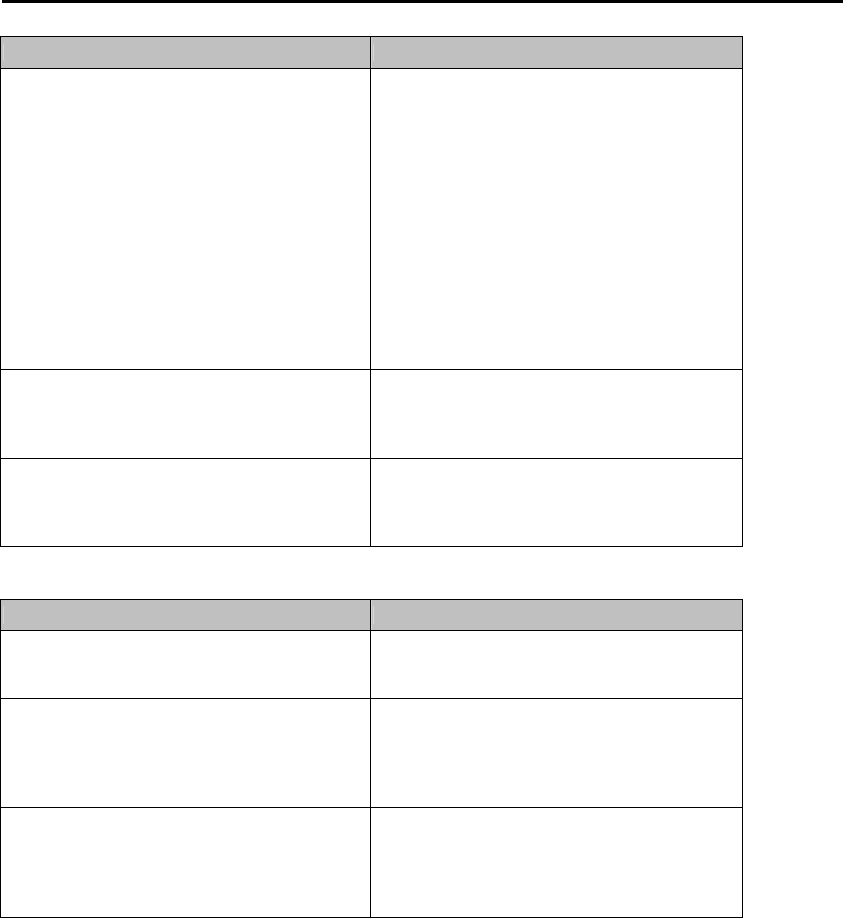
Appendix
Caller ID
Problem Cause/solution
Caller information is not displayed. - You must subscribe to Caller ID service from your
service provider/telephone company.
- If your unit is connected to any additional
telephone equipment such as a Caller ID box or
cordless telephone line jack, plug the unit directly
into wall jack.
- If you use a DSL/ADSL service, we recommend
connecting a DSL/ADSL filter between the base unit
and the telephone line jack. Contact your DSL/ADSL
provider for details
-The name display service may not be available in
some areas. Contact your service
provider/telephone company for details.
- Other telephone equipment may be interfering
with this unit. disconnect the other equipment and
try again.
Caller information is displayed late - Depending on your service provider /telephone
company, the unit may display the caller's
information at the 2nd ring or later.
- Move closer to the base units.
The 2nd caller's information is not displayed during
an outside call. - In order to use Caller ID, call waiting, or Call
Waiting Caller ID (CWID), you must first contact your
service provider/telephone company and subscribe
to the desired service.
Answering System (28522 only)
Problem Cause/solution
The unit does not record new message - The answering system is turned off. Turn it on.
- the message memory is full, Erase unnecessary
messages.
Cannot operate the answering system - Someone is using the unit. Wait for other user
finish.
- A caller is leaving a message. Wait for the caller
finsih.
- The handset is too far from the base unit. Move
closer.
Cannot operate the answering system remotely. - The remote access is deactivate, activate the
remote access.
- You are entering the wrong remote access code.
- You must use a tone-dial phone. This phone does
not support pulse (rotary) dialing.
General Product Care
To keep your unit working and looking good, follow these guidelines:
? Avoid dropping the handset, as well as other rough treatment to the phone.
? Clean the phone with a soft cloth.
? Never use strong cleaning agents, paint thinner, abrasive powder, alcohol, or other chemical products to clean the unit.
Doing so will damage the finishing.
? Retain the original packaging in case you need to ship the phone at a later date.
? Periodically clean the charge contacts on the handset and base with a clean pencil eraser.

Appendix
Equipment Approval Information
Your telephone equipment is approved for connection to the Public Switched Telephone Network and is in compliance
with parts 15 and 68, FCC Rules and Regulations and the Technical Requirements for Telephone Terminal Equipment
published by ACTA.
1 Notification to the Local Telephone Company
On the bottom of this equipment is a label indicating, among other information, the US number and Ringer
Equivalence Number (REN) for the equipment. You must, upon request, provide this information to your telephone
company.
The REN is useful in determining the number of devices you may connect to your telephone line and still have all of
these devices ring when your telephone number is called. In most (but not all) areas, the sum of the RENs of all devices
connected to one line should not exceed 5. To be certain of the number of devices you may connect to your line as
determined by the REN, you should contact your local telephone company.
A plug and jack used to connect this equipment to the premises wiring and telephone network must comply with the
applicable FCC Part 68 rules and requirements adopted by the ACTA. A compliant telephone cord and modular plug is
provided with this product. It is designed to be connected to a compatible modular jack that is also compliant. See
installation instructions for details.
Notes
? This equipment may not be used on coin service provided by the telephone company.
? Party lines are subject to state tariffs, and therefore, you may not be able to use your own telephone equipment if
you are on a party line. Check with your local telephone company.
? Notice must be given to the telephone company upon permanent disconnection of your telephone from your line.
? If your home has specially wired alarm equipment connected to the telephone line, ensure the installation of this
product does not disable your alarm equipment. If you have questions about what will disable alarm equipment,
consult your telephone company or a qualified installer.
US Number is located on the cabinet bottom.
REN Number is located on the cabinet bottom.
2 Rights of the Telephone Company
Should your equipment cause trouble on y our line which may harm the telephone network, the telephone company
shall, where practicable, notify you that temporary discontinuance of service may be required. Where prior notice is
not practicable and the circumstances warrant such action, the telephone company may temporarily discontinue
service immediately. In case of such temporary discontinuance, the telephone company must: (1) promptly notify you
of such temporary discontinuance; (2) afford you the opportunity to correct the situation; and (3) inform you of your
right to bring a complaint to the Commission pursuant to procedures set forth in Subpart E of Part 68, FCC Rules and
Regulations.
The telephone company may make changes in its communications facilities, equipment, operations or procedures
where such action is required in the operation of its business and not inconsistent with FCC Rules and Regulations. If
these changes are expected to affect the use or performance of your telephone equipment, the telephone company
must give you adequate notice, in writing, to allow you to maintain uninterrupted service.
Interference Information
This device complies with Part 15 of the FCC Rules. Operation is subject to the following two conditions: (1) This device
may not cause harmful interference; and (2) This device must accept any interference received, including interference
that may cause undesired operation.
This equipment has been tested and found to comply with the limits for a Class B digital device, pursuant to Part 15 of
the FCC Rules. These limits are designed to provide reasonable protection against harmful interference in a residential
installation.
This equipment generates, uses, and can radiate radio frequency energy and, if not installed and used in accordance with
the instructions, may cause harmful interference to radio communications. However, there is no guarantee that
interference will not occur in a particular installation.
Privacy of Communications may not be ensured when using this product.
If this equipment does cause harmful interference to radio or television reception, which can be determined by turning
the equipment off and on, the user is encouraged to try to correct the interference by one or more of the following
measures:
? Reorient or relocate the receiving antenna (that is, the antenna for radio or television that is ¡ receiving¡ the
interference).
? Reorient or relocate and increase the separation between the telecommunications equipment and receiving
antenna.
? Connect the telecommunications equipment into an outlet on a circuit different from that to which the receiving
antenna is connected.
If these measures do not eliminate the interference, please consult your dealer or an experienced radio/television
technician for additional suggestions. Also, the Federal Communications Commission has prepared a helpful booklet,
¡How To Identify and Resolve Radio/TV Interference Problems.¡ This booklet is available f rom the U.S. Government
Printing Office, Washington, D.C. 20402. Please specify stock number 004-000-00345-4 when ordering copies.
Notice: The changes or modifications not expressly approved by the party responsible for compliance could void the
user¡s authority to operate the equipment.
Hearing Aid Compatibility (HAC)
This telephone system meets FCC standards for Hearing Aid Compatibility.
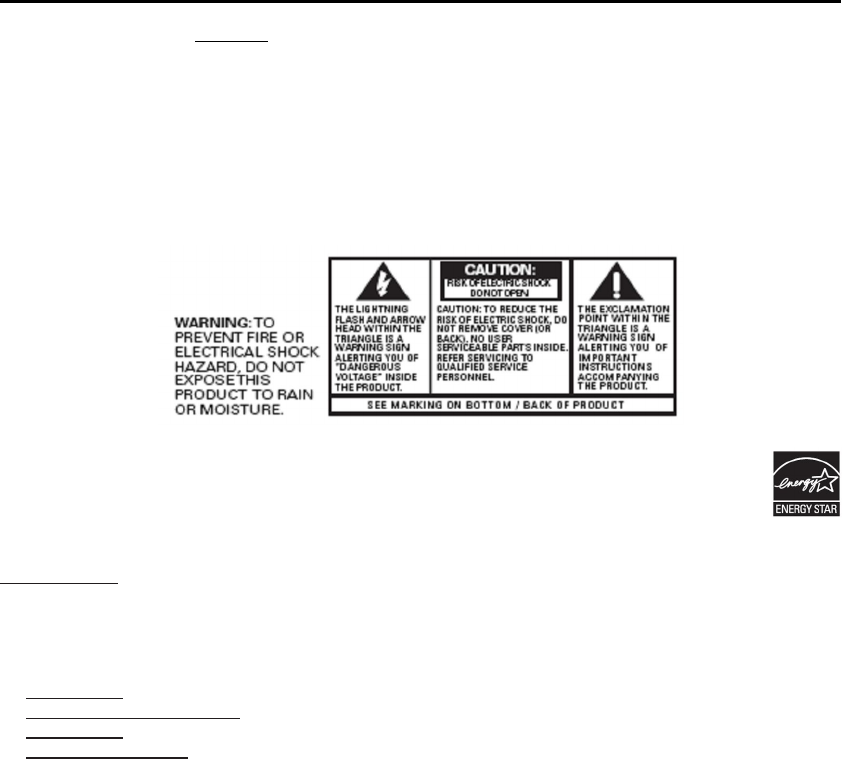
Appendix
Licensing
Licensed under US Patent 6,427,009
FCC RF Radiation Exposure Statement
This equipment complies with FCC RF radiation exposure limits set forth for an uncontrolled environment. This
equipment should be installed and operated with a minimum distance of 20 centimeters between the radiator and your
body. This transmitter must not be co-located or operated in conjunction with any other antenna or transmitter.¡
For body worn operation, this phone has been tested and meets the FCC RF exposure guidelines when used with the belt
clip supplied with this product. Use of other accessories may not ensure compliance with FCC RF exposure guidelines.
Note: This 28512/28522 telephone is compliant with the DECT 6.0 standard which operates in the 1.92GHz to 1.93GHz
frequency range.
ENERGY STAR
As an ENERGY STAR Partner, CCT USA Inc. has determined that this product meets the ENERGY STAR
guidelines for energy efficiency. ENERGY STAR is a U.S. registered mark.
Service
If trouble is experienced with this equipment, for repair or warranty information, please contact customer service at
1-800-448-0329. If the equipment is causing harm to the telephone network, the telephone company may request that
you disconnect the equipment until the problem is resolved.
This product may be serviced only by the manufacturer or its authorized service agents. Changes or modifications not
expressly approved by Thomson Inc. could void the user¡s authority to operate this product. For instructions on how to
obtain service, refer to the warranty included in this guide or call customer service at 1-800-448-0329.
Or refer inquiries to:
Thomson Inc.
Manager, Consumer Relations
P O Box 1976
Indianapolis, IN 46206
Attach your sales receipt to the booklet for future reference or jot down the date this product was purchased or received
as a gift. This information will be valuable if service should be required during the warranty period.
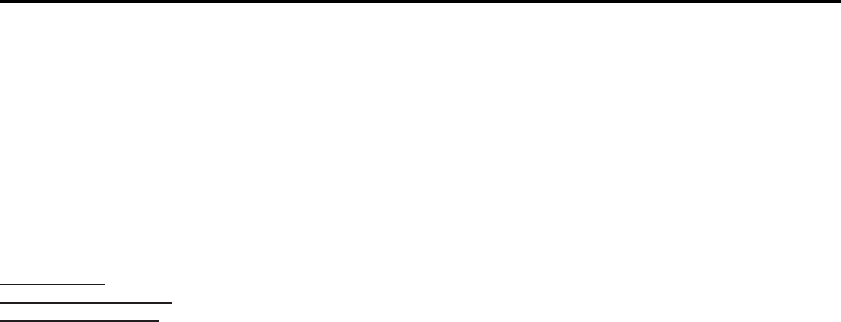
Appendix
Limited Warranty
What your warranty covers:
? Defects in materials or workmanship.
For how long after your purchase:
? One year, from date of purchase.(The warranty period for rental units begins with the first rental or 45 days from
date of shipment to the rental firm, whichever comes first.)
What we will do:
? Provide you with a new or, at our option, a refurbished unit. The exchange unit is under warranty for the remainder
of the original product¡s warranty period.
How you get service:
?Properly pack your unit. Include any adaptors, cords, battery, etc., which were originally provided with the product.
We recommend using the original carton and packing materials.
?¡Proof of purchase in the form of a bill of sale or invoice which is evidence that the product is within the warranty
period, must be presented to obtain warranty service. Send via standard UPS or its equivalent to:
Thomson Inc.
11721 B Alameda Ave.
Socorro, Texas 79927
? Insure your shipment for loss or damage. CCT Tech USA Inc. accepts no liability in case of damage or loss.
?A replacement product of equivalent value that is will be shipped to you freight prepaid.
What your warranty does not cover:
? Customer instruction. (Your Owner¡s Manual provides information regarding operating instructions and user controls.
Any additional information, should be obtained from your dealer.)
? Installation and setup service adjustments.
? Batteries.
? Damage from misuse or neglect.
? Products which have been modified or incorporated into other products.
? Products purchased or serviced outside the USA.
? Acts of nature, such as but not limited to lightning damage.
Product Registration:
? Please complete and mail the Product Registration Card packed with your unit. It will make it easier to contact you
should it ever be necessary. The return of the card is not required for warranty coverage.
Limitation of Warranty:
? The warranty stated above is the only warranty applicable to this product. All other warranties, express or implied
(including all implied warranties of merchantability or fitness for a particular purpose) are hereby disclaimed. No
verbal or written information given by Thomson Inc., its agents, or employees shall create a guaranty or in any way
increase the scope of this warranty.
? Repair or replacement as provided under this warranty is the exclusive remedy of the consumer. Thomson Inc. shall
not be liable for incidental or consequential damages resulting from the use of this product or arising out of any
breach of any express or implied warranty on this product. This disclaimer of warranties and limited warranty are
governed by the laws of the state of Indiana. Except to the extent prohibited by applicable law, any implied warranty
of merchantability or fitness for a particular purpose on this product is limited to the applicable warranty period set
forth above.
How state law relates to this warranty:
? Some states do not allow the exclusion nor limitation of incidental or consequential damages, or limitations on how
long an implied warranty lasts so the above limitations or exclusions may not apply to you.
? This warranty gives you specific legal rights, and you also may have other rights that vary from state to state.
If you purchased your product outside the USA:
? This warranty does not apply. Contact your dealer for warranty information.
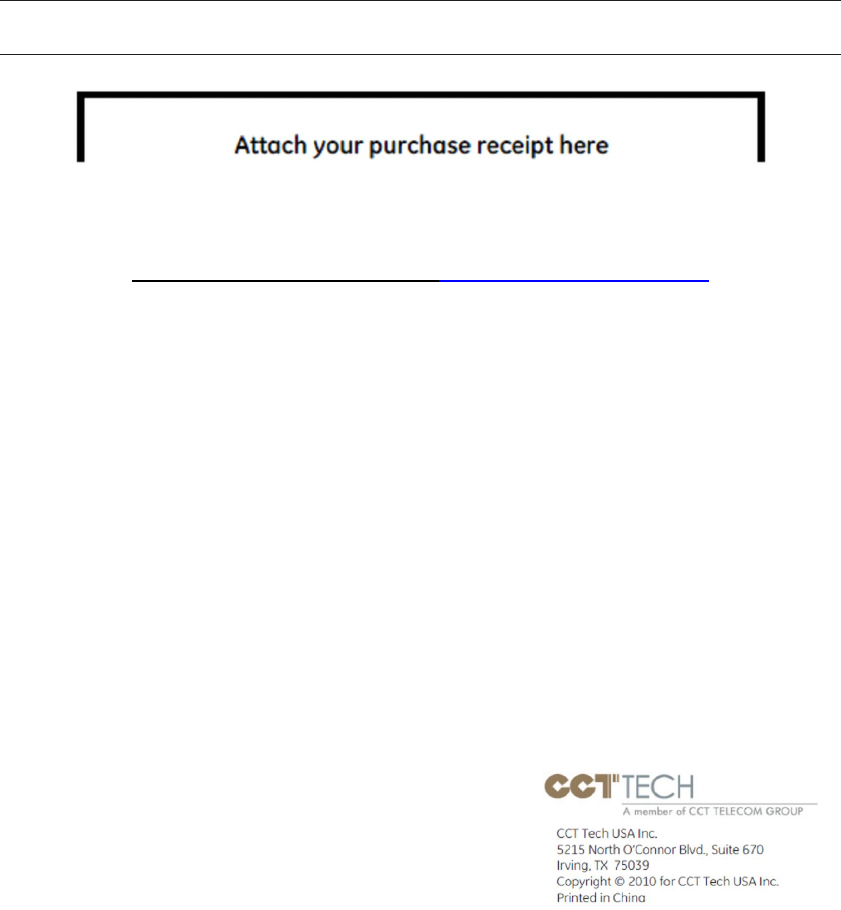
For your future reference
We recommend keeping a record of the following information to assist with any repair under warranty
Serial No. Date of purchase
(found on the bottom of the base)
Name and address of the dealer
Visit the GE website at: www.GE.com/phones
CCT Tech USA Inc.
A member of CCT Telecom Group.
Distributed in the U.S.A by CCT Tech USA Inc.
XXXXXXXX
Rev. 0