CE and IT JT1 Mobile Phone User Manual
Shenzhen CE and IT Limited Mobile Phone
Contents
- 1. User Manual
- 2. Users Manual
User Manual
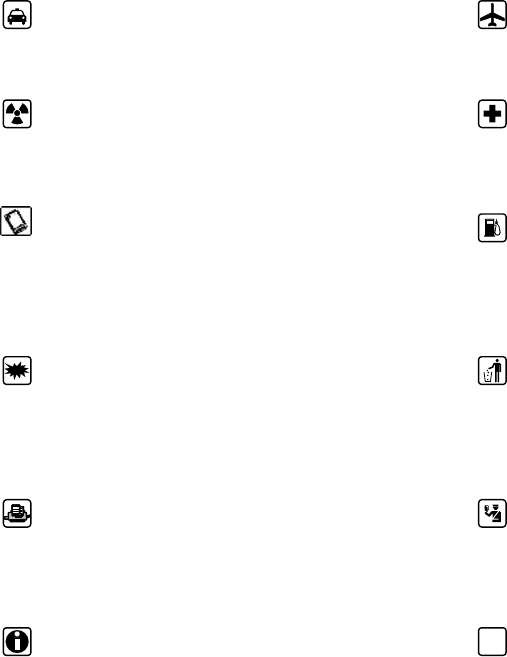
User Guide
Thank you for choosing this Mobilephone.
This device will offer you unprecedented surprise for it can support GSM cards and two cards
standby. Meanwhile, this phone is equipped with camera, audio player,video player and analog
TV,Enjoy yourself !
Safety
Please go through, and comply with, the following considerations before using this phone.
Please take earphone if making or
Answer incoming call while driving or after
you car is parked.
The phone may interfere with aircraft
telecommunication. So please turn if off or
switch to flight mode during the flight.
Anyphone may be susceptible to
interference, which could affect performance.
Please turn off your phone near the
medical equipment or in the medical facility
where anyphone must be out of service.
Please use the original battery and
accessories in order to have optimal
performance and prevent phone damage.
Please don’t use unmatched products.
Please turn off yourphone in the gas
station or near fuel or chemicals to prevent
explosion.
To avoid interference with blasting
work, please turn off thephone on the site or
where two-way radio must be switched off.
Please observe the local rules.
Burning or disposing ofphone battery as
usual is prohibited, or it may cause life risk or
environmental pollution. Please dispose of and
recycle it in compliance with the local
environmental regulations.
If yourphone needs to be connected with
other device, please read the User Guide of
the latter.
Some small components (e.g. memory
card, etc.) shall be out of children’s reach;
otherwise it may be swallowed or cause other
hazards.
Please copy or keep a written copy of
the vital information stored in your phone.
SOS
Ensure the phone is turned on and within
the service area. Enter the emergency number,
press the talking key to tell your location.
Please don’t end the call without permission.
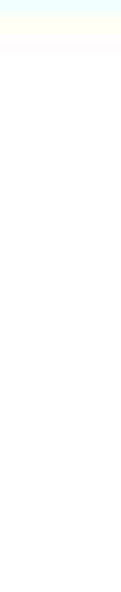
i
Contents
Introduction......................................................................................................................................................12
Insert SIM card and battery .................................................................................................................................. 12
Insert memory card ............................................................................................................................................... 12
Battery charging ................................................................................................................................................... 12
Power on and off .................................................................................................................................................. 13
Making an overseas call. ...................................................................................................................................... 13
Dialing via Contacts ............................................................................................................................................. 13
Calling an extension number ................................................................................................................................ 13
Making an emergency phone ................................................................................................................................ 13
Answer or reject incoming calls ........................................................................................................................... 13
Menu during a call ................................................................................................................................................ 13
Adjust volume ...................................................................................................................................................... 14
End a call .............................................................................................................................................................. 14
Mainmenu.........................................................................................................................................................9
Contacts..............................................................................................................................................................9
Browsing contacts .................................................................................................................................................. 9
Quick search ........................................................................................................................................................... 9
New contact ............................................................................................................................................................ 9
Function Menu of Contacts .................................................................................................................................... 9
Calllogs...............................................................................................................................................................9
Missed calls ............................................................................................................................................................ 9
Dialed calls ............................................................................................................................................................. 9
Received calls ....................................................................................................................................................... 10
Rejected calls ........................................................................................................................................................ 10
Delete all ............................................................................................................................................................... 10
Call timers ............................................................................................................................................................ 10
GPRS counter ....................................................................................................................................................... 10
Settings.............................................................................................................................................................10
Phone Settings ...................................................................................................................................................... 10
Display : ............................................................................................................................................................... 10
5
5
6
6
7
5
5
5
5
5
5
5
5
Security settings ................................................................................................................................................... 11
Call settings .......................................................................................................................................................... 11
Call Barring: ...................................................................................................................................................... 12
Connections: ........................................................................................................................................................ 12
Internet.............................................................................................................................................................13
Message............................................................................................................................................................13
Wirte message....................................................................................................................................................... 13
SMS ...................................................................................................................................................................... 13
MMS ..................................................................................................................................................................... 13
Inbox ..................................................................................................................................................................... 14
Outbox .................................................................................................................................................................. 14
Drafts .................................................................................................................................................................... 14
Sendbox ................................................................................................................................................................ 14
Templates .............................................................................................................................................................. 14
Camera..............................................................................................................................................................15
DV.....................................................................................................................................................................15
Profiles..............................................................................................................................................................16
Games...............................................................................................................................................................16
AudioPlayer......................................................................................................................................................16
Video................................................................................................................................................................17
Myfiles.............................................................................................................................................................17
Image................................................................................................................................................................18
FMRadio...........................................................................................................................................................18
Calculator..........................................................................................................................................................18
Recorder...........................................................................................................................................................19
AnalogTV..........................................................................................................................................................19
Calendar............................................................................................................................................................25
Clock.................................................................................................................................................................25
World clock .......................................................................................................................................................... 25
2

Alarm .................................................................................................................................................................... 25
STK....................................................................................................................................................................25
Memo...............................................................................................................................................................25
TroubleshootingforSimpleTroubles................................................................................................................26
Mobile phone can’t be turned on .......................................................................................................................... 26
Mobile phone turns off automatically................................................................................................................... 26
PIN/PUK code lock .............................................................................................................................................. 26
Poor quality of conversation ................................................................................................................................. 27
Inability to answer mobile phone ......................................................................................................................... 27
Inability to dial mobile phone ............................................................................................................................... 27
Low conversation volume .................................................................................................................................... 28
The counterpart can’t hear you ............................................................................................................................. 28
No ringtone for incoming call .............................................................................................................................. 28
Battery can’t be charged ....................................................................................................................................... 28
No network displayed ........................................................................................................................................... 29
Memory card can’t be found in mobile phone ...................................................................................................... 29
Insufficient space .................................................................................................................................................. 29
Menu options what PC Camera of mobile phone can’t realize ............................................................................ 29
SafetyInformation............................................................................................................................................44
Usage Environment .............................................................................................................................................. 44
Medical Equipments ............................................................................................................................................. 44
Pace Maker ........................................................................................................................................................... 44
Staff wearing pace maker: .................................................................................................................................... 44
Hearing Aids ......................................................................................................................................................... 44
Emergency Call .................................................................................................................................................... 44
Dial emergerncy call ............................................................................................................................................. 45
Password Access ................................................................................................................................................... 45
Power-on Password .............................................................................................................................................. 45
PIN Code .............................................................................................................................................................. 45
PIN2 Code ............................................................................................................................................................ 45
PUK Code ............................................................................................................................................................. 45
3
19
19
20
20
20
20
21
21
21
22
22
22
22
23
23
23
23
23
24
24
24
24
24
24
24
25
25
25
25
25
25

PUK2 Code ........................................................................................................................................................... 46
Attentions on Charging of Battery ........................................................................................................................ 46
Attentions on Use of Battery ................................................................................................................................ 46
Attention on Use of Accessories ........................................................................................................................... 47
Other Safety Information ...................................................................................................................................... 47
4
28
28
29
29
29
27
27
26
26
26
27
Introduction
Insert SIM card and battery
Long press power supply key for 3s to turn it off;
Slide the back cover downwards and remove it;
Remove the battery. Insert SIM1: Push the SIM card inwards from the card slot until it absolutely fits the slot.
Insert SIM2 in the same manner.
Insert the battery with metallic contact aligned to thephone battery contact and replace the back cover.
Note:
1.This User Guide is designed for both SIM cards inserted by selecting [Settings→Call
Settings→Dual-SIM→Standby mode→Dual SIM dual standby]. If only one card is inserted or no Dual SIM dual
standby is set up, the screen and options may differ from this manual.
Insert memory card
This phone supports the T-Flash memory card. After it is inserted, you can browse or copy, etc. the files stored in
the memory card. Remove the back cover and battery and turn over the cover of the memory card in the direction
as shown thereon;
Warning:
Please don’t insert or remove the memory card quickly or frequently to avoid damage
Battery charging
The phone battery may be charged with travel charger
Insert the battery in the phone correctly;
After the charger is inserted, the battery intensity icon on the upper right of the screen starts running, which
means the battery begins charging. When it is charged full, the icon stops running and the battery icon on the
screen comes full .
Note:
1. Please use the standard matched battery and charger to prevent explosion.
2. If the battery is absolutely of no power, the battery icon will appear 2~3min after charging. Charging may
take 2~5h depending on the current condition of this device (whether it is started, any call is made, etc.).
3. Please use charger to charge this device. USB wire charging shall be avoided if possible.
4. In order to help the new battery perform best, it shall complete 2~3 charge-discharge cycles. Its initial
chargings shall last for more than 10h unceasingly for each
5
Power on and off
Power on
Long press power key for 3s to turn on this phone
Power off
Long press power key for 3s to turn off this phone.
Warning:
Please don’t turn on this phone where it is prohibited or using it may cause interference or danager. In this case,
please ensure this phone does not activate the reguler power on/off or other functions.
Making an overseas call.
Enter the country code (in this case, “+” shall be entered by pressing * twice continuously);
Enter the area code (without “0” prefixed to that as usual) and the phone number;
Press “Call”, escape the SIM card option screen. Select SIM1 to dial with SIM1; select SIM2 to dial with SIM2
Dialing via Contacts
Enter the Contacts and search for the phone number you need;
Press options key select Call in the option menu.
Calling an extension number
Enter the number;
Press [Option→Insert→Pause] and then input the extension number;
Press “call”, escape the SIM card select screen. Select SIM1 to dial with SIM1; select SIM2 to dial with SIM2
Making an emergency phone
Enter the emergency phone number;
Press “Call”, escape the SIM card select screen. Select SIM1 to dial with SIM1; select SIM2 to dial with SIM2
Answer or reject incoming calls
If there is an incoming call, press “Answer” to answer it;
If there is an incoming call, press “Reject” to reject it;
Menu during a call
During a call, you can :
Hold: Press [Hold] to hold current call, and press [Unhold] to resume current call when holding the call (the
function needs to be supported by network).
Contacts:Enter into the interface of contact list.
keypad:Enter into the dial interface.
Record: Record the call details, and the document will be kept in the file manager automatically.
6

Note:
It is illegal to record any call in some countries. So please do so with the speaker’s prior consent.
Mute: Turn off the microphone during the call. In the mute mode, you can hear the speaker but the speaker can’t
hear you.
handfree: Start or cancel a handsfree call.
Adjust volume
You can adjust the volume of receiver bypress options key,select the “adjust volume”.
End a call
Press “Hang up” to end a call.
7
Main menu
Contacts
Browsing contacts
select [Contacts] and open the namelist.
The contacts are listed in the order of unnamed, special symbol, digit and English letter, the English letter
corresponding to their pinyin prevails).
Quick search
select [Contacts] and open the namelist.
Choose search bar to search contacts through press keyboard.
New contact
SIM1: The input is added to SIM1 with only one number stored under a name.
SIM2: The input is added to SIM2 with only one number stored under a name.
Phnone: The editable items include incoming call Icon,the name,phone number, home number, and belong
to which group.
Function Menu of Contacts
select [Contacts] and press “options” to operate the functions:
New:add new list to SIM or phone.
Delete multiple:can delete some contacts or all contacts.
Import/Export:export contacts to T-card or import contacts from T-card.
Others:include speed dial,own number,service number and memory status.
On the contacts list interface, choose one record and press options to operate the following functions:
New:add new list to SIM or phone.
Wirte message:send one message to the contacts.
Call: ring the contact.
Delete: Delete the contacts.
Delete multiple:can delete some contacts or all contacts
Import/Export:export contacts to T-card or import contacts from T-card.
Send vCard: send the contact in vCard.
Others: include speed dial,own number,service number and memory status.
Call logs
Display your recent call logs of SIM 1/SIM2 .
Missed calls
Display the list of your recent missed numbers of SIM1/SIM2. The operation is the same as all calls.
Dialed calls
8
Display the list of your recent dialed numbers of SIM 1/SIM2 . The operation is the same as all calls.
Received calls
Display the list of your recent answered numbers of SIM1/SIM2. The operation is the same as all calls.
Rejected calls
Display the incoming call records in the blacklist of SIM1/SIM2. The operation is the same as all calls.
Delete all
Delete all the records of SIM1/SIM2.
Call timers
Display the last call time, received calls time, dialed calls time, and total call history of SIM1/SIM2. Press “Reset”
to reset the time.
GPRS counter
Calculate the GPRS flow, display the last sent, last received, all sent, all received flow of SIM1/SIM2, Press
“Reset” to reset the GPRS flow.
.
Settings
Phone Settings
The items include:
Time and Date: can customize time and date as well as their formats
Language: can customize the display language and writing language.
Auto Power On/Off: Set time and repeat ways of the automatically power on/off.
Power Management:Display the battery power.
Restore factory settings: Can restore part of the phone settings as factory settings. The default password of
restoring factory settings is: 1234.
Display :
Animation effect: Set the Power on/off animation.
Wallpaper settings: Can set as default wallpaper image as well as more other wallpaper images.
Idle display settings: Can set the information you require on idle display of you mobile phone.
Contrast: On the screen backlight interface you can set different lightness of your phone by pressing the left/right
direction key.
Keypad backlight time: Can choose 20 secs, 10 secs, 5 secs, night mode or off.
9
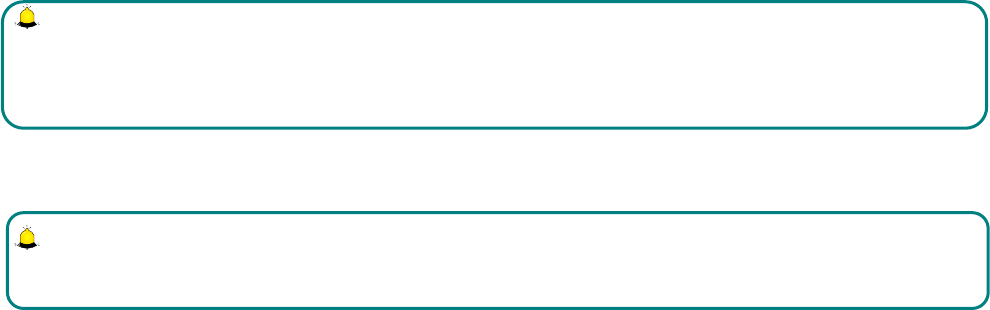
Auto keypad lock: Auto lock for the phone to lock its screen and keypad automatically after some idle time in the
Standby mode. Of course can long press * key in the Idle mode to lock by manually.
Security settings
Including:
PIN code: Start and close of PIN code and the modification of PIN.
Warning
Please use this function cautiously. If you forget the PUK code, please get it from the service provider. Ten
consective incorrect PUK code entries will make the SIM card card unserviceable.
Modify PIN2 code: Modification of PIN2 code.
Warning:
Be cautious to use this function, if wrong PUK2 code is entered for 10 times, SIM card can not be used.
Phone Lock:Open or close the phone lock.
Modify the cellPhone Password:change the phone password.
Privacy Protection: set the privacy protection
Lock screen by end-key : lock screen by press end-key.
Guardlock:Its main function is to collect information like the current CELL ID to a pre-determined or a
certain number of power-on.
Fixed Dialling:Start and close of the fixed dialling, and management of the fixed dialling list.
Blacklist: Settings of the blacklist and management of the list.
Call settings
Including:
Dual SIM settings: including Standby mode, Reply by original SIM, Set SIM name and color.
Call Divert:
Call forwarding unconditional: After the function is activated, you can divert all incoming calls to
Voicemail or the pre-determined phone numbers. Choose [Check Status] to view the current status of the Divert
all voice calls service.
Call forwarding on busy: After the function is activated, you can divert the incoming calls to Voicemail
or the pre-determined phone numbers if you are on a call
Call forwarding on no answered: After the function is activated, if the call is not answered within the
pre-determined time, you can divert the incoming calls to Voicemail or the pre-determined phone numbers.
Divert if unreachable: After the function is activated, if you are unavailable because there is no coverage
or the phone is powered off, you can divert the incoming calls to Voicemail or the pre-determined phone numbers.
Cancel all diverts: Cancel all the call diverts.
10

Call Waiting:
Activate: After the function is activated, the network will inform you of the new incoming calls when you
are on a call. You can hold on the current call and answer another call.
Off: Cancel the Call waiting service, and the incoming calls will not be informed when you are on a call.
Check status: You can check and view the current status of the Call waiting service.
Call Barring:
All Outgoing calls: All outgoing calls are limited
All Incoming calls: All incoming calls are limited
Incoming calls when roaming: All calls can not be answered when roaming
ISD calling: International calls are limited
Dial when INTL roaming: International calls are limited when you are abroad
Cancel all call barrings: All call barrings are cancelled
Change password: Barringpassword can be edited
Note:
Some internet service providers may limit the use of this function. For details, please contact your internet service
provider.
When you are applying this service, your internet service provider will offer you the original network password.
Hide ID: Set the display mode of the phone number.
Others: The settings item include IP prefix, Call time minute reminder, Auto redial, Vibration when connected ,
Reply SMS after reject,Auto record voice call.
Connections:
Network account: You can select network account which you want to use.
GPRS Service: Allow you to turn on/off the function. Set it on, you can use GPRS service.
Network Selection: When your phone enjoys roaming service, the network can automatically or manually
select network. The network roaming service can only be used when you subscribed the effective roaming service
provided by the other network operator. Auto select: Press left soft key, the phone will automatically search
network. The operation will have the phone independently registered with the most proper network. Manual select:
Press left soft key, the phone will search available network, and select the compatible network from the network
list.
11

Internet
The device is compatible with WAP service. You can visit various WAP services, for instance, news, weather
forecast and airlines etc. The services are specially designed for the device and are maintained by WAP service
supplier.
WAP service requires network backup. You can consult the network operator or service supplier about the
availability, rates and tax of WAP services.
Message
Wirte message
SMS
press [Write message→New SMS] to enter into the message editor interface, manual input or insert the contacts
from the address list as the recipients, press “send” button to send the messages after editing the contents.
Creat a new message:
Send:send the new message.
Insert template: Insert template in the cursor position.
Add contact info: Insert in the message a name and its number from the Contacts.
Add phiz : Insert an expression symbol in the cursor position.
Save as draft: Save the edited message in the Draftbox.
MMS
MMS is just a multi-media message, which supports GIF, JPEG, WBMP or BMP display.
Note:
This function is available only when supported by the network operator. Meanwhile, only the phone compatible to
MMS can receive and display such message.
press [Write message→New MMS] to enter into the MMS editor interface, manual input or insert the contacts
from the address list as the recipients, press “send” button to send the messages after editing the contents or
inserting the attachment.
Creat a new MMS:
Send: Send the MMS.
Preview: Preview the MMS.
Add new recipient: Allow you to add new recipient.
12
Add: Add text, next slide, previous slide, picture, audio, video or attachment to the MMS.
Delete: Delete the edited page.
Save as draft: Save the edited message in the Drafts.
Set slide time: Set the time of the slide.
Text layout: Set the position of the text display.
Inbox
Save the received SMS and MMS.
Outbox
Save the SMS and MMS not sent out successfully.
Drafts
Save the unsent messages and MMS.
Sendbox
Save the SMS and MMS you sent successfully if you had set save sent messages.
Templates
Directly use the default phrases when writing the messages.
Settings: Set relevant parameters for the short messages, multimedia messages,push messages and others.
Delete all: Delete the messages of mailbox
Message capacity: Show the memory capacity of the messages.
Export SMS: Select the mailbax and path for exporting SMS.
13

Call logs Page 15 of 31
Camera
You can take photo at any time and save the photo in phone or memory card. The photo can be used as wallpaper
of your device or you can send it to your friends through multimedia messaging service or bluetooth.
Press OK key to take a picture .On the camera preview interface, press left/right direction key to switch camera
settings; press up/down direction key to adjust the camera focal length.
In camera interface press left soft key to enter options menu as follows:
Image viewer: You can enter camera list page to view the photos you shot.
Settings:
Quality: There are three options in photo image quality: Advanced, Common and Low.
Banding: You can set as 50Hz or 60Hz.
Shutter sound: You can set up the sound of shutter as: Activate or Deactivate.
Auto save: You can select Activate or Deactivate.
Storage: You can select storage as memory card or phone.
Photo anchor: You can select Activate or Deactivate.
Display parameters:display the parameters on screen.
Help: You can view the instructions.
DV
You can record video at any time and save the Videos in phone or memory card. Its operation almost same as
camera. Press Left or Right direction key to switch Camcorder settings include: Shoot mode, Size, Brightness,
Contrast, Effect . Camcorder preview interface press left soft key you can enter options menu as follows:
View video directory: Enter into videos list.
Settings:
Banding: You can set as 50Hz or 60Hz.
Audio: You can set as on or off.
Video format: You can set as Avi or 3gp.
Storage: You can select storage as memory card or phone.
Display parameters:display the parameters on screen.
Help: You can view the instructions.
14
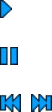
Profiles
The preset modes are Normall mode, Silent, meeting mode, Indoor mode, Outdoor mode, It support custom
profiles, define at most 5 profiles, and users can set the parameters of the profiles.
Instruction: The preset profiles do not support delete, while the custom profiles support delete.
Games
There are some games in the phone,how to use can read the help instruction of game.
Audio Player
Audio Player can play the music stored in the Phone or Memory Card and support the background play.
On the audio player interface:
Press can play the music;
Press can pause the music;
Press can choose the previous and next song.
Press up/down navigation key to adjust volume of music.
On the audio player interface, press options key, then you can do operations as follows:
Music list: Display music files list.
Music mark: Choose music to add in to play list or Delete from the Playlist.
Update: Update the play list.
Add: Choose new music and add it to play list.
Set as ringtone: set the selected music as incoming call ringtone or alarm ringtone.
Shuffle: You can choose the shuffle play mode.
Repeat: You can choose the repeat play mode.
Settings:
Display settings: You can choose the Normal, Lyrics display, Lyric on and backlight on, Spectrum or Album
image display settings.
Equalizer:Set the different equalizer.
Open/close review: A->B repeat.
Exit: Stop music and Exit to audio player.
15
Video
Enter the video play interface, press left soft key, you could go on the following operations.
Open: You can open local browse or local play list.
Adjust brightness: you can adjust brightness when playing video.
Repeat: You can choose the repeat play mode.
Shuffle: You can choose the shuffle play mode.
Set as: power on display, power off display
Local video play mode: You can choose audio and video synchronization priority or screen fluency priority.
Details: View the details of the video.
Settings reset: Reset initial settings.
Help: You can view the instructions.
Exit: Stop video and Exit to video player.
My files
File manager can manages the files in the memory card.
You can check the content in the Phone and Memory Card via this function. You can also format the phone or
memory card.
Choose one folder and press options key, then you can operate as follows:
New folder: Create a new folder.
Delete: Delete the folder.
Details: Check details of the folder.
Edit: Rename, copy or cut the folder.
Search: Search the file in the folder.
Sort: To sort according to name, time, size and type.
Mark: Mark one or all the folders in phone / Memory Card.
Memory status: View the space of the phone / Memory Card. In this interface you can format the phone / Memory
Card, but this operation will cause the data in it lose forever.
16
Image
You can view the pictures saved in the Phone or Memory Card as well as edit them freely.
In the picture list interface press options key, you can do operations as follows:
Set as wallpaper: Set selected picture as wallpaper.
Set as contact icon: Set selected picture as contact icon.
Delete: Delete the selected picture.
Share: Share the picture to others via MMS/Bluetooth.
Edit image: Edit image freely.
Mark: Choose one or all of the pictures in the list.
Rename: Rename the picture.
Slide Play: Play the pictures in the list in a slide show manner.
Details: View the details of the picture.
FM Radio
Please plll the antenna before using FM. Enter the radio interface, adjust the FM volume by pressing the up and
down direction keys, play the channel of channel lists by pressing the left and right direction keys.
On the interface of the Radio playing, press options key ,you could enter the options menu and do operations as
follows:
Auto search and save: Search frequency available automatically and save it to broadcasting station list.
Channel list: You can view all the broadcasting stations you saved.
Save: Save the frequency you searched to the list.
Manual search: Search the broadcasting station by input frequency manually.
Open speaker: can open/close the speaker.
Background play: When the function is on, you can do other operations while listening to the radio.
Record: Can record the current program.
Timing record: Can open/close record. When you open the function, you can predefine time and frequency.
Record file list: You can view all the recorded list.
Storage: Record can select stored in phone or Memory Card.
Help: You can view the instruction of FM Radio.
Calculator
17
1. Select Calculator under function menu mode.
2. Use the buttons matched with the calculator to carry out basic arthmetic operation.
Recorder
Enter into the function menu to select the Recorder.
1. Press Record button on the interface to record.
2. Press Pause button to pause the record.
3. Press Stop button to stop the record.
4. After stopping record, the recording documents will be automatically saved in the “Audio” file in the memory
card, click Folder to check.
Analog TV
In [Analog TV] mode, press [Option] to carry out the following function operations:
Add to favorites: add the channel you are watching to my channels.
My favorites: play channels you have added.
Channel list: view all the channels.
Adjust brightness: adjust brightness of Analog TV. Press [5] to quickly adjust brightness of Analog TV while
playing the Analog TV.
Search channel: automatically search channels and save them in channel list.
Select country/region: select a country/region you are from so as that channels can be searched by Analog TV.
Set: set Storage for video, you may save your recorded video inphone or memory card.
Help: provide help related to Analog TV. (Analog TV receives and deal with real-time signal from each TV
station’s analog signal transmitter so as to make it possible for you to watch free and synchronous TV programs)
18

Call logs Page 25 of 31
Calendar
You can look up the calendar according to this function. Press left soft key on the Calendar interface, you can do
the following.
Add new schedule: You can set up a calendar reminder.
View schedules: You can check a calendar reminder of a certain date.
All schedules: You can check all calendar reminders.
Clear today’s tasks: You can clear the calendar reminder of a certain date.
Clear all: You can clear all reminders.
Go to date: You can check date.
Weekly/Monthly: Display weekly/monthly calendar reminder.
Daily: Display daily calendar reminder.
Clock
Enter the clock menu, then press left or right direction key to switch Alarm and World clock.
In the standby mode, enter the function list and select World clock.
World clock
Display the time of Moscow and London. Press left soft key can do following operations: add city, delete city and
set as local.
Alarm
Enter into the function list, then select Alarm.
Press OK key to enter “alarm edit” mode, then you can select desired settings. You can edit message, time,
ringtone and repeat mode.
STK
Enter the function list and select [STK]
Entering the STK sub-menu, you can use the value added service offered by network operator.
This mobile supports STK function but this service is offered by network operator. If your SIM card and network
operator don’t support this service then you cannot use it. Please contact your network operator for more
information.
Memo
1. Enter function list, select Memo。
2. Select newt create New Memo.
19
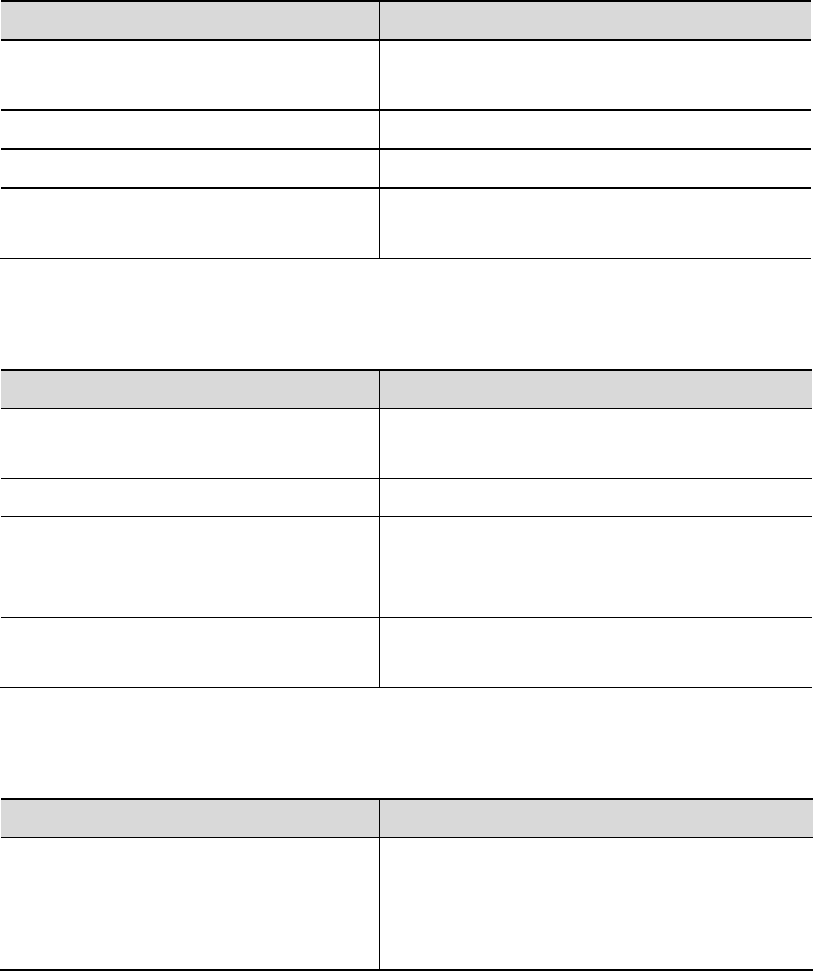
3. Input the text, then select save
Troubleshooting for Simple Troubles
In the course of using mobile phone, if abnormal condition comes out, please refer to following instruction to rule
out malfunctions. If it can’t work, please contact designated maintenance center.
Mobile phone can’t be turned on
Possible causes of trouble Troubleshooting
The time pressing end key is too short. Please keep pressing hanging mobile phone for
more than three seconds.
Electricity of battery is exhausted. Please charge the battery.
Battery is misinstalled. Please install battery correctly.
Mobile phone can’t be turned on because
of illegal usage.
Please input correct anti-robbery password.
Mobile phone turns off automatically
Possible causes of trouble Troubleshooting
If the function of turning off mobile
phone at set time is on
If you don’t need the function of turning off
mobile phone at set time, please cancel it.
The electricity of battery isn’t sufficient. Please charge the battery.
The battery is loose.
Please install battery correctly according to
installation method of battery on the instruction
book.
Mobile phone is turned off automatically
because of illegal usage.
Please input correct anti-robbery password.
PIN/PUK code lock
Possible causes of trouble Troubleshooting
Wrong PIN number (Personal
Identification Number) / PUK number
(Personal Unlock Key number) is
imputed.
Please input correct password.
20
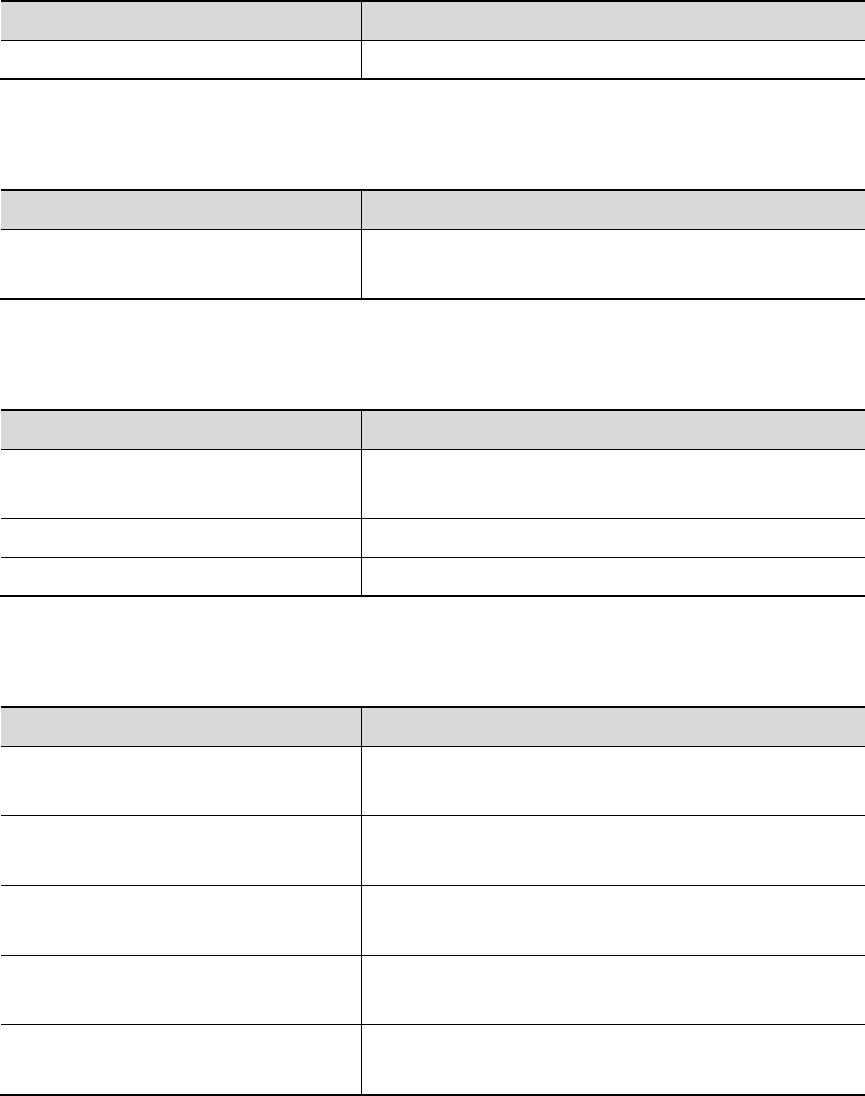
Low conversation volume
Possible causes of trouble Troubleshooting
The conversation volume is set too low. Please increase conversation volume.
The counterpart can’t hear you
Possible causes of trouble Troubleshooting
Your microphone is too far away from
voice.
Put the microphone close to your mouth.
No ringtone for incoming call
Possible causes of trouble Troubleshooting
The alerting signal of incoming call is
set in mute mode.
Please reset alerting signal of incoming call in ringtone
The volume of ringtone is set too low. Please increase volume.
Call forwarding is set. Please cancel Call divert
Battery can’t be charged
Possible causes of trouble Troubleshooting
The battery is exhausted and placed for
too long.
Please charge battery in time after mobile phone
signalizes insufficient power.
Battery is in bad contact with mobile
phone.
Please make sure battery is correctly placed.
Charger is in bad contact with mobile
phone.
Please link well charger and port of mobile phone, now
the screen displays charging indicator
Battery or charger is damaged. Please contact maintenance station designated by the
company
The surrounding temperature is too low
or too high.
Please charge mobile phone under normal temperature.
22
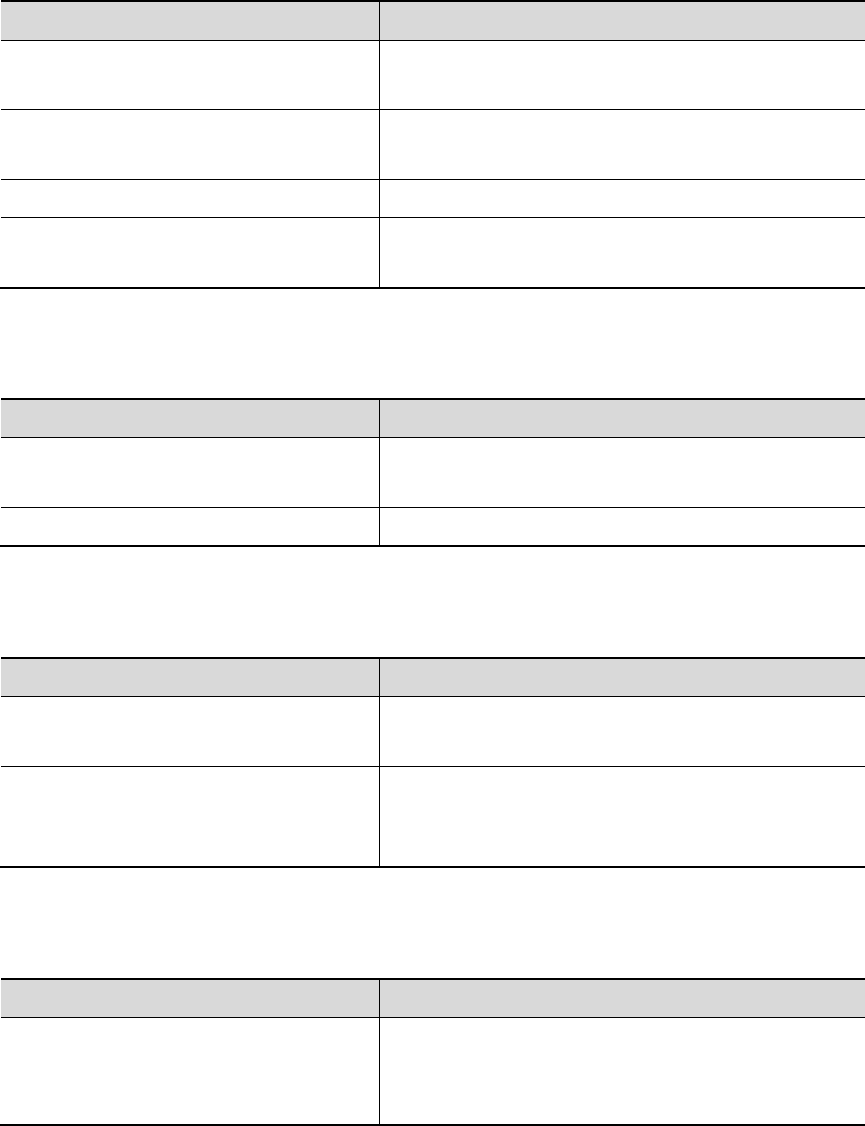
No network displayed
Possible causes of trouble Troubleshooting
SIM card is wrongly placed. Please place SIM card correctly according to its
installation method on the instruction book.
There are impurities between SIM card
and contacts of mobile phone.
Please keep clean between SIM card and the contacts
of mobile phone.
SIM card is ineffective. Please check if SIM card is expired.
Network environment is in weak field
strength area.
Please move to the place with good signal strength of
network for using mobile phone.
Memory card can’t be found in mobile phone
Possible causes of trouble Troubleshooting
Memory card is wrongly inserted. Please use memory card correctly according to its
inserting method on instruction book.
Memory card is damaged. Please change memory card.
Insufficient space
Possible causes of trouble Troubleshooting
MMS or SMS have occupied too much
storing space.
Please Clear unnecessary MMS or SMS to free up
space.
History recording saved in browser has
occupied too much storing space.
Please select Communication→Browser→WAP
settings→Browser settings→Clear cache] to free up
space.
Menu options what PC Camera of mobile phone can’t realize
Possible causes of error Troubleshooting
After mobile phone is linked to computer,
no menu of “PC Camera”is displayed on
mobile phone.
1. Please check if USB port of computer is complete.
2. Please check if you have correctly used linking line
provided by retailer.
23
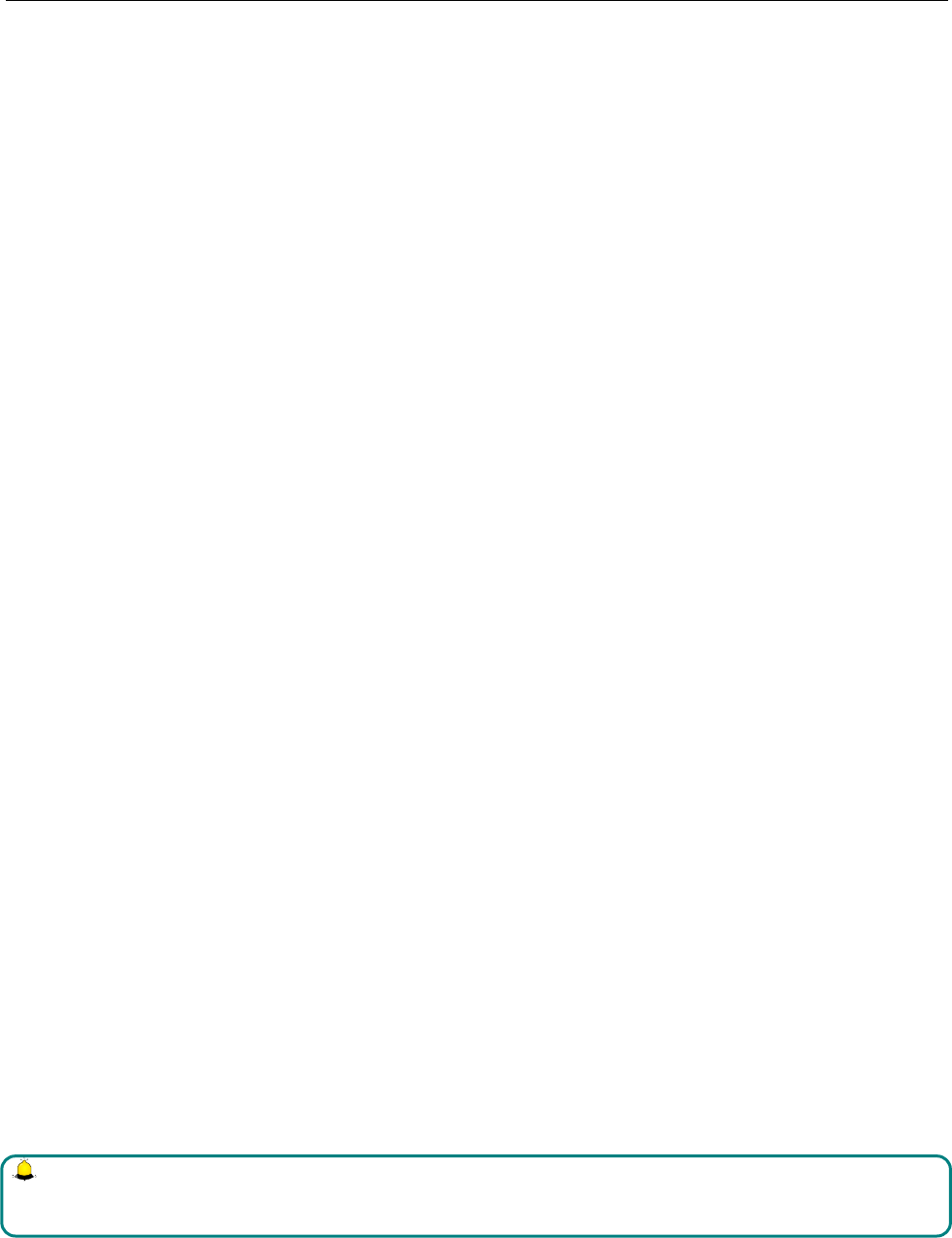
Safety Information
Safety Information
Usage Environment
To assure you use mobile phone reasonably and avoid its affect on you and environment, please keep in mind
relevant regulations and provisions which shall be complied with at any place when you use mobile phone.
In the places which may give rise to bomb such as gas station, fuel reservoir, chemical factory, or bombing work,
please turn off your mobile phone and abide by all safety marks and instruction there. Any violation against
relevant regulations may give rise to bomb and cause casualty.
Using mobile phone in plane may disturb plane’s operation and give rise to danger. Therefore, please do turn off
your mobile phone before boarding and make sure it is power off in the whole course of flight.
When your drive, please place mobile phone on a special stand, do not place it on seat or any place where it may
slide when it comes to collision or sudden braking. In the course of driving, please do not use mobile phone to
assure a safe drive and avoid traffic accident. If you must use mobile phone, please stop first before using it.
Please keep your mobile phone away from high-temperature environment to avoid bomb rising from increased
temperature of battery.
Medical Equipments
It is expressly stipulated in writing that you shall turn off mobile phone nearby electric medical equipments (like
cardiac pacer maker and hearing aids). Most medical equipments have function of blocking radio-frequency signal
given off by mobile phone, but some electronic equipment don’t. if you have any doubt or uncertainty about if
medical equipment have function of blocking radio-frequency signal, please consult doctors or manufacturer of
medial equipments.
Pace Maker
Manufacturer of pace maker suggests you keep a distance of about 6 foot (15.3 cm) at least between your mobile
phone and pace maker, in order to prevent mobile phone from causing disturbance to pace maker.
Staff wearing pace maker:
When your mobile phone is power on, make sure the distance between your mobile phone and pace maker is
about 6 foot (15.3 cm) at least.
Please do not put mobile phone into the pocket in front of chest.
Please receive the call with the ear at the side different from pace maker.
Note:
If you suspect any disturbance, please turn off mobile at once and consult medical staff in time.
Hearing Aids
Mobile phone may disturb some hearing aids, if disturbance is made, please contact manufacturer of hearing aids
at once.
Emergency Call
24
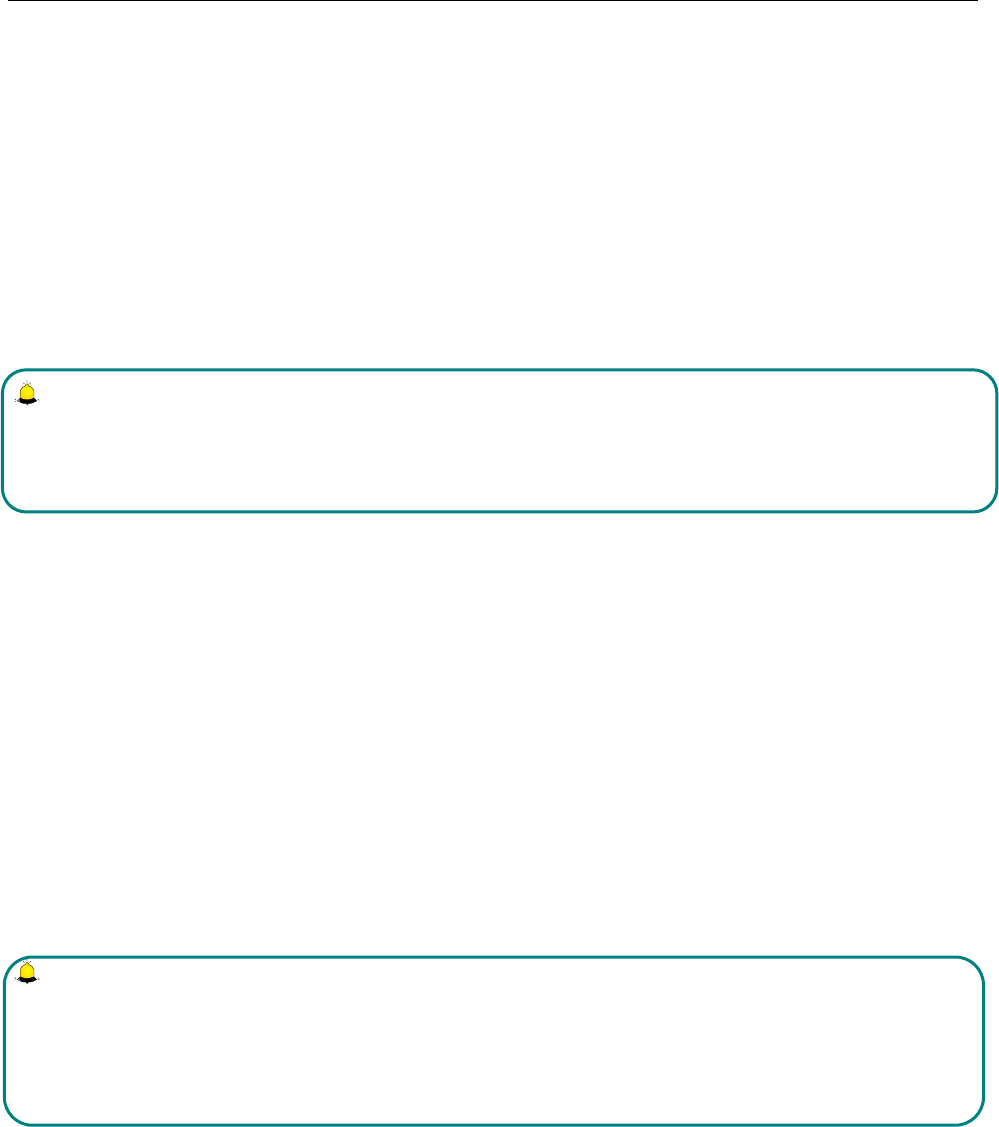
Safety Information
The same as other mobile phones, this kind of mobile phone uses radio signal, wireless and ground
communication network and personal setting function, it can’t guarantee it can get linked successfully under any
situations. Please don’t reply on only mobile phone for sending important communication (such as medical
emergency)
Dial emergerncy call
If your mobile phone is power off, please turn it on and check if network signal is strong enough.
Input correct local emergency number (like 120 emergency center), the number differs from one district to
another.
Please call by pressing talking key.
Note:
In case of emergency call, please try to provide all important informtions. The mobile phone may be at the
accident site. It is the only conversation tool, please do not end conversation without approval.
Password Access
The mobile phone and SIM card can be protected by password to prevent them from illegal usage.
Power-on Password
To prevent your mobile phone from being used by others without your approval, you can set password when you
use the function for the first time. After you use mobile phone, please change power-on password as soon as
possible and keep it secret.
PIN Code
It is personal identification number to protect SIM card from being used by others without your approval. Usually
PIN code and SIM card are provided together. When you use using power-on PIN code, every time when you turn
on mobile phone, you have to input password before starting the normal phone function.
Note:
If PIN code is imputed wrong for three times successively, SIM card will be locked. You need to input PUK code
to unlock it. (If no PUK code is available, please contact your network operator or SIM card retailer asking for
PUK code. Please don’t input any character.)
PIN2 Code
PIN2 is password to realize special function of SIM card. If the network operation company provides this number
to you, it is to be imputed for getting access to some functions (such as unit of account, fixed dial numbers, etc.).
Usually PIN2 number and SIM card are provided together. If you input PIN2 code wrong three times successively,
PIN2 code will be locked. You need to input PIN2 code to unlock it.
PUK Code
Unlock Key PIN code. Usually PUK code and SIM card are provided together. If you don’t have, please contact
25
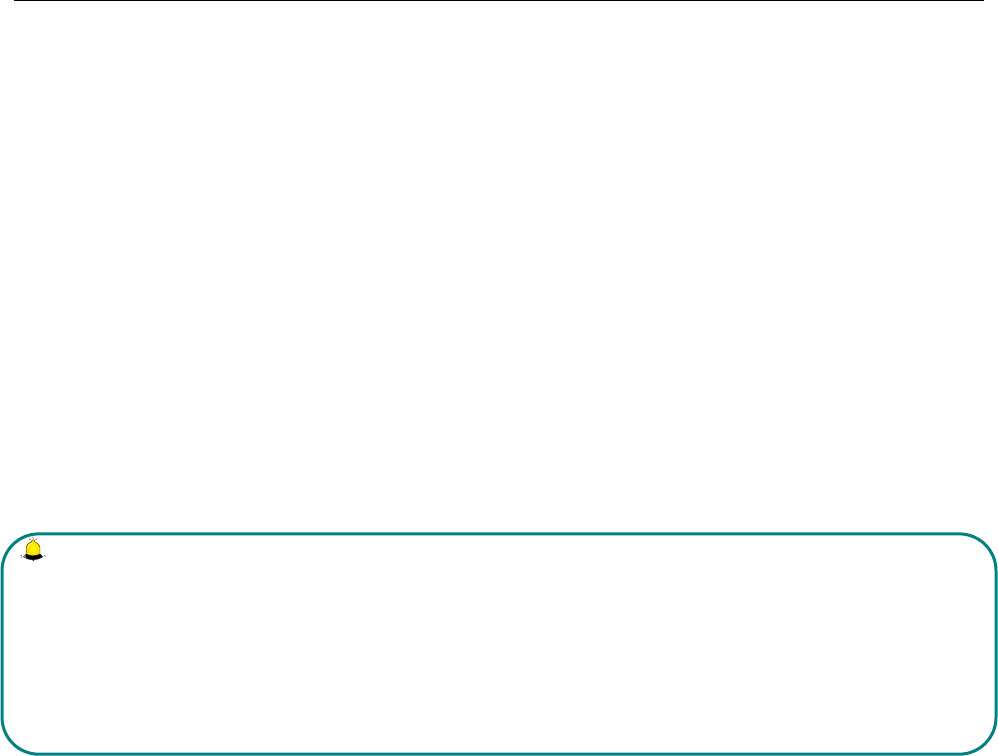
Safety Information
your network operator or SIM card retailer. If you imput wrong PUK code for ten times successively, SIM card
can’t be used any more. Then please apply to your network operator for a new card. Do not change PUK code.
PUK2 Code
Unlock PIN2 code. Usually PUK2 code and SIM card are provided together, PUK2 code can alter locked
PIN2code. If PUK2 number is imputed wrong for ten times successively, some functions can’t be used any more.
Then please apply to your network operator for a new card. Do not change PUK2 code. If it is lost, please contact
service provider.
Attentions on Charging of Battery
This kind of mobile phone provides energy by lithium ion battery, system environment, mobile phone settings and
others will affect waiting and conversation time of mobile phone.
Please use the standard battery and charger provided by the company, or the company isn’t responsible for damage
caused by battery or charger unauthorized by the company.
When the mobile phone is power on, the batty starts to roll on the battery indicator on the screen.
Note:
1. If the battery doesn’t have power at all, the battery indicator will show up after it is charged for 2 to 3
minutes. Generally according to current status of mobile phone (if it is power on, with conversation, etc), the
charging time is 2 to 5 hours.
2. To make new battery reach perfect performance, please finish two to three charging and discharging cycles. A
new battery shall be charged continuously for above 10 hours for the first time.
In the course of charging mobile phone, please do not contact its battery or charger with wet hand in order to
avoid danger.
When mobile phone is charged, please do not to use it as possible as you can.
After the battery is charged full, the electricity indicator stops rolling, then take mobile phone out from the port of
its adaptor.
Attentions on Use of Battery
The usage of battery is determined by network, settings of mobile phone, usage of mobile phone, take lithium ion
battery with capacity of 600 MA, for example, its conversation time is about 6 to 8 hours and standby time is 150
to 240 hours.
Please do not use damaged charged battery.
When mobile phone is used nearby network base, battery consumes little electricity. Therefore, conversation and
standby time, to great extent, are affected by signal strength of cellular network and parameter set by network
operator.
Time of charging battery depends on residual capacity, type of battery and electronic equipment type. When usage
time of battery is obviously shortened, you have better change battery to guarantee the performance of mobile
phone.
26

Safety Information
need charger, please cut off electricity source. Do not keep battery linked with charger for over one week,
overcharge will shorten useful life of battery.
Please do not place battery by mistaking its cathode and anode.
Please do not place battery at place where it is too high or too low, or it will decrease battery’s capacity and life.
Please use battery at domestic temperature as possible as you can.
Do not make battery short-circuit, or it will damage battery core or protective circuit inside battery. When you put
unused battery in pocket or bag, medal items (coin, pin or pen, etc.) may link two ends of battery immediately and
make battery short-circuit, so please place battery singly and safety.
Please do not burn battery of mobile phone or do with it as common rubbish. To avoid potential life hazards and
harm to environment, please comply with environment-friendly policy stipulated by local government, treat and
recycle battery in time.
If your mobile phone, battery or other charging equipment fall into water carelessly, please do not dry it in any
heating equipment (such as drier, microwaver) . Mobile phone or other products may give rise to malfunction, and
mobile phone, battery or other charger may burn, expand bomb.
Please do with abandoned used battery according to relevant stipulation.
Amoi Company isn’t responsible for any direct or indirect loss caused by above-mentioned wrong operation.
Attention on Use of Accessories
Please put all accessories (such as SIM card, memory card, battery) in the place where children are out of reach, to
avoid danger.
Before taking out battery of mobile phone, please make sure mobile phone is power off and cut off linkage
between mobile phone and charger.
Accessories of mobile phone don’t have waterproof performance, please keep all accessories dry.
When cutting off electricity from any accessory, take out plug correctly, do not draw power cable.
If mobile phone, battery and charger don’t function normally, please contact the nearest and qualifying
maintenance department.
Other Safety Information
When mobile phone is not used, you’d better turn off mobile phone and take out battery in order to save energy
and eliminate radiation of mobile phone.
When mobile phone is used, please do not adjust its volume too high or it will do harm to hearing
Non-professional shall not take out terminal and battery of mobile phone by himself or herself.
You’d better not use leather case with magnetic button as possible as you can to avoid magnet what may cause
disturbance to signal of powering on or off the mobile phone, and its hard iron button may damage fluid crystal
display; plastic case may cause unsmooth evaporation to steam, eroding components inside mobile phone and
oxidizing and discoloring its cover.
27
Please use standard battery provided by CE and IT Company, or it may give rise to bomb. When you don?ÿt
Warning:
Any Changes or modifications not expressly approved by the party responsible for compliance
could void the user's authority to operate the equipment.
This device complies with part 15 of the FCC Rules. Operation is subject to the following two
conditions: (1) This device may not cause harmful interference, and (2) this device must
accept any interference received, including interference that may cause undesired operation.
Note: This equipment has been tested and found to comply with the limits for a Class B digital
device, pursuant to part 15 of the FCC Rules. These limits are designed to provide
reasonable protection against harmful interference in a residential installation. This
equipment generates, uses and can radiate radio frequency energy and, if not installed and
used in accordance with the instructions, may cause harmful interference to radio
communications. However, there is no guarantee that interference will not occur in a
particular installation. If this equipment does cause harmful interference to radio or television
reception, which can be determined by turning the equipment off and on, the user is
encouraged to try to correct the interference by one or more of the following measures:
—Reorient or relocate the receiving antenna.
—Increase the separation between the equipment and receiver.
—Connect the equipment into an outlet on a circuit different from that to which the receiver is
connected.
—Consult the dealer or an experienced radio/TV technician for help.
SAR tests are conducted using standard operating positions accepted by the FCC with the
phone transmitting at its highest certified power level in all tested frequency bands, although
the SAR is determined at the highest certified power level, the actual SAR level of the phone
while operating can be well below the maximum value, in general, the closer you are to a
wireless base station antenna, the lower the power output.
Before a new model phone is a available for sale to the public, it must be tested and certified to
the FCC that it does not exceed the exposure limit established by the FCC, Tests for each
phone are performed in positions and locations (e.g. at the ear and worn on the body)as
required by the FCC.
For body worn operation, this model phone has been tested and meets the FCC RF exposure
guidelines when used with an accessory designated for this product or when used with an accessory that
Contains no metal and that positions the handset a minimum of 1.5 cm from the body.
Non-compliance with the above restrictions may result in violation of RF exposure guidelines.
28