Cal Comp Electronics and Communications A300 Tri-Band CDMA Phone (CDMA/ PCS CDMA/ AWS CDMA) User Manual
Cal-Comp Electronics & Communications Company Limited Tri-Band CDMA Phone (CDMA/ PCS CDMA/ AWS CDMA) Users Manual
Contents
- 1. Users Manual
- 2. Users manual
Users Manual
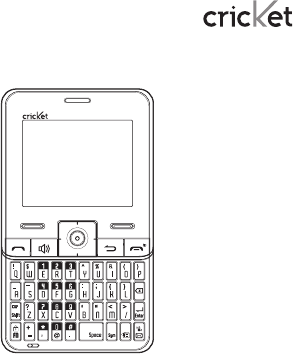
A300 User Guide
Table of contents
Safety ................................................4
About your device .......................... 4
Before using your phone ................6
Handset description ....................... 6
Battery usage ....................................7
Battery charging ...............................7
Battery handling information ....... 8
Basic operation ................................9
Turning the phone on/o .............. 9
Accessing the menu ....................... 9
Using MyHomeScreen .................10
Accessing the menu map ............10
Basic functions .................................11
Making a call through
the contact list .................................13
During a call .....................................14
Memory function ............................ 15
Storing a phone number ..............15
Entering letters, numbers &
symbols .............................................15
Recent calls .................................... 17
All calls ............................................... 17
Missed calls ...................................... 17
Incoming calls .................................. 17
Outgoing calls .................................18
Call timers .........................................18
Messages ........................................18
Send text message ........................18
Send multimedia message ..........19
Inbox ...................................................19
Outbox ...............................................19
Drafts ................................................ 20
Voicemail ......................................... 20
Settings ..............................................21
Contacts ......................................... 22
My Backup .......................................22
Contacts list .....................................22
Add new entry ................................22
Speed dials .....................................23
Group ................................................23
Service number ..............................24
My phone number .........................24
Multimedia ..................................... 24
Camera .............................................24
My picture ........................................25
My image..........................................26
My sound .........................................26
My ringtone .....................................26
Browser ...........................................27
Browser menu ................................27
Game & Apps ..................................27
2 Table of contents
Tools ............................................... 28
Bluetooth ..........................................28
Schedule ..........................................30
Alarm .................................................. 31
Memo pad .......................................32
Calculator .........................................32
World time ........................................32
Tip calculator ..................................33
Stop watch .......................................3 3
Unit converter .................................33
Voice service ................................. 34
Voice command .............................34
Voice command settings ............34
Settings .......................................... 35
Display ..............................................35
Sound ................................................ 37
Call .....................................................38
Security .............................................39
Phone .................................................41
Memory info ....................................42
Phone info .......................................42
Care and maintenance ................. 43
Warranty......................................... 44
One (1) year limited
warranty (U.S.) .................................44
Additional safety information ..... 50
Small children ................................ 50
Operating environment .............. 50
Medical devices ..............................51
Vehicles ............................................53
Potentially explosive
environments ..................................53
Emergency calls ............................54
Certification information (SAR) ..55
Safety information for fixed
wireless terminals potentially
explosive atmospheres ...............56
Interference to medical
devices .............................................56
Exposure to RF energy ................56
Body-worn operation ...................56
FCC compliance information .....57
U.S.A.
U.S.Federal communications
commission radio frequency
interference statement ................57
FCC hearing-aid compatibility
(HAC) regulations for wireless
devices .............................................58
Table of contents 3
Safety
Read these simple guidelines. Not
following them may be dangerous or
illegal. Read the complete user guide
for further information.
Power on safely
Do not power on the device when
and where prohibited or when it may
cause interference or danger.
Road safety comes first
Obey all local laws. Always keep your
hands free to operate the vehicle
while driving. Your first consideration
while driving should be road safety.
Interference
All wireless devices may be
susceptible to interference, which
could aect performance.
Turn device o in restricted areas
Follow all warnings. Turn device o in
aircraft, near medical equipment, fuel,
chemicals, or blasting areas.
Qualified service
Only qualified personnel may install
or repair this product.
Accessories and batteries
Use only approved accessories. Do
not connect incompatible products.
Water-resistance
Your device is not water-resistant.
Keep it dry.
About your device
The wireless device described in
this guide is approved for use on
the CDMA 800, 1700, 1900 and 2100
MHz networks. Contact your service
provider for more information about
networks.
When using the features in this
device, obey all laws and respect
local customs, privacy and legitimate
rights of others, including copyrights.
Copyright protection may prevent
some images, music, and other
content from being copied, modified,
or transferred.
4 Safety Safety 5
Warning: To use any features in this
device, other than the alarm clock,
the device must be powered. Do not
power the device on when wireless
device use may cause interference
or danger.
Remember to make back-up
copies or keep a written record of all
important information stored in your
device.
When connecting to any other
device, read its user guide for
detailed safety instructions. Do not
connect incompatible products.
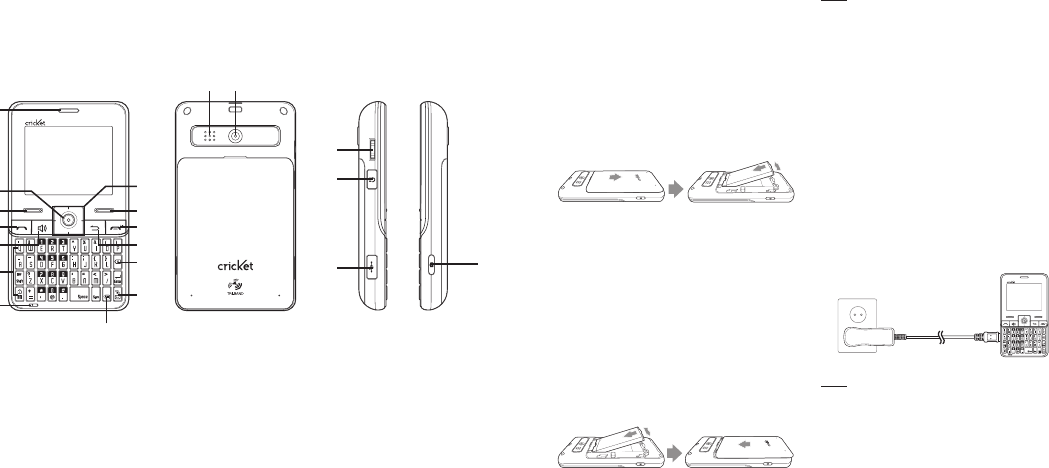
6 Before using your phone Before using your phone 7
Before using your phone
Handset description
Battery usage
Battery installation
1. Remove the battery cover from
the unit.
2. Slide the battery into the slot
located at the bottom of the unit
and press until you hear the
“Click”.
Battery removal
1. To remove the battery, push down
on the top of the battery while
inserting your finger into the slot
and pulling up from the back of the
battery and slide it out.
2. Align the cover tabs with the slots
at the top of the device and slide
the battery cover back onto the
unit.
note If the battery is not correctly
placed in the compartment, the
handset will not turn on and/or the
battery may detach during use.
Battery charging
Power connection
1. Plug the AC Charger into a
standard outlet.
2. Plug the other end of the AC
Charger into the charging port on
your phone. The battery must be
installed in the device to charge
properly.
note
• When you charge the battery with
the phone powered o, you will
see a charging status screen. You
cannot operate the phone until it is
powered on.
1. Earpiece
2. OK key
3. Menu key
4. Send key
5. Speakerphone key
6. QWERTY keyboard
7. Microphone
8. Navigation key
9. Contacts menu
10. End key
11. Back Key
12. Delete key
13. Messages key
14. Schedule key
15. Speaker
16. Camera lens
17. Side volume scroll
key
18. Headset port
19. Charger port
20. Camera key
1615
17
18
19 20
3
7
1
4
6
5
9
10
11
13
12
28
14
• The battery is not charged at the
time of purchase.
• Fully charge the battery before use.
• It is more ecient to charge the
battery with the handset is powered
o.
• Battery operating time gradually
decreases over time.
• If the battery fails to perform
normally, you may need to replace
the battery.
Battery handling information
Do’s
• Only use the battery and charger
approved by the manufacturer.
• Only use the battery for its original
purpose.
• Try to keep batteries in a
temperature between 41oF (5oC )
and 95oF (35oC).
• If the battery is stored in
temperatures above or below the
recommended range, give it time to
warm up or cool down before using.
• Completely drain the battery before
recharging. It may take one to four
days to completely drain.
• Store the discharged battery in a
cool, dark, and dry place.
• Purchase a new battery when its
operating time gradually decreases
after fully charging.
• Properly dispose of the battery
according to local laws.
Don’ts
• Do not attempt to disassemble the
battery – it is a sealed unit with no
serviceable parts.
• Do not short circuit the battery by
carrying it in your pocket or purse
with other metallic objects such as
coins, clips and pens. This may
critically damage the battery.
• Do not leave the battery in hot or
cold temperatures. Otherwise, it
could significantly reduce the
capacity and lifetime of the battery.
• Do not dispose of the battery into
a fire.
8 Before using your phone
Basic operation
Turning the phone on/o
Turning the phone on
1. Press the END Key until the Cricket
logo appears and the tone sounds.
note
• If “Password” appears on the dis-
play enter your 4-digit password to
unlock your phone.
• The default password is the last 4
digits of your phone number.
Turning the phone o
1. Press and hold the END Key until
the Cricket logo appears.
note
• Immediately recharge or replace
the battery when the warning
“Please recharge battery soon”
appears on the display.
• Turn the phone o before
removing or replacing the battery.
If the phone is on, unsaved data
may be lost.
Accessing the menu
Your phone can be customized via
the menu. Each function can be
accessed by scrolling with the
Navigation Key or by pressing the
number that corresponds with the
menu item.
1. To access the menu in the idle
mode, press the Left Soft Key
Menu.
2. Press the Navigation Key left, right,
up or down to choose the menu
item, then press the OK Key. Press
the Navigation Key up or down to
scroll through the submenus for
each menu item.
note If you are in menu item, press
the Navigation Key left or right to
choose the other menu item.
3. To return to the previous page,
press the Back Key. To exit the
current menu and return to the idle
mode, press the END Key.
4. Press the OK Key to enter ODP
Menu. To scroll thru the widgets,
Basic operation 9
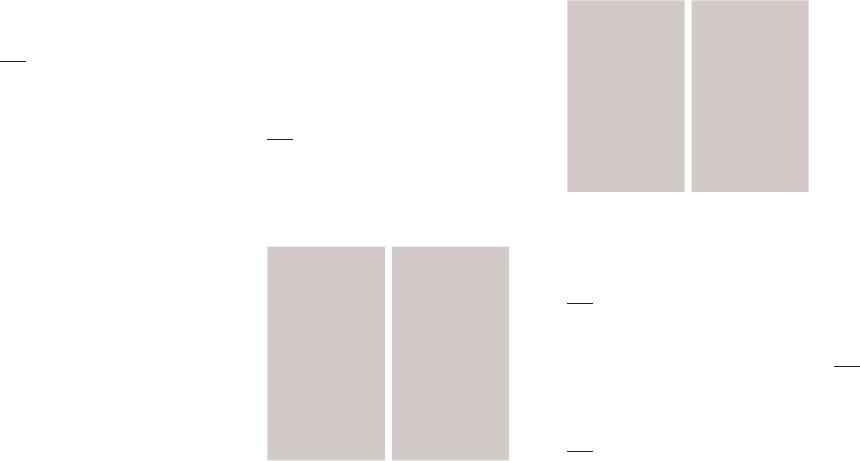
press the up or down Navigation
Key.
note
• Navigation Key up or down : To
scroll through the Widgets Menu.
• Navigation Key left : Browser
• Navigation Key right : Messages
Using MyHomeScreen (widgets)
The MyHomeScreen menu (located
at the bottom of the Idle screen)
provides quick access to features
like Weather, Personalize, My
Account, Storefront, Horoscope,
Weblinks, Social Networking, News
and keeps them organized and
always accessible.
1. To access the MyHomeScreen
menu in the idle mode, press the
Navigation Key up or down to scroll
through the MyHomeScreen Menu
or press the OK Key and then press
the Navigation Key up or down to
scroll thru the menu options.
2. To scroll through the Widget sub
options, press the Navigation Key
left, right, up or down. Press the
OK Key to select an option.
3. To exit the Widget sub menu and
return to the idle mode, press the
END Key. To exit a Widget, press
the Back or END Key.
note
• The default Widget Menu items -
Personalize, My Account and
Storefront - cannot be changed,
deleted, or moved.
Accessing the menu map
1. Recent Calls
1. All Calls
2. Missed Calls
3. Incoming Calls
4. Outgoing Calls
5. Call Timers
2. Messages
1. Send Message
2. Inbox
3. Outbox
4. Drafts
5. Voicemail
6. Settings
3. Contacts
1. Contacts List
2. Add New Entry
3. Speed Dials
4. Group
5. Service Number
6. My Phone
Number
4. Multimedia
1. Camera
2. My Picture
3. My Image
4. My Sound
5. My Ringtone
10 Basic operation
5. Browser
6. Game & Apps
7. Tools
1. Bluetooth
2. Schedule
3. Alarm
4. Memo Pad
5. Calculator
6. World Time
7. Tip Calculator
8. Stop Watch
9. Unit Converter
8. Voice Service
1.
Voice Command
2.
Voice Command
Setting
9. Settings
1. Display
2. Sound
3. Call
4. Security
5. Phone
6. Memory Info
7. Phone Info
Basic functions
Making a call
1. Enter a phone number.
note To modify the phone number
you have entered :
• To erase one digit at a time press
the Delete Key.
• To erase the entire number, press
and hold the Delete Key.
2. Press the SEND Key.
note
• If “CALL FAILED” appears on the
display or the line is busy, press the
END Key.
• If you activate the “AUTO RETRY”
function, the phone will
automatically retry for the number
until you select the END Key.
• If “Please Enter Lock Code” appears
on the display enter your 4-digit
password to unlock your phone.
• Your default password is the last 4
digits of your phone number.
3. To end a call, press the END Key.
Call answer
1. When your phone rings or vibrates,
press the SEND Key to answer the
incoming call. (Depending on your
phone’s settings, you may also
answer incoming calls by pressing
any key. See page 38 for details.)
note To reject incoming calls, press
the Right Soft Key Reject. Also, it can
be rejected by pressing the End Key
twice.
2. To end a call, press the END Key.
Basic operation 11

Wait/pause feature
Pauses are used for automated
systems (i.e., Voicemail, calling cards).
Insert a pause after a phone number
then enter another group of numbers.
The second set of numbers is dialed
automatically after the pause. This
feature is useful for dialing systems
that require a code.
1. To insert a wait/pause, enter a
phone number then press the Right
Soft Key Options. Select either a
Type ‘P’ (“P” appears) or a Type ‘T’
(“T” appears).
note
• Type “P”: A hard pause stops the
calling sequence until further input
from you.
• Type “T”: A two second pause stops
the calling sequence for two
seconds and then automatically
sends the remaining digits.
2. Press the SEND Key to dial or Left
Soft Key Save to save the number.
3-way calling
With 3-Way Calling, you can talk to
two people at the same time.
1. Enter a number you wish to call
then press the SEND Key.
2. Once you have established the
connection, enter the second
number you wish to call then press
the SEND Key.
3. When you’re connected to the
second party, press the SEND Key
again to begin your 3-Way call.
note 3-way calling is a system
dependent feature. Please contact
your service provider for details.
Caller ID function
Identifies caller by displaying their
phone number. If the caller’s name
and number are already stored in
your phone book, their name will
appear. This is a system dependent
feature. Please contact your service
provider for details.
12 Basic operation
Call waiting function
Notifies you of an incoming call when
you are already on a call by sounding
a beep tone and displaying the
caller’s phone number.
1. To answer another call while on the
phone, press the SEND Key. This
places the first call on hold.
To switch back to the first caller,
press the SEND Key again.
note Call Waiting is a system
dependent feature. Please contact
your service provider for details.
Adjusting volume
1. During a call, press Side Volume
Scroll Key up or down to adjust the
earpiece volume.
Making a call through the contact
list
One-touch/two-touch dialing
Ideal for frequently dialed numbers,
this feature allows entries in your
contact list to be dialed via the
keypad with only one or two key
presses. In order for One-Touch/
Two-Touch Dialing to properly work, it
must be enabled.
One-touch dialing
2-9: Press and hold the
corresponding memory number for
more than 1 second.
Two-touch dialing
10-99: Press and the first digit and
second digits of the memory number
short and long respectively.
note
• If no phone number is stored in the
location entered, “Speed dial is
empty” will appear on the screen.
• If One Touch Dial is set to O: Enter
the speed dial location number then
press the SEND Key.
• Location 1 is reserved for voicemail.
Location 2-99 are unassigned.
To assign a speed dial location,
please see page 23.
Basic operation 13

During a call
1. Press the Left Soft Key Mute.
• Mute (Unmute) : If you press
Mute during a call, the person
you are speaking with cannot
hear you or any sounds from
your side of the conversation.
However, you can still hear them.
note
• To deactivate, press the Left Soft
Key Unmute.
• The phone will automatically
unmute in Emergency Call or
Callback Mode.
2. Press the Right Soft Key Options.
• 3Way call : To try outgoing call
in conversation state.
• Voice Memo : To record a voice
memo during a call.
• Recent Calls : To select a phone
number from your Recent Calls
List during a call.
• Contacts : To view a phone
number from your Contact list
during a call.
• Messaging : To send a text
message (SMS) during a call.
• Bluetooth : When user is calling
with A300 mobile phone, user
can select Bluetooth in order to
call with Bluetooth headset.
Making an emergency call
The 911 feature puts the phone in the
Emergency Call Mode when you dial
the preprogrammed emergency
number, 911. It also operates in Lock
Mode and outside the service area.
911 in lock mode
The 911 call service is available even
in Lock Mode.
1. Enter “911”, then press the SEND
Key.
2. The call connects.
3. When the call ends, the phone
returns to Lock Mode.
911 using any available system
1. Enter “911”, then press the SEND
Key.
14 Basic operation
2. The call connects.
3. The phone maintains the
Emergency Mode and the phone
can receive an incoming call from
any available system. However,
it cannot make a call while still in
Emergency Callback Mode.
Memory function
Storing a phone number
The phone book stores up to 1000
entries.
1. Enter phone number then press the
Left Soft Key Save.
2. Select “New Entry” or “Existing
Entry”.
3. If “Existing Entry” is selected, your
contact list is displayed. Choose
the entry to add the number, then
press the OK Key. Select the type
of Phone you are adding from the
list, then press the OK. If a phone
number is already assigned to
the category you selected type of
Phone, “Over Write?” will be
displayed. Select “Yes” and press
the OK Key. Press the OK Key
Save.
If “New Entry” is selected, the New
entry list appears. Press the
Navigation Key up or down to
choose the type of Phone you
are adding. Enter a name. Press
the Navigation Key down to enter
information in other fields for the
contact. Fields include “Photo”,
“Name”, “Mobile”, “Home”, “Oce”,
“Fax”, “Other Number”, “Email”,
“Ringtone”, “Group”, “Birthday”,
“Memo”.
4. To store the entry in your contact
list, press the OK Key Save. “Save”
will be displayed.
Entering letters, numbers &
symbols
Your device has a specifically
designed QWERTY Keyboard that
provides a superior typing
experience on a small handheld for
Basic operation / Memory function 15
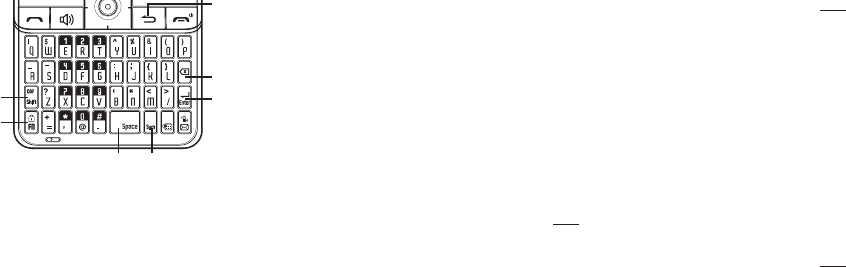
easy and comfortable input. You
can use all of the handset functions
with the keyboard either closed or
open. When you open the keyboard
you have the extra benefit of a full
messaging keyboard. The handheld
includes a fully-functional QWERTY
Keyboard you can use to compose
text for email messages, notes, and
so on.
1. Cap/Shift Key : To type upper-case
letters, press the CAP/Shift Key and
then press one or more letter keys.
To type upper-case letters only,
press the FN Key and then press
the CAP/Shift Key. The CAP icon
will appear on the screen. To return
to typing lower-case letters, press
the FN Key again. To type a upper-
case for the first letter of a word
only, simply press the CAP/Shift Key
once. Then, the first letter you type
will be a upper-case while the rest
will be normal letters.
2. FN Key : To type the special
character or numbers that appear
in red on the keys, press the FN
Key and then press one or more
special character or numbers
keys. To type special characters
or numbers consecutively, use
the FN-LOCK mode. To change to
the FN-LOCK mode, press the FN
Key twice. You can type special
characters or numbers only in this
mode. To deactivate, press the FN
Key again. To type a special
character or number for the first
letter of a word only, simply press
the FN Key once. Then, the first
letter you type will be a special
character or number while the rest
will be normal letters.
3. Space Key : Press the Space Key
to type a blank space.
4. Sym Key : Press to open symbols
list.
5. Enter Key : Press the Enter Key to
insert a line break.
6. Delete Key : Press the Delete Key
to delete a character to the left of
the text cursor. Press and hold to
delete the entire entry.
Recent calls
All calls
1. Press the Left Soft Key Menu >
Recent Calls > All Calls.
If the number is already stored in
your contact list, only the name
appears. If the number is not
stored, the number appears.
2. To view details, press the OK Key.
note After the 240th missed, incoming
or outgoing calls, the oldest call will
automatically be erased from the
history.
Missed calls
1. Press the Left Soft Key Menu >
Recent Calls > Missed Calls. If the
number is already stored in your
contact list, only the name appears.
If the number is not stored, the
phone number appears.
2. To view missed call details, press
the OK Key.
note After 80 missed calls, the oldest
call will be automatically erased from
the history.
Incoming calls
1. Press the Left Soft Key Menu >
Recent Calls > Incoming Calls.
If the number is already stored in
your contact list, only the name
appears. If the number is not
stored, the number appears.
2. To view incoming call details, press
the OK Key.
note After 80 incoming calls, the
oldest call will automatically be
erased from the history.
16 Memory function Memory function / Recent calls 17
2
1
6
7
5
3 4

Outgoing calls
1. Press the Left Soft Key Menu >
Recent Calls > Outgoing Calls.
If the number is already stored in
your contact list, only the name
appears. If the number is not
stored, the number appears.
2. To view outgoing call details, press
the OK Key.
note After 80 outgoing calls, the
oldest call will automatically be
erased from the history.
Call timers
Checks the usage time and manages
your calls within the limit you set.
The 11 timers include (Last Call, Dialed
Calls, Received Calls, Home Calls,
Roam Calls, All Calls, Lifetime Calls,
Transmit Kb, Received Kb, Total Kb,
Lifetime Data Counter, Last Reset):
1. Press the OK Key Menu > Recent
Calls > Call Timers.
2. To reset all timers, press the Right
Soft Key Reset All. “Reset All?”
will be displayed. Select “Yes” and
press the OK Key.
Messages
Send text message
To send a new text message:
1. Press the Left Soft Key Menu >
Messages > Send Message.
2. Under “SMS”, input your message.
• Press the Right Soft Key Options.
(Preset Msg., Add Photo, Add
Sound, Add vCard, Attach
Contact, Preview, Save as Draft,
Delivery)
3. Press the OK Key Recipient. Under
“Send To”, input the recipient’s
phone number.
• Press the Right Soft Key Options.
(Recent Calls, Contacts, Group
Lists)
4. To send the message, press the
Left Soft Key Send.
Send multimedia message
To send a new multimedia message:
1. Press the Left Soft Key Menu >
Messages > Send Message.
2. Under “SMS”, input your message.
3. Press the Right Soft Key Options.
Select “Add Photo”, “Add Sound” or
“Add vCard”.
4. Select the contents and press the
OK Key.
5. Select a photo or sound, press the
Left Soft Key Check.
6. Press the OK Key Recipient. Under
“Send To”, input the recipient’s
phone number and subject.
• Press the Right Soft Key Options.
(Recent Calls, Contacts, Group
Lists)
7. To send the multimedia message,
press the Left Soft Key Send.
Inbox
The Inbox manages received text/
picture messages. To access:
1. Press the Left Soft Key Menu >
Messages > Inbox.
2. To delete a message, press the
Right Soft Key Options, and
select 5. Erase, then select “Yes”
and press the OK Key. To delete all
messages, press the Right Soft Key
Options, and select 6. Erase All,
then then select “Yes” and press
the OK Key.
Outbox
Manages sent messages.
1. Press the Left Soft Key Menu >
Messages > Outbox.
2. To delete a message, press the
Right Soft Key Options, and select
4. Erase, then select “Yes” and
press the OK Key. To delete all
messages, press the Right Soft
Key Options, and select 5. Erase
All, then select “Yes” and press the
OK Key.
18 Recent calls / Messages Messages 19
3. Select a message, then press the
OK Key. The message is displayed.
Press the Left Soft Key Send to
send the selected message.
• Press the Right Soft Key Options.
(Edit/Resend, Forward, Save
Contact, Erase, Erase All)
Drafts
Draft Folder contains any draft
messages. If message composition is
interrupted by a voice call or other
interrupting event, the text of the
current composition is automatically
saved in the drafts folder.
1. Press the Left Soft Key Menu >
Messages > Drafts.
2. Select a message then press the
OK Key.
• Press the Right Soft Key Options.
(Edit/Send, Forward, Save
Contact, Erase)
3. To edit the message. Press the
Right Soft Key Options. Select
“Edit/Send”. Edit the message.
4. Under “Send To”, input the phone
number. Press the Left Soft Key
Next.
5. To send the message, press the
Left Soft Key Send.
Voicemail
Voicemail allows callers to leave
voice messages in your voice
mailbox, and lets you review, play,
and delete your voice messages any
time you are in your Carrier’s network
coverage area.
Call voice Mail
1. Press the Left Soft Key Menu >
Messages > Voicemail > Call
Voice Mail.
To quickly access voicemail, press
and hold the 1 key. Follow voice
prompts.
Details
View last voicemail information.
1. Press the Left Soft Key Menu >
Messages > Voicemail > Details.
Clear notification
Delete the voicemail icon.
1. Press the Left Soft Key Menu >
Messages > Voicemail > Clear
Notification.
Settings
1. Press the Left Soft Key Menu >
Messages > Settings.
• Notication : To set a notication.
Select “Msg & ICON” or “ICON
Only”.
• Message Remind : To set a
message remind. Select “O” or
“1 Min”.
• Auto Save : To automatically
save a message after sending,
select “Auto Save”, “Prompt” or
“Do Not Save”.
• Auto Erase : Automatically
erases Inbox messages when
new messages arrive. Select
“On” or “O”. Oldest message
erased from Inbox automatically
when Inbox is full.
• Auto View : To set Auto View.
Select “On” or “O”.
• Callback # : Allows you to input
a specific callback number.
Callback numbers are used in
text messaging so the other
party knows how to get back to
you. Select “None”, “MDN” or
“Custom”.
• Voice Mail # : To set your
voicemail number. Press the
Right Soft Key Edit. Enter the
desired voicemail access
number, then press the OK Key.
(Default setting is *99)
• Signature : To create a signature
that can be automatically inserted
at the end of a text message.
Select “None” or “Custom”. If you
select “Custom”, the signature
input screen appears.
• Preset Message. : The preset
messages are displayed.
2. Press the OK Key to save the
setting.
20 Messages Messages 21
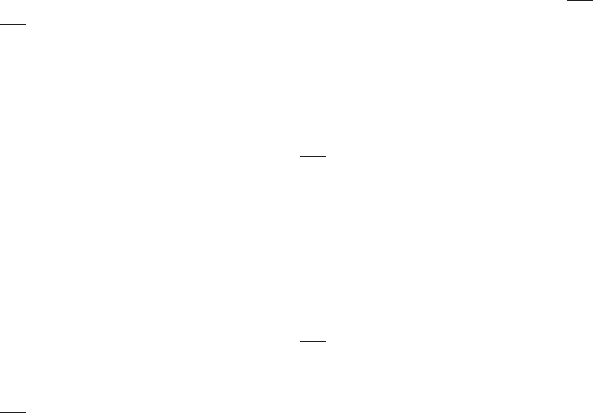
Contacts
My Backup
My Backup application will backup
your contact list, perform regular
updates and download contacts.
Please contact your Service Provider
for details including associated
service costs.
Contacts list
Retrieves an entry by name and calls
the primary number by simply
pressing the SEND Key. You can
review all the entries stored in your
contacts list or quickly find an entry
by entering a name or its character
string.
1. Press the Left Soft Key Menu >
Contacts > Contacts List.
2. The list of names in your contacts
is displayed alphabetically.
3. Enter a name or its character string
or scroll through the list by
pressing the Navigation Key up or
down.
note My Backup, which is the first item
at Contacts List, can backup and
restore your Contacts to and from
the server. Selecting My Backup will
launch this preloaded application at
Game & Apps.
Add new entry
To add a new entry:
1. Press the Left Soft Key Menu >
Contacts > Add New Entry.
2. Fill in the fields as they are
selected. Press the Navigation Key
up or down to select a field.
• Phone book elds : Photo, Name,
Phone number (Mobile, Home,
Oce, Fax, Other Number), Email,
Ringtone, Group (No Group,
Family, Friends, Work), Birthday,
Memo
note See page 15 for more detailed
information about storing a number.
Speed dials
In idle mode, calls can be placed
to numbers stored in speed dial by
pressing & holding the location
number on the key pad. For a 2-digit
location number, press the first
number, then press and hold the
second number.
note Speed Dial must be activated.
1. Press the Left Soft Key Menu >
Contacts > Speed Dials.
2. To assign a phone number to a
speed dial location, select the
speed dial location, then press the
OK Key Assign.
• Press the Right Soft Key Options.
(Msg., Prepend, Erase)
note “Prepend” option is to allow
you to add additional number prior
to the phone number you want to
call from Contacts when dialing. You
can prepend the international dialing
number, area code or calling card
number before the phone number
you try to call.
note
• “Empty” appears if the location is
available.
• Location 1 is reserved for voicemail.
3. Scroll to the contact in the list.
4. If more than one number exists for
the contact, press the Navigation
Key left or right to select the phone
number for the speed dial location.
The numbers will be displayed
above the contact list.
5. Press the OK Key Assign to set the
speed dial location.
Group
Allows you to classify phone entries
into groups. Existing groups include
No Group, Family, Friends, Work.
Add new group
1. Press the Left Soft Key Menu >
Contacts > Group.
2. Press the Left Soft Key Add to add
a new group name.
3. Input a new group name.
22 Contacts Contacts 23

4. To save it, press the OK Key OK.
• Press the Right Soft Key Options.
(Ringtone, Add Member, Rename,
Erase)
Change group name
1. Press the Left Soft Key Menu >
Contacts > Group.
2. Select an existing group name.
Only groups you created can be
renamed.
3. Press the Right Soft Key Options,
then scroll to “Rename”, press the
OK Key.
4. Input a new group name.
5. Press the OK Key OK to save the
setting.
Service number
Your Contacts list is preprogrammed
with contact numbers for various
services.
1. Press the Left Soft Key Menu >
Contacts > Service Number.
2. Select the number (Info. “411” /
Cust. Svc. “611” / Cust. Care “*611”
/ *PAY “*729”) then press the OK
Key.
3. Press the SEND Key to call.
My phone number
Displays your phone number.
1. Press the Left Soft Key Menu >
Contacts > My Phone Number.
2. Your phone number will be
displayed.
Multimedia
Camera
Take picture
1. Press the Left Soft Key Menu >
Multimedia > Camera, or press the
Side Camera Key.
2. Point the camera lens at your
subject. You can check the picture
framing through the display screen.
• Press the Navigation Key up/
down : Zoom
3. Pressing the Right Soft Key
Options, you can choose from the
following:
• Resolution : 1280 x 960, 640 x
480, 320 x 240, 220 x 176
• Self Timer : O, 2 Seconds, 5
Seconds, 10 Seconds
• Mirror : Normal, Vertical,
Horizontal
• Quality : Economy, Normal, Fine
• White Balance : Auto, Sunny,
Cloudy, Fluorescent,
Incandrescent
• Image Eect : O, Gray, Negative,
Sepia
• Fun Frame : O, Image1, Image2,
Image3, Image4, Image5, Image
6, Image7, Image8, Image9
• Setting & Helps : Settings, Reset
Settings, Helps
note To view captured images, press
the Left Soft Key My pic.
4. Press the Side Camera Key or
press the OK Key to take the
picture.
5. Picture will be saved automatically.
My picture
In my Images you can view all the
images you have taken.
1. Press the Left Soft Key Menu >
Multimedia > My Picture.
2. Press the Navigation Key up,
down, left or right to select your
desired images, then press the
Right Soft Key Options.
3. Select one of the following options:
• Camera : Take a new picture.
• Assign : Assigns image as
wallpaper to a contact, main
display or front display. (Contacts,
Wallpaper, Incoming Calls)
• Edit Title : Rename the selected
picture.
• Icon/List : Select Icon style or
List style.
• Lock/Protect : Select to lock/
unlock or protect/unprotect the
selected picture.
24 Contacts / Multimedia Multimedia 25
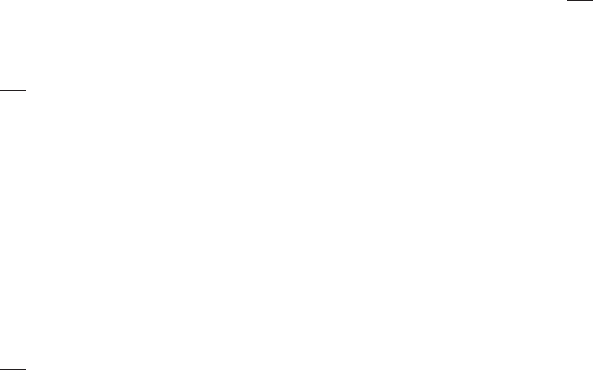
• Multi Check : To check multiple
images.
• Erase : To erase the pictures in
your phone.
• Erase All : To erase all the
pictures in your phone.
• Picture Info : Displays information
about the selected picture.
4. To send, press the Left Soft Key
Msg..
note See page 19 for more detailed
information about send multimedia
message.
My image
This menu displays the list of
downloaded images.
1. Press the Left Soft Key Menu >
Multimedia > My Image.
2. Scroll through the downloaded
images to display the image you
want.
• Get New : To get new wallpapers
and/or screensavers.
note Additional charges apply for
downloads.
My sound
Allows you to record a reminder
message that can be up to 4 minutes.
1. Press the Left Soft Key Menu >
Multimedia > My Sound.
2. To record a voice, scroll to
“Record”, press the OK Key.
3. To start recording, press the Right
Soft Key Record. To stop recording
and save your sound, press the
OK Key.
4. Enter a name or press the OK Key
to save the sound.
• Press the Left Soft Key Options.
(Record, Assign, Edit Title, Lock/
Protect, Multi Check, Erase, Erase
All, Sound Info)
My ringtone
This menu displays the list of
downloaded ringtones.
1. Press the Left Soft Key Menu >
Multimedia > My Ringtone.
26 Multimedia
2. Scroll through the downloaded
ringtones to play the ringtone you
want.
• Get New : To get new ringtone
and/or ringtones.
note Additional charges apply for
downloads.
Browser
To access the browser:
1. Press the Left Soft Key Menu >
Browser.
Browser menu
• Home : When the “Home” item is
selected from the Browser Menu,
the phone displays the homepage.
• Open Page : Allows you to manually
enter the URL address of a WAP
site. After entering an address,
press the OK Key to go there
directly.
• Search : Takes user to Search page.
• Mark Page : To save the page as
a bookmark. Press the OK Key to
save current website address.
• Forward : When the “Forward” item
is selected from the Browser Menu,
the phone displays the next page in
the history. This is only available if
the user has navigated backward in
the history.
• Reload : Selecting the “Reload” item
from the Browser Menu refreshes
the current page.
Game & Apps
To access Game & Apps (note:
charges apply to download games
and applications):
1. Press the Left Soft Key Menu >
Game & Apps.
2. You will see MobileShop. If you
want to download games or etc.,
in idle mode, press the Navigation
Key Left.
3. Select from “Catalog” and press
the OK Key. The server will launch.
Browse through the catalog and
press the OK Key to select an
Multimedia / Browser / Game & Apps 27

application and price plan. Then
follow the prompts to download
the application. Repeat this
process for each additional
application.
4. To exit “Game & Apps”, press the
END Key.
Tools
Bluetooth
Using Bluetooth wireless, you
can connect the phone wirelessly
to other Bluetooth devices and
exchange data with them, talk hands-
free or control the phone remotely.
Bluetooth technology allows free
wireless connections between all
Bluetooth-compliant devices within
a range of up to 30 feet. Since the
devices communicate using radio
waves, they do not need to be in line
of sight to each other.
Bluetooth ON/OFF
To toggle Bluetooth® power On/O.
1. Press the Left Soft Key Menu >
Tools > Bluetooth > Setting.
2. Under “Set”, then select “O” or
“On” by pressing the Navigation
Key left or right.
3. Press the OK Key.
New device
Pairing is the process that allows the
handset to locate, establish and
register a 1-to-1 connection with the
target device.
1. Press the Left Soft Key Menu >
Tools > Bluetooth > My Device.
2. “Bluetooth is disabled. Enable?”
will be displayed. Select “Yes” and
press the OK Key.
3. Press the Right Soft Key Options.
4. Select “1. Add New” and press the
OK Key.
5. The handset will automatically
enable Bluetooth functionality and
search for nearby Bluetooth
devices.
6. Device found will appear in the
28 Game & Apps / Tools
“New Device” list. Press the
Navigation Key up or down to
select a device, press the Left Soft
Key Pair.
7. The handset will prompt you for the
password. Consult the Bluetooth®
accessory (sold separately)
instructions for the appropriate
password (typically “0000”—4
zeroes). Enter the password, then
press the OK Key.
8. Once connected, you can see the
Bluetooth device name in the My
Device list. If the phone is
connected with Bluetooth device,
then Bluetooth icon will be appear
at the top of the LCD screen.
note
• In the My Device list, to disconnect,
press “Disconnected”. To reconnect,
press the OK Key again.
• When an audio device is
connected, you can select another
device and the connection is
automatically transferred from that
audio device to the other one.
• If multiple devices are displayed,
select the device you want to
connect.
Settings
To change Bluetooth settings:
1. Press the Left Soft Key Menu >
Tools > Bluetooth > Setting.
• Set : To select Bluetooth® power
On/O.
• Visibility : To select Shown to All
or Hidden.
• Device Name : To edit the
Bluetooth® name of your phone
2. Press the OK Key.
Support service
To view brief descriptions of the
Services supported by the phone:
1. Press the Left Soft Key Menu
> Tools > Bluetooth > Support
Service.
2. Press the Navigation Key up or
down to select one of the following
Services, then press the OK Key.
(Headset Service/Hands Free
Tools 29

Service)
Information
Displays the bluetooth information
(Name, Class, Address):
1. Press the Left Soft Key Menu >
Tools > Bluetooth > Information.
2. View information. To return to the
previous page, press the OK Key.
Schedule
Sets an event and reminds you of
that event.
Add new event
1. Press the Left Soft Key Menu >
Tools > Schedule.
2. Press the Navigation Key to
choose a date in the calendar, then
press the Left Soft Key Add.
3. The “Add New” screen will be
displayed.
• Title : Enter the event name.
• Start Date : You can edit the start
date for the event.
• Start Time : Enter the start time.
Press the Left Soft Key for am
or pm.
• End Date : You can edit the end
date for the event.
• End Time : Enter the end time.
Press the Left Soft Key for am
or pm.
• Contents : Enter any notes for
the event.
• Repeat : Press the Navigation
Key left or right to select “None”,
“Daily”, “Weekly”, “Monthly” or
“Yearly”.
• Notice : Enter when the alert
should sound for the event (On
Time, Before 10 min, Before 20
min, Before 1 hour, Before one
day, O).
• Snooze eld, set the snooze
time (5 min, 10 min, 15 min, 20
min, O).
• Ring Type : Press the Right Soft
Key List to select a ringer for the
event. Press the OK Key when
the ringer is selected.
4. Press the OK Key Save to save the
30 Tools
event or the Back Key to return to
the calendar.
5. The date of the event will be
marked on your calendar.
View added events
1. Press the Left Soft Key Menu >
Tools > Schedule.
2. Scroll to a date in the calendar and
press the OK Key to view the event
for that day.
3. Press the OK Key View to see the
details for the event.
• Press the Right Soft Key Options.
(Add New, Go to Date, Erase,
Erase All)
Press the Left Soft Key Edit to edit
the event, then press the OK Key
Save to save the event.
note
• Schedule/Calendar - To quickly
access your schedule/calendar,
press the Calendar Key. To scroll
thru the schedule/calendar, press
the right, left, up or down
Navigation Key to a specific date.
Press the OK Key to select that date
and entry events.
Alarm
1. Press the Left Soft Key Menu >
Tools > Alarm.
2. Select Alarm #1, 2 or 3 to set a new
alarm. To edit an existing alarm,
select the alarm name. Press the
OK Key or Left Soft Key Add.
3. To save an alarm setting press the
OK Key Save.
• Set: Press the Navigation Key
left or right to select alarm “On”
or “O”.
• Time: Use the keypad to set a
time for the alarm and the Left
Soft Key to select am or pm.
• Repeat: Press the Navigation Key
left or right to select “Once”,
“Daily”, “Mon to Fri” or “Sat to
Sun”.
• Snooze: Press the Navigation
Key left or right to select “5min”,
“10min”, “15min”, “20min” or
Tools 31
“OFF”.
• Ring Type: Press the Right Key
List to select a ringtone for the
alarm sound. Press the OK Key
when the ringer is selected.
Memo pad
Your phone includes an internal
memo pad that can be used to
compose and store reminders and
memos.
Add new memo
To compose a memo:
1. Press the Left Soft Key Menu >
Tools > Memo Pad.
2. To add a new memo, press the
Left Soft Key Add. Input a new text
memo.
3. To save memo, press the OK Key
Save.
View memo
To view a saved memo:
1. Press the Left Soft Key Menu >
Tools > Memo Pad.
2. The Memo pad list of memos is
displayed in the order they were
saved. To add a new memo, press
the Left Soft Key Add.
• Highlight a memo and press the
Right Soft Key Options. (Erase,
Erase All)
3. To view a memo, highlight it and
press the OK Key. Press the Right
Soft Key Erase to erase the memo
or press the Left Soft Key Edit to
edit the text, then press the OK
Key Save to save the changes.
Calculator
To access the calculator:
1. Press the Left Soft Key Menu >
Tools > Calculator.
2. To reset, press the Left Soft Key
Clear.
World time
To access the World Time:
1. Press the Left Soft Key Menu >
Tools > World Time.
32 Tools
2. The world map appears with the
city, date and time. Press the
Navigation Key left or right to
select another city.
• DST: Press the Right Soft Key
DST, specifies whether the
current time of the selected
place is adjusted to Daylight
Savings Time.
• Dual: Press the Left Soft Key Dual
to set dual time. To display, Dual
Clock feature must be turned on.
See page 36.
Tip calculator
To access the Tip calculator:
1. Press the Left Soft Key Menu >
Tools > Tip Calculator.
2. Enter the amount of your “Bill”.
• Press the Right Soft Key Point(.)
to enter a decimal point.
3. Enter the percentage “Rate”.
4. Enter the “# of people”. Press the
OK Key to calculate the result.
• Press the Right Soft Key Erase.
Stop watch
To access the Stop Watch:
1. Press the Left Soft Key Menu >
Tools > Stop Watch.
2. Press the OK Key Start to start the
stopwatch.
3. Press the OK Key Lap to save Lap
time and start counting another.
Up to 20 laps can be saved.
4. Press the Right Soft Key Stop to
stop the stopwatch.
5. Press the OK Key Reset to reset
the stopwatch.
Unit converter
To access the Unit converter:
1. Press the Left Soft Key Menu >
Tools > Unit Converter.
2. Select the desired type of
measurement, and then press the
OK Key. (Length, Weight, Volume,
Area, Temperature, Speed)
Tools 33

Voice service
Voice command
To use Voice Command:
1. Press the Left Soft Key Menu >
Voice Service > Voice Command.
• Call <Name or #> : Use the Call
command to voice dial a name
from your Contact list or a phone
number. When dialing a number,
pronounce each digit, but do not
pause noticeably between the
digits.
• Lookup <Name> : Use the
Lookup command to retrieve and
display information for any name
stored in your Contact list.
• Check <Item> : The Check
command lets you check status
information for your phone
(Status, Signal Strength, Battery).
You can say “Check” or “Check
Status” to see and hear all status
information.
• Press the Left Soft Key Tutorial.
Voice Commands menu
information appears. To return to
the previous page, press the Left
Soft Key Skip.
• Press the Right Soft Key Settings.
(Confirmation, Adaptation, Audio
Modes, About)
note
• Voice Commands – To use the
voice command, press and hold the
Speaker Key for 3 seconds. To exit
Voice Command, press END Key.
- Speaker Phone - To use the
speaker phone, press and release
the Speaker Key. The Speaker
phone icon is displayed in indicator
area. To exit speaker mode, press
and release the Speaker Key.
Voice command settings
1. Press the Left Soft Key Menu >
Voice Service > Voice Command
Settings.
• Conrmation : You can control
when the system asks you to
34 Voice service
confirm a name or number. You
can adapt the system to your
voice for optimal recognition
accuracy. During adaptation,
the system will prompt you to
speak a series of short phrases.
If you need to erase adaptation
data and set the system back to
the factory default, select Reset
Voice.
• Adaptation : You can adapt the
system to your voice for optimal
recognition accuracy. During
adaptation, the system will
prompt you to speak a series
of short phrases. If you need to
erase adaptation data and set
the system back to the factory
default, select Reset Voice.
• Audio Modes : You can control
the level of audio guidance
provided by the system. In
prompt mode (the default), the
system prompts for required
information. In readout mode,
the system prompts for required
information and reads out the
contents of the screen. In expert
mode, audio guidance is
provided by beeps only.
• About : It’s shown a Vsuite
information.
Settings
Display
Menu style
To select how the Menu appears on
your phone:
1. Press the Left Soft Key Menu >
Settings > Display > Menu Style.
2. Select “Icon”, “Tab” or “List”.
3. Press the OK Key to save the
setting.
Wallpaper
1. Press the Left Soft Key Menu >
Settings > Display > Wallpaper.
2. Select “Preset Image”, “My
Pictures” or “My Image”.
3. Press the Navigation Key to scroll
Voice service / Settings 35

through the images.
4. Press the OK Key View to view the
image full screen. Press the Left
Soft Key Check to save the image
as your wallpaper.
Theme Color
1. Press the Left Soft Key Menu >
Settings > Display > Theme Color.
2. Select “Opera”, “Violet”, “Blue”,
“Green” or “Orange”.
3. Press the OK Key to save the
setting.
Clock format
1. Press the Left Soft Key Menu >
Settings > Display > Clock Format.
• “Digital Clock”, “Analog Clock”,
“Dual Clock” or “Calendar Clock”
2. Press the OK Key to save the
setting.
Incoming calls
1. Press the Left Soft Key Menu >
Settings > Display > Incoming
Calls.
2. Select “Preset Image”, “My
Pictures” or “My Image”.
3. Press the Navigation Key to scroll
through the images.
4. Press the OK Key View to view the
image full screen. Press the Left
Soft Key Check to save the image
as your images.
Banner
1. Press the Left Soft Key Menu >
Settings > Display > Banner.
2. Select “On” or “O”.
note The edit banner, turn Banner on,
then enter desired text.
3. Press the OK Key to save the
setting.
Backlight
1. Press the Left Soft Key Menu >
Settings > Display > Backlight.
• Display : 7 Sec, 15 Sec, 30 Sec,
Always On, Always O
• Keypad : 7 Sec, 15 Sec, 30 Sec,
Always On, Always O
36 Settings
• Charger : On, O
2. Press the OK Key to save the
setting.
Brightness
1. Press the Left Soft Key Menu >
Settings > Display > Brightness.
2. Select a setting by pressing the
Navigation Key left or right.
3. Press the OK Key to save the
setting.
Sound
Ringtone
1. Press the Left Soft Key Menu >
Settings > Sound > Ringtone.
2. Select “Incoming Calls”,
“Messages” or “Voice Mail”.
3. Press the OK Key to save the
setting.
Volume
1. Press the Left Soft Key Menu >
Settings > Sound > Volume.
• Voice Calls : To adjust voice calls
volume.
• Incoming Call : To adjust
incoming calls volume.
• Message : To adjust message
volume.
• Speaker Phone : To adjust
Speaker Phone volume.
• Headset & Earpiece : To adjust
headset & earpiece volume.
• Alarms & Schedule : To adjust
alarms & schedule volume.
• Key Tone : To adjust key tone
volume.
2. Select a setting by pressing the
Navigation Key left or right.
note Press the Left Soft Key Vib. to
always vibrate.
3. Press the OK Key to save the
setting.
Alerts
1. Press the Left Soft Key Menu >
Settings > Sound > Alerts.
• Minute Beep : Sounds an alert
every minute during a call.
Settings 37
• Roaming : Sounds an alert when
leaving a service area and
entering a roaming service area.
• Call Connect : Noties you that
a call has been successfully
placed.
• Power On/O : To set phone to
sound a tone when the phone is
powered on/o.
2. Select “On” or “O”.
3. Press the OK Key to save the
setting.
Tone length
1. Press the Left Soft Key Menu >
Settings > Sound > Tone Length.
2. Select “Short” or “Long”.
3. Press the OK Key to save the
setting.
Call
1. Press the Left Soft Key Menu >
Settings > Call
Contacts match
This function will match your
abbreviated dialed number with an
entry from your phone’s contact list.
After dialing 4 numbers, the phone
will display contacts with the same
sequence of numbers. Use the up/
down Navigation Key to scroll to the
desired contact.
1. Select “On” or “O”.
2. Press the OK Key to save the
setting.
Call answer
To select an answer mode:
1. Select “Send Key” or “Any Key”.
2. Press the OK Key to save the
setting.
Auto retry
Automatically redials a call up to 5
times after a set time interval.
1. Select “On” or “O”.
2. Press the OK Key to save the
setting.
38 Settings
TTY mode
Your phone is able to operate with a
TTY (Teletypewriter) device in digital
modes. This feature is system
dependent and may not be available
in all areas.
1. Select “TTY Full”, “TTY + Talk”,
“TTY + Hear” or “TTY O”.
2. Press the OK Key to save the
setting.
note Press the Left Soft Key Info.
Security
Prevents unauthorized use of your
phone. The following settings can be
restricted:
Phone lock
Prevents the phone from being used
without entering the password first.
1. Press the Left Soft Key Menu >
Settings > Security > Enter your
password. > Phone Lock.
note The default Lock code is the last
4 digits of your phone number.
2. Select “Lock Now”, “Unlock” or “On
Power Up”.
3. Press the OK Key to save the
setting.
Change lock code
Changes your 4-digit password.
1. Press the Left Soft Key Menu >
Settings > Security > Enter your
password. > Change Lock Code.
note The default Lock code is the last
4 digits of your phone number.
2. Enter your lock code.
3. “Create your new lock code”
screen appears. Enter your new
lock code.
4. “Re-enter your new lock code”
screen appears. Enter your new
lock code again.
Special number
This feature allows you to set 3
phone numbers that can be called
even when the phone is locked.
Settings 39
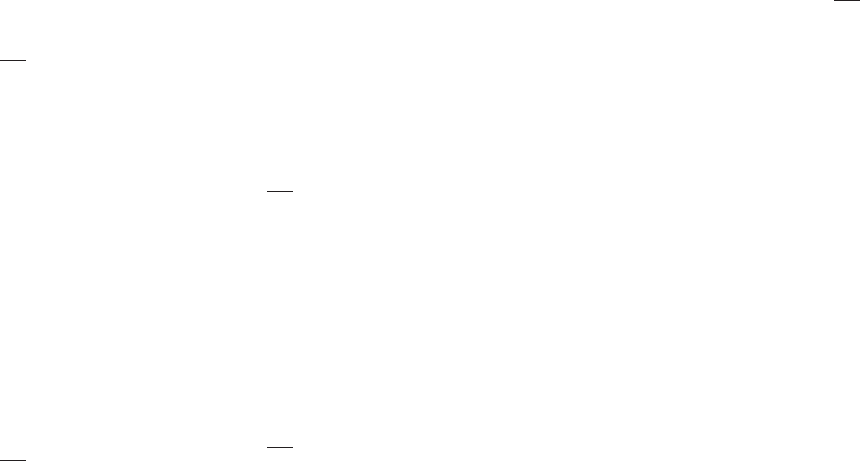
1. Press the Left Soft Key Menu >
Settings > Security > Enter your
password. > Special Number.
note The default Lock code is the last
4 digits of your phone number.
2. Select a location(1. 911, 2. *911,
3. #911) and press the Left Soft Key
Edit. Enter the phone number and
press the OK Key to save it to that
location.
3. Press the Right Soft Key Erase to
erase the Special Number. Select
“Yes” and press the OK Key.
Restriction
You can restrict incoming or outgoing
calls, and international calls. When
calls are restricted, calls still may be
possible to the ocial emergency
number programmed into your
device.
1. Press the Left Soft Key Menu >
Settings > Security > Enter your
password. > Restriction.
note The default Lock code is the last
4 digits of your phone number.
2. Select “Allow All”, “Incoming Only”
or “Outgoing Only”, then press the
OK Key to save the setting.
Default Settings
All changed preference settings will
be reset to factory defaults.
1. Press the Left Soft Key Menu >
Settings > Security > Enter your
password. > Default Settings.
note The default Lock code is the last
4 digits of your phone number.
2. “Default Settings?” will be
displayed. Select “Yes” and press
the OK Key.
Reset phone
All saved contents and preference
setting will be reset to factory
defaults.
1. Press the Left Soft Key Menu >
Settings > Security > Enter your
password. > Reset Phone.
note The default Lock code is the last
4 digits of your phone number.
40 Settings
2. “Reset All Entries?” will be
displayed. Select “Yes” and press
the OK Key.
Phone
1. Press the Left Soft Key Menu >
Settings > Phone.
Language
To change the language function:
1. Select “English” or “Spanish”.
2. Press the OK Key to save the
setting.
Airplane mode
Airplane Mode deactivates the
wireless connectivity of your phone
but allows you to continue using
non-network functions like the Calen-
dar and games.
1. Select “On”, “O”.
2. Press the OK Key to save the
setting.
note
• You cannot make or receive calls
or text messages when Airplane
Mode is On.
• Press the Left Soft Key Info.
Location
To set the location function:
1. Select “Location On” or “E911 Only”.
2. Press the OK Key to save the
setting.
System select
To set the System location:
1. Select “Home Only” or “Automatic”.
2. Press the OK Key to save the
setting.
Font select
To set the System font:
1. Select “Font 1”, “Font 2” or “Font 3”.
2. Press the OK Key to save the
setting.
Settings 41
Memory info
Displays the information of your
Memory:
1. Press the Left Soft Key Menu >
Settings > Memory Info.
2. Total, Used, Free, My Pictures, My
Images, My Ringtones, My Sounds,
MMS or Applications is displayed.
3. To return to the previous page,
press the Back Key.
Phone info
Displays the information of your
phone:
My phone number
Displays your MDN and MIN.
1. Press the Left Soft Key Menu >
Settings > Phone Info > My Phone
Number.
2. The “MDN” and “MIN” will be
displayed along with your service
provider’s name.
3. To return to the previous page,
press the Back Key.
Version
Displays the S/W Version, H/W
Version, PRL Version, Browser Name,
Browser Version, Brew Version, PRI,
ERI:
1. Press the Left Soft Key Menu >
Settings > Phone Info > Version.
2. The S/W Version, H/W Version, PRL
Version, Browser Name, Browser
Version, Brew Version, PRI, ERI
information is displayed.
3. To return to the previous page,
press the Back Key.
MEID/pESN
Displays your ESN(Hex), ESN(Dec),
MEID(Hex), MEID(Dec).
1. Press the Left Soft Key Menu >
Settings > Phone Info > MEID/
pESN.
2. To return to the previous page,
press the Back Key.
Icon glossary
Displays the icons.
42 Settings
1. Press the Left Soft Key Menu >
Settings > Phone Info > Icon
Glossary.
2. Your phone’s indicator icons are
displayed.
3. Press the OK Key, your phone’s
indicator icons information are
displayed.
Care and
maintenance
Your device is a product of superior
design and craftsmanship and should
be treated with care. The following
suggestions will help you protect
your warranty coverage.
• Keep the device dry. Precipitation,
humidity, and all types of liquids or
moisture can contain minerals that
will corrode electronic circuits. If
your device does get wet, remove
the battery, and allow the device to
dry completely before replacing it.
• Do not use or store the device in
dusty, dirty areas. Its moving parts
and electronic components can be
damaged.
• Do not store the device in hot
areas. High temperatures can
shorten the life of electronic
devices, damage batteries, and
warp or melt certain plastics.
• Do not store the device in cold
areas. When the device returns to
its normal temperature, moisture
can form inside the device and
damage electronic circuit boards.
• Do not attempt to open the device
other than as instructed in this
guide.
• Do not drop, knock, or shake the
device. Rough handling can break
internal circuit boards and fine
mechanics.
• Do not use harsh chemicals,
cleaning solvents, or strong
detergents to clean the device.
• Do not paint the device. Paint can
clog the moving parts and prevent
proper operation.
Settings / Care and maintenance 43
• Use only the supplied or an
approved replacement antenna.
Unauthorized antennas,
modifications, or attachments could
damage the device and may violate
regulations governing radio
devices.
• Use chargers indoors.
• Always create a backup of data you
want to keep, such as contacts and
calendar notes.
• To reset the device from time to
time for optimum performance,
power o the device and remove
the battery.
These suggestions apply equally to
your device, battery, charger, or any
accessory. If the device is not
working properly, take it to the
nearest authorized service facility for
service.
Warranty
One (1) year limited warranty (U.S.)
For products purchased from Cricket
or its authorized dealers Cricket
warrants that this device (“Product”)
is free from defects in material and
workmanship that result in Product
failure during normal usage,
according to the following terms and
conditions (the “Limited Warranty”):
1. This Limited Warranty for the
Product extends for one (1) year
beginning on the date of the
purchase of the Product.
2. The Limited Warranty extends only
to the original purchaser
(“Consumer”) of the Product and
is not assignable or transferable
to any subsequent purchaser/
end-user.
3. The Limited Warranty extends only
to Consumers who purchase the
Product from Cricket or its
authorized dealers.
4. During the Limited Warranty
44 Care and maintenance / Warranty
period, Cricket will repair or
replace, at Cricket’s sole option,
any defective parts, or any parts
that will not properly operate for
their intended use with new or
refurbished replacement items
if such repair or replacement is
needed because of product
malfunction or failure during
normal usage. the Limited
Warranty does not cover defects in
appearance, cosmetic, decorative
or structural items, including
framing, and any non-operative
parts. Cricket’s limit of liability
under the Limited Warranty shall
be the actual cash value of the
Product at the time the Consumer
returns the Product for repair,
determined by the price paid by
the Consumer for the Product less
a reasonable amount for usage.
Cricket shall not be liable for any
other losses or damages. these
remedies are the Consumer’s
exclusive remedies for breach of
the Limited Warranty.
5. Upon request from Cricket, the
Consumer must prove the date of
the original purchase of the
Product by a dated bill of sale or
dated itemized receipt.
6. The Consumer shall bear the cost
of shipping the Product to Cricket.
Cricket shall bear the cost of
shipping the Product back to the
Consumer after the completion of
service under this Limited
Warranty.
7. The Consumer shall have no
coverage or benefits under this
Limited Warranty if any of the
following conditions are applicable:
a. the Product has been subjected
to abnormal use, abnormal
conditions, improper storage,
exposure to moisture or
dampness, unauthorized
modifications, unauthorized
connections, unauthorized repair,
misuse, neglect, abuse, accident,
alteration, improper installation,
or other acts which are not the
fault of Cricket, including damage
Warranty 45
Warranty 4746 Warranty
the Consumer will be responsible
for any expenses related to
reinstallation of the Product.
d. Cricket will repair the Product
under the Limited Warranty within
30 days after receipt of the
Product. If Cricket cannot
perform repairs covered under
this Limited Warranty within
30 days, or after a reasonable
number of attempts to repair the
same defect, Cricket at its option,
will provide a replacement
Product or refund the purchase
price of the Product less a
reasonable amount for usage.
e. If the Product is returned during
the Limited Warranty period, but
the problem with the Product is
not covered under the terms and
conditions of this Limited
Warranty, the Consumer will be
notified and given an estimate of
the charges the Consumer must
pay to have the Product repaired,
with all shipping charges billed to
the Consumer. If the estimate is
refused, the Product will be
returned freight collect. If the
Product is returned after the
expiration of the Limited Warranty
period, Cricket’s normal service
policies shall apply and the
Consumer will be responsible for
all shipping charges.
9. You (the Consumer) understand
that the Product may consist of
refurbished equipment that
contains used components, some
of which have been reprocessed.
the used components comply with
Product performance and reliability
specifications.
10. Disclaimer of Warranty. EXCEPT
AS SET FORTH IN THIS EXPRESS
LIMITED WARRANTY, CONSUMER
TAKES THE PRODUCT “AS IS”,
AND CRICKET MAKES NO
WARRANTY OR
REPRESENTATION AND THERE
AER NO CONDITIONS, EXPRESS
OR IMPLIED, STATUTORY OR
OTHERWISE, OF ANY KIND
WHATSOEVER WITH RESPECT
caused by shipping.
b. the Product has been damaged
from external causes such as
collision with an object, or
from fire, flooding, sand, dirt,
windstorm, lightning, earthquake
or damage from exposure to
weather conditions, an act of
God, or battery leakage, theft,
blown fuse, or improper use of
any electrical source, damage
caused by computer or internet
viruses, bugs, worms, trojan
Horses, cancelbots or damage
caused by the connection to
other products (including but not
limited to hardware and software)
not recommended for
interconnection by Cricket.
c. the Product serial number plate
or the enhancement data code
has been removed, defaced or
altered.
d. the defect or damage was
caused by the defective function
of the cellular system or by
inadequate signal reception by
the external antenna, or viruses
or other software problems
introduced into the Product.
8. Cricket does not warrant
uninterrupted or error-free
operation of the Product. If a
problem develops during the
Limited Warranty period, the
Consumer shall take the following
step-by-step procedure:
a. The Consumer shall return the
Product to the place of purchase
for repair or replacement
processing.
b. The Consumer shall include a
return address, daytime phone
number and/ or fax number,
complete description of the
problem, proof of purchase and
service agreement (if applicable).
Expenses related to removing
the Product from an installation
are not covered under this
Limited Warranty.
c. The Consumer will be billed for
any parts or labor charges not
covered by this Limited Warranty.
Warranty 4948 Warranty
TO THE PRODUCT, INCLUDING
BUT NOT LIMITED TO ANY
IMPLIED WARRANTY OF
MERCHANTABILITY, OR FITNESS
FOR A PARTICULAR PURPOSE OR
USE; WARRANTIES OF TITLE OR
NONINFRINGEMENT; DESIGN,
CONDITION, QUALITY, OR
PERFROMANCE OF THE
PRODUCT; THE WORKMANSHIP
OF THE PRODUCT OR THE
COMPONENTS CONTAINDED
THEREIN; OR COMPLIENT OF
THE PRODUCT WITH THE
REQUIREMENTS OF ANY LAW,
RULE, SPECIFICATION OR
CONTRACT PERTAINING
THERETO.
11. CRICKET SHALL NOT BE LIABLE
FOR SPECIAL, INCIDENTAL,
PUNITIVE OR CONSEQUENTIAL
DAMAGES, INCLUDING BUT NOT
LIMITED TO LOSS OF
ANTICIPATED BENEFITS OR
PROFITS, LOSS OF SAVINGS
OR REVENUE, LOSS OF DATA,
PUNITIVE DAMAGES, LOSS OF
USE OF THE PRODUCT OR ANY
ASSOCIATED EQUIPMENT, COST
OF CAPITAL, COST OF ANY
SUBSTITUTE EQUIPMENT OR
FACILITIES, DOWNTIME, THE
CLAIMS OF ANY THIRD PARTIES,
INCLUDING CUSTOMERS, AND
INJURY TO PROPERTY,
RESULTING FROM THE
PURCHASE OR USE OF THE
PRODUCT OR ARISING FROM
BREACH OF THE WARRANTY,
BREACH OF CONTRACT,
NEGLIGENCE, STRICT TORT, OR
ANY OTHER LEGAL OR
EQUITABLE THEORY, EVEN IF
CRICKET KNEW OF THE
LIKELIHOOD OF SUCH DAMAGES.
CRICKET SHALL NOT BE LIABLE
FOR DELAY IN RENDERING
SERVICE UNDER THE LIMITED
WARRANTY, OR LOSS OF USE
DURING THE PERIOD THAT THE
PRODUCT IS BEING REPAIRED.
NOTHING CONTAINED IN THE
INSTRUCTION MANUAL SHALL BE
CONSTRUED TO CREATE AN
EXPRESS WARRANTY OF ANY
KIND WHATSOEVER WITH
RESPECT TO THE PRODUCT. ALL
IMPLIED WARRANTIES AND
CONDITIONS THAT MAY ARISE BY
OPERATION OF LAW, INCLUDING
IF APPLICABLE THE IMPLIED
WARRANTIES OF
MERCHANTABILITY AND FITNESS
FOR A PARTICULAR PURPOSE,
ARE HEREBY LIMITED TO THE
SAME DURATION OF TIME AS
THE EXPRESS WRITTEN
WARRANTY STATED HEREIN.
12. Some states do not allow
limitation of how long an implied
warranty lasts, so the one (1) year
warranty limitation may not apply
to you (the Consumer). Some
states do not allow the exclusion
or limitation of incidental and
consequential damages, so
certain of the above limitations or
exclusions may not apply to you
(the Consumer). this Limited
Warranty gives the Consumer
specific legal rights and the
Consumer may also have other
rights which vary from state to
state.
13. Cricket neither assumes nor
authorizes any authorized service
center or any other person or
entity to assume for it any other
obligation or liability beyond that
which is expressly provided for in
this Limited Warranty including the
provider or seller of any extended
warranty or service agreement.
14. This is the entire warranty
between Cricket and the
Consumer, and supersedes all
prior and contemporaneous
agreements or understandings,
oral or written, relating to the
Product, and no representation,
promise or condition not
contained herein shall modify
these terms. the agents,
employees, distributors, and
dealers of Cricket are not
authorized to make modifications
to this Limited Warranty, or make
additional warranties binding on
Additional safety information 5150 Warranty / Additional safety information
above separation distance
instructions are followed until the
transmission is completed.
Parts of the device are magnetic.
Metallic materials may be attracted to
the device. Do not place credit cards
or other magnetic storage media
near the device, because information
stored on them may be erased.
Medical devices
Operation of any radio transmitting
equipment, including wireless
devices, may interfere with the
functionality of inadequately
protected medical devices. Consult
a physician or the manufacturer of
the medical device to determine if
they are adequately shielded from
external RF energy or if you have any
questions. Switch o your device in
health care facilities when any
regulations posted in these areas
instruct you to do so. Hospitals or
health care facilities may be using
equipment that could be sensitive to
external RF energy.
Implanted medical devices
Manufacturers of medical devices
recommend that a minimum
separation of 15.3 centimeters
(6 inches) should be maintained
between a wireless device and an
implanted medical device, such as a
pacemaker or implanted cardioverter
defibrillator, to avoid potential
interference with the medical device.
Persons who have such devices
should:
• Always keep the wireless device
more than 15.3 centimeters (6
inches) from the medical device
when the wireless device is turned
on.
• Not carry the wireless device in a
breast pocket.
• Hold the wireless device to the ear
opposite the medical device to
minimize the potential for
interference.
• Turn the wireless device o
immediately if there is any reason to
Cricket. accordingly, additional
statements such as dealer
advertising or presentation,
whether oral or written, do not
constitute warranties by Cricket
and should not be relied upon.
15. This Limited Warranty allocates
the risk of failure of the Product
between the Consumer and
Cricket. The allocation is
recognized by the Consumer and
is reflected in the purchase price.
16. IF ANY PORTION OF THIS
LIMITED WARRANTY IS HELD
ILLEGAL OR UNENFORCEABLE
BY REASON OF ANY LAW,
SUCH PARTIAL ILLEGALITY OR
UNENFORCEABILITY SHALL NOT
AFFECT THE ENFORCEABILITY
FOR THE REMAINDER OF THIS
LIMITED WARRANTY WHICH
PURCHASER ACKNOWLEDGES IS
AND WILL ALWAYS BE
CONSTRUED TO BE LIMITED BY
ITS TERMS OR AS LIMITED AS
THE LAW PERMITS.
Additional safety
information
Small children
Your device and its enhancements
may contain small parts. Keep them
out of the reach of small children.
Operating environment
This device meets RF exposure
guidelines when used either in the
normal use position against the ear
or when positioned at least 2.2
centimeters (7/8 inches) away from
the body. When a carry case, belt
clip, or holder is used for body-worn
operation, it should not contain metal
and should position the device the
above-stated distance from your
body.
To transmit data files or messages,
this device requires a quality
connection to the network. In some
cases, transmission of data files or
messages may be delayed until such
a connection is available. Ensure the
Additional safety information 5352 Additional safety information
suspect that interference is taking
place.
• Read and follow the directions from
the manufacturer of their implanted
medical device.
If have any questions about using
your wireless device with an
implanted medical device, consult
your health care provider.
Hearing aids
Some digital wireless devices may
interfere with some hearing aids. If
interference occurs, consult your
service provider.
Hearing aid compatibility
Your mobile device model complies
with FCC rules governing hearing aid
compatibility. These rules require an
M3 microphone or higher value. The
M-value, shown on the device box,
refers to lower radio frequency (RF)
emissions. A higher M-value
generally indicates that a device
model has a lower RF emissions
level, which may improve the
likelihood that the device will operate
with certain hearing aids. Some
hearing aids are more immune than
others to interference. Please consult
your hearing health professional to
determine the M-rating of your
hearing aid and whether your hearing
aid will work with this device.
This device includes a setting for
direct connection to telecoil
equipped hearing aids. When both
the telecoil hearing aid (T switch)
and the phone telecoil are activated,
using the device with the aided ear
will provide a direct connection for
audio through your hearing aid. The
quality of sound depends on the type
of hearing aid used. You should test
the device with the telecoil setting
activated to determine whether your
audio performance improves. Using
the telecoil hearing-aid setting
consumes additional battery power.
More information on accessibility can
be found at.
Vehicles
RF signals may aect improperly
installed or inadequately shielded
electronic systems in motor vehicles
such as electronic fuel injection
systems, electronic antiskid (antilock)
braking systems, electronic speed
control systems, and air bag systems.
For more information, check with the
manufacturer, or its representative, of
your vehicle or any equipment that
has been added.
Only qualified personnel should
service the device or install the
device in a vehicle. Faulty installation
or service may be dangerous and
may invalidate any warranty that may
apply to the device. Check regularly
that all wireless device equipment in
your vehicle is mounted and
operating properly. Do not store
or carry flammable liquids, gases,
or explosive materials in the same
compartment as the device, its parts,
or enhancements. For vehicles
equipped with an air bag, remember
that air bags inflate with great force.
Do not place objects, including
installed or portable wireless
equipment in the area over the air
bag or in the air bag deployment
area.
If in-vehicle wireless equipment is
improperly installed and the air bag
inflates, serious injury could result.
Using your device while flying in
aircraft is prohibited. Switch o your
device before boarding an aircraft.
The use of wireless teledevices in
an aircraft may be dangerous to the
operation of the aircraft, disrupt the
wireless telephone network, and may
be illegal.
Potentially explosive environments
Switch o your device when in any
area with a potentially explosive
atmosphere, and obey all signs and
instructions. Potentially explosive
atmospheres include areas where
you would normally be advised to
turn o your vehicle engine. Sparks
in such areas could cause an
explosion or fire resulting in bodily
injury or even death. Switch o the
device at refueling points such as
near gas pumps at service stations.
Observe restrictions on the use of
radio equipment in fuel depots,
storage, and distribution areas;
chemical plants; or where blasting
operations are in progress. Areas
with a potentially explosive
atmosphere are often, but not always,
clearly marked. They include below
deck on boats, chemical transfer
or storage facilities and areas
where the air contains chemicals
or particles such as grain, dust, or
metal powders. You should check
with the manufacturers of vehicles
using liquefied petroleum gas (such
as propane or butane) to determine
if this device can be safely used in
their vicinity.
Emergency calls
Important: This device operates using
radio signals, wireless networks,
landline networks, and user-
programmed functions.
Connections in all conditions cannot
be guaranteed. You should never rely
solely on any wireless device for
essential communications like
medical emergencies.
To make an emergency call:
1. If the device is not on, switch it on.
Check for adequate signal strength.
Depending on your device, you
may also need to complete the
following:
• Remove certain call restrictions
you have activated in your
device.
2. Press the END Key as many times
as needed to clear the display and
ready the device for calls.
3. Enter the ocial emergency
number for your present location.
Emergency numbers vary by
location.
4. Press the SEND Key.
When making an emergency call,
54 Additional safety information
give all the necessary information as
accurately as possible. Your wireless
device may be the only means of
communication at the scene of an
accident. Do not end the call until
given permission to do so.
Certification information (SAR)
This mobile device meets guidelines
for exposure to radio waves.
Your mobile device is a radio
transmitter and receiver. It is
designed not to exceed the limits for
exposure to radio waves
recommended by international
guidelines. These guidelines were
developed by the independent
scientific organization ICNIRP and
include safety margins designed to
assure the protection of all persons,
regardless of age and health.
The exposure guidelines for mobile
devices employ a unit of
measurement known as the Specific
Absorption Rate or SAR. The SAR
limit stated in the ICNIRP guidelines
is 1.6 watts/kilogram (W/kg) averaged
over 1 grams of tissue. Tests for
SAR are conducted using standard
operating positions with the device
transmitting at its highest certified
power level in all tested frequency
bands. The actual SAR level of an
operating device can be below the
maximum value because the device
is designed to use only the power
required to reach the network. That
amount changes depending on a
number of factors such as how close
you are to a network base station.
Use of device accessories and
enhancements may result in dierent
SAR values. SAR values may vary
depending on national reporting and
testing requirements and the network
band.
Your mobile device is also designed
to meet the requirements for
exposure to radio waves established
by the Federal Communications
Commission (USA) and Industry
Canada. These requirements set a
SAR limit of 1.6 W/kg averaged over
Additional safety information 55

one gram of tissue. The highest SAR
value reported under this standard
during product certification for use at
the ear is 1.27W/Kg and when
properly worn on the body is 0.748
W/Kg.
SAFETY INFORMATION FOR FIXED
WIRELESS TERMINALS
POTENTIALLY EXPLOSIVE
ATMOSPHERES
Turn your phone OFF when in any
area with a potentially explosive
atmosphere and obey all signs and
instructions. Sparks in such areas
could cause an explosion or fire
resulting in bodily injury or even
death.
INTERFERENCE TO MEDICAL
DEVICES
Certain electronic equipment may be
shielded against RF signal from you
wireless phone. (pacemakers,
Hearing Aids, and so on) Turn your
phone OFF in health c are facilities
when any regulations posted in these
areas instruct you to do so. RF signals
may aect improperly installed or
inadequately shielded electronic
system in motor vehicles.
EXPOSURE TO RF ENERGY
Use only the supplied or an
approved replacement antenna. Do
not touch the antenna unnecessarily
when the phone is in use. Do not
move the antenna close to, or
couching any exposed part of the
body when making a call.
BODY-WORN OPERATION
This device was tested for typical
body-worn operations with the back
of the phone kept 2.0 cm from the
body. To maintain compliance with
FCC RF exposure requirements, use
only belt-clips, holsters or similar
accessories that maintain 2.0 cm
separation distance between the
user’s body and the back of the
phone, including the antenna. The
use of belt-clips, holsters and similar
accessories should not contain
metallic components in its assembly.
The use of accessories that do not
56 Additional safety information
satisfy these requirements may not
comply with FCC RF exposure
requirements, and should be
avoided.
For more information about RF
exposure, please visit the FCC
website at www.fcc.gov.
FCC compliance information
This device complies with Part 15 of
FCC Rules. Operation is subject to
the following two conditions:
(1) This device may not cause harmful
interference, and
(2) This device must accept any
interference received.
Including interference that may cause
undesired operation.
U.S.A.
U.S.FEDERAL COMMUNICATIONS
COMMISSION RADIO FREQUENCY
INTERFERENCE STATEMENT
INFORMATION TO THE USER
note This equipment has been tested
and found to comply with the limits
for a Class B digital device pursuant
to Part 15 of the FCC Rules. These
limits are designed to provide
reasonable protection against
harmful Interference in a residential
installation. This equipment
generates, uses, and can radiate
radio frequency energy and, if Not
installed and used in accordance with
the instructions, may cause harmful
Interference to radio
communications. However, there is
no guarantee that interference will
not occur in a particular Installation.
If this equipment does cause harmful
interference to radio or television
reception, which can be determined
by turning the equipment o and on,
the user is encouraged to try to
correct the interference by one or
more of the following measures:
*- Reorient or relocate the receiving
antenna. Increase the separation
between the equipment and
receiver.
*- Connect the equipment into an
Additional safety information 57

outlet of a circuit dierent from that
to which the receiver is connected.
*- Consult the dealer or an
experienced radio/TV technician
for assistance.
Changes or modification not
expressly approved by the party
responsible for Compliance could
void the user’s authority to operate
the equipment. Connecting of
peripherals requires the use of
grounded shielded signal cables.
FCC hearing-aid compatibility
(HAC) regulations for wireless
devices
On July 10, 2003, the U.S. Federal
Communications Commission (FCC)
Report and Order in WT Docket
01-309 modified the exception of
wireless phones under the Hearing
Aid Compatibility Act of 1988 (HAC
Act) to require digital wireless phones
be compatible with hearing-aids. The
intent of the HAC Act is to ensure
reasonable access to
telecommunications services for
persons with hearing disabilities.
While some wireless phones are
used near some hearing devices
(hearing aids and cochlear implants),
users may detect a buzzing,
humming, or whining noise. Some
hearing devices are more immune
than others to this interference noise,
and phones also vary in the amount
of interference they generate. The
wireless telephone industry has
developed a rating system for
wireless phones, to assist hearing
device users find phones that may
be compatible with their hearing
devices. Not all phones have been
rated. Phones that are rated have the
rating on their box or a label located
on the box. The ratings are not
guarantees. Results will vary
depending on the user’s hearing
device and hearing loss. If your
hearing device happens to be
vulnerable to interference, you may
not be able to use a rated phone
successfully. Trying out the phone
with your hearing device is the best
58 Additional safety information
way to evaluate it for your personal
needs.
M-Ratings: Phones
rated M3 or M4 meet
FCC requirements
and are likely to
generate less
interference to hearing devices than
phones that are not labeled. M4 is
the better/higher of the two ratings.
Hearing devices may also be rated.
Your hearing device manufacturer or
hearing health professional may help
you find this rating. Higher ratings
mean that the hearing device is
relatively immune to interference
noise. The hearing aid and wireless
phone rating values are then added
together. A sum of 5 is considered
acceptable for normal use. A sum
of 6 is considered for best use. In
the above example, if a hearing aid
meets the M2 level rating and the
wireless phone meets the M3 level
rating, the sum of the two values
equal M5. This should provide the
hearing aid user with “normal usage”
while using their hearing aid with the
particular wireless phone. “Normal
usage” in this context is defined as
a signal quality that is acceptable
for normal operation. The M mark is
intended to be synonymous with the
U mark. The T mark is intended to be
synonymous with the UT mark. The
M and T marks are recommended by
the Alliance for Telecommunications
Industries Solutions (ATIS). The U and
UT marks are referenced in Section
20.19 of the FCC Rules. The HAC
rating and measurement procedure
are described in the American
National Standards Institute (ANSI)
C63.19 standard.
08/09
Additional safety information 59
60 Note