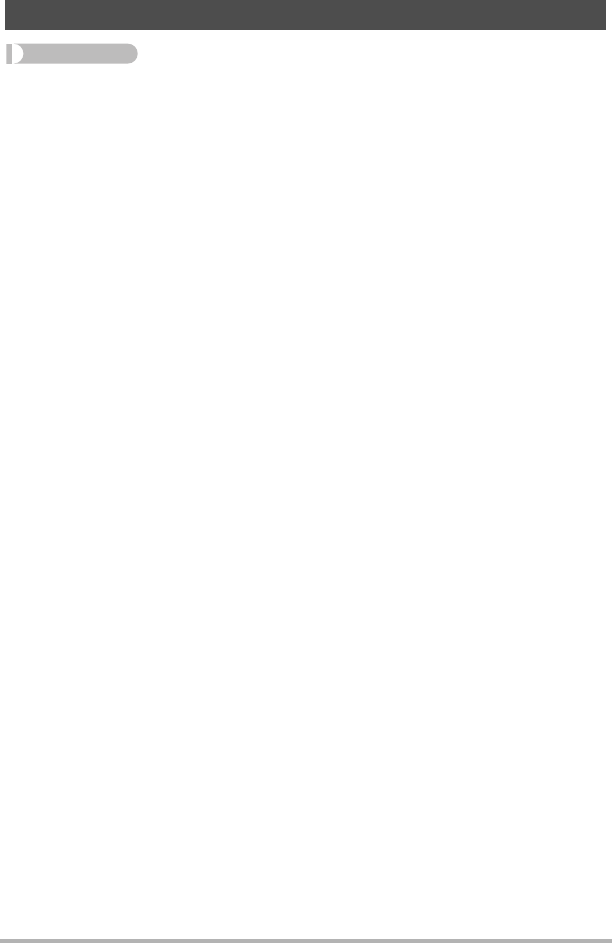Casio Computer EXFR200CA Digital Camera User Manual
Casio Computer Co Ltd Digital Camera
Contents
- 1. (Short-Term Confidential) User Manual
- 2. Users manual
(Short-Term Confidential) User Manual

Digital Camera
EN
User’s Guide
Thank you for purchasing this CASIO product.
• Before using it, be sure to read the precautions contained in this User’s Guide.
• Keep the User’s Guide in a safe place for future reference.
• For the most up-to-date information about this product, visit the official EXILIM
Website at http://www.exilim.com/
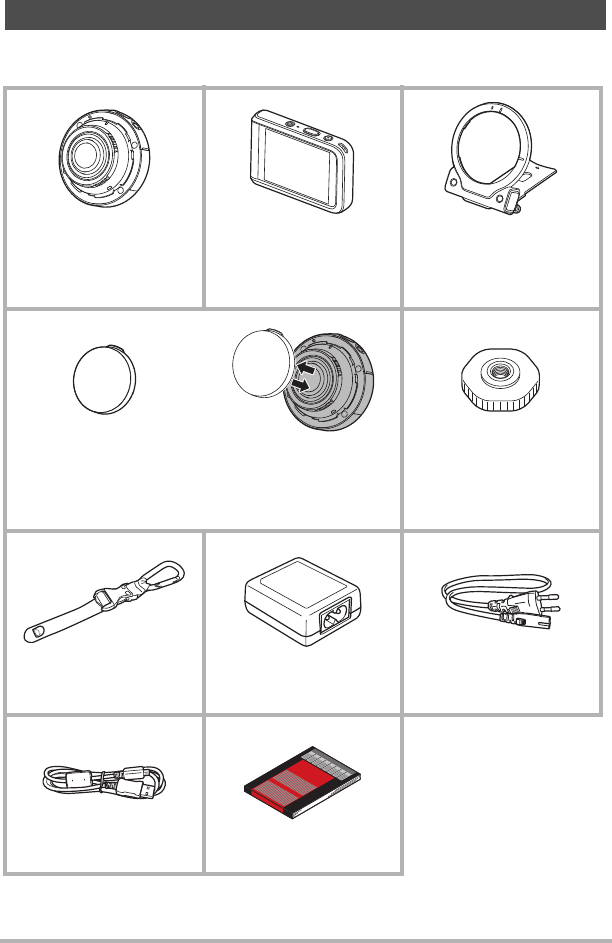
2
As you unpack your camera, check to make sure that all accessories shown below
are included. If anything is missing, contact your original retailer.
*The shape of the power cord plug varies according to the country or geographic
area where the camera is sold.
Accessories
Camera
(EX-FR200CA)
Controller
(EX-FR200CT)
Hinge Unit
• The hinge unit comes
pre-attached to the
camera.
Lens cap
• The lens cap comes
pre-attached to the
camera.
Tripod nut
Carabiner strap USB-AC adaptor
(AD-C53U) Power cord*
Micro USB cable Basic Reference
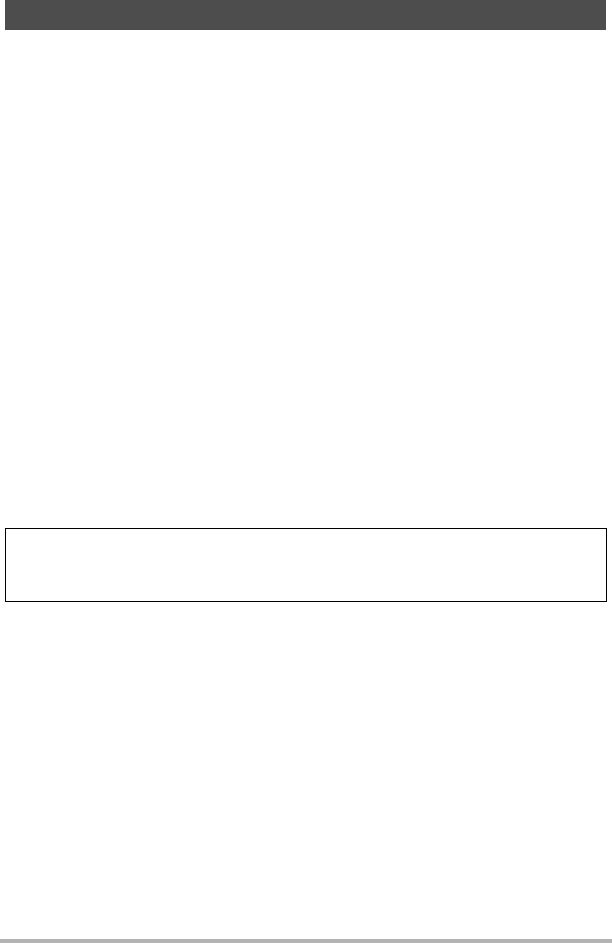
3
• The contents of this manual are subject to change without notice.
• The contents of this manual have been checked at each step of the production
process. Feel free to contact us if you notice anything that is questionable,
erroneous, etc.
• Any copying of the contents of this User’s Guide, either in part or its entirety, is
forbidden. Except for your own personal use, any other use of the contents of this
manual without the permission of CASIO COMPUTER CO., LTD. is forbidden
under copyright laws.
• CASIO COMPUTER CO., LTD. shall not be held liable for any damages or lost
profits suffered by you or any third party due to the use or malfunction of this
product.
• CASIO COMPUTER CO., LTD. shall not be held liable for any damages, lost
profits, or claims by third parties arising out of the use of the EXILIM Connect
application software.
• CASIO COMPUTER CO., LTD. shall not be held liable for any damages or lost
profits caused by loss of memory contents due to malfunction, repair, or any other
reason.
• Note that the example screens and product illustrations shown in this User’s Guide
may differ somewhat from the screens and configuration of the actual camera.
LCD Panel
The liquid crystal panel of the monitor screen uses high-precision technology that
provides a pixel yield in excess of 99.99%. This means that some very small number
of pixels may not light or may remain lit at all times. This is due to the characteristics
of the liquid crystal panel, and does not indicate malfunction.
Read this first!
Take test shots
Before shooting your final image, shoot a test shot to ensure that the camera is
recording correctly.
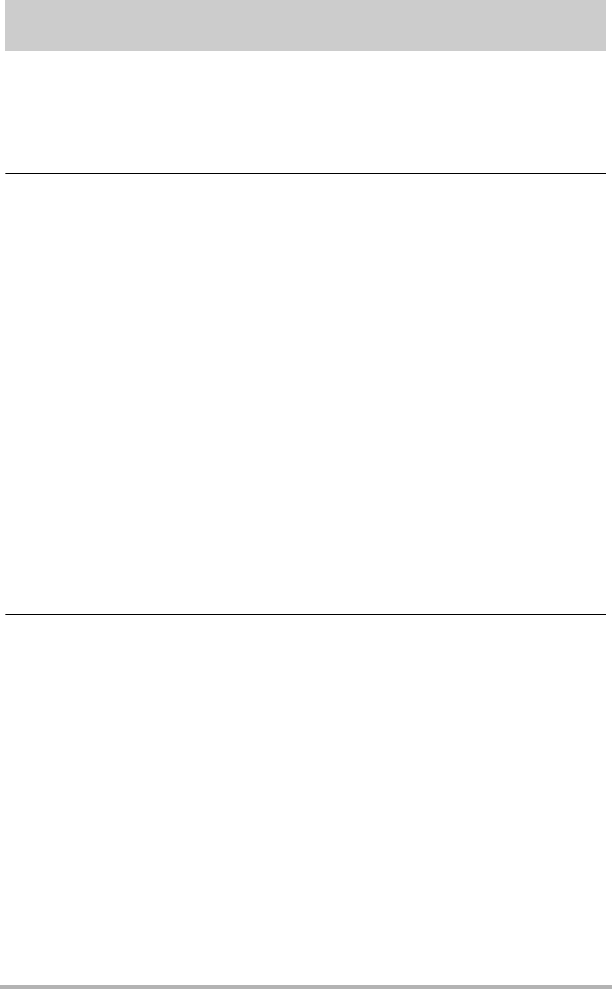
4Contents
Contents
Accessories . . . . . . . . . . . . . . . . . . . . . . . . . . . . . . . . . . . . . . . . . . . . . . . . . . . . 2
Read this first! . . . . . . . . . . . . . . . . . . . . . . . . . . . . . . . . . . . . . . . . . . . . . . . . . . 3
General Guide . . . . . . . . . . . . . . . . . . . . . . . . . . . . . . . . . . . . . . . . . . . . . . . . . . 8
Monitor Screen Contents and How to Change Them . . . . . . . . . . . . . . . . . . . . 9
Quick Start Basics 12
What you can do with your CASIO camera . . . . . . . . . . . . . . . . . . . . . . . . . . . 12
Using the Attachment . . . . . . . . . . . . . . . . . . . . . . . . . . . . . . . . . . . . . . . . . . . 14
Controller . . . . . . . . . . . . . . . . . . . . . . . . . . . . . . . . . . . . . . . . . . . . . . . . . . . . . . 14
Hinge Unit . . . . . . . . . . . . . . . . . . . . . . . . . . . . . . . . . . . . . . . . . . . . . . . . . . . . . . 15
Tripod nut . . . . . . . . . . . . . . . . . . . . . . . . . . . . . . . . . . . . . . . . . . . . . . . . . . . . . . 16
Carabiner Strap. . . . . . . . . . . . . . . . . . . . . . . . . . . . . . . . . . . . . . . . . . . . . . . . . . 17
Using the Touch Panel. . . . . . . . . . . . . . . . . . . . . . . . . . . . . . . . . . . . . . . . . . . 18
First, charge the battery prior to use.. . . . . . . . . . . . . . . . . . . . . . . . . . . . . . . . 19
Turning Power On and Off. . . . . . . . . . . . . . . . . . . . . . . . . . . . . . . . . . . . . . . . 26
Configuring Basic Settings the First Time You Turn On the Camera. . . . . . . . 28
Preparing a Memory Card . . . . . . . . . . . . . . . . . . . . . . . . . . . . . . . . . . . . . . . . 30
Supported Memory Cards. . . . . . . . . . . . . . . . . . . . . . . . . . . . . . . . . . . . . . . . . . 30
To load a memory card . . . . . . . . . . . . . . . . . . . . . . . . . . . . . . . . . . . . . . . . . . . . 31
To format (initialize) a new memory card . . . . . . . . . . . . . . . . . . . . . . . . . . . . . . 32
Shooting a Snapshot . . . . . . . . . . . . . . . . . . . . . . . . . . . . . . . . . . . . . . . . . . . . 33
Selecting the Dome View Recording Mode . . . . . . . . . . . . . . . . . . . . . . . . . . . . 33
To shoot a snapshot . . . . . . . . . . . . . . . . . . . . . . . . . . . . . . . . . . . . . . . . . . . . . . 34
Viewing Snapshots . . . . . . . . . . . . . . . . . . . . . . . . . . . . . . . . . . . . . . . . . . . . . 35
Deleting Snapshots and Movies . . . . . . . . . . . . . . . . . . . . . . . . . . . . . . . . . . . 36
Snapshot Shooting Precautions . . . . . . . . . . . . . . . . . . . . . . . . . . . . . . . . . . . 37
Recording Images 38
To configure REC mode settings . . . . . . . . . . . . . . . . . . . . . . . . . . . . . . . . . . . 38
Selecting a Recording Mode and Shooting a Snapshot . . . . . . . . . . . . . . . . . 39
Shooting a 180° Area . . . . . . . . . . . . . . . . . . . . . . . . . . . . . . . . . (Full View). . . 39
Shooting a Panorama Image . . . . . . . . . . . . . . . . . . . . . . . . . . (Panorama). . . 40
Shooting a 4:3 Aspect Ratio Image . . . . . . . . . . . . . . . (Super Wide Angle). . . 41
Shooting Scenes of an Activity at a Fixed Interval . . . . (Interval Shooting) . . 42
Shooting with Zoom . . . . . . . . . . . . . . . . . . . . . . . . . . . . . . . . . . . . . . . . . . . . . 46
To record a movie . . . . . . . . . . . . . . . . . . . . . . . . . . . . . . . . . . . . . . . . . . . . . . 47
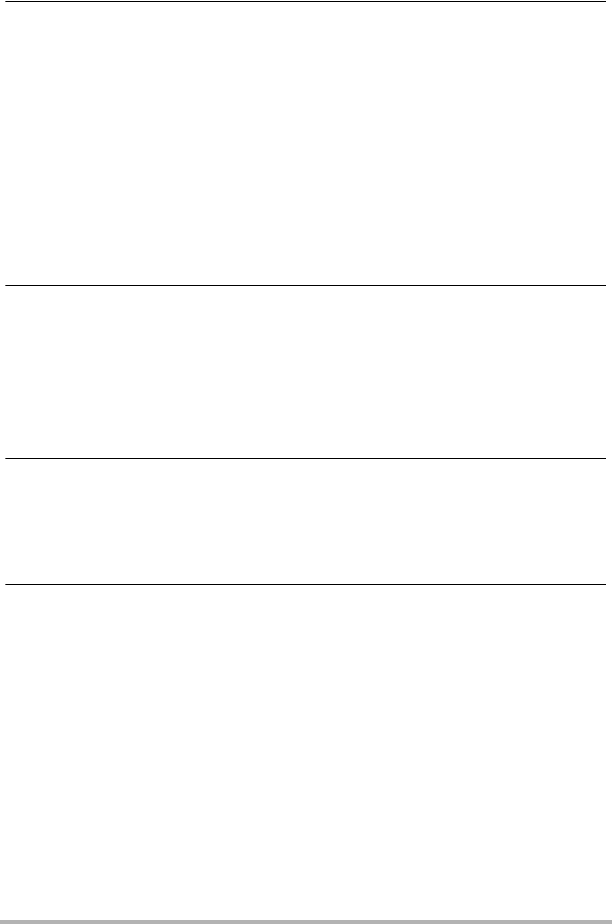
5Contents
Advanced Recording Settings 49
Using the REC Menu . . . . . . . . . . . . . . . . . . . . . . . . . . . . . . . . . . . . . . . . . . . . 49
Shooting by Touching the Monitor Screen . . . . . . . . . . . . (Touch Shooting). . . 50
Movie Image Quality Settings . . . . . . . . . . . . . . . . . . . . . . . (Movie Quality). . . 50
Reducing Blur Due to Camera Movement
During Movie Recording . . . . . . . . . . . . . . . . . . . . . . . .(Movie Anti Shake). . . 51
Shooting a Burst of Images . . . . . . . . . . . . . . . . . . . . . . . (High Speed CS). . . 52
Correcting Image Brightness . . . . . . . . . . . . . . . . . . . . . . . . . . (Brightness). . . 53
Adjusting White Balance . . . . . . . . . . . . . . . . . . . . . . . . . . (White Balance). . . 54
Specifying ISO Sensitivity . . . . . . . . . . . . . . . . . . . . . . . . . . . . . . . . . .(ISO). . . 55
Self-shooting . . . . . . . . . . . . . . . . . . . . . . . . . . . . . . . . . . . . (Mirror Image). . . 56
Reducing Wind Noise during Movie Recording . . . . . . . . (Wind Noise Cut). . . 56
Turning on Image Review . . . . . . . . . . . . . . . . . . . . . . . . . . . . . . .(Review). . . 57
Saving an Additional Full View Version of an Image . . . . . . (Double Save). . . 57
Viewing Snapshots and Movies 58
Viewing Snapshots . . . . . . . . . . . . . . . . . . . . . . . . . . . . . . . . . . . . . . . . . . . . . 58
Viewing a Movie. . . . . . . . . . . . . . . . . . . . . . . . . . . . . . . . . . . . . . . . . . . . . . . . 58
Viewing a Panorama Snapshot . . . . . . . . . . . . . . . . . . . . . . . . . . . . . . . . . . . . 59
Viewing the Image Menu . . . . . . . . . . . . . . . . . . . . . . . . . . . . . . . . . . . . . . . . . 60
Zooming an On-screen Image . . . . . . . . . . . . . . . . . . . . . . . . . . . . . . . . . . . . . 60
Creating a Time Lapse Movie . . . . . . . . . . . . . . . . . . . . . . . . (Time Lapse) . . 61
Other Playback Functions (PLAY) 63
Using the PLAY Menu . . . . . . . . . . . . . . . . . . . . . . . . . . . . . . . . . . . . . . . . . . . 63
Rotating an Image . . . . . . . . . . . . . . . . . . . . . . . . . . . . . . . . . . . . (Rotation). . . 64
Generating an Image from a Full View Image . . . . . . . . .(Generate Image). . . 65
Connecting the Camera with a Smartphone
(Wireless Connection) 66
Controlling Your Camera with a Smartphone . . . . . . . . . . . . . . . . . . . . . . . . . 66
Using a Wireless Mode . . . . . . . . . . . . . . . . . . . . . . . . . . . . . . . . . . . . . . . . . . 68
Getting Ready to Establish a Connection between a Smartphone and Your
Camera . . . . . . . . . . . . . . . . . . . . . . . . . . . . . . . . . . . . . . . . . . . . . . . . . . . . . . 69
Installing the EXILIM Connect App on Your Smartphone . . . . . . . . . . . . . . . . . . 69
Establishing a Wireless Connection for the First Time . . . . . . . . . . . . . . . . . . . . 70
Using a Smartphone as a Camera Remote Controller (Shoot with phone) . . 72
Sending a Snapshot or Movie File from Camera Memory
to a Smartphone . . . . . . . . . . . . . . . . . . . . . . . . . . (Send Selected Image) . . 73
Viewing Snapshots and Movies in Camera Memory
on a Smartphone . . . . . . . . . . . . . . . . . . . . . . . . . . . . . . (View on phone) . . 74
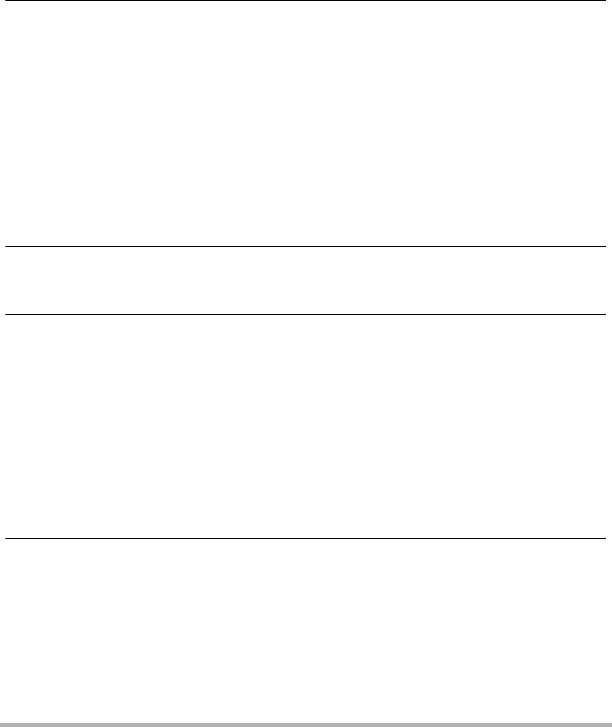
6Contents
Configuring Wireless Connection Settings . . . . . . . . . . . . . . . . . . . . . . . . . . . 75
Having Images Shot with the Camera Sent
to a Smartphone Automatically . . . . . . . . . . . . . . . . . . . . . . . . (Auto Send). . . 75
Specifying Images to be Sent by Auto Send . . . . (Auto Send File Settings). . . 76
Resizing Snapshots before Sending Them
to a Smartphone . . . . . . . . . . . . . . . . . . . . . . . . . . (Resize When Sending). . . 77
Changing the Camera Password
for Wireless LAN Connection . . . . . . . . . . . . . . . . . . . . . (WLAN password). . . 77
Unpairing the Camera from a Smartphone . . . . . . . . . . . . . . . . (Unpairing). . . 78
Using Two Cameras at the Same Time
(Multi Camera Mode) 79
What you can do with two cameras . . . . . . . . . . . . . . . . . . . . . . . . . . . . . . . . . 79
Preparing a Second Camera to be Registered on the Controller . . . . . . . . . . 80
Registering a Second Camera on the Controller . . . . . . . . . . . . . . . . . . . . . . . 80
Multi Camera Mode . . . . . . . . . . . . . . . . . . . . . . . . . . . . . . . . . . . . . . . . . . . . . 83
Shooting with the Multi Camera Mode. . . . . . . . . . . . . . . . . . . . . . . . . . . . . . . 85
Shooting with the Multi Image Screen . . . . . . . . . . . . . . . . . . . . . . . . . . . . . . . . 85
Shooting with the Single Image Screen . . . . . . . . . . . . . . . . . . . . . . . . . . . . . . . 88
Viewing Snapshots and Movies in the Multi Camera Mode. . . . . . . . . . . . . . . 90
Multi Image Screen Operations . . . . . . . . . . . . . . . . . . . . . . . . . . . . . . . . . . . . . 90
Single Image Screen Operations . . . . . . . . . . . . . . . . . . . . . . . . . . . . . . . . . . . . 92
Printing 93
Printing with a Computer . . . . . . . . . . . . . . . . . . . . . . . . . . . . . . . . . . . . . . . . . 93
Using the Camera with a Computer 94
Things you can do using a computer... . . . . . . . . . . . . . . . . . . . . . . . . . . . . . . 94
Using the Camera with a Windows Computer . . . . . . . . . . . . . . . . . . . . . . . . . 94
Viewing and Storing Images on a Computer. . . . . . . . . . . . . . . . . . . . . . . . . . . . 95
Playing Movies . . . . . . . . . . . . . . . . . . . . . . . . . . . . . . . . . . . . . . . . . . . . . . . . . . 97
Using the Camera with a Macintosh . . . . . . . . . . . . . . . . . . . . . . . . . . . . . . . . 98
Connecting the Camera to Your Computer and Saving Files . . . . . . . . . . . . . . . 98
Playing a Movie. . . . . . . . . . . . . . . . . . . . . . . . . . . . . . . . . . . . . . . . . . . . . . . . . 100
Files and Folders . . . . . . . . . . . . . . . . . . . . . . . . . . . . . . . . . . . . . . . . . . . . . . 101
Memory Card Data . . . . . . . . . . . . . . . . . . . . . . . . . . . . . . . . . . . . . . . . . . . . 102
Other Settings (Set Up) 103
Adjusting Monitor Screen Brightness . . . . . . . . . . . . . . . . . . . . . .(Screen) . 103
Selecting Display Information . . . . . . . . . . . . . . . . . . . . . . . . . . . . . . (Info) . 103
Locking the Camera or Controller Screen Orientation . . . (Rotation Lock) . 104
Configuring Camera Sound Settings . . . . . . . . . . . . . . . (Camera Sound) . 104
Using the Vibration Function . . . . . . . . . . . . . . . . . . . . . . . . . . . (Vibration) . 105
Setting the Camera’s Clock . . . . . . . . . . . . . . . . . . . . . . . . . . . . . (Adjust) . 105
Specifying the Date Style . . . . . . . . . . . . . . . . . . . . . . . . . . . . (Date Style) . 105
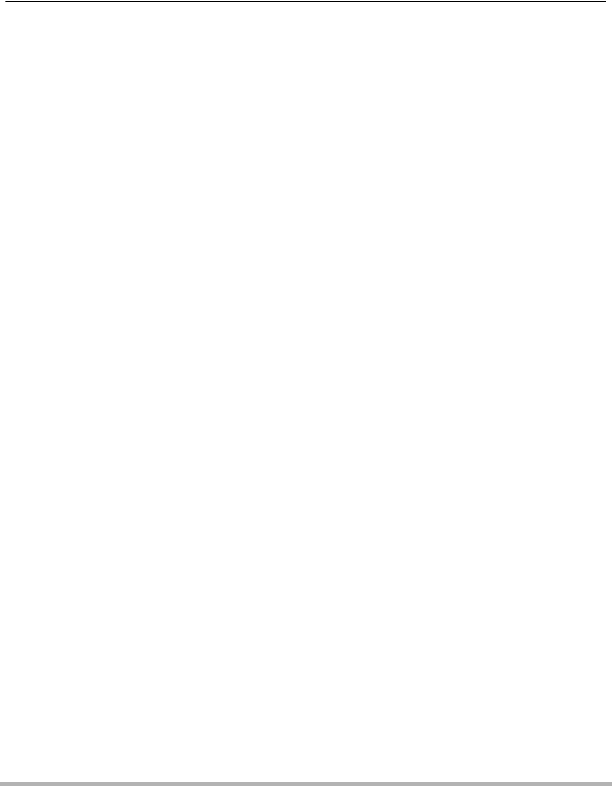
7Contents
Specifying the Display Language . . . . . . . . . . . . . . . . . . . . . . (Language) . 106
Specifying the Controller Sleep State Trigger Time . . . . . . . . . . . . (Sleep) . 106
Formatting Built-in Memory or a Memory Card . . . . . . . . . . . . . . .(Format) . 107
Resetting the Camera to Factory Defaults . . . . . . . . . . . . . . . . . . .(Reset) . 107
Checking the Current Camera Firmware Version . . . . . . . . . . . . (Version) . 107
Registering a Second Camera . . . . . . . . . . . . . . . . .(Multi Camera Mode) . 108
Appendix 109
Safety Precautions. . . . . . . . . . . . . . . . . . . . . . . . . . . . . . . . . . . . . . . . . . . . . 109
Shock resistant, Splashproof, Dustproof . . . . . . . . . . . . . . . . . . . . . . . . . . . . 116
Precautions During Use. . . . . . . . . . . . . . . . . . . . . . . . . . . . . . . . . . . . . . . . . 120
Power Supply. . . . . . . . . . . . . . . . . . . . . . . . . . . . . . . . . . . . . . . . . . . . . . . . . 133
Charging . . . . . . . . . . . . . . . . . . . . . . . . . . . . . . . . . . . . . . . . . . . . . . . . . . . . . . 133
Battery Precautions. . . . . . . . . . . . . . . . . . . . . . . . . . . . . . . . . . . . . . . . . . . . . . 134
Using the Camera in another Country . . . . . . . . . . . . . . . . . . . . . . . . . . . . . . . 134
Disposing of the Camera . . . . . . . . . . . . . . . . . . . . . . . . . . . . . . . . . . . . . . . . 135
Using a Memory Card . . . . . . . . . . . . . . . . . . . . . . . . . . . . . . . . . . . . . . . . . . 138
Reset Initial Default Settings . . . . . . . . . . . . . . . . . . . . . . . . . . . . . . . . . . . . . 139
When things don’t go right... . . . . . . . . . . . . . . . . . . . . . . . . . . . . . . . . . . . . . 141
Troubleshooting . . . . . . . . . . . . . . . . . . . . . . . . . . . . . . . . . . . . . . . . . . . . . . . . 141
Display Messages. . . . . . . . . . . . . . . . . . . . . . . . . . . . . . . . . . . . . . . . . . . . . . . 145
Number of Snapshots/Movie Recording Time . . . . . . . . . . . . . . . . . . . . . . . . 146
Specifications. . . . . . . . . . . . . . . . . . . . . . . . . . . . . . . . . . . . . . . . . . . . . . . . . 148
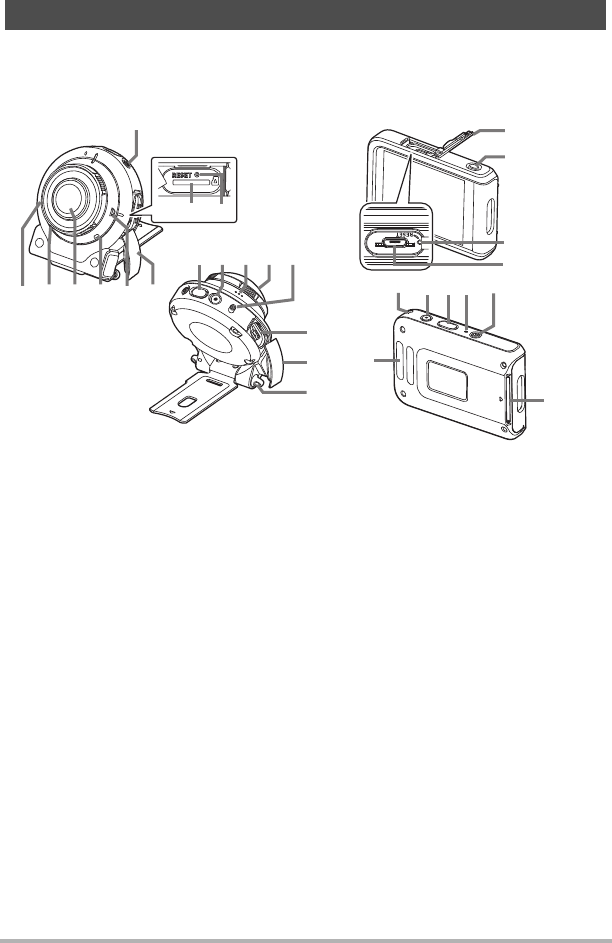
8
The numbers in parentheses indicate the pages where each item is explained.
General Guide
br
bt
ck
bs
cncocp cq
cr
cm
cl
56758
1
3
4
2
bo
9bkbl bm bn
bp
bq
Camera
[p] (Power) (page 26)
Memory card slot
(page 31)
[RESET] button
(page 141)
[CARD] cover (page 31)
Microphones
(pages 17, 48)
Operation lamp
(pages 20, 23)
Lens (page 17)
Wireless LAN connection
lamp (page 71)
Shutter button (page 34)
[0] (Movie) (page 47)
Speaker
Cover lens*
[FREE] lever (page 15)
[USB] port
(pages 19, 22)
[USB] cover
(pages 19, 22)
Strap holes
Controller
[USB] cover
(pages 19, 22)
[RELEASE] button
(page 14)
[RESET] button
(page 141)
[USB] port
(pages 19, 22)
Carabiner strap
attachment bar
(page 17)
Strap holes
[0] (Movie) (page 47)
Shutter button
(page 34)
Operation lamp
(pages 20, 23)
[p] (Power) (page 26)
Hinge unit slot
(page 14)
Camera Controller
*Do not remove the cover lens. The camera is not water resistant or dust
resistant when the cover lens is removed.
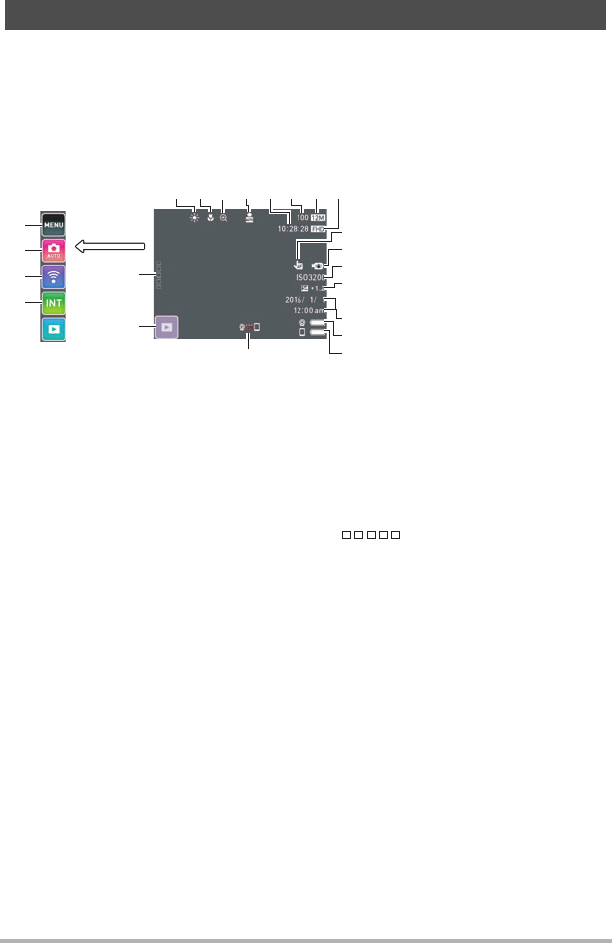
9
The monitor screen uses various indicators, icons, and values to keep you informed
of the camera’s status.
• The sample screens in this section are intended to show you the locations of all the
indicators and figures that can appear on the monitor screen in various modes.
They do not represent screens that actually appear on the camera.
.Snapshot Recording
Monitor Screen Contents and How to Change Them
br
bs
bt
ck
cl
cm
12 4 65 7 8
bo
bn
bl
bk
bp
bq
bm
3
9
White Balance (page 54)
Digital zoom (page 46)
Auto Send (page 75)
Remaining movie memory capacity
(page 146)
Remaining snapshot memory
capacity (page 146)
Snapshot image size (page 146)
Movie quality (page 50)
Touch Shooting function (page 50)
Movie Anti Shake (page 51)
ISO sensitivity (page 55)
Brightness (page 53)
Date/Time (pages 28, 105)
Camera battery level indicator
(page 25)
Controller battery level indicator
(page 25)
Communication status between
camera and controller (page 27)
PLAY mode icon (page 28)
“ ” (Show Icons) icon
Interval Shooting icon (page 42)
Wireless mode icon (page 68)
Recording mode icon (page 39)
Menu icon (page 49)
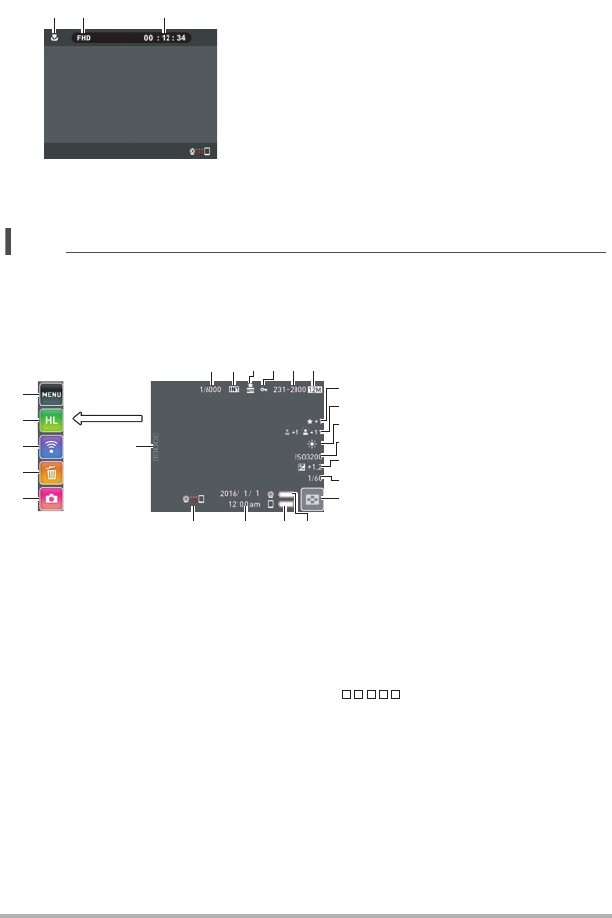
10
.Movie Recording
NOTE
• If you do not perform any operation for about three seconds during snapshot
recording or movie recording, icons will become transparent.
.Snapshot Viewing
Movie quality (
page 50)
Movie recording time (page 47)
21 3
bs
ck
bt
cl
cm
cn
543 6
bqbr bp bo
7
9
8
bk
bl
bm
bn
21
Current image number/total number of
grouped images (pages 42, 52)
Group images
(High Speed CS (page 52),
Interval Shooting (page 42))
Auto Send (page 75)
Protect indicator
Folder name-file name (page 101)
Snapshot image size (page 146)
White Balance (page 54)
ISO sensitivity (page 55)
Brightness (page 53)
Shutter speed
Image menu icon (p
age 60)
Camera battery level indicator
(page 25)
Controller battery level indicator
(page 25)
Date/time (pages 28, 105)
Communication status between
camera and controller (page 27)
“ ” (Show Icons) icon
REC mode icon (page 28)
Delete icon (page 36)
Wireless mode icon (pages 68, 74)
Time Lapse icon (page 61)
Menu icon (page 63)
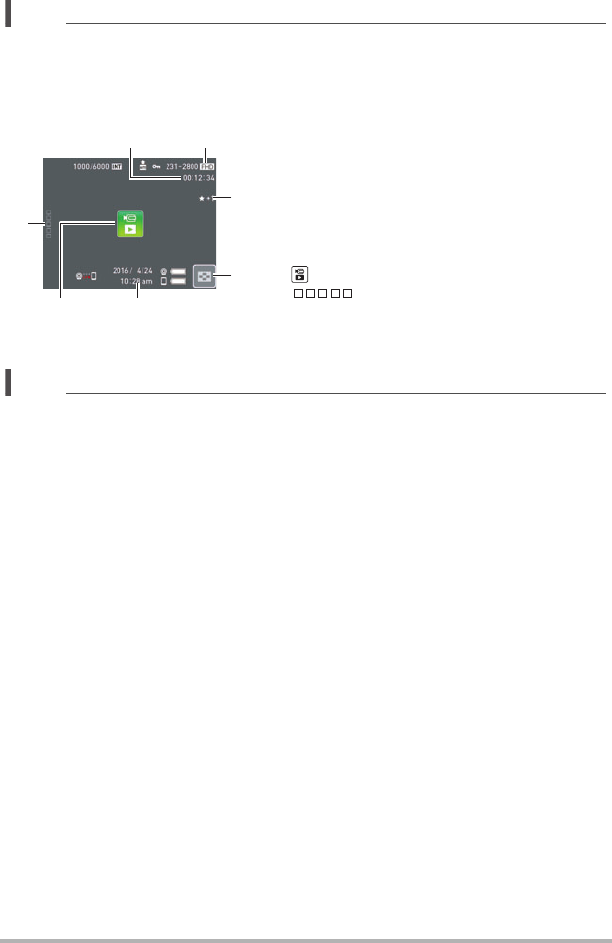
11
NOTE
• The folder name and file name in the upper right corner of the monitor screen has
the meaning described below (page 101).
Example: 100-0023: 23rd image file in the folder named “100CASIO”.
.Movie Playback
NOTE
• If you do not perform any operation for about three seconds during snapshot
viewing or movie playback, icons will become transparent.
Movie recording time (page 58)
Movie quality (pages 47, 50)
Image menu ico
n (page 60)
Date/time (pages 28, 105)
“”
Movie play ico
n (page 58)
“ ” (Show Icons) icon
7
1 2
56
3
4
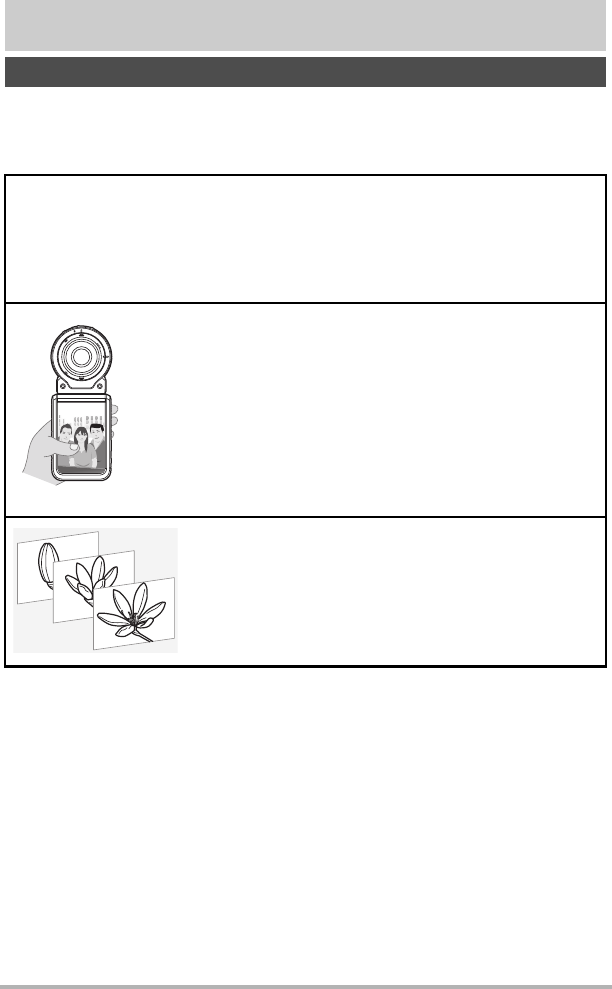
12 Quick Start Basics
Quick Start Basics
Your CASIO camera is packed with a powerful selection of features and functions to
make recording of digital images easier, including the following main functions.
.Shooting
What you can do with your CASIO camera
Shoot without worrying about the angle of view
The camera is equipped with a 185° fisheye lens, which lets you capture the entire
scene before you with a single shot.
A variety of shooting styles
The camera connects to the controller using Bluetooth®
wireless technology (Bluetooth).
You can hang it from your neck, mount it on a tripod, and select
the shooting style that suits current conditions.
Interval Shooting
Shoot snapshots and/or movies at fixed intervals. It’s a
great way to chronicle an activities or changes over
time.
*See page 39 for more information.
*See page 14 for more information.
*See page 42 for more information.
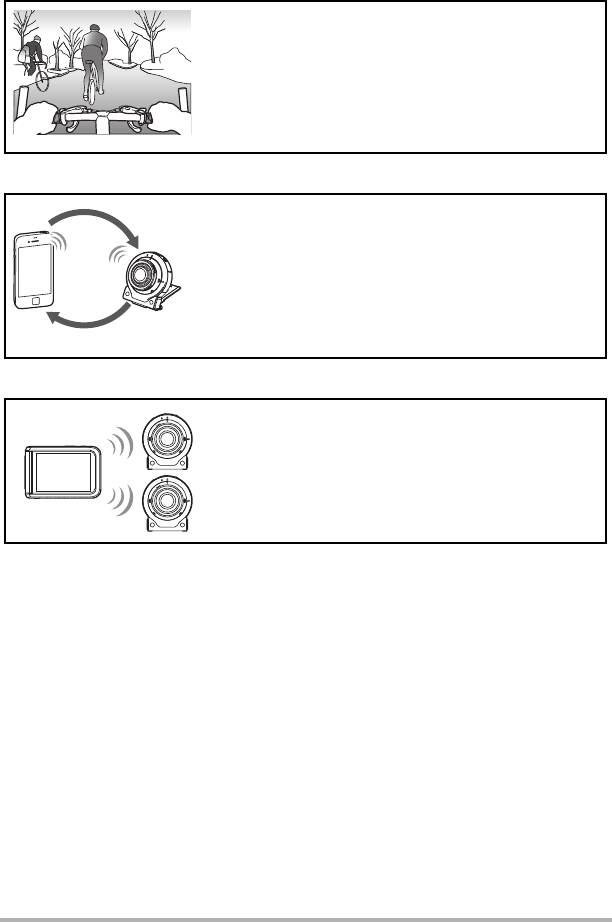
13 Quick Start Basics
.Viewing
.Sharing
.Simultaneous Use of Two Cameras
Time Lapse
Creates a movie of snapshots you shot.
Wireless Connection
Turns your smartphone into a camera remote
controller and allows you to select one or more
snapshot and/or movie file in camera memory and
send a copy to a smartphone.
Multi Camera Mode
You can register two cameras on the controller and
operate them both at the same time or individually.
*See page 61 for more information.
*See page 66 for more information.
*See page 79 for more information.
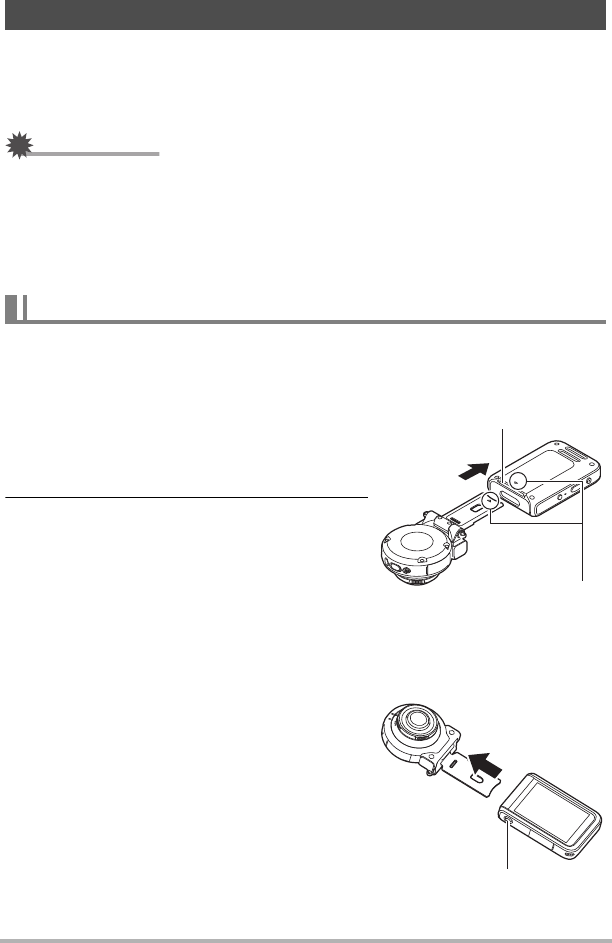
14 Quick Start Basics
You can configure the camera to suit your specific needs by attaching the hinge unit,
which enables attachment of the controller, and other included and optionally
available attachments. This way you can configure the camera to suit your specific
needs.
IMPORTANT!
• Do not apply strong pressure to the surface of the monitor screen. Doing so can
damage it.
• Never touch the lens with your fingers. Finger smudges, dirt, and other foreign
matter on the lens can interfere with proper operation of the camera. Use a blower
or other means to keep the lens and flash window free of dirt and dust, and wipe
gently with a soft, dry cloth.
You can attach the controller to the camera and use the camera as a normal camera.
.To attach the controller
1. With the camera lens pointed in the
same direction as the controller’s
monitor screen, slide the hinge unit into
the controller’s hinge unit slot.
2. Push the hinge unit in until you hear it
click into place.
.To detach the controller
1. While holding down the controller’s
[RELEASE] button, pull it out of the
camera.
Using the Attachment
Controller
Hinge unit slot
Align the 2 mark on the end of
the hinge unit with the 8 mark
next to the hinge unit slot.
[RELEASE] button
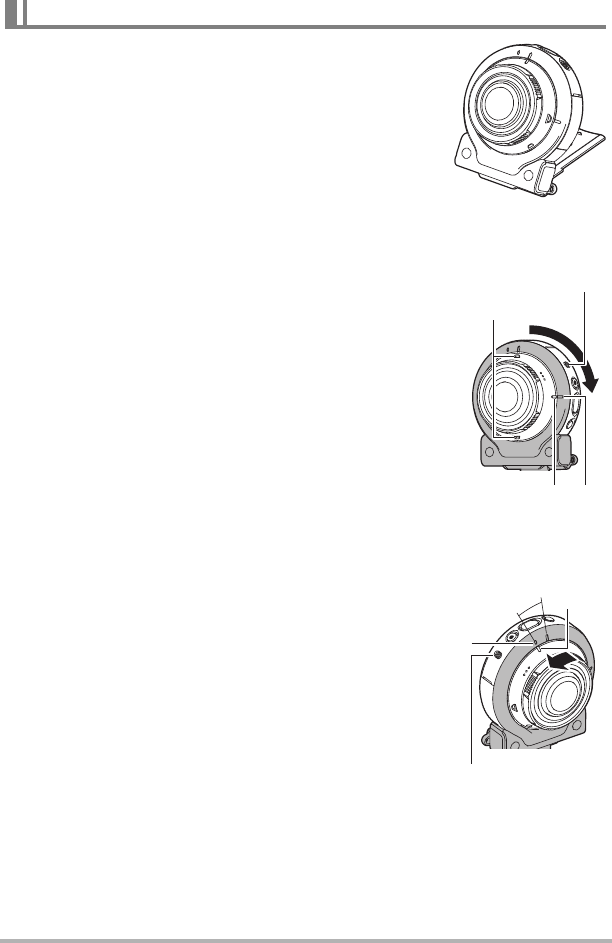
15 Quick Start Basics
.To use the hinge unit as a stand
.To change the shooting direction by 90 degrees
1. While pulling down on the camera’s [FREE]
lever, rotate the camera clockwise 90 degrees
until you hear a click.
• Align the A mark with the B mark on the hinge
unit.
• The positions on the microphones indicate the
orientation of the image to be shot (landscape, in
this case).
.To remove the hinge unit from the camera
1. While pulling down on the camera’s [FREE]
lever, rotate the camera counterclockwise
about 15 degrees until the A mark is aligned
with the C mark on the hinge unit.
Hinge Unit
[FREE] lever
Microphones
AB
C
[FREE] lever
A
A

16 Quick Start Basics
2. Remove the hinge unit from the camera.
.To attach the hinge unit to the camera
1. Align the A mark with the C mark on the hinge
unit.
2. Rotate the camera clockwise about
15 degrees until the A mark is aligned with
the D mark on the hinge unit.
1. Use the tripod nut to secure a tripod
(commercially available) to the hinge unit.
Tripod nut
CD
A
Tripod (commercially
available)
Tripod nut
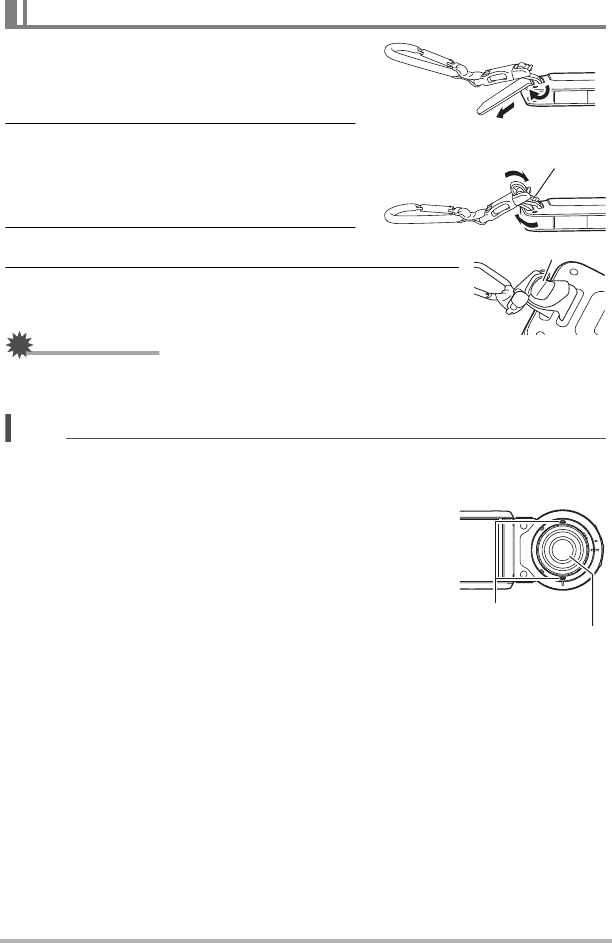
17 Quick Start Basics
1. Pass the carabiner strap belt around
the controller’s carabiner strap
attachment bar.
2. Pass the belt through the buckle to
secure it.
Pull on the belt until the belt flap is passed
all the way through the buckle.
3. Hook the flap on the buckle.
4. Pull on the carabiner and controller to confirm that
the flap is hooked on the buckle and is secure.
IMPORTANT!
• The carabiner strap is not intended for mountain climbing use. It is designed only to
support the camera.
NOTE
• When shooting hold the camera still. Carefully press the shutter button and take
care to avoid all movement as the shutter releases and for a few moments after it
releases.
• Take care that your fingers and the strap do not cover
any of the areas indicated in the illustration.
• Never swing the camera around by its strap.
• The supplied strap is intended for use with this
camera only. Never use it for any other purpose.
Carabiner Strap
flap
flap
Microphones
Lens
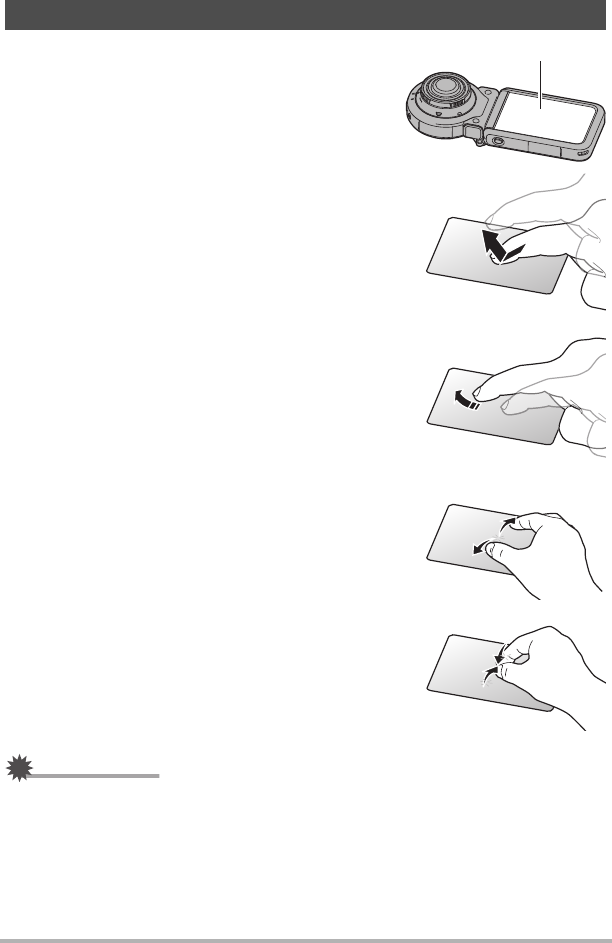
18 Quick Start Basics
The monitor screen of the camera is a touch panel.
This means you can perform the following operations
by touching the screen with your fingers.
Touch
Momentarily touching the screen with your finger.
Touch the screen to select an icon or menu item, and
to configure settings.
Flick
Holding your finger against the screen as you flick it
up, down, left, or right.
Use flick to scroll forward through images.
Spread
Holding your thumb and forefinger against the screen
as you spread them out.
Use spread to enlarge the screen image.
Squeeze
Holding your thumb and forefinger against the screen
as you bring them together.
Use squeeze to reduce the size of the screen image,
and to display multiple images.
IMPORTANT!
• Never use a pointed or hard object to perform screen operations. Doing so can
damage the screen.
• The camera will have a hard time interpreting a screen operation made using your
fingernails. Use the fleshy pad of your finger.
Using the Touch Panel
Monitor Screen
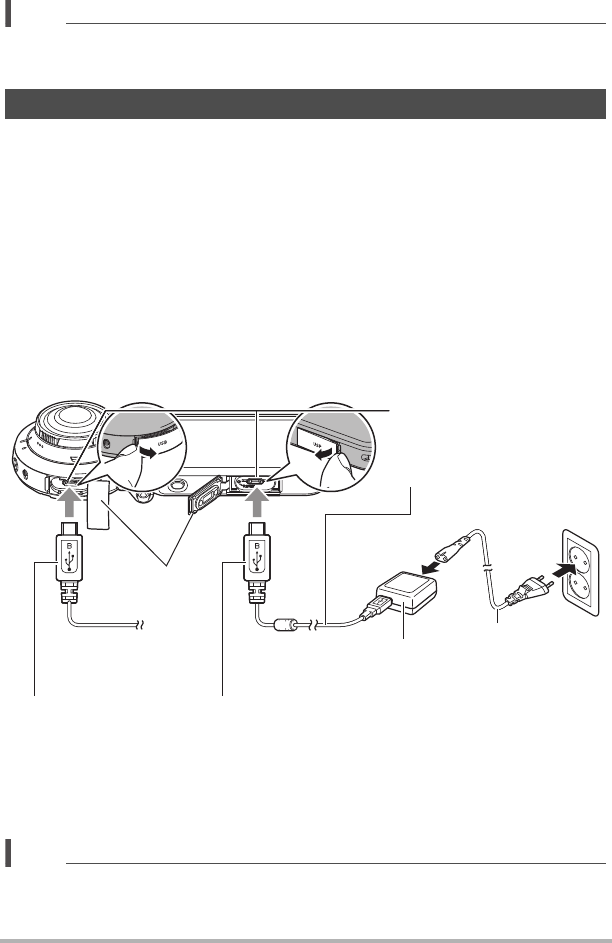
19 Quick Start Basics
NOTE
• Applying a commercially available LCD protective sheet will reduce the operation
sensitivity of the monitor screen.
The camera and the controller each have a built-in rechargeable lithium ion battery.
The batteries are not charged when you purchase the camera, so you will need to
charge both the camera and controller before using them.
You can use either of the two following methods to charge the batteries.
• USB-AC adaptor
• USB connection to a computer (Using the included micro USB cable.)
.To charge with the USB-AC adaptor
While the camera and controller are turned off, connect in the sequence shown
below.
• When disconnecting the USB-AC adaptor from the camera or controller, be sure to
disconnect from them first.
NOTE
• If you turn on the camera or controller while charging with the USB-AC adaptor,
you will be able to perform normal recording operations. In this case, however,
charging of the camera will be stopped while it is turned on.
First, charge the battery prior to use.
Charging time : Camera: Approximately 2 hours 15 minutes
Controller: Approximately 2 hours 55 minutes
3
2
4
4
1
USB-AC adaptor
(AD-C53U)
When plugging in the connectors, orient this marking as described below.
Camera : Towards the lens side
Controller: Towards the monitor screen side
[USB] port
Micro USB cable
(included with camera)
Power cord
[USB] cover
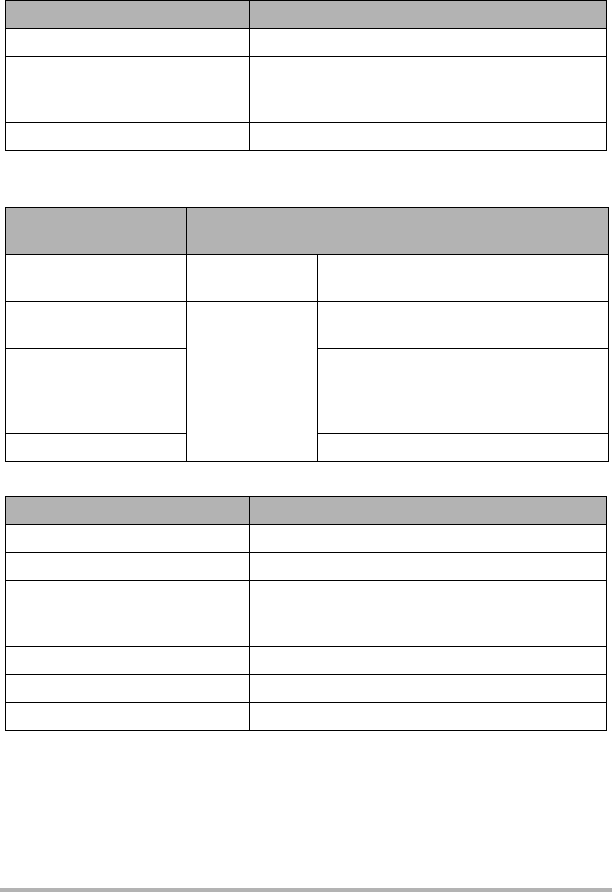
20 Quick Start Basics
.Operation Lamp Indications
While power is off
While power is on
•Camera
•Controller
Operation Lamp Status Meaning
Lit red Charging
Flashing red
Charging stopped due to abnormal internal
temperature, USB-AC adaptor problem, battery
problem (page 133), timer operation.
Unlit Charging complete
Operation Lamp
Status Meaning
Lit green Camera turned
on Charging stopped
Slow red-amber
flashing
In sleep state
Charging
High speed red-green
flashing
Charging stopped due to abnormal
internal temperature, USB-AC adaptor
problem, battery problem (page 133),
timer operation.
Slow green flashing Charging complete
Operation Lamp Status Meaning
Lit red Charging
Slow red-amber flashing Charging (sleep state)
High-speed green-amber
flashing
Charging stopped due to abnormal internal
temperature, USB-AC adaptor problem, battery
problem (page 133), timer operation.
High-speed red-green flashing Same as above (sleep state)
Lit green Charging complete
Slow green flashing Charging complete (sleep state)

21 Quick Start Basics
IMPORTANT!
• A battery that has not been used for a long time and/or ambient temperature can
cause charging to take longer than normal. These conditions may also cause the
operation lamp to flash red. If this happens, refer to page 133.
• The USB-AC adaptor will become warm during charging. This is normal and does
not indicate malfunction.
• The shape of the power plug depends on each country or geographic area.
If the operation lamp is not lit or flashing during charging, check the orientation of the
USB cable connectors.
• Make sure that you insert the cable connector into the USB port until you feel it
click securely into place. Failure to insert the connector fully can result in poor
communication or malfunction.
• Note that even while the connector is fully inserted, you
still will be able to see the metal part of the connector
as shown in the illustration.
Camera
Controller

22 Quick Start Basics
.To charge using a USB connection to a computer
While the camera and controller are turned off, connect in the sequence shown below
(, ).
• If the camera or controller is on, hold down [p] (power) for about two seconds to
turn it off before connecting to the computer.
NOTE
• If you turn on the camera while charging over a USB connection to a computer is in
progress, the camera will establish a USB connection with the computer. Charging
will continue. Charging will also continue if you turn on the controller. Note that
certain types of computers or connection environments may stop charging if supply
power is low.
Charging time : Camera: Approximately 2 hours 15 minutes
Controller: Approximately 2 hours 55 minutes
USB
2
11
Micro USB cable
(included with camera)
[USB] port
USB port
Computer
(power turned on)
When plugging in the connectors, orient this marking as described below.
Camera : Towards the lens side
Controller: Towards the monitor screen side
[USB] cover
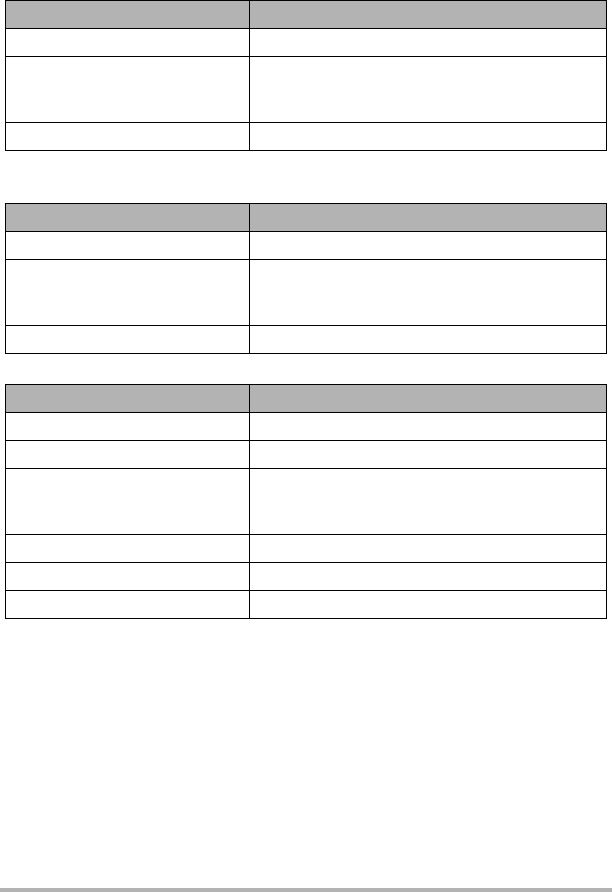
23 Quick Start Basics
.Operation Lamp Indications
While power is off
While power is on
•Camera
•Controller
Operation Lamp Status Meaning
Lit red Charging
Flashing red
Charging stopped due to abnormal internal
temperature, USB-AC adaptor problem, battery
problem (page 133), timer operation.
Unlit Charging complete
Operation Lamp Status Meaning
Lit amber Charging
High speed red-green flashing
Charging stopped due to abnormal internal
temperature, USB-AC adaptor problem, battery
problem (page 133), timer operation.
Lit green Charging complete
Operation Lamp Status Meaning
Lit amber Charging
Slow red-amber flashing Charging (sleep state)
High-speed green-amber
flashing
Charging stopped due to abnormal internal
temperature, USB-AC adaptor problem, battery
problem (page 133), timer operation.
High-speed red-green flashing Same as above (sleep state)
Lit green Charging complete
Slow green flashing Charging complete (sleep state)
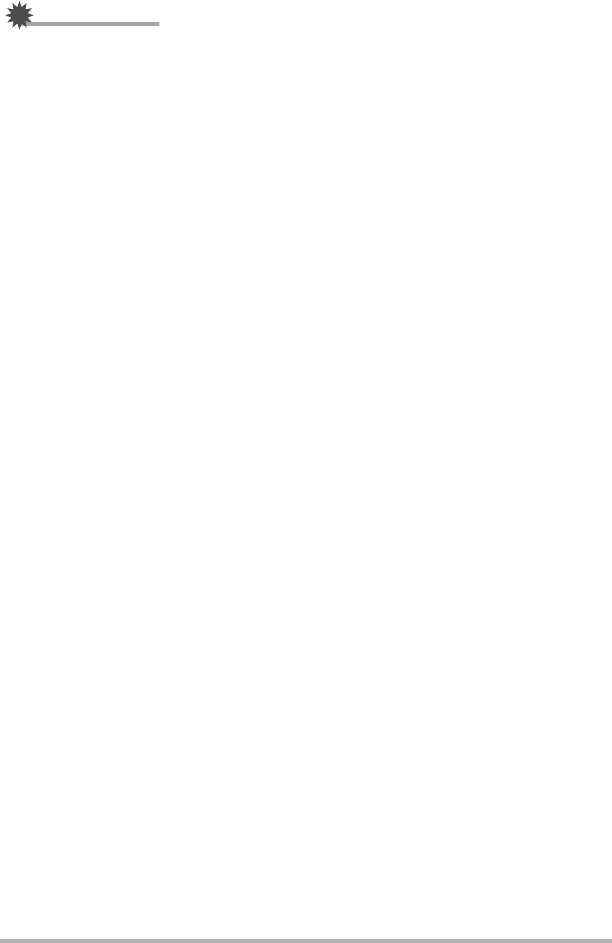
24 Quick Start Basics
IMPORTANT!
• The first time you connect the camera or controller to your computer with the USB
cable, an error message may appear on your computer. If this happens, disconnect
and then reconnect the USB cable.
• A battery that has not been used for a long time, certain types of computers, and
connection conditions can cause charging to take longer than normal. These
conditions may also cause the operation lamp to flash red. If this happens, refer to
page 141.
• For faster charging, use of the supplied USB-AC adaptor is recommended.
• Charging is not performed while the connected computer is in the hibernate mode.
Other Charging Precautions
• With the two charging methods described above, you can charge the batteries.
Never use any other type of charger device. Attempting to use a different charger
can result in unexpected accident.
• This model can be charged only via from USB 2.0 specification USB port.
• USB charging devices and power supply devices are subject to fixed standards.
Use of an inferior device or a device that is not up to standard can cause
malfunction and/or failure of your camera.
• Operation is not guaranteed in the case of a computer built or modified by you.
Even in the case of a commercially available computer, certain USB port
specifications may make it impossible to charge via the USB cable.
• A battery that is still warm immediately after normal use may not charge fully. Give
the battery time to cool before charging it.
• A battery discharges slightly while it is loaded in the camera or controller. Because
of this, it is recommended that you charge the battery immediately before you need
to use it.
• Charging the battery may cause interference with TV and radio reception. If this
happens, plug the USB-AC adaptor into an outlet that is further away from the TV
or radio.
• Actual charging time depends on current battery capacity and charging conditions.
• Do not use the USB-AC adaptor with any other device.
• Never use the power cord with another device.
• Use only the USB-AC adaptor and USB cable specified in this manual for charging.
Use of any other type of devices may result in improper charging.
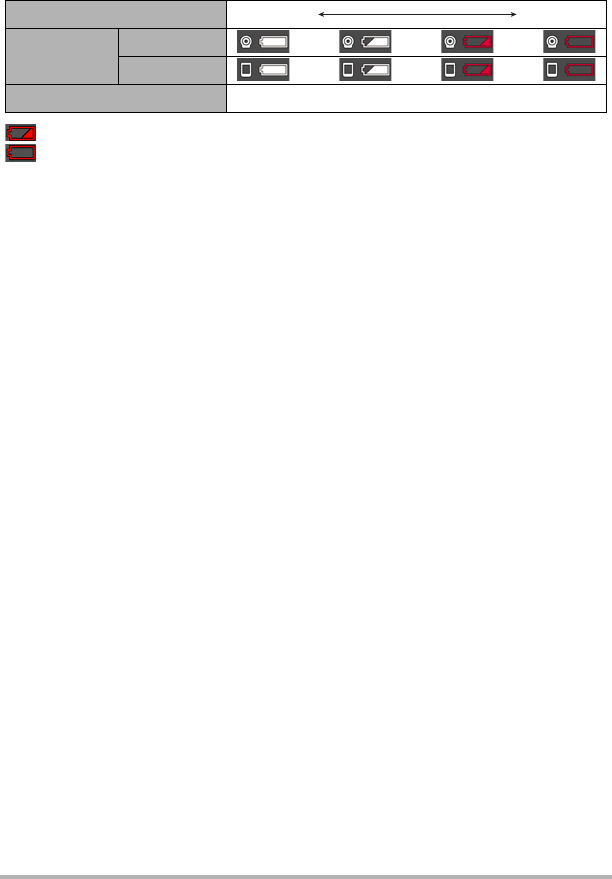
25 Quick Start Basics
Checking the Current Battery Level
As battery power is consumed, a battery indicator on the monitor screen indicates its
current level as shown below.
indicates battery power is low. Charge the battery as soon as possible.
indicates that the battery is about to go dead. Charge the battery immediately.
• The level shown by the battery indicator may change when you switch between the
REC mode and PLAY mode.
• Leaving the camera for about 8 days with no power supplied while the battery is
dead will cause its date and time settings to be cleared. A message telling you to
configure time and date settings will appear the next time you turn on the camera
after restoring power. When this happens, configure date and time settings (page
105).
• See page 150 for information about battery life and number of shots.
Level High Low
Battery
Indicator
Camera ***
Controller ***
Indicator Color White *White *Red *Red
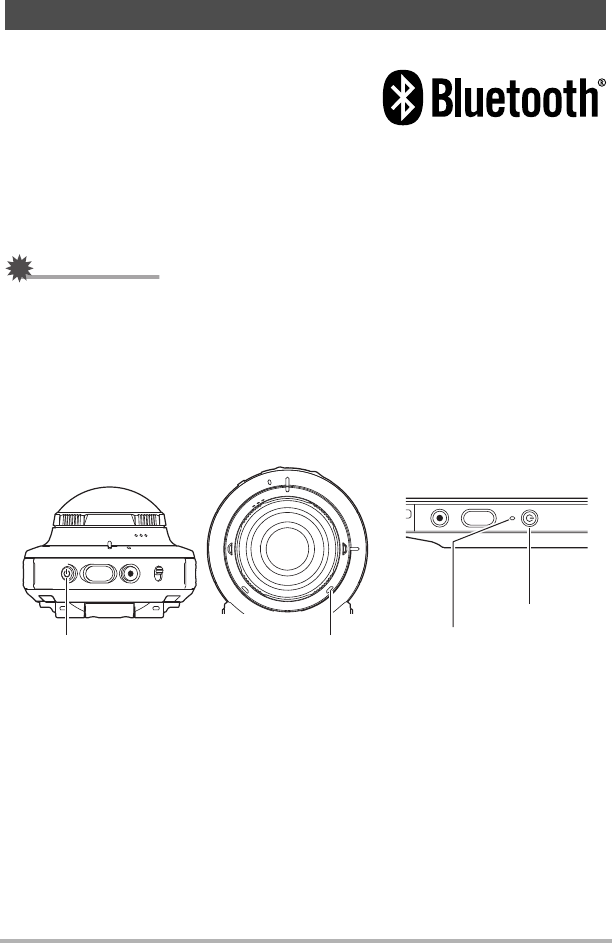
26 Quick Start Basics
.Camera-Controller Wireless Connection (Bluetooth)
The camera and controller communicate over a
Bluetooth wireless technology connection. Once
you perform the “pairing” operation required for
Bluetooth wireless technology connection, the
camera and controller will automatically connect to each other whenever you turn
them on. Note that the connection will be lost when the distance between the camera
and controller becomes too great. The controller will turn off after a preset amount of
time after the Bluetooth wireless technology connection is lost. The camera will
remain on, so you can shoot images by pressing its shutter button.
IMPORTANT!
• Your camera has Bluetooth wireless technology communication functionality built
in. Avoid operating the camera (including camera standalone operations) inside of
aircraft or anywhere else where wireless data communication is restricted.
.To turn on power
Both the camera and controller need to be turned on in order to use them.
• Turning on the camera causes the camera and controller operation lamps to light
green, and automatically starts an operation to establish a Bluetooth wireless
technology connection between the camera and controller. An image appears on
the controller and shooting is enabled.
• The connection between the camera and controller is affected by their orientation
and by the distance between them.
Turning Power On and Off
Camera
Press [p] (Power).
Controller
Press [p] (Power).
[p] (Power) Operation lamp
[p] (Power)
Operation lamp
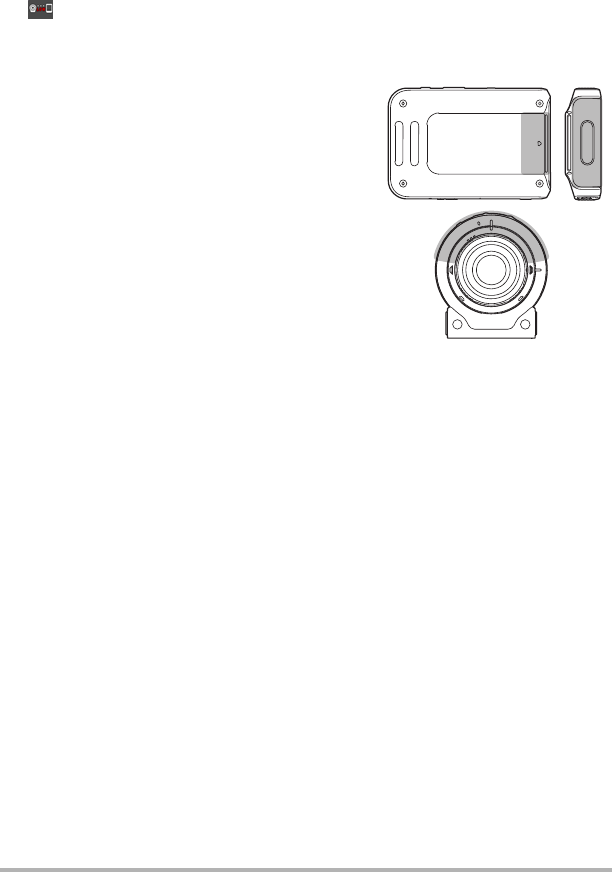
27 Quick Start Basics
• The maximum range for shooting with the controller’s shutter button is around
10 meters (32.8'). The maximum range for viewing the image on the controller’s
monitor screen is around five meters (16.4').
• If the connection is poor, the controller operation lamp will flash green and
“ ” (Communication status between camera and controller) will appear on the
monitor screen. Camera response may be slow if you perform an operation on the
controller while communication conditions are bad. If this happens, try adjusting the
orientation and the distance between the camera and controller.
• Note the precautions below to ensure stable
communication between the camera and
controller.
– Make sure nothing is blocking the gray areas
as shown in the illustrations.
– Point the back of the controller at the
camera.
– Make sure there are no obstacles in the path
between the camera and controller.
Sleep Mode
If you press [p] (Power) on the controller or if you do not perform any controller
operation for the time specified by the “Sleep” setting on the Setup menu (page 106)
while there is a Bluetooth wireless technology connection between the camera and
controller, the camera and controller will enter a sleep state. The operation lamp
slowly flashes green while the camera is in the sleep mode. To restore the controller
display, press any controller button. A low-power Bluetooth wireless technology
connection between the camera and controller is maintained even while they are in
the sleep mode, so operation is quickly enabled when you are ready to use the
camera and controller.
• If the distance between the camera and controller becomes to great or if
communication conditions become bad while the camera is in the sleep mode, the
connection may be dropped between them.
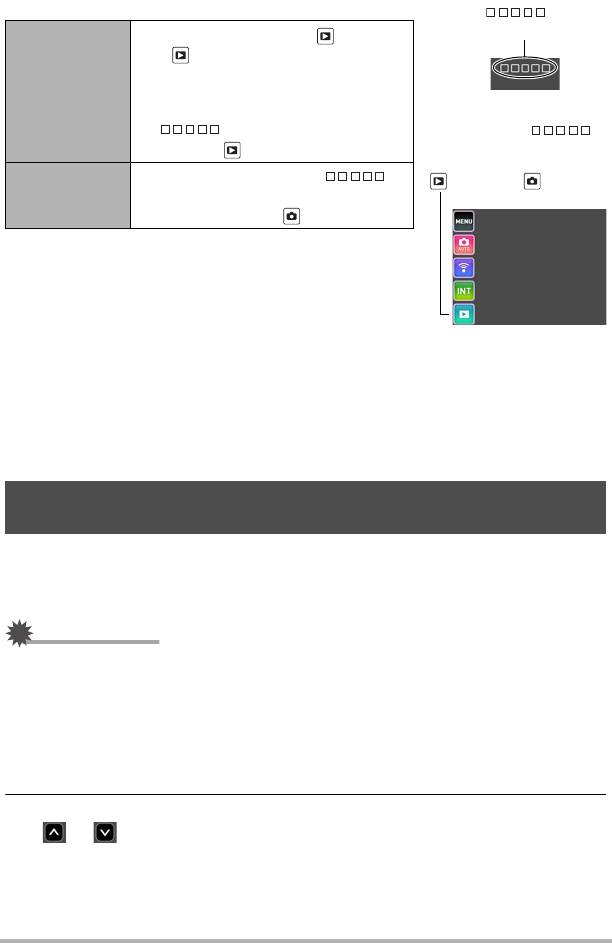
28 Quick Start Basics
Toggling Between the REC Mode and PLAY Mode
.To turn off power
On both the camera and the controller, hold down [p] (Power) for about two
seconds.
• Turning off the camera will cause the controller to turn off automatically.
• The camera will emit a sound when the camera is turned off. The camera turns off
when the power down process is complete.
The first time you turn on the camera, a screen appears for configuring the display
language, date, and time settings. Failure to set the date and time correctly will cause
the wrong date and time data to be recorded with images.
IMPORTANT!
• Camera models sold in certain geographic areas may not support display language
selection.
1. Turn on the camera and controller (page 26).
• If this is the first time you are turning on power, a language selection screen will
appear. If the screen does not appear, check to make sure that the camera is
turned on.
2. Flick (page 18) the controller screen upwards and downwards or touch
“ ”, “ ” until you find the language you want, and then touch to
select it.
To enter the
PLAY mode
In the REC mode, touch “ ” (PLAY).
• If “ ” (PLAY) is not displayed on
the screen, you can touching the
Review image (page 57), or switch
to the PLAY mode by touching
“ ” (Show Icons) and then
touching “ ” (PLAY).
To enter the
REC mode
In the PLAY mode, touch “ ”
(Show Icons). On the screen image
that appears, touch “ ” (REC).
Configuring Basic Settings the First Time You Turn On the
Camera
“”
(Show Icons)
Screen after “ ”
(Show Icons) is touched
“ ” (PLAY) / “ ” (REC)
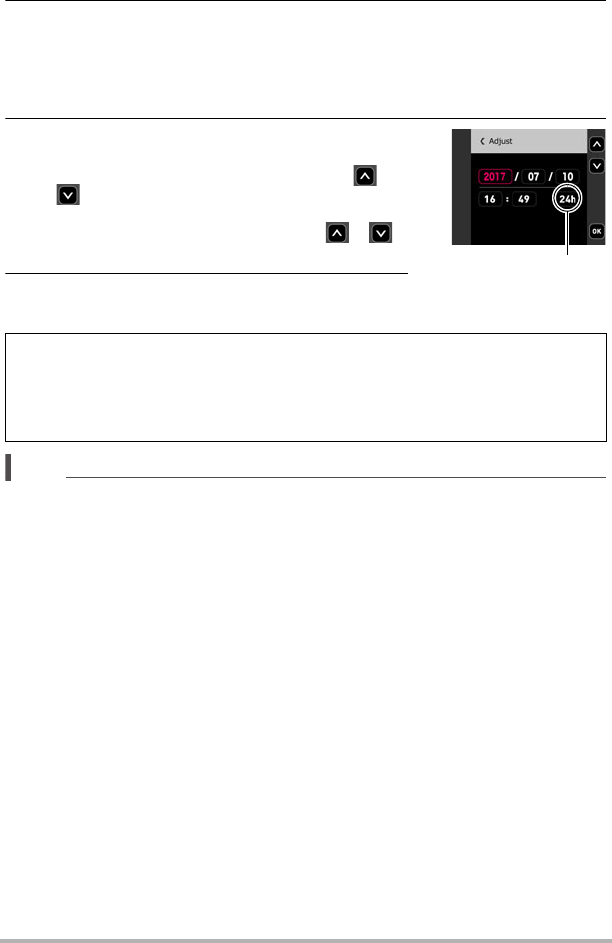
29 Quick Start Basics
3. Touch the date display format you want.
Example: July 10, 2017
YY/MM/DD * 17/7/10
DD/MM/YY * 10/7/17
MM/DD/YY * 7/10/17
4. Set the date and the time.
• Touch the value you want to change (year,
month, day, hour, minute) and then touch “ ”,
“ ” to change it.
• To switch between 12-hour and 24-hour format,
select “am (pm)”/“24h” and then touch “ ”, “ ”
to change the setting.
5. When the date and time settings are the way
you want, touch “OK”.
NOTE
• Each country controls its local time offset and the use of summer time, and so they
are subject to change.
If you make a mistake configuring display language, date, or time settings with the
above procedure, refer to the following pages for information about how to correct
the settings.
– Display language: Page 106
– Date and time: Page 105
12/24 hour switch icon
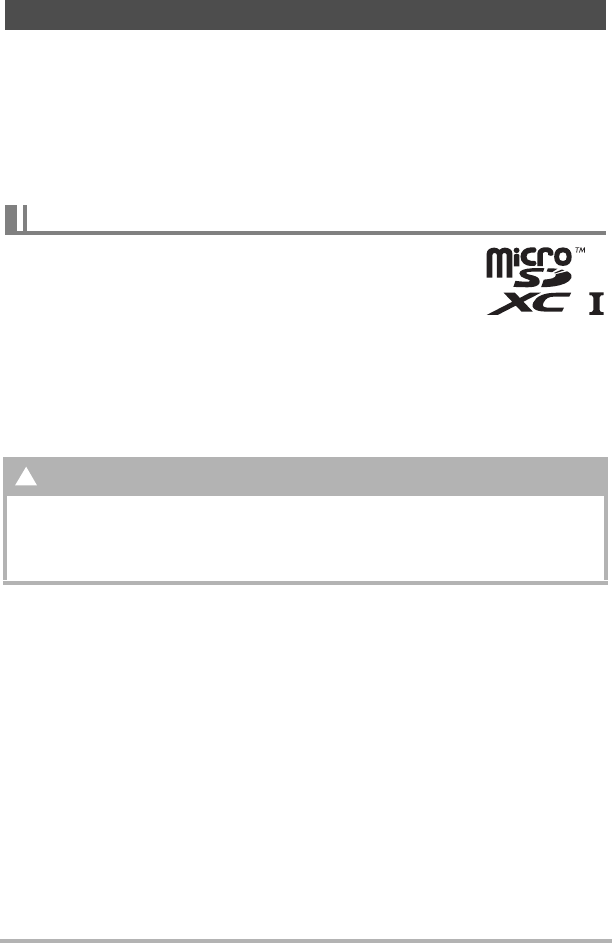
30 Quick Start Basics
Though the camera has built-in memory that can be used to store images and
movies, you probably will want to purchase a commercially available memory card for
greater capacity. The camera does not come with a memory card. Images recorded
while a memory card is loaded are saved to the memory card. When no memory card
is loaded, images are saved to built-in memory.
• Snapshots and movies stored in built-in memory cannot be copied to a memory
card.
• For information about memory capacities, see page 146.
– microSD Memory Card
– microSDHC Memory Card
– microSDXC Memory Card
• The above are supported memory card types as of March
2016.
• This camera supports use of microSD memory cards of the following types and
capacities: microSD memory cards up to 2GB; microSDHC memory cards greater
than 2GB, up to 32GB; microSDXC memory cards greater than 32GB, up to 2TB.
Note that the ability to use any particular card with this camera, even if it satisfies
the above capacity and type requirements, is not guaranteed.
.Memory Card Handling Precautions
Certain types of memory cards can slow down processing speeds. In particular, high-
quality movies may not be able to be stored correctly. A slow memory card can take
too much time to record data and result in breaks in the image and/or audio during
playback.
Preparing a Memory Card
Supported Memory Cards
Warning!
0Memory cards are small and present a risk of accidentally being swallowed
by infants and young children. Keep memory cards out of the reach of
infants and young children. If a memory card is ever swallowed accidentally,
contact a physician immediately.
+
*
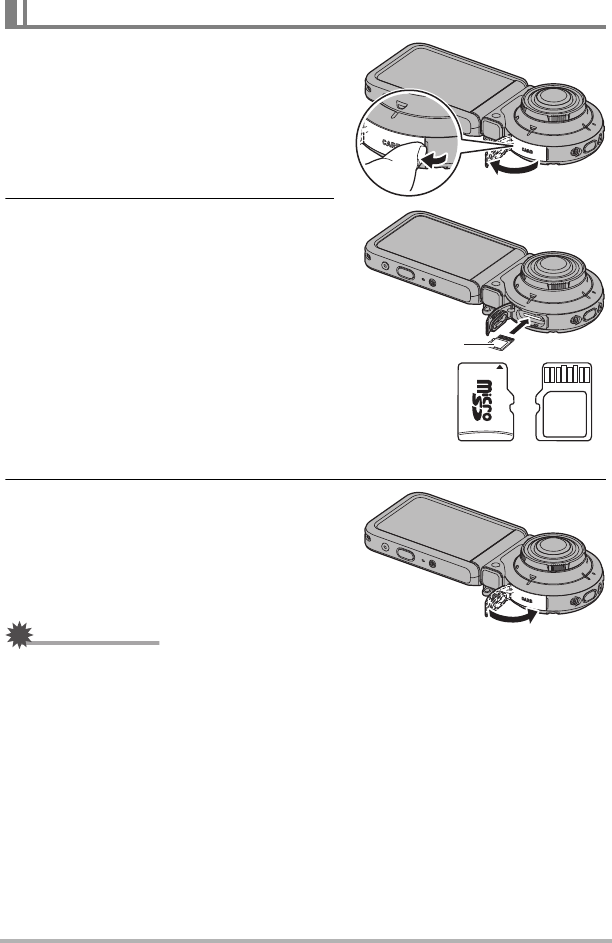
31 Quick Start Basics
1. On the camera, hold down [p]
(Power) for about two seconds to
turn off power, and then open the
[CARD] cover.
2. Load a memory card.
Positioning the memory card so its back
is facing upwards (towards the lens side
of the camera), slide it into the card slot
all the way in until you hear it click
securely into place.
3. Close the [CARD] cover.
IMPORTANT!
• Never insert anything besides a supported memory card (page 30) into the memory
card slot.
• Should water or any foreign object ever get into the card slot, immediately turn off
the camera, and contact your retailer or nearest CASIO authorized service center.
To load a memory card
Back
Front Back
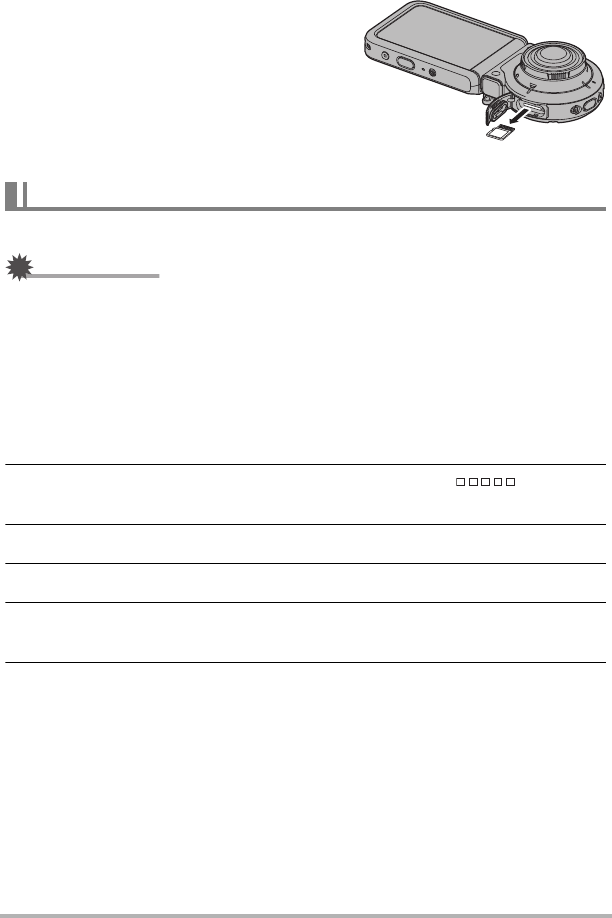
32 Quick Start Basics
.To replace the memory card
Press the memory card and then release it.
This will cause it to pop out of the memory
card slot slightly. Pull the card out the rest of
the way and then insert another one.
• Turn off the camera before replacing the
memory card. Replacing the card while
the camera is on can result in recorded
images not being saved and even damage
the memory card.
Format a memory card on the camera before using it for the first time.
IMPORTANT!
• Formatting a memory card that already has snapshots or other files on it, will delete
its contents. Normally you do not need to format a memory card again. However, if
storing to a card has slowed down or if you notice any other abnormality, re-format
the card.
• Be sure to use the camera to format a memory card. Formatting a card on a
computer will result in a non-SD standard format, which can greatly slow down
processing time and cause compatibility, performance, and other problems.
1. Load a memory card (page 31).
2. Turn on the camera and controller, and then touch “ ” (Show
Icons).
3. Touch “MENU”.
4. Touch the “¥ Setup” tab.
5. Flick upwards and downwards until you find “Format”, and then touch
it.
6. Touch “Format” and then touch “Yes”.
This starts the memory card format operation.
To format (initialize) a new memory card
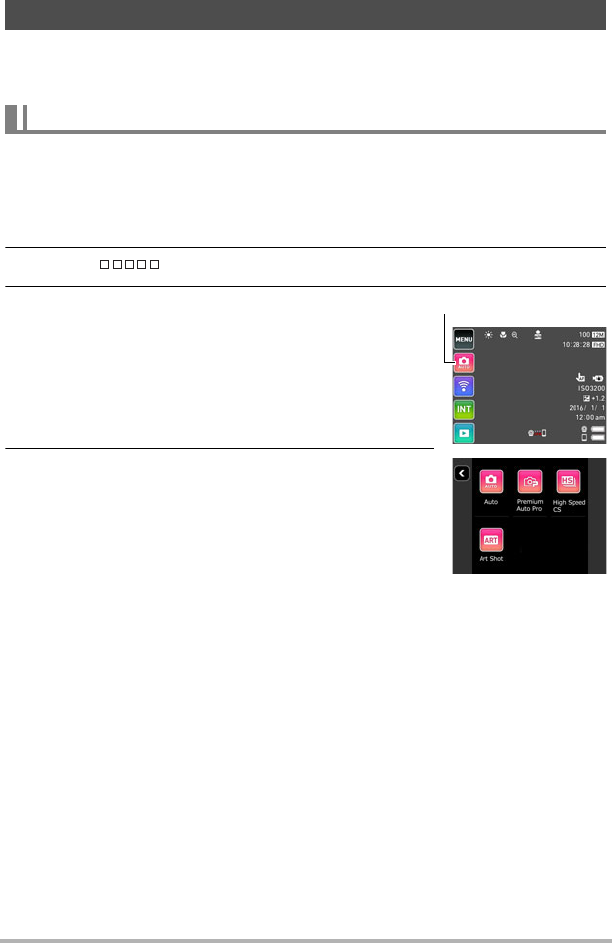
33 Quick Start Basics
Your camera has a variety of different recording modes to suit various shooting
conditions and objectives (page 39). This section explains how to use the Dome View
recording mode.
This mode shoots a domed image that covers a much wider area than a conventional
camera. The recorded image has a round shape.
1. Turn on the camera and controller (page 26).
This causes the camera and controller to start up on the REC mode.
2. Touch “ ” (Show Icons).
3. Touch the second icon from the top (second
icon from the right in the case of portrait display
orientation) (Recording mode).
4. Touch “Full View”.
Shooting a Snapshot
Selecting the Dome View Recording Mode
Recording mode icon
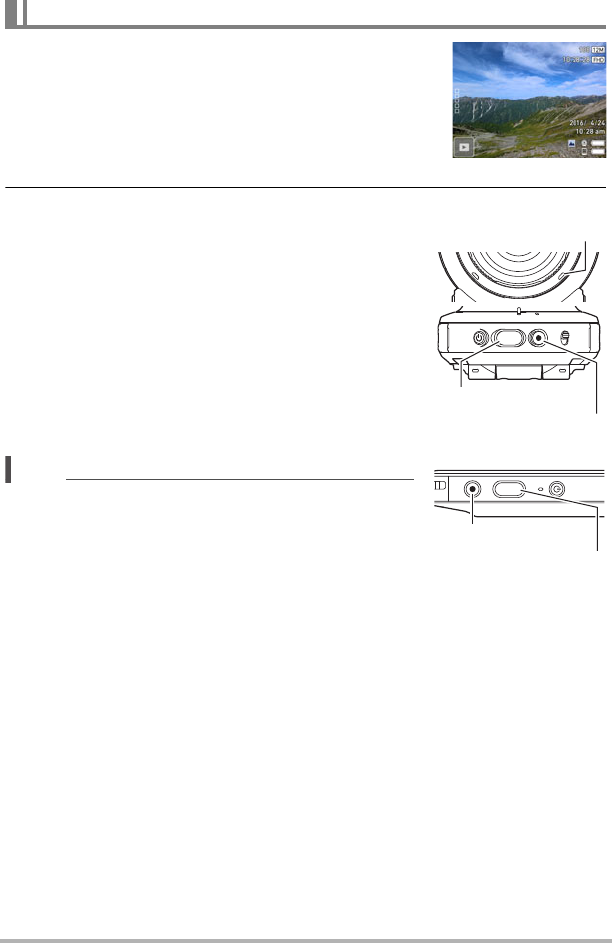
34 Quick Start Basics
1. Point the camera at the subject.
2. Press the camera or controller shutter button.
The camera will automatically adjust exposure and
focus, and then shoot the snapshot.
• Normally, shooting a snapshot will cause the
operation lamp to flash red once. The camera will
automatically put the entire image in focus, and
then shoot the snapshot.
Shooting a Movie
Press [0] (Movie) on the camera or controller to start
movie recording.
To stop movie recording, press [0] (Movie) again.
See page 47 for details.
NOTE
• You also touch a location on the screen to focus on it,
and then shoot the image (page 50).
• With this mode, the image size is fixed at 15M
(3888x3888).
• The operation lamp flashes red while movie recording
is in progress.
.Shooting with the Camera Alone
You can use the camera in a stand-alone configuration without turning on the
controller or otherwise establishing a connection between it and the camera.
• If an Interval Shooting (page 42) operation or movie recording (page 47) is in
progress, it will continue to shoot images even when controller power is turned off.
To shoot a snapshot
Shutter button
Camera
Controller
[0] (Movie)
[0] (Movie)
Shutter button
Operation lamp
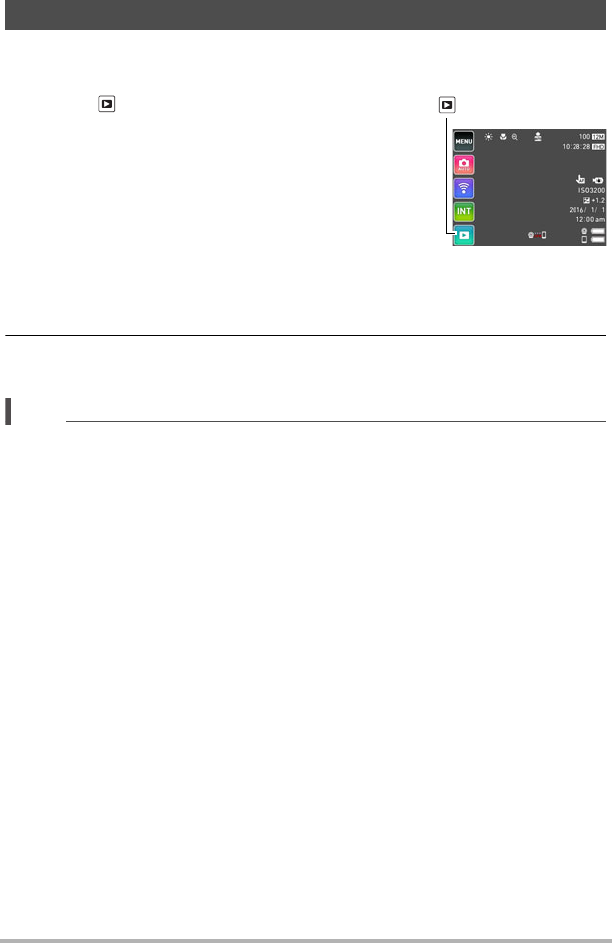
35 Quick Start Basics
Use the following procedure to view snapshots on the camera’s monitor screen.
• For information about how to play back movies, see page 58.
1. Touch “ ” (PLAY) to enter the PLAY mode.
This will display one of the snapshots currently stored
in memory.
• You can also enter the PLAY mode by touching the
review image screen (page 57).
• Information about the displayed snapshot also is
included (page 10).
• You also can clear the information to view only the
snapshot (page 103).
• You can zoom the screen image by touching the monitor screen (page 60).
If you are recording a snapshot that is very important to you, it is recommended
that you zoom the image and check its details after recording it.
2. Flick left or right across the screen image to scroll through the
snapshots.
NOTE
• Pressing the controller shutter button while in the PLAY mode or while a menu
screen is displayed will switch directly to the REC mode.
• A question mark (?) will be displayed for images that cannot be displayed for some
reason.
Viewing Snapshots
“” (PLAY)
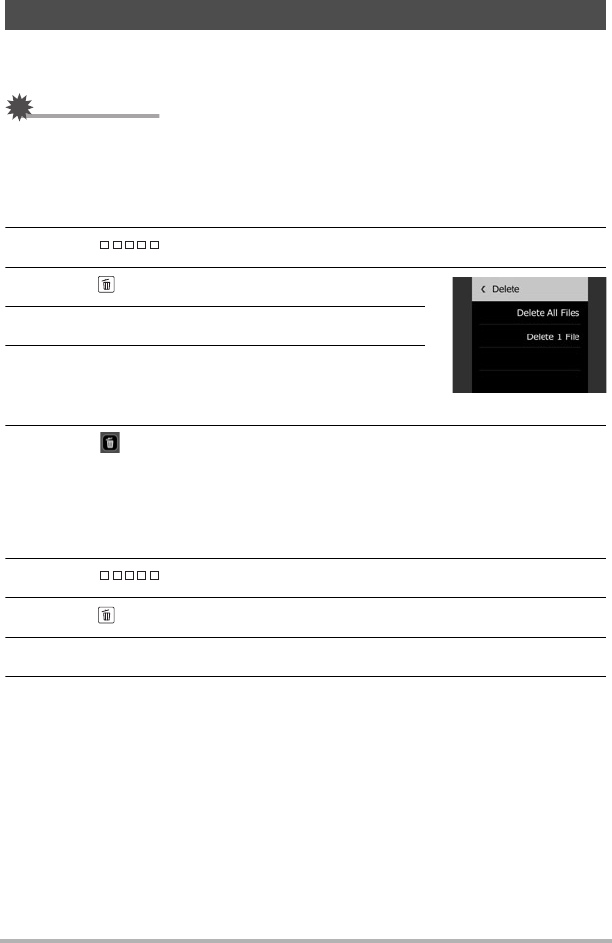
36 Quick Start Basics
If memory becomes full, you can delete snapshots and movies you no longer need in
order to free up storage and record more images.
IMPORTANT!
• Remember that a file (image) delete operation cannot be undone.
.To delete a single file
1. Enter the PLAY mode.
2. Touch “ ” (Show Icons).
3. Touch “ ”.
4. Touch “Delete 1 File”.
5. Flick the screen the left or right to scroll through
images until the one you want to delete is
displayed.
6. Touch “ ” (Delete).
This will delete the selected image.
.To delete all files
1. Enter the PLAY mode.
2. Touch “ ” (Show Icons).
3. Touch “ ”.
4. Touch “Delete All Files”.
5. Touch “Delete”.
This will cause the message “There are no files.” to appear.
Deleting Snapshots and Movies
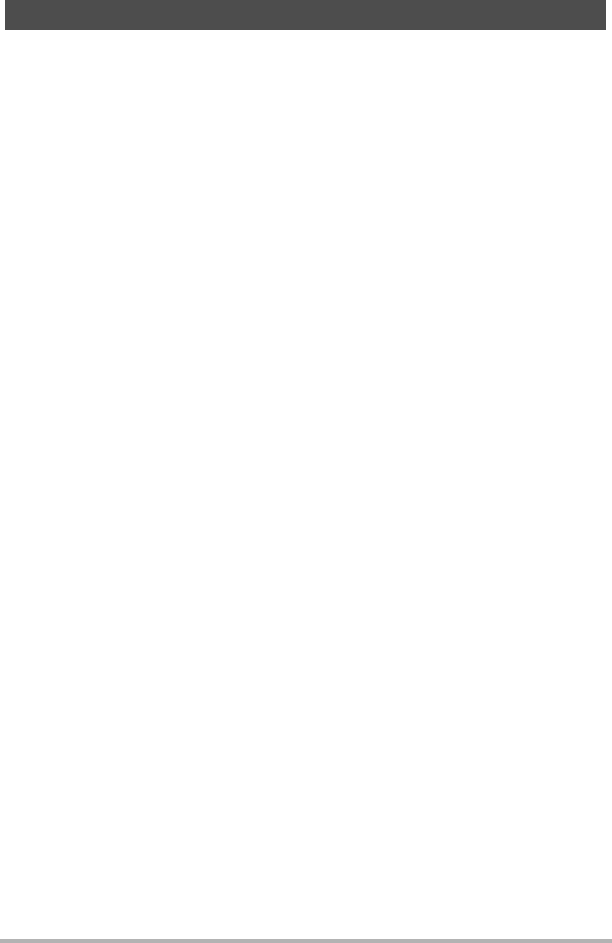
37 Quick Start Basics
Operation
• If unwanted light is shining onto the lens, shade the lens with your hand when
shooting an image.
Monitor Screen when Shooting Snapshots
• Subject brightness conditions can cause monitor screen response to slow and can
cause digital noise in the monitor screen image.
• The image that appears on the monitor screen is for image composition. The actual
image will be recorded in accordance with the currently selected recording mode
(page 39).
Shooting Indoors under Fluorescent Lighting
• Minute flickering of fluorescent lighting can affect the brightness or color of an
image.
Other Precautions
• A noise reduction process is performed when ISO sensitivity is set to a high value.
This can cause the camera to take relatively longer to be ready to shoot again after
you press the shutter button. Do not perform any operation while the image
recording operation is in progress.
• Due to the characteristics of the imaging element used by the camera, very fast
moving objects in an image may appear distorted.
Snapshot Shooting Precautions
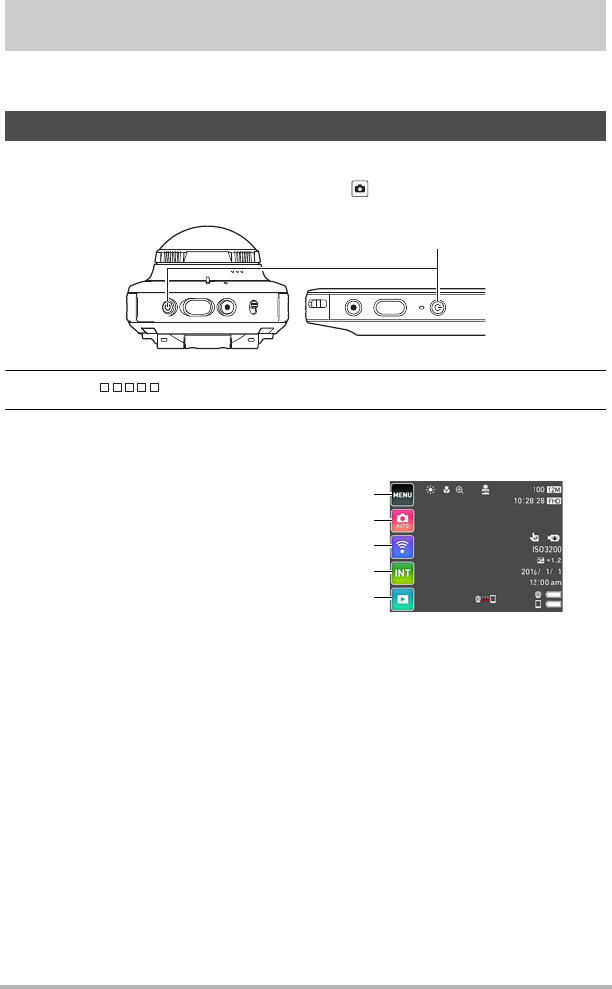
38 Recording Images
Recording Images
Touching the monitor screen in the REC mode will display a screen for configuring
REC mode settings.
1. Press [p] (Power) to turn on the camera and enter the REC mode.
• If the camera is in the PLAY mode, touch “ ” (REC) to enter the REC mode.
2. Touch “ ” (Show Icons).
3. Touch the item whose setting you want to change.
To configure REC mode settings
Menu (page 49)*
Recording mode (page 39)
Wireless mode (page 68)
Interval Shooting mode (page 42)
PLAY mode (page 28)
*Depending on the recording mode, some of the items on the menu that
appears may not be usable.
[p] (Power)
1
2
3
4
5
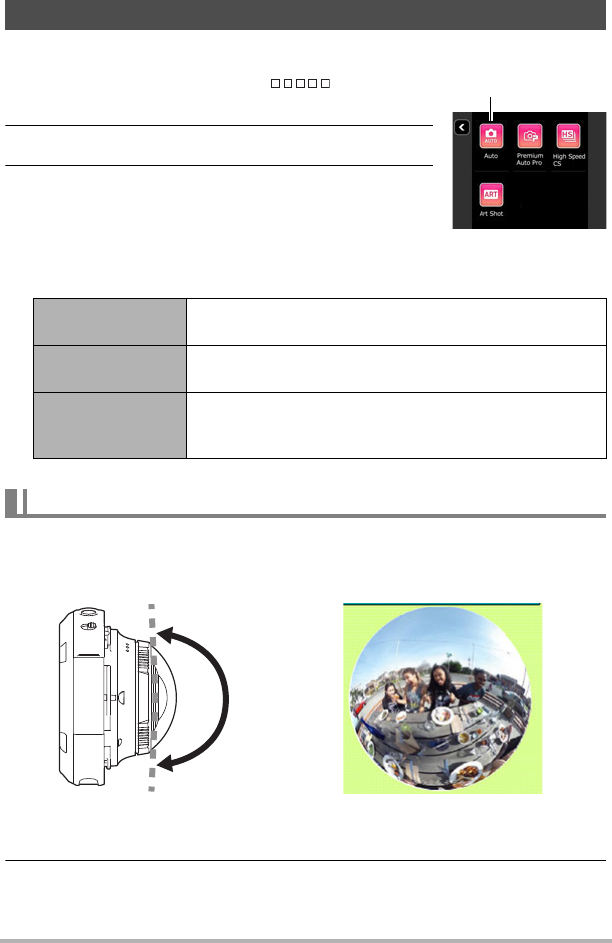
39 Recording Images
The camera has a variety of different recording modes.
1. In the REC mode, touch the “ ” (Show
Icons).
2. Touch the recording mode icon.
3. Touch the icon of the recording mode you want
to use.
This enters the selected recording mode.
• Touching “< >” will display a detailed explanation
about each mode. Flick upwards or downwards on the monitor screen to scroll
through modes. When the one you want is displayed, touch its icon.
Use the procedure in this section to record the entire scene being picked up by the
lens. Images shot with this function are 3888x3888 in size, and have an aspect ratio
to 1:1.
1. Select “< >” (Full View) as the recording mode.
2. Press the shutter button.
This records the snapshot.
Selecting a Recording Mode and Shooting a Snapshot
Full View Records the entire scene being picked up by the lens
(page 39).
Panorama Pressing the shutter button while the camera is aimed
upwards records a 360° panorama image (page 40).
Super Wide Angle
Records an image produced by cropping the center (4:3
aspect ratio) of the scene being picked up by the lens
(page 41).
Shooting a 180° Area (Full View)
Recording mode icon
185°
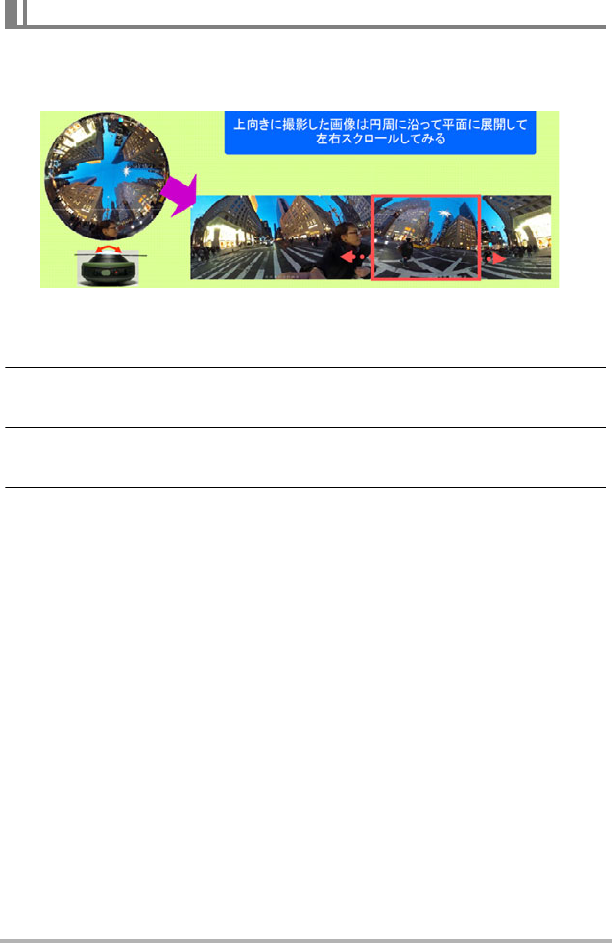
40 Recording Images
You can use the procedure below to shoot a 360° panorama image without moving
the camera. This is done by expanding a Full View image with the center of the lens
as a reference point. The size of the recorded image is 7456x1994.
1. Select “< >” (Panorama) as the recording mode.
2. Point the camera upwards.
The screen will show part of the final expanded panorama image.
3. Flick the monitor screen to scroll through the panorama images until
the one you want to appear at the far left is displayed.
4. Press the shutter button.
This records the snapshot.
Shooting a Panorama Image (Panorama)
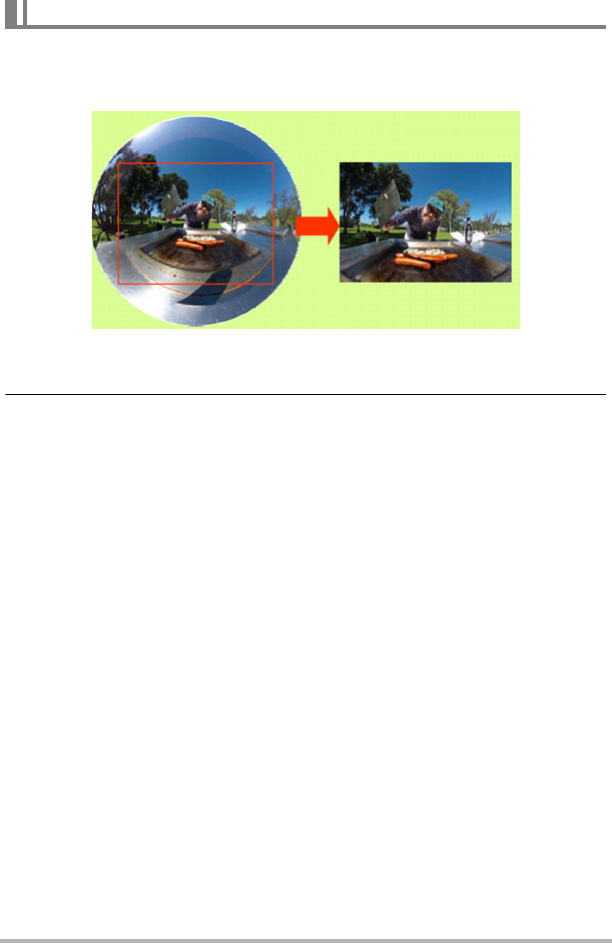
41 Recording Images
Use the procedure below to record an image produced by cropping the center (4:3
aspect ratio) of the scene being picked up by the lens. The size of the recorded image
is 3232x2424.
1. Select “< >” (Super Wide Angle) as the recording mode.
2. Press the shutter button.
This records the snapshot.
Shooting a 4:3 Aspect Ratio Image (Super Wide Angle)
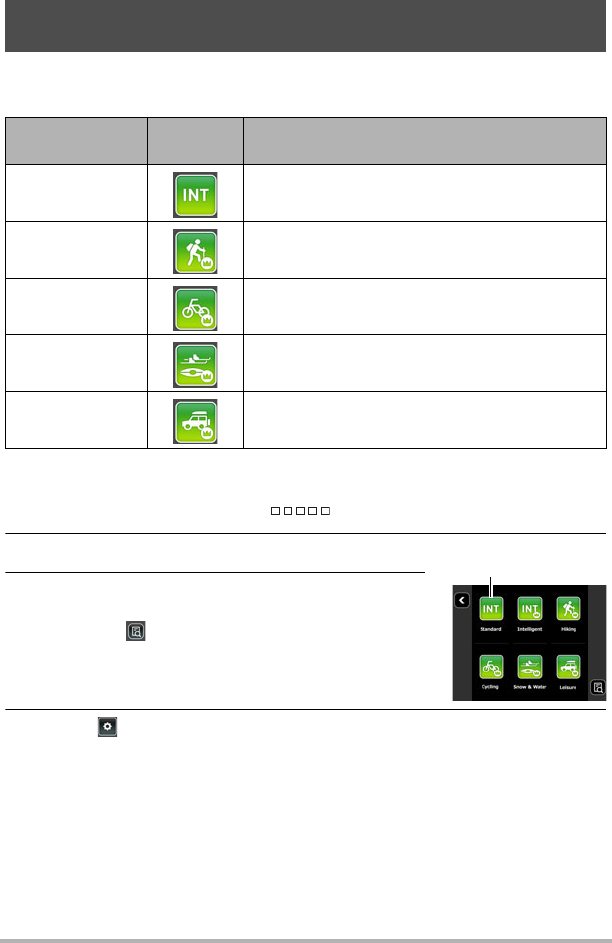
42 Recording Images
You can use Interval Shooting to shoot snapshots and movies automatically at a
specified interval.
.To start an Interval Shooting operation
1. In the REC mode, touch the “ ” (Show Icons).
2. Touch the Interval Shooting mode icon.
3. Touch the Interval Shooting scene you want to
use.
• Touching “ ” will display a detailed explanation
about each scene. Flick upwards or downwards on
the monitor screen to scroll through scenes. When
the one you want is displayed, touch its icon.
4. Touch “ ”.
Shooting Scenes of an Activity at a Fixed Interval
(Interval Shooting)
Scene
REC Screen
Icon Display
Description
Standard Shoots at a fixed interval.
Hiking Shoots using a setup optimized for hiking.
Cycling Shoots using a setup optimized for cycling.
Snow & Water Shoots using a setup optimized for snow and
water sports.
Leisure Shoots using a setup optimized for leisure and
trips.
Interval Shooting
mode icon
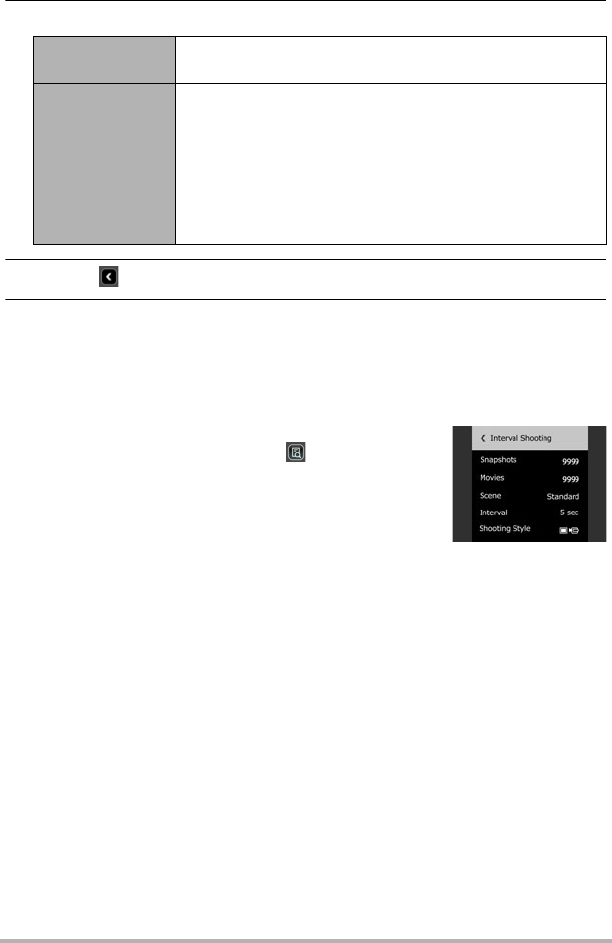
43 Recording Images
5. Touch an item and then change its setting.
6. Touch “ ” (Back).
7. Touch “Start”.
This starts the operation.
• Starting Interval Shooting operation causes the camera and controller to enter
a sleep state and standby for recording of the images. This will be indicated by
the camera’s operation lamp flashing green. Note that the camera will not enter
the sleep state if “5 sec” is selected for the “Interval” setting.
• To recover from the sleep state, press any
controller button. Next, touching “ ” on the
monitor screen will display the number of recorded
images. The maximum number of shots is 9,999.
Interval Allows selection of one of the shooting intervals below.
5 sec, 15 sec, 30 sec, 1 min, 2 min
Shooting Style
t³:
Shoots five snapshots followed by a five-second movie.
³ Only:
Shoots a five-second movie. Audio is also recorded with
this setting.
t Only: Shoots a snapshot.
• When “5 sec” is selected for the “Interval” setting, the
movie recording time is two seconds.
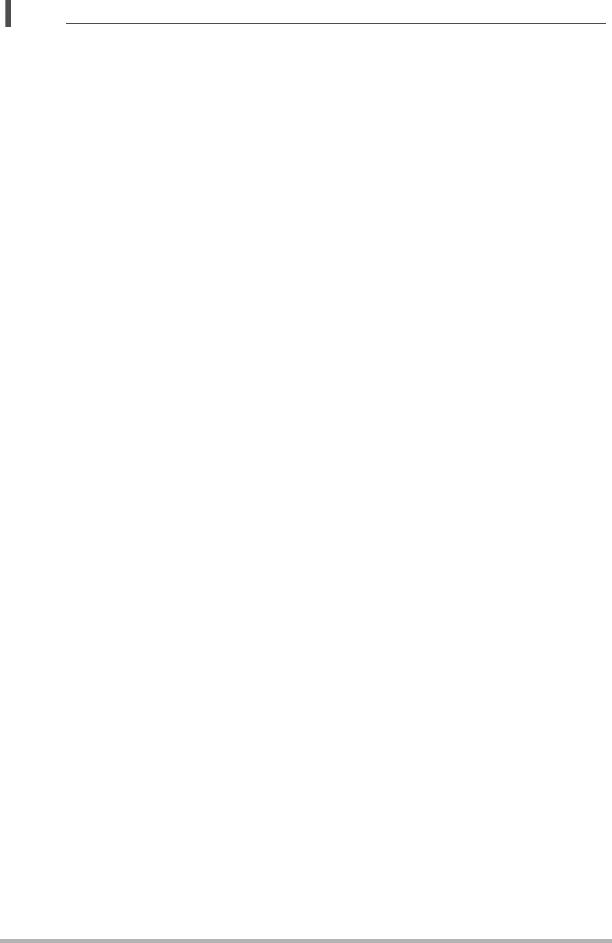
44 Recording Images
NOTE
• Anti-shake is applied in accordance with the current camera settings. However,
image anti-shake is not applied.
• The current shooting setup, including zoom, cannot be changed while shooting
with this function.
• The image after each recording operation is displayed only while “Type 1” is
selected as the Review image type (page 57).
• If the camera battery goes dead during an Interval Shooting operation, the
operation will terminate. The controller battery going dead does not affect an
ongoing operation. To stop the Interval Shooting operation in this case, hold down
[p] (Power) on the camera for about two seconds.
• If you are performing manual camera operations or if the camera is out of the sleep
state when the Interval Shooting operation reaches a shooting interval, Interval
Shooting recording for that interval will be skipped.
• Pressing the controller’s [p] (Power) button while the camera is out of the sleep
state will return to the sleep state and restart the Interval Snapshot operation.
• Initial default settings depend on the selected scene.
• If you change any settings, they are retained when you turn the camera off. To
restore initial default settings, perform a reset operation (page 107) to reset the
camera.
• Certain environments may cause the shooting interval to be longer than normal.
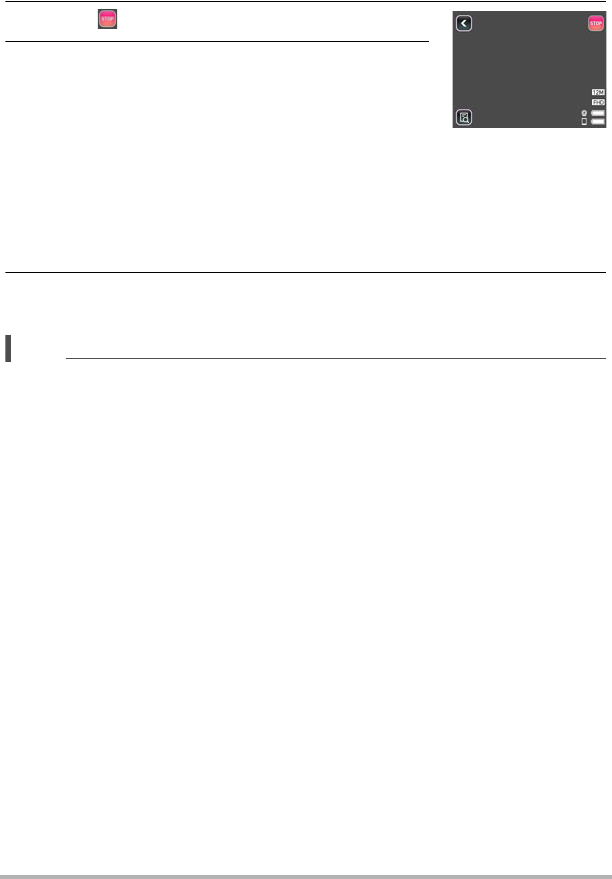
45 Recording Images
.To stop an Interval Shooting operation
1. On the controller, press any button to recover from the sleep state.
2. Touch “ ” icon.
3. Touch “Yes”.
This stops the Interval Shooting operation.
.To shoot images manually during an Interval Shooting operation
You can shoot snapshots and movies manually even while an Interval Shooting
operation is in progress.
1. On the controller, press any button to recover from the sleep state.
2. Perform the required controller or camera operation to shoot the image
you want.
NOTE
• You can also press the camera’s shutter button or [0] (Movie) button to shoot while
the camera is in the sleep state.
• You cannot shoot with High Speed CS while an Interval shooting operation is in
progress.
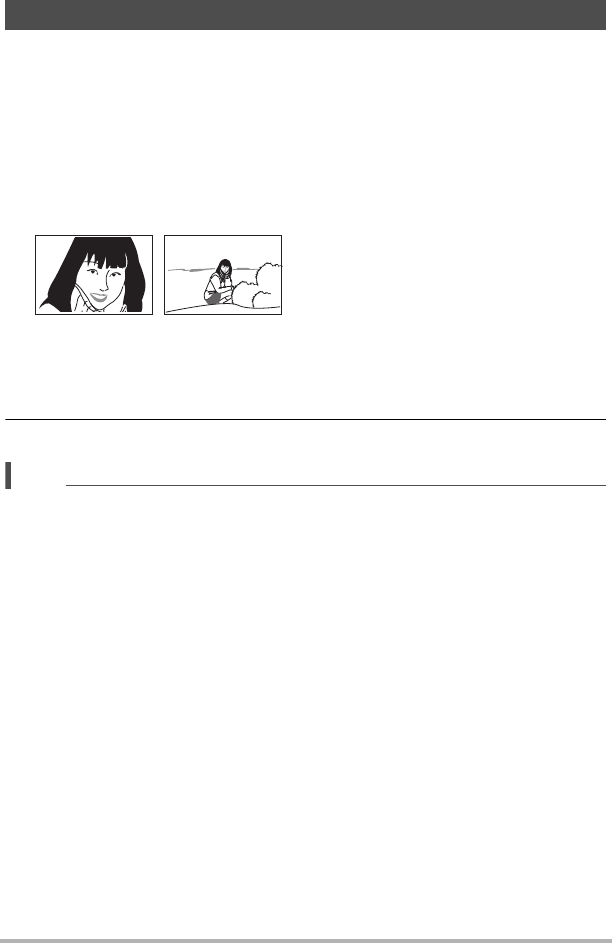
46 Recording Images
Digital zoom up to 4X is supported when shooting with the Super Wide Angle
recording mode.
Note that a digital process is used to enlarge the center of the image, so there is
deterioration of image quality.
1. Perform the required screen operation to change the zoom factor as
desired.
Zoom in: Touch “+”, or spread
Zoom out: Touch “–”, or squeeze
2. Press the shutter button to shoot the image.
NOTE
• Telephoto images are prone to blurring caused by camera movement when you
press the shutter button. Because of this, stabilizing the camera by placing it on a
level surface, etc. is recommended.
• Zoom operations are disabled while shooting with Interval Shooting.
• Zoom operations are disabled during movie recording. Perform the zoom operation
before you start recording.
•“Ù” is displayed on the monitor screen while digital zoom is being used.
Shooting with Zoom
Telephoto : Enlarges the subject and narrows the range.
Wide Angle : Reduces the size of the subject and broadens the range.
Telephoto Wide Angle
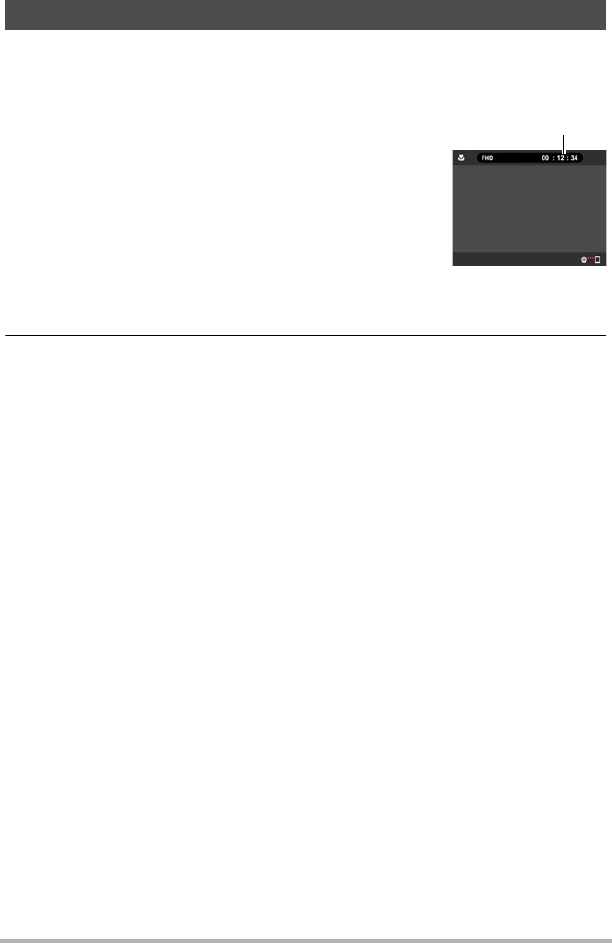
47 Recording Images
The following procedure explains how to record a movie.
• You can change the movie quality setting when shooting with the Super Wide
Angle recording mode. See page 50 for details.
1. Press [0] (Movie).
This will start recording.
• Stereo audio is also recorded when something
other than “HS120” or “HS240” is selected for the
movie quality setting.
• Nothing is shown on the monitor screen during
movie recording while the movie quality setting is
“4K” or “FHD (60p)”.
• In the Panorama recording mode, the controller
displays a Full View image during movie recording,
not a Panorama image.
2. Press [0] (Movie) to stop recording.
• Each movie can be up to 29 minutes or 4 GB long. Movie recording also will
stop automatically if memory becomes full before you stop movie recording.
Minimizing the Effects of Camera Movement during Movie Recording
While the image quality setting is “FHD (60p)”, “FHD (30p)” or “STD”, you can reduce
blur due to camera movement during movie recording by selecting the “Standard” or
“Strong” setting for “Movie Anti Shake” (page 51). Note, however, that image
stabilization does not prevent image blur due to subject movement during movie
recording. Also, image stabilization results in a narrower angle of view during movie
recording. Though selecting “Strong” for the Movie Anti Shake setting will increase
the anti shake effect, it can also increase the chance horizontal banding in the image
due to light source flicker (caused by fluorescent lighting).
High Speed Movie Recording Precautions
• When shooting a high speed movie, shoot in a well-lit environment.
• When recording a high speed movie, light source flicker can cause horizontal
bands to appear in the image. This does not indicate malfunction of the camera.
To record a movie
Recording time
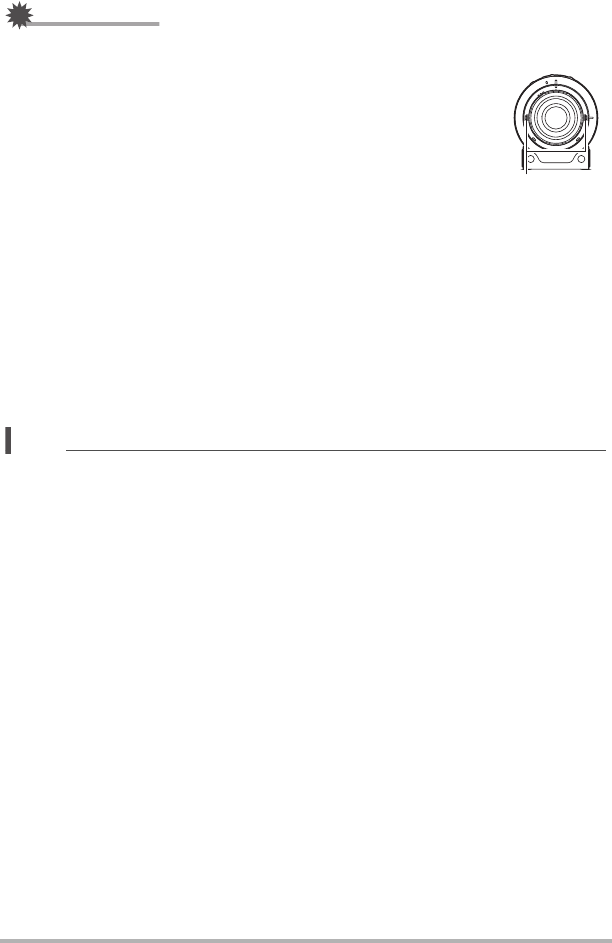
48 Recording Images
IMPORTANT!
• Spending a long time using movie recording will cause the camera to become
slightly warm to the touch. This is normal and does not indicate malfunction.
• When the movie quality setting is something other than
“HS120” or “HS240”, audio will be recorded along with the
movie image. Note the following points when shooting a
movie.
– Take care that the microphones are not blocked by your
fingers, etc.
– Good audio recording results are not possible when the
camera is too far away from what you are trying to
record.
• Shooting movies for long periods in areas where temperature is relatively high can
cause digital noise (dots of light) to appear in the movie image. A rise in the
camera’s internal temperature also may force movie recording to stop
automatically. If this happens, stop recording and allow the camera to cool down,
which should cause normal operation to resume.
• Use of the camera’s built-in memory or certain types of memory cards can slow
down processing speeds. In particular, high-quality movies may not be able to be
stored correctly. A slow memory card can take too much time to record data and
result in breaks in the image and/or audio during playback.
NOTE
• Zoom operations are disabled during movie recording. To use zoom, perform the
zoom operation before you press [0] (Movie) to start recording.
Microphones
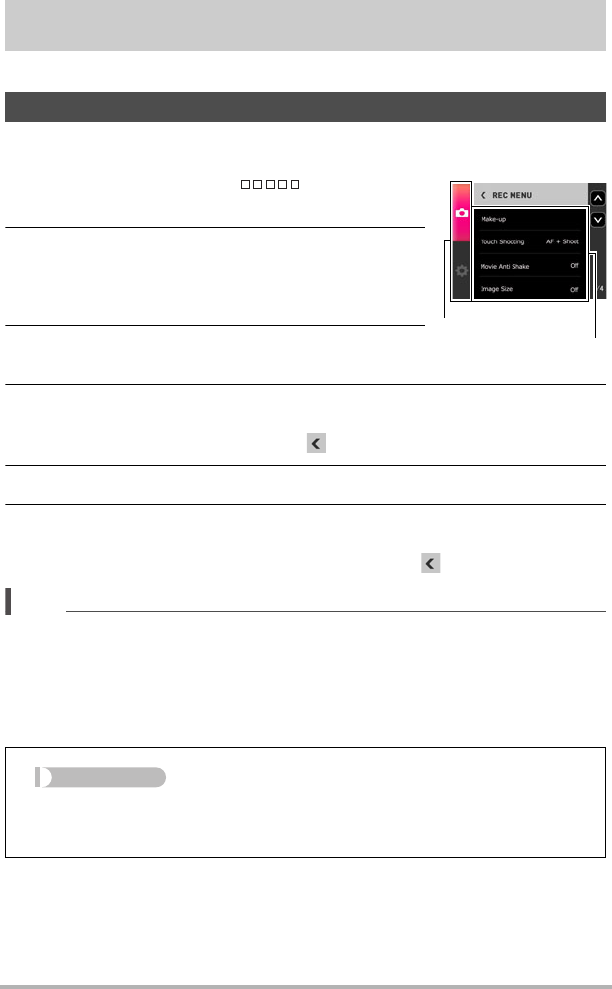
49 Advanced Recording Settings
Advanced Recording Settings
The following are menu operations you can use to configure various camera settings.
.Example Menu Screen Operation
1. In the REC mode, touch “ ” (Show
Icons).
2. Touch “MENU”.
This will display the menu screen.
• Menu contents are different in the REC mode and
PLAY mode.
3. Touch the tab where the menu item you want
to configure is located.
4. Flick upwards and downwards until you find the item whose setting
you want to change.
• To cancel and exit the menu, touch “ ” or press the controller’s shutter button.
5. Touch the item.
6. Configure the setting of the item in accordance with the screen
contents.
• To navigate back to the previous menu level, touch “ ”.
NOTE
• Depending on the recording mode, some of the items on the menu that appears
may not be usable. Nothing will happen if you touch an unusable item.
.Menu Operations in This Manual
Menu operations are represented in this manual as shown below. Touch the indicated
icons and items, and perform operations as they are indicated, from left to right.
Using the REC Menu
Tabs
Items
Procedure
Enter the REC Mode * MENU * “rREC MENU” Tab *
Touch Shooting
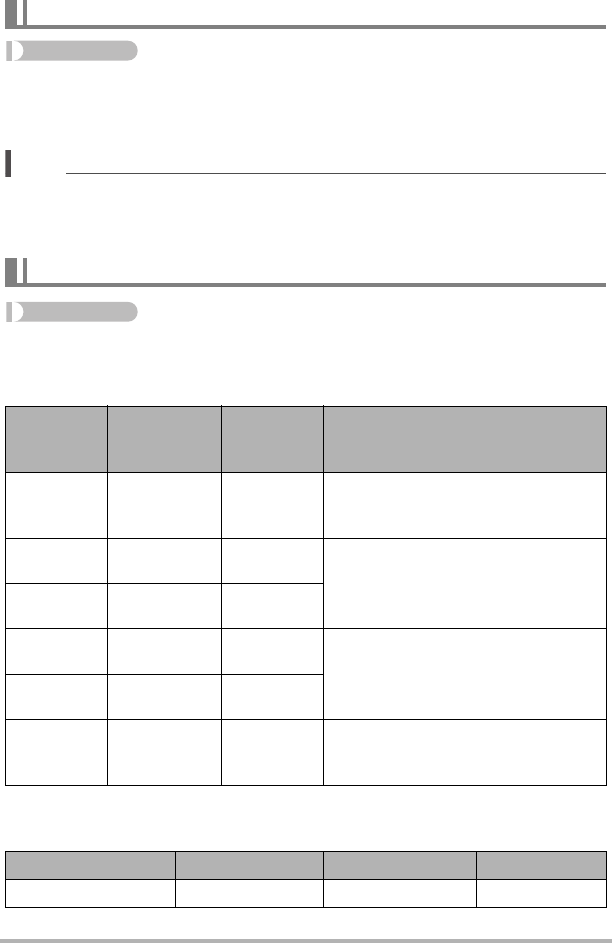
50 Advanced Recording Settings
Procedure
Enter the REC mode * MENU * “rREC MENU” Tab *
Touch Shooting
When “On” is selected for this setting, you can shoot by touching the screen.
NOTE
• Touch Shooting cannot be used while the camera is configured with the setting
below.
– High Speed CS: PAST (page 52)
Procedure
Enter the REC Mode * MENU * “rREC MENU” Tab * Movie Quality
When the recording mode is Super Wide Angle, you can configure movie quality
settings.
• You can shoot with the image quality setting shown below while the recording
mode is Full View or Panorama.
Shooting by Touching the Monitor Screen (Touch Shooting)
Movie Image Quality Settings (Movie Quality)
Movie
Quality
Recording
speed
(frame rate)
Image size
(pixels) Description
4K 30 fps 3840x2160
Use this setting to record 4K movies.
Shooting is performed using an aspect
ratio of 16:9.
FHD (60p) 60 fps 1920x1080 Select this setting to record full high-
definition (Full HD) movies. The
aspect ratio of movies recorded with
this setting is 16:9.
FHD (30p) 30 fps 1920x1080
HS120 120 fps 1280x720 Select this setting to record high
speed movies.
• Audio is not recorded.
HS240 240 fps 640x480
STD 30 fps 640x480
Use this setting for standard movie
recording. Shooting is performed
using an aspect ratio of 4:3.
REC Mode Movie Quality Recording speed Movie size
Full View 1:1 30 fps 1440x1440
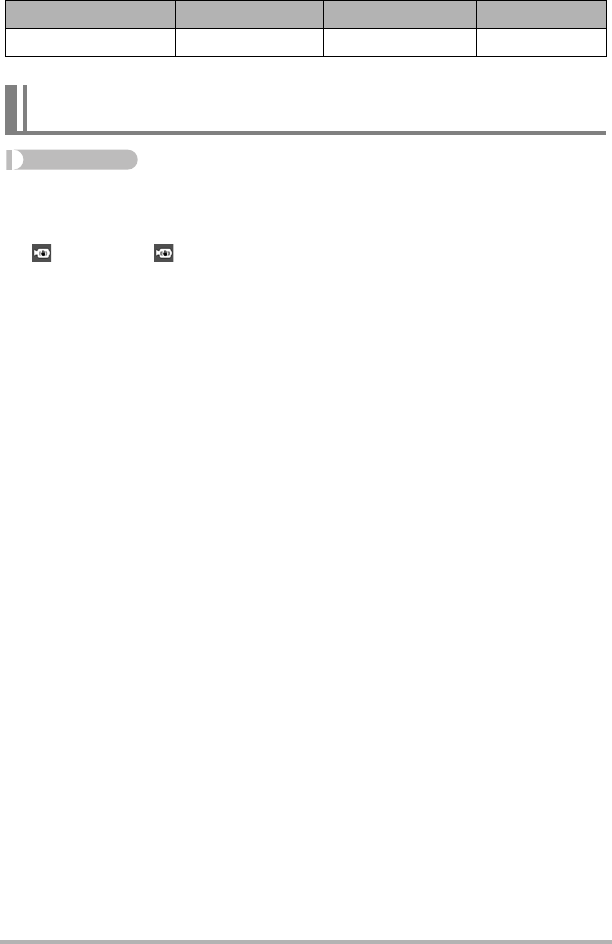
51 Advanced Recording Settings
Procedure
Enter the REC mode * MENU * “rREC MENU” Tab *
Movie Anti Shake
You can reduce blur due to camera movement during movie recording by selecting
the (Standard) or (Strong) setting. However, image anti-shake is not used.
Also, Anti Shake results in a narrower angle of view during movie recording.
This function can be selected while shooting with one of the movie quality settings
below.
FHD (60p), FHD (30p), STD
Panorama Panorama 30 fps 2880x720
Reducing Blur Due to Camera Movement During Movie
Recording (Movie Anti Shake)
REC Mode Movie Quality Recording speed Movie size
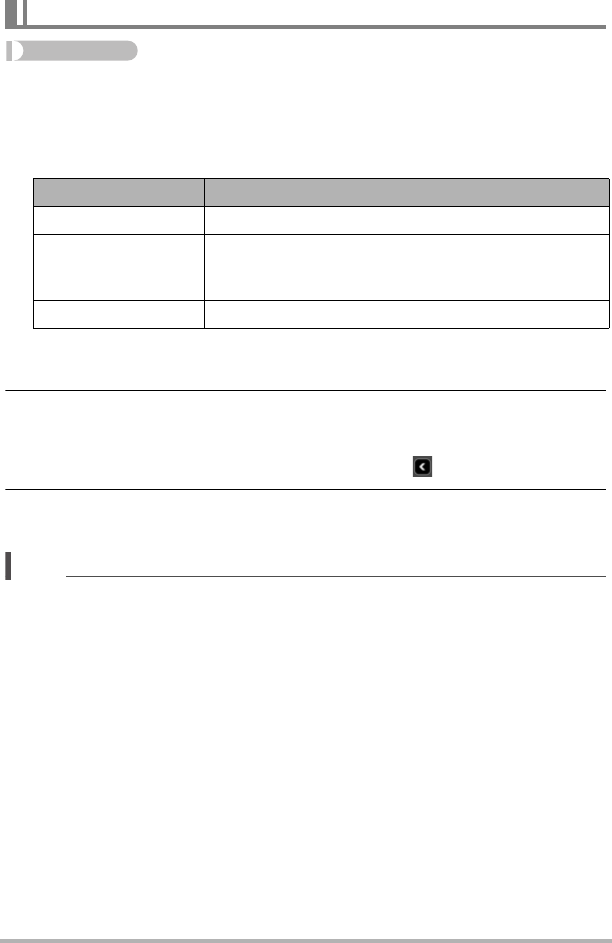
52 Advanced Recording Settings
Procedure
Enter the REC mode * MENU * “rREC MENU” Tab *
High Speed CS
Use the procedure below to shoot a burst of images.
1. Touch an item that matches what you want to shoot.
• If you selected “30 fps”, go to step 3.
• If you selected “PAST”, go to step 2.
2. Touch “Pre REC”.
This will start pre-recording of a group of images that will be continually updated
until you press the shutter button.
• To stop the pre-record operation of images, touch “ ”.
3. Press the shutter button.
This will shoot 30 CS images.
NOTE
• High Speed CS image sizes are shown below.
– Full View: 1936x1936
– Panorama: 3480x960
– Super Wide Angle: 1920x1080
Shooting a Burst of Images (High Speed CS)
Setting Description
30 fps High-speed shooting of 30 images in one second.
PAST
Pressing the shutter button will store 15 pre-recorded
images along with 15 CS images that are shot after the
shutter button is pressed.
Off High Speed CS shooting turned off.
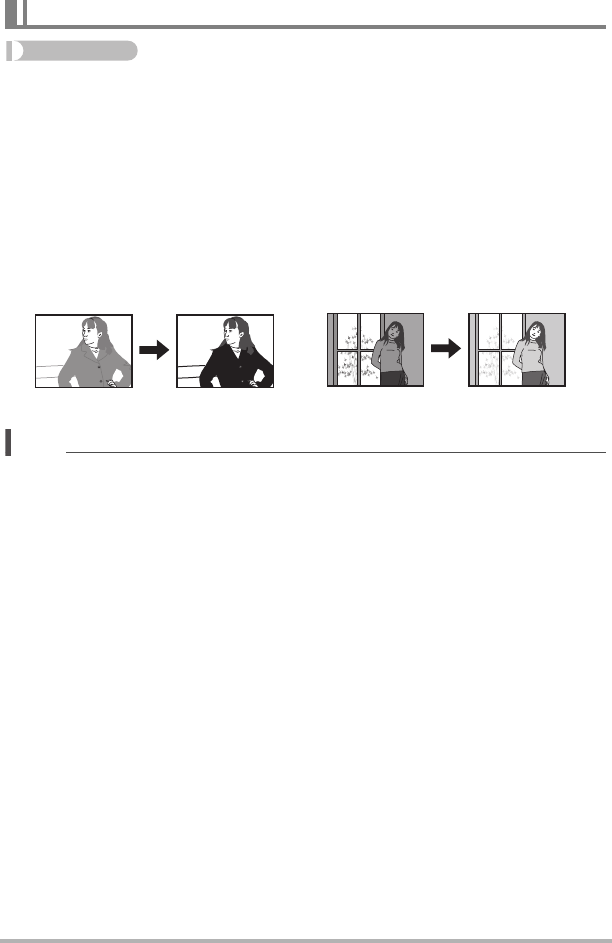
53 Advanced Recording Settings
Procedure
Enter the REC Mode * MENU * “rREC MENU” Tab * Brightness
You can manually adjust an image’s exposure value (EV value) before shooting it.
The exposure compensation value you set remains in effect until you change it or turn
off the camera (which causes it to revert to “0.0”).
– Exposure Compensation Range: –2.0 EV to +2.0 EV
– Unit: 1/3 EV
• To cancel exposure compensation, change the EV value to 0.0.
NOTE
• When shooting under very dark or very bright conditions, you may not be able to
obtain satisfactory results even after performing exposure compensation.
Correcting Image Brightness (Brightness)
Decreases the EV value. A lower EV
value is best for dark-color subjects and
for shooting outdoors on a clear day.
Increases the EV value. A higher EV
value is best for light-colored subjects
and backlit subjects.
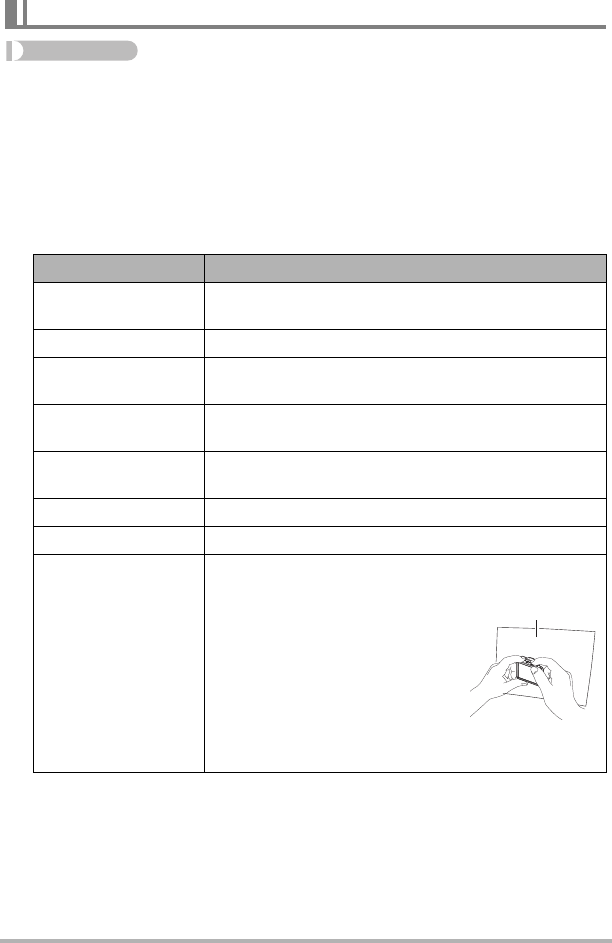
54 Advanced Recording Settings
Procedure
Enter the REC Mode * MENU * “rREC MENU” Tab *
White Balance
You can adjust white balance to match the source of light available where you are
shooting and avoid the blue cast that results when shooting outdoors when it is
cloudy, and the green cast that results when shooting under fluorescent lighting.
1. Touch the type of white balance you want to select.
You can see the affect of the white balance setting you select on the monitor
screen.
• When “‡Auto WB” is selected for the white balance setting, the camera
automatically determines the white point of the subject. Certain subject colors
and light source conditions can cause problems when the camera tries to
determine the white point, which makes proper white balance adjustment
impossible. If this happens, select the white balance setting that matches your
shooting conditions (Daylight, Overcast, etc.).
• When shooting with Premium Auto Pro, the white balance setting is fixed at
“‡Auto WB”.
Adjusting White Balance (White Balance)
Setting Description
Auto WB Configures the camera to adjust white balance
automatically
Daylight For shooting outdoors on a clear day
Overcast For shooting outdoors on an overcast rainy day, in the
shade, etc.
Shade For shooting on a clear day in the shade of trees or
buildings
Day White Fl. For shooting under white or day white fluorescent
lighting
Daylight Fluor For shooting under daylight fluorescent lighting
Tungsten For shooting under light bulb lighting
Manual WB
For configuring the camera manually to suit a particular
light source.
Touch “·Manual WB”.
In the location where you plan to
shoot, point the camera at a
blank white piece of paper so it
fills the entire monitor screen.
Touch an area of the screen
where no icon is located.
The white balance setting is retained even if you turn
off the camera.
‡
¤
'
“
†
–
«
·
Blank white paper
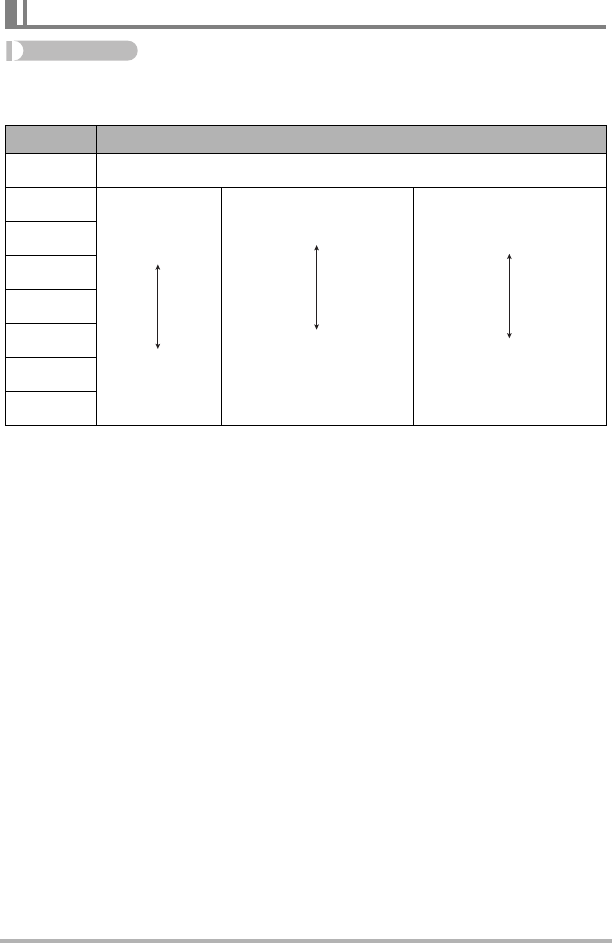
55 Advanced Recording Settings
Procedure
Enter the REC Mode * MENU * “rREC MENU” Tab * ISO
ISO sensitivity is a measure of sensitivity to light.
• Since higher ISO sensitivity values tend to result in digital noise in images, the
camera performs a noise filtering process. Because of this, it may take relatively
longer for the camera to finish recording an image after it is shot. You will not be
able to perform any operation while image recording is in progress.
• When shooting a movie, the ISO setting is fixed at “Auto”.
Specifying ISO Sensitivity (ISO)
Setting Description
Auto Adjusts sensitivity automatically according to conditions
ISO80 Lower
sensitivity
Higher
sensitivity
Slow shutter speed
Fast shutter speed (Set
for shooting in dimly lit
areas.)
Less noise
Some coarseness
(increased digital noise)
ISO100
ISO200
ISO400
ISO800
ISO1600
ISO3200
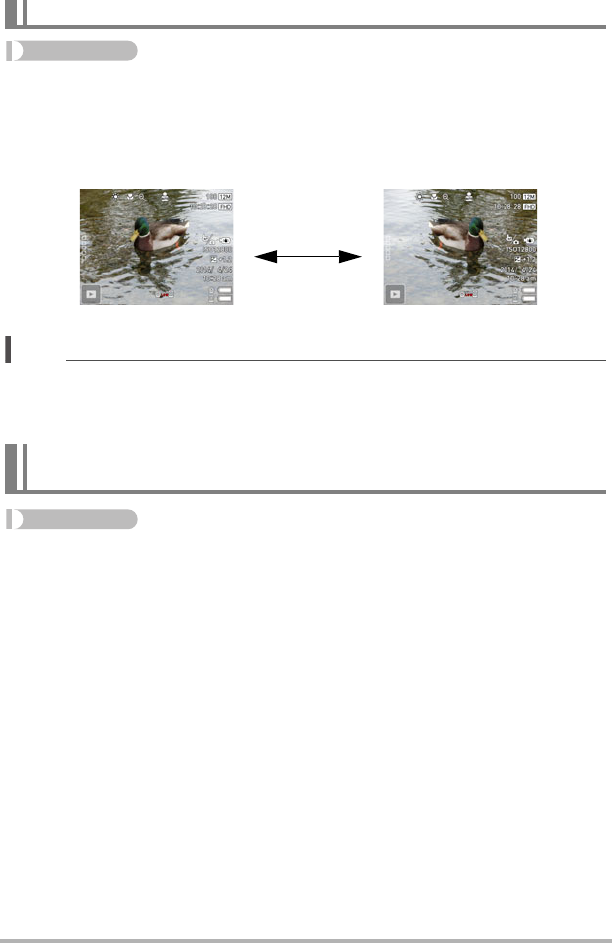
56 Advanced Recording Settings
Procedure
Enter the REC Mode * MENU * “rREC MENU” Tab * Mirror Image
Turning on this function displays the controller monitor image as a mirror image. This
comes in handy when using the controller to compose self-shot images. The image is
recorded in normal orientation (not mirror imaged).
NOTE
• You can change an image displayed on the screen to a mirror image by flicking the
image.
• You cannot display a mirror image while the recording mode is Panorama.
Procedure
Enter the REC Mode * MENU * “rREC MENU” Tab *
Wind Noise Cut
Select “On” to reduce wind noise during movie recording. Note, however, that this will
also cause the sound quality to change.
Self-shooting (Mirror Image)
Reducing Wind Noise during Movie Recording
(Wind Noise Cut)
Normal image Mirrored image
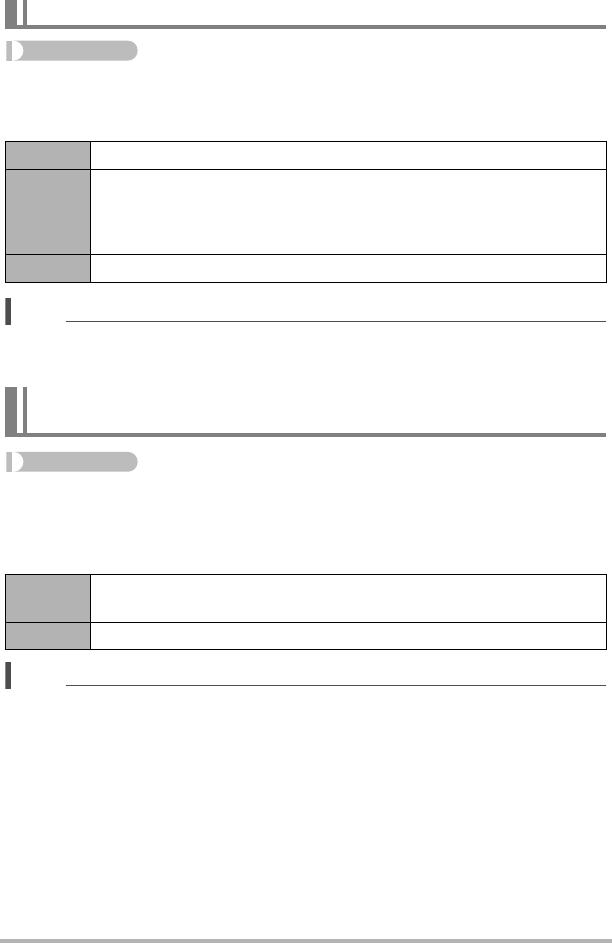
57 Advanced Recording Settings
Procedure
Enter the REC Mode * MENU * “rREC MENU” Tab * Review
While Review is turned on, the camera will display an image immediately after it is
recorded.
NOTE
• A Type 2 review image is displayed during High Speed CS shooting even if
“Type 1” is selected for the Review setting.
Procedure
Enter the REC Mode * MENU * “rREC MENU” Tab * Double Save
When this setting is enabled and the recording mode is something other than Full
View, the camera will save a Full View version of any snapshot you shoot, along with
the version of the image specified by the recording mode.
NOTE
• Even when “On” is selected for this setting, a Full View version is not saved in the
case of High Speed CS images and movies.
Turning on Image Review (Review)
Type 1 Displays a full-screen view of the image for about one second.
Type 2
Displays a review image in the lower left corner (when the controller is
in landscape orientation) or the upper left corner (in portrait orientation)
of the controller monitor screen. Touching the Review image will enter
the PLAY mode and display a full-screen view of the image.
Off Turns off review image display
Saving an Additional Full View Version of an Image
(Double Save)
On Saves a Full View version of any snapshot you shoot, along with the
version of the image specified by the recording mode.
Off Saves only the version of the image specified by the recording mode.
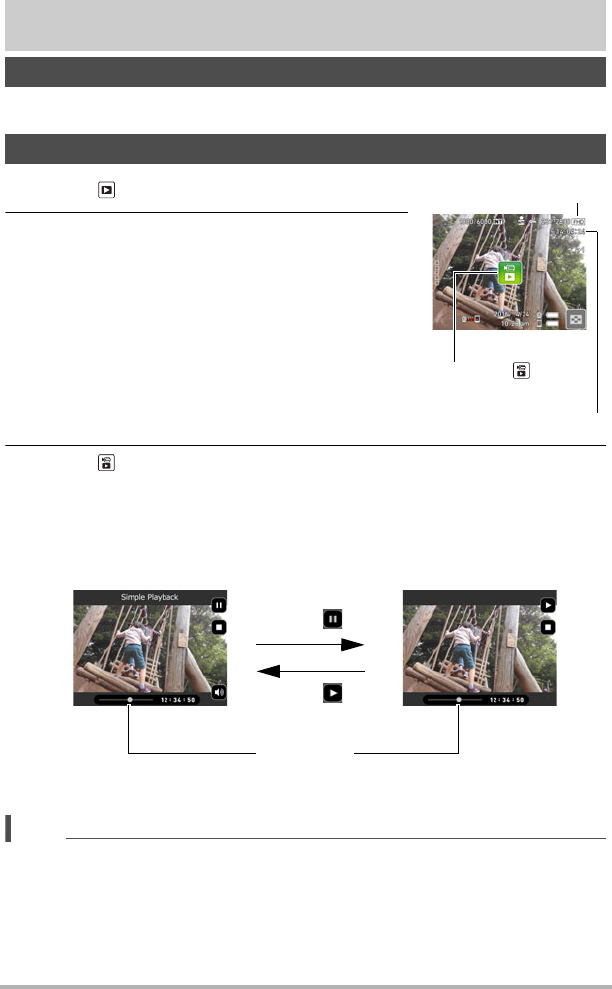
58 Viewing Snapshots and Movies
Viewing Snapshots and Movies
See page 35 for the procedure for viewing snapshots.
1. Touch “ ” (PLAY) to enter the PLAY mode.
2. Flick left or right across the screen image to
scroll through the movies until the one you
want is displayed.
3. Touch “ ” (Movie) to start playback.
• To clear the icons and shooting information leaving only the image, touch the
screen where an icon is not located. Touching the monitor screen again will
cause the icons and information to reappear.
• Touching “< >” mutes the audio.
NOTE
• Playback may not be possible for movies not recorded with this camera.
• When a movie is played back on the camera, the audio output from the camera
speaker will be out of sync with the video image. This does not indicate any
problem with the movie file. Also, playback on the camera uses a low frame rate.
Send the movie to a smartphone for better movie playback results.
Viewing Snapshots
Viewing a Movie
Movie icon:
Movie recording time
Image quality
Playback in progress Playback paused
Touch “ ”.
Touch “ ”.
Progress bar

59 Viewing Snapshots and Movies
1. In the PLAY mode, flick left or right to display
the panorama snapshot you want to view.
2. Touch “< >” to start playback of the panorama.
Panorama playback causes the image to scroll left or
right.
• To clear the icons and shooting information leaving
only the image, touch the screen where an icon is not located. Touching the
monitor screen again will cause the icons and information to reappear.
Viewing a Panorama Snapshot
Current display
position
Touch “ ”.
Touch “ ”.
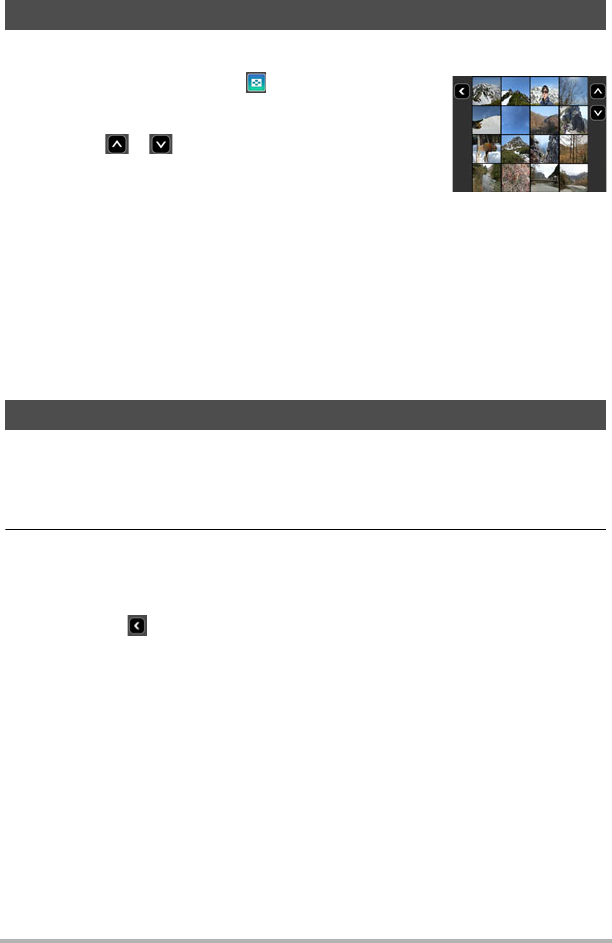
60 Viewing Snapshots and Movies
The image menu shows multiple images on a single screen.
1. In the PLAY mode, touch “ ” or squeeze your
fingers on the screen.
This displays the image menu.
• Touch “ ”, “ ”, or flick upwards or downwards
to scroll to the next page of images.
• To view the normal (single image) display mode,
touch the image your want to view.
• In the case of a movie, the first image in the movie
is displayed.
• In the case of a CS image group or Interval Shooting group, the first image of
the group is shown along with “< >” (CS image group) or “< >” (Interval
Shooting group). To view the second and subsequent images in a group, touch
the group to switch to the normal display, and then flick left or right to scroll
through the group images.
• A question mark (?) will be displayed for images that cannot be displayed for
some reason.
Snapshots can be zoomed on the monitor screen up to 2X.
1. In the PLAY mode, flick left or right to display the image you want to
view.
2. Touch the center of the screen or spread your thumb and forefinger
(page 18) on the displayed image to enlarge it.
• Dragging an enlarged screen image will change the part of the image that is
displayed.
• Touching “ “ or squeezing your thumb and forefinger (page 18) on the
displayed image will reduce it in size.
Viewing the Image Menu
Zooming an On-screen Image
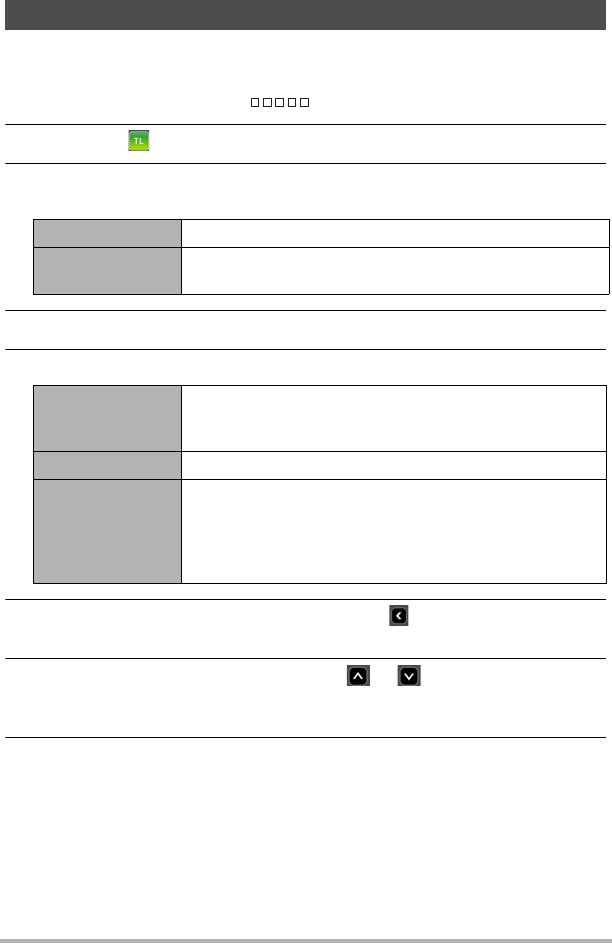
61 Viewing Snapshots and Movies
This function creates a Time Lapse Movie up to 10 minutes long by combining
snapshots shot with the camera on a particular date, in the order they were shot.
1. In the PLAY mode, touch “ ” (Show Icons).
2. Touch the “ ” (Time Lapse) icon.
3. Select how images should be chosen for conversion to a Time Lapse
Movie.
4. Touch “¥”.
5. Touch an item and then change its setting.
6. After settings are the way you want, touch “ ” (Back) to return to the
screen in step 4.
7. Use (touch) the up and down arrows (“ ”, “ ”) to display the
recording date or Interval Shooting of the images you want to use to
create a Time Lapse Movie.
8. Touch “Yes”.
This creates and displays the Time Lapse Movie.
• Touching “Cancel” while creation of a Time Lapse Movie is in progress will
cancel the creation process.
Creating a Time Lapse Movie (Time Lapse)
Date Create a Time Lapse Movie for a specific date.
Interval Group Create a Time Lapse Movie for group of Interval Shooting
images (page 42).
Playback Speed
Specify the playback time of each image. Selecting “Slow”
specifies a longer playback time for each image, while
“Fast” specifies a shorter playback time.
Music Select the background music you want to use.
Time Lapse Size
Select the image quality of the Time Lapse Movie.
Full HD: Creates a high-definition movie (16:9 aspect
ratio).
STD: Creates a standard-definition movie (4:3 aspect
ratio).
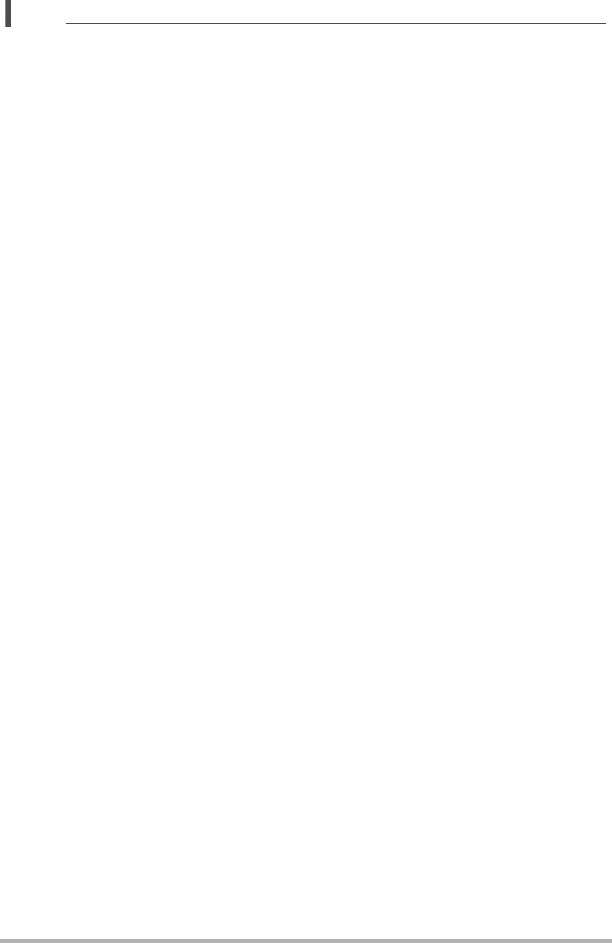
62 Viewing Snapshots and Movies
NOTE
• If the snapshots you are using are different from the aspect ratio of the Time Lapse
Movie, there will be black bands along the top and bottom or left and right of the
image.
• When there is a large number of images, this function will stop processing when
the Time Lapse Movie reaches a length of 10 minutes. Subsequent images will not
be converted to a Time Lapse Movie.
• The types of images below cannot be included in a Time Lapse Movie.
– Full View images saved using Double Save
– Images created using Generate Image
• Depending on the number of files and other factors when a Time Lapse Movie is
being created, the creation operation may take some time.
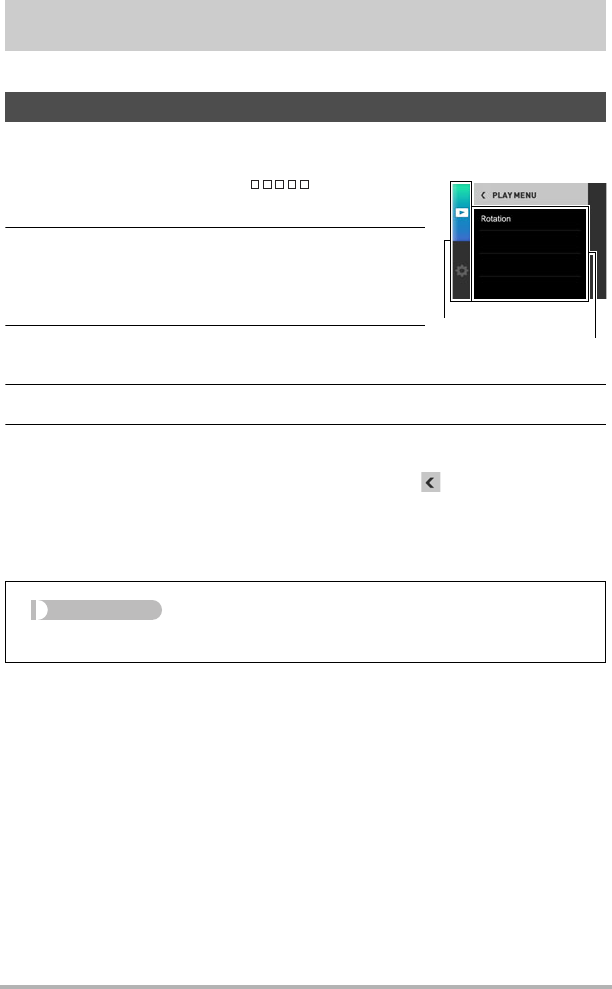
63 Other Playback Functions (PLAY)
Other Playback Functions (PLAY)
The following are menu operations you can use to configure various camera settings.
.Example Menu Screen Operation
1. In the PLAY mode, touch “ ” (Show
Icons).
2. Touch “MENU”.
This will display the menu screen.
• Menu contents are different in the REC mode and
PLAY mode.
3. Touch the tab where the menu item you want
to configure is located.
4. Touch the item whose setting you want to change.
5. Configure the setting of the item in accordance with the screen
contents.
• To navigate back to the previous menu level, touch “ ”.
.Menu Operations in This Manual
Menu operations are represented in this manual as shown below. Touch the indicated
icons and items, and perform operations as they are indicated, from left to right.
Using the PLAY Menu
Tabs
Items
Procedure
Enter the PLAY Mode * MENU * Rotation
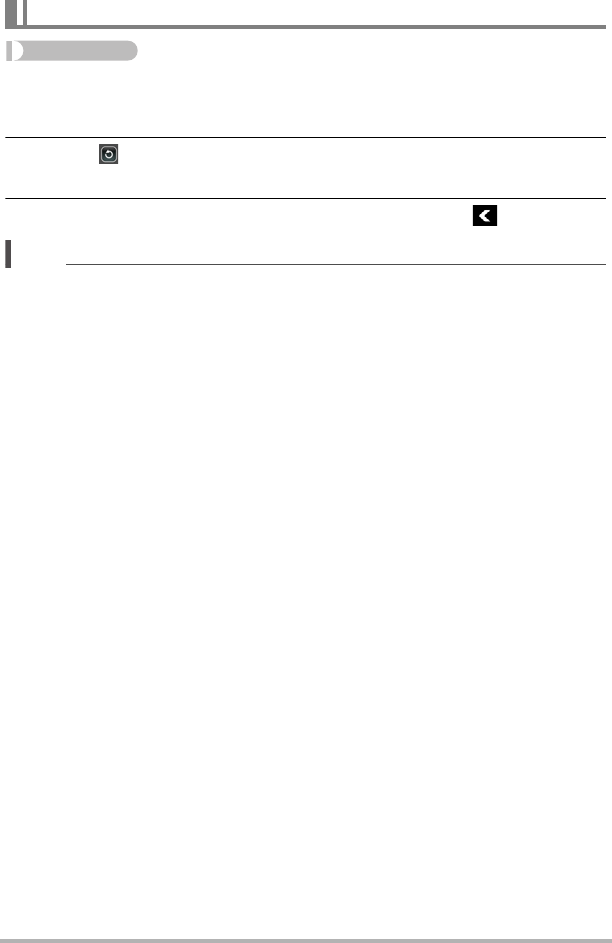
64 Other Playback Functions (PLAY)
Procedure
Enter the PLAY Mode * MENU * Rotation
1. Flick left or right to display the image you want to rotate.
2. Touch “ ”.
This will rotate the image 90 degrees to the left.
3. When the image is in the orientation you want, touch “ ”.
NOTE
• Note that this procedure does not actually change the image data. It simply alters
how the image is displayed on the camera’s monitor screen.
Rotating an Image (Rotation)
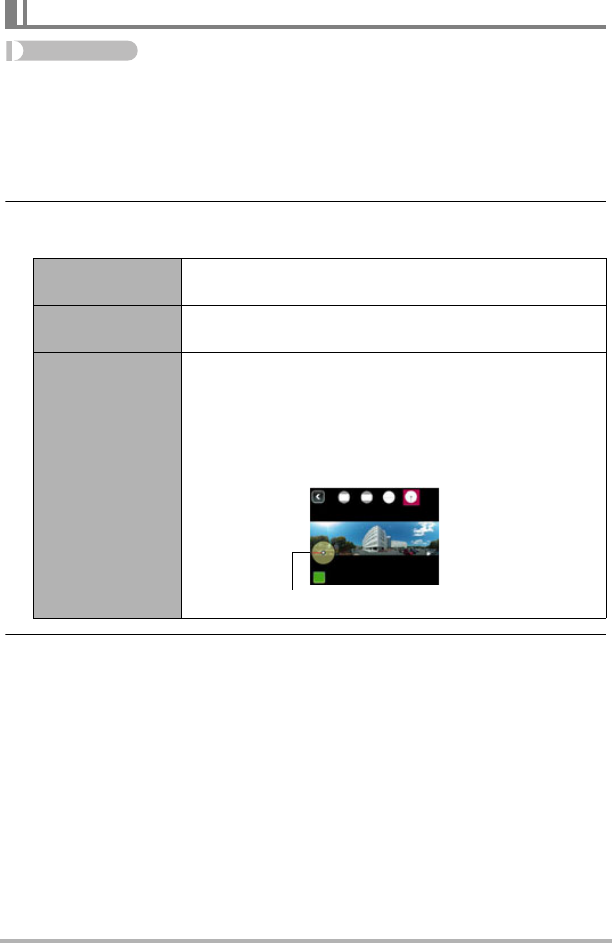
65 Other Playback Functions (PLAY)
Procedure
Enter the PLAY Mode * MENU * Generate Image
You can use the procedure below to generate a cropped image or a panorama image
from a Full View image or a Global View image.
1. Flick the screen to the left or right to scroll through images until the
Full View or Global view image you want is displayed.
2. Touch the icon of the type of image you want to generate.
This displays the expanded image in the size you selected.
3. Touch “< >”.
This will save the generated image as a new image, retaining the original.
Generating an Image from a Full View Image (Generate Image)
<> Crops the center portion of the original image to generate
an image with an aspect ratio of 4:3.
<> Crops the center portion of the original image to generate
an image with an aspect ratio of 16:9.
<>
Converts the original image into a panorama image.
• You can use the operations below to adjust the angle of
view.
Flick left/right: Changes the locations of the split point of
the panorama image.
Flick Up/down: Adjusts the height of the image.
Split point
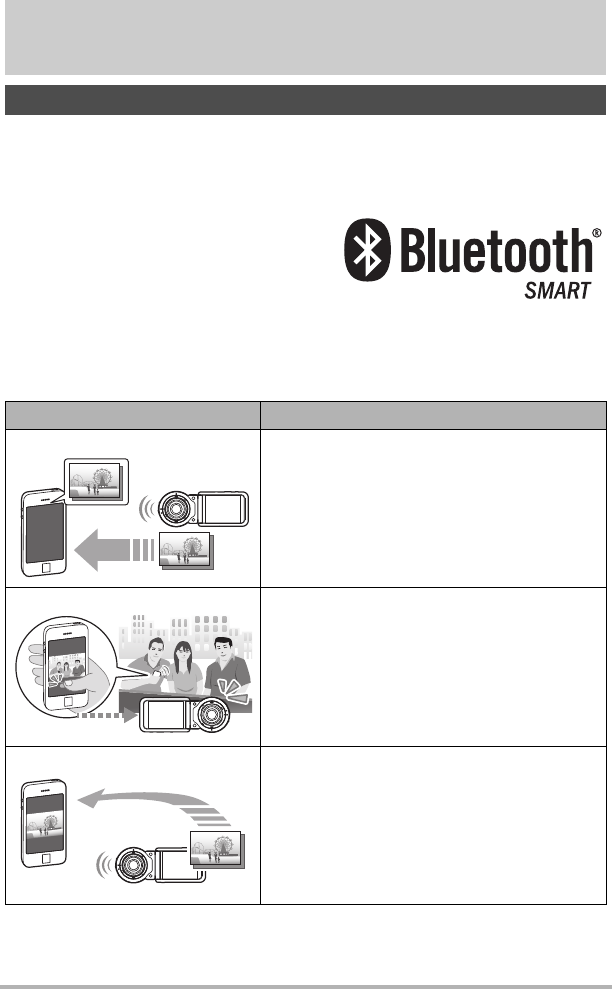
66 Connecting the Camera with a Smartphone
(Wireless Connection)
Connecting the Camera with a Smartphone
(Wireless Connection)
Your camera has both Bluetooth wireless technology and wireless LAN capabilities
built in. After establishing a wireless connection with a smartphone, you can perform
the operations described in the table below. Requires installation of the EXILIM
Connect app on your smartphone.
• Your camera is a Bluetooth
®
Smart
device.
• Your camera can connect using
Bluetooth wireless technology with a
smartphone that supports Bluetooth
Smart. Note that the Bluetooth wireless
technology that connects your camera
with a smartphone is different from the
Bluetooth wireless technology that connects the camera with the controller.
Controlling Your Camera with a Smartphone
With this function: You can do this:
Auto Send
Images can be automatically sent as they are
shot to a smartphone that has been Bluetooth
paired with the camera.
Shoot with phone
Remotely control and shoot with the camera
using a smartphone (page 72).
Send to phone
Send snapshots and movies recorded with your
camera to your smartphone.
After sending an
image to a smartphone, you can then upload it
from the smartphone to a social networking
service (page 73).
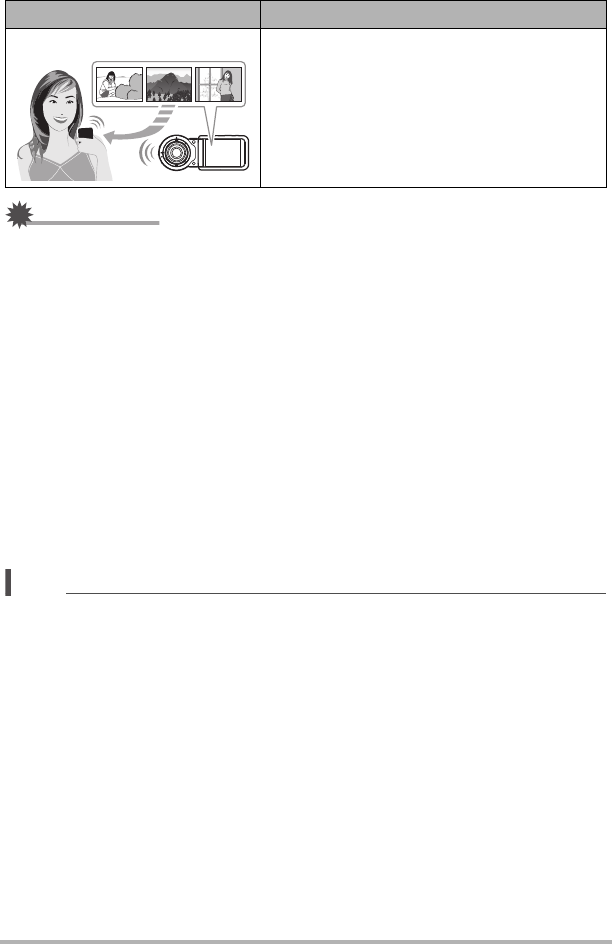
67 Connecting the Camera with a Smartphone
(Wireless Connection)
IMPORTANT!
• Inside an aircraft or anywhere else where use of wireless communication is
restricted or prohibited, do not use this camera.
• Some smartphone models may not be able to play back movie files from your
camera.
• Depending on your smartphone model, its operating system version, and/or its
remaining storage capacity can cause failure of a movie or snapshot save
operation. Receiving a camera file, perform the required operation on your
smartphone to check if the file was stored properly.
• A movie received on an Android terminal:
– Movies are not displayed by Gallery app. Movies are stored in a folder named
“EXILIM Connect”.
– A separate movie player is required to playback movies (whose files have the file
name extension MOV).
– Depending on your movie player, you may not be able to playback movies and/
or audio.
• Images recorded on another manufacturer’s camera cannot be sent using this
function.
NOTE
• Note that using wireless functions requires more battery power usage than normal.
Make sure that the camera battery is sufficiently charged before starting a wireless
LAN operation.
• The operating range depends on the local communication environment and on the
type of smartphone you are connected to.
View on phone
View snapshots stored in camera memory on a
smartphone, and copy snapshots and movies
to a smartphone for viewing (page 74).
With this function: You can do this:
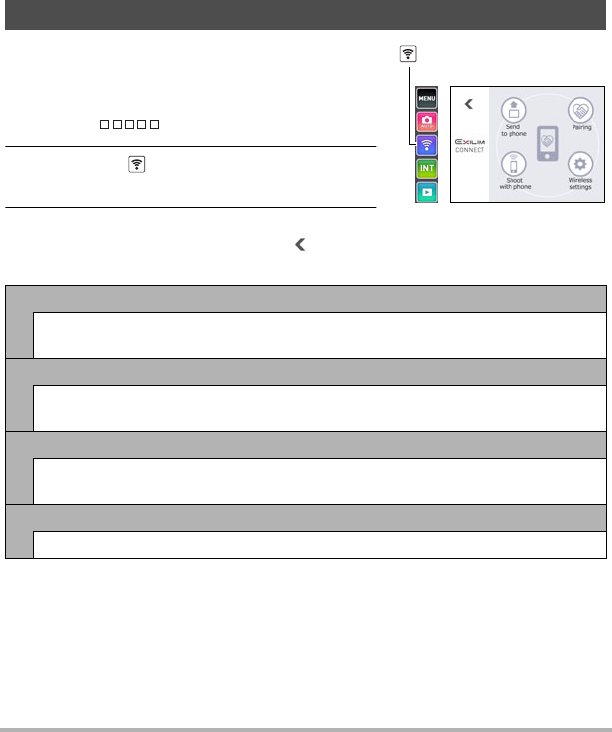
68 Connecting the Camera with a Smartphone
(Wireless Connection)
.About EXILIM Connect
For detailed information about EXILIM Connect, refer to the EXILIM Connect User’s
Guide (which you can download at the website below).
http://www.exilim.com/manual/
• Note that to view the EXILIM Connect User’s Guide (PDF), you will have to install
Adobe Reader. Consult CASIO authorized service center if you are unable to open
to display the PDF format User’s Guide.
• Note that EXILIM Connect User’s Guides may not be available in all languages. If
you cannot find a EXILIM Connect User’s Guide in your native language, please
use a version in another language.
Your camera has a variety of different wireless
modes. Select the wireless mode that suits your
specific requirements.
1. Touch “ ” (Show Icons).
2. Touch the “ ” (Wireless) icon.
This will display the wireless mode screen.
3. Touch the wireless mode you want.
• To exit the wireless mode, touch “ ”.
Using a Wireless Mode
Send to phone
Select to view images you shoot with the camera on a smartphone (pages 73,
74).
Pairing
Select this mode to establish a Bluetooth wireless technology connection
between the camera and a smartphone (page 70).
Shoot with phone
Select this mode for remote control of image recording from a smartphone
(page 72).
Wireless settings
Select this mode to configure wireless settings (page 75).
“ ” (Wireless)
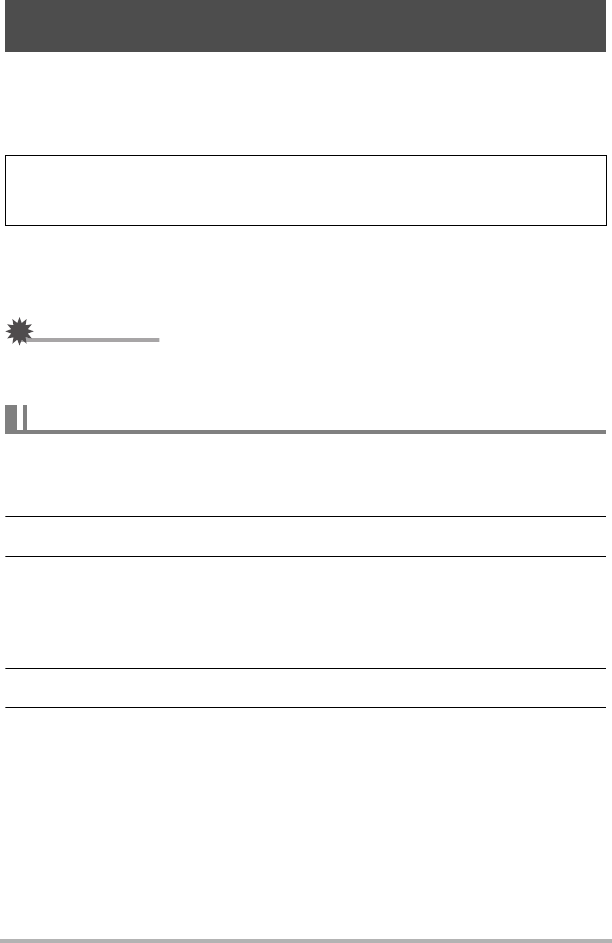
69 Connecting the Camera with a Smartphone
(Wireless Connection)
Installing the EXILIM Connect Smartphone app on your smartphone makes it
possible to remotely control the camera from your smartphone and to send images
recorded with the camera to your smartphone. Search the EXILIM Connect app on
Google Play or App Store and install it on your smartphone.
.App operation guarantees
No guarantees are made concerning the ability to operate the EXILIM Connect app
on any particular smartphone or tablet.
IMPORTANT!
• App functions and the required operating environment are subject to change
without notice.
.Android terminal
1. Open “Google Play”.
2. In the search field, type “EXILIM Connect”.
3. Install EXILIM Connect.
.iPhone (iOS)
1. Open “App Store”.
2. In the search field, type “EXILIM Connect”.
3. Install EXILIM Connect.
Getting Ready to Establish a Connection between a
Smartphone and Your Camera
For information about OS versions (Android and iOS) supported by the EXILIM
Connect app, visit the Google Play or the App Store download site, or the Official
CASIO Digital Camera Website (http://www.exilim.com/).
Installing the EXILIM Connect App on Your Smartphone
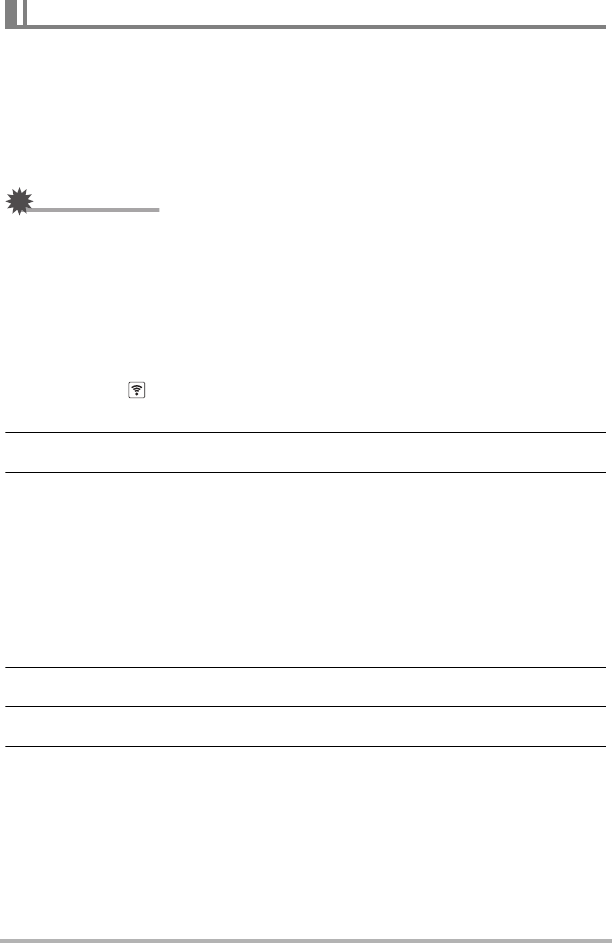
70 Connecting the Camera with a Smartphone
(Wireless Connection)
The first time you establish a wireless connection between the camera and a
smartphone, you need to use the procedure below to configure wireless connection
settings. This operation is required for the first connection only.
.Smartphone that supports Bluetooth Smart
Connecting the camera to a smartphone using Bluetooth wireless technology
(pairing) makes it simple to configure wireless connection settings.
IMPORTANT!
• Performing this operation automatically configures your smartphone’s wireless
LAN connection settings (page 71).
• Some smartphone models may not be compatible with this camera.
• If you want to re-pair the camera with the smartphone it is already paired with, first
unpair them and then pair again. Re-pairing the camera and smartphone will result
in all pending unsent images to remain unsent.
Camera (Controller) Operation
1. Touch the “ ” (Wireless) icon.
This will display the wireless mode screen.
2. Touch “Pairing”.
3. Touch “Start”.
• You can start pairing by performing an operation on the camera, without using
the controller.
On the camera, hold down [p] (Power) for about two seconds to turn off
power.
On the camera, hold down [p] (Power) for about six seconds.
The camera’s operation lamp will flash amber.
Smartphone Operation
4. Start up the EXILIM Connect app.
5. Tap “Pairing”.
6. Perform the required connection operation as instructed by the app
and your smartphone.
This establishes a Bluetooth wireless technology connection between the camera
and smartphone.
• For information about how to configure wireless connection settings, refer to
the EXILIM Connect manual (page 68).
Establishing a Wireless Connection for the First Time
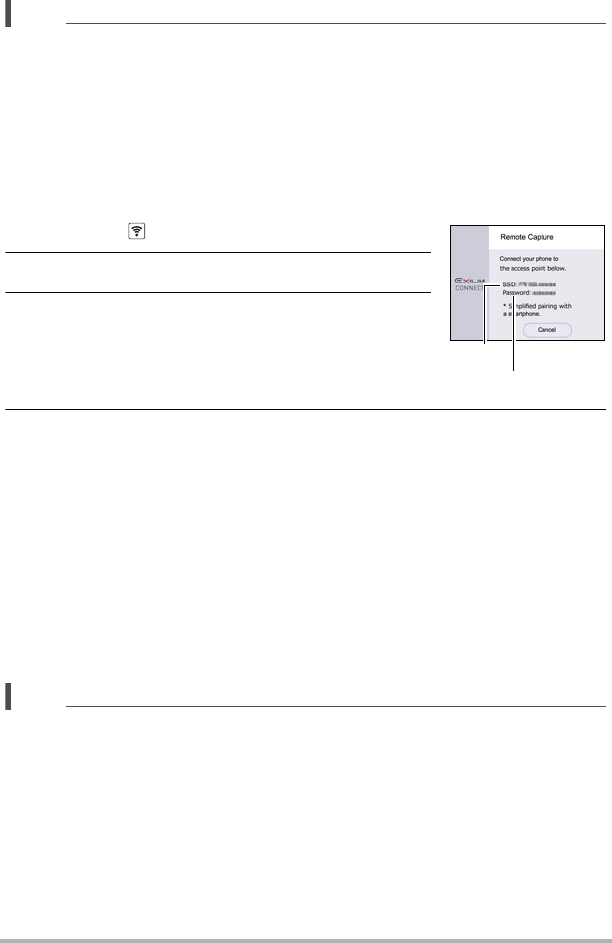
71 Connecting the Camera with a Smartphone
(Wireless Connection)
NOTE
• “Auto Send” (page 75) will be turned on after you configure wireless connection
settings on the camera and smartphone.
• After the camera is paired, Bluetooth wireless technology operation will consume
battery power even when the camera it turned off. Because of this, it is
recommended that you charge the camera’s battery before you plan to use it.
.Smartphone that does not support Bluetooth Smart
Configure smartphone wireless LAN connection settings (input the camera SSID and
password).
1. Touch the “ ” (Wireless) icon.
2. Touch “Shoot with phone”.
3. Touch “Start”.
This will enable connection with a smartphone and the
camera will display a screen for input of an SSID and
password, and camera’s wireless LAN connection
lamp will flash blue.
4. For the smartphone Wi-Fi setting, input the camera “SSID” and
“Password”.
When the smartphone establishes a wireless LAN connection with the camera,
the camera’s wireless LAN connection lamp lights blue and the message “Start
up the phone app.” appears on the controller’s monitor screen. Next, start up the
app on the phone.
• What you need to do to establish a wireless LAN connection depends on the
type of smartphone you are using. For details about how to establish a wireless
LAN connection see the user documentation that comes with your smartphone.
• The camera SSID (which cannot be changed) and password (initial default) are
shown below.
SSID: FR200-XXXXXX (6-character alphanumeric ID)
Password: 00000000
NOTE
• You can also use the procedure below to establish a wireless LAN connection
between the camera and smartphone.
On the camera, hold down [p] (Power) for about two seconds to turn off power.
On the camera, while holding down [0] (Movie), hold down [p] (Power) for
about one second.
The camera’s wireless LAN connection lamp will flash blue.
On the smartphone, select the camera’s SSID.
SSID
Password
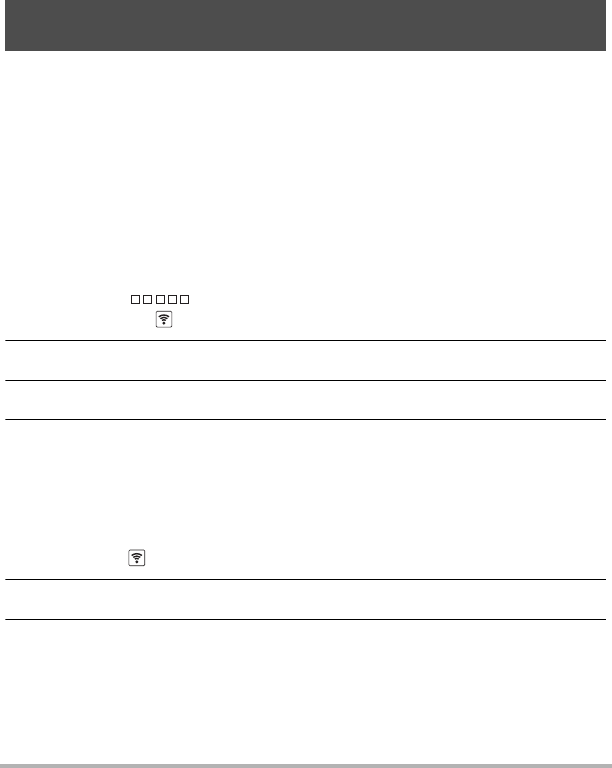
72 Connecting the Camera with a Smartphone
(Wireless Connection)
.What to do if you are unable to establish a wireless LAN connection
between the camera and a smartphone.
This problem may be caused when the smartphone is already wirelessly connected to
one of the networks or devices below. Go to your smartphone’s Wi-Fi settings and
select this camera’s SSID.
– Household wireless LAN
– Public wireless LAN
– Portable wireless LAN device
This function lets you remotely shoot a snapshot or movie with the camera using a
smartphone. You also can perform remote zoom and other operations as well.
.Bluetooth Wireless Technology Connection
1. Perform one of the operations below.
– Enter the sleep mode.
Turn on the camera and controller.
On the controller, press [p] (Power).
This will enter the sleep mode, which is indicated by the camera’s operation
lamp slowly flashing green.
– Display the wireless mode screen.
Touch “ ” (Show Icons).
Touch the “ ” (Wireless) icon.
2. On the smartphone, start up the EXILIM Connect app.
3. On the smartphone, tap “Remote Capture”.
4. Compose the image on the smartphone’s screen as you shoot.
For information about how to use “Shoot with phone”, refer to the EXILIM Connect
manual (page 68).
.Cannot Connect with Bluetooth Wireless Technology
1. Touch the “ ” (Wireless) icon.
2. Touch “Shoot with phone”.
3. Touch “Start”.
• If there is a wireless LAN connection between the smartphone and camera,
advance to step 5 of this procedure.
Using a Smartphone as a Camera Remote Controller
(Shoot with phone)
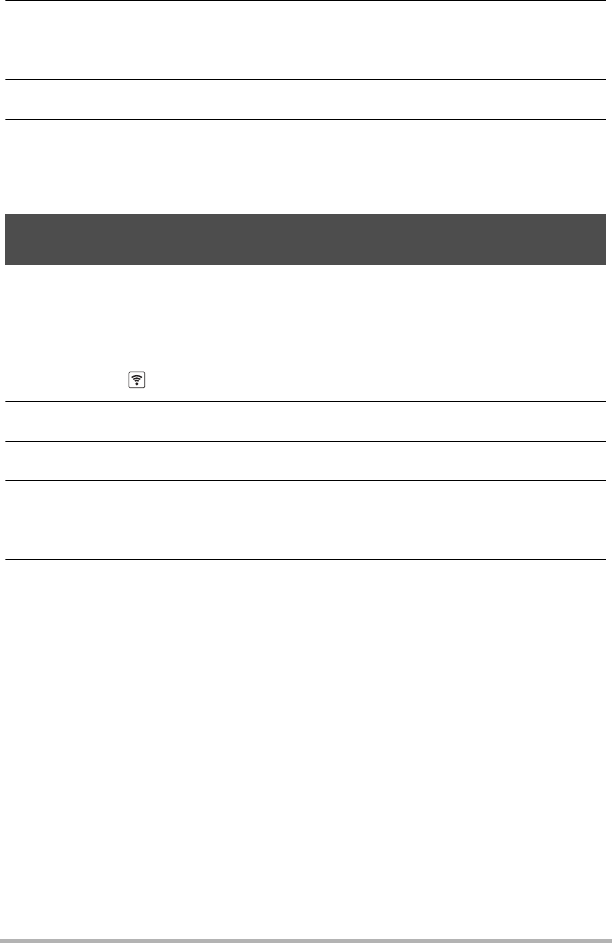
73 Connecting the Camera with a Smartphone
(Wireless Connection)
4. For the smartphone’s Wi-Fi settings, select the SSID displayed on the
camera and establish a wireless LAN connection between the camera
and smartphone.
5. On the smartphone, start up the EXILIM Connect app.
6. Compose the image on the smartphone’s screen as you shoot.
For information about how to use “Shoot with phone”, refer to the EXILIM Connect
manual (page 68).
You can select one more snapshot and/or movie file in camera memory and send it to
a smartphone. You can select up to 50 files, totaling no more than 500MB for a single
send. After sending an image to a smartphone, you can then upload it to a social
networking service.
1. Touch the “ ” (Wireless) icon.
2. Touch “Send to phone”.
3. Touch “Send Selected Image”.
4. Touch the image you want to send to the smartphone.
Selecting the image of a file causes its check box to become selected.
• To exit the send image to smartphone operation, touch “Cancel”.
5. After selecting the images of all of the files you want to send to the
smartphone, touch “OK”.
For information about how to use “Send Selected Image”, refer to the EXILIM
Connect manual (page 68).
Sending a Snapshot or Movie File from Camera Memory to a
Smartphone (Send Selected Image)
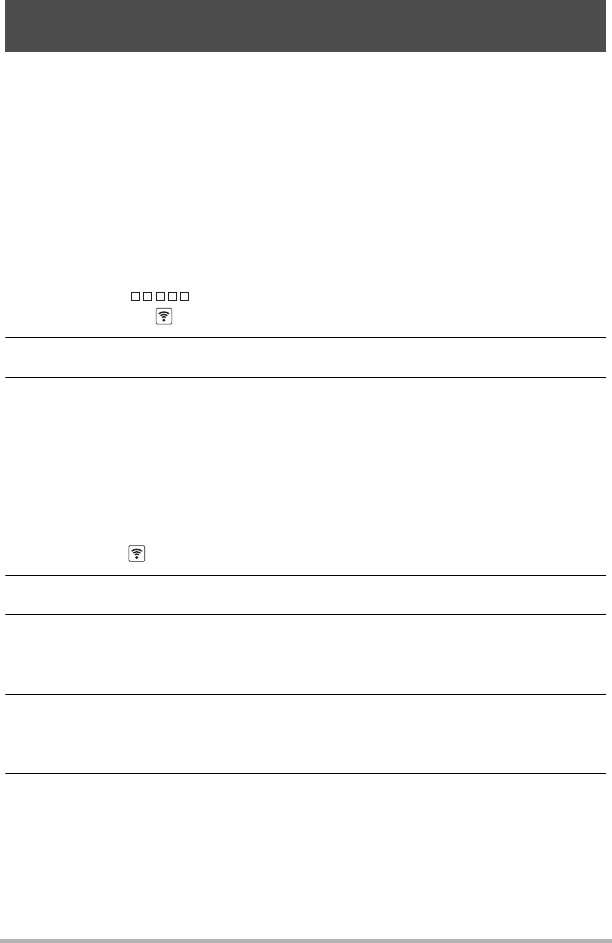
74 Connecting the Camera with a Smartphone
(Wireless Connection)
View snapshots stored in camera memory on a smartphone, and copy snapshots and
movies to a smartphone for viewing.
.Bluetooth Wireless Technology Connection
1. Perform one of the operations below.
– Enter the sleep mode.
Turn on the camera and controller.
On the controller, press [p] (Power).
This will enter the sleep mode, which is indicated by the camera’s operation
lamp slowly flashing green.
– Display the wireless mode screen.
Touch “ ” (Show Icons).
Touch the “ ” (Wireless) icon.
2. On the smartphone, start up the EXILIM Connect app.
3. On the smartphone, tap “View on Phone”.
After a short while, the camera will start up in its wireless mode and display a
menu of images in camera memory.
For information about how to use “View on Phone”, refer to the EXILIM Connect
manual (page 68).
.Cannot Connect with Bluetooth Wireless Technology
1. Touch the “ ” (Wireless) icon.
2. Touch “Send to phone”.
3. Touch “View on phone”.
• If there is a wireless LAN connection between the smartphone and camera,
advance to step 5 of this procedure.
4. For the smartphone’s Wi-Fi settings, select the SSID displayed on the
camera and establish a wireless LAN connection between the camera
and smartphone.
5. On the smartphone, start up the EXILIM Connect app.
After a short while, the camera will start up in its wireless mode and display a
menu of images in camera memory.
For information about how to use “View on phone”, refer to the EXILIM Connect
manual (page 68).
Viewing Snapshots and Movies in Camera Memory on a
Smartphone (View on phone)
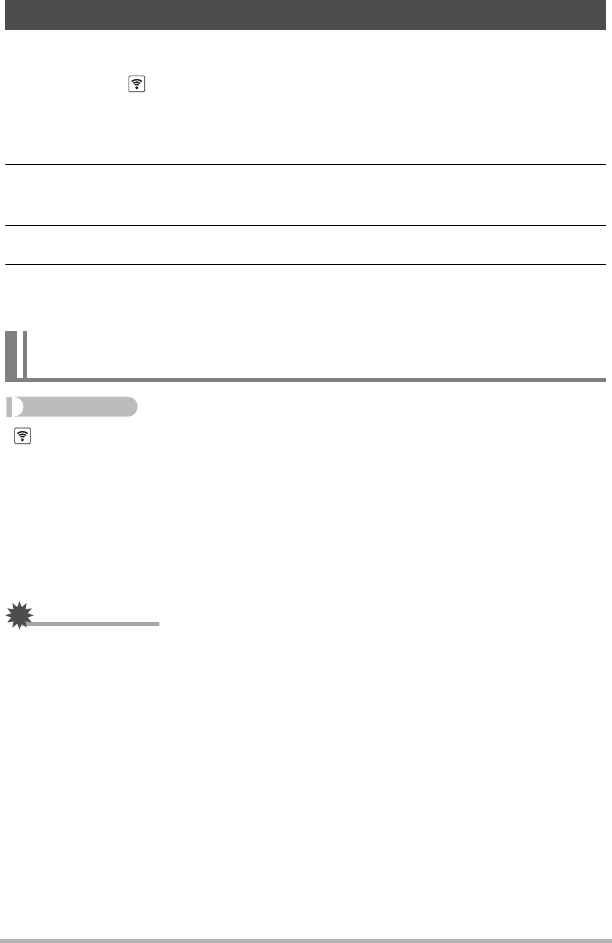
75 Connecting the Camera with a Smartphone
(Wireless Connection)
This section explains wireless mode operations and setting items.
1. Touch the “ ” (Wireless) icon.
This will display the wireless mode screen.
• Pressing the shutter button will return to the screen that was displayed before
the wireless mode screen.
2. Touch “Wireless settings”.
This will display the wireless setting screen.
3. Touch the item you want to configure.
4. Change the setting of the selected item.
• Changing a setting returns to the wireless mode screen.
Procedure
“ ” (Wireless) * Wireless settings * Auto Send
While “On” is selected for this setting, images are sent to the paired smartphone
automatically. Images are sent to the smartphone while the camera is in the sleep
mode. If there is no wireless connection between the camera and smartphone, the
images will be sent as soon as a connection is established.
• The camera’s wireless LAN connection lamp will be flashing or lit while an image
send operation is in progress. The lamp will go out after the image send operation
is complete.
IMPORTANT!
• Auto Send cannot be enabled unless the camera is paired with a smartphone
(page 70).
Configuring Wireless Connection Settings
Having Images Shot with the Camera Sent to a Smartphone
Automatically (Auto Send)
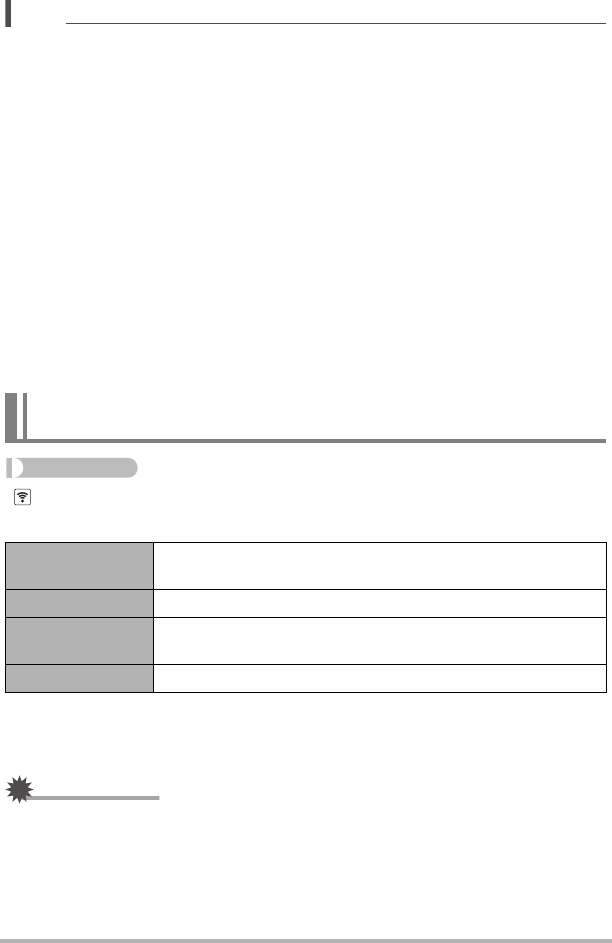
76 Connecting the Camera with a Smartphone
(Wireless Connection)
NOTE
• Auto Send can be used only with a smartphone that supports Bluetooth Smart.
Both a Bluetooth and wireless LAN connection are required between the camera
and smartphone to auto send camera images.
• You can specify the size of the image sent to the smartphone using “Resize When
Sending” (page 77).
• You can use the smartphone apps below to view snapshots after sending them.
– iPhone: Camera Roll
– Android terminal: Gallery, Photo, or another photo browser app
• Images shot while the Auto Send setting is “On” will be sent to the smartphone,
even if the Auto Send setting is changed to “Off” before they are sent.
• Images that are auto recorded by Interval Shooting are batch sent to the
smartphone after the Interval Shooting operation is complete.
• If the connection between the camera and smartphone is terminated while there
are still unsent images, Auto Send will be cancelled. The next time the camera and
smartphone are turned on and the camera enters the Sleep Mode, the Auto Send
operation will restart.
• If you delete an image that has not yet been sent to the smartphone, it will not be
included in the next Auto Send.
Procedure
“ ” (Wireless) * Wireless settings * Auto Send File Settings
Specifies the files to be sent to a smartphone by Auto Send.
*After the Interval Shooting operation is complete, the camera automatically selects
10 to 20 of the images and sends them to the smartphone. When “T »” is
selected for the Interval Shooting style setting, up to two movie files are sent.
IMPORTANT!
• The maximum size movie file that can be sent by Auto Send is 100 MB.
• Auto Send File Settings cannot be configured unless the camera is paired with a
smartphone (page 70).
Specifying Images to be Sent by Auto Send
(Auto Send File Settings)
T » < > Snapshots, movies, and images recorded with Interval
Shooting* are sent.
T »Snapshots and movies are sent.
T < > Snapshots and images recorded with Interval Shooting* are
sent.
T Only Only snapshots are sent.
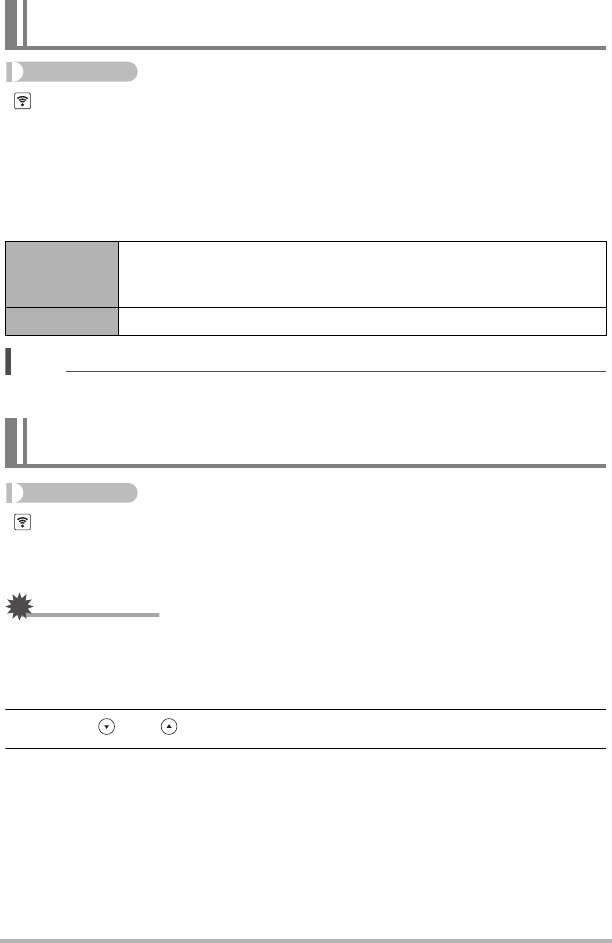
77 Connecting the Camera with a Smartphone
(Wireless Connection)
Procedure
“ ” (Wireless) * Wireless settings * Resize When Sending
This feature can be use to resize snapshots before they are sent to a smartphone
using “Shoot with phone” or “Send to phone”. Resizing only affects snapshots that
satisfy the conditions below. Images that do not satisfy these conditions are sent to
the smartphone in the size they are recorded.
• Recording mode (page 41): Super Wide Angle
• High Speed CS (page 52): Off
NOTE
• Resizing is supported for images recorded with this model camera only.
Procedure
“ ” (Wireless) * Wireless settings * WLAN password
Use procedure to change the password you used when establishing a wireless LAN
connection between the camera and a smartphone.
IMPORTANT!
• Before changing the wireless LAN password, unpair the camera from its paired
smartphone (page 78).
1. Touch the password digit you want to change.
2. Touch “ ” or “ ” to change the currently selected digit.
3. When the password is the way you want, touch “OK”.
Resizing Snapshots before Sending Them to a Smartphone
(Resize When Sending)
3M
Images are converted to 3M size before being sent.
• If an original image is 3M size or smaller, it is sent without
resizing.
Off Images are sent in the size they were originally recorded.
Changing the Camera Password for Wireless LAN Connection
(WLAN password)
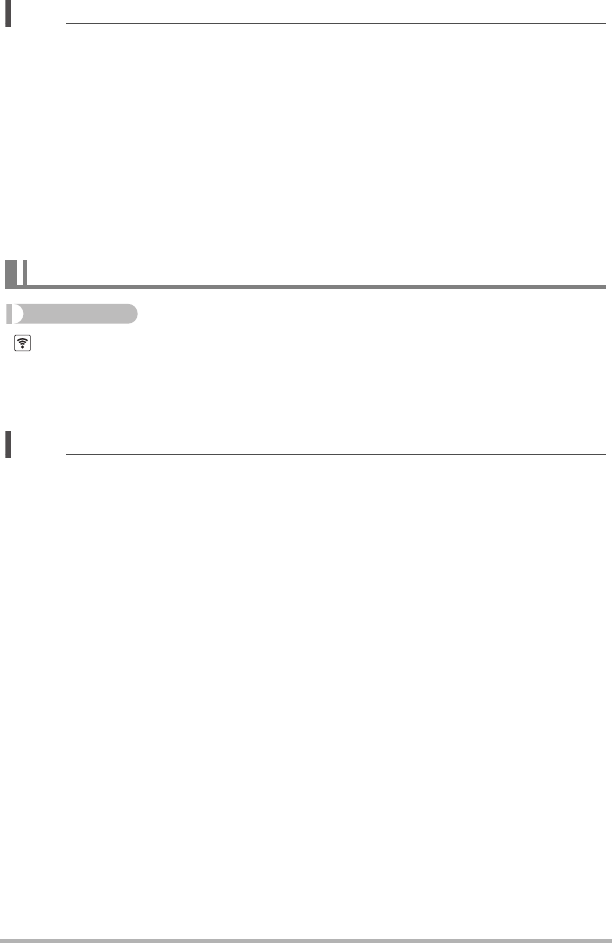
78 Connecting the Camera with a Smartphone
(Wireless Connection)
NOTE
• Changing the wireless LAN password will terminate the connection with the
smartphone. To reconnect with the smartphone, configure wireless connection
settings (page 70). If your smartphone does not support Bluetooth Smart, perform
the operations below to change your smartphone’s Wi-Fi settings.
– iPhone:
Tap the right arrow of the field where the SSID of the camera is displayed in the
Wi-Fi settings to delete network settings. After deleting, select the camera SSID
again and input the new password.
– Android terminal:
Tap the field where the SSID of the camera is displayed in the Wi-Fi settings and
select Forget. Select the camera SSID again and input the new password.
Procedure
“ ” (Wireless) * Wireless settings * Unpairing
Unpairs the camera from a smartphone.
To use the camera with a different smartphone, first unpair it from the current
smartphone.
NOTE
• When unpairing, be sure also to perform the unpairing operation on the
smartphone as well. For details, refer to the EXILIM Connect User’s Guide (page
68).
• Unpairing the camera from a smartphone will result in all pending unsent images to
remain unsent.
Unpairing the Camera from a Smartphone (Unpairing)
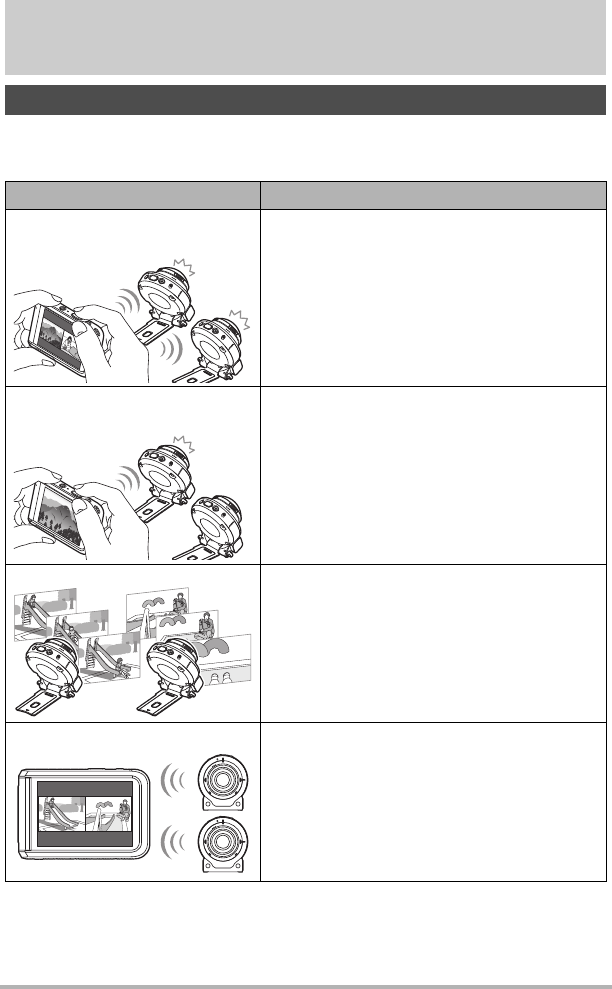
79 Using Two Cameras at the Same Time (Multi
Camera Mode)
Using Two Cameras at the Same Time
(Multi Camera Mode)
You can register two cameras on the controller and operate them both at the same
time or individually.
What you can do with two cameras
Feature Description
Simultaneous shooting with
two cameras
You could point one camera at yourself and the
other camera at a scene, and simultaneously
record the scene and your reaction to it.
Possibilities are unlimited!
Switching between two
cameras
You can switch between the two cameras as
desired.
Interval Shooting You can set up two cameras to shoot
snapshots and/or movies at fixed intervals.
Two-camera playback You can simultaneously play back snapshots
and/or movies you recorded with two different
cameras.
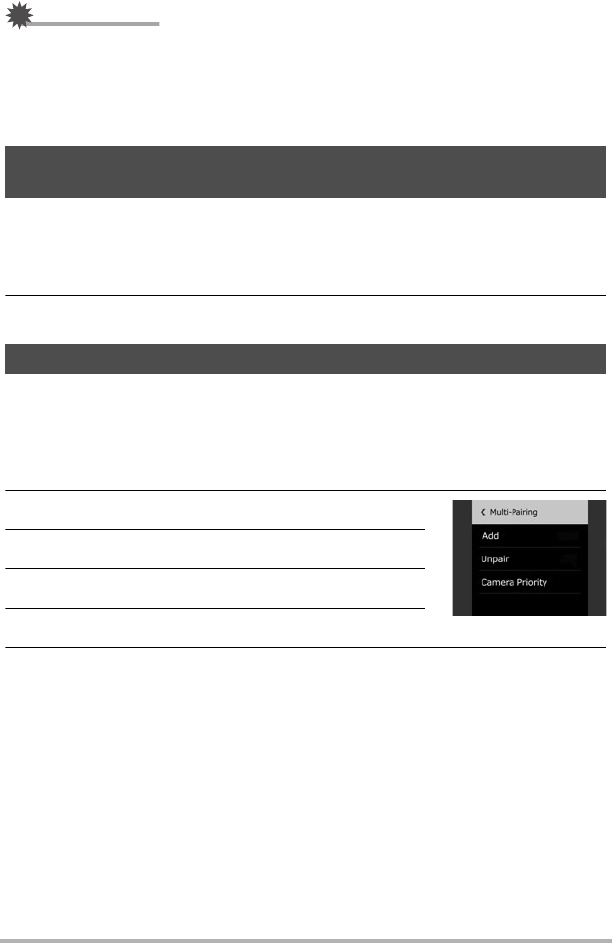
80 Using Two Cameras at the Same Time (Multi
Camera Mode)
IMPORTANT!
• In addition to the camera that comes with the controller, you can also register the
camera model below on the controller.
– Separately available EX-FR100CA (available in Japan only) or EX-FR200CA
digital camera
– EX-FR100 or EX-FR200 camera
Perform the steps below on the second camera before trying to register it on the
controller.
1. Charge the camera’s battery (page 19).
2. Prepare a memory card for the camera (page 30).
To use a second camera, you need to register it on the controller.
.To register a second camera on the controller
1. If there is a memory card loaded in the second camera, remove it.
2. On the menu screen, touch the “¥ Setup” tab.
3. Touch “Multi Camera”.
4. Touch “Add”.
5. Touch “Start” to start registration of the camera.
6. While holding down the shutter button of the camera you want to
register, hold down [p] (Power) for at least one second.
This will cause the operation lamp to flash orange to indicate that camera
registration has started.
When the camera is registered successfully, a message appears and then the
Multi Image screen appears.
Preparing a Second Camera to be Registered on the
Controller
Registering a Second Camera on the Controller
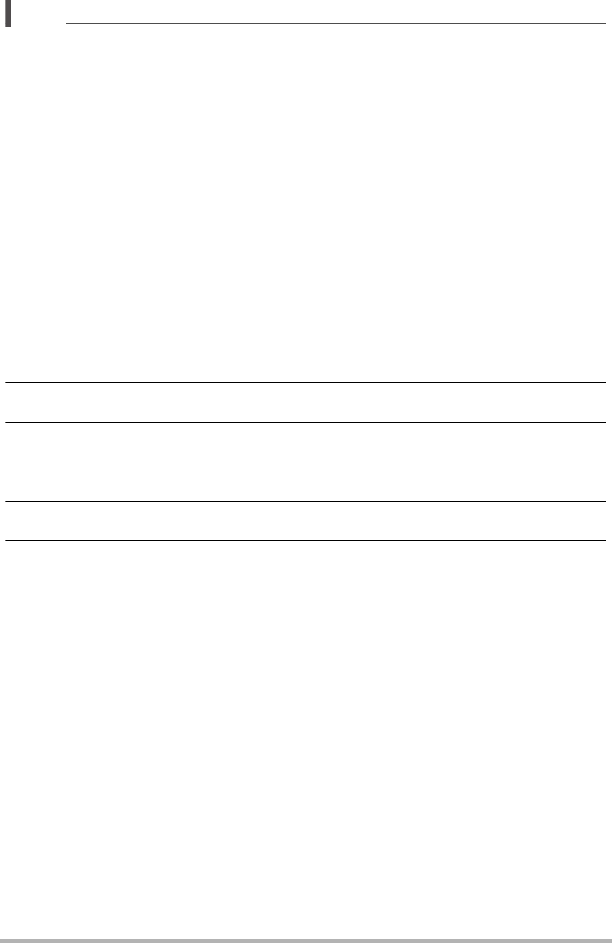
81 Using Two Cameras at the Same Time (Multi
Camera Mode)
NOTE
• Up to two cameras can be registered at one time. To add a new camera while two
cameras are already registered, you will need to first unregister one of the
registered cameras.
• A message will appear if camera registration fails, and then the display will return to
the screen that was shown before you touched the “¥ Setup” tab. If this happens,
perform the camera registration procedure again from step 1.
• You can also use the procedure below to register a camera on a controller.
If the camera has a memory card loaded, remove it.
While holding down the camera shutter button, hold down the [p] (Power)
button for at least one second.
While holding down the controller shutter button, hold down the [p] (Power)
button for at least six seconds.
This will cause the operation lamps of the camera and the controller to flash
orange to indicate that camera registration has started.
.To unregister a camera
1. On the menu screen, touch the “¥ Setup” tab.
2. Touch “Multi Camera”.
3. Touch “Unregister”.
The names of the cameras registered on the controller will appear on the display
in sequence.
4. Touch the name of the camera you want to unregister.
5. Touch “Yes”.
The camera you selected will be unregistered and then the display will return to
the screen that was shown before you touched the “¥ Setup” tab.
A message will appear if the camera you select is connected to the controller. If
this happens, touch “Yes” to unregister.
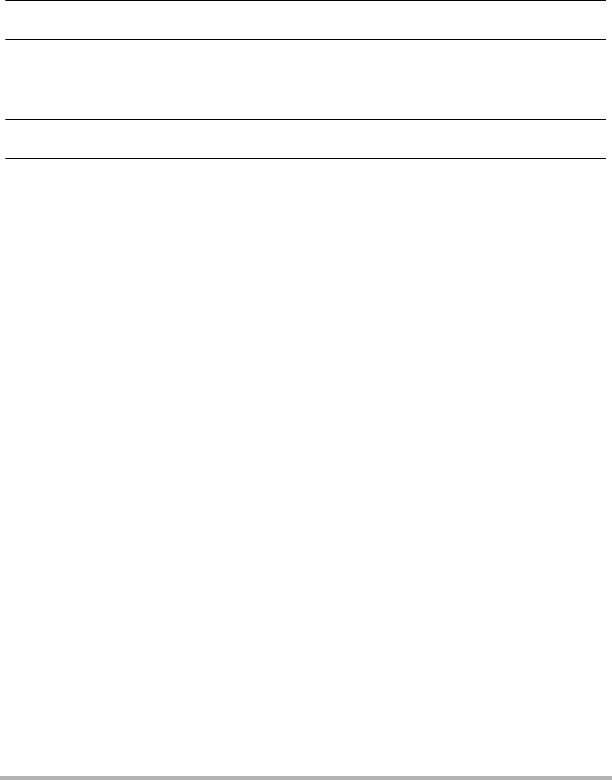
82 Using Two Cameras at the Same Time (Multi
Camera Mode)
.Camera Connection Priority (Priority)
Normally, when two cameras are registered on the controller, turning on the controller
and cameras automatically makes the first camera detected Camera 1 (main camera)
and the second camera detected Camera 2.
You can also use the procedure below to define one of the cameras as Camera 1
(main camera).
1. On the menu screen, touch the “¥ Setup” tab.
2. Touch “Multi Camera”.
3. Touch “Priority”.
The names of the cameras registered on the controller will appear on the display
in sequence.
4. Touch the name of the camera you want to specify as the main camera.
5. Touch “Yes”.
This will specify the camera you selected as the main camera (Camera 1). Next,
the display will return to the screen that was shown before you touched the “¥
Setup” tab.
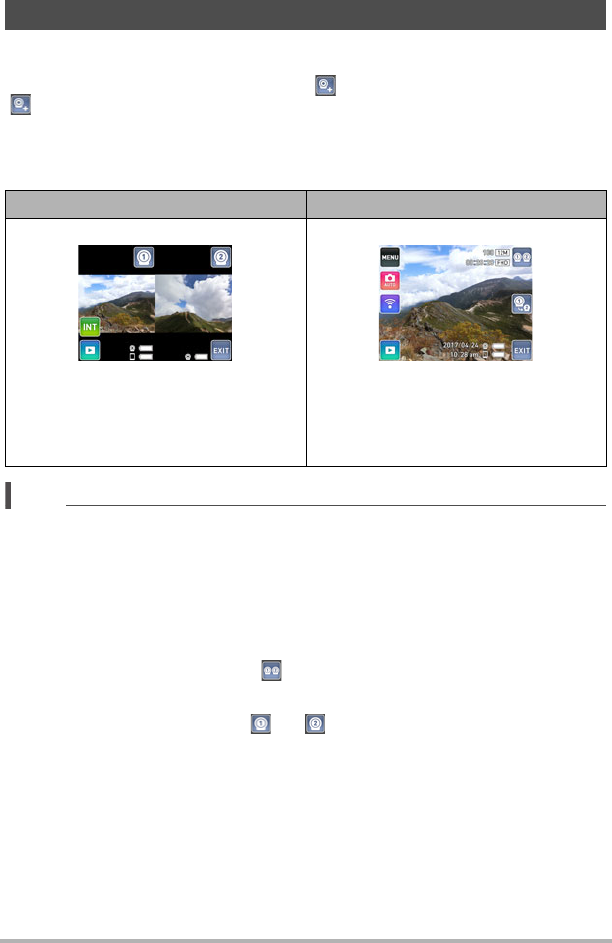
83 Using Two Cameras at the Same Time (Multi
Camera Mode)
The controller is in the Multi Camera Mode while there are two cameras registered on
it. Turning on the controller and the two cameras causes the controller to connect with
Camera 1 (main camera) first. At this time, “ ” will appear on the display. Touch
“ ” to start the connection operation with Camera 2.
The controller will be able to control both cameras after connection with the second
camera is established. The first that connects with the controller is Camera 1 (main
camera), while the second one is Camera 2.
NOTE
• Both of the cameras must be turned on to use the Multi Camera Mode. A camera
will not be able to connect to the controller if it is not turned on.
• The date and time settings of Camera 2 will automatically be synced with the date
and time of Camera 1.
• In the case of portrait orientation, the Multi Image screen will show images above
and below instead of left and right.
Selecting the Multi Image Screen
On the Single Image screen, touch “ ” (Multi Image icon).
Selecting the Single Image Screen
On the Multi Image screen, touch “ ” or “ ” (Single Image icon). This will display
the Single Image screen of the camera whose icon you touched.
Multi Camera Mode
Multi Image Screen Single Image Screen
This view simultaneously shows the
record or playback images of both
cameras side by side.
The Camera 1 image is on the left, while
the Camera 2 image is on the right.
This view shows a full-screen view of
either the Camera 1 or the Camera 2
image.
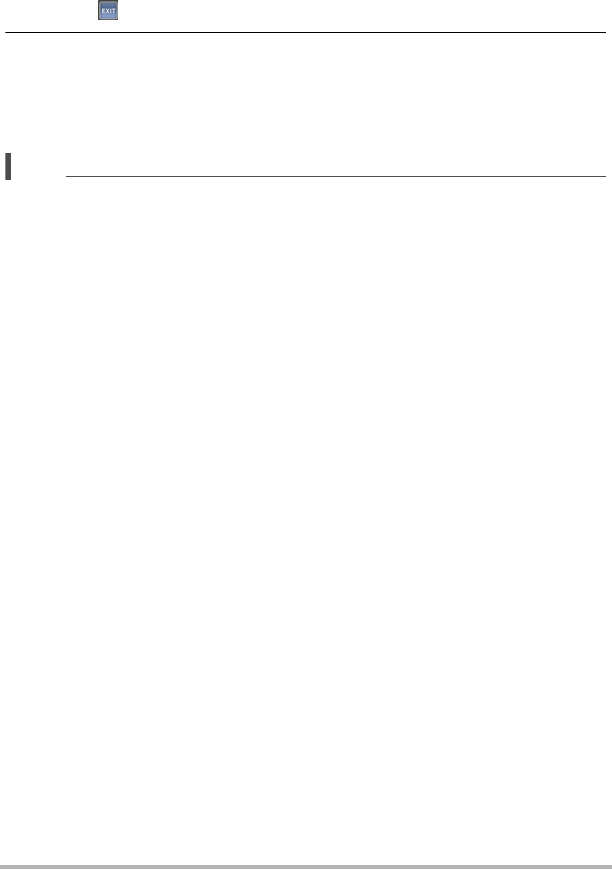
84 Using Two Cameras at the Same Time (Multi
Camera Mode)
.Exiting the Multi Camera Mode
Exit the Multi Camera Mode whenever you want to use the controller with a single
camera.
1. Touch “ ” on the screen.
2. Touch the screen of the camera you want to use.
This exits the Multi Camera Mode and displays the image of the camera you
selected above.
The controller will disconnect from the other camera (the one you did not select
above).
NOTE
• Turning off a camera while in the Multi Camera Mode will cause that camera to be
disconnected from the controller, and will automatically cause the controller to exit
the Multi Camera Mode. At this time the monitor screen will show the image of the
camera that is still turned on.
• Establishing a USB connection between a connected camera and a computer
(page 94) while in the Multi Camera Mode will automatically cause the controller to
exit the Multi Camera Mode. After that, the monitor screen will show the image of
the other camera.
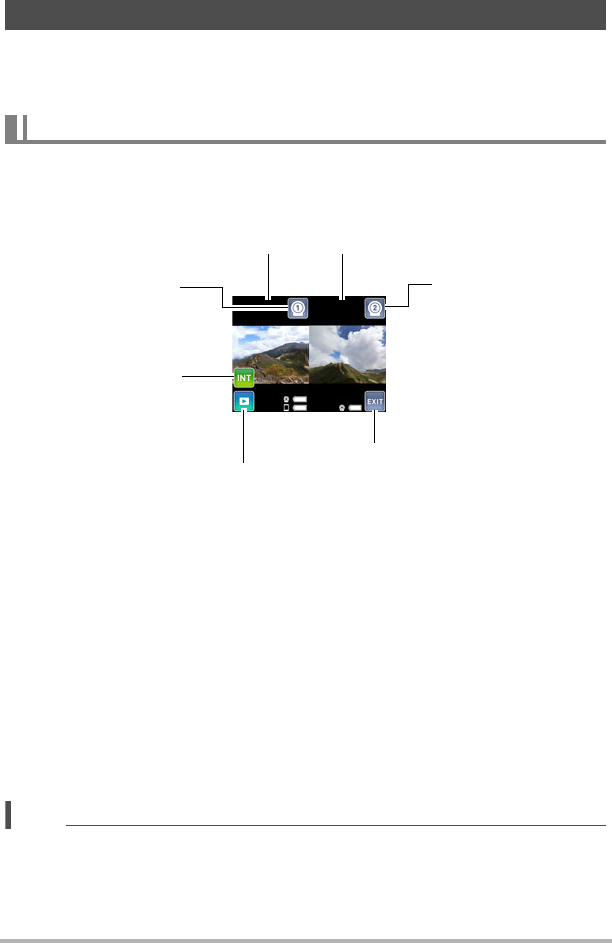
85 Using Two Cameras at the Same Time (Multi
Camera Mode)
This section provides an overview of how to shoot images using the Multi Image
screen and the Single Image screen in the Multi Camera Mode. For more detailed
information, see “Shooting a Snapshot” (page 33).
You can use this screen to display images from the two cameras side by side (or
above and below in the case of portrait orientation). In this view you can shoot with
both cameras simultaneously or you can shoot individually with one camera.
.Shooting Simultaneously with Both Cameras
You can use the operations below to shoot simultaneously with both cameras while
viewing their images on the Multi Image screen.
To shoot snapshots
1. Press the controller shutter button.
This records snapshots on both cameras simultaneously.
To shoot movies
1. On the controller, press [0] (Movie).
This starts movie recording on both cameras simultaneously.
Press [0] (Movie) again to stop recording.
NOTE
• Simultaneous shooting with both cameras is not possible while either of the
cameras is recording or playing back a movie.
Shooting with the Multi Camera Mode
Shooting with the Multi Image Screen
Camera 1 REC screen Camera 2 REC screen
Exits the Multi Camera Mode.
Switches to the
Camera 1 Single
Image screen.
Displays the
Interval Shooting
setting screen.
Enters the PLAY Mode.
Switches to the
Camera 2 Single
Image screen.
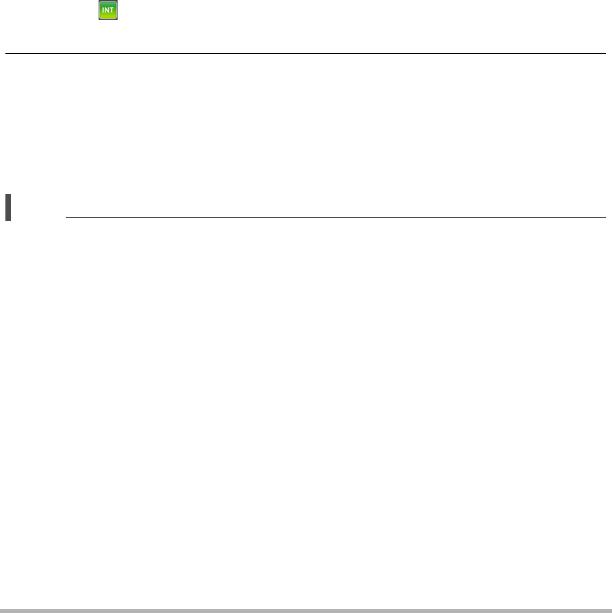
86 Using Two Cameras at the Same Time (Multi
Camera Mode)
.Shooting with a Single Camera
You can use the operations below to shoot on either one of the cameras while
viewing images of both cameras on the Multi Image screen.
To shoot a snapshot
1. Press the Camera 1 or Camera 2 shutter button.
This shoots a snapshot on the camera whose shutter button you pressed.
To shoot a movie
1. Press the Camera 1 or Camera 2 [0] (Movie) button.
This starts movie recording on the camera whose button you pressed.
Press [0] (Movie) again to stop recording.
.Interval Shooting with Two Cameras
Use the procedure below to perform an Interval Shooting operation with two cameras.
1. Touch “ ”.
This will displays the Interval Shooting setting screen.
2. Configure Interval Shooting settings as desired, and then touch
“Start”.
This applies the settings to both cameras and starts simultaneous Interval
Shooting with them.
• For information about Interval Shooting, see “Shooting Scenes of an Activity at
a Fixed Interval (Interval Shooting)” (page 42).
NOTE
• Interval Shooting is automatically cancelled if either camera is unable to shoot for
some reason.
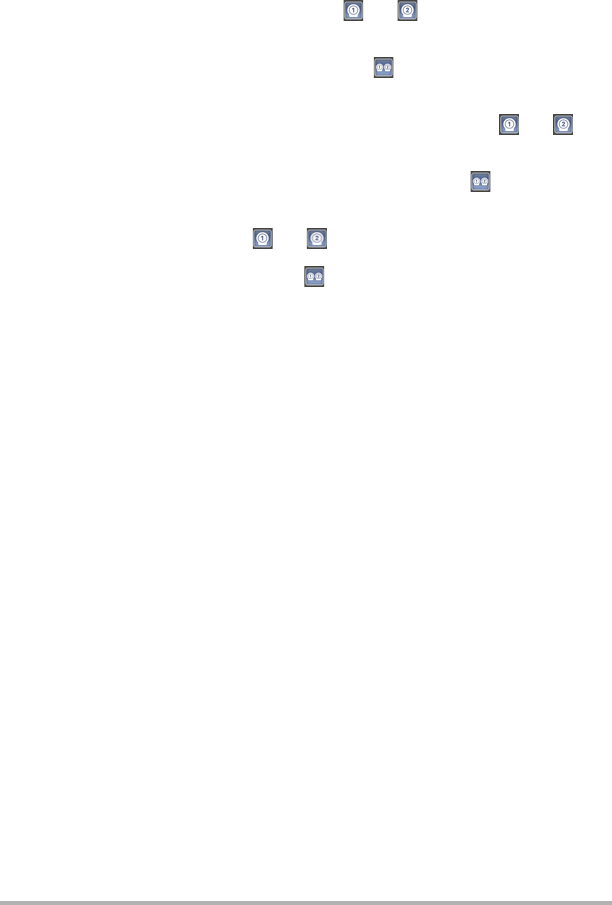
87 Using Two Cameras at the Same Time (Multi
Camera Mode)
.Multi Image Screen Operations
• You cannot configure camera REC mode settings while the Multi Image screen is
displayed. To configure such settings, touch “ ” or “ ” to display the Single
Image screen of the camera whose REC mode settings you want to configure, and
then touch the REC Mode icon. For information about the REC mode, see page 39.
After you are finished configuring settings, touch “ ” to return to Multi Image
screen.
• You cannot change movie quality, or configure other REC menu settings while the
Multi Image screen is displayed. To configure such settings, touch “ ” or “ ” to
display the Single Image screen of the camera whose REC menu settings you
want to configure, and then touch “MENU”. For information about the REC menu,
see page 49. After you are finished configuring settings, touch “ ” to return to
Multi Image screen.
• You cannot perform zoom operations while the Multi Image screen is displayed. To
perform such operations, touch “ ” or “ ” to display the Single Image screen of
the camera whose image you want zoom, and then perform the zoom operation
you want. After you are finished, touch “ ” to return to Multi Image screen with
your zoom setting maintained.
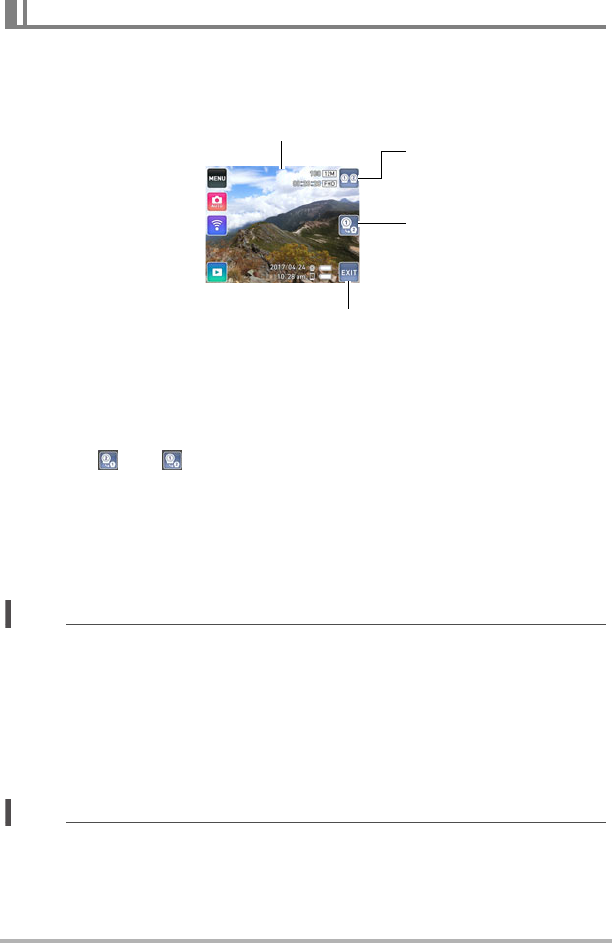
88 Using Two Cameras at the Same Time (Multi
Camera Mode)
You can use the operations below to shoot with either one of the cameras while
viewing its image on the Single Image screen.
.To switch the Single Image screen between the two cameras
(Camera 1, Camera 2)
1. Touch “ ” or “ ”.
Each touch toggles between Camera 1 and Camera 2.
.To shoot a snapshot
1. Press the controller shutter button.
This records a snapshot on the currently displayed camera.
NOTE
• You can also record a snapshot on a particular camera by pressing the camera’s
shutter button.
.To shoot a movie
1. On the controller, press [0] (Movie).
This starts movie recording on the currently displayed camera.
Press [0] (Movie) again to stop recording.
NOTE
• You can also record a movie on a particular camera by pressing the camera’s [0]
(Movie) button. Press [0] (Movie) again to stop recording.
Shooting with the Single Image Screen
Camera 1 or Camera 2 REC screen
Exits the Multi Camera Mode.
Switches to the Multi
Image screen.
Switches the Single
Image screen
between the two
cameras.

89 Using Two Cameras at the Same Time (Multi
Camera Mode)
.Single Image Screen Operations
• Menu screen, REC mode screen, and wireless mode settings you configure for
Camera 1 or Camera 2 on the Single Image screen are maintained when you
return to Multi Image screen and even when you exit the Multi Camera Mode.
• You cannot perform the operations below while the Single Image screen is
displayed.
Interval Shooting (page 42), Mirror Image (page 56), Review (page 57), High
Speed CS (page 52), Touch Shooting (page 50)
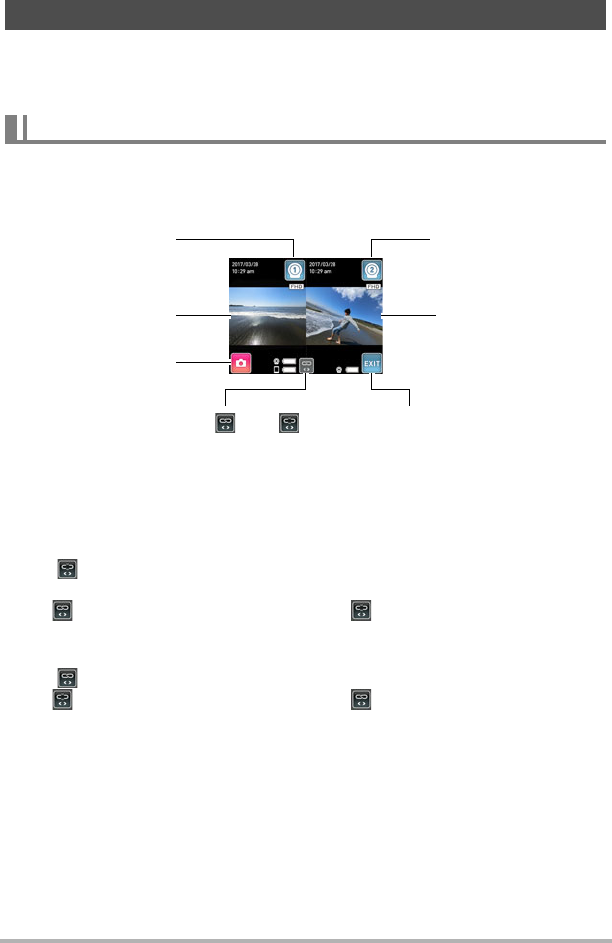
90 Using Two Cameras at the Same Time (Multi
Camera Mode)
This section provides an overview of how to view images using the Multi Image
screen and the Single Image screen in the Multi Camera Mode. For more detailed
information, see “Viewing Snapshots and Movies” (page 58).
You can use this screen to display the playback screens of the two cameras side by
side (or above and below in the case of portrait orientation) and view snapshots and
movies from both cameras simultaneously.
.Viewing Snapshots
To scroll snapshots on a particular camera
1. If “ ” is on the display, flick the Camera 1 or Camera 2 PLAY screen
left or right.
If “ ” is on the display, touch it to toggle to “ ”.
To scroll snapshots simultaneously on both cameras
1. If “ ” is on the display, flick the screen left or right.
If “ ” is on the display, touch it to toggle to “ ”.
Viewing Snapshots and Movies in the Multi Camera Mode
Multi Image Screen Operations
Each touch toggles between “ ” and “ ”.
Switches to the
Camera 1 Single
Image screen.
Camera 1 PLAY
screen
Enters the REC mode.
Switches to the
Camera 2 Single
Image screen.
Camera 2 PLAY
screen
Exits the Multi Camera Mode.
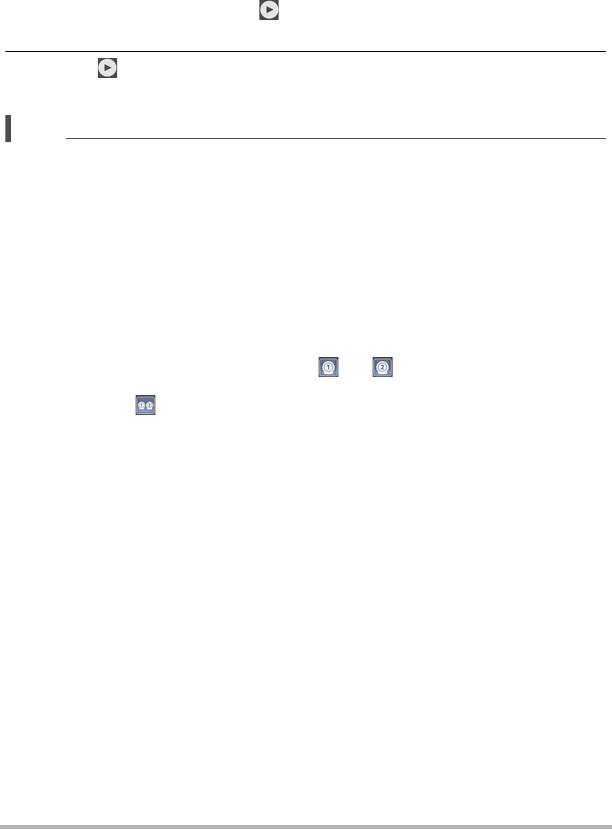
91 Using Two Cameras at the Same Time (Multi
Camera Mode)
.To playback movies or panorama images shot with both cameras
simultaneously
1. On the Camera 1 or Camera 2 screen, display the movie or panorama
image you want to view.
While there is a movie or panorama image displayed on the playback screen of
both Camera 1 and Camera 2, “ ” (Playback) is displayed in the center of the
screen.
2. Touch “ ” (Playback).
This starts simultaneous playback of both movies or panorama images.
NOTE
• You cannot playback a movie or panorama image from a particular camera while
the Multi Image screen is displayed.
.Multi Image Screen Operations
• Pressing the controller shutter button or [0] (Movie) button while the cameras are
in the PLAY mode will cause both cameras to switch simultaneously to the REC
mode.
• Pressing the shutter button or [0] (Movie) button of one of the cameras while it is in
the PLAY mode will start an image recording operation on that camera. The
controller will switch to the Single Image screen showing the image of the camera
that is recording the image.
• To view snapshot information, first touch “ ” or “ ” to display the Single Image
screen of the camera for the snapshot, and then view its information. After you are
finished, touch “ ” to return to the Multi Image screen.
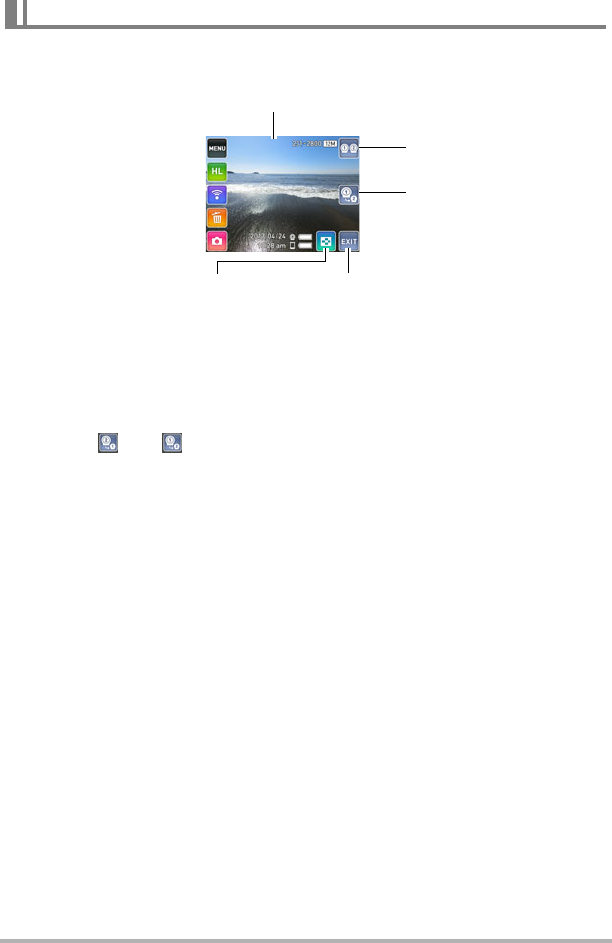
92 Using Two Cameras at the Same Time (Multi
Camera Mode)
You can use the operations below to view snapshots or movies of either Camera 1 or
Camera 2 on the Single Image screen.
To switch the Single Image screen between the two cameras (Camera 1,
Camera 2)
1. Touch “ ” or “ ”.
Each touch toggles between Camera 1 and Camera 2.
.Single Image Screen Operations
• Pressing the controller shutter button or [0] (Movie) button while it is in the PLAY
mode will switch to the REC mode.
• Pressing the camera shutter button or [0] (Movie) button while the controller is in
the PLAY mode will start an image recording operation on the camera. If you start
recording with the camera whose image is currently displayed by the controller, the
controller will switch to the recording mode screen.
• Single Image screen playback operations are the same as those for the Single
Camera Mode.
Single Image Screen Operations
Camera 1 or Camera 2 PLAY screen
Switches to the Multi
Image screen.
Switches the Single
Image screen between
the two cameras.
Displays an image menu
(page 60).
Exits the Multi Camera Mode.
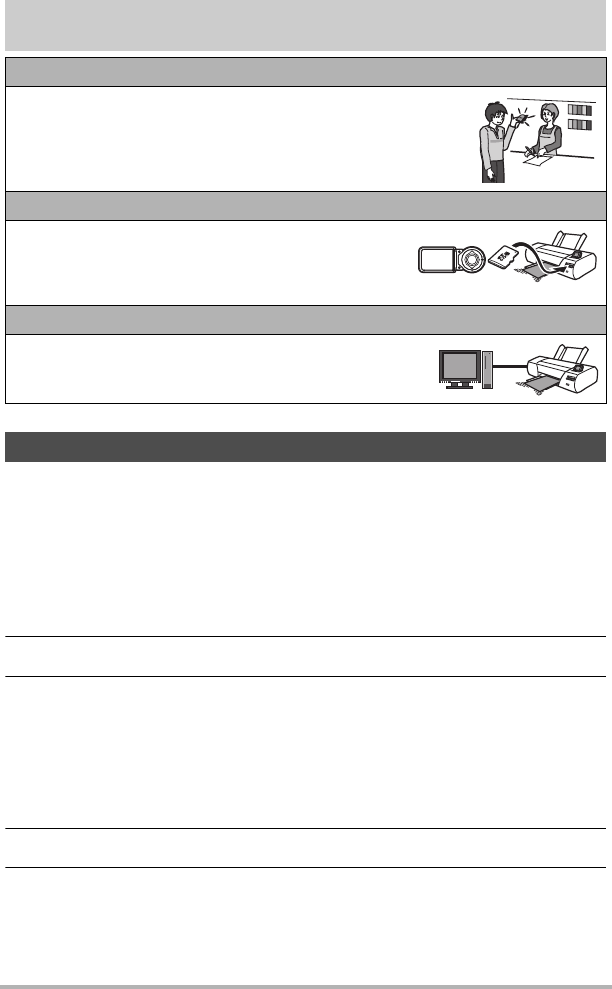
93 Printing
Printing
There are a variety of different ways to print images stored on a computer. This
section shows one standard printing example.
.Printing on a Windows Computer
1. Use the procedure under “Viewing and Storing Images on a Computer”
(page 95) to store the image you want to print, and then display the
image on your computer screen.
2. Click “Print” and then “Print”.
3. Configure the desired print settings and then click “Print”.
.Printing on a Macintosh
1. Use the procedure under “Connecting the Camera to Your Computer
and Saving Files” (page 98) to store the image you want to print, and
then display the image on your Macintosh screen.
2. Click “File” and then “Print”.
3. Configure print settings and then click “Print”.
This will print the selected image.
Professional Print Service
You can take a memory card that contains the images you want
to print to a professional print service and have them printed.
Printing on a Home Printer
You can use a printer equipped with a memory card slot
to print images directly from a memory card. For details,
see the user documentation that comes with your
printer.
Printing with a Computer
After transferring the images to your computer, use
commercially available software to print.
Printing with a Computer
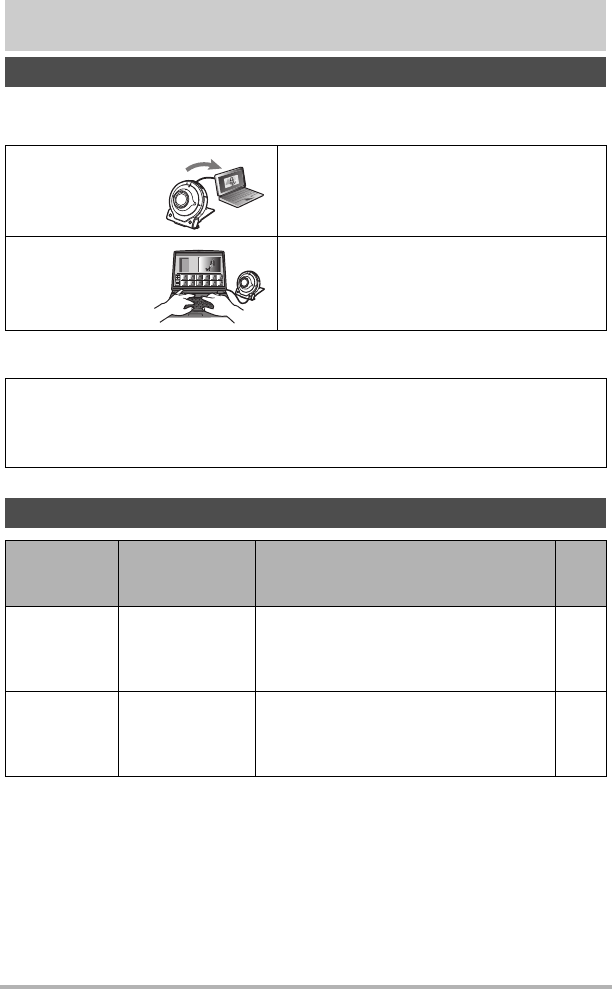
94 Using the Camera with a Computer
Using the Camera with a Computer
You can perform the operations described below while the camera is connected to a
computer.
The procedures you need to perform are different for Windows and the Macintosh.
Things you can do using a computer...
Save images to a
computer and
view them there
• Save images and view them manually
(USB connection) (pages 95, 98).
Play back and
edit movies
• You can play back movies (pages 97,
100).
• To edit movies, use commercially
available software as required.
• Windows users should refer to “Using the Camera with a Windows Computer”
on page 94.
• Macintosh users should refer to “Using the Camera with a Macintosh” on page
98.
Using the Camera with a Windows Computer
When you
want to do
this:
Operating
System Version Required Software
See
page:
Save images
to a computer
and view them
there manually
Windows 10,
Windows 8.1,
Windows 7,
Windows Vista
Installation not required.
95
Play movies
Windows 10,
Windows 8.1,
Windows 7,
Windows Vista
QuickTime 7 or higher
• You need to download QuickTime 7 on
the Web if you want to use it.
97
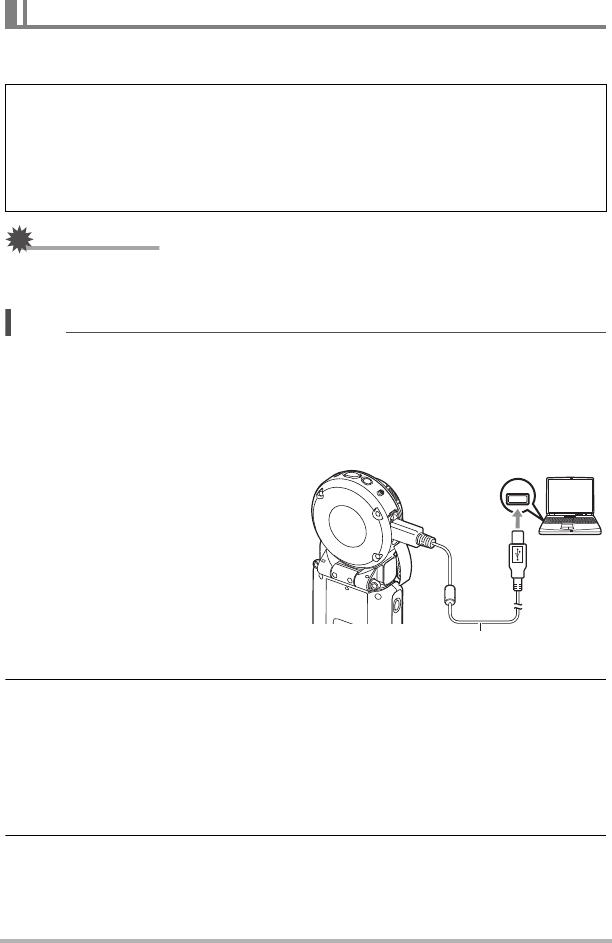
95 Using the Camera with a Computer
You can connect the camera to your computer in order to view and store images
(snapshot and movie files).
IMPORTANT!
• Never unplug the USB cable, or operate the camera while viewing or storing
images. Doing so can cause data to become corrupted.
NOTE
• You also can use your computer’s card slot (if it has one) or a commercially
available card reader to access image files directly from the camera’s memory
card. For details, see the user documentation that comes with your computer.
.To connect the camera to your computer and save files
1. On the camera, hold down [p]
(Power) for about two seconds
to turn off power. Next, use the
micro USB cable that comes
with the camera to connect it
to your computer's USB port.
• For details about connecting to
the camera and precautions
when connecting, see page 23.
2. Press [p] (Power) to turn on the camera.
When you turn on the camera, check to make sure that the color of its operation
lamp changes from red to green or amber (page 23). Note that in this case the
monitor screen will remain blank.
• The first time you connect the camera to your computer with the USB cable, an
error message may appear on your computer. If this happens, disconnect and
then reconnect the USB cable.
3. Windows 10 users: Click “Start” and then “Explorer”. Next, in the
sidebar, click “PC”.
Windows 8.1 users: Click “Desktop” and then “Explorer”.
Windows 7, Windows Vista users: Click “Start” and then “Computer”.
Viewing and Storing Images on a Computer
Never use your computer to modify, delete, move, or rename any image files
that are in the camera’s built-in memory or on its memory card.
Doing so can cause problems with the camera’s image management data, which
will make it impossible to play back images on the camera and can drastically alter
remaining memory capacity. Whenever you want to modify, delete, move, or
rename an image, do so only on images that are stored on your computer.
USB
Micro USB cable
(included with camera)
[USB] port
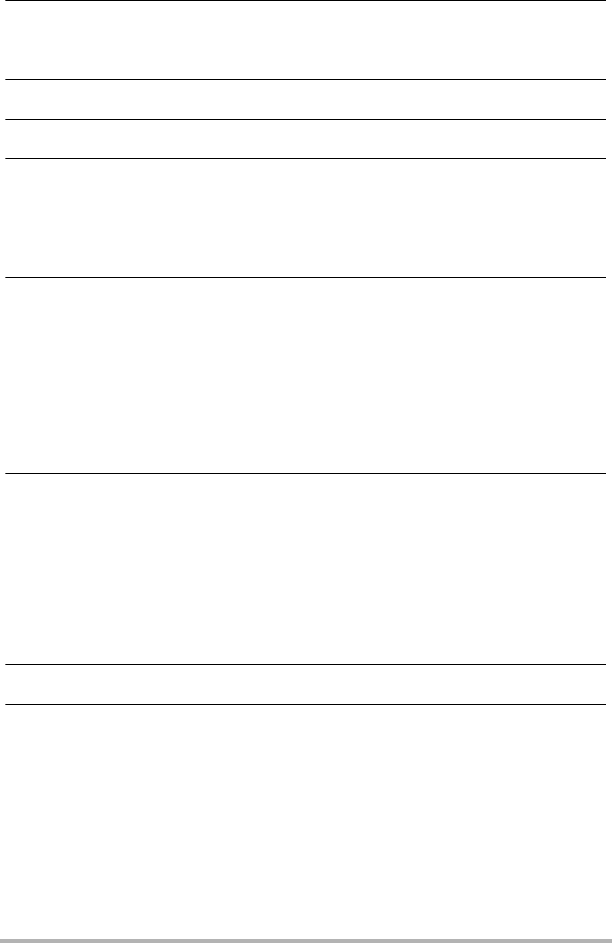
96 Using the Camera with a Computer
4. Double-click “Removable Disk”.
• Your computer recognizes the memory card loaded in the camera (or built-in
memory if there is no card) as a removable disk.
5. Right-click the “DCIM” folder.
6. On the shortcut menu that appears, click “Copy”.
7. Windows 10, Windows 8.1 users: Click “Documents”.
Windows 7, Windows Vista users: Click “Start” and then “Documents”.
• If you already have a “DCIM” folder in “Documents”, the next step will overwrite
it. If you want to keep the existing “DCIM” folder, you need to change its name
or move it to a different location before performing the next step.
8. Windows 10, Windows 8.1 users: On the “Documents” menus, click
“Home” and then “Paste”.
Windows 7, Windows Vista users: On the “Documents” menu, click
“Organize” or “Edit”, and then “Paste”.
This will paste the “DCIM” folder (and all the image files it contains) into your
“Documents” folder. You now have a copy of the files that are in camera memory
on your computer.
• After copying images, it is recommended that you right-click the DCIM folder
and change its name to something else.
9. After you finish copying images, disconnect the camera from the
computer.
After the copy or read progress dialog on the computer’s screen indicates that the
process is complete, close the displayed image and then disconnect the USB
cable.
.To view images you copied to your computer
1. Double-click the copied “DCIM” folder to open it.
2. Double-click the folder that contains the images you want to view.
3. Double-click the image file you want to view.
• For information about file names, see “Memory Folder Structure” on page 102.
• An image that was rotated on the camera will be displayed on your computer
screen in its original (unrotated) orientation.
• Viewing CS and interval shot images on a computer will individually display the
component images in the group. CS and interval shooting images cannot be
viewed as a group on a computer.
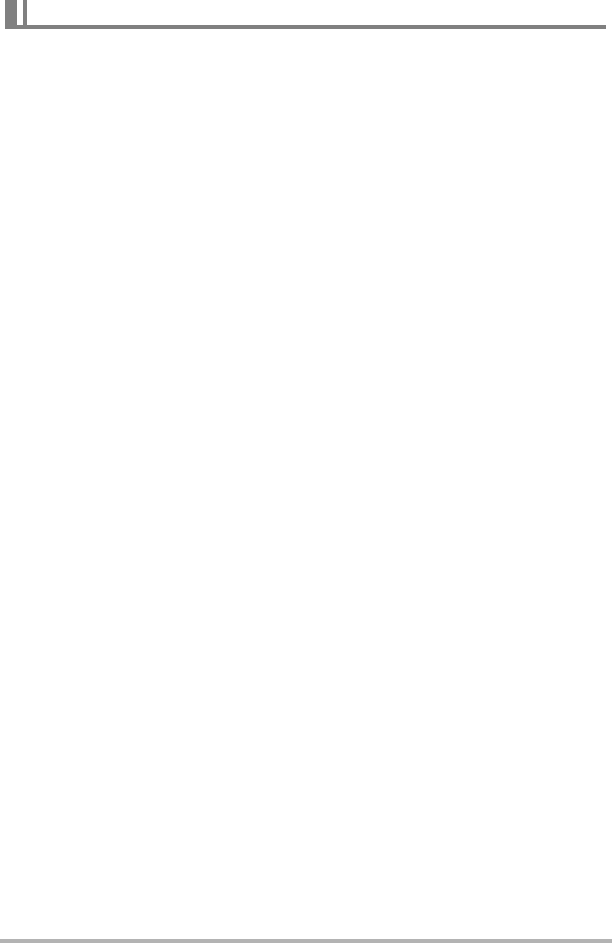
97 Using the Camera with a Computer
To play back a movie, first copy it to your computer and then double-click the movie
file. Some operating systems may not be able to play back movies. If this happens,
you need to install separately available software.
• With Windows 10, Windows 8.1 and Windows 7, playback is supported by
Windows Media Player 12.
• If you are unable to play back movies, go to the URL below to download
QuickTime 7 or higher and install it on your computer.
https://www.apple.com/quicktime/
.Minimum Computer System Requirements for Movie Playback
The minimum system requirements described below are necessary to play back
movies recorded with this camera on a computer.
• The above are recommended system environments. Configuring one of these
environments does not guarantee proper operation.
• Certain settings and other installed software may interfere with proper playback of
movies.
.Movie Playback Precautions
• Be sure to move the movie data to the hard disk of your computer before trying to
play it. Proper movie playback may not be possible for data accessed over a
network, from a memory card, etc.
• Proper movie playback may not be possible on some computers. If you experience
problems, try the following.
– Quit any other applications you have running, and stop resident applications.
Playing Movies
Operating System : Windows 10, Windows 8.1, Windows 7, Windows Vista
CPU : Image Quality “Full HD”: Core 2 Duo 3.0GHz or higher
Image Quality “STD”, “HS240”: Pentium 4 3.2GHz or higher
Required Software: QuickTime 7 or higher (Not required with Windows 10,
Windows 8.1 and Windows 7.)
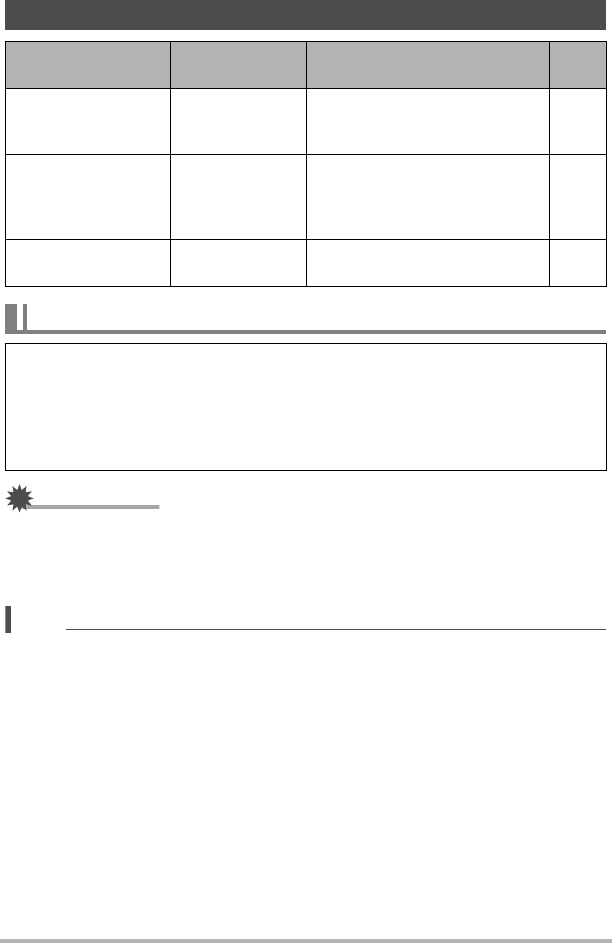
98 Using the Camera with a Computer
IMPORTANT!
• Never unplug the USB cable, or operate the camera while viewing or storing
images. Doing so can cause data to become corrupted.
• The camera does not support operation with Mac OS X 10.0 to 10.4. Operation is
supported with Mac OS 10.5 to 10.11 (using the OS standard USB driver) only.
NOTE
• You also can use your computer’s card slot (if it has one) or a commercially
available card reader to access image files directly from the camera’s memory
card. For details, see the user documentation that comes with your computer.
Using the Camera with a Macintosh
When you want to
do this:
Operating
System Version
Required Software
See
page:
Save images to your
Macintosh and view
them there manually
OS X Installation not required. 98
Save images to your
Macintosh
automatically/
Manage images
OS X
Photos or iPhoto, which comes
bundled with some Macintosh
products.
–
Play movies OS X 10.5 or
higher
QuickTime Player
(installed on computer) 100
Connecting the Camera to Your Computer and Saving Files
Never use your computer to modify, delete, move, or rename any image files
that are in the camera’s built-in memory or on its memory card.
Doing so can cause problems with the camera’s image management data, which
will make it impossible to play back images on the camera and can drastically alter
remaining memory capacity. Whenever you want to modify, delete, move, or
rename an image, do so only on images that are stored on your computer.
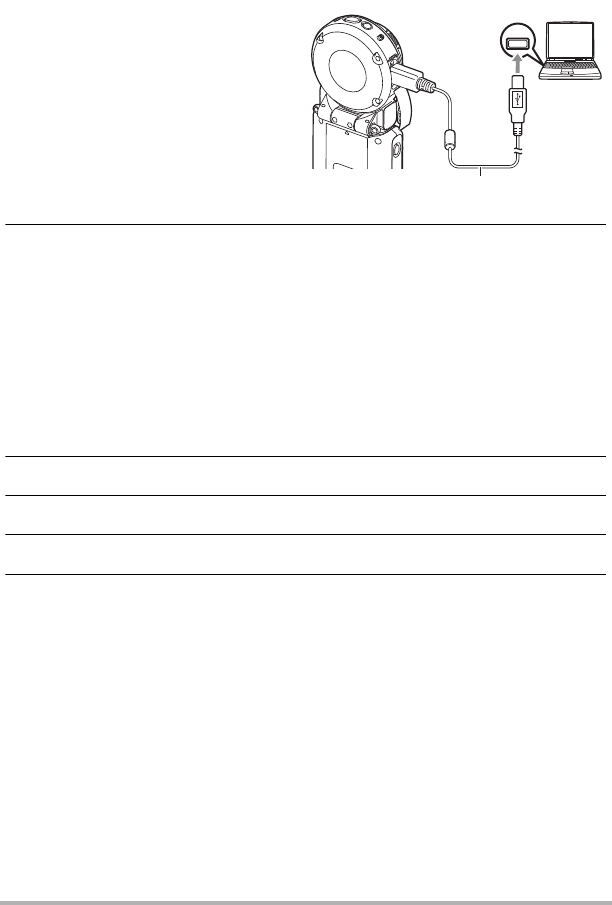
99 Using the Camera with a Computer
.To connect the camera to your computer and save files
1. On the camera, hold down [p]
(Power) for about two seconds
to turn off power. Next, use the
micro USB cable that comes
with the camera to connect it
to your computer's USB port.
• For details about connecting to
the camera and precautions
when connecting, see page 23.
2. Press [p] (Power) to turn on the camera.
When you turn on the camera, check to make sure that the color of its operation
lamp changes from red to green or amber (page 23). Note that in this case the
monitor screen will remain blank.
In this mode, your Macintosh recognizes the memory card loaded in the camera
(or the camera’s built-in memory if it does not have a memory card loaded) as a
drive. The appearance of the drive icon depends on the Mac OS version you are
using.
• The first time you connect the camera to your Macintosh with the USB cable,
an error message may appear on your computer. If this happens, disconnect
and then reconnect the USB cable.
3. Double-click the camera’s drive icon.
4. Drag the “DCIM” folder to the folder to which you want to copy it.
5. After the copy operation is complete, drag the drive icon to Trash.
6. Disconnect the camera from the computer.
After the copy or read progress dialog on the computer’s screen indicates that the
process is complete, close the displayed image and then disconnect the USB
cable.
USB
Micro USB cable
(included with camera)
[USB] port
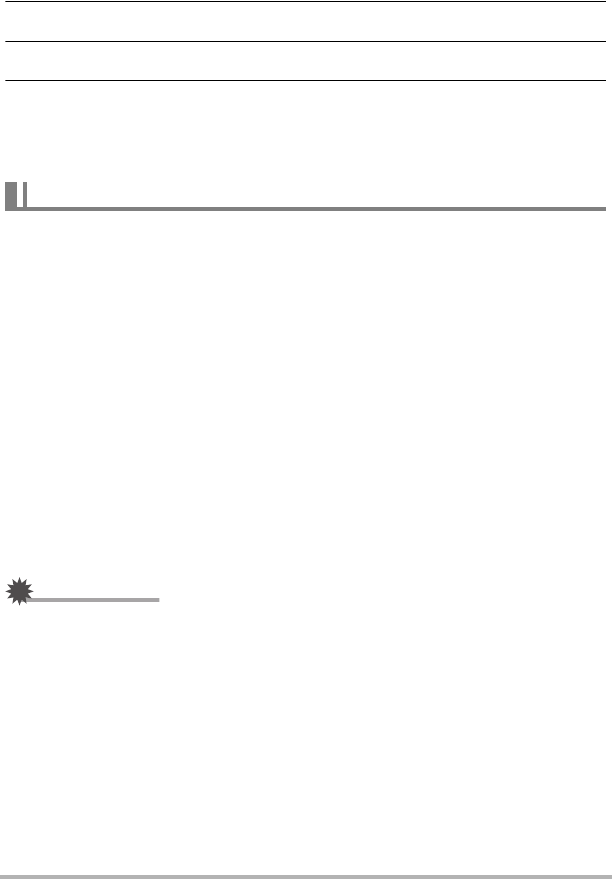
100 Using the Camera with a Computer
.To view copied images
1. Double-click the camera’s drive icon.
2. Double-click the “DCIM” folder to open it.
3. Double-click the folder that contains the images you want to view.
4. Double-click the image file you want to view.
• For information about file names, see “Memory Folder Structure” on page 102.
• An image that was rotated on the camera will be displayed on your Macintosh
screen in its original (unrotated) orientation.
To play back a movie, first copy it to your Macintosh and then double-click the movie
file.
.Minimum Computer System Requirements for Movie Playback
The minimum system requirements described below are necessary to play back
movies recorded with this camera on a computer.
• The above are recommended system environments. Configuring one of these
environments does not guarantee proper operation.
• Certain settings and other installed software may interfere with proper playback of
movies.
.Movie Playback Precautions
Proper movie playback may not be possible on some Macintosh models. If you
experience problems, try the following.
– Shut down other applications that are running.
IMPORTANT!
• Be sure to move the movie data to the hard disk of your Macintosh before trying to
play it. Proper movie playback may not be possible for data accessed over a
network, from a memory card, etc.
Playing a Movie
Operating System : Mac OS X 10.5 or higher
Required Software: QuickTime Player (installed on computer)
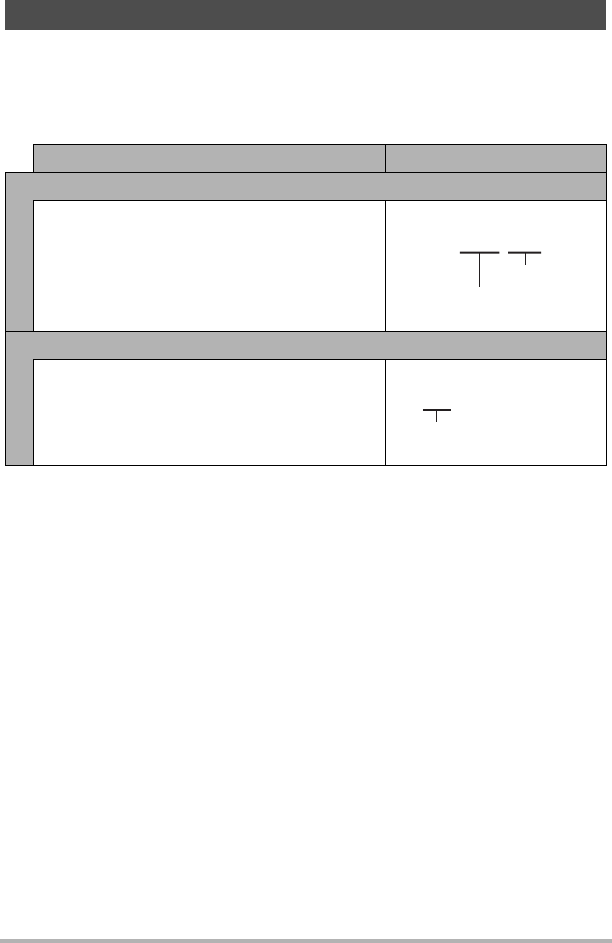
101 Using the Camera with a Computer
The camera creates a file each time you shoot a snapshot, record a movie, or
perform any other operation that stores data. Files are grouped by storing them in
folders. Each file and folder has its own unique name.
• For details about how folders are organized in memory, see “Memory Folder
Structure” (page 102).
• You can view folder and file names on your computer. For details about how file
names are displayed on the camera’s monitor screen, see page 10.
• The total number of folders and files allowed depends on the image size and
quality, and capacity of the memory card being used for storage.
Files and Folders
Name and Maximum Number Allowed Example
File
Each folder can contain up to 9999 files named
CIMG0001 through CIMG9999. The extension
on the file name depends on the file type.
26th file name:
Folders
Folders are named from 100CASIO to
999CASIO.
There can be up to 900 folders in memory.
100th folder name:
CIMG0026.JPG
Extension
Serial number (4 digits)
100CASIO
Serial number (3 digits)
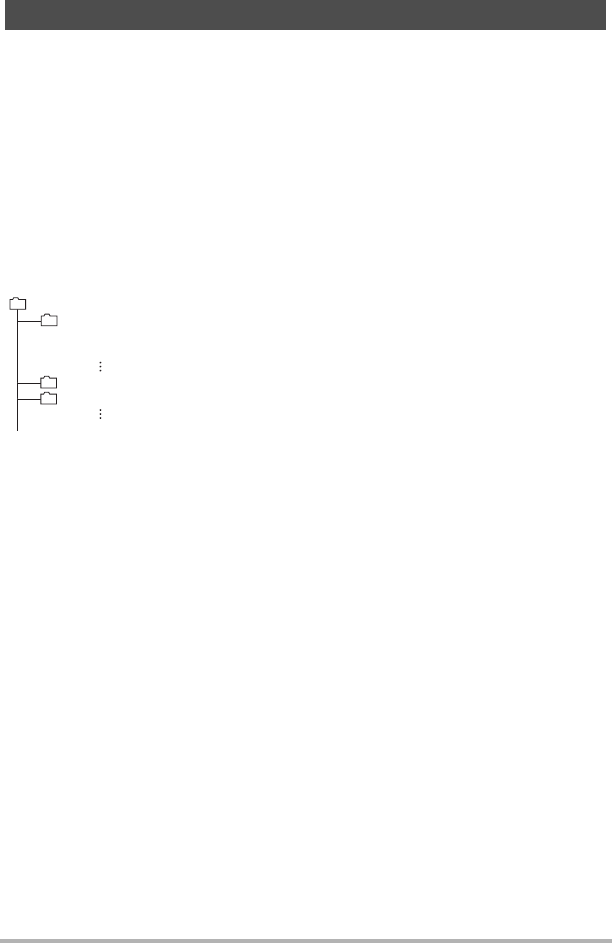
102 Using the Camera with a Computer
The camera stores images you shoot in accordance with the Design Rule for Camera
File System (DCF).
.About DCF
The following operations are supported for DCF-compliant images. Note, however,
that CASIO makes no performance guarantees concerning these operations.
• Transferring this camera’s DCF-compliant images to another manufacturer’s
camera and view them.
• Printing this camera’s DCF-compliant images on another manufacturer’s printer.
• Transferring another camera’s DCF-compliant images to this camera and view
them.
.Memory Folder Structure
DCIM Folder
Recording Folder
Image File
Movie File
Recording Folder
Recording Folder
*Used when creating a Highlight Photo or Highlight Movie.
.Supported Image Files
• Image files shot with this camera
• DCF-compliant image files
This camera may not be able to display an image, even if it is DCF-compliant. When
displaying an image recorded on another camera, it may take a long time for the
image to appear on this camera’s monitor screen.
.Built-in Memory and Memory Card Data Handling Precautions
• Whenever copying memory contents to your computer, you should copy the DCIM
folder and all of its contents. A good way to keep track of multiple DCIM folders is
to change their names to dates or something similar after you copy them to your
computer. If you later decided to return a DCIM folder to the camera, however, be
sure to change its name back to DCIM. The camera is designed to recognize only a
root file with the name DCIM. Note the camera also will not be able to recognize the
folders inside the DCIM folder unless they have the names they originally had
when you copied them from the camera to your computer.
• Folders and files must be stored in accordance with the “Memory Folder Structure”
shown on page 102 in order for the camera to be able to recognize them correctly.
Memory Card Data
DCIM
100CASIO
CIMG0001.JPG
CIMG0002.MOV
101CASIO
102CASIO
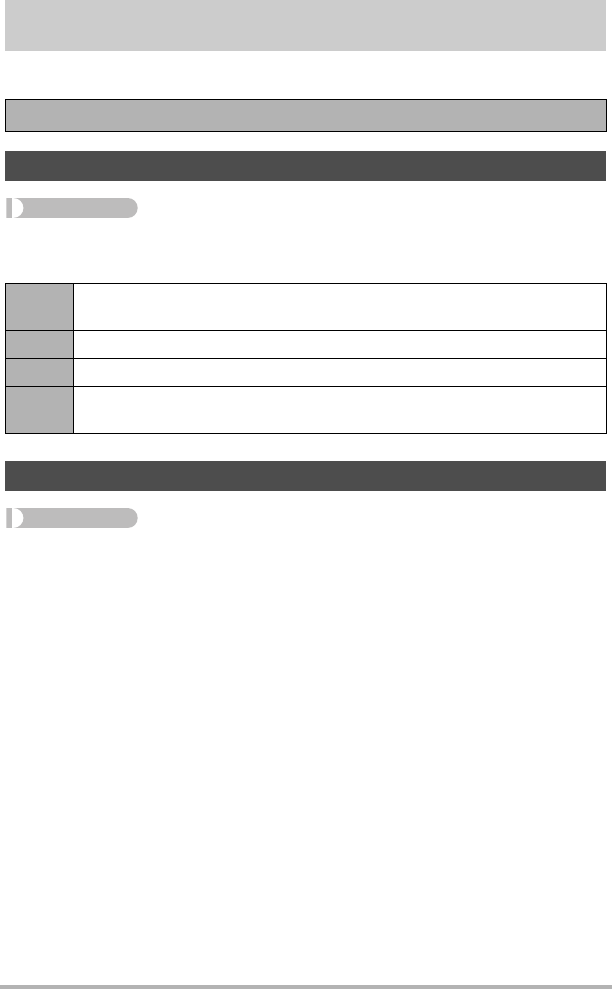
103 Other Settings (Set Up)
Other Settings (Set Up)
This section explains menu items that you can use to configure settings and perform
other operations in both the REC mode and PLAY mode.
Procedure
MENU * “¥ Setup” Tab * Screen
You can use the following procedure to change the brightness of the monitor screen.
Procedure
MENU * “¥ Setup” Tab * Info
Selecting “On” displays setup status and other information.
For information about menu operations, see page 49.
Adjusting Monitor Screen Brightness (Screen)
+2 Brightness that is greater than +1, which makes the screen easier to view.
This setting consumes more power.
+1 Bright setting for outdoor use, etc. Brightness that is greater than 0.
0Normal monitor screen brightness for indoor use, etc.
–1 Screen brightness for viewing in a dark environment without disturbing
others around you.
Selecting Display Information (Info)
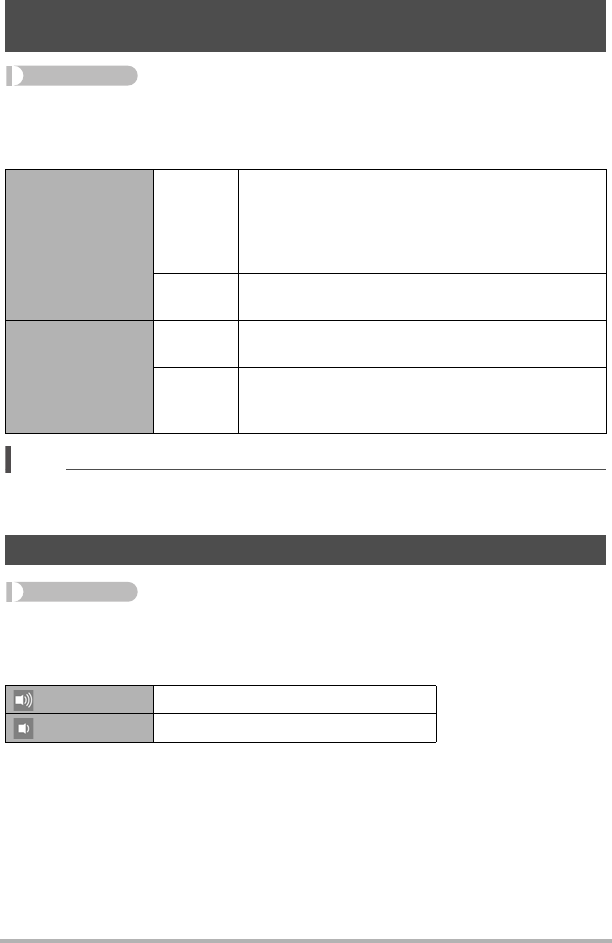
104 Other Settings (Set Up)
Procedure
MENU * “¥ Setup” Tab * Rotation Lock
You can use this setting to fix the orientation of the camera or controller screen
image, or allow the orientation to be detected and automatically rotated as required.
NOTE
• Certain playback environment may cause images to be displayed using the wrong
orientation.
Procedure
MENU * “¥ Setup” Tab * Camera Sound
You can adjust the volume of the sound emitted when the camera is turned on, when
an image is shot, when an error occurs, etc.
• Regardless of this setting, no recording sound is emitted during an Interval
Shooting operation.
Locking the Camera or Controller Screen Orientation
(Rotation Lock)
Camera
Off
The camera detects its orientation when you are
shooting, and stores orientation information along
with the image data. During playback of an image,
it is displayed in accordance with the orientation
information.
On The camera does not detect its orientation, and
images are always stored in landscape orientation.
Controller
Off Display image is rotated according to the controller
orientation.
On
Display image orientation is fixed at where it was
when “On” is selected for the controller’s Rotation
Lock setting.
Configuring Camera Sound Settings (Camera Sound)
High volume
Low volume
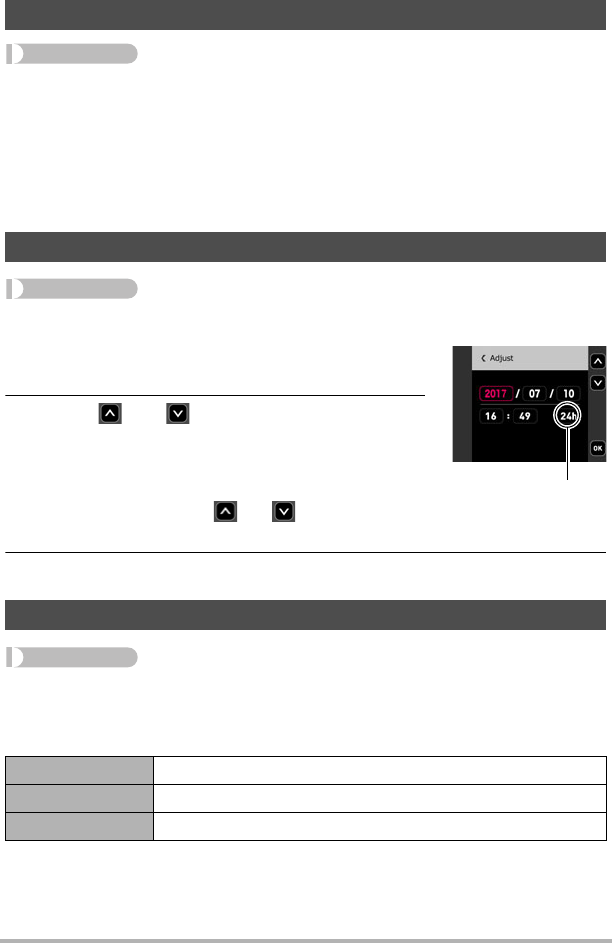
105 Other Settings (Set Up)
Procedure
MENU * “¥ Setup” Tab * Vibration
While “On” is selected for this function, the controller will vibrate whenever any one of
the events described below occurs.
• When a preview of an image that what just shot appears on the controller screen
• When communication between the camera and controller is lost
• When an error occurs
• While focus is locked
Procedure
MENU * “¥ Setup” Tab * Adjust
1. Touch the value you want to change (year,
month, day, hour, minute).
2. Touch “ ” or “ ” to change the currently
selected value.
• You can specify a date from 2001 to 2049.
• To switch between 12-hour and 24-hour format,
touch the 12/24 hour switch icon.
• Touching and holding “ ” or “ ” scrolls at high
speed.
3. Touch “OK”.
Procedure
MENU * “¥ Setup” Tab * Date Style
You can select from among three different styles for the date.
Example: July 10, 2017
Using the Vibration Function (Vibration)
Setting the Camera’s Clock (Adjust)
Specifying the Date Style (Date Style)
YY/MM/DD 17/7/10
DD/MM/YY 10/7/17
MM/DD/YY 7/10/17
12/24 hour switch icon
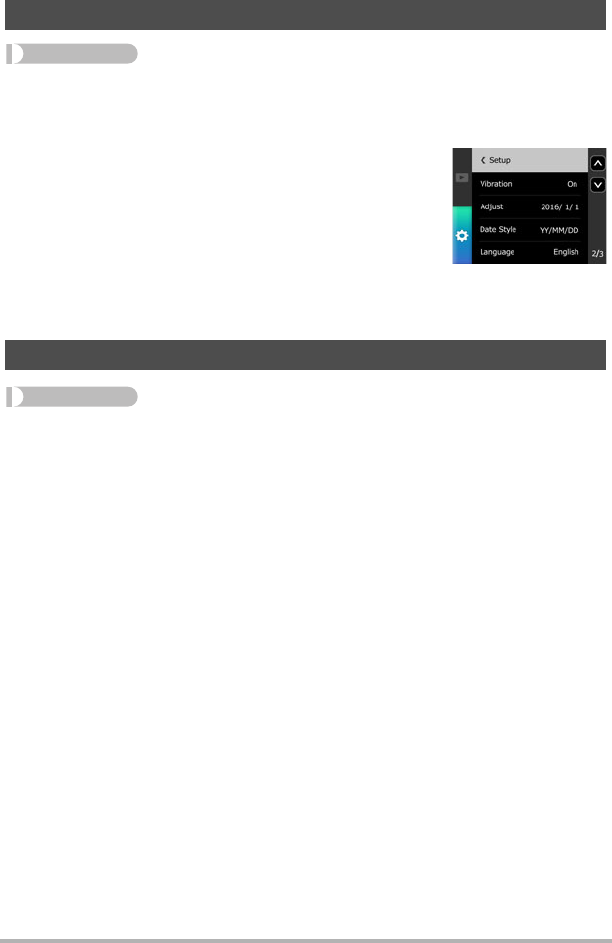
106 Other Settings (Set Up)
Procedure
MENU * “¥ Setup” Tab * Language
.Specify the display language you want.
1. Flick upwards and downwards until you find the
language you want, and then touch to select it.
• Camera models sold in certain geographic areas may not support display language
selection.
Procedure
MENU * “¥ Setup” Tab * Sleep
Use this function to specify how much time should be allowed to laps until the
controller display goes blank and the controller enters the sleep state. You can
specify either 30 seconds (30 sec), 1 minute (1 min) or 5 minutes (5 min).
Specifying the Display Language (Language)
Specifying the Controller Sleep State Trigger Time (Sleep)
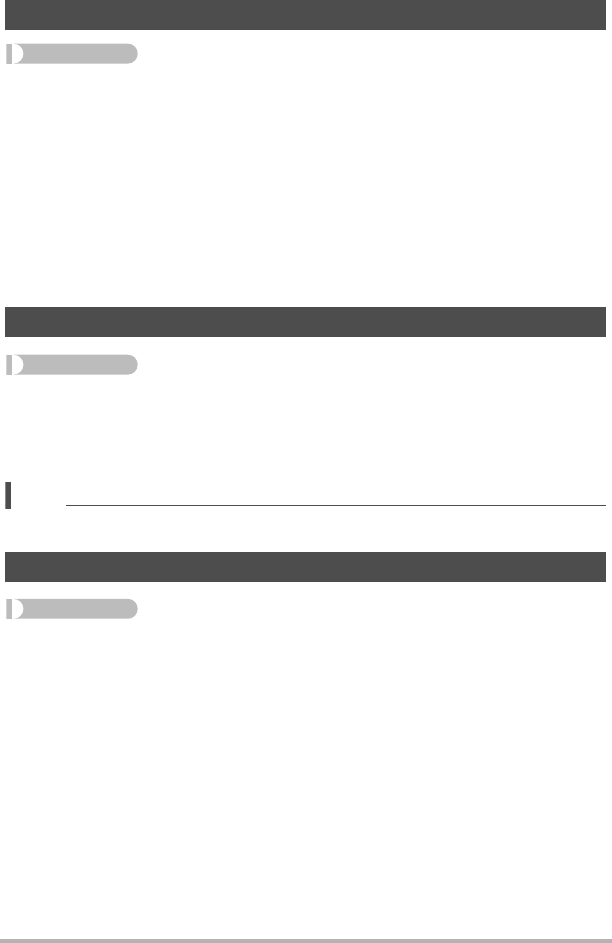
107 Other Settings (Set Up)
Procedure
MENU * “¥ Setup” Tab * Format
If a memory card is loaded in the camera, this operation will format the memory card.
It will format built-in memory if no memory card is loaded.
• The format operation will delete all contents on the memory card or in built-in
memory. It cannot be undone. Make sure you do not need any data currently on
the card or in built-in memory before you format it.
• Formatting built-in memory or a memory card will delete all protected images
stored there.
• Check the battery level before starting a format operation and make sure it is not
too low. Formatting may not be performed correctly and the camera may stop
operating normally if the camera powers down while formatting is in progress.
Procedure
MENU * “¥ Setup” Tab * Reset
See page 139 for details about the camera’s factory default settings.
The settings below are not reset.
Clock settings, date style, screen language, WLAN password
NOTE
• Resetting the camera does not unpair it from a smartphone (page 70).
Procedure
MENU * “¥ Setup” Tab * Version
Selecting this menu item displays the camera model name, the version of firmware
installed on the camera.
• Check this screen after updating the camera’s firmware to confirm that updating
was actually performed.
Formatting Built-in Memory or a Memory Card (Format)
Resetting the Camera to Factory Defaults (Reset)
Checking the Current Camera Firmware Version (Version)
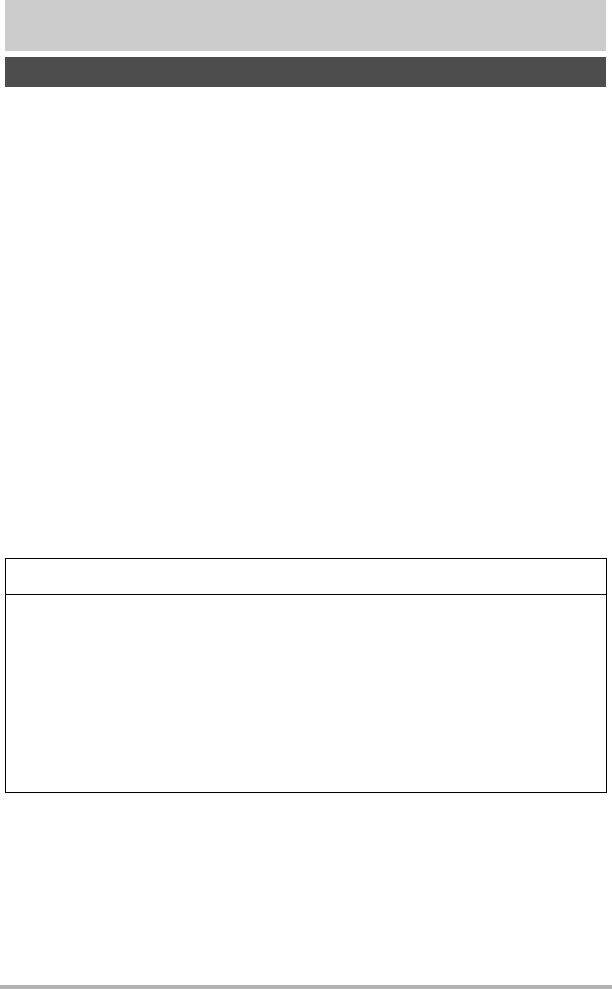
109 Appendix
Appendix
*DANGER
This symbol indicates information that, if ignored or applied incorrectly, creates the
danger of death or serious personal injury.
*WARNING
This indication stipulates matters that have the risk of causing death or serious injury
if the product is operated incorrectly while ignoring this indication.
*CAUTION
This indication stipulates matters that have the risk of causing injury as well as
matters for which there is the likelihood of occurrence of physical damage only if the
product is operated incorrectly while ignoring this indication.
Symbol Examples
Safety Precautions
!This circle with a line through it (-) means that the indicated action must not
be performed. Indications within or nearby this symbol are specifically
prohibited. (The example at left indicates that disassembly is prohibited.)
$
The black dot (0) means that the indicated action must be performed.
Indications within this symbol are actions that are specifically instructed to be
performed. (The example at left indicates that the power plug must be
unplugged from the electrical socket.)
*DANGER
.Built-in Rechargeable Battery
• To charge the battery, use only the method specifically described in this
manual. Attempting to charge the battery by an unauthorized means
creates the risk of battery overheating, fire, and explosion.
• Do not expose or immerse the battery in fresh water or salt water. Doing
so can damage the battery, and cause deterioration of its performance
and loss of service life.
• The battery is intended for use with a CASIO Digital Camera only. Use
with any other device creates the risk of the battery damage, or
deterioration of battery performance and service life.
+
%
+
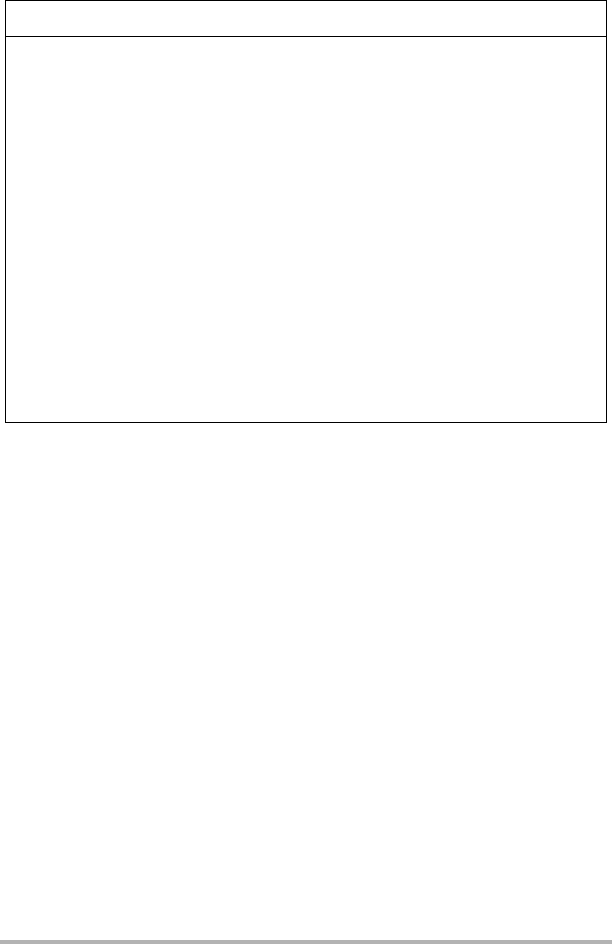
110 Appendix
• Failure to observe any of the following precautions creates the risk of battery
overheating, fire, and explosion.
– Never use or leave the battery near open flame.
– Do not expose the battery to heat or fire.
– Make sure the battery is oriented correctly when charging it.
– Never carry or store the battery together with items that can conduct electricity
(necklaces, pencil lead, etc.).
– Never disassemble the battery, pierce it with a needle, or expose it to strong
impact (hit it with a hammer, step on it, etc.), and never apply solder to it.
Never place the battery into a microwave oven, dehumidifier, high-pressure
generating device, etc.
– Never remove the outer sticker from the battery.
• Do not use or leave the battery under direct sunlight, in an automobile
parked in the sun, or in any other area subject to high temperatures.
Doing so can damage the battery, and cause deterioration of its
performance and loss of service life. Also, these conditions can cause the
battery to swell to the point that you may not be able to remove it.
• Battery fluid can damage your eyes. Should battery fluid get into your
eyes accidentally, immediately rinse them with clean tap water and then
consult a physician.
*DANGER
-
-
+
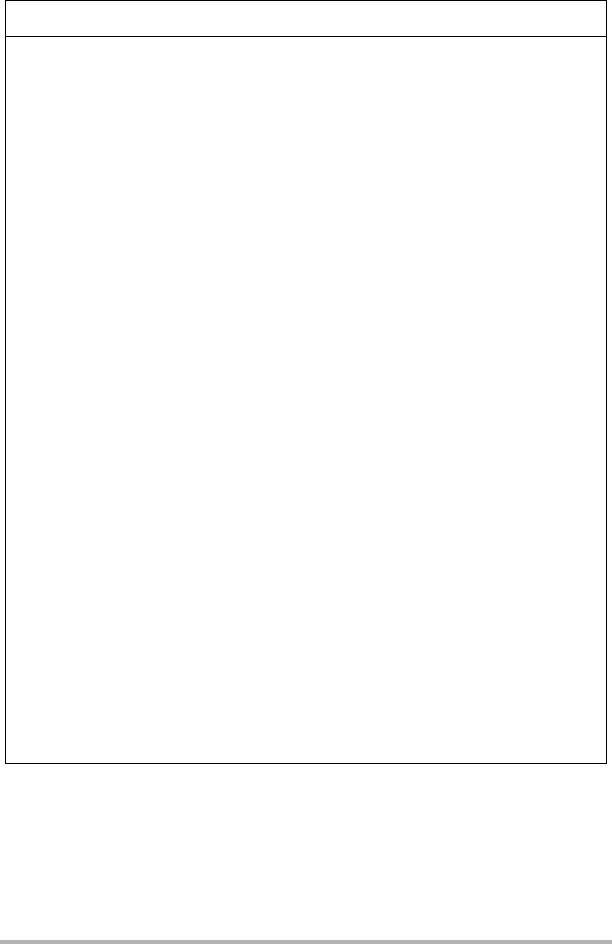
111 Appendix
*WARNING
.Smoke, abnormal odor, overheating, and other abnormalities
• Continued use of the camera while it is emitting smoke or strange odor,
or while it is overheating creates the risk of fire and electric shock.
Immediately perform the following steps whenever any of the above
symptoms are present.
1. Turn off the camera.
*If the camera will not turn off for some reason, press the [RESET] button
(page 8).
2. If you are using the USB-AC adapter to power the camera, unplug the power
plug from the power outlet.
3. Contact your retailer or nearest CASIO authorized service center.
.Keep Away From Fire
• Never expose the camera to fire, which can cause it to explode and
creates the risk of fire and personal injury.
.Avoid Use While In Motion
• Never use the camera to record or play back images while operating an
automobile or other vehicle, or while walking. Looking at the monitor
while in motion creates the risk of serious accident.
.USB-AC Adapter
• Misuse of USB-AC adapter creates the risk of fire and electric shock. Be sure to
observe the following precautions.
– Use only the specified USB-AC adapter.
– Never use the USB-AC adapter with another device.
– Use a power outlet that matches the power supply specified for the
USB-AC adapter.
– Never plug the USB-AC adapter or power cord into a wall outlet that is shared
by other devices, or into a shared extension cord.
– Never locate the USB-AC adapter near a stove or other heating device.
• Misuse of the USB-AC adapter can cause them to become damaged, creating
the risk of fire and electric shock. Be sure to observe the following precautions.
– Never place heavy objects on the USB-AC adapter or subject it to
direct heat.
– Do not modify the USB-AC adapter, allow it to become damaged, or
forcibly bend it.
– Do not twist or pull on the power cord.
– When in use, locate the cord where it will not be tripped over.
$
-
-
-
-
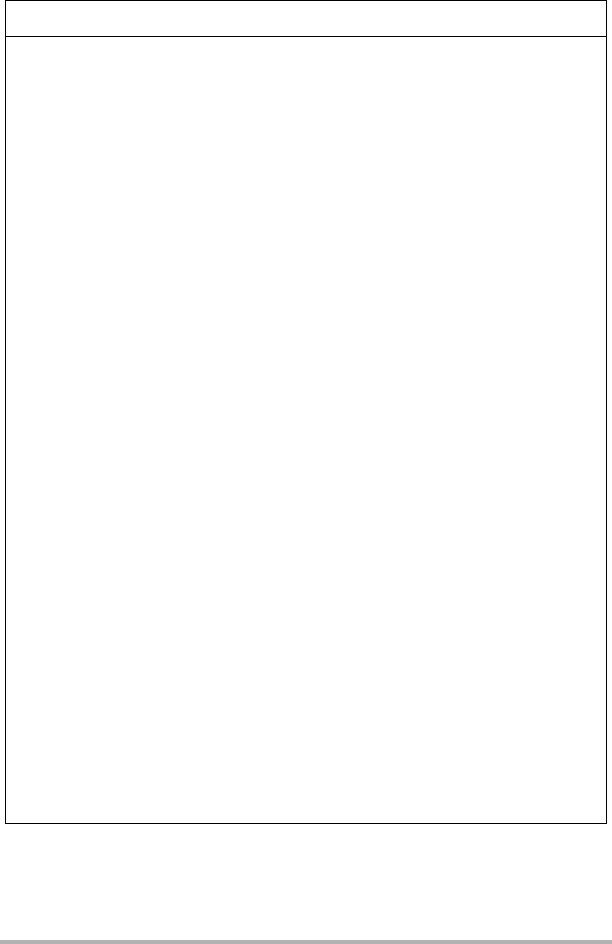
112 Appendix
• Never touch the power plug while your hands are wet. Doing so creates
the risk of electric shock.
• Should the power cord or power plug become damage, contact your
retailer or nearest CASIO authorized service center.
• Do not use the USB-AC adapter in areas where liquids* might spill on
them. Liquids create the risk of fire and electric shock.
*Liquids: Water, sports drinks, seawater, animal or pet urine, etc.
• Do not place a flower vase or any other liquid container on top of the
USB-AC adapter. Water creates the risk of fire and electric shock.
• Do not touch the camera or USB-AC adapter during lightning storms.
If a power cord was included with your camera
• The power cord that comes with the camera is designed for use in the
country where the camera was purchased. If you use the camera in
another country, be sure to use a power cord that conforms to that
country’s ratings and power supply voltage. Use of an improper power cord
creates the risk of fire and electric shock.
• Before going out, be sure to unplug the USB-AC adapter from the power
outlet and put in a place away from objects used by animals and pets.
An animal or pet chewing on the power cord can cause it short, leading
to the risk of fire.
.Water and Foreign Matter
• Water, other liquids, or foreign matter (especially metal) getting inside
the camera creates the risk of fire and electric shock. Immediately
perform the following steps whenever any of the above symptoms are
present. Particular care is required when using the camera where it is raining or
snowing, near the ocean or other body of water, or in a bathroom.
1. Turn off the camera.
*If the camera will not turn off for some reason, press the [RESET] button
(page 8).
2. If you are using the USB-AC adapter to power the camera, unplug the power
plug from the power outlet.
3. Contact your retailer or nearest CASIO authorized service center.
.Disassembly and Modification
• Except when disposing of the camera, never try to take it apart or modify
it in any way. Doing so creates the risk of electric shock, burn injury, and
other personal injury. Be sure to leave all internal inspection,
maintenance, and repair up to your retailer or nearest CASIO authorized service
center.
*WARNING
"
+
-
%
1
+
+
%
!
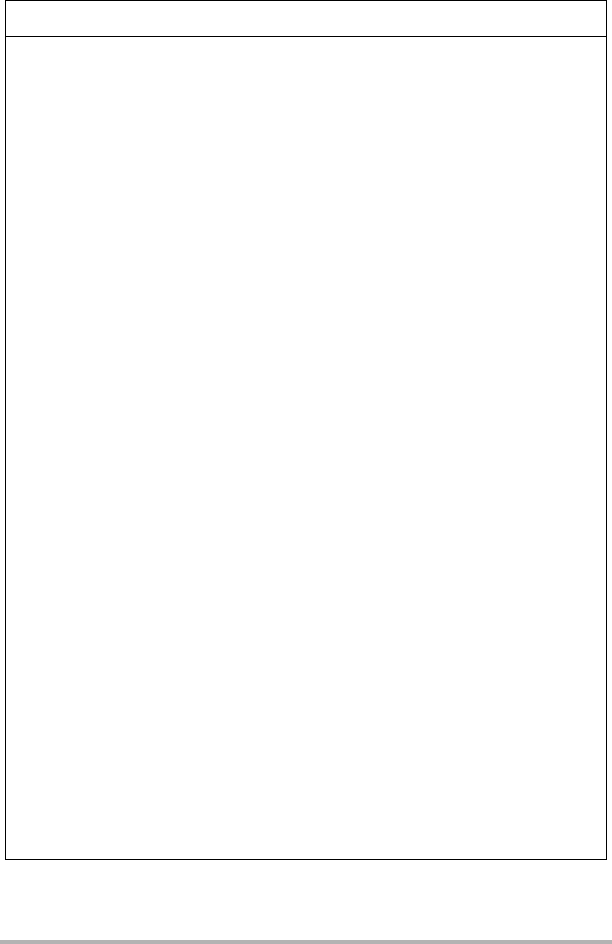
113 Appendix
.Dropping and Rough Treatment
• Continued use of the camera after it is damaged by dropping or other
rough treatment creates the risk of fire and electric shock. Immediately
perform the following steps whenever any of the above symptoms are
present.
1. Turn off the camera.
*If the camera will not turn off for some reason, press the [RESET] button
(page 8).
2. If you are using the USB-AC adapter to power the camera, unplug the power
plug from the power outlet.
3. Contact your retailer or nearest CASIO authorized service center.
.Memory Cards
• Memory cards are small and present a risk of accidentally being
swallowed by infants and young children. Keep memory cards out of the
reach of infants and young children. If a memory card is ever swallowed
accidentally, contact a physician immediately.
.Precaution when Camera is On
• Do not touch the camera for long periods while it is on. The camera
becomes warm when on, and long term contact creates the risk of low-
temperature burns.
.Interference with other digital devices
• Should you notice radio interference or other problems on other devices
is being caused while using this product, do not use the wireless
functions of this product. Use of wireless functions creates the risk of
radio interference and abnormal operation of other devices.
• When in a medical facility or aircraft, comply with instructions of
personnel in charge. Electromagnetic waves and other signals emitted
by the camera’s wireless function create the risk of accident.
• Do not use the camera’s wireless function while in the vicinity of high
precision digital devices or digital devices that use weak signals. Doing
so can interfere with proper operation of such digital devices and create
the risk of accident.
• When using the camera’s wireless function, keep it away from any
person wearing a pacemaker. Magnetism emitted by the camera may
affect cardiac pacemakers and other medical devices. Should you ever
notice any abnormality, immediately move away from the product and contact a
physician.
• On a crowded train or any other crowded location where there is the
possibility of being in the vicinity of a person wearing a cardiac
pacemaker, turn off the camera. Radio waves emitted by the camera’s
wireless function may affect pacemaker operation.
*WARNING
-
+
+
-
+
-
+
+
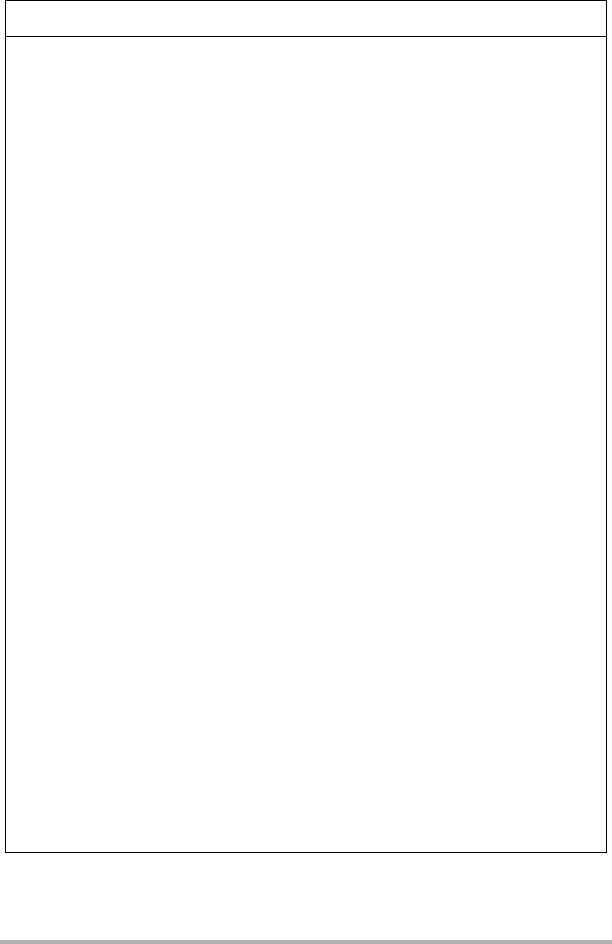
114 Appendix
*CAUTION
.USB-AC Adapter
• Misuse of the USB-AC adapter creates the risk of fire and electric shock. Make
sure you observe the following precautions.
– Never cover the USB-AC adapter or power cord with a quilt, blanket,
or other cover while it is in use, and do not use it near a heater. Doing
so can interfere with heat radiation and cause the area around them
to become hot.
– Do not use detergent when cleaning the power cord, the USB-AC adapter, or
the USB cable (especially the plugs and jacks).
– Insert the power plug into the wall outlet as far as it will go.
– Unplug the power plug from the wall outlet before leaving the camera
unattended for long periods, such as when leaving on a trip, etc.
– At least once a year, use a cloth or vacuum cleaner to clean any dust build up
on the prongs of the power plug and in the area around them.
– (Power cord included with your camera) When unplugging from the wall outlet,
never pull on the power cord. Grasp the power plug and pull.
.Built-in Rechargeable Battery
• If battery charging does not end normally within the specified charging
time, stop charging anyway and contact your local CASIO authorized
service center. Continued charging creates the risk of battery
overheating, fire, and explosion.
• Be sure to read the user documentation that comes with the camera
before using or charging the battery.
• Store batteries in a location that cannot be reached by infants and young
children. When using a battery where infants and young children are
present, be on guard to ensure that they do not have the chance to
remove the battery from the camera.
• Do not leave batteries near areas used by pets. A pet chewing on a
battery can lead to accidents caused by the battery leaking, overheating,
or exploding.
• Should fluid from a battery accidentally get onto clothing or your skin,
immediately rinse it off with clean tap water. Prolonged contact with
battery fluid can cause skin irritation.
.Connections
• Never plug any devices that are not specified for use with this camera
into connectors. Connecting a non-specified device creates the risk of
fire and electric shock.
.Unstable Locations
• Never place the camera on an unstable surface, on a high shelf, etc.
Doing so can cause the camera to fall, creating the risk of personal
injury.
-
+
+
+
+
-
+
-
-
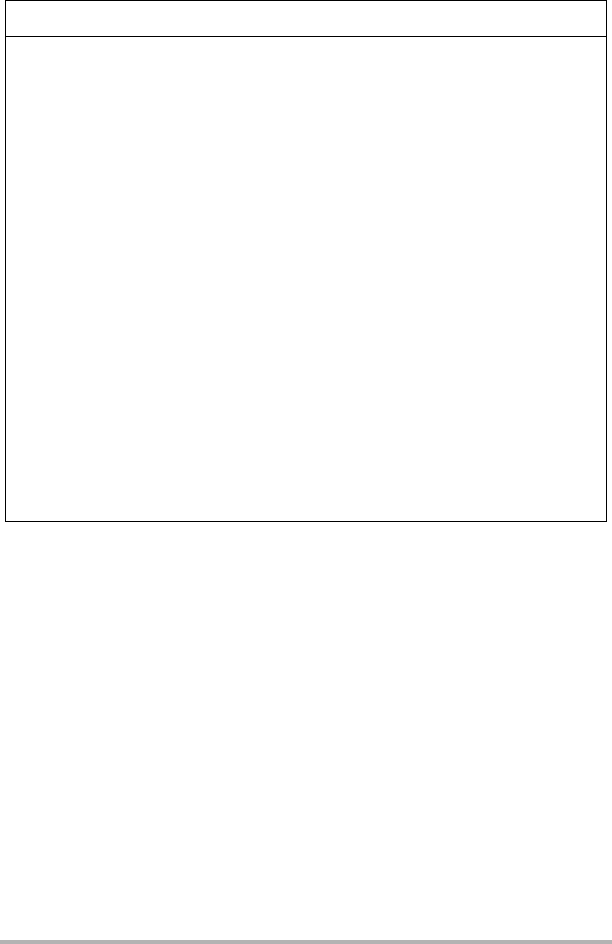
115 Appendix
.Locations To Be Avoided
• Never leave the camera in any of the following types of locations. Doing so
creates the risk of fire and electric shock.
– Areas subject to large amounts of humidity or dust
– Food preparation areas or other locations where oil smoke is present
– Near heaters, on a heated carpet, in areas exposed to direct sunlight,
in a closed vehicle parked in the sun, or other areas subject to very high
temperatures
.Monitor Screen
• Do not apply strong pressure to the LCD panel surface or subject it to
strong impact. Doing so can cause the display panel glass to crack and
lead to personal injury.
• Should the monitor screen ever become cracked, never touch any of the
liquid inside the monitor screen. Doing so creates the risk of skin
inflammation.
• Should monitor screen liquid ever get into your mouth, immediately rinse
your mouth out and contact your physician.
• Should monitor screen liquid ever get into your eyes or onto your skin,
immediately rinse with clean water for at least 15 minutes and contact
your physician.
.Backing Up Important Data
• Always keep backup copies of important data in camera memory by
transferring it to a computer or other storage device. Note that data can
be deleted in the case of camera malfunction, repair, etc.
*CAUTION
-
-
1
+
+
+
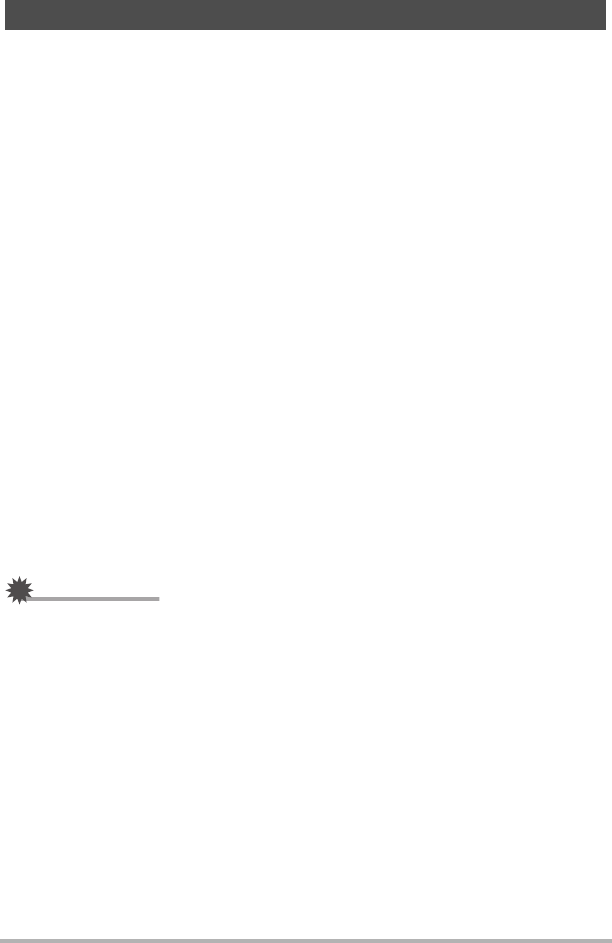
116 Appendix
This camera is designed to be shock resistant, splashproof, and dustproof as
described below.
0Shock resistant:
Passes testing based on CASIO independent standards*1 formulated according to
MIL-Standard 810F Method 516.5-Shock.*2
*1 Drop testing of the camera/controller combination and the camera and
controller individually from a height of 1.3 meters onto plywood (lauan),
10 directions (6 faces, 4 corners)
*2 Though the camera is designed to withstand the effects of impact occurring
during normal daily use, very strong impact due to very rough handling such as
throwing the camera or dropping it from excessive heights can result in serious
damage. Even if a drop does not result in functional problems, it can cause
scratching and other cosmetic damage to the camera.
0Splashproof:
Splashproof equivalent to IEC/JIS Class 8 (IPX8)*3 and Class 6 (IPX6). Allows
continuous use during immersion in water to a depth up to 1.5 meters (4.92 feet)
for 60 minutes*4 and protection against jet spray from all directions.*5*6
*3 Signifies underwater use when immersed for a duration and at a pressure
specified by CASIO. Touch panel operation is not supported under water.
*4 Test conditions defined by CASIO.
*5 Use during high-speed travel on water during motor sports, while riding a
personal watercraft, etc. is not supported.
*6 Due to the characteristics of the camera’s lens, there will be some loss of image
quality when shooting under water. This is normal and does not indicate
malfunction.
0Dustproof:
Corresponds to IEC/JIS Protection Class 6 (IP6X) dustproofing.
IMPORTANT!
• The shock resistance, splashproofing, and dustproofing of this product are based
on CASIO test results, and do not constitute any guarantee that the product will
perform, will not be damaged, or will not malfunction under such conditions.
.Precautions before Underwater Use
This camera can be used to shoot images underwater up to a depth of 1.5 meters
(4.92 feet). However, the following precautions should be kept in mind before using
the camera underwater.
• When shooting in water or in an area where water droplets are getting on the
camera, the lens may fog while shooting or the next time you use the camera to
record images. This can be avoided by placing the camera, with its covers open,
into a plastic bag along with commercially available silica gel before shooting. This
will dry the interior of the camera and avoid lens fogging.
Shock resistant, Splashproof, Dustproof

117 Appendix
• Check the contact surfaces of the [CARD] cover and [USB] cover gaskets for dirt,
sand, and any other foreign matter. Clean contact surfaces by wiping them with a
soft, clean, dry cloth. Note that a single strand of hair or a single grain of sand can
allow water to leak into the camera.
• Check the [CARD] cover and [USB] cover splashproofing gaskets are free of
cracks, scratches, and other damage.
• Close the [CARD] cover and [USB] cover securely into place.
• Never open or close the [CARD] cover or [USB] cover while near water or in an
area exposed to sea breezes. Also avoid opening or closing the covers while your
hands are wet. Such conditions can cause fogging of the lens when shooting.
• This camera will sink if dropped underwater. Use the strap or some other means to
avoid dropping.
• The splashproofing of this camera protects it against salt water and fresh water
only. Protection is not provided against hot spring water.
• Never leave the camera for long periods in a location subjected to very low
temperatures or very high temperatures in excess of 40°C (104°F). In particular,
avoid leaving the camera in areas exposed to strong direct sunlight, in a motor
vehicle on a hot day, etc. Any of these conditions can result in a deterioration of
splashproofing.
• Wireless communication with wireless LAN or Bluetooth wireless technology is not
supported under water. Connection between a submerged camera and a controller
or smartphone is not supported.
• Use of the controller’s touch panel is not supported while the controller is
submerged.
.Precautions during Underwater Use
• The camera is designed for use at depths no greater than 1.5 meters (4.92 feet)
and at water temperatures within the range of 0°C to 40°C (32°F to 104°F).
• Do not leave the camera submerged for more than 60 minutes.
• When repeatedly immersing the camera for underwater user, allow at least
15 minutes to elapse between immersions.
• Never open the [CARD] cover or [USB] cover while the camera is submerged.
• Do not dive into water while holding the camera. Also, do not use the camera in
rapids, under a waterfall, or in any other rough water condition. Exposing the
camera to strong water pressure can cause leaking and malfunction.
• Take care that you do not drop the camera into water or allow it to strike the
surface of the water. Doing so can cause leaking.
.Precautions after Underwater Use
• Before opening the [CARD] cover and [USB] cover, use a clean, dry, soft cloth to
wipe the camera free of all moisture and dirt.
• If you open the [CARD] cover and [USB] cover while the camera is wet, be sure to
wipe its inside surfaces free of all moisture before closing it. Allowing the covers to
remain wet can cause fogging of the lens when shooting.
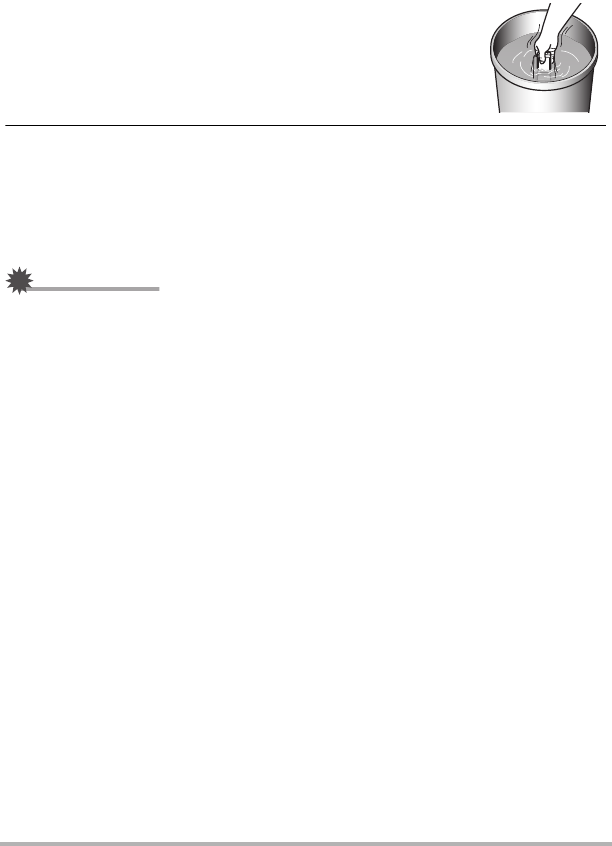
118 Appendix
.Cleaning after Use
Perform the following steps to clean the camera after using it under water or after it
becomes soiled with sand, dirt, or mud. Note that the [CARD] cover and [USB] cover
must be closed securely when performing these steps.
1. Immerse the camera in fresh water.
• Fill a bucket or other container with tap water or other fresh
water, and immerse the camera for about 10 minutes.
Gently wipe dust, dirt, sand, and other matter from the
camera with your fingers.
• Do not rub the lens surface or monitor screen while dirty.
2. Wipe off all moisture.
• Use a clean, dry, soft cloth to wipe the camera dry. Moisture may remain on the
[CARD] cover and [USB] cover, even after you finish wiping the camera dry.
With the covers open, leave the camera in the shade in a well-ventilated
location to dry thoroughly. Closing the covers while they are still wet can cause
fogging of the lens when shooting.
IMPORTANT!
• The temperature of the water used to wash the camera should be no greater than
30°C (86°F). Never use detergent, hot water, or strongly running water to clean the
camera. Doing so creates the risk of leaking and malfunction.
• Never swing the camera around to remove water, and never use a dryer or other
intense heat to dry it.
• Never place the camera in a washing machine to wash it.
.Precautions after Use
• Do not leave the camera in an area exposed to extreme heat (40°C (104°F) or
greater) or cold (less than –5°C (23°F)). Doing so can cause loss of splashproofing.
• Never use chemical agents for the purpose of cleaning, rust proofing, moisture
proofing, etc. Doing so can cause loss of splashproofing.
• Use fresh water to clean the camera within 60 minutes after using it underwater.
Failure to do so can cause deterioration of the exterior finish and splashproofing
properties.
• In order to maintain splashproofing, replacement of the camera’s gaskets is
recommended once each year. Note that you will be charged for gasket
replacement. Contact a CASIO authorized service center or your original retailer
for gasket replacement.

119 Appendix
.Other Precautions
• The accessories that come with the camera are not splashproof.
• Subjecting the camera to extreme impact can cause loss of splashproofing.
• Moisture on the camera can freeze in very cold environments. Ice left on the
camera can lead to malfunction. Do not allow moisture to remain on the camera
under cold conditions.
• Should water ever leak into the camera and cause malfunction due to improper
use, CASIO COMPUTER CO., LTD. will not be held liable for any damage to
internal components (battery, recording media, etc.), loss of recorded data, or any
expenses incurred to shoot lost images.
• CASIO COMPUTER CO., LTD. shall not be held liable for any accident that may
occur while the camera is being used underwater.
• CASIO COMPUTER CO., LTD. shall not be held liable for any damages or for any
accident (personal injury, etc.) that occurs while using the camera underwater.
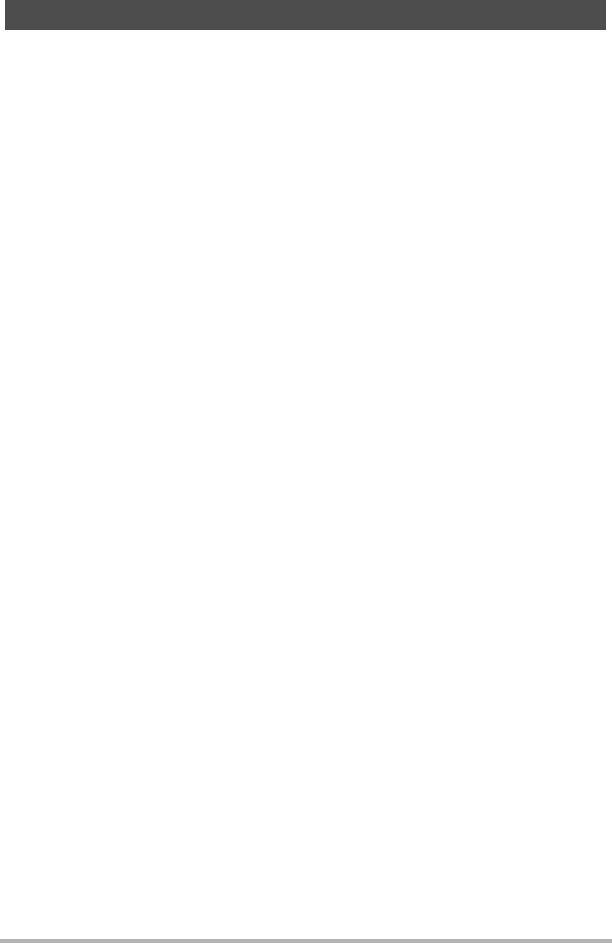
120 Appendix
.Data Error Precautions
Your digital camera is manufactured using precision digital components. Any of the
following creates the risk of corruption of data in camera memory.
– Removing the memory card while the camera is performing some operation
– Removing the memory card while the operation lamp is flashing green after turning
off the camera
– Disconnecting the USB cable while communication is in progress
– Other abnormal operations
Any of the above conditions can cause an error message to appear on the monitor
screen (page 145). Perform the action indicated by the message that appears.
.Operating Environment
• Operating Temperature Requirements: –5 to 40°C (23 to 104°F)
• Operating Humidity: 10 to 85% (non condensation)
• Do not place the camera in any of the following locations.
– In an area exposed to direct sunlight, or large amounts of moisture, dust, or sand
– Near heating or cooling devices, or in other areas subjected to extreme changes
in temperature or humidity
– Inside of a motor vehicle on a hot day, or in an area subjected to strong vibration
.Condensation
• Sudden and extreme temperature changes, such as that which occurs when
moving from the outdoors on a cold winter day into a warm room, can cause water
droplets called “condensation” to form on interior and exterior surfaces, creating
the risk of malfunction. To prevent condensation from forming, seal the camera in a
plastic bag before changing locations. Leave the bag sealed to allow the air inside
to naturally change to the same temperature as the air in the new location. After
that, remove the camera from the bag and leave it in the new environment for a few
hours.
• Opening and closing a camera cover in an area while in a warm room or an area
where moisture is high can result in warm or moist air getting into the camera, and
clouding of the lens when shooting. This can be avoided by placing the camera,
with its covers open, along with commercially available silica gel, into a plastic bag
to dry the interior of the camera before shooting.
.Cover Lens
• The cover lens protects the lens, and also makes the camera water resistant and
dust resistant. Do not remove it.
Precautions During Use

121 Appendix
.Lens
• Never apply too much force when cleaning the surface of the lens. Doing so can
scratch the lens surface and cause malfunction.
.Caring for your camera
• Never touch the lens with your fingers. Finger smudges, dirt, and other foreign
matter on the lens can interfere with proper operation of the camera. Use a blower
or other means to keep the lens and flash window free of dirt and dust, and wipe
gently with a soft, dry cloth.
• To clean the camera, wipe it with a soft, dry cloth.
.Closing the camera’s [CARD] cover or [USB] cover
When closing a cover, press down with your thumbs on
the left and right, applying equal force. Pressing down on
either end with one hand only may not close the cover
completely and leave one end out of position.
.Precautions During Wireless Function (Wireless LAN, Bluetooth
Wireless Technology) Use
Operation of this product may affect or may be affected by nearby devices that use
wireless functionality.
Radio transmission interception
The radio waves that are used to send and receive data can be intercepted by third
parties.
Unauthorized access
CASIO COMPUTER CO., LTD. shall be held in no way liable for any unauthorized
access and/or use of the access point equipped on this product if the product is ever
lost or stolen.
Use as a wireless device
Use the wireless function of this product only as specifically described in this manual.
Any other use is unintended use, and CASIO COMPUTER CO., LTD. shall be held in
no way liable for any damages arising out of unintended use.
Magnetism, electrostatic charge, and radio interference
Do not use this product near a microwave oven or any other area where magnetism,
electrostatic charge, or radio interference is generated. Radio wave reception may be
poor in certain environments.
Also note that other devices using the same 2.4GHz band used by this product may
cause reduced processing speeds in both devices.
[CARD] cover or
[USB] cover
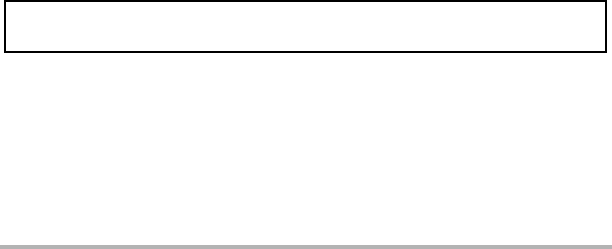
122 Appendix
Connection to a public LAN
This product does not support wireless LAN connection over a public wireless LAN
environment.
Intended Areas of Use
This camera is intended for use in countries or areas listed at the website linked
below.
http://world.casio.com/r-law/dc/
Even if you are in a country or area whose name is included in the list at the website
linked above and even if your camera model is the same at the one described in this
manual, your camera may not comply with radio laws and other laws in your area or
country if you purchased a model intended for another country or area on the Internet,
etc. In this case, it is up to you to determine if your camera can be used legally in your
country or area.
Use of this camera in a country or area other than where it was originally purchased
runs the risk of being in violation of local radio laws and other laws. Note that CASIO
COMPUTER CO., LTD. shall not be held in any way liable for any such violations.
.Other Precautions
The camera becomes slightly warm during use. This is normal and does not indicate
malfunction.
.Copyrights
Except for your own personal enjoyment, unauthorized use of snapshots or movies of
images whose rights belong to others, without the permission of the right holder, is
forbidden by copyright laws. In some cases, shooting of public performances, shows,
exhibitions, etc. may be restricted entirely, even if it is for your own personal
enjoyment. Regardless of whether such files are purchased by you or obtained for
free, posting them on a website, a file sharing site, or any other Internet site, or
otherwise distributing them to third parties without the permission of the copyright
holder is strictly prohibited by copyright laws and international treaties. For example,
uploading or distributing on the Internet images of TV programs, live concerts, music
videos, etc. that were photographed or recorded by you may infringe upon the rights
of others. Note that CASIO COMPUTER CO., LTD. shall not be held liable for use of
this product in any way that infringes on the copyrights of others or that violates
copyright laws.
The following terms, which are used in this manual, are registered trademarks or
trademarks of their respective owners.

123 Appendix
Note that trademark ™ and registered trademark ® are not used within the text of this
manual.
• microSDXC Logo is a trademark of SD-3C, LLC.
• Windows, Windows Vista, Windows 7, Windows 8.1, and Windows 10 are
registered trademarks or trademarks of Microsoft Corporation in the United States
and other countries.
• Macintosh, Mac OS, QuickTime, iPhoto, and iPhone are trademarks of Apple Inc.
• Adobe and Reader are either registered trademarks or trademarks of Adobe
Systems Incorporated in the United States and/or other countries.
• Android and Google Play are trademarks or registered trademarks of Google Inc.
• App Store is a service mark of Apple Inc.
• iOS is a trademark or registered trademark of Cisco Systems, Inc. of the United
States.
• Wi-Fi is a registered trademark of the Wi-Fi Alliance.
• The Bluetooth® word mark and logos are registered trademarks owned by
Bluetooth SIG, Inc. and any use of such marks by CASIO COMPUTER CO., LTD.
is under license. Other trademarks and trade names are those of their respective
owners.
• This software is based in part on the work of the Independent JPEG Group.
• EXILIM and EXILIM Connect are registered trademarks or trademarks of CASIO
COMPUTER CO., LTD.
• All other company or product names mentioned herein are registered trademarks
or trademarks of their respective companies.
Any and all unauthorized copying, distribution, and transfer for commercial purposes
of the software provided by CASIO for this product are prohibited.
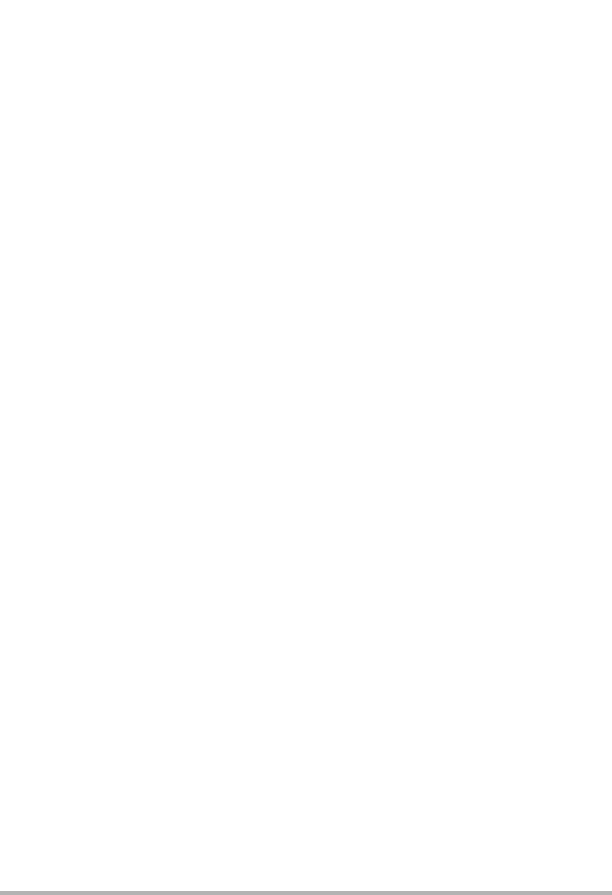
124 Appendix
.Open Source Software
This product includes software that is licensed under the license conditions below.
OpenVG 1.1 Reference Implementation
Copyright (c) 2007 The Khronos Group Inc.
Permission is hereby granted, free of charge, to any person obtaining a
copy of this software and /or associated documentation files
(the "Materials "), to deal in the Materials without restriction,
including without limitation the rights to use, copy, modify, merge,
publish, distribute, sublicense, and/or sell copies of the Materials,
and to permit persons to whom the Materials are furnished to do so,
subject to the following conditions:
The above copyright notice and this permission notice shall be included
in all copies or substantial portions of the Materials.
THE MATERIALS ARE PROVIDED "AS IS", WITHOUT WARRANTY OF ANY KIND,
EXPRESS OR IMPLIED, INCLUDING BUT NOT LIMITED TO THE WARRANTIES OF
MERCHANTABILITY, FITNESS FOR A PARTICULAR PURPOSE AND NONINFRINGEMENT.
IN NO EVENT SHALL THE AUTHORS OR COPYRIGHT HOLDERS BE LIABLE FOR ANY CLAIM,
DAMAGES OR OTHER LIABILITY, WHETHER IN AN ACTION OF CONTRACT, TORT OR
OTHERWISE, ARISING FROM, OUT OF OR IN CONNECTION WITH THE MATERIALS OR
THE USE OR OTHER DEALINGS IN THE MATERIALS.
bluedroid 5.0.0_r2
Copyright (c) 2014 The Android Open Source Project
Copyright (C) 1998-2014 Broadcom Corporation
Licensed under the Apache License, Version 2.0 (the "License");
you may not use this file except in compliance with the License.
You may obtain a copy of the License at
http://www.apache.org/licenses/LICENSE-2.0
Unless required by applicable law or agreed to in writing, software
distributed under the License is distributed on an "AS IS" BASIS,
WITHOUT WARRANTIES OR CONDITIONS OF ANY KIND, either express or implied.
See the License for the specific language governing permissions and
limitations under the License.
Apache License
Version 2.0, January 2004
http://www.apache.org/licenses/
TERMS AND CONDITIONS FOR USE, REPRODUCTION, AND DISTRIBUTION
1. Definitions.
"License" shall mean the terms and conditions for use, reproduction,
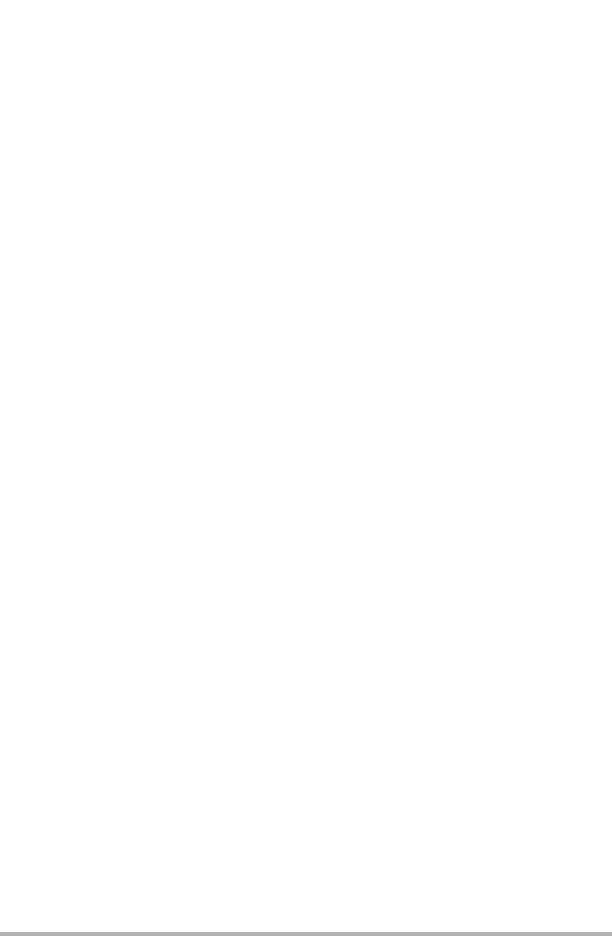
125 Appendix
and distribution as defined by Sections 1 through 9 of this document.
"Licensor" shall mean the copyright owner or entity authorized by
the copyright owner that is granting the License.
"Legal Entity" shall mean the union of the acting entity and all
other entities that control, are controlled by, or are under common
control with that entity. For the purposes of this definition,
"control" means (i) the power, direct or indirect, to cause the
direction or management of such entity, whether by contract or
otherwise, or (ii) ownership of fifty percent (50%) or more of the
outstanding shares, or (iii) beneficial ownership of such entity.
"You" (or "Your") shall mean an individual or Legal Entity
exercising permissions granted by this License.
"Source" form shall mean the preferred form for making modifications,
including but not limited to software source code, documentation
source, and configuration files.
"Object" form shall mean any form resulting from mechanical
transformation or translation of a Source form, including but
not limited to compiled object code, generated documentation,
and conversions to other media types.
"Work" shall mean the work of authorship, whether in Source or
Object form, made available under the License, as indicated by a
copyright notice that is included in or attached to the work
(an example is provided in the Appendix below).
"Derivative Works" shall mean any work, whether in Source or Object
form, that is based on (or derived from) the Work and for which the
editorial revisions, annotations, elaborations, or other modifications
represent, as a whole, an original work of authorship. For the purposes
of this License, Derivative Works shall not include works that remain
separable from, or merely link (or bind by name) to the interfaces of,
the Work and Derivative Works thereof.
"Contribution" shall mean any work of authorship, including
the original version of the Work and any modifications or additions
to that Work or Derivative Works thereof, that is intentionally
submitted to Licensor for inclusion in the Work by the copyright owner
or by an individual or Legal Entity authorized to submit on behalf of
the copyright owner. For the purposes of this definition, "submitted"
means any form of electronic, verbal, or written communication sent
to the Licensor or its representatives, including but not limited to
communication on electronic mailing lists, source code control systems,
and issue tracking systems that are managed by, or on behalf of, the
Licensor for the purpose of discussing and improving the Work, but
excluding communication that is conspicuously marked or otherwise
designated in writing by the copyright owner as "Not a Contribution."
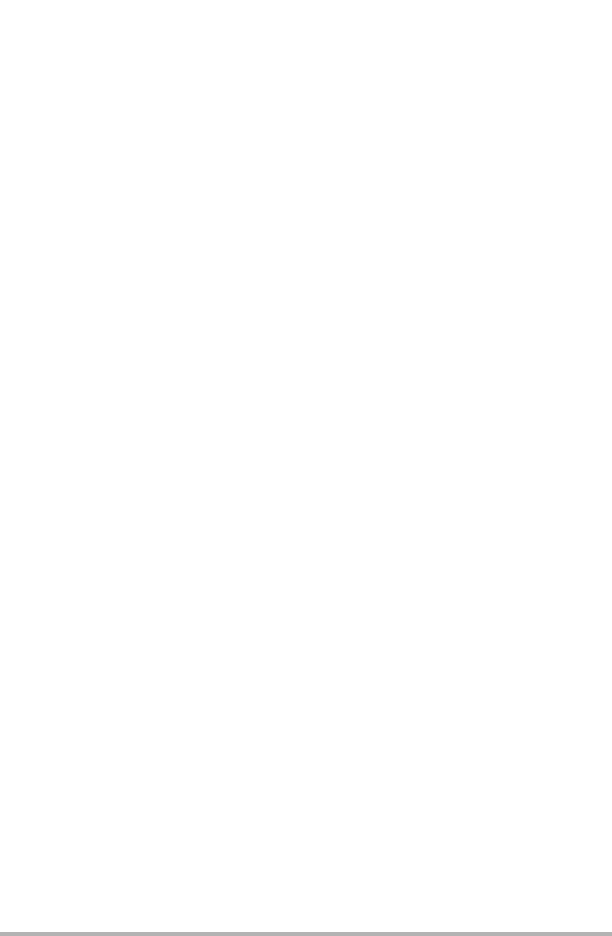
126 Appendix
"Contributor" shall mean Licensor and any individual or Legal Entity
on behalf of whom a Contribution has been received by Licensor and
subsequently incorporated within the Work.
2. Grant of Copyright License. Subject to the terms and conditions of
this License, each Contributor hereby grants to You a perpetual,
worldwide, non-exclusive, no-charge, royalty-free, irrevocable
copyright license to reproduce, prepare Derivative Works of,
publicly display, publicly perform, sublicense, and distribute the
Work and such Derivative Works in Source or Object form.
3. Grant of Patent License. Subject to the terms and conditions of
this License, each Contributor hereby grants to You a perpetual,
worldwide, non-exclusive, no-charge, royalty-free, irrevocable
(except as stated in this section) patent license to make, have made,
use, offer to sell, sell, import, and otherwise transfer the Work,
where such license applies only to those patent claims licensable
by such Contributor that are necessarily infringed by their
Contribution(s) alone or by combination of their Contribution(s)
with the Work to which such Contribution(s) was submitted. If You
institute patent litigation against any entity (including a
cross-claim or counterclaim in a lawsuit) alleging that the Work
or a Contribution incorporated within the Work constitutes direct
or contributory patent infringement, then any patent licenses
granted to You under this License for that Work shall terminate
as of the date such litigation is filed.
4. Redistribution. You may reproduce and distribute copies of the
Work or Derivative Works thereof in any medium, with or without
modifications, and in Source or Object form, provided that You
meet the following conditions:
(a) You must give any other recipients of the Work or
Derivative Works a copy of this License; and
(b) You must cause any modified files to carry prominent notices
stating that You changed the files; and
(c) You must retain, in the Source form of any Derivative Works
that You distribute, all copyright, patent, trademark, and
attribution notices from the Source form of the Work,
excluding those notices that do not pertain to any part of
the Derivative Works; and
(d) If the Work includes a "NOTICE" text file as part of its
distribution, then any Derivative Works that You distribute must
include a readable copy of the attribution notices contained
within such NOTICE file, excluding those notices that do not
pertain to any part of the Derivative Works, in at least one
of the following places: within a NOTICE text file distributed
as part of the Derivative Works; within the Source form or
documentation, if provided along with the Derivative Works; or,
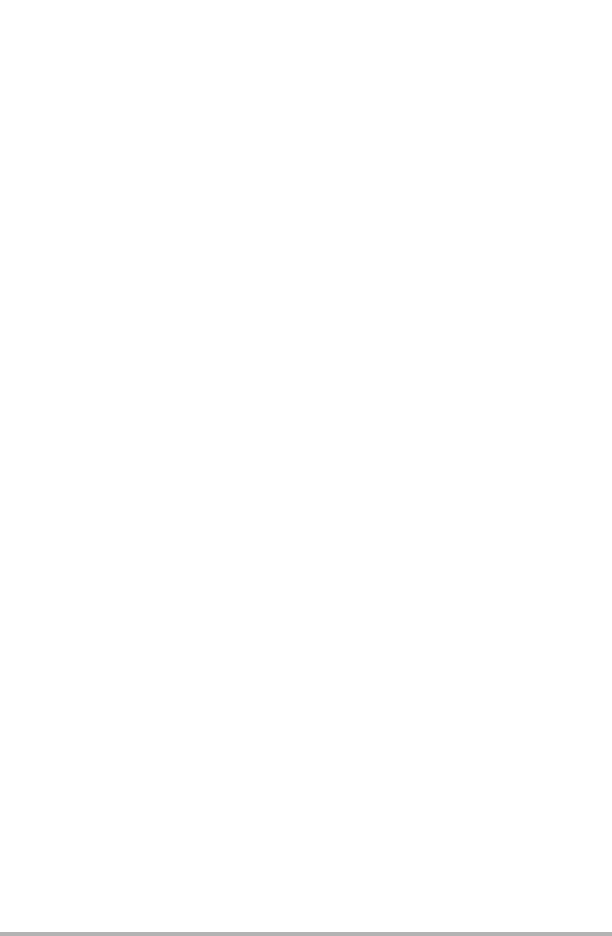
127 Appendix
within a display generated by the Derivative Works, if and
wherever such third-party notices normally appear. The contents
of the NOTICE file are for informational purposes only and
do not modify the License. You may add Your own attribution
notices within Derivative Works that You distribute, alongside
or as an addendum to the NOTICE text from the Work, provided
that such additional attribution notices cannot be construed
as modifying the License.
You may add Your own copyright statement to Your modifications and
may provide additional or different license terms and conditions
for use, reproduction, or distribution of Your modifications, or
for any such Derivative Works as a whole, provided Your use,
reproduction, and distribution of the Work otherwise complies with
the conditions stated in this License.
5. Submission of Contributions. Unless You explicitly state otherwise,
any Contribution intentionally submitted for inclusion in the Work
by You to the Licensor shall be under the terms and conditions of
this License, without any additional terms or conditions.
Notwithstanding the above, nothing herein shall supersede or modify
the terms of any separate license agreement you may have executed
with Licensor regarding such Contributions.
6. Trademarks. This License does not grant permission to use the trade
names, trademarks, service marks, or product names of the Licensor,
except as required for reasonable and customary use in describing the
origin of the Work and reproducing the content of the NOTICE file.
7. Disclaimer of Warranty. Unless required by applicable law or
agreed to in writing, Licensor provides the Work (and each
Contributor provides its Contributions) on an "AS IS" BASIS,
WITHOUT WARRANTIES OR CONDITIONS OF ANY KIND, either express or
implied, including, without limitation, any warranties or conditions
of TITLE, NON-INFRINGEMENT, MERCHANTABILITY, or FITNESS FOR A
PARTICULAR PURPOSE. You are solely responsible for determining the
appropriateness of using or redistributing the Work and assume any
risks associated with Your exercise of permissions under this License.
8. Limitation of Liability. In no event and under no legal theory,
whether in tort (including negligence), contract, or otherwise,
unless required by applicable law (such as deliberate and grossly
negligent acts) or agreed to in writing, shall any Contributor be
liable to You for damages, including any direct, indirect, special,
incidental, or consequential damages of any character arising as a
result of this License or out of the use or inability to use the
Work (including but not limited to damages for loss of goodwill,
work stoppage, computer failure or malfunction, or any and all
other commercial damages or losses), even if such Contributor
has been advised of the possibility of such damages.
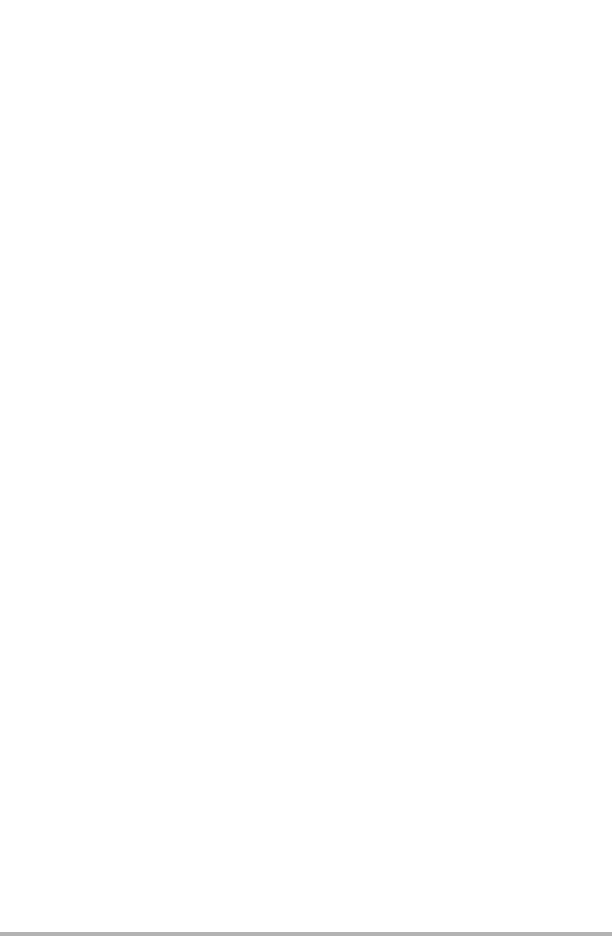
128 Appendix
9. Accepting Warranty or Additional Liability. While redistributing
the Work or Derivative Works thereof, You may choose to offer,
and charge a fee for, acceptance of support, warranty, indemnity,
or other liability obligations and/or rights consistent with this
License. However, in accepting such obligations, You may act only
on Your own behalf and on Your sole responsibility, not on behalf
of any other Contributor, and only if You agree to indemnify,
defend, and hold each Contributor harmless for any liability
incurred by, or claims asserted against, such Contributor by reason
of your accepting any such warranty or additional liability.
END OF TERMS AND CONDITIONS
bluedroid 5.0.0_r2
Copyright (c) 1998-2008, Brian Gladman, Worcester, UK. All rights reserved.
LICENSE TERMS
The redistribution and use of this software (with or without changes)
is allowed without the payment of fees or royalties provided that:
1. source code distributions include the above copyright notice, this
list of conditions and the following disclaimer;
2. binary distributions include the above copyright notice, this list
of conditions and the following disclaimer in their documentation;
3. the name of the copyright holder is not used to endorse products
built using this software without specific written permission.
DISCLAIMER
This software is provided 'as is' with no explicit or implied warranties
in respect of its properties, including, but not limited to, correctness
and/or fitness for purpose.
libhardware 5.0.0_r2
Copyright (c) 2005-2014, The Android Open Source Project
Licensed under the Apache License, Version 2.0 (the "License");
you may not use this file except in compliance with the License.
You may obtain a copy of the License at
http://www.apache.org/licenses/LICENSE-2.0
Unless required by applicable law or agreed to in writing, software
distributed under the License is distributed on an "AS IS" BASIS,
WITHOUT WARRANTIES OR CONDITIONS OF ANY KIND, either express or implied.
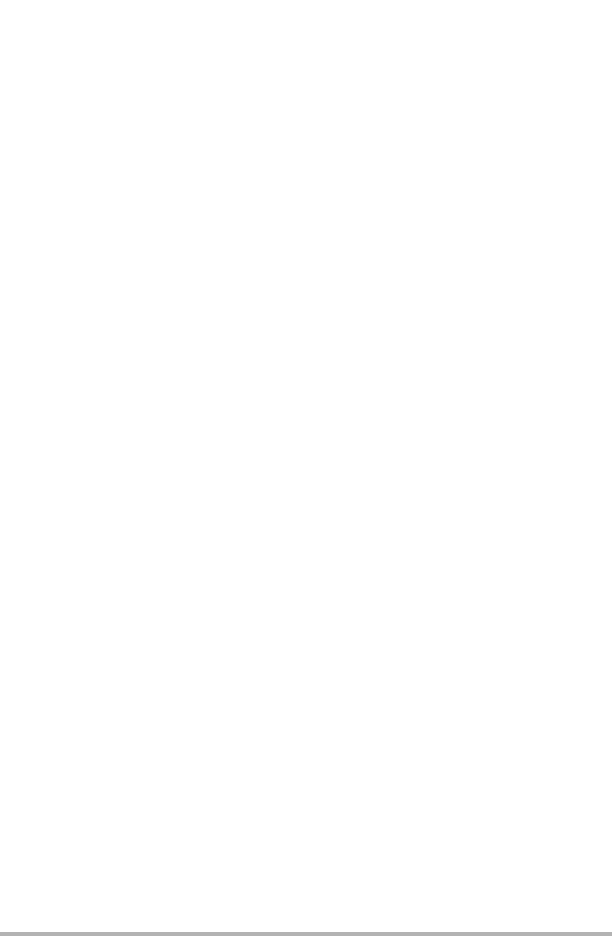
129 Appendix
See the License for the specific language governing permissions and
limitations under the License.
Apache License
Version 2.0, January 2004
http://www.apache.org/licenses/
TERMS AND CONDITIONS FOR USE, REPRODUCTION, AND DISTRIBUTION
1. Definitions.
"License" shall mean the terms and conditions for use, reproduction,
and distribution as defined by Sections 1 through 9 of this document.
"Licensor" shall mean the copyright owner or entity authorized by
the copyright owner that is granting the License.
"Legal Entity" shall mean the union of the acting entity and all
other entities that control, are controlled by, or are under common
control with that entity. For the purposes of this definition,
"control" means (i) the power, direct or indirect, to cause the
direction or management of such entity, whether by contract or
otherwise, or (ii) ownership of fifty percent (50%) or more of the
outstanding shares, or (iii) beneficial ownership of such entity.
"You" (or "Your") shall mean an individual or Legal Entity
exercising permissions granted by this License.
"Source" form shall mean the preferred form for making modifications,
including but not limited to software source code, documentation
source, and configuration files.
"Object" form shall mean any form resulting from mechanical
transformation or translation of a Source form, including but
not limited to compiled object code, generated documentation,
and conversions to other media types.
"Work" shall mean the work of authorship, whether in Source or
Object form, made available under the License, as indicated by a
copyright notice that is included in or attached to the work
(an example is provided in the Appendix below).
"Derivative Works" shall mean any work, whether in Source or Object
form, that is based on (or derived from) the Work and for which the
editorial revisions, annotations, elaborations, or other modifications
represent, as a whole, an original work of authorship. For the purposes
of this License, Derivative Works shall not include works that remain
separable from, or merely link (or bind by name) to the interfaces of,
the Work and Derivative Works thereof.
"Contribution" shall mean any work of authorship, including
the original version of the Work and any modifications or additions
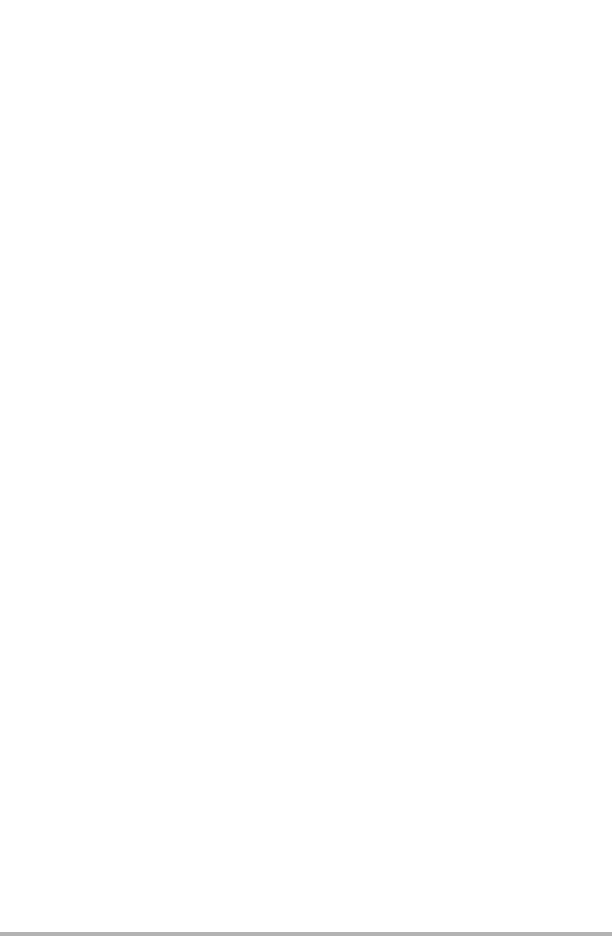
130 Appendix
to that Work or Derivative Works thereof, that is intentionally
submitted to Licensor for inclusion in the Work by the copyright owner
or by an individual or Legal Entity authorized to submit on behalf of
the copyright owner. For the purposes of this definition, "submitted"
means any form of electronic, verbal, or written communication sent
to the Licensor or its representatives, including but not limited to
communication on electronic mailing lists, source code control systems,
and issue tracking systems that are managed by, or on behalf of, the
Licensor for the purpose of discussing and improving the Work, but
excluding communication that is conspicuously marked or otherwise
designated in writing by the copyright owner as "Not a Contribution."
"Contributor" shall mean Licensor and any individual or Legal Entity
on behalf of whom a Contribution has been received by Licensor and
subsequently incorporated within the Work.
2. Grant of Copyright License. Subject to the terms and conditions of
this License, each Contributor hereby grants to You a perpetual,
worldwide, non-exclusive, no-charge, royalty-free, irrevocable
copyright license to reproduce, prepare Derivative Works of,
publicly display, publicly perform, sublicense, and distribute the
Work and such Derivative Works in Source or Object form.
3. Grant of Patent License. Subject to the terms and conditions of
this License, each Contributor hereby grants to You a perpetual,
worldwide, non-exclusive, no-charge, royalty-free, irrevocable
(except as stated in this section) patent license to make, have made,
use, offer to sell, sell, import, and otherwise transfer the Work,
where such license applies only to those patent claims licensable
by such Contributor that are necessarily infringed by their
Contribution(s) alone or by combination of their Contribution(s)
with the Work to which such Contribution(s) was submitted. If You
institute patent litigation against any entity (including a
cross-claim or counterclaim in a lawsuit) alleging that the Work
or a Contribution incorporated within the Work constitutes direct
or contributory patent infringement, then any patent licenses
granted to You under this License for that Work shall terminate
as of the date such litigation is filed.
4. Redistribution. You may reproduce and distribute copies of the
Work or Derivative Works thereof in any medium, with or without
modifications, and in Source or Object form, provided that You
meet the following conditions:
(a) You must give any other recipients of the Work or
Derivative Works a copy of this License; and
(b) You must cause any modified files to carry prominent notices
stating that You changed the files; and
(c) You must retain, in the Source form of any Derivative Works
that You distribute, all copyright, patent, trademark, and
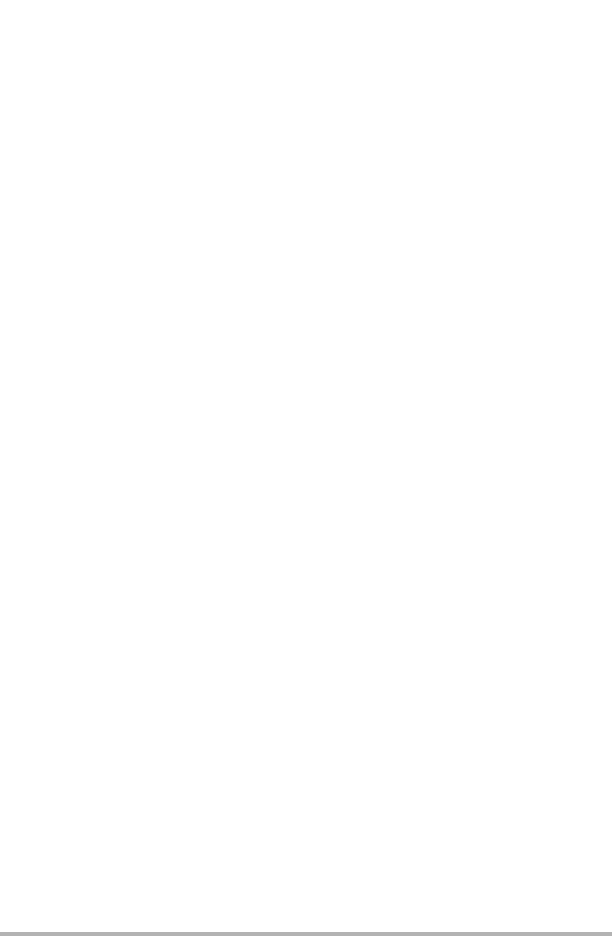
131 Appendix
attribution notices from the Source form of the Work,
excluding those notices that do not pertain to any part of
the Derivative Works; and
(d) If the Work includes a "NOTICE" text file as part of its
distribution, then any Derivative Works that You distribute must
include a readable copy of the attribution notices contained
within such NOTICE file, excluding those notices that do not
pertain to any part of the Derivative Works, in at least one
of the following places: within a NOTICE text file distributed
as part of the Derivative Works; within the Source form or
documentation, if provided along with the Derivative Works; or,
within a display generated by the Derivative Works, if and
wherever such third-party notices normally appear. The contents
of the NOTICE file are for informational purposes only and
do not modify the License. You may add Your own attribution
notices within Derivative Works that You distribute, alongside
or as an addendum to the NOTICE text from the Work, provided
that such additional attribution notices cannot be construed
as modifying the License.
You may add Your own copyright statement to Your modifications and
may provide additional or different license terms and conditions
for use, reproduction, or distribution of Your modifications, or
for any such Derivative Works as a whole, provided Your use,
reproduction, and distribution of the Work otherwise complies with
the conditions stated in this License.
5. Submission of Contributions. Unless You explicitly state otherwise,
any Contribution intentionally submitted for inclusion in the Work
by You to the Licensor shall be under the terms and conditions of
this License, without any additional terms or conditions.
Notwithstanding the above, nothing herein shall supersede or modify
the terms of any separate license agreement you may have executed
with Licensor regarding such Contributions.
6. Trademarks. This License does not grant permission to use the trade
names, trademarks, service marks, or product names of the Licensor,
except as required for reasonable and customary use in describing the
origin of the Work and reproducing the content of the NOTICE file.
7. Disclaimer of Warranty. Unless required by applicable law or
agreed to in writing, Licensor provides the Work (and each
Contributor provides its Contributions) on an "AS IS" BASIS,
WITHOUT WARRANTIES OR CONDITIONS OF ANY KIND, either express or
implied, including, without limitation, any warranties or conditions
of TITLE, NON-INFRINGEMENT, MERCHANTABILITY, or FITNESS FOR A
PARTICULAR PURPOSE. You are solely responsible for determining the
appropriateness of using or redistributing the Work and assume any
risks associated with Your exercise of permissions under this License.
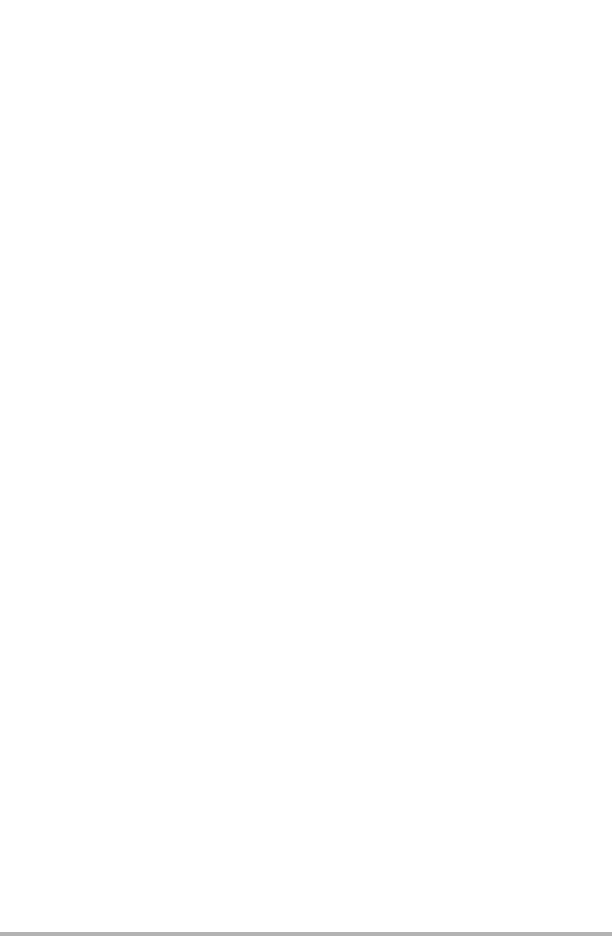
132 Appendix
8. Limitation of Liability. In no event and under no legal theory,
whether in tort (including negligence), contract, or otherwise,
unless required by applicable law (such as deliberate and grossly
negligent acts) or agreed to in writing, shall any Contributor be
liable to You for damages, including any direct, indirect, special,
incidental, or consequential damages of any character arising as a
result of this License or out of the use or inability to use the
Work (including but not limited to damages for loss of goodwill,
work stoppage, computer failure or malfunction, or any and all
other commercial damages or losses), even if such Contributor
has been advised of the possibility of such damages.
9. Accepting Warranty or Additional Liability. While redistributing
the Work or Derivative Works thereof, You may choose to offer,
and charge a fee for, acceptance of support, warranty, indemnity,
or other liability obligations and/or rights consistent with this
License. However, in accepting such obligations, You may act only
on Your own behalf and on Your sole responsibility, not on behalf
of any other Contributor, and only if You agree to indemnify,
defend, and hold each Contributor harmless for any liability
incurred by, or claims asserted against, such Contributor by reason
of your accepting any such warranty or additional liability.
END OF TERMS AND CONDITIONS
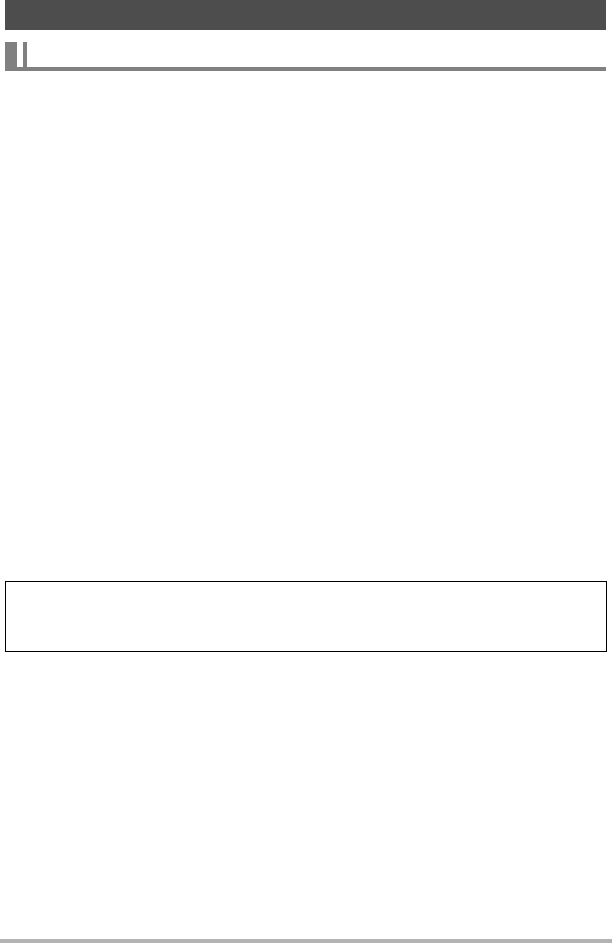
133 Appendix
.If the camera or controller operation lamp starts flashing red...
If the camera or controller operation lamp starts flashing red during charging, it
means that further charging is not possible for one of the reasons below. Perform the
actions described below to correct the problem and then try charging again.
Ambient temperature or the temperature of the battery is abnormally high
or low
Unplug the USB cable from the camera and wait for a while until the camera is within
the temperature range of 15°C to 35°C (59°F to 95°F), and then try charging again.
Safety timer activated
A battery that has not been used for a long time, certain types of computers, and
connection conditions can cause charging to take longer than normal. If charging
takes for about five hours, a safety timer will terminate it automatically, even if the
battery is not fully charged. If the battery has not been used for a very long time,
charging may terminate automatically after only about 60 minutes.
1) Using a battery that has not been used for a long time.
Disconnect and then reconnect the USB cable to resume charging.
2) Insufficient power supply when connected to computer
The camera can be charged only via a USB 2.0 standard USB port. Connect
directly to a USB port what supplies a current of 500mA.
For details about the power supply capacity of a computer’s USB port, contact the
manufacturer of the computer. Though disconnecting and then reconnecting the USB
cable will resume charging, you may need to do so repeatedly if the power supply
capacity of the computer is low.
Power Supply
Charging
If problems persist after you perform the above steps or if the battery fails to
charge after 5 hours, it could mean that the battery is faulty. Contact your nearest
CASIO authorized service center.
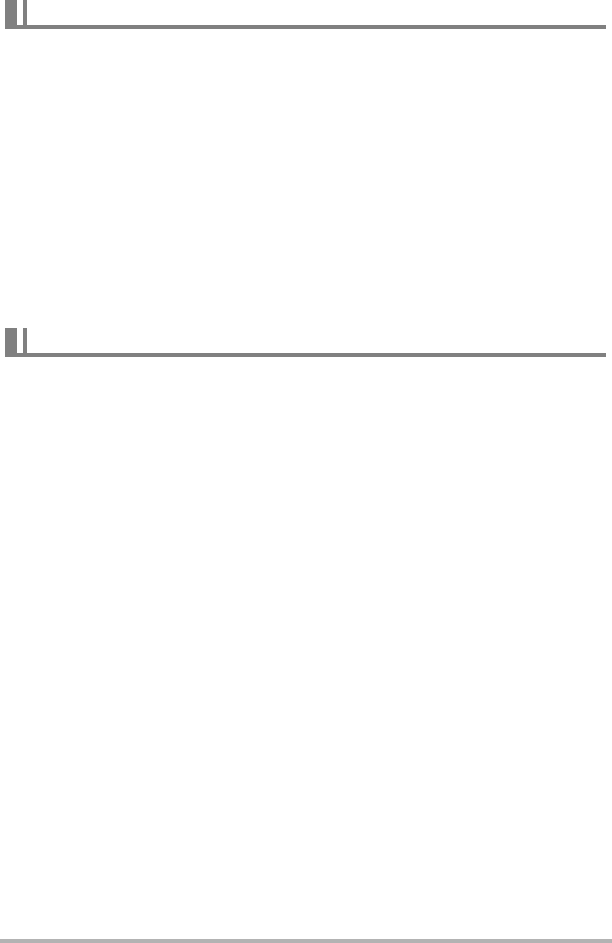
134 Appendix
.Precautions during Use
• Operation provided by a battery under cold conditions is always less than operation
under normal temperatures. This is due to the characteristics of the battery, not the
camera.
• Charge the battery in an area where the temperature is within the range of 15°C to
35°C (59°F to 95°F). Outside this temperature range charging can take longer than
normal or even fail.
.Storage Precautions
• Storing the battery for a long time while it is charged can cause deterioration of
battery characteristics. If you do not plan to use a battery for some time, fully use
up its charge before storing it.
• To prevent over discharging of an unused battery, fully charge it, and then load it in
the camera and fully use up the charge about once every six months.
.Precautions during Use
• The bundled USB-AC adaptor is designed for operation with any power supply in
the range of 100V to 240V AC, 50/60Hz. Note, however, that the shape of the
power plug depends on each country or geographic area. Before taking the camera
and USB-AC adaptor along on a trip, check with travel agent about the power
supply requirements in your destination(s).
• Do not connect the USB-AC adaptor to a power supply through a voltage converter
or similar device. Doing so can lead to malfunction.
Battery Precautions
Using the Camera in another Country
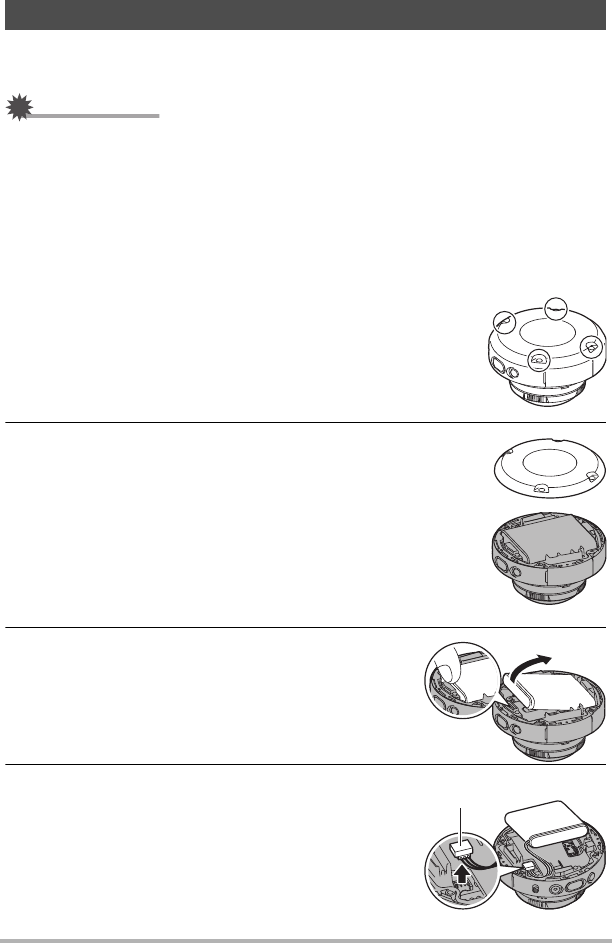
135 Appendix
When disposing of the camera and controller, be sure to first remove its built-in
lithium ion battery and send it in for recycling.
IMPORTANT!
• The battery of this camera is built-in and cannot be replaced by you. Contact your
retailer or a CASIO authorized service center to have the battery replaced.
• Make sure that the camera is turned off before removing the battery.
• The edges of the back cover are sharp. Take care not to cut your fingers when
removing it.
• When removing screws, use a precision Phillips tip screwdriver.
.Camera
1. Remove the four screws that secure the back of the
camera.
2. Remove the back cover.
3. Hook your fingertip at the location indicated
in the illustration and remove the battery.
4. Pull up the connector shown in the
illustration to disconnect it.
Disposing of the Camera
Connector
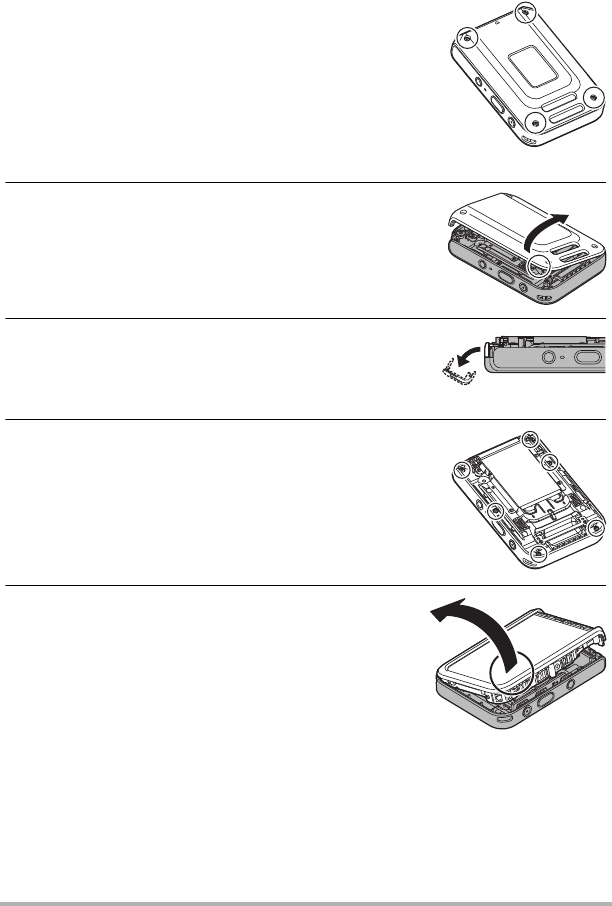
136 Appendix
.Controller
1. Remove the four screws that secure the back
of the controller.
2. Holding the back cover in the circled area,
rotate in the direction of the arrow to remove
the cover.
3. Rotate the cover on the end of the controller
in the direction indicated by the arrow to
remove it.
4. Remove the six screws that secure the back
of the controller.
5. Holding the monitor screen at the circled
location in the nearby illustration, swing it
upwards in the direction indicated by the
arrow to remove it.
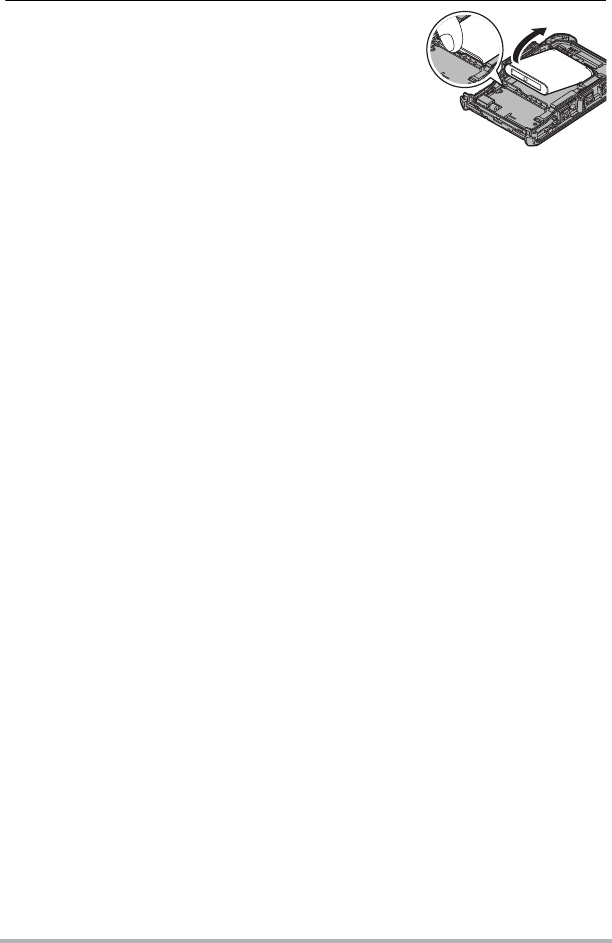
137 Appendix
6. Hook your fingertip at the location indicated
in the illustration and lift the battery up to
remove it.
.Old Rechargeable Battery Handling Precautions
• Insulate the positive and negative terminals with tape, etc.
• Do not peel the covering off of the battery.
• Do not try to take the battery apart.
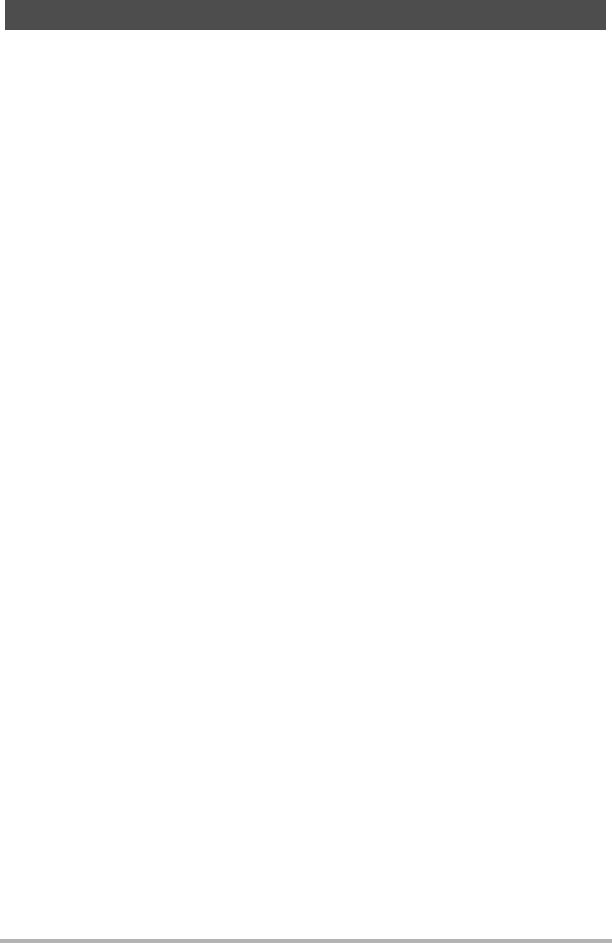
138 Appendix
See page 30 for information about supported memory cards and how to load a
memory card.
.Using a Memory Card
• If a memory card starts to behave abnormally during image playback, you can
restore normal operation by reformatting it (page 107). However, it is
recommended that you always take along multiple memory cards whenever using
the camera far away from the home or office.
• As you record data to and delete data from a memory card a number of times, it
loses its ability to retain data. Because of this, periodic re-formatting of a memory
card is recommended.
• Electrostatic charge, electrical noise, and other phenomena can cause data to
become corrupted or even lost. Make sure that you always back up important data
on other media (CD-R, CD-RW, hard disk, etc.).
.Memory Card Handling Precautions
Certain types of memory cards can slow down processing speed. Whenever possible
use an Ultra High-Speed Type memory card. Note, however, that not all operations
can be guaranteed even if an Ultra High-Speed Type memory card is used. Certain
movie quality settings can result in too much time being required to record data,
which can result in breaks in the image and/or audio during playback.
Using a Memory Card
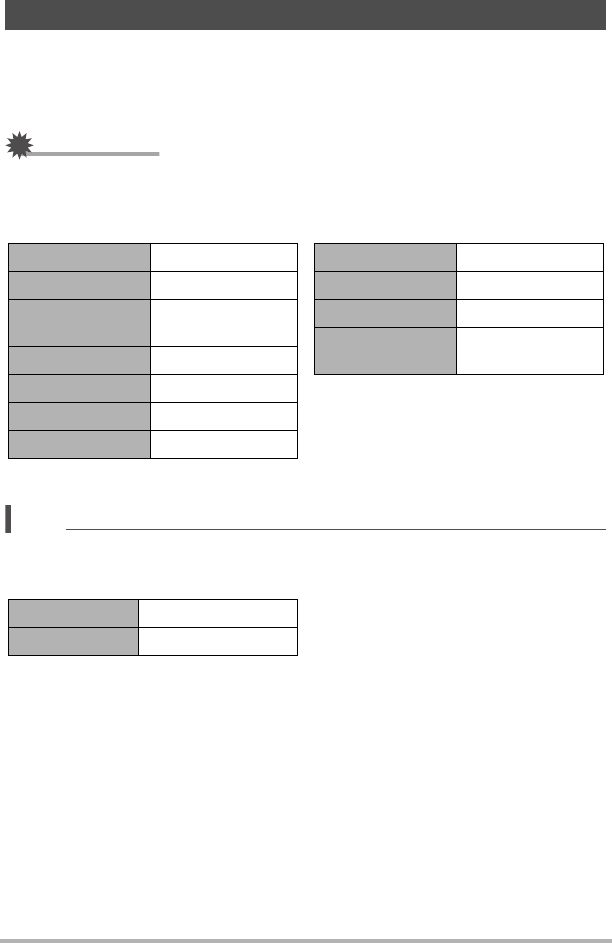
139 Appendix
The tables in this section show the initial default settings on menus that appear in the
REC mode and PLAY mode when you reset the camera (page 107).
• A dash (–) indicates an item whose setting is not reset or an item for which there is
no reset setting.
IMPORTANT!
• Some menu items may not be available, depending on the recording mode being
use.
.REC Menu
*Depends on the recording mode.
NOTE
• Default setting depends on country or geographic region.
.PLAY Menu
Reset Initial Default Settings
Touch Shooting AF + Shoot
Movie Quality 4K*
Movie Anti
Shake Standard
High Speed CS Off
Brightness 0.0
White Balance Auto WB
ISO Auto
Mirror Image Off
Wind Noise Cut Off
Review Type 2
Double Save
(Dome View) Off
Rotation –
Convert Image –
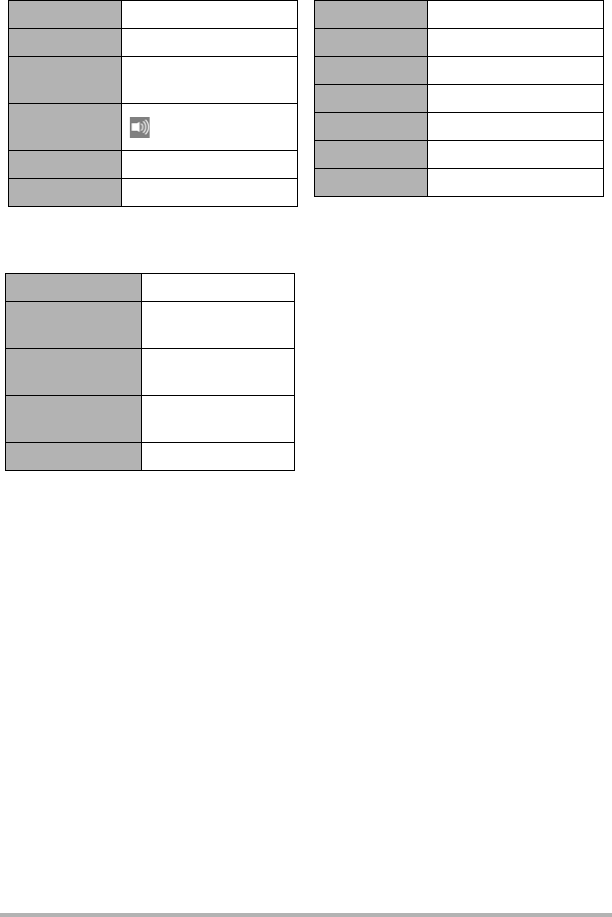
140 Appendix
.Setup Menu
.Wireless settings
Auto Send Off
Auto Send File
Settings T Only
Resize When
Sending 3M
WLAN
password –
Unpairing –
Screen 0
Info On
Rotation
Lock
Camera: Off
Controller: Off
Camera
Sound
Vibration On
Adjust –
Date Style –
Language –
Sleep 5 min
Format –
Reset –
Version –
Multi-Pairing –
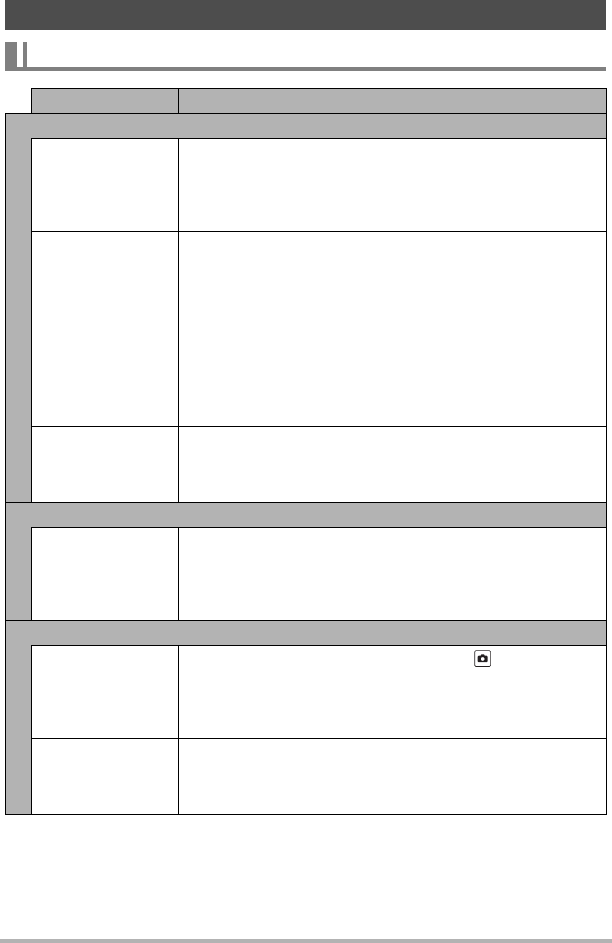
141 Appendix
When things don’t go right...
Troubleshooting
Problem Possible Cause and Recommended Action
Power Supply
Power does not turn
on.
1)The battery of new camera is not charged. Charge the
battery before using the camera.
2)The camera battery may be dead. Charge the battery (page
19). If this does not resolve the problem, contact your retailer
or a CASIO authorized service center.
The camera
suddenly powers
down.
1)The battery may be dead. Charge the battery (page 19).
2)The camera’s protection function may have activated
because camera temperature is too high. Turn off the
camera and wait until it cools down before trying to use it
again.
3)If, after you turn on power, the operation lamp flashes red
and power turns off, it could mean a lens error or some other
error occurred. Check to make sure that the battery is
charged and try turning power on again a number of times. If
power still does not turn on, contact your retailer or a CASIO
authorized service center.
Power will not turn
off. Nothing
happens when a
button is pressed.
Use a thin object to press the [RESET] buttons (page 8) near
the camera’s memory card slot and controller’s [USB] port to
turn the camera off and then turn on the camera again.
Charging
The operation lamp
does not light red
and the battery
won’t charge.
1)Unplug the USB cable from the camera and controller, and
then plug it back in again.
2)Make sure the camera and controller are turned off when you
connect the USB cable. Charging may not start if you
connect the USB cable while power is turned on.
Image Recording
Image is not
recorded when the
shutter button is
pressed.
1)If the camera is in the PLAY mode, touch “ ” (REC) to enter
the REC mode.
2)If the message “Memory Full” appears, transfer images to
your computer, delete images you no longer need, or use a
different memory card.
Images are out of
focus.
1)If the lens is dirty, clean it off.
2)You may be moving the camera when shooting. When
shooting, place the camera on a tabletop or some other
stable surface, or find some way to fix the camera in place.
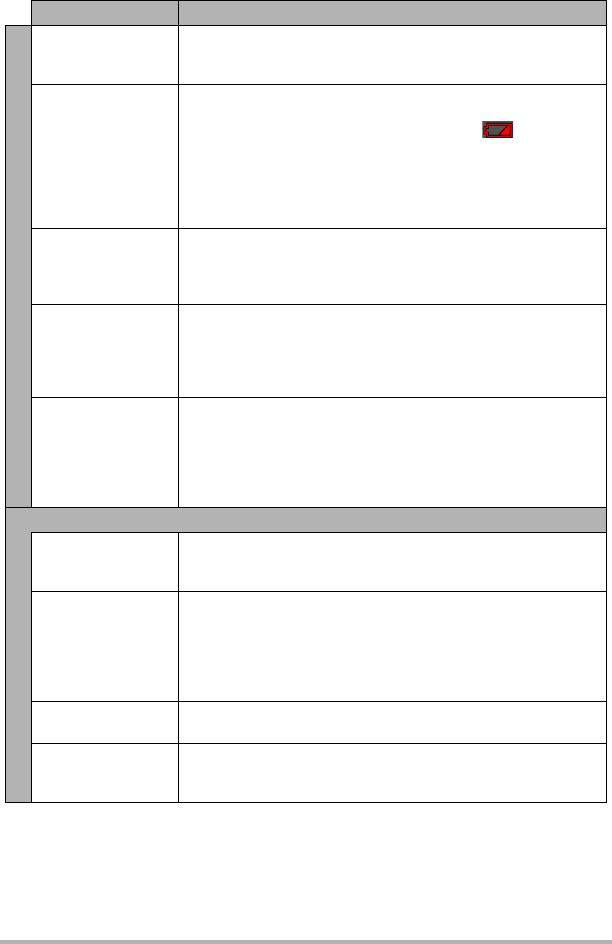
142 Appendix
There is digital
noise in images.
Sensitivity may have been increased automatically for a dark
subject, which increases the chance of digital noise. Use a light
or some other means to illuminate the subject.
A recorded image
was not saved.
1)Camera power may have been turned off before the save
operation was complete, which will result in the image not
being saved. If the battery indicator shows , charge the
battery as soon as possible (page 19).
2)You may have removed the memory card from the camera
before the save operation was complete, which will result in
the image not being saved. Do not remove the memory card
before the save operation is complete.
Though available
lighting is bright, the
faces of people in
the image are dark.
Not enough light is reaching the subjects. Adjust Brightness to
the + side (page 53).
Subjects are too
dark when shooting
images in a
seashore or ski
area.
Sunlight reflected by water, sand, or snow, can cause
underexposure of images. Adjust Brightness to the + side
(page 53).
The image is out of
focus during movie
recording.
1)Focusing may not be possible because the subject is outside
the focus range. Shoot within the allowable range.
2)The lens may be dirty. Clean the lens (page 121).
3)Focus is fixed during movie recording, so the image can go
out of focus if there is a big change in the distance between
the camera and subject during recording.
Playback
The camera will not
enter the PLAY
mode.
The PLAY mode cannot be entered while an Interval Shooting
operation is in progress.
The color of the
playback image is
different from what
appears on the
monitor screen
when shooting.
Sunlight or light from another source may be shining directly
into the lens when you are shooting. Position the camera so
sunlight does not shine directly into the lens.
Images are not
displayed.
This camera cannot display non-DCF images recorded onto a
memory card using another digital camera.
Images cannot be
rotated.
Snapshot recorded with another camera cannot be rotated.
• Snapshots recorded with another camera
• Protected images
Problem Possible Cause and Recommended Action
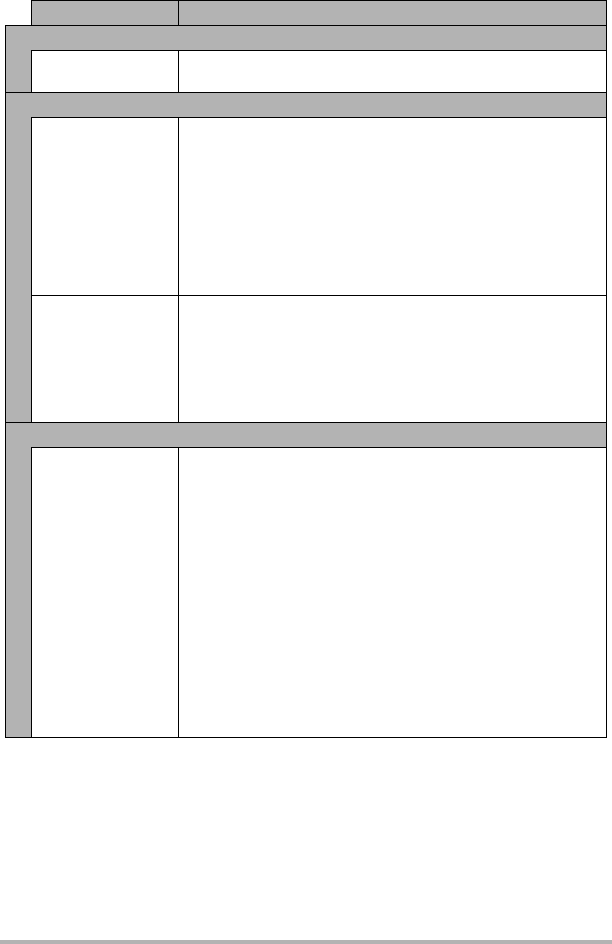
143 Appendix
File Deletion
A file cannot be
deleted.
The file may be protected. A protected image cannot be
deleted.
Wireless Connection
I can’t establish a
wireless connection.
The wireless LAN
connection is
broken.
1)The camera cannot connect with a smartphone if they are
too far apart from each other.
2)The smartphone may be connected with another wireless
device. Check the smartphone’s Wi-Fi settings and confirm
that the camera is selected for wireless LAN connection
(page 72).
3)Connection may have been lost due to interference caused
by a nearby microwave oven, cordless phone, or other
wireless device. Move the camera away from the device
causing the problem.
I forgot my SSID
and password.
While holding down [0] (Movie) and the shutter button on the
camera, hold down [p] (Power) for about six seconds. The
camera’s operation lamp will go out and then the password will
be returned to its initial default setting. Note that initializing the
password unpairs the camera and smartphone, so you will
need to pair them again. For information about the initial
default password settings, see page 71.
Bluetooth wireless technology
A connection cannot
be established
between the camera
and controller.
1)The camera cannot connect with the controller if they are too
far apart from each other.
2)A Bluetooth connection cannot be established with the
camera while it is connected to a smartphone by wireless
LAN. Terminate the wireless LAN connection.
3)If the camera is connected to a computer, unplug the USB
cable to terminate the connection.
4)If you still cannot establish a connection, perform the steps
below to re-pair the camera and controller.
Remove the memory card from the camera.
While holding down the camera shutter button, hold
down [p] (Power) for at least one second.
While holding down the controller shutter button, hold
down [p] (Power) for at least six seconds.
The operation lamp will flash amber, and then the pairing
operation required for Bluetooth connection will start.
Problem Possible Cause and Recommended Action
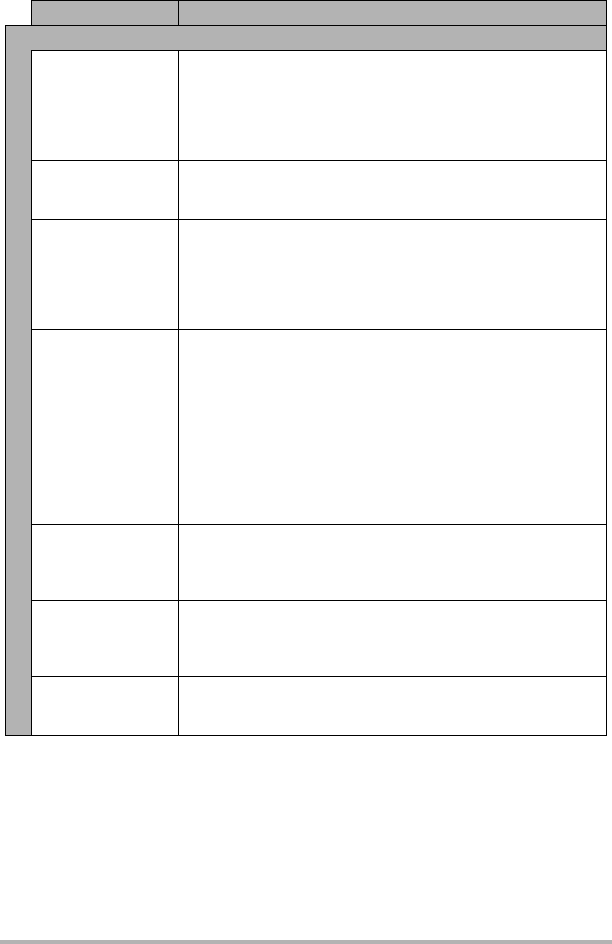
144 Appendix
Other
The wrong date and
time are displayed,
or the wrong date
and time are being
stored along with
image data.
The date and time setting is off. Set the correct date and time
(page 105).
The messages on
the display are in
the wrong language.
The wrong display language is selected. Change the display
language setting (page 106).
Images cannot be
transferred over a
USB connection.
1)The USB cable may not be connected securely to the
camera. Check all connections.
2)If the camera is not turned on, turn it on.
3)Your computer may not be able to recognize the camera if
you connect via a USB hub. Always connect directly to the
computer’s USB port.
Language selection
screen appears
when the camera is
turned on.
1)You did not configure initial settings after purchasing the
camera or the camera may have been left with a dead
battery. Check the camera setup (pages 28, 105).
2)There may be a problem with the camera’s memory data. If
this is the case, perform the reset operation to initialize the
camera’s setup (page 107). After that, configure each
setting. If the language selection screen does not re-appear
when you turn the camera on, it means that the camera’s
memory management data has been restored.
If the same message appears after you turn power back on,
contact your retailer or a CASIO authorized service center.
There are various
indicators and
values on the
monitor screen.
The monitor screen shows indicators and other information
about shooting conditions and the image you are recording.
You can disable display of indicators and values by selecting
“Off” for “Info” on the Setup menu (page 103).
Buttons are not
responsive right
after the power has
been turned on.
With large capacity memory cards there is a delay after the
power has been turned on before the buttons become
responsive.
Images are not
displayed.
1)The camera is turned off.
2)There is no Bluetooth connection between the camera and
controller (page 26).
Problem Possible Cause and Recommended Action
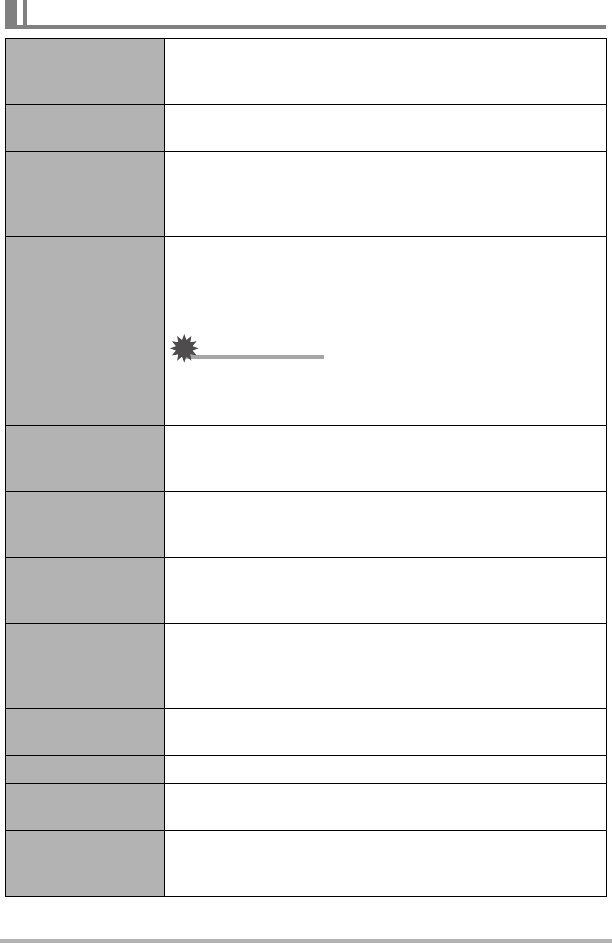
145 Appendix
Display Messages
Access timed out.
Connection
dropped.
Appears when a connection could not be established with a
smartphone.
Battery is low. This message appears when the camera or controller battery
goes dead.
Camera
connection was
lost. Power will
turn off.
A Bluetooth connection between the camera and controller
could not be established or maintained (page 143).
Card ERROR
There is something wrong with the memory card. Turn off the
camera, remove the memory card and then reload it into the
camera. If this message re-appears when you turn the
camera back on, format the memory card (page 107).
IMPORTANT!
• Formatting a memory card deletes all its files. Before
formatting, try transferring recoverable files to a computer
or some other storage device.
File could not be
saved because
battery is low.
Camera’s battery power is low, so an image file could not be
saved.
Folder cannot be
created.
You are trying to record a file while there are already
9999 files stored in the 999th folder. If you want to record
more, delete files you no longer need (page 36).
Memory Full
Memory is full with images you recorded and/or files saved
by editing operations. Delete files you no longer need (page
36).
Overheating.
Power will turn off.
The camera protection function may have activated because
camera and/or controller temperature is too high.
Turn off power and wait until the camera or controller cools
down before trying to use it again.
The file could not
be created.
A Highlight Photo or Highlight Movie could not be generated
because there are not enough applicable images.
There are no files. There are no files in built-in memory or on the memory card.
This file cannot be
played.
The file you are trying to access is corrupted or is a type that
cannot be displayed by this camera.
This function
cannot be used.
This message will appear part way through an operation
when you attempt to use a function that is not allowed in
combination with another function.
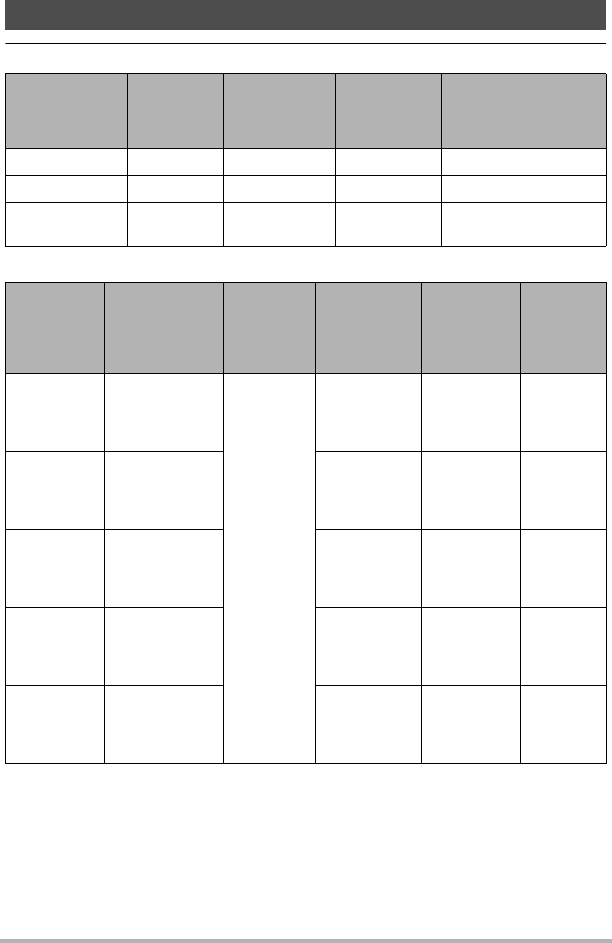
146 Appendix
Snapshot
Movies
Number of Snapshots/Movie Recording Time
Recording
Mode
Image Size
(Pixels)
Approximate
File Size
Built-in
Memory*1
Recording
Capacity
microSD
Memory Card*2
Recording Capacity
Dome View 3888x3888 4.13 MB 7 2286
Panorama 7456x1944 2.99 MB 14 4283
Super Wide
Angle 3232x2424 X.XX MB X XXXX
Image Size /
Pixels (Audio)
Approximate Data
Rate (Frame Rate)
Maximum File
Size
Built-in
Memory
*1
Recording
Capacity
Maximum
Recording
Time with
microSD
Memory Card
*2
File Size of
1-minute
Movie
1:1
1440
x
1440
(Stereo)
14.2 Megabits/
second
(30 frames/
second)
29 minutes
or 4 GB
26 seconds
*
3
2 hours
14 minutes
55 seconds
106.5 MB
Panorama
2880
x
720
(Stereo)
3.8 Megabits/
second
(30 frames/
second)
1 minute
41 seconds
8 hours
33 minutes
37 seconds
29.3 MB
4K
3840
x
2160
(Stereo)
40.0 Megabits/
second
(240 frames/
second)
9 seconds 48 minutes
5 seconds 300.0 MB
FHD (60fps)
1920
x
1080
(Stereo)
XX.X Megabits/
second
(XXX frames/
second)
X seconds XX minutes
X seconds XXX.X MB
FHD (30fps)
1920
x
1080
(Stereo)
XX.X Megabits/
second
(XXX frames/
second)
X seconds XX minutes
X seconds XXX.X MB
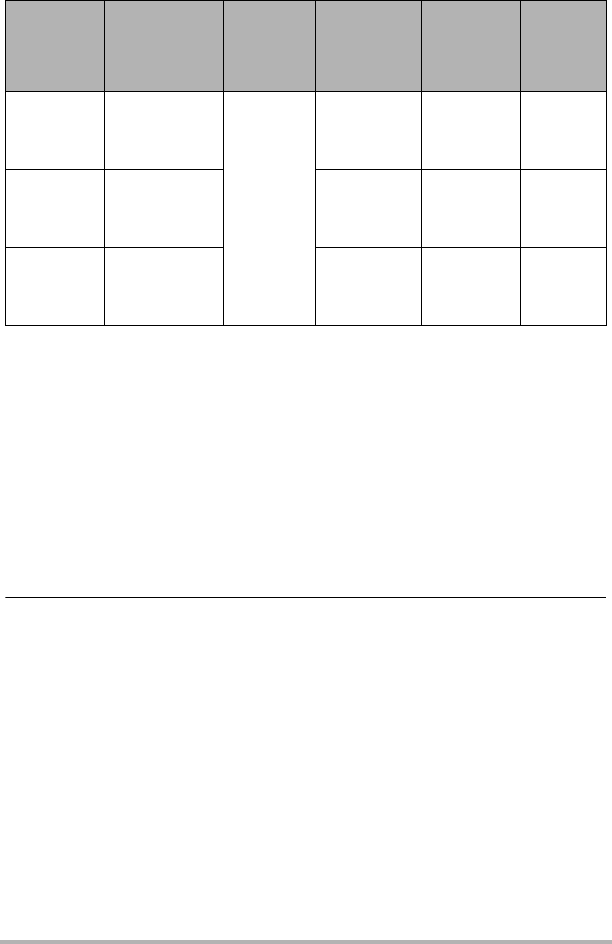
147 Appendix
*1 Built-in memory capacity after formatting (Approx. 49.9MB)
*2 When using a 16GB microSDHC memory card (SanDisk Corporation). Number of
image and recording time values depend on the memory card you are using.
*3 The data transfer rate of built-in memory is not sufficient for Full HD movies. Whenever
possible use an Ultra High-Speed Type memory card (pages 30, 48).
• Snapshot and movie recording capacity values are approximate and intended for
reference only. Actual capacity depends on image contents.
• File size and data rate values are approximate and intended for reference only. Actual
values depend on the type of image being shot.
• When using a memory card with a different capacity, calculate the number of images as a
percentage of 16GB.
• The time it takes to play back a high speed movie will be different from the time it takes to
record it. If you record a high speed movie for 10 seconds, for example, it will take
80 seconds to play it back.
HS120
1280
x
720
(No audio)
XX.X Megabits/
second
(XXX frames/
second)
29 minutes
or 4 GB
X seconds XX minutes
X seconds XXX.X MB
HS240
640
x
480
(No audio)
XX.X Megabits/
second
(XXX frames/
second)
X seconds XX minutes
X seconds XXX.X MB
STD
640
x
480
(Stereo)
XX.X Megabits/
second
(XXX frames/
second)
X seconds XX minutes
X seconds XXX.X MB
Image Size /
Pixels (Audio)
Approximate Data
Rate (Frame Rate)
Maximum File
Size
Built-in
Memory
*1
Recording
Capacity
Maximum
Recording
Time with
microSD
Memory Card
*2
File Size of
1-minute
Movie
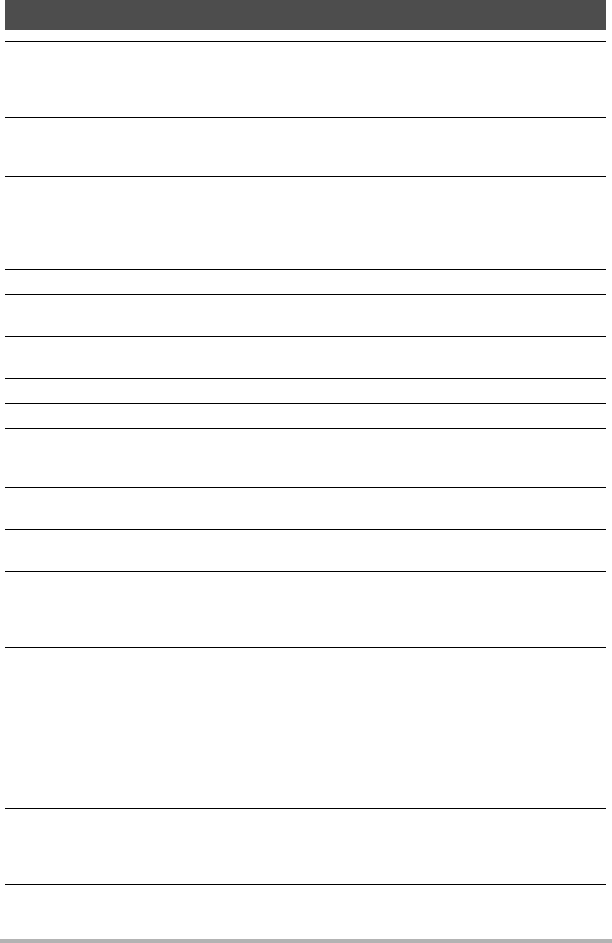
148 Appendix
Specifications
File Format Snapshots:
JPEG (Exif Version 2.3; DCF 2.0 standard)
Movies:
MOV format, H.264/AVC standard, IMA-ADPCM (Stereo)
Recording Media Built-in Memory (Image Storage Area: 49.9MB*)
microSD/microSDHC/microSDXC
*Built-in memory capacity after formatting
Recorded Image Sizes Snapshots:
12M (4000x3000), 5M (2560x1920)
Movies:
Full HD (1920x1080 30 fps), STD (640x480 30 fps),
HS240 (512x384 240 fps)
Effective Pixels 10.2 Megapixels
Imaging Element Size: 1/2.3-inch square pixel high-speed CMOS
Total Pixels: 12.76 Megapixels
Lens/Focal Distance F2.8 f = 2.87 mm
(equivalent to 16 mm in 35 mm format)
Zoom Up to 4.0X when Digital zoom is used
Focusing Focus Mode: Pan Focus
Approximate Focus
Range (Snapshot)
(From Lens Surface)
Pan Focus : 55 cm to 9 (21.7" to 9)
Exposure
Compensation
–2.0 EV to +2.0 EV (in 1/3EV steps)
White Balance Auto, Daylight, Overcast, Shade, Daywhite Fluorescent,
Daylight Fluorescent, Tungsten, Manual WB
Sensitivity
(Standard Output
Sensitivity)
Snapshots:
Auto, ISO 64, ISO 100, ISO 200, ISO 400, ISO 800,
ISO 1600, ISO 3200
Movies: Auto
Communication
function (Camera)
Bluetooth:
• Communication standard:
Bluetooth ver2.1+EDR
Output class: Class 2
Bluetooth Smart
Wi-Fi:
• Standard: IEEE 802.11b/g/n
• Operation frequency range: 1 to 11ch
• Encryption: WPA2
Communication
(Controller)
Bluetooth:
• Communication standard:
Bluetooth ver2.1+EDR
Output class: Class 2
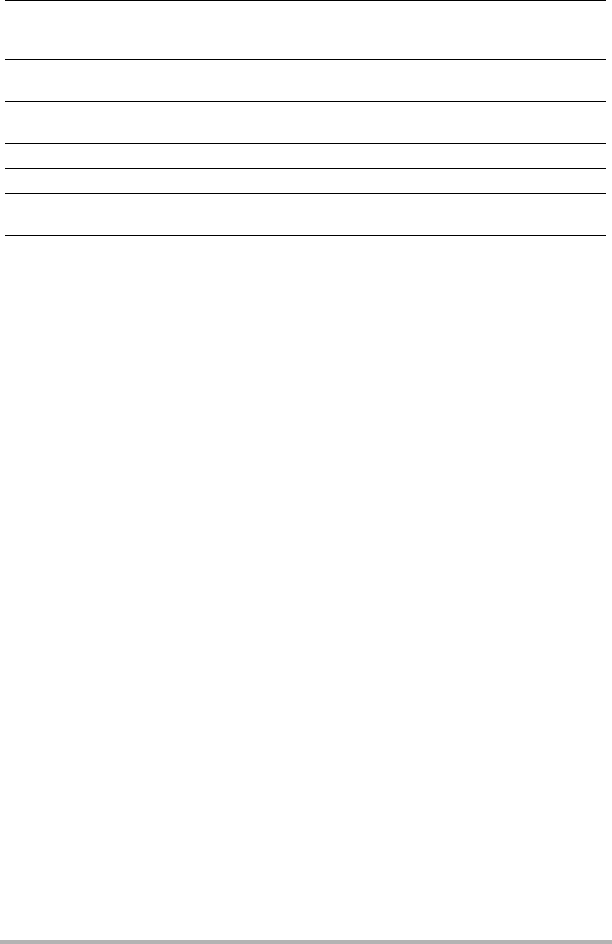
149 Appendix
Monitor Screen
(Controller)
3.0-inch TFT color LCD (Super Clear LCD)
921,600 dots
Capacitive type touch panel
External connection
terminal (Camera)
Micro USB port (Hi-Speed USB compliance, USB charging/
USB powered operation)
External connection
terminal (Controller)
Micro USB port (USB charging/USB powered operation)
Microphones (Camera) Stereo
Speaker (Camera) Monaural
Power Requirements Camera: Built-in rechargeable lithium ion battery
Controller: Built-in rechargeable lithium ion battery
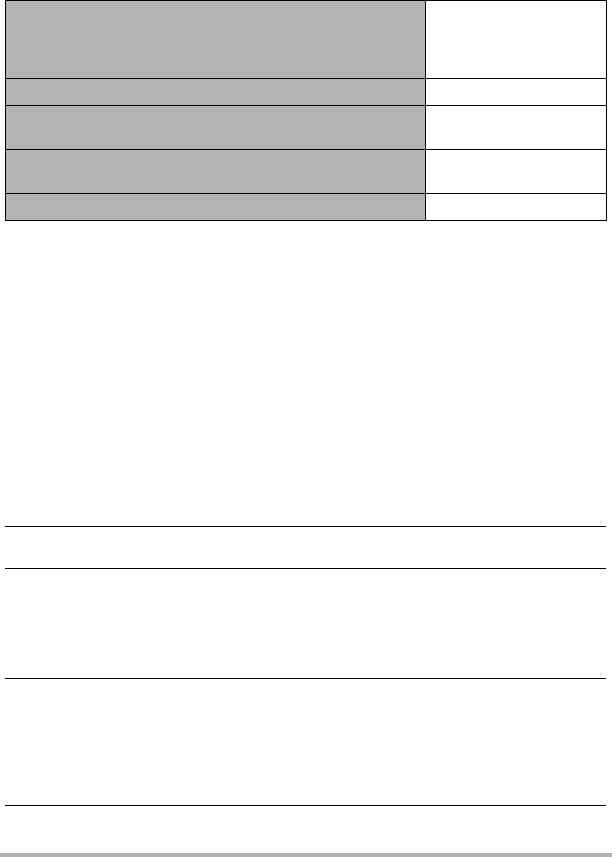
150 Appendix
Approximate Battery Life
All of the values provided below represent the approximate amount of time under
normal temperature (23°C (73°F)) before the camera turns off. These values are not
guaranteed. Low temperatures shorten battery life.
• Temperature: 23°C (73°F)
• Battery: NP-150 (Rated Capacity: 950 mAh)
• Recording Medium: 16GB microSDHC memory card (SanDisk Corporation UHS-I
series)
*1 In accordance with CIPA (Camera and Imaging Products Association) standards
*2 In accordance with CASIO standards
*3 One-image scroll approximately every 10 seconds
• The above values are based a new battery, starting from a full charge. Repeated
charging shortens battery life.
• The above values are for reference only. They do not guarantee that the specified
battery life will be attained under actual operating conditions.
• Frequency of High Speed CS usage, configured settings, the amount of time the
camera is left turned on, and ambient temperature in the area where the camera is
used all greatly affect recording time and number of shots values.
Number of snapshots (Operating Time)
235 shots*1
285 shots*2
(Camera stand-alone
operating time)
Actual movie recording time (Full HD movie)*155 minutes
Approximate continuous movie recording time
(Full HD Movie)*21 hour 20 minutes
Approximate continuous movie recording time
(High speed movie HS240)*21 hour 30 minutes
Continuous Playback (Snapshots)*34 hours 10 minutes
Power Consumption Camera: 5 V DC, Approximately 3.6 W
Controller: 5 V DC, Approximately 2.6 W
Dimensions Camera: 60.9 (diameter) x 33.3 (D) mm
(2.4" (diameter) x 1.3" (D)) (excluding hinge unit)
Controller: 59.2 (W) x 86.7 (H) x 19.4 (D) mm
(2.3" (W) x 3.4" (H) x 0.76" (D)) (including hinge unit)
Combined: 60.9 (W) x 154.8 (H) x 38.7 (D) mm
(2.4" (W) x 6.1" (H) x 1.5" (D)) (including hinge unit)
Weight Camera:
Approximately 76 g (2.7 oz) (including memory card, not
including hinge unit)
Controller: Approximately 103 g (3.6 oz)
Combined:
Approximately 214 g (7.5 oz) (including hinge unit and
memory card)
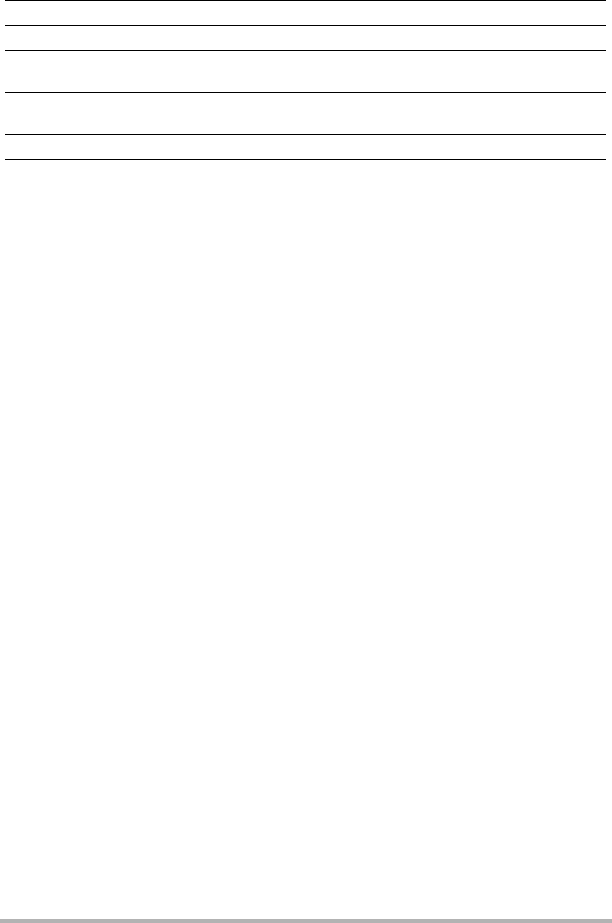
151 Appendix
.USB-AC adaptor (AD-C53U)
• Power cord precautions for use in Singapore
The power cord set is not supplied. The power cord used must comply with
relevant national and/or international standards.
Input 100 to 240 V AC, 50/60 Hz, 100 mA
Output 5.0 V DC, 650 mA
Operating Temperature
Requirements
5 to 35°C (41 to 95°F)
Dimensions 53 (W) x 21 (H) x 45 (D) mm
(2.1" (W) x 0.83" (H) x 1.8" (D)) (excluding projections)
Weight Approximately 37 g (1.3 oz)
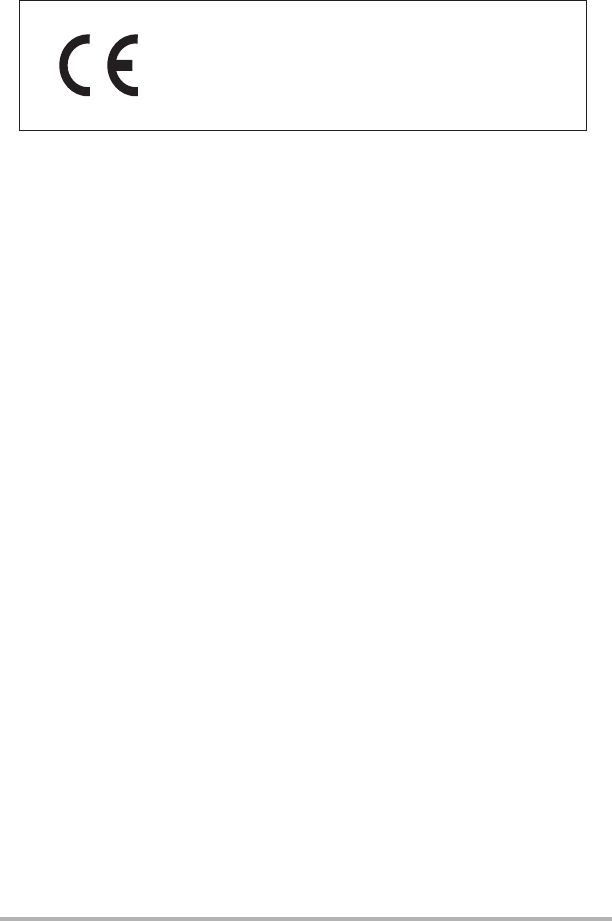
152 Appendix
Declaration of Conformity According to EU Directive
Hereby, Casio Europe GmbH, Casio-Platz 1, 22848 Norderstedt, Germany, declares
that this Digital Camera Model EX-FR200CA, EX-FR200CT is in compliance with the
essential requirements and other relevant provisions of Directive 1999/5/EC.
CAUTION
Risk of explosion if battery is replaced by an incorrect type.
Dispose of used batteries according to the instructions.
The copy of the Declaration of Conformity can be found on
http://doc.casio.com/.
To comply with the relevant European RF exposure compliance requirements, this
EX-FR200CA, EX-FR200CT must not be co-located or operating in conjunction with
other transmitter.
Note: This equipment is intended to be used in all EU and EFTA countries.
Outdoor use may be restricted to certain frequencies and/or may require a license
for operation.
For more details, contact your customer service representative.
Manufacturer:
CASIO COMPUTER CO., LTD.
6-2, Hon-machi 1-chome, Shibuya-ku, Tokyo 151-8543, Japan
Responsible within the European Union:
Casio Europe GmbH
Casio-Platz 1, 22848 Norderstedt, Germany
www.casio-europe.com
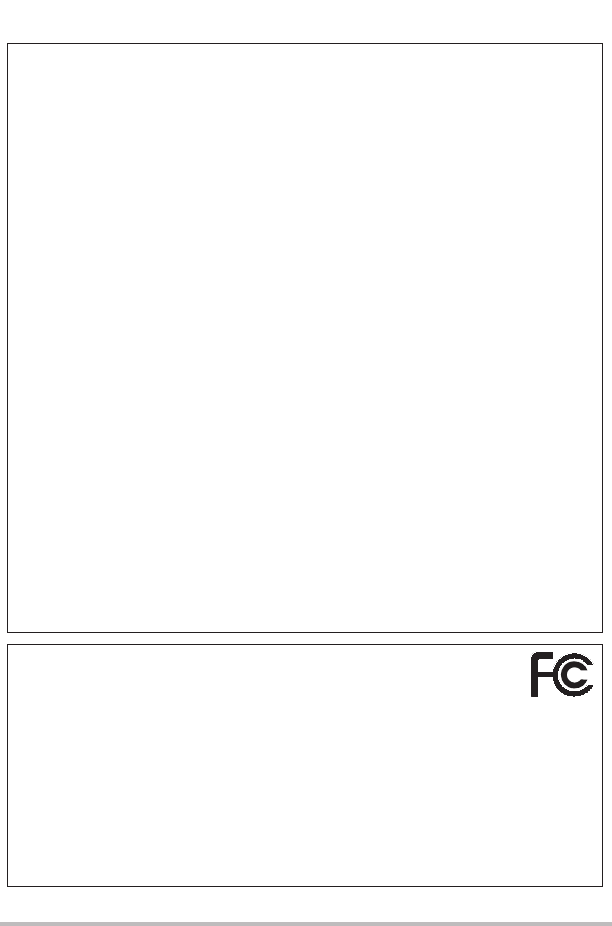
153 Appendix
FCC marking is a standard conformity mark in the United States.
GUIDELINES LAID DOWN BY FCC RULES FOR USE OF THIS UNIT IN THE
U.S.A. (not applicable to other areas).
NOTICE
This equipment has been tested and found to comply with the limits for a Class B
digital device, pursuant to Part 15 of the FCC Rules. These limits are designed to
provide reasonable protection against harmful interference in a residential
installation. This equipment generates, uses and can radiate radio frequency
energy and, if not installed and used in accordance with the instructions, may
cause harmful interference to radio communications. However, there is no
guarantee that interference will not occur in a particular installation. If this
equipment does cause harmful interference to radio or television reception, which
can be determined by turning the equipment off and on, the user is encouraged to
try to correct the interference by one or more of the following measures:
•Reorient or relocate the receiving antenna.
•Increase the separation between the equipment and receiver.
•Connect the equipment into an outlet on a circuit different from that to which
the receiver is connected.
•Consult the dealer or an experienced radio/TV technician for help.
CAUTION
Changes or modifications not expressly approved by the party responsible for
compliance could void the user’s authority to operate the equipment.
Proper connectors must be used for connection to host computer and/or
peripherals in order to meet FCC emission limits.
Caution Exposure to radio frequency radiation
This device complies with FCC radiation exposure limits set forth for an uncon-
trolled environment and it also complies with Part 15 of the FCC RF Rules.
This equipment must not be co-located or operating in conjunction with any
other antenna or transmitter.
Declaration of Conformity
Model Number: EX-FR200CA, EX-FR200CT
Trade Name: CASIO
Responsible party: Industrial Handheld Division
Casio America, Inc.
Address: 570 Mt. Pleasant Avenue, Dover, New Jersey 07801, USA
Telephone number: 973-361-5400
This device complies with Part 15 of the FCC Rules. Operation is subject to the
following two conditions: (1) This device may not cause harmful interference, and
(2) this device must accept any interference received, including interference that
may cause undesired operation.
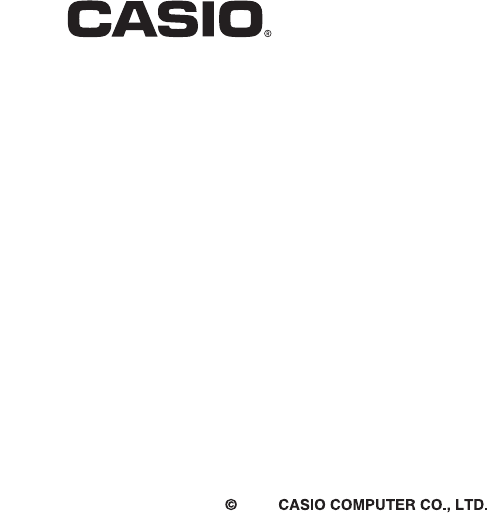
2016
CASIO COMPUTER CO., LTD.
6-2, Hon-machi 1-chome
Shibuya-ku, Tokyo 151-8543, Japan
MA1607-AM29