Cellphone Mate SureCall FORCE5-IS Industrial Booster User Manual
Cellphone-Mate Inc. dba SureCall Industrial Booster Users Manual
Users Manual
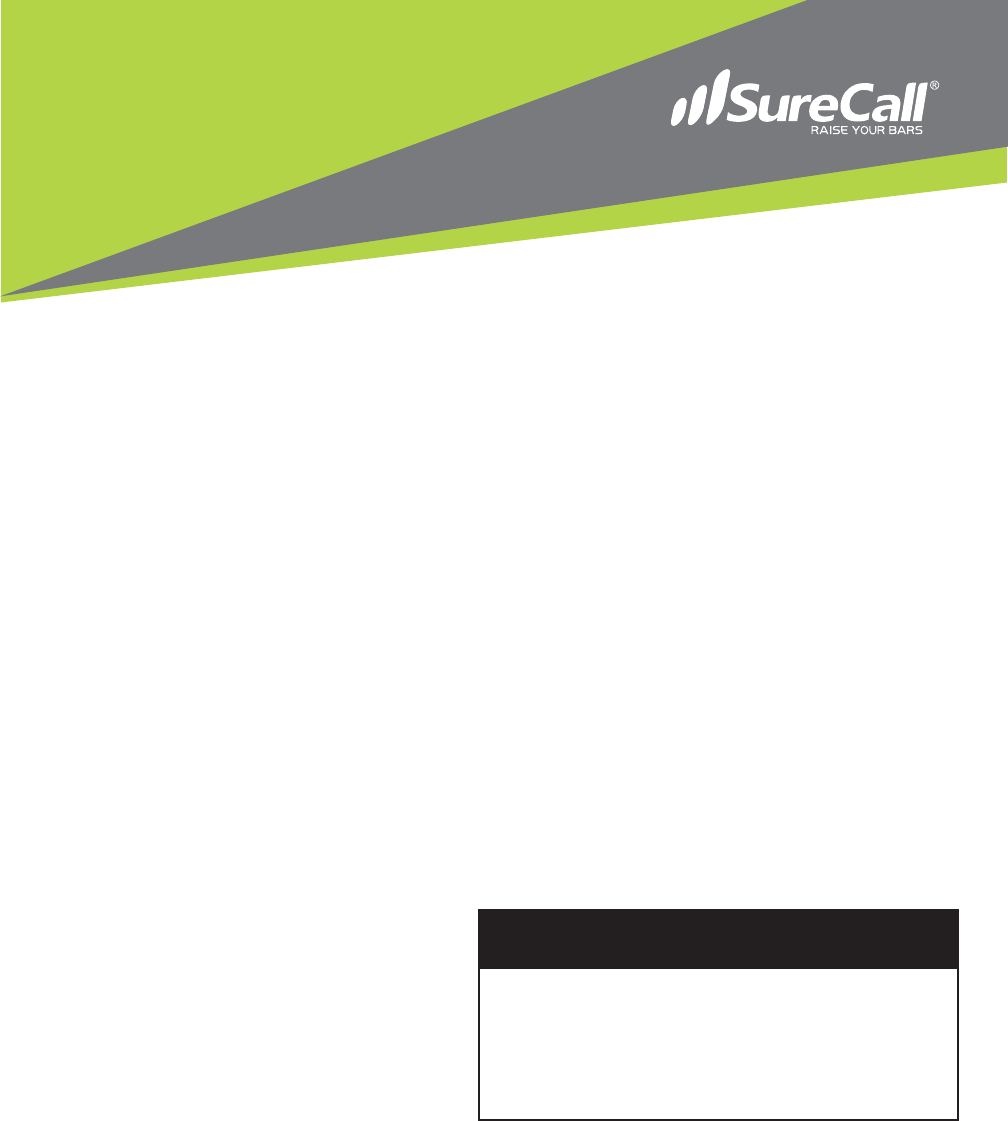
Force5™ 2.0 Industrial
Cellular Signal Booster for voice and 4G data with Built-
In Sentry Monitoring
User Guide
WARNING
This is NOT a CONSUMER device. It is designed for installation by
FCC LICENSEES and QUALIFIED INSTALLERS.
You MUST have an FCC LICENSE or the express consent of an FCC
Licensee to operate this device.
Unauthorized use may result in signicant forfeiture penalties, includ-
ing penalties in excess of $100,000 for each continuing violation.

CONTENTS
Chapter 1: Introduction ............................................................................................................................................................ 3
1.1 Package Contents .....................................................................................................................................................................................3
1.2 Features & Benets ....................................................................................................................................................................................3
1.3 Additional Items Needed ............................................................................................................................................................................3
1.4 How Cellular Signal Boosters Work ............................................................................................................................................................4
Chapter 2: Safety ..................................................................................................................................................................... 4
2.1 Safety Warnings ........................................................................................................................................................................................4
Chapter 3: Planning The Installation ........................................................................................................................................ 6
3.1 Installation Overview ..................................................................................................................................................................................6
3.2 Exterior Antenna ........................................................................................................................................................................................7
3.3 Interior Antennas .......................................................................................................................................................................................8
3.4 Antenna Separation ...................................................................................................................................................................................9
3.5 Calculating Signal Strength ......................................................................................................................................................................10
3.6 Booster Location .....................................................................................................................................................................................12
3.7 Accessories .............................................................................................................................................................................................12
3.8 Need Help? .............................................................................................................................................................................................12
Chapter 4. Installation ............................................................................................................................................................ 13
4.1 Soft Installation ........................................................................................................................................................................................13
4.2 Exterior Antenna .....................................................................................................................................................................................13
4.3 Interior Antennas .....................................................................................................................................................................................14
4.4 Mounting the BDA ...................................................................................................................................................................................15
Chapter 5: Conguration & Testing ........................................................................................................................................ 16
5.1 Powering on the BDA ..............................................................................................................................................................................16
5.2 DIP Switch Conguration .........................................................................................................................................................................16
5.3. DIP Switch organization ..........................................................................................................................................................................17
5.4 LED Conditions .......................................................................................................................................................................................18
5.5 Testing & Troubleshooting ........................................................................................................................................................................19
Chapter 6: Sentry Conguration............................................................................................................................................. 20
6.1 Software Installation .................................................................................................................................................................................20
6.2 Hardware Installation ...............................................................................................................................................................................20
6.3 User Registration .....................................................................................................................................................................................21
6.4 Device Registration ..................................................................................................................................................................................22
6.5 Device Conguration ................................................................................................................................................................................22
6.6 Using Antenna Placement Tool ................................................................................................................................................................25
6.7 Over Power Alert .....................................................................................................................................................................................26
Chapter 7: Specications ....................................................................................................................................................... 28
Chapter 8: Warranty ............................................................................................................................................................... 30
8.1 Warranty Periods .....................................................................................................................................................................................30
8.2 Three-Year Product Warranty ...................................................................................................................................................................30
8.3 Limitations of Warranty, Damages and Liability .........................................................................................................................................31
FCC Compliance ..........................................................................................................................................................................................31
SureCall | 48346 Milmont Drive, Fremont CA 94538 | 1-888-365-6283 | support@surecall.com
2
Table of Contents

3
Introduction
CHAPTER 1: INTRODUCTION
Introducing SureCall’s Force5 2.0 Industrial Booster. Please read this entire manual before proceeding.
1.1 Package Contents
Your booster box contains the following items:
• (1) Force5 2.0 Industrial Booster and mounting kit
• (8) SC-222W Dome Antennas
• (1) 75 ft. Length of SC-400 Low Loss Cable
• (2) SC-WS-4 four-way splitters
• (1) SC-WS-2 two-way splitter
• (26) NC Connectors
• (1) Lightning protector (SC-LP)
1.2 Features & Benets
The booster oers the following features and benets:
• Five band signal booster that enhances cellular voice, text and 4G LTE signals
• Extends cellular signals in areas with poor coverage due to geographical location and/or building design
• Highly linear amplier producing the fastest 4G LTE data rates
• Powerful in-building booster with 31 dB of adjustable gain level
• Automatic oscillation detection and protection system powers down the booster to prevent harmful radio
interference
• Maximum output power is 3 watts EIRP for Cellular, 2 watts EIRP for PCS and 1 watt for AWS 1710-1755 MHz
bands. Fixed stations operating in the 1710-1755 MHz bands are limited to a maximum antenna height of 10
meters above ground
1.3 Additional Items Needed
The booster requires the following additional components for a complete installation:
• An outside antenna, such as the SC-230W Yagi antenna or SC-288W omni antenna
• Sucient low loss 50 ohm interior/exterior cable
• Cable splitter if installing multiple antennas
• Multiple antennas (such as the SC-222W, omni-directional domes by SureCall)
• Grounded surge suppressor for DC power supply
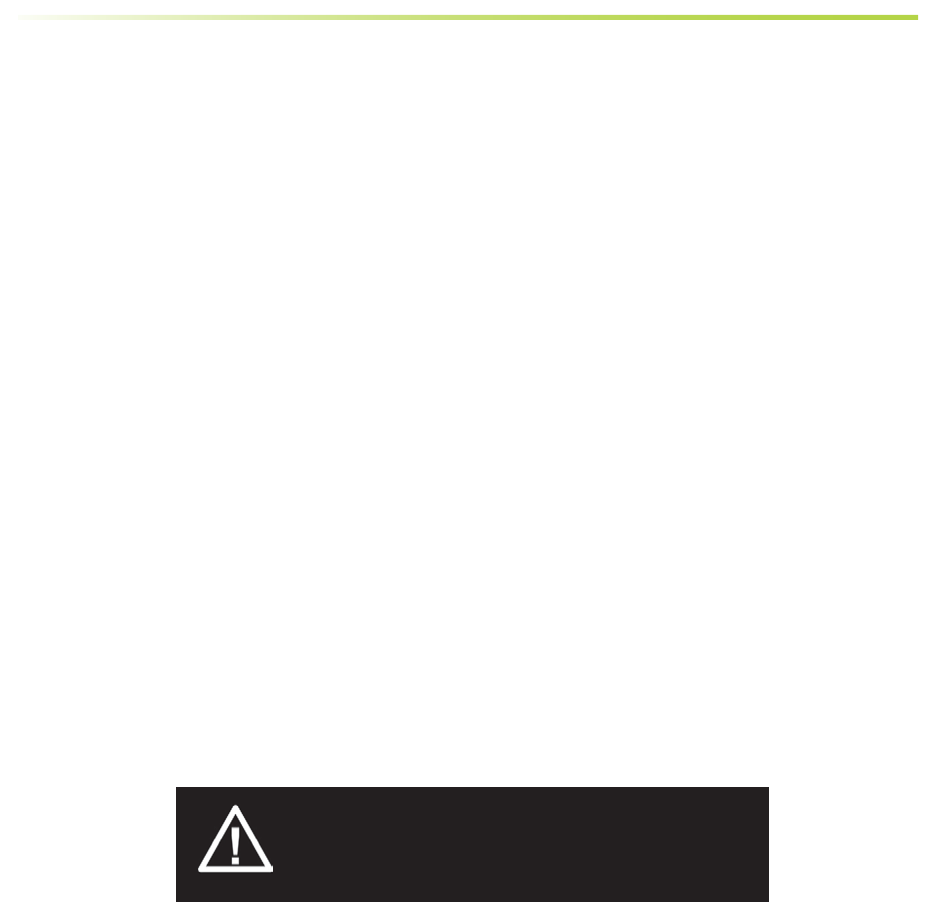
SureCall | 48346 Milmont Drive, Fremont CA 94538 | 1-888-365-6283 | support@surecall.com
4
1.4 How Cellular Signal Boosters Work
The Force5 2.0 booster amplies cellular signals from the nearest tower to phones in a building and from those
phones back to the tower to compensate for weak reception caused by distance, topography, building structure,
among other reasons.
The booster receives the signal from an outside antenna, amplies that signal and rebroadcasts it indoors via the
interior antenna(s) where it is received by cellular devices. The interior antennas also pick up signals from cellular
devices and pass them to the booster. The booster amplies these signals and passes them to the exterior antenna
for rebroadcast back to the tower.
CHAPTER 2: SAFETY
This chapter contains important safety information designed to prevent personal injury, equipment malfunction, and/
or radio interference. You are responsible for ensuring a safe installation.
2.1 Safety Warnings
• You are responsible for knowing and following all applicable codes and regulations and for obtaining all required
permits and inspections.
• Follow all safety precautions contained in this Installation Manual.
• The installation process may require working in high locations such as roofs and/or ladders. Follow applicable
safety regulations and best practices to injury. Take care not to drop objects o any high area. Cordon o
ground areas directly below roof or ladder work.
• Always use appropriate personal protective equipment such as goggles, gloves, hard hat, etc. as needed or
required.
Safety
WARNING: FAILURE TO EXERCISE CAUTION WHEN
WORKING IN HIGH AREAS COULD CAUSE A FALL
AND PERSONAL INJURY.
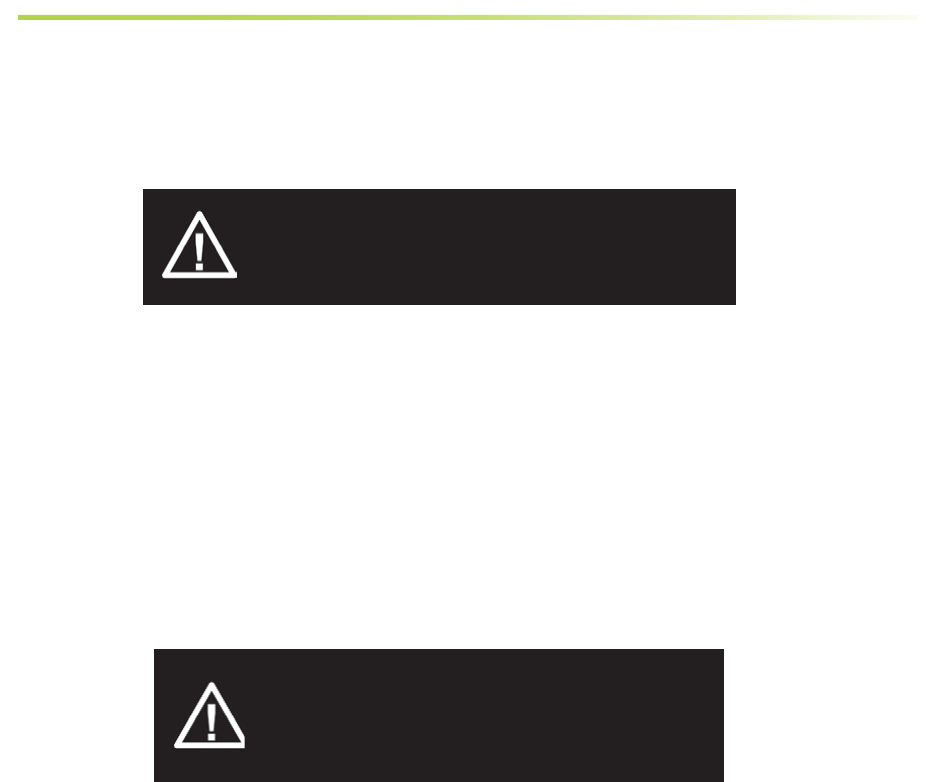
5
• Some components may be heavy and/or bulky. Always use proper lifting and carrying techniques when
handling components, especially when working on a ladder, roof, or other area with a fall hazard.
• The exterior antenna must not be co-located or operating in conjunction with any other antenna.
• Always use a properly installed SureCall lightning protector between the exterior antenna and the booster.
• Always power o the booster before working on the roof of the building or anywhere in close proximity to the
external antenna.
• Allow at least 24 inches (60 cm) of separation between interior antennas and humans or animals.
• Allow at least 24 inches (60 cm) of separation between exterior antennas and all persons.
• Comply with all antenna separation requirements to prevent signal oscillation.
CAUTION: SIGNAL OSCILLATION CAN CAUSE
RADIO INTERFERENCE WITH CELLULAR TOWERS
AND RESULT IN CIVIL AND/OR CRIMINAL
PENALTIES.
CAUTION: FAILURE TO PROPERLY INSTALL A
LIGHTNING PROTECTOR CAN RESULT IN DAM-
AGE TO THE BOOSTER, ANTENNAS, AND WIRING.
Safety
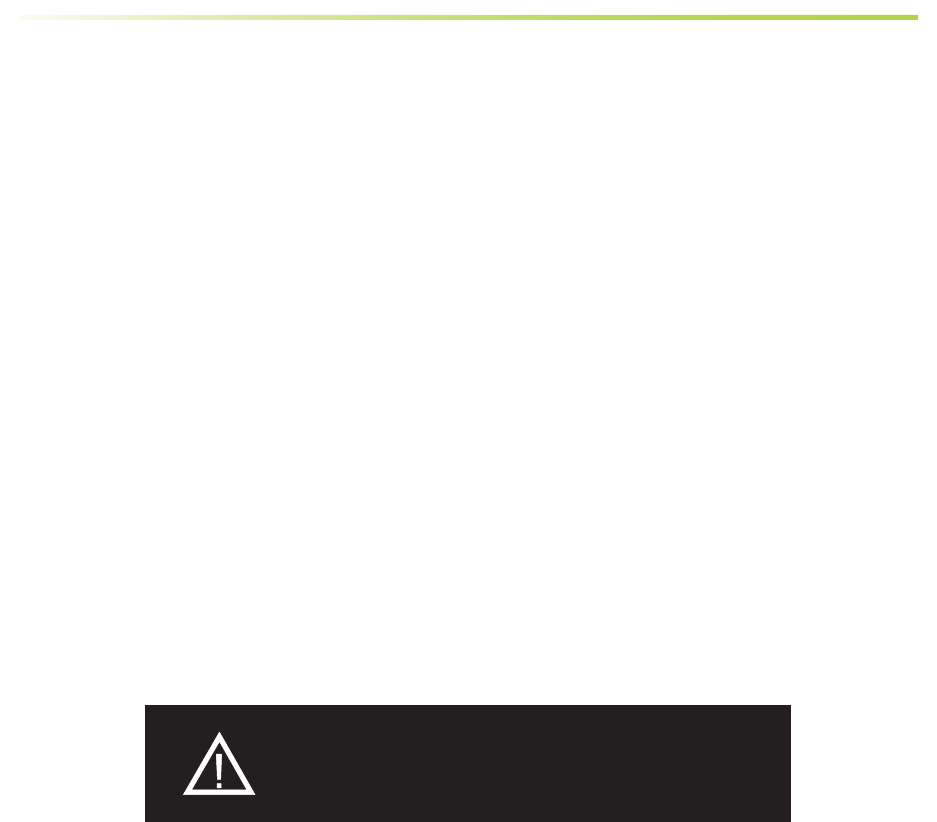
SureCall | 48346 Milmont Drive, Fremont CA 94538 | 1-888-365-6283 | support@surecall.com
6
Planning
CHAPTER 3: PLANNING THE INSTALLATION
3.1 Installation Overview
Typically, a BDA installation follows these steps:
1. Decide what type of exterior antenna to use, and where to mount it. You will use either an omnidirectional
antenna, mounted vertically, or a directional Yagi antenna, pointed directly at the radio tower (line of sight).
The antenna will normally be mounted on the roof of the building or wall with the strongest signal. A grounded
lightning protector is required between the exterior antenna and the BDA.
2. Decide where to mount the interior antenna(s), being sure to take separation requirements into account. Long,
narrow spaces benet most from directional at-panel antennas, while more square spaces benet more from
omnidirectional dome antennas.
3. Decide where to mount the BDA. This should be in a secure indoor location near a grounded power source.
4. Decide where to route the cables between the exterior antenna and the BDA and between the BDA and interior
antennas.
5. Install the antennas as described in their respective Installation Manuals.
6. Route the cables to the BDA location.
7. Install the BDA as described in this manual.
8. Power on the BDA and perform conguration and testing explained in Chapter 5.
Important Installation Safety Precautions:
CAUTION: FAILURE TO PROPERLY INSTALL A
LIGHTNING PROTECTOR CAN RESULT IN DAMAGE
TO THE BDA, ANTENNAS, AND WIRING.
• Some components may be heavy and/or bulky. Always use proper lifting and carrying techniques when handling
components, especially when working on a ladder, roof, or other area with a fall hazard.
• The exterior antenna must not be co-located or operating in conjunction with any other antenna.
• Always use a properly installed SureCall lightning protector between the exterior antenna and the BDA.
• Always power o the BDA before working on the roof of the building, or anywhere in close proximity to the
external antenna.
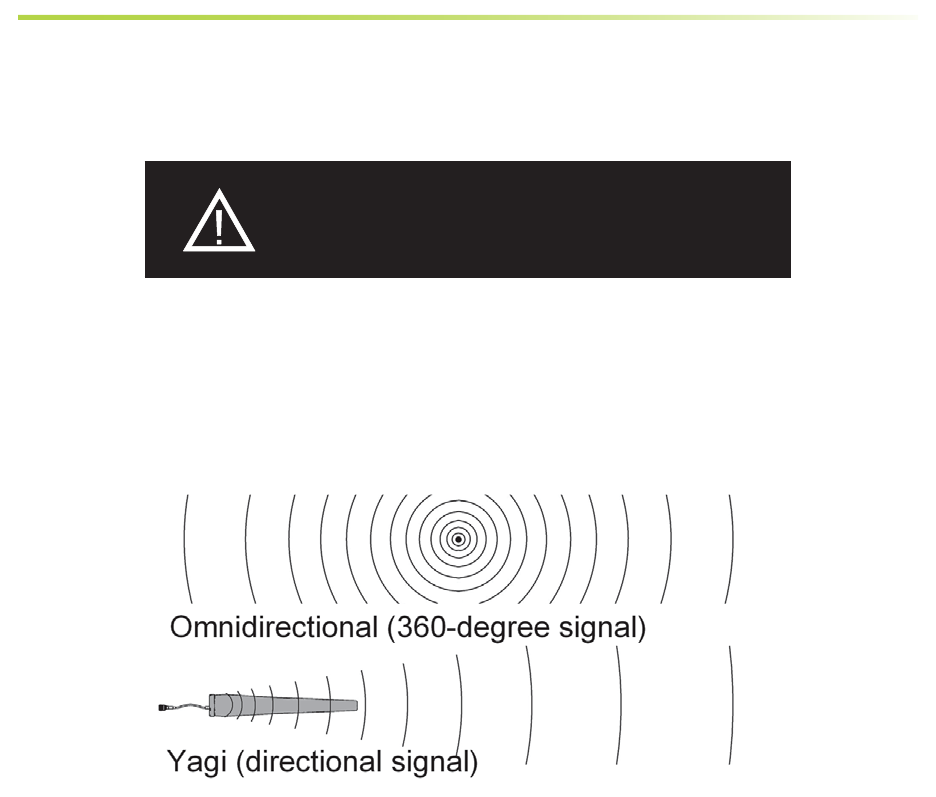
7
Planning
• Allow at least 24 inches (60cm) of separation between interior antennas and humans or animals.
• Allow at least 24 inches (60cm) of separation between exterior antennas and all persons.
• Comply with all antenna separation requirements to prevent signal oscillation.
CAUTION: SIGNAL OSCILLATION CAN CAUSE
RADIO INTERFERENCE WITH RADIO TOWERS AND
RESULT IN CIVIL AND/OR CRIMINAL PENALTIES.
3.2 Exterior Antenna
You may use either an omnidirectional antenna that covers at areas with no obstructions or a directional Yagi
antenna to point directly at the tower. The omnidirectional antenna receives and transmits signals over a horizontal
360-degree circle. The Yagi antenna receives and transmits signals over a focused area and must be aimed directly
(line of sight) toward the radio tower that provides the strongest signal to the building.
The exterior antenna and mast (if any) must be mounted in a location that meets all of the following criteria:
• Best signal strength.
• Not co-located with other antennas or used in conjunction with other antennas.
• Away from all power lines.
• At least 6 ft. from lightning rod antennas.
• At least 24 in. from any person.
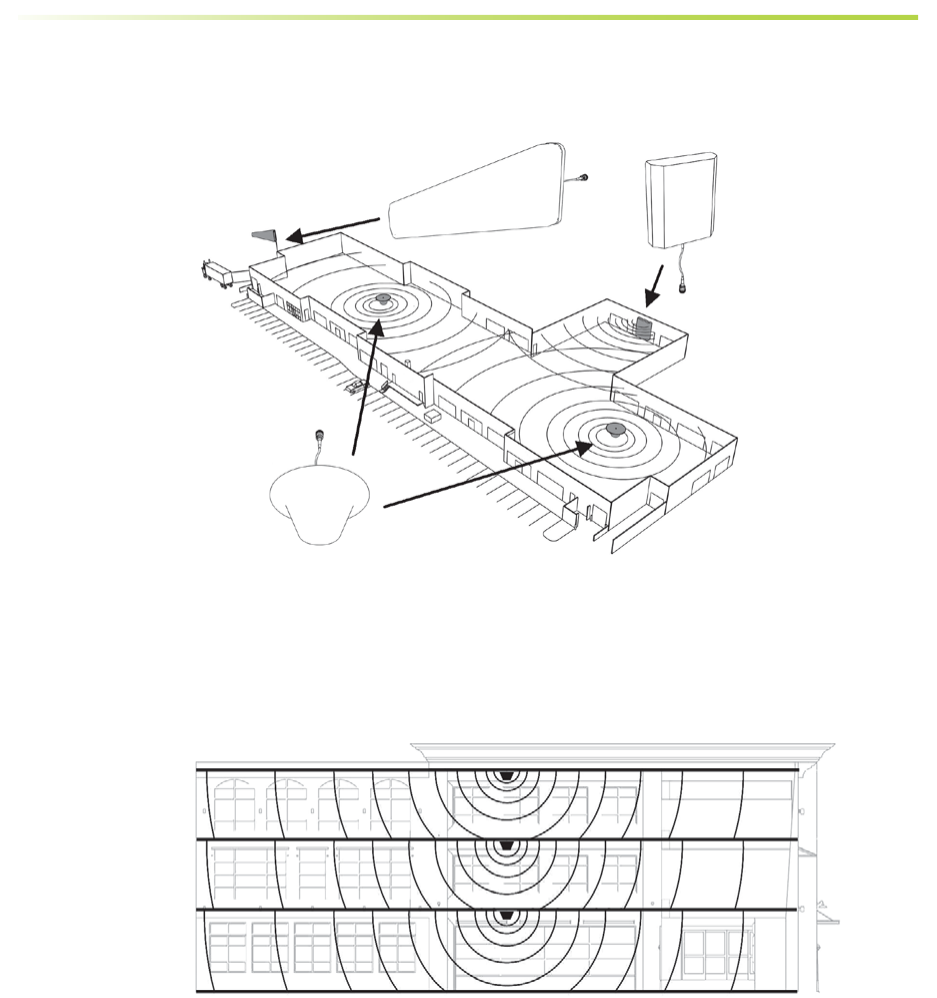
SureCall | 48346 Milmont Drive, Fremont CA 94538 | 1-888-365-6283 | support@surecall.com
8
Planning
3.3 Interior Antennas
You may use any combination of omnidirectional (dome) and/or directional (at panel) interior antennas to obtain
balanced signal strength throughout the structure.
Dome antennas provide 360-degree hemispherical coverage suitable for mostly square areas, while at panel
antennas provide a focused zone of coverage suitable for long narrow areas. The example above uses two dome
antennas and one panel antenna to provide full coverage
Keep in mind that oor structures in multistory buildings can cause signicant signal loss, which means that you may
need to install interior antennas on more than one oor. Here is an example of a multistory installation:
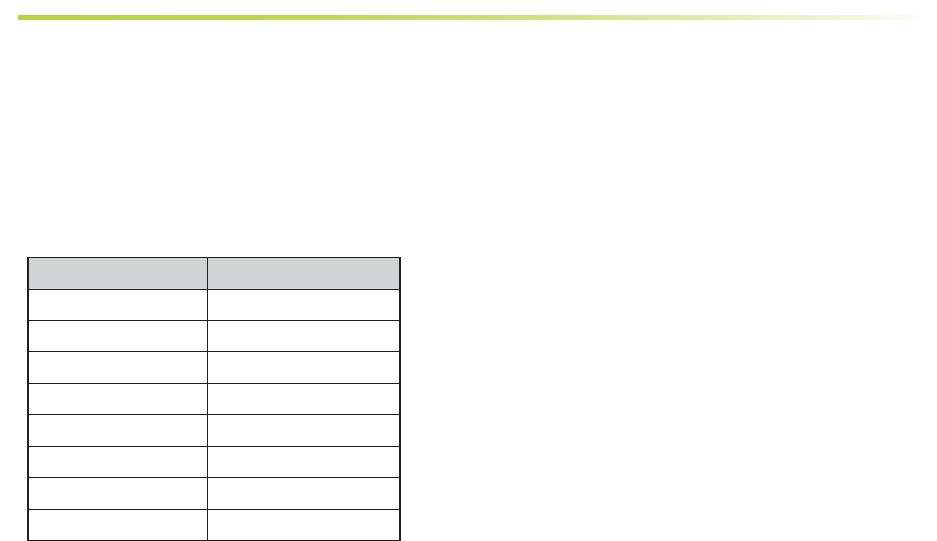
SureCall | 48346 Milmont Drive, Fremont CA 94538 | 1-888-365-6283 | support@surecall.com SureCall | 48346 Milmont Drive, Fremont CA 94538 | 1-888-365-6283 | support@surecall.com 9
Planning Planning
Note: You may not need antennas on every oor of a multistory building, depending on factors such as building
material, BDA gain, etc.
3.4 Antenna Separation
Proper antenna separation prevents signal oscillation (feedback) that can interfere with the radio tower. Separa-
tion is measured in a straight line from the exterior antenna to the closest interior antenna. The closest allowable
distance depends on a number of factors, such as BDA gain level, building material, etc. Recommended separation
distances are:
Amplier gain Min. separation (ad)
40 dB 5’-6’
45 dB 15’-20’
50 dB 50’
55 dB 60’
65 dB 75-80’
70 dB 100’
75 dB 100’-120’
80 dB 120’-180’
Vertical separation is more important than horizontal separation. If you are unable to obtain the required separation
horizontally, try raising the exterior antenna. You may also try reducing the BDA gain as described in Chapter 5 of
this manual.
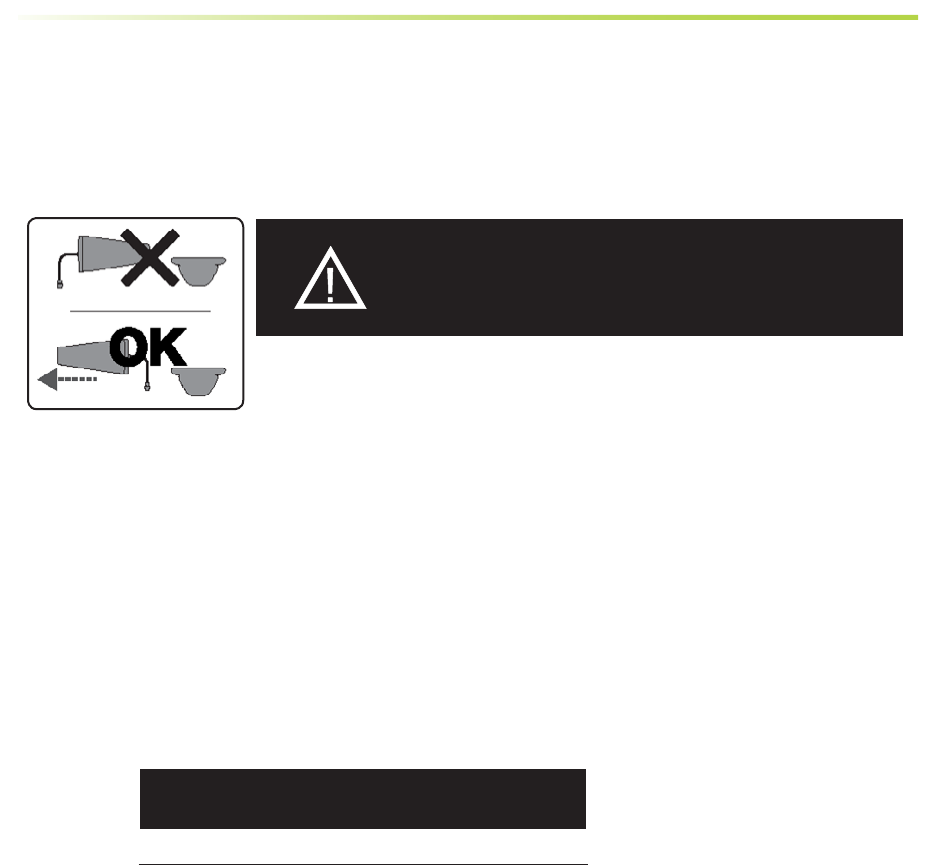
SureCall | 48346 Milmont Drive, Fremont CA 94538 | 1-888-365-6283 | support@surecall.com
10
Planning
Antenna Safety Precautions:
You can mix and match dome and directional antennas as needed to obtain proper coverage throughout the build-
ing or area where you need to boost the signal. If you use a Yagi exterior antenna, you should normally aim it away
from all interior antennas, regardless of separation, to prevent oscillation.
3.5 Calculating Signal Strength
You can calculate the number of antennas you will need using the following parameters (in dB):
• Outside signal level (OSL): This is the signal strength at the exterior antenna location and will always be a
negative number that will usually fall between -50 and -100 dBm. Calls will drop at levels of about -100 dB and
lower. A system installed in an area where the signal is -85 or worse will require some detailed engineering to
achieve an acceptable solution.
• Outside antenna gain (OAG): This is the signal boost provided by the exterior antenna and is always a positive
number with SureCall antennas.
SC-288W omni +3
OAG Gain
CAUTION: SIGNAL OSCILLATION CAN CAUSE
RADIO INTERFERENCE WITH RADIO TOWERS AND RESULT
IN CIVIL AND/OR CRIMINAL PENALTIES.
Antenna Aiming
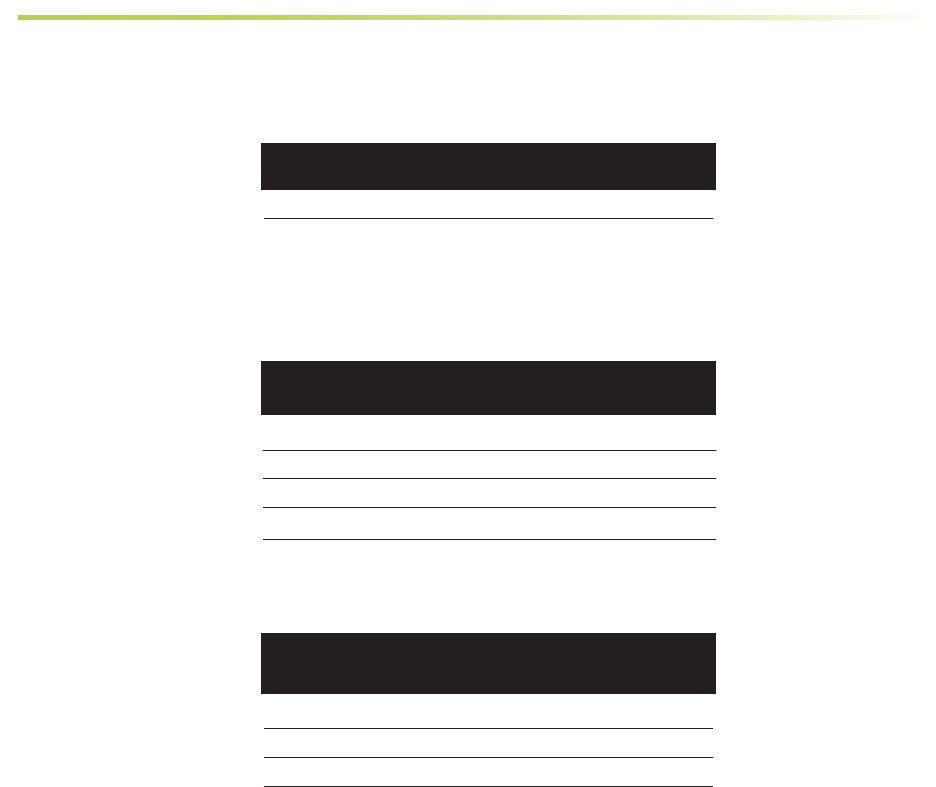
11
Planning
• Inside antenna gain (IAG): This is the signal boost provided by an interior antenna and is always a positive
number with SureCall antennas.
• Cable loss (CL): This is the signal loss caused by the cable and is always a negative number.
• Splitter loss (SL): This is the signal loss caused by a splitter (used if you are installing multiple antennas).
• Booster gain (AG): Number of decibels of amplication provided by the booster (rated gain less any
attenuation, as described in Chapter 5 of this manual). This is always a positive number.
The signal strength S at an interior antenna equals OSL+OAG+IAG+CL+SL+AG.
2-way -3
3-way -5
4-way -6
SL Loss
SC-222W omni dome +3
IAG Gain
20 ft. SC-400 -1 dB / -2 dB
30 ft. SC-400 -2 dB / -4 dB
50 ft. SC-400 -3 dB / -6 dB
100 ft. SC-400 -4 dB / -8 dB
CL Loss
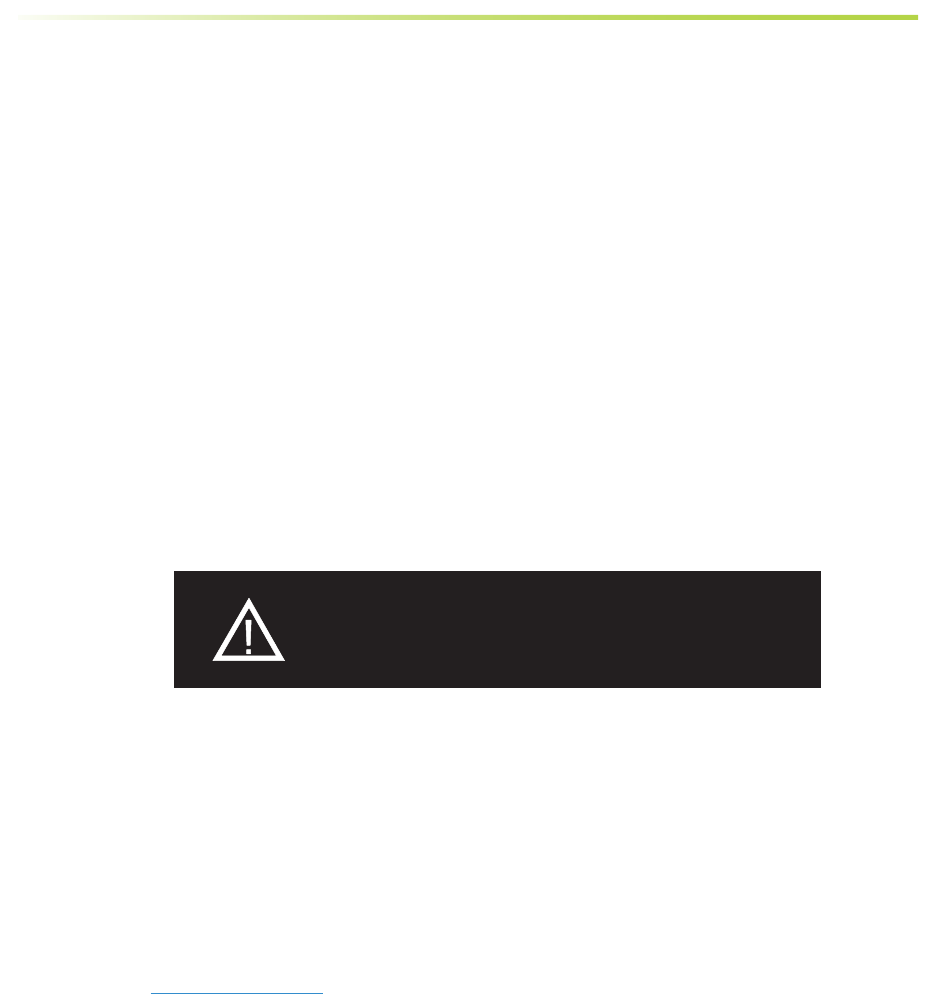
SureCall | 48346 Milmont Drive, Fremont CA 94538 | 1-888-365-6283 | support@surecall.com
12
Planning
3.6 Booster Location
Select an indoor location for the BDA that meets the following criteria:
• Wall or ceiling mounts are both acceptable.
• Near a properly grounded 110VAC outlet.
• Avoid in a tightly enclosed or overly hot spaces.
• All power and warning lights are easily visible.
• You can use the shortest cables to connect all antennas.
3.7 Accessories
The nal step in the planning process is to make sure you have all of the necessary accessories to complete the
installation. You will need all of the items listed in Chapter 1 of this manual plus some or all of the following:
• Cable clips: Use these to secure the cables to interior and exterior walls/ceilings.
• Appropriately rated sealant/caulking: Use this to waterproof the opening where the cable from the exterior
antenna enters the building, if needed.
• Hand and/or power tools: As needed to complete the installation.
• Personal Equipment (PPE): Use all PPE required by local codes and/or best practices to help ensure personal
safety during installation.
Note: You may need to obtain a permit from your local building department to install the BDA and antennas. Check
your local building and/or electrical codes.
3.8 Need Help?
If you need help planning your installation, contact a qualied installer, the reseller who supplied you with the BDA,
or SureCall:
Call: 1-888-365-6283, 7 a.m. to 5 p.m. PST, Monday – Friday
Email: support@surecall.com
CAUTION: YOU ARE RESPONSIBLE FOR ENSURING
THAT THE INSTALLATION MEETS ALL APPLICABLE
CODES.
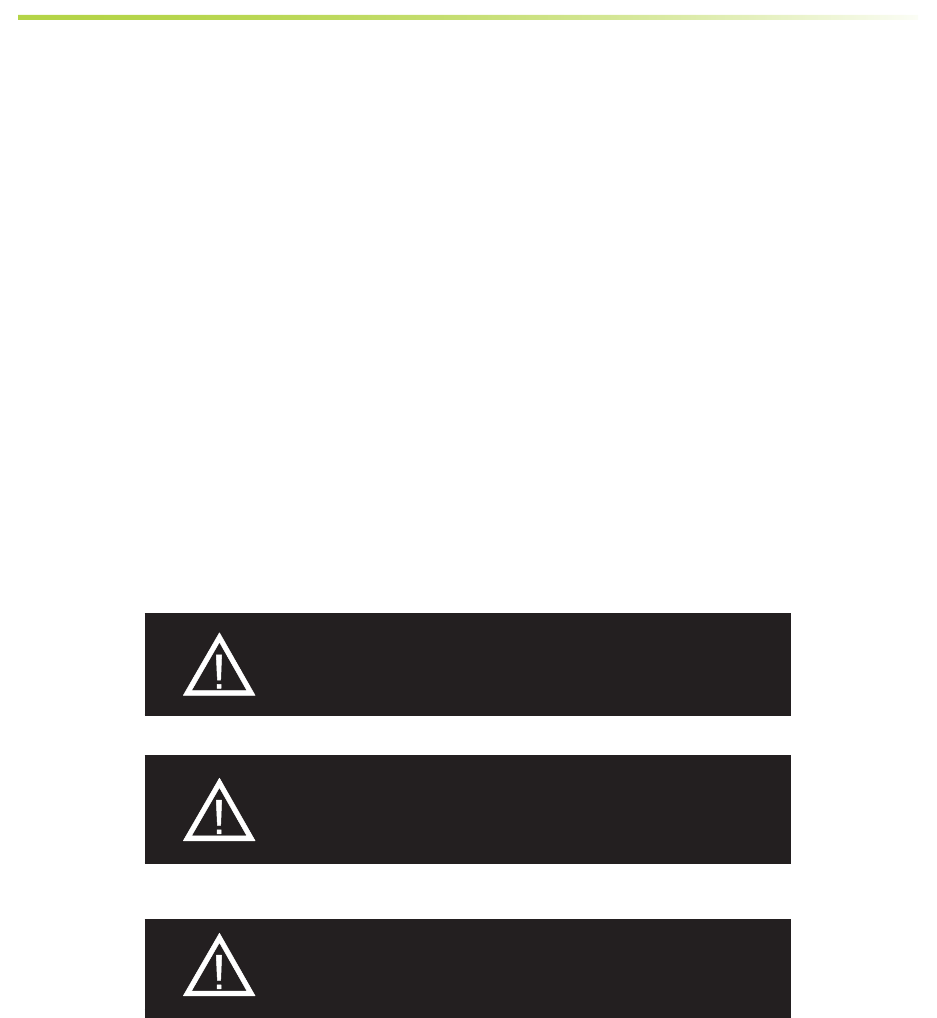
SureCall | 48346 Milmont Drive, Fremont CA 94538 | 1-888-365-6283 | support@surecall.com SureCall | 48346 Milmont Drive, Fremont CA 94538 | 1-888-365-6283 | support@surecall.com 13
Installation
CHAPTER 4. INSTALLATION
4.1 Soft Installation
Perform a “soft” installation of all components to test signal coverage and oscillation before making the installation
permanent. Avoid making holes or other permanent attachments during this phase. Refer to Chapter 5 for
conguration and testing instructions. Proceed with nal installation once conguration and testing are complete.
4.2 Exterior Antenna
Mount the exterior antenna in the location you selected during the planning process. Be sure to follow all of the
instructions included with the antenna to ensure a safe installation. Remember:
• An omni-directional antenna (e.g., SC-288W) must be mounted vertically.
• A directional Yagi antenna (e.g., SC-230W) must be mounted horizontally and be aimed at the desired cellular
tower (line of sight)
• Mount the antenna.
• Connect a length of cable to the antenna and tighten.
• Run the cable along the planned route.
• Install a properly grounded SC-LP lightning protector.
• Seal any holes you make in the outside of the building with caulking or sealant.
WARNING: FAILURE TO EXERCISE CAUTION WHEN
WORKING IN HIGH AREAS COULD CAUSE A FALL AND
PERSONAL INJURY.
WARNING: DO NOT TOUCH ANY LIVE ELECTRICAL
WIRES OR ALLOW THE ANTENNA OR CABLING TO
TOUCH ANY LIVE ELECTRICAL WIRES.
CAUTION: AVOID AIMING A YAGI ANTENNA TOWARD
ANY INTERIOR ANTENNA.
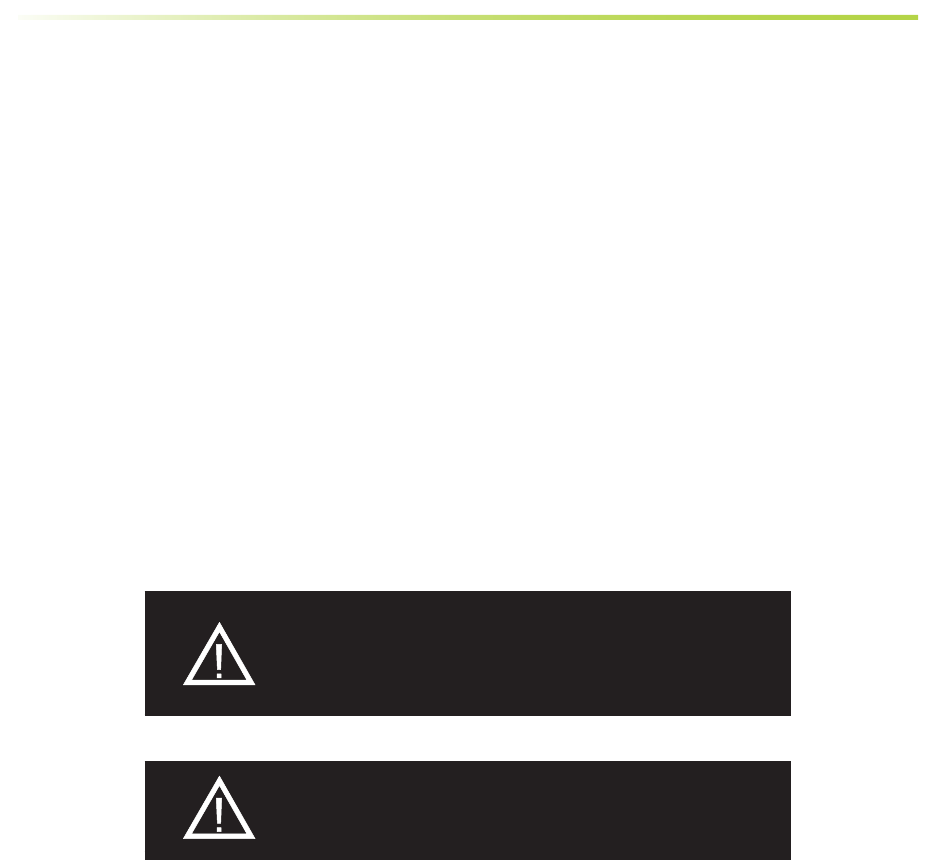
SureCall | 48346 Milmont Drive, Fremont CA 94538 | 1-888-365-6283 | support@surecall.com
14
Installation
4.3 Interior Antennas
Mount the interior antenna(s) in the location(s) you selected when planning. Follow all instructions included with the
antenna(s) to ensure the installation(s) are implemented properly.
Here are a few reminders and essential steps:
• Dome antennas are mounted on the ceiling as close to the center of the desired coverage area as possible,
domed (convex) side pointing down.
• Flat panel antennas should be wall-mounted as close as possible to the center of the wall, or at one end of
long narrow space.
• Mount the antenna(s).
• Connect a length of cable to the antenna and tighten.
• For multiple antennas, run the cable to the splitter location and connect the cable to one of the outputs on the
splitter.
• Connect another length of cable to the input side of the splitter (if used) and run this cable to the BDA location.
• It is important to keep the cable runs equal or use taps to ensure a harmonious install.
CAUTION: VERIFY THAT ALL INTERIOR ANTENNAS MEET
THE SEPARATION REQUIREMENTS DESCRIBED IN THE
PREVIOUS CHAPTER, AND THAT NO ANTENNA IS AIMED
TOWARD THE EXTERIOR ANTENNA.
CAUTION: DO NOT CONNECT AN INTERIOR ANTENNA TO
THE SPLITTER INPUT.
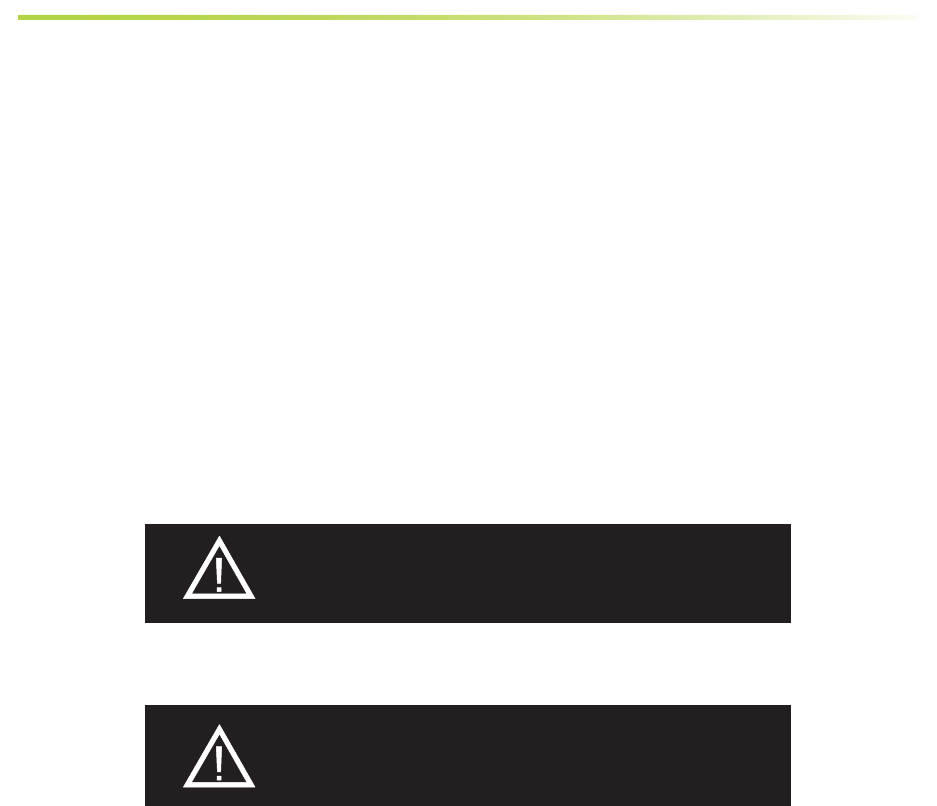
SureCall | 48346 Milmont Drive, Fremont CA 94538 | 1-888-365-6283 | support@surecall.com SureCall | 48346 Milmont Drive, Fremont CA 94538 | 1-888-365-6283 | support@surecall.com 15
Installation
4.4 Mounting the BDA
Mount the booster as follows:
• Verify that the selected location meets all criteria described in the previous chapter.
• Attach the included mounting kit to the booster using the screws provided. Tighten the screws by hand with a
screwdriver until tight plus 1/4 to 1/2 turn. Do not over-tighten.
• Mount a 24 inch x 24 inch x 3⁄4 inch thick sheet of plywood on top of sheetrock, secured into wall studs where
the booster is to be placed. The plywood should be ush against wall.
• Once the plywood is secure, attach booster to the plywood base using the screws provided. In most installa-
tions, the housing will be oriented so the I/O ports are facing down.
• Connect the outdoor antenna cable to the signal booster connector port marked OUTSIDE and tighten the
connection.
• Connect the outdoor antenna cable to the signal booster connector port marked INSIDE and tighten the
connection.
CAUTION: DO NOT POWER ON THE BDA UNTIL
INSTRUCTED TO DO SO.
CAUTION: NEVER POWER ON THE BDA WHEN ANY
ANTENNAS ARE DISCONNECTED AS THIS COULD
DAMAGE THE BDA.
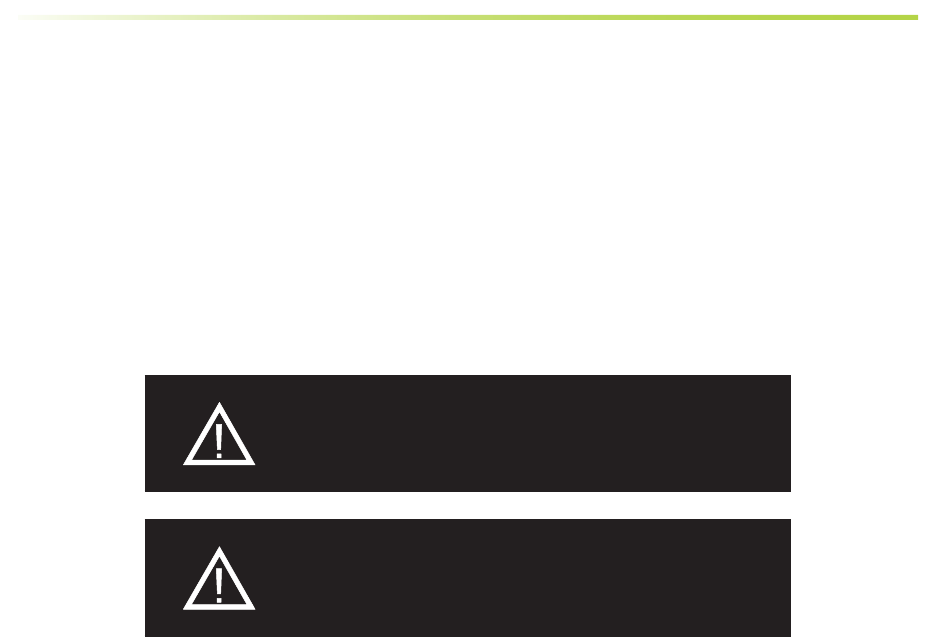
SureCall | 48346 Milmont Drive, Fremont CA 94538 | 1-888-365-6283 | support@surecall.com
16
Installation
CHAPTER 5: CONFIGURATION & TESTING
5.1 Powering on the BDA
To power on the booster:
1. Make sure that exterior and interior antenna cables are rmly connected to the proper ports on the booster.
2. Plug a surge suppressor into a grounded 110 VAC wall outlet.
3. Plug the AC end of the supplied power adapter into the surge suppressor.
4. Plug the DC end of the power adapter into the Power port on the booster.
5. Verify that the green Power light is illuminated.
6. When the booster is turned on, the band lights will ash red and yellow for approximately 10 seconds.
CAUTION: ONLY USE THE POWER SUPPLY INCLUDED
WITH THE BDA. USE OF ANOTHER POWER SUPPLY
COULD DAMAGE THE BDA AND/OR POWER SUPPLY.
CAUTION: DO NOT PROCEED BEYOND THIS POINT
UNTIL THE BDA IS POWERED ON AND NO RED WARNING
LIGHTS ARE ILLUMINATED.
5.2 DIP Switch Conguration
By default, your booster ships with all DIP switches turned OFF to provide maximum gain in all channels. This should
always be your starting point whenever installing or reinstalling the booster. When the booster is turned on, the
band lights will ash red and yellow for approximately 10 seconds. The following diagrams and notes explain how
to interpret, and use, these switch banks.
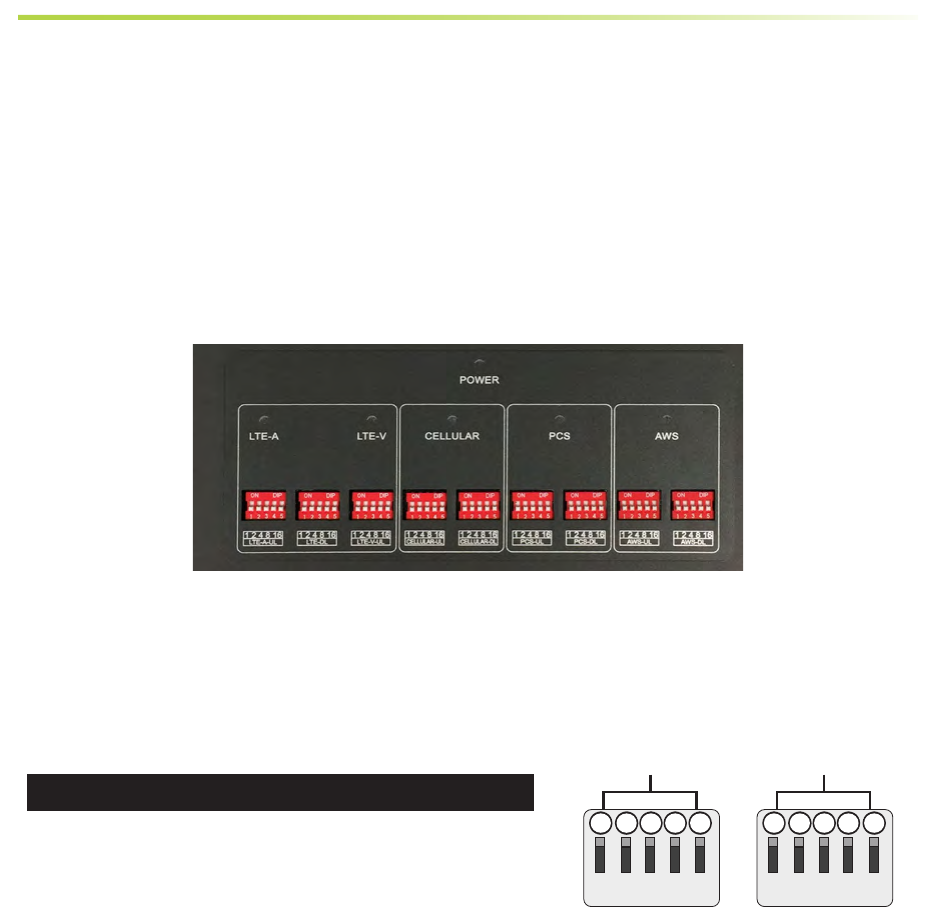
17
5.3. DIP Switch organization
1. LTE-UL AT&T (707 MHz) DIP switches control LTE uplink (switch 1-5)
2. LTE-DL (728-757 MHz) DIP switches control LTE downlink (switch 1-5)
3. LTE-UL Verizon (781 MHz) DIP switches control LTE uplink (switch 1-5)
4. CELLULAR-UL (800 MHz) DIP switches control Cellular uplink (switch 1-5)
5. CELLULAR-DL (800 MHz) DIP switches control Cellular downlink (switch 1-5)
6. PCS-UL (1900 MHz) DIP switches control PCS uplink (switch 1-5)
7. PCS-DL (1900 MHz) DIP switches control PCS downlink (switch 1-5)
8. AWS-UL (2100 MHz) DIP switches control AWS uplink (switch 1-5)
9. AWS-DL (2100 MHz) DIP switches control AWS downlink (switch 1-5)
Switches should be OFF unless red ashing lights occur for a channel or channels. Red ashing lights indicate the
system has detected oscillation for the corresponding channel(s). They then turn o if adjustments are not made.
When adjusting the booster, full power is not always the best option. Your goal is to obtain a usable signal in as
many areas of the building as possible.
UPLINK
DOWNLINK
124 8
16
124 8
16
1 2 3
4
5
PS-ULPS700-DL
1 2 4 8 161 2 4 8 16
1 2 3 4
5
Switch 1 Switch 2 Switch 3 Switch 4 Switch 5
1 dB 2 dB 4 dB 8 dB 16 dB
Additive combination eects:
• Switch 1 (1 dB) + Switch 2 (2 dB) = 3 dB attenuation
• Switch 1 (1 dB) + Switch 2 (2 dB) + Switch 3 (4 dB) = 7 dB attenuation
• Switch 1 (1 dB) + Switch 2 (2 dB) + Switch 3 (4 dB) + Switch 4 (8 dB) = 15 dB attenuation
• Switch 1 (1 dB) + Switch 2 (2 dB) + Switch 3 (4 dB) + Switch 4 (8 dB) + Switch 5 (16 dB) = 31 dB attenuation
Conguration and Testing
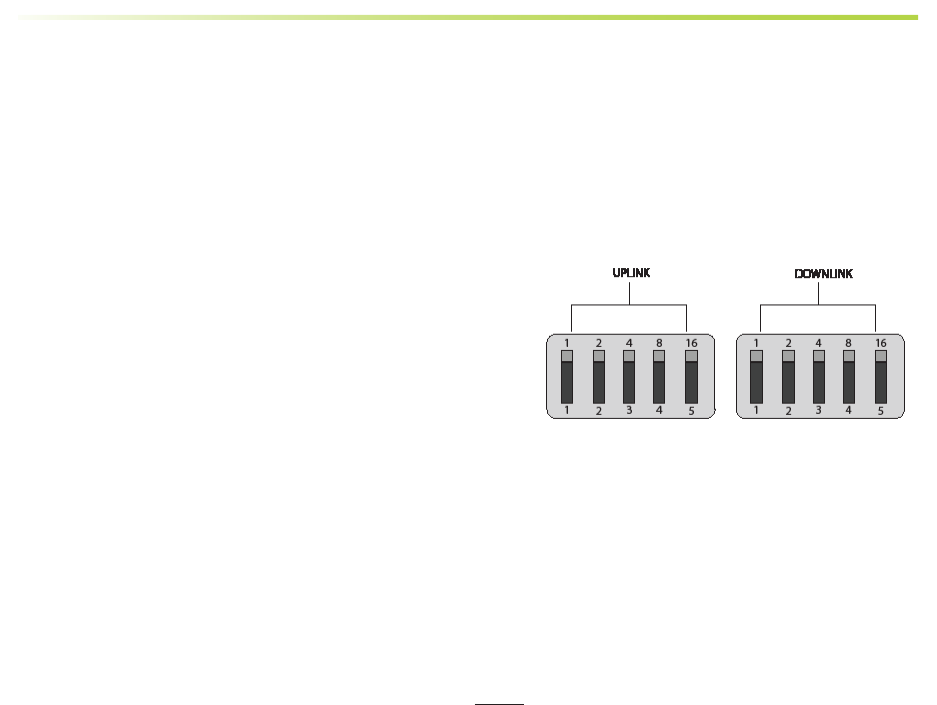
SureCall | 48346 Milmont Drive, Fremont CA 94538 | 1-888-365-6283 | support@surecall.com
18
A few practical examples:
• Turning all switches OFF = 0 dB attenuation (booster is at full gain).
• Turning ON switch #1 in a bank = 1 dB attenuation (booster maximum gain is reduced by 1 dB).
• Turning ON switches #1, 3, and 5 in a bank = 1+4+16 dB attenuation = 21 dB attenuation. For example, in an
80 dB booster, the selected channel is reduced to 59 dB (80 dB -21 dB).
• Turning ON all switches in a bank = 1+2+4+8+16 dB attenuation = 31 dB attenuation. For example, in an 80
dB booster, the selected channel is reduced to 49 dB (80 dB-31 dB).
When the booster is powered on, the green Power light should
illuminate.
• If any of the bands are oscillating, the corresponding band
lights will ash red and the corresponding band(s) will shut
o.
Note: When the booster is turned on, the band lights will ash
red and yellow for approximately 10 seconds.
Note: In general, the uplink and downlink DIP switches should be set identically but this is not always the case.
5.4 LED Conditions
This section will help you interpret the LED indicators on your Force5 2.0. But rst, here are a few conguration and
testing points to keep in mind:
• When choosing a location for the outside antenna, a minimum signal reading of –100 dB is needed. A signal in
the -70 dB to -90 dB range is recommended for best performance. A signal stronger than -70 dB may cause
the aected frequency bands to stop amplifying.
• The booster gain dials should be at maximum level unless the control light for a specic frequency band is
ashing red or red-yellow. In either case, try increasing the antenna separation between the inside and outside
antennas as much as possible rst, and then restarting the booster.
• Avoid setting the gain below 35 dB, as this could cause the aected frequency band to stop amplifying.
Conguration and Testing
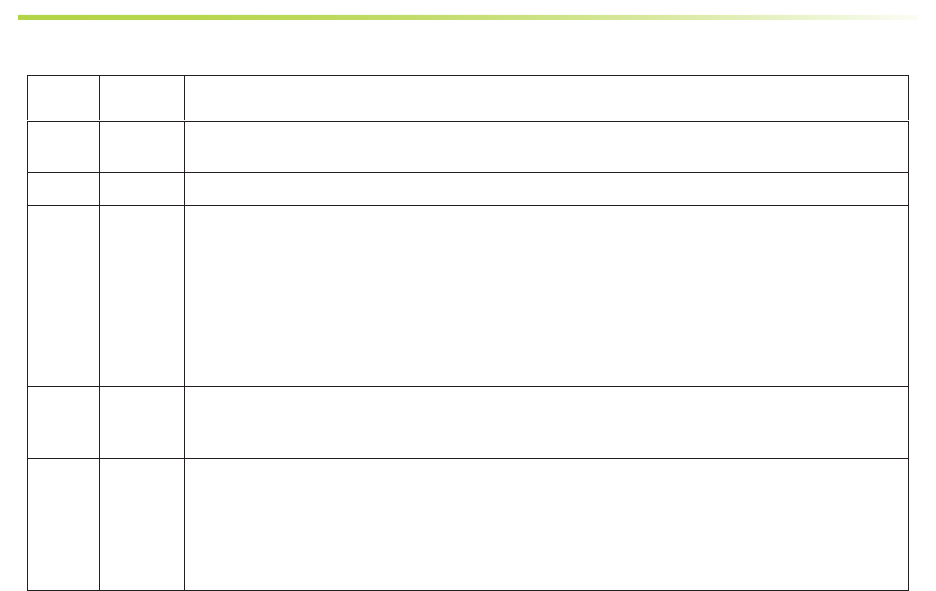
19
Conguration and Testing
LED INDICATIONS
LED
Color
LED
Condition
Resolution
Yellow Solid The frequency band is not in use. Eventually, the band will enter sleep mode. When the light is o, it
means things are normal, and that the band is active.
Yellow Flashing The Automatic Gain Control (AGC) is self-adjusting. This occurs during normal operation.
Red Flashing The booster is receiving too much signal. Can cause the aected band to automatically turn o. If this
happens:
1. For kits using an OMNI outside antenna, relocate the outside antenna to a location where the
signal is weaker.
2. For kits using a YAGI outside antenna, turn the antenna in short increments away from the signal
source.
3. Increase the separation between antennas (more vertical separation works best).
4. Add an inline attenuator to the cable connected to the Outside port on the booster.
Red Solid The associated frequency band is o. If the red light ashes for a long time (caused by too much
signal), and then turns solid red, it means the associated frequency band has been turned o. This will
happen if the gain dial for that frequency band has been turned all the way down.
Yellow/
Red
Flashes
alternat-
ing colors
Self-oscillation has been prevented. Try this:
1. Increase the separation between the inside and outside antennas. If your booster kit uses two
directional antennas (example: outside Yagi antenna and inside panel antenna), ensure that they
are facing away from each other.
2. If the condition continues, lower the dB gain setting in small increments until the light turns o or
ashes yellow.
Refer to your Sentry Monitoring Software for more information about LED codes. Meanwhile, if you have any
questions during setup, please reach out to our U.S.-based support technicians:
Call: 1-888-365-6283
Email: support@surecall.com
5.5 Testing & Troubleshooting
Once the booster is powered on (and no Warning lights are on), walk around the area to assess the voice and/or
data signal in representative variety of locations. Rene the antenna locations and/or gain levels as needed, and then
complete the permanent installation when you are condent the system will perform well.
A few tips and some perspective:
• It’s not realistic to expect full reception everywhere in the building.
• As a general rule, increasing gain by 6 dB doubles the coverage distance of the interior antennas. Start at the
lowest gain and increase gradually as needed.
• If one or more red Warning lights comes on, it indicates there is oscillation in that band and adjustments are
needed.
• If you can’t get the coverage reasonably well-balanced, you may need to install an additional interior antenna
and/or a dierent type of interior antenna and/or relocate interior antennas.
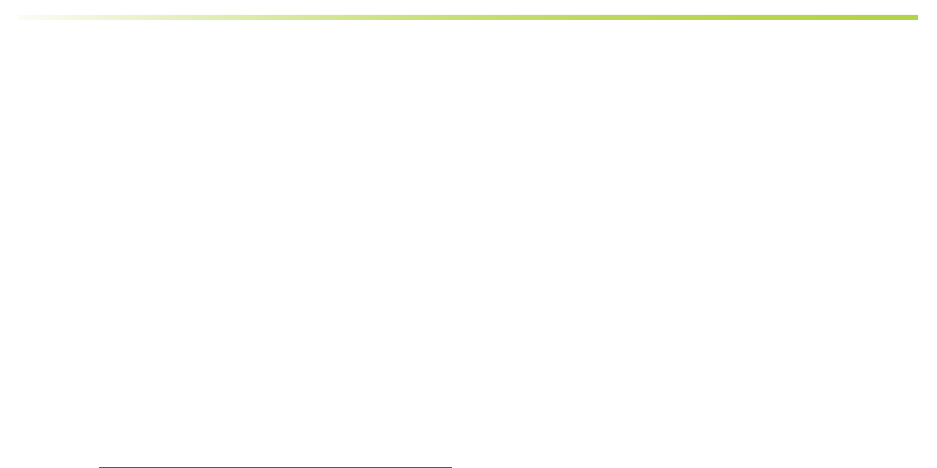
SureCall | 48346 Milmont Drive, Fremont CA 94538 | 1-888-365-6283 | support@surecall.com
20
Sentry Conguration & Monitoring
CHAPTER 6: SENTRY CONFIGURATION
Sentry Software Introduction
SureCall’s Sentry is a revolutionary advancement in signal-booster management. It aids in the installation, optimi-
zation, and ongoing management of your Force5 2.0 BDA. It provides installers with tools for seamless system
congurations, and it helps pinpoint malfunctions due to unforeseen changes in the amplier landscape, such as
new towers or repeater systems. Sentry also noties installers or end users about various parameters via email.
Features include:
• Quick notication about booster changes and over-power situations.
• Allows osite monitoring and adjustments related to booster performance, such as uplink, downlink or bands.
• Helps optimize installations by monitoring and identifying the strongest signal strength available.
6.1 Software Installation
To install and congure the server, follow these steps:
• Get the SureCall Sentry software from your device supplier, or download the Windows software here:
http://www.surecall.com/product/Sentry.html.
• Install the software using the steps outlined below.
• Congure the server to a static IP or public IP address.
• In order to function on the network correctly, the server and the Force5 2.0 device must be (a) on the same
Local Area Network, or (b) the server must be the front end to the device.
• Use appropriate security software for safe and reliable operation when connected to a network.
• All device and user information will be stored on the computer.
Double-click ServerSentrySetup(V1.5).exe to start the installation, which takes you to Welcome screen.
Note: To avoid install glitches, we recommend you close all other Windows programs
running on your computer before proceeding.
After you have shut down other programs, click Next, which will take you to the User Information screen shown
below. This is where you’ll enter user information. It may be you as the installer, or you may be setting this up for
someone else who will be monitoring the system on an ongoing basis.
6.2 Hardware Installation
Once the Sentry software is installed, you can proceed to connect and congure the Force5 2.0 BDA.
• Connect the USB cable (provided) to the Booster’s USB port then connect the other end of the USB cable
to the USB port on your computer. The USB is only needed for conguration and may be disconnected once
complete.
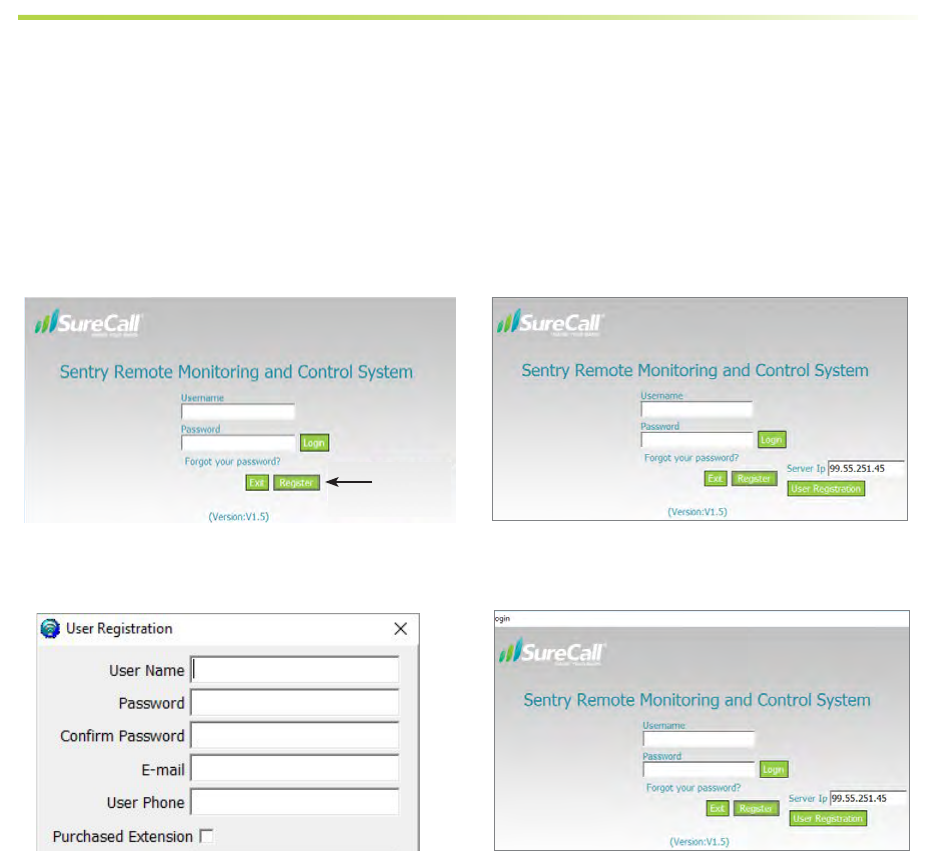
21
• Connect an Ethernet cable to the booster's WAN port and connect the other end to your router.
• Once the connections are made, power on the Force5 2.0 BDA.
• Start the Sentry client application software. You will see the screens below:
6.3 User Registration
You’ll need to register an account. Connect your computer to the network. A secure LAN connection is important
because it will allow the computer to “see” the device on the network. Fill in the User Registration form and choose
a user name, password, email and user phone. Once completed, click the Register button.
Conguration and Testing
Sentry Conguration & Monitoring
Click Register and you’ll see the following screen,
prompting you to enter the local Server IP address.
Enter SureCall’s server IP: 99.55.251.45 in the
Registration Window.
Enter a User Name, Password, E-mail, and User
Phone in the elds provided. Then click Register to
proceed. You will the Login screen again, as shown in
the next screen.
In the elds provided, enter the Username and
Password that you registered on the system. This
will enable you to proceed to device conguration,
as explained in the steps below:
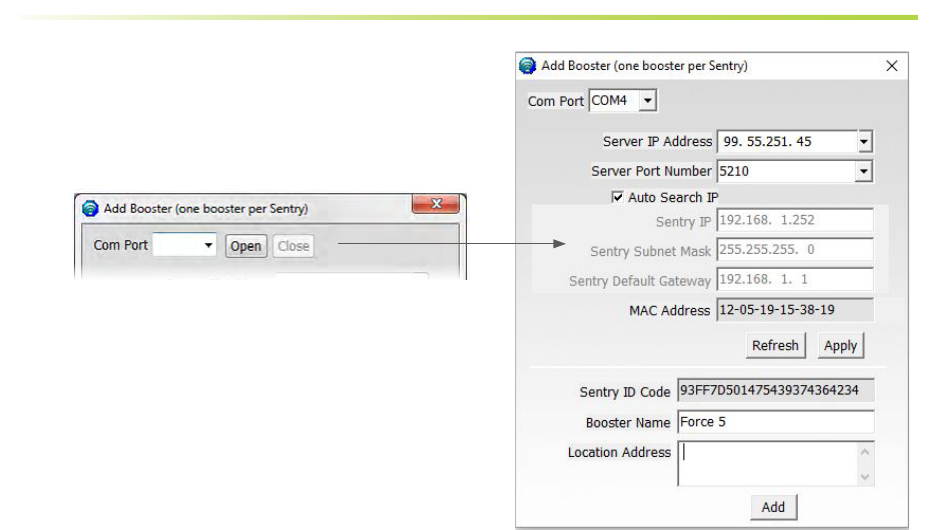
SureCall | 48346 Milmont Drive, Fremont CA 94538 | 1-888-365-6283 | support@surecall.com
22
Sentry Conguration & Operation
6.4 Device Registration
Connect the device to the networked client computer with a
USB cable as described in the previous section. Make sure
the server is also linked to the computer. Select a serial port
and click Open, as shown in the Add Booster screen below.
Complete device registration as described below:
• Click Refresh to query device parameters
• Enter a name in the Booster Name eld
• Enter the location in the Location Address eld
(optional)
• Click Add to register the device on the server
• Keep in mind that only the registered user is authorized
to see/operate the added device.
6.5 Device Conguration
Using the same screen as before, congure the device according to the steps below.
• Select a serial port and click Open.
• Click Refresh to query device parameters.
• Click on the drop-down menu and select a server IP address and port number to make sure the device can be
connected to the server.
• Dynamic IP is available by checking Auto Search IP function, OR…
• …OR enter IP parameters manually, if the device needs a static IP.
• Click Apply to nish the conguration.
The following summary screen appears if the booster connects to the server successfully:
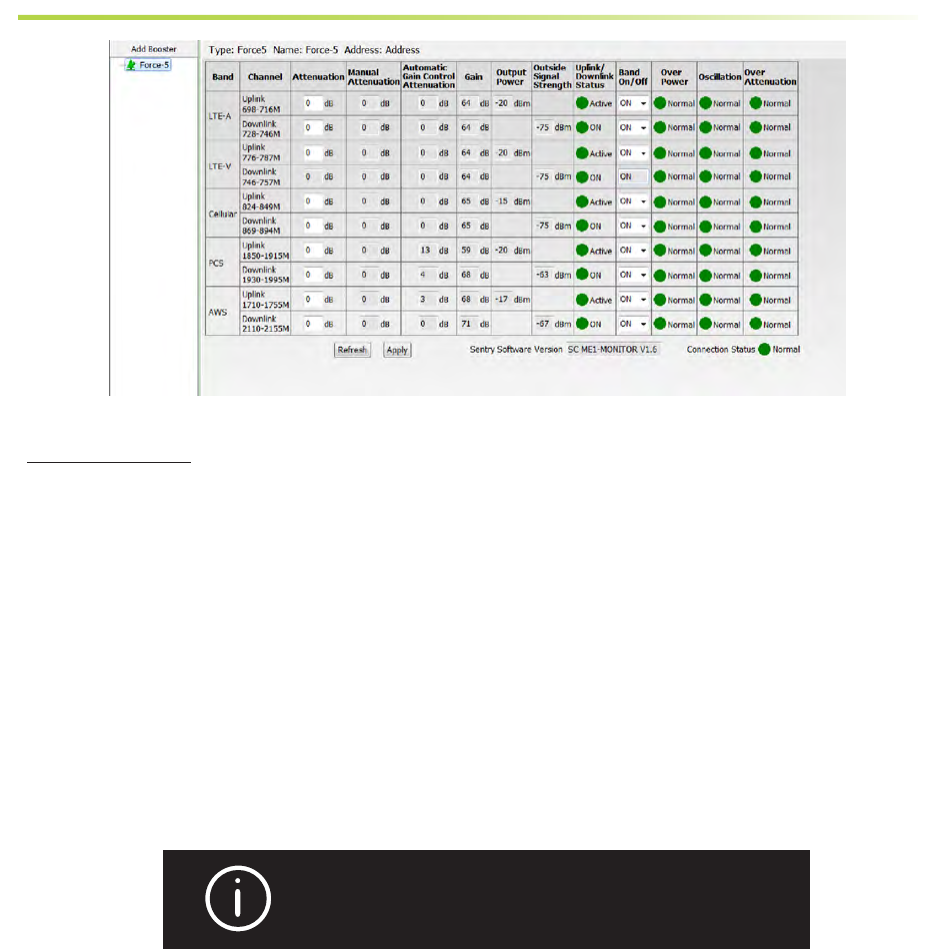
23
Sentry Conguration & Operation
Column Denitions:
• Attenuation: Manually adjusted attenuation via software.
• Manual Attenuation: Manually adjusted attenuation using controls on the device.
• Automatic Gain Control: Automatically adjusted attenuation from excessive signal or close indoor/outdoor
antenna proximity
• Gain: Current gain.
• Output Power: Current power.
• Outside Signal Strength: Strength of input signal.
• Uplink/Downlink Status: RF band status: Sleep, Active, OFF.
• Over Power: Over-power alert status: Red=Alert; Green=Normal.
• Oscillation: Oscillation-alert status: Red=Alert; Green=Normal.
• Over Attenuation: Manual over-attenuation status: Red=Alert; Green=Normal.
NOTE: BOTH THE MANUALLY ADJUSTED ATTENUATION BY
DEVICE AND BY SOFTWARE CANNOT EXCEED 25 DB.
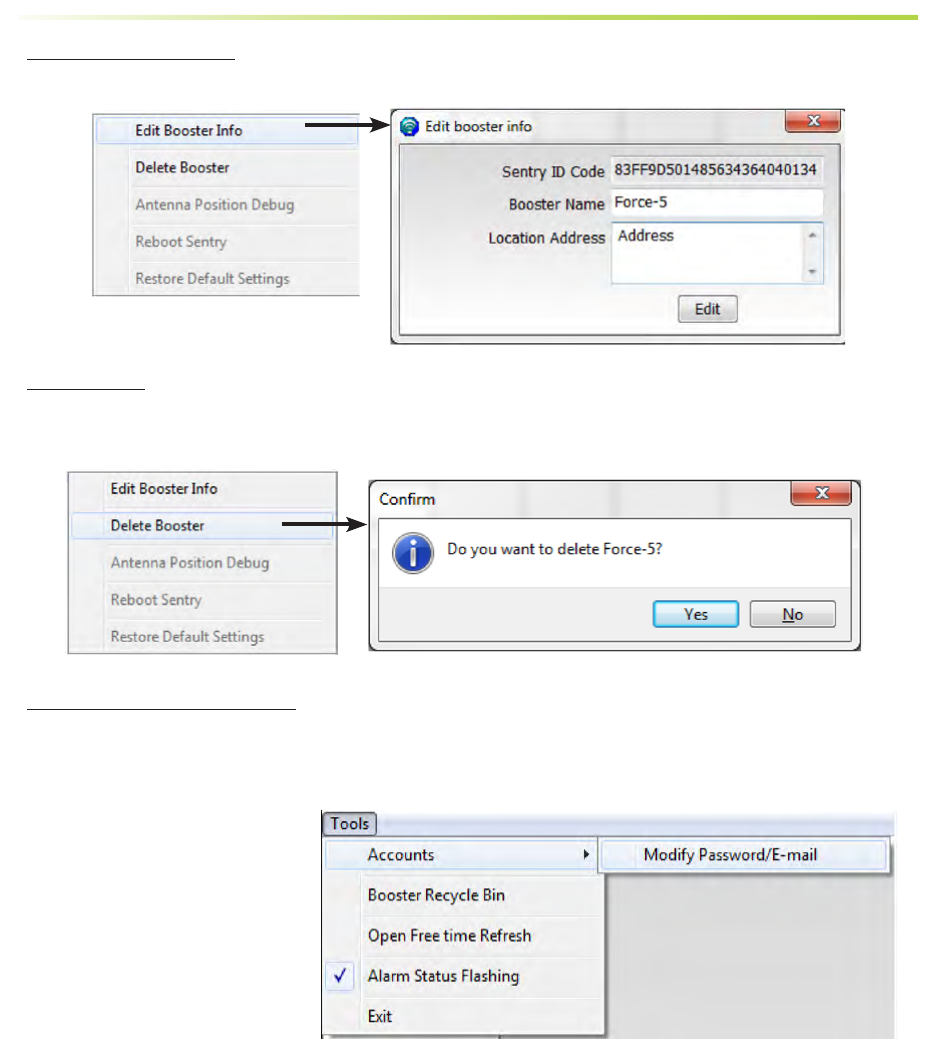
Modify Booster Information. To modify the booster information, right click to access a pop-up menu with the follow-
ing additional options. Select Edit Booster Info to proceed.
Delete Booster. To delete a booster, right click on the summary screen again to access a pop-up menu with
additional options, and then select Delete Booster.
You will see a conrmation screen as shown below. Click Yes to proceed.
Password and E-mail Management: In the Tools pull-down menu, you can change your account information, includ-
ing your password, or the e-mail address for status reports. Roll over the Accounts heading and click on Modify
Password/E-mail to access this feature.
SureCall | 48346 Milmont Drive, Fremont CA 94538 | 1-888-365-6283 | support@surecall.com
24
Sentry Operation
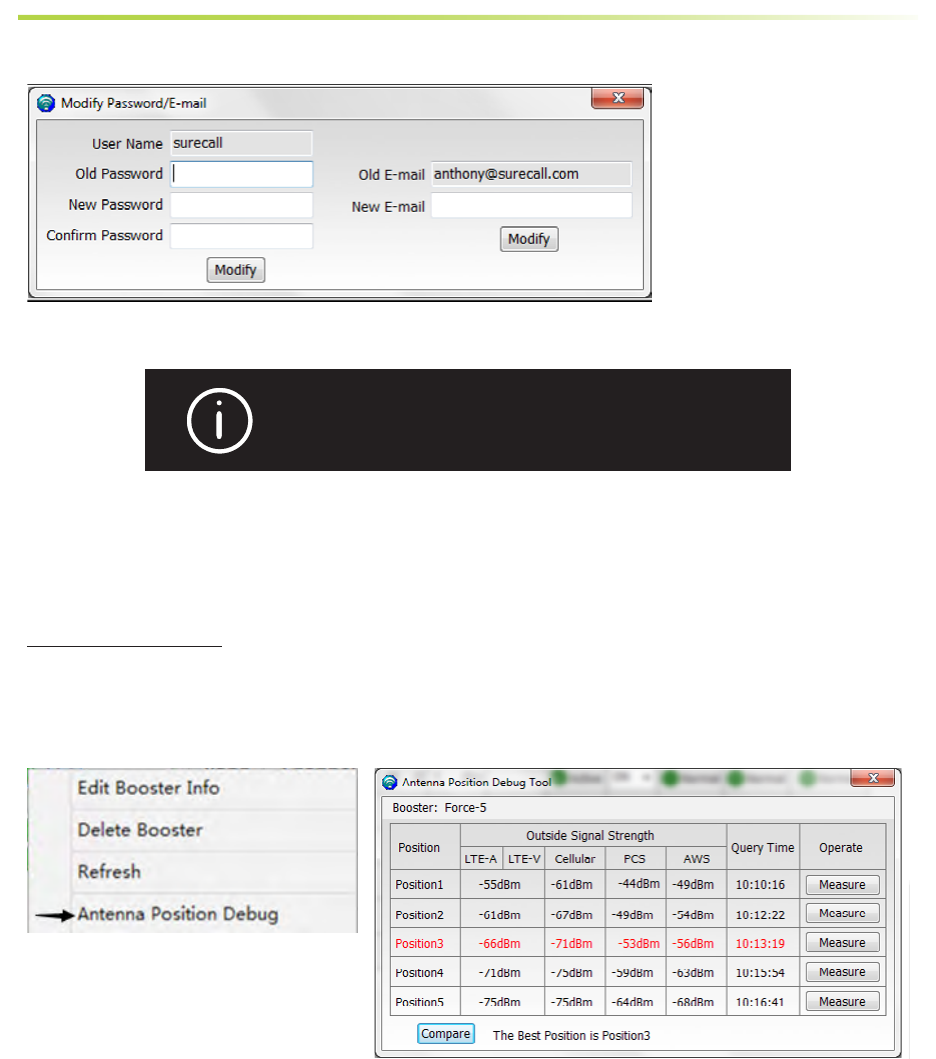
To modify your password, type in the requested information shown below and click on Modify.
To change the e-mail address where alerts go, enter a new e-mail as shown above and click on Modify.
NOTE: IF YOU FORGET YOUR PASSWORD, CLICK FORGOT
MY PASSWORD ON THE LOGIN PAGE.
THE PASSWORD WILL BE SENT TO YOUR E-MAIL ADDRESS.
6.6 Using Antenna Placement Tool
Antenna Position Debug: The Antenna Position Debug Tool is used to test antenna RSSI values that will help you
locate the optimal installation position of the outdoor antenna. Select your device, and right click to access a pop-up
menu with additional options as shown below. Select Antenna Position Debug.
25
Sentry Operation
You will see the following Debug Tool
screen:
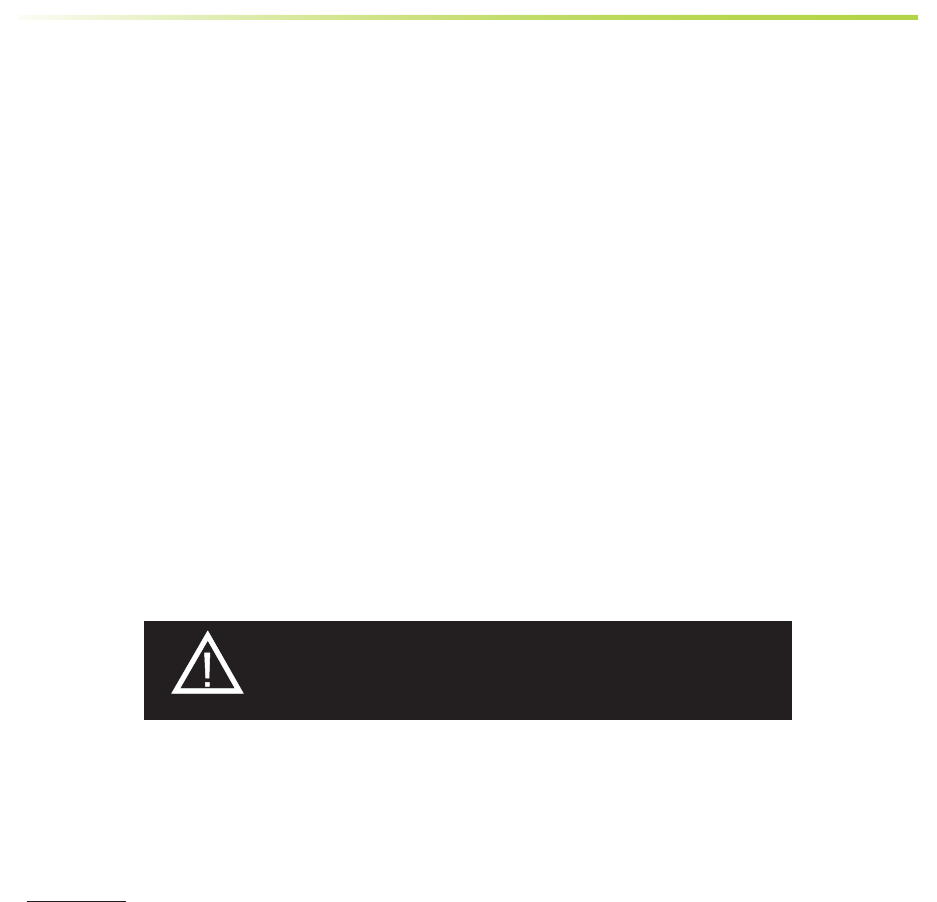
Email Alerts Email alerts will be sent in the event of booster overpowering, over-attenuation, or if oscillation is
detected.
SureCall | 48346 Milmont Drive, Fremont CA 94538 | 1-888-365-6283 | support@surecall.com
26
Sentry Operation
This tool will identify the optimum location for the outdoor antenna. To test for the best location, the booster and
outside antenna must be connected by coax cable. Place the antenna in a position you’d like to test and click on
the measure button.
The “Position” elds will automatically populate with the dB measurement from various locations by clicking on the
measure button at each possible location. You can test up to 5 positions. Once you have entered all locations, click
on the “Compare” button to nd the best location. Keep in mind that a signal of less than -65 dB can over-power
the booster.
6.7 Over Power Alert
If Red=ON, it means the input signal is too strong. Here are four possible solutions to try:
1. Relocate the outdoor antenna to a location where the signal is weaker. Or, If using a Yagi outside antenna, turn
in small increments away from cell tower until Red alert is resolved.
2. Add an inline 5 dB or 10 dB attenuator (parts: SC-ATNR-5 and SC-ATNR-10) to the cable coming into the
booster.
3. Lower the dB gain in small increments on the Sentry booster dashboard under the Attenuation column until the
Over Power alert is resolved.
4. Manually adjust the attenuation or turn o a single band to mitigate oscillation and over-power issues.
ATTENUATION THROUGH CLIENT SOFTWARE IS
CUMULATIVE WITH THAT OF DIP SWITCHES.
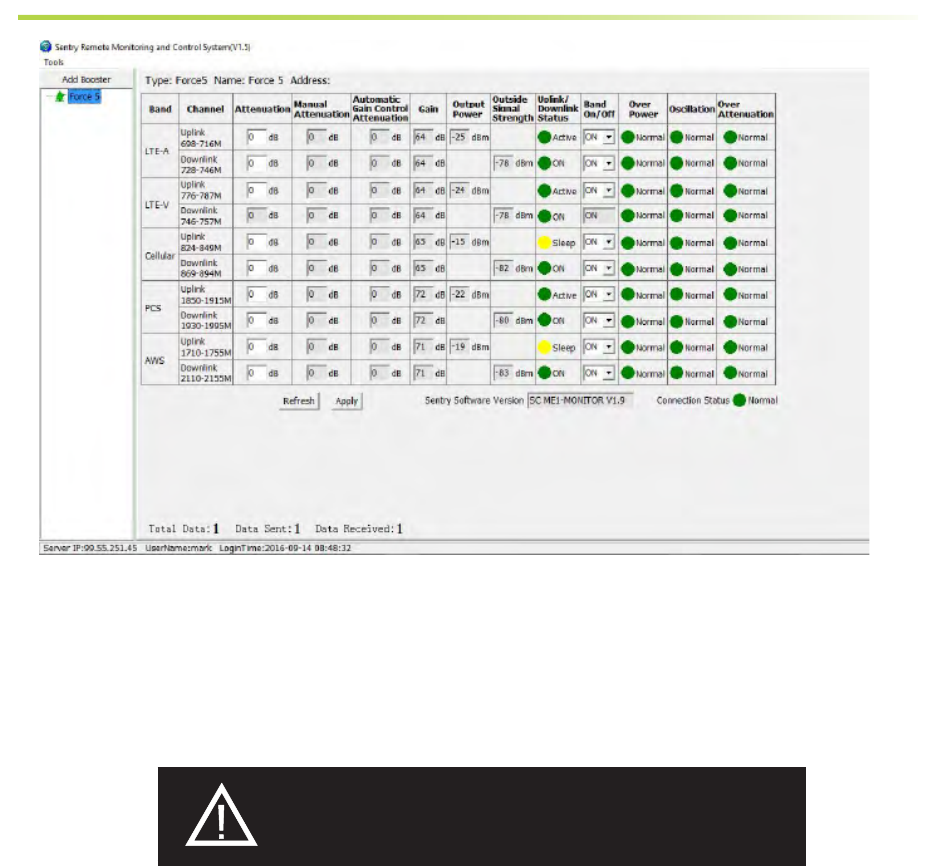
Sentry Operation
From the dashboard above you can manually adjust the attenuation dB to resolve problems with oscillation and
overpowering issues. You can also turn o individual bands.
ATTENUATION CAN BE LOWERED TO A MAXIMUM OF 30
OR 31 DB, DEPENDING ON THE BOOSTER MODEL AND A
MAX OF 25 DB THROUGH SENTRY SOFTWARE.
Sentry Dashboard
27
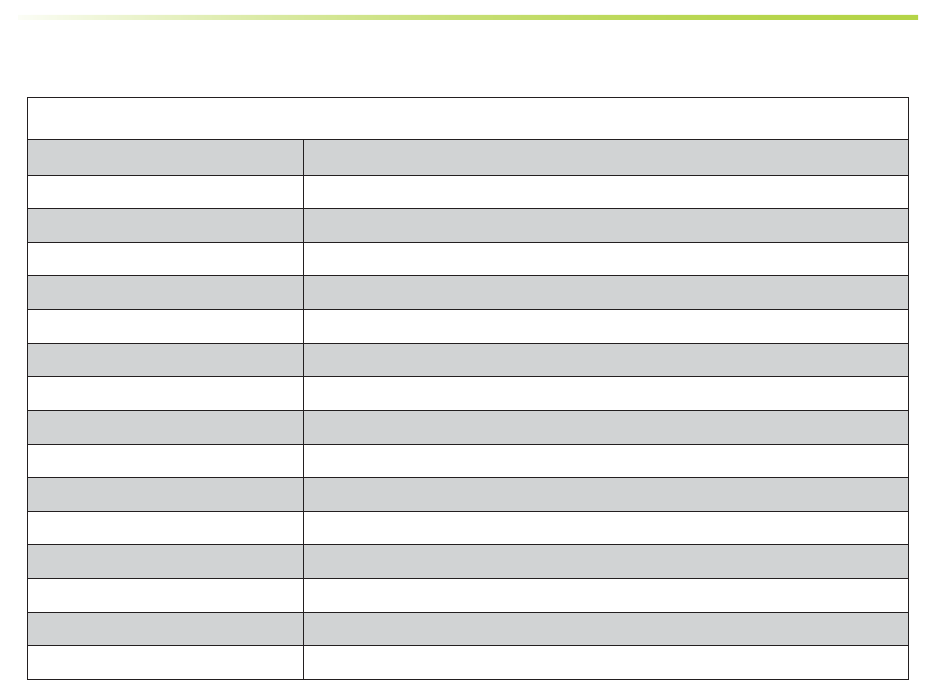
Force5 2.0 Industrial Specications
Uplink Frequency Range (MHz): 698–716 / 776–787 / 824–849 / 1850–1915 / 1710–1755 (G Block Included)
Downlink Frequency Range (MHz): 728–746 / 746–757 / 869–894 / 1930–1995 / 2110–2155 (G Block Included)
Supported Standards: CDMA, WCDMA, GSM, EDGE, HSPA+, EVDO, LTE and all cellular standards
Input / Output Impedance: 50 Ω
Maximum Gain: 80 dB
Noise Figure: 5 dB
VSWR: ≤2.0
AC Input / Output: Input AC 110 V, 60 Hz / Output DC 19 V
Maximum Output Power: 3 Watt EIRP
Cable: SC-400 (not provided)
RF Connectors: N Female (both)
Power Consumption: <65W
Operation Temperature: -4º F to +158º F
Dimensions: 14.5 x 11 x 3.5 inches
Weight: 19.5 lbs
FCC ID RSNFORCE5-IS
CHAPTER 7: SPECIFICATIONS
SureCall | 48346 Milmont Drive, Fremont CA 94538 | 1-888-365-6283 | support@surecall.com
28
Specications
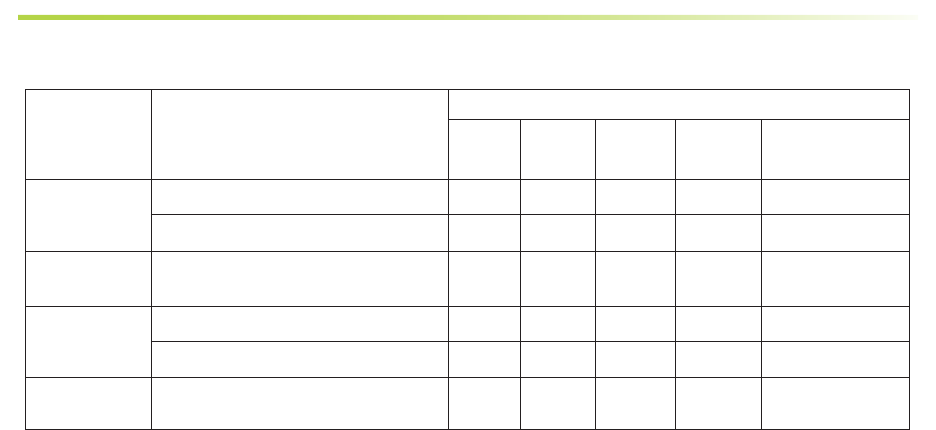
Kitting Information
Component Product Number / Description / Note Gain / Loss
LTE-A LTE-V Cellular
800 MHz
PCS
1900 MHz
AWS
1700 / 2100 MHz
Outdoor An-
tenna
SC-288W: Omni / N connector 3 dBi 3 dBi 3 dBi 4 dBi 4 / 4 dBi
SC-230W: Yagi / N connector 10 dBi 10 dBi 10 dBi 10 dBi 10 / 10 dBi
Outdoor Cable SC-400-30 NN, 30 ft / Use 30 ft or
longer
2.05 dB 2.05 dB 2.12 dB 2.83 dB 2.68 / 2.98 dB
Indoor Antenna SC-222W: Dome 3 dBi 3 dBi 3 dBi 6 dBi 6 / 6 dBi
SC-248W: Panel 7 dBi 7 dBi 7 dBi 10 dBi 10 / 10 dBi
Indoor Cable SC-400-75 NN, 75 ft / Use 75 ft or
longer
4.22 dB 4.22 dB 4.41 dB 6.17 dB 5.8 / 6.54 dB
*All equivalent antennas and cables are suitable for use with the Force5 2.0 Industrial 80 dB booster.
Kitting Information
Important: Unauthorized antenna cables and/or coupling devices may not be used. Changes or modications not expressly approved by the
Surecall could void the user’s authority to operate the equipment.
29

CHAPTER 8: WARRANTY
Activate your product warranty at www.surecall.com
For questions regarding your warranty, contact a SureCall representative at 1-888-365-6283 or email
support@surecall.com.
8.1 Warranty Periods
Your warranty includes the following periods:
• Three-Year Product Warranty: SureCall products are covered under a three-year product warranty from the date of purchase.
This protects the customer from any defects or problems the product may have that are solely the fault of SureCall. Incorrect
installation or misuse will void this warranty. Upon the return of a defective product, SureCall will issue the customer a working
replacement. All returned packages should contain all products distributed.
• Five-Year Extended Product Warranty: A ve year warranty is available for purchase on any products sold by SureCall. A
ve-year warranty must be obtained at the time of purchase. This warranty adds an additional two years to the three year
warranty we provide. All regulations still apply.
8.2 Three-Year Product Warranty
SureCall warrants its products for three years from the date of purchase against defects in workmanship and/or materials. Speci-
cations are subject to change. The three-year warranty only applies to products meeting the latest FCC Certication Guidelines
stated on 2/20/2013 and going into eect April 30, 2014. A two-year warranty applies to any products manufactured before May
1, 2014.
Products returned by customers must be in their original, un-modied condition, shipped in the original or protective packaging
with proof-of-purchase documentation enclosed, and a Return Merchandise Authorization (RMA) number printed clearly on the
outside of the shipping container.
Buyers may obtain an RMA number for warranty returns by calling the SureCall Return Department toll-free at 1-888-365-6283.
Any returns received by SureCall without an RMA number clearly printed on the outside of the shipping container will be returned
to sender. In order to receive full credit for signal boosters, all accessories originally included in the signal booster box must be
returned with the signal booster. (The Buyer does not need to include accessories sold in addition to the signal booster, such as
antennas or cables.)
This warranty does not apply to any product determined by SureCall to have been subjected to misuse, abuse, neglect, or
mishandling that alters or damages the product’s physical or electronic properties.
SureCall warrants to the Buyer that each of its products, when shipped, will be free from defects in material and workmanship,
and will perform in full accordance with applicable specications. The limit of liability under this warranty is, at SureCall’s option, to
repair or replace any product or part thereof which was purchased up to THREE YEARS after May 1, 2014 or TWO YEARS for
products purchased before May 1, 2014, as determined by examination by SureCall, prove defective in material and/or workman-
ship. Warranty returns must rst be authorized in writing by SureCall. Disassembly of any SureCall product by anyone other than
an authorized representative of SureCall voids this warranty in its entirety. SureCall reserves the right to make changes in any of its
products without incurring any obligation to make the same changes on previously delivered products.
As a condition to the warranties provided for herein, the Buyer will prepay the shipping charges for all products returned to SureCall
for repair, and SureCall will pay the return shipping with the exception of products returned from outside the United States, in which
case the Buyer will pay the shipping charges.
Warranty
SureCall | 48346 Milmont Drive, Fremont CA 94538 | 1-888-365-6283 | support@surecall.com
30

Warranty
31
The Buyer will pay the cost of inspecting and testing any goods returned under the warranty or otherwise, which are found to meet
the applicable specications or which are not defective or not covered by this warranty.
Products sold by SureCall shall not be considered defective or non-conforming to the Buyer’s order if they satisfactorily fulll the
performance requirements that were published in the product specication literature, or in accordance with samples provided by
SureCall. This warranty shall not apply to any products or parts thereof which have been subject to accident, negligence, altera-
tion, abuse, or misuse. SureCall makes no warranty whatsoever in respect to accessories or parts not supplied by it.
8.3 Limitations of Warranty, Damages and Liability
EXCEPT AS EXPRESSLY SET FORTH HEREIN, THERE ARE NO WARRANTIES, CONDITIONS, GUARANTEES, OR REPRESENTATIONS
AS TO MERCHANTABILITY, FITNESS FOR A PARTICULAR PURPOSE, OR OTHER WARRANTIES, CONDITIONS, GUARANTEES, OR
REPRESENTATIONS, WHETHER EXPRESSED OR IMPLIED, IN LAW OR IN FACT, ORAL OR IN WRITING.
SURECALL AGGREGATE LIABILITY IN DAMAGES OR OTHERWISE SHALL NOT EXCEED THE PAYMENT, IF ANY, RECEIVED BY
CELLPHONE-MATE, INC. FOR THE UNIT OF PRODUCT OR SERVICE FURNISHED OR TO BE FURNISHED, AS THE CASE MAY BE,
WHICH IS THE SUBJECT OF CLAIM OR DISPUTE. IN NO EVENT SHALL SURECALL BE LIABLE FOR INCIDENTAL, CONSEQUENTIAL,
OR SPECIAL DAMAGES, HOWSOEVER CAUSED.
All matters regarding this warranty shall be interpreted in accordance with the laws of the State of California, and any controversy that
cannot be settled directly shall be settled by arbitration in California in accordance with the rules then prevailing of the American Arbitration
Association, and judgment upon the award rendered may be entered in any court having jurisdiction thereof. If one or more provisions
provided herein are held to be invalid or unenforceable under applicable law, then such provision shall be ineective and excluded to the
extent of such invalidity or unenforceability without aecting in any way the remaining provisions hereof.
WARNING: E911 location information may not be provided or may be inaccurate for calls served BY USING THIS DEVICE.
48346 Milmont Drive
Fremont, California 94538, USA
888.365.6283
www.surecall.com
SureCall has made a good faith eort to ensure the accuracy of the information in this document and disclaims the implied warranties of merchant-
ability and tness for a particular purpose and makes no express warranties, except as may be stated in its written agreement with and for its
customers. SureCall shall not be held liable to anyone for any indirect, special or consequential damages due to omissions or errors. The information
and specications in this document are subject to change without notice.
© 2017. All Rights Reserved. All trademarks and registered trademarks are the property of their respective owners.
FCC Compliance
This is a Class B device. The product has been tested and found to comply with the Booster Requirements
per FCC.
WARNING: Changes or modications not expressly approved by SureCall will void the user’s authority
to operate the equipment.
SureCall | 48346 Milmont Drive, Fremont CA 94538 | 1-888-365-6283 | support@surecall.com

SureCall, Inc
48346 Milmont Drive
Fremont, California 94538, USA
888.365.6283 | www.surecall.com