Chamberlain Wireless TIU1 WIRELESS INTERCOM User Manual OTIU manual
Chamberlain Wireless Products Inc. WIRELESS INTERCOM OTIU manual
Contents
- 1. USERS MANUAL
- 2. User Manual
USERS MANUAL
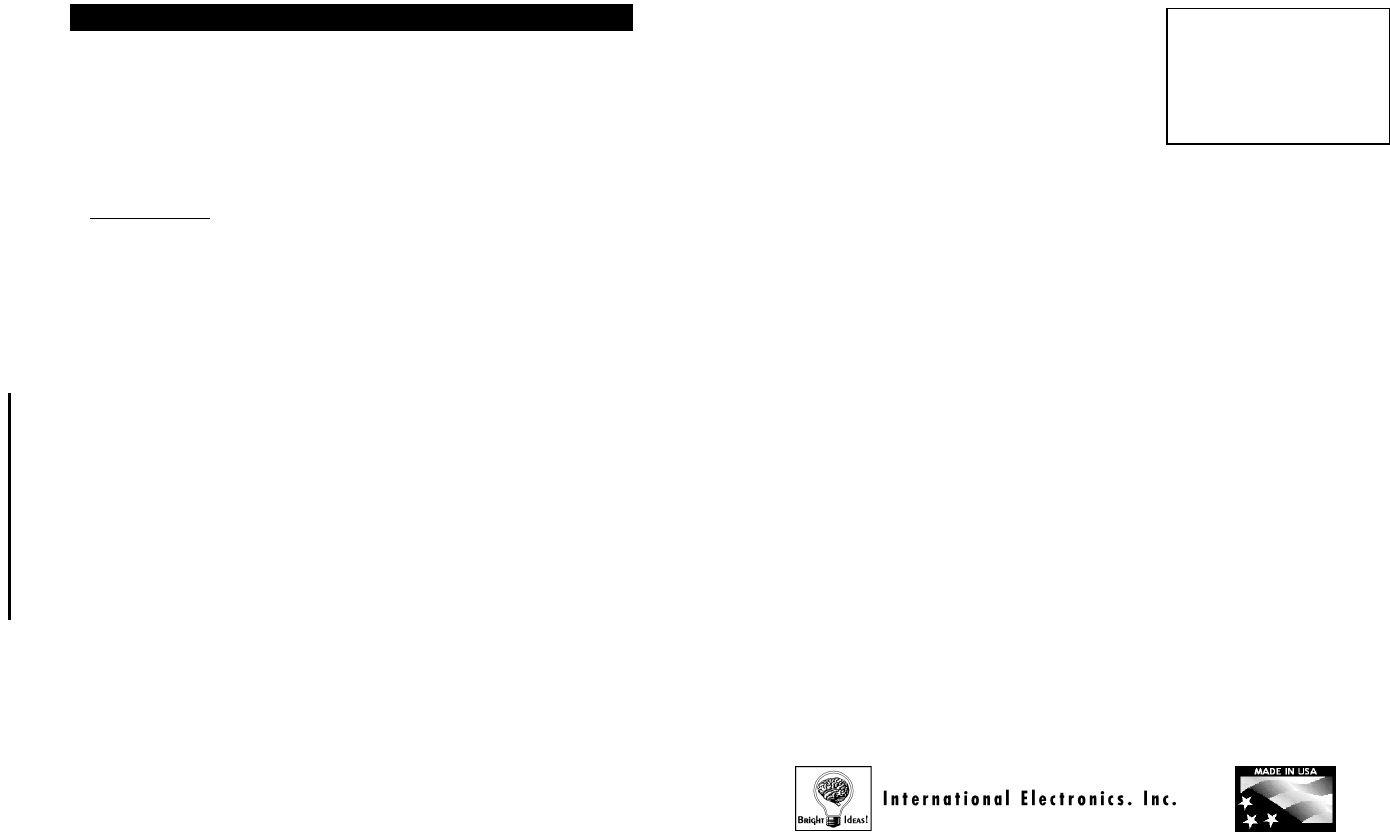
Model OTIU 608-1
4/20/2006
Patents Pending
Made With Pride In the USA.
A manufacturer’s full One Year Warranty covers this product.
TABLE OF CONTENTS
No Wiring or Trenching
Required
- 12 -
•
Easy to install
• Highly miniaturized unit requires minimal space
• 1000-foot standard range
• Range extendable by using Oracle Repeaters
• Digitally encrypted protocol for totally secure conversation
• Digital sound quality ensures crystal clear audio
• Highly adaptive penetration and channel handling protocols
• Compatible with multiple Oracle PRO, MiniGAP, and
FrontDoor units
• Identify which gate or door a visitor is at with Caller ID and
Distinctive Ring Tone
• Call forwarding function lets you control Gate Access when
you are away
• Can command the Gate at any time using telephone keypad
o Distinctive Call Waiting
o Call Waiting ID
o Busy Detect & Retry on Forwarded Calls
o Programs via Telephone Keypad
!"# $!
"#"
%$
&"""
'"(
)*"+"
,(-'
"(
International Electronics, Inc.
Part 15 FCC ID: JLFTIU1
Part 68 US: 6sqCI08BTIU1
IC: Model: OTIU
Country Of Origin: USA
Oracle limited LIFETIME WARRANTY
International Electronics Inc. (IEI) warrants this product to be free of defects in materials and workmanship, for its usable
lifetime. For a period of ONE YEAR following purchase, IEI will repair or replace the product free of charge, including parts,
labor, return shipping to you, and handling.
All repairs or replacements are at the discretion of the Manufacturer. This warranty excludes items that have been abused,
altered, incorrectly installed, or repaired by an unauthorized person. Changes or modifications not expressly approved by the
Manufacturer could void the user’s authority to operate the equipment. The manufacturer is not responsible for any radio or TV
interference caused by unauthorized modifications to this equipment. Such modifications could void the user’s authority to
operate the equipment. This warranty is limited to the product only. No consequential damages are covered.
After the initial one year of operation, the limited lifetime warranty will cover parts, labor, and return shipping to you, with a
minimal handling charge specific to the product, as listed below:
Telephone Interface unit: $40.00
If you have installation or operation questions or are in need of warranty service, please contact our Product Support department
by email at techsupp@nwlink.com or call 360-254-1564 Tuesday-Friday 7-5 Pacific Time. If the issue is not resolvable, a
manufacturer’s warranty repair order may be issued. To have the product(s) sent for warranty service. A Return Authorization
number will be issued for warranty service, which must be put on the outside of the package, to be received and handled properly.
Packages for warranty service may be sent to the following address. Packages with no RA# may not be accepted.
IEI
5913C NE 127th AVE, Suite 800
Vancouver, WA 98682
Please include a note describing the problem that you are having and a copy of your original sales receipt (within the first year). If
the warranty service is outside the first year, please include a check made out to IEI, based on the list of handling fees, shown
above. Please note that you may need to send multiple units for warranty service, testing, and upgrading, though only the
applicable fee for handling the failed unit(s) will be charged.
Please allow 2-4 weeks for service and return shipping. If an EXPEDITED repair/replacement is requested, a 100% surcharge
applies. In this case, please write EXPEDITED after the RA number. IEI will attempt to return expedited repair orders within one
week, except during holidays.
Oracle
(TM)
Wireless
Telephone
Interface Unit
Thank you for purchasing the
Oracle Telephone Interface
Unit. This product has been
designed and manufactured in
the USA, utilizing the highest
quality standards available.
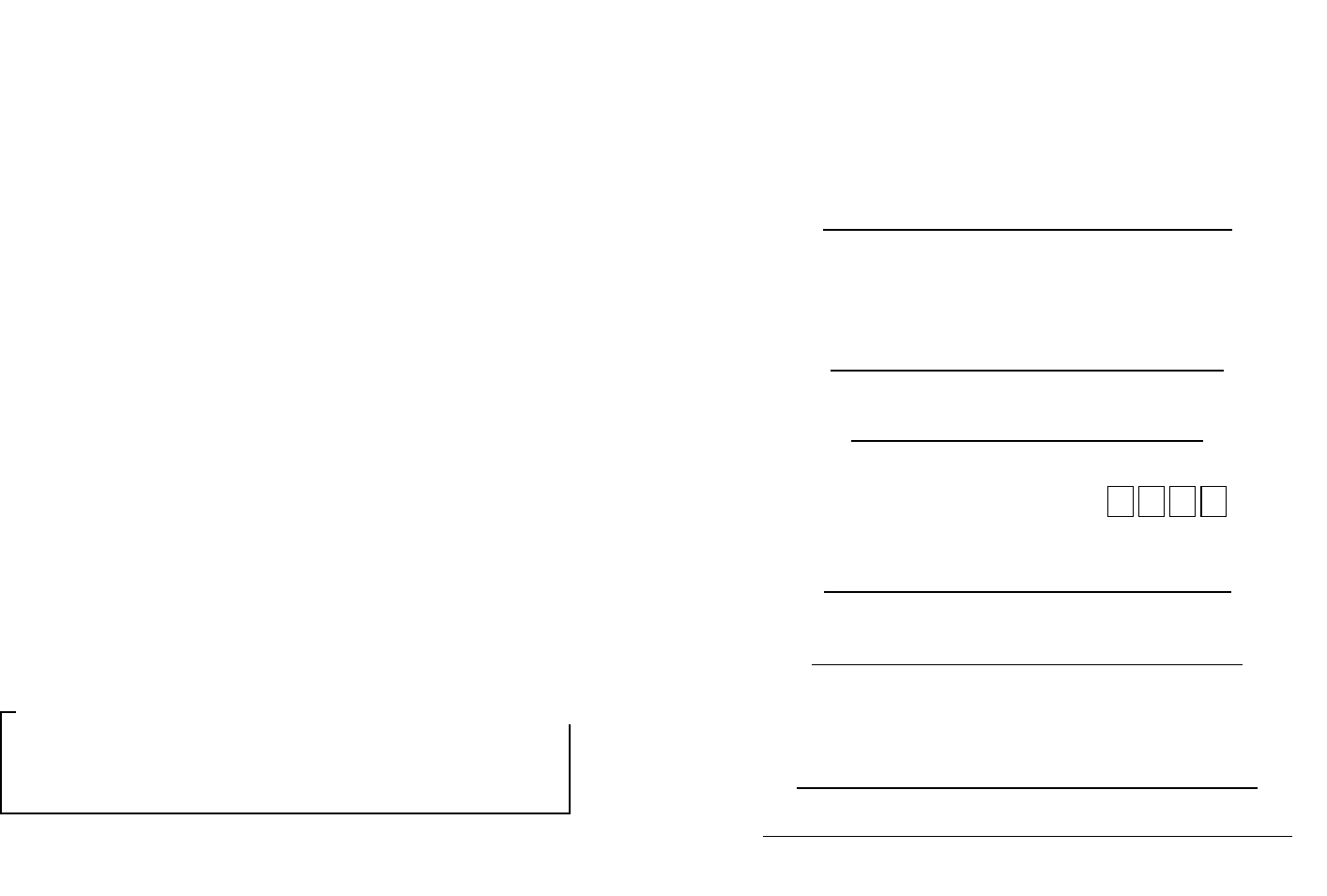
Model OTIU 608-1
4/20/2006
Patents Pending
QUICK LIST OF FUNCTIONS
TROUBLESHOOTING AND FREQUENTLY ASKED QUESTIONS
How do I clear the memory of the OTIU
I connect the OTIU but I don't hear a dial tone
TO ENABLE/DISABLE CALL FORWARDING
- 2 -
It is not getting the expected transmission range
While entering numbers, it goes to a dial tone
- 1 -
Check the line and phone connections.
NOTE:
I dial *9 and hear a beep, then an error tone
I dial **, but it won't accept the rest of the command
The telephone doesn't ring when someone presses "CALL"
This product is compatible with Oracle PRO Gate
Access Panel (GAP) model 600
-
8 or later and/or
Oracle Repeater (RPT-1) model 604-2 or later.
Clearing the memory will not affect any OTIU settings or programmed phone
numbers, it will only clear any network connections. To clear the memory, use the
telephone that is directly connected to the OTIU and dial:
After the “BEEP”, hang up the telephone
. You will now need to reactivate the OTIU
into any network you may have.
*
*
# 8
All numbers and symbols must be dialed within 3 seconds of each other, otherwise
the unit times out and goes back to a dial tone.
Check the phone connections and if it is a two-
line phone, be sure that it is on LINE
1. If you receive a dual-
tone error sound when attempting to open a gate, make sure
that the OTIU is indeed programmed to the correct GAP, MiniGAP, or FrontDoor Unit
and
that the Gate Controller in question has been taught to the master unit as well. If
an OTIU has already been taught, trying to re-teach it will sound a dual-
tone error as
well. See “How do I clear the memory”.
Trees, metal or anything electrical between units can limit the range, as can having
any units mounted on a tree, masonry, or metal surface. If you have radio devices,
such as video transmitters that run on 900 MHz, try turning them off and see if the
rec
eption is improved. Do not place the OTIU near a computer or any other “Radio
Noise Source”. Keep the antenna vertical and at least 6” away from any objects.
To enable the Call Forwarding function, use the telephone that is directly
connected to the OTIU and dial:
Preface
General Information………………………………………….…...3
Parts Supplied………………………………………………….....3
Section 1 – Installation
Installing the OTIU………………………………………..…..…..3
Section 2 – Activation
2.1
Activating the OTIU with a GAP unit………………..…4
2.2 Activating the OTIU with a MiniGAP unit…………......5
2.3
Activating the OTIU with a FrontDoor unit…………....5
2.4
Activating the OTIU within an existing Network……...6
2.5
Activating the OTIU with a Repeater……………...…..7
Section 3 – Use
Using the OTIU……………………………………………………8
Section 4 – OTIU Functions
4.1 Caller ID Function……………………………………….8
4.3 Call Forwarding Function…………………………..…..9
A. To program a call forwarding number……...…….9
B. To verify a call forwarding number………………..9
C. To enable/disable call forwarding…………….....10
4.4 Change the number of rings……………………...…..10
4.5 Place the OTIU in Intercom Mode……………….......10
A. To enable/disable intercom mode………………..10
Section 5 – Quick List of Functions
Quick List of Functions and Their Respective Key Codes….11
Section 6 – Frequently Asked Questions
Troubl
eshooting and FAQ’s…………………………………….11
Activating the OTIU **07
Activate gate *9
Verify call-forwarding number **06
Enable call forwarding **01
Disable call forwarding **02
Change number of rings **10_(2-5)
Enable intercom mode **031
Disable intercom mode **032
Clear
memory **#8
Check the batteries in the GCU and/or check to make sure that the GCU is installed
correctly.
A.
If the “active” light of the OTIU flashes after the “CALL” button is pressed,
check the phone connections.
B.
If the “active” light of the OTIU does not flash after the “CALL” button is
pressed, See Section 2
–
Activation.
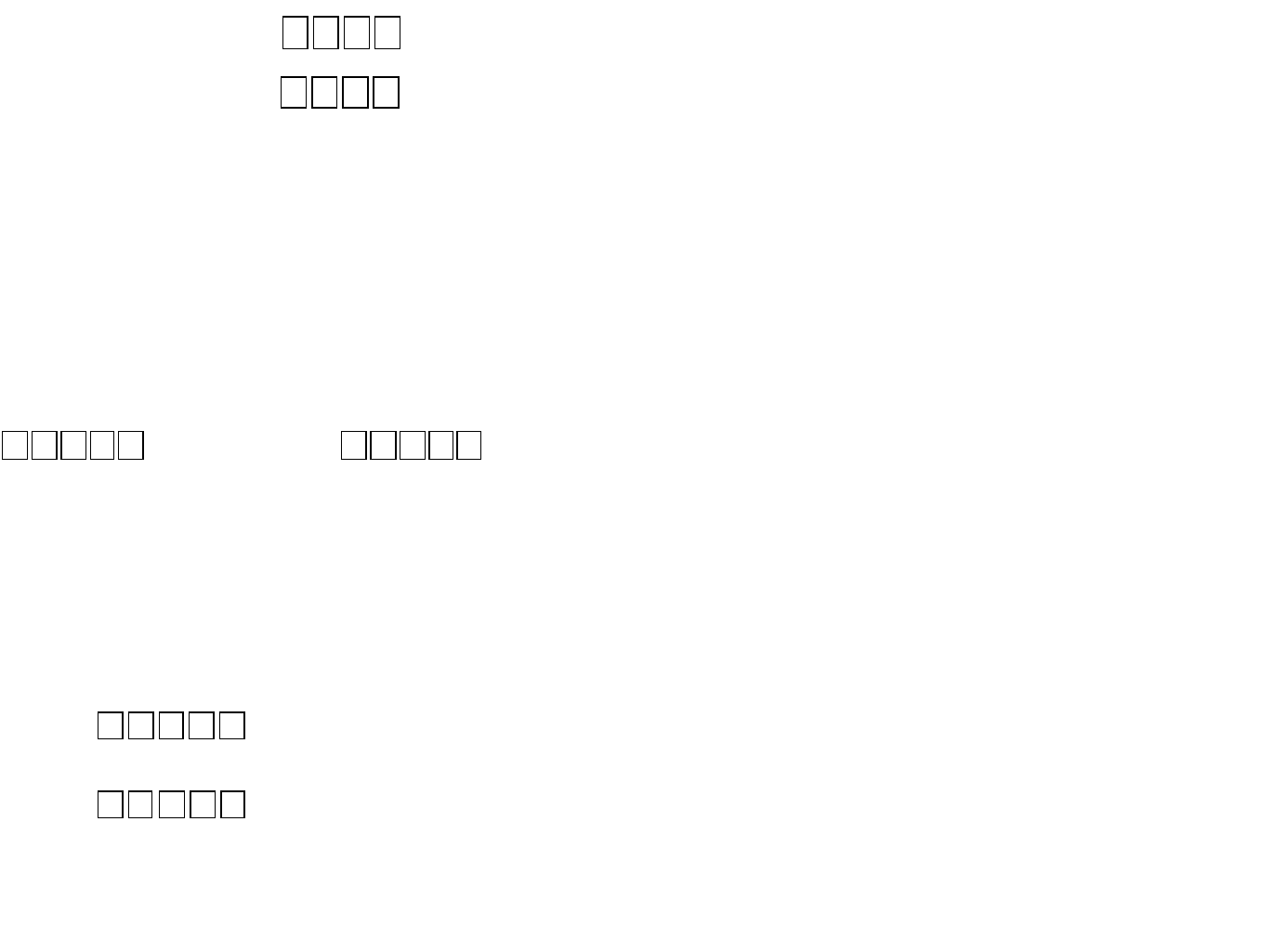
Model OTIU 608-1
4/20/2006
Patents Pending
- 10 -
INSTALLING THE OTIU
- 11 -
TO CHANGE THE NUMBER OF TIMES THE OTIU RINGS THE PHONE
TO PLACE THE OTIU IN INTERCOM MODE
TO ENABLE/DISABLE INTERCOM MODE
GENERAL INFORMATION
PARTS SUPPLIED
By default, the OTIU will ring the telephone 4 times. You might want to
change the number of times the telephone rings for any given reason.
For example, if you have an answering machine and it is programmed to
pick up after 4 rings, you might want to
change the OTIU to ring the
telephone only 3 times. This will prevent your answering machine from
picking up if your phone is not answered when someone presses the
“CALL” button on your GAP, MiniGAP, or FrontDoor Unit.
NOTE: If your answering machine doe
s pick up, the visitor will hear
your answering machine message through the speaker.
Using the telephone that is directly connected to the OTIU, dial:
After the “BEEP”, hang up the telephone.
1 - Oracle Telephone Interface Unit (OTIU)
1 - Antenna
1 – 18V Power Adapter
1 – Phone Cord
1 – Set of 4 Bumper Feet
Place the 4 Bumper Feet onto the bottom of the OTIU. This will
keep the unit from sliding around.
Plug the antenna into the back of the OTIU where it is labeled
"antenna". Make sure to position the antenna wire pointing
straight up from the unit to achi
eve maximum range.
The Oracle Telephone Interface Unit (OTIU) allows you to talk to
visitors at your gate or door, when used with the Oracle PRO Gate
System (GAP), MiniGAP, and/or Oracle FrontDoor Unit. When
used with the Oracle PRO Gate System or MiniGAP, the OTIU
allows y
ou to activate your gate from your phone, no matter where
you are, using your telephone keypad.
The OTIU easily connects to any phone or phone system and
provides Long-
Range Wireless Connection from the Oracle GAP,
MiniGAP, or FrontDoor to any or all of the phones.
The OTIU works at it's maximum potential when utilized with an
expandable phone system* and is the recommended setup for this
product. With this type of setup, the OTIU will ring all of the phones
in your house when there is a visitor at your
gate or front door.
When you have different types of phones (non-
expandable
systems) throughout your house, the OTIU will only ring the phone
that it is connected to.
*One base station, requiring only one phone jack allowing you to
add additional handsets into the system that use wall power only.
To enable the Call Forwarding function, use the telephone that is directly
connected to the OTIU and dial:
To disable the Call Forwarding function, use the telephone that is directly
connected to the OTIU and dial:
To enable the Intercom Mode function, with the phone cord plugged into
the wall jack and using the telephone that is directly connected to the
OTIU, dial:
To disable the Intercom Mode function, with the phone cord plugged into
the wall jack and using the
telephone that is directly connected to the
OTIU, dial:
** After the beep, hang up the telephone and unplug the phone cord from
the wall jack.
*
*
*
*
0
0 2
1
If you would like the OTIU to act independently from your home phone
line, you can simply have it as part of your network in intercom mode, so
that you can receive calls from the gate. To enable/disable this feature,
you will need to have the phone cord plugged into the wall jack.
*
*
*
*
1
0
3
2
0
3
See "**"
NOTE: If you have the Intercom Mode enabled on the OTIU you cannot use
the Call Forwarding feature, as there is no line to dial out on.
"BEEP"
"BEEP"
*
*
1 0 2
for 2 rings, up through
*
*
1 0 5 for 5 rings.
B.
If the “active” light of the OTIU does not flash after the “CALL” button is
pressed, See Section 2 – Activation.
See "**"
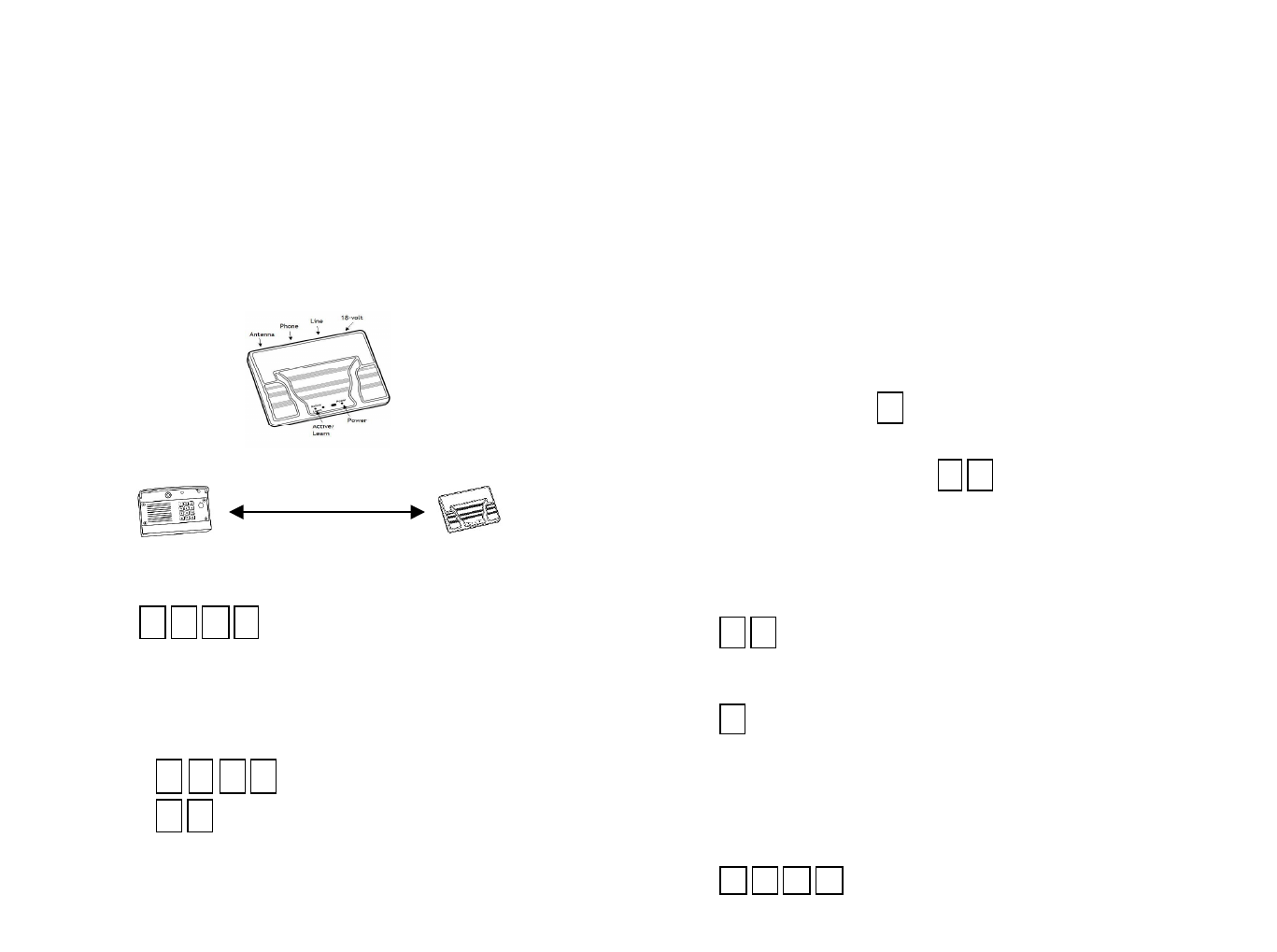
Model OTIU 608-1
4/20/2006
Patents Pending
4.3
2.1
VERIFYING THE CALL FORWARDING PHONE NUMBER
- 3 -
CALL FORWARDING FUNCTION
(Does NOT require Call Forwarding Service with your telephone company)
ACTIVATING THE OTIU WITH GAP
(NOTE: Both step A & B must occur within 15 seconds of each other)
INSTALLING THE OTIU - CON'T
TO PROGRAM A FORWARDING PHONE NUMBER
Hang up to disconnect.
Place the OTIU in an out-of-the-
way location near the primary telephone
connection and an electrical outlet. Do not place the OTIU near a
computer or any other “Radio Noise Source”. Make sure to keep
obstructions away from the antenna and do not allow an
y cables or cords
to become entangled in it.
Plug in the 18V power adapter into the back of the OTIU where it is labeled
"18VDC". The POWER light on the OTIU will light-up.
Plug the included phone cord into the wall phone jack and connect to the
OTIU using the LINE port on the back of the unit.
Connect the telephone line to the OTIU using the PHONE port on the back
of the unit.
To control the gate, dial:
"antenna". Make sure to position the antenna wire pointing
straight up from the unit to achieve maximum range.
A. Using the phone that is connected to the OTIU, once you hear a dial
tone press:
Hang up and the LEARN light will flash for up to 15 seconds. If it does
not and you hear an error tone, see “How do I clear the memory”, in
the FAQ section. Otherwise, repeat the process.
B. On the Gate Access Panel (GAP), enter the Master PIN number:
For example:
Then enter:
And press: “CALL”
The OTIU will ring the telephone and Caller ID will display "Unit
Learned".
*
*
0 7
0 5
4321
"BEEP"
"BEEP"
To program in forwarding telephone number, use the telephone that
is directly connected to the OTIU, and dial:
Enter the telephone number (up to 14 digits) that you wish to forward
calls to. To accept the new number simply press:
NOTE: For long distance calls, be sure to include the proper prefix.
Using the telephone connected to the OTIU, dial:
The telephone will ring and the forwarded number that you have
programmed into the OTIU will be displayed on the Caller ID screen.
If you are going to be away from home, you can have the OTIU call
you when there is a visitor. When a visitor presses the CALL
button, the OTIU will ring the home telephone 1 time. If the
telephone is not answered, the OTIU will dial the call-
forwarding
number that you have programmed into it (see below). After ringing
the forwarding number 3 times, the OTIU will hang up. If a visitor
presses the CALL button again, the process will repeat.
When you answer a call from the OTIU, you will hear a repeating
beep for up to 10 seconds. If you want to accept the call from the
OTIU simply dial:
0
*
#
#
"BEEP"
"BEEP"
"BEEP"
*
*
6
0
Then hang up the telephone.
9
*
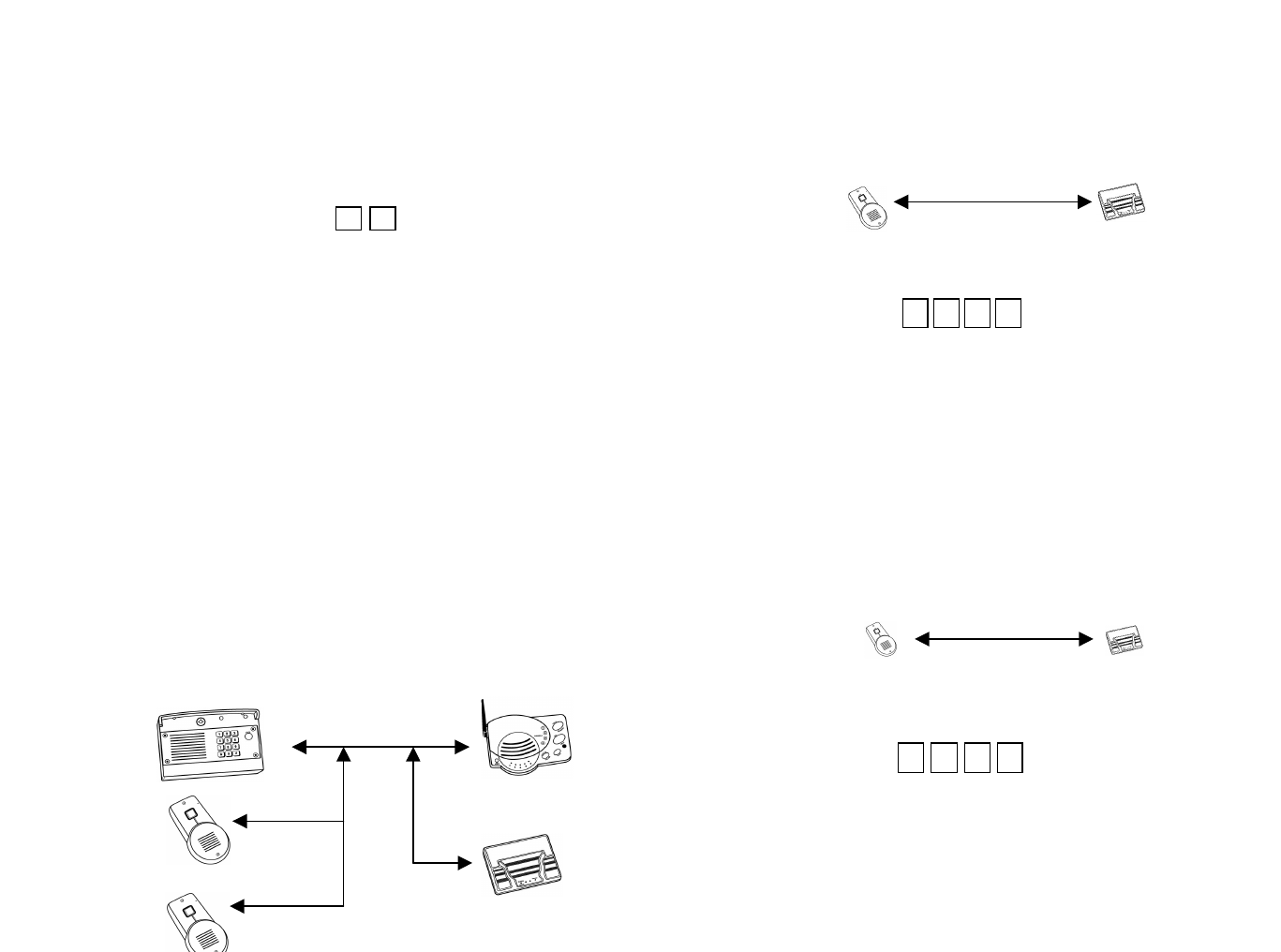
Model OTIU 608-1
4/20/2006
Patents Pending
2.2
4.1
2.4
2.3
- 8 -
ACTIVATING THE OTIU WITHIN AN EXISTING NETWORK
ACTIVATING THE OTIU WITH FRONTDOOR
(IF THERE IS NOT AN EXSISTING NETWORK)
(NOTE: Both step A & B must occur within 15 seconds of each other)
USING THE OTIU
CALLER ID FUNCTION
(Does NOT require Caller ID Service with your telephone company)
- 9 -
ACTIVATING THE OTIU WITH MINIGAP
(IF THERE IS NOT AN EXSISTING NETWORK)
(NOTE: Both step A & B must occur within 15 seconds of each other)
When activating the OTIU within an existing network, simply follow the
instructions for “Activating the OTIU with GAP” if the GAP is the Active
(Main) Unit, the instructions for “Activating the OTIU with MiniGAP” if the
MiniGAP is the Active Unit, or “Acti
vating the OTIU with a FrontDoor” if the
FrontDoor is the Active Unit. A few examples of an existing network are
pictured as follows:
Passive
Mode
programmed into the OTIU will be displayed on the Caller ID screen.
A. Using the phone that is connected to the OTIU, once you hear a
dial tone press:
Hang up and the LEARN light will flash for up to 15 seconds. If
it does not and you hear an error tone, see “How do I clear the
memory”, in the FAQ section. Otherwise, repeat the process.
B. On the FrontDoor Unit, press and hold down the LEARN button
for 1 second, to put it into LEARN mode.
NOTE: The LEARN button is a little black button located on the
inside of the unit at the very top of the circuit board.
A. Using the phone that is connected to the OTIU, once you hear a
dial tone press:
Hang up and the LEARN light will flash for up to 15 seconds. If
it does not and you hear an error tone, see “How do I clear the
memory”, in the FAQ section. Otherwise, repeat the process.
B. On the MiniGAP, press and hold down the LEARN button for 1
second, to put it into LEARN mode.
NOTE: The LEARN button is a little black button located on the
inside of the unit at the very top of the circuit board.
The OTIU will ri
ng the telephone and Caller ID will display "Unit
Learned".
*
*
0 7
*
*
0 7
"BEEP"
"BEEP"
When a visitor presses the CALL button, the telephone that is connected to
the OTIU will give a distinctive ring up to 4 times. Or in the case of having
an expandable phone system, all phones within the system will ring. Simply
answer the phone and you wi
ll automatically connect to the Intercom at the
gate or door.
After you have connected to the Intercom, if the visitor is at a Gate, you
can then activate that Gate by dialing:
NOTE: At any time, you can pick up the telephone that is plugged into the OTI
U and
dial *9 to activate the primary gate contoller.
*
9
When there is a gate visitor, the OTIU will display 'Gate Visitor' on a Caller
ID telephone (or Caller ID box) that is directly connected to it.
When there is a door visitor, the OTIU will display 'Front Door' or 'Back
Door' depending on how you have your
FrontDoor Unit set up (see the
FrontDoor Unit instruction manual).
Active
Mode
#1
MiniGAP
OTIU
Intercom
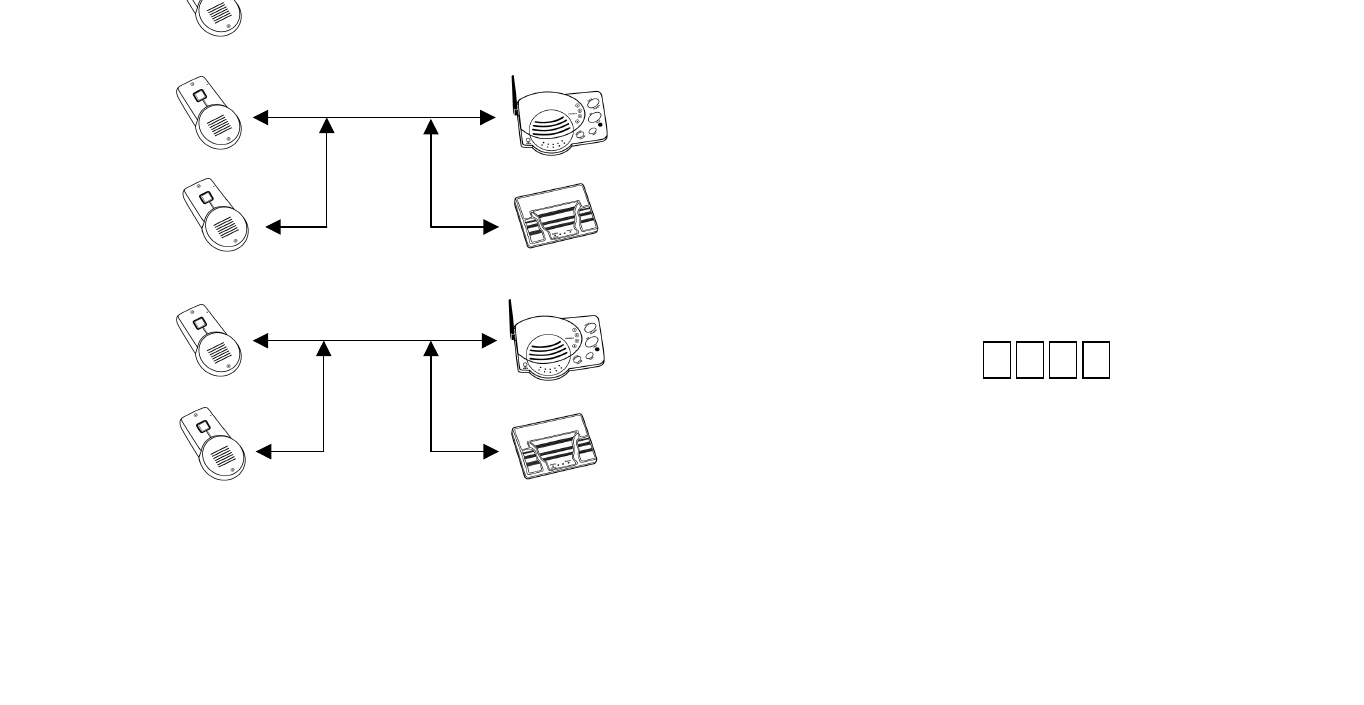
Model OTIU 608-1
4/20/2006
Patents Pending
2.5
- 5 -
- 6 -
ACTIVATING THE OTIU WITH A REPEATER
(WITHIN AN EXISTING NETWORK)
(NOTE: Both step A & B must occur within 15 seconds of each other)
NOTE: The LEARN button is a little black button located on the
inside of the unit at the very top of the circuit board.
The OTIU will ring the telephone and Caller ID will display "Unit
Learned".
NOTE: By activating the OTIU to the Active Unit, you are activating
the OTIU into the existing network with no further steps to take.
FrontDoor
Active
Mode
Passive
Mode
A.
Using the phone that is connected to the OTIU. Once you hear
a dial tone press:
Hang up and the LEARN light will flash for up to 15 seconds. If
it does not and you hear an error tone, see “How do I clear the
memory”, in the FAQ section. Otherwise, repeat the process.
B. Press the LEARN button on ONE of the Repeater Units. The
LED by the LEARN button will light up for several seconds, then
will go out and the OTIU will ring the telephone and display
“Unit Learned”, indicating a successful activation.
NOTE: If the Repeater Units have not been previously activated to
anything within an existing network, please follow the directions
found in the Oracle Wire-free Repeater product manual.
*
*
0 7 "BEEP"
#2 Intercom
OTIU
FrontDoor
#3
FrontDoor
MiniGAP
Active
Mode
OTIU
Intercom
Passive
Mode
FrontDoor
Model OTIU 608-1
4/20/2006
Patents Pending