Compumax Computer BLUES10 Tablet User Manual
Compumax Computer S.A.S Tablet
Contents
- 1. User Manual
- 2. Users Manual
- 3. User manual
User Manual
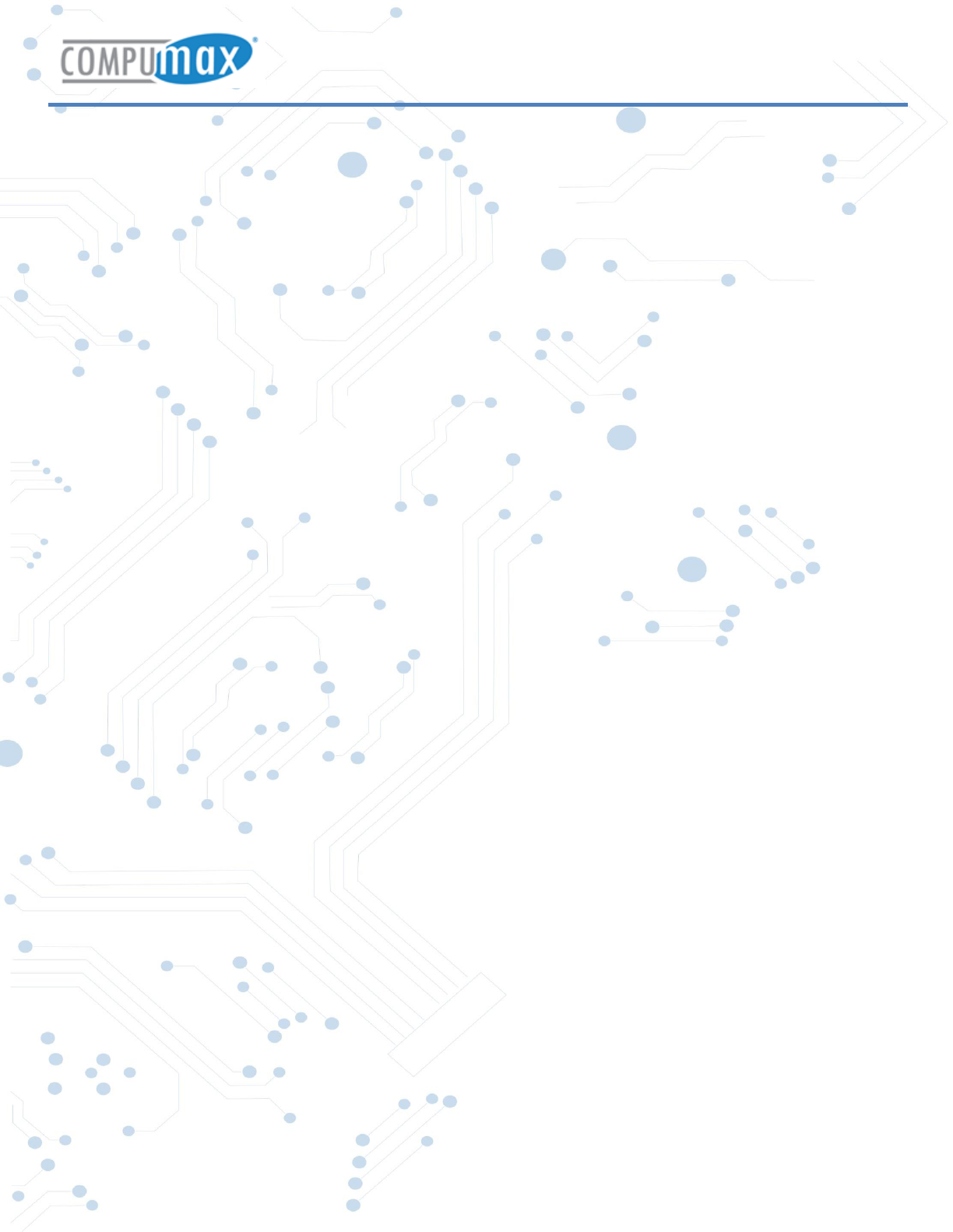
Blue S10
Copyright © Compumax Computer S.A.S. All rights reserved
1
Compumax Blue S10
USER’S MANUAL
V2.0
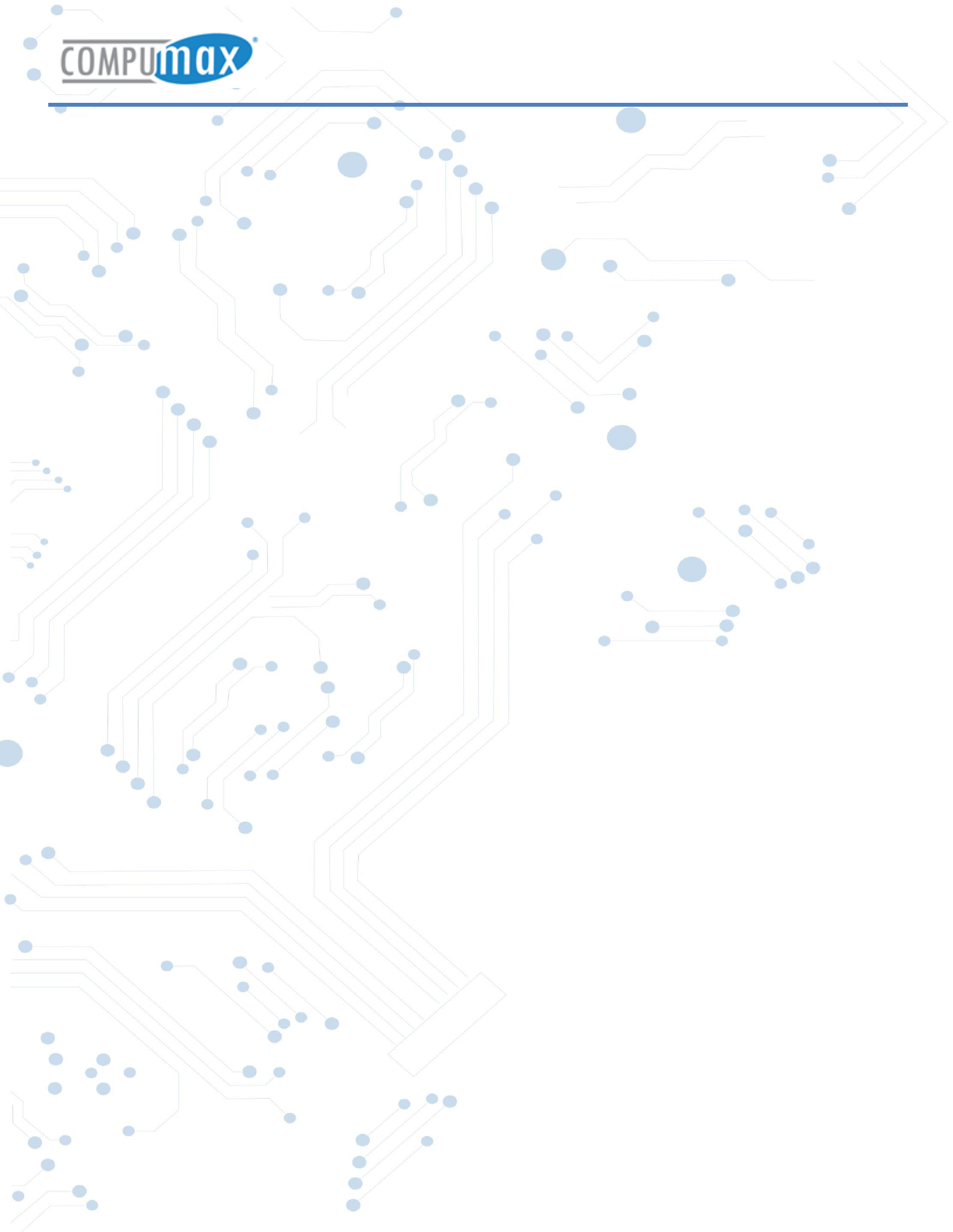
Blue S10
Copyright © Compumax Computer S.A.S. All rights reserved
2
Cautions
This user manual has been specially designed to guide you through the functions
and features of your device.
1. Please read this manual carefully before using your device to ensuresafe and
correct use.
2. The descriptions in this manual are based on the default settings of your
device.
3. Do not use this unit near water. Do not place over the unit any container with
liquid inside.
4. Please do not put your device in high temperature, moisture or dust place.
The tablet is not waterproof.
5. Avoid falling or violent collision. Do not violently shake the touch screen,
otherwise, it could lead to damage or display abnormal.
6. If system shutdown automatically, it means the battery may used up, battery
charging is required.
7. Please charge the tablet regularly if not in use for a long time to avoid the
damage caused by the excessive consumption of battery.
8. Do not disassemble or use alcohol, thinner or benzene class to swab product
surface.
9. Please do not use the tablet when driving or walking in the street, otherwise
it may lead an accident.
10. Please choose the appropriate volume, if had tinnitus, please lower the
volume or stop using.
11. Memory space available is nominal, as the android system itself takes up part
of the memory space and the operation of the program will also take up space.
12. Storage capacity available is nominal, as the android system occupies about
hundreds of MB storage capacity. And in order to install the software needs,
the system must reserve certain storage capacity, so the actual usable space
is less than nominal space.
13. When CPU operates in high speed, especially playing 3D games or High-
definition video for a long time, the fuselage will have fever.
14. Please keep this manual for future reference.
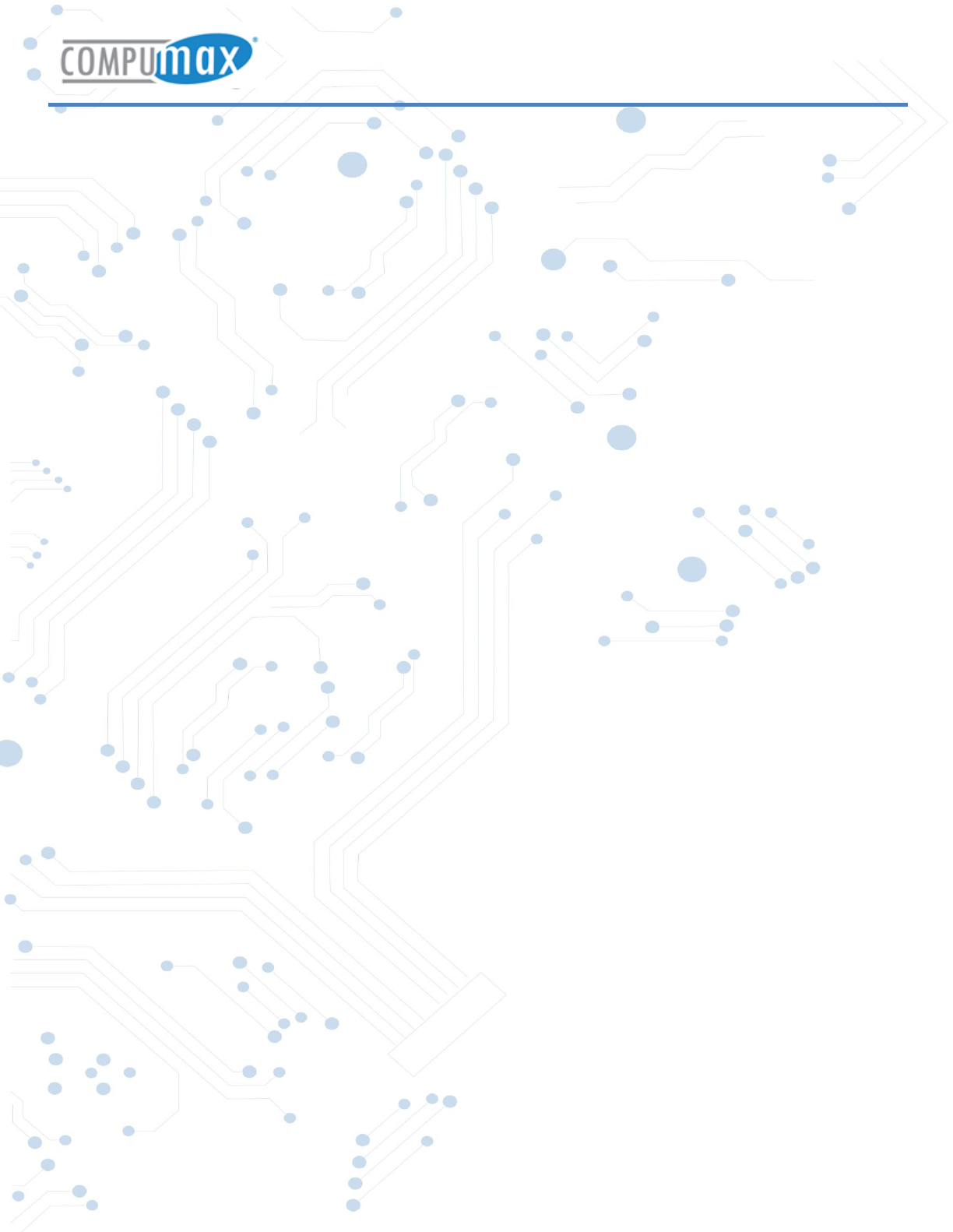
Blue S10
Copyright © Compumax Computer S.A.S. All rights reserved
3
Content
Chapter One Overview ...................................................................................................................... 4
Buttons ............................................................................................................................................ 4
Power on and off ............................................................................................................................. 4
Open and close standby mode ........................................................................................................ 4
Lock and unlock the screen ............................................................................................................. 4
Homepage Information Bar ............................................................................................................ 5
Text Input ........................................................................................................................................ 5
Reset ................................................................................................................................................ 6
USB Connection ............................................................................................................................... 6
Accessories ...................................................................................................................................... 6
Chapter two: Internet ......................................................................................................................... 6
Browser ........................................................................................................................................... 6
Chapter Three (Application) ................................................................................................................ 7
File Manager .................................................................................................................................... 7
Downloads ....................................................................................................................................... 7
Wireless networks setting ............................................................................................................... 7
Sound setting .................................................................................................................................. 8
Display setting ................................................................................................................................. 8
Apps setting ..................................................................................................................................... 8
Security setting ................................................................................................................................ 8
Language& input setting ................................................................................................................. 8
Date & time setting ......................................................................................................................... 8
Chapter Five (Specification) ................................................................................................................. 9
Chapter Six (Attentions) .................................................................................................................... 10
FCC Caution ................................................................................................................................... 10
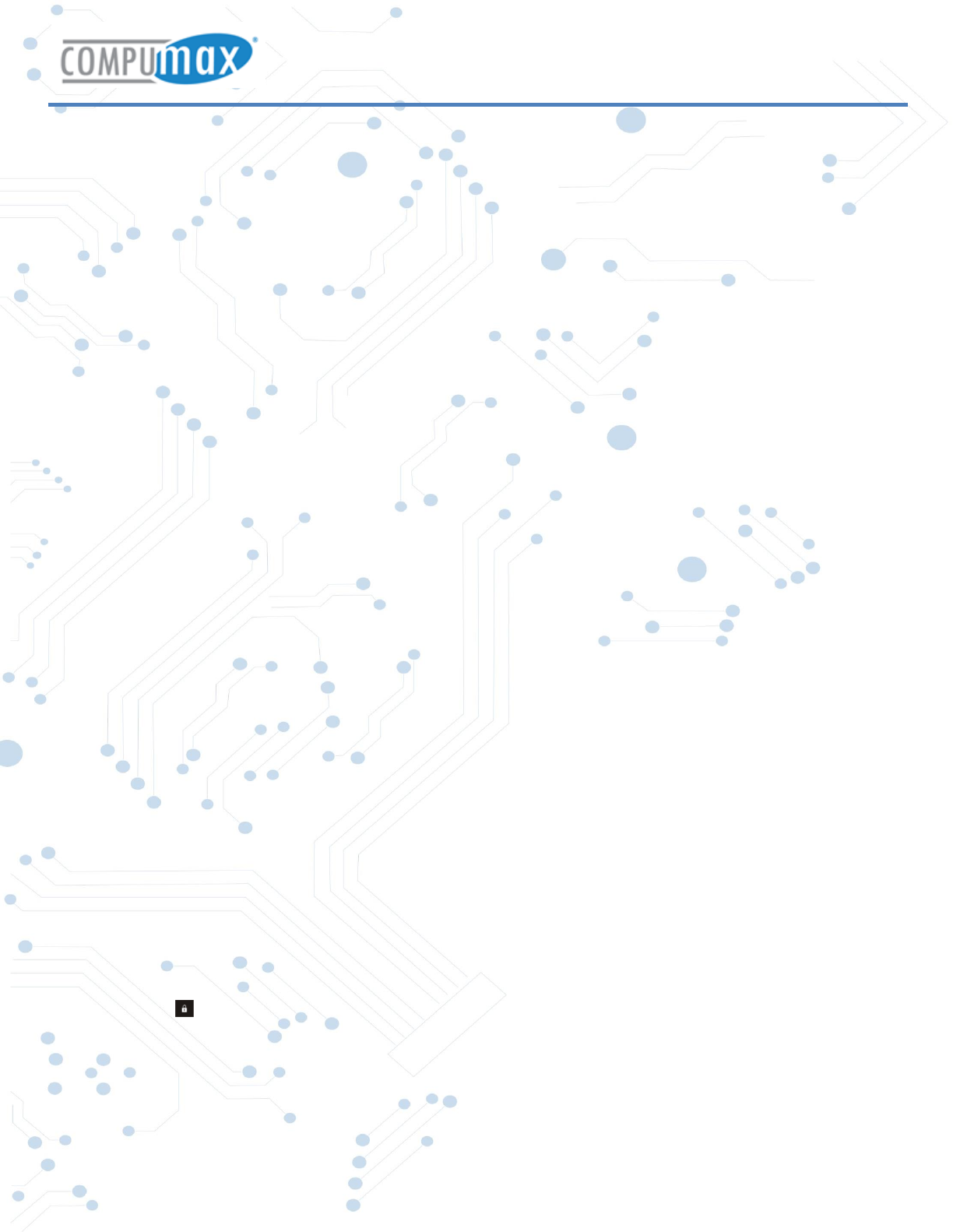
Blue S10
Copyright © Compumax Computer S.A.S. All rights reserved
4
Chapter One Overview
Buttons
Power button
Long press the power button 2-3 seconds to turn the unit on. When the tablet is in operation,
short press power button to enter the off-screen state and short press it again to light up the
screen.
Volume
Press Volume+/- to adjust the volume
Power on and off
Power on
Long press the power button 2-3 seconds, pictures will show up until to the interface.
Open and close standby mode
Open the standby mode
When the tablet is in operation, you can press the power button to go to the standby mode
which can save power.
Close the standby mode
When the tablet is in standby mode, you can press the power button to light up the screen
and the unit will back to normal state.
Lock and unlock the screen
Lock
You can set the sleep time in the system of display.
The system will sleep automatically and lock the screen to the standby mode if without any
activity when reaches the preset standby time.
Unlock
Drag to unlock the screen and enter the application interface
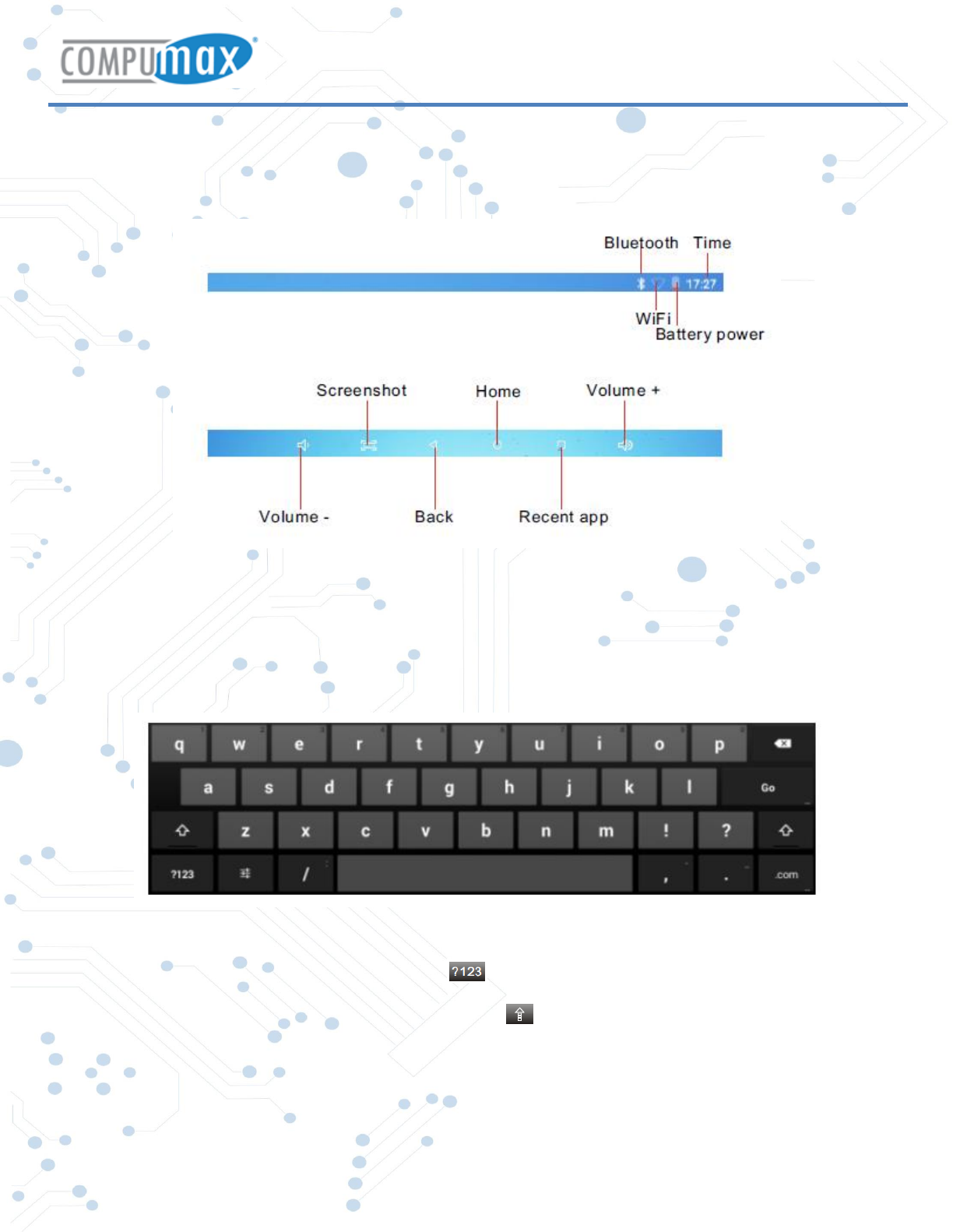
Blue S10
Copyright © Compumax Computer S.A.S. All rights reserved
5
Homepage Information Bar
Text Input
When use the tablet, you can use the virtual keyboard to input text, number, symbols directly
by touching screen. After selecting the Android input method, the default keyboard show as
below:
To switch the numbers and letters, press
To switch the capital and lowercase letter, press
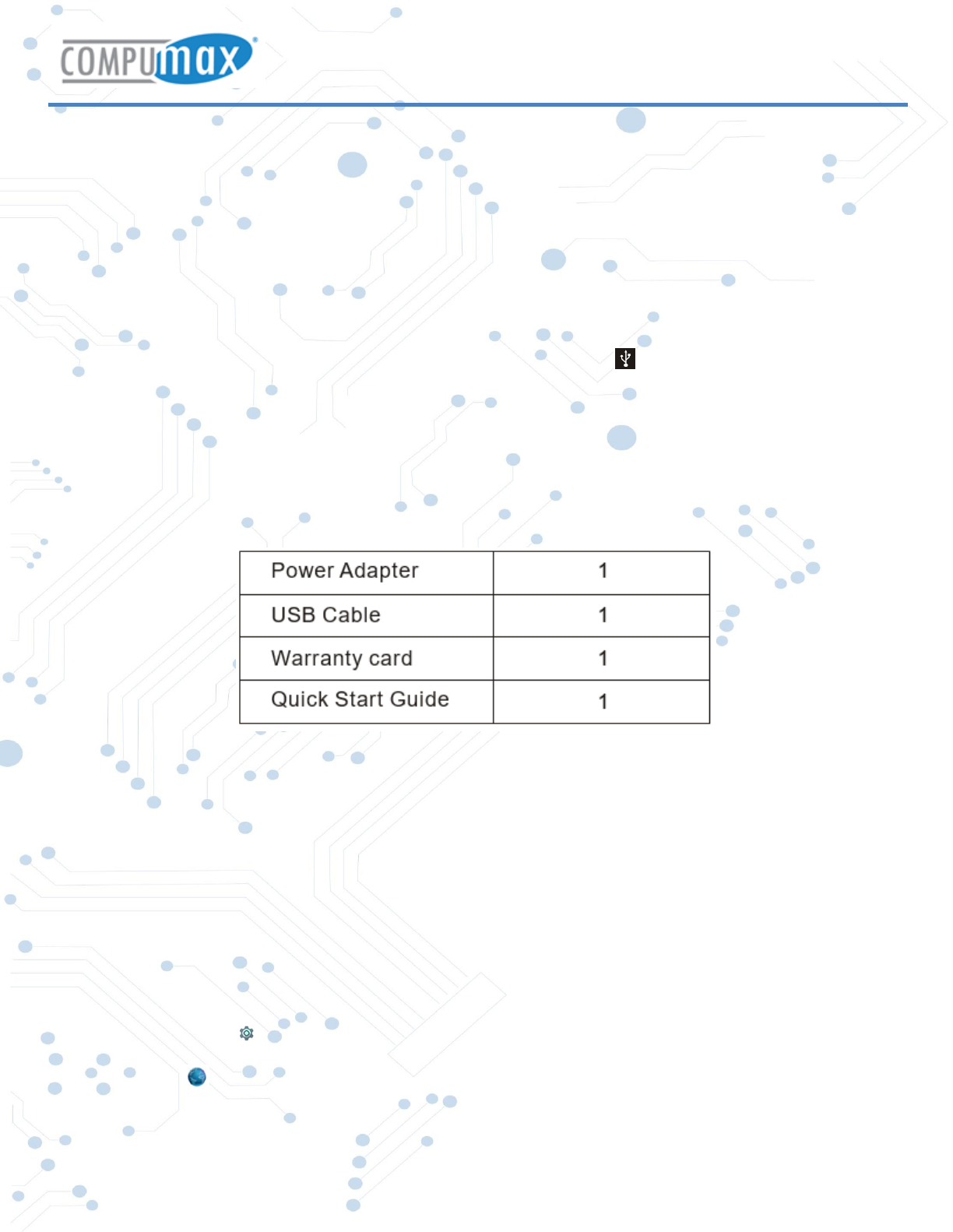
Blue S10
Copyright © Compumax Computer S.A.S. All rights reserved
6
Reset
Use a thin object (like the end of a paper clip) to press the reset button in the hole, then your
device will shut down, you need to press the power button to turn on the unit.
USB Connection
USB connection
Use the USB cable to connect the tablet with PC, you will see on your tablet, click this
sign and turn on USB storage to connect your device. Turn off USB storage to disconnect
your device with PC.
Accessories
Chapter two: Internet
Browser
Require network support before using a web browser, if there are network supporting
problems, please contact your network operator or the service provider.
Tablet's web browser can connect to the Internet via WiFi to satisfy your business and
individual network needs.
Please touch (Settings) to set up the WiFi so that you can use the browser normally.
Touch (Browser) in the application list to enter the browser pages.
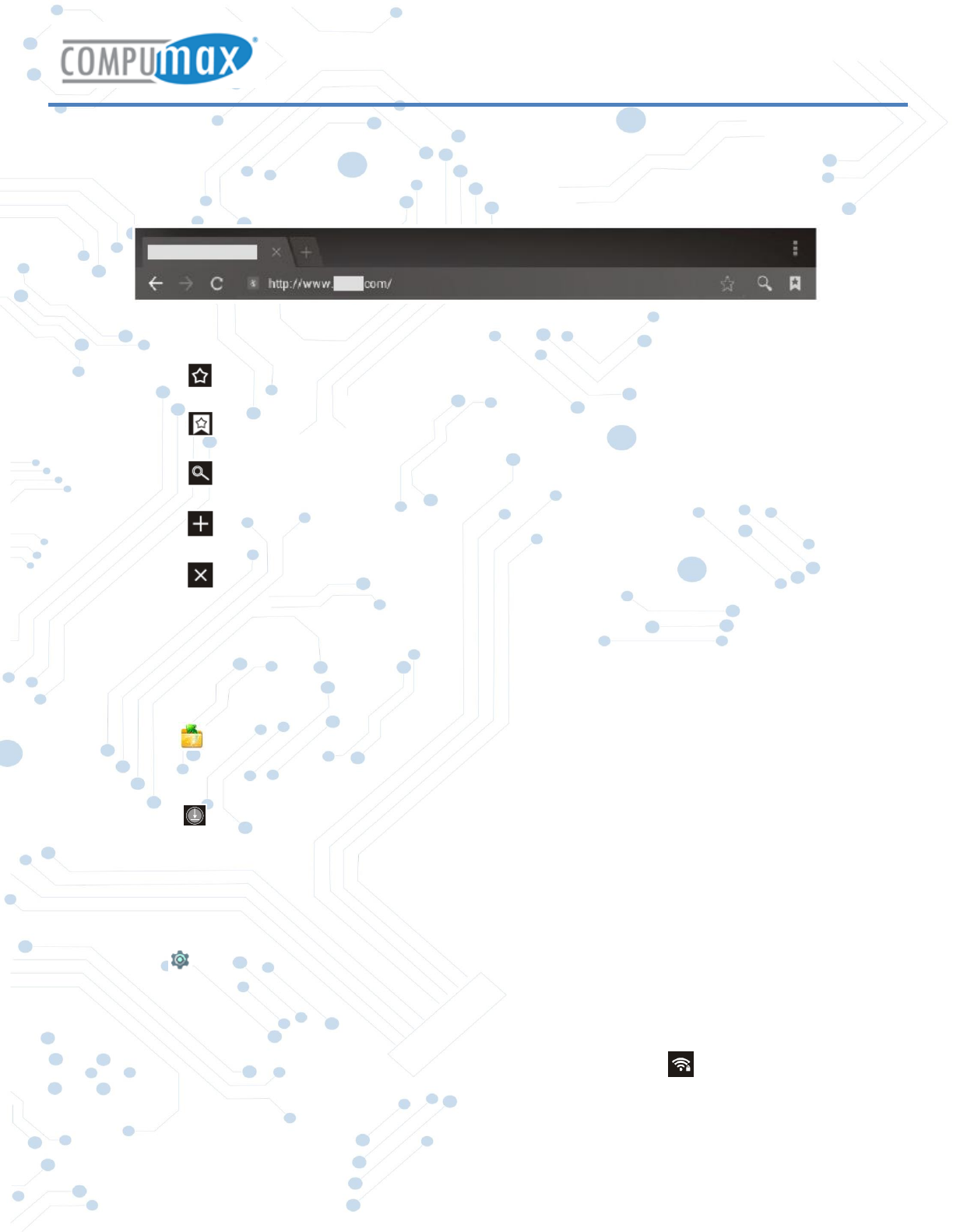
Blue S10
Copyright © Compumax Computer S.A.S. All rights reserved
7
Browser supports the following features.
Input URL: Touch the input area to get the soft keyboard, then input the URL.
Touch to add a bookmark.
Touch to read the favorite web website that collected.
Touch to search the internet.
Touch to add new browser.
Touch to close the browser.
Chapter Three (Application)
File Manager
Touch (File manager), you can copy files among SD card, USB and internal memory.
Downloads
Touch you can preview the downloading and downloaded documents. You can stop the
downloading file or delete the downloaded file.
Chapter Four: System setting
Click (Settings) to enter the system-setting interface.
Wireless networks setting
Set Wi-Fi ON, the system will scan the available wireless network automatically and display the
wireless local area network in the list. If the local area network has the sign , it represents the
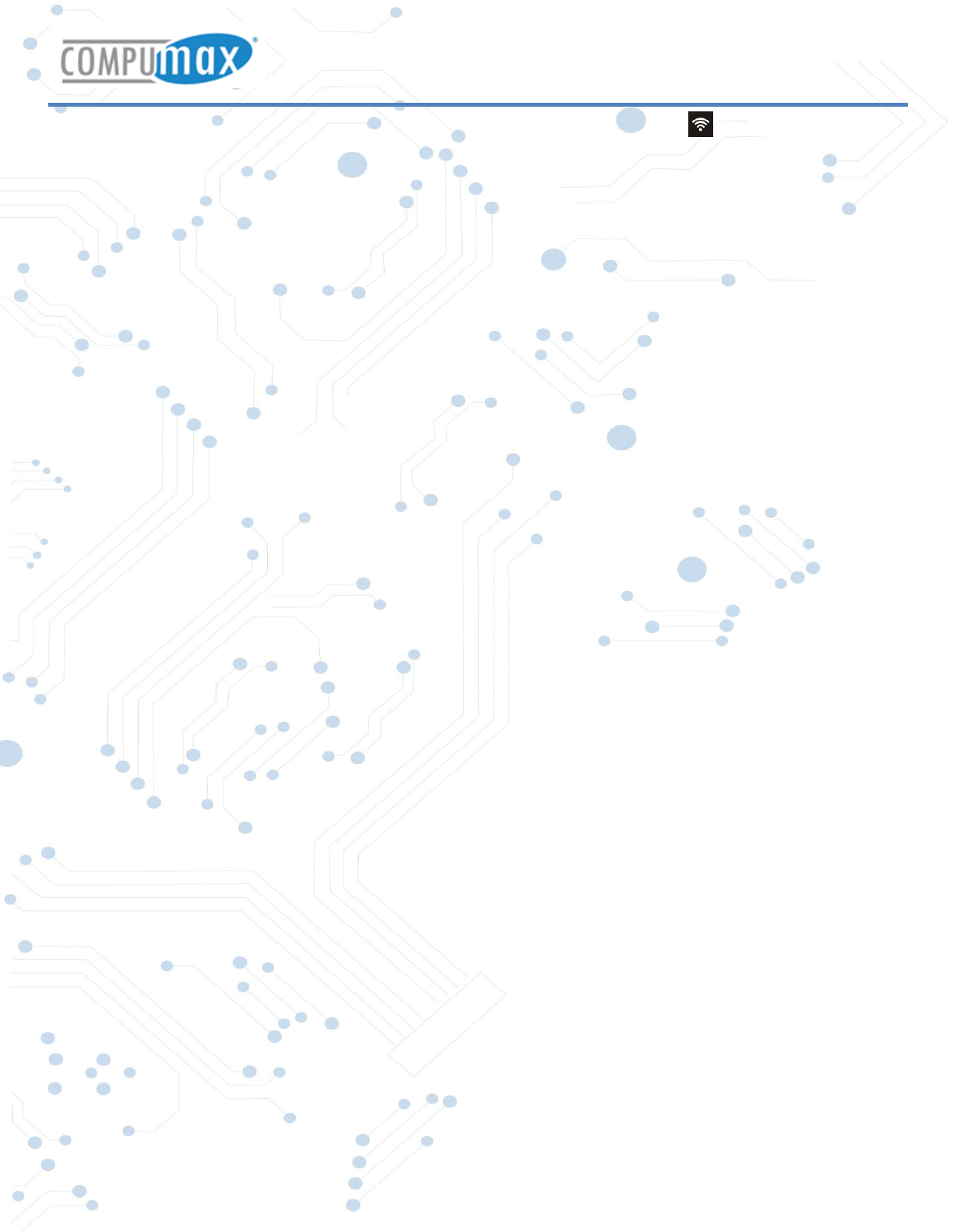
Blue S10
Copyright © Compumax Computer S.A.S. All rights reserved
8
network has been encrypted, it needs password for connection. While the sign represents the
network is unlocked and can be connected directly.
Sound setting
Set the system volume, the default notification sound, enable or disable the touch sound and screen
lock sound.
Display setting
Set the brightness, wallpaper, sleep time and font size.
Apps setting
Display the applications. Choose one application, the relevant information will show up, then you
can choose force stop or uninstall. You can also choose to clear the cache, unloaded program and
default value.
Security setting
Set the system securities.
Language& input setting
Set the default language and input method.
Date & time setting
Set date and time manually or set automatic date and time by using network- provided time.
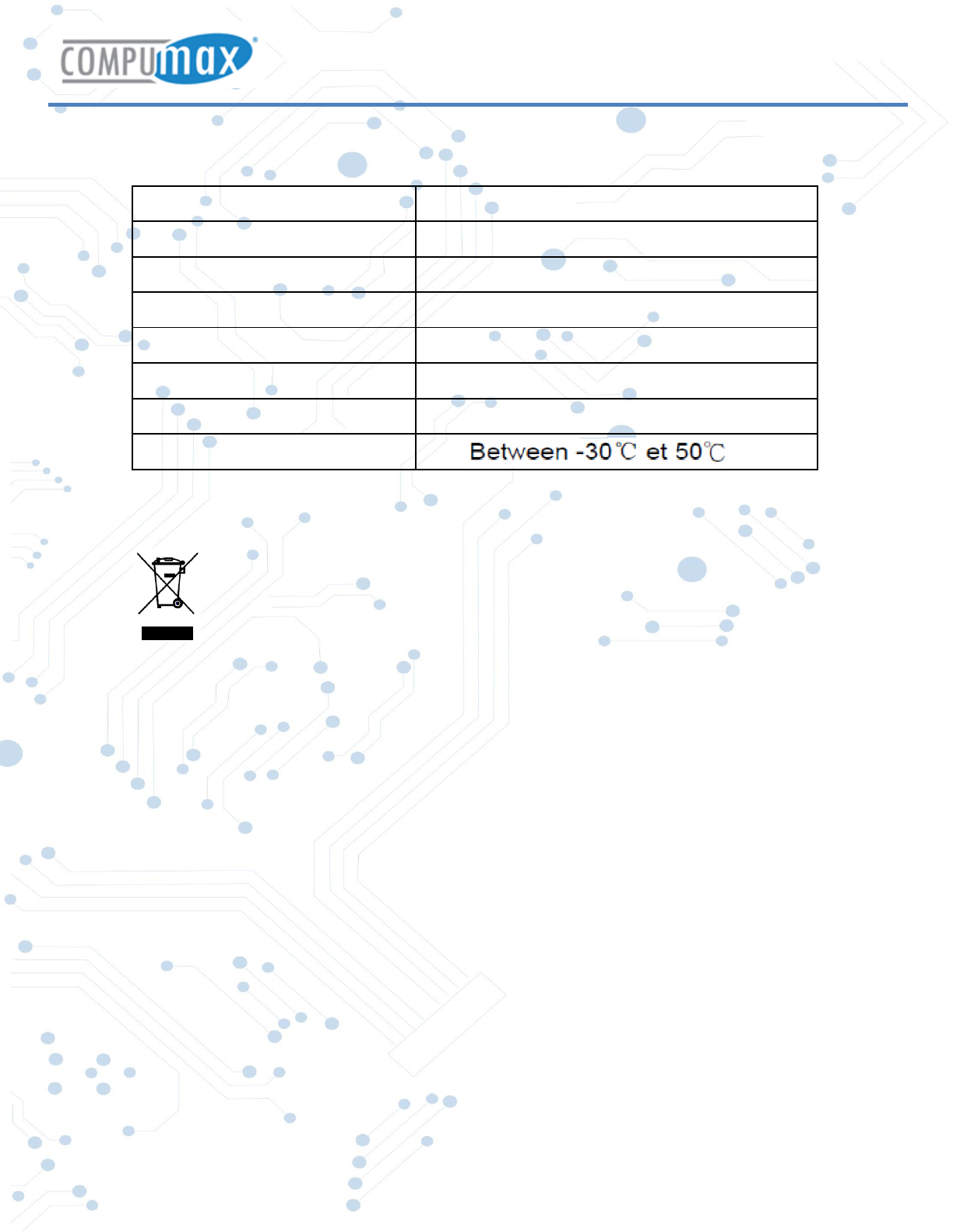
Blue S10
Copyright © Compumax Computer S.A.S. All rights reserved
9
Chapter Five (Specification)
LCD 10" IPS
OS Android
Processor Quad Core CPU
Storage YES
WI-FI YES
Connections YES
Battery Li-Poly
Operating Temperature
lf at any time in the future you should need to dispose of this product please note that
waste electrical products should not be disposed of with household waste. Please recycle
where facilities exist. Check with your Local Authority or retailer for recycling advice.
(Waste Electrical and Electronic equipment Directive)
Owing to continuous improvement, no prior notice will be given regarding changes on above
feature and spec.
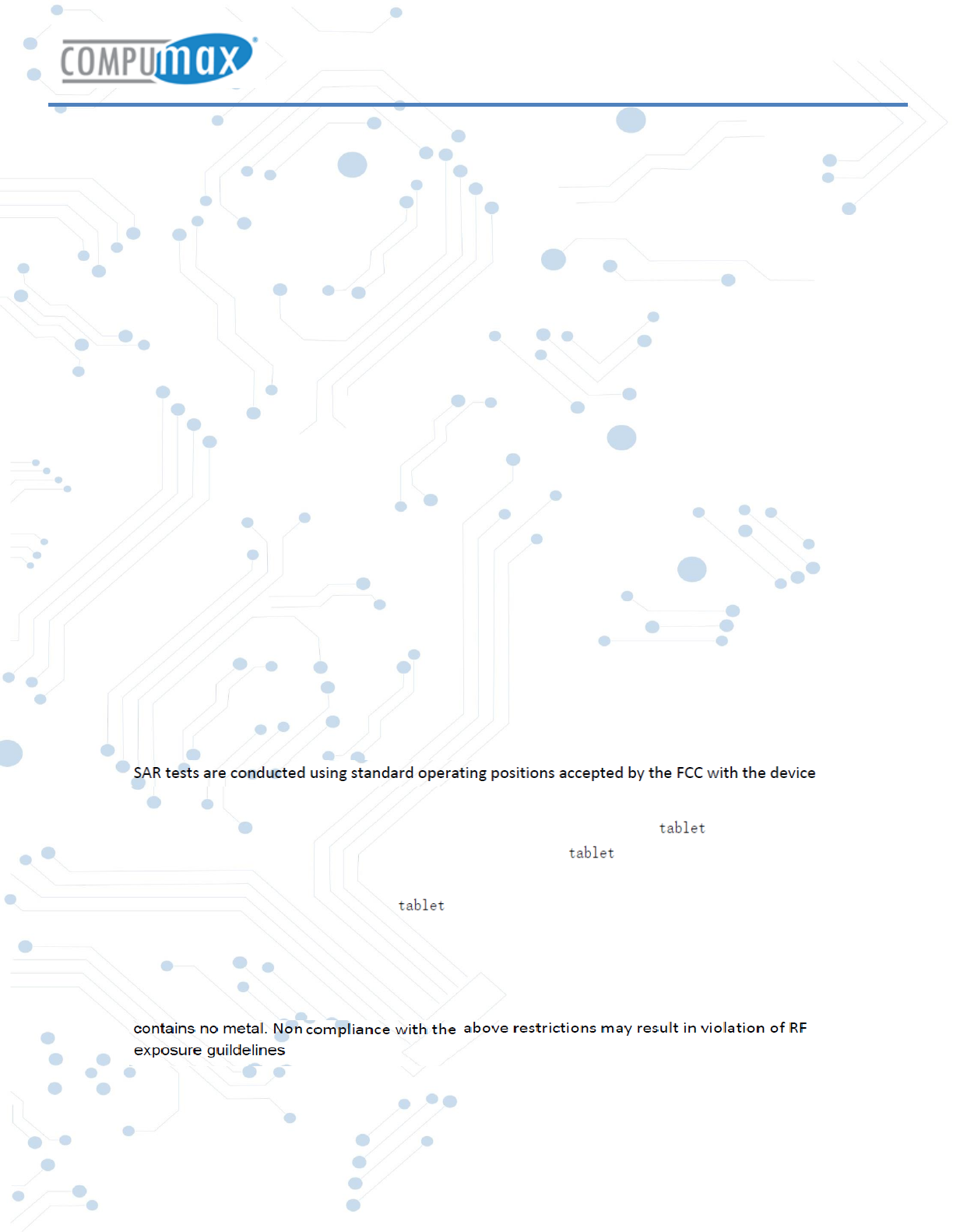
Blue S10
Copyright © Compumax Computer S.A.S. All rights reserved
10
Chapter Six (Attentions)
FCC Caution
Any Changes or modifications not expressly approved by the party responsible for compliance could
void the user's authority to operate the equipment. This device complies with part 15 of the FCC
Rules. Operation is subject to the following two conditions: (1) This device may not cause harmful
interference, and (2) this device must accept any interference received, including interference that
may cause undesired operation.
IMPORTANT NOTE:
Note: This equipment has been tested and found to comply with the limits for a Class B digital
device, pursuant to part 15 of the FCC Rules. These limits are designed to provide reasonable
protection against harmful interference in a residential installation. This equipment generates, uses
and can radiate radio frequency energy and, if not installed and used in accordance with the
instructions, may cause harmful interference to radio communications. However, there is no
guarantee that interference will not occur in a particular installation. If this equipment does cause
harmful interference to radio or television reception, which can be determined by turning the
equipment off and on, the user is encouraged to try to correct the interference by one or more of
the following measures:
Reorient or relocate the receiving antenna.
Increase the separation between the equipment and receiver.
Connect the equipment into an outlet on a circuit different from that to which the receiver is
connected.
Consult the dealer or an experienced radio/TV technician for help.
Specific Absorption Rate (SAR) information
SAR tests are conducted using standard operating positions accepted by the FCC with the phone
transmitting at its highest certified power level in all tested frequency bands, although the SAR is
determined at the highest certified power level, the actual SAR level of the phone while operating
can be well below the maximum value. Before a new model phone is a available for sale to the
public, it must be tested and certified to the FCC that it does not exceed the exposure limit
established by the FCC, tests for each phone are performed in positions and locations as required
by the FCC.
For body worn operation, this Blue S10 has been tested and meets the FCC RF exposure guidelines
when used with an accessory designated for this product or when used with an accessory that
contains no metal and that positions the handset a minimum of from the body. Non-
compliance with the above restrictions may result in violation of RF exposure guidelines
Android, Google, Google Play, and other marks are trademarks of Google Inc
0mm