COMPUTIME GES3081 Smart Energy in home display User Manual
Computime Limited Smart Energy in home display Users Manual
Users Manual
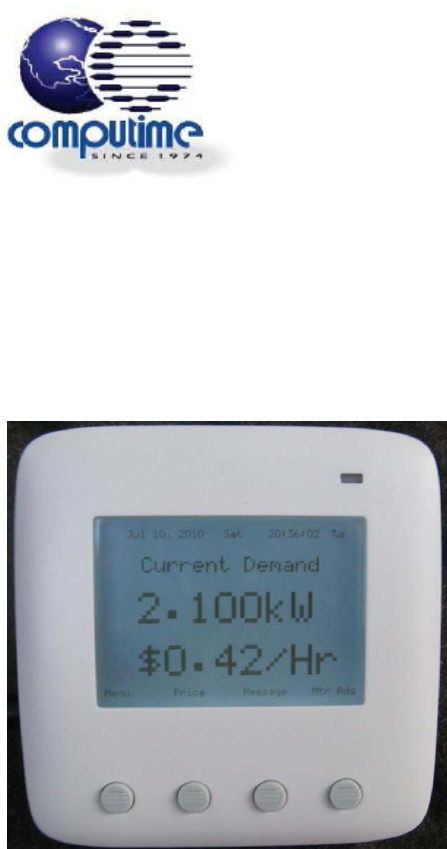
SmartEnergyIn‐HomeDisplay
InstructionManual
ModelNo.GES3081
1

2
CONTENTS
Comment [H1]: Thecontentslistwill
beputinoncethemanualhasreceived
finalapproval.
3
PRODUCTOVERVIEW
TheGES3081SmartEnergySavingIn‐HomeDisplayunitshowsthehistoryofyourenergyandforecastsyourenergyusagebasedon
thedataitcollects.ThesmartZigBee™technologyenablestheunittocommunicatewithyourutilitycompanysoyoucanreceive
messagesaboutenergysavingeventsandpricereductions.
SAFETYINSTRUCTIONS
Purposeandcorrectuse:
• Readtheseinstructionscarefullyandkeepinasafeplaceforfuturereference.
• Allmanual/safetyinstructionsandelectricitysupplier’sregulationsmustbeadheredto.
• OnlyconnectthisunittoaUL/ETLapproved5‐voltDCpowersupplyprovidedbymanufacturer.
• Donotinstallthisunitatanaltitudeofover2000meters.
• Thisstandaloneelectronicunitshouldonlybeusedindry,closedlivingandofficespaces.Donotplacetheunitina
bathroomorareaofexcessivemoisture.Donotallowtheunittogetwet.
• Placetheunitinaneasy‐to‐reachpositionwhereyoucancomfortablyreachthebuttonsandviewthescreen.
• Donotexposetheunittotemperaturesbelow5°Corabove40°C,humidityabove90%orpollutionabovelevel2.
• Donotexposetheunittovoltagebeyond90V‐260VAC.
• Cleantheunitwithadry,softcloth.Donotusesolventsoraggressivecleaningagents.
Themanufactureracceptsnoresponsibilityfordamagecausedbynon‐observanceoftheseinstructions.
INSTALLATION
1. Plugthepoweradapterintotheadaptersocketontheleft‐handsideoftheunit.
2. Pulloutthetablestandonthebackoftheunitandplacetheunitonafirm,flatsurfacenearapowersource.
3. Inserttheplugintoa120or220Vwallsocket.
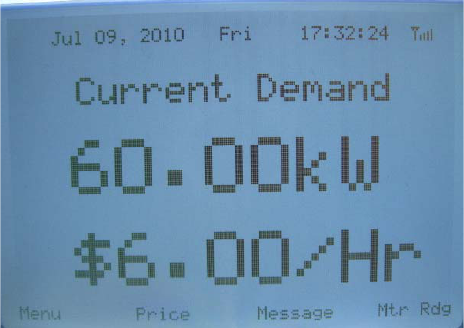
BACKLIGHT
Pressanybuttontoturnonthebacklight.
Note:Ifthebacklighthasturnedoff,youneedtopressanybuttontoturnitonagainbeforeyoucanenterthemenus.
HOMESCREEN
TheHomescreenisthemaindisplayscreen.Itshowsthecurrent
levelofenergyyouareconsumingandthecostperhour.
FromtheHomescreenyoucanaccessthecurrentpriceofyour
energy,messageandMeterreading,messagessenttoyoubyyour
utilitycompany,andyourcurrentmeterreading.
4
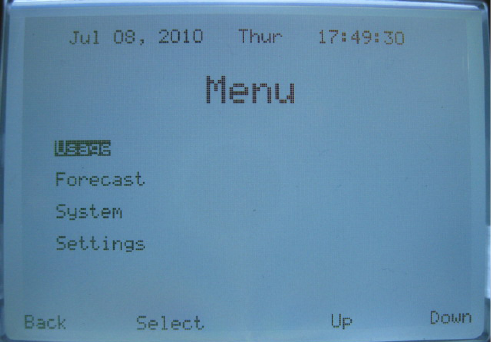
Menus
TheMenupageprovidesnavigationtheUsage,Forecast,System
andSettingspages.
Toaccessthethreemainmenus:
PressMenu.Seethe‘Navigatingthemenus’sectionformore
information.
QuickaccesstotheUsagemenu
ToquicklyviewtheUsagemenu:
FromtheHomepage,PresstheMenubuttontoviewtheUsage
Menu.UsetheUporDownkeytohighlightthedesiredusage
period.PresstheSelectbuttontoviewthedesiredusagedata,
thelast24hours,‘DayUsage’forthelast30days.
5
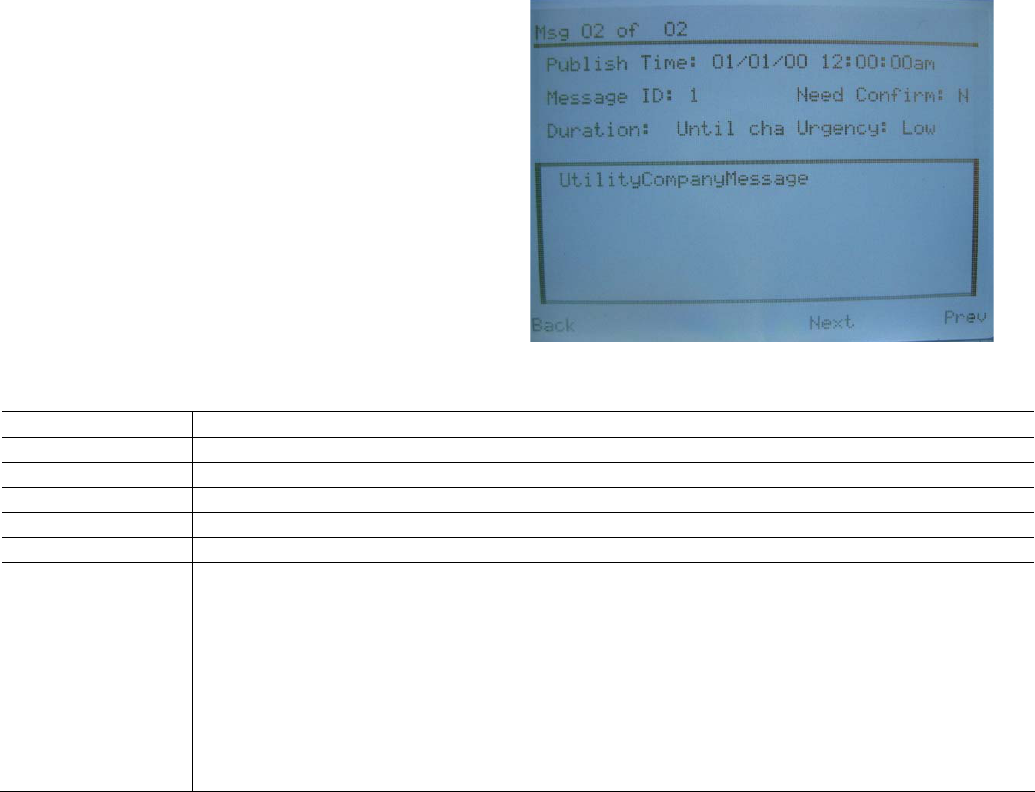
Viewingmessages
Toviewmessagesandprices:
1. PressDOWNandtheMessagescreenoppositeappears.
2. Ifyouwanttoknowthecostassociatedwiththis
message,pressDOWN.Ifyouwanttoreviewthe
messageandcostsofanothermessage,followthesteps
below.
3. PressMENUtoentertheReviewscreenandthenpress
UPorDOWNtoviewthenextorpreviousmessages.
4. Whenyouhavefoundthemessageyouwanttoreview,
pressBACKandthenpressDOWNtoviewthecostson
thePriceInformationscreen.
5. ToexitthePriceInformationscreen,pressUPtogoback
totheMessagescreenandpressUPagaintoreturnto
theHomescreen.
UnderstandingtheMessagescreeninformation:
ScreenMessageDescription
Msg33of33Thenumberofthemessageyouareviewing,followedbythenumberoftotalmessagesyouhavereceived.
PublishTimeThedateandtimethemessagewassenttoyou.
MessageIDTheMessageIDisautilitycompanygeneratedidentificationnumber.
DurationTheenergysavingeventlastsforthisperiod.
UrgencyThelevelofurgencycanbe‘Low’,‘Medium’or‘High’.
MessageBoxYourutilitycompanywillsendyouawiderangeof
messagesthatappearinthismessagebox.Thestandard
energysavingmessagesasshownaboveprovidethe
followinginformation:
1. Level1:ThisenergysavingeventisLevel1.There
are9differenteventlevels:
• Green–Energysaving
• Levels1‐5–Levelofmessageimportance;
1islowand5ishigh
• Plannedoutage
• ServiceDisconnect
2. 16/4:Thedate.
3. Heat:AdvisesifyoursystemiscurrentlyinHeator
Coolmode.
4. 25C:Thenewsetpointtemperaturelevelforthis
event.
5. 08:00‐10:00:Thetimetheenergysavingeventwill
6
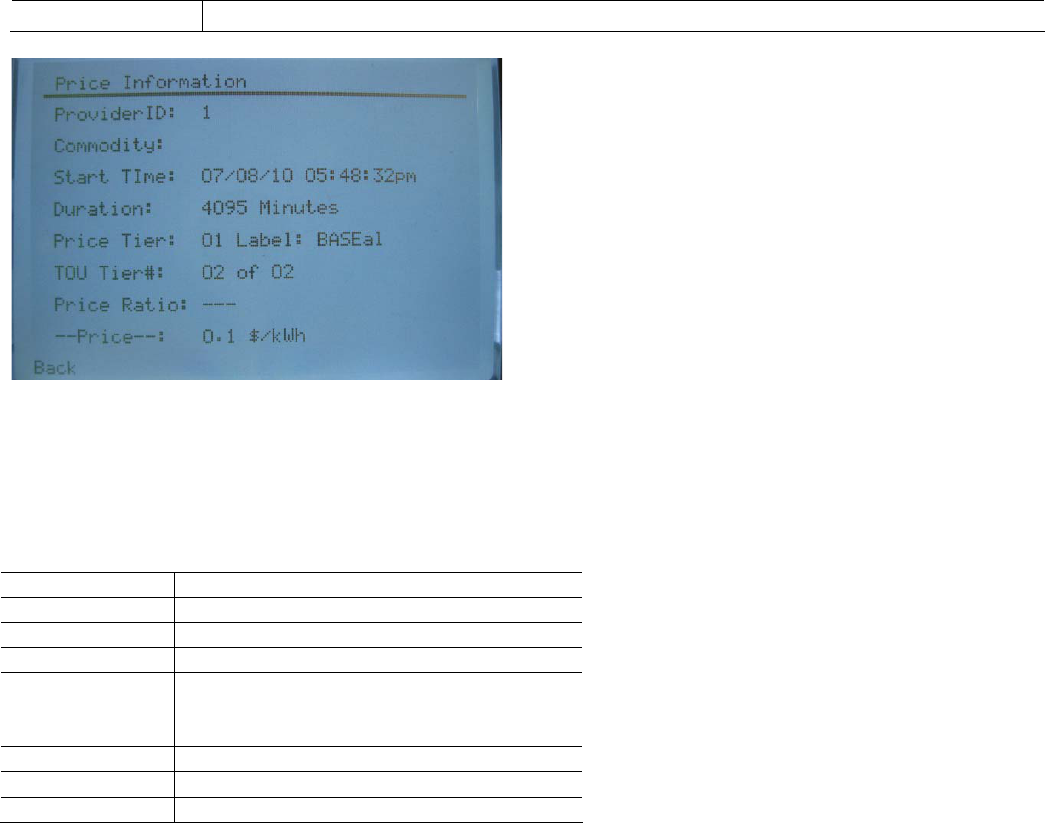
• Emergency takeplace.
UnderstandingthePriceInformationscreen:
ScreenMessageDescription
ProviderIDIDnumbercorrelatestotheutilitycompany.
StartTimeDateandtimeofthepriceinformation.
DurationThelengthoftimethepriceinformationrelatesto.
PriceTierValidvaluesforthePriceTiersub‐fieldarefrom1to6
reflectingtheleastexpensive
tier(1)tothemostexpensivetier(6)
TOUTierWhichmeterregisterisbeingusedforaccumulation
PriceRatioRatiotothenormalpricechosenbythesupplier
‐‐Price‐‐:Priceofkilowatt‐hour.
7
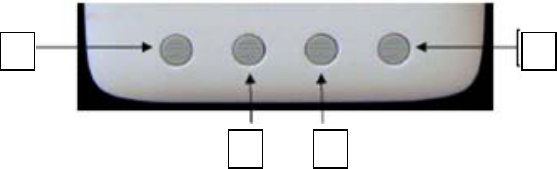
NAVIGATINGTHEMENUS
Thenavigationbuttonsareasfollows:
14
23
1. BACK:Returnstothepreviousscreenonallmenusandscreensexceptthemainpage.Onthemainpage,itentersthe
menus..
2. ENTER:MoveReturnsyoutothepreviousscreen.
3. UP:Scrollsthroughthemenuoptionsandeditsasettingvalue.
4. DOWN:Scrollsthroughthemenuoptionsandeditsasettingvalue.
TIP:Remember,ifthebacklightisoff,youmustpressanybuttontoturnonthebacklightandmakethebuttonsactivefornormal
operation.
Toenterthethreemainmenus:
1. UseUPorDOWNtoselectoneofthefourmainmenus:‘Usage’,‘Forecast’,‘System’,or‘Settings’
2. IntheHomescreen,pressMENUtoenterthemenusettings.
TIP:AtthebottomoftheHomescreen,asshownopposite,screenpromptsappeartoadvisewhatwillhappenifyoupressthe
correspondingnavigationbuttonbelowthetext.
8
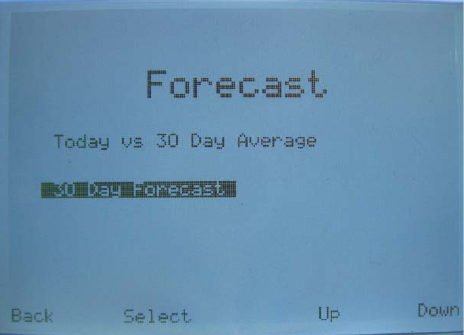
Usagemenu
Toviewyourenergyusage:
1. Enterthe‘Usage’menu.
2. PressUPorDOWNtoselectoneofthefollowingoptionsandpressMENUtoviewthedata:
• ‘Today’–Showsyourenergyusageandcostfortoday.
• ‘Last24Hours’–Showshowmanyhoursofenergyyouhaveusedandthetotalcost.
• ‘Last30Days’–Showsyourenergyconsumptionandthetotalcostforthelast30days.
Forecastmenu
Toviewyourenergyforecast:
1. Enterthe‘Forecast’menu.
2. PressUPtoselectoneofthefollowingoptionsandpressMENUtoviewthedata:
• ‘Todayvs30‐DayAverage’–Showstoday’senergy
usage/costandcomparesittoyouraveragedaily
usageandcostforthelast30days.
• ’30‐DayForecast’–Forecaststhenextmonth’senergy
usage/costbasedonyouraveragedailyusage/costfor
thelast30days.
9
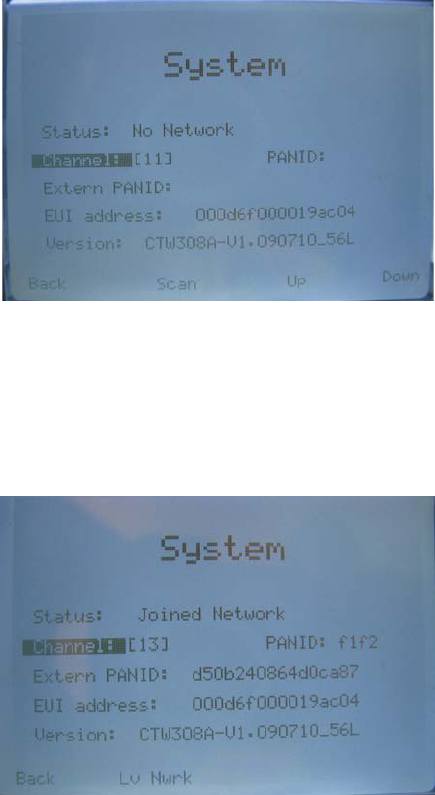
Systemmenu
Tojoinanetworkandconnecttotheutilitycompany:
1. Enterthe‘System’menu.
2. PressUPtoselect‘Channel’andpressMENUtoconfirm.
3. Thestatusis‘NoNetwork’.UseUPorDOWNtoselectoneof
thefollowing:
• ‘Auto’–enablesanautomaticscanforthechannel.
• ‘All’–searchesallchannels.
• ‘Channel’–Ifyouknowyourchannelnumberenterit
here(numbers1to26).
4. PressScantoconfirmandstartscanningforanetwork.Thestatuswillnowshowas‘NotJoined’.
5. Tojointhenetwork,pressJoin.Thestatuswillshowas‘JoinedNetwork’ifyousuccessfulconnecttoyourutilitycompany
or‘JoinFailed’ifyouconnectionhasbeenunsuccessful.Ittakesapproximatelyoneminutefortheconnectionprocessto
complete.Ifyouexperienceproblemsconnectingtoyourutilitynetwork,pleasecontactyourutilitycompany.
Todisconnectfromanetwork:
1. Enterthe‘System’menu.
2. PressLvNwrktoexitthenetwork.
Note:PANID/ExternPANID/E01Address/VERSION–areallcodesthat
youmaybeaskedtosupplyifyouphonefortheutilitycompanyfor
technicalsupport.
10
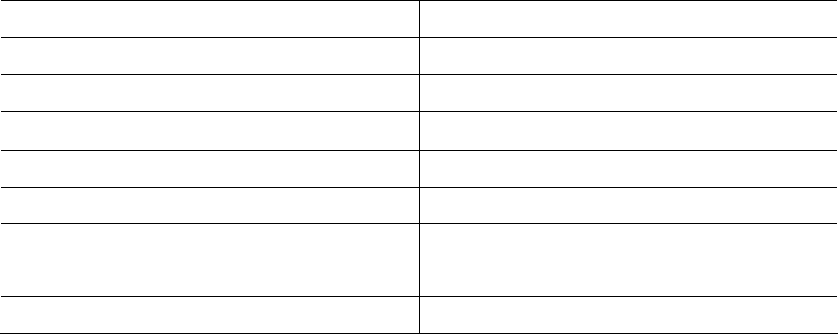
11
Settingsmenu
TochangetheLCDbrightness:
1. Enterthe‘Settings’menu.
2. PressUPtoselect‘LCDBrightness’andpressMENUtoconfirm.
3. UseUPorDOWNtochangethebrightnessoftheLCDscreenandpressMENUtoconfirm.
SPECIFICATIONS
LCDscreenresolution240x160
BacklightLED
RFfrequency2400‐2470MHz
RFrangeUpto1300Ft(400m)LineofSight
DevicePowerInputDC5V
A/CAdapterInputAC90Vto260V
Size(WxH)
4.2”(L)x4.2”(W)x1.1”(H)
10.6(L)x10.6(W)x2.8(H)cm
Weight0.63lb(285g)
12
FCCDECLARATION
Warning: Changes or modifications to this unit not expressly approved by the party responsible for
compliance could void the user’s authority to operate the equipment.
This device complies with Part 15 of the FCC Rules. Operation is subject to the following two
conditions: (1) this device may not cause harmful interference, and (2) this device must accept any
interference received, including interference that may cause undesired operation.
NOTE: This equipment has been tested and found to comply with the limits for a Class B digital
device, pursuant to Part 15 of the FCC Rules. These limits are designed to provide reasonable
protection against harmful interference in a residential installation. This equipment generates, uses
and can radiate radio frequency energy and, if not installed and used in accordance with the
instructions, may cause harmful interference to radio communications. However, there is no
guarantee that interference will not occur in a particular installation. If this equipment does cause
harmful interference to radio or television reception, which can be determined by turning the
equipment off and on, the user is encouraged to try to correct the interference by one or more of the
following measures:
• Reorient or relocate the receiving antenna.
• Increase the separation between the equipment and receiver.
• Connect the equipment into an outlet on a circuit different from that to which the receiver is
connected.
• Consult the dealer or an experienced radio/TV technician for help.
FCC RF Radiation Exposure statement:
This equipment complies with FCC RF radiation exposure limits set forth for an uncontrolled
environment. This equipment should be installed and operated with a minimum distance of 20
centimeters between the radiator and your body.
ETL
This device must be connected to an ETL/UL Approved 5VDC adapter provided by manufacturer.
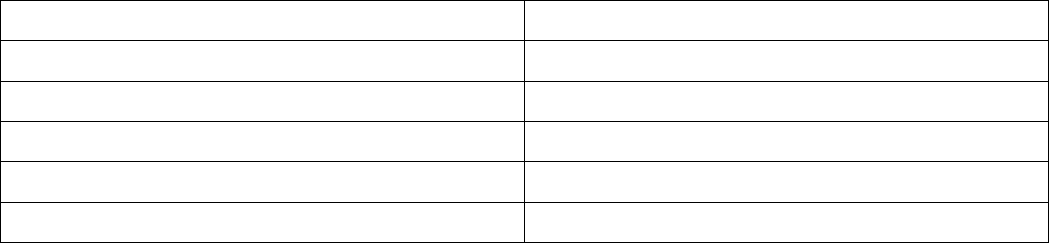
13
Condition for operating this device:
Location of Usage Indoor and Dry location
Operating Voltage of Adapter 90V to 260V AC
Operating Temperature 5oC to 40oC
Relative Humidity Max. 90% RH non-condense
Altitude Up to 2000m
Pollution degree 2
For installation, please refer to the installation section of this manual.
Place the device on a flat surface without any blockage so power can be easily disconnected.
This product has been tested to the requirements of CAN/CSA-C22.2 No. 61010-1, second edition,
Including Amendment 1, or a later version of the same standard incorporating the same level of
testing requirements.
Warning: If the equipment is used in a manner not specified by manufacturer, the protection provided
by the equipment may be impaired.