D Link DIR300A1 IEEE 802.11g Wireless Router User Manual part 1
D Link Corporation IEEE 802.11g Wireless Router part 1
D Link >
Contents
- 1. user manual part 1
- 2. user manual part 2
user manual part 1

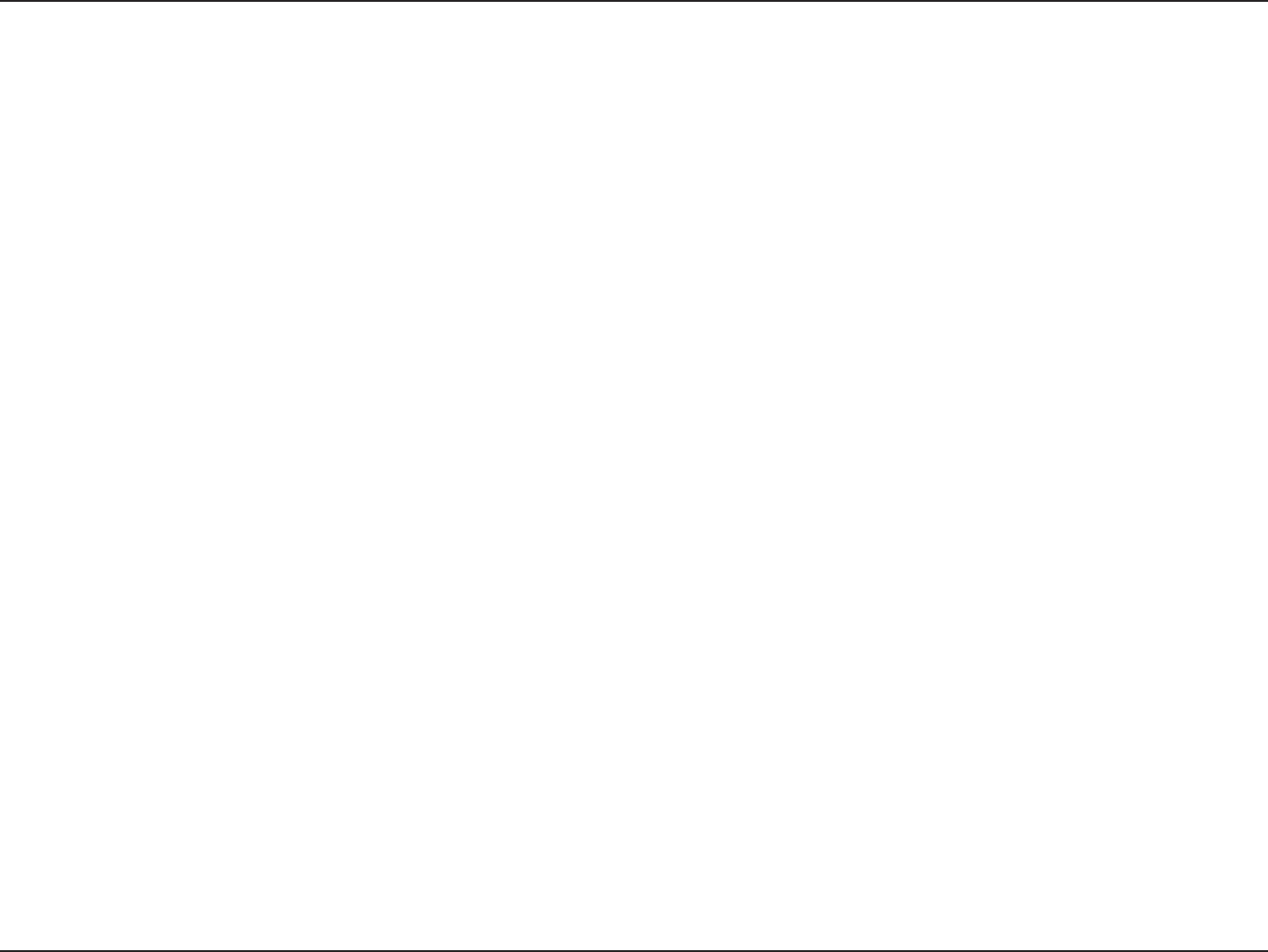
2D-Link DIR-300 User Manual
Table of Contents
Product Overview ........................................................ 4
Package Contents ...................................................4
System Requirements ............................................. 4
Introduction ..............................................................5
Features .................................................................. 6
Hardware Overview ................................................. 7
Connections .......................................................7
LEDs ..................................................................8
Installation .................................................................... 9
Before you Begin .....................................................9
Wireless Installation Considerations ...................... 10
Connect to Cable/DSL/Satellite Modem ................ 11
Connect to Another Router ....................................12
Conguration ............................................................. 14
Web-based Conguration Utility ............................ 14
Setup Wizard ...................................................15
Internet Setup ..................................................19
Dynamic (Cable) ..........................................19
PPPoE (DSL) ............................................... 20
PPTP ............................................................21
L2TP .............................................................22
Big Pond .......................................................23
Static (assigned by ISP) ............................... 24
Wireless Settings .............................................25
Network Settings .............................................. 26
DHCP Server Settings .....................................27
Port Forwarding Rules .....................................28
Application Rules .............................................29
Network Filter ................................................... 30
Website Filter ................................................... 31
Firewall Settings ..............................................32
Advanced Wireless Settings ............................33
Advanced Network Settings ............................. 34
Administrator Login Name: ........................... 35
Administrator Password: .............................. 35
Remote Management: .................................. 35
Administrator Settings ...................................... 35
Time Settings ................................................... 36
System Settings ............................................... 37
Firmware Upgrade ...........................................38
System Check .................................................. 39
Device Information ........................................... 40
Log ................................................................... 41
Stats ................................................................. 42
Wireless Stats .................................................. 42
Support ............................................................ 43
Table of Contents
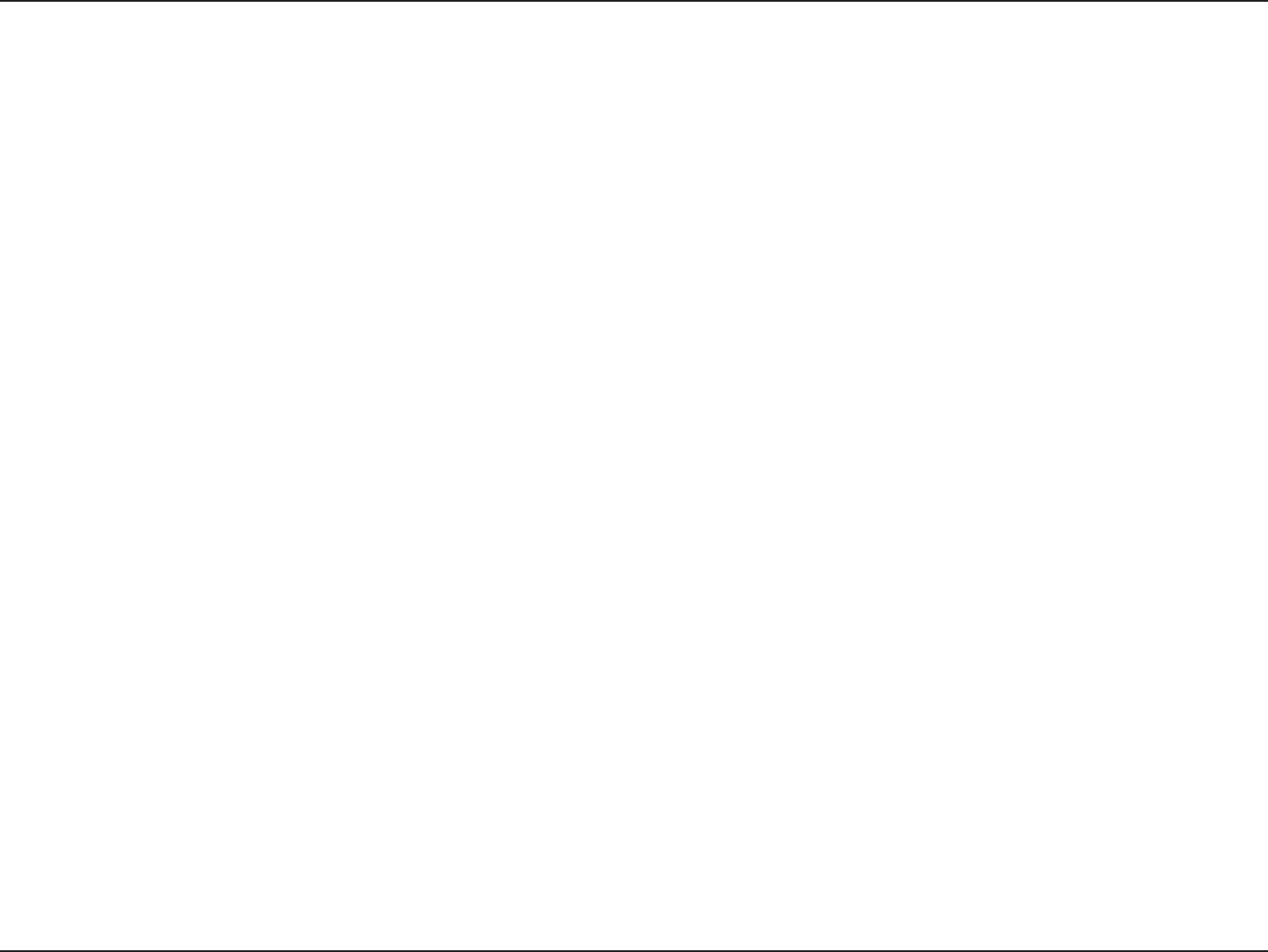
3D-Link DIR-300 User Manual
Table of Contents
Wireless Security.......................................................44
What is WEP? .......................................................44
Congure WEP ......................................................45
What is WPA? .......................................................46
Congure WPA-PSK .............................................47
Congure WPA (RADIUS) .....................................48
Connect to a Wireless Network ................................ 49
Using Windows® XP ............................................... 49
Congure WEP ......................................................50
Congure WPA-PSK .............................................52
Troubleshooting ........................................................ 54
Wireless Basics ......................................................... 58
What is Wireless? ..................................................59
Tips ........................................................................ 61
Wireless Modes ..................................................... 62
Networking Basics .................................................... 63
Check your IP address ..........................................63
Statically Assign an IP address ............................. 64
Technical Specications........................................... 65
Registration ................................................................ 67

4D-Link DIR-300 User Manual
Section 1 - Product Overview
• D-Link DIR-300 Wireless Router
• Power Adapter
• Ethernet Cable
• Manual and Warranty on CD
System Requirements
• Ethernet-based Cable or DSL Modem
• Computers with Windows®, Macintosh®, or Linux-based operating systems with an installed Ethernet
adapter
• Internet Explorer Version 6.0 or Netscape Navigator™ Version 6.0 and above (for conguration)
Product Overview
Package Contents
Note: Using a power supply with a different voltage rating than the one included
with the WBR-1310 will cause damage and void the warranty for this product.
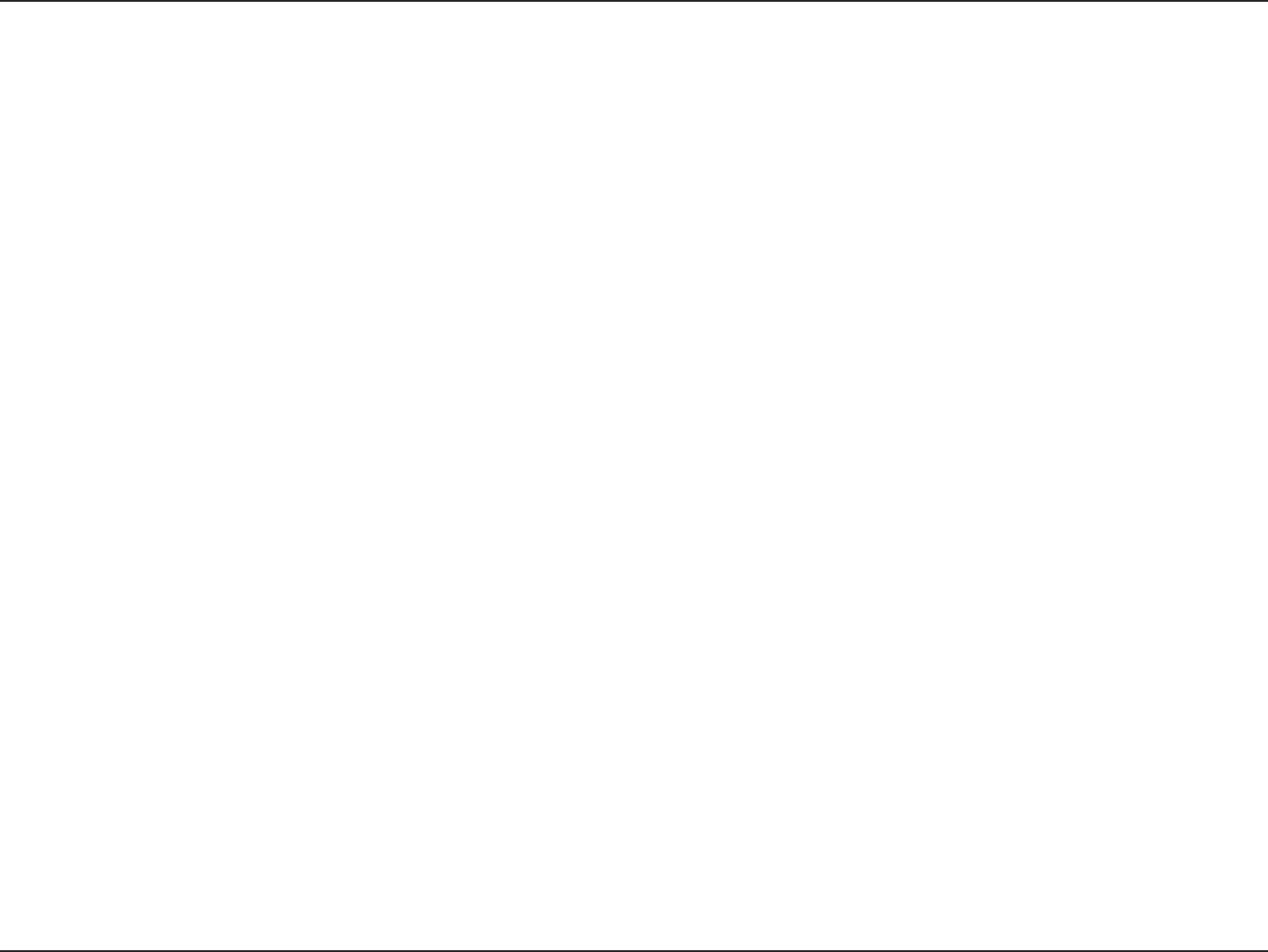
5D-Link DIR-300 User Manual
Section 1 - Product Overview
Introduction
D-Link, the industry leader in wireless networking, introduces another breakthrough in wireless connectivity. The
D-Link Wireless G DIR-300 Router which is capable of transferring data with a maximum wireless signal rate of up to
54Mbps* in the 2.4GHz frequency — the same wireless frequency as 802.11b. The D-Link DIR-300 Wireless Router
also offers four Ethernet ports to support multiple computers.
The advanced wireless technology built into the DIR-300 Wireless Router offers data transfer speeds with a maximum
wireless signal rate of up to 54Mbps* through its wireless channels allowing streaming videos and other high bandwidth
applications, such as online gaming events, to operate without the hassle of Ethernet cables. The ability to use high
bandwidth applications also makes streaming real-time programs more enjoyable and more efcient.
With the DIR-300 Wireless Router’s built-in advanced rewall, threats of hackers penetrating your network are minimized.
Some rewall features include functions that allow or disallow certain ports to be open for certain applications. Time
scheduling can be established as a rewall rule so that specic ports will be open at certain times and be closed at
other times. Features like content ltering, MAC ltering, URL blocking, and domain blocking are useful tools to prevent
other unwanted intruders from connecting to your network or browsing restricted sites.
The easy-to-use conguration wizard takes only minutes to setup and guides users step-by-step through conguring the
DIR-300. With all the versatile features and an user-friendly utility, the DIR-300 Wireless Router provides an enhanced
networking experience.
* Maximum wireless signal rate derived from IEEE Standard 802.11g specications. Actual data throughput will vary. Network conditions and
environmental factors, including volume of network trafc, building materials and construction, and network overhead, lower actual data throughput
rate. Environmental conditions will adversely affect wireless signal range.
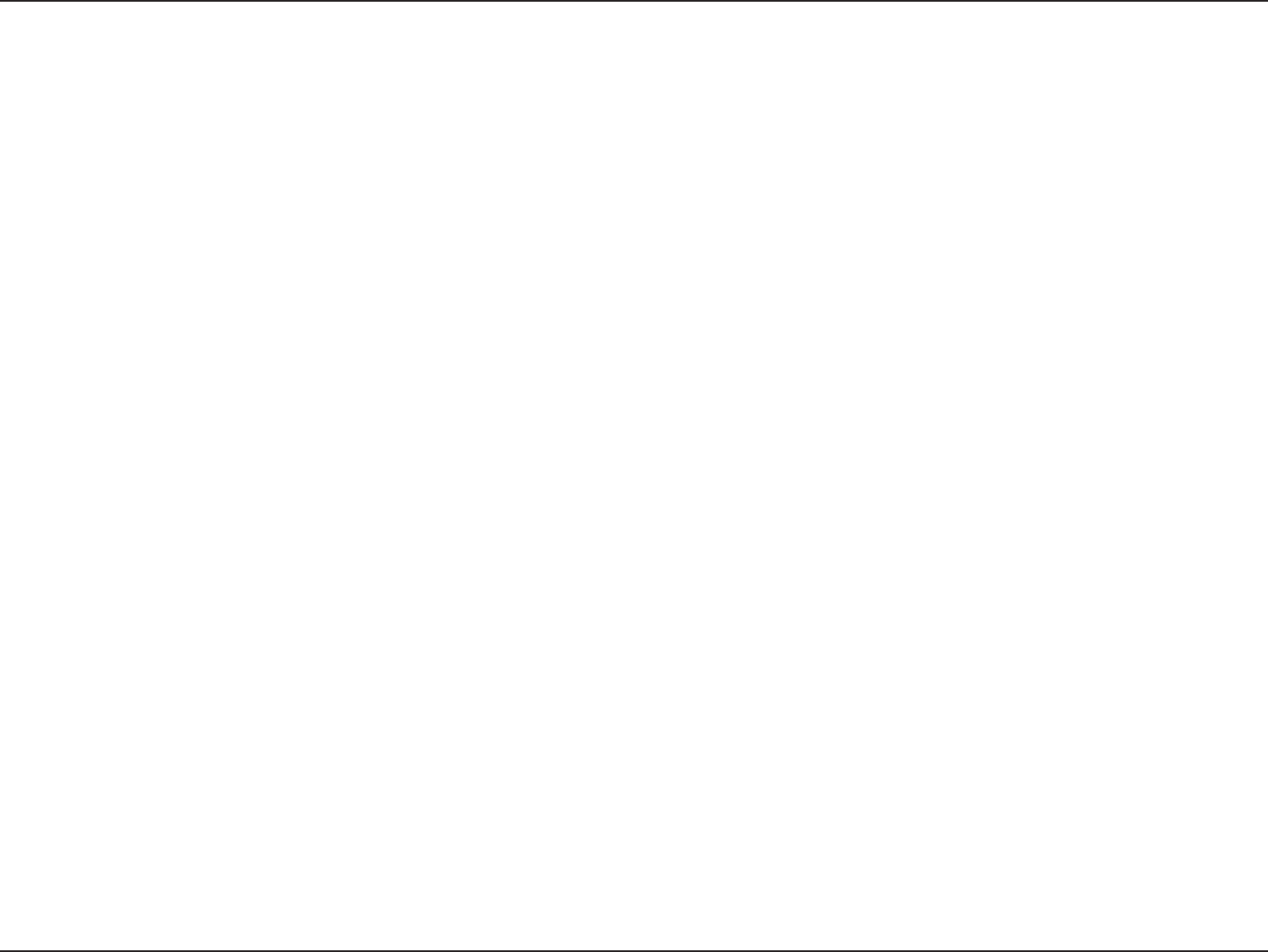
6D-Link DIR-300 User Manual
Section 1 - Product Overview
• Faster Wireless Networking - The DIR-300 provides up to 54Mbps* wireless connection with other
802.11g wireless clients. This capability allows users to participate in real-time activities online, such as
video streaming, online gaming, and real-time audio. The performance of this 802.11g wireless router
gives you the freedom of wireless networking at speeds 5x faster than 802.11b.
• Compatible with 802.11b and 802.11g Devices - The DIR-300 is still fully compatible with the IEEE
802.11b standard, so it can connect with existing 802.11b PCI, USB and Cardbus adapters.
• Advanced Firewall Features - The Web-based user interface displays a number of advanced network
management features including:
• Content Filtering - Easily applied content ltering based on MAC Address, URL, and/or
Domain Name.
• Filter Scheduling - These lters can be scheduled to be active on certain days or for a
duration of hours or minutes.
• Secure Multiple/Concurrent Sessions - The DIR-300 can pass through VPN sessions. It
supports multiple and concurrent IPSec and PPTP sessions, so users behind the DIR-300
can securely access corporate networks.
• User-friendly Setup Wizard - Through its easy-to-use Web-based user interface, the DIR-300 lets you
control what information is accessible to those on the wireless network, whether from the Internet or from
your company’s server. Congure your router to your specic settings within minutes.
* Maximum wireless signal rate derived from IEEE Standard 802.11g specications. Actual data throughput will vary. Network conditions and
environmental factors, including volume of network trafc, building materials and construction, and network overhead, lower actual data throughput
rate. Environmental conditions will adversely affect wireless signal range.
Features

7D-Link DIR-300 User Manual
Section 1 - Product Overview
Hardware Overview
Connections
Pressing the Reset Button restores
the router to its original factory
default settings.
Receptor for the Power Adapter.
The Auto MDI/MDIX INTERNETport
is the connection for the Ethernet
cable to the Cable or DSL modem.
LAN Ports
Connect Ethernet devices such as
computers, switches, and hubs.

8D-Link DIR-300 User Manual
Section 1 - Product Overview
Hardware Overview
LEDs
INTERNET LED
A solid light indicates connection on
the INTERNET port. This LED blinks
during data transmission.
WLAN LED
A solid light indicates that the wireless
segment is ready. This LED blinks during
wireless data transmission.
Local Network LEDs
A solid light indicates a connection to an
Ethernet-enabled computer on ports 1-4.
This LED blinks during data transmission.
Status LED
A blinking light indicates that the
DIR-300 is ready.
Power LED
A solid light indicates a proper
connection to the power supply.
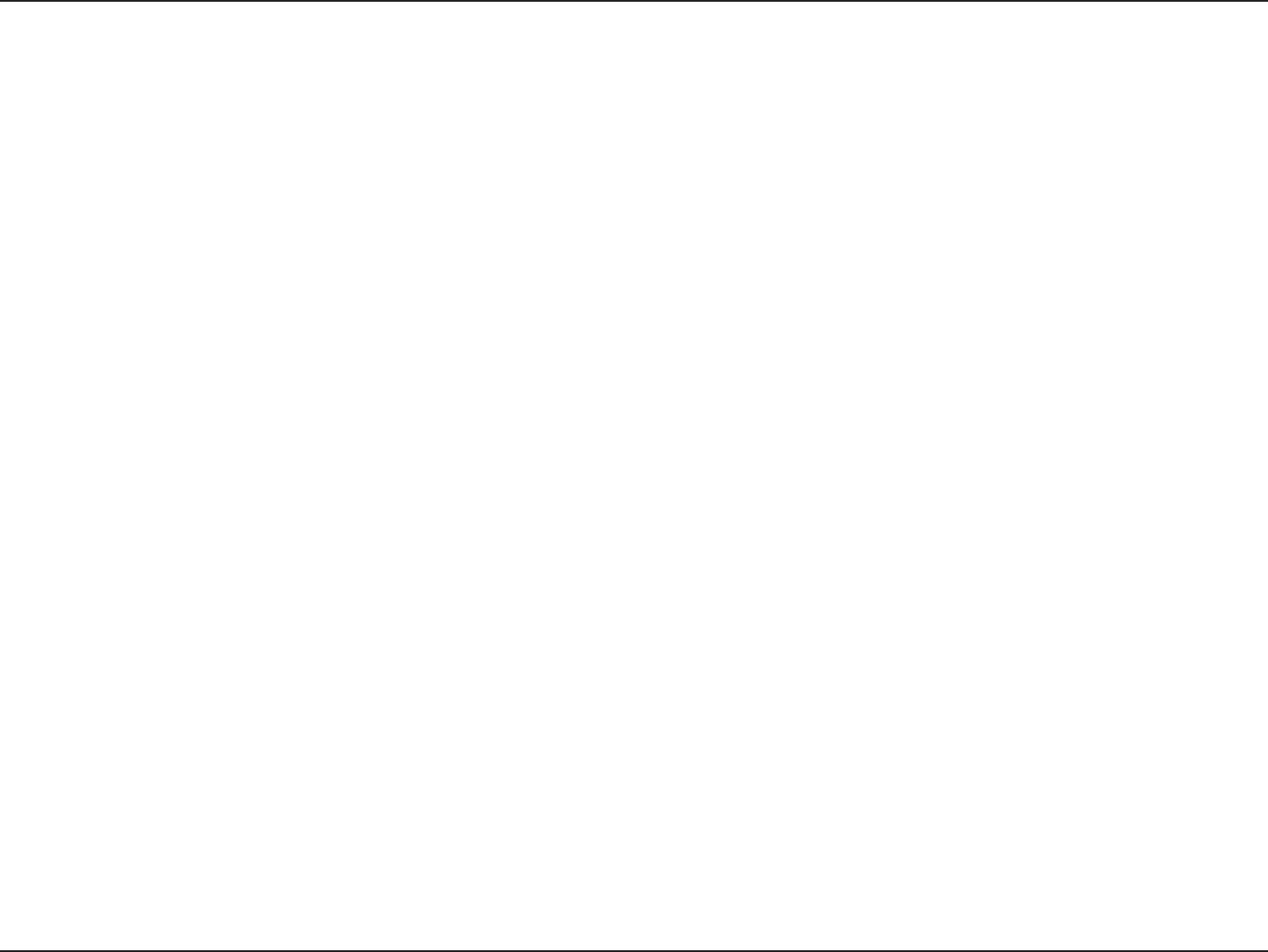
9D-Link DIR-300 User Manual
Section 2 - Installation
Before you Begin
Installation
This section will walk you through the installation process. Placement of the router is very important. Do not place the
router in an enclosed area such as a closet, cabinet, or in the attic or garage.
Please congure the router with the computer that was last connected directly to your modem. Also, you can only use
the Ethernet port on your modem. If you were using the USB connection before using the router, then you must turn off
your modem, disconnect the USB cable and connect an Ethernet cable to the WAN port on the router, and then turn
the modem back on. In some cases, you may need to call your ISP to change connection types (USB to Ethernet).
If you have DSL and are connecting via PPPoE, make sure you disable or uninstall any PPPoE software such as
WinPoet, Broadjump, or Enternet 300 from your computer or you will not be able to connect to the Internet.
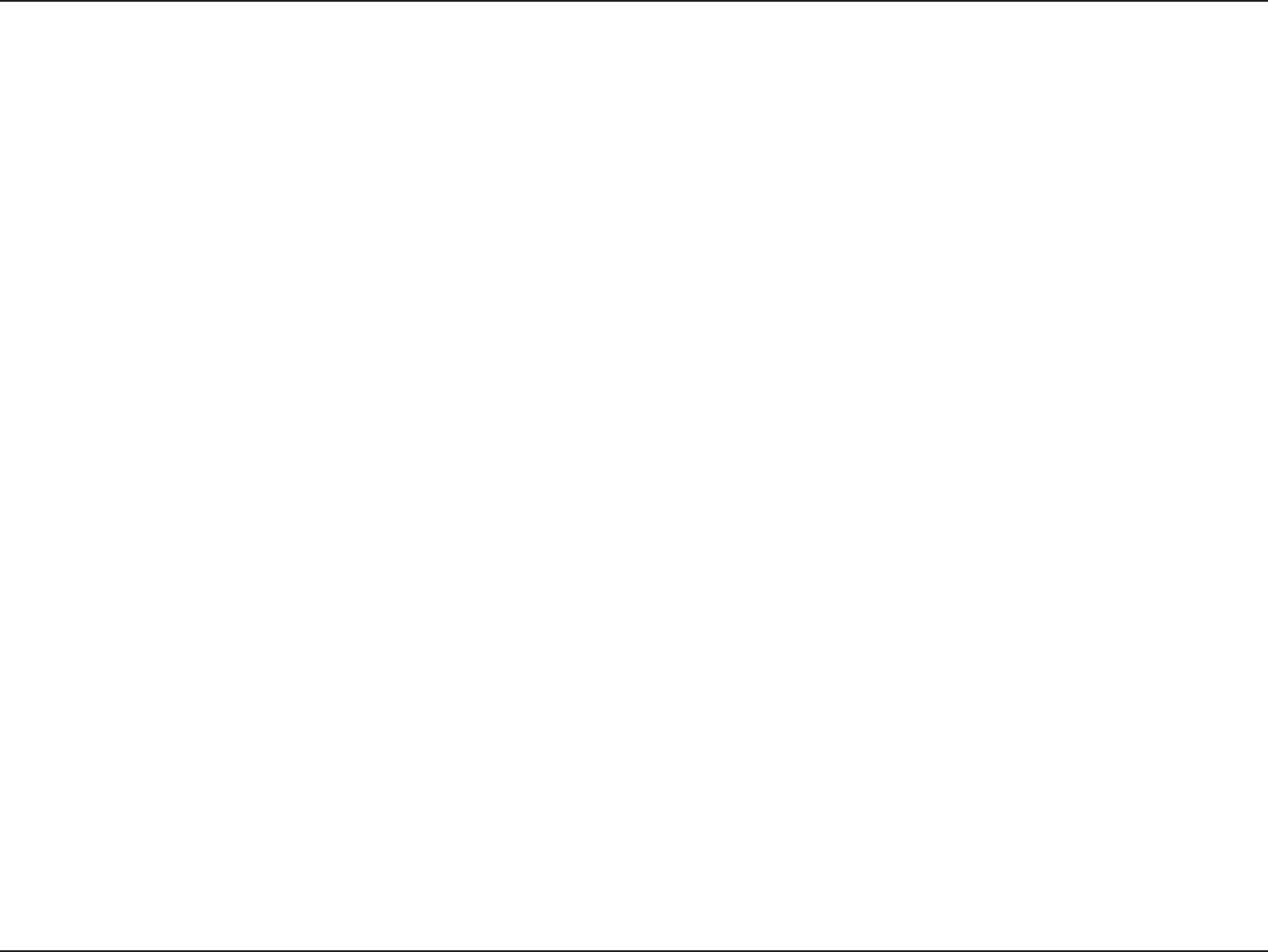
10D-Link DIR-300 User Manual
Section 2 - Installation
Wireless Installation Considerations
The D-Link wireless router lets you access your network using a wireless connection from virtually anywhere within
the operating range of your wireless network. Keep in mind, however, that the number, thickness and location of
walls, ceilings, or other objects that the wireless signals must pass through, may limit the range. Typical ranges vary
depending on the types of materials and background RF (radio frequency) noise in your home or business. The key
to maximizing wireless range is to follow these basic guidelines:
1. Keep the number of walls and ceilings between the D-Link router and other network devices to a
minimum - each wall or ceiling can reduce your adapter’s range from 3-90 feet (1-30 meters.) Position
your devices so that the number of walls or ceilings is minimized.
2. Be aware of the direct line between network devices. A wall that is 1.5 feet thick (.5 meters), at a
45-degree angle appears to be almost 3 feet (1 meter) thick. At a 2-degree angle it looks over 42 feet
(14 meters) thick! Position devices so that the signal will travel straight through a wall or ceiling (instead
of at an angle) for better reception.
3. Building Materials make a difference. A solid metal door or aluminum studs may have a negative effect on
range. Try to position access points, wireless routers, and computers so that the signal passes through
drywall or open doorways. Materials and objects such as glass, steel, metal, walls with insulation, water
(sh tanks), mirrors, le cabinets, brick, and concrete will degrade your wireless signal.
4. Keep your product away (at least 3-6 feet or 1-2 meters) from electrical devices or appliances that
generate RF noise.
5. If you are using 2.4GHz cordless phones or X-10 (wireless products such as ceiling fans, lights, and
home security systems), your wireless connection may degrade dramatically or drop completely. Make
sure your 2.4GHz phone base is as far away from your wireless devices as possible. The base transmits
a signal even if the phone in not in use.
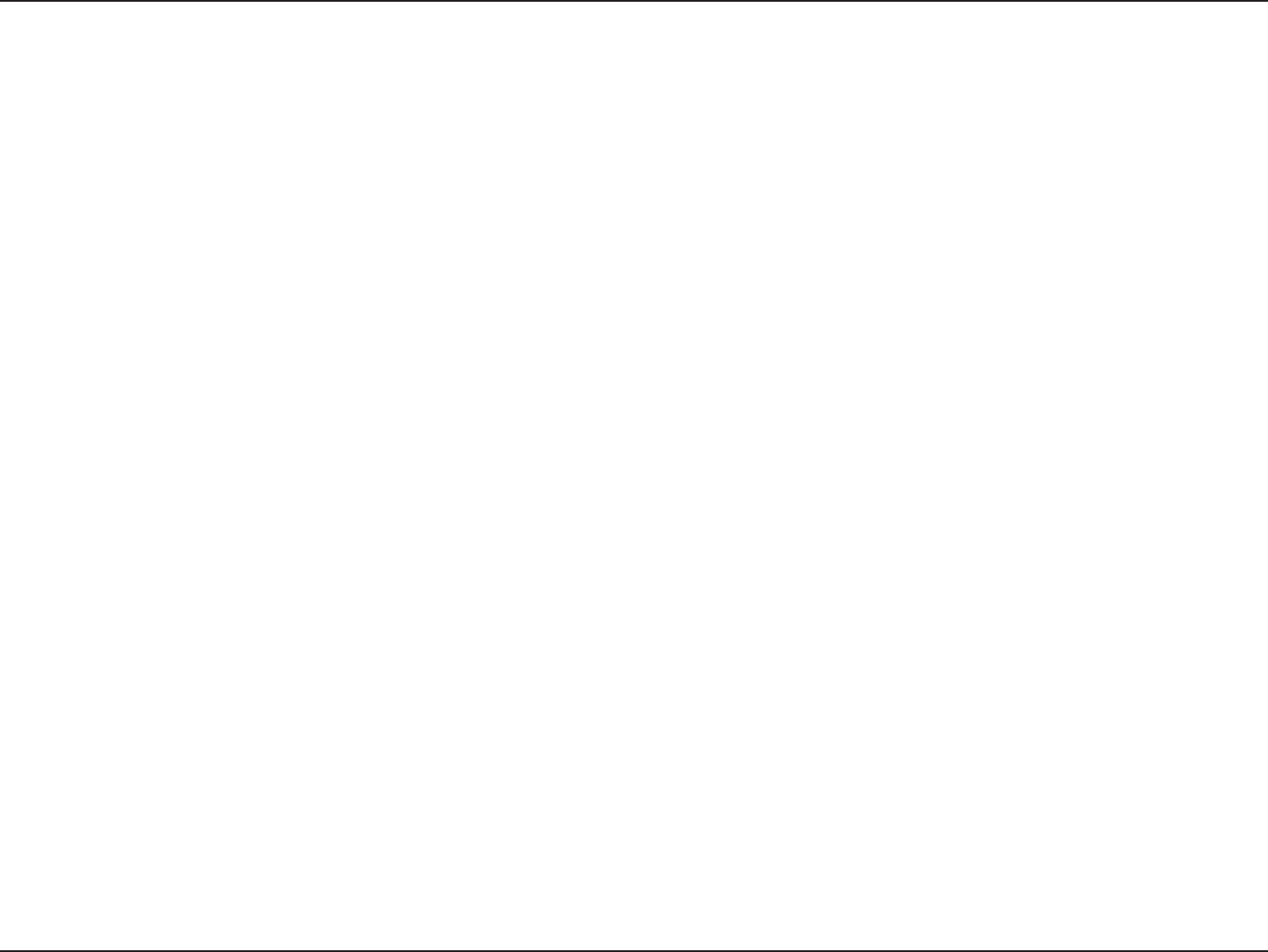
11D-Link DIR-300 User Manual
Section 2 - Installation
If you are connecting the router to a cable/DSL/satellite modem, please follow the steps below:
1. Place the router in an open and central location. Do not plug the power adapter into the router.
2. Turn the power off on your modem. If there is no on/off switch, then unplug the modem’s power adapter. Shut down
your computer.
3. Unplug the Ethernet cable (that connects your computer to your modem) from your computer and place it into the
WAN port on the router.
4. Plug an Ethernet cable into one of the four LAN ports on the router. Plug the other end into the Ethernet port on
your computer.
5. Turn on or plug in your modem. Wait for the modem to boot (about 30 seconds).
6. Plug the power adapter to the router and connect to an outlet or power strip. Wait about 30 seconds for the router
to boot.
7. Turn on your computer.
8. Verify the link lights on the router. The power light, WAN light, and the LAN light (the port that your computer is
plugged into) should be lit. If not, make sure your computer, modem, and router are powered on and verify the cable
connections are correct.
9. Skip to page 14 to congure your router.
Connect to Cable/DSL/Satellite Modem
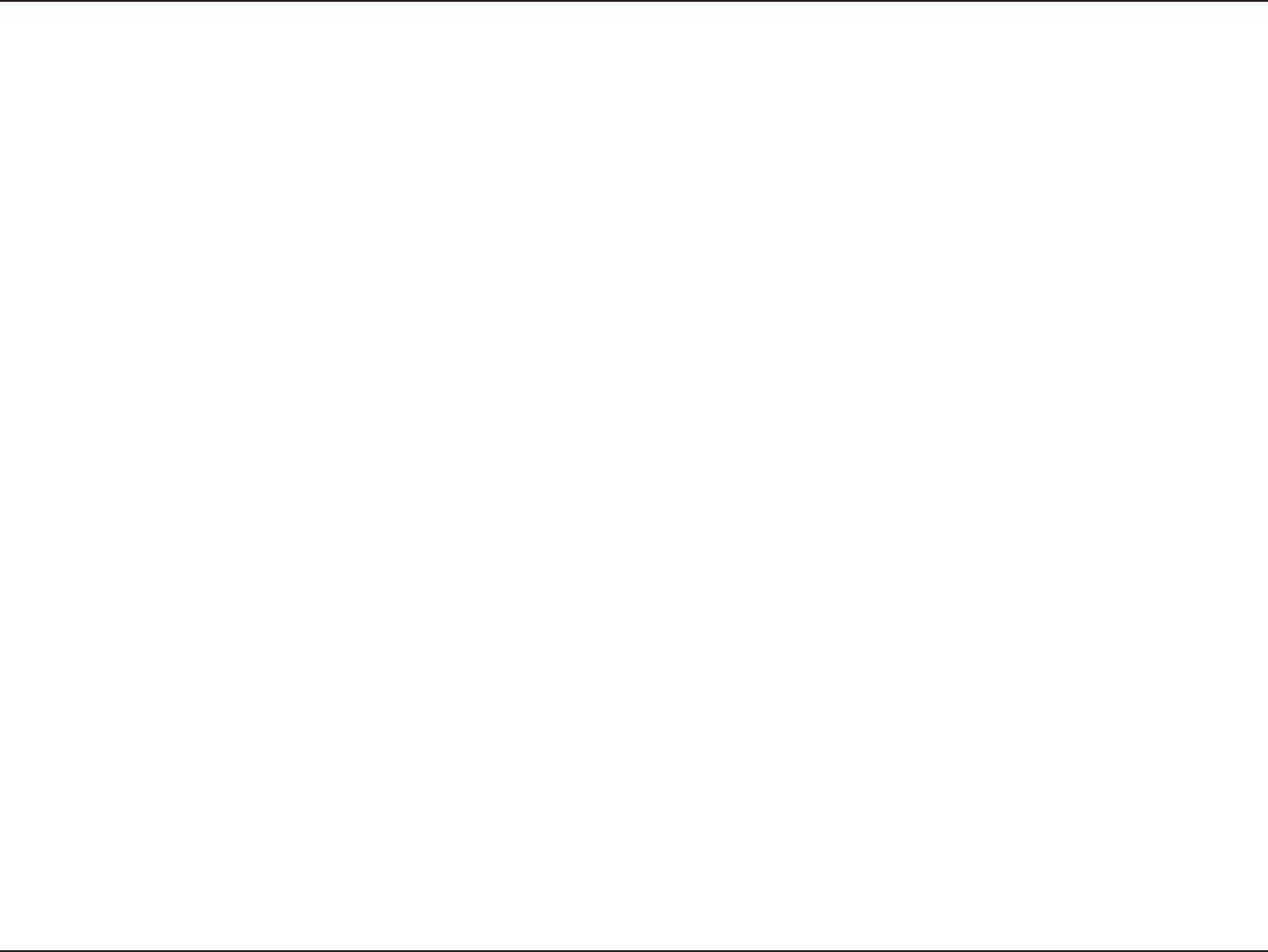
12D-Link DIR-300 User Manual
Section 2 - Installation
If you are connecting the D-Link router to another router to use as a wireless access point and/or switch, you will have
to do the following before connecting the router to your network:
• Disable UPnP™
• Disable DHCP
• Change the LAN IP address to an available address on your network. The LAN ports on the router cannot
accept a DHCP address from your other router.
To connect to another router, please follow the steps below:
1. Plug the power into the router. Connect one of your computers to the router (LAN port) using an Ethernet cable.
Make sure your IP address on the computer is 192.168.0.xxx (where xxx is between 2 and 254). Please see the
Networking Basics section for more information. If you need to change the settings, write down your existing settings
before making any changes. In most cases, your computer should be set to receive an IP address automatically in
which case you will not have to do anything to your computer.
2. Open a web browser and enter http://192.168.0.1 and press Enter. When the login window appears, set the user
name to admin and leave the password box empty. Click OK to continue.
3. Click on Advanced and then click Advanced Network. Uncheck the Enable UPnP checkbox. Click Save Settings
to continue.
4. Click Setup and then click Network Settings. Uncheck the Enable DHCP Server server checkbox. Click Save
Settings to continue.
5. Under Router Settings, enter an available IP address and the subnet mask of your network. Click Save Settings to
save your settings. Use this new IP address to access the conguration utility of the router in the future. Close the
browser and change your computer’s IP settings back to the original values as in Step 1.
Connect to Another Router
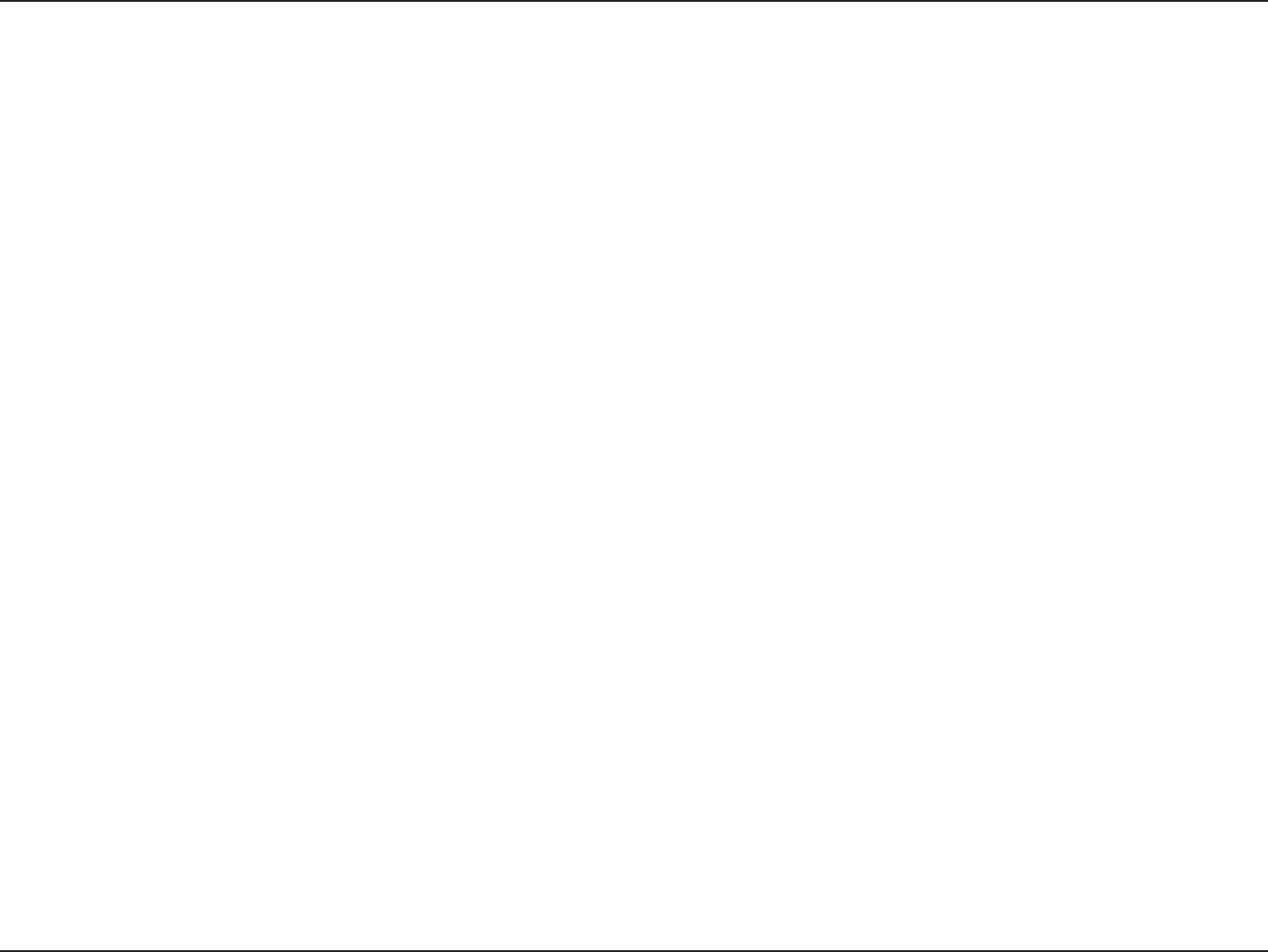
13D-Link DIR-300 User Manual
Section 2 - Installation
6. Disconnect the Ethernet cable from the router and reconnect your computer to your network.
7. Connect an Ethernet cable in one of the LAN ports of the router and connect it to your other router. Do not plug
anything into the WAN port of the D-Link router.
8. You may now use the other 3 LAN ports to connect other Ethernet devices and computers. To congure your wireless
network, open a web browser and enter the IP address you assigned to the router. Refer to the Conguration and
Wireless Security sections for more information on setting up your wireless network.
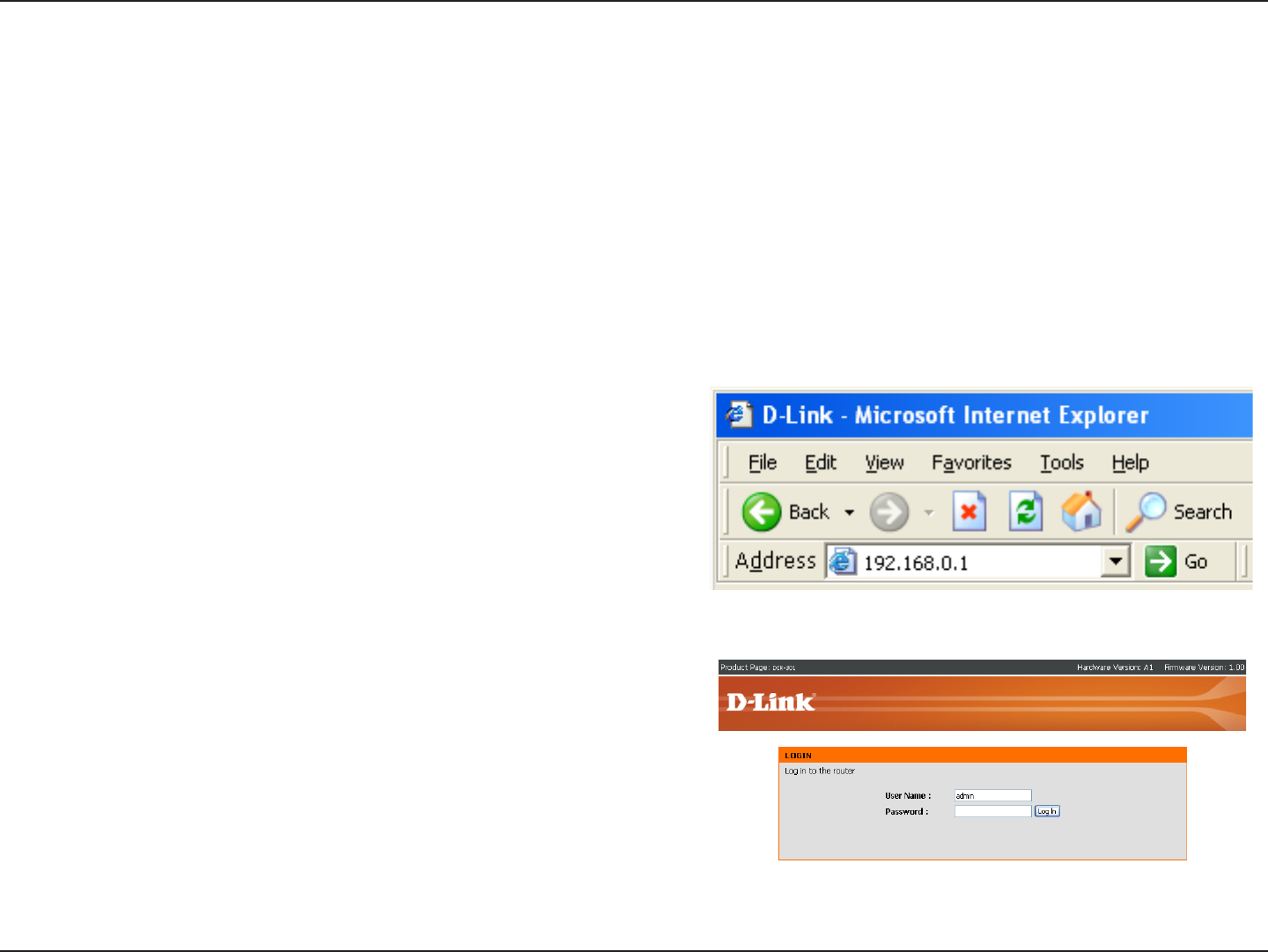
14D-Link DIR-300 User Manual
Section 3 - Configuration
Configuration
This section will show you how to congure your new D-Link wireless router using the web-based conguration
utility.
Web-based Configuration Utility
To access the conguration utility, open a web-browser
such as Internet Explorer and enter the IP address of
the router (192.168.0.1).
Enter the user name (admin) and your password. Leave
the password blank by default.
If you get a Page Cannot be Displayed error, please
refer to the Troubleshooting section for assistance.
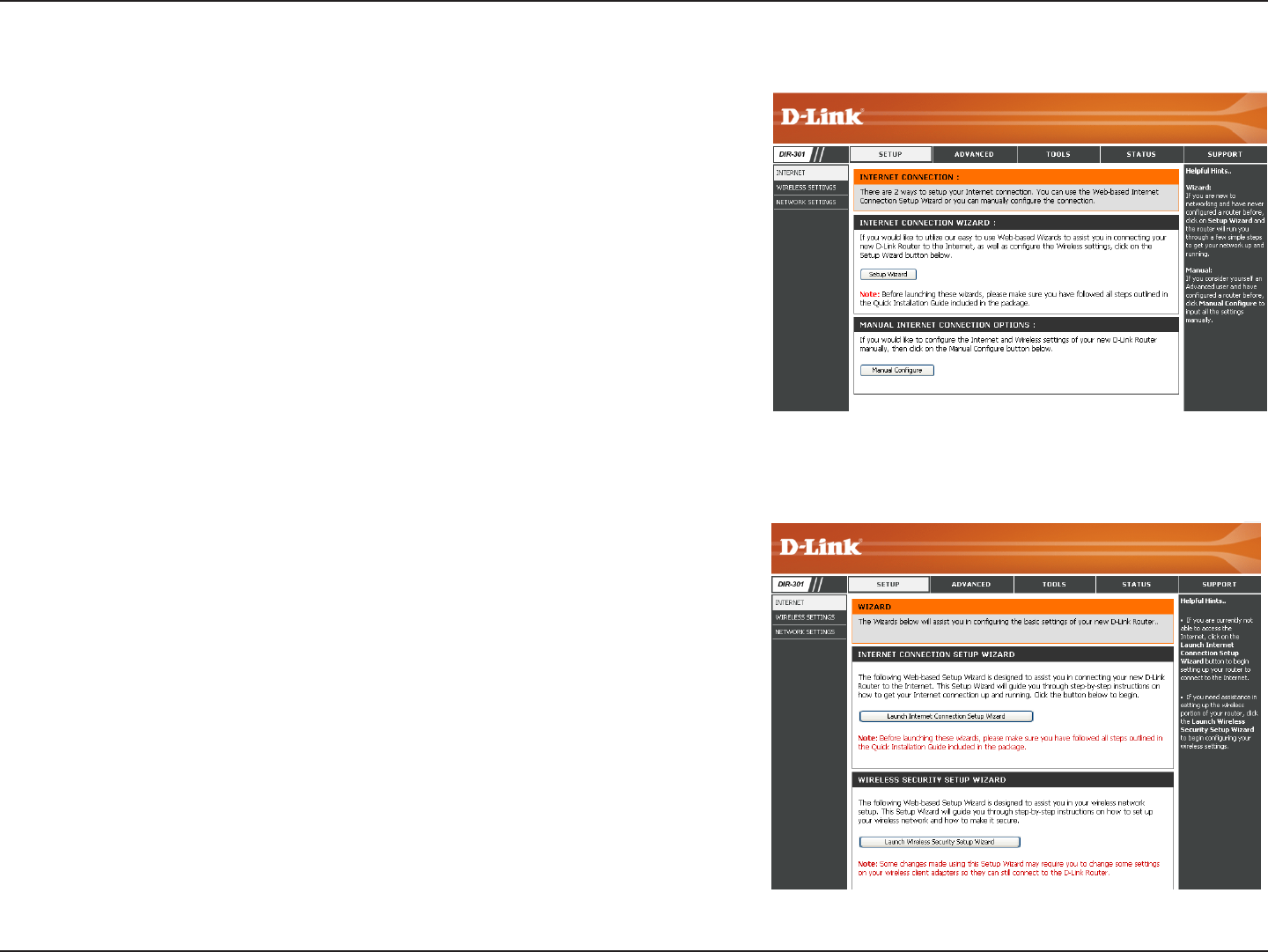
15D-Link DIR-300 User Manual
Section 3 - Configuration
Setup Wizard
You may run the setup wizard to quickly setup your router. Click
Setup Wizard to launch the wizard.
Click Launch Internet Connection Setup Wizard to begin.
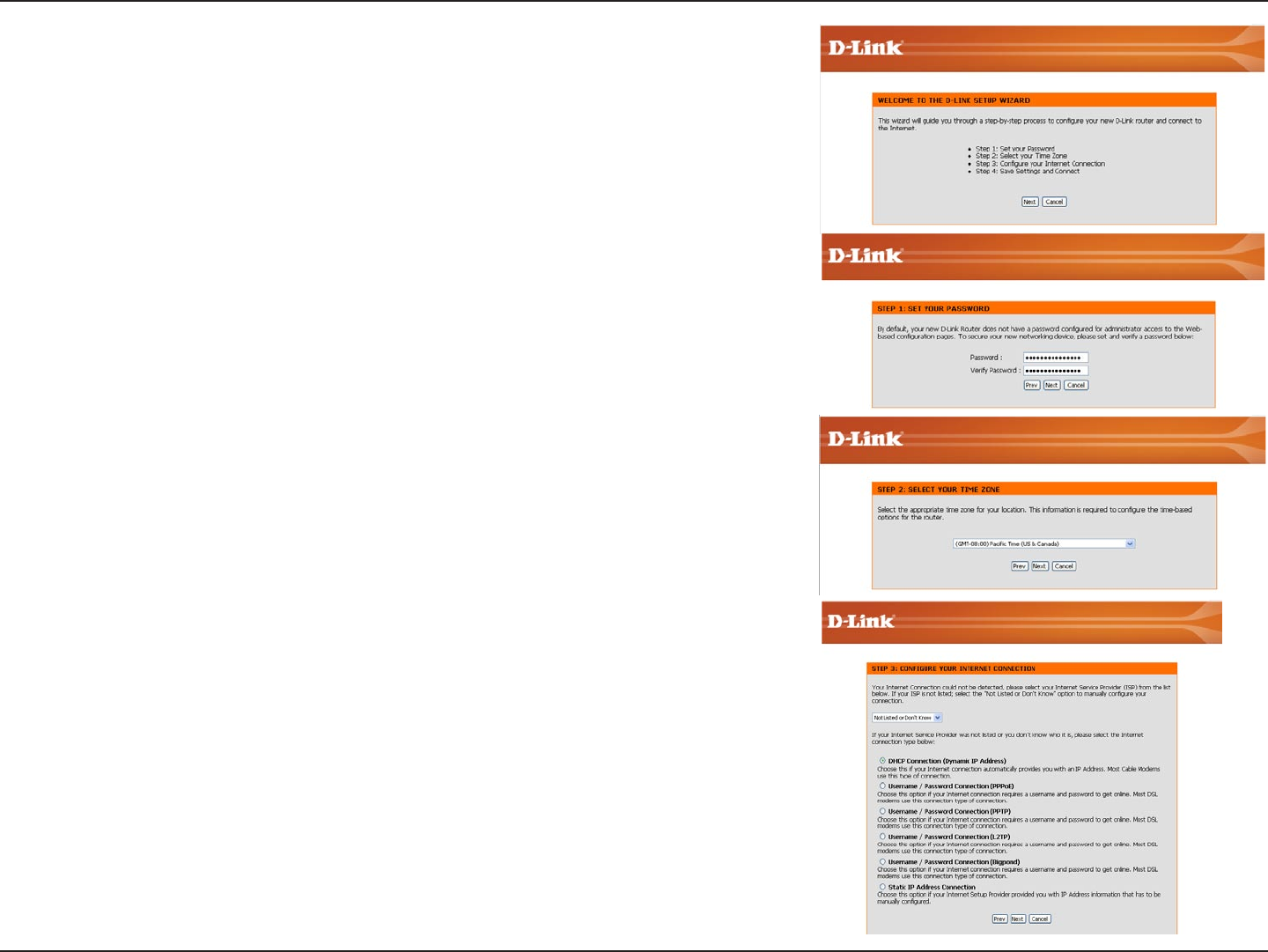
16D-Link DIR-300 User Manual
Section 3 - Configuration
Click Next to continue.
Create a new password and then click Next to continue.
Select your time zone from the drop-down menu and then click Next
to continue.
Select the type of Internet connection you use and then click Next
to continue.
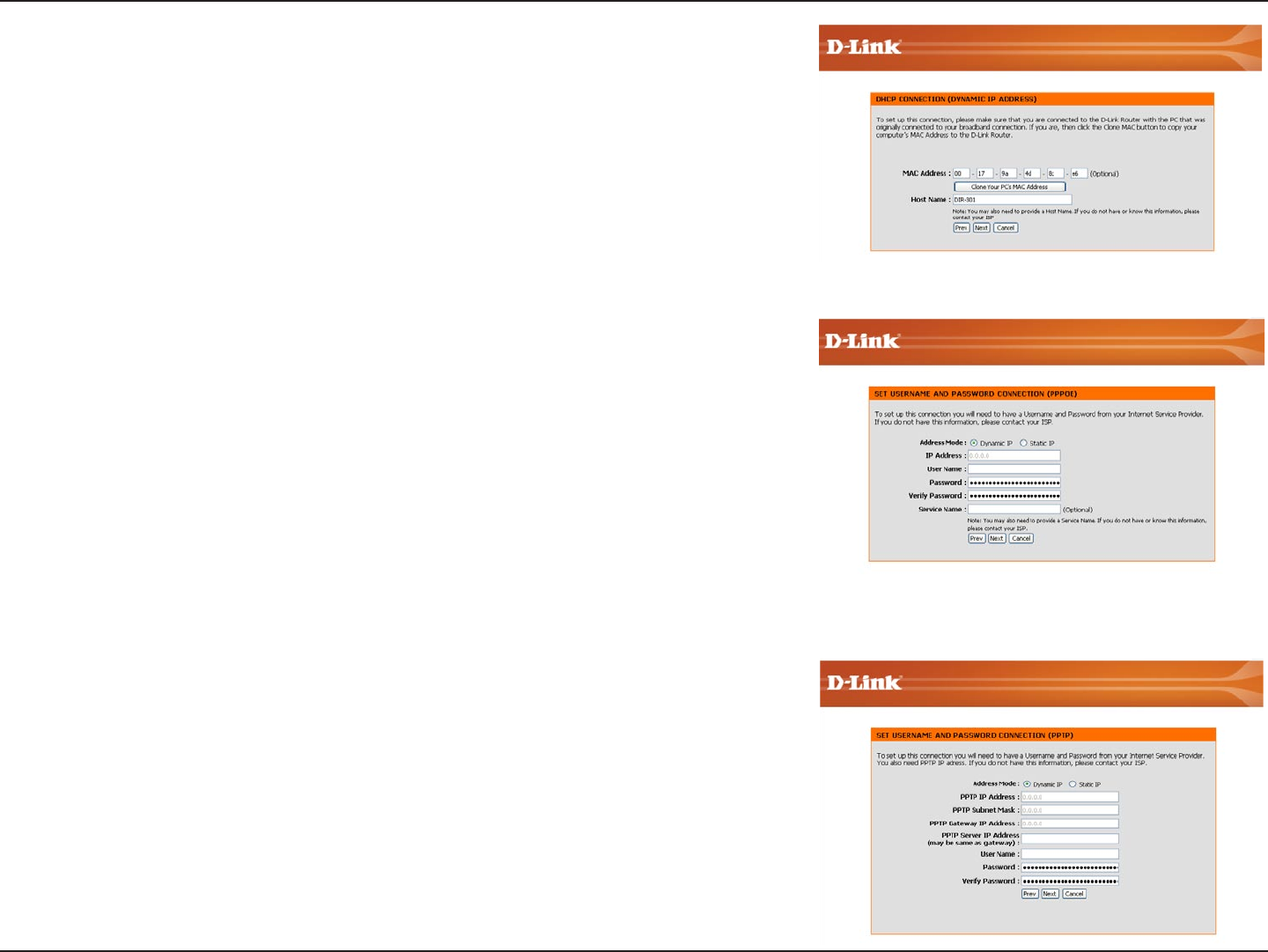
17D-Link DIR-300 User Manual
Section 3 - Configuration
If you selected Dynamic, you may need to enter the MAC address of the
computer that was last connected directly to your modem. If you are currently
using that computer, click Clone Your PC’s MAC Address and then click
Next to continue.
The Host Name is optional but may be required by some ISPs. The default
host name is the device name of the Router and may be changed.
If you selected PPPoE, enter your PPPoE username and password. Click
Next to continue.
Select Static if your ISP assigned you the IP address, subnet mask,
gateway, and DNS server addresses.
Note: Make sure to remove your PPPoE software from your computer. The
software is no longer needed and will not work through a router.
If you selected PPTP, enter your PPTP username and password. Click
Next to continue.
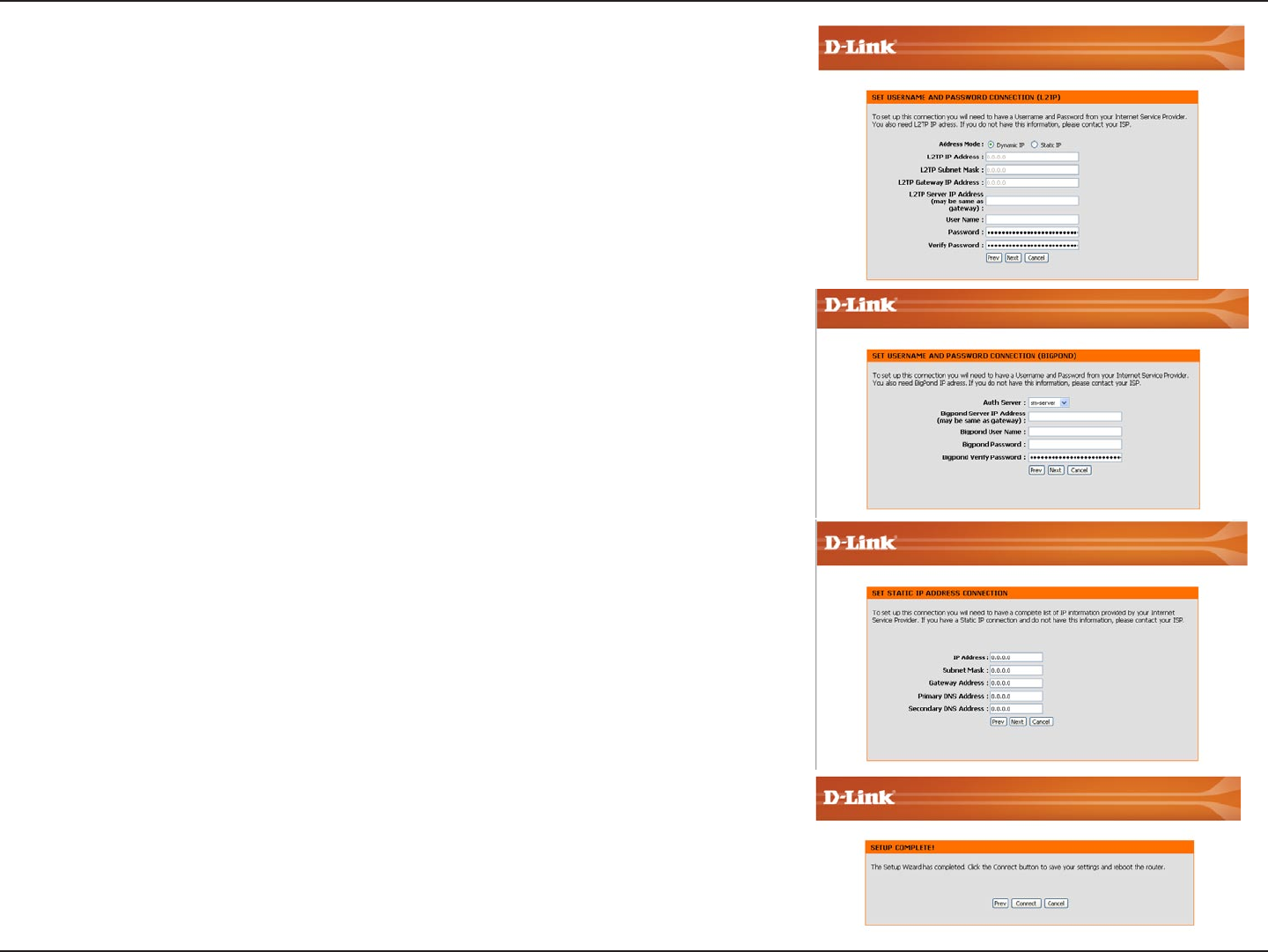
18D-Link DIR-300 User Manual
Section 3 - Configuration
If you selected L2TP, enter your L2TP username and password. Click Next
to continue.
If you selected Static, enter your network settings supplied by your Internet
provider. Click Next to continue.
Click Connect to save your settings. Once the router is nished rebooting,
click Continue. Please allow 1-2 minutes to connect.
Close your browser window and reopen it to test your Internet connection.
It may take a few tries to initially connect to the Internet.
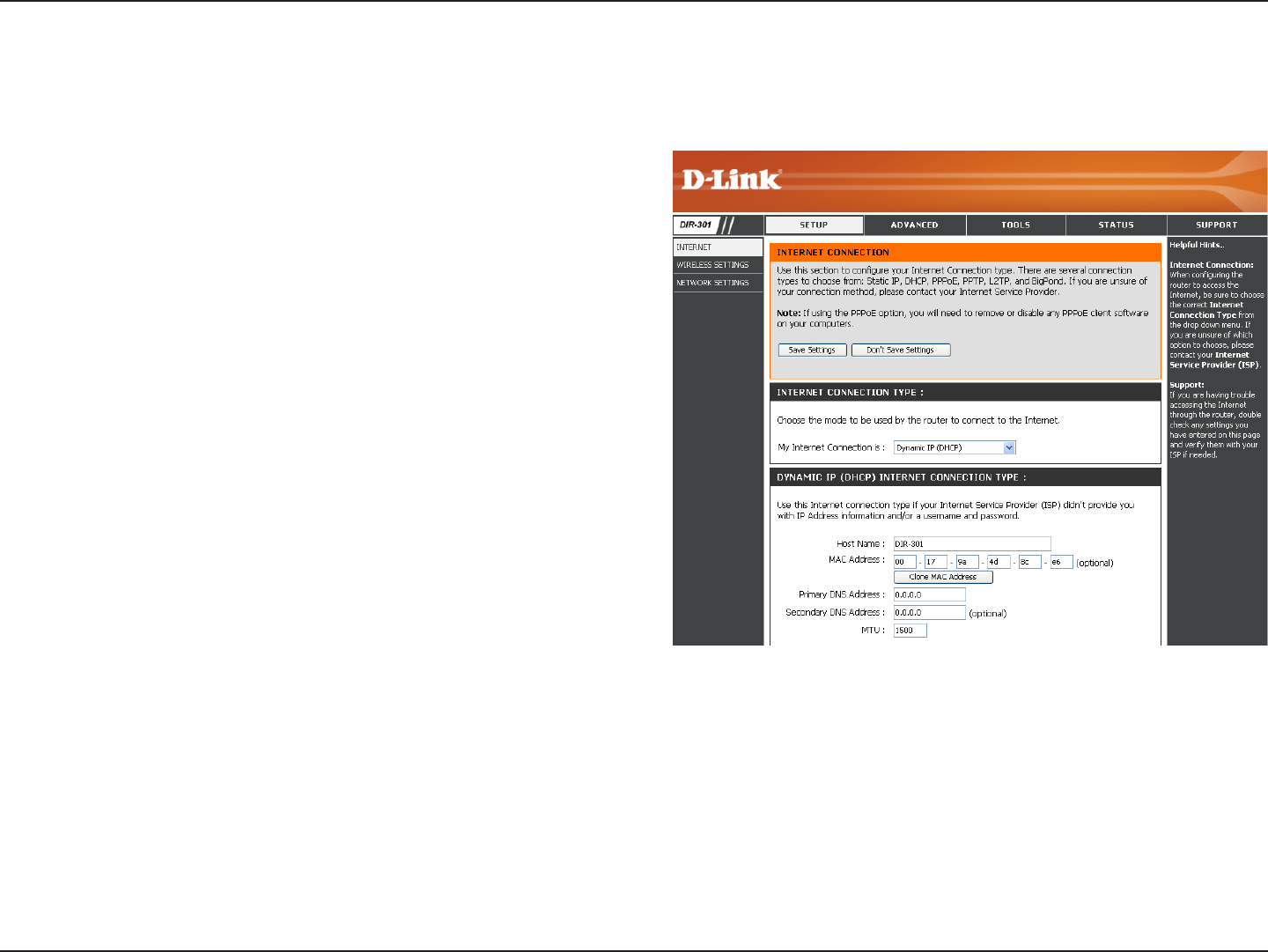
19D-Link DIR-300 User Manual
Section 3 - Configuration
Choose Dynamic IP Address to obtain IP Address
information automatically from your ISP. Select this option
if your ISP does not give you any IP numbers to use. This
option is commonly used for Cable modem services.
The Host Name is optional but may be required by some
ISPs. The default host name is the device name of the
Router and may be changed.
The default MAC Address is set to the WAN’s physical
interface MAC address on the Broadband Router. It is not
recommended that you change the default MAC address
unless required by your ISP.
The default MAC address is set to the WAN’s physical
interface MAC address on the Broadband Router. You
can use the “Clone MAC Address” button to copy the MAC
address of the Ethernet Card installed by your ISP and
replace the WAN MAC address with the MAC address
of the router. It is not recommended that you change the
default MAC address unless required by your ISP.
Enter the Primary DNS (Domain Name Server) server IP address assigned by your ISP.
This is optional.
Maximum Transmission Unit - you may need to change the MTU for optimal performance with your specic ISP. 1500 is the
default MTU.
Dynamic IP
Address:
Host Name:
MAC Address:
Internet Setup
Dynamic (Cable)
Clone MAC
Address:
Primary DNS
Addresses:
Secondary DNS
Address:
MTU:
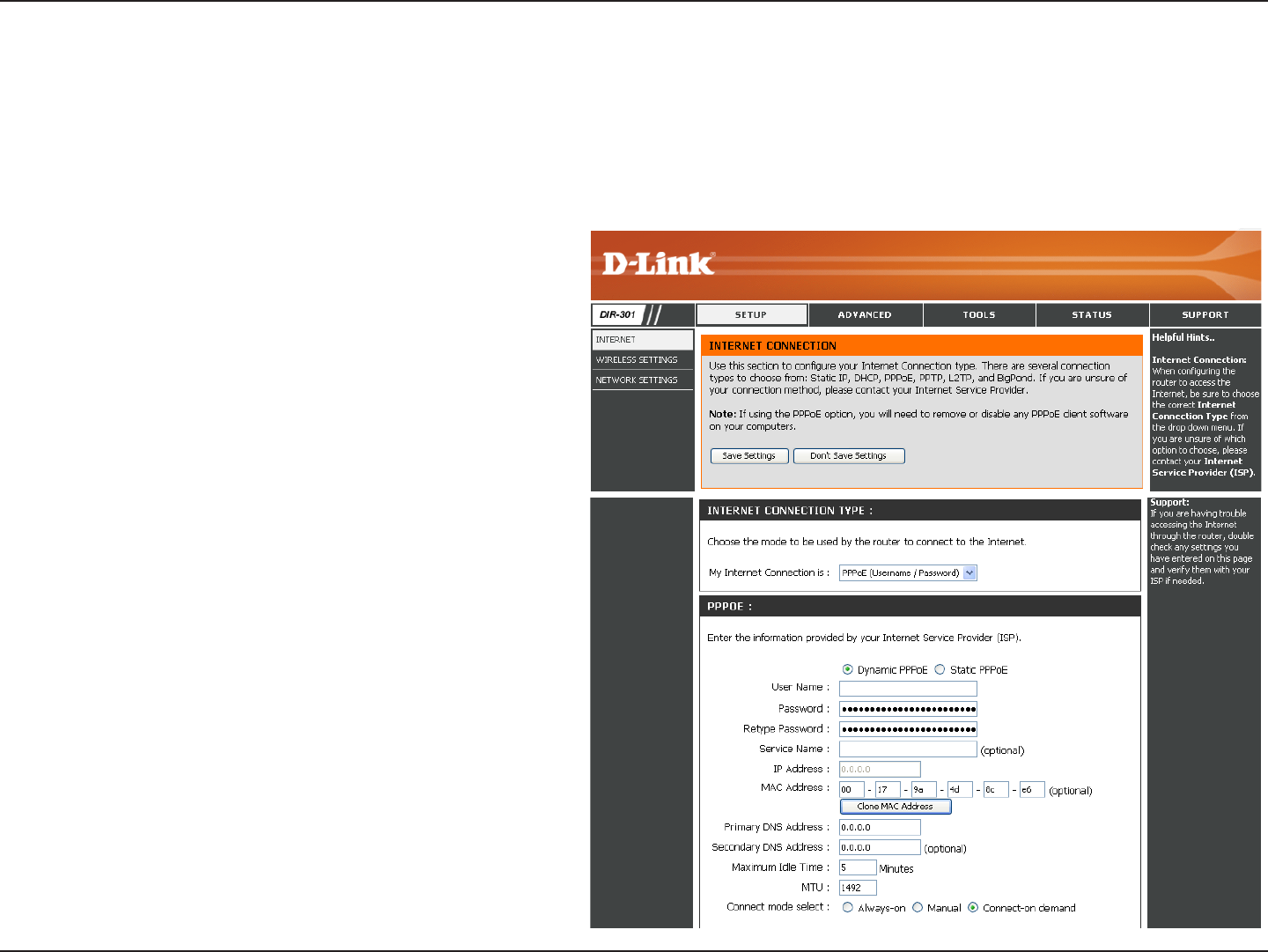
20D-Link DIR-300 User Manual
Section 3 - Configuration
Select Dynamic (most common) or Static.
Select Static if your ISP assigned you the IP
address, subnet mask, gateway, and DNS server
addresses.
Enter your PPPoE user name.
Enter your PPPoE password and then retype the
password in the next box.
Enter the ISP Service Name (optional).
Enter the IP address (Static PPPoE only).
Enter the Primary and Secondary DNS Server
Addresses (Static PPPoE only).
Enter a maximum idle time during which the
Internet connection is ma int ain ed dur ing
inactivity. To disable this feature, enable
Auto-reconnect.
Maximum Transmission Unit - you may need to
change the MTU for optimal performance with
your specic ISP. 1492 is the default MTU.
Select either Always-on, Manual, or Connect-on
demand.
PPPoE:
User Name:
Password:
Service Name:
IP Address:
DNS Addresses:
Maximum Idle
Time:
MTU:
Connection Mode
Select:
Internet Setup
PPPoE (DSL)
Choose PPPoE (Point to Point Protocol over Ethernet) if your ISP uses a PPPoE connection. Your ISP will provide
you with a username and password. This option is typically used for DSL services. Make sure to remove your PPPoE
software from your computer. The software is no longer needed and will not work through a router.
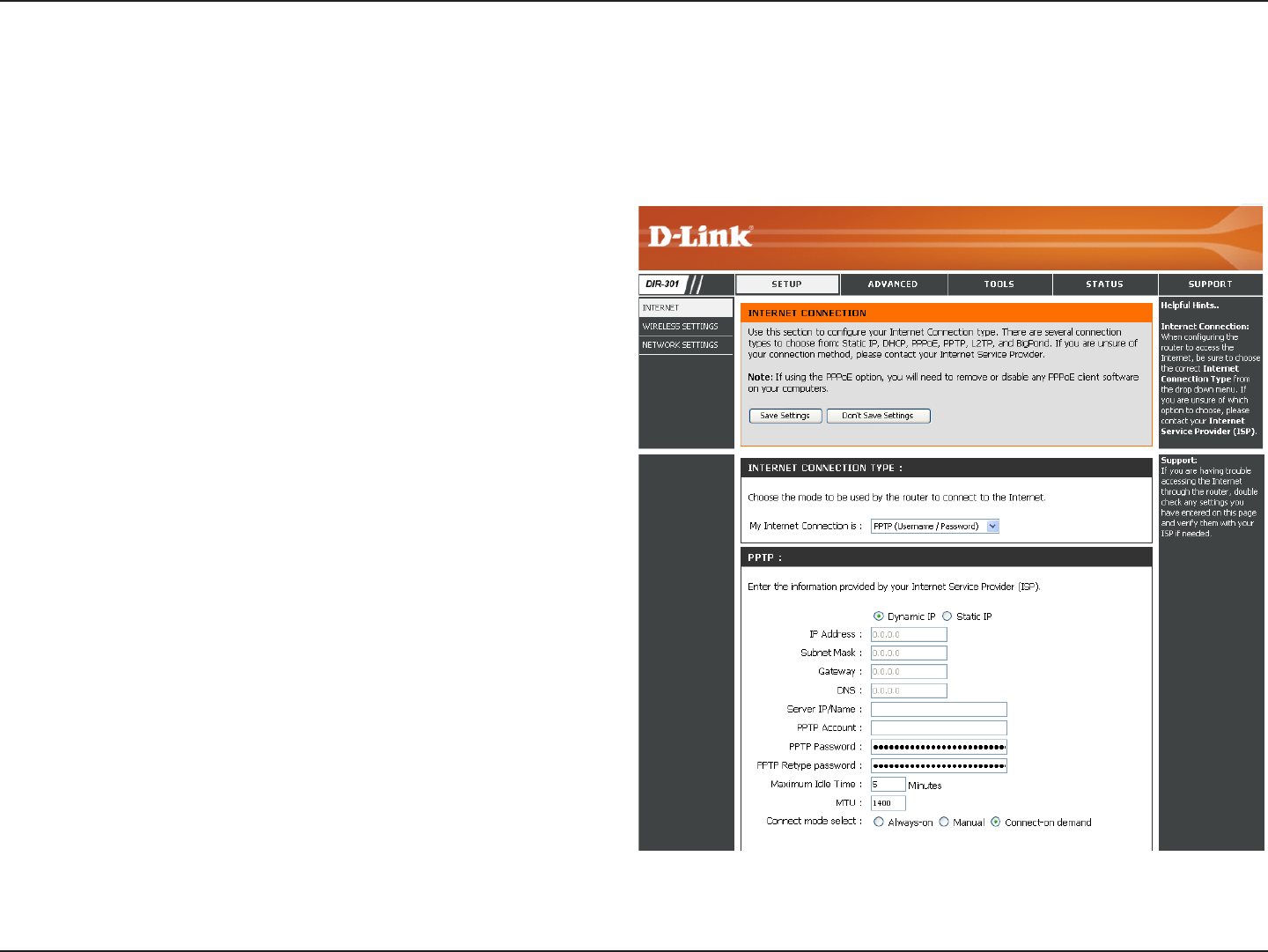
21D-Link DIR-300 User Manual
Section 3 - Configuration
Select Dynamic (most common) or Static. Select
Static if your ISP assigned you the IP address, subnet
mask, gateway, and DNS server addresses.
Enter the IP address (Static PPTP only).
Enter the Primary and Secondary DNS Server
Addresses (Static PPTP only).
Enter the Gateway IP Address provided by your ISP.
The DNS server information will be supplied by your
ISP (Internet Service Provider.)
Enter the Server IP provided by your ISP (optional).
Enter your PPTP account name.
Enter your PPTP password and then retype the
password in the next box.
Enter a maximum idle time during which the Internet
connection is maintained during inactivity. To disable
this feature, enable Auto-reconnect.
Maximum Transmission Unit - you may need to change
the MTU for optimal performance with your specic ISP. 1492 is the default MTU.
Select either Always-on, Manual, or Connect-on demand.
PPTP:
IP Address:
Subnet Mask:
Gateway:
DNS:
Internet Setup
PPTP
Choose PPTP (Point-to-Point-Tunneling Protocol ) if your ISP uses a PPTP connection. Your ISP will provide you with
a username and password. This option is typically used for DSL services.
Server IP:
PPTP Account:
PPTP Password:
Maximum Idle
Time:
MTU:
Connect Mode:
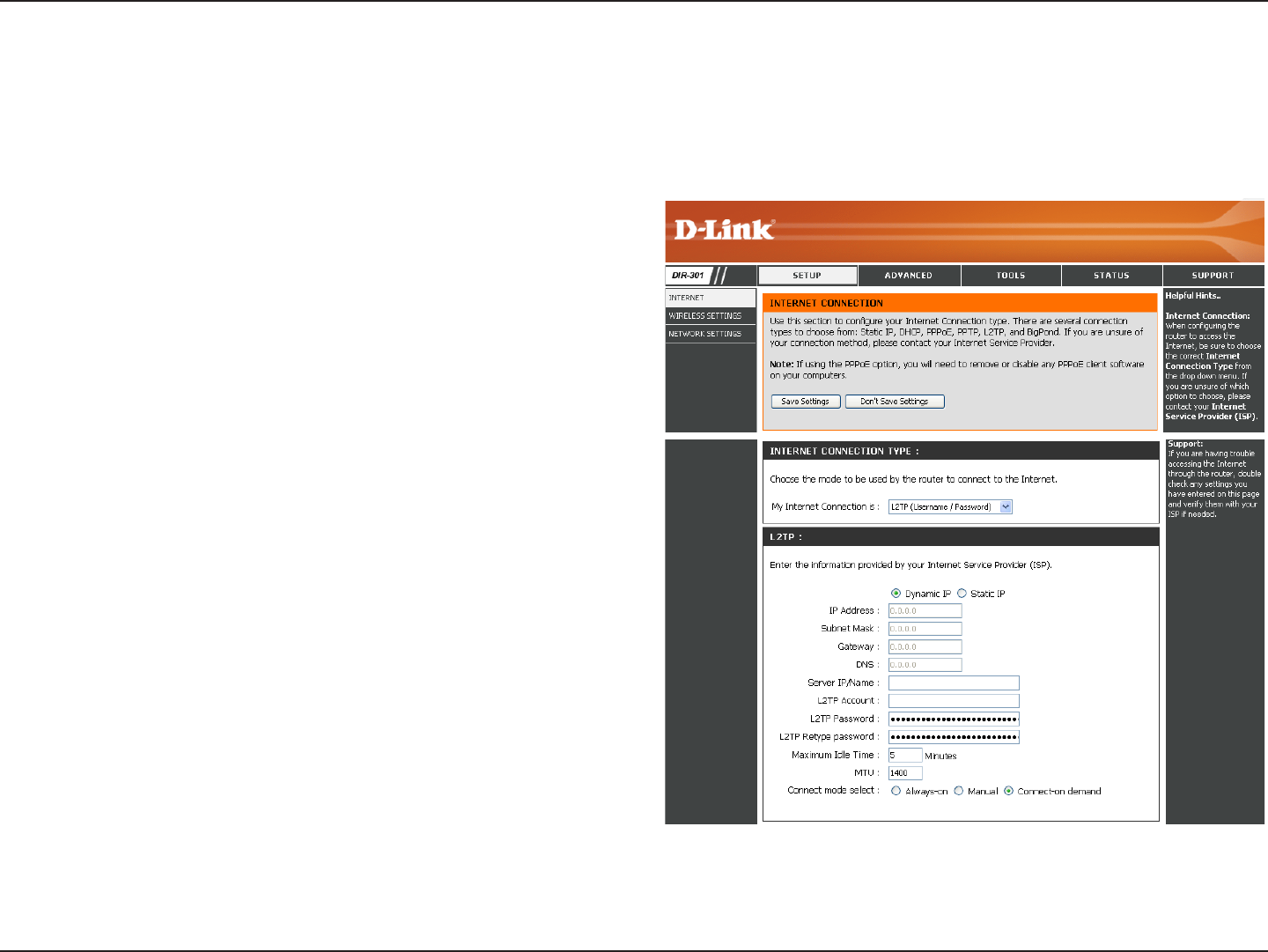
22D-Link DIR-300 User Manual
Section 3 - Configuration
Select Dynamic (most common) or Static. Select Static
if your ISP assigned you the IP address, subnet mask,
gateway, and DNS server addresses.
Enter the IP address (Static L2TP only).
Enter the Primary and Secondary DNS Server Addresses
(Static L2TP only).
Enter the Gateway IP Address provided by your ISP.
The DNS server information will be supplied by your ISP
(Internet Service Provider.)
Enter the Server IP provided by your ISP (optional).
Enter your L2TP account name.
Enter your L2TP password and then retype the password
in the next box.
Enter a maximum idle time during which the Internet
connection is maintained during inactivity. To disable this
feature, enable Auto-reconnect.
Maximum Transmission Unit - you may need to change the MTU for optimal performance with your specic ISP. 1492 is the
default MTU.
Select either Always-on, Manual, or Connect-on demand.
L2TP:
IP Address:
Subnet Mask:
Gateway:
DNS:
Server IP:
L2TP Account:
L2TP Password:
Maximum Idle
Time:
MTU:
Connect Mode:
Internet Setup
L2TP
Choose L2TP (Layer 2 Tunneling Protocol) if your ISP uses a L2TP connection. Your ISP will provide you with a
username and password. This option is typically used for DSL services.
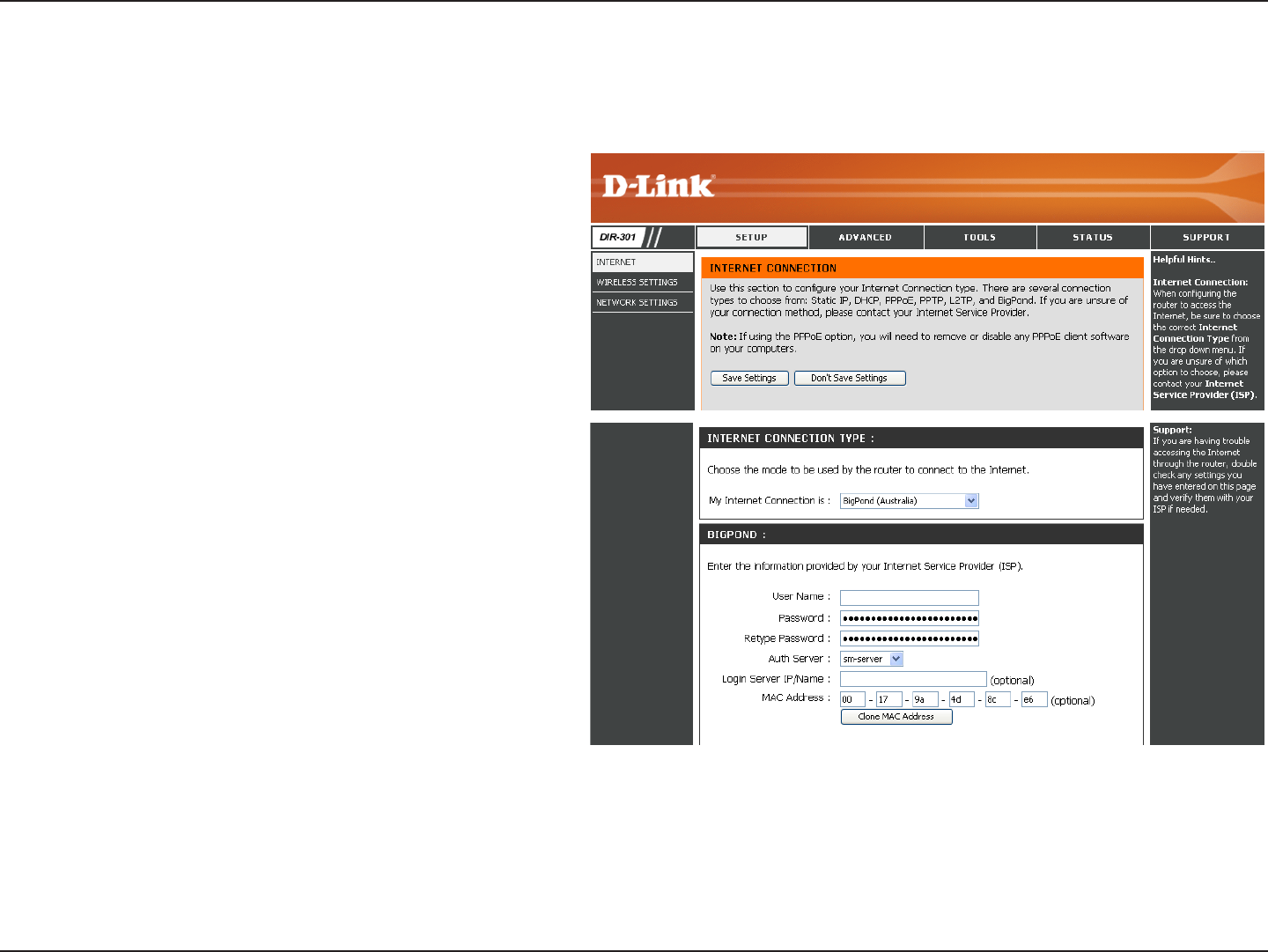
23D-Link DIR-300 User Manual
Section 3 - Configuration
Enter your Big Pond user name.
Enter your Big Pond password and then retype
the password in the next box.
Enter the IP address of the login server.
Enter the IP address of the login server.
The default MAC Address is set to the WAN’s
physical interface MAC address on the
Broadband Router. It is not recommended that
you change the default MAC address unless
required by your ISP.
The default MAC address is set to the WAN’s
physical interface MAC address on the
Broadband Router. You can use the “Clone
MAC Address” button to copy the MAC address
of the Ethernet Card installed by your ISP and
replace the WAN MAC address with the MAC
address of the router. It is not recommended
that you change the default MAC address
unless required by your ISP.
User Name:
Password:
Auth Server:
Login Server IP:
MAC Address:
Clone MAC
Address:
Internet Setup
Big Pond
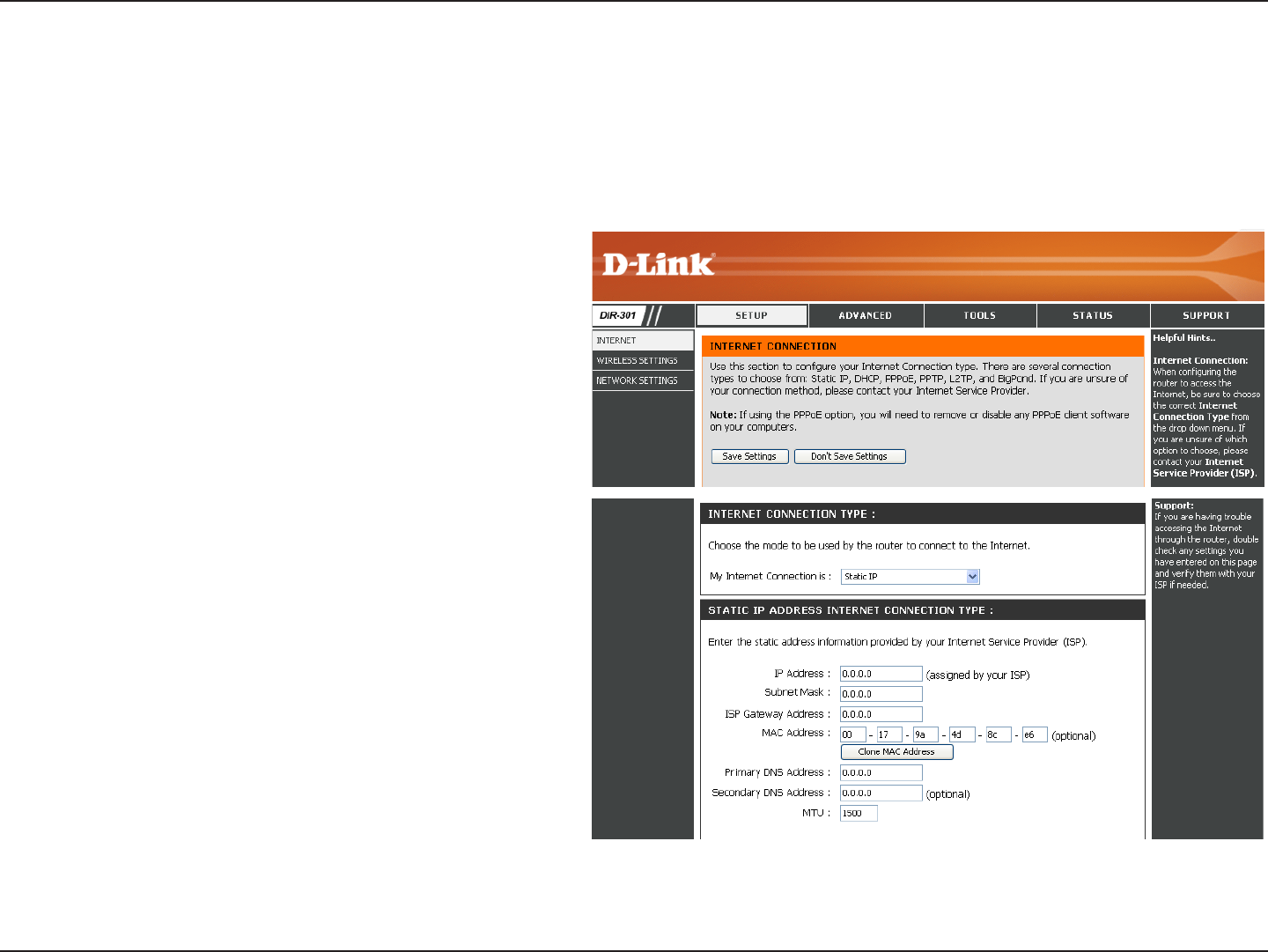
24D-Link DIR-300 User Manual
Section 3 - Configuration
Enter the IP address assigned by your ISP.
Enter the Subnet Mask assigned by your ISP.
Enter the Gateway assigned by your ISP.
The default MAC Address is set to the WAN’s
physical interface MAC address on the Broadband
Router. It is not recommended that you change
the default MAC address unless required by your
ISP.
The default MAC address is set to the WAN’s
physical interface MAC address on the Broadband
Router. You can use the Clone MAC Address
button to copy the MAC address of the Ethernet
Card installed by your ISP and replace the WAN
MAC address with the MAC address of the router.
It is not recommended that you change the default
MAC address unless required by your ISP.
Enter the Primary DNS server IP address assigned
by your ISP.
This is optional.
Maximum Transmission Unit - you may need to change the MTU for optimal performance with your specic ISP. 1492
is the default MTU.
IP Address:
Subnet Mask:
ISP Gateway:
MAC Address:
Clone MAC
Address:
Primary DNS
Address:
Secondary DNS
Address:
MTU:
Internet Setup
Static (assigned by ISP)
Select Static IP Address if all WAN IP information is provided to you by your ISP. You will need to enter in the IP address, subnet mask,
gateway address, and DNS address(es) provided to you by your ISP. Each IP address entered in the elds must be in the appropriate IP
form, which are four octets separated by a dot (x.x.x.x). The Router will not accept the IP address if it is not in this format.
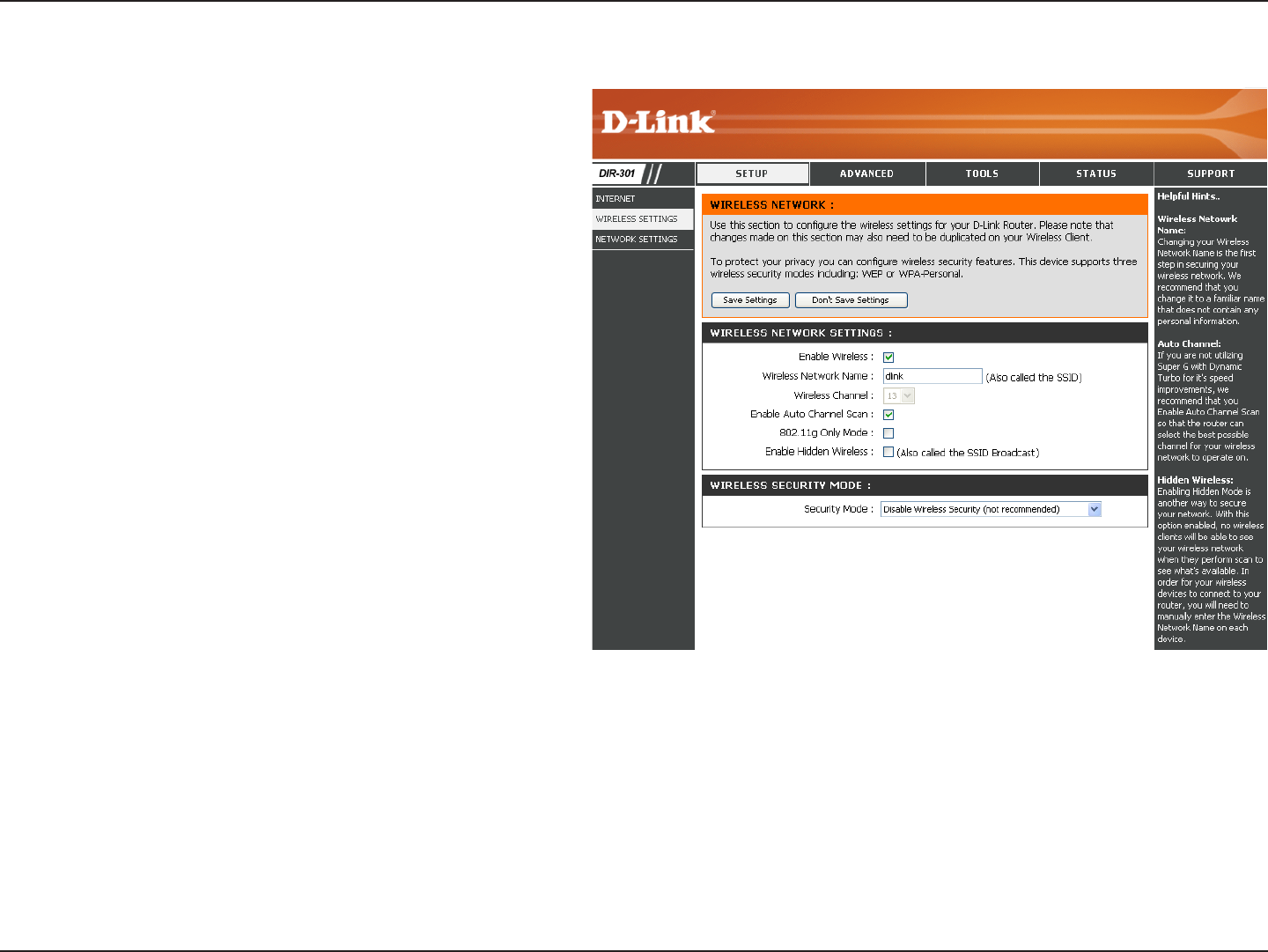
25D-Link DIR-300 User Manual
Section 3 - Configuration
Check the box to enable the wireless function. If
you do not want to use wireless, uncheck the box
to disable all the wireless functions.
Service Set Identier (SSID) is the name of your
wireless network. Create a name using up to 32
characters. The SSID is case-sensitive.
Indicates the channel setting for the WBR-2310.
By default the channel is set to 6. The Channel can
be changed to t the channel setting for an existing
wireless network or to customize the wireless
network. The Auto Channel Scan setting can
be selected to allow the WBR-2310 to choose the
channel with the least amount of interference.
Enable this mode if your network is made up of
purely 802.11g devices. If you have both 802.11b
and 802.11g wireless clients, uncheck the box.
Check this option if you would not like the SSID
of your wireless network to be broadcasted by the
WBR-2310. If this option is checked, the SSID of
the WBR-2310 will not be seen by Site Survey
utilities so your wireless clients will have to know
the SSID of your WBR-2310 in order to connect
to it.
Enable Wireless:
Wireless Channel:
Wireless Settings
Wireless Network
Name:
802.11g Only
Mode:
Enable Hidden
Wireless:
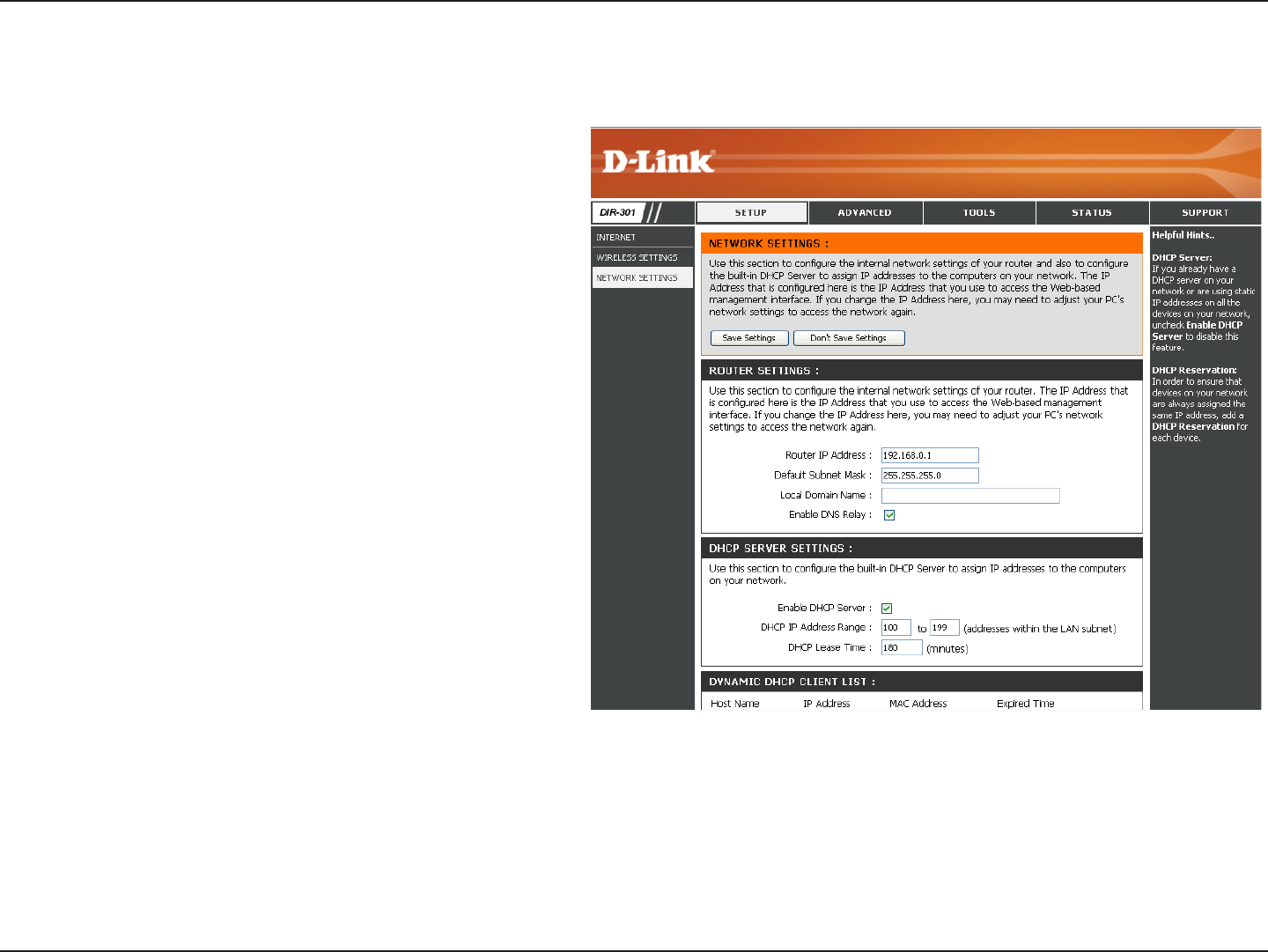
26D-Link DIR-300 User Manual
Section 3 - Configuration
This section will allow you to change the local network settings of the router and to congure the DHCP settings.
Network Settings
Enter the IP address of the router. The default
IP address is 192.168.0.1.
If you change the IP address, once you click
Apply, you will need to enter the new IP
address in your browser to get back into the
conguration utility.
Enter the Subnet Mask. The default subnet
mask is 255.255.255.0.
Enter the Domain name (Optional).
Check the box to transfer the DNS server
information from your ISP to your computers. If
unchecked, your computers will use the router
for a DNS server.
IP Address:
Subnet Mask:
Local Domain:
Enable DNS Relay:
Refer to the next page for DHCP information.
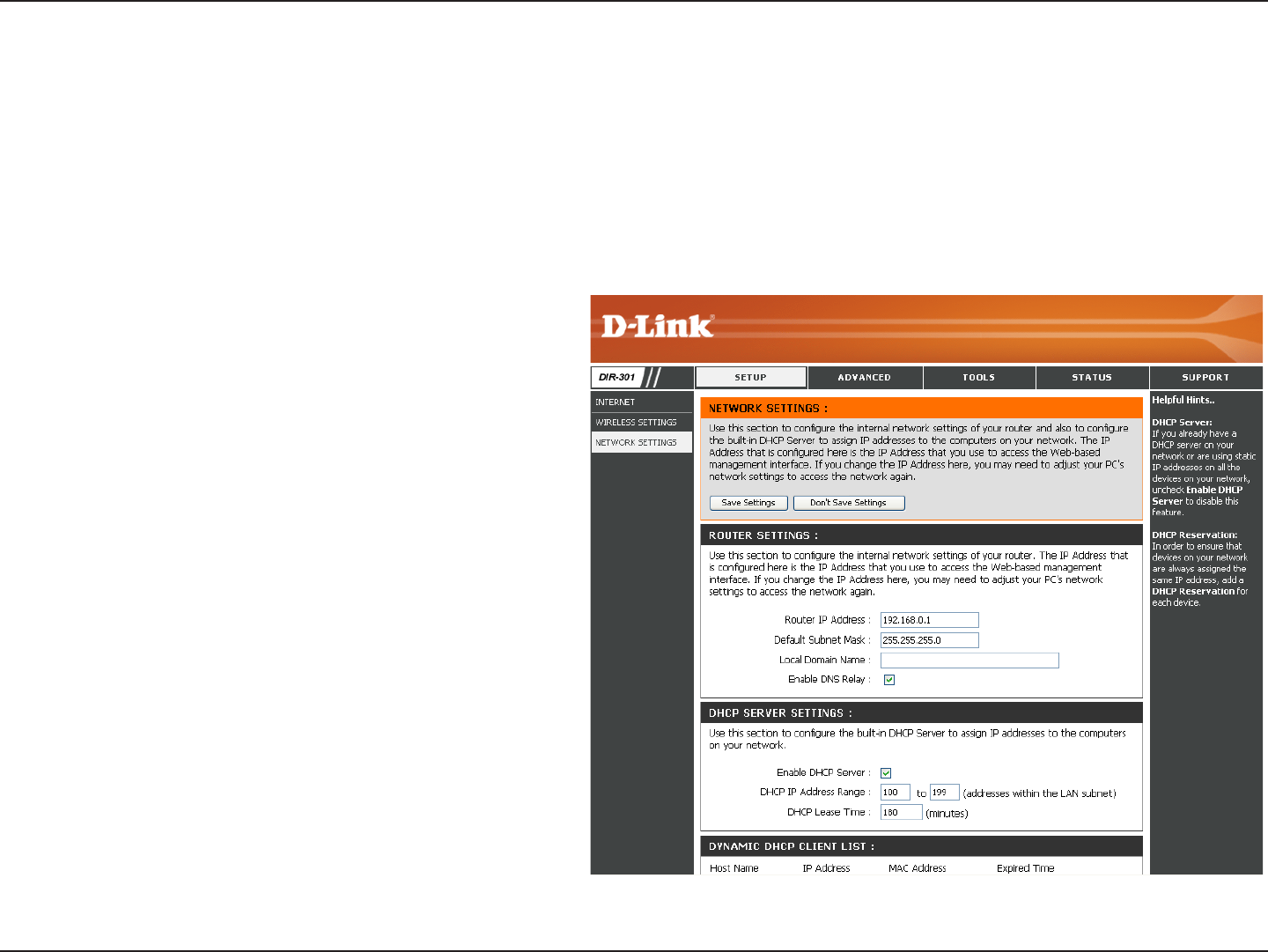
27D-Link DIR-300 User Manual
Section 3 - Configuration
Check the box to enable the DHCP server on
your router. Uncheck to disable this function.
Enter the starting and ending IP addresses for
the DHCP server’s IP assignment.
The length of time for the IP address lease.
Enter the Lease time in minutes.
Enable DHCP
Server:
DHCP IP Address
Range:
Lease Time:
DHCP Server Settings
DHCP stands for Dynamic Host Control Protocol. The DIR-300 has a built-in DHCP server. The DHCP Server will
automatically assign an IP address to the computers on the LAN/private network. Be sure to set your computers to be
DHCP clients by setting their TCP/IP settings to “Obtain an IP Address Automatically.” When you turn your computers
on, they will automatically load the proper TCP/IP settings provided by the DIR-300. The DHCP Server will automatically
allocate an unused IP address from the IP address pool to the requesting computer. You must specify the starting and
ending address of the IP address pool.
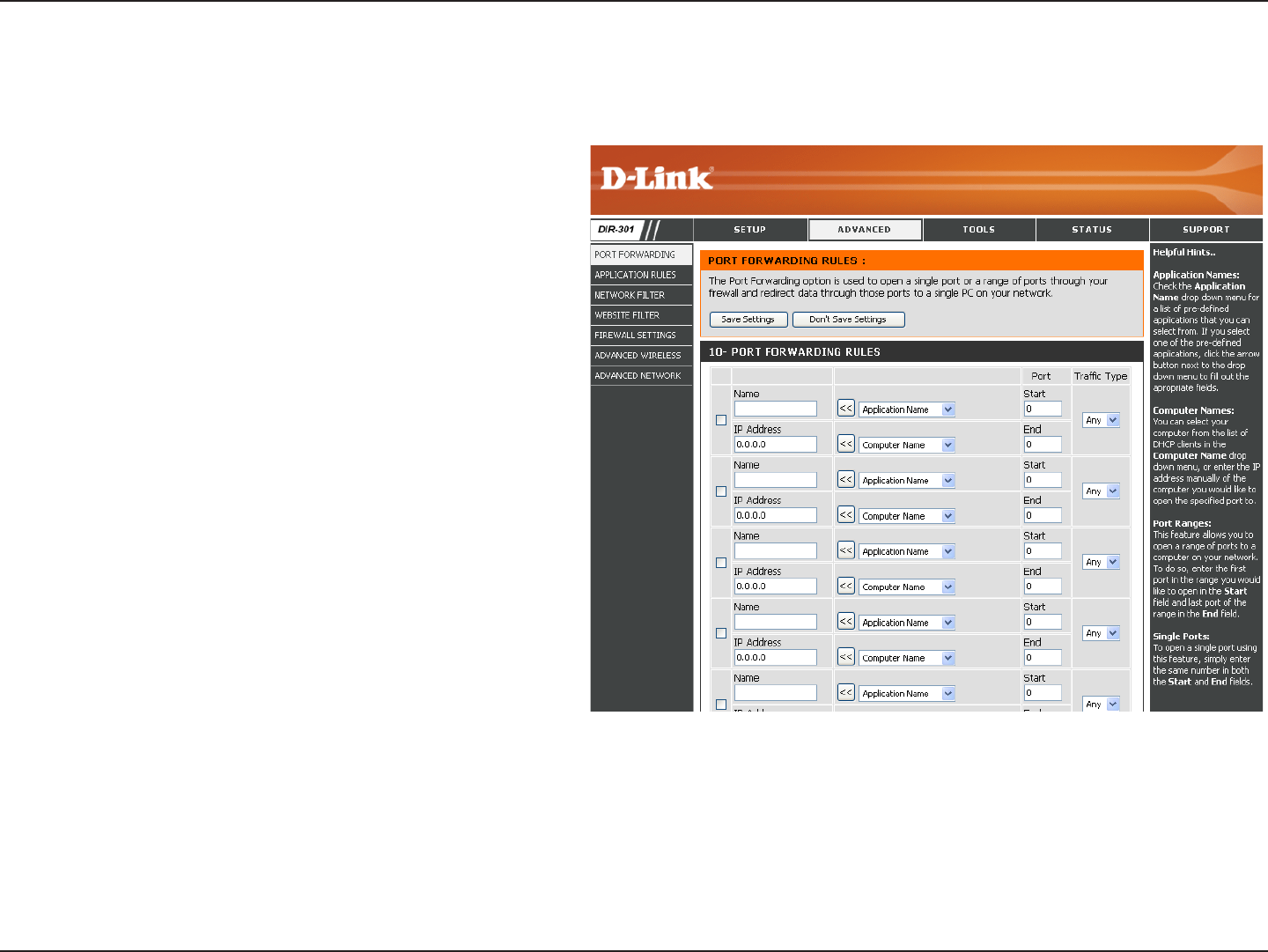
28D-Link DIR-300 User Manual
Section 3 - Configuration
Port Forwarding Rules
This will allow you to open a single port or a range of ports.
Check the box to enabled the rule.
Enter a name for the rule.
Enter the IP address of the computer on
your local network that you want to allow the
incoming service to.
Enter the port or ports that you want to open.
If you want to open 1 port, enter the same port
in both boxes.
Select TCP, UDP, or ANY.
Rule:
Name:
IP Address:
Start Port/
End Port:
Traffic Type:
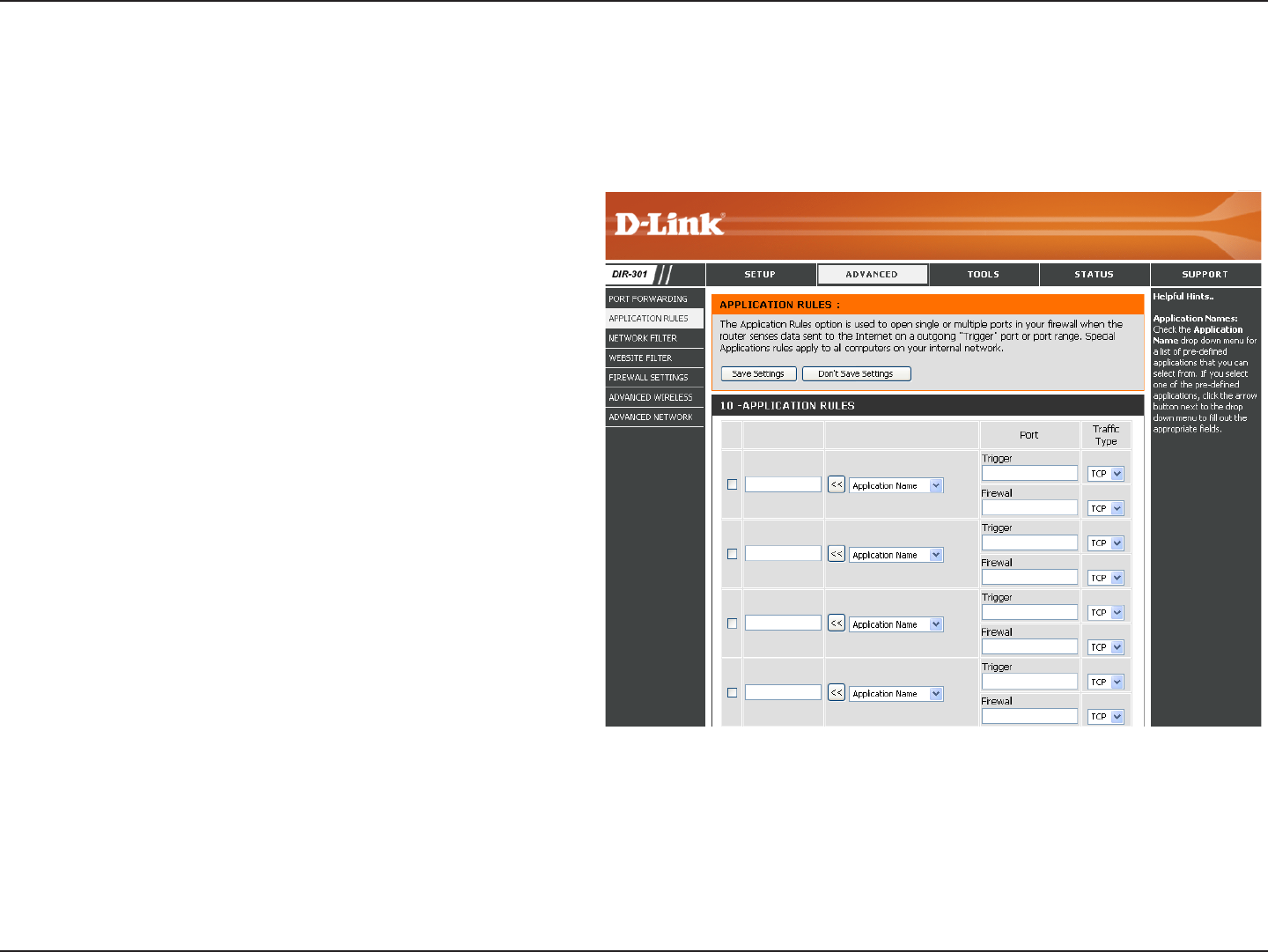
29D-Link DIR-300 User Manual
Section 3 - Configuration
Application Rules
Some applications require multiple connections, such as Internet gaming, video conferencing, Internet telephony and
others. These applications have difculties working through NAT (Network Address Translation). Special Applications
makes some of these applications work with the DIR-300.
Check the box to enabled the rule.
Enter a name for the rule.
This is the port used to trigger the application. It
can be either a single port or a range of ports.
This is the port number on the WAN side that
will be used to access the application. You may
dene a single port or a range of ports. You
can use a comma to add multiple ports or port
ranges.
Select TCP, UDP, or ANY.
Rule:
Name:
Trigger Port:
Firewall Port:
Traffic Type:
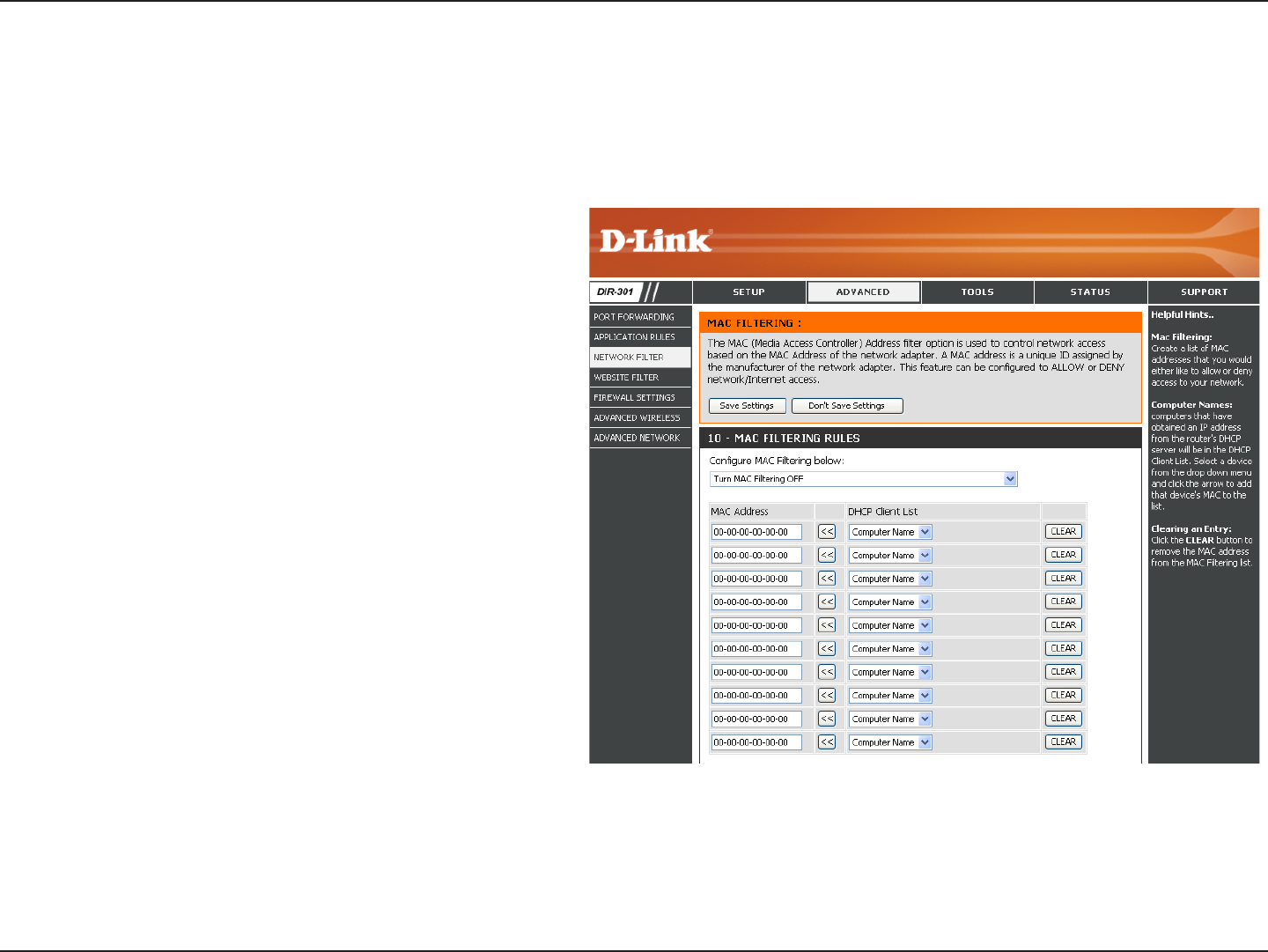
30D-Link DIR-300 User Manual
Section 3 - Configuration
Network Filter
Select Disable MAC lters, allow MAC addresses
listed below, or deny MAC addresses listed
below.
The schedule of time when the network lter will
be enabled. The schedule may be set to Always,
which will allow the particular service to always
be enabled. You can create your own times in
the Tools > Schedules section.
Enter the MAC address you would like to
lter.
To nd the MAC address on a computer, please
refer to the Networking Basics section in this
manual.
Select a DHCP client from the drop-down
menu and click the arrow to copy that MAC
Address.
Configure MAC
Filter:
Schedule:
MAC Address:
DHCP Client:
Use MAC (Media Access Control) Filters to allow or deny LAN (Local Area Network) computers by their MAC addresses
from accessing the Network. You can either manually add a MAC address or select the MAC address from the list of
clients that are currently connected to the Broadband Router.
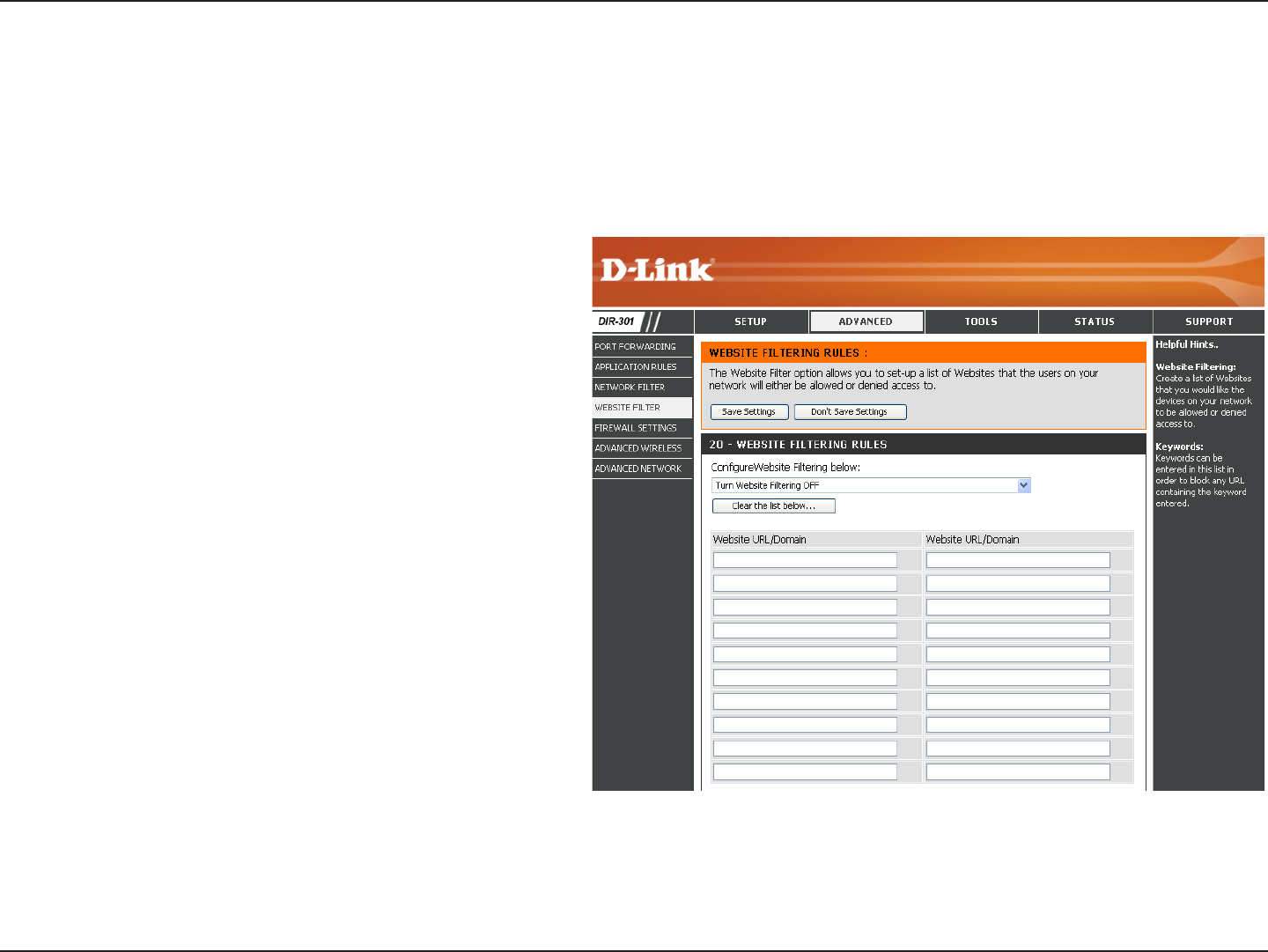
31D-Link DIR-300 User Manual
Section 3 - Configuration
Select Turn Website Filtering OFF, Turn
Website Filtering ON and ALLOW computers
access to ONLY these sites, or Turn Website
Filtering ON and DENY computers access to
ONLY these sites.
Enter the keywords or URLs that you want to
block (or allow). Any URL with the keyword in
it will be blocked.
Configure Website
Filter:
Website URL/
Domain:
URL and domain blocking are used to deny LAN computers from accessing specic web sites by the URL or domain.
A URL is a specially formatted text string that denes a location on the Internet. If any part of the URL contains the
blocked word, the site will not be accessible and the web page will not display. To use this feature, enter the text string
to be blocked and click Apply. The text to be blocked will appear in the list. To delete the text, just highlight it and
click Delete.
Website Filter
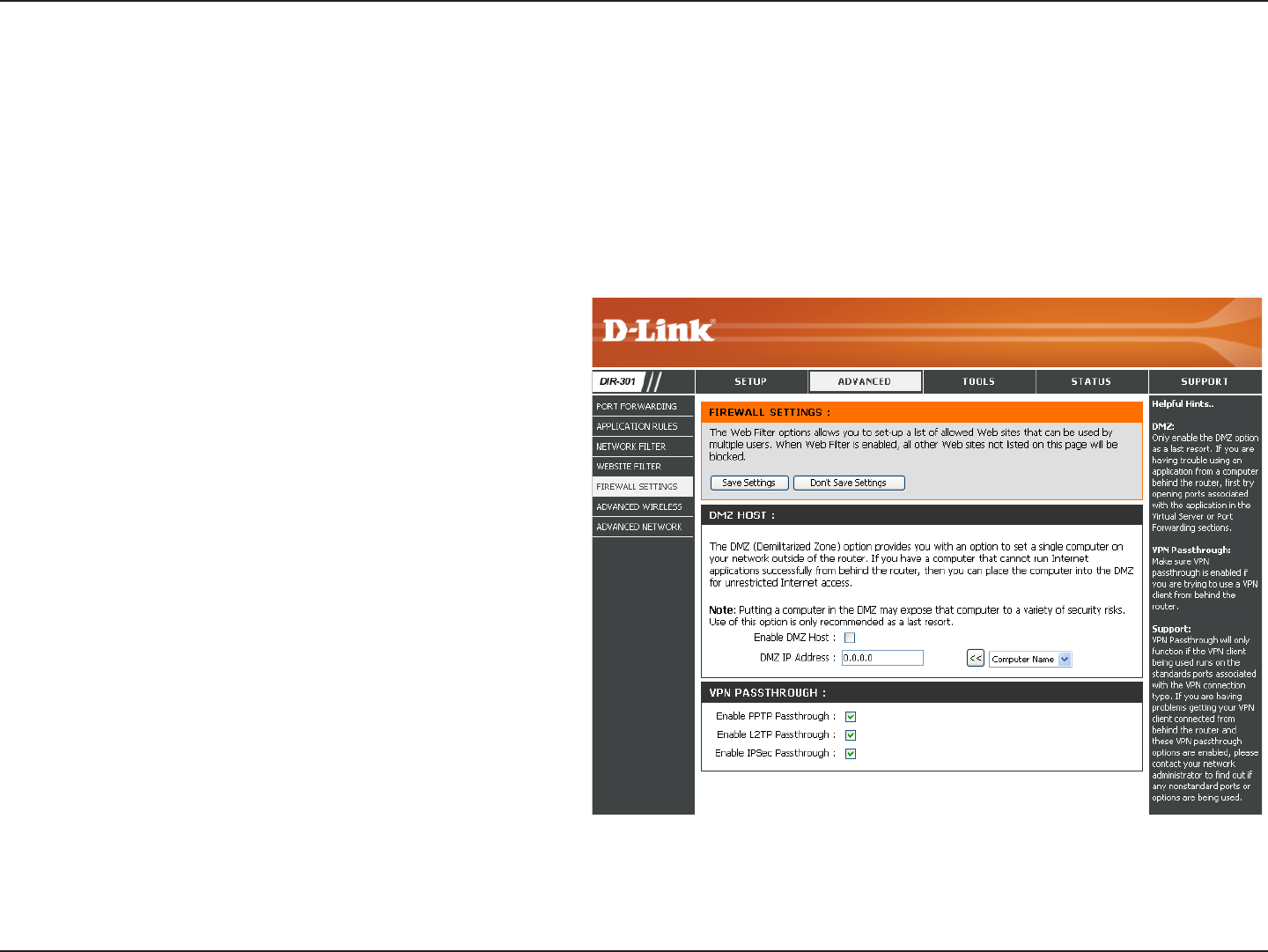
32D-Link DIR-300 User Manual
Section 3 - Configuration
Check this box to enable DMZ.
Enter the IP address of the computer you would
like to open all ports to.
Check this box to allow PPTP VPN trafc to
pass through the router to your VPN client.
Check this box to allow L2TP VPN trafc to pass
through the router to your VPN client.
Check this box to allow IPSec VPN trafc to
pass through the router to your VPN client.
Enable DMZ Host:
DMZ IP Address:
Enable PPTP
Passthrough:
Enable L2TP
Passthrough:
Enable IPSec
Passthrough:
Firewall Settings
This section will allow you to setup a DMZ host and to enable VPN passthrough.
If you have a client PC that cannot run Internet applications properly from behind the DIR-300, then you can set the
client up for unrestricted Internet access. It allows a computer to be exposed to the Internet. This feature is useful for
gaming purposes. Enter the IP address of the internal computer that will be the DMZ host. Adding a client to the DMZ
(Demilitarized Zone) may expose your local network to a variety of security risks, so only use this option as a last
resort.
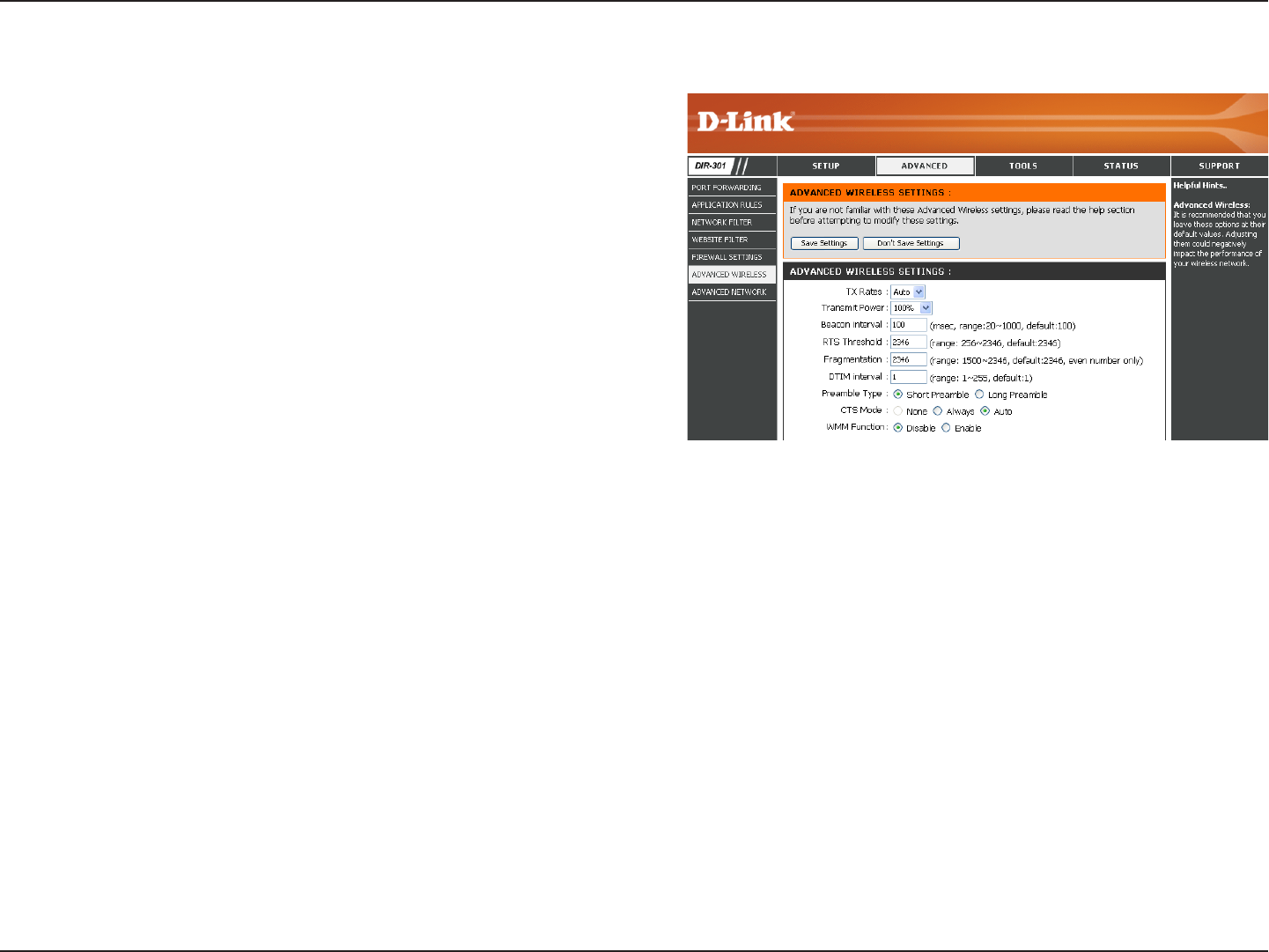
33D-Link DIR-300 User Manual
Section 3 - Configuration
Select the basic transfer rates based on the speed of
wireless adapters on your wireless network. It is strongly
recommended to keep this setting to Auto.
Set the transmit power of the antennas.
Beacons are packets sent by an Access Point to synchronize
a wireless network. Specify a value. 100 is the default setting
and is recommended.
This value should remain at its default setting of 2432. If
inconsistent data ow is a problem, only a minor modication
should be made.
The fragmentation threshold, which is specied in bytes, determines whether packets will be fragmented. Packets exceeding
the 2346 byte setting will be fragmented before transmission. 2346 is the default setting.
(Delivery Trafc Indication Message) 3 is the default setting. A DTIM is a countdown informing clients of the next window for
listening to broadcast and multicast messages.
Select Short or Long Preamble. The Preamble denes the length of the CRC block (Cyclic Redundancy Check is a common
technique for detecting data transmission errors) for communication between the wireless router and the roaming wireless
network adapters. Auto is the default setting. Note: High network trafc areas should use the shorter preamble type.
CTS (Clear To Send) is a function used to minimize collisions among wireless devices on a wireless local area network
(LAN). CTS will make sure the wireless network is clear before a wireless client attempts to send wireless data. Enabling
CTS will add overhead and may lower wireless through put. None: CTS is typically used in a pure 802.11g environment. If
CTS is set to “None” in a mixed mode environment populated by 802.11b clients, wireless collisions may occur frequently.
Always: CTS will always be used to make sure the wireless LAN is clear before sending data. Auto: CTS will monitor the
wireless network and automatically decide whether to implement CTS based on the amount of trafc and collisions that
occurs on the wireless network.
WMM is QoS for your wireless network. Enable this option to improve the quality of video and voice applications for your
wireless clients.
TX Rate:
Transmit Power:
Beacon Interval:
RTS Threshold:
Fragmentation:
DTIM Interval:
Preamble Type:
CTS Mode:
WMM Function:
Advanced Wireless Settings
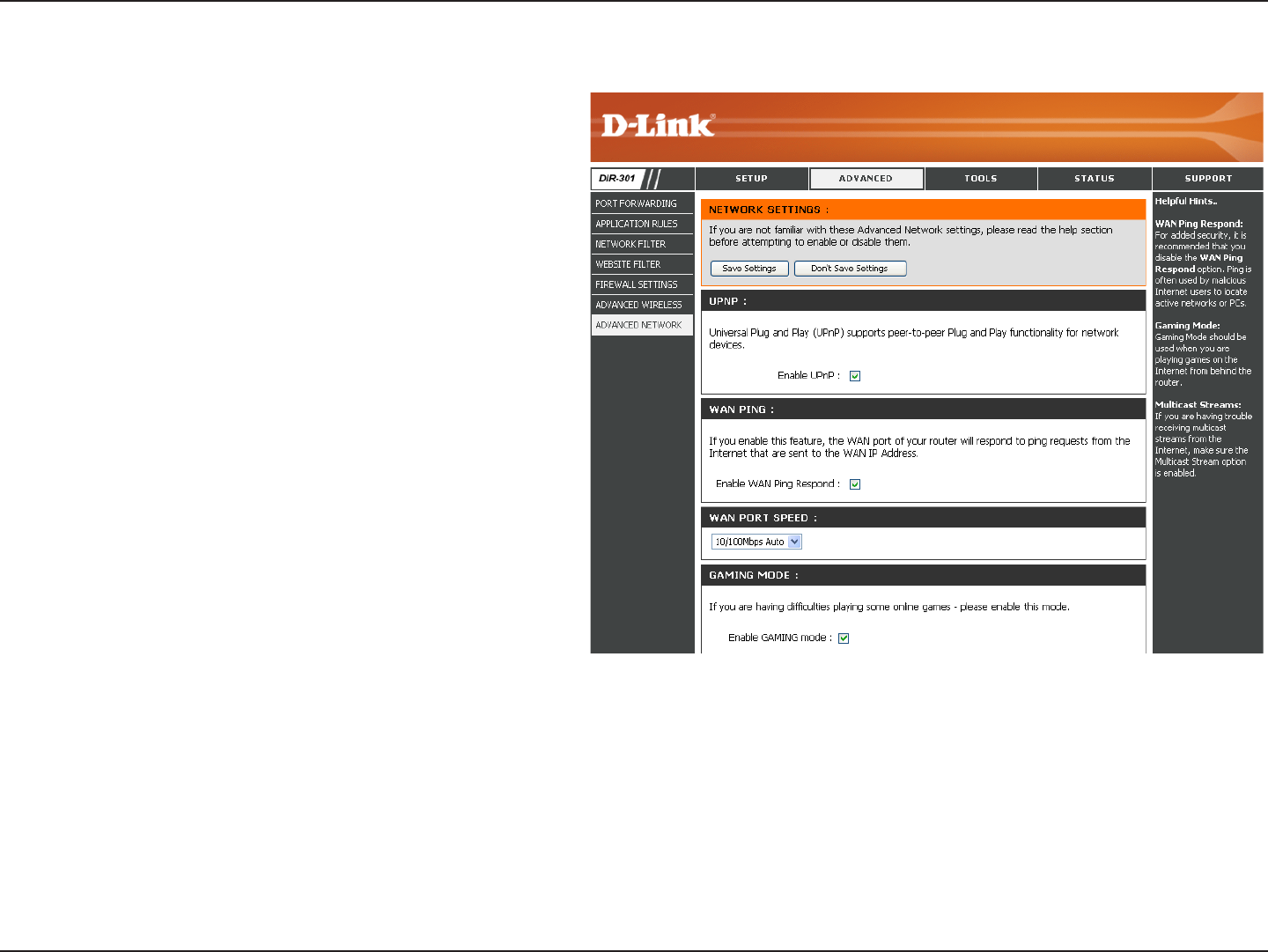
34D-Link DIR-300 User Manual
Section 3 - Configuration
To use the Universal Plug and Play (UPnP™)
feature click on Enabled. UPNP provides
compatibility with networking equipment,
software and peripherals.
Unchecking the box will not allow the WBR-
2310 to respond to pings. Blocking the Ping
may provide some extra security from hackers.
Check the box to allow the WAN port to be
“pinged”.
You may set the port speed of the WAN port to
10Mbps, 100Mbps, or auto. Some older cable
or DSL modems may require you to set the
port speed to 10Mbps.
Gaming mode allows a form of pass-through
for certain Internet Games. If you are using
Xbox, Playstation2 or a PC, make sure you are
using the latest rmware and Gaming Mode
is enabled. To utilize Gaming Mode, click the
box. If you are not using a Gaming application,
it is recommended that you Disable Gaming
Mode.
Check the box to allow multicast trafc to pass
through the router from the Internet.
UPnP Settings:
WAN Ping:
WAN select to
10/100 Mbps:
Gaming Mode:
Multicast
streams:
Advanced Network Settings
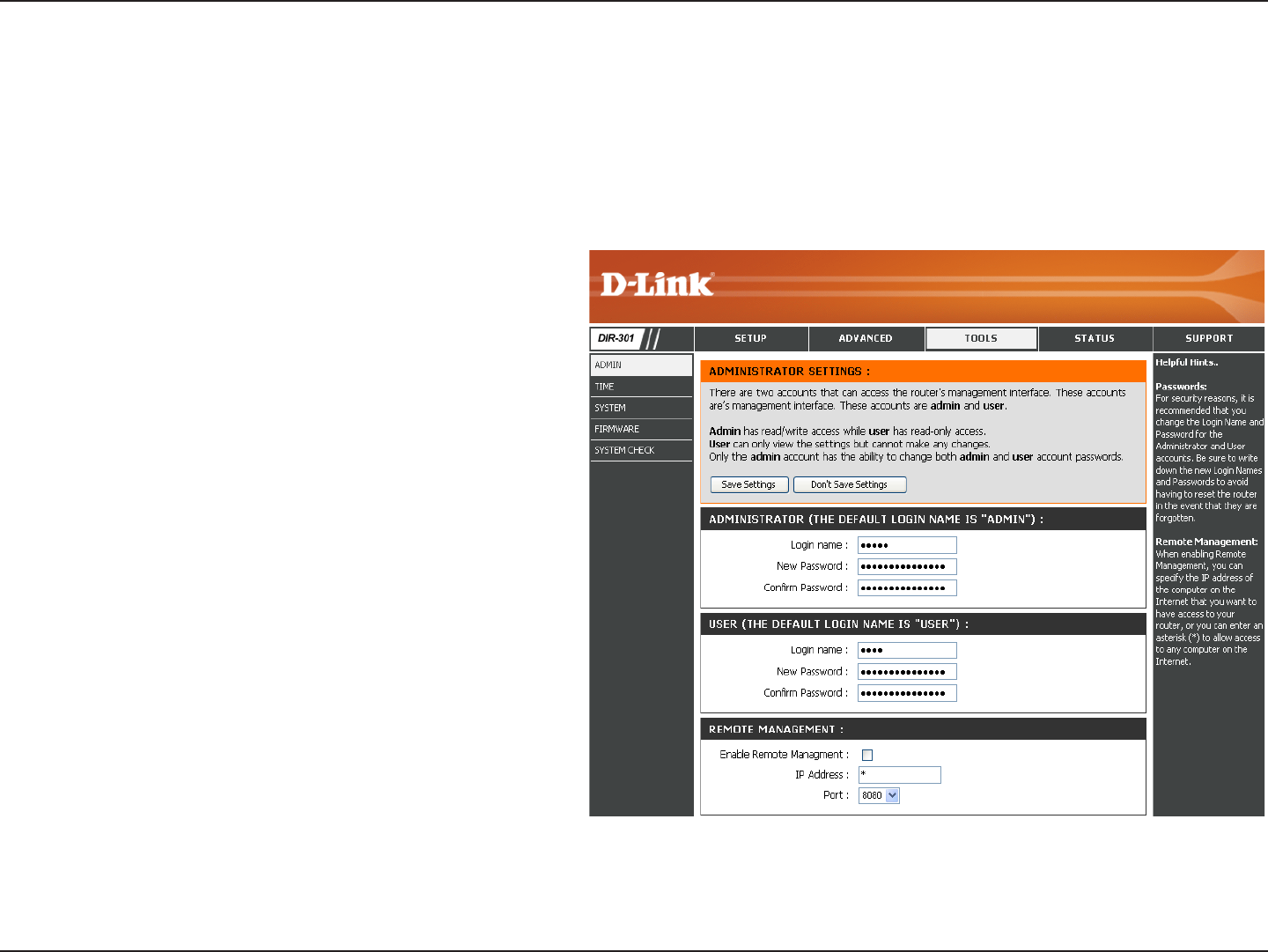
35D-Link DIR-300 User Manual
Section 3 - Configuration
Enter a new Login Name for the Administrator account.
Enter a new password for the Administrator Login
Name. The administrator can make changes to
the settings.
Enter a new Login Name for the user account.
Enter the new password for the User login. If you
login as the User, you can only see the settings,
but cannot change them.
Remote management allows the WBR-1310 to be
congured from the Internet by a web browser. A
username and password is still required to access
the Web-Management interface. In general, only
a member of your network can browse the built-in
web pages to perform Administrator tasks. This
feature enables you to perform Administrator
tasks from the remote (Internet) host.
The Internet IP address of the computer that has
access to the Broadband Router. If you input an
asterisk (*) into this eld, then any computer will
be able to access the Router. Putting an asterisk
(*) into this eld would present a security risk and is not recommended.
The port number used to access the WBR-1310.
Example: http://x.x.x.x:8080 whereas x.x.x.x is the WAN IP address of the WBR-1310 and 8080 is the port used for the
Web-Management interface.
Administrator
Login Name:
Administrator
Password:
User Login Name:
User Password:
Remote
Management:
IP Address:
Port:
Administrator Settings
This page will allow you to change the Administrator and User passwords. You can also enable Remote Management.
There are two accounts that can access the management interface through the web browser. The accounts are admin
and user. Admin has read/write access while user has read-only access. User can only view the settings but cannot
make any changes. Only the admin account has the ability to change both admin and user account passwords.