D Link DIR330A1 WIRELESS VPN ROUTER User Manual Manual Part 1
D Link Corporation WIRELESS VPN ROUTER Manual Part 1
D Link >
Contents
- 1. Manual Part 1
- 2. Manual Part 2
Manual Part 1

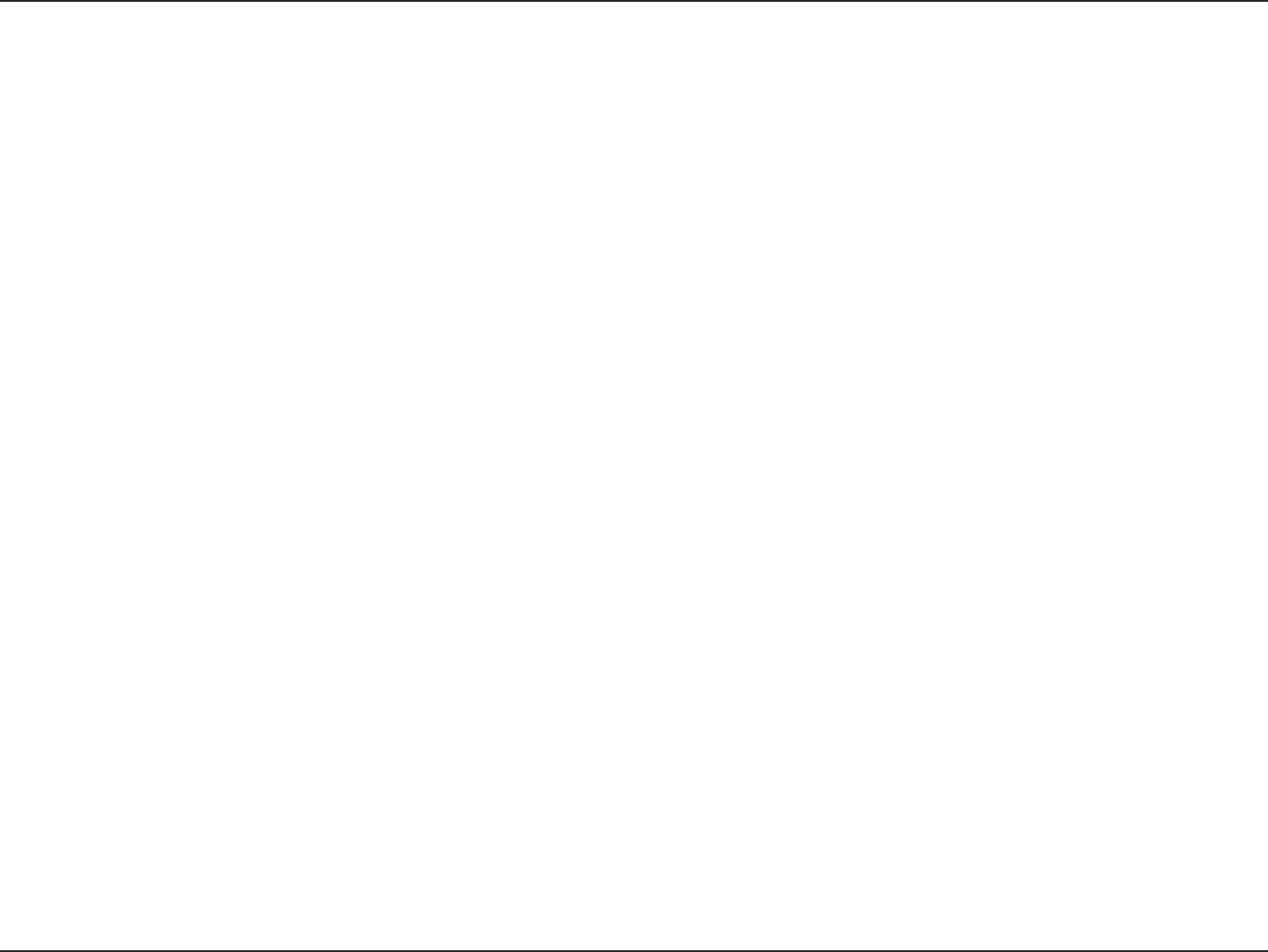
iD-Link DIR-330 User Manual
Table of Contents
Manual Overview
This manual contains the following sections:
Section 1 - “Product Overview” describes what is included with the DIR-330 router, and things to consider before
installing.
Section 2 - “Installation” describes how to install the router on your network.
Section 3 - “Configuration” describes how to configure the settings on your DIR-330 router.
Section 4 - “Wireless Security” explains how to setup wireless encryption on your wireless router.
Section 5 - “Connect to a Wireless Network” explains how to configure your wireless clients to connect to your router.
Section 6 - “Troubleshooting” explains how to resolve common issues.
Section 7 - “Appendix” contains wireless and networking basics, technical specifications, technical support information,
warranty, GNU general public license, and registration information.

iiD-Link DIR-330 User Manual
Table of Contents
D-Link reserves the right to revise this publication and to make changes in the content hereof without obligation to
notify any person or organization of such revisions or changes.
Manual Revisions
Revision Date Description
1.0 Jan. 15, 2007 DIR-330 rev. A1 with firmware 1.00.
Trademarks
D-Link and the D-Link logo are trademarks or registered trademarks of D-Link Corporation or its subsidiaries in the
United States or other countries. All other company or product names mentioned herein are trademarks or registered
trademarks of their respective companies.
Copyright © 2007 by D-Link Systems, Inc.
All rights reserved. This publication may not be reproduced, in whole or in part, without prior expressed written permission
from D-Link Systems, Inc.
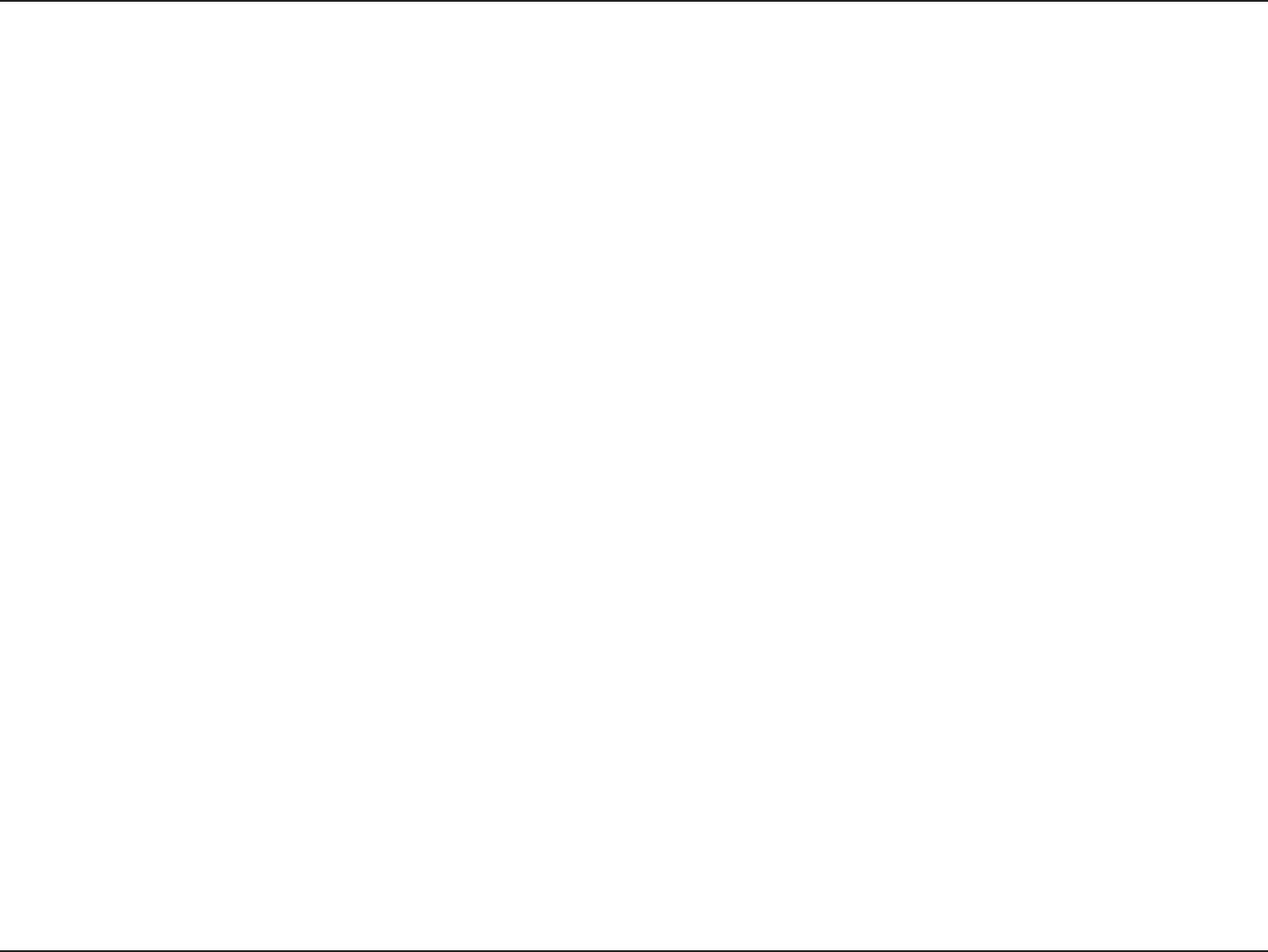
iiiD-Link DIR-330 User Manual
Table of Contents
Manual Overview ..........................................................i
Manual Revisions .................................................... ii
Trademarks .............................................................. ii
Product Overview ........................................................ 1
Package Contents....................................................1
System Requirements ............................................. 1
Features ...................................................................2
Hardware Overview ................................................. 3
Connections .......................................................3
LEDs ..................................................................4
Installation ....................................................................5
Before you Begin ..................................................... 5
Wireless Installation Considerations ........................6
Connect to Cable/DSL/Satellite Modem .................. 7
Connect to Another Router ...................................... 8
Configuration .............................................................10
Web-based Configuration Utility ............................ 10
Setup Wizard ................................................... 11
Manual Configuration ....................................... 15
Dynamic (Cable)...........................................15
PPPoE (DSL) ...............................................16
PPTP ............................................................17
L2TP .............................................................18
Big Pond .......................................................19
Static (assigned by ISP) ............................... 20
Wireless Settings .............................................21
Network Settings .............................................. 22
DHCP Server Settings ................................. 23
DHCP Reservation .......................................24
VPN Settings ...................................................25
IPSec Settings ..............................................26
PPTP/L2TP Settings .................................... 27
Virtual Server ...................................................28
Port Forwarding ............................................... 30
Application Rules .............................................31
Network Filters .................................................32
Website Filters .................................................33
Firewall Settings ............................................... 34
DMZ ............................................................. 34
VPN Passthrough ......................................... 34
Advanced Wireless Settings ............................35
Tx Rate .........................................................35
Preamble ...................................................... 35
WMM Function .............................................35
Advanced Network Settings ............................. 36
UPnP ............................................................36
WAN Ping Respond .....................................36
WAN Port Speed ..........................................36
Administrator Settings ...................................... 37
Change Password ........................................37
Remote Management ...................................37
Time Settings ...................................................38
Table of Contents
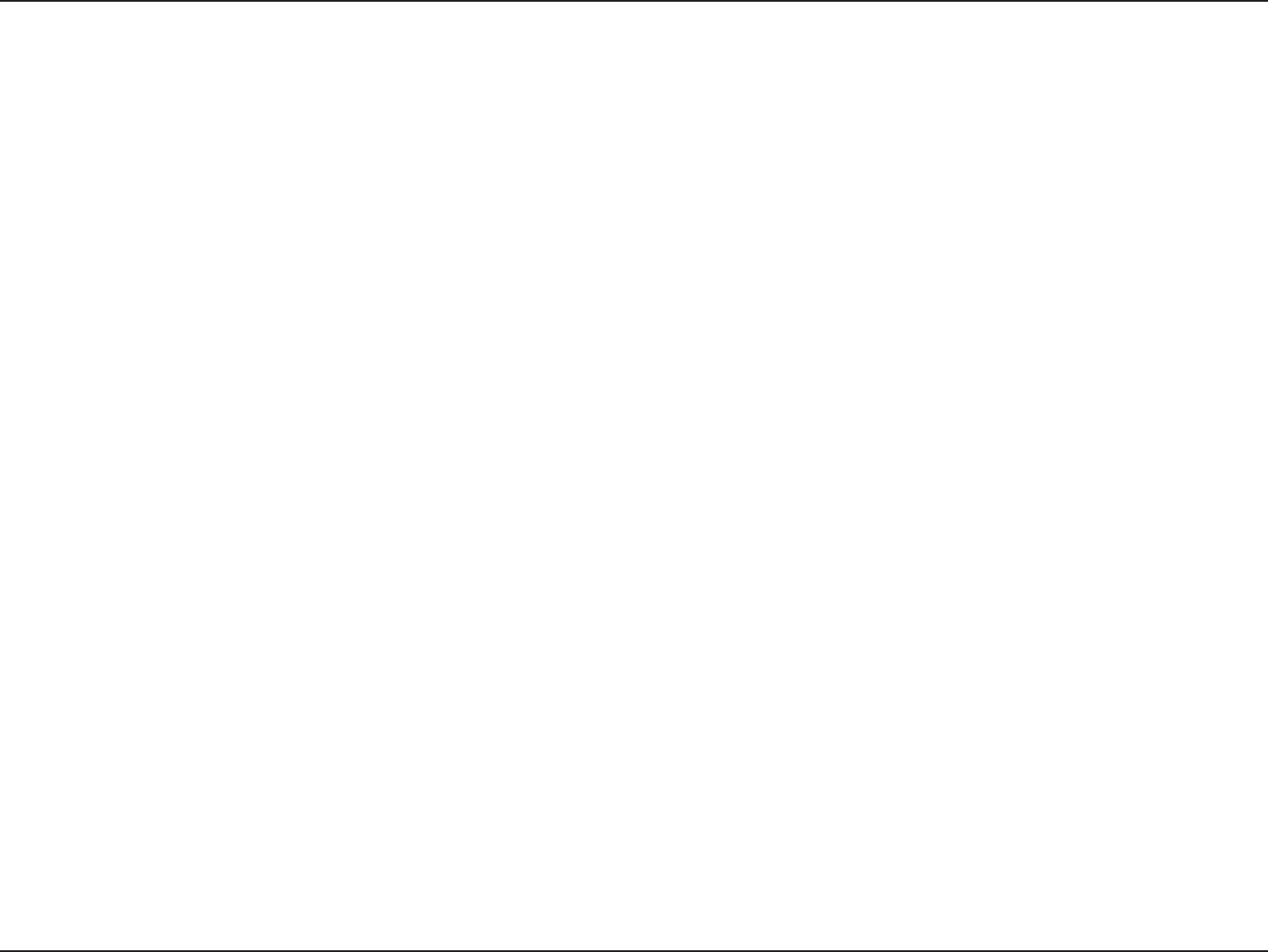
ivD-Link DIR-330 User Manual
Table of Contents
System Settings ...............................................39
Update Firmware .............................................40
DDNS ............................................................... 41
System Check .................................................. 42
Schedules ........................................................ 43
Log Settings .....................................................44
Device Information ........................................... 45
Log ...................................................................46
Stats ................................................................. 47
Wireless Computers ........................................47
LAN Computers ...............................................48
VPN .................................................................48
Support ............................................................ 49
Wireless Security .......................................................50
What is WEP? ........................................................50
What is WPA? ........................................................51
Wireless Security Setup Wizard ............................52
Configure WEP ......................................................55
Configure WPA-Personal (PSK) ............................. 56
Configure WPA-Enterprise (RADIUS) ....................57
Connect to a Wireless Network ................................58
Using Windows® XP ...............................................58
Configure WEP ......................................................59
Configure WPA-PSK ..............................................61
Troubleshooting ......................................................... 63
Wireless Basics .........................................................67
What is Wireless? ..................................................68
Tips ........................................................................ 70
Wireless Modes .....................................................71
Networking Basics .................................................... 72
Check your IP address ..........................................72
Statically Assign an IP address ............................. 73
Technical Specifications ........................................... 74
Default Factory Settings ...........................................75
Contacting Technical Support ..................................76
Warranty ..................................................................... 77
GNU/Linux GPL ..........................................................83
GNU General Public License ................................. 84
Registration ................................................................90
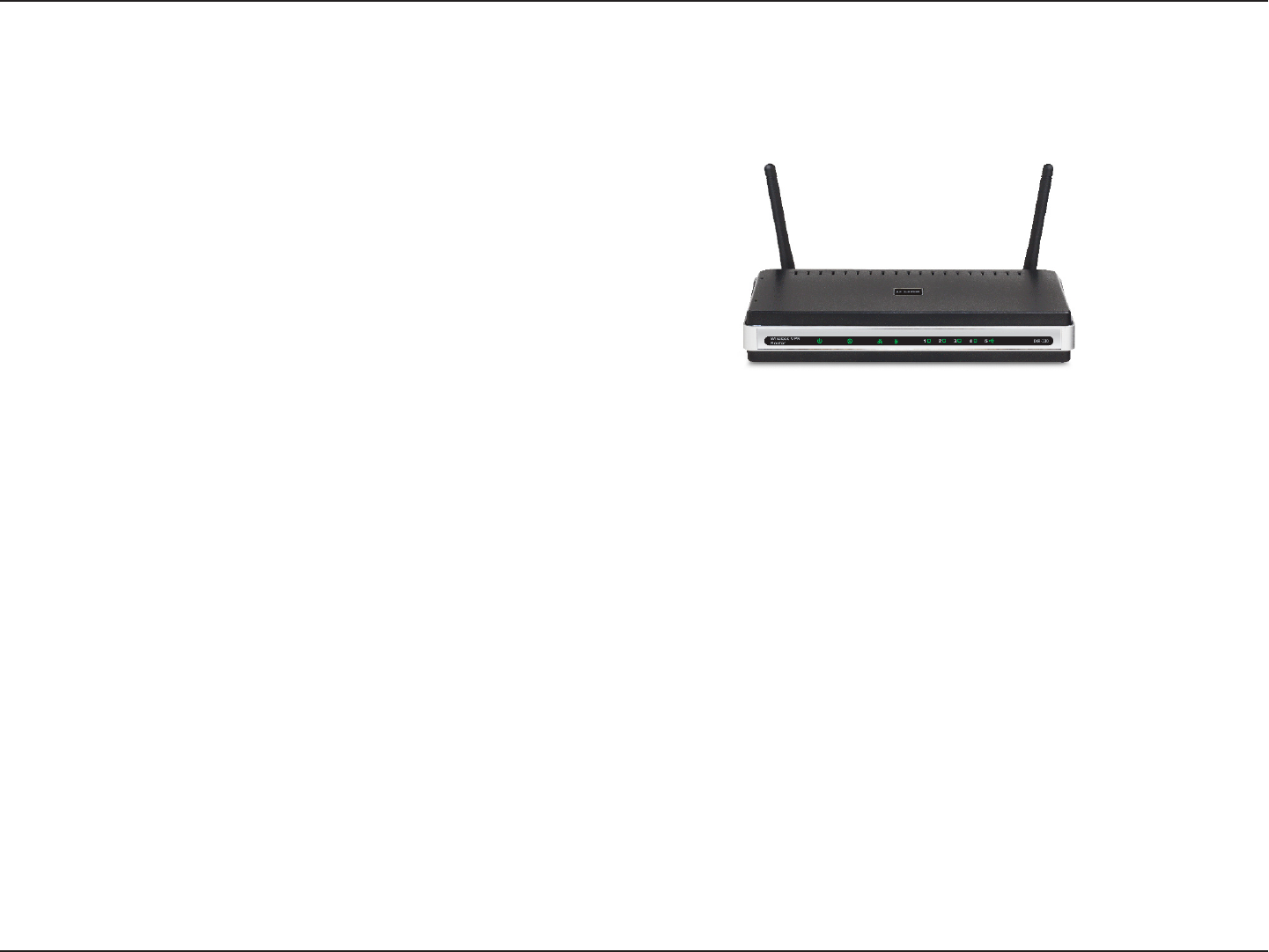
1D-Link DIR-330 User Manual
Section 1 - Product Overview
• D-Link DIR-330 Wireless G Broadband Router
• Power Adapter
• CAT5 Ethernet Cable
• CD-ROM with Installation Wizard, User Manual,
and Special Offers
System Requirements
• Ethernet-based Cable or DSL Modem
• Computers with Windows®, Macintosh®, or Linux-based operating systems with an installed Ethernet
adapter
• Internet Explorer Version 6.0, Mozilla 1.7.12 (5.0), or Firefox 1.5 and above (for configuration)
• Installation Wizard requires Windows® XP with Service Pack 2
Product Overview
Package Contents
Note: Using a power supply with a different voltage rating than the one included
with the DIR-330 will cause damage and void the warranty for this product.
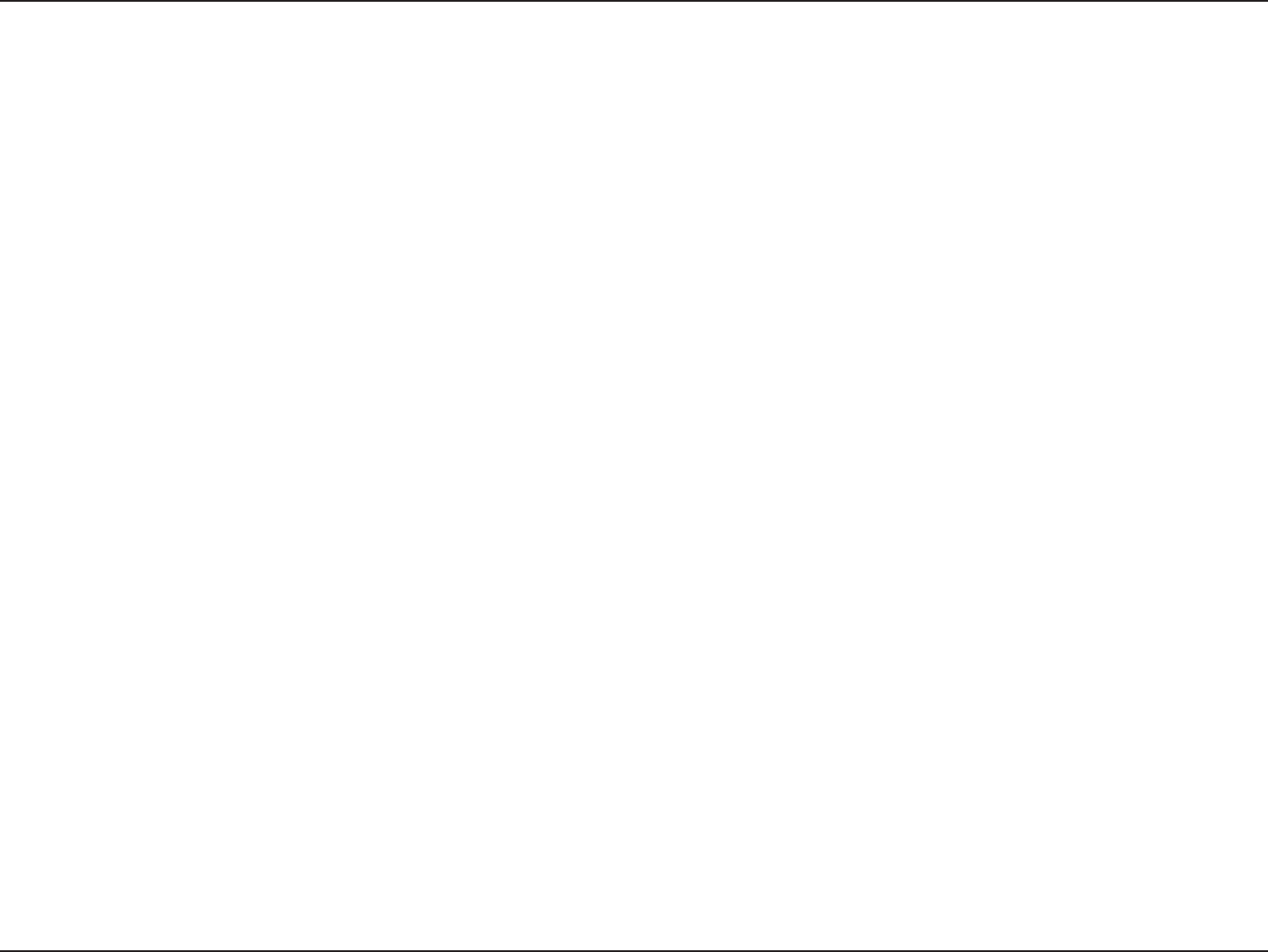
2D-Link DIR-330 User Manual
Section 1 - Product Overview
• Faster Wireless Networking - The DIR-330 provides up to 54Mbps* wireless connection with other
802.11g wireless clients. This capability allows users to participate in real-time activities online, such as
video streaming, online gaming, and real-time audio.
• Compatible with 802.11b Devices - The DIR-330 is still fully compatible with the IEEE 802.11b standard,
so it can connect with existing 802.11b PCI, USB and Cardbus adapters.
• Advanced Firewall Features - The Web-based user interface displays a number of advanced network
management features including:
• Parental Controls - Easily applied content filtering based on MAC Address, URL, and/or
Domain Name.
• Filter Scheduling - These filters can be scheduled to be active on certain days or for a
duration of hours or minutes.
• Secure Multiple/Concurrent Sessions - The DIR-330 can pass through VPN sessions. It
supports multiple and concurrent IPSec and PPTP sessions, so users behind the DIR-330
can securely access corporate networks.
• User-friendly Setup Wizard - Through the easy-to-use Quick Router Setup on the included CD, the
DIR-330 allows you to control what information is accessible to those on the wireless network, whether
from the Internet or from your company’s server. Configure your router to your specific settings within
minutes.
* Maximum wireless signal rate derived from IEEE Standard 802.11g specifications. Actual data throughput will vary. Network conditions and environmental factors,
including volume of network traffic, building materials and construction, and network overhead, lower actual data throughput rate. Environmental conditions will
adversely affect wireless signal range.
Features

3D-Link DIR-330 User Manual
Section 1 - Product Overview
Hardware Overview
Connections
Reset
Pressing the Reset button restores the router to
its original factory default settings.
Power Receptor
Receptor for the supplied power
adapter.
LAN Ports (1-4)
Connect Ethernet devices such as
computers, switches, and hubs.
Internet Port
The auto MDI/MDIX Internet
port is the connection for the
Ethernet cable to the cable or
DSL modem.
* The USB port is currently inactive.

4D-Link DIR-330 User Manual
Section 1 - Product Overview
Hardware Overview
LEDs
WLAN LED
A solid light indicates that the wireless
segment is ready. This LED blinks
during wireless data transmission.
Status LED
A blinking light indicates that the
DIR-330 is ready.
Internet LED
A solid light indicates connection on
the Internet port. This LED blinks
during data transmission.
Power LED
A solid light indicates a
proper connection to the
power supply.
Local Network LEDs
A solid light indicates a connection to an
Ethernet-enabled computer on ports 1-4.
This LED blinks during data transmission.
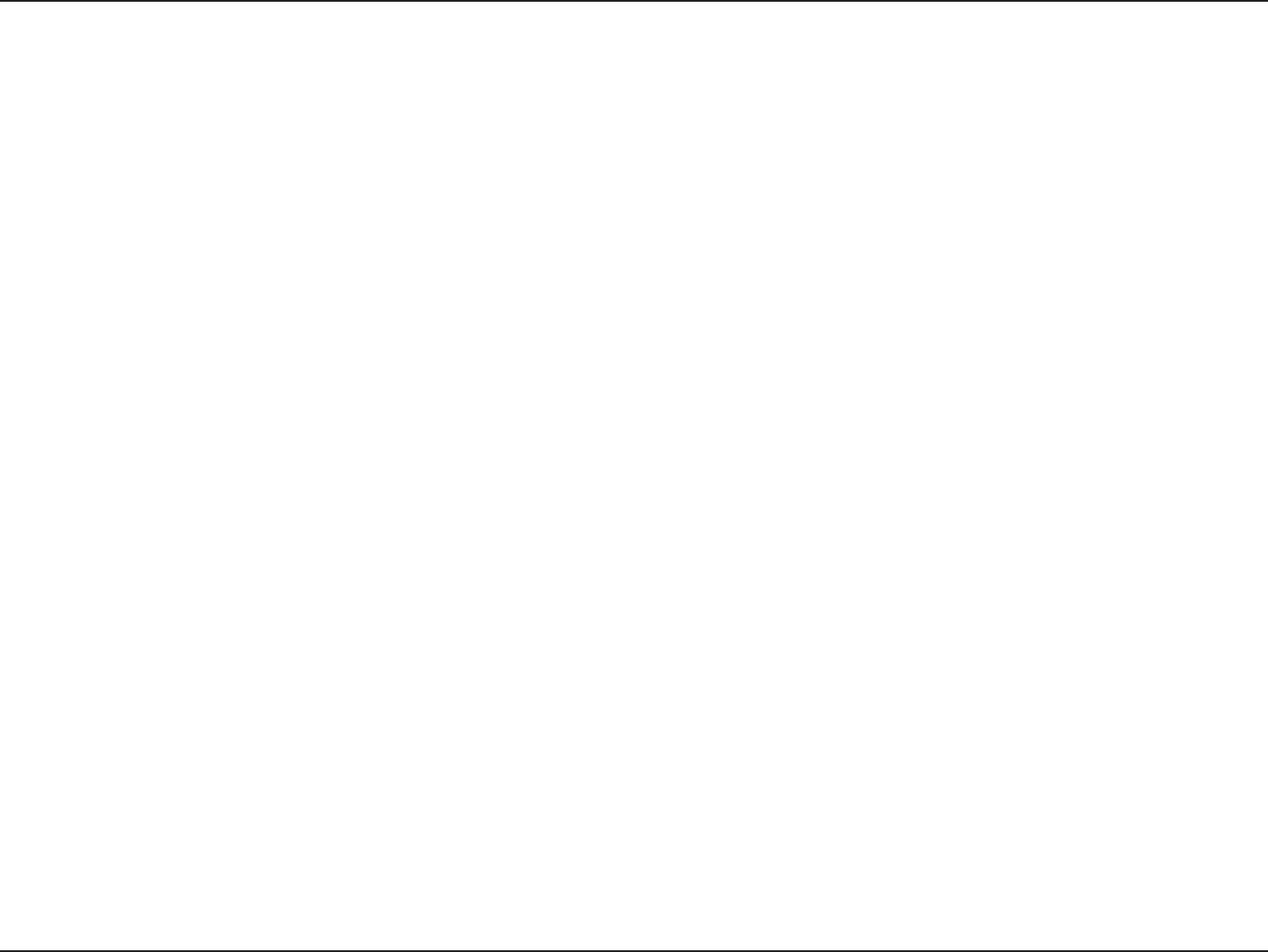
5D-Link DIR-330 User Manual
Section 2 - Installation
Before you Begin
Installation
This section will walk you through the installation process. Placement of the router is very important. Do not place the
router in an enclosed area such as a closet, cabinet, or in the attic or garage.
Please configure the router with the computer that was last connected directly to your modem. Also, you can only use
the Ethernet port on your modem. If you were using the USB connection before using the router, then you must turn off
your modem, disconnect the USB cable and connect an Ethernet cable to the Internet port on the router, and then turn
the modem back on. In some cases, you may need to call your ISP to change connection types (USB to Ethernet).
If you have DSL and are connecting via PPPoE, make sure you disable or uninstall any PPPoE software such as
WinPoet, Broadjump, or Enternet 300 from your computer or you will not be able to connect to the Internet.
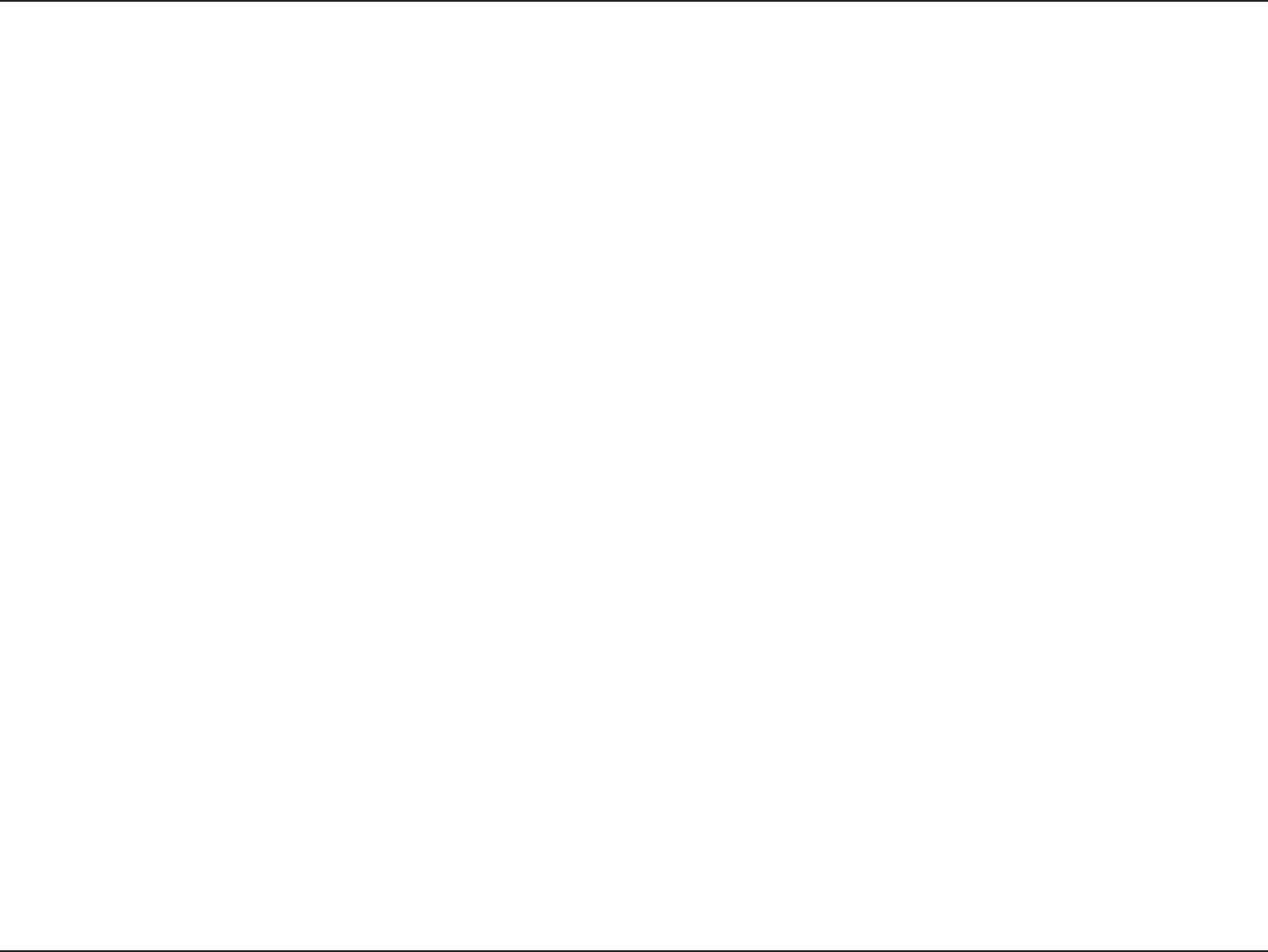
6D-Link DIR-330 User Manual
Section 2 - Installation
Wireless Installation Considerations
The D-Link wireless router lets you access your network using a wireless connection from virtually anywhere within
the operating range of your wireless network. Keep in mind, however, that the number, thickness and location of walls,
ceilings, or other objects that the wireless signals must pass through, may limit the range. Typical ranges vary depending
on the types of materials and background RF (radio frequency) noise in your home or business. The key to maximizing
wireless range is to follow these basic guidelines:
1. Keep the number of walls and ceilings between the D-Link router and other network devices to a minimum
- each wall or ceiling can reduce your adapter’s range from 3-90 feet (1-30 meters.) Position your devices
so that the number of walls or ceilings is minimized.
2. Be aware of the direct line between network devices. A wall that is 1.5 feet thick (.5 meters), at a
45-degree angle appears to be almost 3 feet (1 meter) thick. At a 2-degree angle it looks over 42 feet
(14 meters) thick! Position devices so that the signal will travel straight through a wall or ceiling (instead
of at an angle) for better reception.
3. Building Materials make a difference. A solid metal door or aluminum studs may have a negative effect on
range. Try to position access points, wireless routers, and computers so that the signal passes through
drywall or open doorways. Materials and objects such as glass, steel, metal, walls with insulation, water
(fish tanks), mirrors, file cabinets, brick, and concrete will degrade your wireless signal.
4. Keep your product away (at least 3-6 feet or 1-2 meters) from electrical devices or appliances that
generate RF noise.
5. If you are using 2.4GHz cordless phones or X-10 (wireless products such as ceiling fans, lights, and
home security systems), your wireless connection may degrade dramatically or drop completely. Make
sure your 2.4GHz phone base is as far away from your wireless devices as possible. The base transmits
a signal even if the phone in not in use.
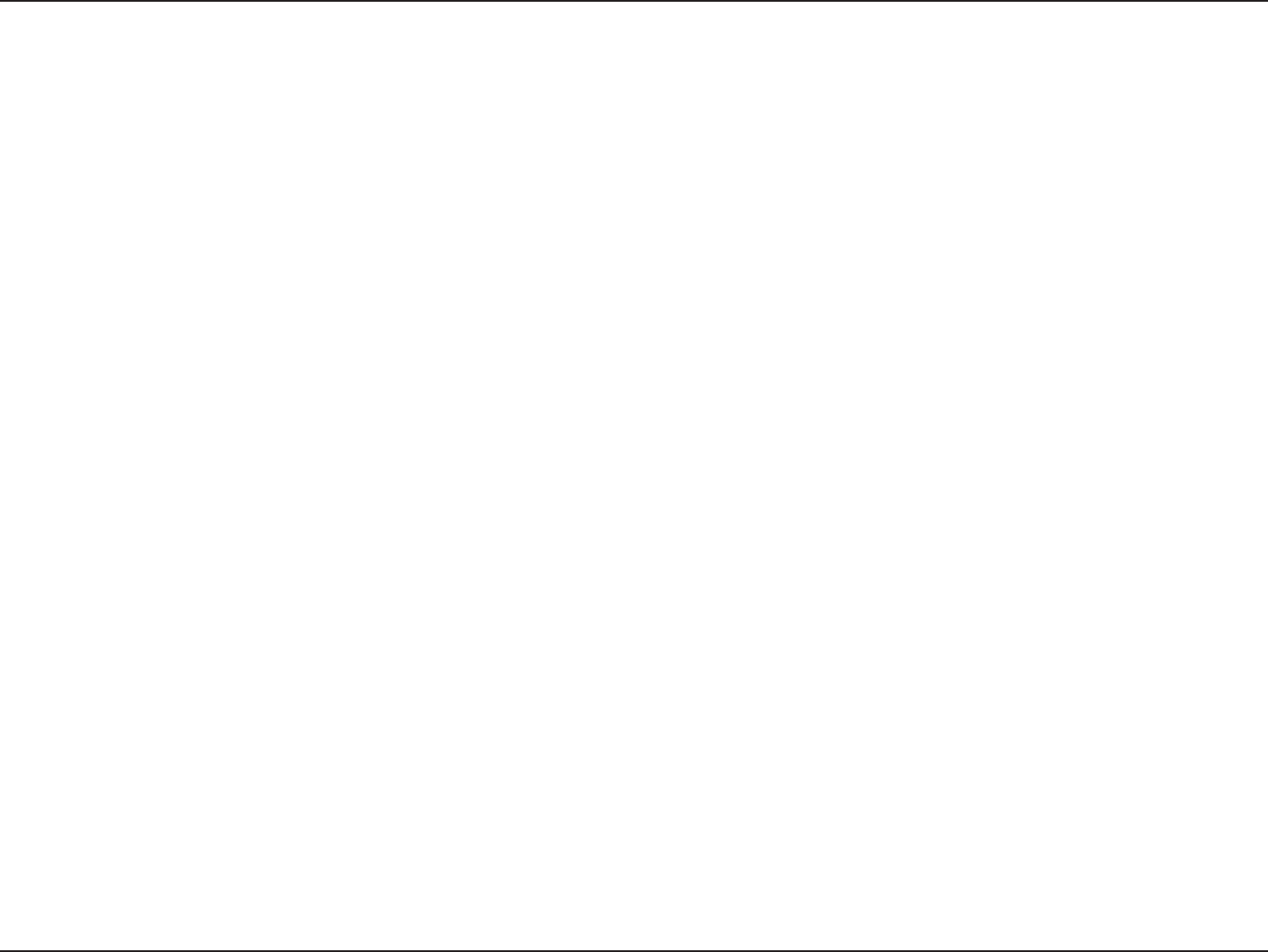
7D-Link DIR-330 User Manual
Section 2 - Installation
If you are connecting the router to a cable/DSL/satellite modem, please follow the steps below:
1. Place the router in an open and central location. Do not plug the power adapter into the router.
2. Turn the power off on your modem. If there is no on/off switch, then unplug the modem’s power adapter. Shut down
your computer.
3. Unplug the Ethernet cable (that connects your computer to your modem) from your computer and place it into the
Internet port on the router.
4. Plug an Ethernet cable into one of the four LAN ports on the router. Plug the other end into the Ethernet port on your
computer.
5. Turn on or plug in your modem. Wait for the modem to boot (about 30 seconds).
6. Plug the power adapter to the router and connect to an outlet or power strip. Wait about 30 seconds for the router
to boot.
7. Turn on your computer.
8. Verify the link lights on the router. The power light, Internet light, and the LAN light (the port that your computer is
plugged into) should be lit. If not, make sure your computer, modem, and router are powered on and verify the cable
connections are correct.
9. Refer to page 10 to configure your router.
Connect to Cable/DSL/Satellite Modem

8D-Link DIR-330 User Manual
Section 2 - Installation
If you are connecting the D-Link router to another router to use as a wireless access point and/or switch, you will have
to do the following before connecting the router to your network:
• Disable UPnP™
• Disable DHCP
• Change the LAN IP address to an available address on your network. The LAN ports on the router cannot
accept a DHCP address from your other router.
To connect to another router, please follow the steps below:
1. Plug the power into the router. Connect one of your computers to the router (LAN port) using an Ethernet cable.
Make sure your IP address on the computer is 192.168.0.xxx (where xxx is between 2 and 254). Please see the
Networking Basics section for more information. If you need to change the settings, write down your existing settings
before making any changes. In most cases, your computer should be set to receive an IP address automatically in
which case you will not have to do anything to your computer.
2. Open a web browser and enter http://192.168.0.1 and press Enter. When the login window appears, set the user
name to Admin and leave the password box empty. Click Log In to continue.
3. Click on Advanced and then click Advanced Network. Uncheck the Enable UPnP checkbox. Click Save Settings
to continue.
4. Click Setup and then click Network Settings. Uncheck the Enable DHCP Server server checkbox. Click Save
Settings to continue.
5. Under Router Settings, enter an available IP address and the subnet mask of your network. Click Save Settings to
save your settings. Use this new IP address to access the configuration utility of the router in the future. Close the
browser and change your computer’s IP settings back to the original values as in Step 1.
Connect to Another Router
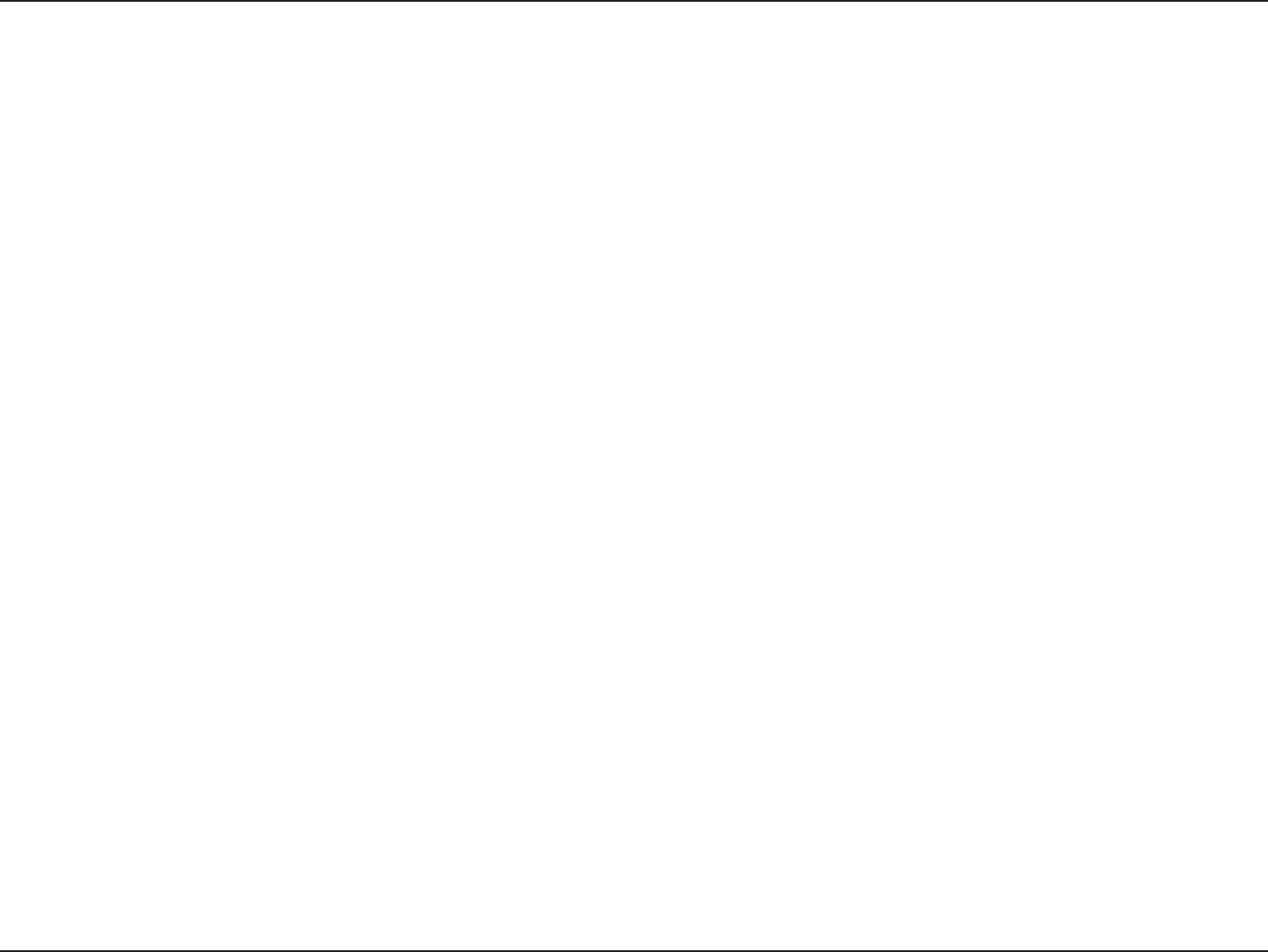
9D-Link DIR-330 User Manual
Section 2 - Installation
6. Disconnect the Ethernet cable from the router and reconnect your computer to your network.
7. Connect an Ethernet cable in one of the LAN ports of the router and connect it to your other router. Do not plug
anything into the Internet port of the D-Link router.
8. You may now use the other 3 LAN ports to connect other Ethernet devices and computers. To configure your wireless
network, open a web browser and enter the IP address you assigned to the router. Refer to the Configuration and
Wireless Security sections for more information on setting up your wireless network.
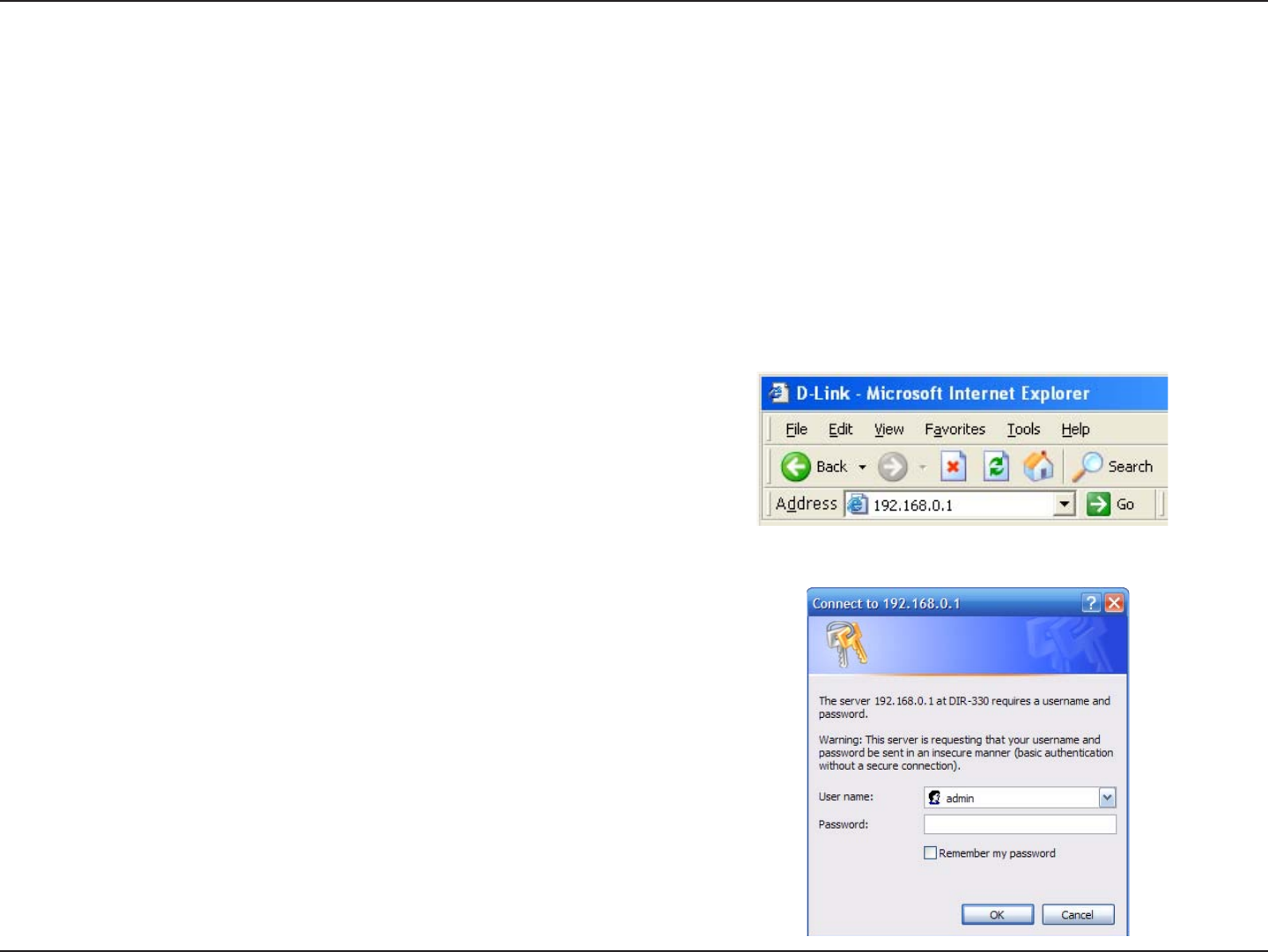
10D-Link DIR-330 User Manual
Section 3 - Configuration
Configuration
This section will show you how to configure your new D-Link wireless router using the web-based configuration
utility.
Web-based Configuration Utility
To access the configuration utility, open a web-browser
such as Internet Explorer and enter the IP address of
the router (192.168.0.1).
Enter admin as the User name field and enter the
password in the Password field. Leave the password
blank by default.
If you get a Page Cannot be Displayed error, please
refer to the Troubleshooting section for assistance.
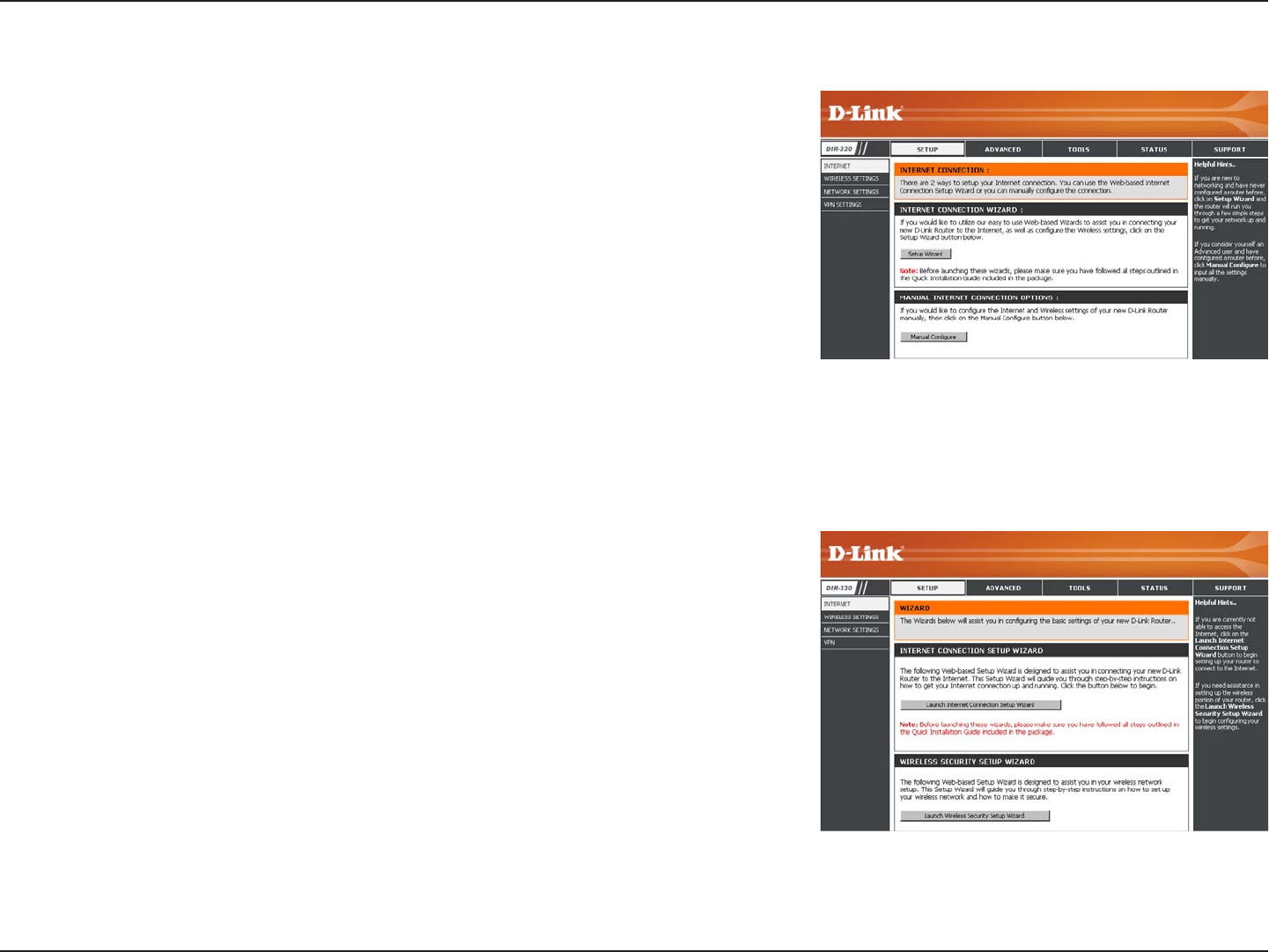
11D-Link DIR-330 User Manual
Section 3 - Configuration
Setup Wizard
You may click Setup Wizard to quickly configure your router.
If you want to enter your settings without running the wizard, click
Manual Configure and skip to page 15.
Click Launch Internet Connection Setup Wizard to begin.
If you want to configure your wireless settings, click Launch Wireless
Security Setup Wizard and skip to page 52.
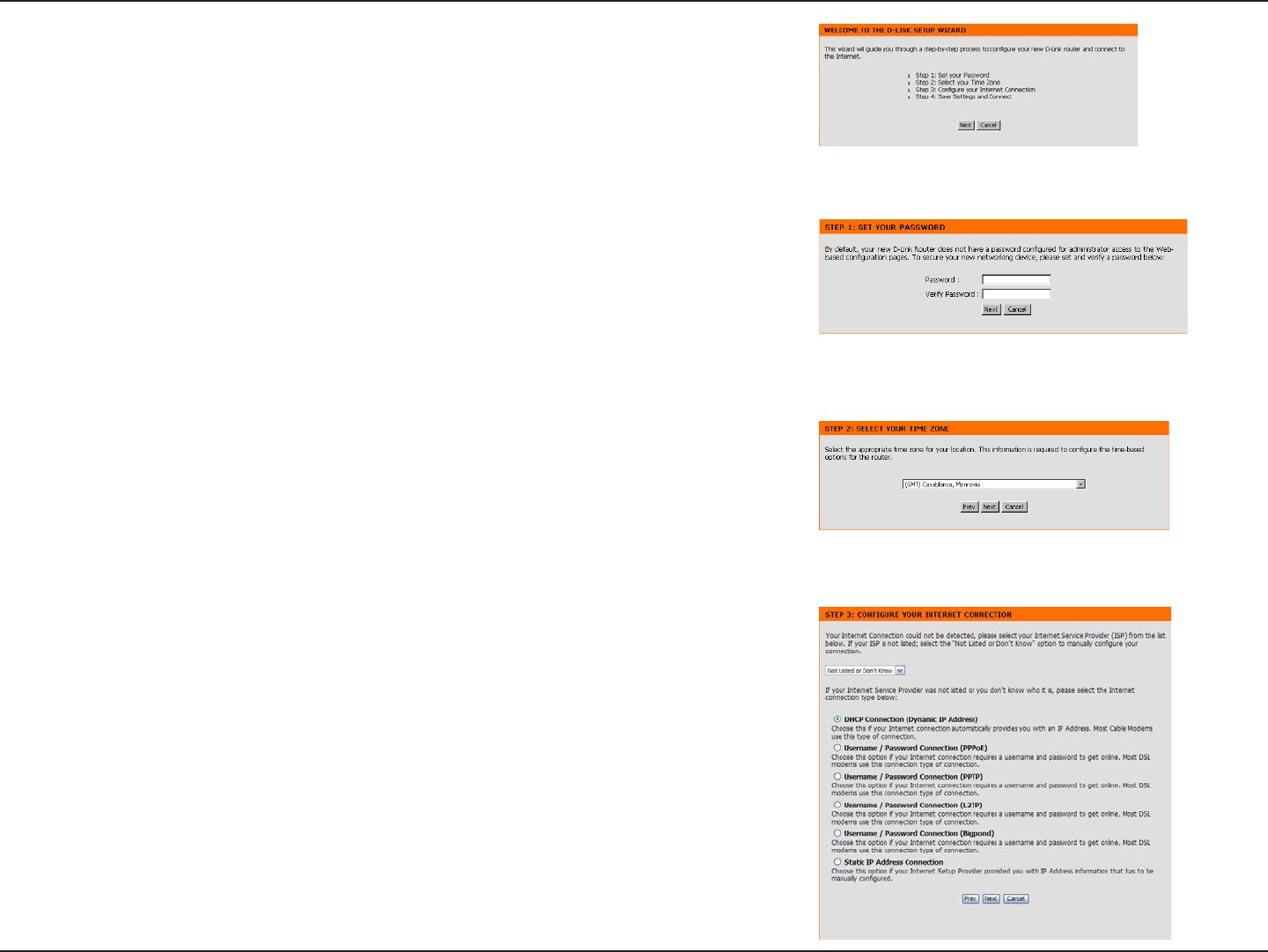
12D-Link DIR-330 User Manual
Section 3 - Configuration
Click Next to continue.
Create a new password and then click Next to continue.
Select your time zone from the drop-down menu and then click Next
to continue.
Select the type of Internet connection you use and then click Next
to continue.
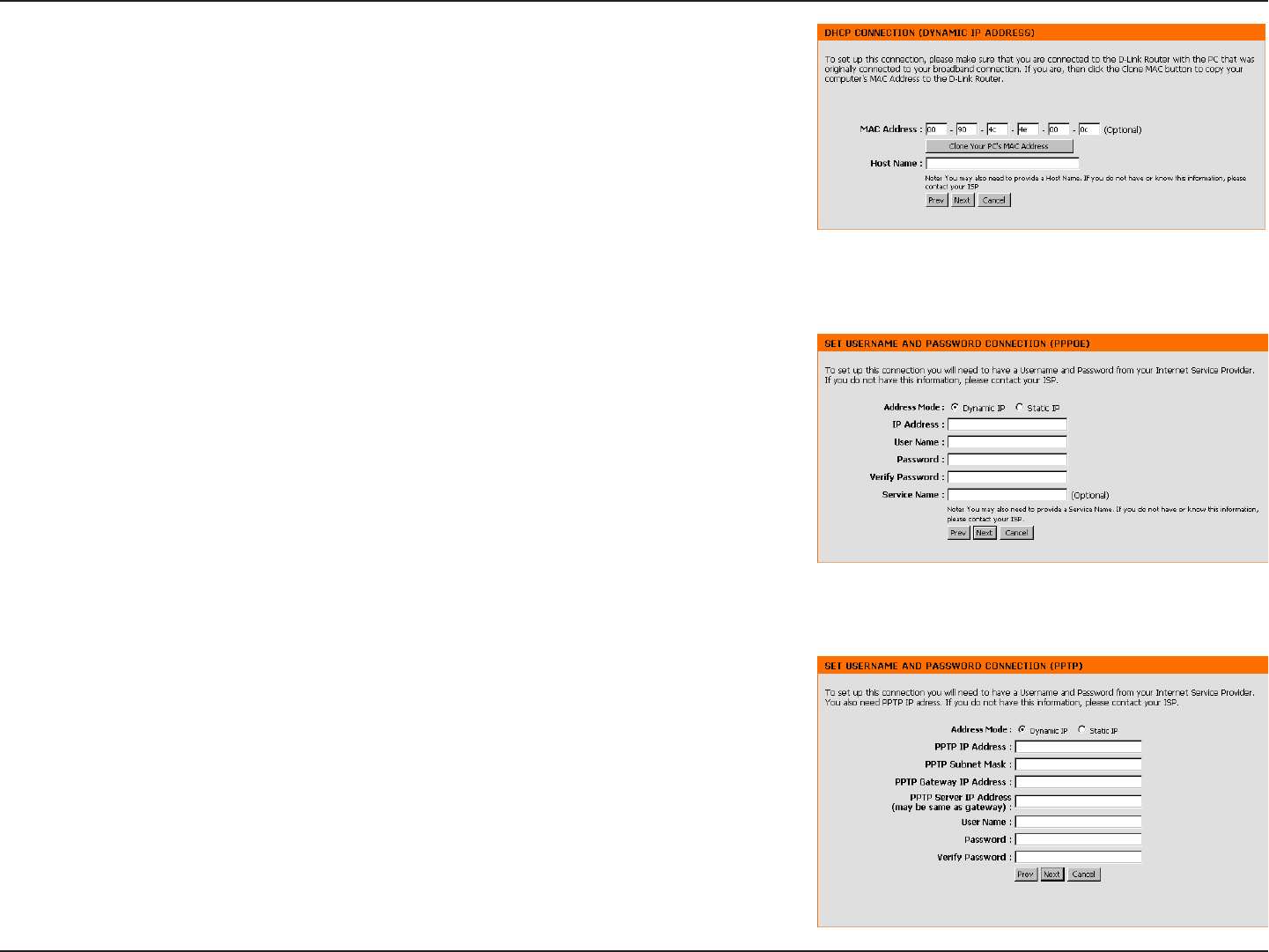
13D-Link DIR-330 User Manual
Section 3 - Configuration
If you selected Dynamic, you may need to enter the MAC address of the
computer that was last connected directly to your modem. If you are currently
using that computer, click Clone Your PC’s MAC Address and then click
Next to continue.
The Host Name is optional but may be required by some ISPs. The default
host name is the device name of the Router and may be changed.
If you selected PPPoE, enter your PPPoE username and password. Click
Next to continue.
Select Static if your ISP assigned you the IP address, subnet mask, gateway,
and DNS server addresses.
Note: Make sure to remove your PPPoE software from your computer. The
software is no longer needed and will not work through a router.
If you selected PPTP, enter your PPTP username and password. Click Next
to continue.

14D-Link DIR-330 User Manual
Section 3 - Configuration
If you selected L2TP, enter your L2TP username and password. Click Next
to continue.
If you selected Static, enter your network settings supplied by your Internet
provider. Click Next to continue.
Click Connect to save your settings. Once the router is finished rebooting,
click Continue. Please allow 1-2 minutes to connect.
Close your browser window and reopen it to test your Internet connection.
It may take a few tries to initially connect to the Internet.
If you selected Big Pond, select your authentication server from the drop
down menu. You will also need to enter your Big Pond username and
password. Click Next to continue.
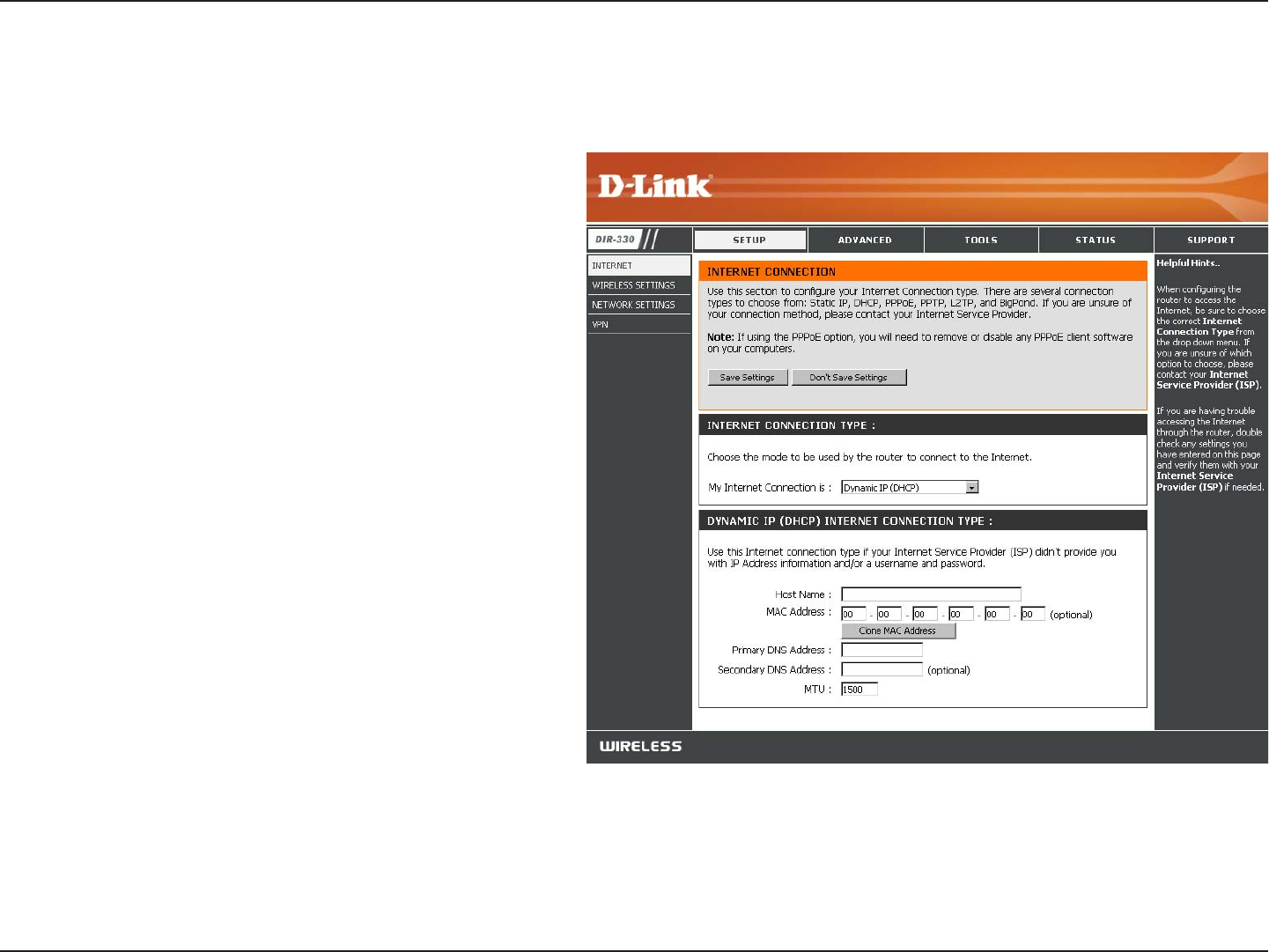
15D-Link DIR-330 User Manual
Section 3 - Configuration
Select Dynamic IP (DHCP) to obtain IP Address
information automatically from your ISP. Select
this option if your ISP does not give you any IP
numbers to use. This option is commonly used
for Cable modem services.
The Host Name is optional but may be required
by some ISPs.
The default MAC Address is set to the Internet
port’s physical interface MAC address on the
Broadband Router. It is not recommended that
you change the default MAC address unless
required by your ISP. You can use the Clone
Your PC’s MAC Address button to replace
the Internet port’s MAC address with the MAC
address of your Ethernet card.
Enter the Primary and Secondary DNS server
IP address(es) assigned by your ISP.
Maximum Transmission Unit - you may need to
change the MTU for optimal performance with
your specific ISP. 1500 is the default MTU.
My Internet
Connection:
Host Name:
MAC Address:
Manual Configuration
Dynamic (Cable)
DNS Addresses:
MTU:
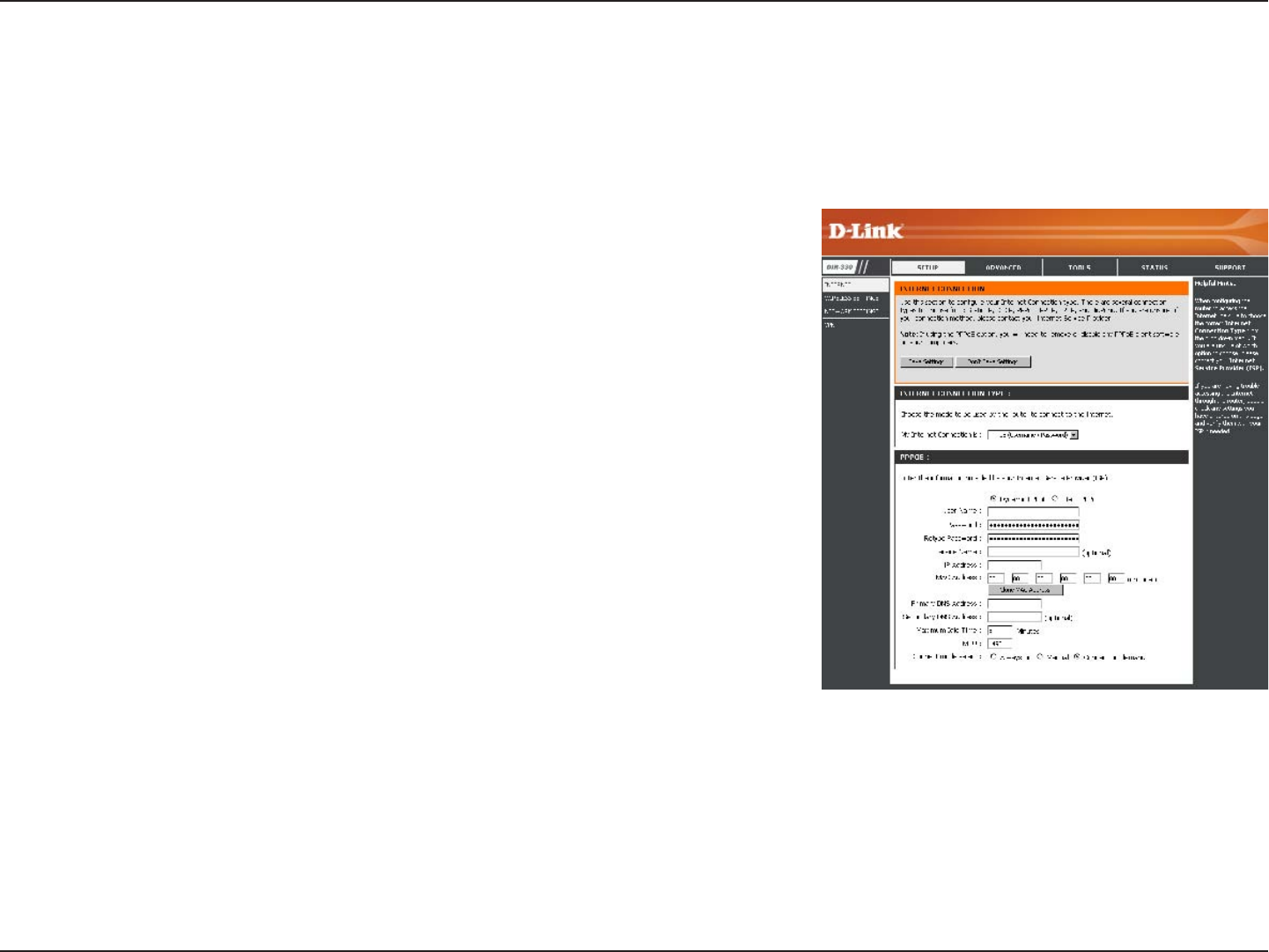
16D-Link DIR-330 User Manual
Section 3 - Configuration
Select PPPoE (Username/Password) from the drop-down menu.
Select Static if your ISP assigned you the IP address, subnet mask,
gateway, and DNS server addresses. In most cases, select Dynamic.
Enter your PPPoE user name.
Enter your PPPoE password and then retype the password in the next
box.
Enter the ISP Service Name (optional).
Enter the IP address (Static PPPoE only).
The default MAC Address is set to the Internet port’s physical interface
MAC address on the Broadband Router. It is not recommended that you
change the default MAC address unless required by your ISP. You can
use the Clone MAC Address button to replace the Internet port’s MAC
address with the MAC address of your Ethernet card.
Enter the Primary and Secondary DNS Server Addresses (Static PPPoE only).
Enter a maximum idle time during which the Internet connection is maintained during inactivity. To disable this feature,
enable Auto-reconnect.
Maximum Transmission Unit - you may need to change the MTU for optimal performance with your specific ISP. 1492 is
the default MTU.
Select either Always-on, On-Demand, or Manual.
My Internet
Connection:
Address Mode:
User Name:
Password:
Service Name:
IP Address:
MAC Address:
DNS Addresses:
Maximum Idle Time:
MTU:
Connect Mode:
Internet Setup
PPPoE (DSL)
Choose PPPoE (Point to Point Protocol over Ethernet) if your ISP uses a PPPoE connection. Your ISP will provide
you with a username and password. This option is typically used for DSL services. Make sure to remove your PPPoE
software from your computer. The software is no longer needed and will not work through a router.
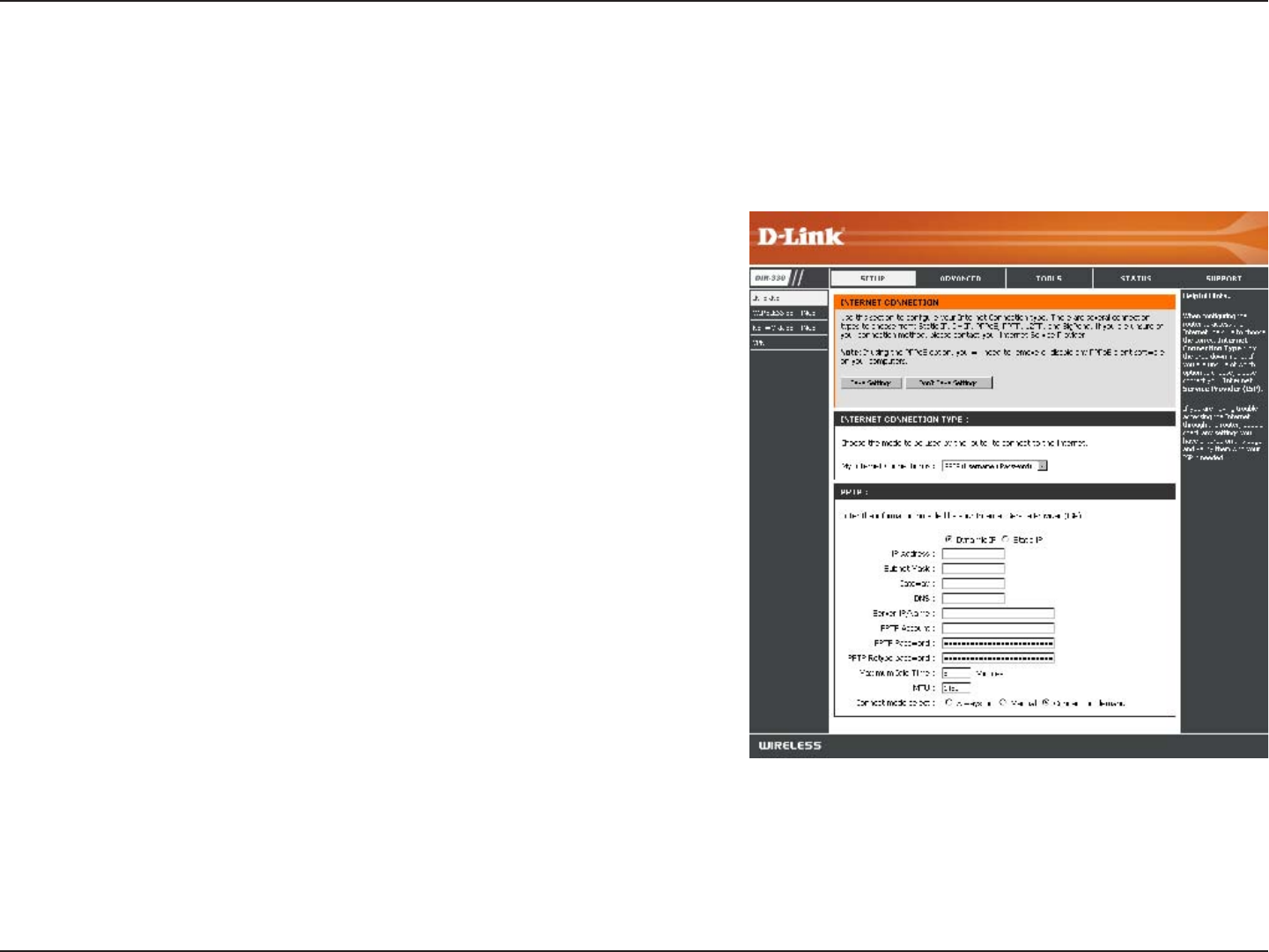
17D-Link DIR-330 User Manual
Section 3 - Configuration
Select Static if your ISP assigned you the IP address, subnet
mask, gateway, and DNS server addresses. In most cases, select
Dynamic.
Enter the IP address (Static PPTP only).
Enter the Primary and Secondary DNS Server Addresses (Static
PPTP only).
Enter the Gateway IP Address provided by your ISP.
The DNS server information will be supplied by your ISP (Internet
Service Provider.)
Enter the Server IP provided by your ISP (optional).
Enter your PPTP account (username).
Enter your PPTP password and then retype the password in the
next box.
Enter a maximum idle time during which the Internet connection is
maintained during inactivity. To disable this feature, enable Auto-
reconnect.
Maximum Transmission Unit - you may need to change the MTU for optimal performance with your specific ISP. 1450 is the
default MTU.
Select either Always-on, On-Demand, or Manual.
Address Mode:
IP Address:
Subnet Mask:
Gateway:
DNS:
Server IP/Name:
Internet Setup
PPTP
Choose PPTP (Point-to-Point-Tunneling Protocol ) if your ISP uses a PPTP connection. Your ISP will provide you with
a username and password. This option is typically used for DSL services.
PPTP Account:
PPTP Password:
Maximum Idle
Time:
MTU:
Connect Mode:
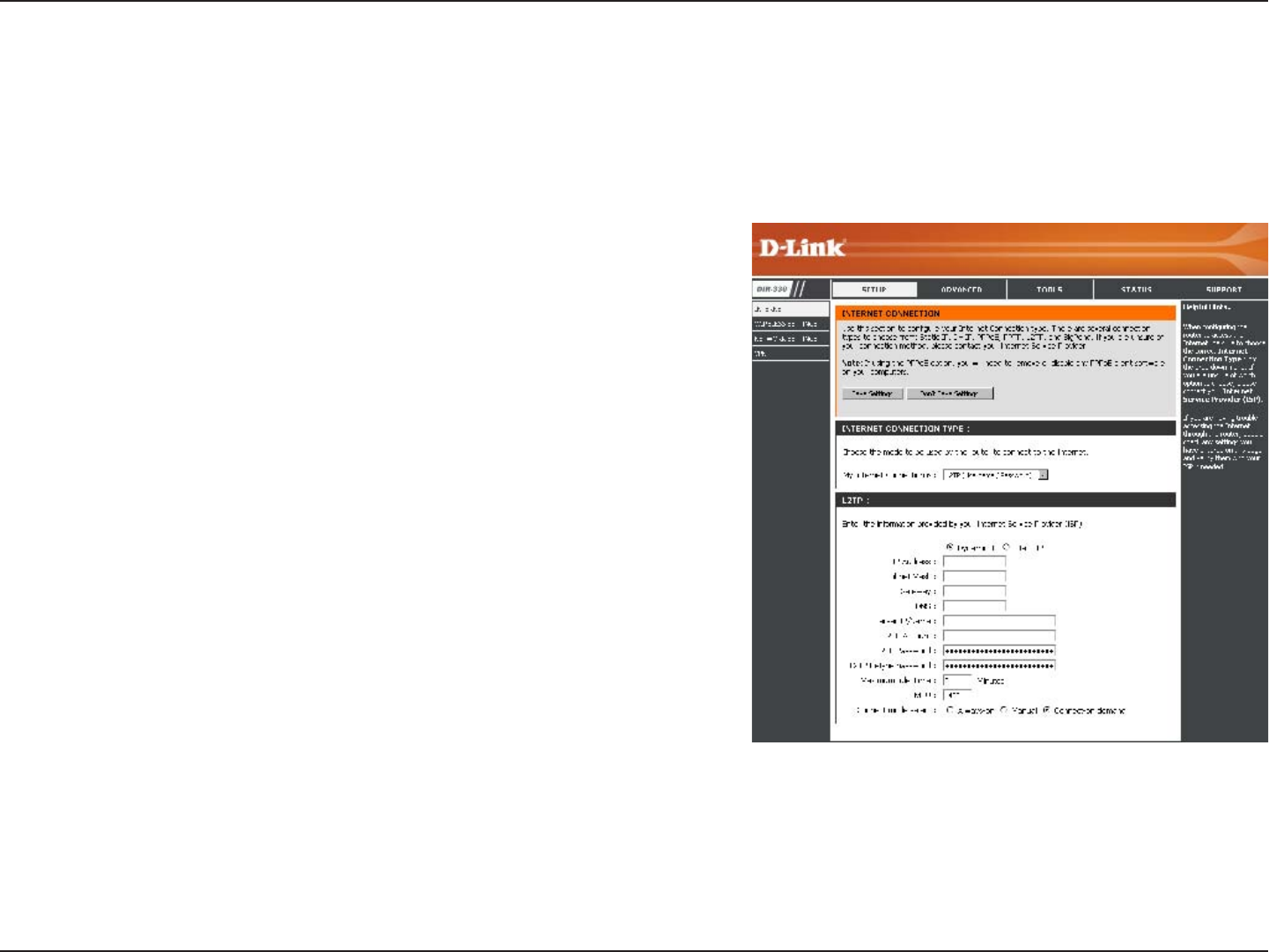
18D-Link DIR-330 User Manual
Section 3 - Configuration
Select Static if your ISP assigned you the IP address, subnet
mask, gateway, and DNS server addresses. In most cases,
select Dynamic.
Enter the L2TP IP address supplied by your ISP (Static only).
Enter the Subnet Mask supplied by your ISP (Static only).
Enter the Gateway IP Address provided by your ISP.
Enter the Primary and Secondary DNS Server Addresses (Static
L2TP only).
Enter the Server IP provided by your ISP (optional).
Enter your L2TP account (username).
Enter your L2TP password and then retype the password in the
next box.
Enter a maximum idle time during which the Internet connection
is maintained during inactivity. To disable this feature, enable
Auto-reconnect.
Maximum Transmission Unit - you may need to change the MTU for optimal performance with your specific ISP. 1450 is
the default MTU.
Select either Always-on, On-Demand, or Manual.
Address Mode:
IP Address:
Subnet Mask:
Gateway:
DNS:
Server IP/Name:
L2TP Account:
L2TP Password:
Maximum Idle Time:
MTU:
Connect Mode:
Internet Setup
L2TP
Choose L2TP (Layer 2 Tunneling Protocol) if your ISP uses a L2TP connection. Your ISP will provide you with a username
and password. This option is typically used for DSL services.
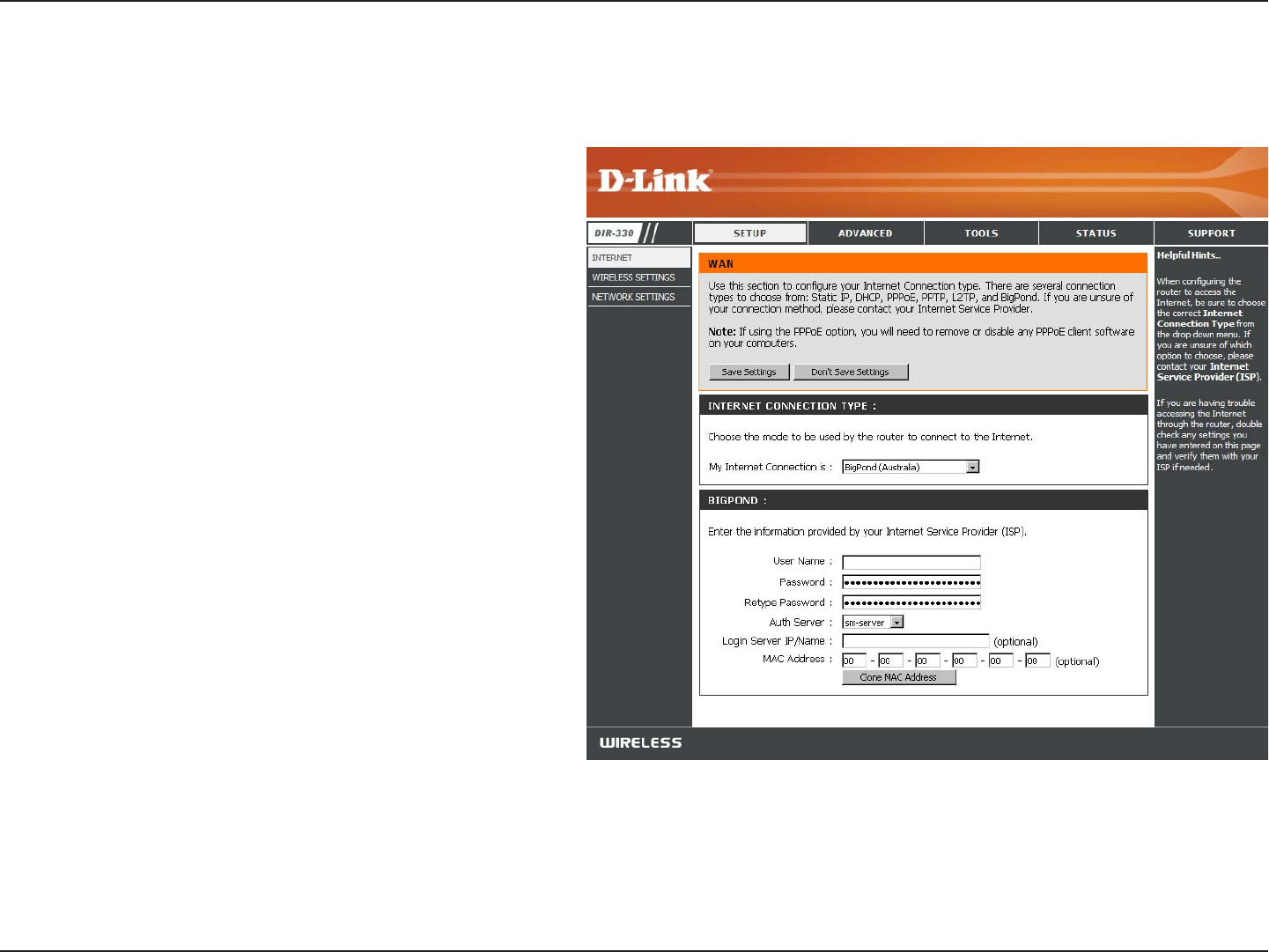
19D-Link DIR-330 User Manual
Section 3 - Configuration
Select BigPond (Australia) from the drop-down
menu.
Enter your BigPond username.
Enter your BigPond password and then retype
the password in the next box.
Select the type of authentication server being
used from the drop-down menu.
Enter the IP address of the login server.
The default MAC Address is set to the
Internet’s physical interface MAC address on
the Broadband Router. It is not recommended
that you change the default MAC address
unless required by your ISP. You can use the
Clone Your PC’s MAC Address button to
replace the Internet port’s MAC address with
the MAC address of your Ethernet card.
My Internet
Connection:
Username:
Password:
Auth Server:
Login Server IP:
MAC Address:
Internet Setup
Big Pond
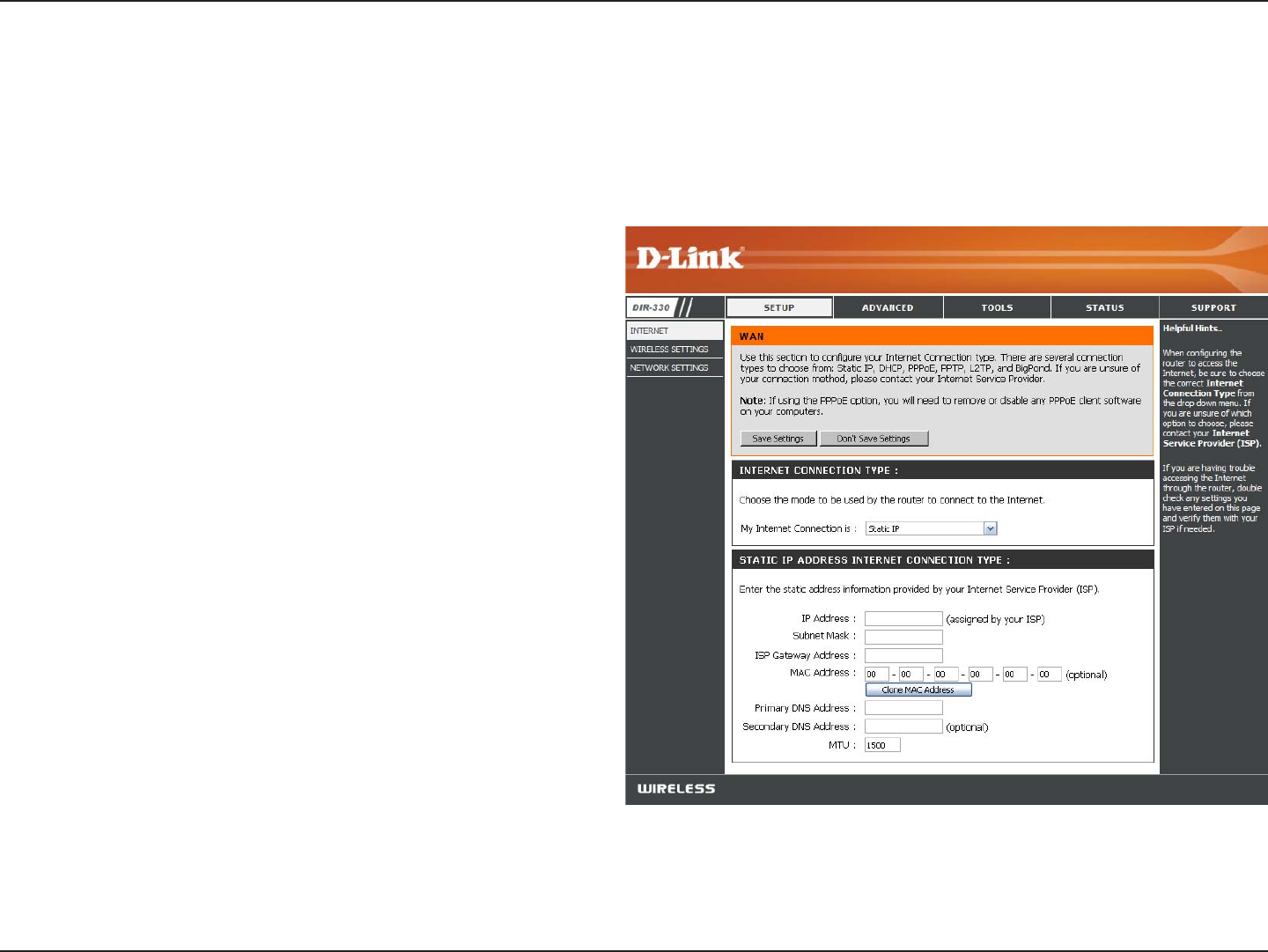
20D-Link DIR-330 User Manual
Section 3 - Configuration
Enter the IP address assigned by your ISP.
Enter the Subnet Mask assigned by your ISP.
Enter the Gateway assigned by your ISP.
The default MAC Address is set to the Internet port’s
physical interface MAC address on the Broadband
Router. It is not recommended that you change the
default MAC address unless required by your ISP.
You can use the Clone MAC Address button to
replace the Internet port’s MAC address with the
MAC address of your Ethernet card.
The DNS server information will be supplied by your
ISP (Internet Service Provider.)
Maximum Transmission Unit - you may need to
change the MTU for optimal performance with your
specific ISP. 1500 is the default MTU.
IP Address:
Subnet Mask:
ISP Gateway:
MAC Address:
DNS Servers:
MTU:
Internet Setup
Static (assigned by ISP)
Select Static IP Address if all the Internet port’s IP information is provided to you by your ISP. You will need to enter in the IP address,
subnet mask, gateway address, and DNS address(es) provided to you by your ISP. Each IP address entered in the fields must be in the
appropriate IP form, which are four octets separated by a dot (x.x.x.x). The router will not accept the IP address if it is not in this format.
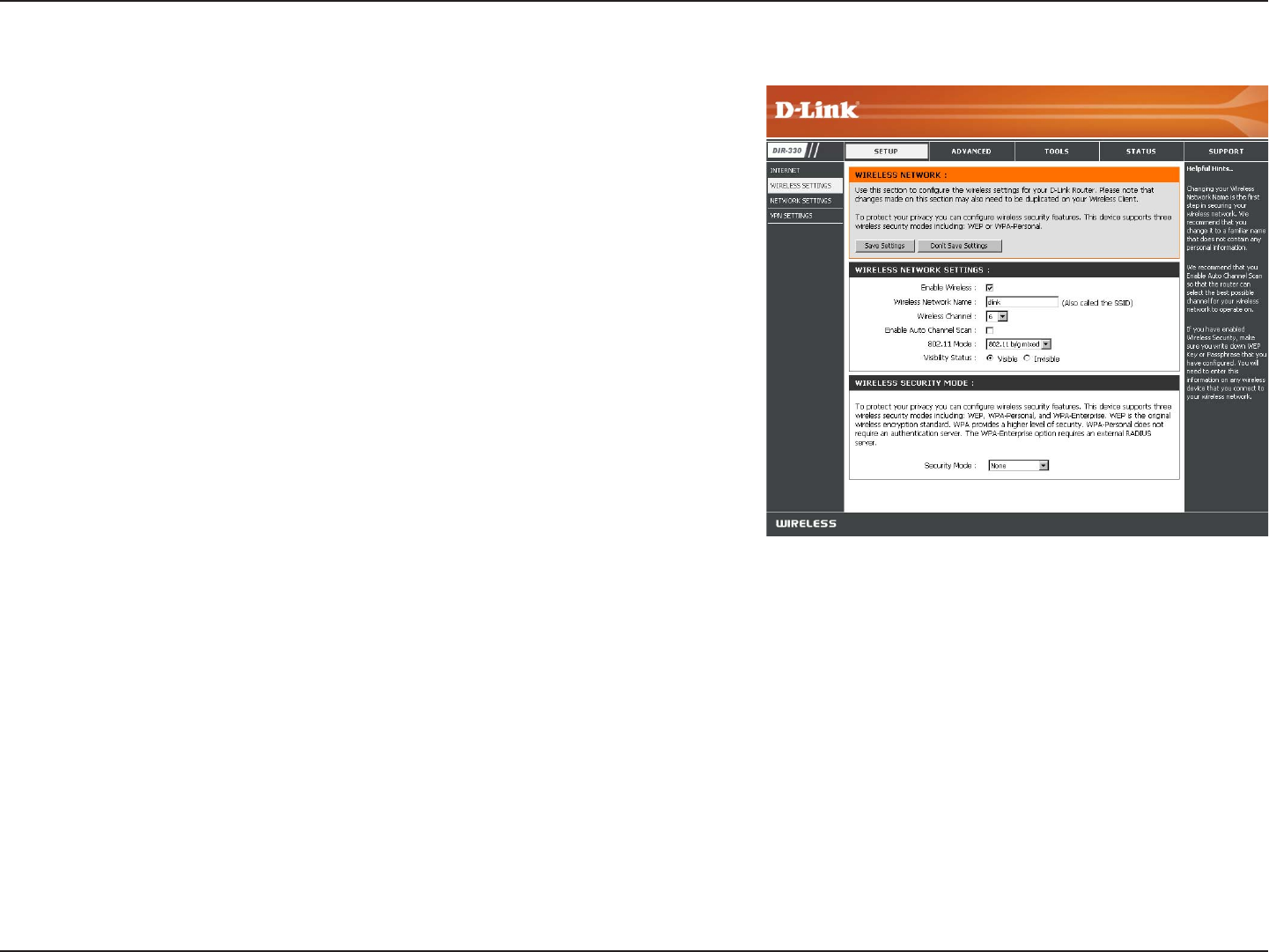
21D-Link DIR-330 User Manual
Section 3 - Configuration
Check the box to enable the wireless function. If you do not want to
use wireless, uncheck the box to disable all the wireless functions.
Service Set Identifier (SSID) is the name of your wireless
network. Create a name using up to 32 characters. The SSID is
case-sensitive.
Indicates the channel setting for the DIR-330. The Channel can be
changed to fit the channel setting for an existing wireless network or
to customize the wireless network. If you enable Auto Channel Scan,
this option will be greyed out.
The Auto Channel Scan setting can be selected to allow the
DIR-330 to choose the channel with the least amount of interference.
This feature is enabled by default.
Select one of the following:
802.11b only - Select if all of your wireless clients are 802.11b.
802.11b/g mixed - Select if you are using both 802.11b and 802.11g wireless clients.
802.11g only - Select if all of your wireless clients are 802.11g.
Select Invisible if you do not want the SSID of your wireless network to be broadcasted by the router. If Invisible is selected
the SSID will not be seen by site survey utilities so your wireless clients must have the SSID manually entered to connect to
the router.
Refer to page 50 for more information regarding wireless security.
Enable Wireless:
Enable Auto
Channel Scan:
Wireless Settings
Wireless Network
Name:
Wireless Channel:
802.11 Mode:
Visibility Status:
Wireless Security:
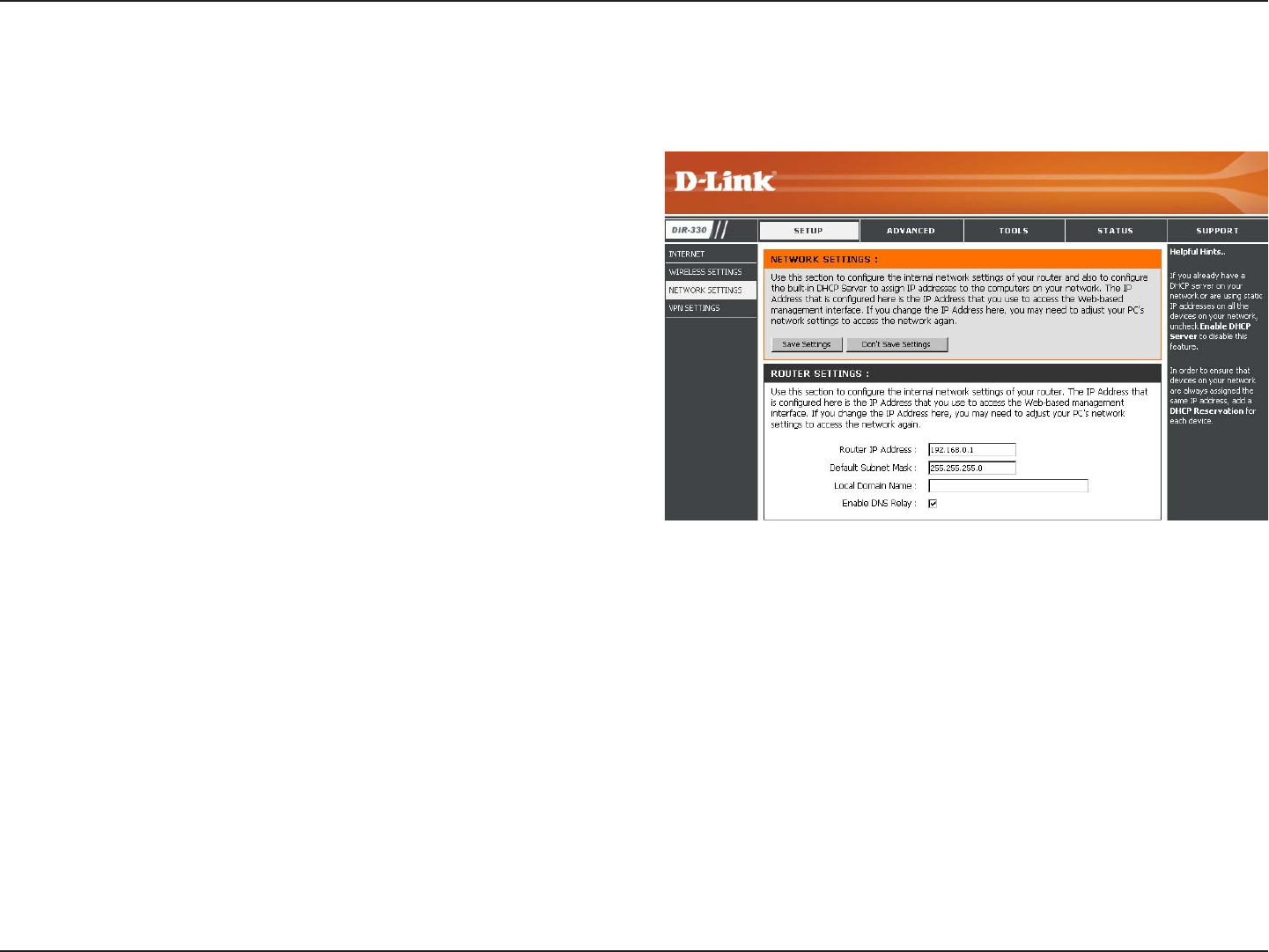
22D-Link DIR-330 User Manual
Section 3 - Configuration
This section will allow you to change the local network settings of the router and to configure the DHCP settings.
Network Settings
Enter the IP address of the router. The default IP
address is 192.168.0.1.
If you change the IP address, once you click Apply,
you will need to enter the new IP address in your
browser to get back into the configuration utility.
Enter the Subnet Mask. The default subnet mask is
255.255.255.0.
Enter the Domain name (Optional).
Uncheck the box to transfer the DNS server
information from your ISP to your computers. If
checked, your computers will use the router for a
DNS server.
Router IP Address:
Default Subnet Mask:
Local Domain Name:
Enable DNS Relay:
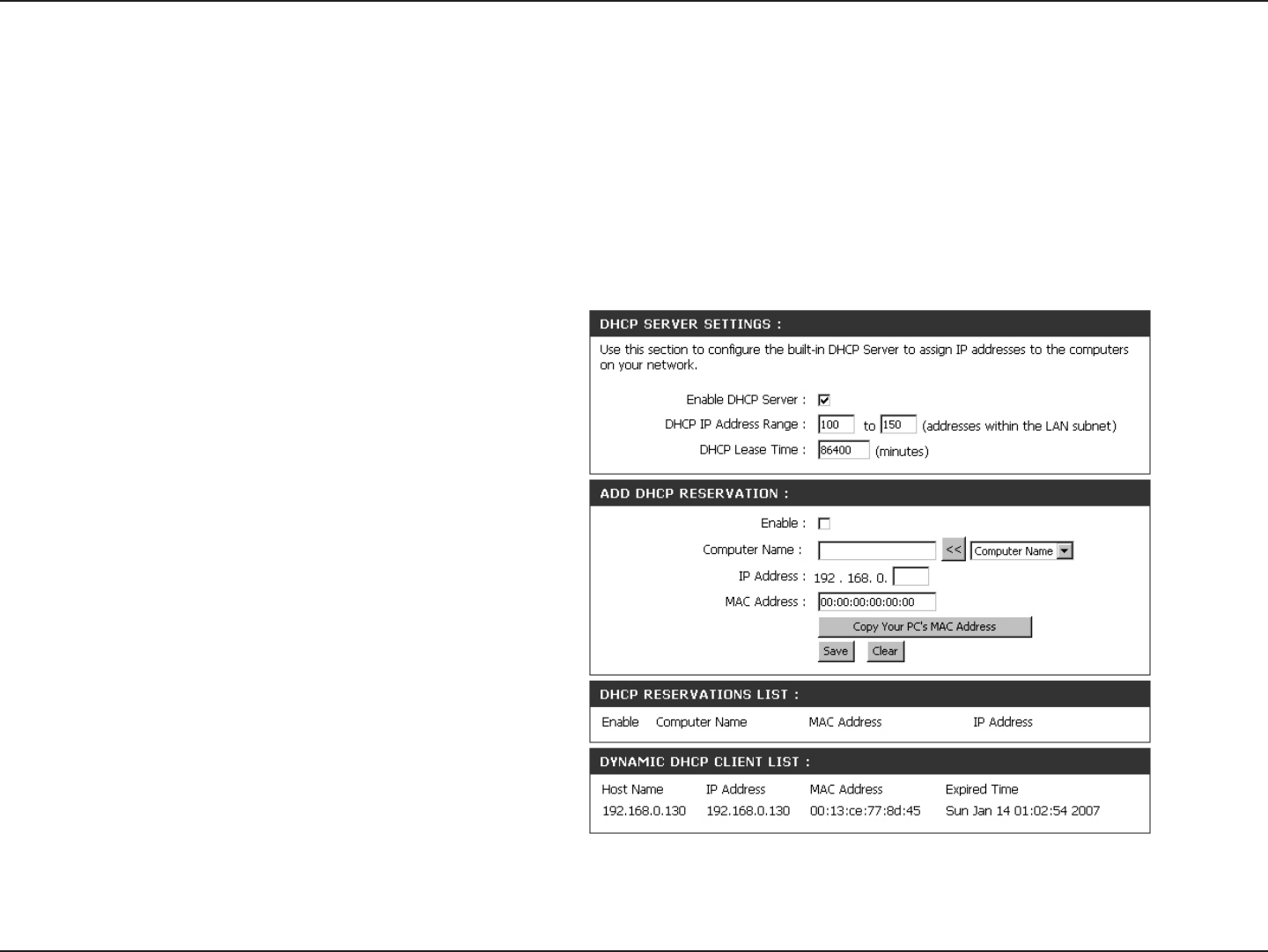
23D-Link DIR-330 User Manual
Section 3 - Configuration
Check this box to enable the DHCP server on
your router. Uncheck to disable this function.
Enter the starting and ending IP addresses for
the DHCP server’s IP assignment.
Note: If you statically (manually) assign IP
addresses to your computers or devices, make
sure the IP addresses are outside of this range
or you may have an IP conflict.
The length of time for the IP address lease.
Enter the Lease time in minutes.
Refer to the next page for the DHCP Reservation
function.
Enable DHCP
Server:
DHCP IP Address
Range:
Lease Time:
Add DHCP
Reservation:
DHCP Server Settings
DHCP stands for Dynamic Host Control Protocol. The DIR-330 has a built-in DHCP server. The DHCP Server will
automatically assign an IP address to the computers on the LAN/private network. Be sure to set your computers to be
DHCP clients by setting their TCP/IP settings to “Obtain an IP Address Automatically.” When you turn your computers
on, they will automatically load the proper TCP/IP settings provided by the DIR-330. The DHCP Server will automatically
allocate an unused IP address from the IP address pool to the requesting computer. You must specify the starting and
ending address of the IP address pool.
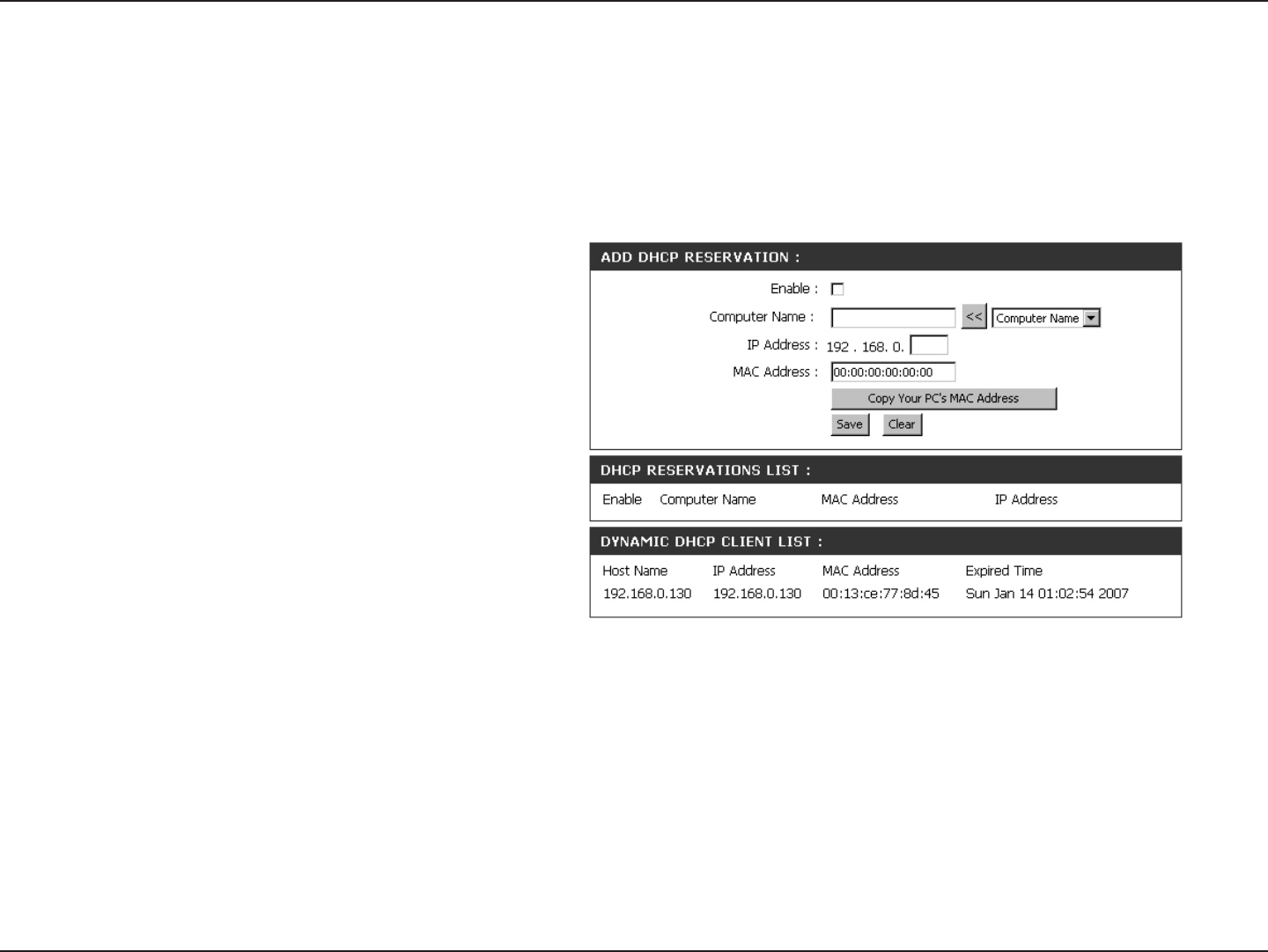
24D-Link DIR-330 User Manual
Section 3 - Configuration
DHCP Reservation
If you want a computer or device to always have the same IP address assigned, you can create a DHCP reservation.
The router will assign the IP address only to that computer or device.
Note: This IP address must be within the DHCP IP Address Range.
Check this box to enable the reservation.
Enter the computer name or select from the
drop-down menu and click <<.
Enter the IP address you want to assign to the
computer or device. This IP Address must be
within the DHCP IP Address Range.
Enter the MAC address of the computer or
device.
If you want to assign an IP address to the
computer you are currently on, click this button
to populate the fields.
Click Save to save your entry. You must click
Save Settings at the top to activate your
reservations.
Enable:
Computer Name:
IP Address:
MAC Address:
Copy Your PC’s
MAC Address:
Save:
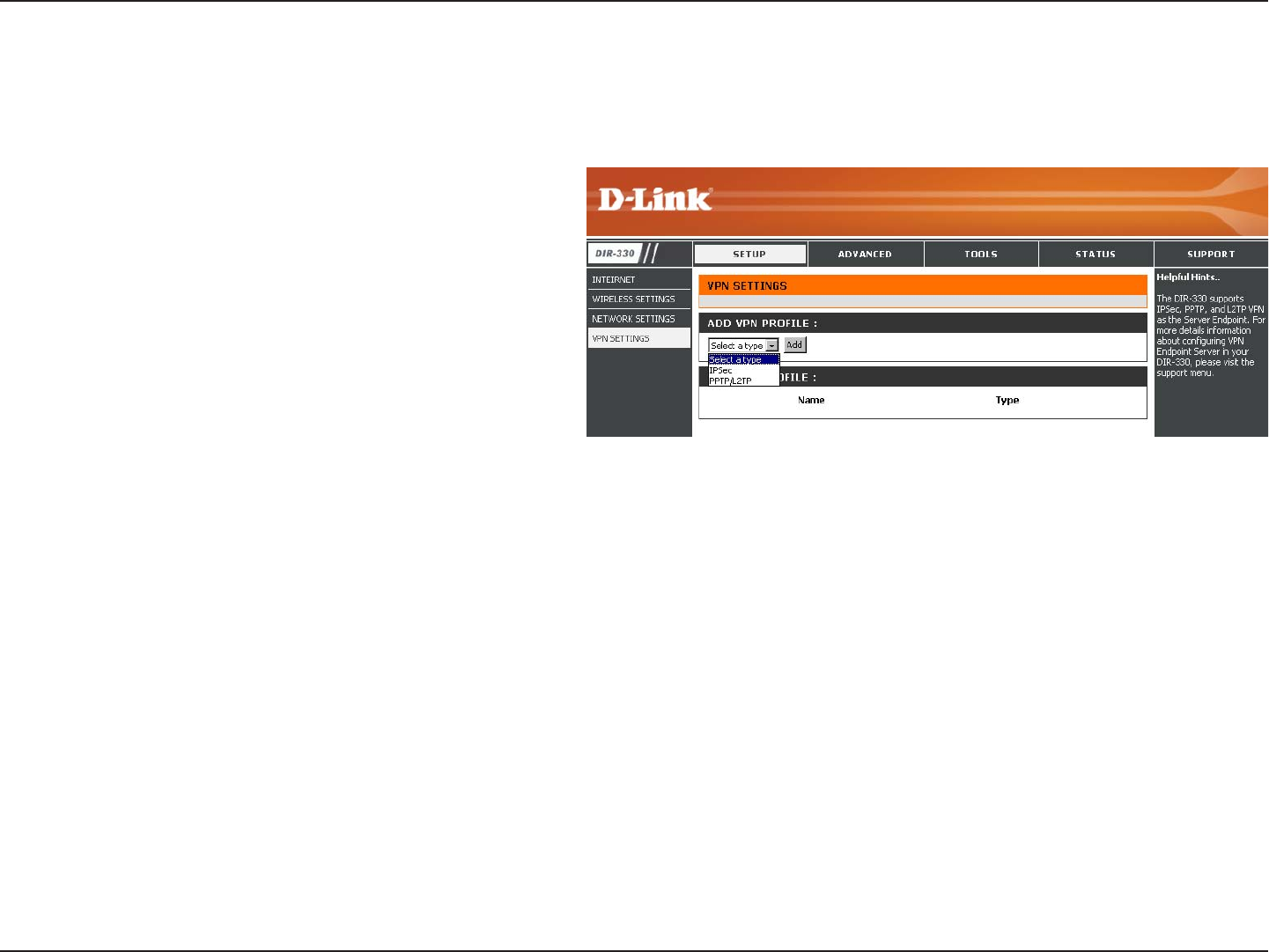
25D-Link DIR-330 User Manual
Section 3 - Configuration
VPN Settings
The DIR-330 supports IPSec, PPTP, and L2TP VPN as the Server Endpoint.
Select IPSec or PPTP/L2TP from the drop-down
menu and then click Add.
Add VPN Profile:
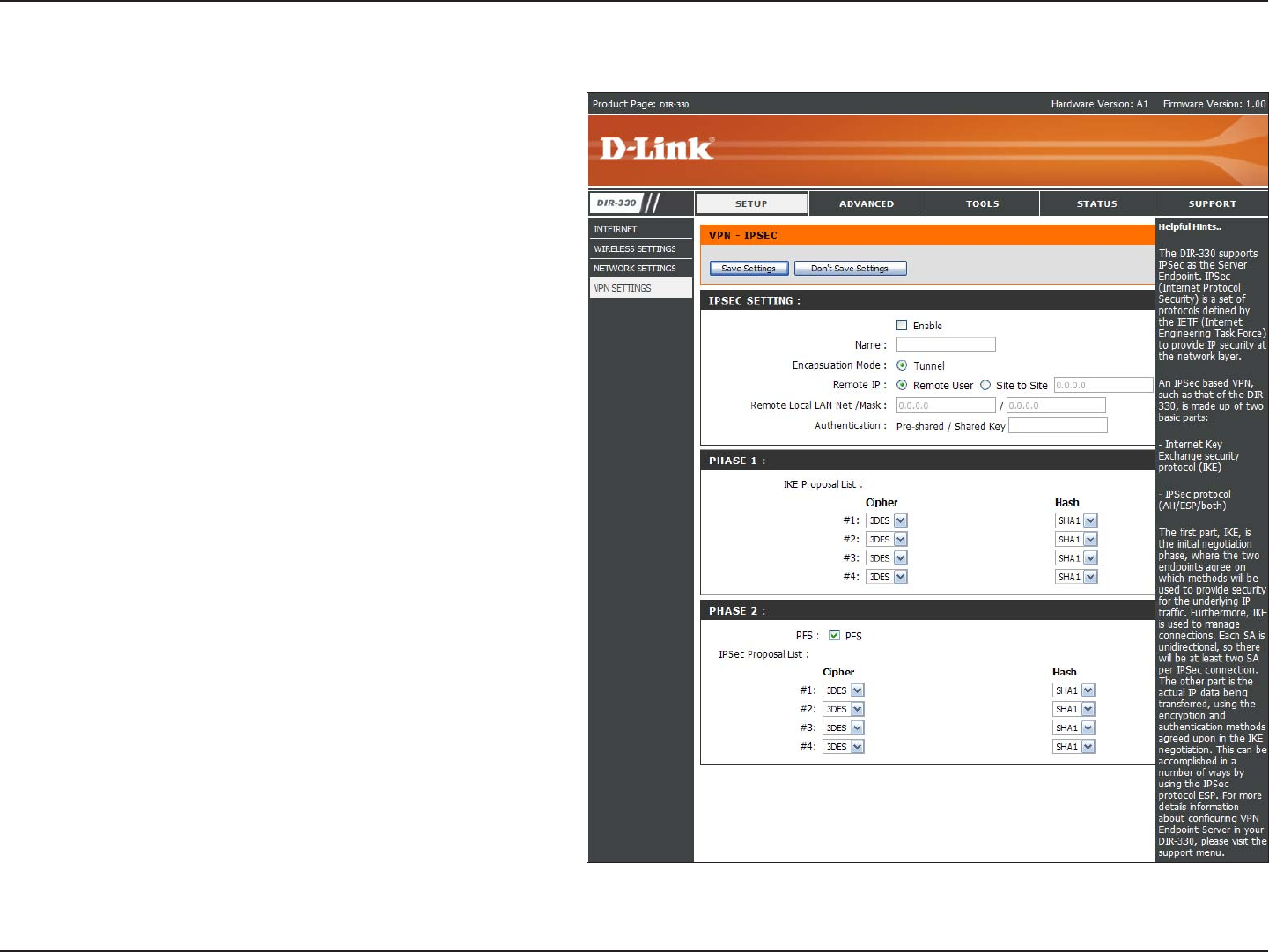
26D-Link DIR-330 User Manual
Section 3 - Configuration
IPSec Settings
Check this box to enable IPSec.
Enter a name for your VPN.
Select Tunnel.
Select Site to Site for LAN-to-LAN configuration
and enter the destination gateway IP address
in the box.
For LAN-to-LAN configuration, enter the
destination Subnet and Mask.
Enter the pre-shared key. The VPN Servers
Endpoint from both ends must use the same
key.
Cipher #1-4 - Select 3DES or AES.
Hash #1-4 - Select SHA1 or MD5.
Select PFS if both ends are supported.
Cipher #1-4 - Select 3DES or AES.
Hash #1-4 - Select SHA1 or MD5.
Enable:
Name:
Encapsulation:
Remote IP:
Remote Local
LAN Net/ Mask:
Authentication:
Phase 1-
IKE Proposal List:
Phase 2:
IKE Proposal List:
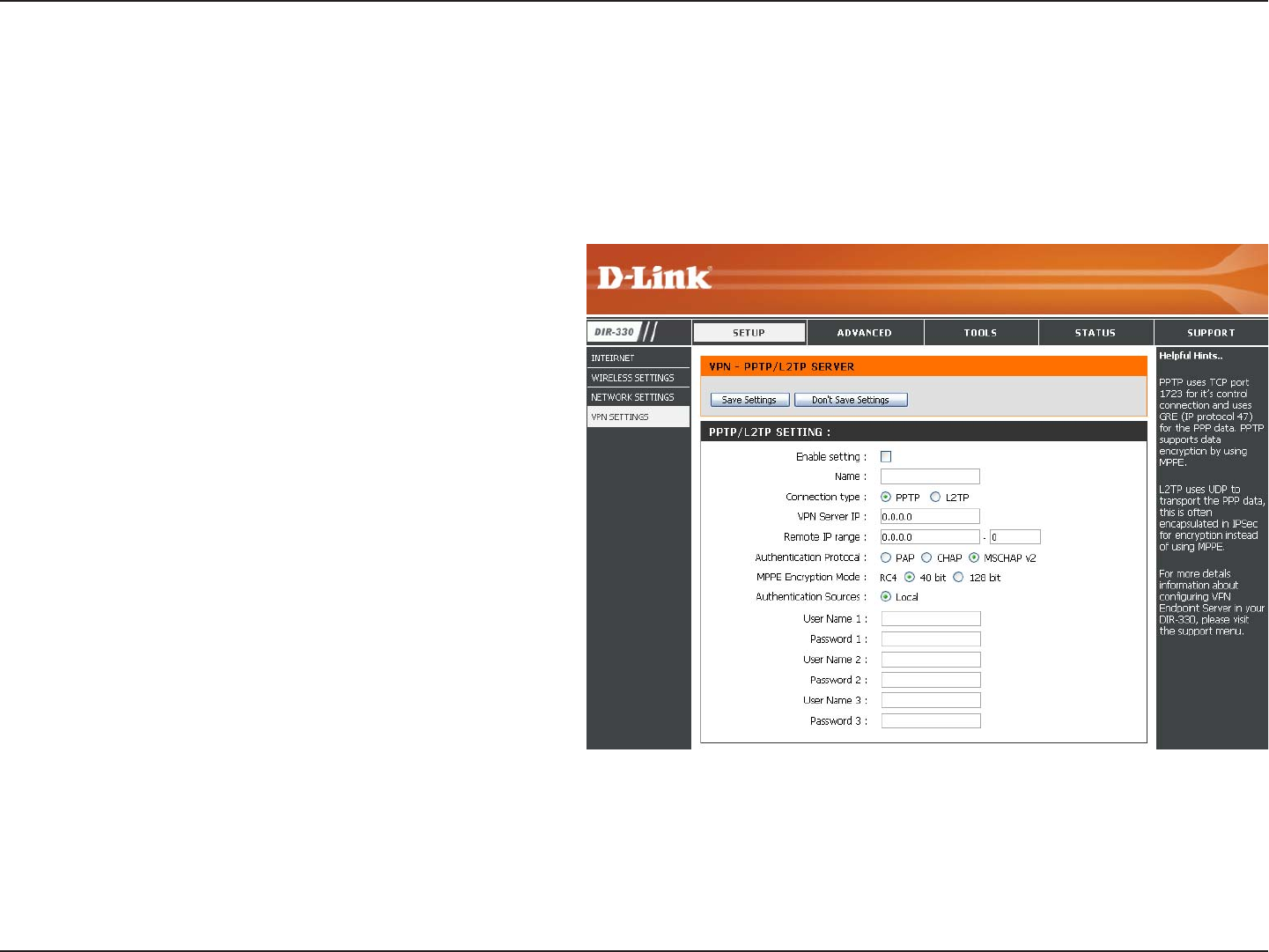
27D-Link DIR-330 User Manual
Section 3 - Configuration
PPTP/L2TP Settings
Check this box to enable.
Enter a name for your VPN.
Select PPTP or L2TP.
Enter the VPN Server IP address which is the
LAN IP of the DIR-330 (I.E. 192.168.0.1).
Assign a range of IP addresses. The assigned
IP range should be on the same network but
not in the same range as your DHCP IP range.
For example, if you network is 192.168.0.xxx
and you set the DHCP range to 192.168.0.100-
200, the remote IP range cannot be within
192.168.0.100-200.
Select the desired authentication protocol (PAP/
CHAP/MSCHAP v2).
Select the level of encryption (40-bit/128-bit)
Select Local.
Enter your username.
Enter your password.
Enable Settings:
Name:
Connection Type:
VPN Server IP:
Remote IP Range:
Authentication
Protocol:
MPPE Encryption
Mode:
Authentication
Sources:
User Name:
Password:
PPTP uses TCP port 1723 for its control connection and uses GRE (IP protocol 47) for the PPP data. PPTP supports
data encryption by using MPPE.
L2TP uses UDP to transport the PPP data. This is often encapsulated in IPSec for encryption instead of using
MPPE.
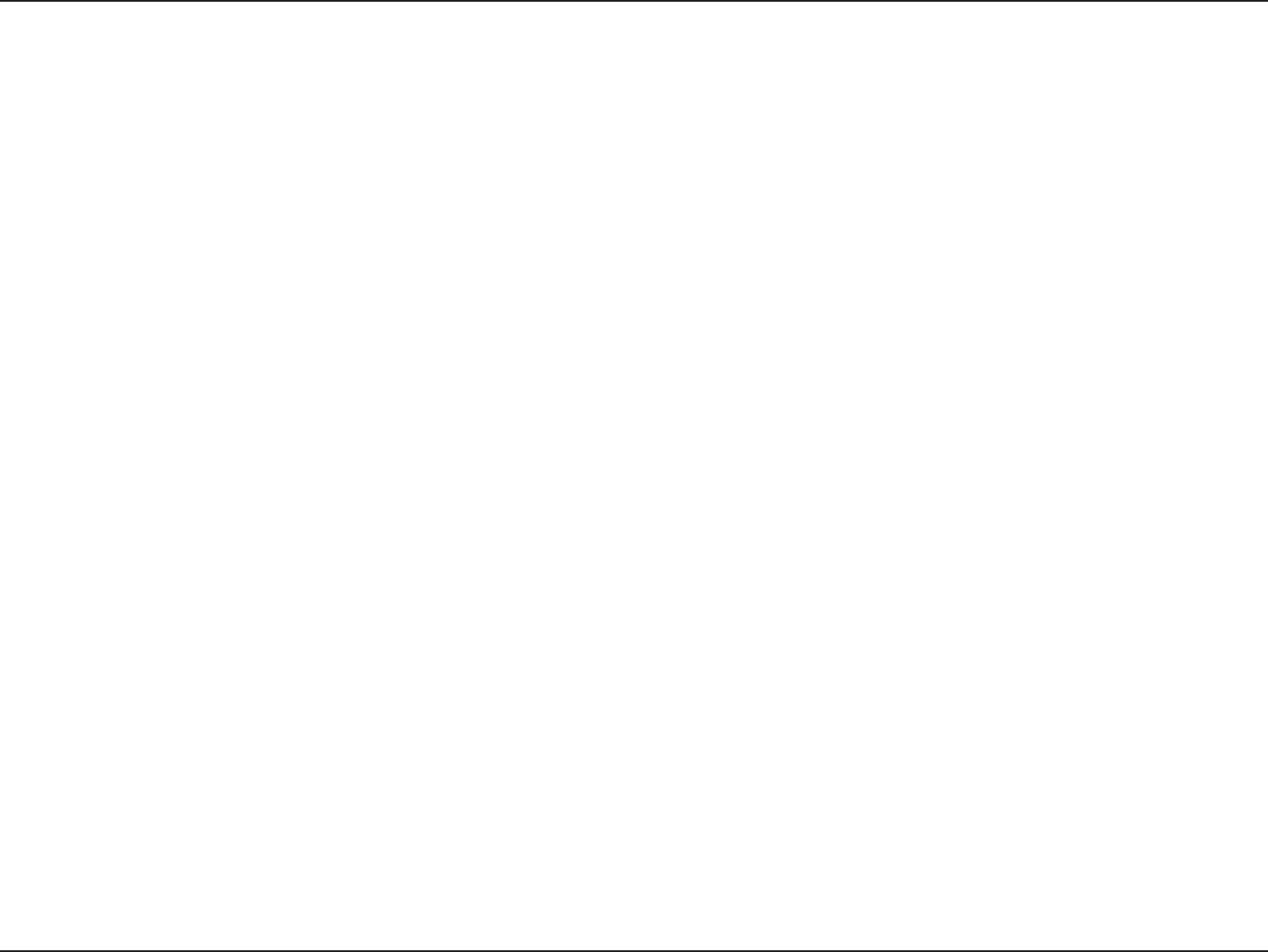
28D-Link DIR-330 User Manual
Section 3 - Configuration
The DIR-330 can be configured as a virtual server so that remote users accessing Web or FTP services via the public
IP address can be automatically redirected to local servers in the LAN (Local Area Network).
The DIR-330 firewall feature filters out unrecognized packets to protect your LAN network so all computers networked
with the DIR-330 are invisible to the outside world. If you wish, you can make some of the LAN computers accessible
from the Internet by enabling Virtual Server. Depending on the requested service, the DIR-330 redirects the external
service request to the appropriate server within the LAN network.
The DIR-330 is also capable of port-redirection meaning incoming traffic to a particular port may be redirected to a
different port on the server computer.
Each virtual service that is created will be listed at the bottom of the screen in the Virtual Servers List. There are
pre-defined virtual services already in the table. You may use them by enabling them and assigning the server IP to
use that particular virtual service.
For a list of ports for common applications, please visit http://support.dlink.com/faq/view.asp?prod_id=1191.
Virtual Server
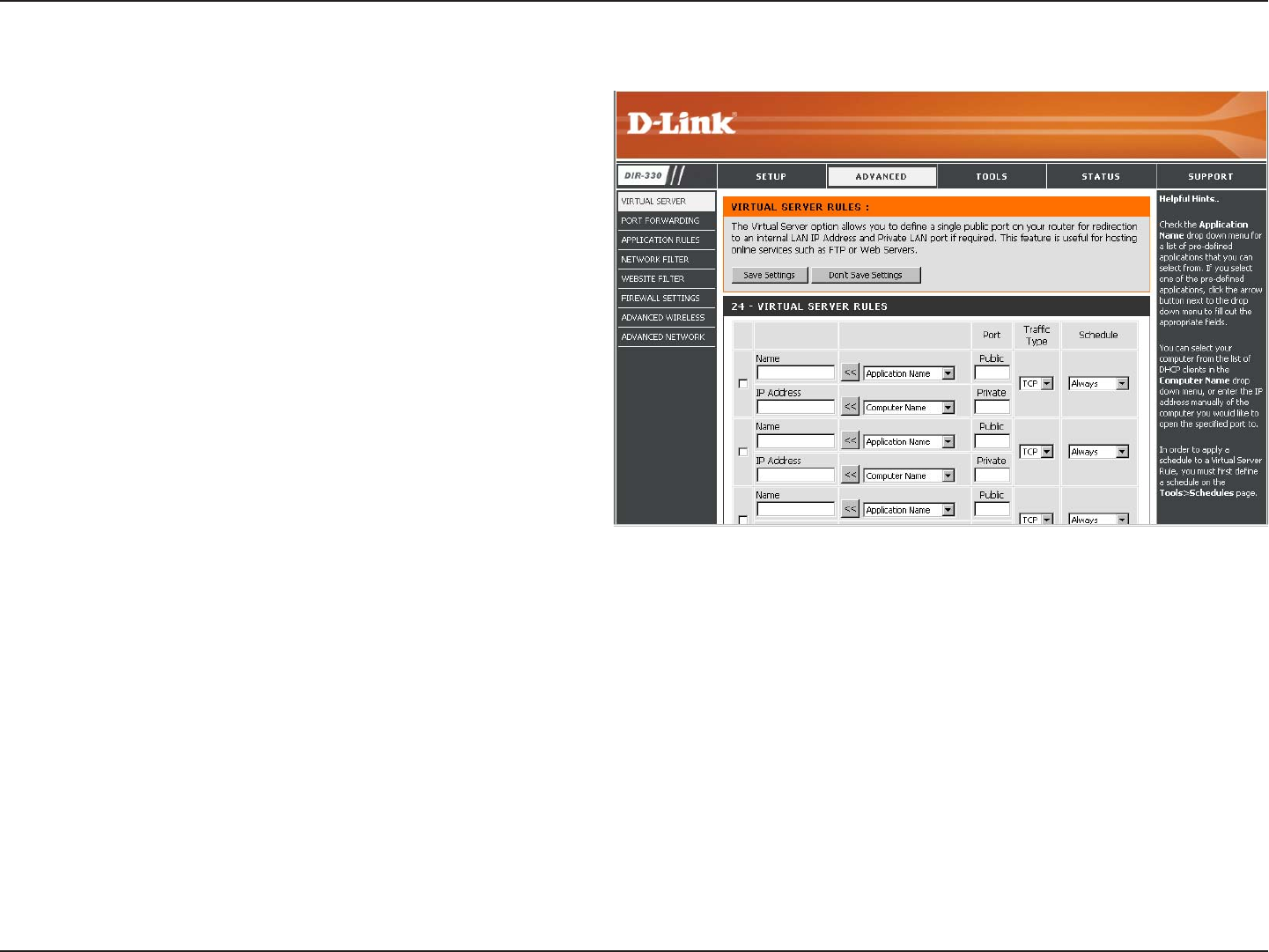
29D-Link DIR-330 User Manual
Section 3 - Configuration
This will allow you to open a single port. If you would like to open a range of ports, refer to page 30.
Enter a name for the rule or select an application
from the drop-down menu. Select an application
and click << to populate the fields.
Enter the IP address of the computer on your
local network that you want to allow the incoming
service to. If your computer is receiving an IP
address automatically from the router (DHCP),
you computer will be listed in the “Computer
Name” drop-down menu. Select your computer
and click <<.
Enter the port that you want to open next to Private
Port and Public Port. The private and public ports
are usually the same. The public port is the port
seen from the Internet side, and the private port
is the port being used by the application on the
computer within your local network.
Select the type of protocol you would like to use
for the selected rule.
The schedule of time when the Virtual Server
Rule will be enabled. The schedule may be set to
Always, which will allow the particular service to
always be enabled. You can create your own times
in the Tools > Schedules section.
Name:
IP Address:
Private Port/
Public Port:
Traffic Type:
Schedule:
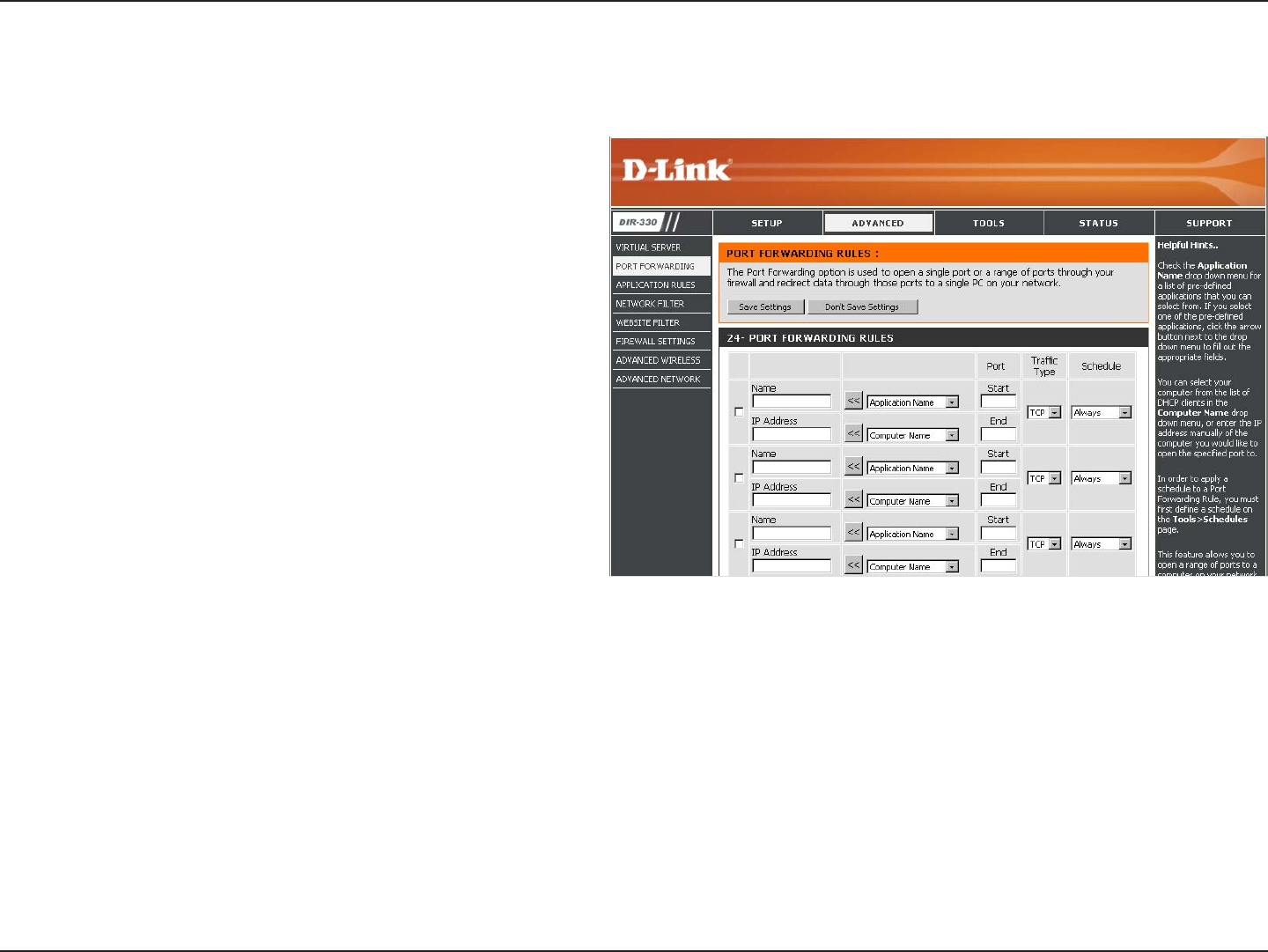
30D-Link DIR-330 User Manual
Section 3 - Configuration
This will allow you to open a single port or a range of ports.
Port Forwarding
Enter a name for the rule or select an application
from the drop-down menu. Select an application and
click << to populate the fields.
Enter the IP address of the computer on your local
network that you want to allow the incoming service
to. If your computer is receiving an IP address
automatically from the router (DHCP), you computer
will be listed in the “Computer Name” drop-down
menu. Select your computer and click <<.
Enter the port or ports that you want to open. You
can enter a single port or a range of ports. Seperate
ports with a common.
Example: 24,1009,3000-4000
Select the type of protocol you would like to assign
to the rule.
The schedule of time when the Virtual Server Rule will be enabled. The schedule may be set to Always, which will allow the
particular service to always be enabled. You can create your own times in the Tools > Schedules section.
Name:
IP Address:
Start Port/End
Port:
Traffic Type:
Schedule:
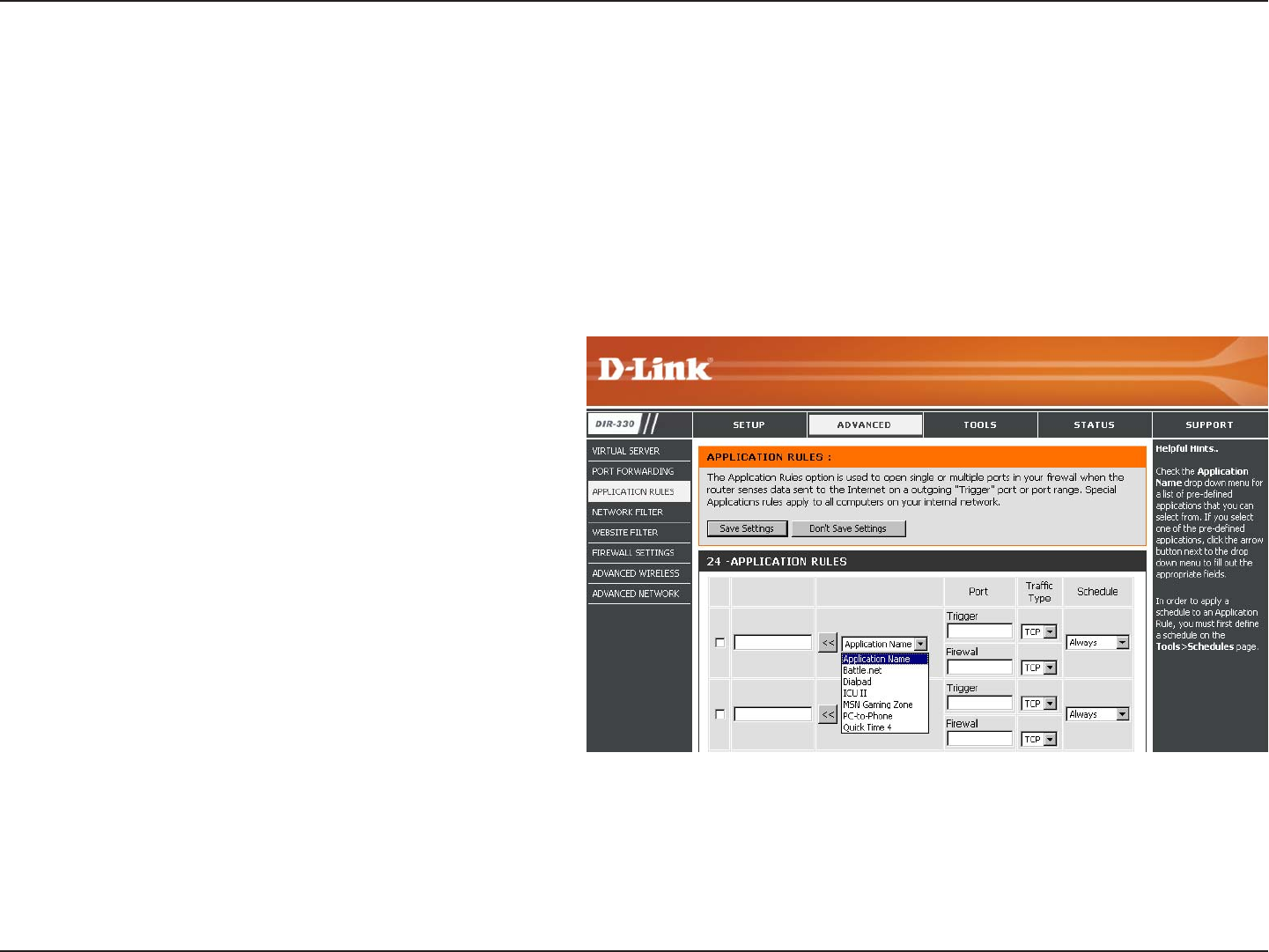
31D-Link DIR-330 User Manual
Section 3 - Configuration
Enter a name for the rule. You may select a
pre-defined application from the drop-down
menu and click <<.
This is the port used to trigger the application. It
can be either a single port or a range of ports.
This is the port number on the Internet side
that will be used to access the application. You
may define a single port or a range of ports.
You can use a comma to add multiple ports or
port ranges.
Select the protocol of the firewall port (TCP,
UDP, or Both).
The schedule of time when the Application Rule
will be enabled. The schedule may be set to Always, which will allow the particular service to always be enabled. You can
create your own times in the Tools > Schedules section.
Name:
Trigger:
Firewall:
Traffic Type:
Schedule:
Application Rules
Some applications require multiple connections, such as Internet gaming, video conferencing, Internet telephony and
others. These applications have difficulties working through NAT (Network Address Translation). Special Applications
makes some of these applications work with the DIR-330. If you need to run applications that require multiple connections,
specify the port normally associated with an application in the “Trigger Port” field, select the protocol type as TCP or
UDP, then enter the firewall (public) ports associated with the trigger port to open them for inbound traffic.
The DIR-330 provides some predefined applications in the table on the bottom of the web page. Select the application
you want to use and enable it.
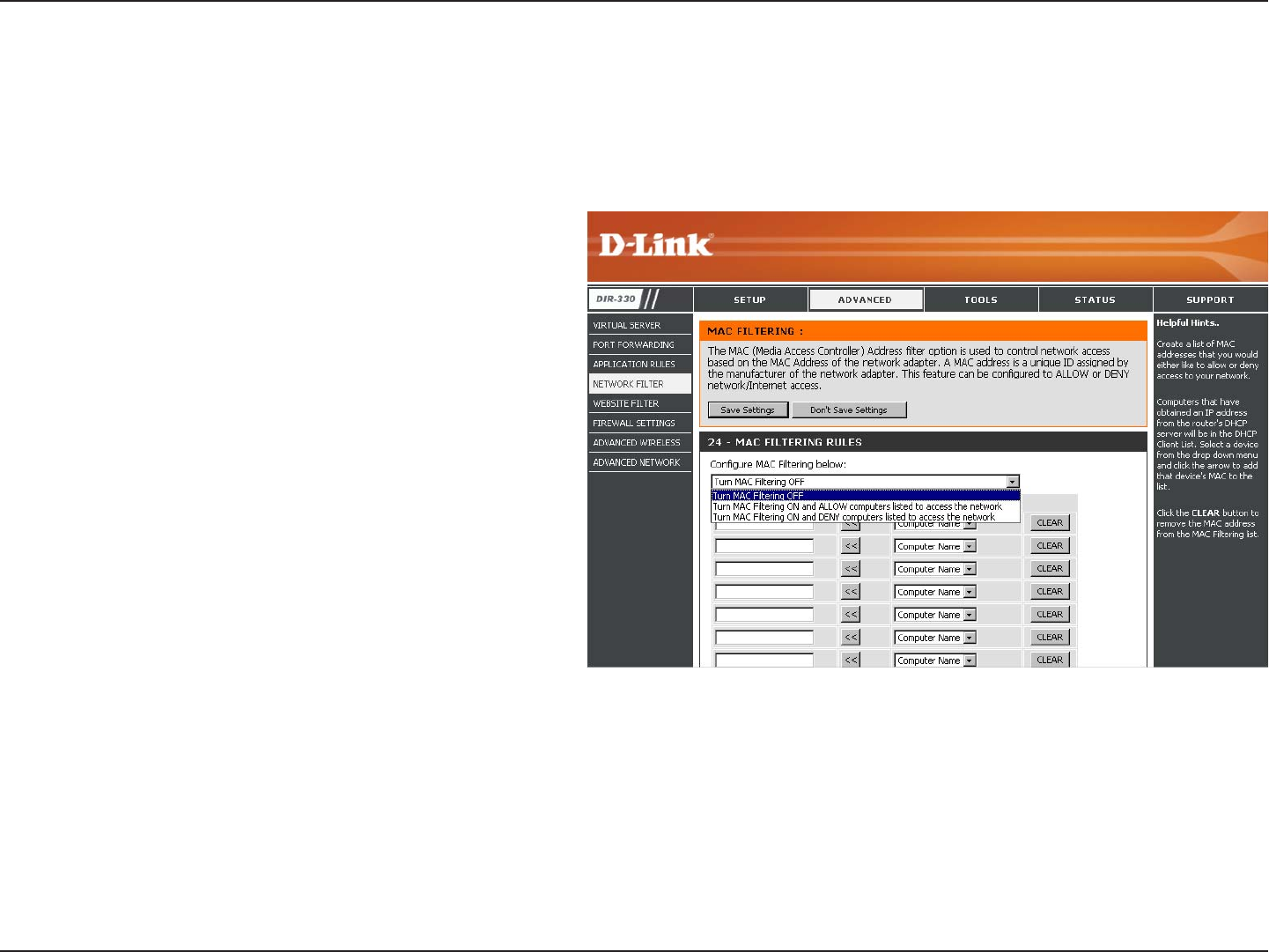
32D-Link DIR-330 User Manual
Section 3 - Configuration
Network Filters
Select Turn MAC Filtering Off, Turn MAC
filtering on and ALLOW computers listed to
access the network, or Turn MAC filtering on
and DENY computers listed to access the
network from the drop-down menu.
Enter the MAC address you would like to filter.
To find the MAC address on a computer, please
refer to the Networking Basics section in this
manual.
Select a DHCP client from the drop-down menu
and click << to copy that MAC Address.
Configure MAC
Filtering:
MAC Address:
DHCP Client:
Use MAC (Media Access Control) Filters to allow or deny LAN (Local Area Network) computers by their MAC addresses
from accessing the Network. You can either manually add a MAC address or select the MAC address from the list of
clients that are currently connected to the Broadband Router.
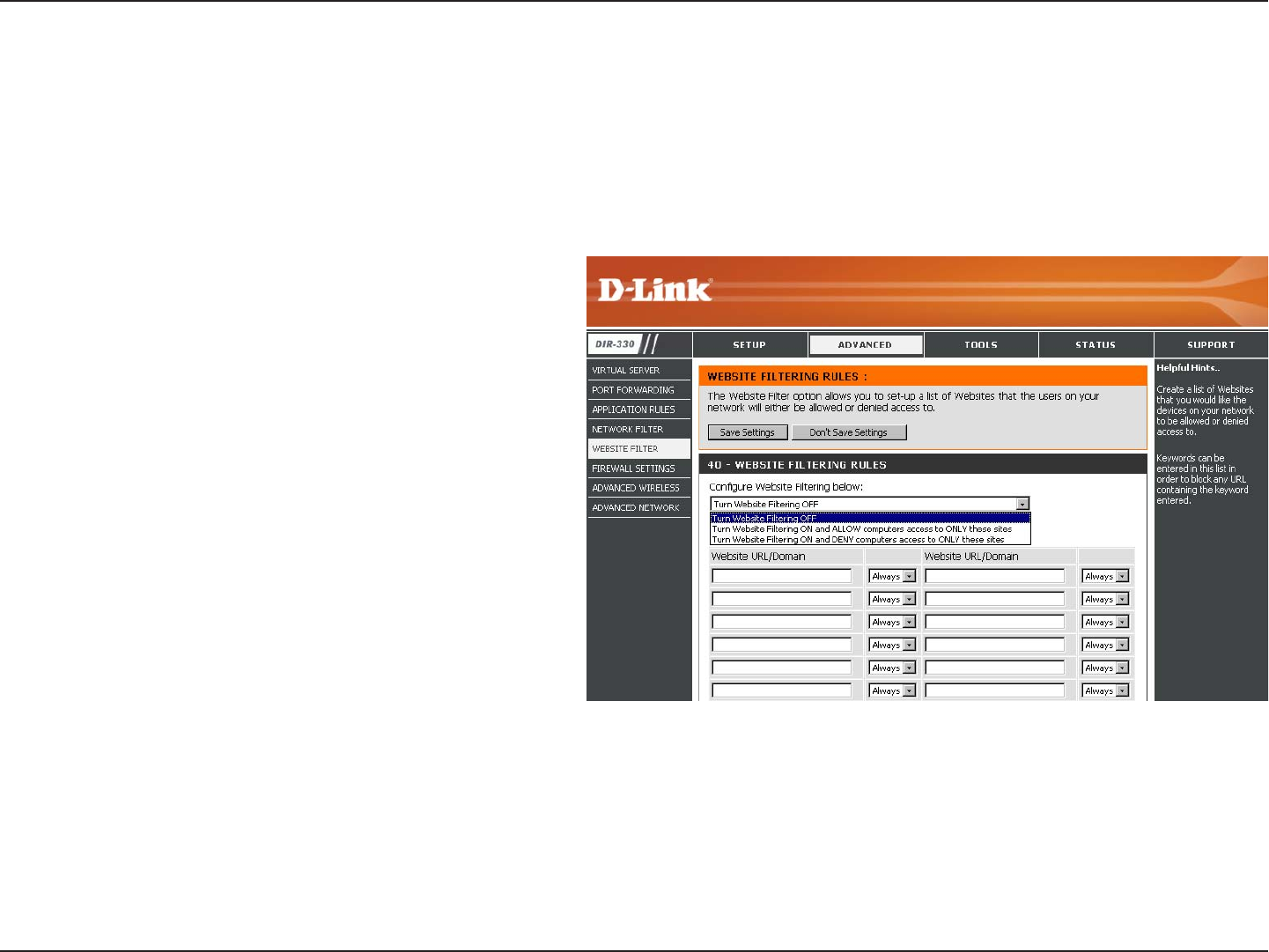
33D-Link DIR-330 User Manual
Section 3 - Configuration
Select Turn Website Filtering Off, Turn
Website filtering on and ALLOW computers
listed to access the network, or Turn Website
filtering on and DENY computers listed
to access the network from the drop-down
menu.
Enter the keywords or URLs that you want to
block (or allow). Any URL with the keyword in it
will be blocked.
The schedule of time when the selected rule
will be enabled. The schedule may be set to
Always, which will allow the filter to always be
enabled. You can create your own times in the
Tools > Schedules section.
Configure Website
Filtering:
Website URL/
Domain:
Schedule:
Website Filters are used to deny LAN computers from accessing specific web sites by the URL or domain. A URL is a
specially formatted text string that defines a location on the Internet. If any part of the URL contains the blocked word,
the site will not be accessible and the web page will not display. To use this feature, enter the text string to be blocked
and click Save Settings. The text to be blocked will appear in the list. To delete the text, click Clear the List Below.
Website Filters
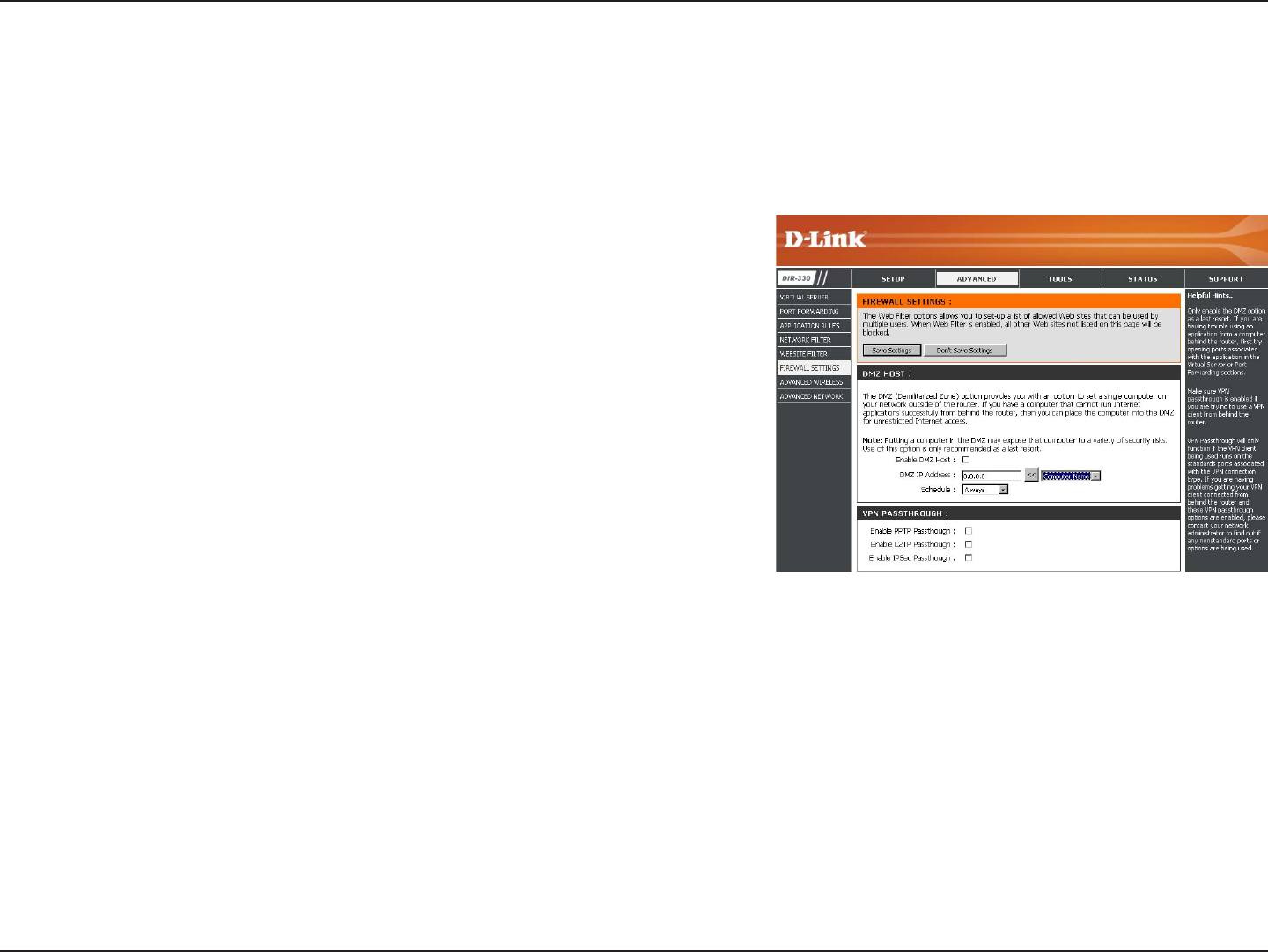
34D-Link DIR-330 User Manual
Section 3 - Configuration
DMZ
VPN Passthrough
If an application has trouble working from behind the router, you
can expose one computer to the Internet and run the application
on that computer.
Note: Placing a computer in the DMZ may expose that computer to
a variety of security risks. Use of this option is only recommended
as a last resort.
Specify the IP address of the computer on the LAN that you want to
have unrestricted Internet communication. If this computer obtains
it’s IP address automatically using DHCP, be sure to make a static
reservation on the Basic > DHCP page so that the IP address of
the DMZ machine does not change.
Check this box to allow PPTP VPN traffic to pass through the router
to your VPN client.
Check this box to allow L2TP VPN traffic to pass through the router
to your VPN client.
Check this box to allow IPSec VPN traffic to pass through the router
to your VPN client.
Enable DMZ Host:
IP Address:
Enable PPTP
Passthrough:
Enable L2TP
Passthrough:
Enable IPSec
Passthrough:
Firewall Settings
A firewall protects your network from the outside world. The D-Link DIR-330 offers a firewall type functionality. Sometimes
you may want a computer exposed to the outside world for certain types of applications. If you choose to expose a
computer, you cam enable DMZ. DMZ is short for Demilitarized Zone. This option will expose the chosen computer
completely to the outside world.

35D-Link DIR-330 User Manual
Section 3 - Configuration
Tx Rate
Preamble
WMM Function
Advanced Wireless Settings
Select the basic transfer rates based on the speed
of wireless adapters on your wireless network. It is
strongly recommended to keep this setting to Auto.
Beacons are packets sent by an Access Point to
synchronize a wireless network. Specify a value. 100
is the default setting and is recommended.
This value should remain at its default setting of 2432.
If inconsistent data flow is a problem, only a minor
modification should be made.
The fragmentation threshold, which is specified
in bytes, determines whether packets will be
fragmented. Packets exceeding the 2346 byte setting
will be fragmented before transmission. 2346 is the
default setting.
(Delivery Traffic Indication Message) 3 is the default setting. A DTIM is a countdown informing clients of the next window for
listening to broadcast and multicast messages.
Select Short or Long Preamble. The Preamble defines the length of the CRC block (Cyclic Redundancy Check is a common
technique for detecting data transmission errors) for communication between the wireless router and the roaming wireless
network adapters. Auto is the default setting. Note: High network traffic areas should use the shorter preamble type.
WMM is QoS for your wireless network. Enable this option to improve the quality of video and voice applications for your
wireless clients.
Tx Rate:
Beacon Interval:
RTS Threshold:
Fragmentation:
DTIM Interval:
Preamble Type:
WMM Function:
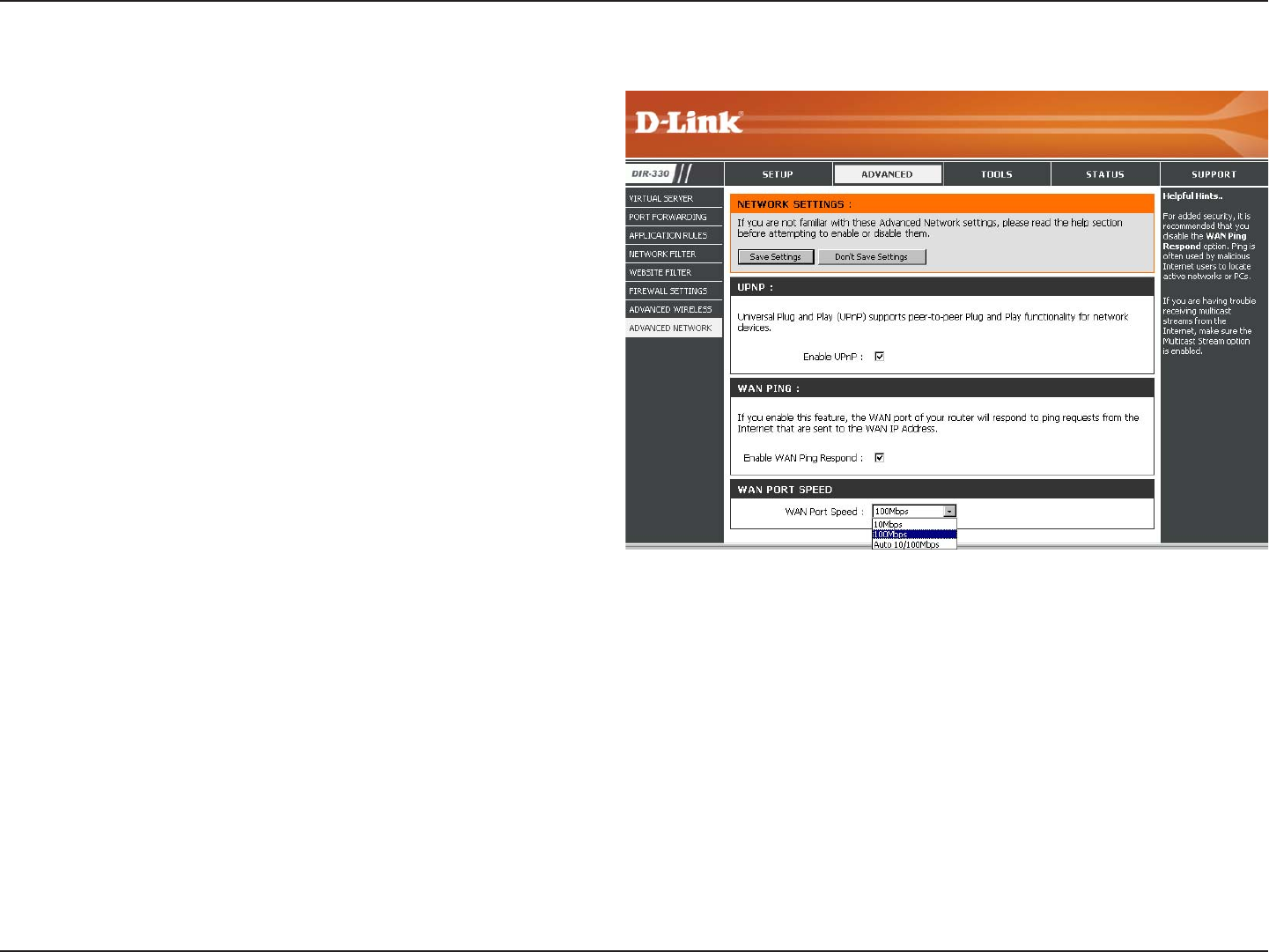
36D-Link DIR-330 User Manual
Section 3 - Configuration
UPnP
WAN Ping Respond
WAN Port Speed
To use the Universal Plug and Play (UPnP™)
feature click on the checkbox to enable. UPNP
provides compatibility with networking equipment,
software and peripherals.
Unchecking the box will not allow the DIR-330 to
respond to pings. Blocking the Ping may provide
some extra security from hackers. Check the box
to allow the Internet port to be “pinged”.
You may set the port speed of the Internet port to
10Mbps, 100Mbps, or Auto. Some older cable
or DSL modems may require you to set the port
speed to 10Mbps.
UPnP:
Enable WAN Ping
Respond:
WAN Port Speed:
Advanced Network Settings
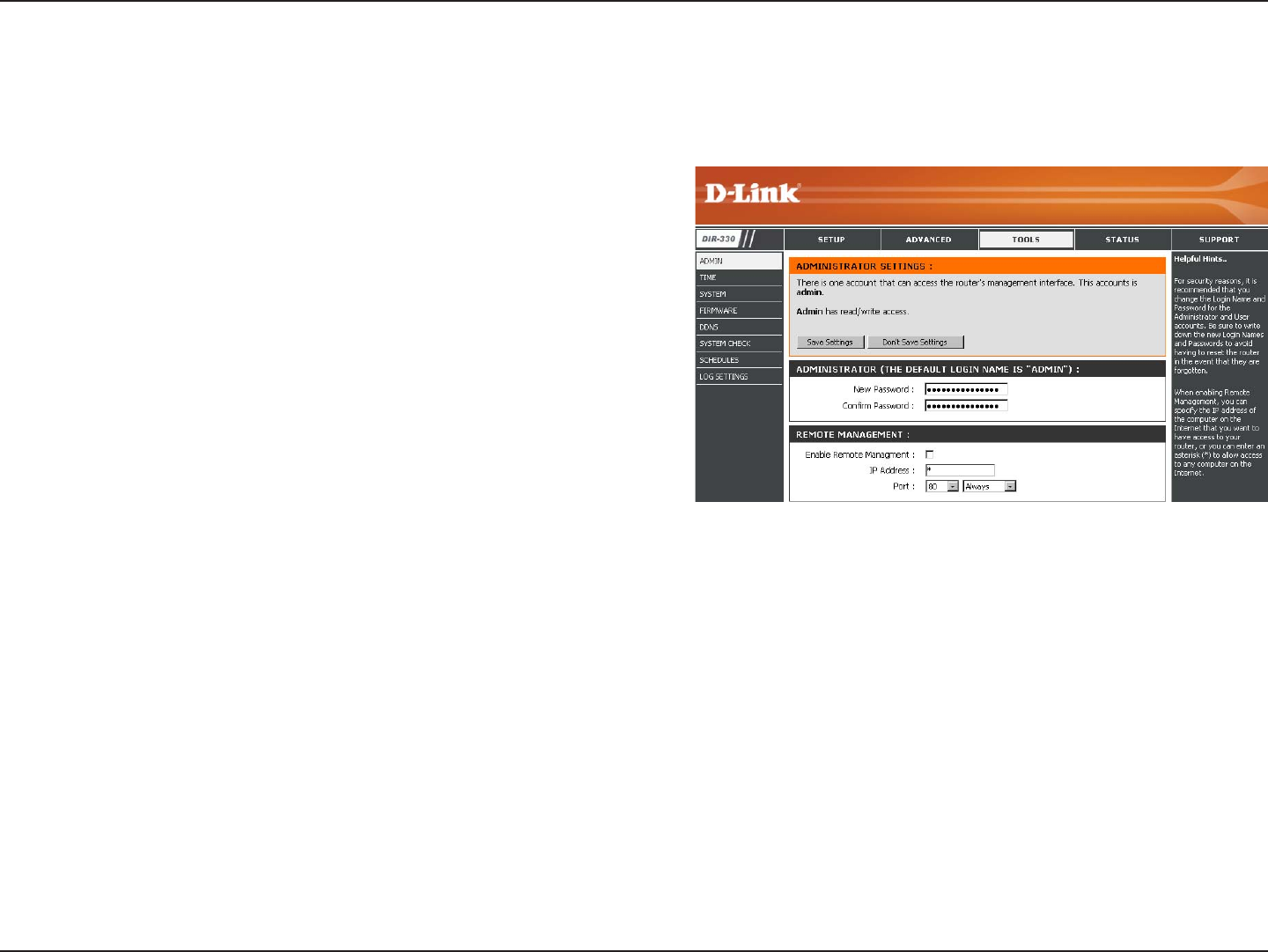
37D-Link DIR-330 User Manual
Section 3 - Configuration
Enter a new password for the administrator login. Only the
administrator can make changes to the settings.
Remote management allows the DIR-330 to be configured
from the Internet by a web browser. A username and
password is still required to access the Web-Management
interface. In general, only a member of your network can
browse the built-in web pages to perform Administrator tasks.
This feature enables you to perform Administrator tasks from
the remote (Internet) host.
Enter the IP address of the remote computer. You may enter
* to allow a connection from any Internet address.
The port number used to access the DIR-330.
Example: http://x.x.x.x:8080 whereas x.x.x.x is the Internet IP address of the DIR-330 and 8080 is the port used for the Web
Management interface. The schedule may be set to Always, which will allow the filter to always be enabled. You can create
your own times in the Tools > Schedules section.
Admin Password:
Enable Remote
Management:
IP Address:
Port:
Administrator Settings
This page will allow you to change the Administrator password. You can also enable Remote Management.
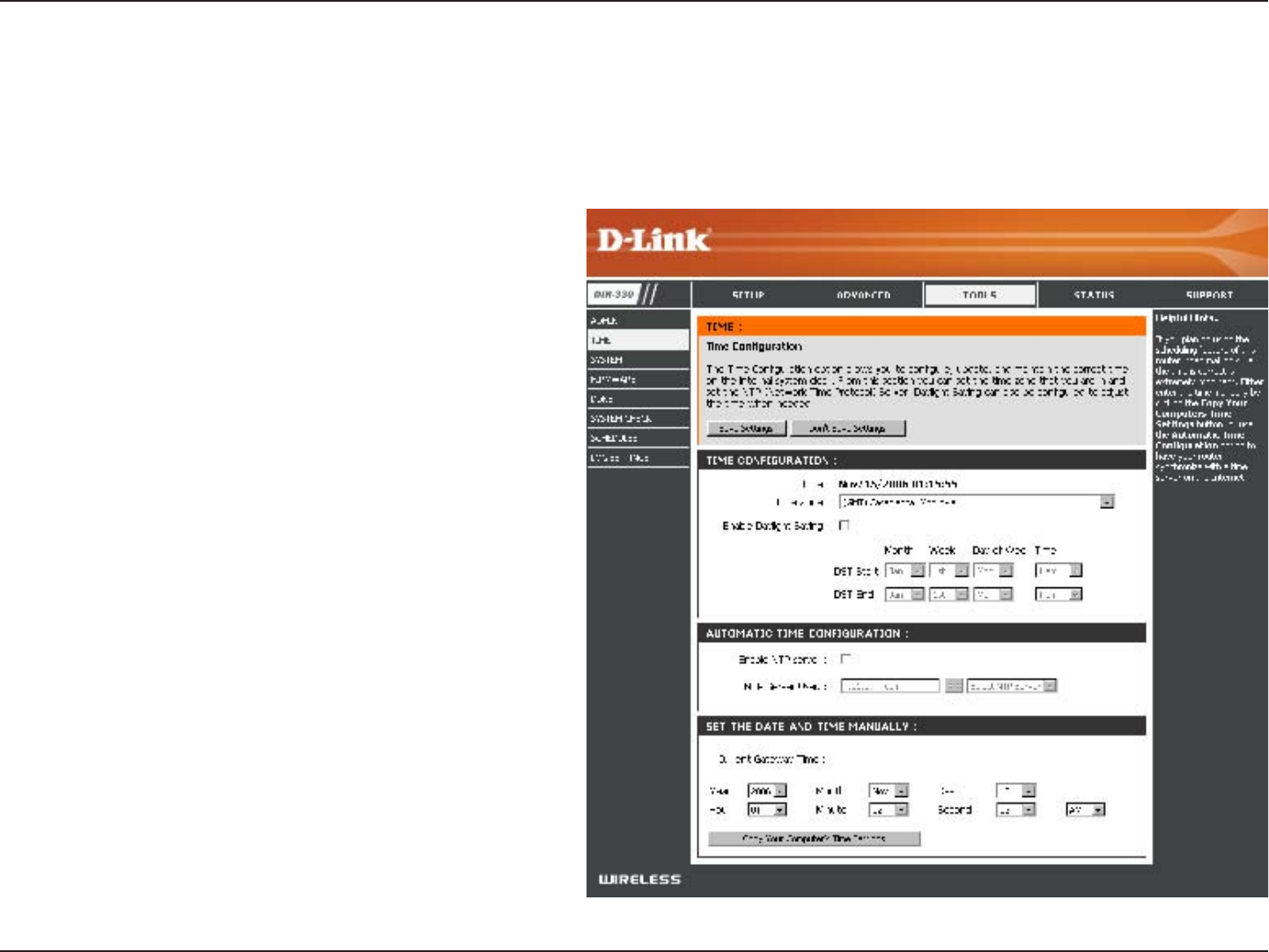
38D-Link DIR-330 User Manual
Section 3 - Configuration
Time Settings
Select the Time Zone from the drop-down
menu.
To select Daylight Saving time manually, select
enabled or disabled, and enter a start date and
an end date for daylight saving time.
NTP is short for Network Time Protocol. NTP
synchronizes computer clock times in a network
of computers. Check this box to use a NTP
server. This will only connect to a server on the
Internet, not a local server.
Enter the NTP server or select one from the
drop-down menu.
To manually input the time, enter the values
in these fields for the Year, Month, Day, Hour,
Minute, and Second and then click Set Time.
You can also click Copy Your Computer’s Time
Settings.
Time Zone:
Daylight Saving:
Enable NTP
Server:
NTP Server Used:
Manual:
The Time Configuration option allows you to configure, update, and maintain the correct time on the internal system
clock. From this section you can set the time zone that you are in and set the Time Server. Daylight Saving can also
be configured to automatically adjust the time when needed.
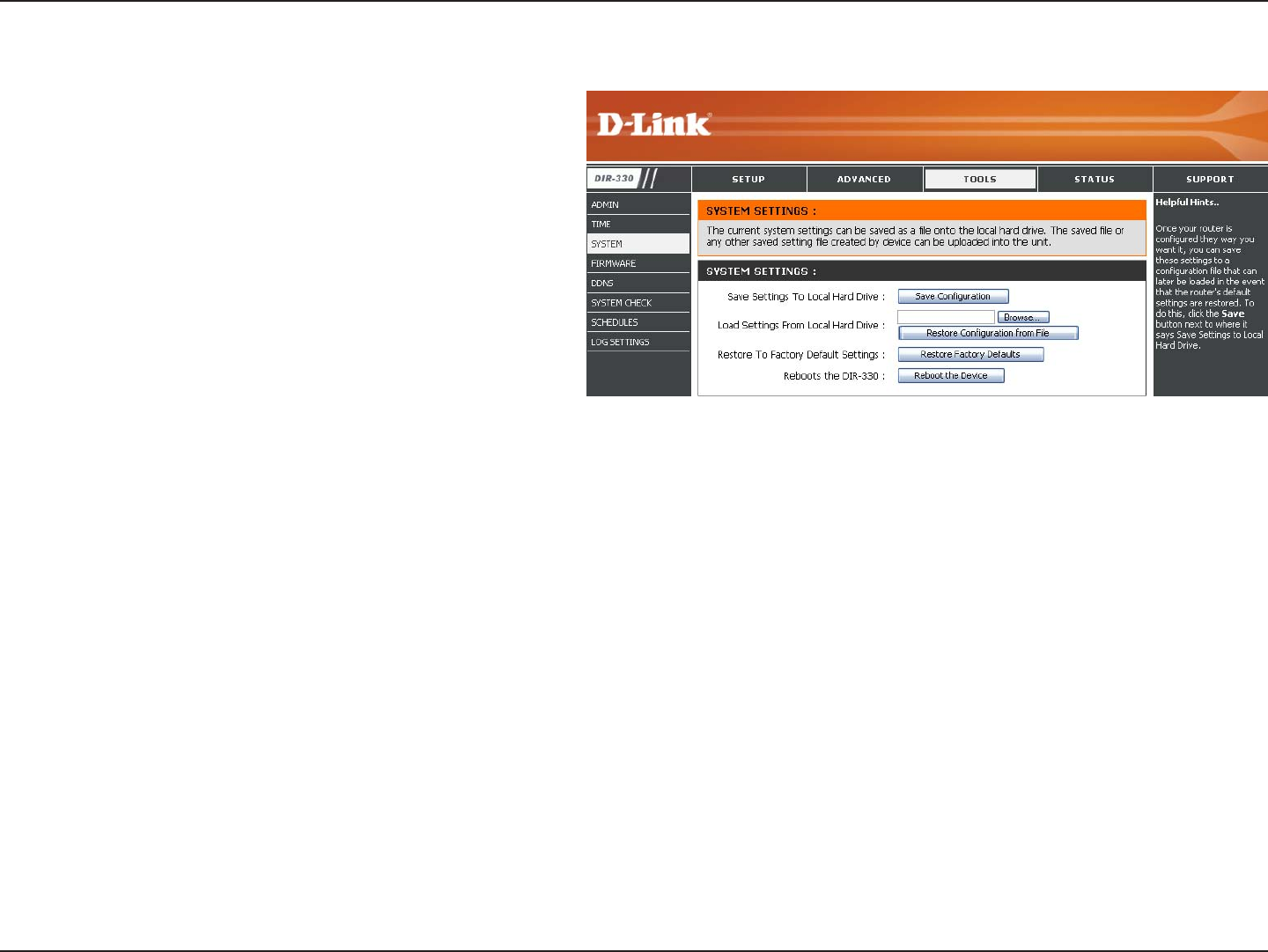
39D-Link DIR-330 User Manual
Section 3 - Configuration
Use this option to save the current router
configuration settings to a file on the hard disk
of the computer you are using. First, click the
Save button. You will then see a file dialog,
where you can select a location and file name
for the settings.
Use this option to load previously saved
router configuration settings. First, use the
Browse control to find a previously save file of
configuration settings. Then, click the Restore
Configuration from File button to transfer
those settings to the router.
This option will restore all configuration settings
back to the settings that were in effect at the
time the router was shipped from the factory.
Any settings that have not been saved will be
lost, including any rules that you have created. If
you want to save the current router configuration
settings, use the Save Configuration button
above.
Click to reboot the router.
Save Settings to
Local Hard Drive:
Load Settings
from Local Hard
Drive:
Restore to Factory
Default Settings:
Reboot Device:
System Settings
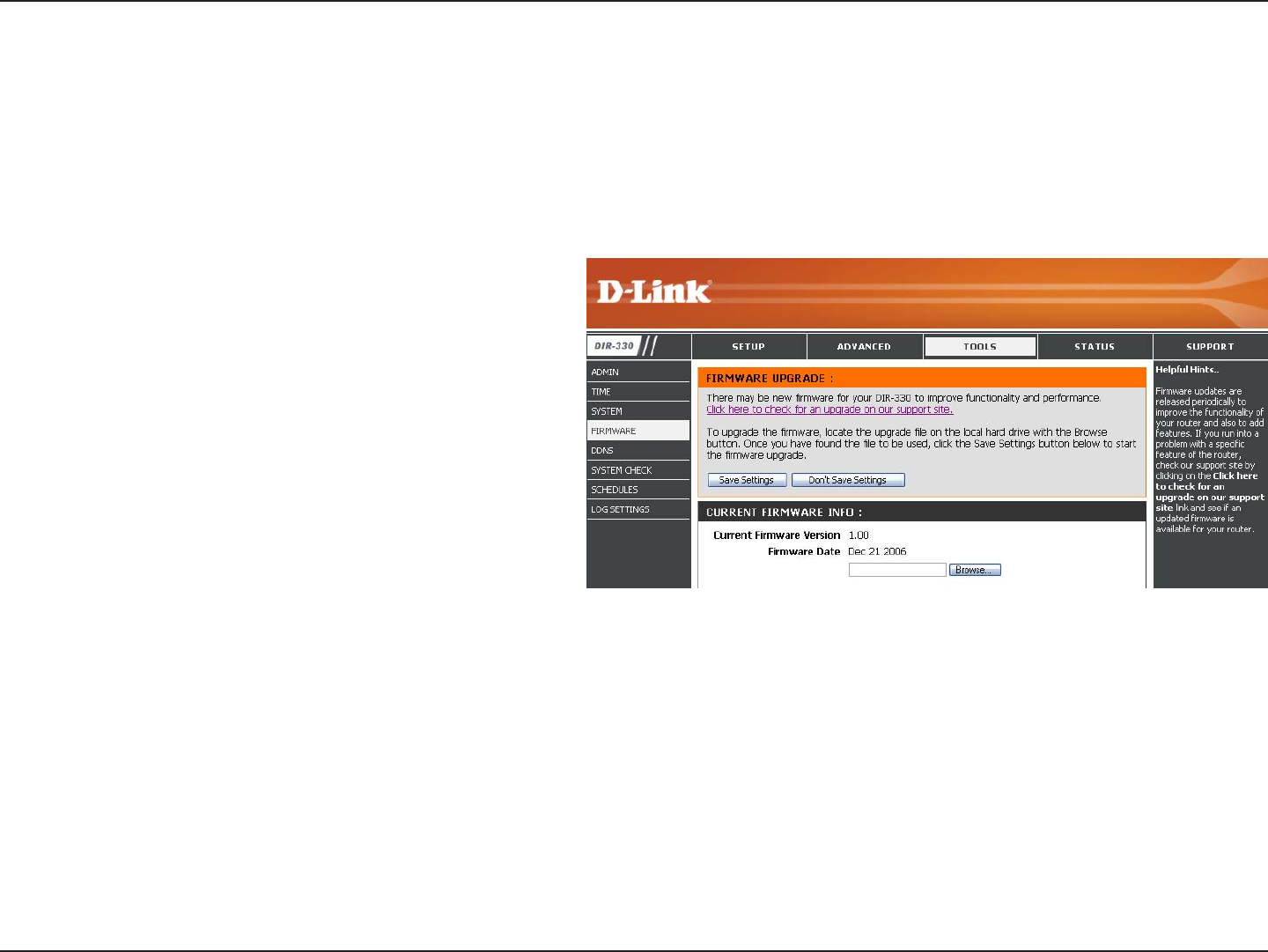
40D-Link DIR-330 User Manual
Section 3 - Configuration
After you have downloaded the new firmware,
click Browse to locate the firmware update on
your hard drive. Click Save Settings to complete
the firmware upgrade.
Browse:
Update Firmware
You can upgrade the firmware of the Router here. Make sure the firmware you want to use is on the local hard drive of
the computer. Click on Browse to locate the firmware file to be used for the update. Please check the D-Link support
site for firmware updates at http://support.dlink.com. You can download firmware upgrades to your hard drive from the
D-Link support site.