D Link DIR600A1 Wireless 150 Router User Manual UserMan KA2DIR600A1
D Link Corporation Wireless 150 Router UserMan KA2DIR600A1
D Link >
Contents
- 1. Manual 1
- 2. Manual 2
Manual 1
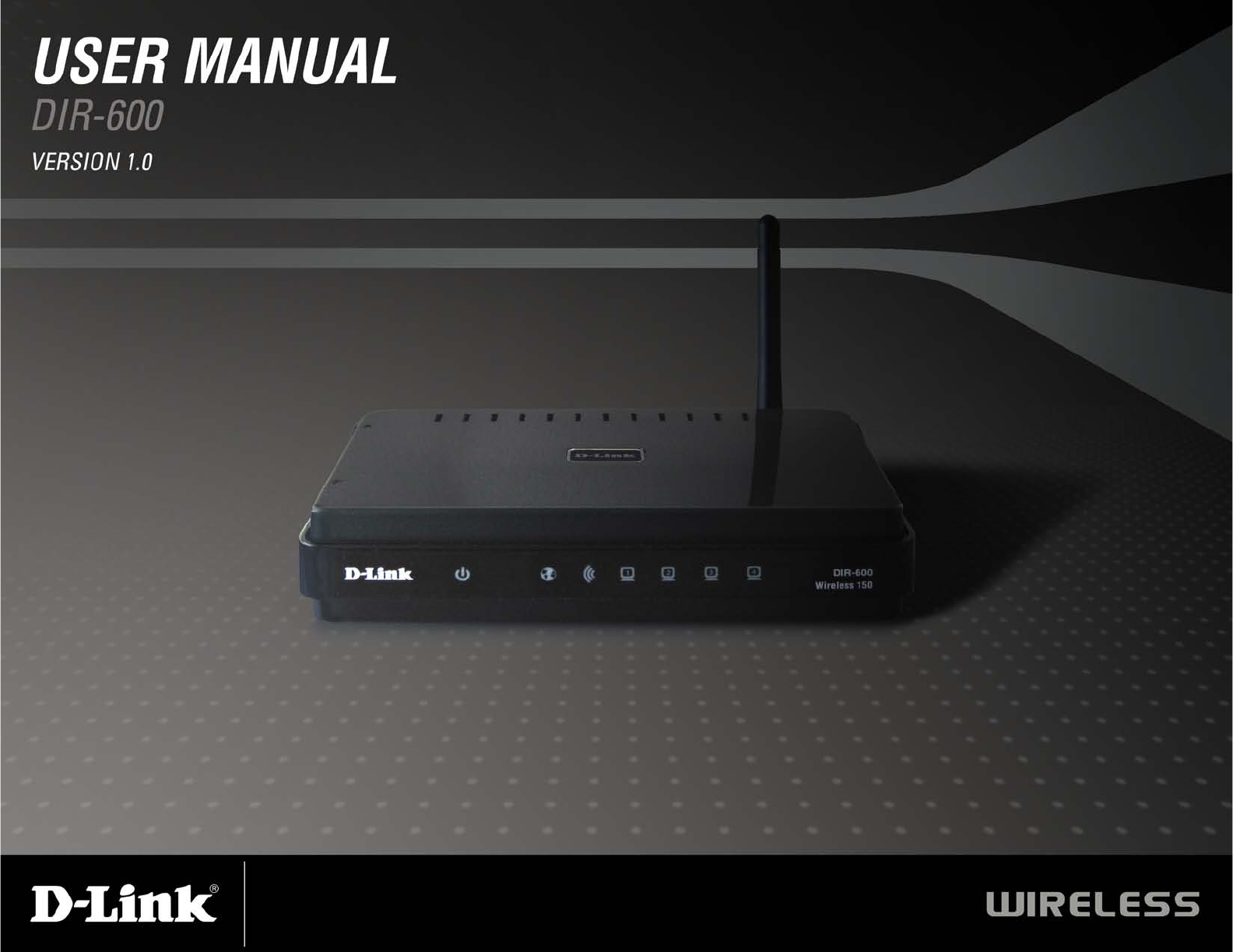
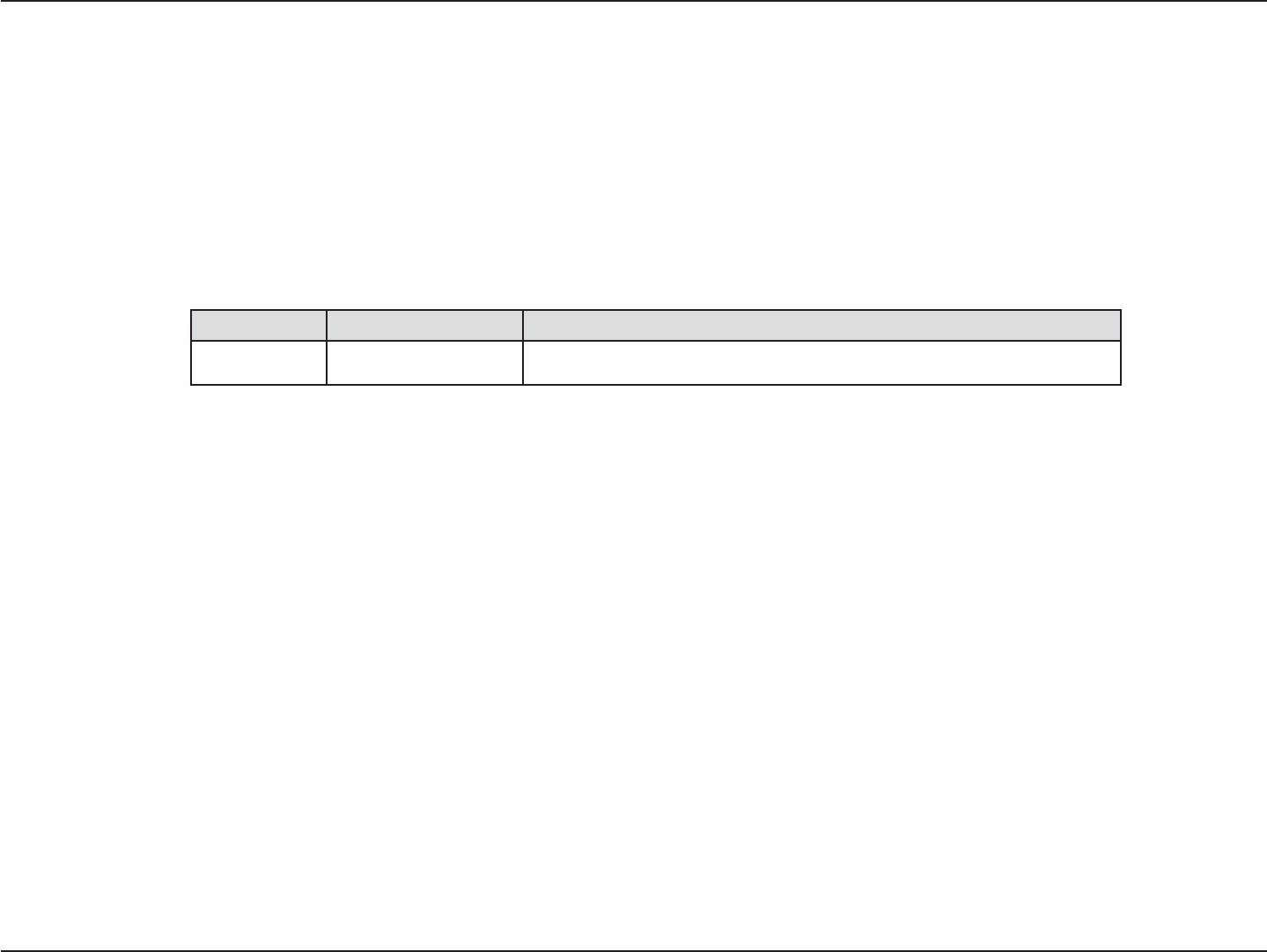
iD-Link DIR-600 User Manual
D-Link reserves the right to revise this publication and to make changes in the content hereof without obligation to
notify any person or organization of such revisions or changes.
Manual Revisions
Trademarks
D-Link and the D-Link logo are trademarks or registered trademarks of D-Link Corporation or its subsidiaries in the
United States or other countries. All other company or product names mentioned herein are trademarks or registered
trademarks of their respective companies.
Copyright © 2009 by D-Link Systems, Inc.
All rights reserved. This publication may not be reproduced, in whole or in part, without prior expressed written permission
from D-Link Systems, Inc.
Revision Date Description
1.0 April 14, 2009 • Revision A1 with firmware version 1.00
Preface

iiD-Link DIR-600 User Manual
Table of Contents
Preface ...........................................................................i
Manual Revisions ..................................................... i
Trademarks............................................................... i
Product Overview ........................................................1
Package Contents....................................................1
System Requirements .............................................2
Features...................................................................3
Hardware Overview .................................................4
Connections.......................................................4
LEDs..................................................................5
Installation ....................................................................6
Before you Begin .....................................................6
Wireless Installation Considerations........................7
Network Diagram.....................................................8
Connect to Cable/DSL/Satellite Modem ..................9
Connect to Another Router....................................10
Getting Started ......................................................12
Configuration ............................................................. 13
Web-based Configuration Utility ............................13
Internet Connection Setup Wizard...................14
Manual Configuration.......................................19
Dynamic (Cable)...........................................19
Dynamic IP Address (DHCP).......................20
PPPoE (DSL) ...............................................21
PPTP............................................................22
L2TP.............................................................24
Static IP Address..........................................26
Wireless Settings .............................................27
Manual Wireless Network Setup ..................28
Network Settings..............................................30
DHCP Server Settings .................................31
DHCP Reservation.......................................32
Virtual Server...................................................34
Port Forwarding ...............................................36
Application Rules .............................................37
QoS Engine .....................................................38
Network Filters.................................................39
Access Control.................................................40
Access Control Wizard.................................40
Website Filters .................................................43
Inbound Filters.................................................44
Firewall Settings...............................................45
Advanced Wireless Settings ............................46
Advanced Network Settings.............................47
UPnP............................................................47
Internet Ping Block.......................................47
Internet Port Speed......................................47
Multicast Streams.........................................47
IPv6..................................................................48
Link-Local Connectivity ................................48
Static IPv6 (Stateful) ....................................49
Static IPv6 (Stateless)..................................50
Table of Contents

iiiD-Link DIR-600 User Manual
Table of Contents
DHCPv6 (Stateful)........................................51
DHCPv6 (Stateless) .....................................52
IPv6 over PPPoE (Stateful) .......................... 53
IPv6 over PPPoE (Stateless)........................ 55
6 to 4 Tunneling (Stateful) ............................ 57
6 to 4 Tunneling (Stateless).......................... 58
IPv6 in IPv4 Tunneling (Stateful) .................. 59
IPv6 in IPv4 Tunneling (Stateless)................ 60
Administrator Settings...................................... 61
Change Password ........................................61
Remote Management...................................61
Time Settings................................................... 62
SysLog............................................................. 63
E-mail Settings................................................. 64
System Settings............................................... 65
Update Firmware .............................................66
DDNS............................................................... 67
System Check.................................................. 68
Schedules ........................................................69
Device Information ...........................................70
Log...................................................................72
Stats.................................................................73
Internet Sessions ............................................. 74
Routing Table ...................................................76
Wireless ...........................................................77
IPv6..................................................................78
Support ............................................................79
Wireless Security.......................................................80
What is WPA? ........................................................80
Wireless Connection Setup Wizard ....................... 81
Add Wireless Device with WPS Wizard ................. 83
&RQ¿JXUH WPA-Personal (PSK)............................. 84
&RQ¿JXUH WPA-Enterprise (RADIUS)....................85
Connect to a Wireless Network ................................ 87
Using Windows Vista®............................................87
&RQ¿JXUH WPA/WPA2 ......................................88
Connect Using WCN 2.0..................................90
Using Windows® XP............................................... 91
&RQ¿JXUH WPA-PSK ........................................ 92
Troubleshooting.........................................................94
Wireless Basics ......................................................... 98
What is Wireless? .................................................. 99
Tips...................................................................... 101
Wireless Modes ................................................... 102
Networking Basics .................................................. 103
Check your IP address ........................................103
Statically Assign an IP address ........................... 104
TecKQLFDO6SHFL¿FDWLRQV......................................... 105
Contacting Technical Support................................ 106
Warranty ...................................................................107
Registration..............................................................116
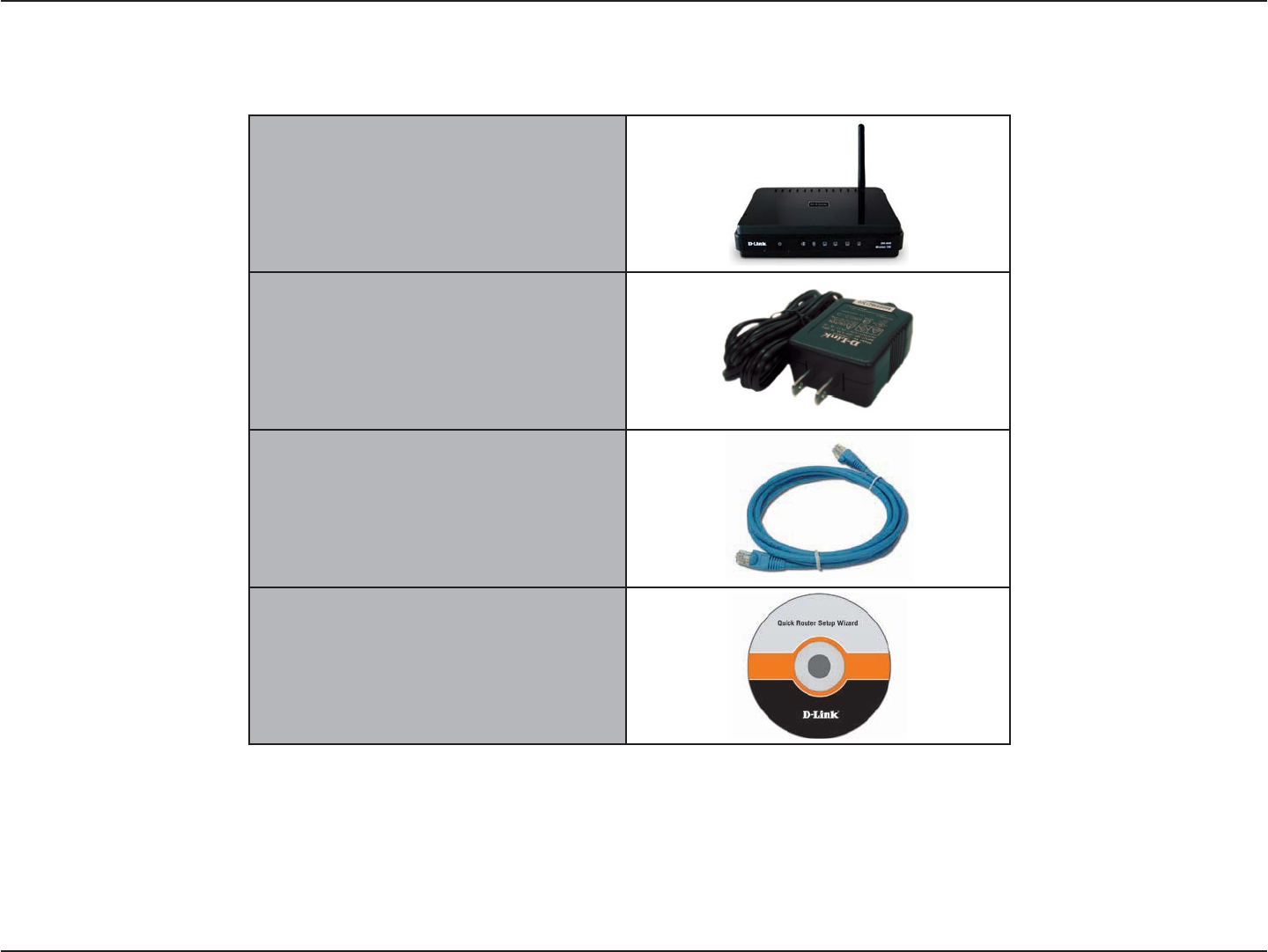
1D-Link DIR-600 User Manual
Section 1 - Product Overview
Product Overview
Note: Using a power supply with a different voltage rating than the one included with the DIR-600 will cause damage and void the warranty for this
product.
Package Contents
D-Link DIR-600 Wireless 150 Router
Power Adapter
Ethernet Cable
CD-ROM

2D-Link DIR-600 User Manual
Section 1 - Product Overview
Network Requirements • An Ethernet-based Cable or DSL modem
• IEEE 802.11n-draft/g wireless clients
• 10/100 Ethernet
Web-based Configuration
Utility Requirements
Computer with the following:
• Windows®, Macintosh, or Linux-based operating
system
• An installed Ethernet adapter
Browser Requirements:
• Internet Explorer 6.0 or higher
• Mozilla 1.7.12 or higher
• Firefox 1.5 or higher
• Safari 1.0 or higher (with Java 1.3.1 or higher)
• Flock 0.7.14 or higher
• Opera 6.0 or higher
Windows®Users: Make sure you have the latest version
of Java installed. Visit www.java.com to download the
latest version.
CD Installation Wizard
Requirements
Computer with the following:
• Windows® XP with Service Pack 2 or Vista®
• An installed Ethernet adapter
• CD-ROM drive
System Requirements

3D-Link DIR-600 User Manual
Section 1 - Product Overview
• Faster Wireless Networking - The DIR-600 provides up to 150Mbps.* This capability allows users to
participate in real-time activities online, such as video streaming, online gaming, and real-time audio.
• Compatible with 802.11g Devices - The DIR-600 is still fully compatible with the IEEE 802.11g standard,
so it can connect with existing 802.11g PCI, USB and Cardbus adapters.
• Advanced Firewall Features - The Web-based user interface displays a number of advanced network
management features including:
•Content Filtering - Easily applied content filtering based on MAC Address, URL, and/or
Domain Name.
•Filter Scheduling - These filters can be scheduled to be active on certain days or for a
duration of hours or minutes.
•Secure Multiple/Concurrent Sessions - The DIR-600 can pass through VPN sessions. It
supports multiple and concurrent IPSec and PPTP sessions, so users behind the DIR-600
can securely access corporate networks.
• User-friendly Setup Wizard - Through its easy-to-use Web-based user interface, the DIR-600 lets you
control what information is accessible to those on the wireless network, whether from the Internet or from
your company’s server. Configure your router to your specific settings within minutes.
* Maximum wireless signal rate derived from IEEE Standard 802.11g and Draft 802.11n specifications. Actual data throughput will vary. Network conditions and
environmental factors, including volume of network traffic, building materials and construction, and network overhead, lower actual data throughput rate. Environmental
conditions will adversely affect wireless signal range.
Features

4D-Link DIR-600 User Manual
Section 1 - Product Overview
Hardware Overview
Connections
Power Receptor
Receptor for the supplied power
adapter.
LAN Ports (1-4)
Connect Ethernet devices such as
computers, switches, and hubs.
Reset
Pressing the Reset button restores the router to
its original factory default settings.
Internet Port
The auto MDI/MDIX Internet port is
the connection for the Ethernet cable
to the cable or DSL modem.

5D-Link DIR-600 User Manual
Section 1 - Product Overview
WLAN LED
A solid light indicates that the wireless
segment is ready. This LED blinks
during wireless data transmission.
Internet LED
A solid light indicates connection on
the Internet port. This LED blinks
during data transmission.
Power LED
A solid light indicates a
proper connection to the
power supply.
Local Network LEDs
A solid light indicates a connection to an
Ethernet-enabled computer on ports 1-4. This
LED blinks during data transmission.
Hardware Overview
LEDs
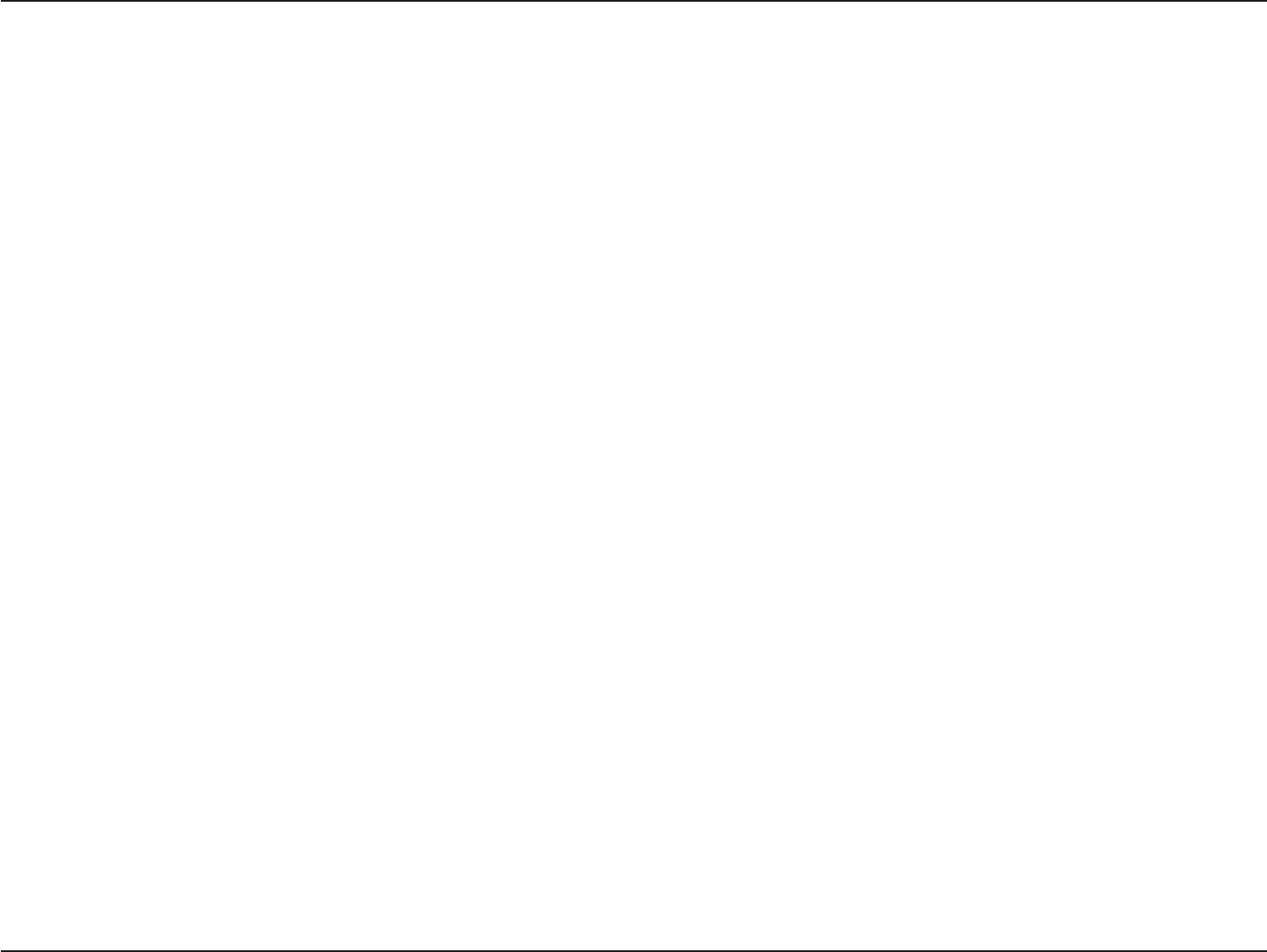
6D-Link DIR-600 User Manual
Section 2 - Installation
Before you Begin
This section will walk you through the installation process. Placement of the router is very important. Do not place the
router in an enclosed area such as a closet, cabinet, or in the attic or garage.
• Please configure the router with the computer that was last connected directly to your modem.
• You can only use the Ethernet port on your modem. If you were using the USB connection before using
the router, then you must turn off your modem, disconnect the USB cable and connect an Ethernet cable
to the Internet port on the router, and then turn the modem back on. In some cases, you may need to call
your ISP to change connection types (USB to Ethernet).
• If you have DSL and are connecting via PPPoE, make sure you disable or uninstall any PPPoE software
such as WinPoet, Broadjump, or Enternet 300 from your computer or you will not be able to connect to
the Internet.
• When running the Setup Wizard from the D-Link CD, make sure the computer you are running the CD
from is connected to the Internet and online or the wizard will not work. If you have disconnected any
hardware, re-connect your computer back to the modem and make sure you are online.
Installation

7D-Link DIR-600 User Manual
Section 2 - Installation
Wireless Installation Considerations
The D-Link wireless router lets you access your network using a wireless connection from virtually anywhere within
the operating range of your wireless network. Keep in mind, however, that the number, thickness and location of walls,
ceilings, or other objects that the wireless signals must pass through, may limit the range. Typical ranges vary depending
on the types of materials and background RF (radio frequency) noise in your home or business. The key to maximizing
wireless range is to follow these basic guidelines:
1. Keep the number of walls and ceilings between the D-Link router and other network devices to a minimum
- each wall or ceiling can reduce your adapter’s range from 3-90 feet (1-30 meters.) Position your devices
so that the number of walls or ceilings is minimized.
2. Be aware of the direct line between network devices. A wall that is 1.5 feet thick (.5 meters), at a
45-degree angle appears to be almost 3 feet (1 meter) thick. At a 2-degree angle it looks over 42 feet
(14 meters) thick! Position devices so that the signal will travel straight through a wall or ceiling (instead
of at an angle) for better reception.
3. Building Materials make a difference. A solid metal door or aluminum studs may have a negative effect on
range. Try to position access points, wireless routers, and computers so that the signal passes through
drywall or open doorways. Materials and objects such as glass, steel, metal, walls with insulation, water
(fish tanks), mirrors, file cabinets, brick, and concrete will degrade your wireless signal.
4. Keep your product away (at least 3-6 feet or 1-2 meters) from electrical devices or appliances that
generate RF noise.
5. If you are using 2.4GHz cordless phones or X-10 (wireless products such as ceiling fans, lights, and
home security systems), your wireless connection may degrade dramatically or drop completely. Make
sure your 2.4GHz phone base is as far away from your wireless devices as possible. The base transmits
a signal even if the phone in not in use.

8D-Link DIR-600 User Manual
Section 2 - Installation
Network Diagram

9D-Link DIR-600 User Manual
Section 2 - Installation
If you are connecting the router to a cable/DSL/satellite modem, please follow the steps below:
1. Place the router in an open and central location. Do not plug the power adapter into the router.
2. Turn the power off on your modem. If there is no on/off switch, then unplug the modem’s power adapter. Shut down
your computer.
3. Unplug the Ethernet cable (that connects your computer to your modem) from your computer and place it into the
Internet port on the router.
4. Plug an Ethernet cable into one of the four LAN ports on the router. Plug the other end into the Ethernet port on your
computer.
5. Turn on or plug in your modem. Wait for the modem to boot (about 30 seconds).
6. Plug the power adapter to the router and connect to an outlet or power strip. Wait about 30 seconds for the router
to boot.
7. Turn on your computer.
8. Verify the link lights on the router. The power light, Internet light, and the LAN light (the port that your computer is
plugged into) should be lit. If not, make sure your computer, modem, and router are powered on and verify the cable
connections are correct.
9. Skip to page 12 to configure your router.
Connect to Cable/DSL/Satellite Modem
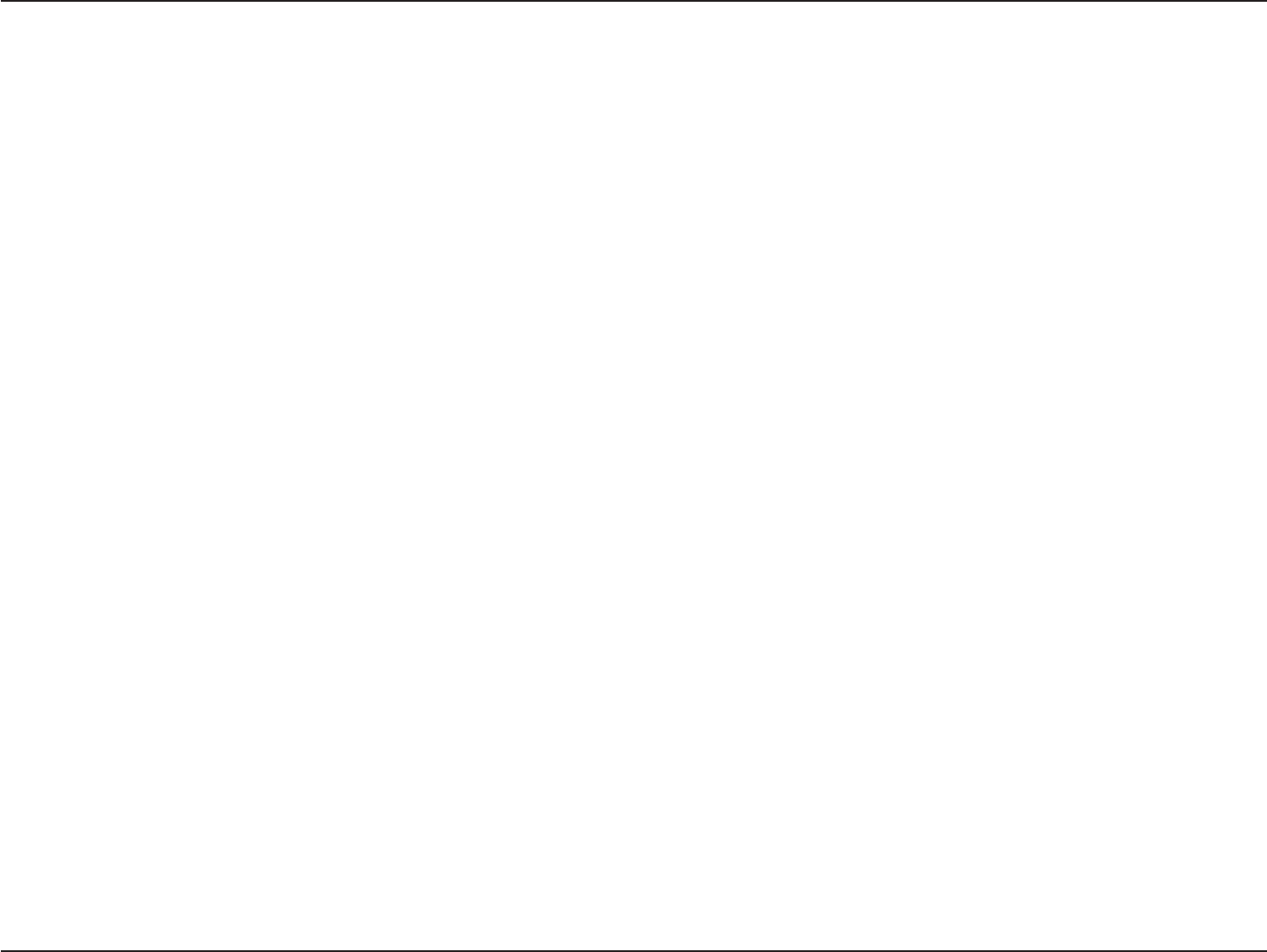
10D-Link DIR-600 User Manual
Section 2 - Installation
If you are connecting the D-Link router to another router to use as a wireless access point and/or switch, you will have
to do the following before connecting the router to your network:
• Disable UPnP™
• Disable DHCP
• Change the LAN IP address to an available address on your network. The LAN ports on the router cannot
accept a DHCP address from your other router.
To connect to another router, please follow the steps below:
1. Plug the power into the router. Connect one of your computers to the router (LAN port) using an Ethernet cable.
Make sure your IP address on the computer is 192.168.0.xxx (where xxx is between 2 and 254). Please see the
Networking Basics section for more information. If you need to change the settings, write down your existing settings
before making any changes. In most cases, your computer should be set to receive an IP address automatically in
which case you will not have to do anything to your computer.
2. Open a web browser and enter http://192.168.0.1 and press Enter. When the login window appears, set the user
name to Admin and leave the password box empty. Click Log In to continue.
3. Click on Advanced and then click Advanced Network. Uncheck the Enable UPnP checkbox. Click Save Settings
to continue.
4. Click Setup and then click Network Settings. Uncheck the Enable DHCP Server server checkbox. Click Save
Settings to continue.
5. Under Router Settings, enter an available IP address and the subnet mask of your network. Click Save Settings to
save your settings. Use this new IP address to access the configuration utility of the router in the future. Close the
browser and change your computer’s IP settings back to the original values as in Step 1.
Connect to Another Router

11D-Link DIR-600 User Manual
Section 2 - Installation
6. Disconnect the Ethernet cable from the router and reconnect your computer to your network.
7. Connect an Ethernet cable in one of the LAN ports of the router and connect it to your other router. Do not plug
anything into the Internet port of the D-Link router.
8. You may now use the other 3 LAN ports to connect other Ethernet devices and computers. To configure your wireless
network, open a web browser and enter the IP address you assigned to the router. Refer to the Configuration and
Wireless Security sections for more information on setting up your wireless network.

12D-Link DIR-600 User Manual
Section 2 - Installation
Note: It is recommended to write down the login password on the provided CD holder.
The DIR-600 includes a Quick Router Setup Wizard CD. Follow the simple steps below to run the Setup Wizard to
guide you quickly through the installation process. You may manually configure your router without the wizard. Refer
to the next page to manually setup your router.
Insert the Quick Router SetupWizard CD in the CD-ROM drive. The step-by-step instructions that follow are shown
in Windows® XP or Vista®. The steps and screens are similar for the other Windows® operating systems.
If the CD autorun function does not automatically start on your computer, go to Start > Run. In the run box type
“D:\DIR600.exe” (where D: represents the drive letter of your CD-ROM drive).
When the autorun screen appears, click Install Router
and follow the on-screen instructions.
Getting Started

13D-Link DIR-600 User Manual
Section 3 - Configuration
Configuration
This section will show you how to configure your new D-Link wireless router using the web-based configuration
utility.
Web-based Configuration Utility
To access the configuration utility, open a web-browser
such as Internet Explorer and enter the IP address of
the router (192.168.0.1).
Select Admin from the drop-down menu and then enter
your password. Leave the password blank by default.
If you get a Page Cannot be Displayed error, please
refer to the Troubleshooting section for assistance.

14D-Link DIR-600 User Manual
Section 3 - Configuration
Internet Connection Setup Wizard
Once logged into the web interface of the router, the Setup > Internet page will appear. Click the Internet Connection
Setup Wizard button to quickly configure your router using the setup wizard.
If you want to enter your settings without running the wizard, click Manual Internet Configuration Wizard and skip
to page 19.

15D-Link DIR-600 User Manual
Section 3 - Configuration
Click Next to continue.
Create a new password and then click Next to
continue.
Select your time zone from the drop-down menu and
then click Next to continue.

16D-Link DIR-600 User Manual
Section 3 - Configuration
If you selected Dynamic, you may need to enter
the MAC address of the computer that was last
connected directly to your modem. If you are currently
using that computer, click Clone Your PC’s MAC
Address and then click Next to continue.
The Host Name is optional but may be required by
some ISPs. The default host name is the device name
of the Router and may be changed.
Select the type of Internet connection you use and
then click Next to continue.

17D-Link DIR-600 User Manual
Section 3 - Configuration
If you selected PPTP, enter your PPTP username
and password. Click Next to continue.
If you selected PPPoE, enter your PPPoE username
and password. Click Next to continue.
Select Static if your ISP assigned you the IP
address, subnet mask, gateway, and DNS server
addresses.
Note: Make sure to remove your PPPoE software
from your computer. The software is no longer
needed and will not work through a router.
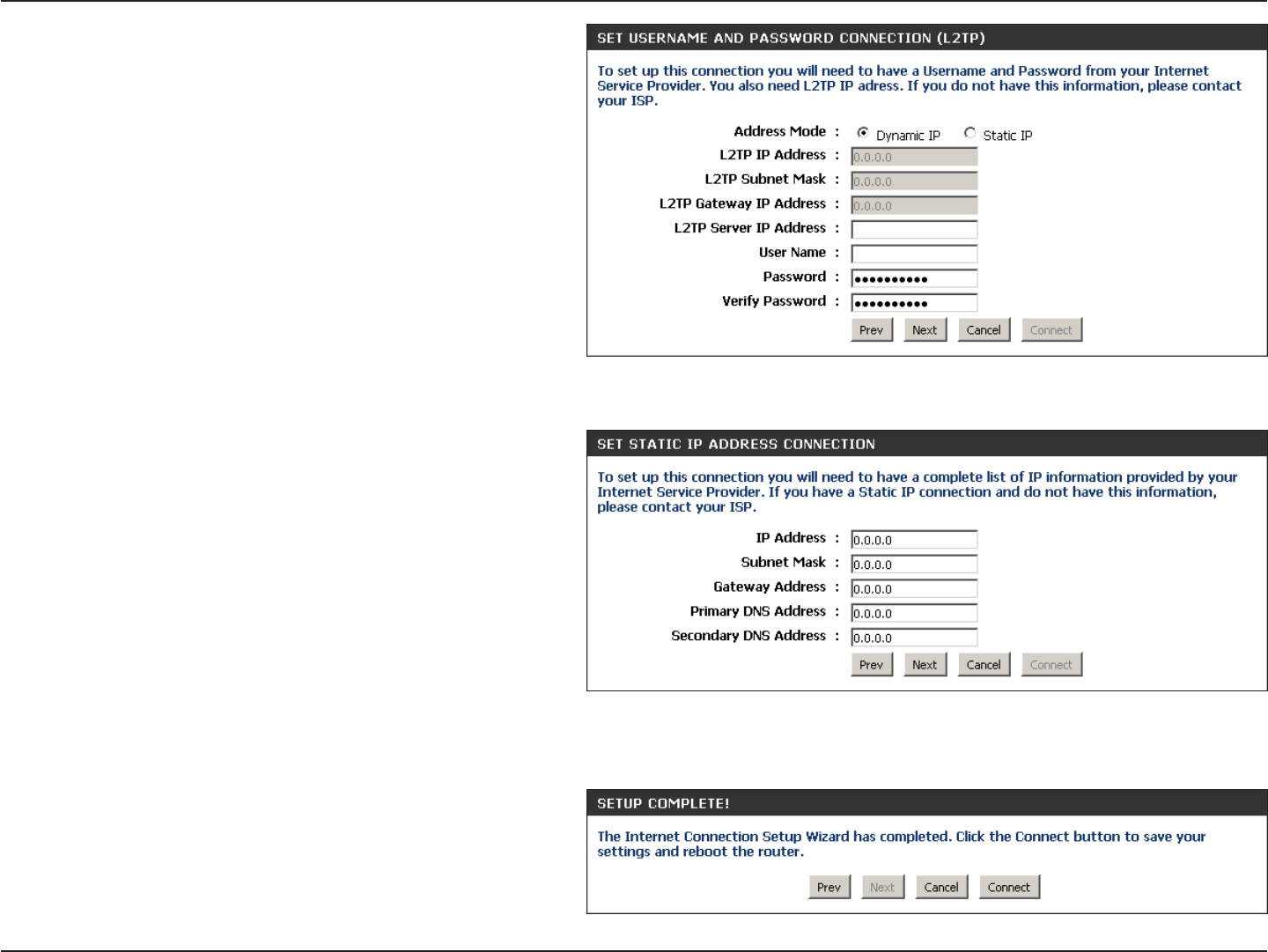
18D-Link DIR-600 User Manual
Section 3 - Configuration
If you selected L2TP, enter your L2TP username and
password. Click Next to continue.
If you selected Static, enter your network settings
supplied by your Internet provider. Click Next to
continue.
Click Connect to save your settings. Once the router
is finished rebooting, click Continue. Please allow
1-2 minutes to connect.

19D-Link DIR-600 User Manual
Section 3 - Configuration
If you opt to set up your Internet connection manually, you will be redirected to a WAN page that allows you to select
your Internet type and enter the correct configuration parameters.
Select your Internet connection type using the “My
Internet Connection is” drop-down menu.
Click the Save Settings button when you have
configured the connection.
Manual Configuration
Dynamic (Cable)

20D-Link DIR-600 User Manual
Section 3 - Configuration
Dynamic IP Address (DHCP)
Select Dynamic IP (DHCP) to obtain IP Address
information automatically from your ISP. Select
this option if your ISP does not give you any IP
numbers to use. This option is commonly used
for Cable modem services.
The Host Name is optional but may be required
by some ISPs.
Check the box if you are having problems
obtaining an IP address from your ISP.
Enter the Primary DNS server IP address
assigned by your ISP.
Maximum Transmission Unit - you may need to change the MTU for optimal performance with your specific ISP. 1500 is the
default MTU.
The default MAC Address is set to the Internet port’s physical interface MAC address on the Broadband Router. It is not
recommended that you change the default MAC address unless required by your ISP. You can use the Clone Your PC’s
MAC Address button to replace the Internet port’s MAC address with the MAC address of your Ethernet card.
My Internet
Connection:
Host Name:
MAC Address:
DNS Addresses:
MTU:
Use Unicasting:

21D-Link DIR-600 User Manual
Section 3 - Configuration
Select PPPoE (Username/Password) from
the drop-down menu.
Select Static if your ISP assigned you the IP
address, subnet mask, gateway, and DNS
server addresses. In most cases, select
Dynamic.
Enter the IP address (Static PPPoE only).
Enter your PPPoE user name.
Enter your PPPoE password and then retype
the password in the next box.
Enter the ISP Service Name (optional).
Select either Always-on, On-Demand, or
Manual.
Enter a maximum idle time during which the
Internet connection is maintained during inactivity. To disable this feature, enable Auto-reconnect.
Enter the Primary and Secondary DNS Server Addresses (Static PPPoE only).
Maximum Transmission Unit - you may need to change the MTU for optimal performance with your specific ISP. 1492 is
the default MTU.
The default MAC Address is set to the Internet port’s physical interface MAC address on the Broadband Router. It is not
recommended that you change the default MAC address unless required by your ISP. You can use the Clone Your PC’s
MAC Address button to replace the Internet port’s MAC address with the MAC address of your Ethernet card.
My Internet
Connection:
Address Mode:
IP Address:
User Name:
Password:
Service Name:
Reconnection Mode:
Maximum Idle Time:
DNS Addresses:
MTU:
MAC Address:
PPPoE (DSL)
Choose PPPoE (Point to Point Protocol over Ethernet) if your ISP uses a PPPoE connection. Your ISP will provide
you with a username and password. This option is typically used for DSL services. Make sure to remove your PPPoE
software from your computer. The software is no longer needed and will not work through a router.

22D-Link DIR-600 User Manual
Section 3 - Configuration
Select Static if your ISP assigned you the IP
address, subnet mask, gateway, and DNS server
addresses. In most cases, select Dynamic.
Enter the IP address (Static PPTP only).
Enter the Primary and Secondary DNS Server
Addresses (Static PPTP only).
Enter the Gateway IP Address provided by your
ISP.
Enter the Server IP provided by your ISP
(optional).
Enter your PPTP username.
Enter your PPTP password and then retype the
password in the next box.
Select either Always-on, On-Demand, or
Manual.
Enter a maximum idle time during which the Internet connection is maintained during inactivity. To disable this feature, enable
Auto-reconnect.
The DNS server information will be supplied by your ISP (Internet Service Provider.)
Maximum Transmission Unit - you may need to change the MTU for optimal performance with your specific ISP. 1400 is the
default MTU.
Address Mode:
PPTP IP Address:
PPTP Subnet
Mask:
PPTP Gateway:
PPTP Server IP:
PPTP
Choose PPTP (Point-to-Point-Tunneling Protocol ) if your ISP uses a PPTP connection. Your ISP will provide you with
a username and password. This option is typically used for DSL services.
Username:
Password:
Reconnect Mode:
Maximum Idle
Time:
DNS Servers:
MTU:

23D-Link DIR-600 User Manual
Section 3 - Configuration
The default MAC Address is set to the Internet port’s physical interface MAC address on the Broadband Router. It is not
recommended that you change the default MAC address unless required by your ISP. You can use the CloneYour PC’s
MAC Address button to replace the Internet port’s MAC address with the MAC address of your Ethernet card.
MAC Address:

24D-Link DIR-600 User Manual
Section 3 - Configuration
Select Static if your ISP assigned you the IP
address, subnet mask, gateway, and DNS
server addresses. In most cases, select
Dynamic.
Enter the L2TP IP address supplied by your
ISP (Static only).
Enter the Subnet Mask supplied by your ISP
(Static only).
Enter the Gateway IP Address provided by
your ISP.
Enter the Server IP provided by your ISP
(optional).
Enter your L2TP username.
Enter your L2TP password and then retype
the password in the next box.
Select either Always-on, On-Demand, or
Manual.
Enter a maximum idle time during which the Internet connection is maintained during inactivity. To disable this feature,
enable Auto-reconnect.
Enter the Primary and Secondary DNS Server Addresses (Static L2TP only).
Address Mode:
L2TP IP Address:
L2TP Subnet Mask:
L2TP Gateway:
L2TP Server IP:
Username:
Password:
Reconnect Mode:
Maximum Idle Time:
DNS Servers:
L2TP
Choose L2TP (Layer 2 Tunneling Protocol) if your ISP uses a L2TP connection. Your ISP will provide you with a username
and password. This option is typically used for DSL services.

25D-Link DIR-600 User Manual
Section 3 - Configuration
MTU:
Clone MAC
Address:
Maximum Transmission Unit - you may need to change the MTU for optimal performance with your specific ISP. 1400 is the
default MTU.
The default MAC Address is set to the Internet port’s physical interface MAC address on the Broadband Router. It is not
recommended that you change the default MAC address unless required by your ISP. You can use the Clone Your PC’s
MAC Address button to replace the Internet port’s MAC address with the MAC address of your Ethernet card.
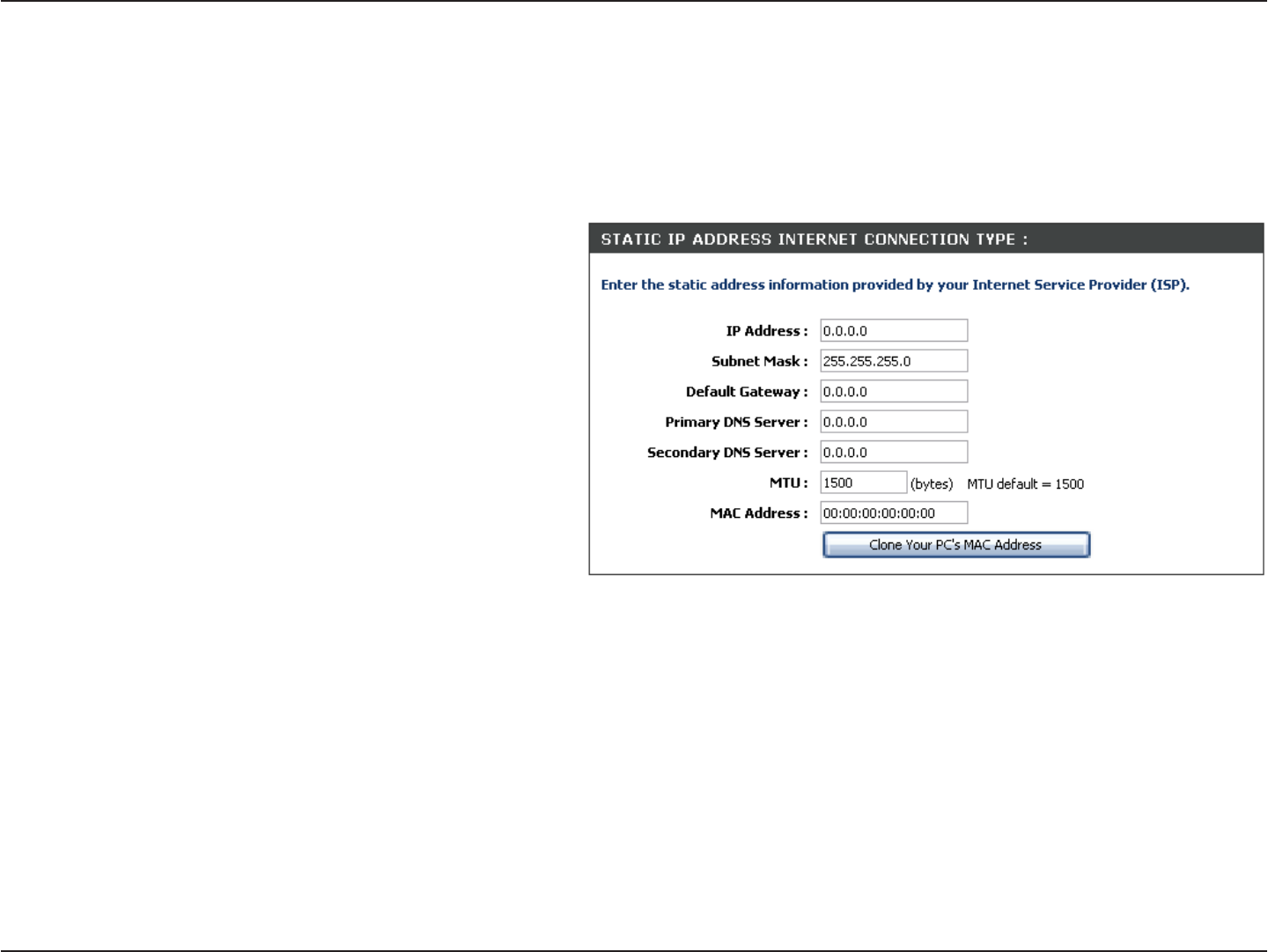
26D-Link DIR-600 User Manual
Section 3 - Configuration
Enter the IP address assigned by your ISP.
Enter the Subnet Mask assigned by your ISP.
Enter the Gateway assigned by your ISP.
The DNS server information will be supplied by
your ISP (Internet Service Provider.)
Maximum Transmission Unit - you may need to
change the MTU for optimal performance with
your specific ISP. 1500 is the default MTU.
The default MAC Address is set to the Internet
port’s physical interface MAC address on the
Broadband Router. It is not recommended that
you change the default MAC address unless
required by your ISP. You can use the Clone
Your PC’s MAC Address button to replace
the Internet port’s MAC address with the MAC
address of your Ethernet card.
IP Address:
Subnet Mask:
Default Gateway:
DNS Servers:
MTU:
MAC Address:
Static IP Address
Select Static IP Address if all the Internet port’s IP information is provided to you by your ISP. You will need to enter in the IP address,
subnet mask, gateway address, and DNS address(es) provided to you by your ISP. Each IP address entered in the fields must be in the
appropriate IP form, which are four octets separated by a dot (x.x.x.x). The Router will not accept the IP address if it is not in this format.

27D-Link DIR-600 User Manual
Section 3 - Configuration
Wireless Settings
If you want to configure the wireless settings on your
router using the wizard, click Wireless Connection
Setup Wizard and refer to page 81.
Click AddWireless Device withWPS if you want to add
a wireless device using Wi-Fi Protected Setup (WPS)
and refer to page 83.
If you want to manually configure the wireless settings
on your router click Manual Wireless Network Setup
and refer to the next page.

28D-Link DIR-600 User Manual
Section 3 - Configuration
Manual Wireless Network Setup
Check the box to enable the wireless function. If you do
not want to use wireless, uncheck the box to disable all
the wireless functions. Click Add New to create your
own time schedule to enable the wireless function.
Service Set Identifier (SSID) is the name of your
wireless network. Create a name using up to 32
characters. The SSID is case-sensitive.
Select one of the following:
802.11g Only - Select if all of your wireless clients
are 802.11g.
802.11n Only - Select only if all of your wireless
clients are 802.11n.
Mixed 802.11n and 802.11g - Select if you are using
a mix of 802.11n and 802.11g wireless clients.
The Auto Channel Scan setting can be selected to
allow the DIR-600 to choose the channel with the least
amount of interference.
Indicates the channel setting for the DIR-600. By
default the channel is set to 6. The Channel can be changed to fit the channel setting for an existing wireless network or to
customize the wireless network. If you enable Auto Channel Scan, this option will be greyed out.
Select the Channel Width:
Auto 20/40 - Select if you are using both 802.11n and non-802.11n wireless devices.
20MHz - Select if you are not using any 802.11n wireless clients. This is the default setting.
40MHz - Select if you are using only 802.11n wireless clients.
Enable Wireless:
Wireless Network
Name:
802.11 Mode:
Enable Auto
Channel Scan:
Wireless Channel:
Channel Width:

29D-Link DIR-600 User Manual
Section 3 - Configuration
Select Invisible if you do not want the SSID of your wireless network to be broadcasted by the DIR-600. If Invisible is selected,
the SSID of the DIR-600 will not be seen by Site Survey utilities so your wireless clients will have to know the SSID of your
DIR-600 in order to connect to it.
Refer to page 78 for more information regarding wireless security.
Visibility Status:
Wireless Security:
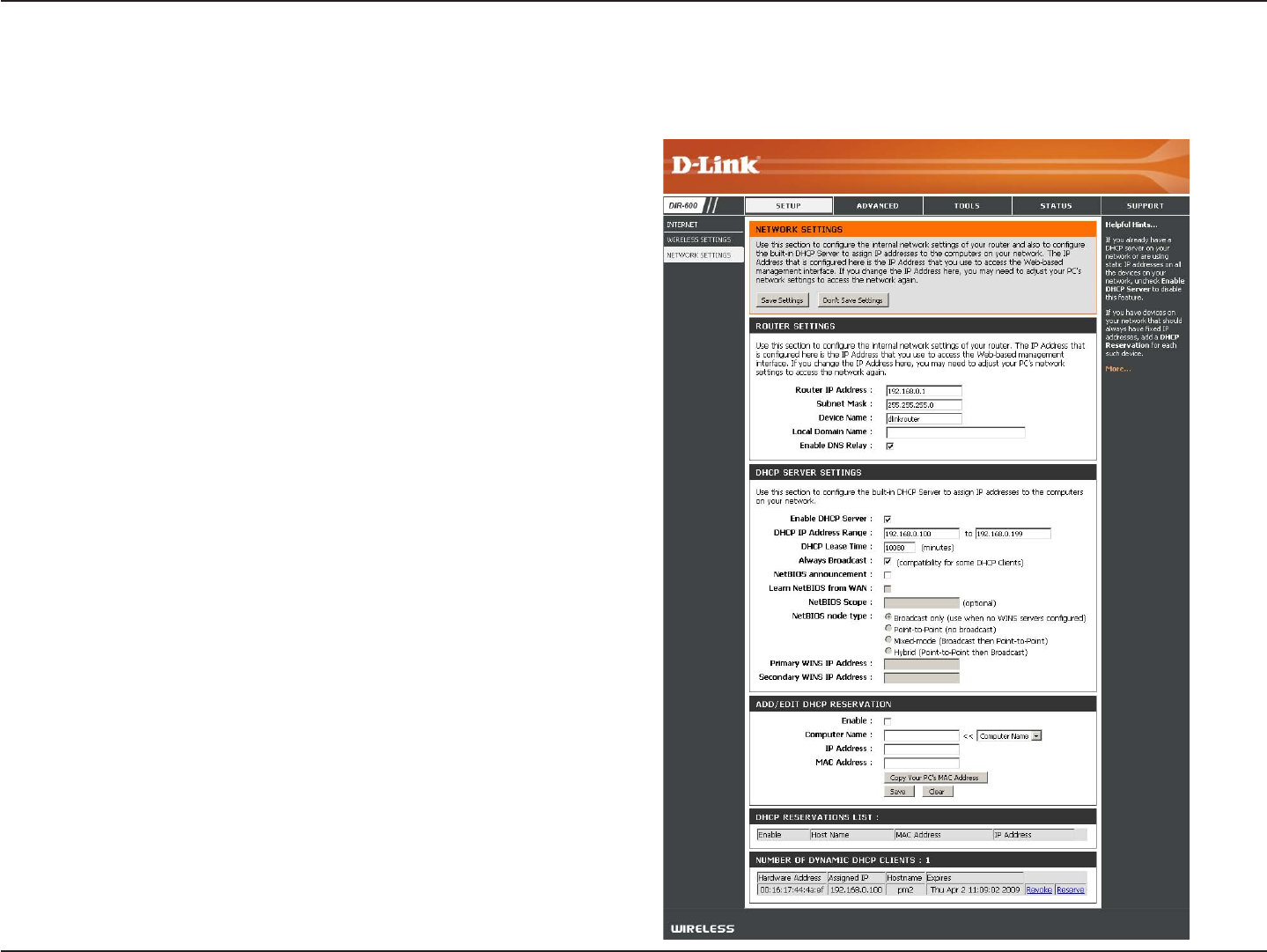
30D-Link DIR-600 User Manual
Section 3 - Configuration
This section will allow you to change the local network settings of the router and to configure the DHCP settings.
Network Settings
Enter the IP address of the router. The default IP
address is 192.168.0.1.
If you change the IP address, once you click Apply, you
will need to enter the new IP address in your browser
to get back into the configuration utility.
Enter the Subnet Mask. The default subnet mask is
255.255.255.0.
Enter the Domain name (Optional).
Uncheck the box to transfer the DNS server information
from your ISP to your computers. If checked, your
computers will use the router for a DNS server.
IP Address:
Subnet Mask:
Local Domain:
Enable DNS Relay:
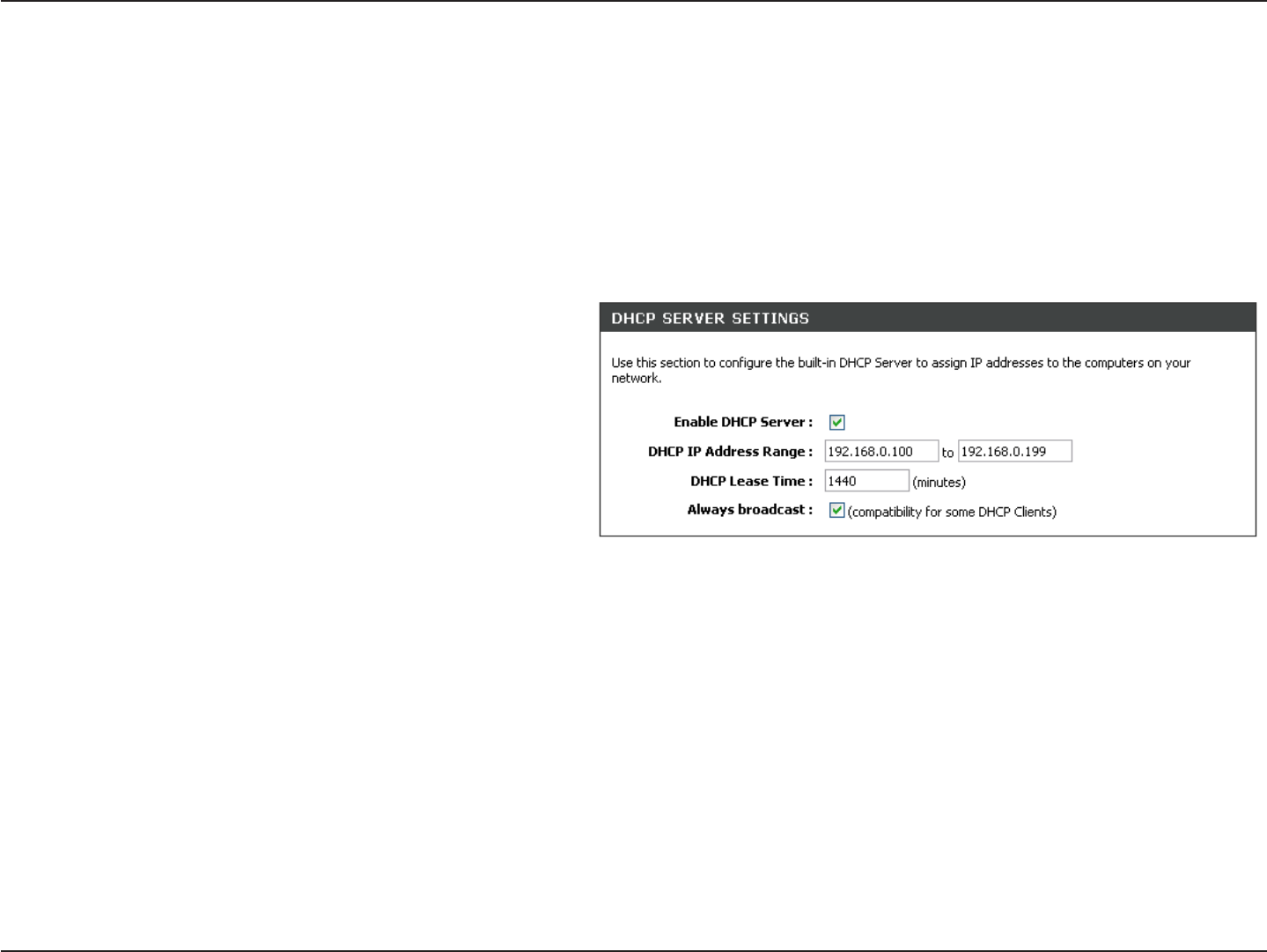
31D-Link DIR-600 User Manual
Section 3 - Configuration
Check this box to enable the DHCP server on
your router. Uncheck to disable this function.
Enter the starting and ending IP addresses for
the DHCP server’s IP assignment.
Note: If you statically (manually) assign IP
addresses to your computers or devices, make
sure the IP addresses are outside of this range
or you may have an IP conflict.
The length of time for the IP address lease. Enter the Lease time in minutes.
Enable this function to ensure compatibility with some DHCP clients.
Enable DHCP
Server:
DHCP IP Address
Range:
Lease Time:
Always Broadcast:
DHCP Server Settings
DHCP stands for Dynamic Host Control Protocol. The DIR-600 has a built-in DHCP server. The DHCP Server will
automatically assign an IP address to the computers on the LAN/private network. Be sure to set your computers to be
DHCP clients by setting their TCP/IP settings to “Obtain an IP Address Automatically.” When you turn your computers
on, they will automatically load the proper TCP/IP settings provided by the DIR-600. The DHCP Server will automatically
allocate an unused IP address from the IP address pool to the requesting computer. You must specify the starting and
ending address of the IP address pool.

32D-Link DIR-600 User Manual
Section 3 - Configuration
DHCP Reservation
If you want a computer or device to always have the same IP address assigned, you can create a DHCP reservation.
The router will assign the IP address only to that computer or device.
Note: This IP address must be within the DHCP IP Address Range.
Check this box to enable the reservation.
Enter the computer name or select from the
drop-down menu and click <<.
Enter the IP address you want to assign to the
computer or device. This IP Address must be
within the DHCP IP Address Range.
Enter the MAC address of the computer or
device.
If you want to assign an IP address to the
computer you are currently on, click this button
to populate the fields.
Click Save to save your entry. You must click
Save Settings at the top to activate your
reservations.
In this section you can see what LAN devices are currently leasing IP addresses.
Click Revoke to cancel the lease for a specific LAN device and free an entry in the lease table. Do this only if the device no
longer needs the leased IP address, because, for example, it has been removed from the network.
Enable:
Computer Name:
IP Address:
MAC Address:
Copy Your PC’s
MAC Address:
Save:
Number of
Dynamic DHCP
Clients:
Revoke:
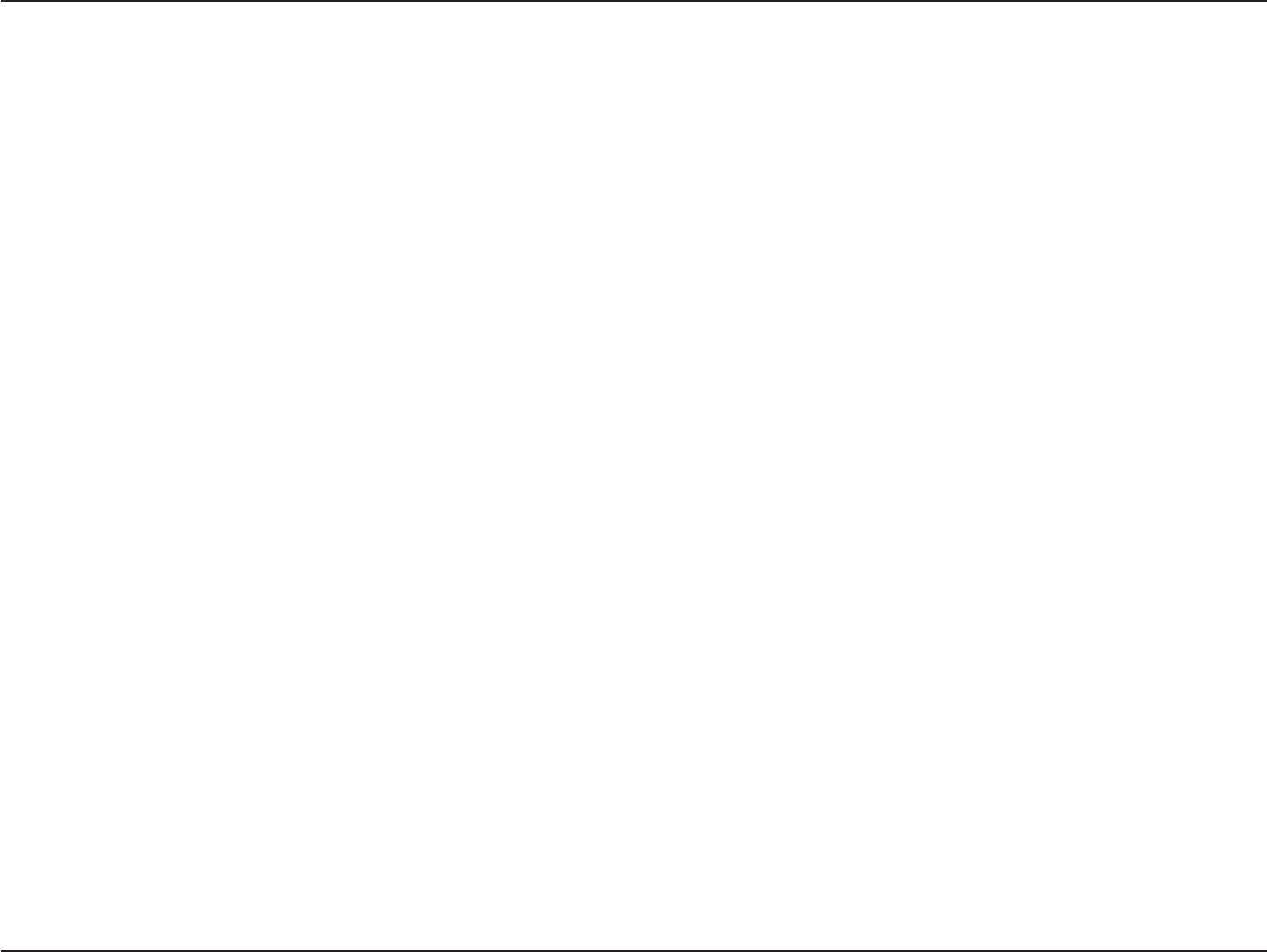
33D-Link DIR-600 User Manual
Section 3 - Configuration
Reserve:
Note: The Revoke option will not disconnect a PC with a current network session from the network; you would need to use
MAC Address Filter to do that. Revoke will only free up a DHCP Address for the very next requester. If the previous
owner is still available, those two devices may both receive an IP Address Conflict error, or the second device may
still not receive an IP Address; in that case, you may still need to extend the “DHCP IP Address Range” to address
the issue, it is located in the DHCP Server section.
The Reserve option converts this dynamic IP allocation into a DHCP Reservation and adds the corresponding entry to the
DHCP Reservations List.
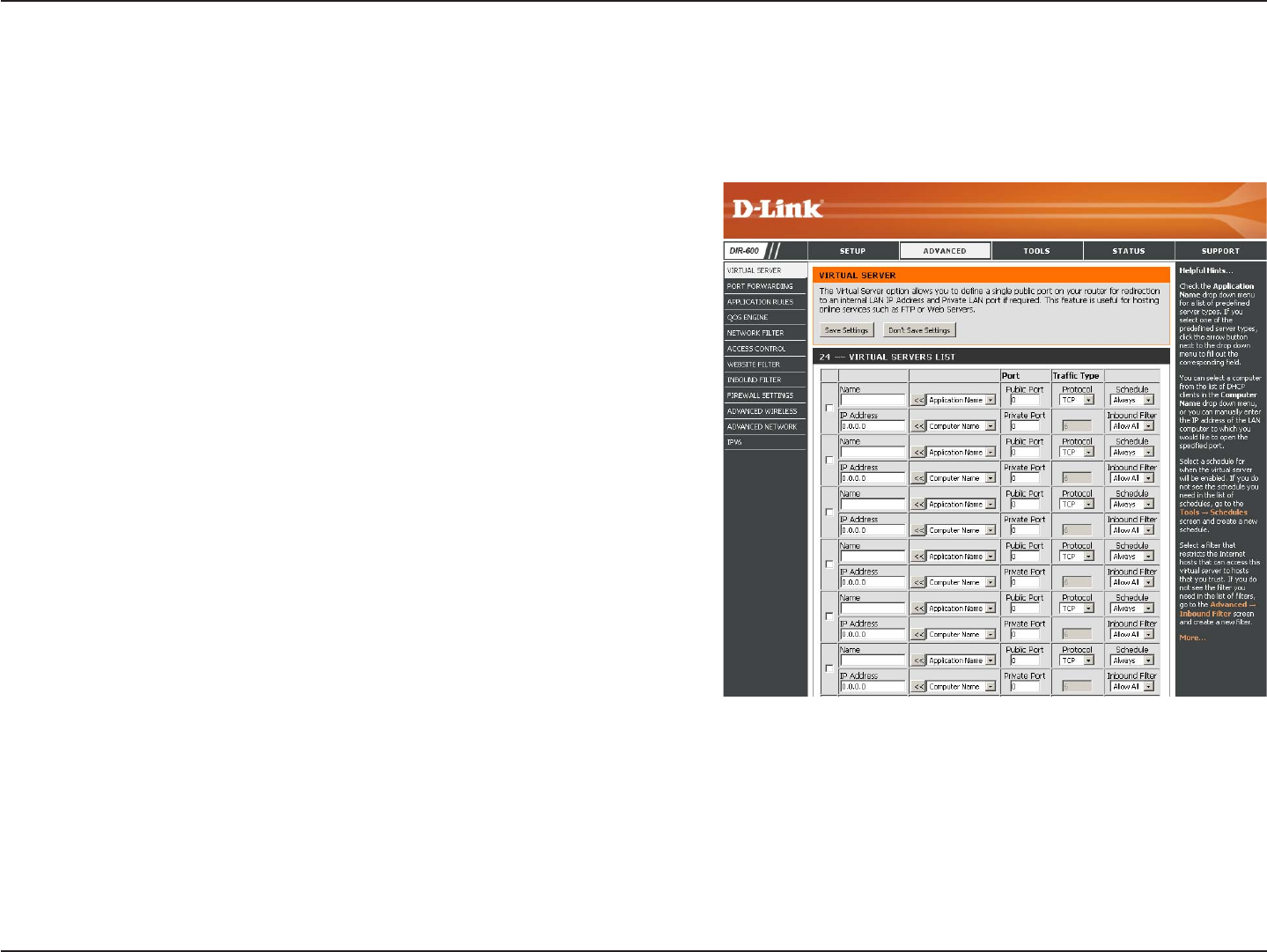
34D-Link DIR-600 User Manual
Section 3 - Configuration
The DIR-600 can be configured as a virtual server so that remote users accessing Web or FTP services via the public
IP address can be automatically redirected to local servers in the LAN (Local Area Network).
The DIR-600 firewall feature filters out unrecognized packets to
protect your LAN network so all computers networked with the
DIR-600 are invisible to the outside world. If you wish, you can
make some of the LAN computers accessible from the Internet by
enabling Virtual Server. Depending on the requested service, the
DIR-600 redirects the external service request to the appropriate
server within the LAN network.
The DIR-600 is also capable of port-redirection meaning incoming
traffic to a particular port may be redirected to a different port on
the server computer.
Each virtual service that is created will be listed at the
bottom of the screen in the Virtual Servers List. There are
pre-defined virtual services already in the table. You may use them
by enabling them and assigning the server IP to use that particular
virtual service.
For a list of ports for common applications, please visit http://
support.dlink.com/faq/view.asp?prod_id=1191.
Virtual Server
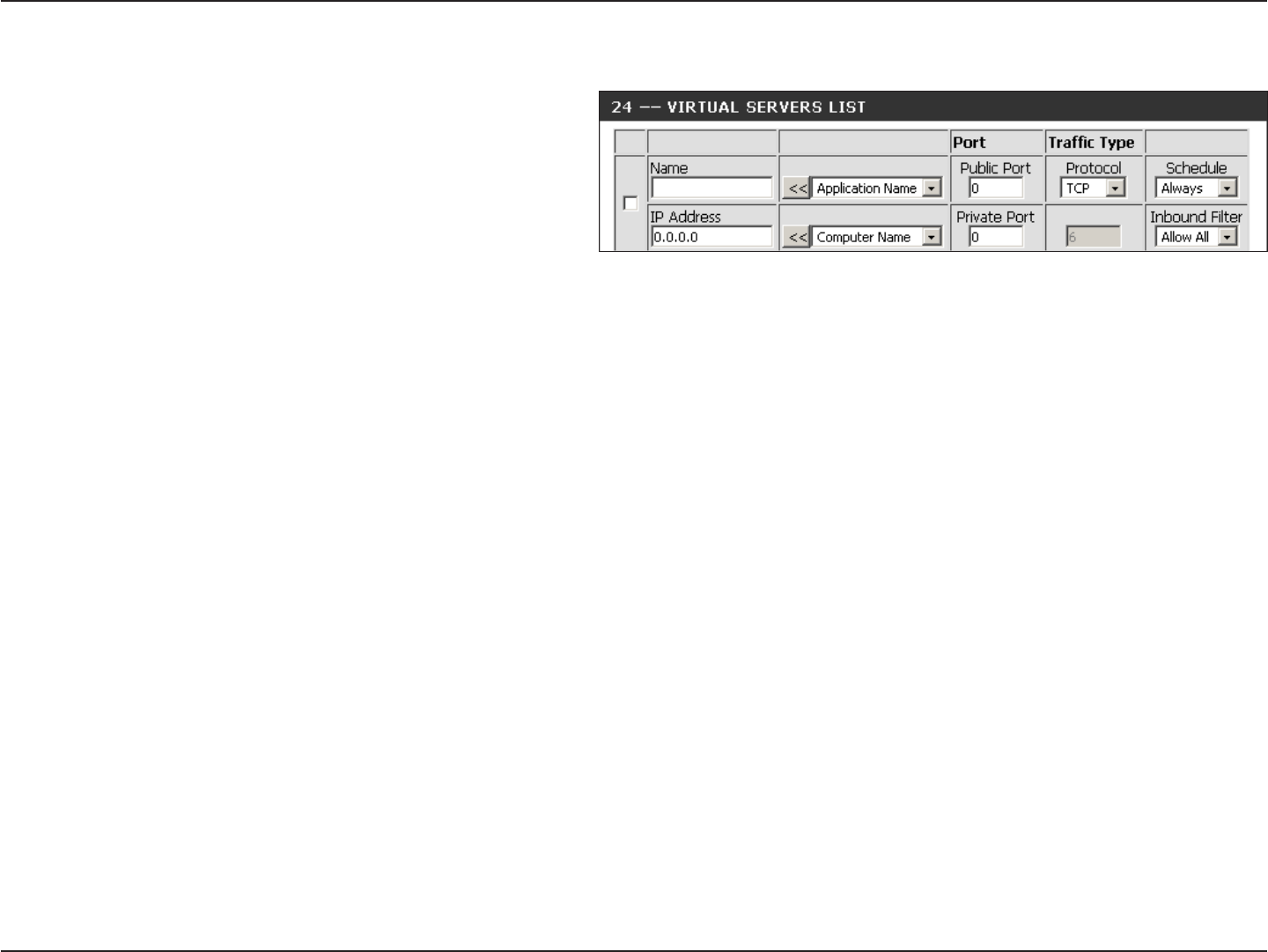
35D-Link DIR-600 User Manual
Section 3 - Configuration
This will allow you to open a single port. If you would like to open a range of ports, refer to the next page.
Enter a name for the rule or select an application
from the drop-down menu. Select an application
and click << to populate the fields.
Enter the IP address of the computer on your
local network that you want to allow the incoming
service to. If your computer is receiving an IP
address automatically from the router (DHCP),
you computer will be listed in the “Computer Name” drop-down menu. Select your computer and click <<.
Enter the port that you want to open next to Private Port and Public Port. The private and public ports are usually the same.
The public port is the port seen from the Internet side, and the private port is the port being used by the application on the
computer within your local network.
Select TCP,UDP, or Both from the drop-down menu.
Select Allow All (most common) or a created Inbound filter. You may create your own inbound filters in the Advanced >
Inbound Filter page.
The schedule of time when the Virtual Server Rule will be enabled. The schedule may be set to Always, which will allow the
particular service to always be enabled. You can create your own times in the Tools > Schedules section.
Name:
IP Address:
Private Port/
Public Port:
Protocol Type:
Inbound Filter:
Schedule:

36D-Link DIR-600 User Manual
Section 3 - Configuration
This will allow you to open a single port or a range of ports.
Port Forwarding
Enter a name for the rule or select an application
from the drop-down menu. Select an application
and click << to populate the fields.
Enter the IP address of the computer on your local
network that you want to allow the incoming service
to. If your computer is receiving an IP address
automatically from the router (DHCP), you computer
will be listed in the “Computer Name” drop-down
menu. Select your computer and click <<.
Enter the TCP and/or UDP port or ports that you
want to open. You can enter a single port or a range
of ports. Separate ports with a common.
Example: 24,1009,3000-4000
Select Allow All (most common) or a created
Inbound filter. You may create your own inbound
filters in the Advanced > Inbound Filter page.
The schedule of time when the Virtual Server Rule
will be enabled. The schedule may be set to Always,
which will allow the particular service to always
be enabled. You can create your own times in the
Tools > Schedules section.
Name:
IP Address:
TCP/UDP:
Inbound Filter:
Schedule:

37D-Link DIR-600 User Manual
Section 3 - Configuration
Enter a name for the rule. You may select a
pre-defined application from the drop-down
menu and click <<.
This is the port used to trigger the application. It
can be either a single port or a range of ports.
Select the protocol of the trigger port (TCP,
UDP, or Both).
This is the port number on the Internet side
that will be used to access the application. You
may define a single port or a range of ports.
You can use a comma to add multiple ports or
port ranges.
Select the protocol of the firewall port (TCP,
UDP, or Both).
The schedule of time when the Application Rule
will be enabled. The schedule may be set to
Always, which will allow the particular service
to always be enabled. You can create your own
times in the Tools > Schedules section.
Name:
Trigger:
Traffic Type:
Firewall:
Traffic Type:
Schedule:
Application Rules
Some applications require multiple connections, such as Internet gaming, video conferencing, Internet telephony and
others. These applications have difficulties working through NAT (Network Address Translation). Special Applications
makes some of these applications work with the DIR-600. If you need to run applications that require multiple connections,
specify the port normally associated with an application in the “Trigger Port” field, select the protocol type as TCP or
UDP, then enter the firewall (public) ports associated with the trigger port to open them for inbound traffic.
The DIR-600 provides some predefined applications in the table on the bottom of the web page. Select the application
you want to use and enable it.

38D-Link DIR-600 User Manual
Section 3 - Configuration
QoS Engine
This option is disabled by default. Enable this
option for better performance and experience
with online games and other interactive
applications, such as VoIP.
This option is enabled by default when the QoS
Engine option is enabled. This option will allow
your router to automatically determine the
uplink speed of your Internet connection.
This displays the detected uplink speed.
The speed at which data can be transferred from the router to your ISP. This is determined by your ISP. ISP’s offer speed
as a download/upload pair. For example, 1.5Mbits/284Kbits. Using this example, you would enter 284. Alternatively you can
test your uplink speed with a service such as www.dslreports.com.
Enable QoS Engine:
Automatic Uplink
Speed:
Measured Uplink
Speed:
Manual Uplink
Speed:
The QoS Engine option helps improve your network gaming performance by prioritizing applications. By default the
QoS Engine settings are disabled and application priority is not classified automatically.
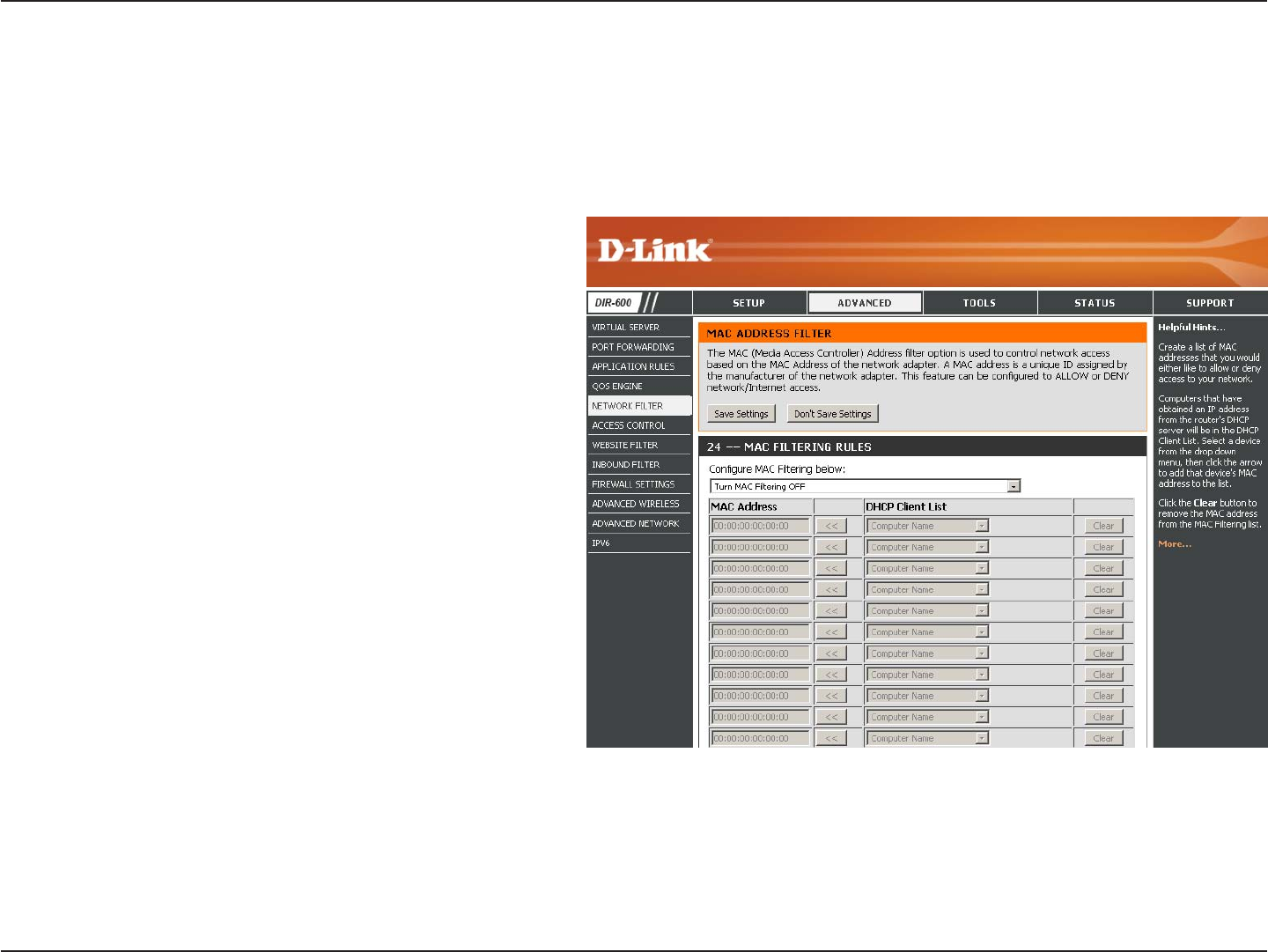
39D-Link DIR-600 User Manual
Section 3 - Configuration
Network Filters
Select Turn MAC Filtering Off, allow MAC
addresses listed below, or deny MAC addresses
listed below from the drop-down menu.
Enter the MAC address you would like to filter.
To find the MAC address on a computer, please
refer to the Networking Basics section in this
manual.
Select a DHCP client from the drop-down menu
and click << to copy that MAC Address.
Configure MAC
Filtering:
MAC Address:
DHCP Client:
Use MAC (Media Access Control) Filters to allow or deny LAN (Local Area Network) computers by their MAC addresses
from accessing the Network. You can either manually add a MAC address or select the MAC address from the list of
clients that are currently connected to the Broadband Router.
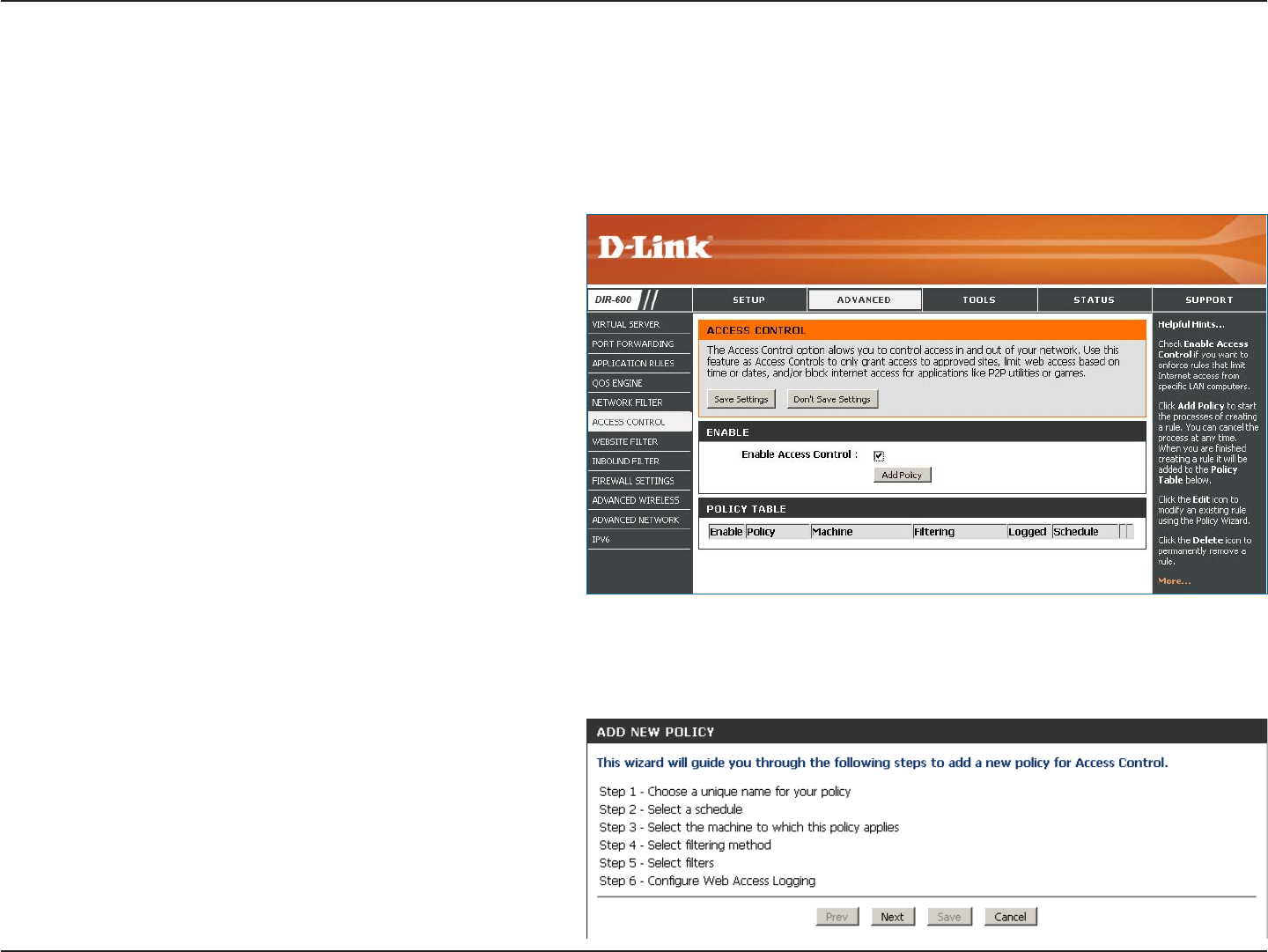
40D-Link DIR-600 User Manual
Section 3 - Configuration
Access Control
Check the Enable Access Control check box
and click the Add Policy button to start the
Access Control Wizard.
Add Policy:
The Access Control section allows you to control access in and out of your network. Use this feature as Parental Controls
to only grant access to approved sites, limit web access based on time or dates, and/or block access from applications
like P2P utilities or games.
Click Next to continue with the wizard.
Access Control Wizard

41D-Link DIR-600 User Manual
Section 3 - Configuration
Enter a name for the policy and then click Next to continue.
Access Control Wizard (continued)
Select a schedule (I.E. Always) from the drop-down menu
and then click Next to continue.
Enter the following information and then click Next to
continue.
•AddressType - Select IP address, MAC address, or
Other Machines.
•IP Address - Enter the IP address of the computer
you want to apply the rule to.

42D-Link DIR-600 User Manual
Section 3 - Configuration
Select the filtering method and then click Next to continue.
Access Control Wizard (continued)
Enter the rule:
Enable - Check to enable the rule.
Name - Enter a name for your rule.
Dest IP Start - Enter the starting IP address.
Dest IP End - Enter the ending IP address.
Protocol - Select the protocol.
Dest Port Start - Enter the starting port number.
Dest Port End - Enter the ending port number.
To enable web logging, click Enable.
Click Save to save the access control rule.

43D-Link DIR-600 User Manual
Section 3 - Configuration
Select Deny or Allow computers access to
only these sites.
Click to delete all entries in the list.
Enter the keywords or URLs that you want to
allow or deny.
Configure Website
Filter Below:
Clear the list
below:
Website URL/
Domain:
Website Filters
Website Filters are used to allow you to set up a list of allowed Web sites that can be used by multiple users through
the network. To use this feature select to Allow or Deny, enter the domain or website and click Add, and then click
Save Settings. You must also select Apply Web Filter under the Access Control section (page 40).

44D-Link DIR-600 User Manual
Section 3 - Configuration
Enter a name for the inbound filter rule.
Select Allow or Deny.
Check to enable rule.
Enter the starting IP address. Enter 0.0.0.0 if
you do not want to specify an IP range.
Enter the ending IP address. Enter
255.255.255.255 if you do not want to specify
and IP range.
Click the Save button to apply your settings.
You must click Save Settings at the top to save
the settings.
This section will list any rules that are created.
You may click the Edit icon to change the
settings or enable/disable the rule, or click the
Delete icon to remove the rule.
Name:
Action:
Enable:
Source IP Start:
Source IP End:
Save:
Inbound Filter
Rules List:
The Inbound Filter option is an advanced method of controlling data received from the Internet. With this feature you
can configure inbound data filtering rules that control data based on an IP address range. Inbound Filters can be used
with Virtual Server, Port Forwarding, or Remote Administration features.
Inbound Filters

45D-Link DIR-600 User Manual
Section 3 - Configuration
SPI (Stateful Packet Inspection, also known as dynamic packet
filtering) helps to prevent cyber attacks by tracking more state per
session. It validates that the traffic passing through the session
conforms to the protocol.
Select one of the following for TCP and UDP ports:
Endpoint Independent - Any incoming traffic sent to an open port
will be forwarded to the application that opened the port. The port
will close if idle for 5 minutes.
Address Restricted - Incoming traffic must match the IP address
of the outgoing connection.
Address + Port Restriction - Incoming traffic must match the IP
address and port of the outgoing connection.
Enable this option to provide protection from certain kinds of
“spoofing” attacks.
If an application has trouble working from behind the router, you
can expose one computer to the Internet and run the application
on that computer.
Note: Placing a computer in the DMZ may expose that computer to a variety of security risks. Use of this option is only
recommended as a last resort.
Specify the IP address of the computer on the LAN that you want to have unrestricted Internet communication. If this
computer obtains its IP address automatically using DHCP, be sure to make a static reservation on the System > Network
Settings page so that the IP address of the DMZ machine does not change.
Enable SPI:
NAT Endpoint
Filtering:
Enable Anti-Spoof
Checking:
Enable DMZ Host:
IP Address:
Firewall Settings
A firewall protects your network from the outside world. The D-Link DIR-600 offers a firewall type functionality. The SPI feature helps
prevent cyber attacks. Sometimes you may want a computer exposed to the outside world for certain types of applications. If you choose
to expose a computer, you can enable DMZ. DMZ is short for Demilitarized Zone. This option will expose the chosen computer completely
to the outside world.
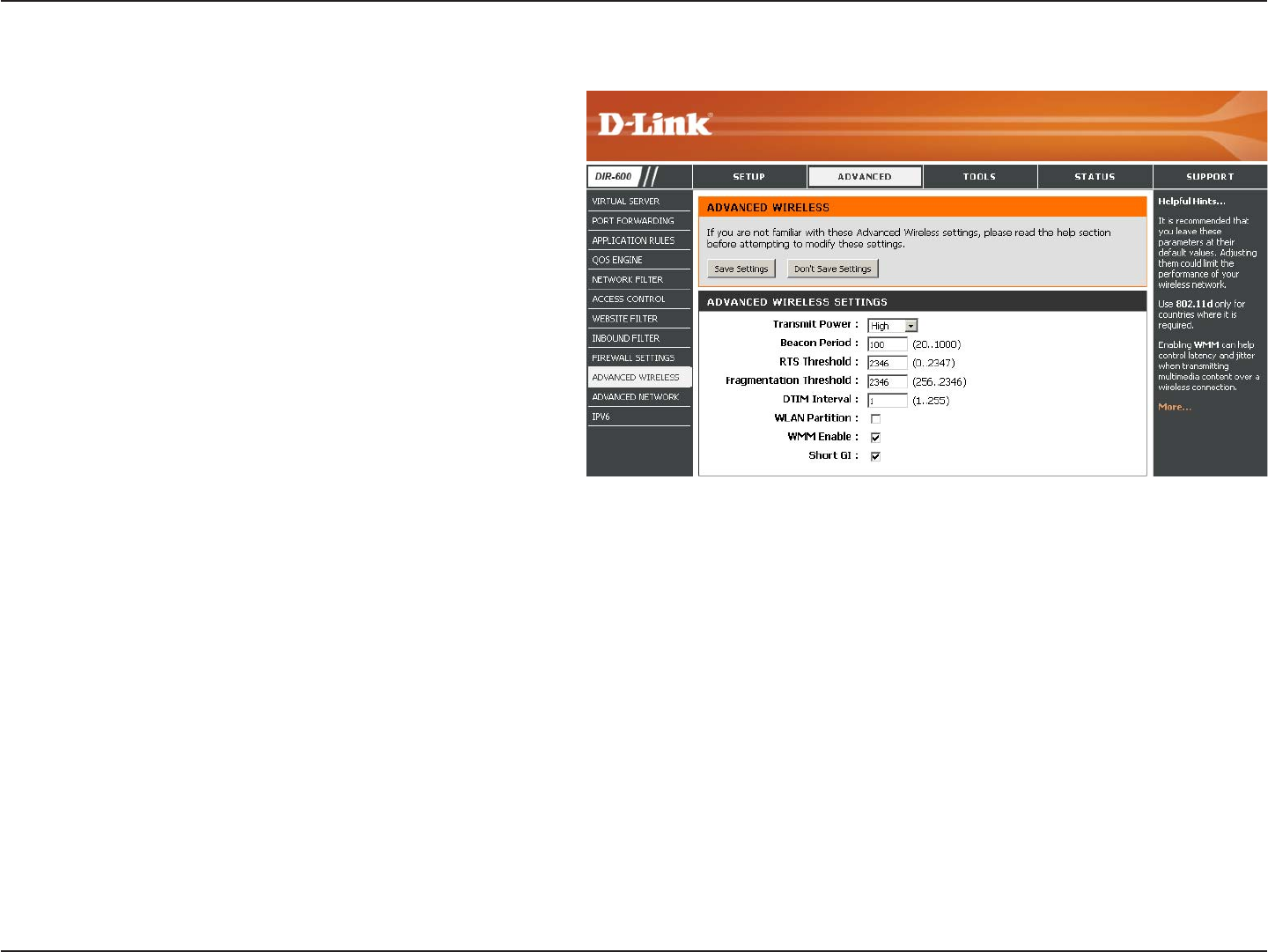
46D-Link DIR-600 User Manual
Section 3 - Configuration
Set the transmit power of the antennas.
Beacons are packets sent by an Access Point to
synchronize a wireless network. Specify a value.
100 is the default setting and is recommended.
This value should remain at its default setting of
2432. If inconsistent data flow is a problem, only
a minor modification should be made.
The fragmentation threshold, which is specified
in bytes, determines whether packets will be
fragmented. Packets exceeding the 2346 byte
setting will be fragmented before transmission.
2346 is the default setting.
(Delivery Traffic Indication Message) 3 is the default setting. A DTIM is a countdown informing clients of the next window for
listening to broadcast and multicast messages.
This enables 802.11d operation. 802.11d is a wireless specification developed to allow implementation of wireless networks in
countries that cannot use the 802.11 standard. This feature should only be enabled if you are in a country that requires it.
WMM is QoS for your wireless network. This will improve the quality of video and voice applications for your wireless
clients.
Check this box to reduce the guard interval time therefore increasing the data capacity. However, it’s less reliable and may
create higher data loss.
Transmit Power:
Beacon Period:
RTS Threshold:
Fragmentation
Threshold:
DTIM Interval:
WLAN Partition:
WMM Enable:
Short GI:
Advanced Wireless Settings

47D-Link DIR-600 User Manual
Section 3 - Configuration
UPnP
Internet Ping Block
Internet Port Speed
Multicast Streams
To use the Universal Plug and Play (UPnP™)
feature click on Enable UPnP. UPNP provides
compatibility with networking equipment, software
and peripherals.
Unchecking the box will not allow the DIR-600 to
respond to pings. Blocking the Ping may provide
some extra security from hackers. Check the box
to allow the Internet port to be “pinged”.
You may set the port speed of the Internet port to
10Mbps,100Mbps, or Auto. Some older cable
or DSL modems may require you to set the port
speed to 10Mbps.
Check the box to allow multicast traffic to pass
through the router from the Internet.
UPnP Settings:
WAN Ping:
WAN Port Speed:
Multicast
Streams:
Advanced Network Settings

48D-Link DIR-600 User Manual
Section 3 - Configuration
IPv6
Select Link-Local Only from the drop-down
menu.
Displays the IPv6 address of the router.
My IPv6 Connection:
LAN IPv6 Address Settings:
Link-Local Connectivity
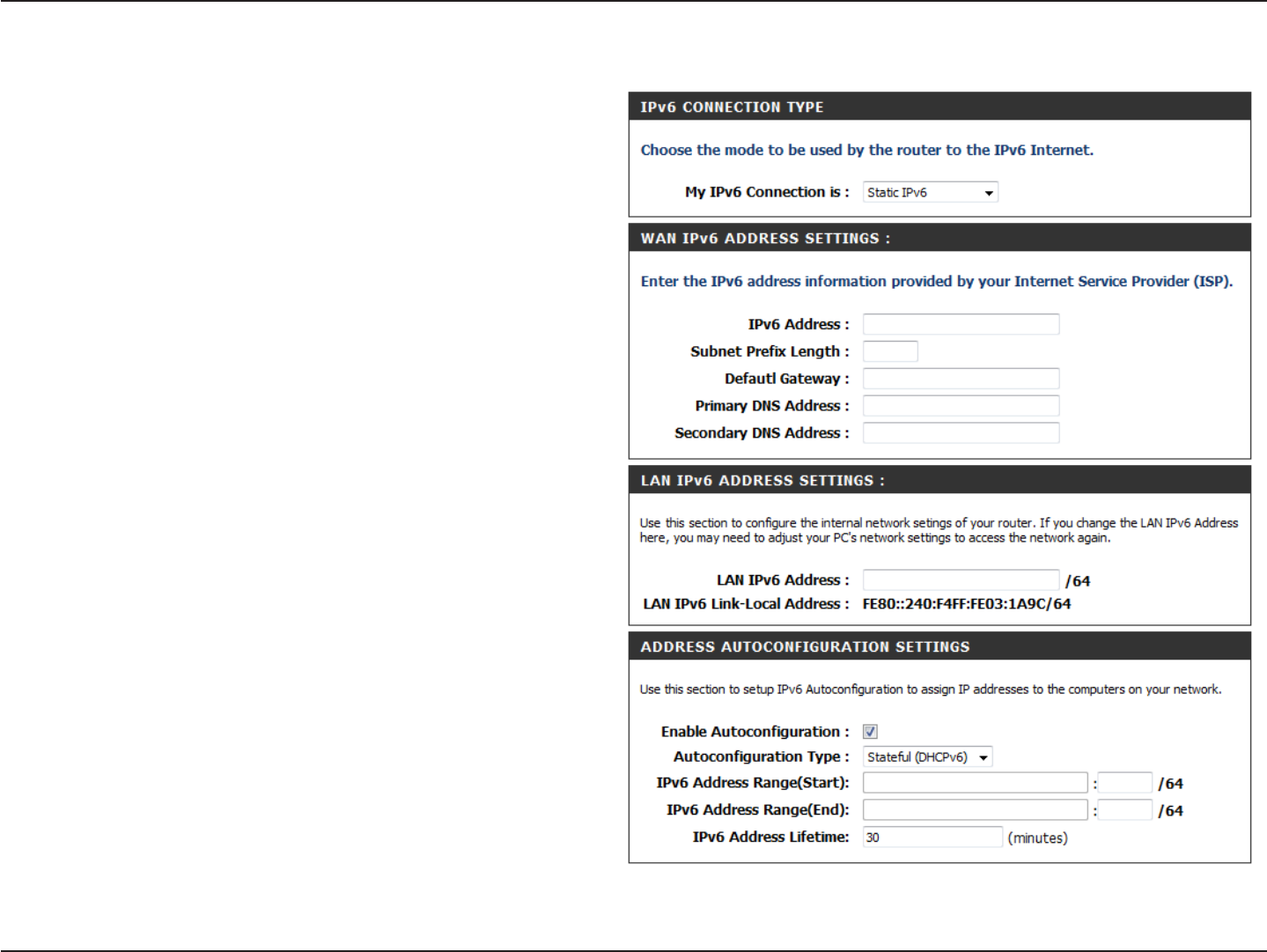
49D-Link DIR-600 User Manual
Section 3 - Configuration
Static IPv6 (Stateful)
Select Static IPv6 from the drop-down
menu.
Enter the address settings supplied by your
Internet provider (ISP).
Enter the LAN (local) IPv6 address for the
router.
Displays the Router’s LAN Link-Local
Address.
Check to enable the Autoconfiguration
feature.
Select Stateful (DHCPv6) or Stateless.
Refer to the next page for Stateless.
Enter the start IPv6 Address for the DHCPv6
range for your local computers.
Enter the end IPv6 Address for the DHCPv6
range for your local computers.
Enter the IPv6 Address Lifetime (in
minutes).
My IPv6 Connection:
WAN IPv6 Address
Settings:
LAN IPv6 Address:
LAN Link-Local Address:
Enable Autoconfiguration:
Autoconfiguration Type:
IPv6 Address Range Start:
IPv6 Address Range End:
IPv6 Address Lifetime:
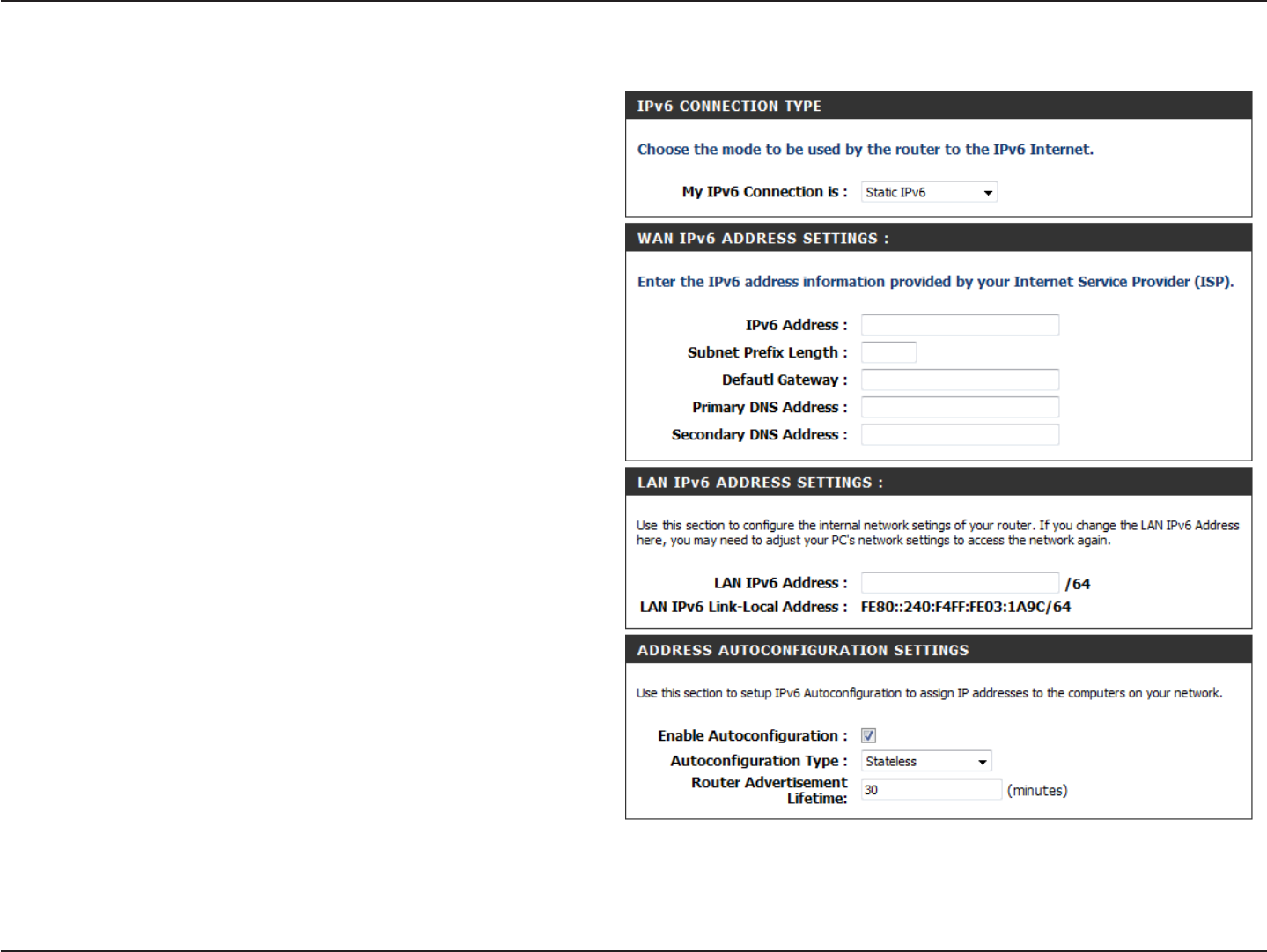
50D-Link DIR-600 User Manual
Section 3 - Configuration
Static IPv6 (Stateless)
Select Static IPv6 from the drop-down
menu.
Enter the address settings supplied by your
Internet provider (ISP).
Enter the LAN (local) IPv6 address for the
router.
Displays the Router’s LAN Link-Local
Address.
Check to enable the Autoconfiguration
feature.
Select Stateless. Refer to the previous page
for Stateful.
Enter the Router Advertisement Lifetime (in
minutes).
My IPv6 Connection:
WAN IPv6 Address
Settings:
LAN IPv6 Address:
LAN Link-Local Address:
Enable Autoconfiguration:
Autoconfiguration Type:
Router Advertisement
Lifetime:

51D-Link DIR-600 User Manual
Section 3 - Configuration
DHCPv6 (Stateful)
Select DHCPv6 from the drop-down
menu.
Select either Obtain DNS server address
automatically or Use the following DNS
Address.
Enter the primary and secondary DNS
server addresses.
Enter the LAN (local) IPv6 address for the
router.
Displays the Router’s LAN Link-Local
Address.
Check to enable the Autoconfiguration
feature.
Select Stateful (DHCPv6) or Stateless.
Refer to the next page for Stateless.
Enter the start IPv6 Address for the DHCPv6
range for your local computers.
Enter the end IPv6 Address for the DHCPv6
range for your local computers.
Enter the IPv6 Address Lifetime (in
minutes).
My IPv6 Connection:
IPv6 DNS Settings:
Primary/Secondary DNS
Address:
LAN IPv6 Address:
LAN Link-Local Address:
Enable Autoconfiguration:
Autoconfiguration Type:
IPv6 Address Range Start:
IPv6 Address Range End:
IPv6 Address Lifetime:

52D-Link DIR-600 User Manual
Section 3 - Configuration
DHCPv6 (Stateless)
Select DHCPv6 from the drop-down
menu.
Select either Obtain DNS server address
automatically or Use the following DNS
Address.
Enter the primary and secondary DNS
server addresses.
Enter the LAN (local) IPv6 address for the
router.
Displays the Router’s LAN Link-Local
Address.
Check to enable the Autoconfiguration
feature.
Select Stateless. Refer to the previous page
for Stateful.
Enter the Router Advertisement Lifetime (in
minutes).
My IPv6 Connection:
IPv6 DNS Settings:
Primary/Secondary DNS
Address:
LAN IPv6 Address:
LAN Link-Local Address:
Enable Autoconfiguration:
Autoconfiguration Type:
Router Advertisement
Lifetime:
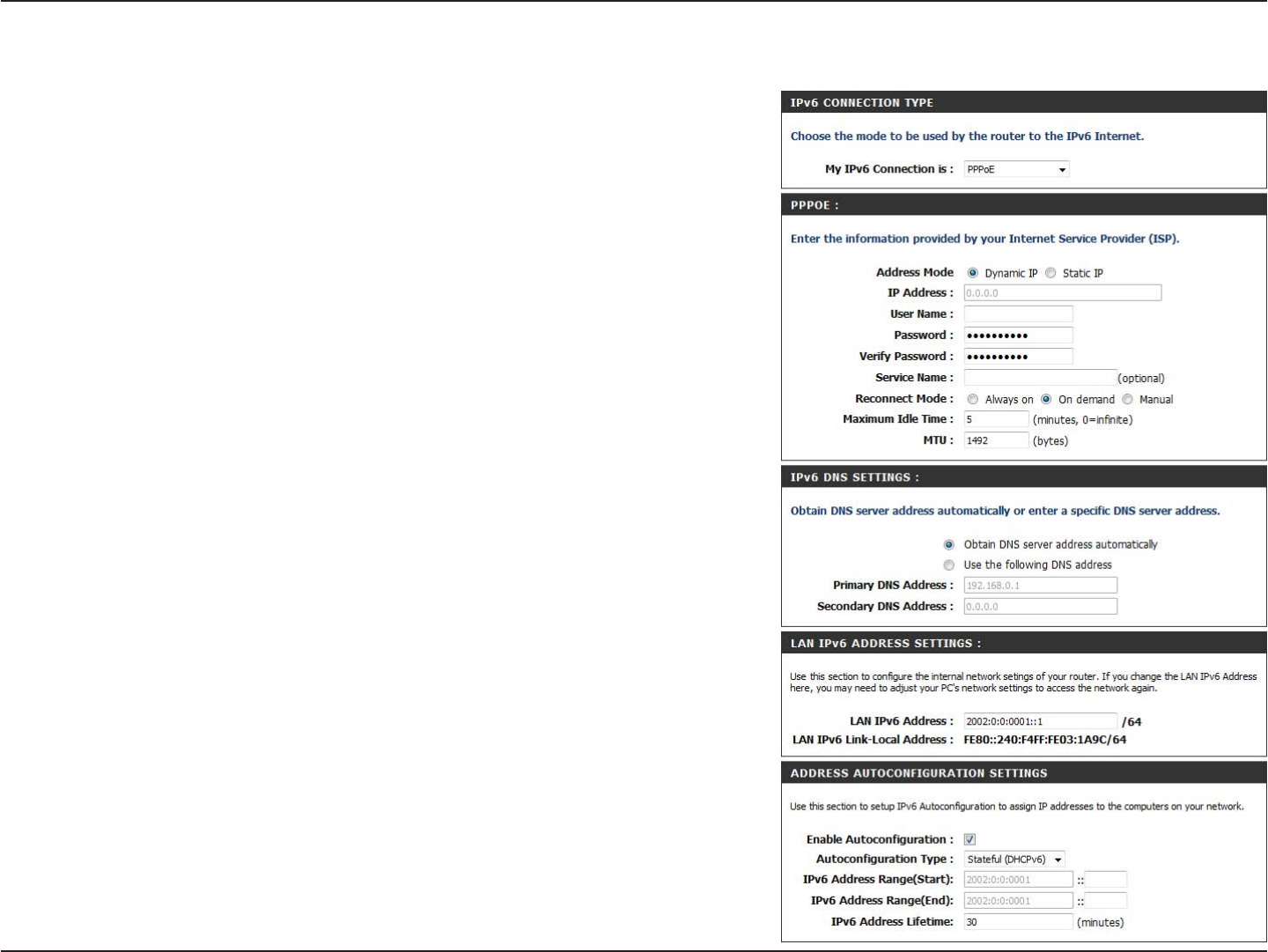
53D-Link DIR-600 User Manual
Section 3 - Configuration
IPv6 over PPPoE (Stateful)
Select PPPoE from the drop-down menu.
Enter the PPPoE account settings supplied by your Internet
provider (ISP).
Select Static if your ISP assigned you the IP address, subnet
mask, gateway, and DNS server addresses. In most cases,
select Dynamic.
Enter the IP address (Static PPPoE only).
Enter your PPPoE user name.
Enter your PPPoE password and then retype the password
in the next box.
Enter the ISP Service Name (optional).
Select either Always-on,On-Demand, or Manual.
Enter a maximum idle time during which the Internet
connection is maintained during inactivity. To disable this
feature, enable Auto-reconnect.
Select either Obtain DNS server address automatically
or Use the following DNS Address.
Enter the primary and secondary DNS server addresses.
Enter the LAN (local) IPv6 address for the router.
Displays the Router’s LAN Link-Local Address.
My IPv6 Connection:
PPPoE:
Address Mode:
IP Address:
User Name:
Password:
Service Name:
Reconnection Mode:
Maximum Idle Time:
IPv6 DNS Settings:
Primary/Secondary DNS
Address:
LAN IPv6 Address:
LAN Link-Local Address:
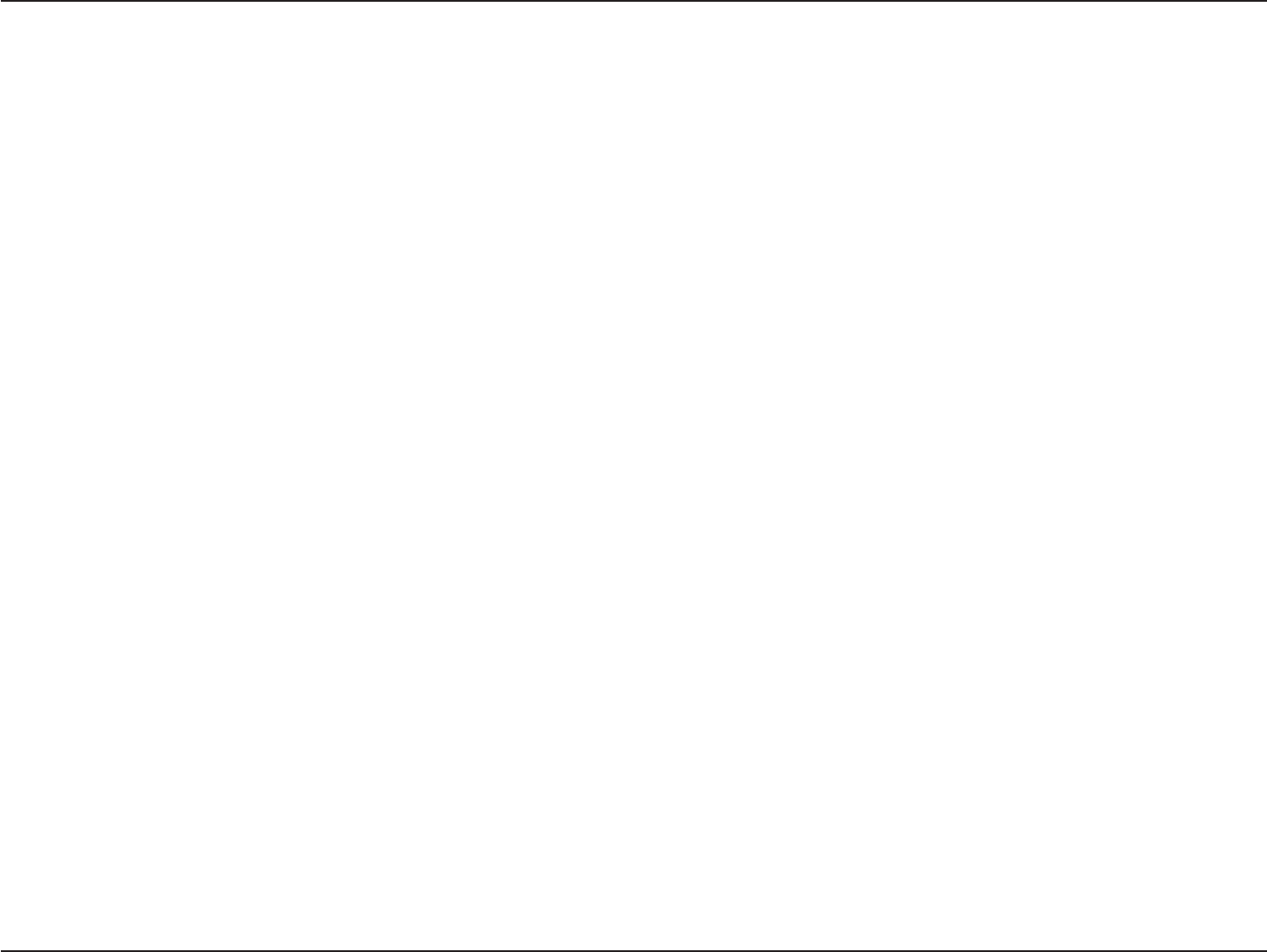
54D-Link DIR-600 User Manual
Section 3 - Configuration
Enable Autoconfiguration:
Autoconfiguration Type:
IPv6 Address Range Start:
IPv6 Address Range End:
IPv6 Address Lifetime:
Check to enable the Autoconfiguration feature.
Select Stateful (DHCPv6) or Stateless. Refer to the next page for Stateless.
Enter the start IPv6 Address for the DHCPv6 range for your local computers.
Enter the end IPv6 Address for the DHCPv6 range for your local computers.
Enter the IPv6 Address Lifetime (in minutes).

55D-Link DIR-600 User Manual
Section 3 - Configuration
IPv6 over PPPoE (Stateless)
Select PPPoE from the drop-down menu.
Enter the PPPoE account settings supplied by your Internet
provider (ISP).
Select Static if your ISP assigned you the IP address, subnet
mask, gateway, and DNS server addresses. In most cases,
select Dynamic.
Enter the IP address (Static PPPoE only).
Enter your PPPoE user name.
Enter your PPPoE password and then retype the password
in the next box.
Enter the ISP Service Name (optional).
Select either Always-on,On-Demand, or Manual.
Enter a maximum idle time during which the Internet
connection is maintained during inactivity. To disable this
feature, enable Auto-reconnect.
Select either Obtain DNS server address automatically
or Use the following DNS Address.
Enter the primary and secondary DNS server addresses.
Enter the LAN (local) IPv6 address for the router.
Displays the Router’s LAN Link-Local Address.
My IPv6 Connection:
PPPoE:
Address Mode:
IP Address:
User Name:
Password:
Service Name:
Reconnection Mode:
Maximum Idle Time:
IPv6 DNS Settings:
Primary/Secondary DNS
Address:
LAN IPv6 Address:
LAN Link-Local Address:

56D-Link DIR-600 User Manual
Section 3 - Configuration
Enable Autoconfiguration:
Autoconfiguration Type:
Router Advertisement
Lifetime:
Check to enable the Autoconfiguration feature.
Select Stateful (DHCPv6) or Stateless.
Enter the Router Advertisement Lifetime (in minutes).

57D-Link DIR-600 User Manual
Section 3 - Configuration
6 to 4 Tunneling (Stateful)
Select 6to4 from the drop-down menu.
Enter the IPv6 settings supplied by your
Internet provider (ISP).
Enter the primary and secondary DNS server
addresses.
Enter the LAN (local) IPv6 address for the
router.
Displays the Router’s LAN Link-Local
Address.
Check to enable the Autoconfiguration
feature.
Select Stateful (DHCPv6) or Stateless. Refer
to the next page for Stateless.
Enter the start IPv6 Address for the DHCPv6
range for your local computers.
Enter the end IPv6 Address for the DHCPv6
range for your local computers.
Enter the IPv6 Address Lifetime (in
minutes).
My IPv6 Connection:
6 to 4 Settings:
Primary/Secondary DNS
Address:
LAN IPv6 Address:
LAN Link-Local
Address:
Enable
Autoconfiguration:
Autoconfiguration Type:
IPv6 Address Range
Start:
IPv6 Address Range
End:
IPv6 Address Lifetime:

58D-Link DIR-600 User Manual
Section 3 - Configuration
6 to 4 Tunneling (Stateless)
Select 6to4 from the drop-down menu.
Enter the IPv6 settings supplied by your
Internet provider (ISP).
Enter the primary and secondary DNS server
addresses.
Enter the LAN (local) IPv6 address for the
router.
Displays the Router’s LAN Link-Local
Address.
Check to enable the Autoconfiguration
feature.
Select Stateless. Refer to the previous page
for Stateful.
Enter the Router Advertisement Lifetime (in
minutes).
My IPv6 Connection:
6 to 4 Settings:
Primary/Secondary DNS
Address:
LAN IPv6 Address:
LAN Link-Local
Address:
Enable
Autoconfiguration:
Autoconfiguration Type:
Router Advertisement
Lifetime:

59D-Link DIR-600 User Manual
Section 3 - Configuration
IPv6 in IPv4 Tunneling (Stateful)
Select IPv6 in IPv4Tunnel from the drop-down
menu.
Enter the settings supplied by your Internet
provider (ISP).
Enter the LAN (local) IPv6 address for the
router.
Displays the Router’s LAN Link-Local
Address.
Check to enable the Autoconfiguration
feature.
Select Stateless. Refer to the previous page
for Stateful.
Enter the Router Advertisement Lifetime (in
minutes).
My IPv6 Connection:
IPv6 in IPv4 Tunnel
Settings:
LAN IPv6 Address:
LAN Link-Local
Address:
Enable
Autoconfiguration:
Autoconfiguration Type:
Router Advertisement
Lifetime:

60D-Link DIR-600 User Manual
Section 3 - Configuration
IPv6 in IPv4 Tunneling (Stateless)
Select IPv6 in IPv4Tunnel from the drop-down
menu.
Enter the settings supplied by your Internet
provider (ISP).
Enter the LAN (local) IPv6 address for the
router.
Displays the Router’s LAN Link-Local
Address.
Check to enable the Autoconfiguration
feature.
Select Stateful (DHCPv6) or Stateless. Refer
to the next page for Stateless.
Enter the start IPv6 Address for the DHCPv6
range for your local computers.
Enter the end IPv6 Address for the DHCPv6
range for your local computers.
Enter the IPv6 Address Lifetime (in minutes).
My IPv6 Connection:
IPv6 in IPv4 Tunnel
Settings:
LAN IPv6 Address:
LAN Link-Local
Address:
Enable
Autoconfiguration:
Autoconfiguration Type:
IPv6 Address Range
Start:
IPv6 Address Range
End:
IPv6 Address Lifetime:

61D-Link DIR-600 User Manual
Section 3 - Configuration
Change Password
Remote Management
Enter a new password for the Administrator Login
Name. The administrator can make changes to
the settings.
Enter the new password for the User login. If you
login as the User, you can only see the settings,
but cannot change them.
Enter a name for the DIR-600 router.
Remote management allows the DIR-600 to be
configured from the Internet by a web browser. A
username and password is still required to access
the Web-Management interface. In general, only
a member of your network can browse the built-in
web pages to perform Administrator tasks. This
feature enables you to perform Administrator
tasks from the remote (Internet) host.
The port number used to access the DIR-600.
Example: http://x.x.x.x:8080 whereas x.x.x.x
is the Internet IP address of the DIR-600 and
8080 is the port used for the Web Management
interface.
This section will list any rules that are created.
You may click the Edit icon to change the settings or enable/disable the rule, or click the Delete icon to remove the rule.
Admin Password:
User Password:
Gateway Name:
Remote
Management:
Remote Admin
Port:
Inbound Filter:
Administrator Settings
This page will allow you to change the Administrator and User passwords. You can also enable Remote Management.
There are two accounts that can access the management interface through the web browser. The accounts are admin
and user. Admin has read/write access while user has read-only access. User can only view the settings but cannot
make any changes. Only the admin account has the ability to change both admin and user account passwords.

62D-Link DIR-600 User Manual
Section 3 - Configuration
Time Settings
Select the Time Zone from the drop-down
menu.
To select Daylight Saving time manually, select
enabled or disabled, and enter a start date and
an end date for daylight saving time.
NTP is short for Network Time Protocol. NTP
synchronizes computer clock times in a network
of computers. Check this box to use a NTP
server. This will only connect to a server on the
Internet, not a local server.
Enter the NTP server or select one from the
drop-down menu.
To manually input the time, enter the values
in these fields for the Year, Month, Day, Hour,
Minute, and Second and then click Set Time.
You can also click CopyYour Computer’sTime
Settings.
Time Zone:
Daylight Saving:
Enable NTP
Server:
NTP Server Used:
Manual:
The Time Configuration option allows you to configure, update, and maintain the correct time on the internal system
clock. From this section you can set the time zone that you are in and set the Time Server. Daylight Saving can also
be configured to automatically adjust the time when needed.
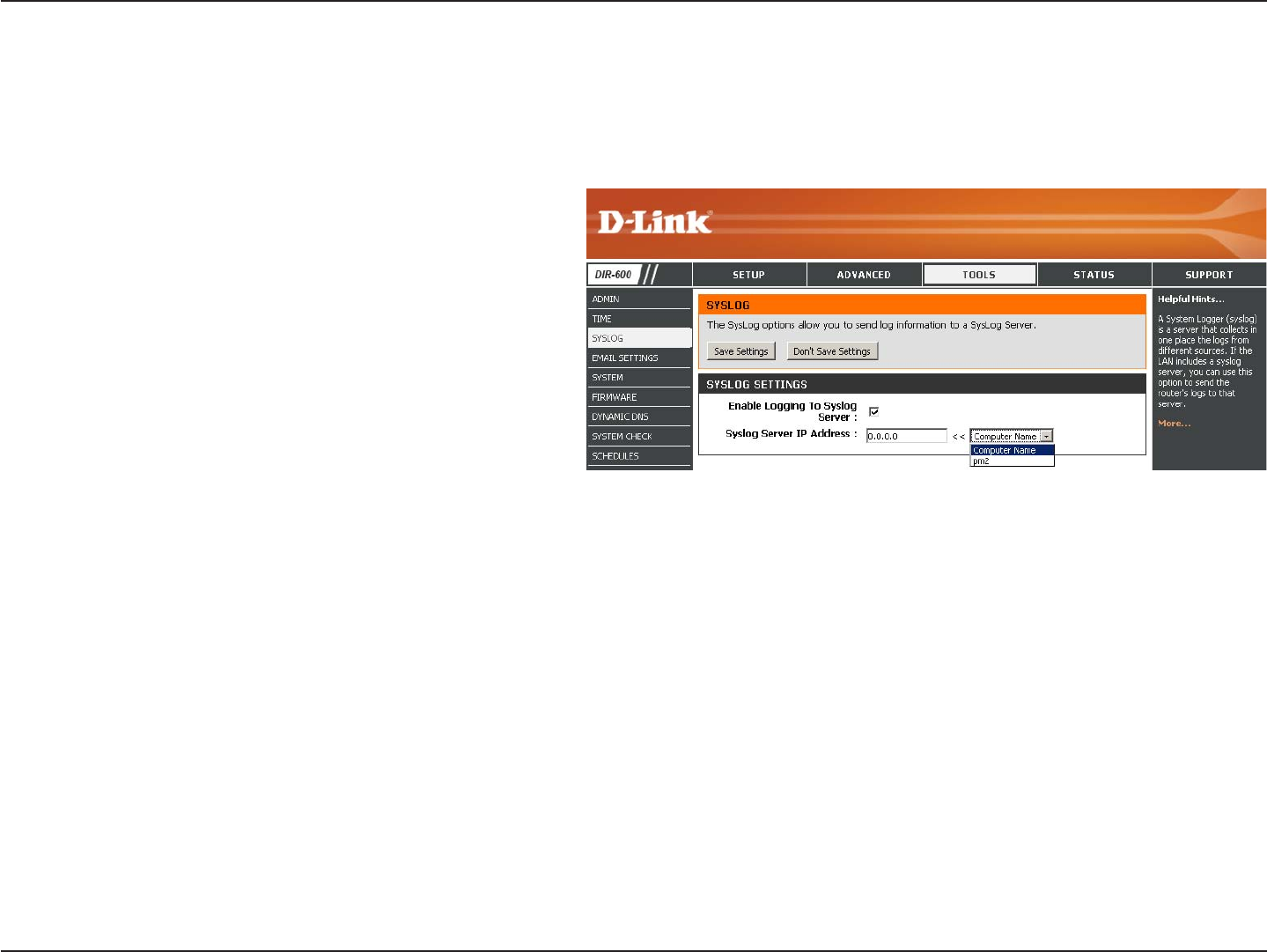
63D-Link DIR-600 User Manual
Section 3 - Configuration
SysLog
The Broadband Router keeps a running log of events and activities occurring on the Router. You may send these logs
to a SysLog server on your network.
Enable Logging to
SysLog Server:
SysLog Server IP
Address:
Check this box to send the router logs to a
SysLog Server.
The address of the SysLog server that will be
used to send the logs. You may also select
your computer from the drop-down menu (only
if receiving an IP address from the router via
DHCP).

64D-Link DIR-600 User Manual
Section 3 - Configuration
E-mail Settings
The Email feature can be used to send the system log files, router alert messages, and firmware update notification
to your e-mail address.
Enable Email
Notification:
From Email
Address:
To Email Address:
SMTP Server
Address:
Enable
Authentication:
Account Name:
Password:
On Log Full:
On Schedule:
Schedule:
When this option is enabled, router activity logs
are e-mailed to a designated e-mail address.
This e-mail address will appear as the sender
when you receive a log file or firmware upgrade
notification via e-mail.
Enter the e-mail address where you want the
e-mail sent.
Enter the SMTP server address for sending
e-mail. If your SMTP server requires authentication,
select this option.
Check this box if your SMTP server requires
authentication.
Enter your account for sending e-mail.
Enter the password associated with the account.
Re-type the password associated with the
account.
When this option is selected, logs will be sent via e-mail when the log is full.
Selecting this option will send the logs via e-mail according to schedule.
This option is enabled when On Schedule is selected. You can select a schedule from the list of defined schedules. To create
a schedule, go to Tools > Schedules.
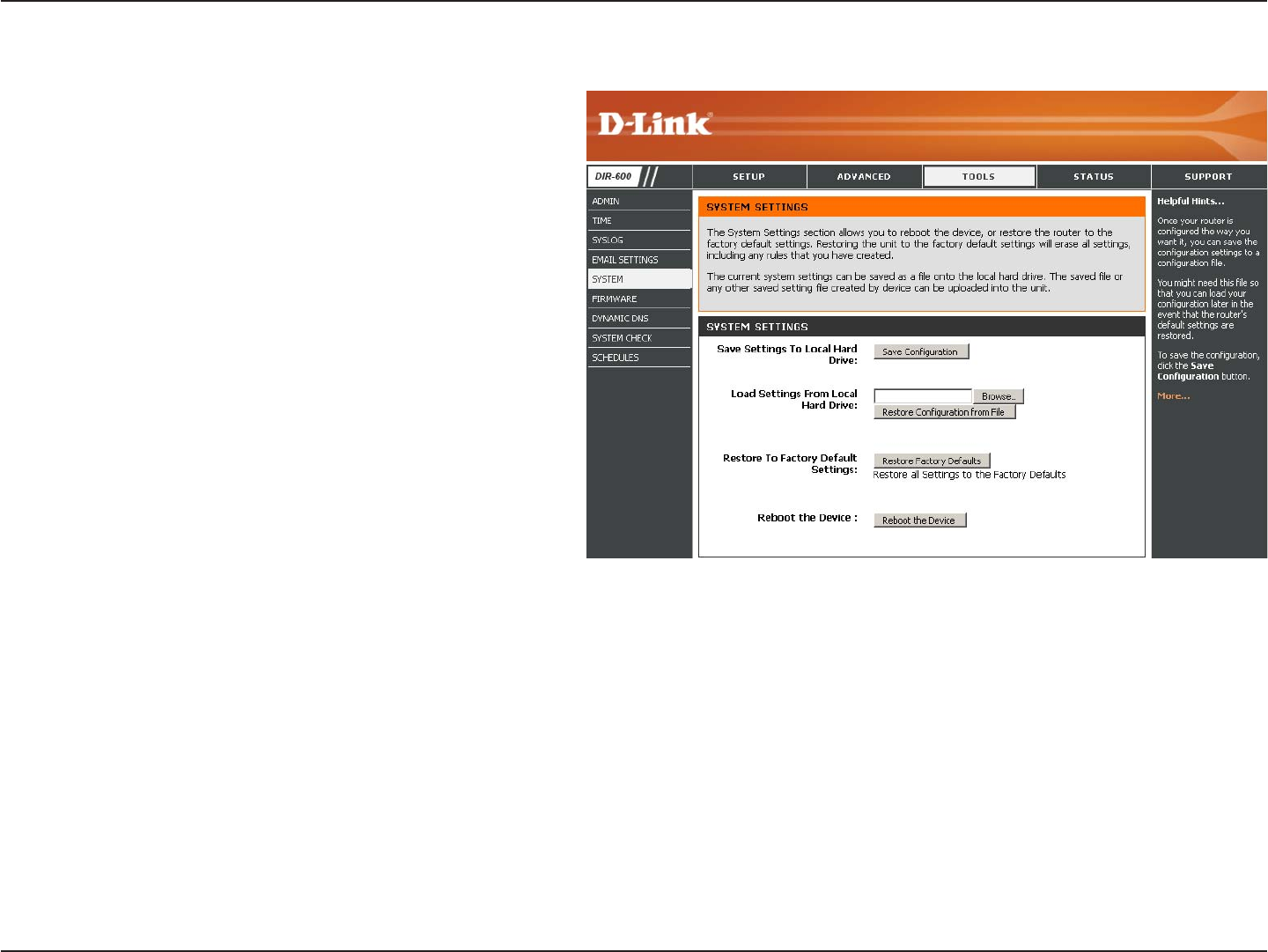
65D-Link DIR-600 User Manual
Section 3 - Configuration
Use this option to save the current router
configuration settings to a file on the hard disk
of the computer you are using. First, click the
Save button. You will then see a file dialog,
where you can select a location and file name
for the settings.
Use this option to load previously saved
router configuration settings. First, use the
Browse control to find a previously save file
of configuration settings. Then, click the Load
button to transfer those settings to the router.
This option will restore all configuration settings
back to the settings that were in effect at the
time the router was shipped from the factory.
Any settings that have not been saved will be
lost, including any rules that you have created. If
you want to save the current router configuration
settings, use the Save button above.
Click to reboot the router.
Save Settings to
Local Hard Drive:
Load Settings
from Local Hard
Drive:
Restore to Factory
Default Settings:
Reboot Device:
System Settings

66D-Link DIR-600 User Manual
Section 3 - Configuration
Click on Check Now to find out if there is an
updated firmware; if so, download the new
firmware to your hard drive.
After you have downloaded the new firmware,
click Browse to locate the firmware update on
your hard drive. Click Upload to complete the
firmware upgrade.
Firmware
Upgrade:
Browse:
Update Firmware
You can upgrade the firmware of the Router here. Make sure the firmware you want to use is on the local hard drive of
the computer. Click on Browse to locate the firmware file to be used for the update. Please check the D-Link support
site for firmware updates at http://support.dlink.com. You can download firmware upgrades to your hard drive from the
D-Link support site.
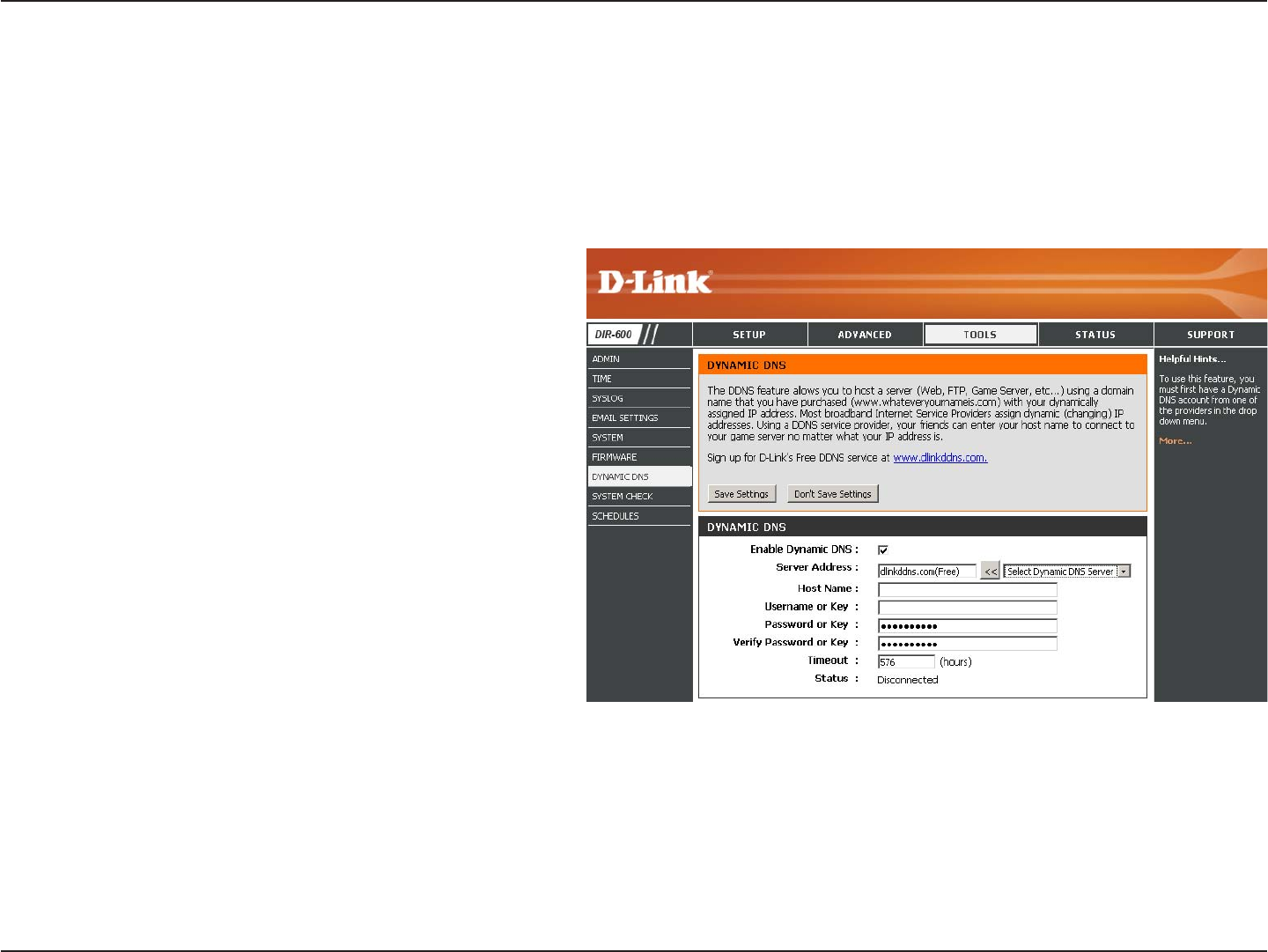
67D-Link DIR-600 User Manual
Section 3 - Configuration
Check to enable DDNS.
Choose your DDNS provider from the drop
down menu.
Enter the Host Name that you registered with
your DDNS service provider.
Enter the Username for your DDNS account.
Enter the Password for your DDNS account.
Enter a time (in hours).
Displays the current connection status to your
DDNS server.
Enable DDNS:
Server Address:
Host Name:
Username or Key:
Password or Key:
Timeout:
Status:
DDNS
The DDNS feature allows you to host a server (Web, FTP, Game Server, etc…) using a domain name that you have
purchased (www.whateveryournameis.com) with your dynamically assigned IP address. Most broadband Internet
Service Providers assign dynamic (changing) IP addresses. Using a DDNS service provider, your friends can enter in
your domain name to connect to your server no matter what your IP address is.
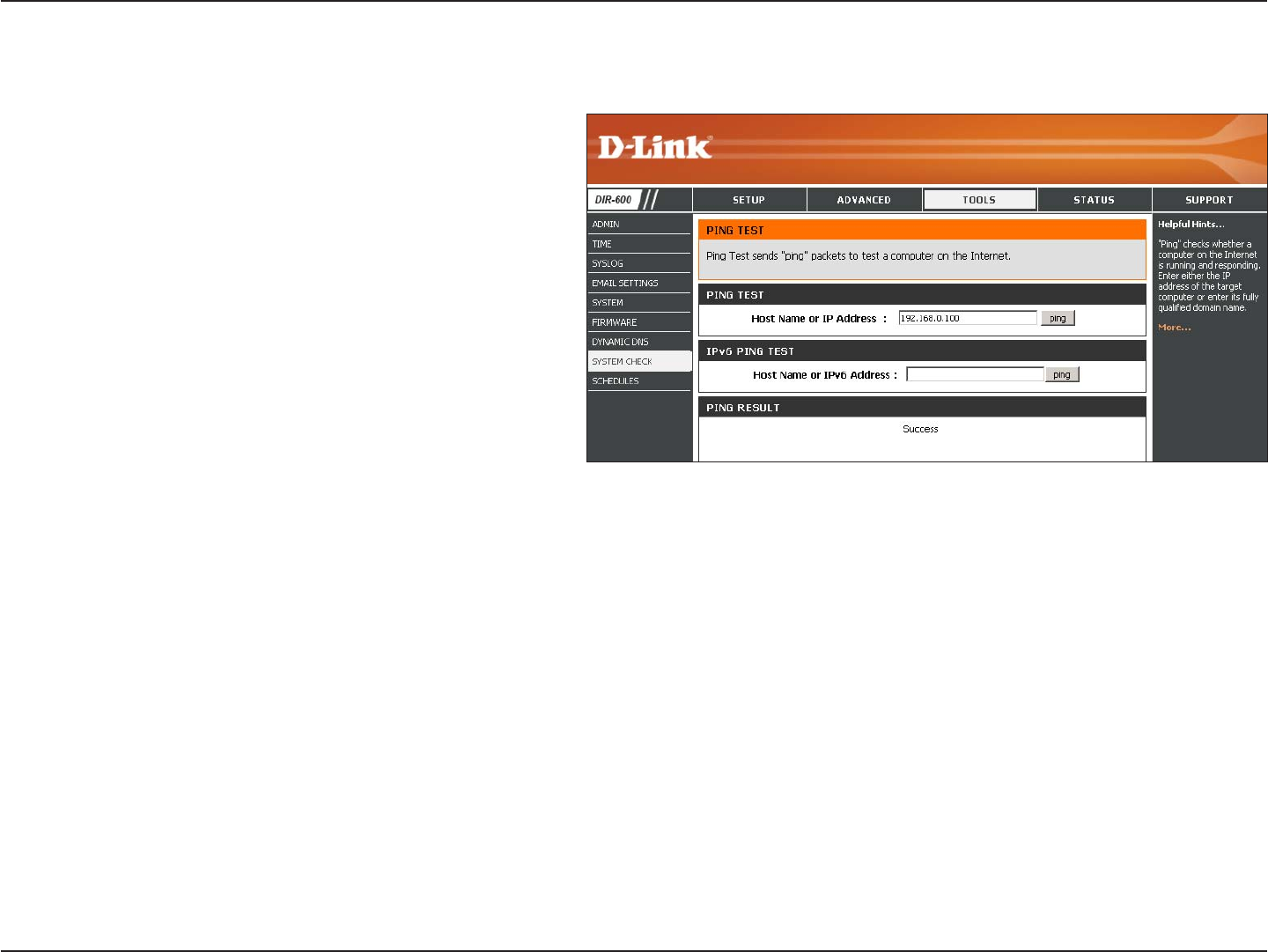
68D-Link DIR-600 User Manual
Section 3 - Configuration
System Check
The Ping Test is used to send Ping packets to
test if a computer is on the Internet. Enter the IP
Address that you wish to Ping, and click Ping.
The results of your ping attempts will be
displayed here.
Ping Test/IPv6
Ping Test:
Ping Results:

69D-Link DIR-600 User Manual
Section 3 - Configuration
Enter a name for your new schedule.
Select a day, a range of days, or All Week to
include every day.
Check All Day - 24hrs or enter a start and
end time for your schedule.
Click Save to save your schedule. You
must click Save Settings at the top for your
schedules to go into effect.
The list of schedules will be listed here. Click
the Edit icon to make changes or click the
Delete icon to remove the schedule.
Name:
Days:
Time:
Save:
Schedule Rules
List:
Schedules
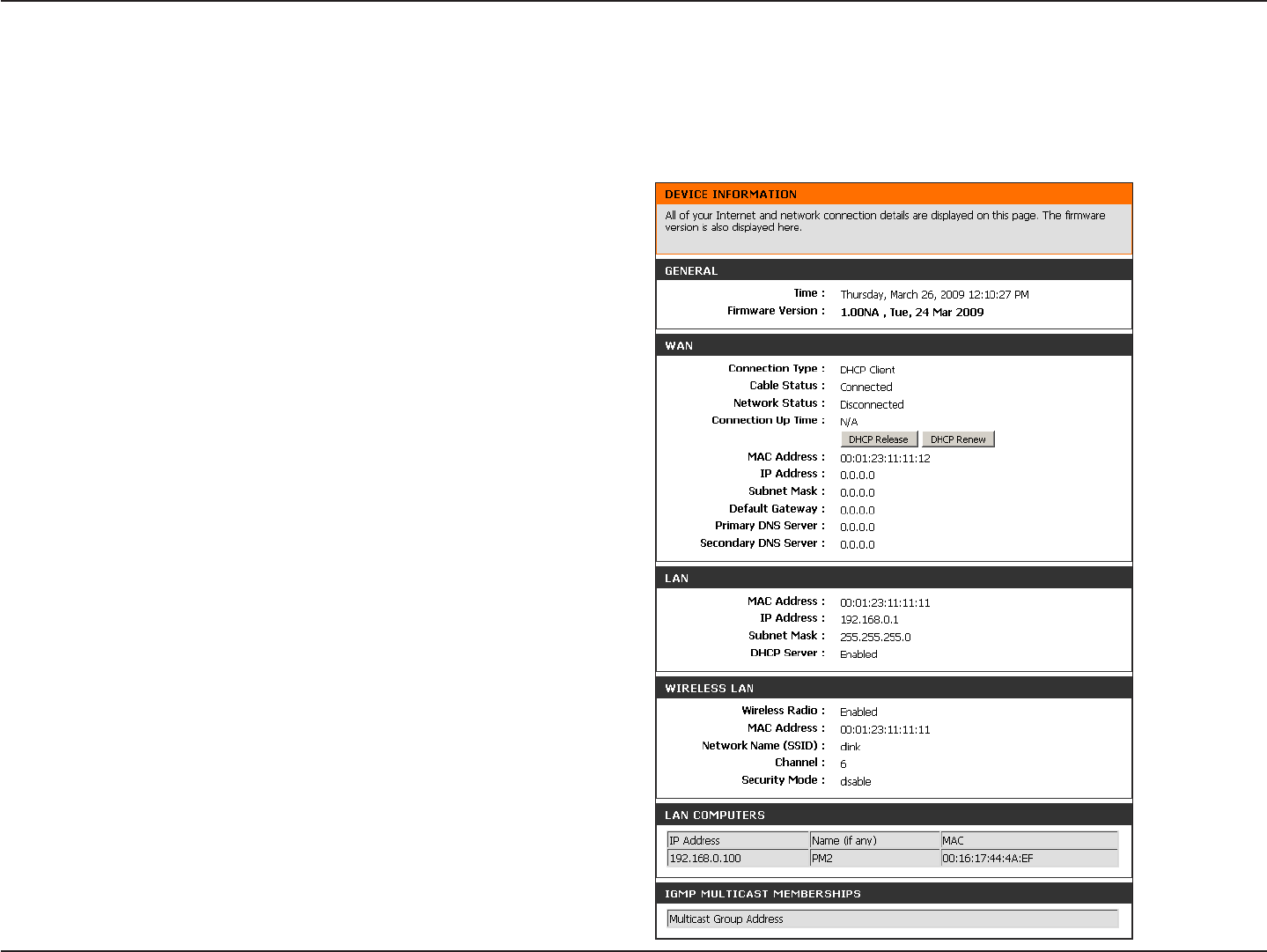
70D-Link DIR-600 User Manual
Section 3 - Configuration
This page displays the current information for the DIR-600. It will display the LAN, WAN (Internet), and Wireless
information.
Device Information
If your Internet connection is set up for a Dynamic IP
address then a Release button and a Renew button will
be displayed. Use Release to disconnect from your ISP
and use Renew to connect to your ISP.
If your Internet connection is set up for PPPoE, a Connect
button and a Disconnect button will be displayed. Use
Disconnect to drop the PPPoE connection and use
Connect to establish the PPPoE connection.
See the following page for more information.

71D-Link DIR-600 User Manual
Section 3 - Configuration
Displays the router’s time and firmware version.
Displays the MAC address and the public IP
settings for the router.
Displays the MAC address and the private (local)
IP settings for the router.
Displays the wireless MAC address and your
wireless settings such as SSID and Channel.
Displays computers and devices that are connected
to the router via Ethernet and that are receiving an
IP address assigned by the router (DHCP).
Displays the Multicast Group IP Address.
General:
WAN:
LAN:
Wireless LAN:
LAN Computers:
IGMP Multicast Memberships:
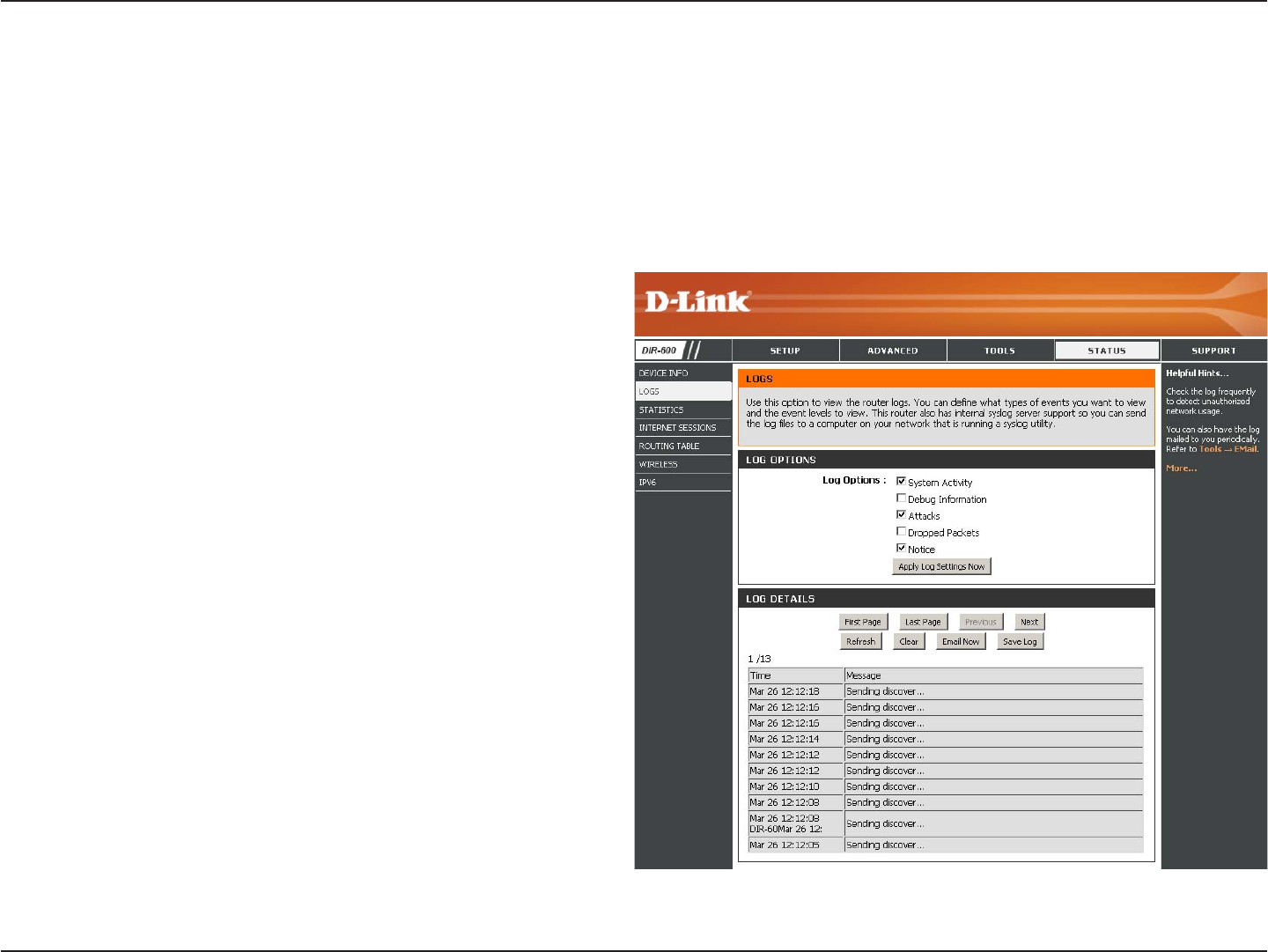
72D-Link DIR-600 User Manual
Section 3 - Configuration
Log
Log Options:
Apply Log
Settings:
Refresh:
Clear:
Email Now:
Save Log:
You can select the types of messages that you want
to display from the log.
Will filter the log results so that only the selected
options appear.
Updates the log details on the screen so it displays
any recent activity.
Clears all of the log contents.
This option will send a copy of the router log to the
e-mail address configured in the Tools > Email
Settings screen.
This option will save the router to a log file on your
computer.
The router automatically logs (records) events of possible interest in it’s internal memory. If there isn’t enough internal
memory for all events, logs of older events are deleted but logs of the latest events are retained. The Logs option allows
you to view the router logs. You can define what types of events you want to view and the level of the events to view.
This router also has external Syslog Server support so you can send the log files to a computer on your network that
is running a Syslog utility.

73D-Link DIR-600 User Manual
Section 3 - Configuration
Stats
The screen below displays the Traffic Statistics. Here you can view the amount of packets that pass through the DIR-600 on
both the Internet and the LAN ports. The traffic counter will reset if the device is rebooted.

74D-Link DIR-600 User Manual
Section 3 - Configuration
Internet Sessions
The Internet Sessions page displays full details of active Internet sessions through your router. An Internet session is a
conversation between a program or application on a LAN-side computer and a program or application on a WAN-side
computer.
Local:
NAT:
Internet:
Protocol:
State:
Dir:
The IP address and, where appropriate, port
number of the local application.
The port number of the LAN-side application as
viewed by the WAN-side application.
The IP address and, where appropriate, port
number of the application on the Internet.
The communications protocol used for the
conversation.
State for sessions that use the TCP protocol:
NO: None -- This entry is used as a placeholder for a future connection that may occur.
SS: SYN Sent -- One of the systems is attempting to start a connection.
EST: Established -- the connection is passing data.
FW: FIN Wait -- The client system has requested that the connection be stopped.
CW: Close Wait -- The server system has requested that the connection be stopped.
TW: Time Wait -- Waiting for a short time while a connection that was in FIN Wait is fully closed.
LA: Last ACK -- Waiting for a short time while a connection that was in Close Wait is fully closed.
CL: Closed -- The connection is no longer active but the session is being tracked in case there are any retransmitted
packets still pending.
The direction of initiation of the conversation:
Out - Initiated from LAN to WAN.
In - Initiated from WAN to LAN.

75D-Link DIR-600 User Manual
Section 3 - Configuration
Priority:
Time Out:
The preference given to outbound packets of this conversation by the QoS Engine logic. Smaller numbers represent higher
priority.
The number of seconds of idle time until the router considers the session terminated. The initial value of Time Out depends
on the type and state of the connection.
300 seconds - UDP connections.
240 seconds - Reset or closed TCP connections. The connection does not close instantly so that lingering packets
can pass or the connection can be re-established.
7800 seconds - Established or closing TCP connections.

76D-Link DIR-600 User Manual
Section 3 - Configuration
This page displays the routing details configured for your router.
Routing Table

77D-Link DIR-600 User Manual
Section 3 - Configuration
The wireless client table displays a list of current connected wireless clients. This table also displays the connection
time and MAC address of the connected wireless clients.
Wireless
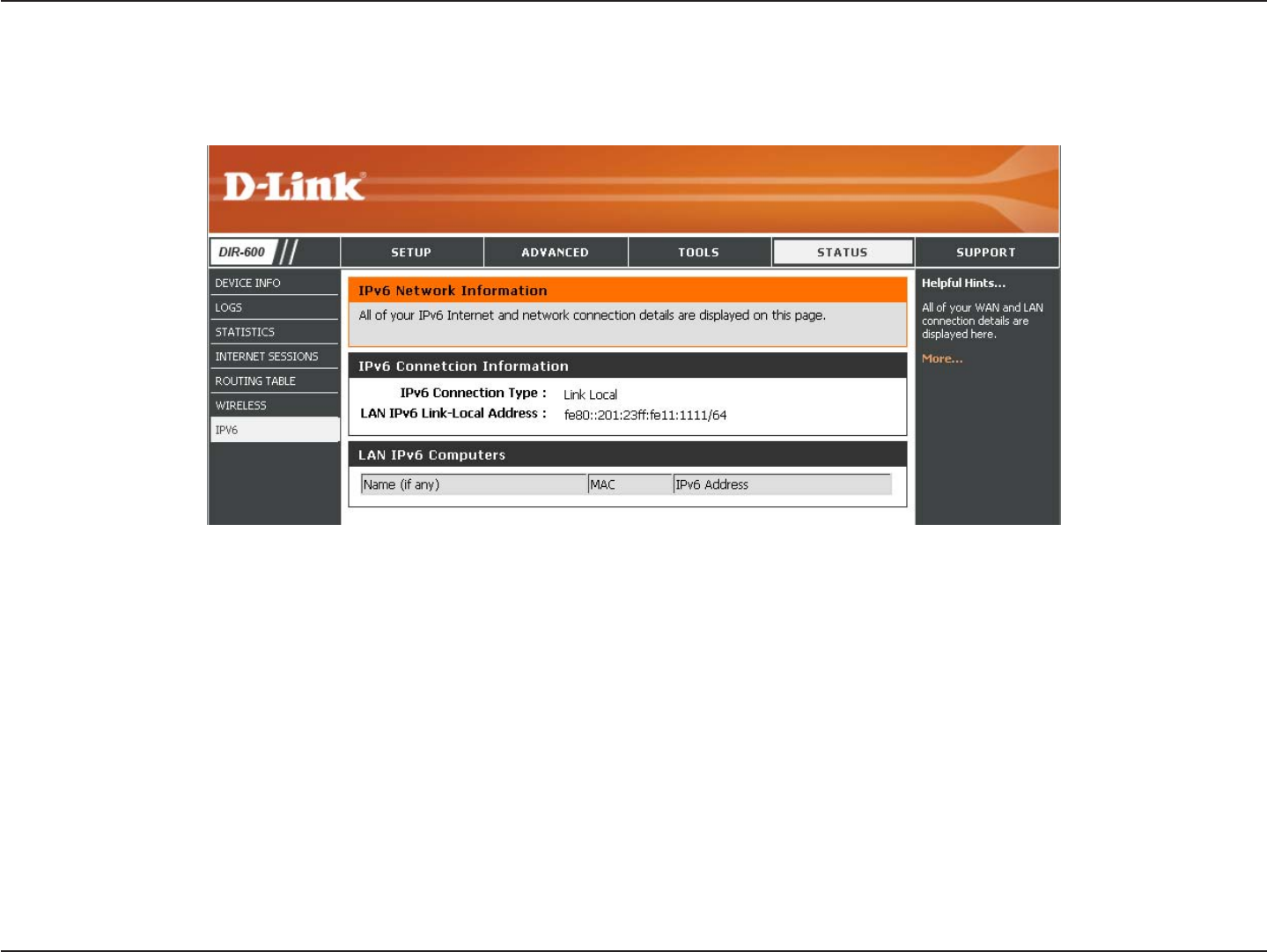
78D-Link DIR-600 User Manual
Section 3 - Configuration
All of your IPv6 Internet and network connection details are displayed on this page.
IPv6

79D-Link DIR-600 User Manual
Section 3 - Configuration
Support

80D-Link DIR-600 User Manual
Section 4 - Security
Wireless Security
This section will show you the different levels of security you can use to protect your data from intruders. The DIR-600
offers the following types of security:
• WPA2 (Wi-Fi Protected Access 2) • WPA2-PSK(Pre-Shared Key)
• WPA (Wi-Fi Protected Access) • WPA-PSK (Pre-Shared Key)
What is WPA?
WPA, or Wi-Fi Protected Access, is a Wi-Fi standard that was designed to improve the security features of WEP (Wired
Equivalent Privacy).
The 2 major improvements over WEP:
• Improved data encryption through the Temporal Key Integrity Protocol (TKIP). TKIP scrambles the keys
using a hashing algorithm and, by adding an integrity-checking feature, ensures that the keys haven’t
been tampered with. WPA2 is based on 802.11i and uses Advanced Encryption Standard (AES) instead
of TKIP.
• User authentication, which is generally missing in WEP, through the extensible authentication protocol
(EAP). WEP regulates access to a wireless network based on a computer’s hardware-specific MAC
address, which is relatively simple to be sniffed out and stolen. EAP is built on a more secure public-key
encryption system to ensure that only authorized network users can access the network.
WPA-PSK/WPA2-PSK uses a passphrase or key to authenticate your wireless connection. The key is an alpha-numeric
password between 8 and 63 characters long. The password can include symbols (!?*&_) and spaces. This key must
be the exact same key entered on your wireless router or access point.
WPA/WPA2 incorporates user authentication through the Extensible Authentication Protocol (EAP). EAP is built on a
more secure public key encryption system to ensure that only authorized network users can access the network.

81D-Link DIR-600 User Manual
Section 4 - Security
Wireless Connection Setup Wizard
To run the security wizard, browse to the Setup page and then click the Wireless Connection Setup Wizard button.
Click Next to continue.
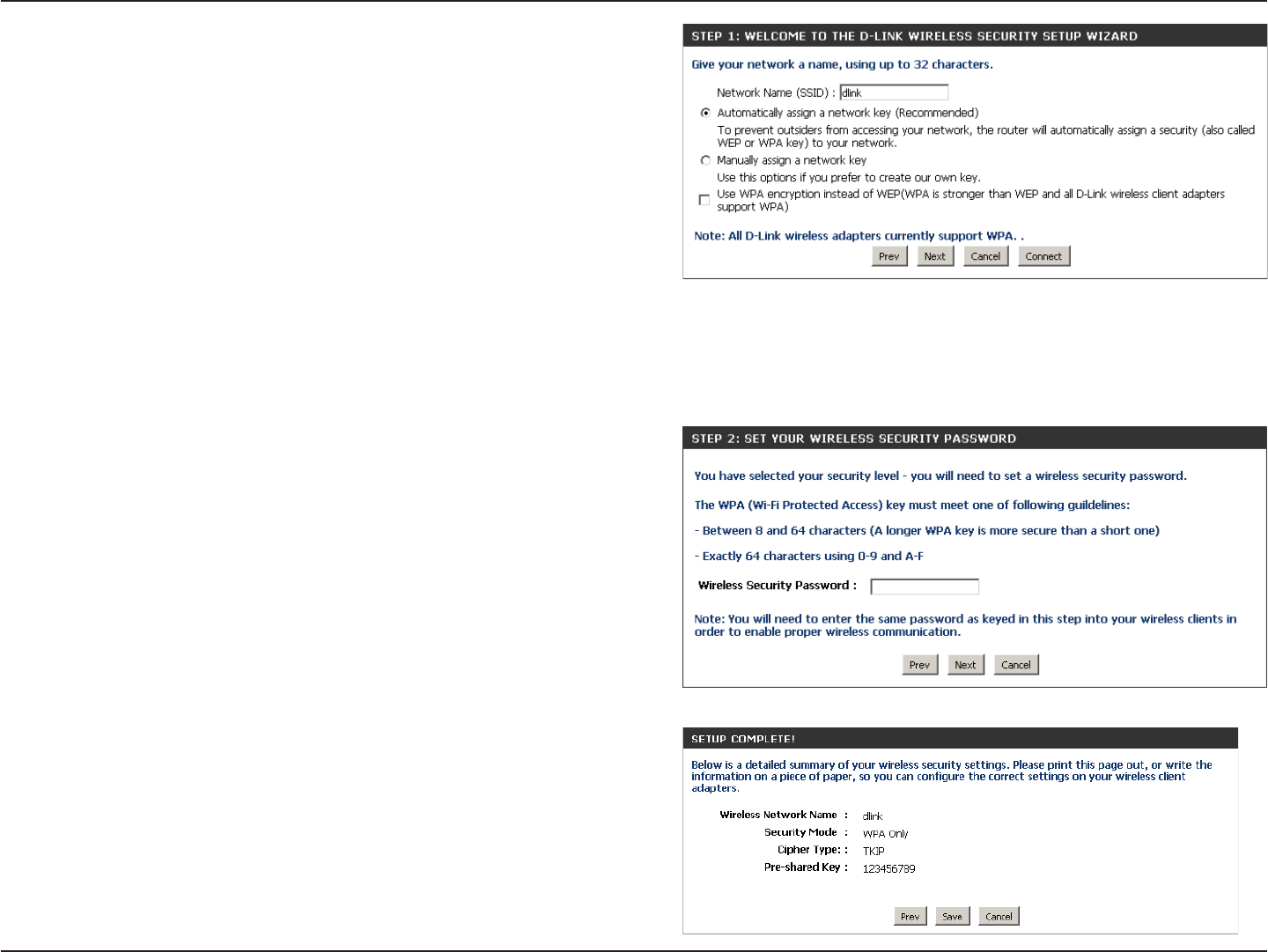
82D-Link DIR-600 User Manual
Section 4 - Security
Enter the SSID (Service Set Identifier). The SSID is the
name of your wireless network. Create a name using up to
32 characters. The SSID is case-sensitive.
Select Automatically assign a network key to have the
router create a security key for you or select Manually assign
a network key if you would like to create your own security
key or passphrase.
If you want to use WPA, check the Use WPA encryption
instead of WEP box.
If you select Manually assign a network key, enter your
encryption key in the box and click Next to continue. You will
need to enter this key on your wireless clients to connect to
the router.
If you selected Automatically, the following screen will show
you your security key to enter on your wireless clients.
Click Save to finish the Security Wizard.

83D-Link DIR-600 User Manual
Section 4 - Security
From the Setup > Wireless Settings screen, click Add
Wireless Device with WPS.
Add Wireless Device with WPS Wizard
PIN: Select this option to use PIN method. In order to use
this method you must know the wireless client’s 8 digit PIN
and click Connect.
PBC: Select this option to use PBC (Push Button) method to
add a wireless client. Click Connect.
Select Auto to add a wireless client using WPS (Wi-Fi Protected
Setup). Once you select Auto and click Connect, you will have
a 120 second time limit to apply the settings to your wireless
client(s) and successfully establish a connection.
If you select Manual, a settings summary screen will appear.
Write down the security key and enter this on your wireless
clients.

84D-Link DIR-600 User Manual
Section 4 - Security
Configure WPA-Personal (PSK)
It is recommended to enable encryption on your wireless router before your wireless network adapters. Please establish
wireless connectivity before enabling encryption. Your wireless signal may degrade when enabling encryption due to
the added overhead.
1. Log into the web-based configuration by opening a
web browser and entering the IP address of the router
(192.168.0.1). Click on Setup and then click Wireless
Settings on the left side.
2. Next to Security Mode, select WPA-Personal.
3. Next to WPA Mode, select Auto,WPA2 Only, orWPA Only.
Use Auto if you have wireless clients using both WPA and
WPA2.
4. Next to Cypher Type, select TKIP and AES,TKIP, or AES.
If you have wireless clients that use both types, use TKIP
and AES.
5. Next to Group Key Update Interval, enter the amount of time
before the group key used for broadcast and multicast data
is changed (3600 is default).
6. Next to Pre-Shared Key, enter a key (passphrase). The key
is entered as a pass-phrase in ASCII format at both ends of
the wireless connection. The pass-phrase must be between
8-63 characters.
7. Click Save Settings to save your settings. If you are configuring the router with a wireless adapter, you will lose
connectivity until you enable WPA-PSK on your adapter and enter the same passphrase as you did on the router.

85D-Link DIR-600 User Manual
Section 4 - Security
It is recommended to enable encryption on your wireless router before your wireless network adapters. Please establish
wireless connectivity before enabling encryption. Your wireless signal may degrade when enabling encryption due to
the added overhead.
1. Log into the web-based configuration by opening a web browser
and entering the IP address of the router (192.168.0.1). Click
on Setup and then click Wireless Settings on the left side.
2. Next to Security Mode, select WPA-Enterprise.
3. Next to WPA Mode, select Auto, WPA2 Only, orWPA Only. Use
Auto if you have wireless clients using both WPA and WPA2.
4. Next to Cypher Type, select TKIP and AES, TKIP, or AES. If you
have wireless clients that use both types, use TKIP and AES.
5. Next to Group Key Update Interval, enter the amount of time
before the group key used for broadcast and multicast data is
changed (3600 is default).
6. Next to Authentication Timeout, enter the amount of time before
a client is required to re-authenticate (60 minutes is default).
7. Next to RADIUS Server IP Address enter the IP Address of your
RADIUS server.
8. Next to RADIUS Server Port, enter the port you are using with your RADIUS server. 1812 is the default port.
9. Next to RADIUS Server Shared Secret, enter the security key.
Configure WPA-Enterprise (RADIUS)
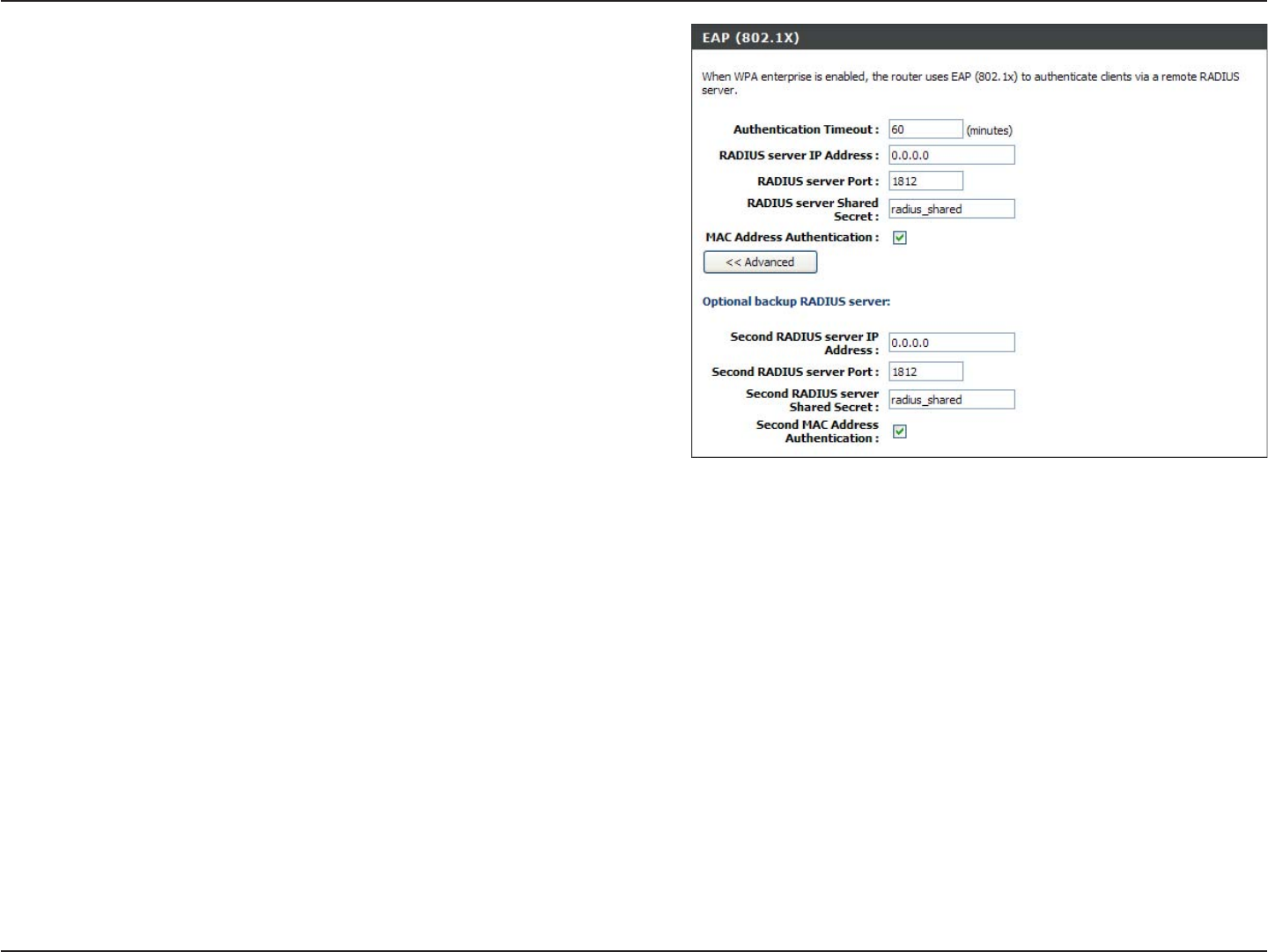
86D-Link DIR-600 User Manual
Section 4 - Security
10. If the MAC Address Authentication box is selected then the
user will need to connect from the same computer whenever
logging into the wireless network.
11. Click Advanced to enter settings for a secondary RADIUS
Server.
12. Click Apply Settings to save your settings.

87D-Link DIR-600 User Manual
Section 5 - Connecting to a Wireless Network
Connect to a Wireless Network
Using Windows Vista®
Windows Vista® users may use the built-in wireless utility. If you are using another company’s utility or Windows® 2000,
please refer to the user manual of your wireless adapter for help with connecting to a wireless network. Most utilities
will have a “site survey” option similar to the Windows Vista® utility as seen below.
Right-click on the wireless computer icon in your system tray
(lower-right corner next to the time). Select Connect to a
network.
If you receive the Wireless Networks Detected bubble, click
on the center of the bubble to access the utility.
or
The utility will display any available wireless networks in your
area. Click on a network (displayed using the SSID) and click
the Connect button.
If you get a good signal but cannot access the Internet, check you
TCP/IP settings for your wireless adapter. Refer to the Networking
Basics section in this manual for more information.

88D-Link DIR-600 User Manual
Section 5 - Connecting to a Wireless Network
Configure WPA/WPA2
It is recommended to enable wireless security (WPA/WPA2) on your wireless router or access point before configuring
your wireless adapter. If you are joining an existing network, you will need to know the security key or passphrase
being used.
2. Highlight the wireless network (SSID) you would like to
connect to and click Connect.
1. Open the Windows Vista® Wireless Utility by right-clicking
on the wireless computer icon in your system tray (lower
right corner of screen). Select Connect to a network.

89D-Link DIR-600 User Manual
Section 5 - Connecting to a Wireless Network
3. Enter the same security key or passphrase that is on your router
and click Connect.
It may take 20-30 seconds to connect to the wireless network. If the
connection fails, please verify that the security settings are correct.
The key or passphrase must be exactly the same as on the wireless
router.

90D-Link DIR-600 User Manual
Section 5 - Connecting to a Wireless Network
Connect Using WCN 2.0
The router supports Wi-Fi protection, referred to as WCN 2.0 in Windows Vista®. The following instructions for setting
this up depends on whether you are using Windows Vista® to configure the router or third party software.
When you first set up the router, Wi-Fi protection is disabled and unconfigured. To enjoy the benefits of Wi-Fi protection,
the router must be both enabled and configured. There are three basic methods to accomplish this: use Windows Vista’s
built-in support for WCN 2.0, use software provided by a third party, or manually configure.
If you are running Windows Vista®, log into the router and click the Enable checkbox in the Basic > Wireless section.
Use the Current PIN that is displayed on the Advanced > Wi-Fi Protected Setup section or choose to click the Generate
New PIN button or Reset PIN to Default button.
If you are using third party software to set up Wi-Fi Protection, carefully follow the directions. When you are finished,
proceed to the next section to set up the newly-configured router.

91D-Link DIR-600 User Manual
Section 5 - Connecting to a Wireless Network
Using Windows® XP
Windows® XP users may use the built-in wireless utility (Zero Configuration Utility). The following instructions are for
Service Pack 2 users. If you are using another company’s utility or Windows® 2000, please refer to the user manual
of your wireless adapter for help with connecting to a wireless network. Most utilities will have a “site survey” option
similar to the Windows® XP utility as seen below.
If you receive the Wireless Networks Detected bubble, click
on the center of the bubble to access the utility.
or
Right-click on the wireless computer icon in your system tray
(lower-right corner next to the time). Select View Available
Wireless Networks.
The utility will display any available wireless networks in your
area. Click on a network (displayed using the SSID) and click
the Connect button.
If you get a good signal but cannot access the Internet, check you
TCP/IP settings for your wireless adapter. Refer to the Networking
Basics section in this manual for more information.

92D-Link DIR-600 User Manual
Section 5 - Connecting to a Wireless Network
Configure WPA-PSK
It is recommended to enable WEP on your wireless router or access point before configuring your wireless adapter. If
you are joining an existing network, you will need to know the WEP key being used.
2. Highlight the wireless network (SSID) you would like to
connect to and click Connect.
1. Open the Windows® XP Wireless Utility by right-clicking
on the wireless computer icon in your system tray
(lower-right corner of screen). Select View Available
Wireless Networks.

93D-Link DIR-600 User Manual
Section 5 - Connecting to a Wireless Network
3. The Wireless Network Connection box will appear. Enter the
WPA-PSK passphrase and click Connect.
It may take 20-30 seconds to connect to the wireless network. If the
connection fails, please verify that the WPA-PSK settings are correct.
The WPA-PSK passphrase must be exactly the same as on the
wireless router.
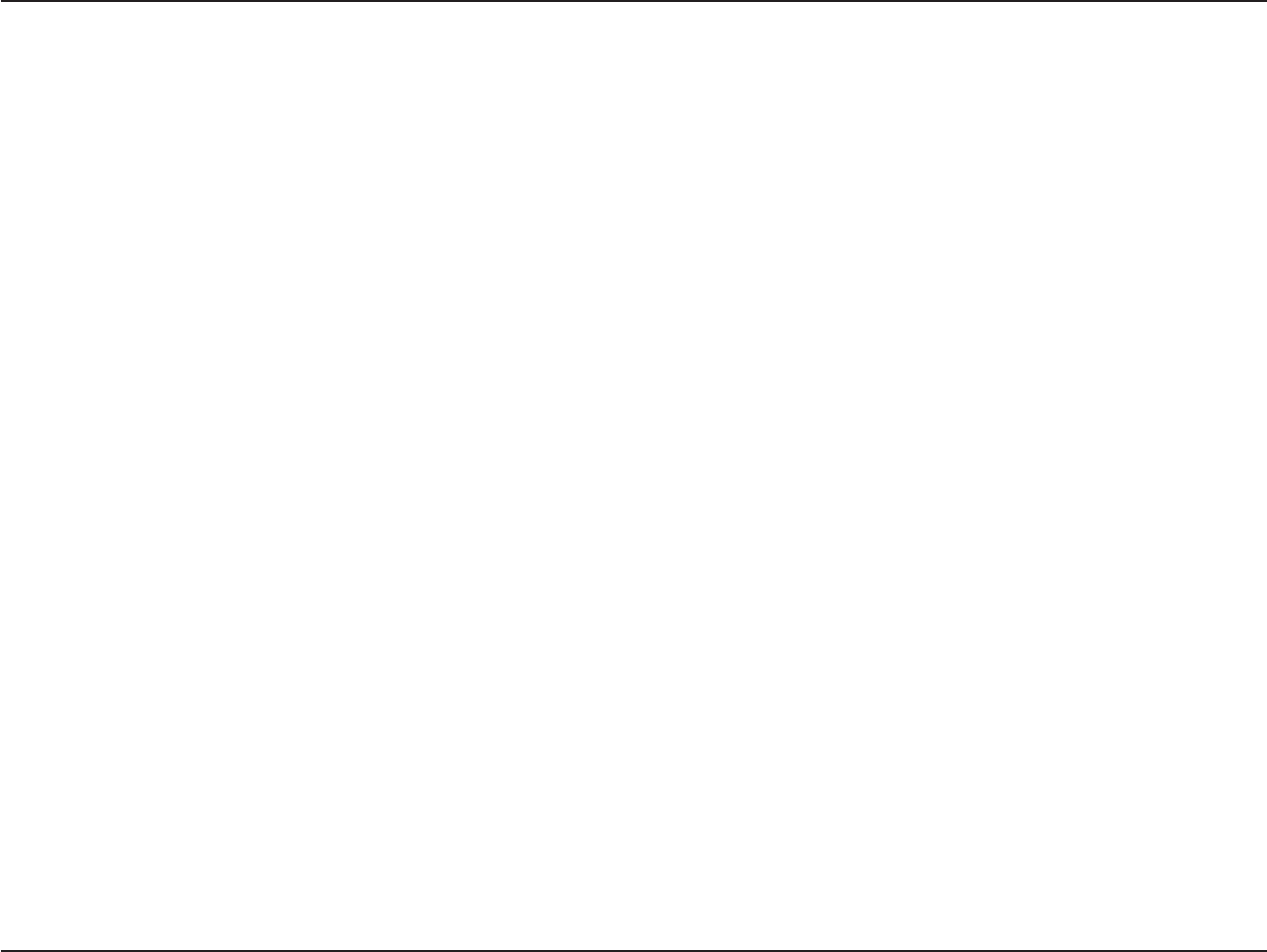
94D-Link DIR-600 User Manual
Section 6 - Troubleshooting
Troubleshooting
This chapter provides solutions to problems that can occur during the installation and operation of the DIR-600. Read
the following descriptions if you are having problems. (The examples below are illustrated in Windows® XP. If you have
a different operating system, the screen shots on your computer will look similar to the following examples.)
1.Why can’t I access the web-based configuration utility?
When entering the IP address of the D-Link router (192.168.0.1 for example), you are not connecting to a website on
the Internet or have to be connected to the Internet. The device has the utility built-in to a ROM chip in the device itself.
Your computer must be on the same IP subnet to connect to the web-based utility.
• Make sure you have an updated Java-enabled web browser. We recommend the following:
• Internet Explorer 6.0 or higher
• Netscape 8 or higher
• Mozilla 1.7.12 (5.0) or higher
• Opera 8.5 or higher
• Safari 1.2 or higher (with Java 1.3.1 or higher)
• Camino 0.8.4 or higher
• Firefox 1.5 or higher
• Verify physical connectivity by checking for solid link lights on the device. If you do not get a solid link light, try using
a different cable or connect to a different port on the device if possible. If the computer is turned off, the link light may
not be on.
• Disable any Internet security software running on the computer. Software firewalls such as Zone Alarm, Black Ice,
Sygate, Norton Personal Firewall, and Windows® XP firewall may block access to the configuration pages. Check the
help files included with your firewall software for more information on disabling or configuring it.
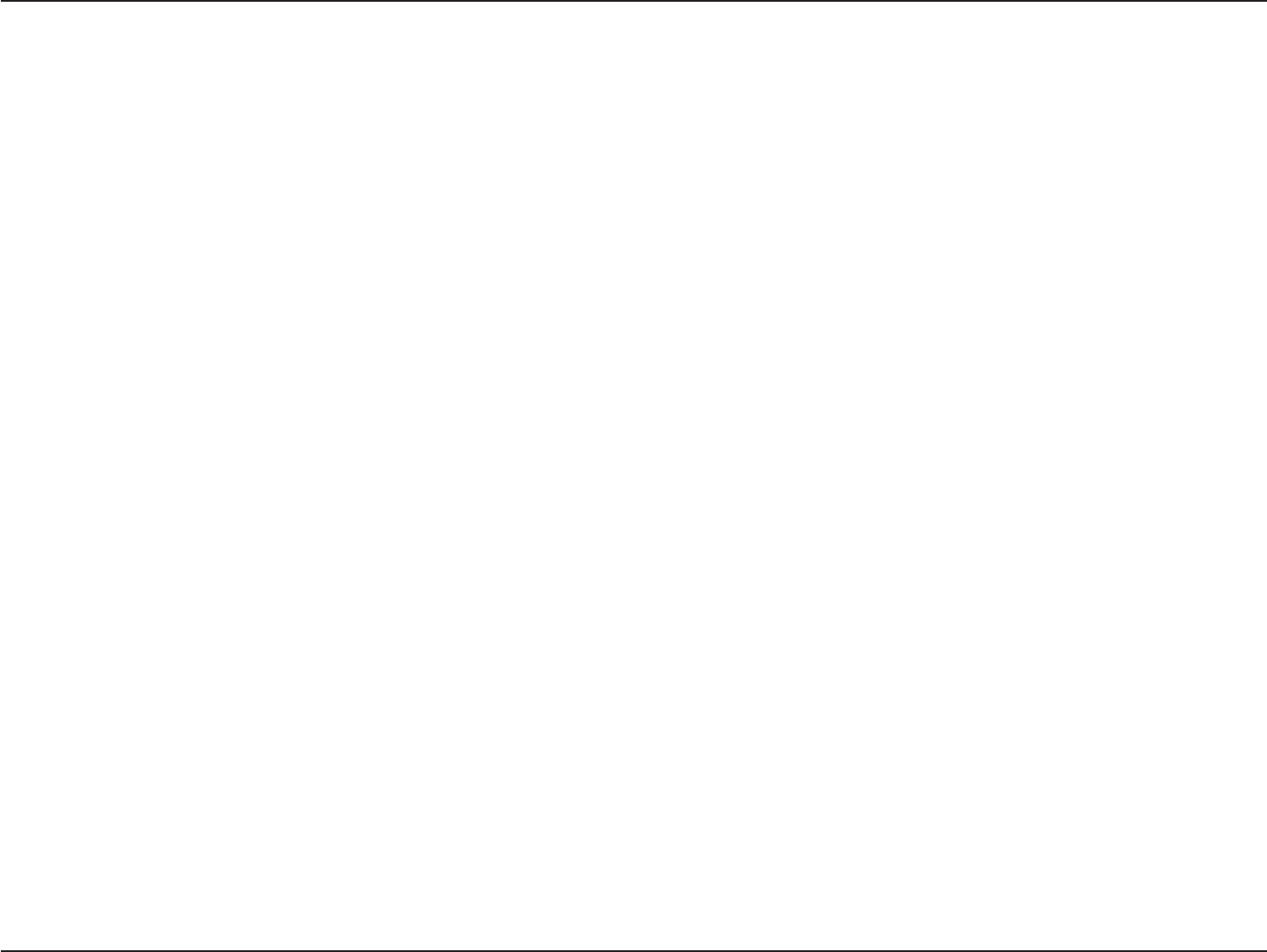
95D-Link DIR-600 User Manual
Section 6 - Troubleshooting
• Configure your Internet settings:
• Go to Start > Settings > Control Panel. Double-click the Internet Options Icon. From the Security tab,
click the button to restore the settings to their defaults.
• Click the Connection tab and set the dial-up option to Never Dial a Connection. Click the LAN Settings
button. Make sure nothing is checked. Click OK.
• Go to the Advanced tab and click the button to restore these settings to their defaults. Click OK three
times.
• Close your web browser (if open) and open it.
• Access the web management. Open your web browser and enter the IP address of your D-Link router in the address
bar. This should open the login page for your the web management.
• If you still cannot access the configuration, unplug the power to the router for 10 seconds and plug back in. Wait
about 30 seconds and try accessing the configuration. If you have multiple computers, try connecting using a different
computer.
2.What can I do if I forgot my password?
If you forgot your password, you must reset your router. Unfortunately this process will change all your settings back
to the factory defaults.
To reset the router, locate the reset button (hole) on the rear panel of the unit. With the router powered on, use a
paperclip to hold the button down for 10 seconds. Release the button and the router will go through its reboot process.
Wait about 30 seconds to access the router. The default IP address is 192.168.0.1. When logging in, the username is
admin and leave the password box empty.

96D-Link DIR-600 User Manual
Section 6 - Troubleshooting
3.Why can’t I connect to certain sites or send and receive e-mails when connecting through my router?
If you are having a problem sending or receiving e-mail, or connecting to secure sites such as eBay, banking sites, and
Hotmail, we suggest lowering the MTU in increments of ten (Ex. 1492, 1482, 1472, etc).
Note: AOL DSL+ users must use MTU of 1400.
To find the proper MTU Size, you’ll have to do a special ping of the destination you’re trying to go to. A destination could
be another computer, or a URL.
• Click on Start and then click Run.
• Windows® 95, 98, and Me users type in command (Windows® NT, 2000, and XP users type in cmd) and
press Enter (or click OK).
• Once the window opens, you’ll need to do a special ping. Use the following syntax:
ping [url] [-f] [-l] [MTU value]
Example: ping yahoo.com -f -l 1472