D Link IR615I3 WIRELESS N 300 ROUTER User Manual Part 1
D Link Corporation WIRELESS N 300 ROUTER Part 1
D Link >
Contents
- 1. User Manual Part 1
- 2. User Manual Part 2
User Manual Part 1
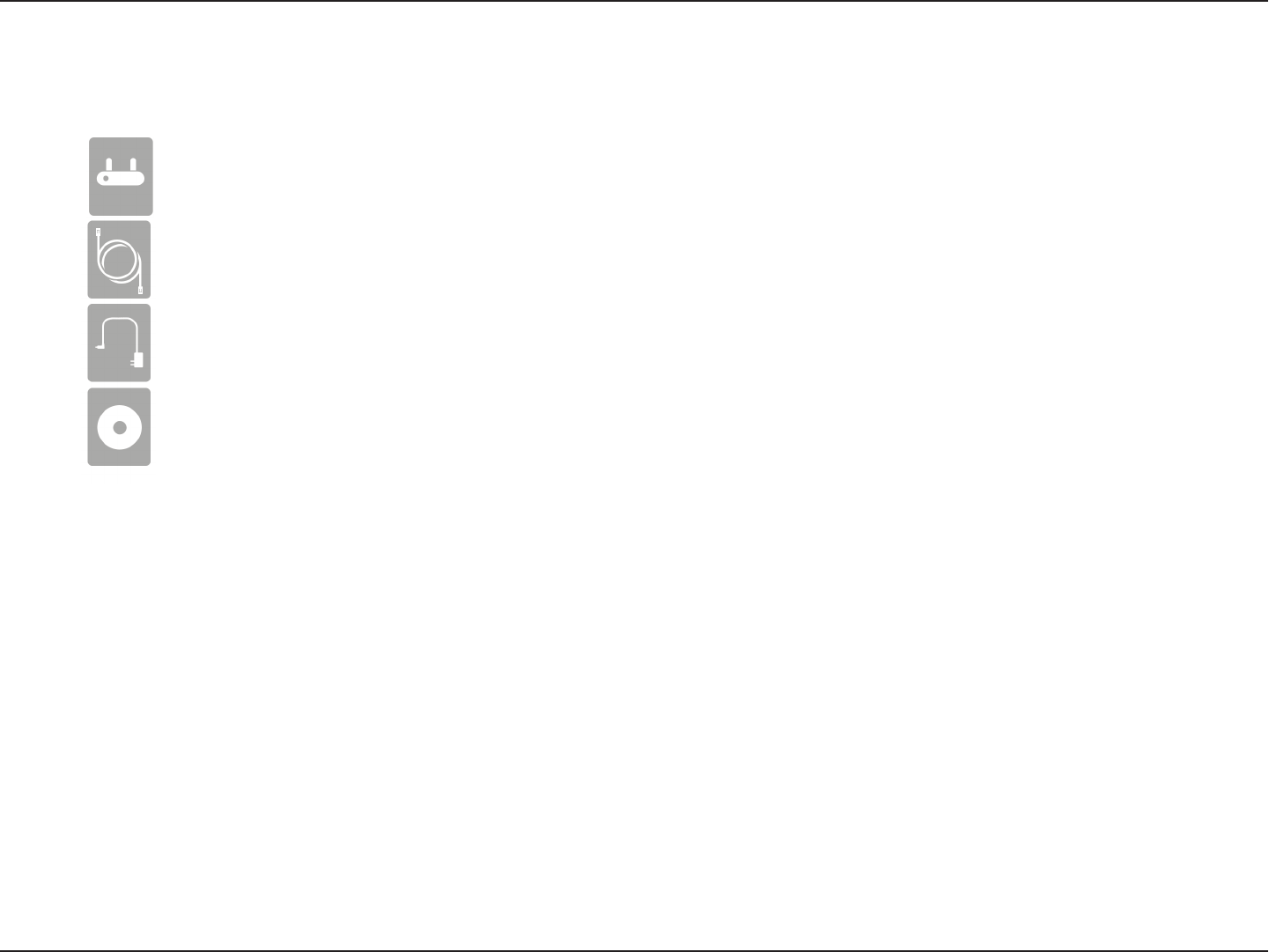
1D-Link DIR-615 User Manual
Section 1 - Product Overview
D-Link DIR-615 Wireless N Router
Power Adapter
Ethernet Cable
CD-ROM
Product Overview
Note: Using a power supply with a dierent voltage rating than the one included with the DIR-615 will cause damage and void the warranty for this product.
Package Contents
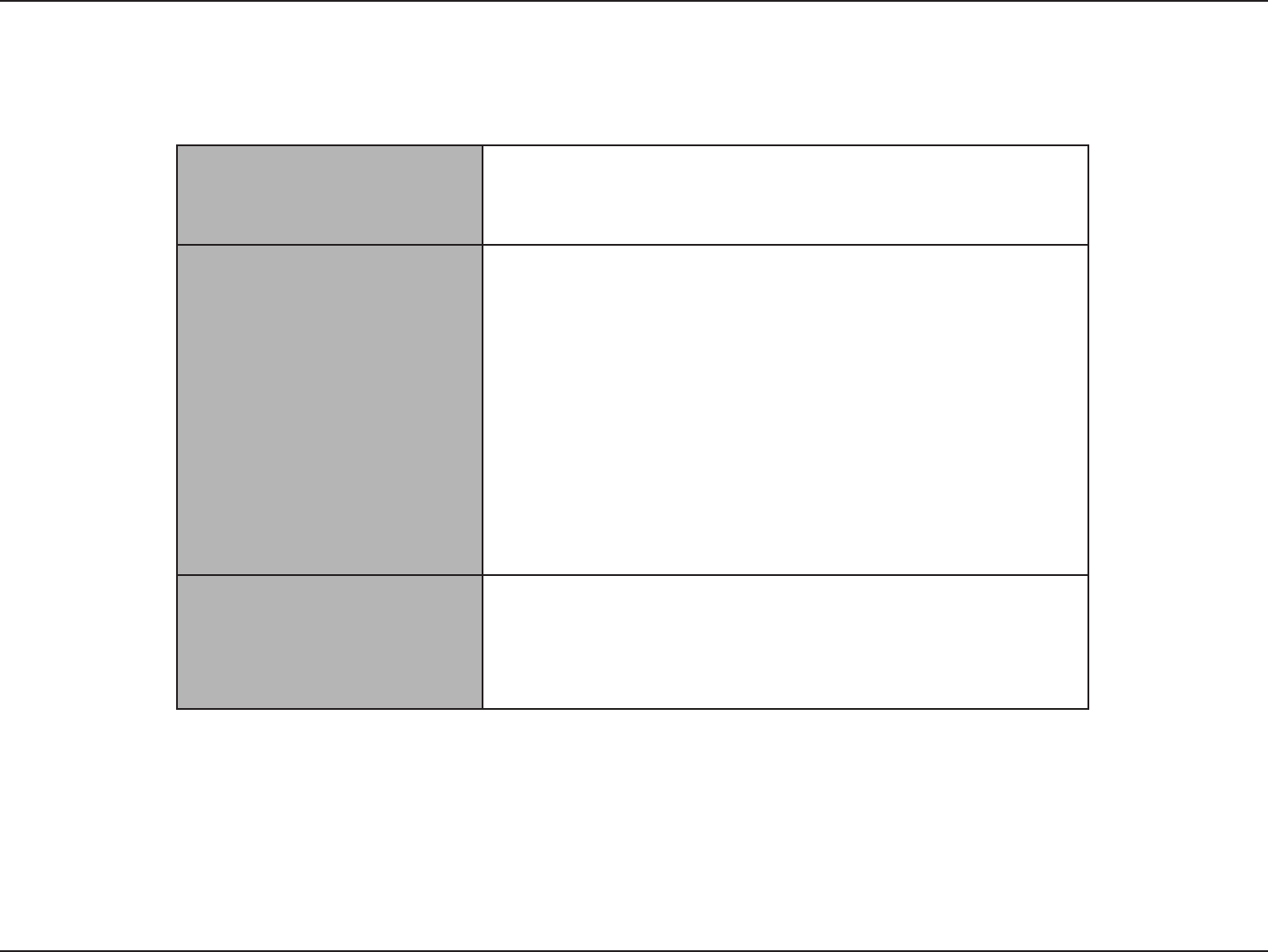
2D-Link DIR-615 User Manual
Section 1 - Product Overview
Network Requirements
• An Ethernet-based Cable or DSL modem
• IEEE 802.11n/g wireless clients
• 10/100 Ethernet
Web-based Conguration
Utility Requirements
Computer with the following:
• Windows®, Macintosh, or Linux-based operating system
• An installed Ethernet adapter
Browser Requirements:
• Internet Explorer 6 or higher
• Chrome 2.0 or higher
• Firefox 3.0 or higher
• Safari 3.0 or higher
Windows® Users: Make sure you have the latest version of Java
installed. Visit www.java.com to download the latest version.
CD Installation Wizard
Requirements
Computer with the following:
• Windows® XP (Service Pack 3), Vista® or Windows® 7
• An installed Ethernet adapter
• CD-ROM drive
System Requirements
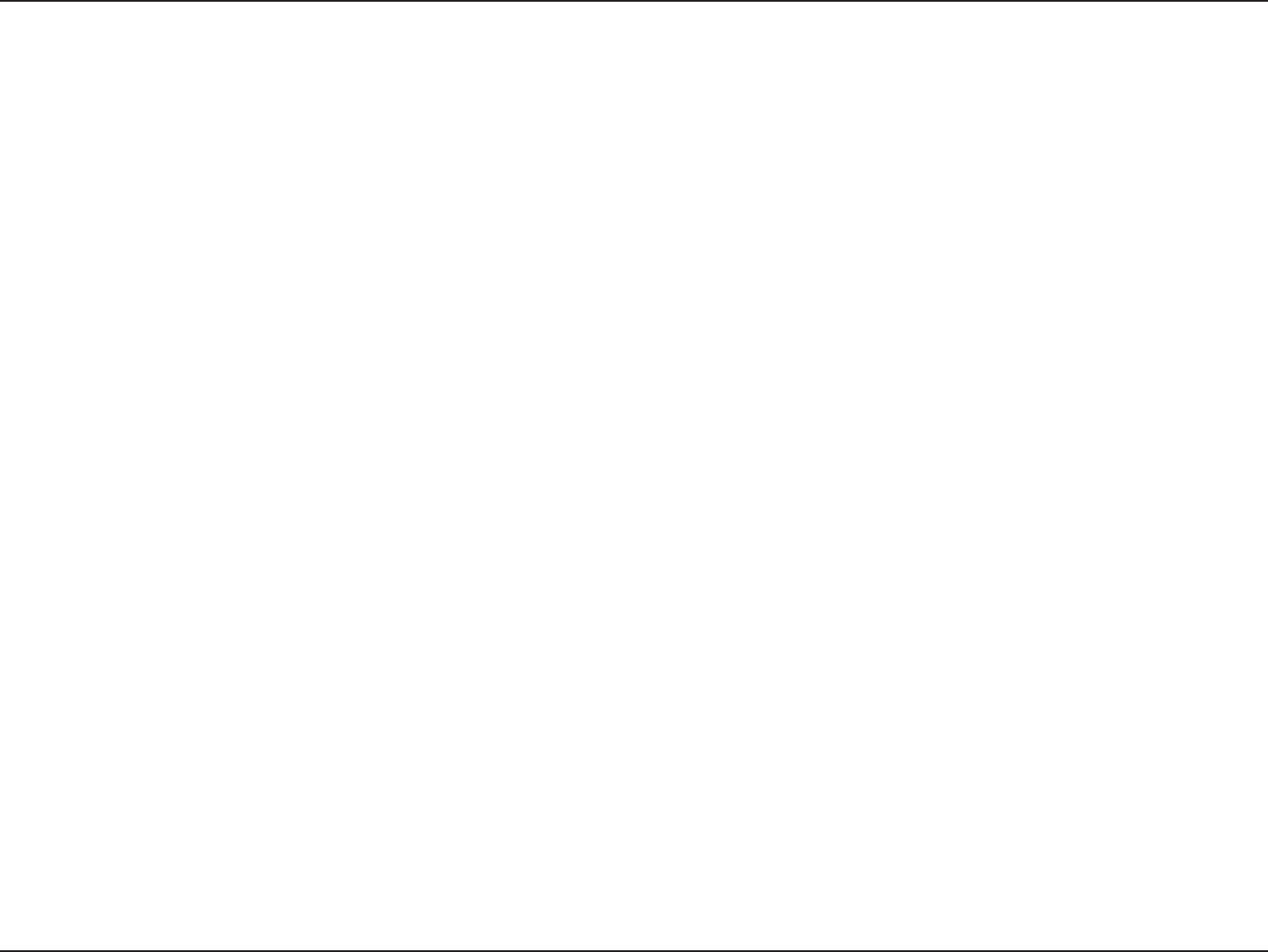
3D-Link DIR-615 User Manual
Section 1 - Product Overview
• Faster Wireless Networking - The DIR-615 provides up to 300Mbps* wireless connection with other 802.11n wireless clients. This
capability allows users to participate in real-time activities online, such as video streaming, online gaming, and real-time audio.
• Compatible with 802.11g Devices - The DIR-615 is still fully compatible with the IEEE 802.11g standard, so it can connect with
existing 802.11g PCI, USB and Cardbus adapters.
• Advanced Firewall Features - The Web-based user interface displays a number of advanced network management features
including:
• Content Filtering - Easily applied content ltering based on MAC Address, URL, and/or Domain Name.
• Filter Scheduling - These lters can be scheduled to be active on certain days or for a duration of hours or minutes.
• Secure Multiple/Concurrent Sessions - The DIR-615 can pass through VPN sessions. It supports multiple and
concurrent IPSec and PPTP sessions, so users behind the DIR-615 can securely access corporate networks.
• User-friendly Setup Wizard - Through its easy-to-use Web-based user interface, the DIR-615 lets you control what information is
accessible to those on the wireless network, whether from the Internet or from your company’s server. Congure your router to
your specic settings within minutes.
* Maximum wireless signal rate derived from IEEE Standard 802.11g and 802.11n specications. Actual data throughput will vary. Network conditions and environmental factors,
including volume of network trac, building materials and construction, and network overhead, lower actual data throughput rate. Environmental conditions will adversely
aect wireless signal range.
Features

4D-Link DIR-615 User Manual
Section 1 - Product Overview
Hardware Overview
Connections
1LAN Ports (1-4) Connect Ethernet devices such as computers, switches, and hubs.
2Internet Port The auto MDI/MDIX Internet port is the connection for the Ethernet cable to the
cable or DSL modem.
3Reset Button Pressing the Reset button restores the router to its original factory default
settings.
4Power Receptor Receptor for the supplied power adapter.
12 3 4
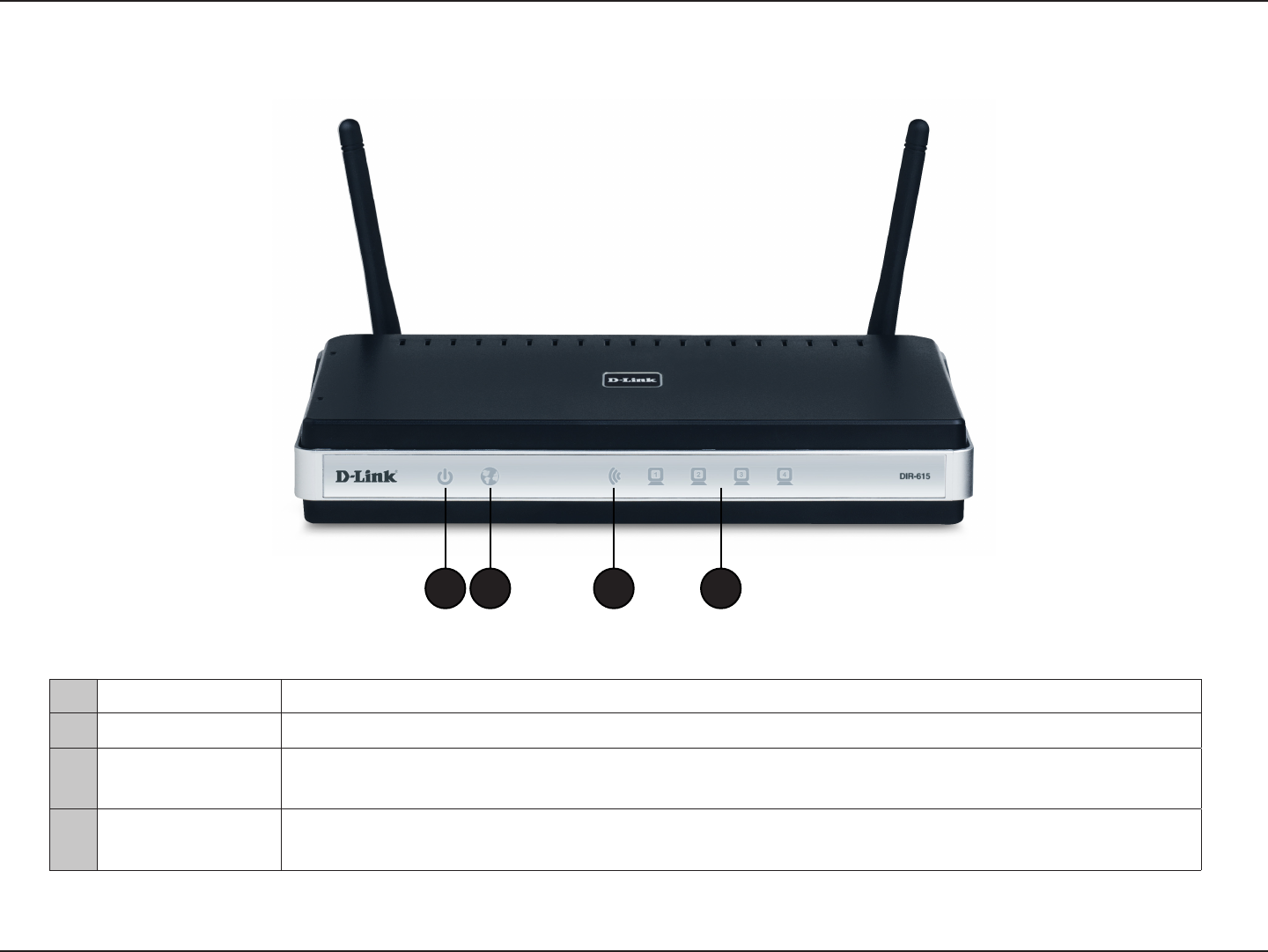
5D-Link DIR-615 User Manual
Section 1 - Product Overview
Hardware Overview
LEDs
1Power LED A solid light indicates a proper connection to the power supply.
2Internet LED A solid light indicates connection on the Internet port. This LED blinks during data transmission.
3WAN LED A solid light indicates that the wireless segment is ready. This LED blinks during wireless data
transmission.
4LAN LEDs (1-4) A solid light indicates a connection to an Ethernet-enabled computer on ports 1-4. This LED blinks during
data transmission.
1 2 3 4
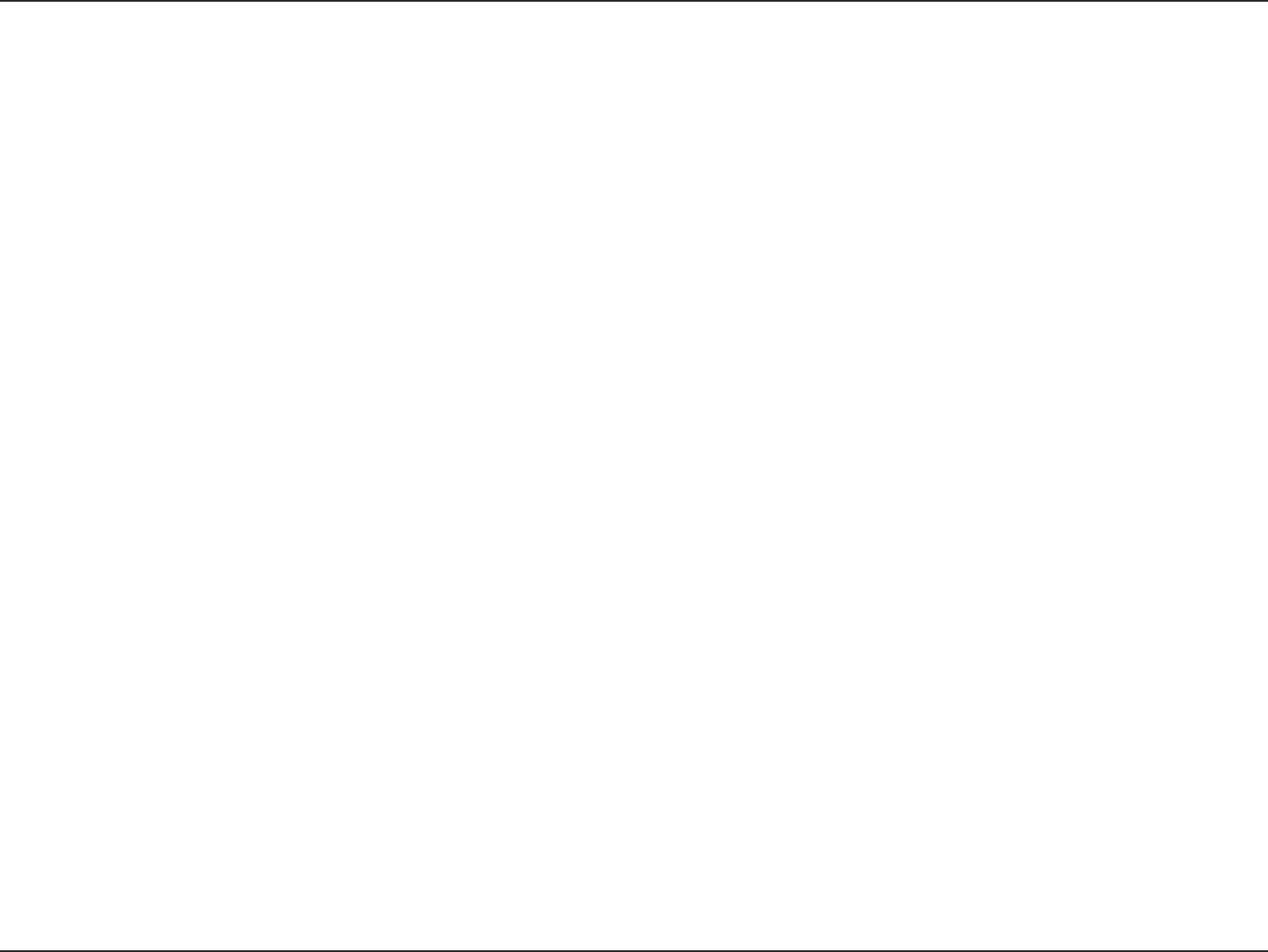
6D-Link DIR-615 User Manual
Section 2 - Installation
Before you Begin
This section will walk you through the installation process. Placement of the router is very important. Do not place the router in an enclosed area
such as a closet, cabinet, or in the attic or garage.
• Please congure the router with the computer that was last connected directly to your modem.
• You can only use the Ethernet port on your modem. If you were using the USB connection before using the router, then you must
turn o your modem, disconnect the USB cable and connect an Ethernet cable to the Internet port on the router, and then turn
the modem back on. In some cases, you may need to call your ISP to change connection types (USB to Ethernet).
• If you have DSL and are connecting via PPPoE, make sure you disable or uninstall any PPPoE software such as WinPoet, Broadjump,
or Enternet 300 from your computer or you will not be able to connect to the Internet.
• When running the Setup Wizard from the D-Link CD, make sure the computer you are running the CD from is connected to the
Internet and online or the wizard will not work. If you have disconnected any hardware, re-connect your computer back to the
modem and make sure you are online.
Installation
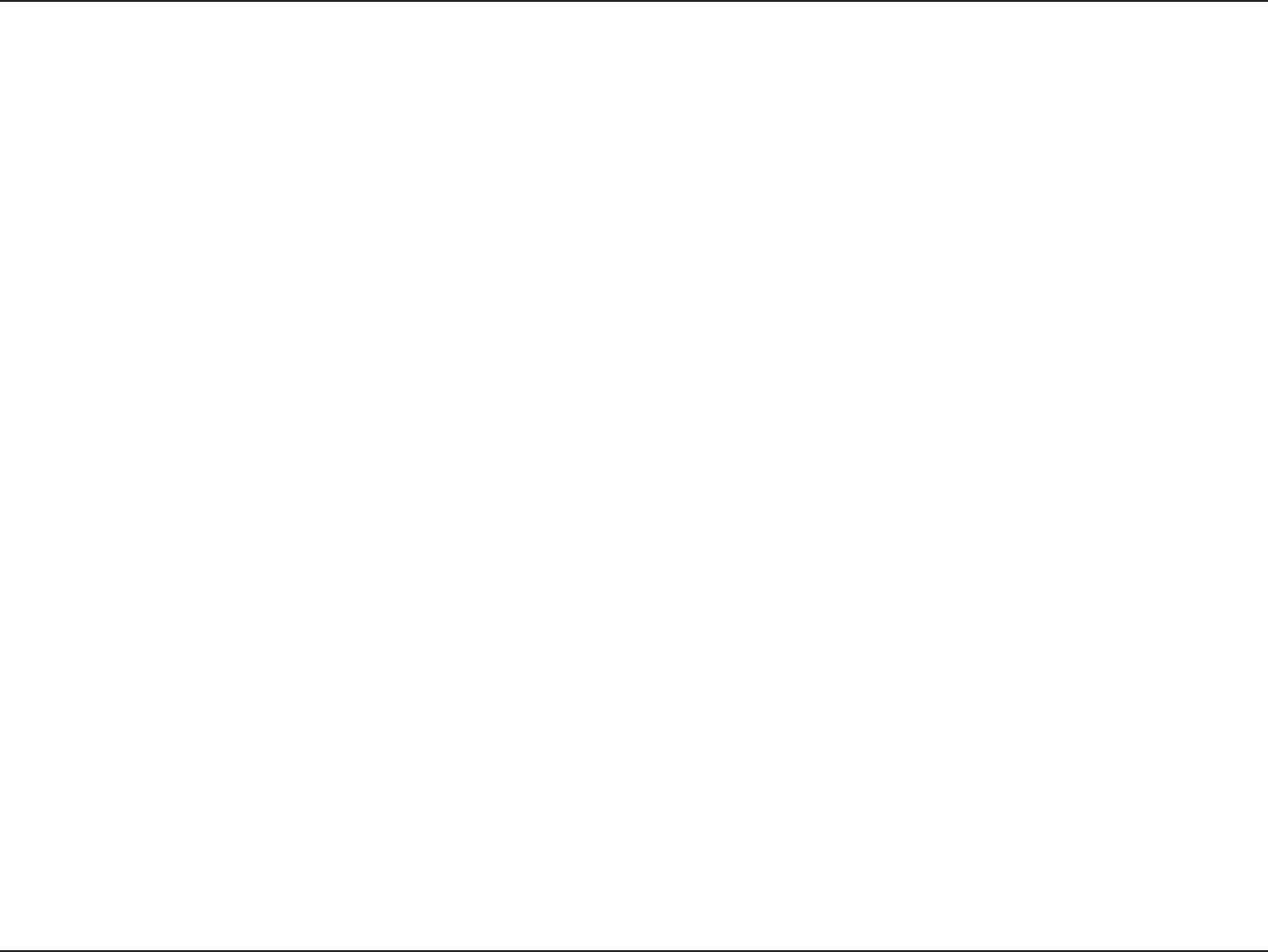
7D-Link DIR-615 User Manual
Section 2 - Installation
Wireless Installation Considerations
The D-Link wireless router lets you access your network using a wireless connection from virtually anywhere within the operating range of your
wireless network. Keep in mind that the number, thickness and location of walls, ceilings, or other objects that the wireless signals must pass
through, may limit the range. Typical ranges vary depending on the types of materials and background RF (radio frequency) noise in your home or
business. The key to maximizing wireless range is to follow these basic guidelines:
1. Keep the number of walls and ceilings between the D-Link router and other network devices to a minimum - each wall or ceiling
can reduce your adapter’s range from 3-90 feet (1-30 meters.) Position your devices so that the number of walls or ceilings is
minimized.
2. Be aware of the direct line between network devices. A wall that is 1.5 feet thick (.5 meters), at a 45-degree angle appears to be
almost 3 feet (1 meter) thick. At a 2-degree angle it looks over 42 feet (14 meters) thick! Position devices so that the signal will
travel straight through a wall or ceiling (instead of at an angle) for better reception.
3. Building Materials make a dierence. A solid metal door or aluminum studs may have a negative eect on range. Try to position
access points, wireless routers, and computers so that the signal passes through drywall or open doorways. Materials and objects
such as glass, steel, metal, walls with insulation, water (sh tanks), mirrors, le cabinets, brick, and concrete will degrade your
wireless signal.
4. Keep your product away (at least 3-6 feet or 1-2 meters) from electrical devices or appliances that generate RF noise.
5. If you are using 2.4GHz cordless phones or X-10 (wireless products such as ceiling fans, lights, and home security systems), your
wireless connection may degrade dramatically or drop completely. Make sure your 2.4GHz phone base is as far away from your
wireless devices as possible. The base transmits a signal even if the phone in not in use.
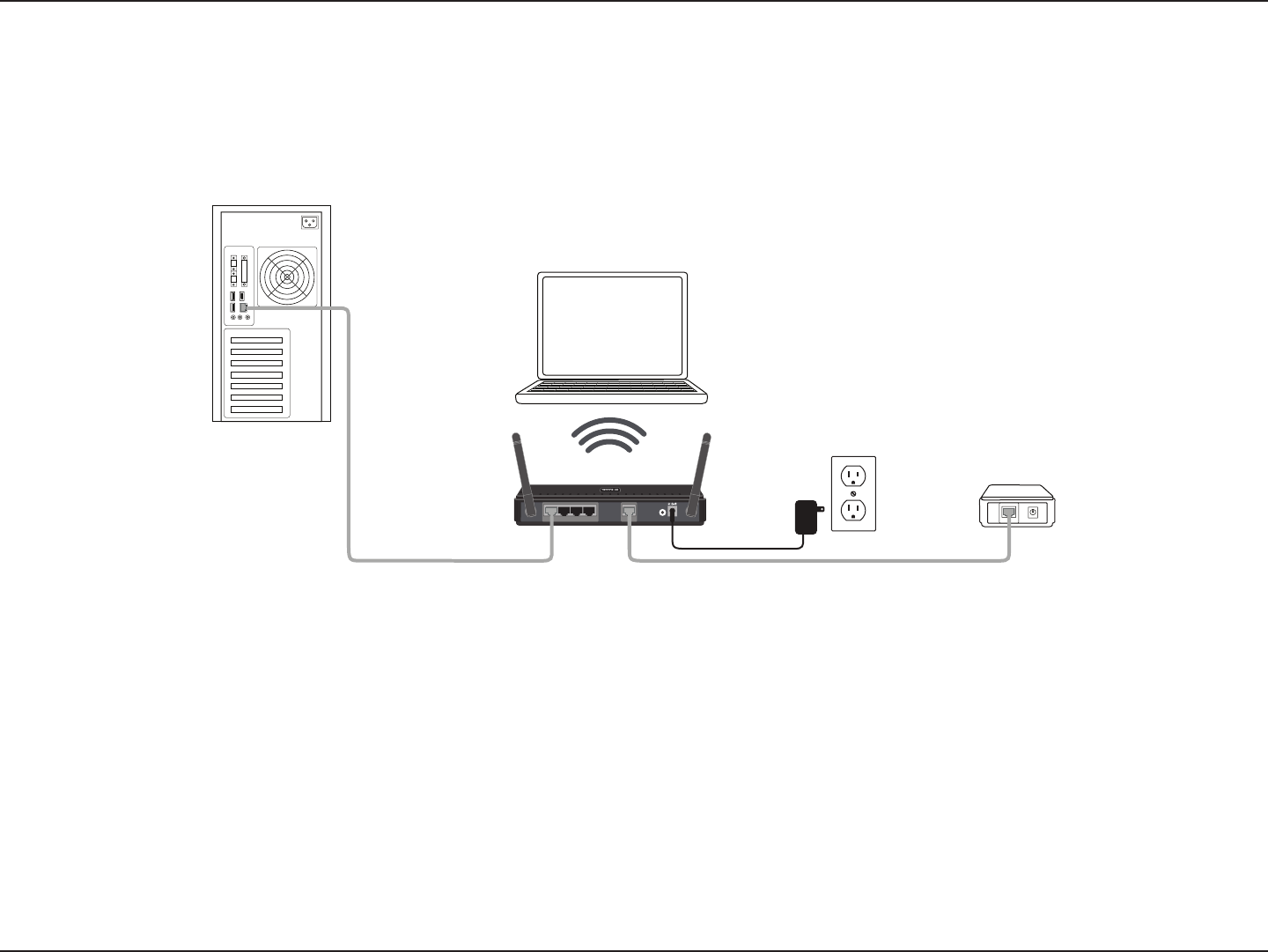
8D-Link DIR-615 User Manual
Section 2 - Installation
Network Diagram
5V ---3A
1 2 LAN 3 4 INTERNET RESET INTERNET
Desktop
Laptop
DIR-615 Modem
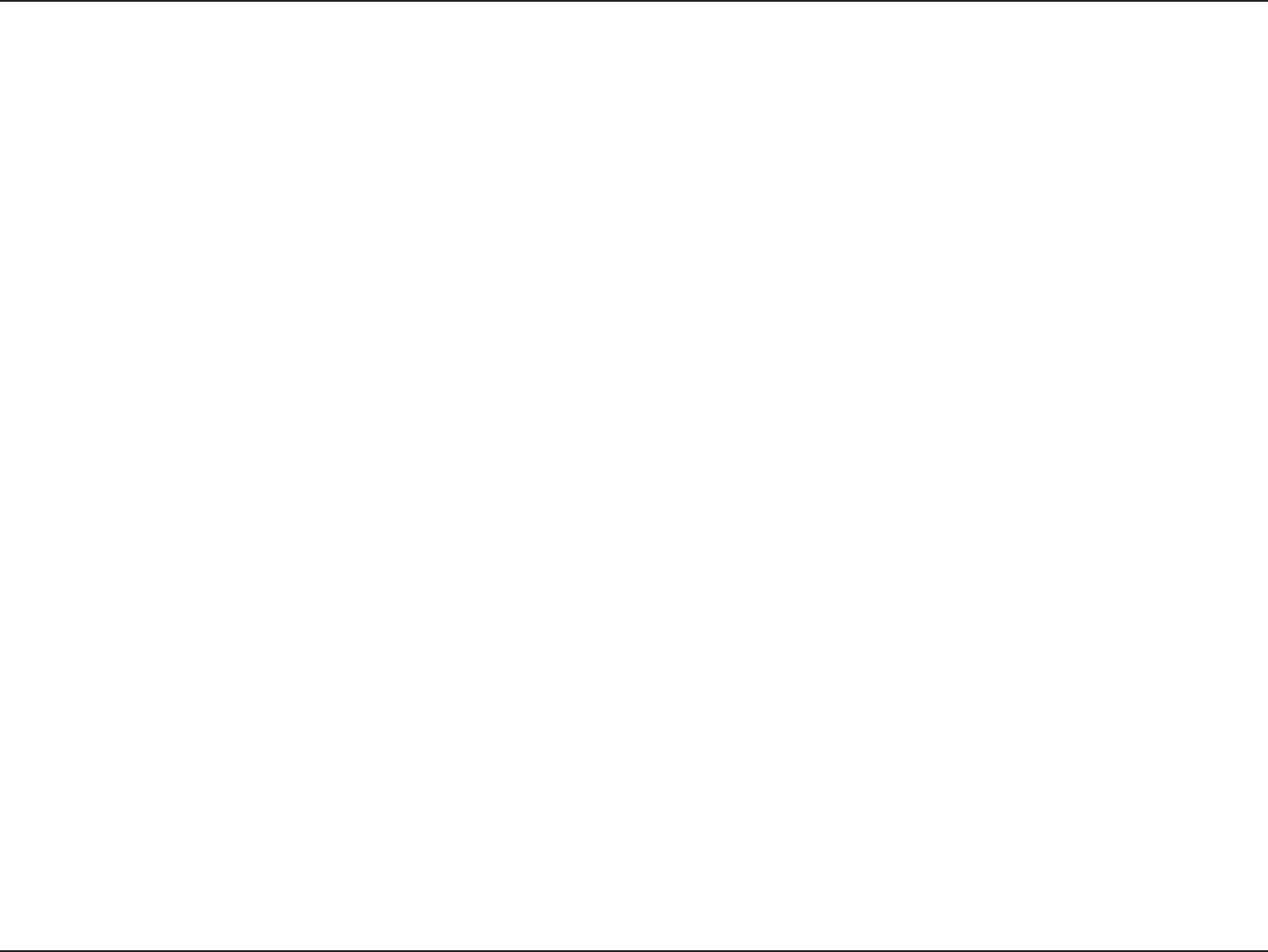
9D-Link DIR-615 User Manual
Section 2 - Installation
If you are connecting the router to a cable/DSL/satellite modem, please follow the steps below:
1. Place the router in an open and central location. Do not plug the power adapter into the router.
2. Turn the power o on your modem. If there is no on/o switch, then unplug the modem’s power adapter. Shut down your computer.
3. Unplug the Ethernet cable (that connects your computer to your modem) from your computer and place it into the Internet port on the router.
4. Plug an Ethernet cable into one of the four LAN ports on the router. Plug the other end into the Ethernet port on your computer.
5. Turn on or plug in your modem. Wait for the modem to boot (about 30 seconds).
6. Plug the power adapter to the router and connect to an outlet or power strip. Wait about 30 seconds for the router to boot.
7. Turn on your computer.
8. Verify the link lights on the router. The power light, Internet light, and the LAN light (the port that your computer is plugged into) should be lit.
If not, make sure your computer, modem, and router are powered on and verify the cable connections are correct.
9. Skip to page 12 to congure your router.
Connect to Cable/DSL/Satellite Modem
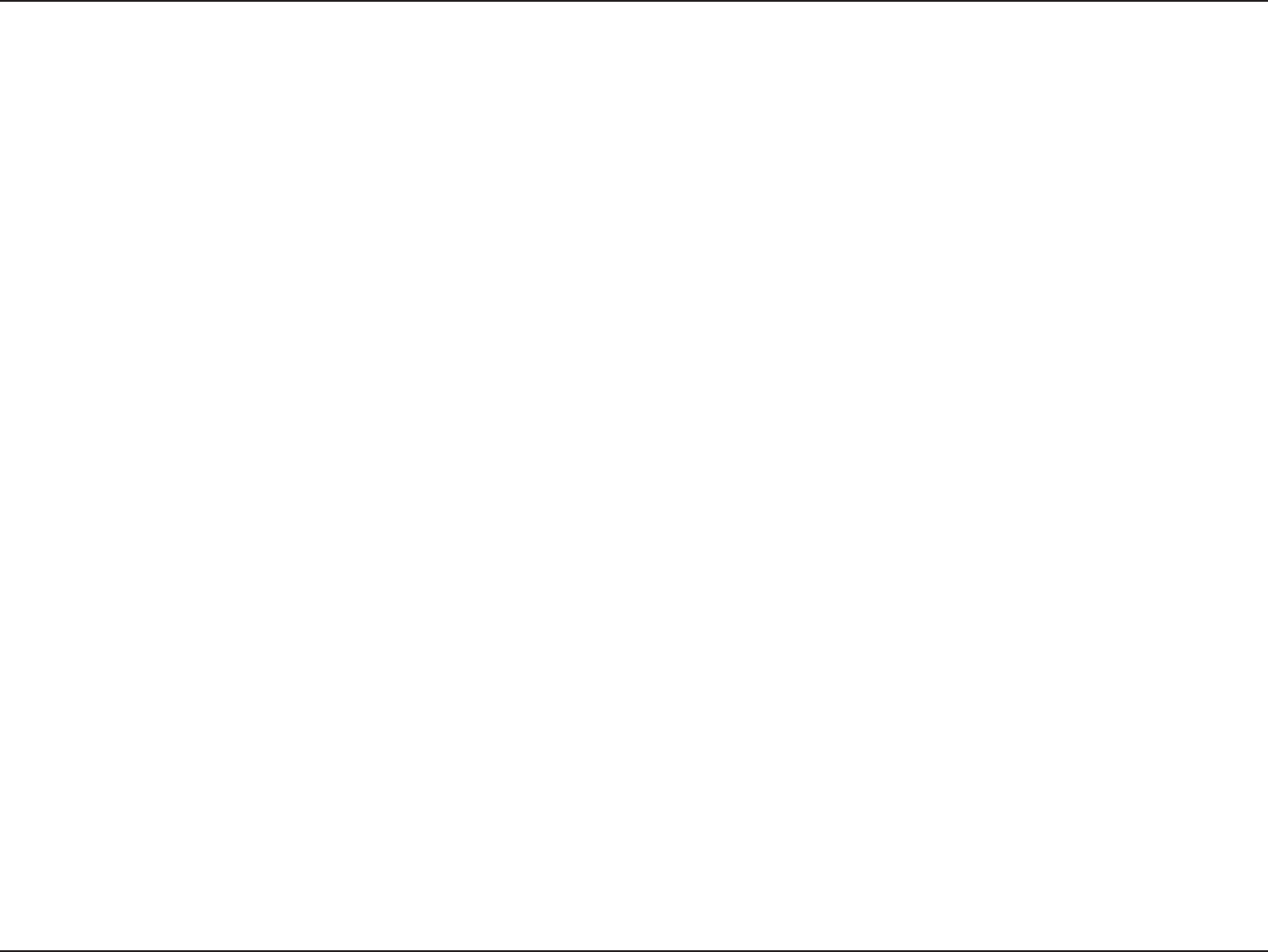
10D-Link DIR-615 User Manual
Section 2 - Installation
If you are connecting the D-Link router to another router to use as a wireless access point and/or switch, you will have to do the following before
connecting the router to your network:
• Disable UPnP™
• Disable DHCP
• Change the LAN IP address to an available address on your network. The LAN ports on the router cannot accept a DHCP address
from your other router.
To connect to another router, please follow the steps below:
1. Plug the power into the router. Connect one of your computers to the router (LAN port) using an Ethernet cable. Make sure your IP address on
the computer is 192.168.0.xxx (where xxx is between 2 and 254). Please see the Networking Basics section for more information. If you need
to change the settings, write down your existing settings before making any changes. In most cases, your computer should be set to receive an
IP address automatically in which case you will not have to do anything to your computer.
2. Open a web browser and enter http://192.168.0.1 and press Enter. When the login window appears, set the user name to Admin and leave
the password box empty. Click Log In to continue.
3. Click on Advanced and then click Advanced Network. Uncheck the Enable UPnP checkbox. Click Save Settings to continue.
4. Click Setup and then click Network Settings. Uncheck the Enable DHCP Server server checkbox. Click Save Settings to continue.
5. Under Router Settings, enter an available IP address and the subnet mask of your network. Click Save Settings to save your settings. Use this
new IP address to access the conguration utility of the router in the future. Close the browser and change your computer’s IP settings back to
the original values as in Step 1.
6. Disconnect the Ethernet cable from the router and reconnect your computer to your network.
7. Connect an Ethernet cable in one of the LAN ports of the router and connect it to your other router. Do not plug anything into the Internet port
of the D-Link router.
8. You may now use the other 3 LAN ports to connect other Ethernet devices and computers. To congure your wireless network, open a web
browser and enter the IP address you assigned to the router. Refer to the Conguration and Wireless Security sections for more information
on setting up your wireless network.
Connect to Another Router
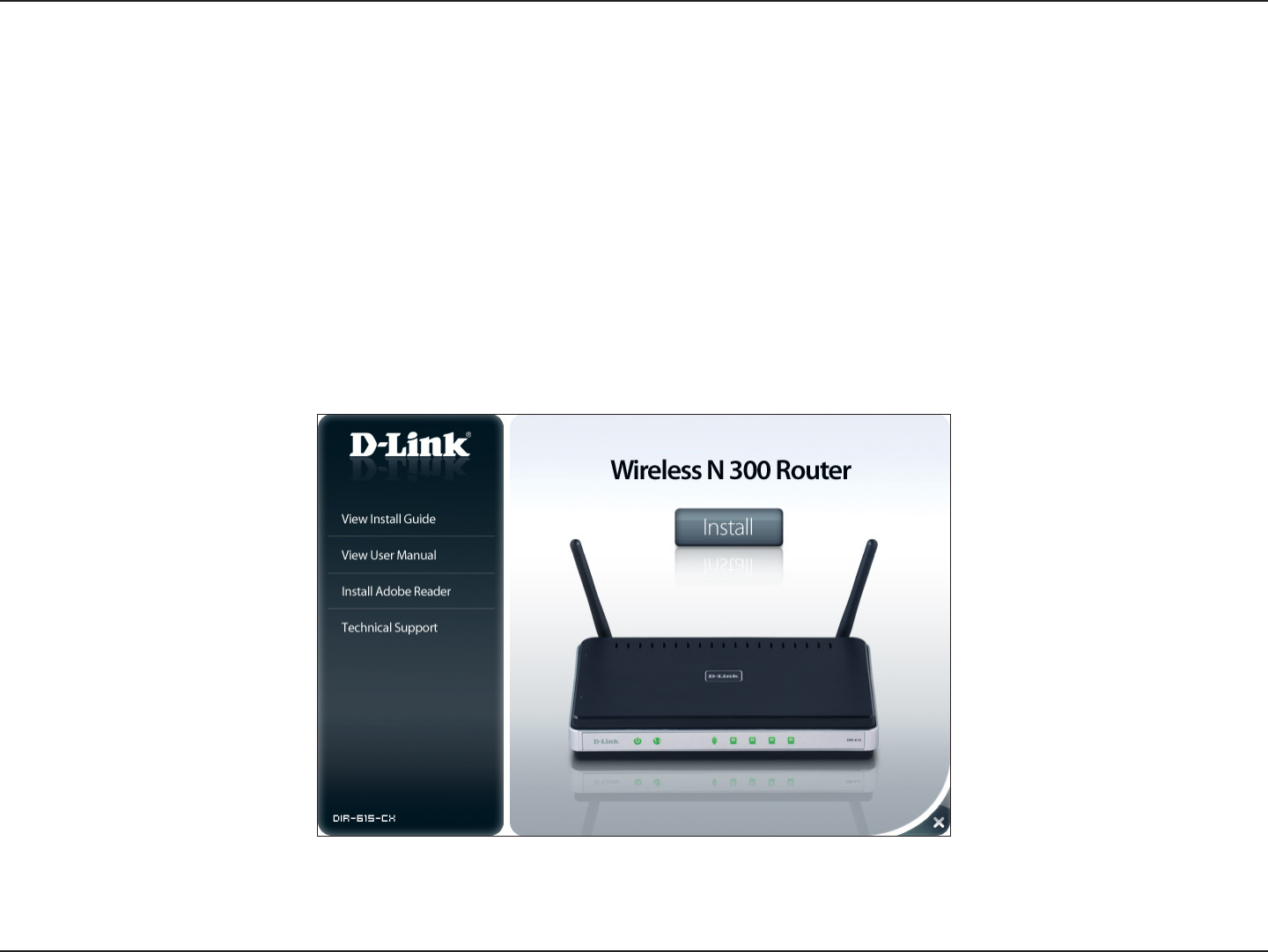
11D-Link DIR-615 User Manual
Section 2 - Installation
Note: It is recommended to write down the login password on the provided CD holder.
The DIR-615 includes a Quick Router Setup Wizard CD. Follow the simple steps below to run the Setup Wizard to guide you quickly through the
installation process. You may manually congure your router without the wizard. Refer to the next page to manually setup your router.
Insert the Quick Router Setup Wizard CD in the CD-ROM drive. The step-by-step instructions that follow are shown in Windows® XP or Vista®.
The steps and screens are similar for the other Windows® operating systems.
If the CD autorun function does not automatically start on your computer, go to Start > Run. In the run box type “D:\DIR615.exe” (where
D: represents the drive letter of your CD-ROM drive).
When the autorun screen appears, click Install and follow the on-screen instructions.
Getting Started
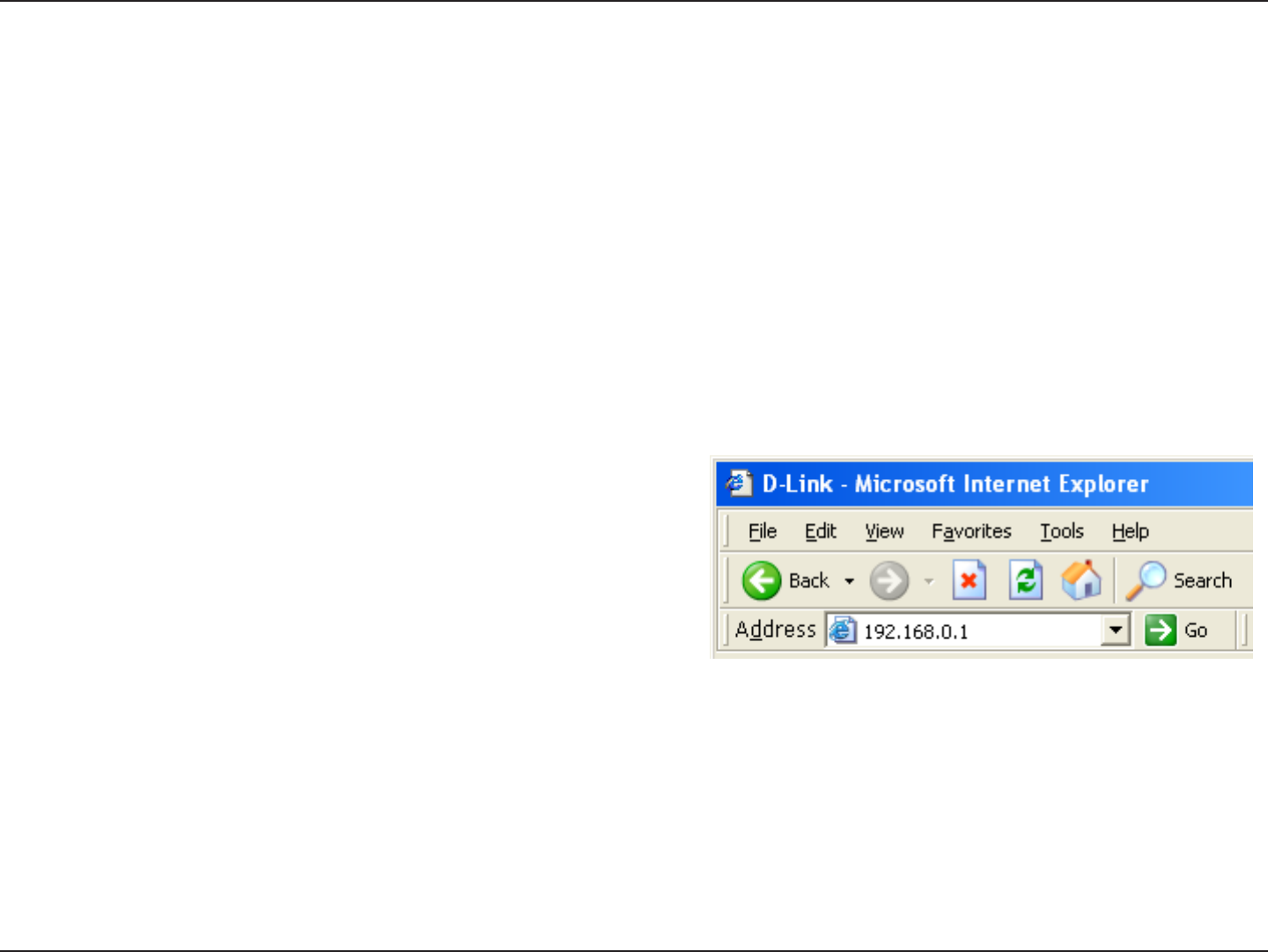
12D-Link DIR-615 User Manual
Section 3 - Conguration
Conguration
This section will show you how to congure your new D-Link wireless router using the web-based conguration utility.
Quick Setup Wizard
To access the conguration utility, open a web-browser such as Internet
Explorer and enter the IP address of the router (192.168.0.1).
You may also connect using the NetBIOS name in the address bar
(http://dlinkrouter).
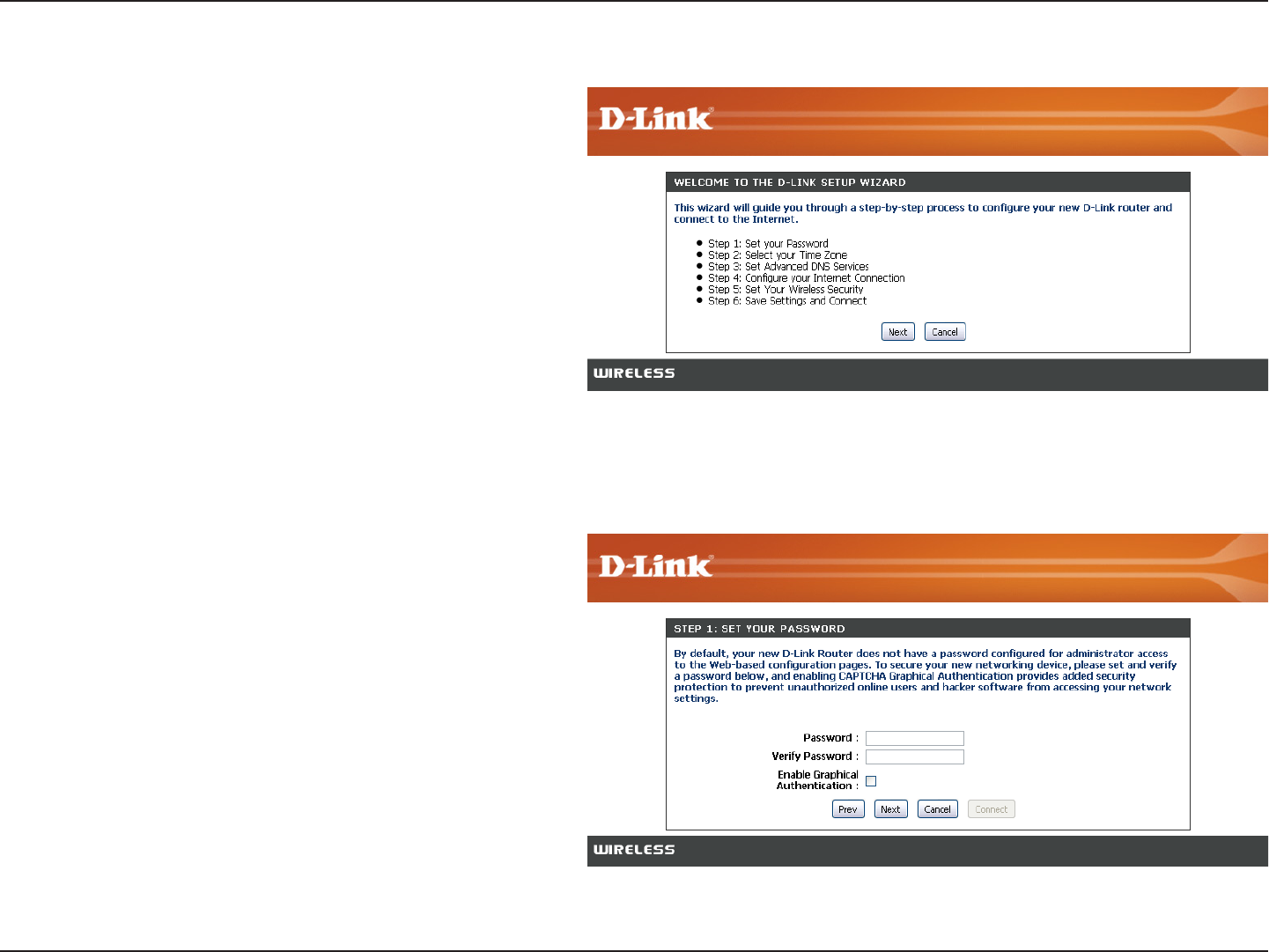
13D-Link DIR-615 User Manual
Section 3 - Conguration
This wizard is designed to guide you through a step-by step
process to congure your new D-Link router and connect to the
Internet.
Click Next to continue.
In order to secure your new networking device, please enter a
password and click Next.
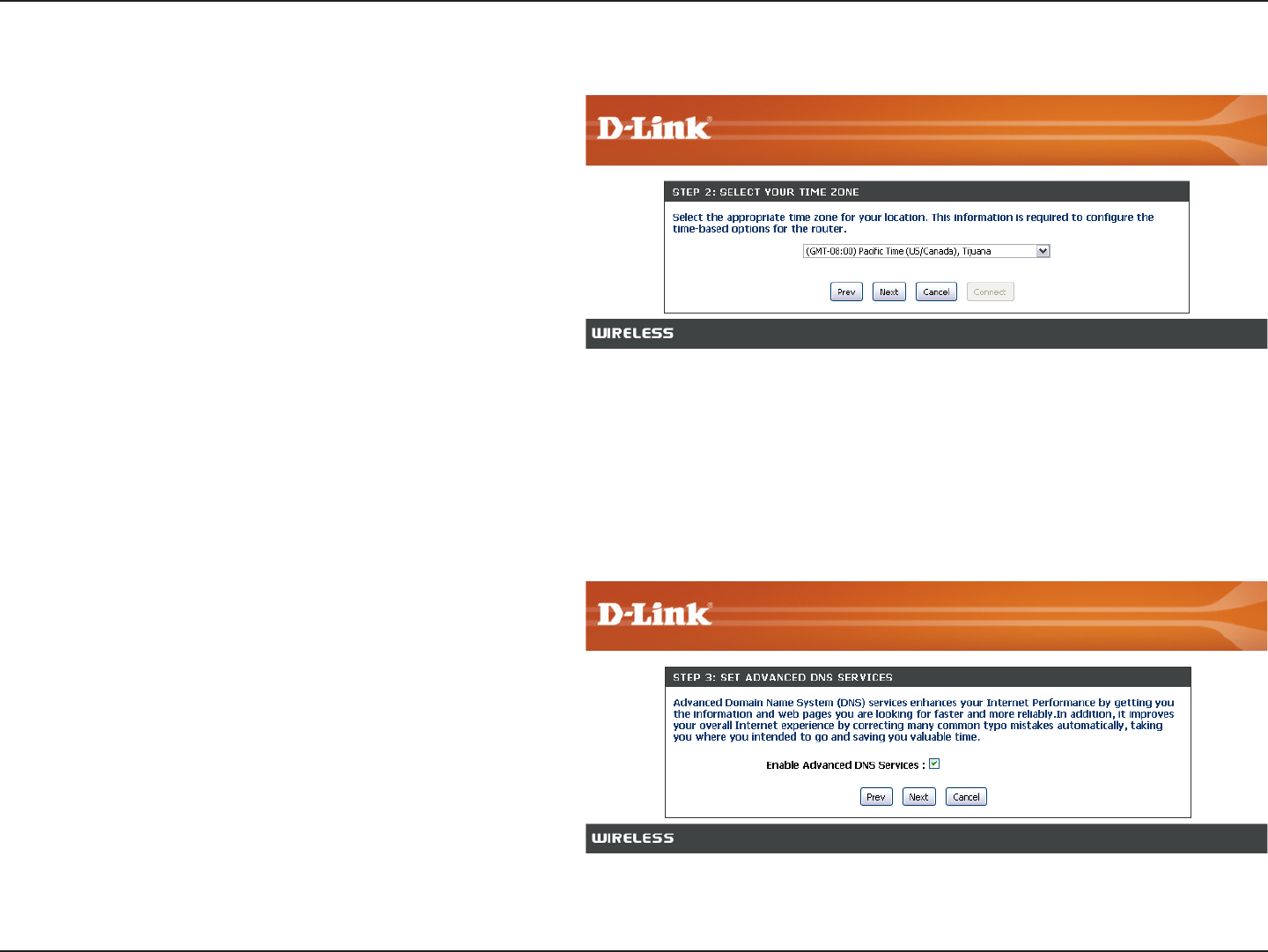
14D-Link DIR-615 User Manual
Section 3 - Conguration
Select Enable Advanced DNS Services to allow this
function to improve your overall Internet experience.
Click Next to continue.
Select your time zone from the drop-down menu and click Next
to continue.
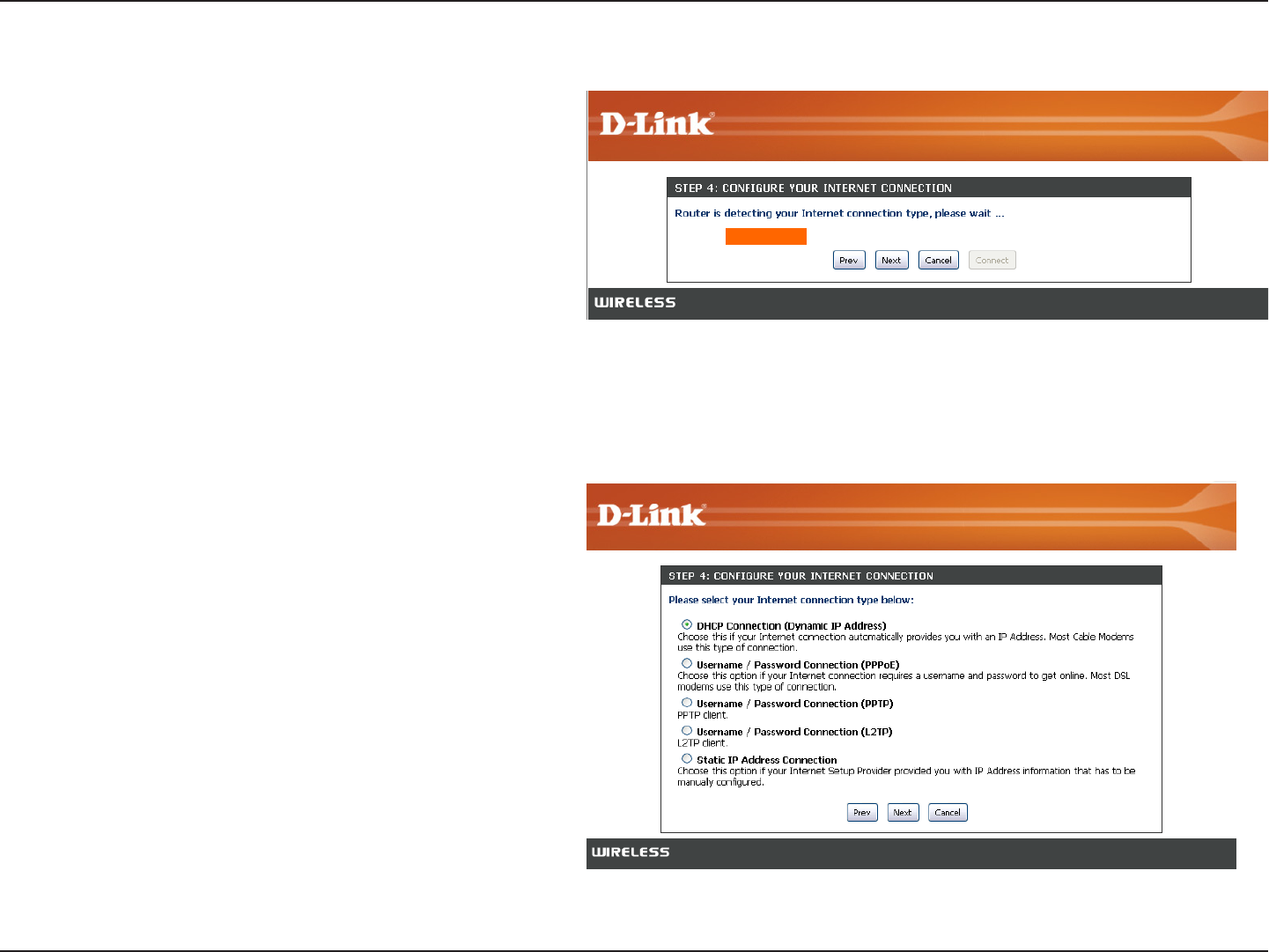
15D-Link DIR-615 User Manual
Section 3 - Conguration
Select your Internet connection type and click Next to continue.
Please wait while your router detects your internet connection type.
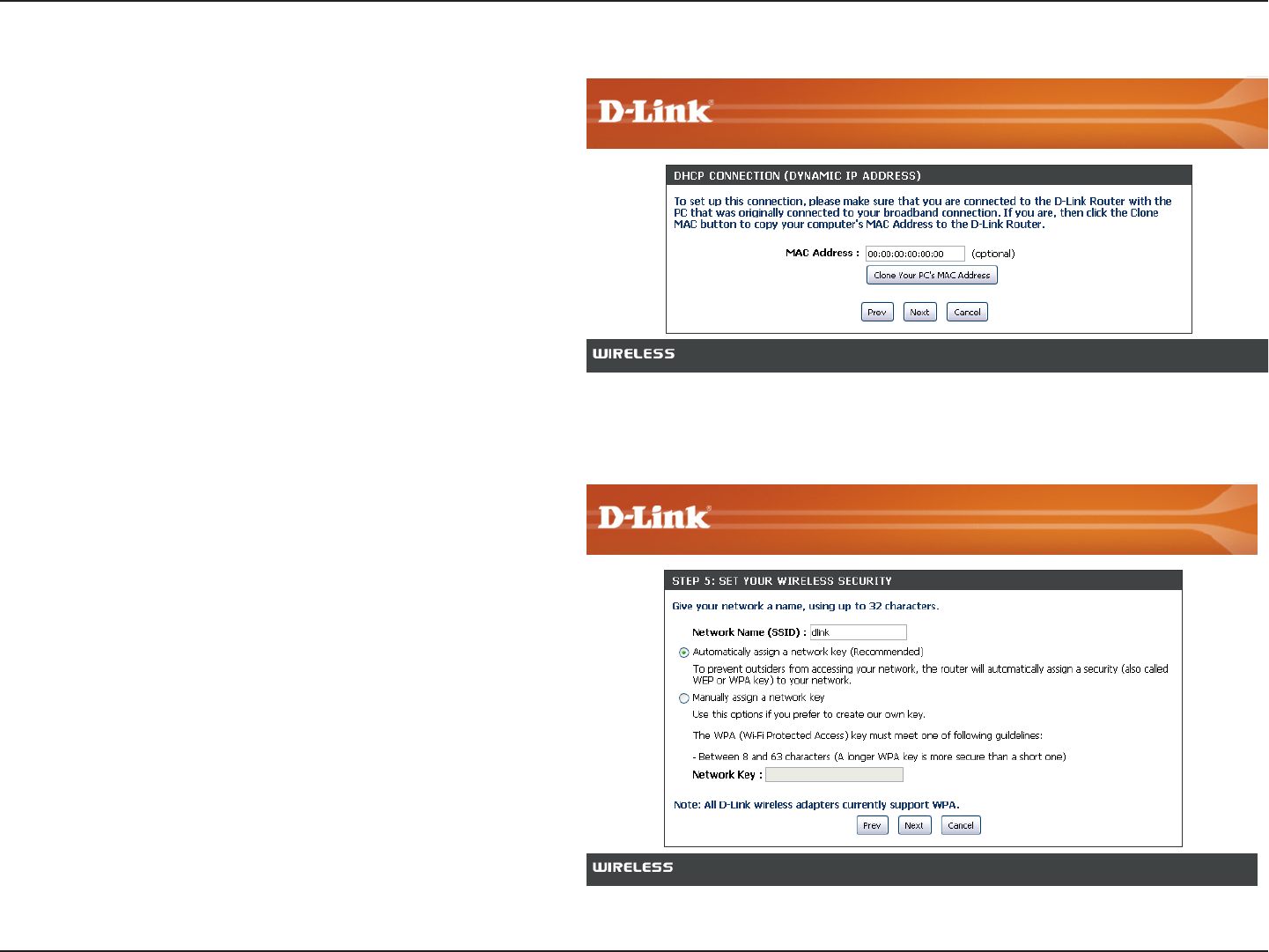
16D-Link DIR-615 User Manual
Section 3 - Conguration
Please give your network a name using up to 32 characters.
It is highly recommended that you have a security key for your
network. If you would like the router to automatically assign a
security key, choose Automatically assign a network key or you
may choose Manually assign a network key and you may enter
your own Network key.
Click Next to continue.
If you selected DHCP Connection, make suer that you are
connected to the D-Link router with the PC that was originally
connected to your broadband connection. Then, click the Clone
MAC button to copy your computer’s MAC address. Click Next to
continue.
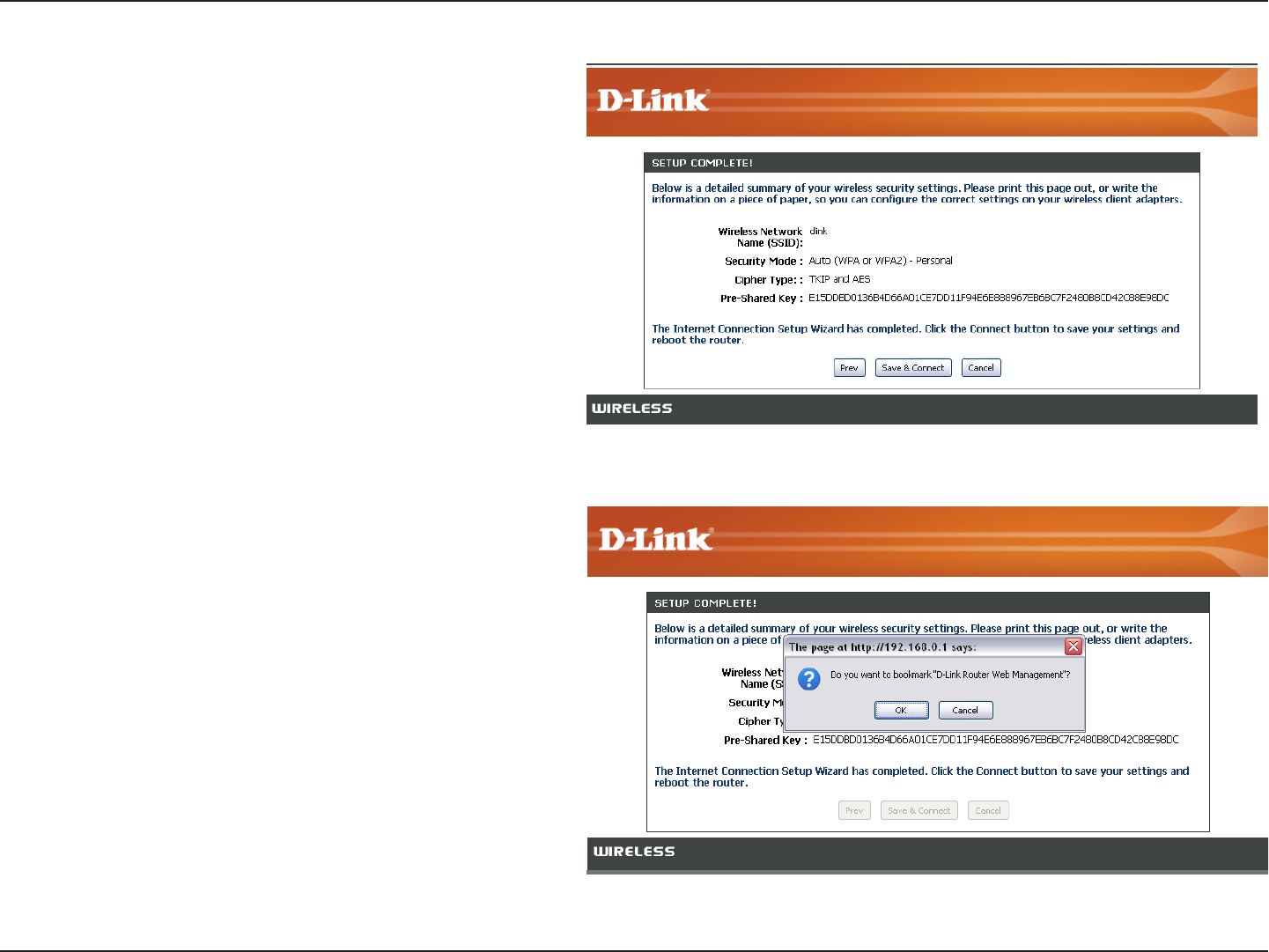
17D-Link DIR-615 User Manual
Section 3 - Conguration
Before your router reboots, you will be asked if you want to
bookmark ‘D-Link Router Web Management,” click Ok to nish.
Once this screen appears, your setup is complete. Click Save &
Connect to reboot the router.
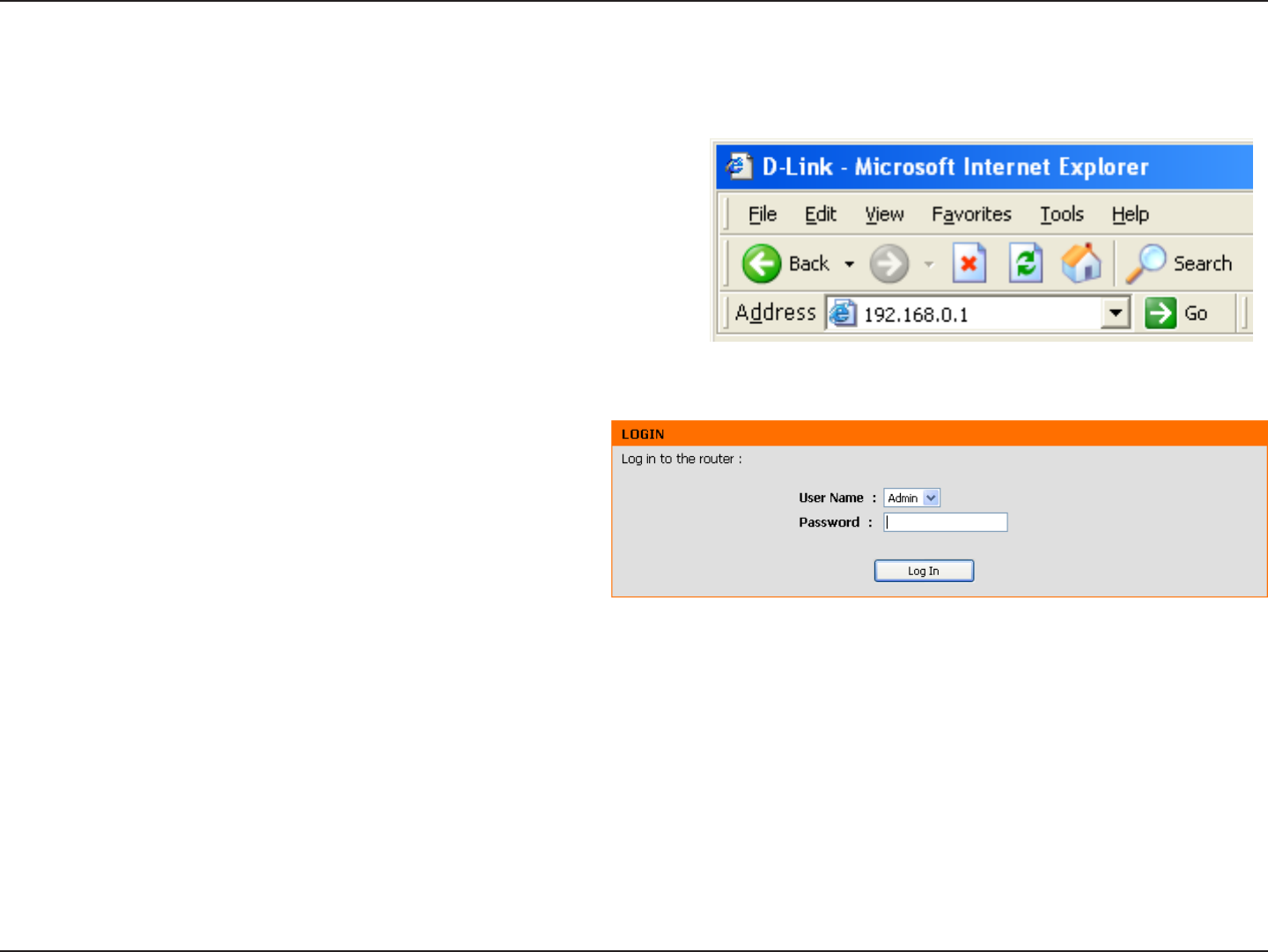
18D-Link DIR-615 User Manual
Section 3 - Conguration
Web-based Conguration Utility
To access the conguration utility, open a web-browser such as
Internet Explorer and enter the IP address of the router (192.168.0.1).
Select Admin from the drop-down menu and then enter your
password. Leave the password blank by default.
If you get a Page Cannot be Displayed error, please refer to the
Troubleshooting section for assistance.
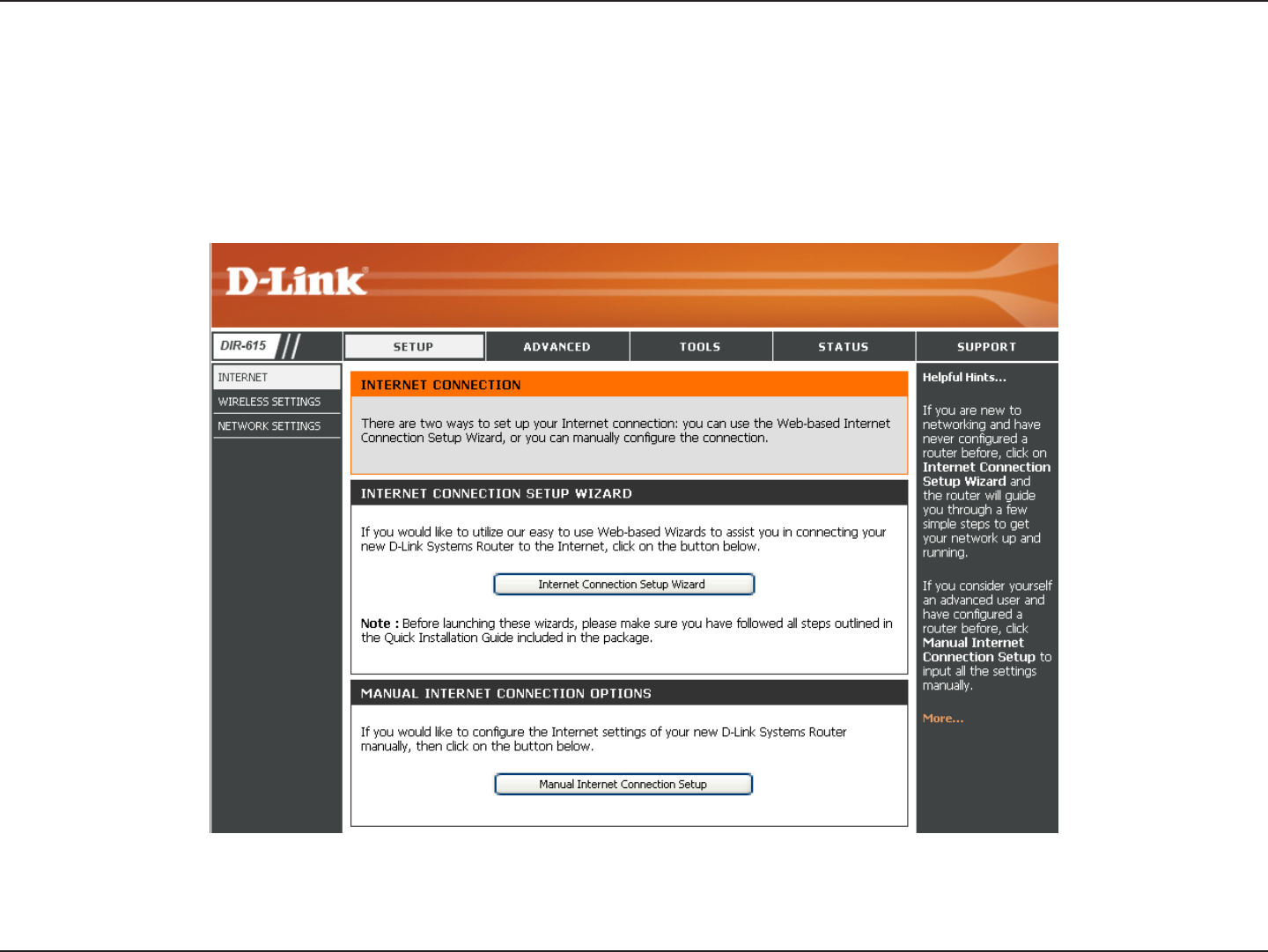
19D-Link DIR-615 User Manual
Section 3 - Conguration
Internet Connection Setup Wizard
Once logged into the web interface of the router, the Setup > Internet page will appear. Click the Internet Connection Setup Wizard button to
quickly congure your router using the setup wizard.
If you want to enter your settings without running the wizard, click Manual Internet Conguration Wizard.
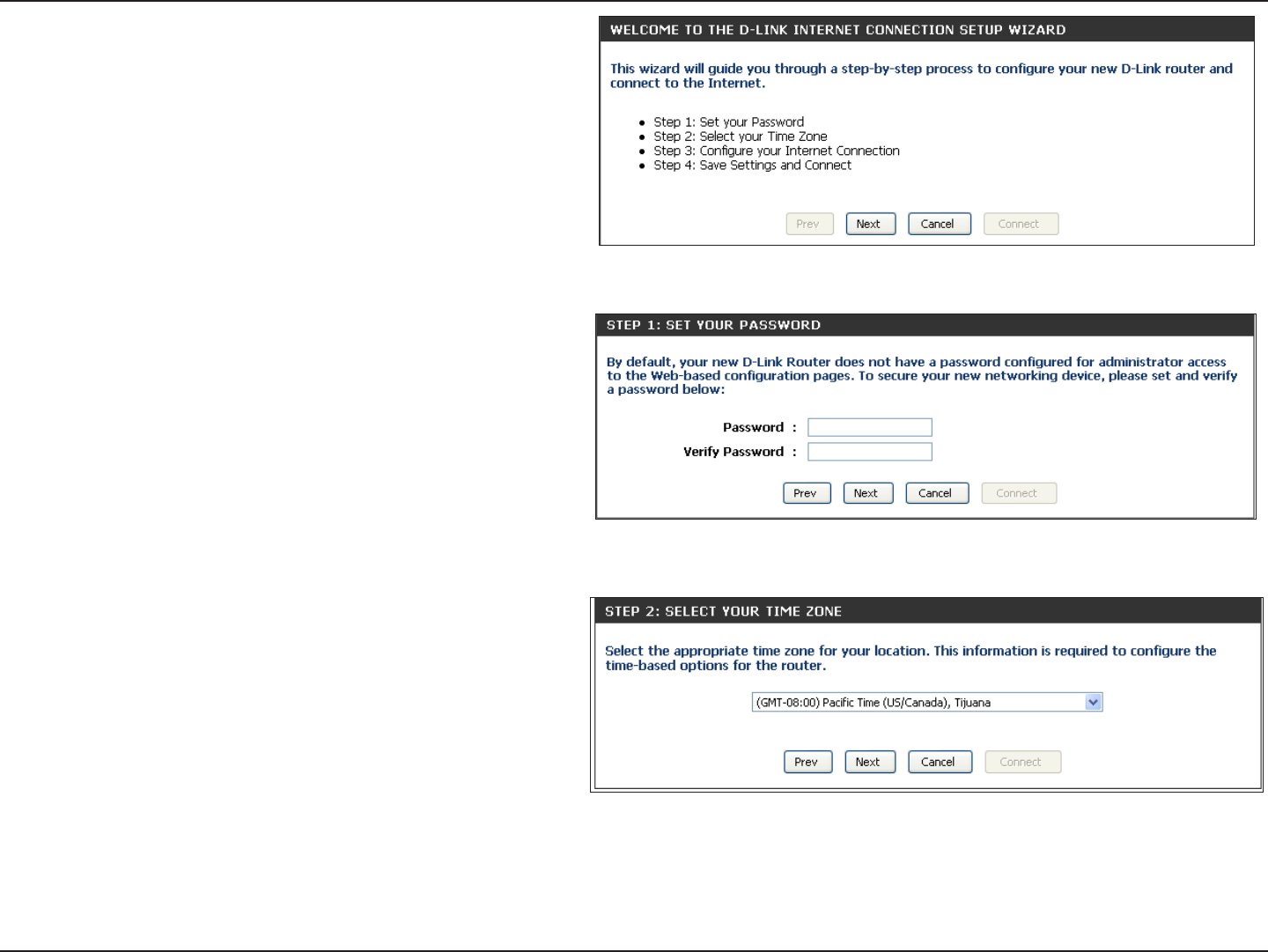
20D-Link DIR-615 User Manual
Section 3 - Conguration
Click Next to continue.
Create a new password and then click Next to continue.
Select your time zone from the drop-down menu and then
click Next to continue.
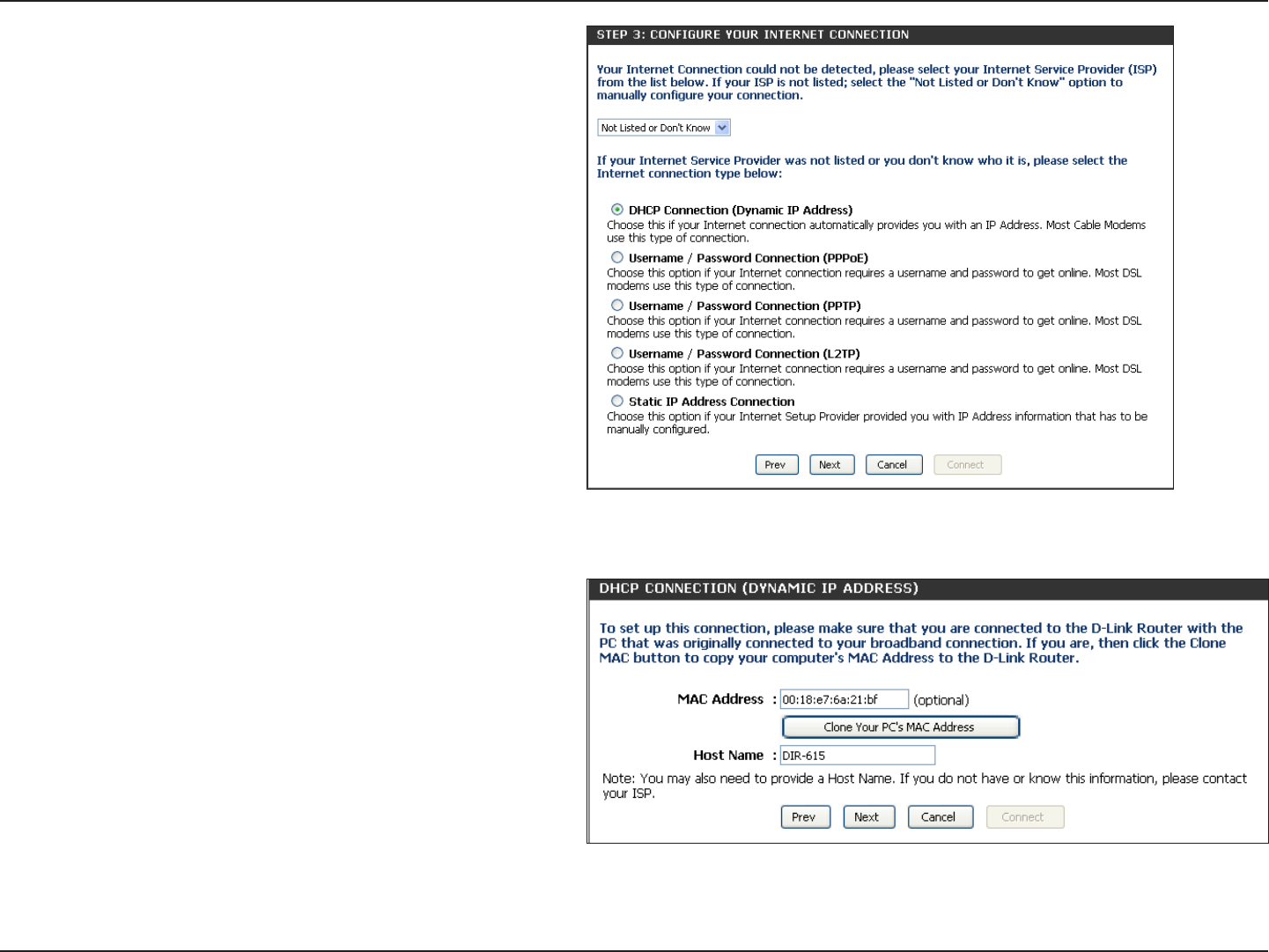
21D-Link DIR-615 User Manual
Section 3 - Conguration
If you selected Dynamic, you may need to enter the MAC address
of the computer that was last connected directly to your modem.
If you are currently using that computer, click Clone Your PC’s
MAC Address and then click Next to continue.
The Host Name is optional but may be required by some ISPs.
The default host name is the device name of the Router and may
be changed.
Select the type of Internet connection you use and then click
Next to continue.
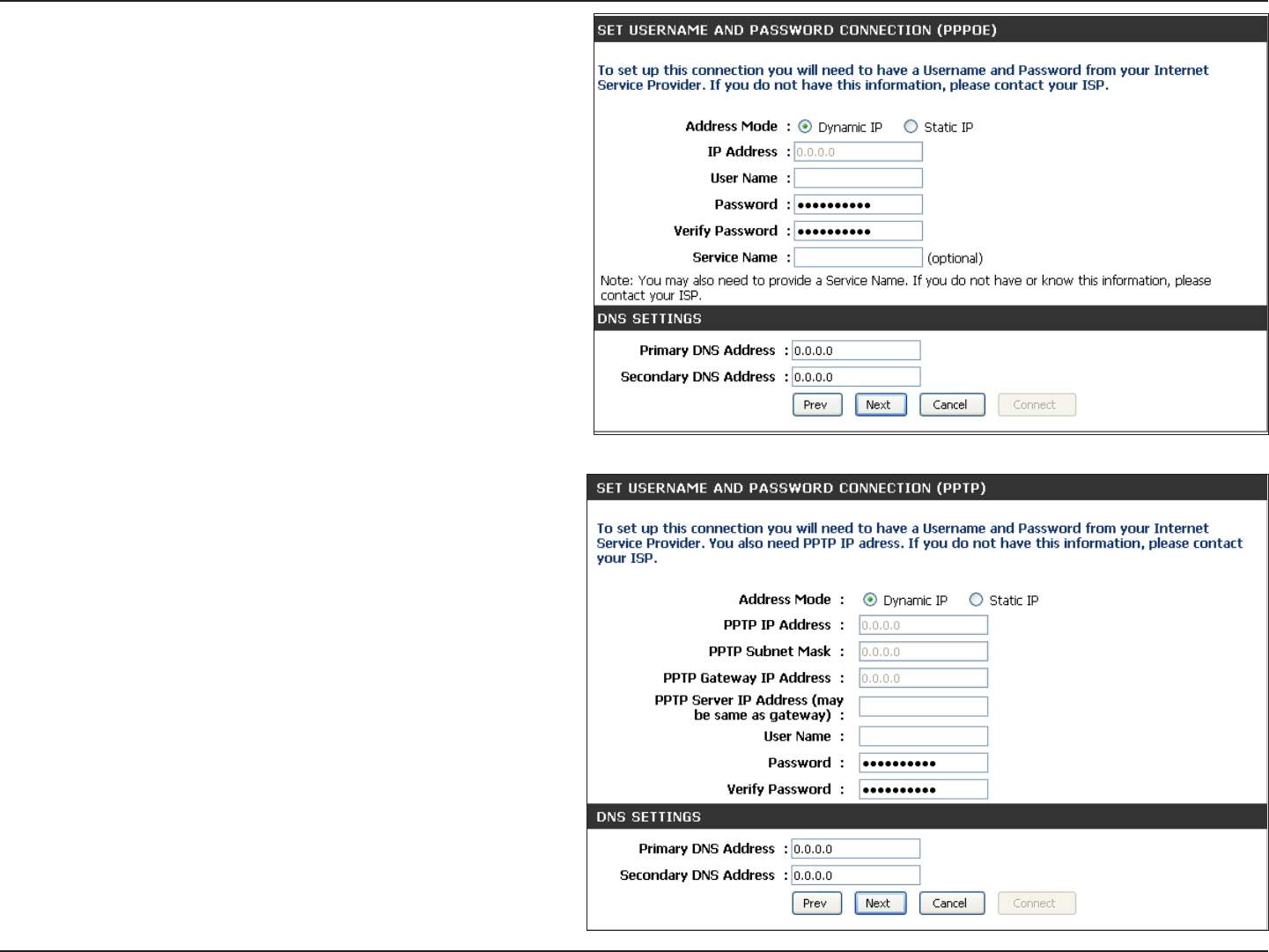
22D-Link DIR-615 User Manual
Section 3 - Conguration
If you selected PPTP, enter your PPTP username and password.
Click Next to continue.
If you selected PPPoE, enter your PPPoE username and password.
Click Next to continue.
Select Static if your ISP assigned you the IP address, subnet mask,
gateway, and DNS server addresses.
Note: Make sure to remove your PPPoE software from your computer.
The software is no longer needed and will not work through a router.
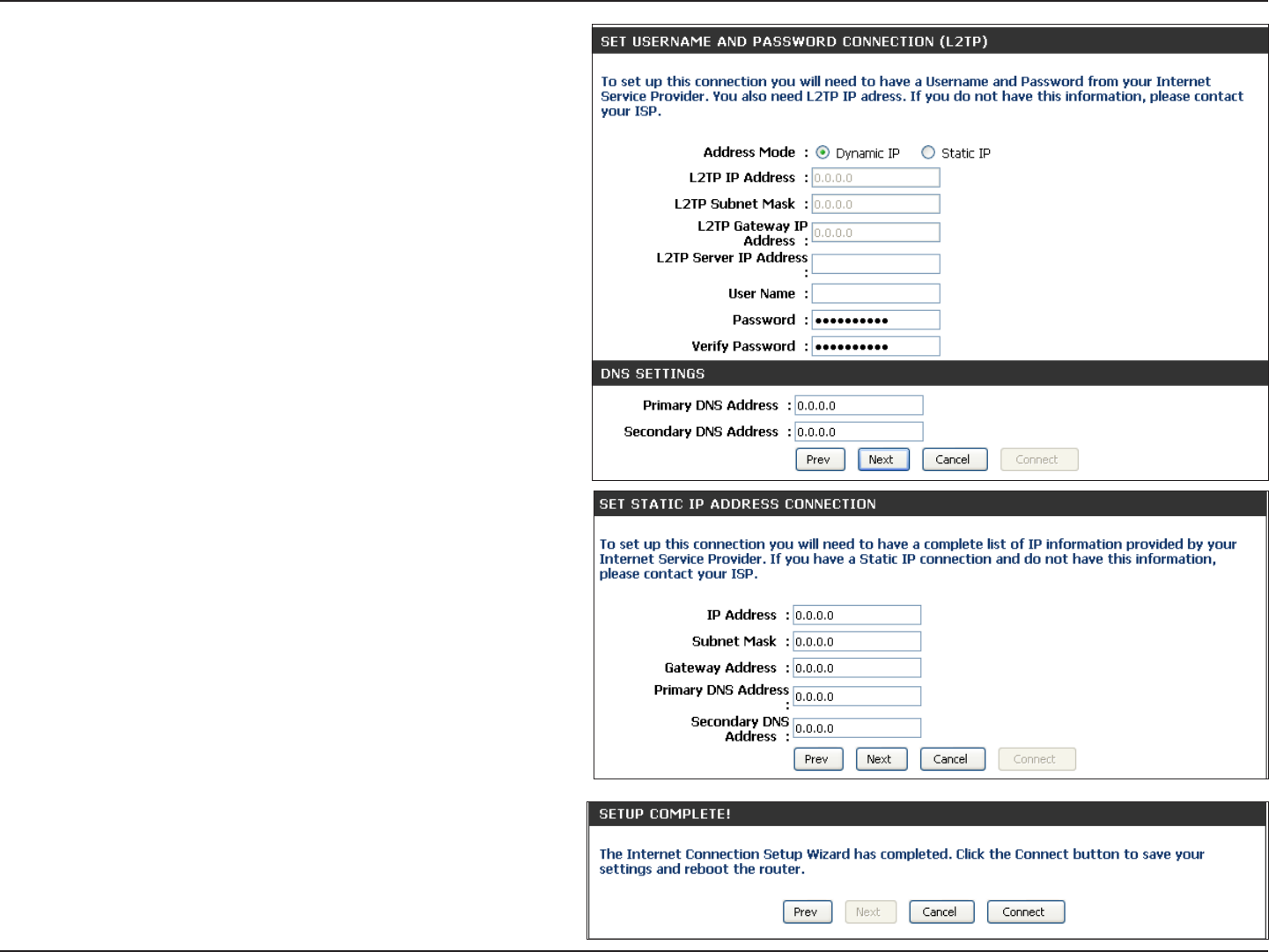
23D-Link DIR-615 User Manual
Section 3 - Conguration
If you selected L2TP, enter your L2TP username and password.
Click Next to continue.
If you selected Static, enter your network settings supplied by
your Internet provider. Click Next to continue.
The Setup is now complete. Click the Connect to save your
settings. Please allow 1-2 minutes to connect.
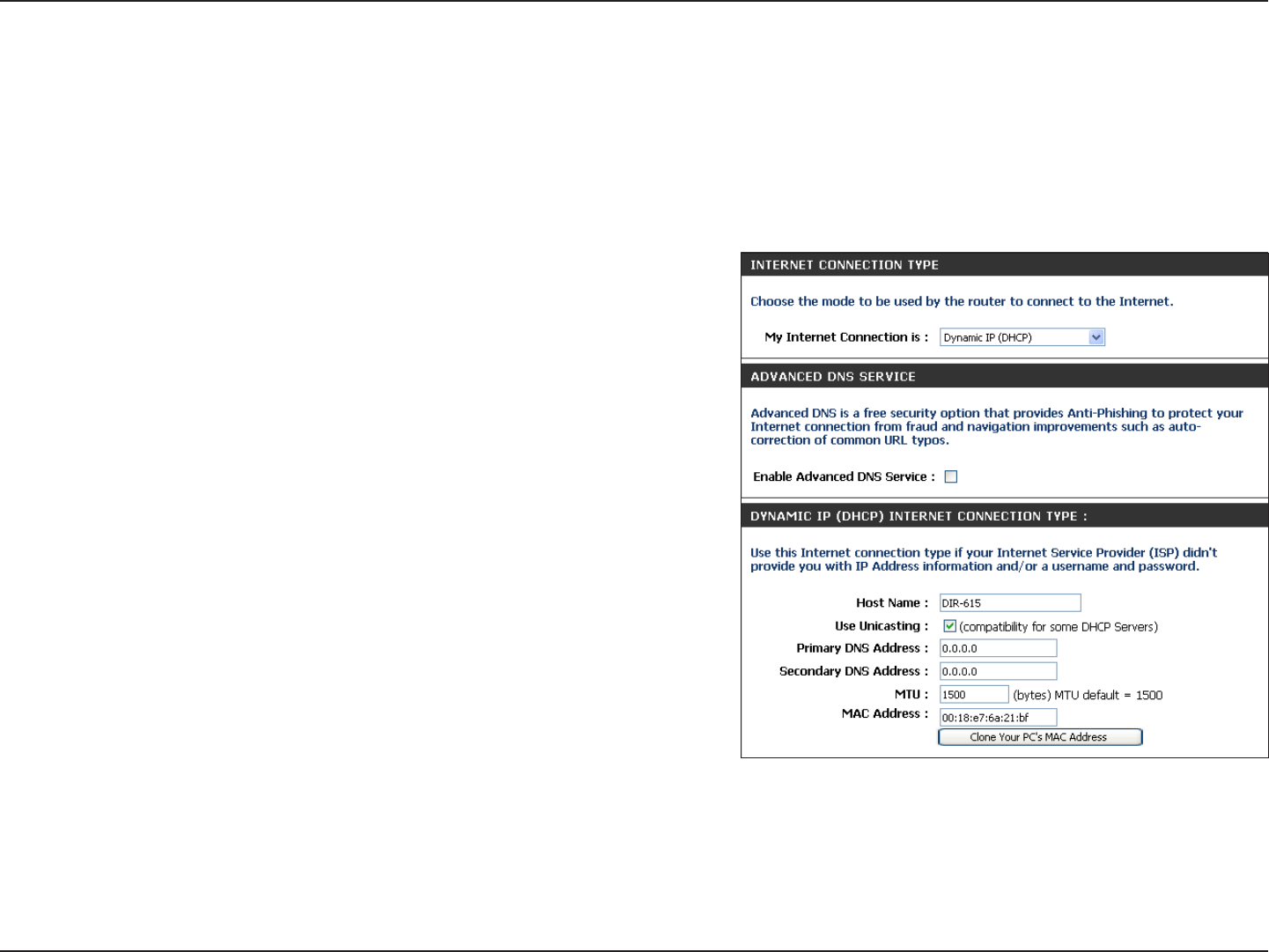
24D-Link DIR-615 User Manual
Section 3 - Conguration
If you opt to set up your Internet connection manually, you will be redirected to a WAN page that allows you to select your
Internet type and enter the correct conguration parameters. Click the Save Settings button when you have congured the
connection.
Manual Conguration
Dynamic (Cable)
Select Dynamic IP (DHCP) to obtain IP Address information automatically
from your ISP. Select this option if your ISP does not give you any IP numbers
to use. This option is commonly used for cable modem services such as
Comcast and Cox.
Advanced Domain Name System (DNS) services enhances your Internet
performance by getting you the information and web pages you are looking
for faster and more reliably. In addition, it improves your overall Internet
experience by correcting many common typo mistakes automatically, taking
you where you intended to go and saving you valuable time.
Disclaimer: D-Link makes no warranty as to the availability, reliability,
functionality and operation of the Advanced DNS service or its features.
The Host Name is optional but may be required by some ISPs. Leave blank
if you are not sure.
Check the box if you are having problems obtaining an IP address from
your ISP.
Enter the Primary and secondary DNS server IP addresses assigned by your
ISP. These addresses are usually obtained automatically from your ISP. Leave
at 0.0.0.0 if you did not specically receive these from your ISP.
My Internet
Connection:
Enable Advanced
DNS Service:
Host Name:
Use Unicasting:
Primary/Secondary
DNS Server:
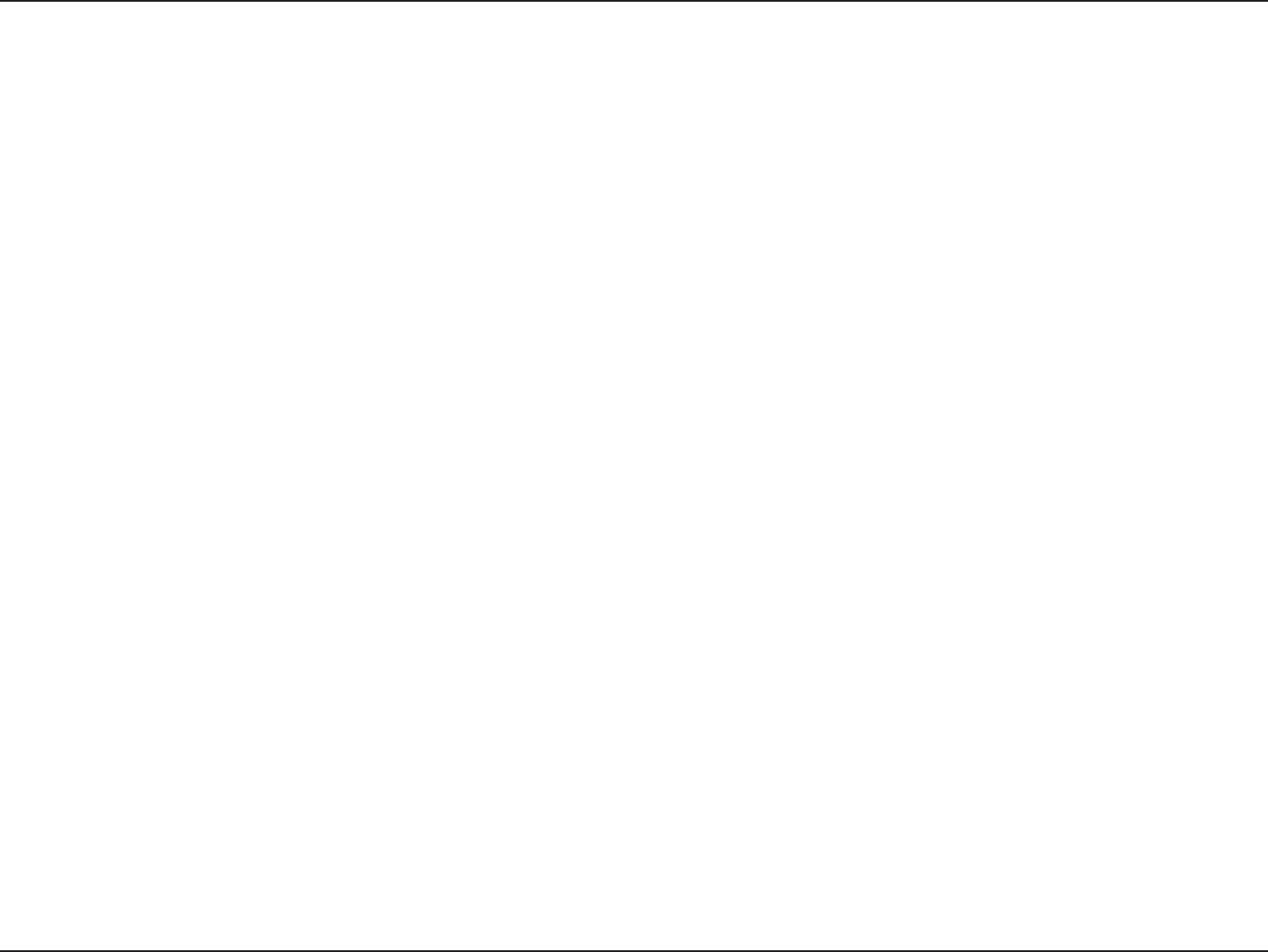
25D-Link DIR-615 User Manual
Section 3 - Conguration
MAC Address:
MTU: Maximum Transmission Unit - you may need to change the MTU for optimal performance with your specic ISP. 1500 is the default MTU.
The default MAC Address is set to the Internet port’s physical interface MAC address on the Broadband Router. It is not recommended that you change the
default MAC address unless required by your ISP. You can use the Clone Your PC’s MAC Address button to replace the Internet port’s MAC address with the
MAC address of your Ethernet card.

26D-Link DIR-615 User Manual
Section 3 - Conguration
Select PPPoE (Username/Password) from the drop-down
menu.
Select Static if your ISP assigned you the IP address, subnet
mask, gateway, and DNS server addresses. In most cases,
select Dynamic.
Enter the IP address (Static PPPoE only).
Enter your PPPoE user name.
Enter your PPPoE password and then retype the password
in the next box.
Enter the ISP Service Name (optional).
Select either Always-on, On-Demand, or Manual.
Enter a maximum idle time during which the Internet
connection is maintained during inactivity. To disable this
feature, enable Auto-reconnect.
Enter the Primary and Secondary DNS Server Addresses (Static PPPoE only).
Maximum Transmission Unit - you may need to change the MTU for optimal performance with your specic ISP. 1492 is the default MTU.
The default MAC Address is set to the Internet port’s physical interface MAC address on the Broadband Router. It is not recommended that you change the
default MAC address unless required by your ISP. You can use the Clone Your PC’s MAC Address button to replace the Internet port’s MAC address with the
MAC address of your Ethernet card.
My Internet
Connection:
Address Mode:
IP Address:
User Name:
Password:
Service Name:
Reconnection
Mode:
Maximum Idle
Time:
DNS Addresses:
MTU:
MAC Address:
PPPoE (DSL)
Choose PPPoE (Point to Point Protocol over Ethernet) if your ISP uses a PPPoE connection. Your ISP will provide you with a username and password.
This option is typically used for DSL services. Make sure to remove your PPPoE software from your computer. The software is no longer needed and
will not work through a router.

27D-Link DIR-615 User Manual
Section 3 - Conguration
Select Static if your ISP assigned you the IP address, subnet
mask, gateway, and DNS server addresses. In most cases,
select Dynamic.
Enter the IP address (Static PPTP only).
Enter the Primary and Secondary DNS Server Addresses (Static
PPTP only).
Enter the Gateway IP Address provided by your ISP.
Enter the Server IP provided by your ISP (optional).
Enter your PPTP username.
Enter your PPTP password and then retype the password in
the next box.
Select either Always-on, On-Demand, or Manual.
Enter a maximum idle time during which the Internet
connection is maintained during inactivity. To disable this
feature, enable Auto-reconnect.
The DNS server information will be supplied by your ISP (Internet Service Provider.)
Maximum Transmission Unit - you may need to change the MTU for optimal performance with your specic ISP. 1400 is the default MTU.
The default MAC Address is set to the Internet port’s physical interface MAC address on the Broadband Router. It is not recommended that you change the
default MAC address unless required by your ISP. You can use the Clone Your PC’s MAC Address button to replace the Internet port’s MAC address with the
MAC address of your Ethernet card.
Address Mode:
PPTP IP
Address:
PPTP Subnet
Mask:
PPTP Gateway:
PPTP Server
IP:
PPTP
Choose PPTP (Point-to-Point-Tunneling Protocol ) if your ISP uses a PPTP connection. Your ISP will provide you with a username and password. This
option is typically used for DSL services.
Username:
Password:
Reconnect
Mode:
Maximum Idle
Time:
DNS Servers:
MTU:
MAC Address:
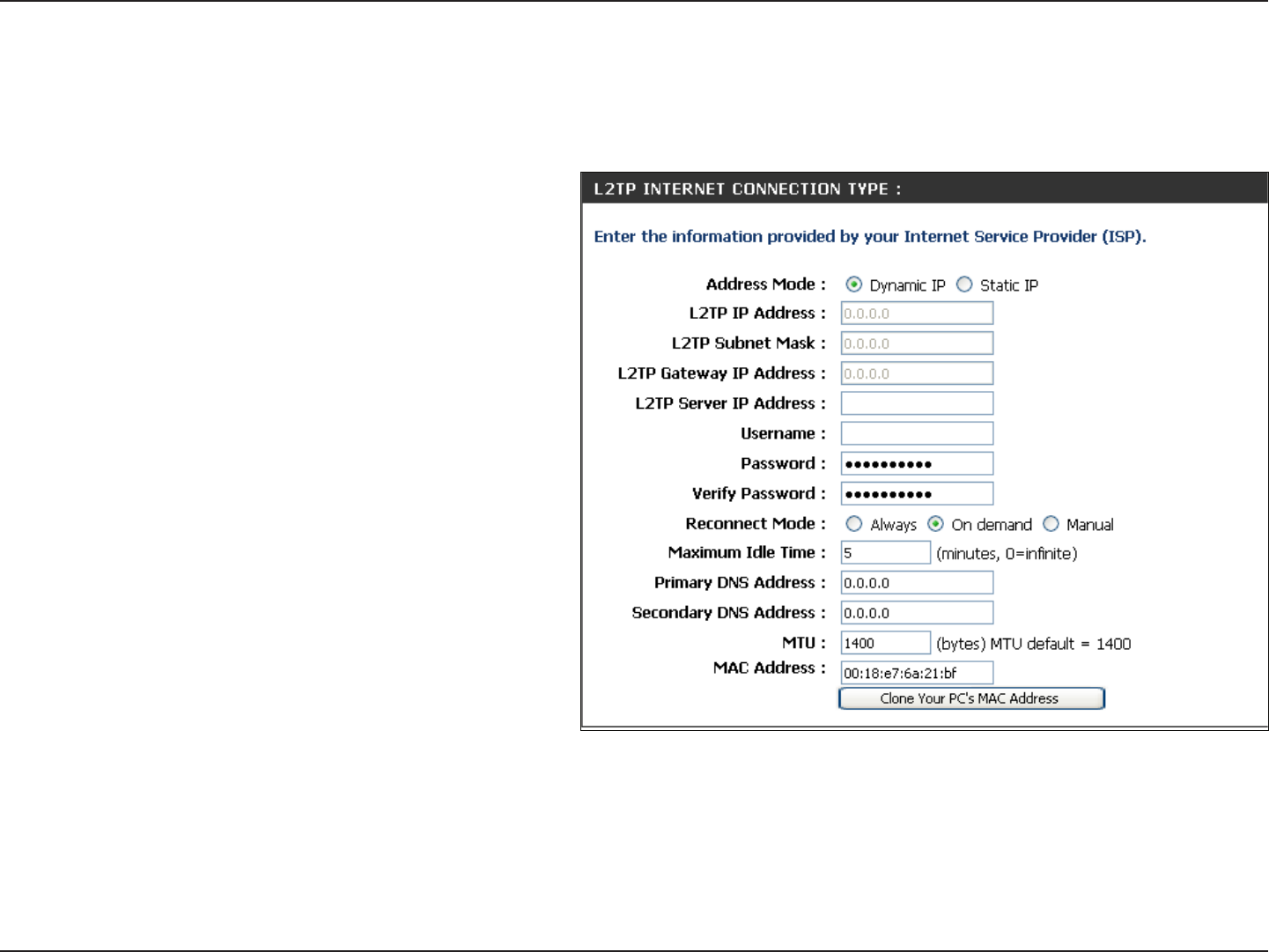
28D-Link DIR-615 User Manual
Section 3 - Conguration
Select Static if your ISP assigned you the IP address,
subnet mask, gateway, and DNS server addresses. In most
cases, select Dynamic.
Enter the L2TP IP address supplied by your ISP (Static only).
Enter the Subnet Mask supplied by your ISP (Static only).
Enter the Gateway IP Address provided by your ISP.
Enter the Server IP provided by your ISP (optional).
Enter your L2TP username.
Enter your L2TP password and then retype the password
in the next box.
Select either Always-on, On-Demand, or Manual.
Enter a maximum idle time during which the Internet
connection is maintained during inactivity. To disable this
feature, enable Auto-reconnect.
Enter the Primary and Secondary DNS Server Addresses (Static L2TP only).
Address Mode:
L2TP IP Address:
L2TP Subnet
Mask:
L2TP Gateway:
L2TP Server IP:
Username:
Password:
Reconnect Mode:
Maximum Idle
Time:
DNS Servers:
L2TP
Choose L2TP (Layer 2 Tunneling Protocol) if your ISP uses a L2TP connection. Your ISP will provide you with a username and password. This option
is typically used for DSL services.
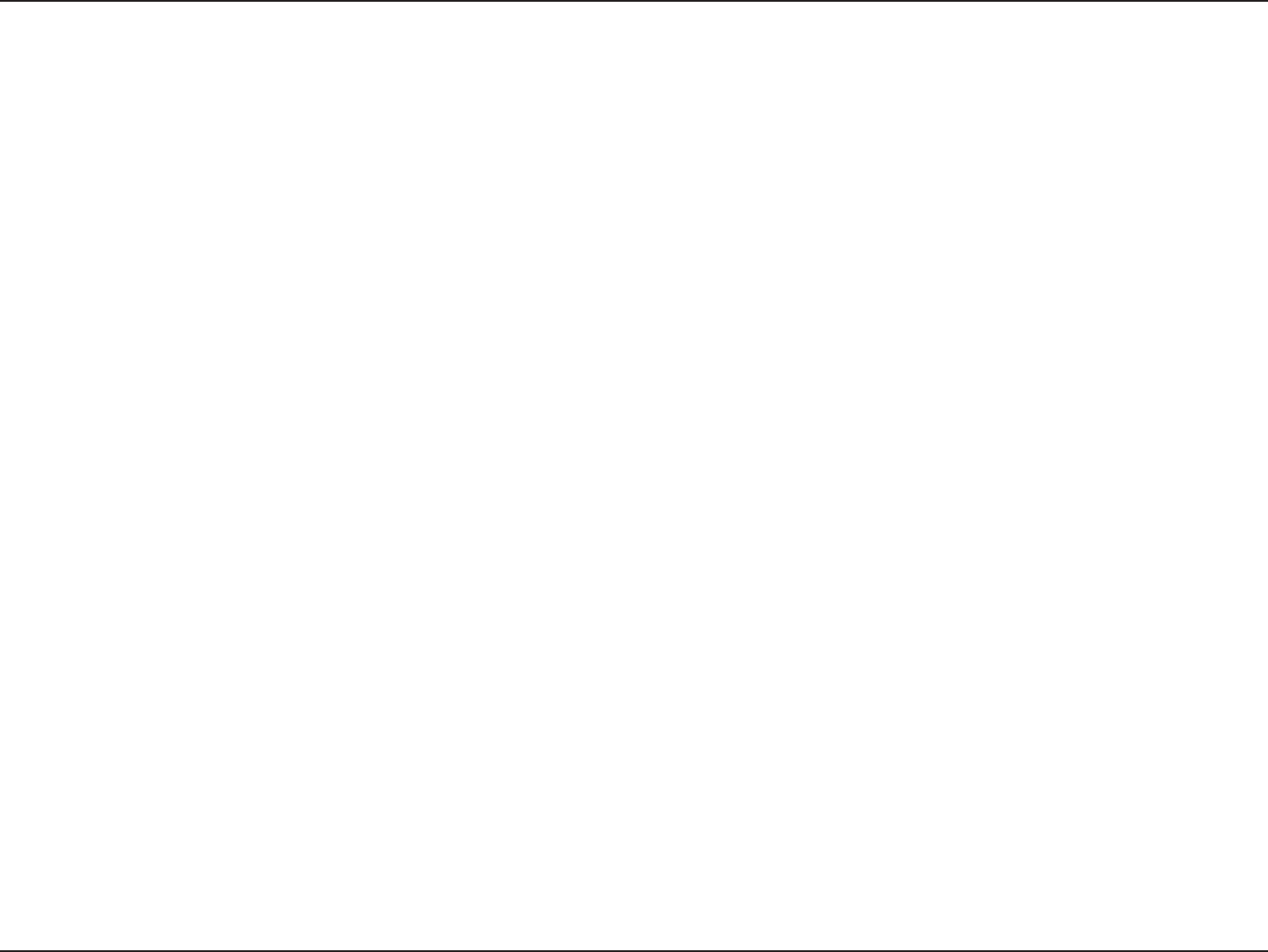
29D-Link DIR-615 User Manual
Section 3 - Conguration
MTU:
Clone MAC
Address:
Maximum Transmission Unit - you may need to change the MTU for optimal performance with your specic ISP. 1400 is the default MTU.
The default MAC Address is set to the Internet port’s physical interface MAC address on the Broadband Router. It is not recommended that you change the
default MAC address unless required by your ISP. You can use the Clone Your PC’s MAC Address button to replace the Internet port’s MAC address with the
MAC address of your Ethernet card.
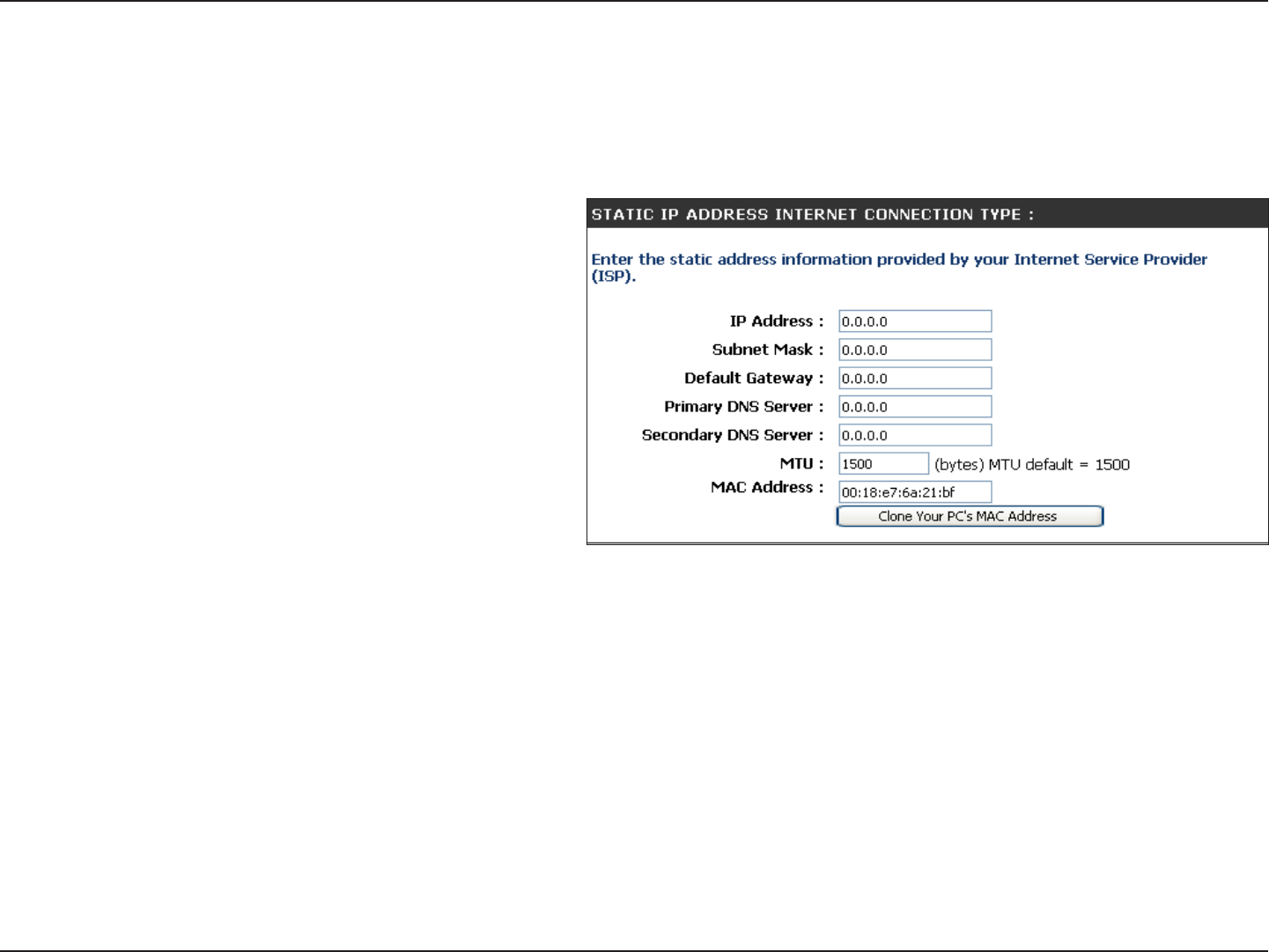
30D-Link DIR-615 User Manual
Section 3 - Conguration
Enter the IP address assigned by your ISP.
Enter the Subnet Mask assigned by your ISP.
Enter the Gateway assigned by your ISP.
The DNS server information will be supplied by your ISP
(Internet Service Provider.)
Maximum Transmission Unit - you may need to change the
MTU for optimal performance with your specic ISP. 1500
is the default MTU.
The default MAC Address is set to the Internet port’s physical
interface MAC address on the Broadband Router. It is not
recommended that you change the default MAC address
unless required by your ISP. You can use the Clone Your
PC’s MAC Address button to replace the Internet port’s
MAC address with the MAC address of your Ethernet card.
IP Address:
Subnet Mask:
Default
Gateway:
DNS Servers:
MTU:
MAC Address:
Static IP Address
Select Static IP Address if all the Internet port’s IP information is provided to you by your ISP. You will need to enter in the IP address, subnet mask,
gateway address, and DNS address(es) provided to you by your ISP. Each IP address entered in the elds must be in the appropriate IP form, which
are four octets separated by a dot (x.x.x.x). The Router will not accept the IP address if it is not in this format.
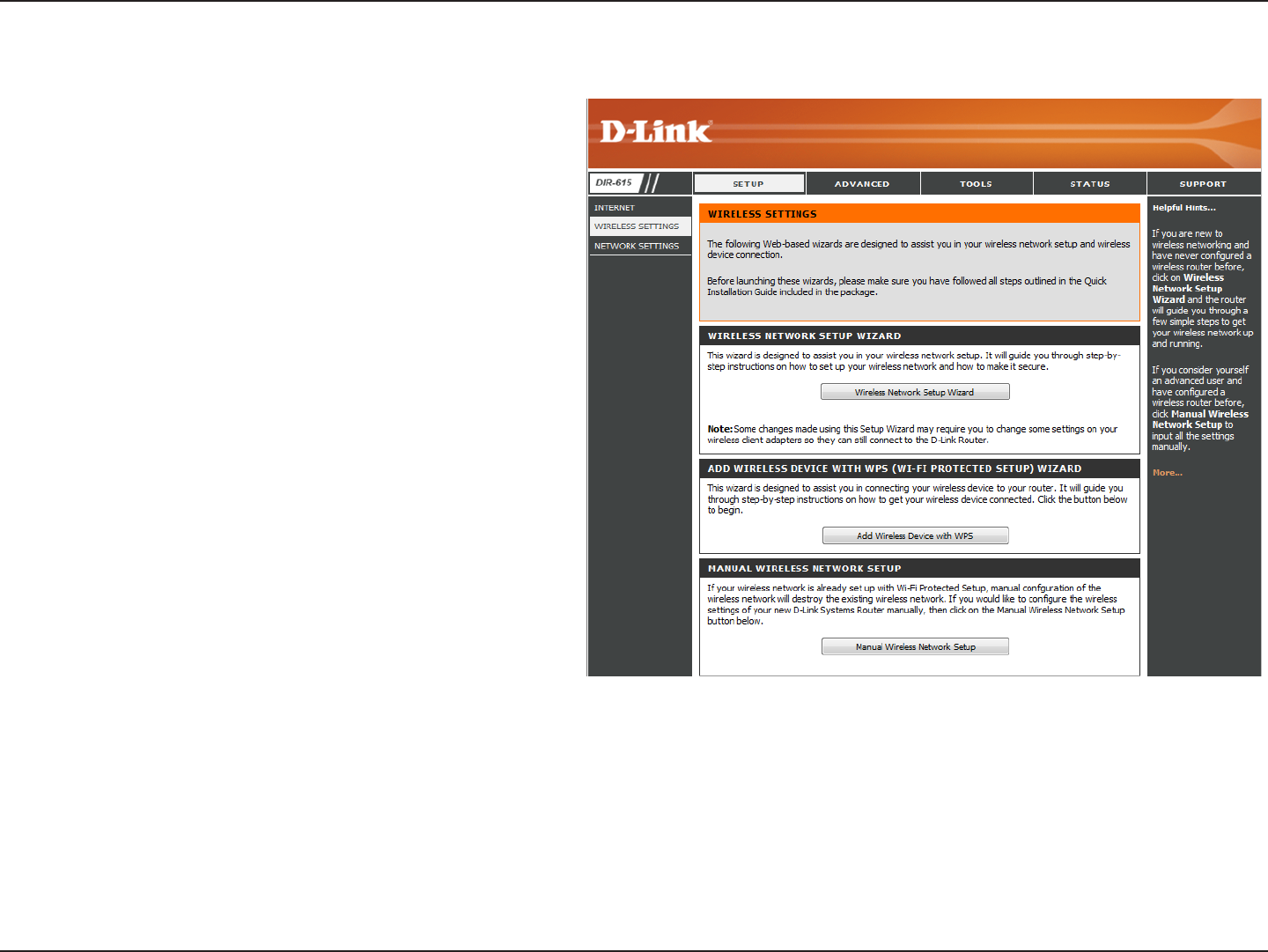
31D-Link DIR-615 User Manual
Section 3 - Conguration
Wireless Settings
If you want to congure the wireless settings on your router using
the wizard, click Wireless Network Setup Wizard and refer to
page 69.
Click Add Wireless Device with WPS if you want to add a wireless
device using Wi-Fi Protected Setup (WPS) and refer to page 72.
If you want to manually congure the wireless settings on your
router click Manual Wireless Network Setup and refer to the
next page.
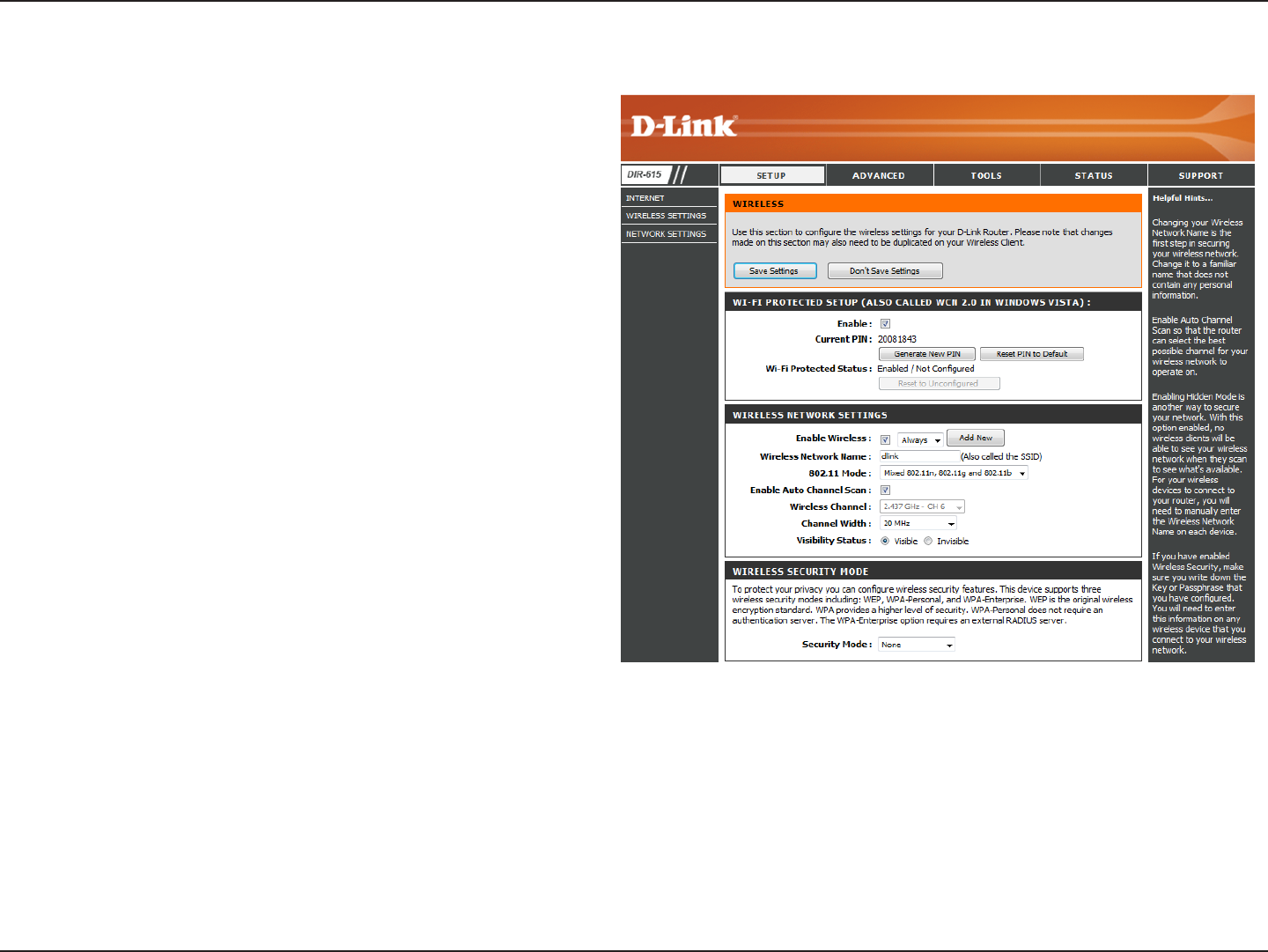
32D-Link DIR-615 User Manual
Section 3 - Conguration
Manual Wireless Network Setup
Check the box to enable the wireless function. If you do not
want to use wireless, uncheck the box to disable all the wireless
functions. Click Add New to create your own time schedule to
enable the wireless function.
Service Set Identier (SSID) is the name of your wireless network.
Create a name using up to 32 characters. The SSID is case-
sensitive.
Select one of the following:
802.11g Only - Select if all of your wireless clients are
802.11g.
802.11n Only - Select only if all of your wireless clients are
802.11n.
Mixed 802.11n and 802.11g - Select if you are using a mix
of 802.11n and 802.11g wireless clients.
The Auto Channel Scan setting can be selected to allow the DIR-
615 to choose the channel with the least amount of interference.
Indicates the channel setting for the DIR-615. By default the
channel is set to 6. The Channel can be changed to t the channel
setting for an existing wireless network or to customize the
wireless network. If you enable Auto Channel Scan, this option
will be greyed out.
Select the transmit rate. It is strongly suggested to select Best
(Auto) for best performance.
Select the Channel Width:
Auto 20/40 - Select if you are using both 802.11n and non-802.11n wireless devices.
20MHz - Select if you are not using any 802.11n wireless clients. This is the default setting.
Select Invisible if you do not want the SSID of your wireless network to be broadcasted by the DIR-615. If Invisible is selected, the SSID of the DIR-615 will not
be seen by Site Survey utilities so your wireless clients will have to know the SSID of your DIR-615 in order to connect to it.
Refer to page 79 for more information regarding wireless security.
Enable Wireless:
Wireless
Network Name:
802.11 Mode:
Enable Auto
Channel Scan:
Wireless
Channel:
Transmission
Rate:
Channel Width:
Visibility Status:
Wireless
Security:
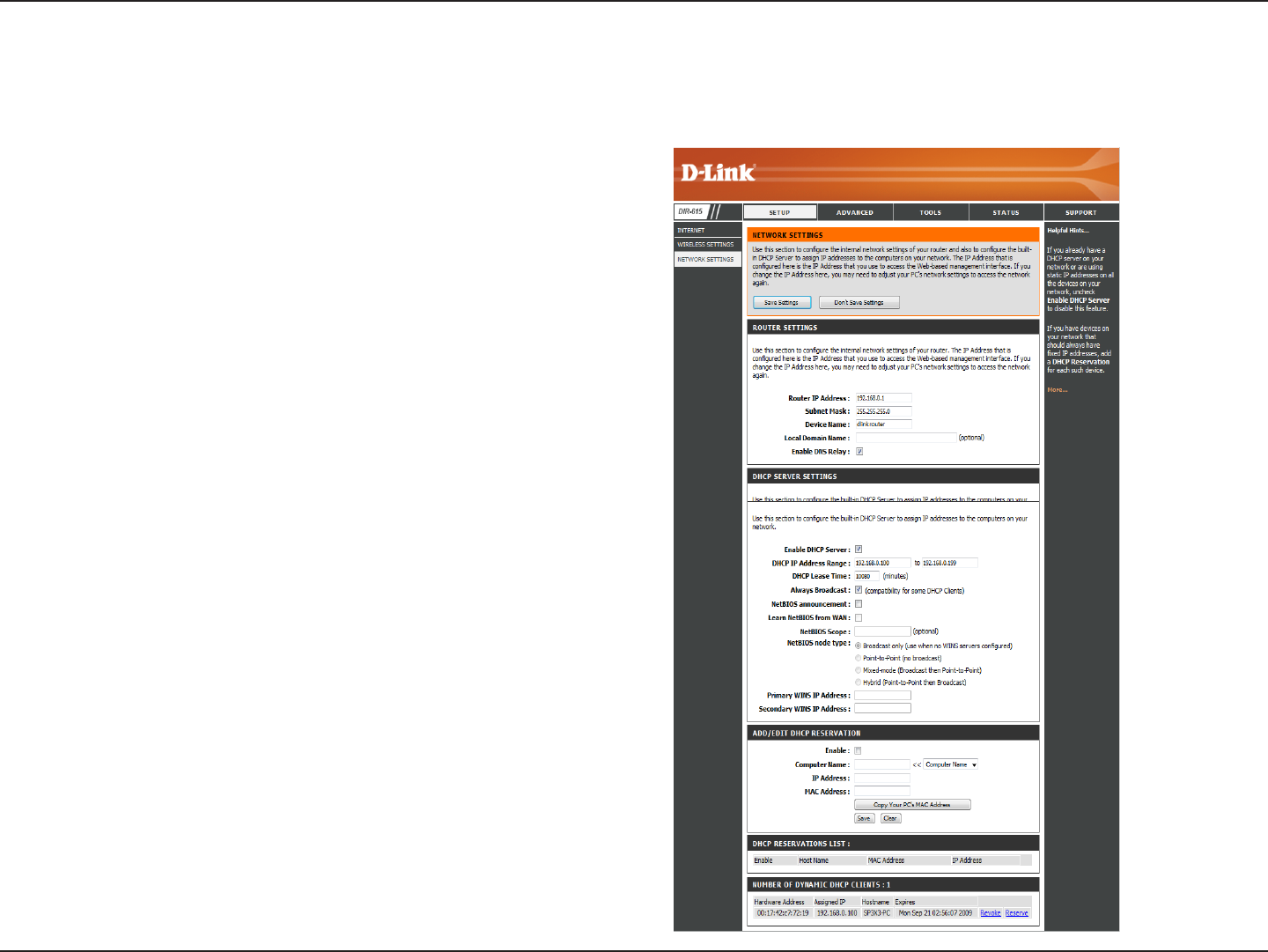
33D-Link DIR-615 User Manual
Section 3 - Conguration
This section will allow you to change the local network settings of the router and to congure the DHCP settings.
Network Settings
Enter the IP address of the router. The default IP address is 192.168.0.1.
If you change the IP address, once you click Apply, you will need
to enter the new IP address in your browser to get back into the
conguration utility.
Enter the Subnet Mask. The default subnet mask is 255.255.255.0.
Enter the Domain name (Optional).
Uncheck the box to transfer the DNS server information from your
ISP to your computers. If checked, your computers will use the router
for a DNS server.
IP Address:
Subnet Mask:
Local Domain:
Enable DNS Relay:
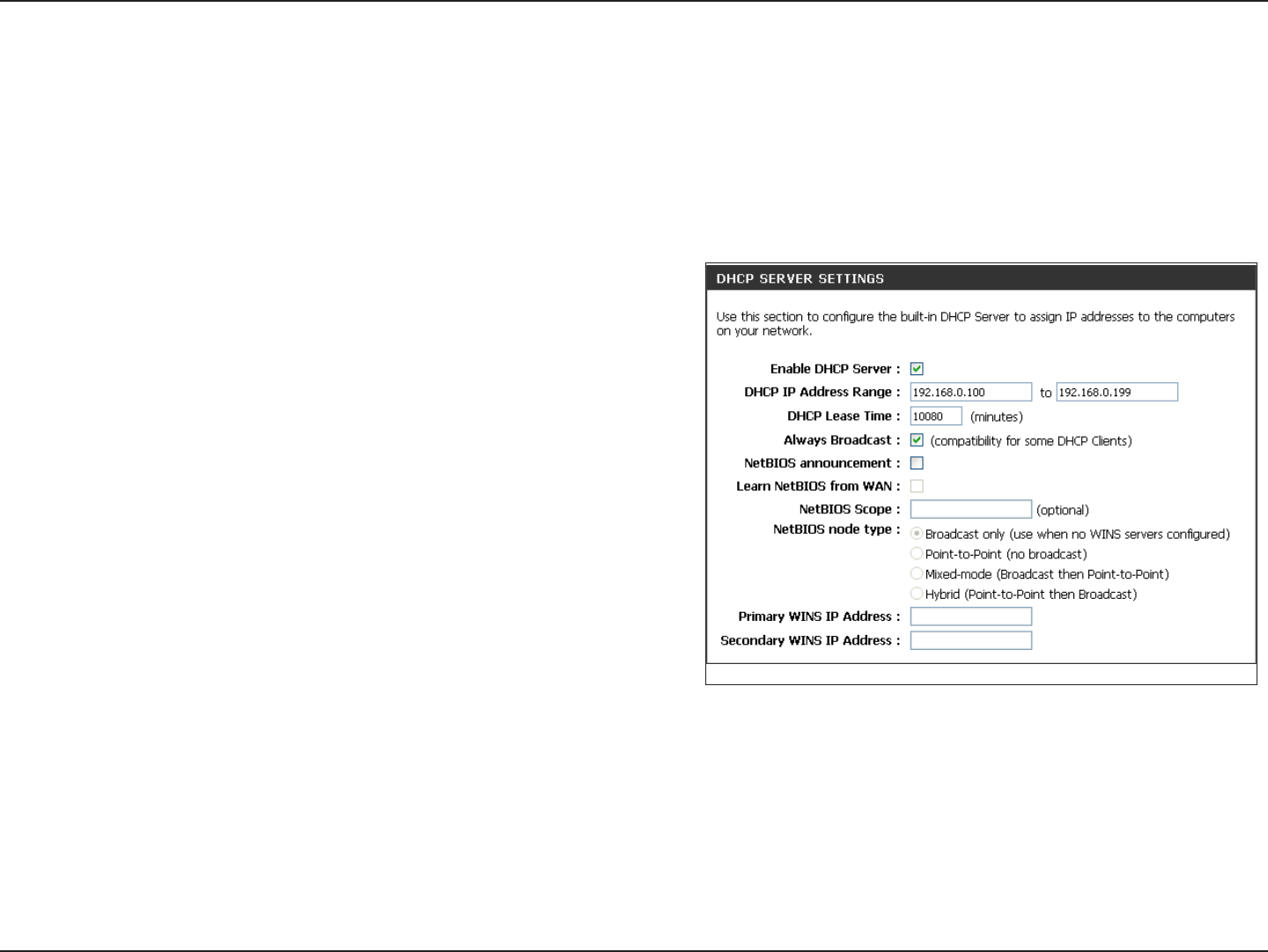
34D-Link DIR-615 User Manual
Section 3 - Conguration
Check this box to enable the DHCP server on your router. Uncheck to disable
this function.
Enter the starting and ending IP addresses for the DHCP server’s IP assignment.
Note: If you statically (manually) assign IP addresses to your computers or devices,
make sure the IP addresses are outside of this range or you may have an IP conict.
The length of time for the IP address lease. Enter the Lease time in minutes.
Enable this function to ensure compatibility with some DHCP clients.
If NetBIOS advertisement is switched on, switching this setting on causes WINS
information to be learned from the WAN side, if available. Turn this setting o
to congure manually.
This is an advance setting and is normally left blank. This allows the conguration
of NetBIOS domain name under which network hosts operate. This setting has
no eect if the “ Learn NetBIOS information form WAN is activated.
Enable DHCP
Server:
DHCP IP
Address Range:
Lease Time:
Always
Broadcast:
Learn NetBIOS
WAN:
NetBIOS scope:
DHCP Server Settings
DHCP stands for Dynamic Host Control Protocol. The DIR-615 has a built-in DHCP server. The DHCP Server will automatically assign an IP address
to the computers on the LAN/private network. Be sure to set your computers to be DHCP clients by setting their TCP/IP settings to “Obtain an IP
Address Automatically.” When you turn your computers on, they will automatically load the proper TCP/IP settings provided by the DIR-615. The
DHCP Server will automatically allocate an unused IP address from the IP address pool to the requesting computer. You must specify the starting
and ending address of the IP address pool.
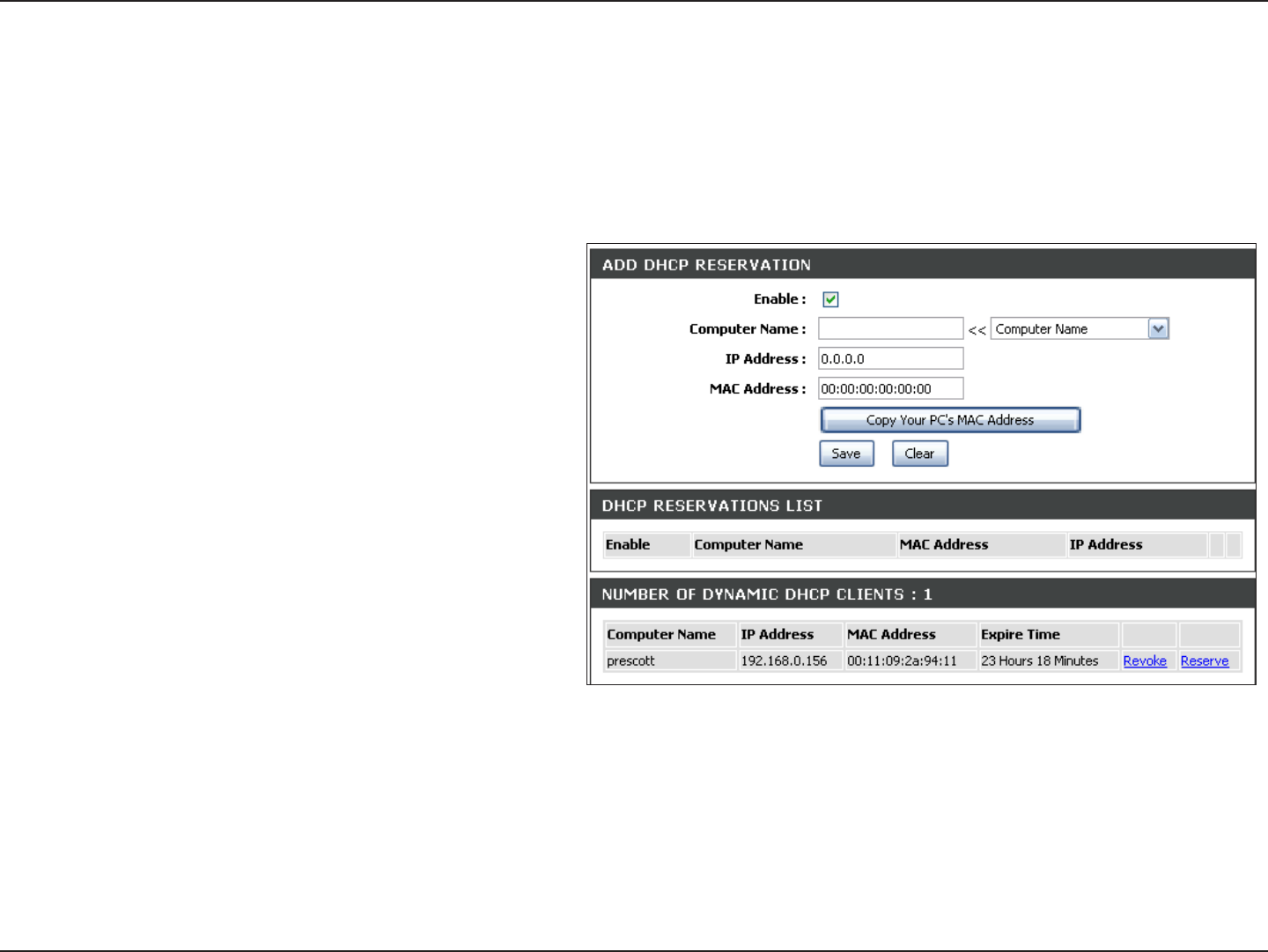
35D-Link DIR-615 User Manual
Section 3 - Conguration
DHCP Reservation
If you want a computer or device to always have the same IP address assigned, you can create a DHCP reservation. The router will assign the IP
address only to that computer or device.
Note: This IP address must be within the DHCP IP Address Range.
Check this box to enable the reservation.
Enter the computer name or select from the drop-down menu
and click <<.
Enter the IP address you want to assign to the computer or
device. This IP Address must be within the DHCP IP Address
Range.
Enter the MAC address of the computer or device.
If you want to assign an IP address to the computer you are
currently on, click this button to populate the elds.
Click Save to save your entry. You must click Save Settings at
the top to activate your reservations.
In this section you can see what LAN devices are currently
leasing IP addresses.
Click Revoke to cancel the lease for a specic LAN device and
free an entry in the lease table. Do this only if the device no
longer needs the leased IP address, because, for example, it has been removed from the network.
Note: The Revoke option will not disconnect a PC with a current network session from the network; you would need to use MAC Address Filter to do that. Revoke will
only free up a DHCP Address for the very next requester. If the previous owner is still available, those two devices may both receive an IP Address Conict error, or the
second device may still not receive an IP Address; in that case, you may still need to extend the “DHCP IP Address Range” to address the issue, it is located in the DHCP
Server section.
The Reserve option converts this dynamic IP allocation into a DHCP Reservation and adds the corresponding entry to the DHCP Reservations List.
Enable:
Computer
Name:
IP Address:
MAC Address:
Copy Your PC’s
MAC Address:
Save:
Dynamic DHCP
Clients:
Revoke:
Reserve:

36D-Link DIR-615 User Manual
Section 3 - Conguration
The DIR-615 can be congured as a virtual server so that remote users accessing Web or FTP services via the public IP address can be automatically
redirected to local servers in the LAN (Local Area Network).
The DIR-615 rewall feature lters out unrecognized packets to
protect your LAN network so all computers networked with the
DIR-615 are invisible to the outside world. If you wish, you can
make some of the LAN computers accessible from the Internet by
enabling Virtual Server. Depending on the requested service, the
DIR-615 redirects the external service request to the appropriate
server within the LAN network.
The DIR-615 is also capable of port-redirection meaning incoming
trac to a particular port may be redirected to a dierent port
on the server computer.
Each virtual service that is created will be listed at the
bottom of the screen in the Virtual Servers List. There are
pre-dened virtual services already in the table. You may use
them by enabling them and assigning the server IP to use that
particular virtual service.
For a list of ports for common applications, please visit http://
support.dlink.com/faq/view.asp?prod_id=1191.
Virtual Server
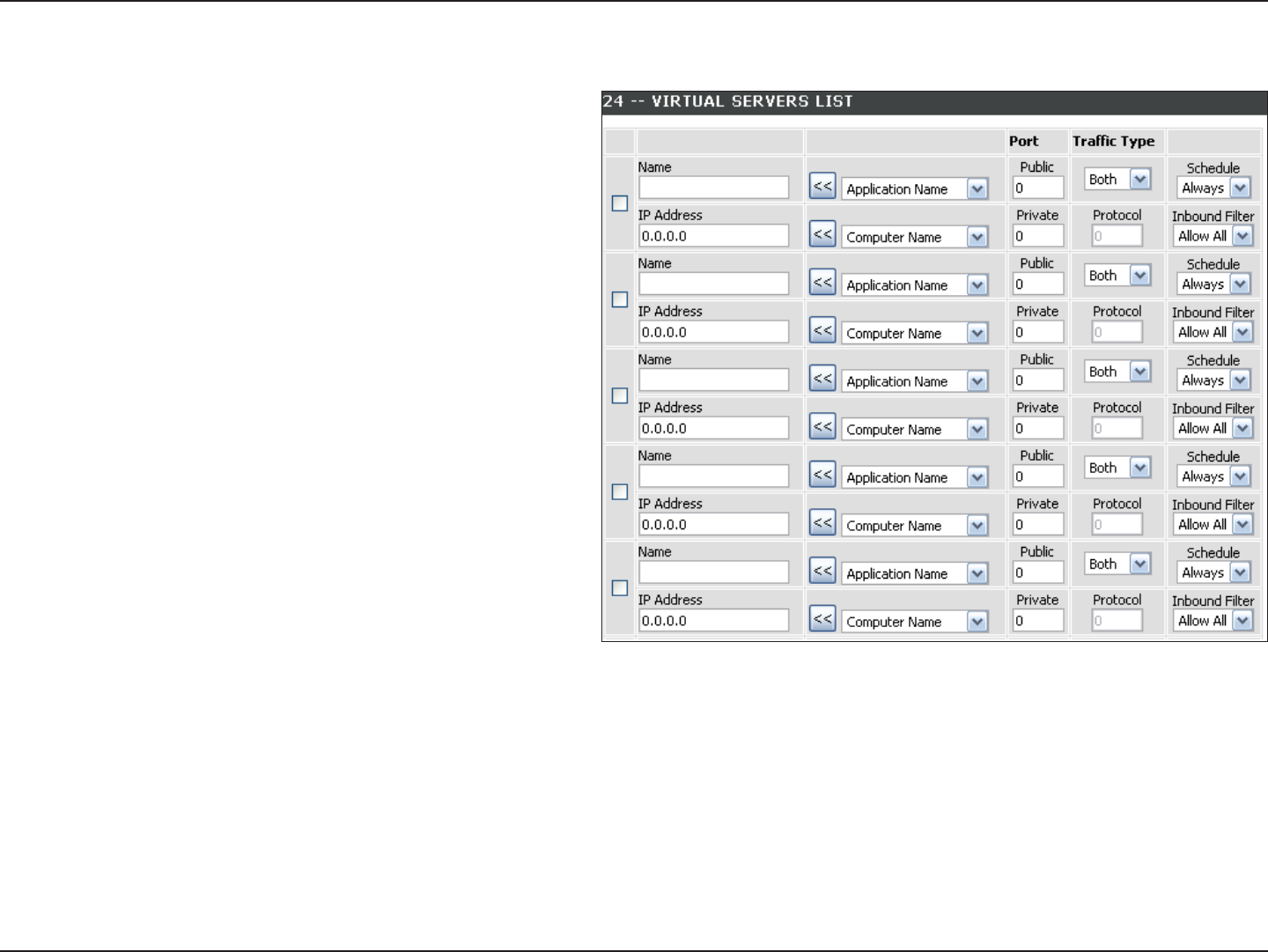
37D-Link DIR-615 User Manual
Section 3 - Conguration
This will allow you to open a single port. If you would like to open a range of ports, refer to the next page.
Enter a name for the rule or select an application from the drop-
down menu. Select an application and click << to populate the
elds.
Enter the IP address of the computer on your local network that
you want to allow the incoming service to. If your computer is
receiving an IP address automatically from the router (DHCP),
you computer will be listed in the “Computer Name” drop-down
menu. Select your computer and click <<.
Enter the port that you want to open next to Private Port and
Public Port. The private and public ports are usually the same.
The public port is the port seen from the Internet side, and the
private port is the port being used by the application on the
computer within your local network.
Select TCP, UDP, Both or Other from the drop-down menu.
Select Allow All (most common) or a created Inbound lter.
You may create your own inbound lters in the Advanced >
Inbound Filter page.
The schedule of time when the Virtual Server Rule will be
enabled. The schedule may be set to Always, which will allow
the particular service to always be enabled. You can create your
own times in the Tools > Schedules section.
Name:
IP Address:
Private Port/
Public Port:
Protocol Type:
Inbound Filter:
Schedule:
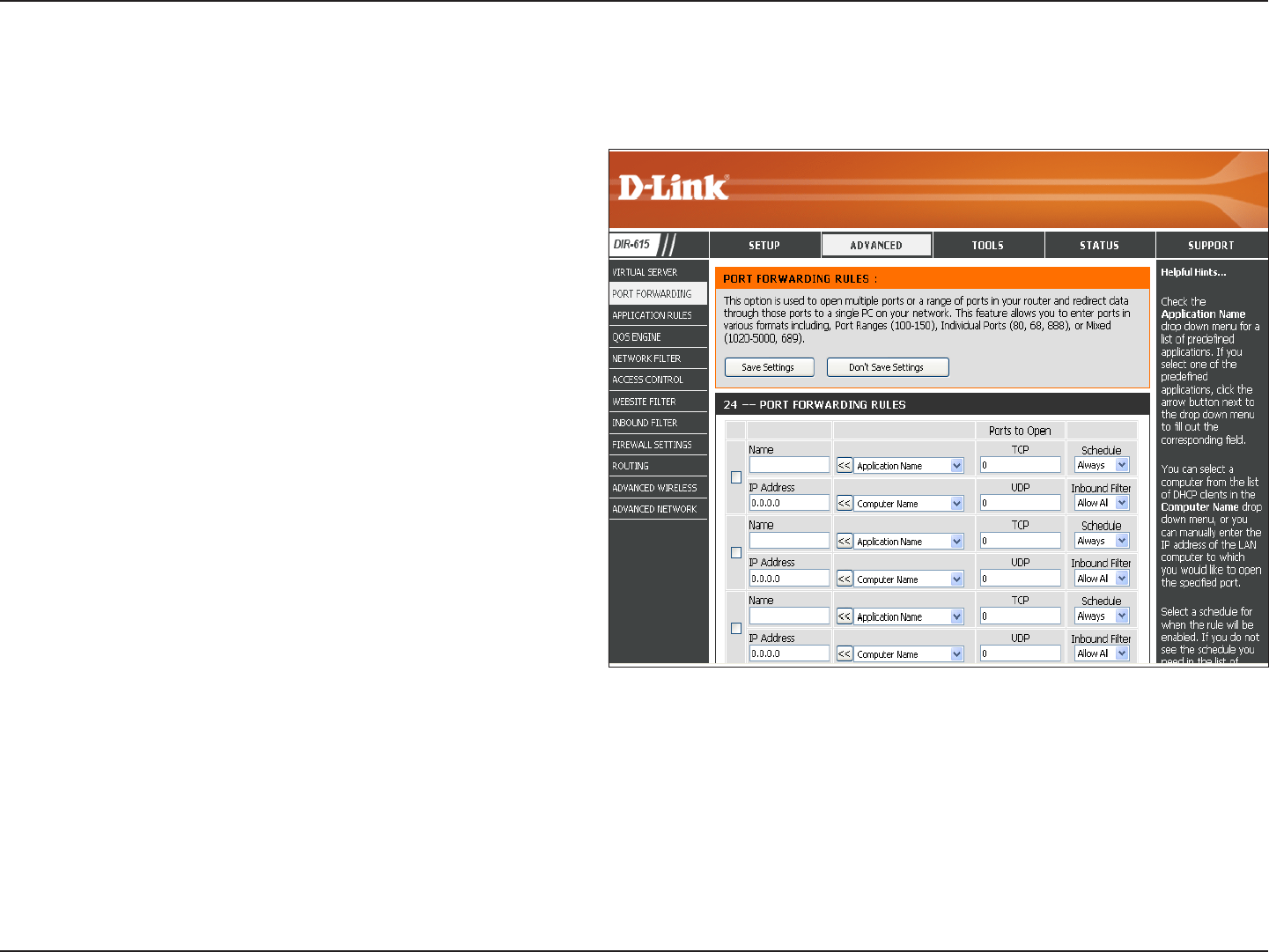
38D-Link DIR-615 User Manual
Section 3 - Conguration
This will allow you to open a single port or a range of ports.
Port Forwarding
Enter a name for the rule or select an application from the drop-
down menu. Select an application and click << to populate the
elds.
Enter the IP address of the computer on your local network that
you want to allow the incoming service to. If your computer is
receiving an IP address automatically from the router (DHCP),
you computer will be listed in the “Computer Name” drop-down
menu. Select your computer and click <<.
Enter the TCP and/or UDP port or ports that you want to open.
You can enter a single port or a range of ports. Separate ports
with a common.
Example: 24,1009,3000-4000
Select Allow All (most common) or a created Inbound lter. You
may create your own inbound lters in the Advanced > Inbound
Filter page.
The schedule of time when the Virtual Server Rule will be enabled.
The schedule may be set to Always, which will allow the particular
service to always be enabled. You can create your own times in the
Tools > Schedules section.
Name:
IP Address:
TCP/UDP:
Inbound Filter:
Schedule:
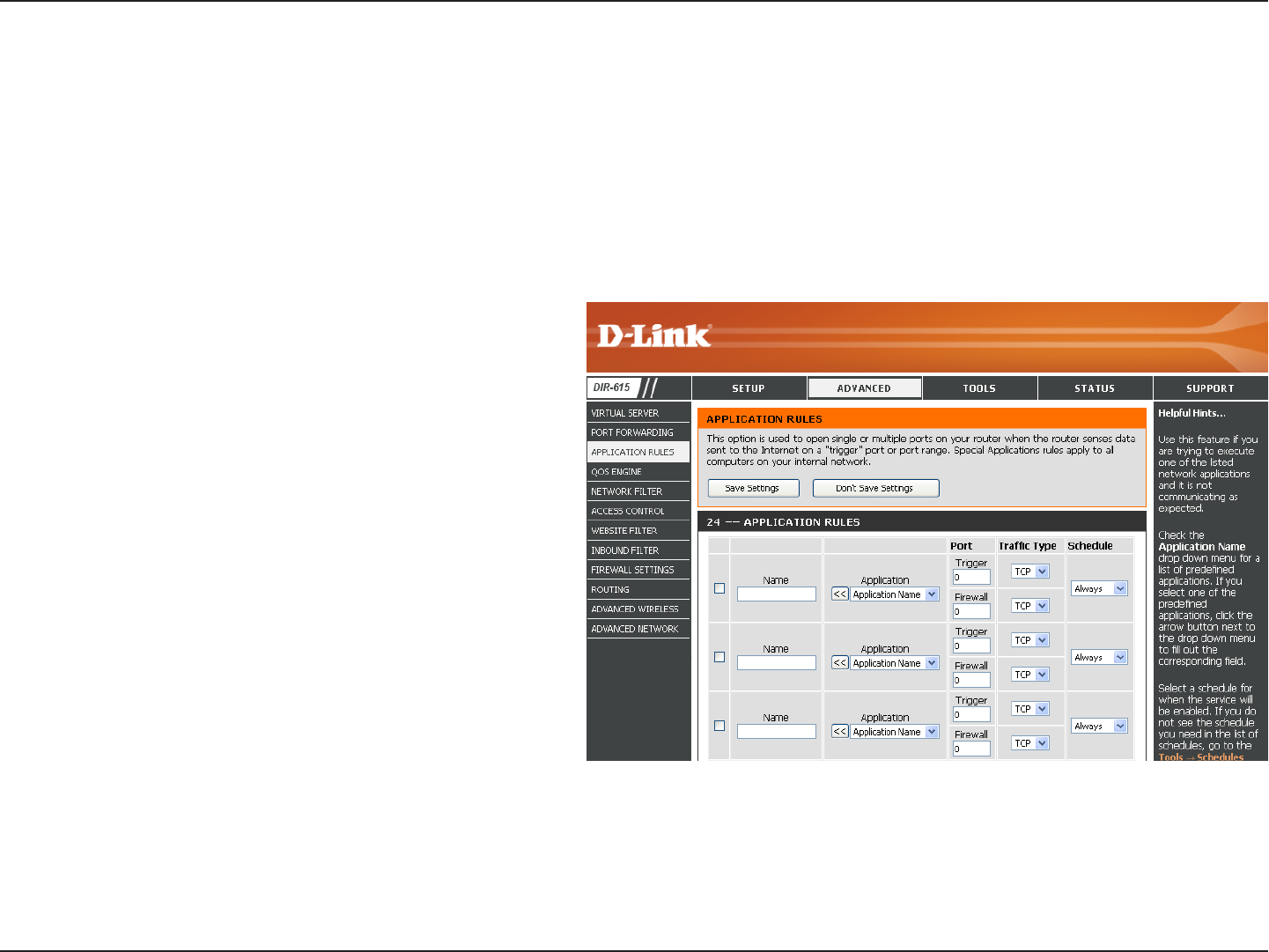
39D-Link DIR-615 User Manual
Section 3 - Conguration
Enter a name for the rule. You may select a pre-dened
application from the drop-down menu and click <<.
This is the port used to trigger the application. It can be either
a single port or a range of ports.
Select the protocol of the trigger port (TCP, UDP, or Both).
This is the port number on the Internet side that will be used
to access the application. You may dene a single port or a
range of ports. You can use a comma to add multiple ports
or port ranges.
Select the protocol of the rewall port (TCP, UDP, or Any).
The schedule of time when the Application Rule will be
enabled. The schedule may be set to Always, which will allow
the particular service to always be enabled. You can create
your own times in the Tools > Schedules section.
Name:
Trigger:
Trac Type:
Firewall:
Trac Type:
Schedule:
Application Rules
Some applications require multiple connections, such as Internet gaming, video conferencing, Internet telephony and others. These applications
have diculties working through NAT (Network Address Translation). Special Applications makes some of these applications work with the
DIR-615. If you need to run applications that require multiple connections, specify the port normally associated with an application in the
“Trigger Port” eld, select the protocol type as TCP or UDP, then enter the rewall (public) ports associated with the trigger port to open them
for inbound trac.
The DIR-615 provides some predened applications in the table on the bottom of the web page. Select the application you want to use and enable it.
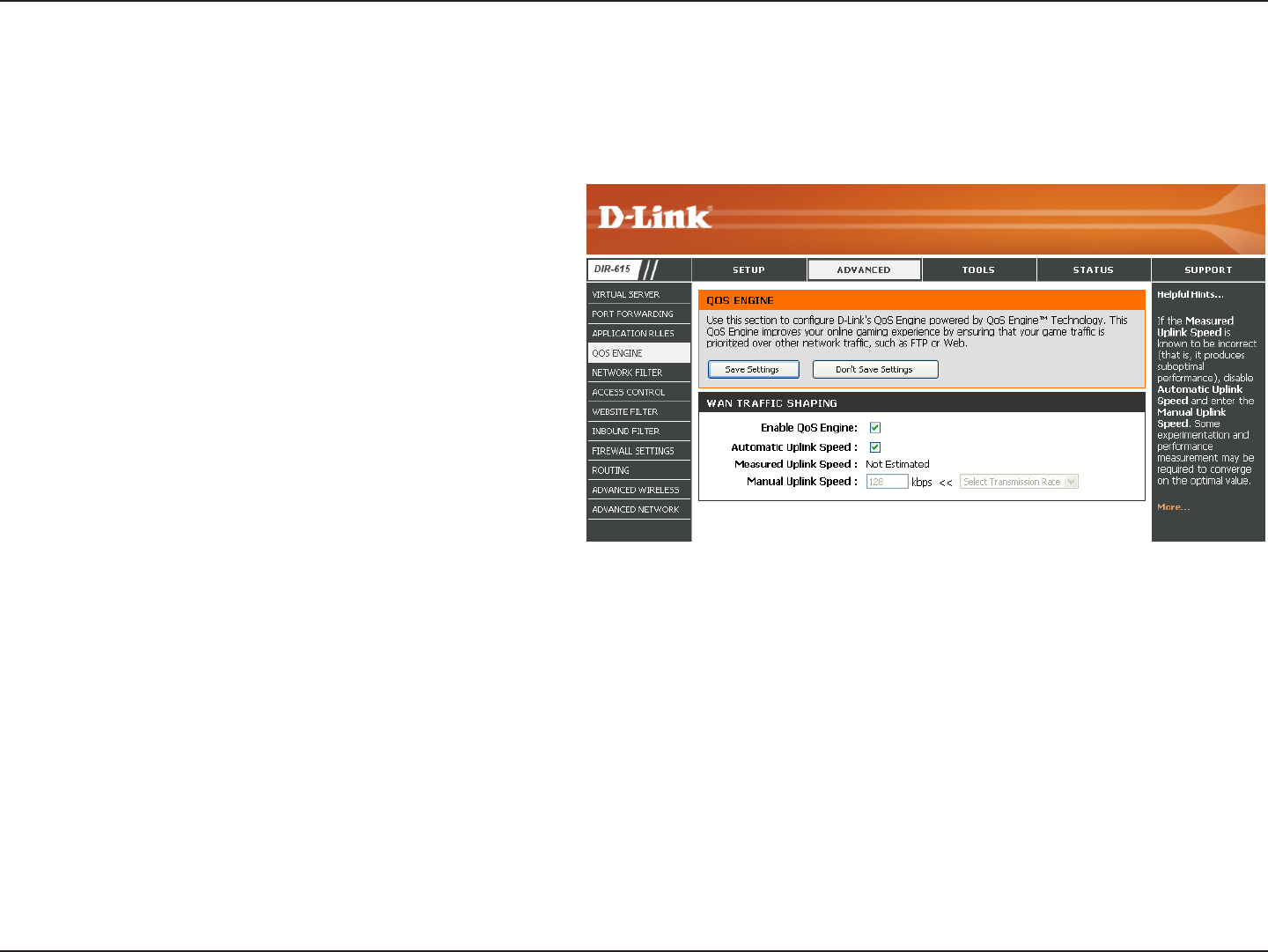
40D-Link DIR-615 User Manual
Section 3 - Conguration
QoS Engine
This option is disabled by default. Enable this option for
better performance and experience with online games and
other interactive applications, such as VoIP.
This option is enabled by default when the QoS Engine
option is enabled. This option will allow your router to
automatically determine the uplink speed of your Internet
connection.
This displays the detected uplink speed.
The speed at which data can be transferred from the router
to your ISP. This is determined by your ISP. ISP’s oer speed
as a download/upload pair. For example, 1.5Mbits/284Kbits.
Using this example, you would enter 284. Alternatively you
can test your uplink speed with a service such as www.
dslreports.com.
Enable QoS
Engine:
Automatic
Uplink Speed:
Measured
Uplink Speed:
Manual Uplink
Speed:
The QoS Engine option helps improve your network gaming performance by prioritizing applications. By default the QoS Engine settings are
disabled and application priority is not classied automatically.
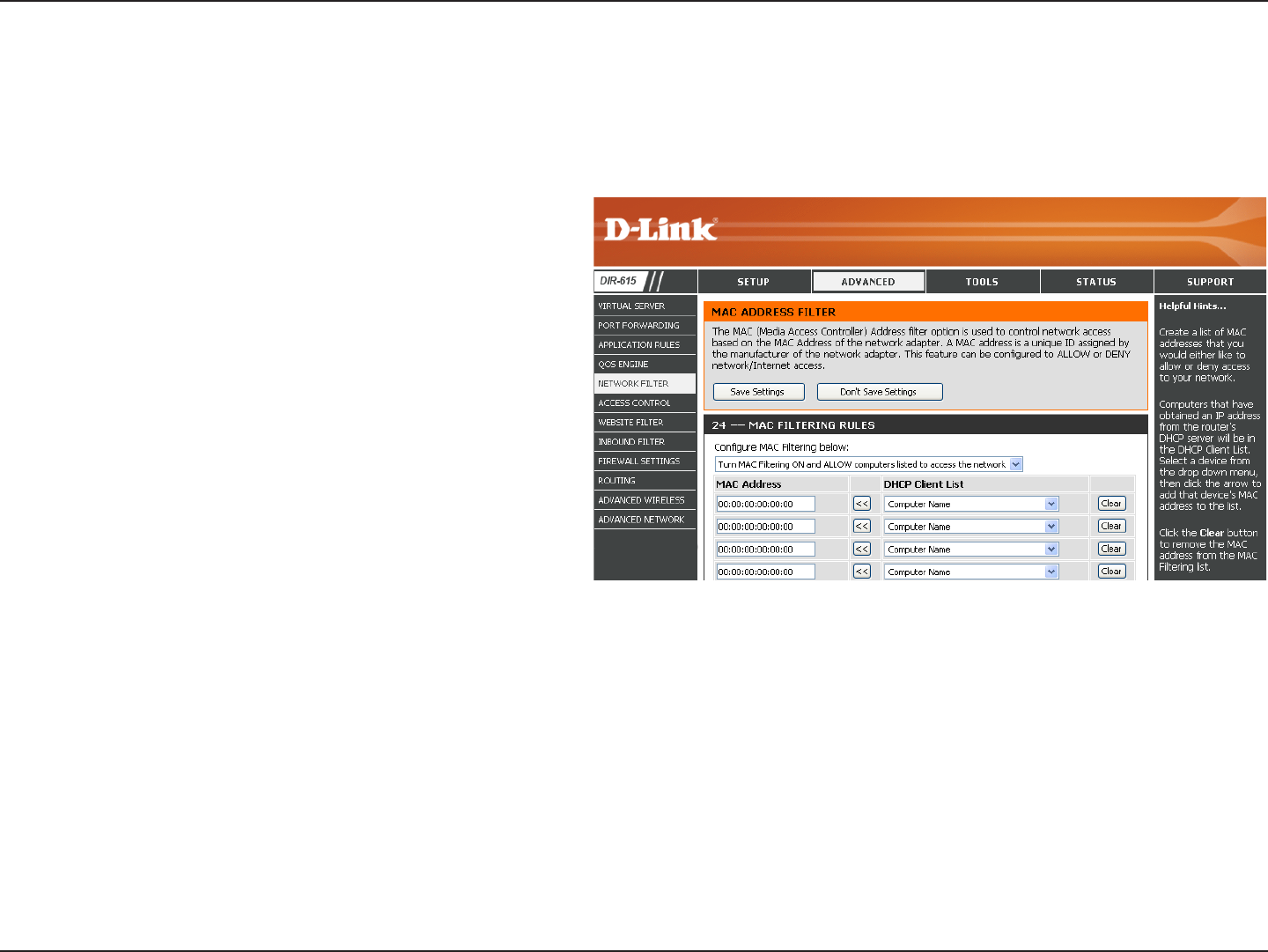
41D-Link DIR-615 User Manual
Section 3 - Conguration
Network Filters
Select Turn MAC Filtering O, allow MAC addresses listed below,
or deny MAC addresses listed below from the drop-down menu.
Enter the MAC address you would like to lter.
To nd the MAC address on a computer, please refer to the
Networking Basics section in this manual.
Select a DHCP client from the drop-down menu and click <<
to copy that MAC Address.
Congure MAC
Filtering:
MAC Address:
DHCP Client:
Use MAC (Media Access Control) Filters to allow or deny LAN (Local Area Network) computers by their MAC addresses from accessing the Network.
You can either manually add a MAC address or select the MAC address from the list of clients that are currently connected to the Broadband Router.
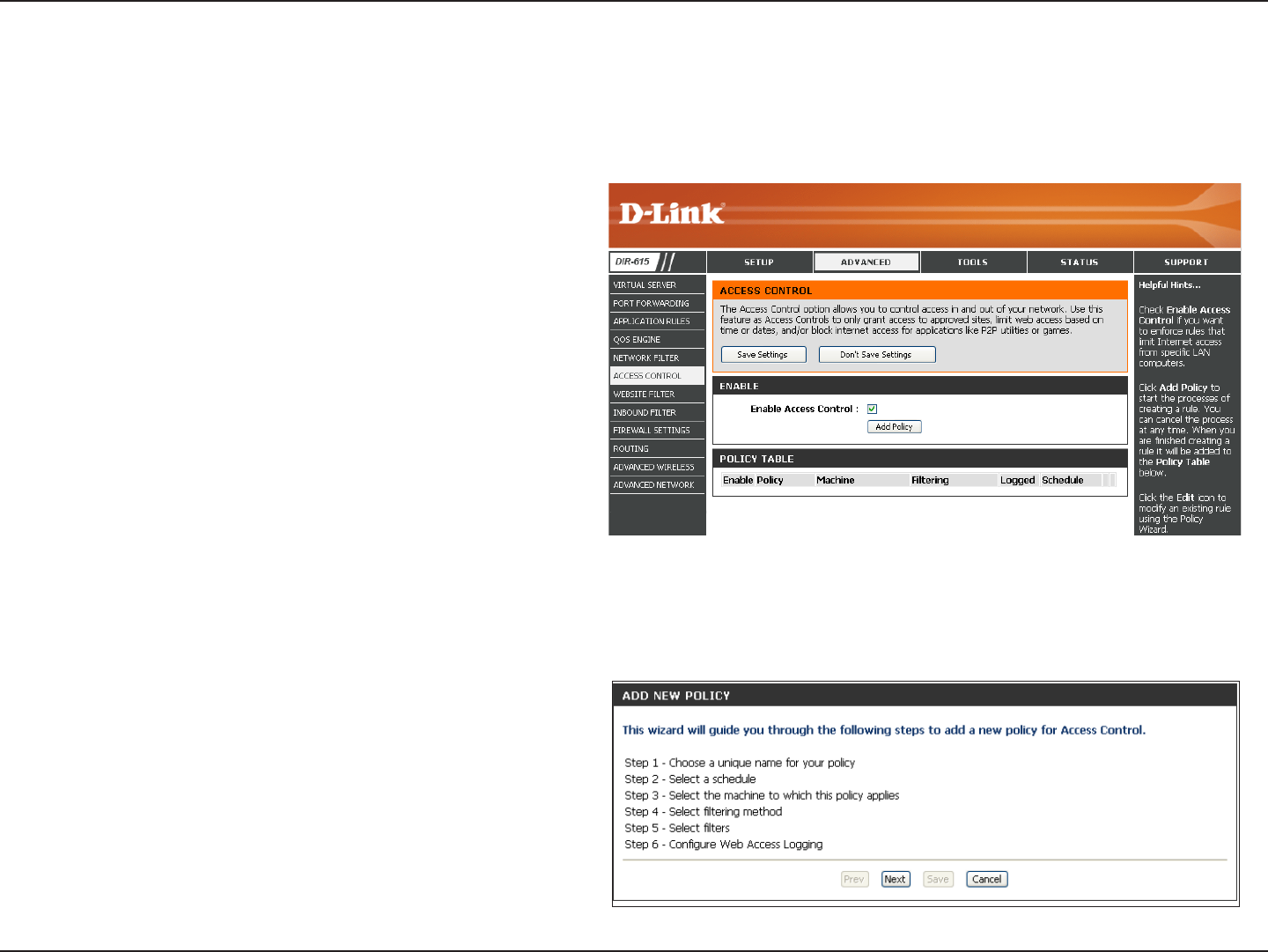
42D-Link DIR-615 User Manual
Section 3 - Conguration
Access Control
Check the Enable Access Control check box and click the
Add Policy button to start the Access Control Wizard.
Add Policy:
The Access Control section allows you to control access in and out of your network. Use this feature as Parental Controls to only grant access to
approved sites, limit web access based on time or dates, and/or block access from applications like P2P utilities or games.
Click Next to continue with the wizard.
Access Control Wizard
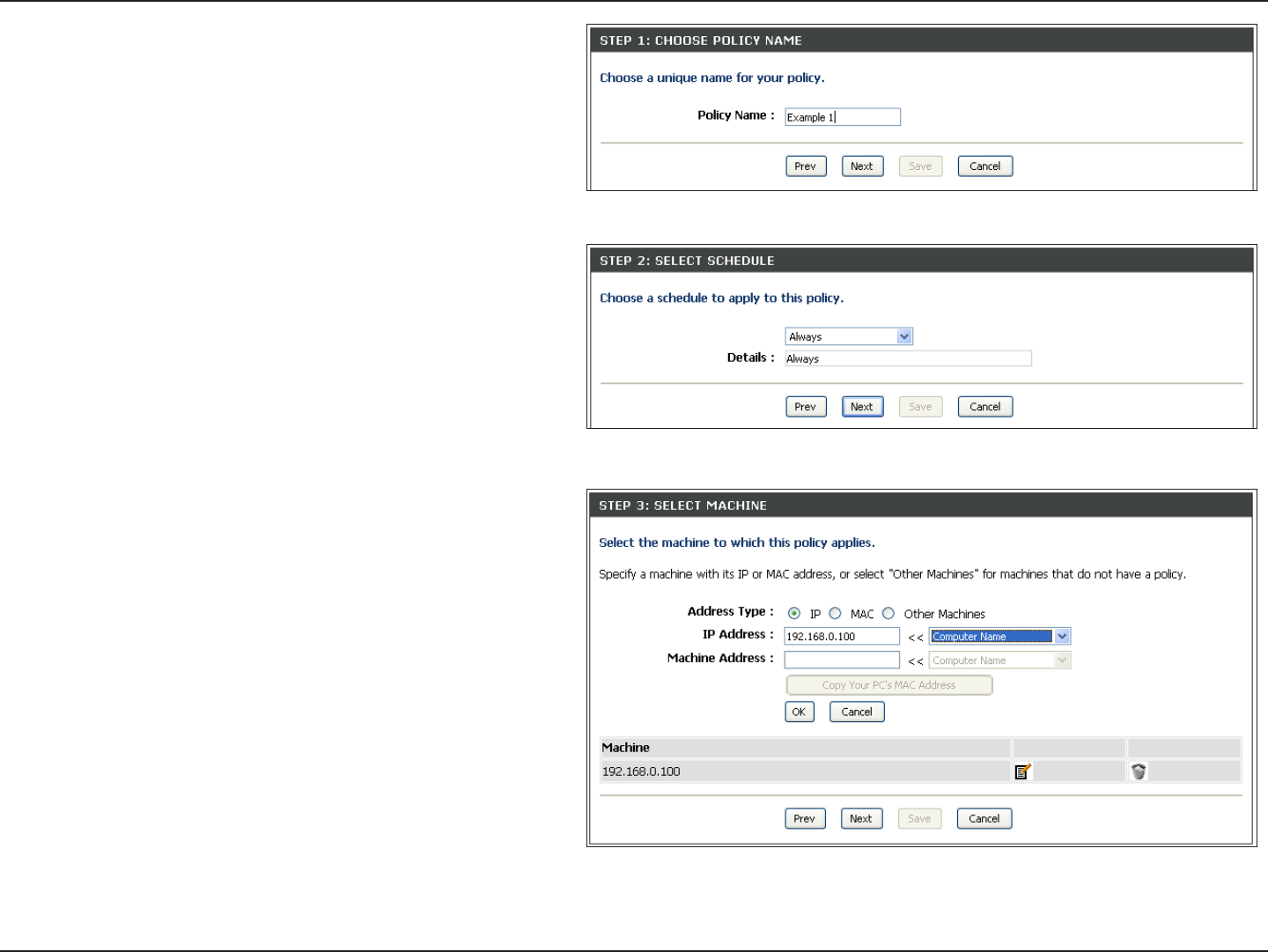
43D-Link DIR-615 User Manual
Section 3 - Conguration
Enter a name for the policy and then click Next to continue.
Select a schedule (I.E. Always) from the drop-down menu and
then click Next to continue.
Enter the following information and then click Next to continue.
• Address Type - Select IP address, MAC address, or Other Machines.
• IP Address - Enter the IP address of the computer you want to apply
the rule to.
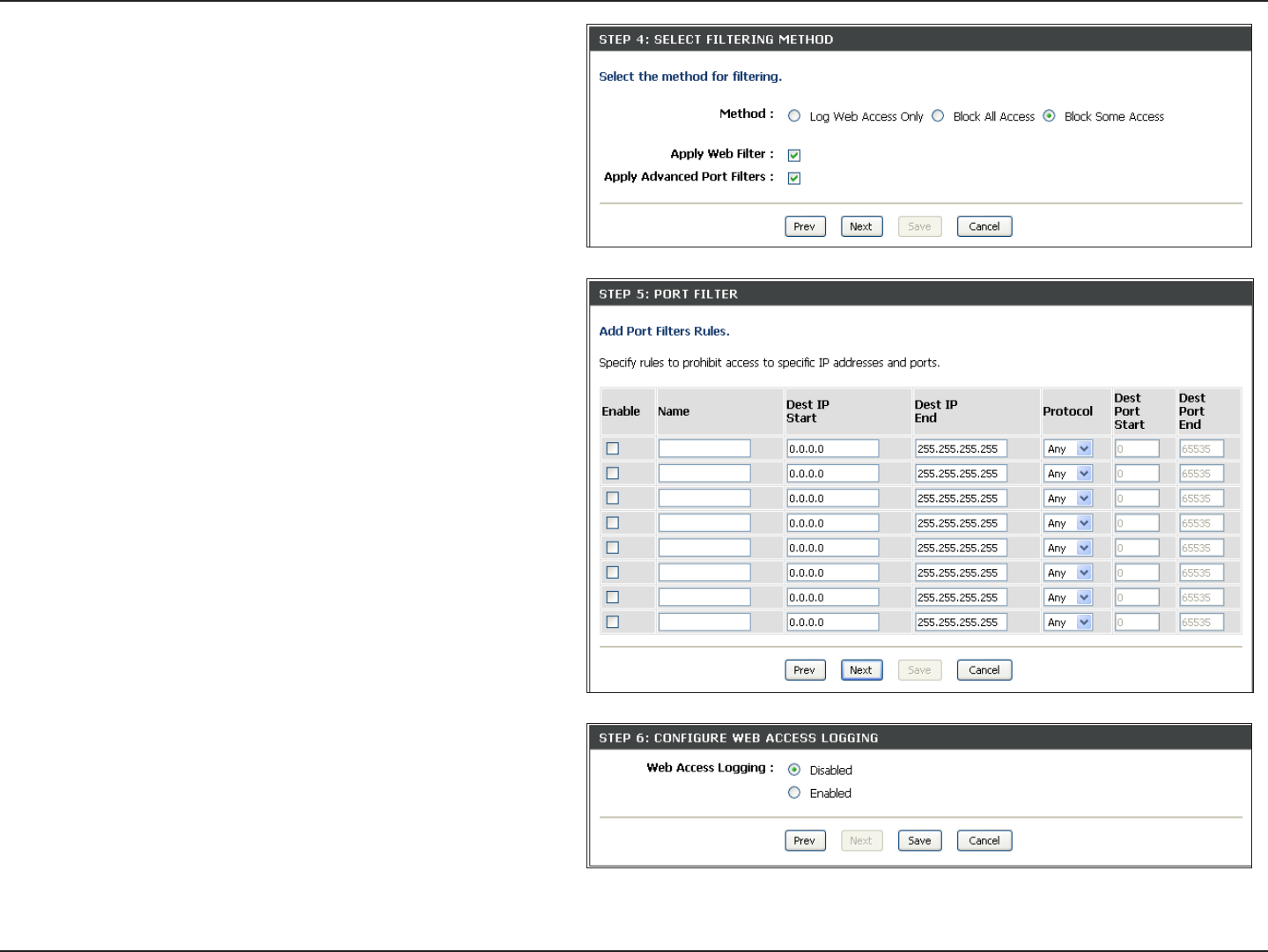
44D-Link DIR-615 User Manual
Section 3 - Conguration
Select the ltering method and then click Next to continue.
Enter the rule:
Enable - Check to enable the rule.
Name - Enter a name for your rule.
Dest IP Start - Enter the starting IP address.
Dest IP End - Enter the ending IP address.
Protocol - Select the protocol.
Dest Port Start - Enter the starting port number.
Dest Port End - Enter the ending port number.
To enable web logging, click Enable.
Click Save to save the access control rule.
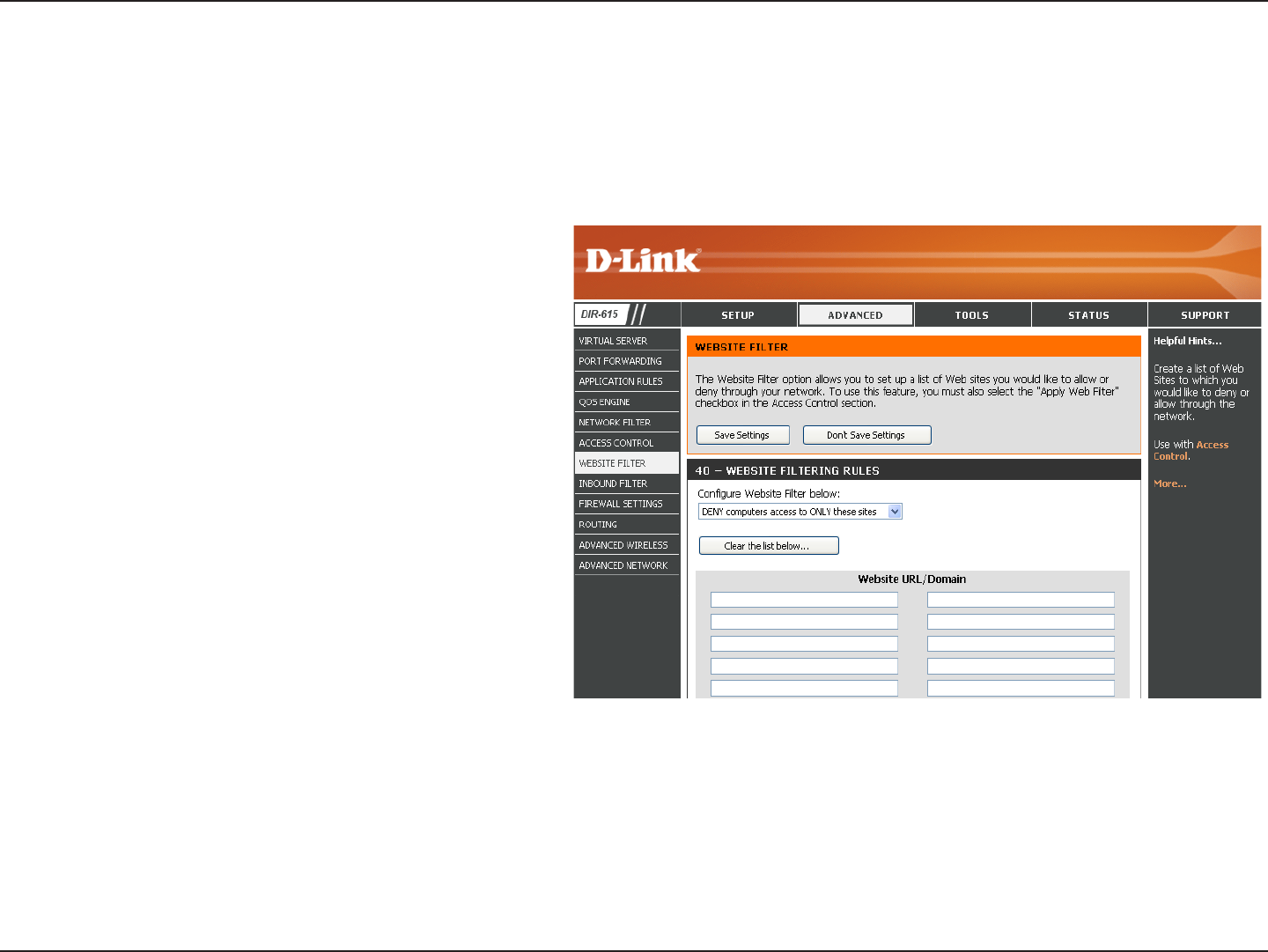
45D-Link DIR-615 User Manual
Section 3 - Conguration
Select Deny or Allow computers access to only these
sites.
Click to delete all entries in the list.
Enter the keywords or URLs that you want to allow
or deny.
Congure Website
Filter Below:
Clear the list below:
Website URL/
Domain:
Website Filters
Website Filters are used to allow you to set up a list of allowed Web sites that can be used by multiple users through the network. To use this feature
select to Allow or Deny, enter the domain or website and click Add, and then click Save Settings. You must also select Apply Web Filter under
the Access Control section (page 42).
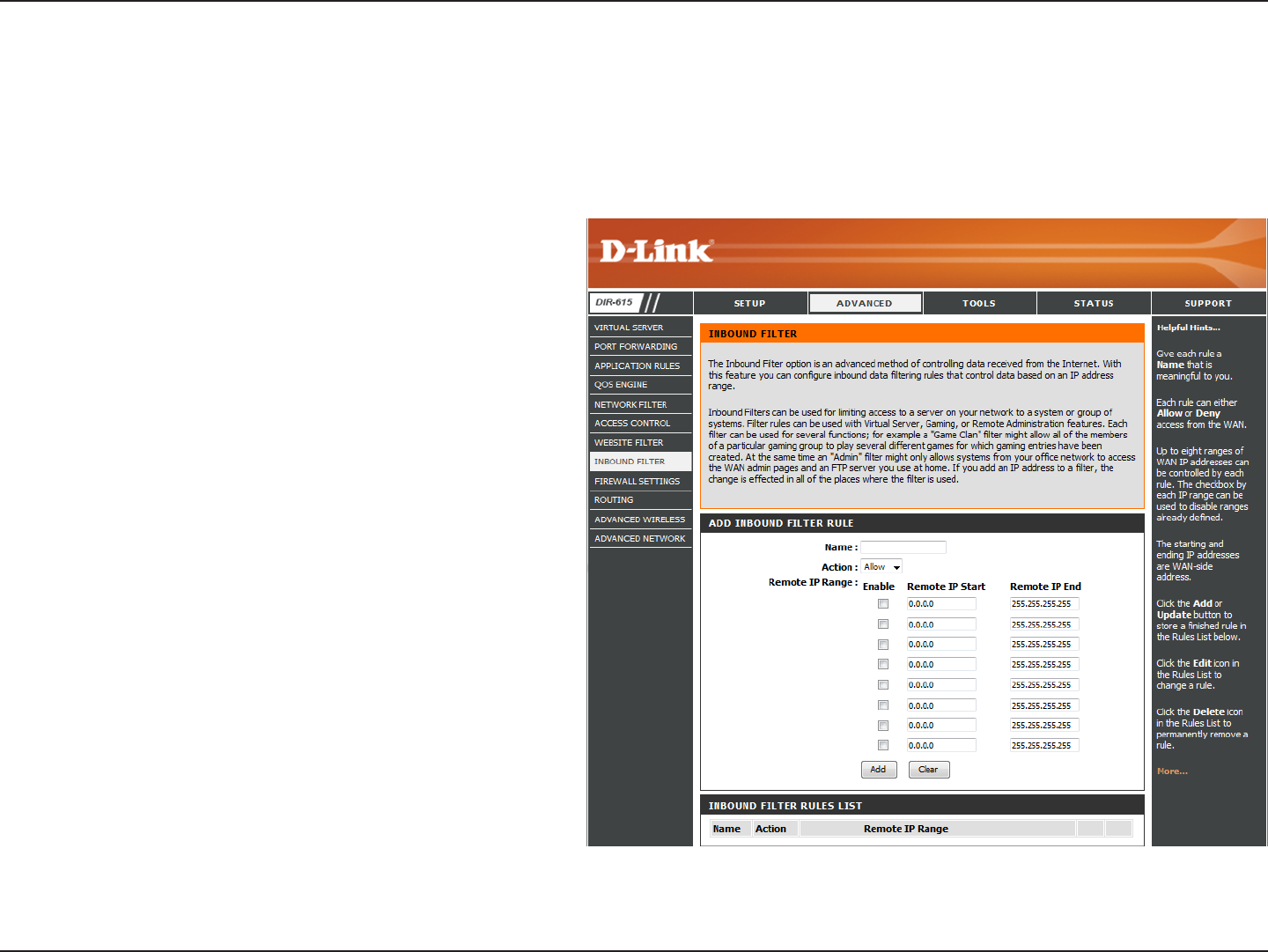
46D-Link DIR-615 User Manual
Section 3 - Conguration
Enter a name for the inbound lter rule.
Select Allow or Deny.
Check to enable rule.
Enter the starting IP address. Enter 0.0.0.0 if you do not want
to specify an IP range.
Enter the ending IP address. Enter 255.255.255.255 if you do
not want to specify and IP range.
Click the Save button to apply your settings. You must click
Save Settings at the top to save the settings.
This section will list any rules that are created. You may click
the Edit icon to change the settings or enable/disable the
rule, or click the Delete icon to remove the rule.
Name:
Action:
Enable:
Source IP Start:
Source IP End:
Save:
Inbound Filter
Rules List:
The Inbound Filter option is an advanced method of controlling data received from the Internet. With this feature you can congure inbound
data ltering rules that control data based on an IP address range. Inbound Filters can be used with Virtual Server, Port Forwarding, or Remote
Administration features.
Inbound Filters
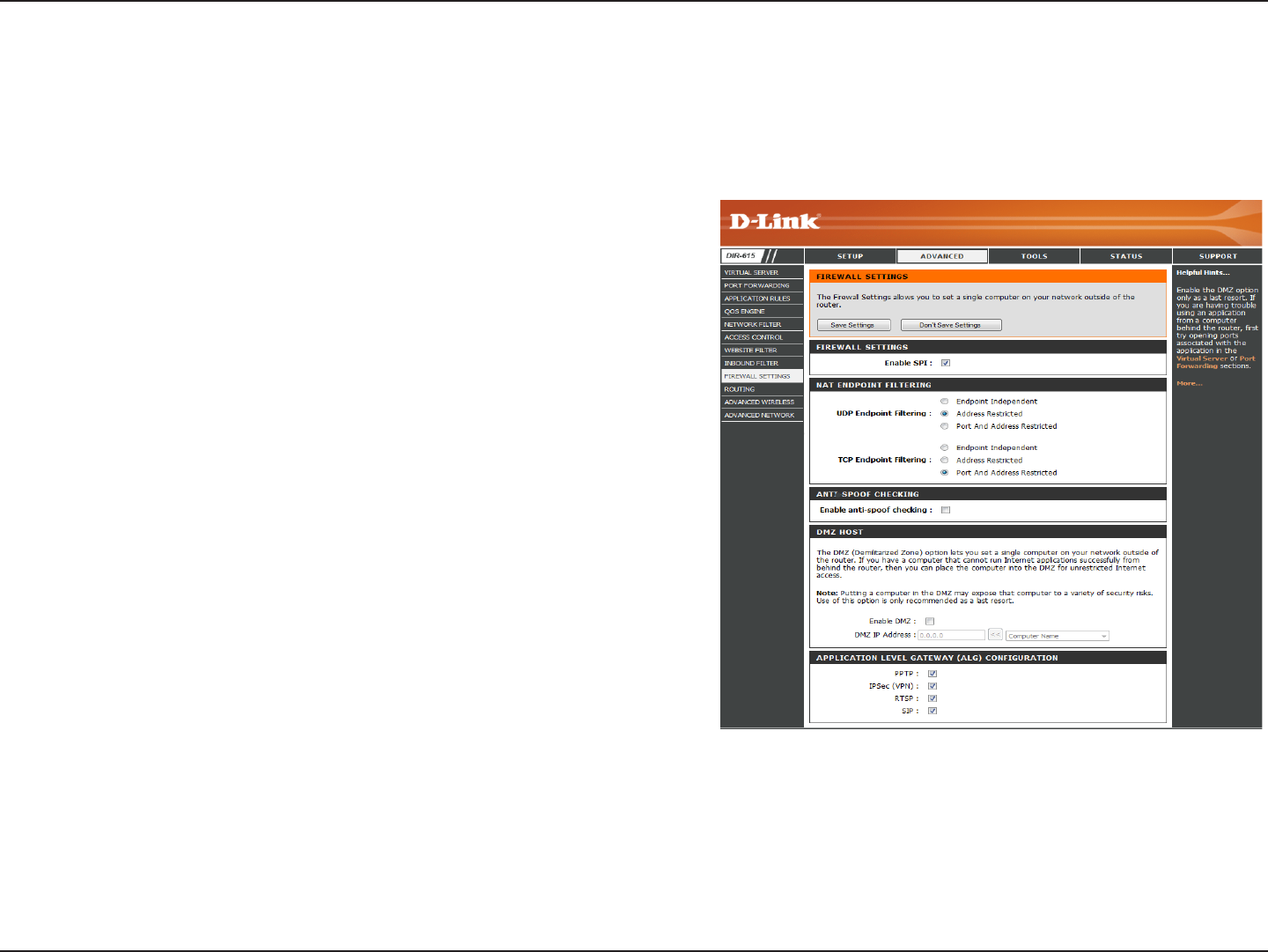
47D-Link DIR-615 User Manual
Section 3 - Conguration
SPI (Stateful Packet Inspection, also known as dynamic packet ltering) helps
to prevent cyber attacks by tracking more state per session. It validates that
the trac passing through the session conforms to the protocol.
Select one of the following for TCP and UDP ports:
Endpoint Independent - Any incoming trac sent to an open port will be
forwarded to the application that opened the port. The port will close if idle
for 5 minutes.
Address Restricted - Incoming trac must match the IP address of the
outgoing connection.
Address + Port Restriction - Incoming trac must match the IP address and
port of the outgoing connection.
Enable this option to provide protection from certain kinds of “spoong”
attacks.
If an application has trouble working from behind the router, you can expose
one computer to the Internet and run the application on that computer.
Note: Placing a computer in the DMZ may expose that computer to a variety of
security risks. Use of this option is only recommended as a last resort.
Specify the IP address of the computer on the LAN that you want to have unrestricted Internet communication. If this computer obtains its IP address
automatically using DHCP, be sure to make a static reservation on the System > Network Settings page so that the IP address of the DMZ machine does
not change.
Enable SPI:
NAT Endpoint
Filtering:
Enable Anti-
Spoof Checking:
Enable DMZ
Host:
IP Address:
Firewall Settings
A rewall protects your network from the outside world. The D-Link DIR-615 oers a rewall type functionality. The SPI feature helps prevent cyber
attacks. Sometimes you may want a computer exposed to the outside world for certain types of applications. If you choose to expose a computer,
you can enable DMZ. DMZ is short for Demilitarized Zone. This option will expose the chosen computer completely to the outside world.
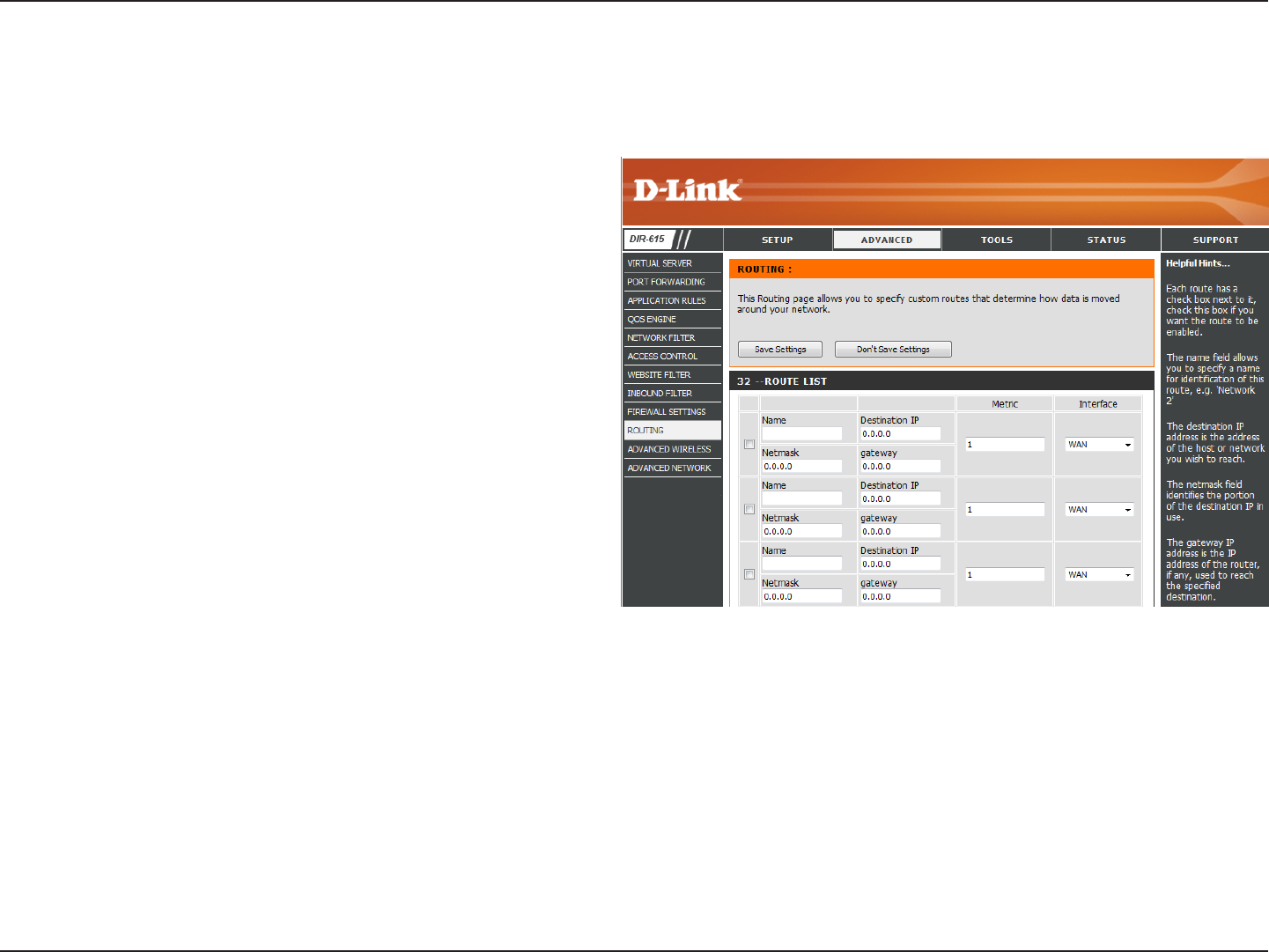
48D-Link DIR-615 User Manual
Section 3 - Conguration
Routing
This page allows you to specify custom routes that determine how data is moved around your network.
Routing List:
Metric:
Name:
Metric:
Interface:
Destination IP:
Netmask:
Gateway:
Each Route has a checkbox next to it, check the box of the route
you wish to enable.
The route metric is a value from 1 to 16 that indicates the cost
of using this route. A value 1 is the lowest cost and 15 is the
highest cost.
Specify a name for identication of this route.
The route metric is a value from 1 to 16 that indicates the cost
of using this route. A value 1 is the lowest cost and 15 is the
highest cost.
Select the interface which the IP packet must use to transit out
of the router when this route is used.
Enter the address of the host or network you wish to access.
This eld identies the portion of the destination IP in use.
The IP address of the router will be displayed here.
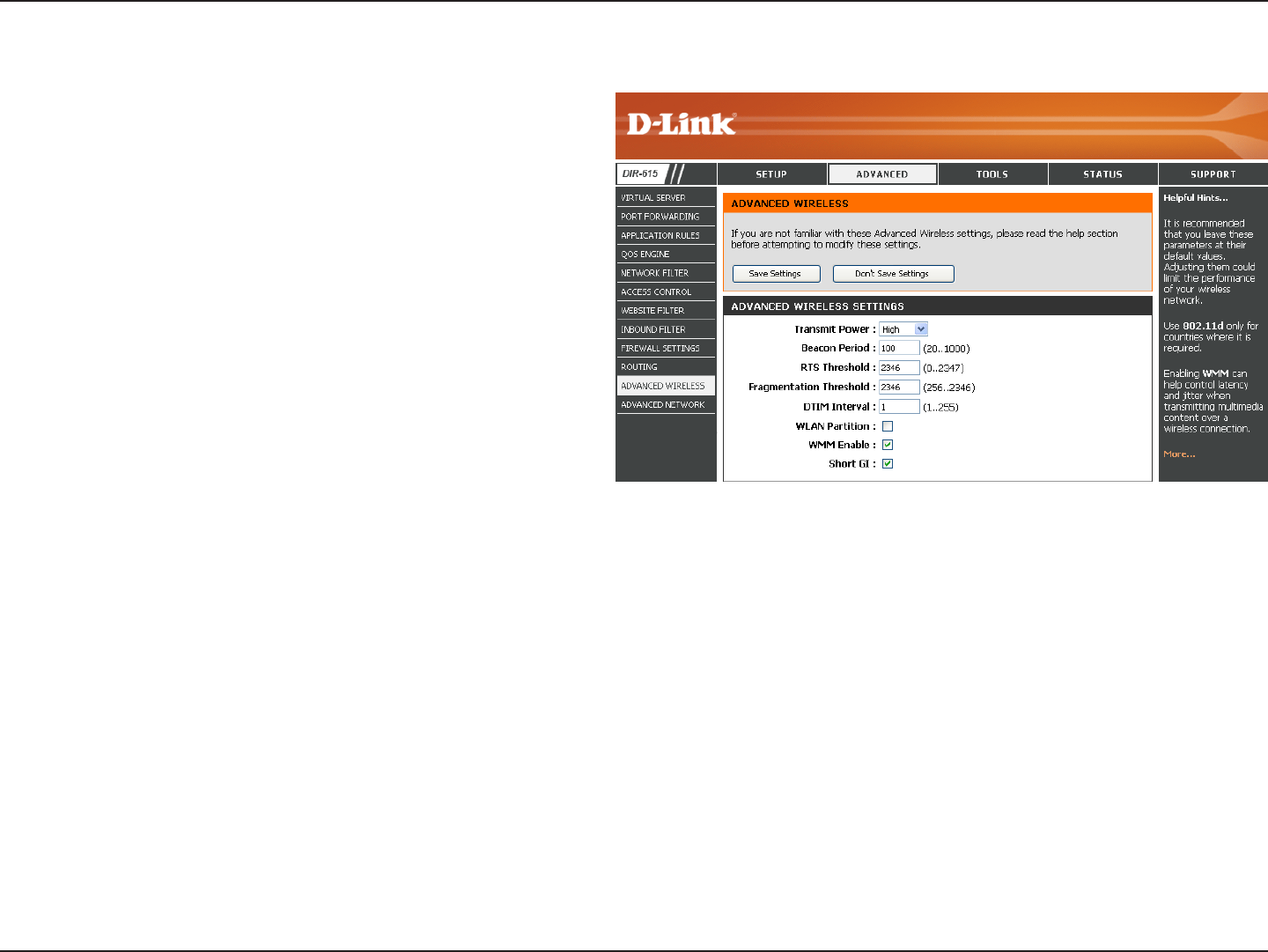
49D-Link DIR-615 User Manual
Section 3 - Conguration
Set the transmit power of the antennas.
Beacons are packets sent by an Access Point to synchronize a
wireless network. Specify a value. 100 is the default setting and
is recommended.
This value should remain at its default setting of 2346. If
inconsistent data ow is a problem, only a minor modication
should be made.
The fragmentation threshold, which is specified in bytes,
determines whether packets will be fragmented. Packets
exceeding the 2346 byte setting will be fragmented before
transmission. 2346 is the default setting.
(Delivery Trac Indication Message) 3 is the default setting. A
DTIM is a countdown informing clients of the next window for
listening to broadcast and multicast messages.
This enables 802.11d operation. 802.11d is a wireless specication developed to allow implementation of wireless networks in countries that cannot use the
802.11 standard. This feature should only be enabled if you are in a country that requires it.
WMM is QoS for your wireless network. This will improve the quality of video and voice applications for your wireless clients.
Check this box to reduce the guard interval time therefore increasing the data capacity. However, it’s less reliable and may create higher data loss.
Transmit Power:
Beacon Period:
RTS Threshold:
Fragmentation
Threshold:
DTIM Interval:
WLAN Partition:
WMM Enable:
Short GI:
Advanced Wireless Settings
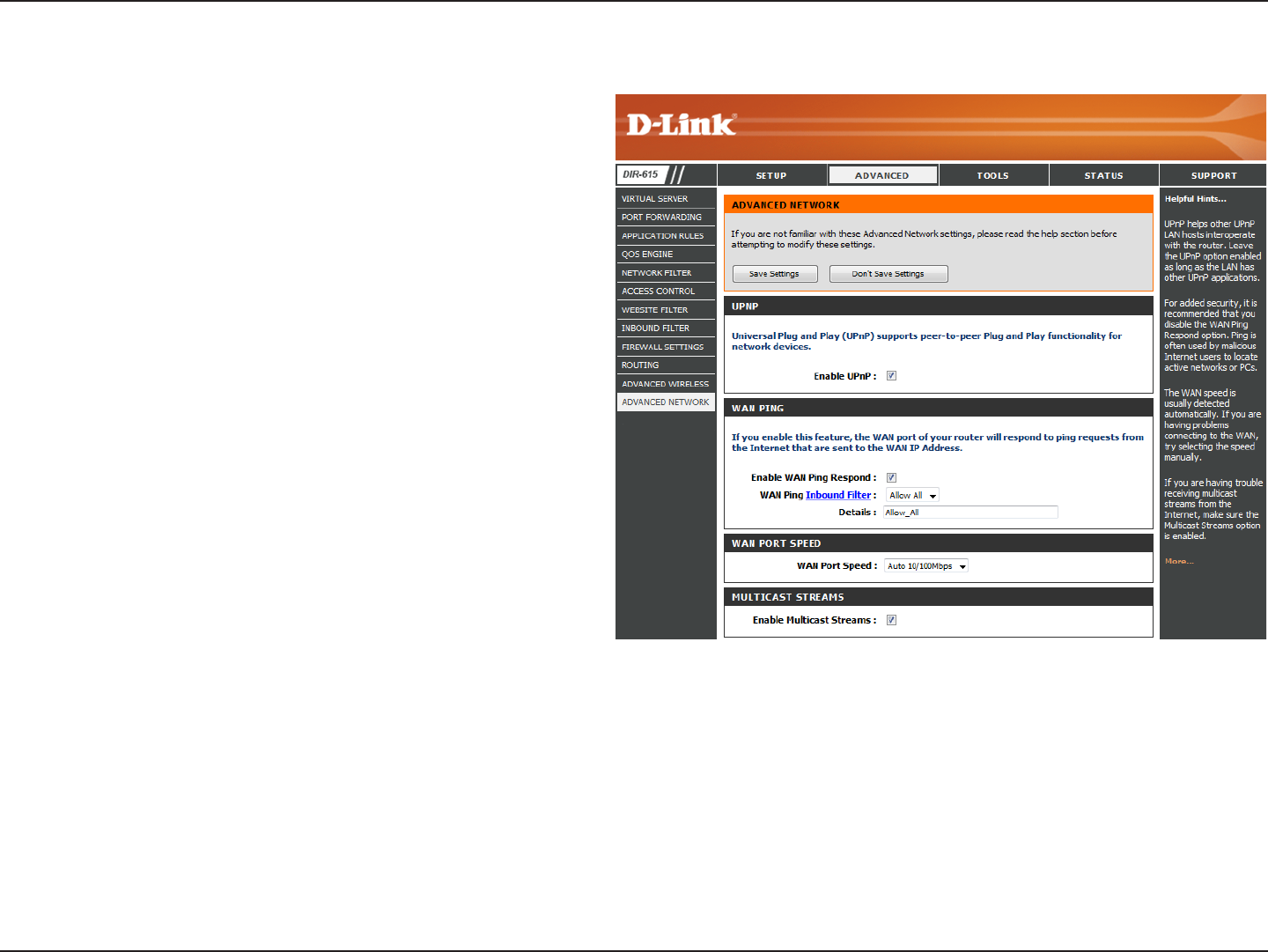
50D-Link DIR-615 User Manual
Section 3 - Conguration
UPnP
Internet Ping Block
Internet Port Speed
Multicast Streams
To use the Universal Plug and Play (UPnP™) feature click on
Enabled. UPNP provides compatibility with networking
equipment, software and peripherals.
Unchecking the box will not allow the DIR-615 to respond to
pings. Blocking the Ping may provide some extra security from
hackers. Check the box to allow the Internet port to be “pinged”.
You may set the port speed of the Internet port to 10Mbps,
100Mbps, or auto. Some older cable or DSL modems may
require you to set the port speed to 10Mbps.
Check the box to allow multicast trac to pass through the
router from the Internet.
UPnP Settings:
WAN Ping:
WAN Port Speed:
Multicast Streams:
Advanced Network Settings
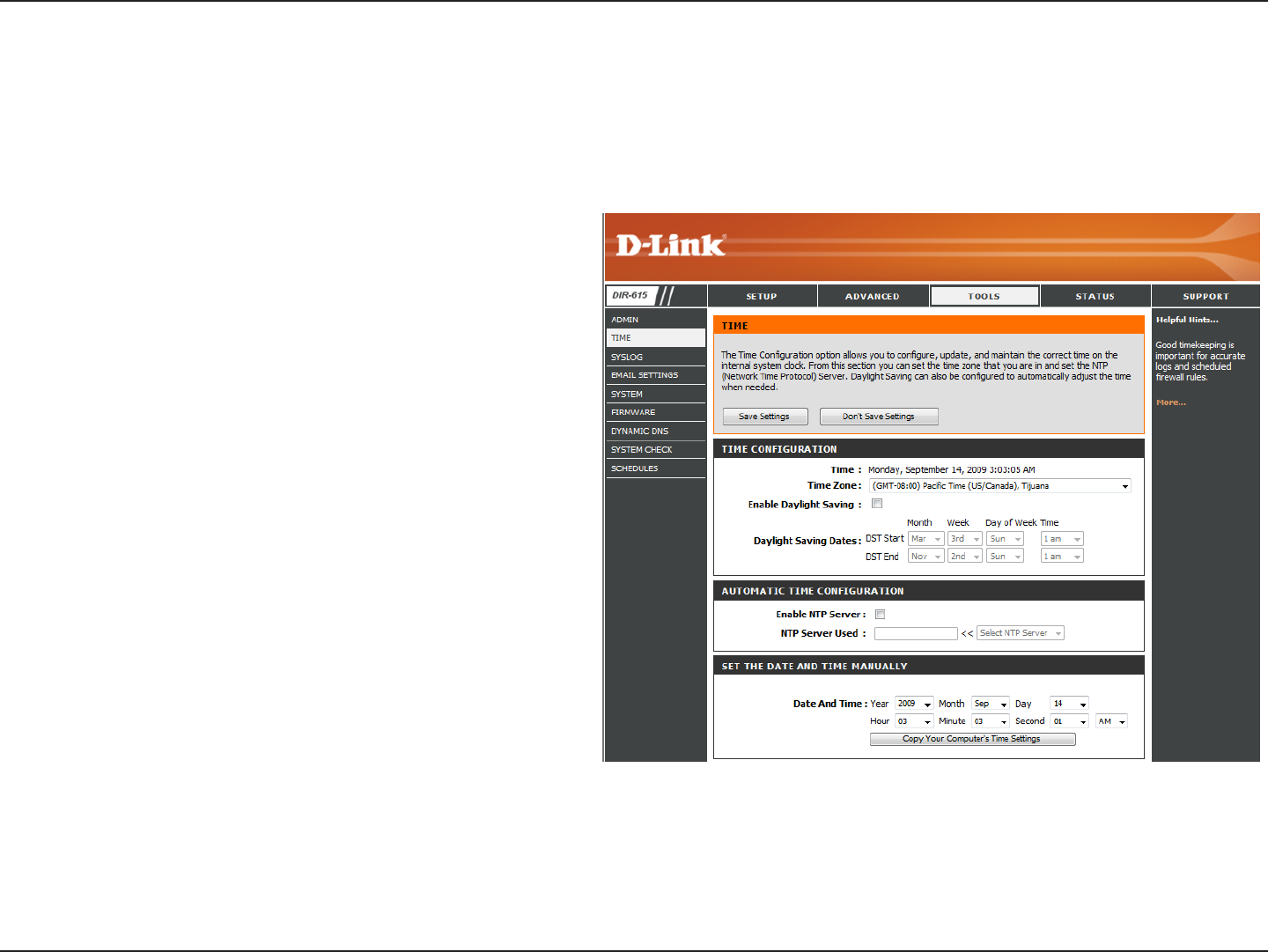
51D-Link DIR-615 User Manual
Section 3 - Conguration
Time Settings
Select the Time Zone from the drop-down menu.
To select Daylight Saving time manually, select enabled or
disabled, and enter a start date and an end date for daylight
saving time.
NTP is short for Network Time Protocol. NTP synchronizes
computer clock times in a network of computers. Check this
box to use a NTP server. This will only connect to a server on
the Internet, not a local server.
Enter the NTP server or select one from the drop down menu.
To manually input the time, enter the values in these elds
for the Year, Month, Day, Hour, Minute, and Second and then
click Set Time. You can also click Copy Your Computer’s
Time Settings.
Time Zone:
Daylight Saving:
Enable NTP
Server:
NTP Server
Used:
Manual:
The Time Conguration option allows you to congure, update, and maintain the correct time on the internal system clock. From this section you
can set the time zone that you are in and set the Time Server. Daylight Saving can also be congured to automatically adjust the time when needed.
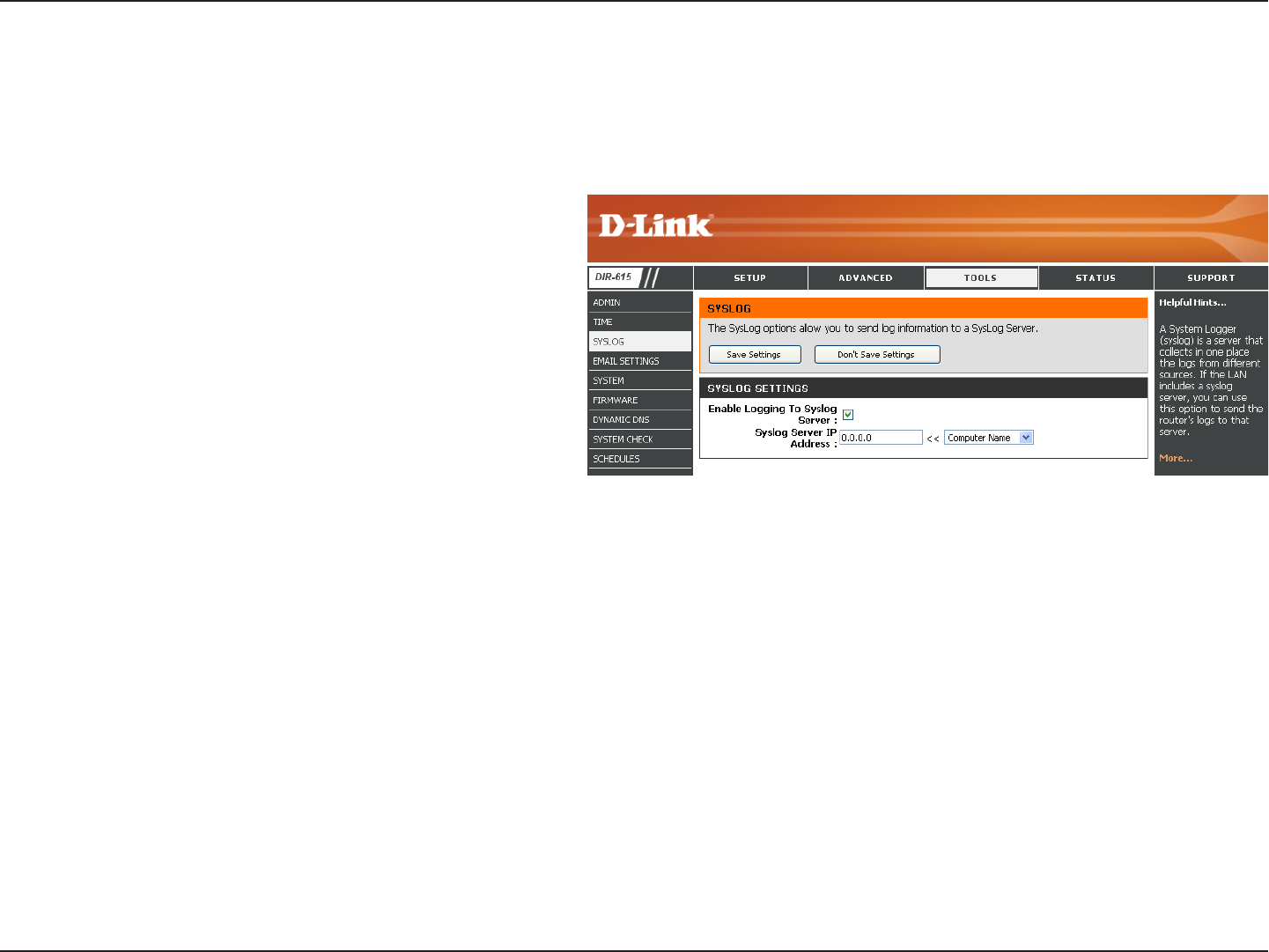
52D-Link DIR-615 User Manual
Section 3 - Conguration
SysLog
The Broadband Router keeps a running log of events and activities occurring on the Router. You may send these logs to a SysLog server on your
network.
Enable Logging to
SysLog Server:
SysLog Server IP
Address:
Check this box to send the router logs to a SysLog Server.
The address of the SysLog server that will be used to send
the logs. You may also select your computer from the drop-
down menu (only if receiving an IP address from the router
via DHCP).
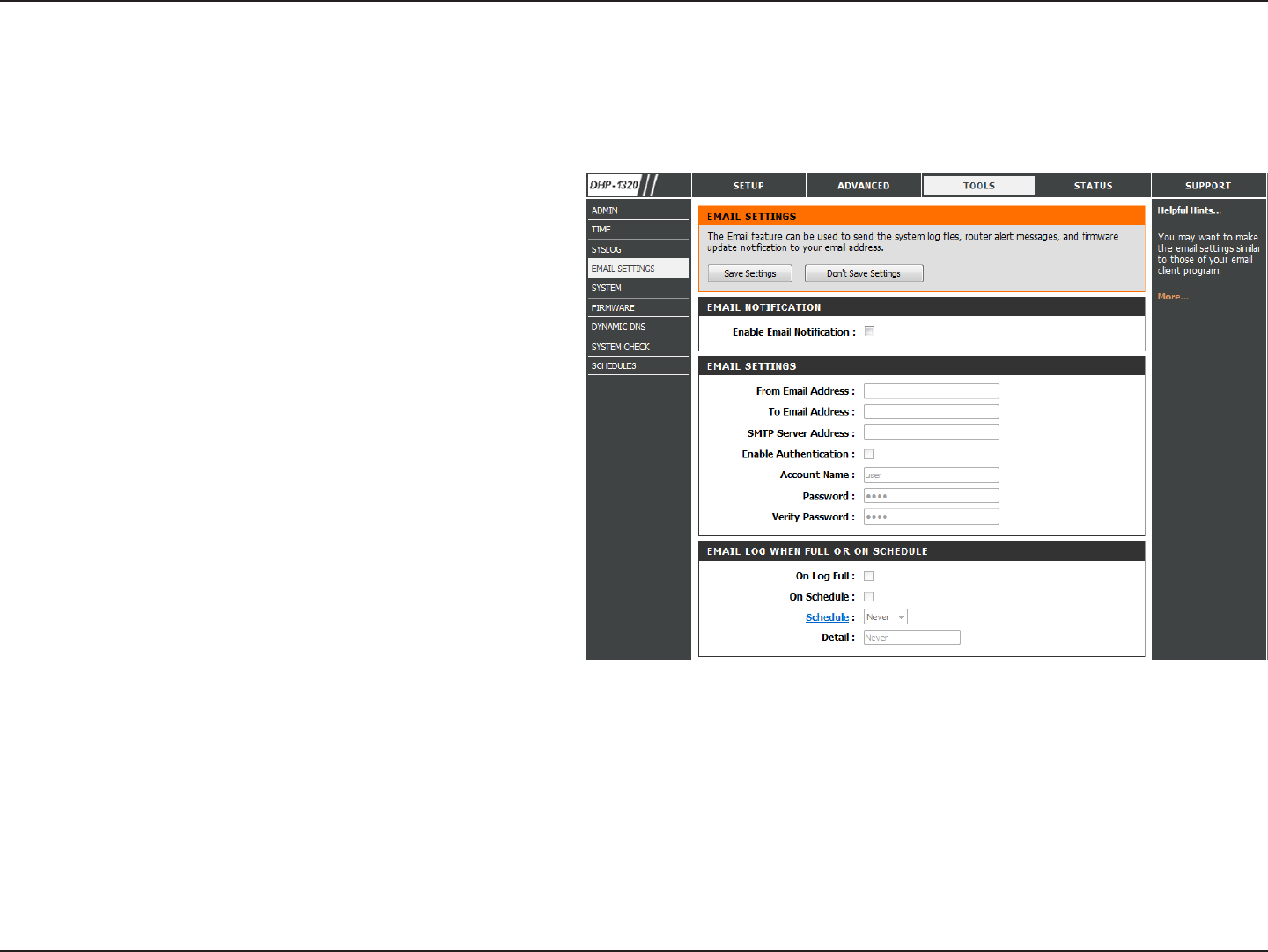
53D-Link DIR-615 User Manual
Section 3 - Conguration
E-mail Settings
The Email feature can be used to send the system log les, router alert messages, and rmware update notication to your e-mail address.
Enable Email
Notication:
From Email
Address:
To Email Address:
SMTP Server
Address:
Enable
Authentication:
Account Name:
Password:
On Log Full:
On Schedule:
Schedule:
When this option is enabled, router activity logs are e-mailed
to a designated e-mail address.
This e-mail address will appear as the sender when you
receive a log le or rmware upgrade notication via e-mail.
Enter the e-mail address where you want the email sent.
Enter the SMTP server address for sending e-mail. If your
SMTP server requires authentication, select this option.
Check this box if your SMTP server requires authentication.
Enter your account for sending e-mail.
Enter the password associated with the account. Re-type
the password associated with the account.
When this option is selected, logs will be sent via e-mail
when the log is full.
Selecting this option will send the logs via e-mail according
to schedule.
This option is enabled when On Schedule is selected. You
can select a schedule from the list of dened schedules. To
create a schedule, go to Tools > Schedules.
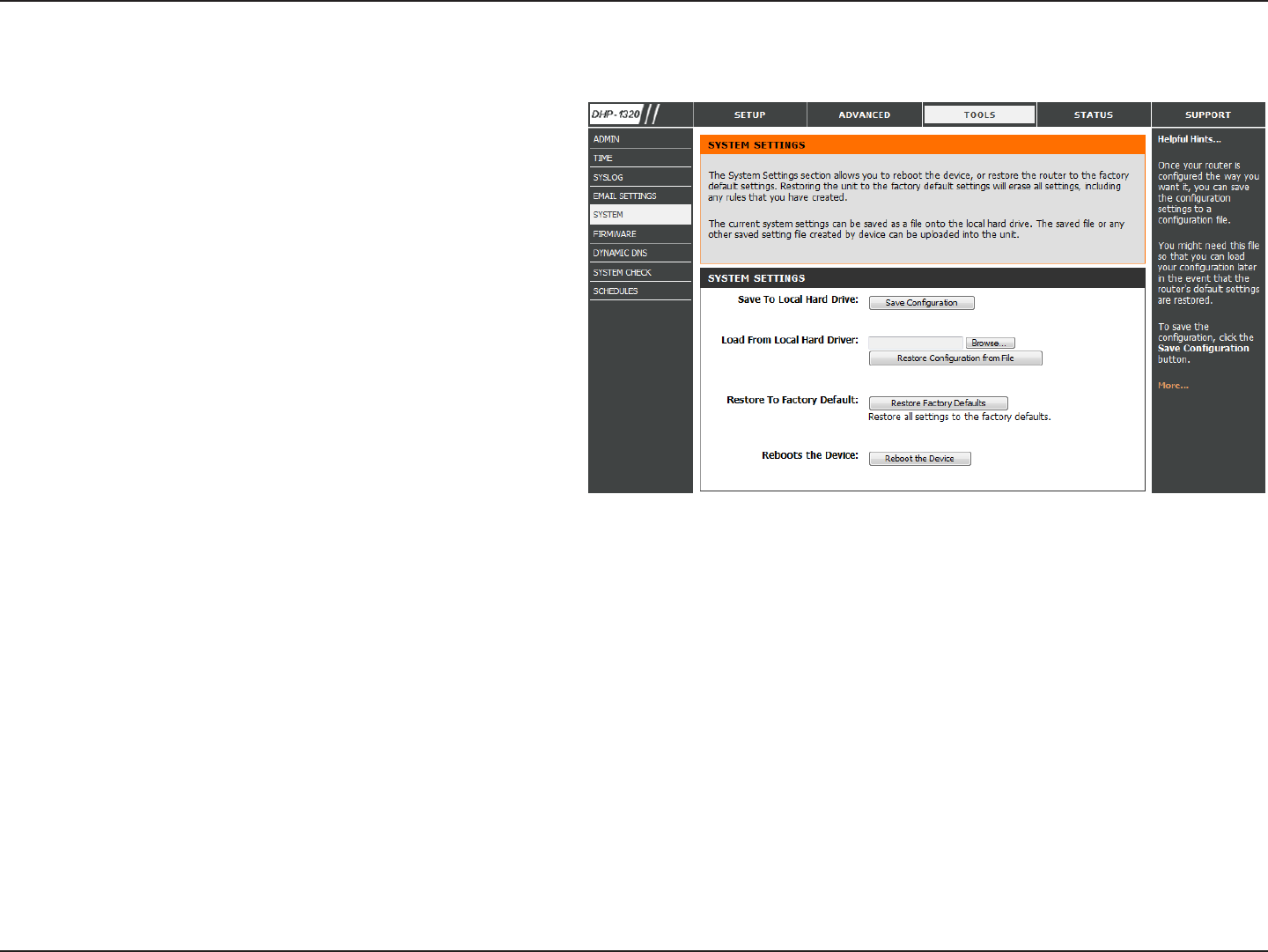
54D-Link DIR-615 User Manual
Section 3 - Conguration
Use this option to save the current router conguration
settings to a le on the hard disk of the computer you are
using. First, click the Save button. You will then see a le
dialog, where you can select a location and le name for
the settings.
Use this option to load previously saved router conguration
settings. First, use the Browse control to nd a previously save
le of conguration settings. Then, click the Load button to
transfer those settings to the router.
This option will restore all conguration settings back to
the settings that were in eect at the time the router was
shipped from the factory. Any settings that have not been
saved will be lost, including any rules that you have created.
If you want to save the current router conguration settings,
use the Save button above.
Click to reboot the router.
Save Settings to
Local Hard Drive:
Load Settings from
Local Hard Drive:
Restore to Factory
Default Settings:
Reboot Device:
System Settings
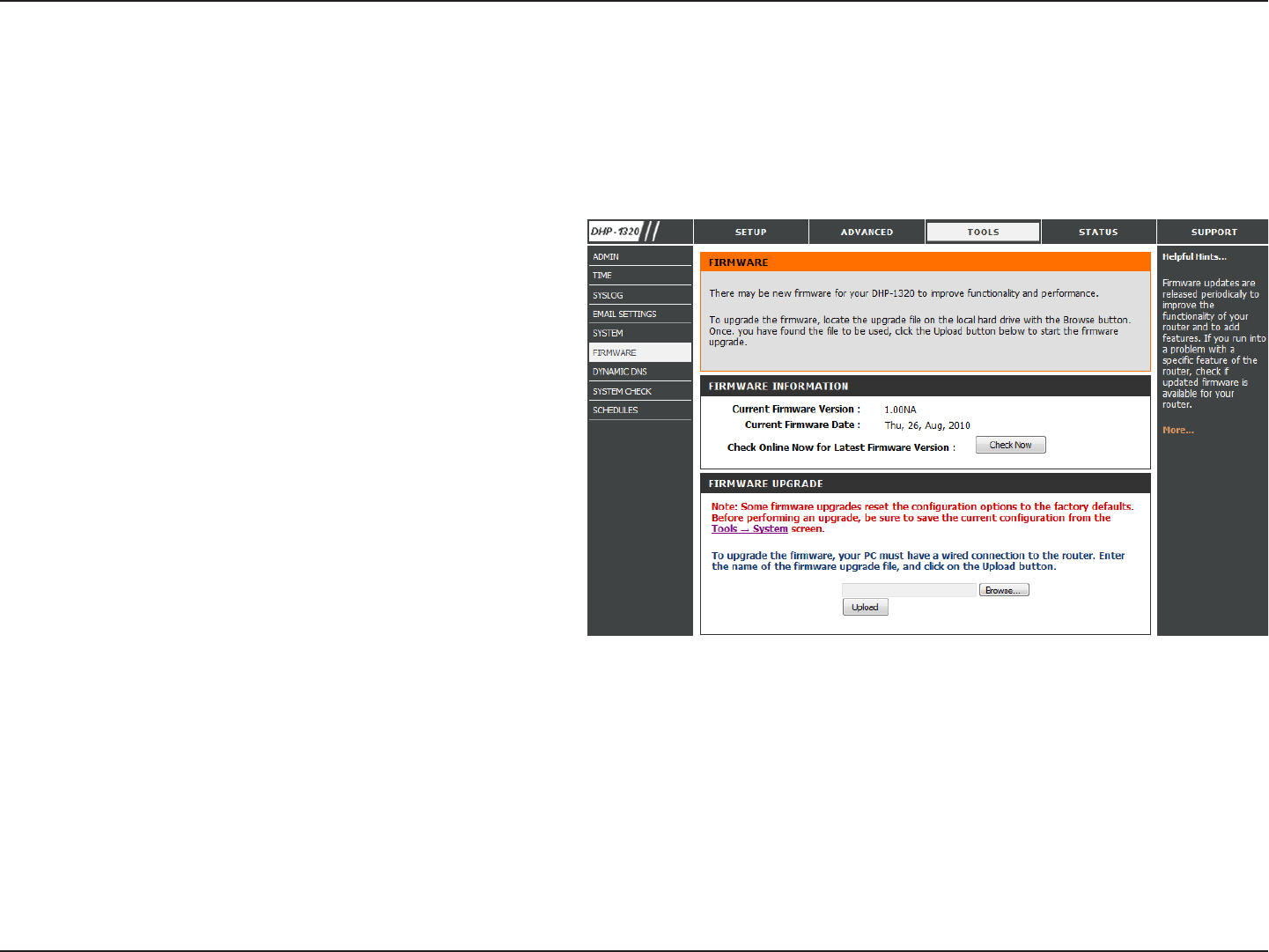
55D-Link DIR-615 User Manual
Section 3 - Conguration
Click on the Check Now button to nd out if there is an
updated rmware or language pack version; if so, download
the new rmware to your hard drive.
To remove the language pack, click Remove.
Note: The Remove button will show up after a language pack
is uploaded.
After you have downloaded the new rmware, click Browse
to locate the rmware update on your hard drive. Click
Upload to complete the rmware upgrade.
To upgrade the language pack, follow these steps:
1. Click the Browse button to locate the D-Link language
pack upgrade le on your computer.
Note: Language pack le extension will be *.lng
2. Once you have found the le, click the Upload button to
begin the language pack upgrade process. This can take
a minute or more.
3. Wait for the router to reboot. This process can take about
75 seconds.
Firmware
Information:
Remove:
Firmware
Upgrade:
Language Pack
Upgrade:
Firmware
You can upgrade the rmware of the Router here. Make sure the rmware you want to use is on the local hard drive of the computer. Click on Browse
to locate the rmware le to be used for the update. Please check the D-Link support site for rmware updates at http://support.dlink.com. You
can download rmware upgrades to your hard drive from the D-Link support site.
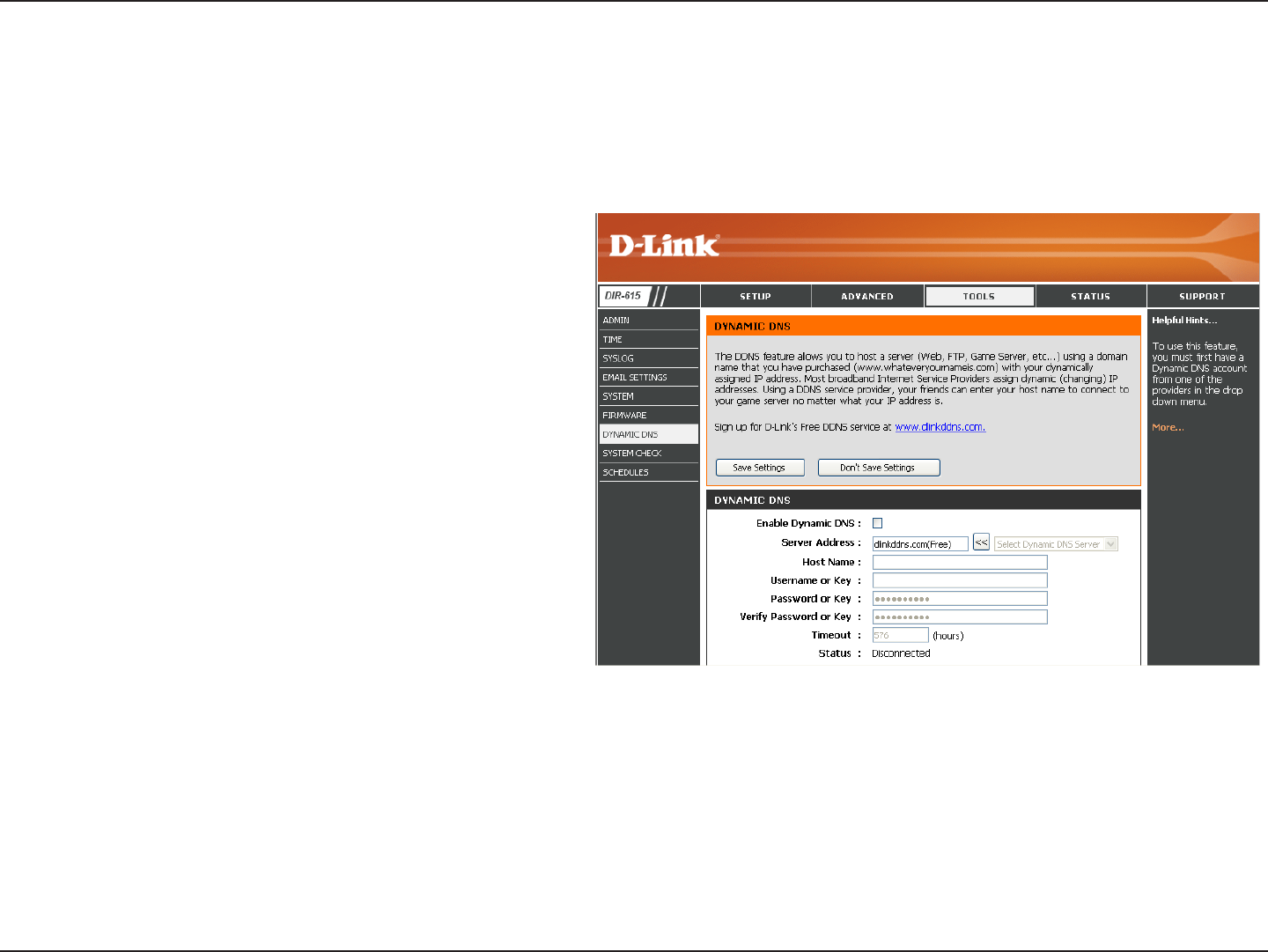
56D-Link DIR-615 User Manual
Section 3 - Conguration
Dynamic Domain Name System is a method of keeping a
domain name linked to a changing IP Address. Check the
box to enable DDNS.
Choose your DDNS provider from the drop down menu.
Enter the Host Name that you registered with your DDNS
service provider.
Enter the Username for your DDNS account.
Enter the Password for your DDNS account.
Enter a time (in hours).
Displays the current connection status to your DDNS server.
DDNS:
Server Address:
Host Name:
Username or Key:
Password or Key:
Timeout:
Status:
DDNS
The DDNS feature allows you to host a server (Web, FTP, Game Server, etc…) using a domain name that you have purchased (www.whateveryournameis.
com) with your dynamically assigned IP address. Most broadband Internet Service Providers assign dynamic (changing) IP addresses. Using a DDNS
service provider, your friends can enter in your domain name to connect to your server no matter what your IP address is.
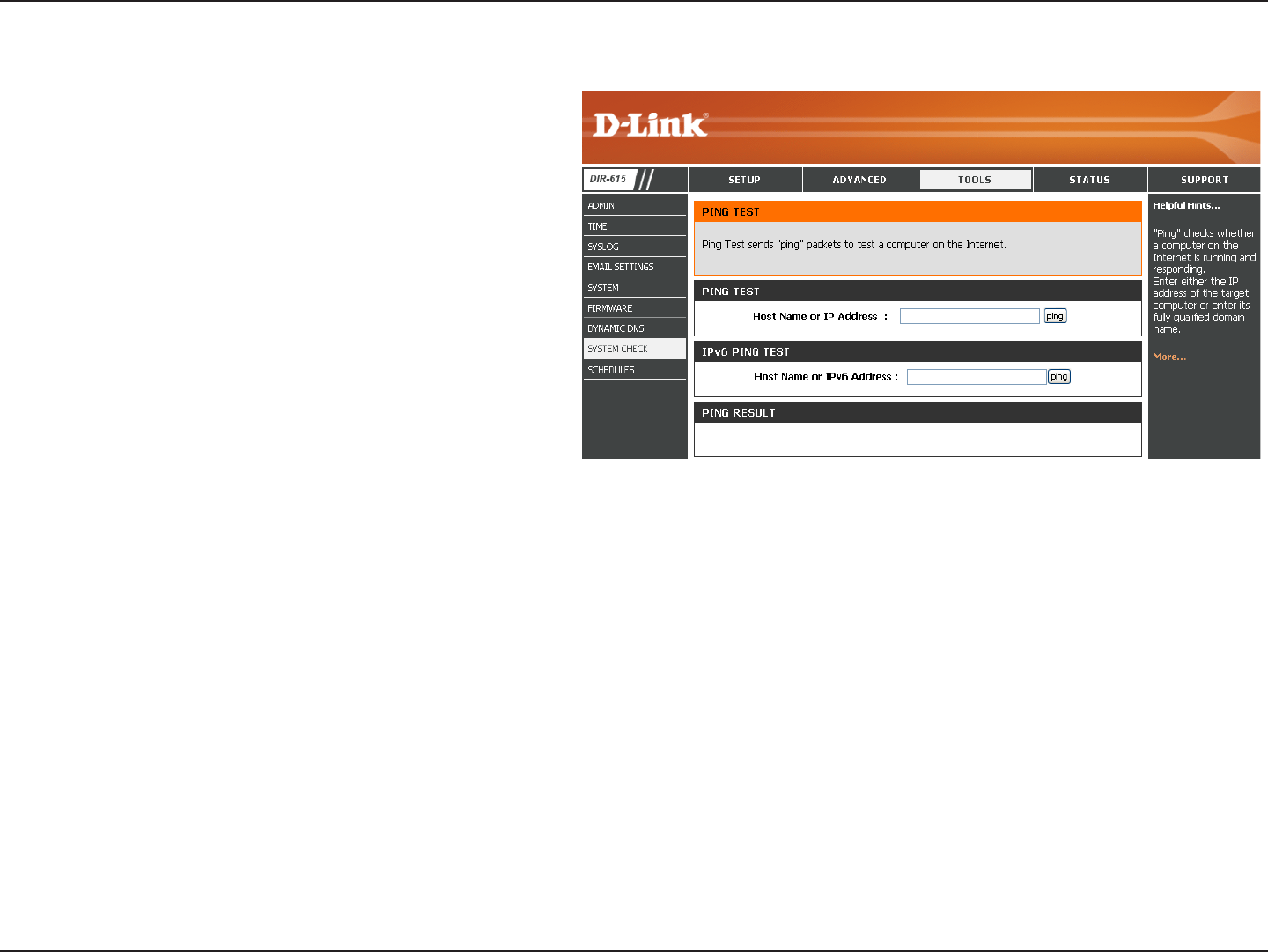
57D-Link DIR-615 User Manual
Section 3 - Conguration
System Check
The Ping Test is used to send Ping packets to test if a
computer is on the Internet. Enter the IP Address that you
wish to Ping, and click Ping.
The results of your ping attempts will be displayed here.
Ping Test:
Ping Results:
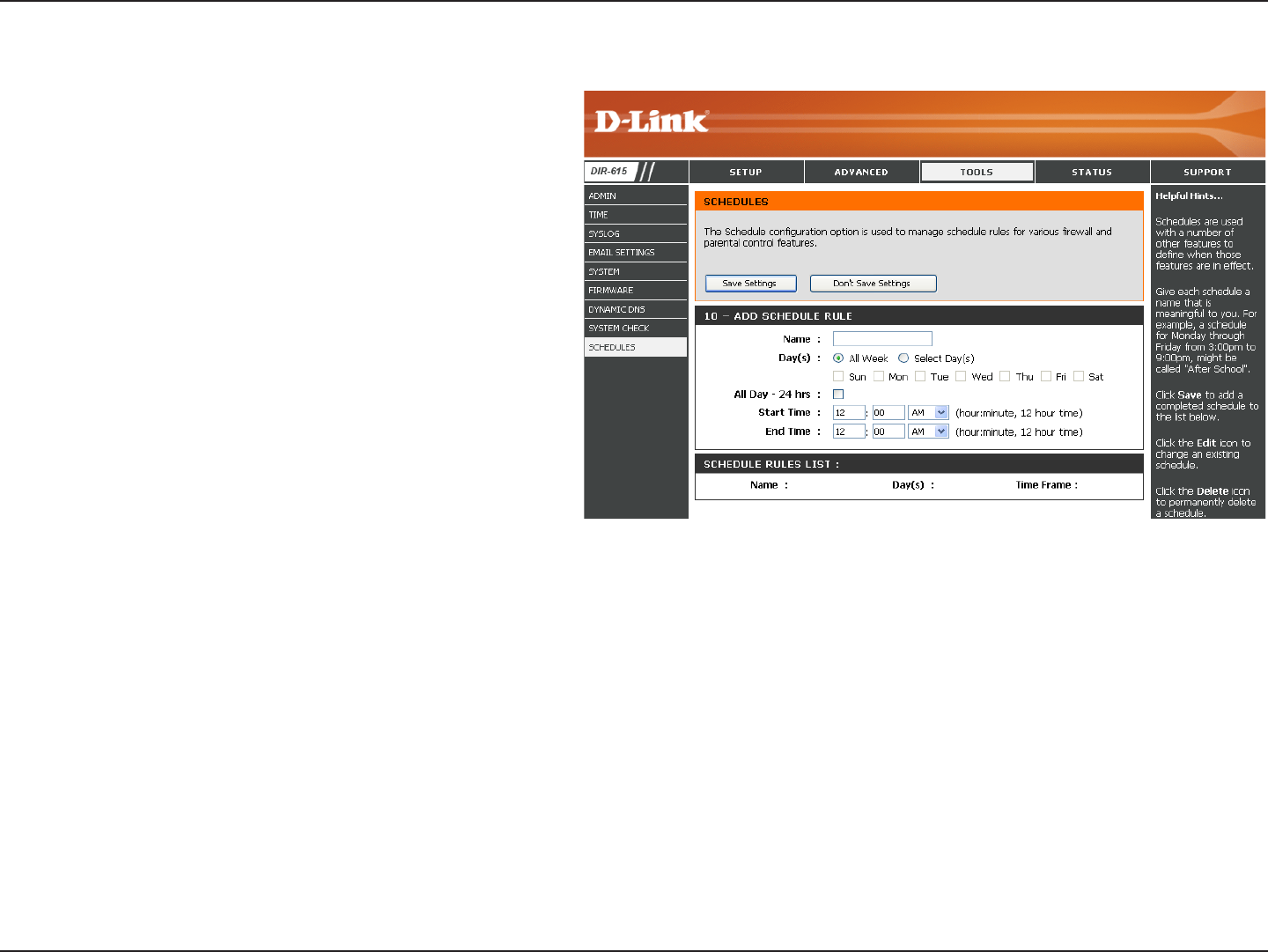
58D-Link DIR-615 User Manual
Section 3 - Conguration
Enter a name for your new schedule.
Select a day, a range of days, or All Week to include every
day.
Check All Day - 24hrs or enter a start and end time for
your schedule.
Click Save to save your schedule. You must click Save
Settings at the top for your schedules to go into eect.
The list of schedules will be listed here. Click the Edit icon
to make changes or click the Delete icon to remove the
schedule.
Name:
Days:
Time:
Save:
Schedule Rules
List:
Schedules
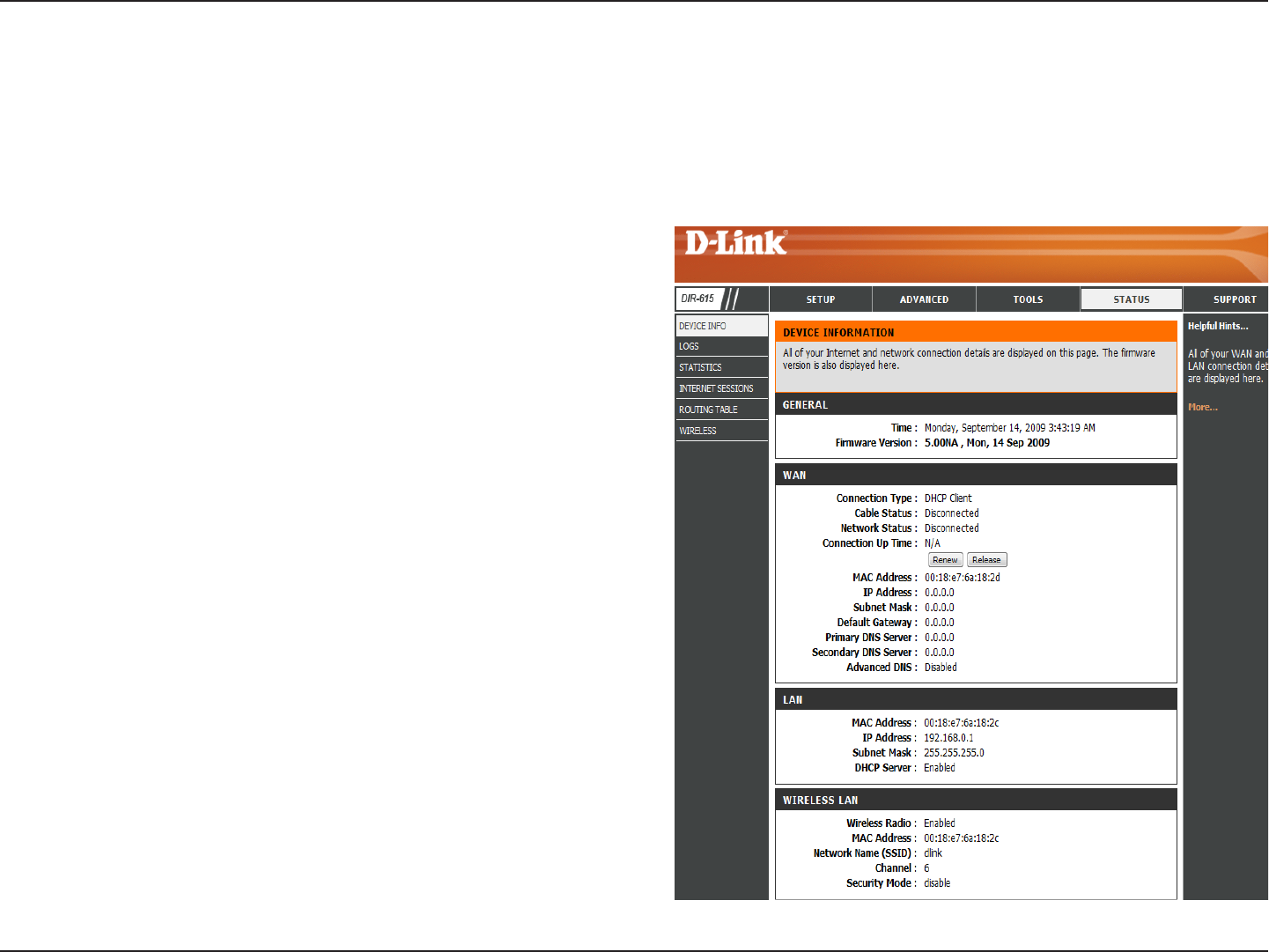
59D-Link DIR-615 User Manual
Section 3 - Conguration
This page displays the current information for the DIR-615. It will display the LAN, WAN (Internet), and Wireless information.
If your Internet connection is set up for a Dynamic IP address then a Release button and a Renew button will be displayed. Use Release to disconnect
from your ISP and use Renew to connect to your ISP.
If your Internet connection is set up for PPPoE, a Connect button and a
Disconnect button will be displayed. Use Disconnect to drop the PPPoE
connection and use Connect to establish the PPPoE connection.
See the following page for more information.
Device Information
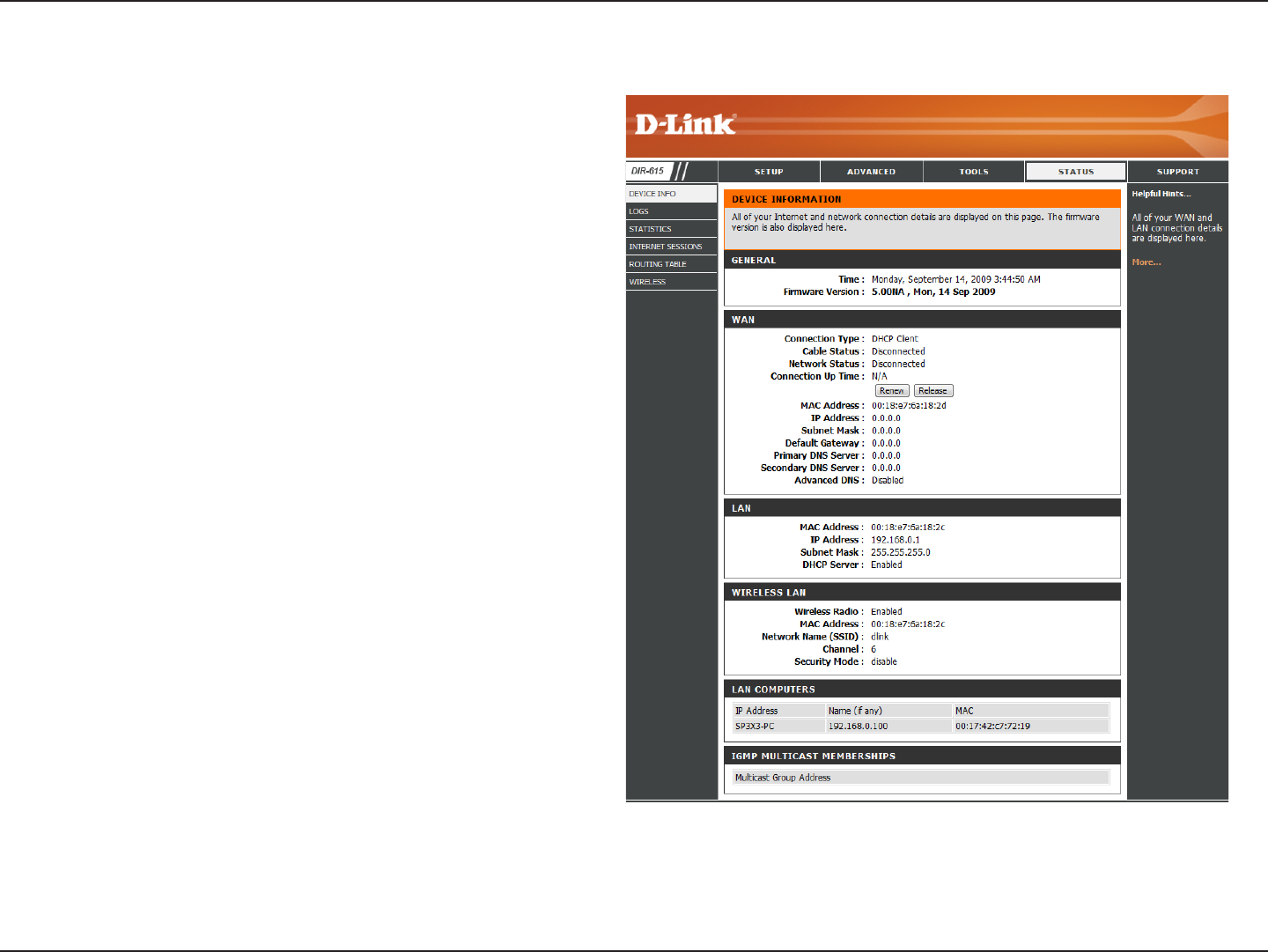
60D-Link DIR-615 User Manual
Section 3 - Conguration
Displays the router’s time and rmware version.
Displays the MAC address and the public IP settings for the router.
Displays the MAC address and the private (local) IP settings for
the router.
Displays the wireless MAC address and your wireless settings
such as SSID and Channel.
Displays computers and devices that are connected to the router
via Ethernet and that are receiving an IP address assigned by the
router (DHCP).
Displays the Multicast Group IP Address.
General:
WAN:
LAN:
Wireless LAN:
LAN Computers:
IGMP Multicast
Memberships: