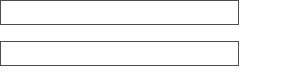D Link SM260A1 MirrorStreamer TV Adapter User Manual GUI
D Link Corporation MirrorStreamer TV Adapter GUI
D Link >
Contents
- 1. User Manual (GUI).pdf
- 2. User Manual (Statements).pdf
- 3. User Manual.pdf
User Manual (GUI).pdf
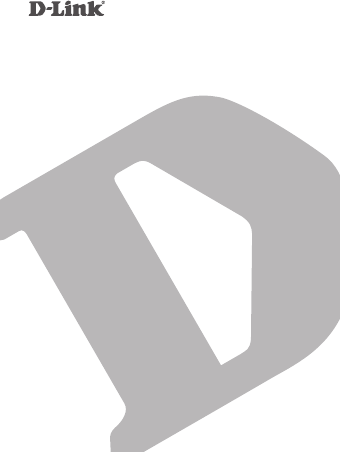
QUICK
INSTALLATION
GUIDE
快速安裝指南
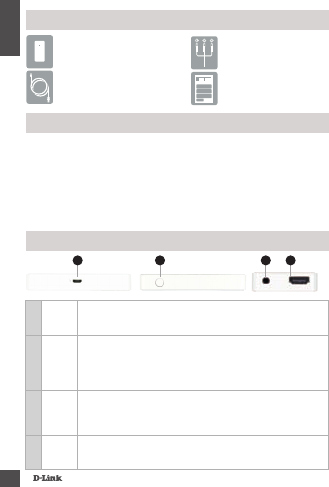
2
ENGLISH
If any of the above items are missing, please contact your reseller.
DSM-260 MirrorStreamer
TV Adapter
Micro USB Cable
A/V Cable
Quick Install Guide
Package Contents
Minimum Requirements
• Mobile Device (Smart Phone/Tablet) or Laptop with
installed wireless adapter
• TV with an HDMI input (for HD quality) or composite analog
connections.
• Wireless router with Internet connection (WAN Mode)
1
Micro
USB
Port
Connect the supplied USB cable here
2Mode/
Reset
Press and hold up to 5 seconds to toggle between Moracast and DLNA
mode.
Press and hold between 5-10 seconds to reboot the DSM-260.
Press and hold over 15 seconds to reset the DSM-260 to the factory
default settings.
3A/V
Port
Firmly connect the supplied A/V cable here and the other end into
your TV or home theater receiver. If you are using an HDMI connection,
you do not have to connect this cable. Note that you can only receive
up to 480p quality with a composite connection.
4HDMI
Port
Connect an HDMI cable (not included) here and the other end
into your TV or home theater receiver. Must be used for HD quality
(720p/1080p) display.
Hardware Overview
21 Left Side Right Side Bottom
3 4
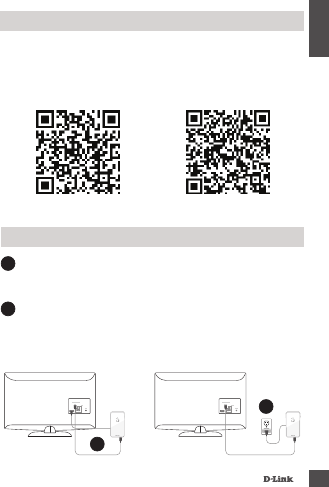
3
ENGLISH
Download the D-Link Remote app from either the App Store
(iOS) or Google Play (Android) or scan the QR code below.
Note: Your TV remote may work with the DSM-260 but you will
need the Remote app to enter text.
Before you Start
Apple iOS Android
1
1
Plug an HDMI cable to the HDMI port on the DSM-260 then
connect to an HDMI port on your TV. Note that HDMI is
required for HD resolution.
Connect to Your TV
2Plug the supplied micro USB cable to the USB port on the
DSM-260 then connect to a USB port on your TV or to a USB
power adapter (not included).
Note: The USB port is only for power, not data transfer.
HDMI HDMI
OR 2
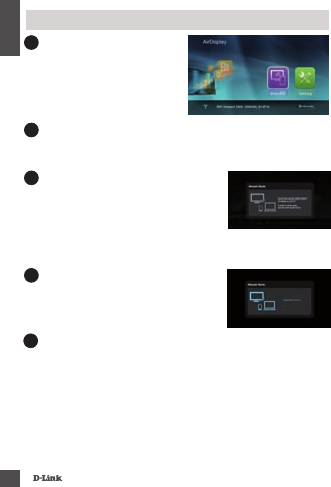
4
ENGLISH
3The LED on the top of the DSM-
260 will illuminate blue. Switch
your TV channel to the correct
HDMI input source. You will
see the D-Link logo on the TV
followed by the main menu.
4On your mobile device, open the wireless utility and connect
to the DSM-260. The wireless settings will be displayed on
the bottom of the menu screen.
5Once you connect you can use either
your TV remote or the downloaded
D-Link Remote app to navigate.
Select Miracast and enter.
Note: The remainder of this Install Guide will assume that you
have installed the D-Link Remote app.
Miracast Users
6On your mobile device, change the
wireless display to ON and select
the DSM-260. Allow a few seconds to
authenticate.
7The display on your mobile device will now be displayed on
your TV.
Your Miracast setup is complete!
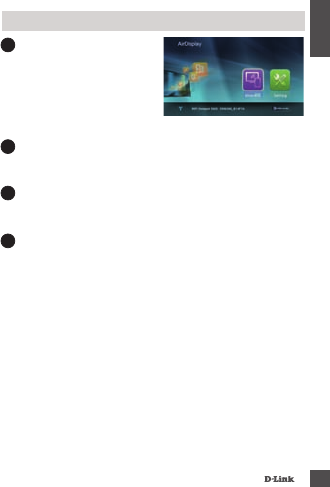
5
ENGLISH
3
The LED on the top of the
DSM-260 will illuminate blue.
Switch your TV channel to the
correct HDMI input source.
You will see the D-Link logo on
the TV followed by the main
menu.
4
On your mobile device, open the wireless utility and connect
to the DSM-260. The wireless settings will be displayed on
the bottom of the menu screen.
5
Once you connect you can use either your TV remote or the
downloaded D-Link Remote app to navigate. Select Setting
and press OK.
Non-Miracast Users (DLNA*)
6
Select Network and press the right arrow button. Select
WAN (if connecting to wireless router) or Wi-Fi Hotspot
(if displaying content from your device only without an
Internet connection).
* DLNA (Digital Living Network Alliance) is a industry standard
technology that allows devices on your home network to share
video, music, and photos.
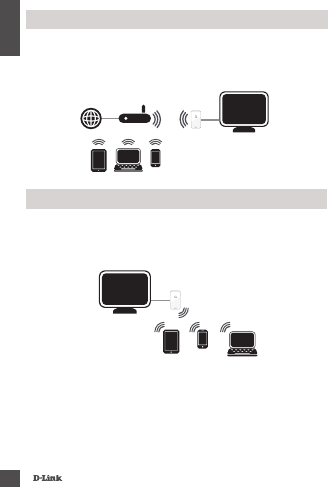
6
ENGLISH
WAN Mode - If you want to stream content from the Internet
(e.g., stream a video from YouTube) to your TV, use this mode.
The DSM-260 and your mobile devices must connect to your
wireless router.
A - WAN Mode
Wi-Fi Hotspot Mode (default) - This mode allows you to
connect wirelessly from the DSM-260 to your laptop or mobile
device and stream local content to your TV. If you need an
Internet connection, use WAN Mode.
B - Wi-Fi Hotspot Mode
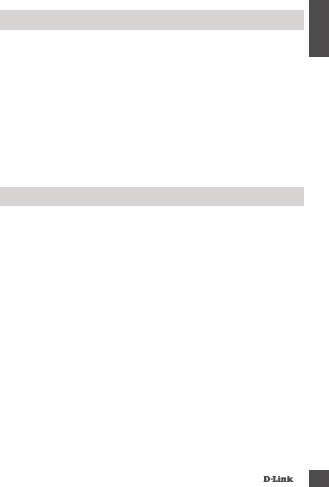
7
ENGLISH
Another alternative to non-Miracast phones is to download the
MirrorOp app. The DSM-260 is a MirrorOp receiver and will work
with most MirrorOp-enabled senders such as your iPad, iPhone,
Android devices, Windows, Mac, and Blackberry devices.
Simply launch the app, select the DSM-260 from the list of
available MirrorOp receivers, and press Play.
Visit http://www.mirrorop.com for more information and to
download the MirrorOp sender app.
MirrorOp
If are unable to see a picture on your TV:
If connected directly to your TV
• Ensure that the USB adapter is connected properly to
your DSM-260 and that it is plugged in to a working USB
port (or power adapter).
• Verify that the cables for your DSM-260 and your TV are
pushed in all the way and in the correct ports.
If connected to your home theater receiver
• Verify that the cables for your DSM-260, TV, and receiver
are pushed in all the way and in the correct ports.
Troubleshooting
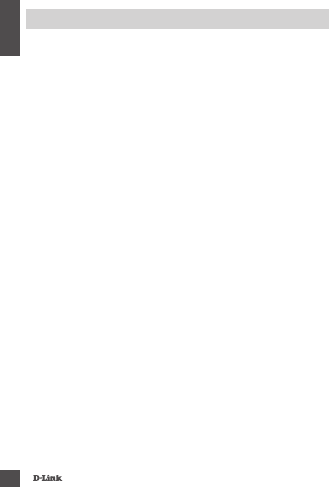
8
ENGLISH
TECHNICAL SUPPORT
Australia:
India:
Singapore, Thailand, Indonesia,
Malaysia, Philippines, Vietnam:
Korea:
New Zealand:
South Africa and Sub Sahara
Region:
Saudi Arabia (KSA):
D-Link Middle East - Dubai, U.A.E.
Egypt
Kingdom of Saudi Arabia
Tech Support for customers in
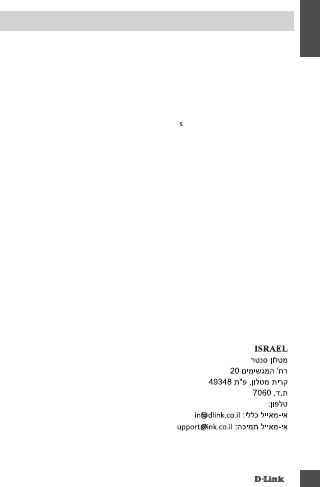
9
ENGLISH
TECHNICAL SUPPORT
Pakistan
Fax: +92-51-2800399
Karachi Office:
Iran
Morocco
Lebanon RMA center
Bahrain
Kuwait:
Türkiye Merkez İrtibat Ofisi
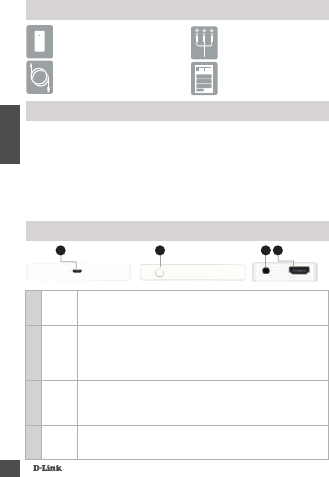
10
ESPAÑOL
Si alguno de los elementos anteriores no se encuentra, por favor póngase en
contacto con su distribuidor.
DSM-260 MirrorStreamer
TV Adapter
Cable Micro USB
Cable A/V
Guía de Instalación
Rápida
Contenido del Empaque
Requerimientos Mínimos
• Dispositivo móvil (Smart Phone / Tablet) o portátil con
adaptador inalámbrico instalado
• TV con una entrada HDMI (para calidad HD) o conexiones
analógicas compuestas.
• Router Inalámbrico con conexión a Internet (Modo WAN)
1
Puerto
Micro
USB
Conecte el cable USB incluido aquí
2Modo/
Reset
Mantenga pulsado hasta 5 segundos para alternar entre el modo
Miracast y DLNA.
Mantenga presionado entre 5-10 segundos para reiniciar el DSM-260.
Mantenga pulsado durante 15 segundos para reiniciar el DSM-260 a los
ajustes predeterminados de fábrica.
3Puerto
A/V
Conecte aquí rmemente el cable A/V y el otro extremo a su Televisor o
al receptor de su Home Theater. Si está utilizando una conexión HDMI,
no es necesario conectar este cable. Tenga en cuenta que sólo se
puede recibir, con una conexión compuesta, hasta 480p de resolución
4Puerto
HDMI
Conecte un cable HDMI (no incluido) aquí y el otro extremo a su
televisor o al receptor de su Home Theater. Debe ser usado para
calidad HD (720p/1080p) de visualización.
Descripción General de Hardware
21 Lado izquierdo Lado derecho Parte inferior
3 4
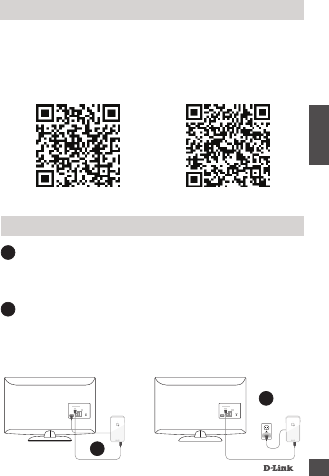
11
ESPAÑOL
Descargue la aplicación D-Link Remote ya sea de la App Store
(iOS) o Google Play (Android) o escanee el código QR de más
abajo.
Nota: El control a distancia del televisor puede trabajar con el
DSM-260 pero necesita la aplicación Remote para introducir texto.
Antes de Comenzar
Apple iOS Android
1
1
Conecte un extremo del cable HDMI al puerto HDMI del DSM-
260 y el otro extremo conéctelo al puerto HDMI del televisor.
Tenga en cuenta que el HDMI es necesario para resolución de
alta denición.
Conectar a su TV
2Conecte el cable micro USB al puerto USB del DSM-260
luego conéctelo a un puerto USB de su televisor o al
adaptador de corriente USB (no incluido).
Nota: El puerto USB es sólo para la alimentación de energía, no
la transferencia de datos.
HDMI HDMI
O2
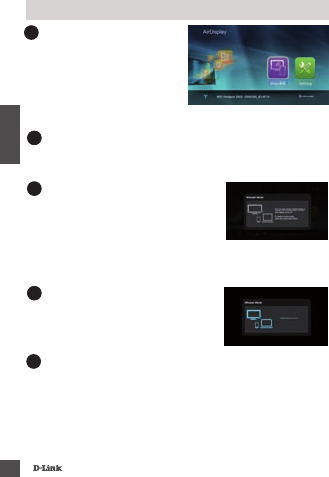
12
ESPAÑOL
3El LED en la parte superior del
DSM-260 se iluminará de color
azul. Cambie el canal de su TV
a la fuente de entrada HDMI
correcta. Usted verá el logotipo
de D-Link en el televisor y
luego el menú principal.
4En el dispositivo móvil, abra la utilidad inalámbrica y
conéctese al DSM-260. La conguración inalámbrica se
mostrará en la parte inferior de la pantalla del menú.
5Una vez conectado se puede utilizar
el mando a distancia del televisor
o la aplicación descargada, D-Link
Remote, para navegar. Seleccione
Miracast e ingrese.
Nota: El resto de esta Guía de Instalación asumirá que usted
ha instalado la aplicación D-Link remoto.
Usuarios Miracast
6En el dispositivo móvil, cambie la
pantalla de conexión inalámbrica a
ON y seleccione el DSM-260. Espere
unos segundos para autenticar.
7La pantalla del dispositivo móvil ahora se mostrará en el
televisor.
Su conguración Miracast está completada!
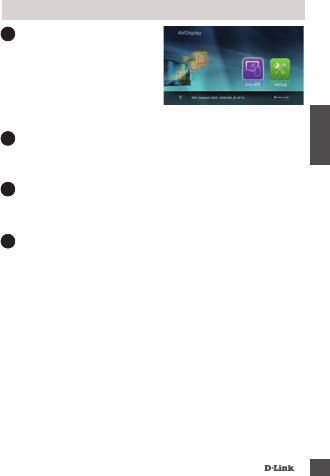
13
ESPAÑOL
3
El LED en la parte superior
del DSM-260 se iluminará de
color azul. Cambie el canal de
su TV a la fuente de entrada
HDMI correcta. Usted verá
el logotipo de D-Link en el
televisor y luego el menú principal.
4
En el dispositivo móvil, abra la utilidad inalámbrica y
conéctese al DSM-260. La conguración inalámbrica se
mostrará en la parte inferior de la pantalla de menú.
5
Una vez conectado se puede utilizar para navegar el mando
a distancia del televisor o la aplicación descargada D-Link
Remote. Seleccione Ajustes y presiones OK.
Usuarios No Miracast (DLNA*)
6
Seleccione Red y pulse el botón de echa derecha.
Seleccione WAN (si se conecta a un router inalámbrico) o
Wi-Fi Hotspot ( Solamente, si la visualización del contenido
de su dispositivo es sin una conexión a Internet).
* DLNA (Digital Living Network Alliance) es una tecnología estándar
de la industria que permite a los dispositivos de la red doméstica
compartir vídeo, música y fotos.
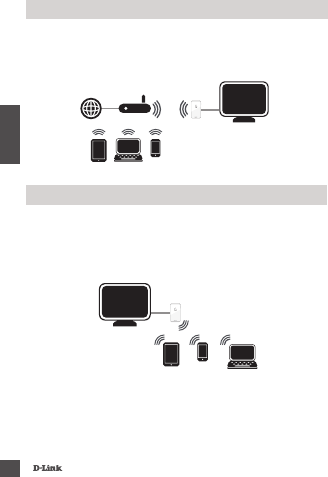
14
ESPAÑOL
Mode WAN -Si desea transmitir contenido desde Internet
(por ejemplo, una secuencia de vídeo desde YouTube) a su
televisor, utilice este modo. El DSM-260 y los dispositivos
móviles deben conectarse a su router inalámbrico.
A – Modo WAN
Modo Wi-Fi Hotspot (por defecto) - Este modo le permite
conectarse de forma inalámbrica desde el DSM-260 a su
ordenador portátil o dispositivo móvil y transmitir contenido
local a su TV. Si usted necesita una conexión a Internet, utilice
el modo WAN.
B - Modo Wi-Fi Hotspot
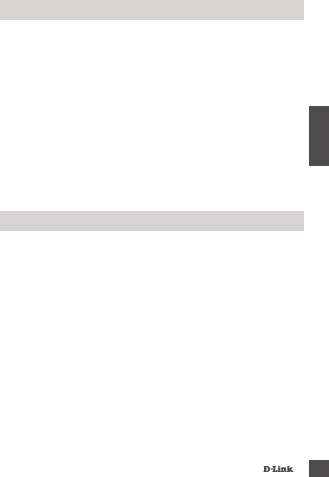
15
ESPAÑOL
Otra alternativa para los teléfonos NO-Miracast es descargar
la aplicación MirrorOp. El DSM-260 es un receptor MirrorOp
y funciona con la mayoría de dispositivos habilitados con
MirrorOp como el iPad, iPhone, dispositivos Android, Windows,
Mac y dispositivos Blackberry.
Simplemente basta con abrir la aplicación, seleccionar el
DSM-260 desde la lista de receptores MirrorOp disponibles y
pulsar Play.
Visite http://www.mirrorop.com para más información y
para descargar la aplicación remitente MirrorOp.
MirrorOp
Si no puede ver la imagen en el televisor:
Si se conecta directamente a su televisor
• Asegúrese de que el adaptador USB está conectado
correctamente al DSM-260 y que está conectado a un
puerto USB (o adaptador de alimentación de energía).
• Verique que los cables de su DSM-260 y el televisor
están presionados hasta el fondo y en los puertos
correctos.
Si está conectado al receptor Home Theater
• Verique que los cables de su DSM-260, TV, y el receptor
están presionados hasta el fondo y en los puertos
correctos.
Solución de Problemas
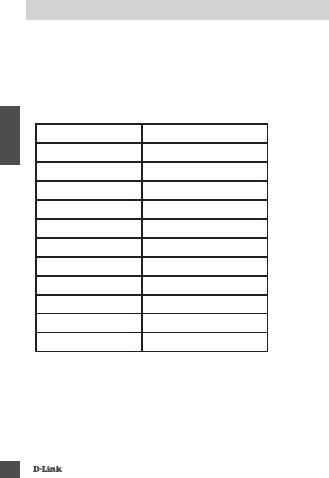
16
ESPAÑOL
SOPORTE TÉCNICO
SOPORTE TÉCNICO PARA USUARIOS EN LATINO AMERICA
PAIS NUMERO
Argentina
Chile
Colombia
Costa Rica
Ecuador
El Salvador
Guatemala
México
Panamá
Perú
Venezuela
Soporte Técnico de D-Link a través de Internet
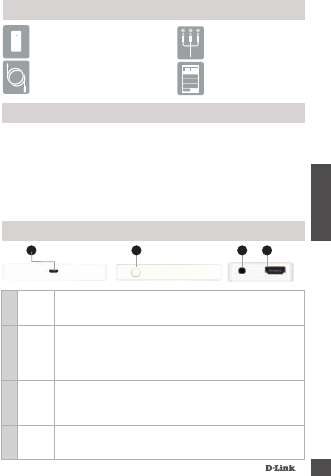
17
PORTUGUÊS
Se algum dos itens acima estiver faltando, por favor, contate o seu revendedor.
Adaptador de TV
MirrorStreamer DSM-260
Micro Cabo USB
Cabo A/V
Guia de Instalação
Rápida
Conteúdo de Embalagem
Requisitos Mínimos
• Dispositivo Móvel (Smart Phone/Tablet) ou Notebook com
adaptador wireless instalado
• TV com entrada HDMI (Qualidade HD) ou conexão
analógica composite.
• Roteador Wireless com conexão à Internet (Modo WAN)
1
Porta
Micro
USB
Conecte o cabo USB fornecido aqui
2Modo/
Reset
Pressione e segure por até 5 segundos para alternar entre o modo
Moracast e DLNA.
Pressione e segure entre 5-10 segundos para reiniciar o DSM-260.
Pressione e segure por 15 segundos para resetar o DSM-260 para as
congurações padrão de fábrica.
3Porta
A/V
Conecte o cabo A/V fornecido aqui e a outra extremidade em sua
TV ou seu home theater. Se está usando uma conexão HDMI, não é
necessária a conexão deste cabo. Note que você pode ter a qualidade
de até 480p com a conexão composite.
4Porta
HDMI
Conecte um cabo HDMI (não incluso) aqui e a outra extremidade
em sua TV ou seu home theater. Deve ser usado para um a tela de
qualidade HD (720p/1080p).
Visão Geral do Hardware
21 Lado Esquerdo Lado Direito Fundo
3 4
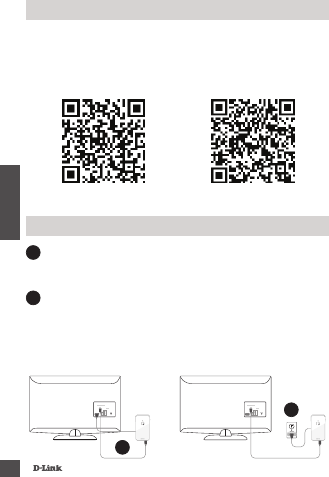
18
PORTUGUÊS
Baixe o aplicativo D-Link Remote do App Store (iOS) ou Google
Play (Android) ou leia o código QR abaixo.
Nota: O controle remoto de sua TV pode funcionar com o DSM-
260, mas você vai precisar do aplicativo Remote para inserir texto.
Antes de Começar
Apple iOS Android
1
1
Conecte um cabo HDMI à porta HDMI do DSM-260, em
seguida, conecte-o a a porta HDMI em sua TV. Note que o
HDMI é necessário para usar a resolução HD.
Conecte em sua TV
2Conecte o cabo micro USB fornecido à porta USB do DSM-
260, em seguida, conecte-o a porta USB da sua TV ou a um
adaptador de energia USB (não incluído).
Nota: A porta USB é apenas para alimentação de energia, não
de transferência de dados.
HDMI HDMI
OU 2
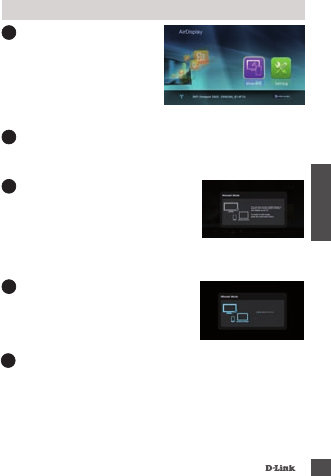
19
PORTUGUÊS
3
O LED na parte superior do
DSM-260 ficará azul. Mude o
seu canal de TV para entrada
HDMI correta. Você verá o
logotipo da D-Link na TV e
logo em seguida aparecerá o
menu principal.
4
Em seu dispositivo móvel, abra o utilitário de rede sem o
e se conecte ao DSM-260. As congurações sem o serão
apresentadas na parte inferior do menu.
5
Uma vez conectado, você pode
usar o controle remoto de sua TV
ou o aplicativo D-Link Remote para
navegar. Selecione Miracast e entre.
Nota: O restante deste Guia de instalação vai assumir que você
tenha instalado o aplicativo D-Link Remote.
Usuários Miracast
6
No seu dispositivo móvel, altere
a exibição sem o para ON e
selecione o DSM-260. Aguarde
alguns segundos para autenticar.
7
A tela de seu disposto móvel agora será exibido na TV
Sua conguração Miracast está completa!
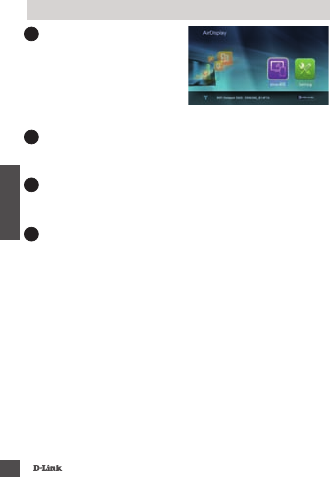
20
PORTUGUÊS
3O LED na parte superior do
DSM-260 ficará azul. Mude o
seu canal de TV para entrada
HDMI correta. Você verá o
logotipo da D-Link na TV e
logo em seguida aparecerá o
menu principal.
4Em seu dispositivo móvel, abra o utilitário de rede sem o
e se conecte ao DSM-260. As congurações sem o serão
apresentadas na parte inferior do menu.
5Uma vez conectado, você pode usar o controle remoto
de sua TV ou o aplicativo D-Link Remoto para navegar.
Selecione Setting e pressione OK.
Usuário Não-Miracast (DLNA*)
6Selecione Network e pressione o botão de seta para a
direita. Selecione WAN (se conectar ao roteador sem o)
ou Wi-Fi Hotspot (se exibir o conteúdo do seu dispositivo
somente sem uma conexão à Internet).
* DLNA (Digital Living Network Alliance) é uma tecnologia padrão
da indústria que permite aos dispositivos, em sua rede doméstica,
compartilhar música, vídeo e fotos.
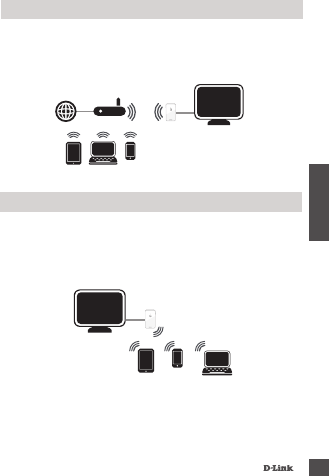
21
PORTUGUÊS
Modo WAN - Se você deseja transmitir o conteúdo da Internet
(por exemplo, uxo de um vídeo do YouTube) para sua TV,
utilize este modo. O DSM-260 e seus dispositivos móveis
devem se conectar ao roteador sem o.
A – Modo WAN
Modo Wi-Fi Hotspot (padrão) - Este modo permite que você
se conecte sem o a partir do DSM-260 em seu notebook ou
dispositivo móvel e transmitir conteúdo local para sua TV. Se
você precisar de uma conexão com à Internet, usar o Modo
WAN.
B - Modo Wi-Fi Hotspot
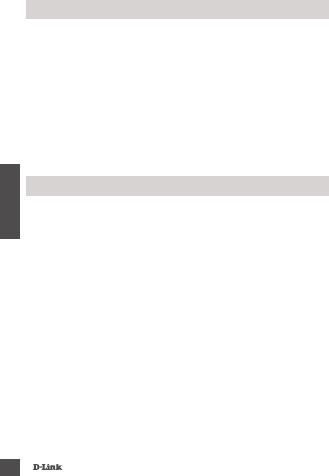
22
PORTUGUÊS
Outra alternativa para telefones não Miracast é baixar o app
MirrorOp. O DSM-260 é um receptor MirrorOp e vai trabalhar
com a maioria dos transmissores MirrorOp habilitados, como o
iPad, iPhone, dispositivos Android, Windows, Mac e Blackberry.
Basta iniciar o aplicativo, selecionar o DSM-260 na lista de
receptores MirrorOp disponíveis e pressionar Play.
Visite o site http://www.mirrorop.com para maiores
informações e para baixar o aplicativo MirrorOp.
MirrorOp
Se não é capaz de ver a imagem em sua TV:
Se estiver conectado diretamente à TV
• Certique-se de que o adaptador USB está conectado
corretamente ao DSM-260 e que ele está conectado a
uma porta USB funcionando (ou adaptador de energia).
• Verique se os cabos para o DSM-260 e da TV estão bem
conectados e nas portas corretas.
Se conectado ao seu home theater
• Verique se os cabos para o DSM-260 e da TV estão bem
conectados e nas portas corretas
Solução de Problemas
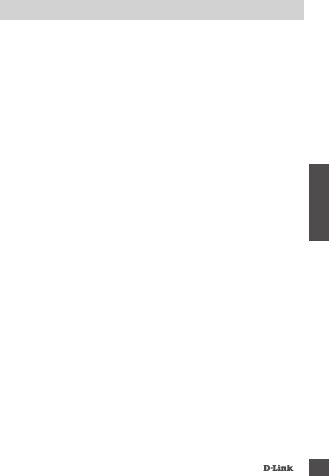
23
PORTUGUÊS
Suporte Técnico
www.dlink.com.br/suporte
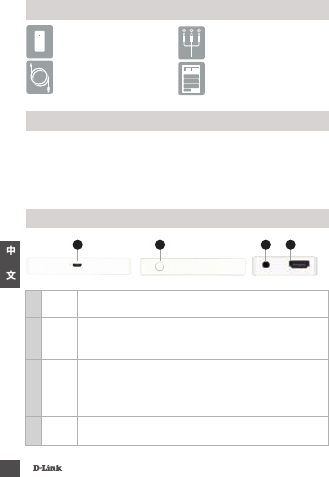
24
上述內容物有任何遺漏時,請聯絡經銷商。
DSM-260 MirrorStreamer
電視轉接器
USB 連接線
A/V 連接線
快速安裝指南
包裝內容物
基本需求
•行動裝置(智慧型手機/平板電腦)或裝有無線網卡的筆記型電腦
•具HDMI(高畫質)或類比複合視訊輸入插孔的電視
•具上網功能的無線路由器(WAN模式)
1USB
插孔 插入隨附USB連接線。
2模式/
重設
按住5秒,能切換Moracast與DLNA模式。
按住5-10秒,DSM-260重開機。
按住15秒以上,DSM-260將恢復成出廠預設值。
3A/V
插孔
將隨附A/V連接線一端插入此處,另一端插入電視或家
庭劇院接收器。使用HDMI連接線時,無須用到A/V連
接線。請注意,使用複合類比連接線時,僅能接收到
480p的畫質。
4HDMI
插孔
將HDMI連接線(未附)一端插入此處,另一端插入電視或
家庭劇院接收器。用於顯示高畫質(720p/1080p)畫面。
硬體名稱與功能
21 左側 右側 底端
3 4
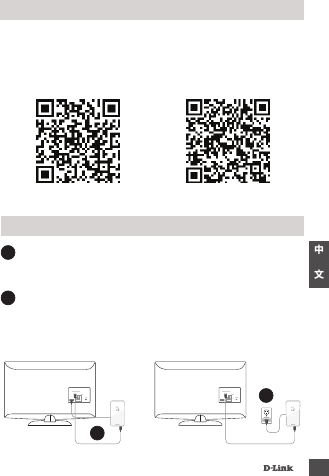
25
從App線上商店(iOS)或Google Play(Android)下載D-Link遙控應用程
式,或是掃描下面的QR碼。
註:使用的電視或許支援DSM-260遙控操作,但是仍需要遙控應用
程式以輸入文字。
開始操作前
Apple iOS Android
1
1
將HDMI連接線分別插入DSM-260與電視的HDMI插孔,請注意欲
獲得高畫質解析度,必須使用HDMI。
連接電視
2將隨附USB連接線分別插入DSM-260與電視的USB插孔。或者是插
入USB電源轉接器(未附)。
註:USB插孔僅用於供電,無法傳輸資料
。
HDMI HDMI
或2
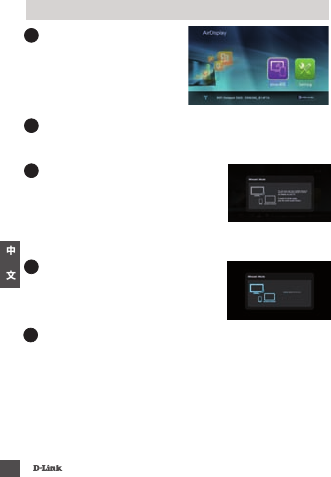
26
3DSM-260上方的藍色LED指示燈
亮起。請將電視頻道切換至正
確的HDMI輸入來源。此時將看
到電視畫面出現D-Link商標,
接著顯示主選單。
4開啟行動裝置的無線功能,接著連線至DSM-260。選單畫面下方
將顯示無線設定。
5連線完成後,可遠端使用電視或下載
D-Link遙控應用程式來操作。請選擇
「Miracast」後按下「Enter」。
註:本安裝指南接下來將假設使用者已
經安裝D-Link遙控應用程式。
Miracast使用者
6將行動裝置的無線顯示切換成「ON」
,接著選擇DSM-260。請稍候幾秒以等
待授權作業。
7現在,行動裝置畫面將顯示在電視上。
Miracast設定完成!
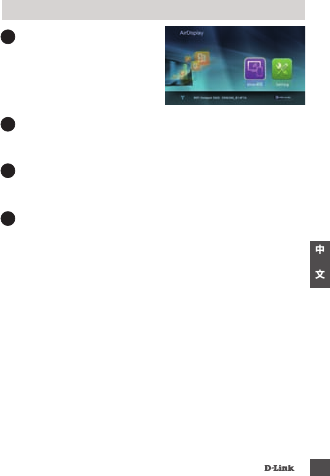
27
3DSM-260上方的藍色LED指示燈
亮起。請將電視頻道切換至正
確的HDMI輸入來源。此時將看
到電視畫面出現D-Link商標,
接著顯示主選單。
4開啟行動裝置的無線功能,接著連線至DSM-260。選單畫面下方
將顯示無線設定。
5連線完成後,可遠端使用電視或下載D-Link遙控應用程式來操
作。請選擇「設定」後按下「OK」。
非Miracast使用者(即DLNA*)
6選擇「網路」且按下右箭頭鈕。選擇「WAN」(連接至無線路
由器時)或「Wi-Fi熱點」(僅從行動裝置顯示內容且未連線上
網時)。
*
DLNA(數位生活網路聯盟)是一種業界標準技術,能讓連接至家
用網路的裝置,共同分享影像、音樂與照片。
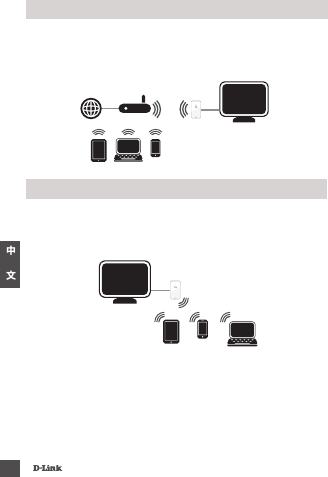
28
WAN模式 - 欲將網際網路串流內容(如YouTube串流影像)傳輸至電視
時,請使用本模式。DSM-260與行動裝置必須連接至無線路由器。
A - WAN 模式
Wi-Fi熱點模式(預設值) - 本模式能從DSM-260無線連接至筆記型電
腦或行動裝置,將本地端串流內容傳輸至電視。需要上網時,請使
用WAN模式。
B - Wi-Fi熱點模式
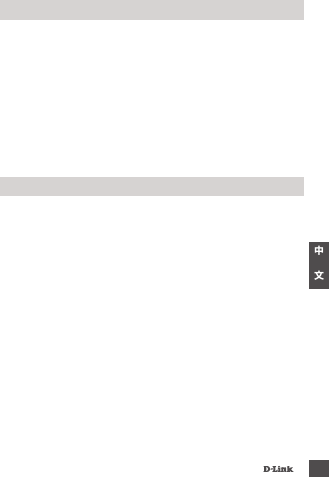
29
對於不支援Miracast的手機,另一種可行方法是下載MirrorOP應用程
式。DSM-260為MirrorOP接收器,能用於執行MirrorOP的大多數發送
裝置,如iPad、iPhone、Android裝置、Windows、Mac與藍莓裝置。
只要啟動應用程式,從現有MirrorOP接收器列表中,選擇DSM-260且
按下「播放」即可。
請瀏覽http://www.mirrorop.com網站的進一步說明,並下載MirrorOP
發送器應用程式。
MirrorOp
電視上沒有畫面:
直連電視時:
• 確認DSM-260的USB轉接器有接好且插入適用USB插孔(或電源轉
接器)。
• 確認DSM-260與電視連接線有完全推入且位於正確插孔。
連接至家庭劇院接收器時:
• 確認DSM-260、電視與家庭劇院接收器連接線有完全推入且位於
正確插孔。
故障排除
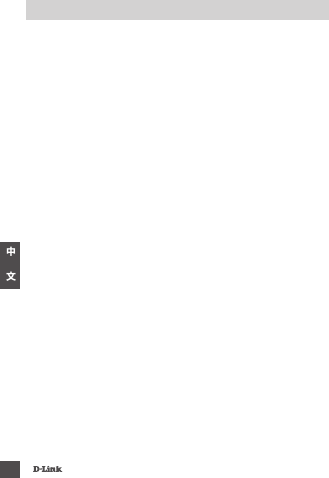
30
友訊科技 台灣分公司 技術支援資訊
如果您還有任何本使用手冊無法協助您解決的產品相關問題,台灣地區
用戶可以透過我們的網站、電子郵件或電話等方式與台灣地區技
術支援工程師聯絡。
D-Link 免付費技術諮詢專線
手機付費電話 (02)6600-0123#8715
服務時間:週一至週五,早上到晚上
(不含周六、日及國定假日)
網 站:
電子郵件:
如果您是台灣地區以外的用戶,請參考D-Link網站,
全球各地分公司
的聯絡資訊以取得相關支援服務。
產品保固期限、台灣區維修據點查詢,請參考以下網頁說明:
產品維修:
使用者可直接送至全省聯強直營維修站或請洽您的原購買經
銷商。

31
BAHASA INDONESIA
Bila salah satu dari item diatas ada yang hilang, mohon hubungi penjual Anda.
DSM-260 MirrorStreamer
TV Adapter
Kabel Micro USB
Kabel A/V
Panduan Instalasi Cepat
Isi Kemasan
Persyaratan Minimum
• Perangkat Mobile (Smart Phone/Tablet) atau Laptop
dengan adaptor nirkabel yang terinstall dengan benar
• TV dengan input HDMI (untuk kualitas HD) atau koneksi
analog.
• Wireless router dengan koneksi internet (Mode WAN)
1
Port
Micro
USB
Hubungkan kabel USB yang tersedia di posisi ini.
2Mode/
Reset
Tekan dan tahan sampai 5 detik untuk beralih antara mode Moracast
dan mode DLNA.
Tekan dan tahan antara 5-10 detik untuk me-reboot DSM-260.
Tekan dan tahan lebih dari 15 detik untuk me-reset DSM-260 ke
pengaturan awal pabrikan.
3A/V
Port
Hubungkan kabel A/V yang telah disediakan di sini dan ujung lainnya
ke TV atau home theater. Jika Anda menggunakan koneksi HDMI,
Anda tidak perlu menghubungkan kabel ini. Perhatikan bahwa Anda
hanya bisa menerima hingga kualitas 480p dengan koneksi komposit.
4HDMI
Port
Sambungkan kabel HDMI (tidak termasuk dalam kemasan) di sini dan
ujung lainnya ke TV atau penerima home theater. Harus digunakan
untuk kualitas HD (720p/1080p).
Perangkat Keras
21 Sisi Kiri SIsi Kanan Dasar Perangkat
3 4
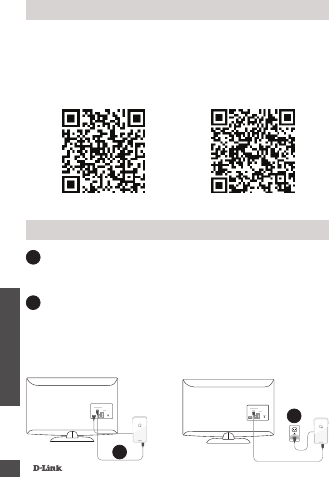
32
BAHASA INDONESIA
Download aplikasi “D-Link Remote App” baik dari App Store (IOS)
atau Google Play (Android) atau pindai kode QR di bawah ini.
Catatan: TV remote Anda dapat bekerja dengan DSM-260
tetapi Anda akan membutuhkan aplikasi Remote App untuk
memasukkan teks.
Sebelum Anda Mulai
Apple iOS Android
1
1
Sambungkan kabel HDMI ke port HDMI pada DSM-260
kemudian hubungkan ujung satunya ke port HDMI pada TV
Anda. Perhatikan bahwa HDMI diperlukan untuk resolusi HD.
Sambungkan ke TV Anda
2Sambungkan kabel mikro USB yang disediakan ke port USB
pada DSM-260 kemudian hubungkan ke port USB pada TV
atau ke adaptor daya USB (tidak termasuk).
Catatan: Port USB hanya digunakan untuk daya, dan bukan
untuk transfer data.
HDMI
HDMI
ATAU 2
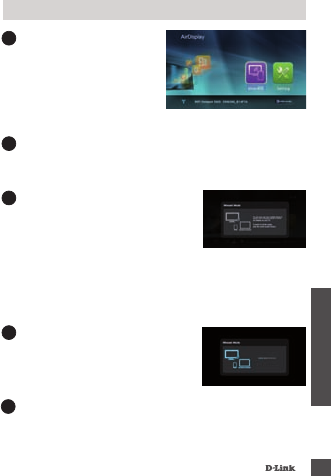
33
BAHASA INDONESIA
3LED pada bagian atas DSM-
260 akan menyala biru.
Alihkan saluran TV Anda ke
sumber input HDMI yang
benar. Anda akan melihat
logo D-Link pada TV dan
diikuti oleh menu utama.
4Pada perangkat mobile Anda, buka utilitas nirkabel dan
hubungkan ke DSM-260. Pengaturan nirkabel akan
ditampilkan di bagian bawah layar menu.
5Setelah Anda terhubung, Anda
dapat menggunakan remote TV
atau aplikasi “D-Link Remote App”
yang telah di download untuk
menavigasi. Pilih Miracast dan tekan
Enter.
Catatan: TSisa dari Panduan Install akan menganggap
bahwa Anda telah menginstal aplikasi remote D-Link.
Pengguna Miracast
6Pada perangkat mobile Anda, ubah
pengaturan nirkabel ke ON dan pilih
DSM-260. Biarkan beberapa detik
untuk otentikasi.
7Tampilan layar pada perangkat mobile Anda akan
ditampilkan di TV Anda
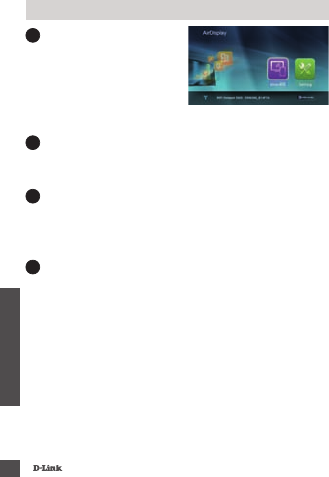
34
BAHASA INDONESIA
3
LED pada bagian atas DSM-
260 akan menyala biru.
Pindakhan saluran TV Anda
ke sumber input HDMI yang
benar. Anda akan melihat logo
D-Link pada TV diikuti oleh
menu utama.
4
Pada perangkat mobile Anda, buka utilitas nirkabel dan
hubungkan ke DSM-260. Pengaturan nirkabel akan
ditampilkan di bagian bawah layar menu.
5
Setelah Anda terhubungkan, Anda dapat menggunakan
salah satu TV remote atau aplikasi “D-Link Remote App”
yang telah di download untuk menavigasi. Pilih Setting dan
tekan OK.
Pengguna Non-Miracast (DLNA*)
6
Pilih Network dan tekan tombol panah kanan. Pilih WAN
(jika terhubung ke router nirkabel) atau Wi-Fi Hotspot (jika
hanya ingin menampilkan konten dari perangkat Anda
tanpa koneksi internet).
* DLNA (Digital Living Network Alliance) adalah standar teknologi
industri yang memungkinkan perangkat pada jaringan rumah
Anda untuk berbagi video, musik, dan foto.
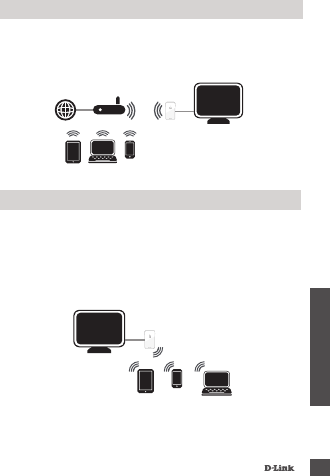
35
BAHASA INDONESIA
Mode WAN - Jika Anda ingin melakukan streaming konten
dari Internet (misalnya, video dari YouTube) ke TV Anda,
gunakan mode ini. The DSM-260 dan perangkat mobile Anda
harus terhubung ke router nirkabel Anda.
A – Mode WAN
Wi-Fi Hotspot Mode (default) - Mode ini memungkinkan
Anda untuk terhubung secara nirkabel dari DSM-260 ke laptop
atau perangkat mobile dan streaming konten lokal untuk TV
Anda. Jika Anda membutuhkan koneksi internet, gunakan
Mode WAN.
B – Mode Wi-Fi Hotspot
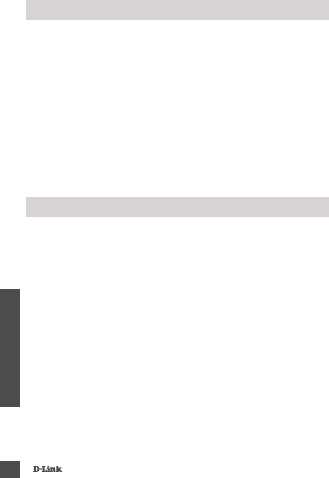
36
BAHASA INDONESIA
Alternatif lain untuk ponsel non-Miracast adalah dengan
men-download aplikasi MirrorOp. DSM-260 berfungsi sebagai
penerima MirrorOp dan akan dapat sinkronisasi dengan
perangkat MirrorOp seperti iPad, iPhone, perangkat Android,
Windows, Mac, dan perangkat Blackberry.
Cukup jalankan aplikasi, pilih DSM-260 dari daftar penerima
MirrorOp yang tersedia, dan tekan Play.
Kunjungi http://www.mirrorop.com untuk informasi lebih
lanjut dan men-download aplikasi pengirim MirrorOp.
MirrorOp
Bila anda tidak dapat melihat tampilan pada TV:
Bila terhubung secara langsung ke TV:
• Pastikan adaptor USB terhubung dengan benar ke DSM-
260 dan bahwa perangkat terhubung ke port USB yang
benar (atau ke adaptor daya)
• Pastikan kabel pada DSM-260 dan pada TV sudah
terhubung dengan baik dan benar
Bila terhubung ke receiver home theater:
• Pastikan semua kabel pada DSM-260, TV dan receiver
sudah terhubung dengan baik dan benar.
Penanganan Masalah
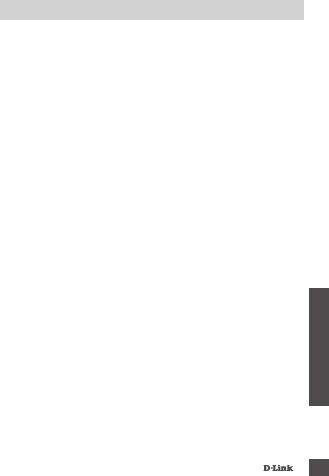
37
BAHASA INDONESIA
Dukungan Teknis
Dukungan Teknis D-Link melalui telepon:
Dukungan Teknis D-Link melalui Internet:
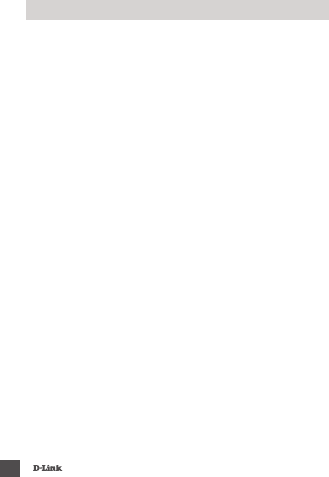
38
NOTE
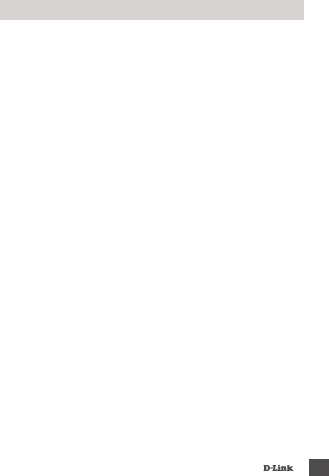
39
NOTE