Contents
- 1. User Manual
- 2. User Manual Quick guide
User Manual
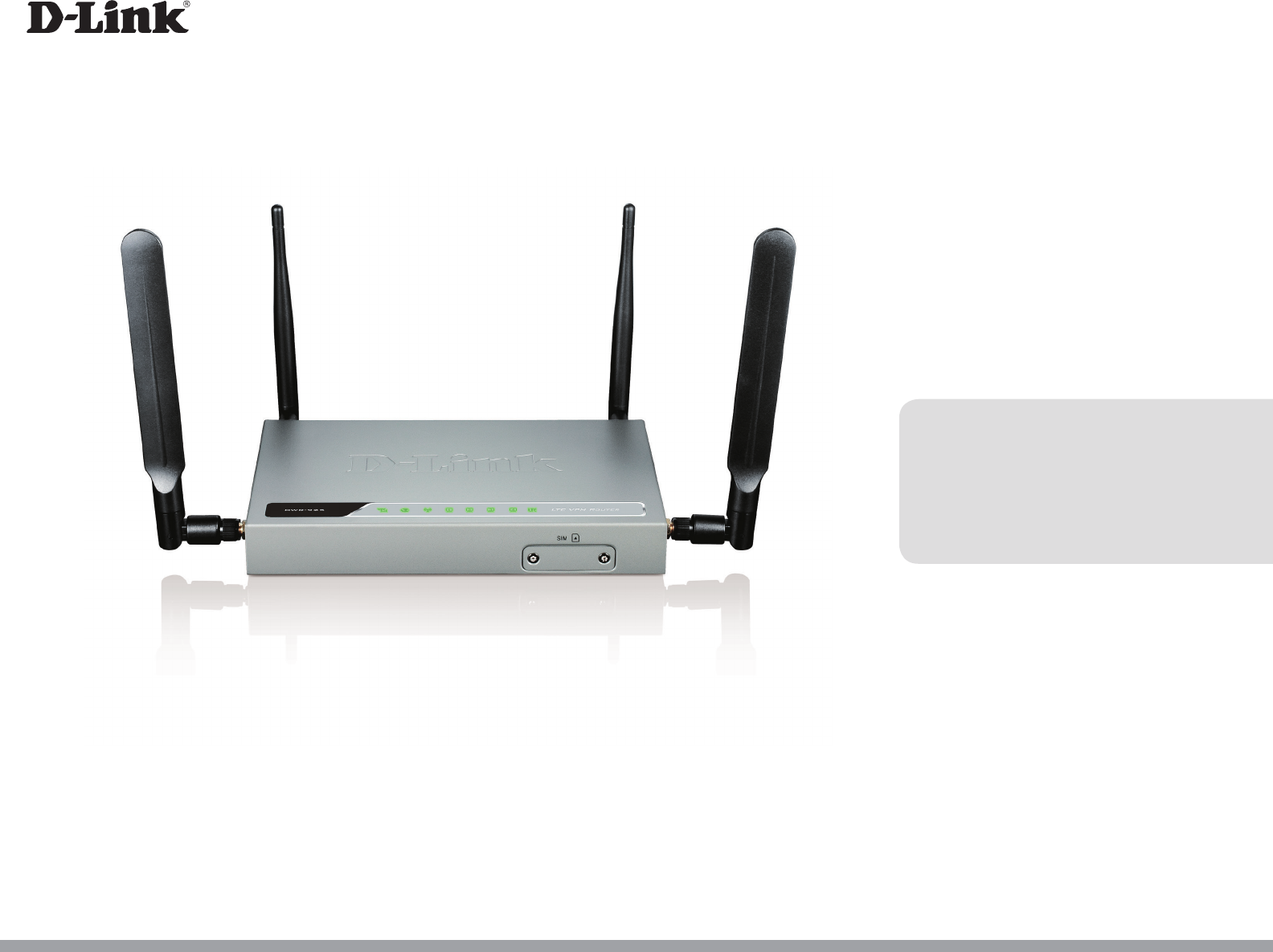
Version 1.00 | 12/19/2014
DWR-925
User Manual
4G LTE VPN Router
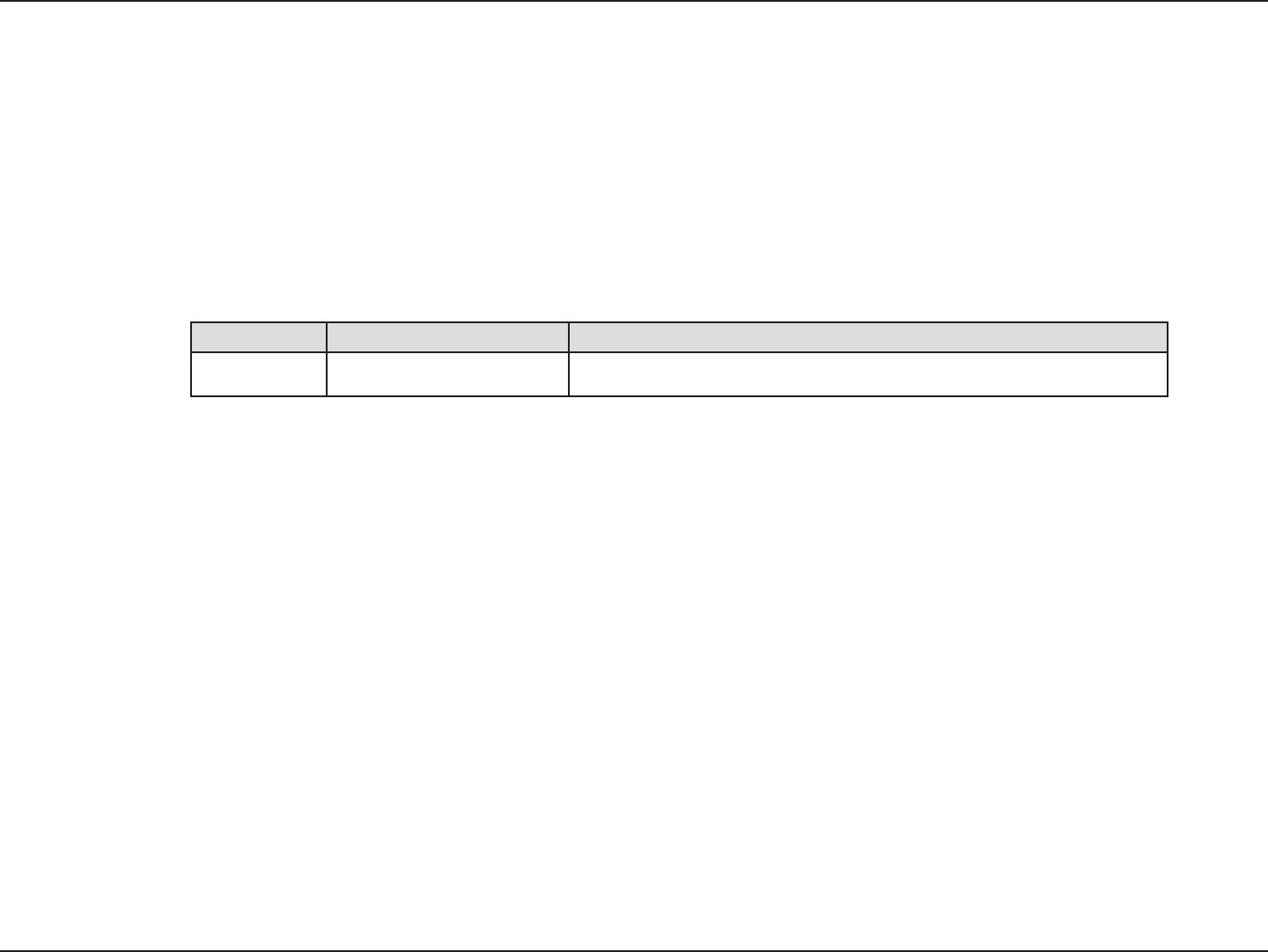
iD-Link DWR-925 User Manual
D-Link reserves the right to revise this publication and to make changes in the content hereof without obligation to notify any
person or organization of such revisions or changes.
Manual Revisions
Trademarks
D-Link and the D-Link logo are trademarks or registered trademarks of D-Link Corporation or its subsidiaries in the United States or other countries.
All other company or product names mentioned herein are trademarks or registered trademarks of their respective companies.
Apple®, Apple logo®, Safari®, iPhone®, iPad®, iPod touch® and Macintosh® are trademarks of Apple Inc., registered in the U.S. and other countries.
App StoreSM is a service mark of Apple Inc.
Chrome™ browser, Google Play™ and Android™ are trademarks of Google Inc.
Internet Explorer®, Windows® and the Windows logo are trademarks of the Microsoft group of companies.
Copyright © 2014 by D-Link Corporation, Inc.
All rights reserved. This publication may not be reproduced, in whole or in part, without prior expressed written permission from D-Link Corporation,
Inc.
The purpose of this product is to create a constant network connection for your devices. As such, it does not have a standby mode or use a power
management mode. If you wish to power down this product, please simply unplug it from the power outlet.
Revision Date Description
1.00 December 19, 2014
Preface

iiD-Link DWR-925 User Manual
Table of Contents
Preface ................................................................................. i
Manual Revisions ........................................................................... i
Trademarks ...................................................................................... i
Product Overview .............................................................. 1
Package Contents ......................................................................... 1
System Requirements ................................................................. 2
Introduction ................................................................................... 3
Features ............................................................................................ 4
Hardware Overview ..................................................................... 5
Rear Panel ................................................................................ 5
Front Panel .............................................................................. 6
LEDs ........................................................................................... 7
Installation ......................................................................... 8
Before you Begin ........................................................................... 8
Wireless Installation Considerations ......................................9
Conguration ...................................................................10
Web-based Conguration Utility ..........................................10
Setup ...............................................................................................11
Internet Connection Setup Wizard ............................... 12
Manual Internet Connection Setup .............................14
Static IP (assigned by ISP) ...........................................14
Dynamic IP (DHCP) ........................................................15
PPPoE .................................................................................16
PPTP ....................................................................................17
L2TP ....................................................................................18
4G LTE / 3G .......................................................................19
GRE Settings .........................................................................21
Wireless Settings .................................................................22
Wireless Connection Setup Wizard..........................22
Manual Wireless Connection Setup ........................25
Network Settings ................................................................30
DHCP Server Settings ...................................................31
IPv6 Setup .............................................................................32
Static IPv6 .........................................................................33
LAN IPv6 Address Settings .........................................34
PPPoE .................................................................................35
LAN IPv6 Link-Local Address ......................................36
6 to 4 ...................................................................................37
6rd .......................................................................................38
Autoconguration .........................................................39
Message Service .................................................................. 40
SMS Remote ..................................................................... 40
VPN Settings .........................................................................41
VPN Setup Wizard ..........................................................41
Manual VPN Setup .............................................................. 43
VPN Dynamic IP ..............................................................44
Advanced ......................................................................................46
Virtual Server ........................................................................46
Application Rules ................................................................47
QoS Engine............................................................................48
Table of Contents

iiiD-Link DWR-925 User Manual
Table of Contents
MAC Address Filter .............................................................49
URL Filter ................................................................................50
Outbound Filter ................................................................... 51
Inbound Filter ......................................................................52
SNMP .......................................................................................53
Routing ...................................................................................54
Advanced Wireless .............................................................55
Advanced Network ............................................................57
DMZ .........................................................................................58
Tools ................................................................................................59
Admin .....................................................................................59
Time .........................................................................................60
Syslog ......................................................................................61
Email Settings ......................................................................62
System ....................................................................................63
Firmware ................................................................................64
Dynamic DNS .......................................................................65
System Check .......................................................................66
Schedules ..............................................................................67
Status ..............................................................................................68
Device Info ............................................................................68
Log ...........................................................................................69
Statistics .................................................................................70
Wireless ..................................................................................71
IPv6 Status .............................................................................72
Support ..........................................................................................73
Connecting a Wireless Client ..........................................74
WPS Button ...................................................................................74
Windows® 8 ................................................................................... 75
WPA/WPA2 ............................................................................75
Windows® 7 ................................................................................... 77
WPA/WPA2 ............................................................................77
WPS ..........................................................................................80
Windows Vista® ............................................................................ 84
WPA/WPA2 ............................................................................85
Windows® XP ................................................................................ 87
WPA/WPA2 ............................................................................88
Troubleshooting ..............................................................90
Wireless Basics .................................................................94
What is Wireless? ......................................................................... 95
Tips ...................................................................................................97
Wireless Modes ............................................................................98
Networking Basics ...........................................................99
Check your IP address ...............................................................99
Statically Assign an IP address ............................................ 100
Technical Specications ................................................101
FCC Regulations ............................................................. 103

1D-Link DWR-925 User Manual
Section 1 - Product Overview
Product Overview
Package Contents
Note: Using a power supply with a dierent voltage rating than the one included with the DWR-925 will cause damage and void the warranty
for this product.
If any of the above items are missing, please contact your reseller.
DWR-925 4G LTE VPN Router
Ethernet Cable
Detachable Antenna
Power Adapter
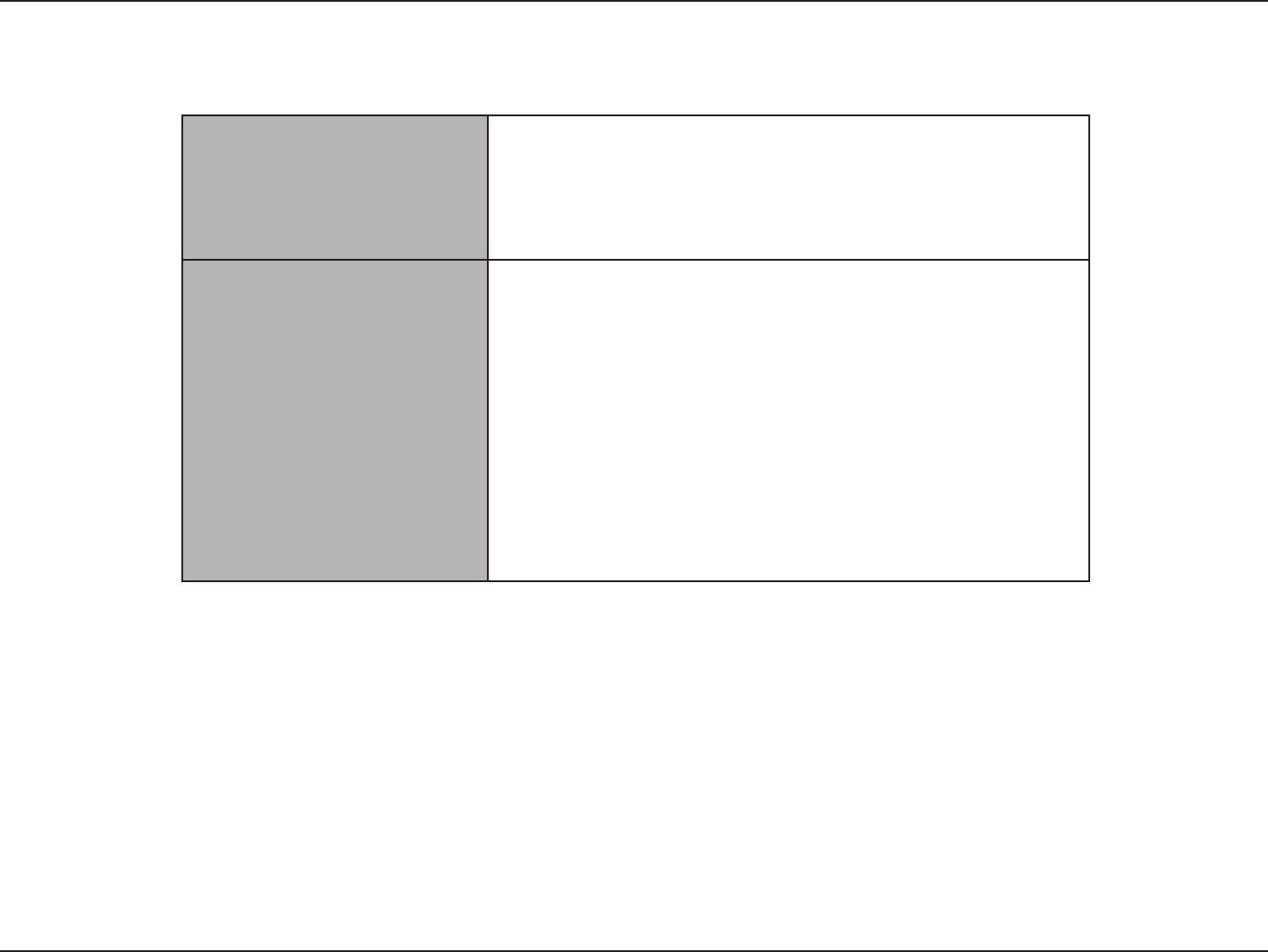
2D-Link DWR-925 User Manual
Section 1 - Product Overview
Network Requirements
Web-based Conguration
Utility Requirements
Computer with the following:
Browser Requirements:
Windows® Users: Make sure you have the latest version of Java
installed. Visit to download the latest version.
System Requirements
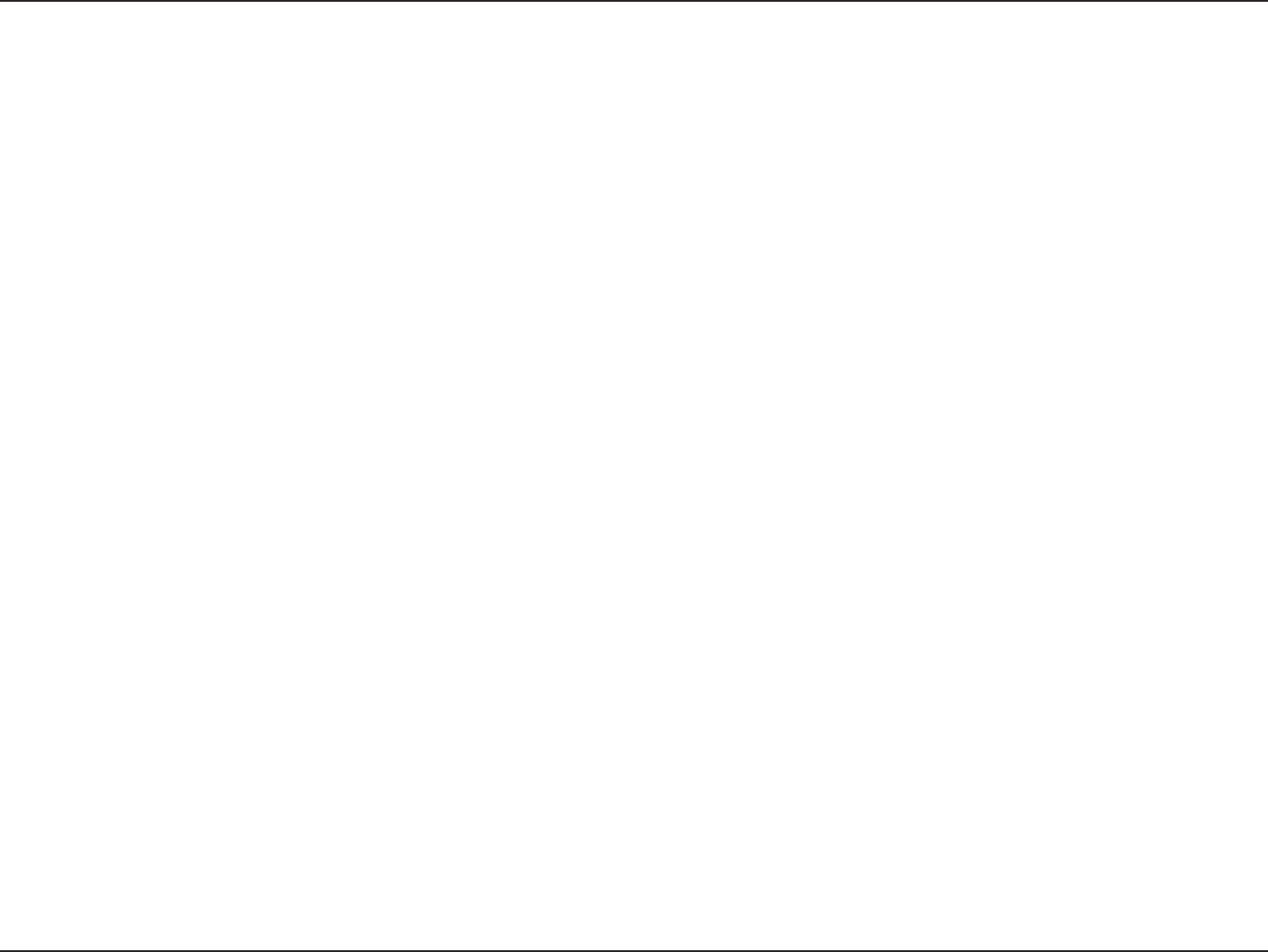
3D-Link DWR-925 User Manual
Section 1 - Product Overview
Introduction
The D-Link DWR-925 4G LTE VPN Router is an easy to deploy high performance Virtual Private Network (VPN) router with mobile
connectivity to allow easy access to mobile broadband networks. Create a powerful private network for your home or small
oce with easy setup tools, advanced conguration options, and built-in security features. The DWR-925 4G LTE VPN Router
lets you connect to your 3G / 4G mobile connection with fast downlink speeds of up to 100 Mbps and uplink speeds up to
50 Mbps, giving you the speed you need for fast, responsive Internet access.
Support for 802.11n/g/b wireless delivers real world performance of up to 14x faster than an 802.11g wireless connection. With
regards to redundancy, the auto-failover feature automatically switches between mobile broadband and xed-line broadband to
ensure you stay connected to the Internet in case one connection fails. In addition, this router includes a Quality of Service (QoS)
engine that keeps digital phone calls (VoIP) and online gaming smooth and responsive, providing a better Internet experience.
The DWR-925 4G LTE VPN Router lets you create a secure high-speed Virtual Private Network (VPN) for access over the Internet
or a wired network connection. Advanced VPN conguration options can be set using the comprehensive setup wizard and
includes management, negotiation modes, and authentication support using an internal user database. With the DWR-925 you’ll
have all the tools you need to create the ideal VPN solution for your network.
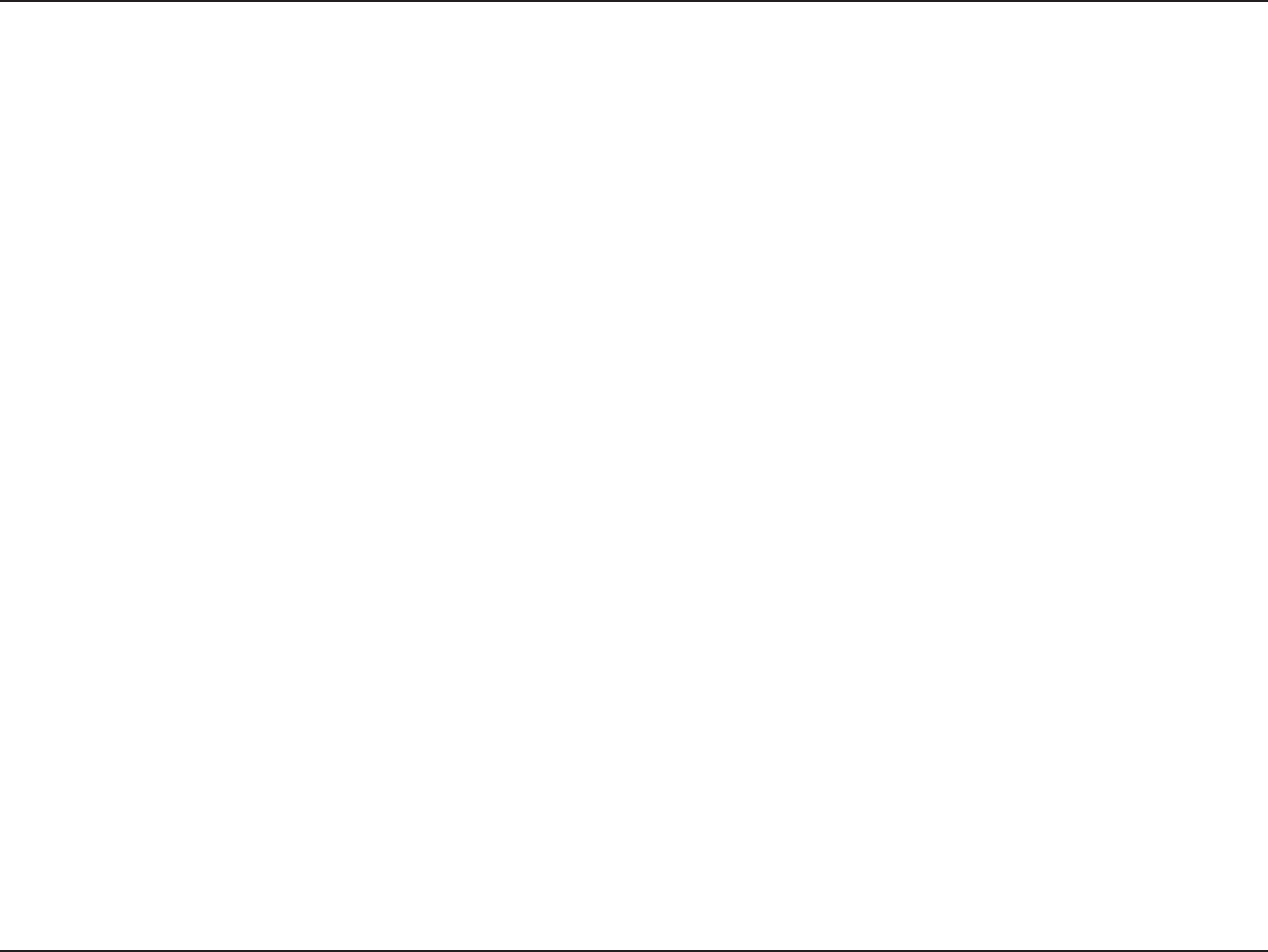
4D-Link DWR-925 User Manual
Section 1 - Product Overview
•Reliable and Versatile - The D-Link DWR-925 lets you connect to your 3G / 4G mobile connection with fast
downlink speeds of up to 100 Mbps and uplink speeds up to 50 Mbps, giving you the speed you need for fast,
responsive Internet access. The auto-failover feature automatically switches between mobile broadband and
xed-line broadband to ensure you stay connected to the Internet in case one connection fails. The serial port
connects to a 56K modem as a failover option or can be congured as a console port if necessary, providing
extra exibility and versatility.
•Virtual Private Network Features - The DWR-925 lets you create a secure high speed Virtual Private Network
(VPN) for access over the Internet or a wired network connection. It supports IPSec, PPTP, L2TP, and GRE protocols
in Server Mode, and also handles pass-through trac. Advanced VPN conguration options can be set using the
comprehensive setup wizard and includes multiple encryption options, key management, negotiation modes,
and VPN authentication support using an internal user database.
•Extended Whole Home Coverage - Powered by Wireless N technology, this high performance router provides
superior Whole Home Coverage while reducing dead spots. The router is designed for use in bigger homes and
for users who demand higher performance networking. Add a Wireless N notebook or desktop adapter and stay
connected to your network from virtually anywhere in your home.
•Total Network Security - The Wireless N router supports all of the latest wireless security features to prevent
unauthorized access, be it from over the wireless network or from the Internet. Support for WPA/WPA2 standards
ensures that you’ll be able to use the best possible encryption method, regardless of your client devices. In
addition, this router utilizes dual-active rewalls (SPI and NAT) to prevent potential attacks from across the
Internet.
•Quality of Service (QoS) - For smooth, uninterrupted streaming, this router includes a Quality of Service (QoS)
engine that prioritizes according to data type so your VoIP calls and online gaming stay smooth and responsive.
factors, including volume of network trac, building materials and construction, and network overhead, lower actual data throughput rate. Environmental conditions will
adversely aect wireless signal range.
Features
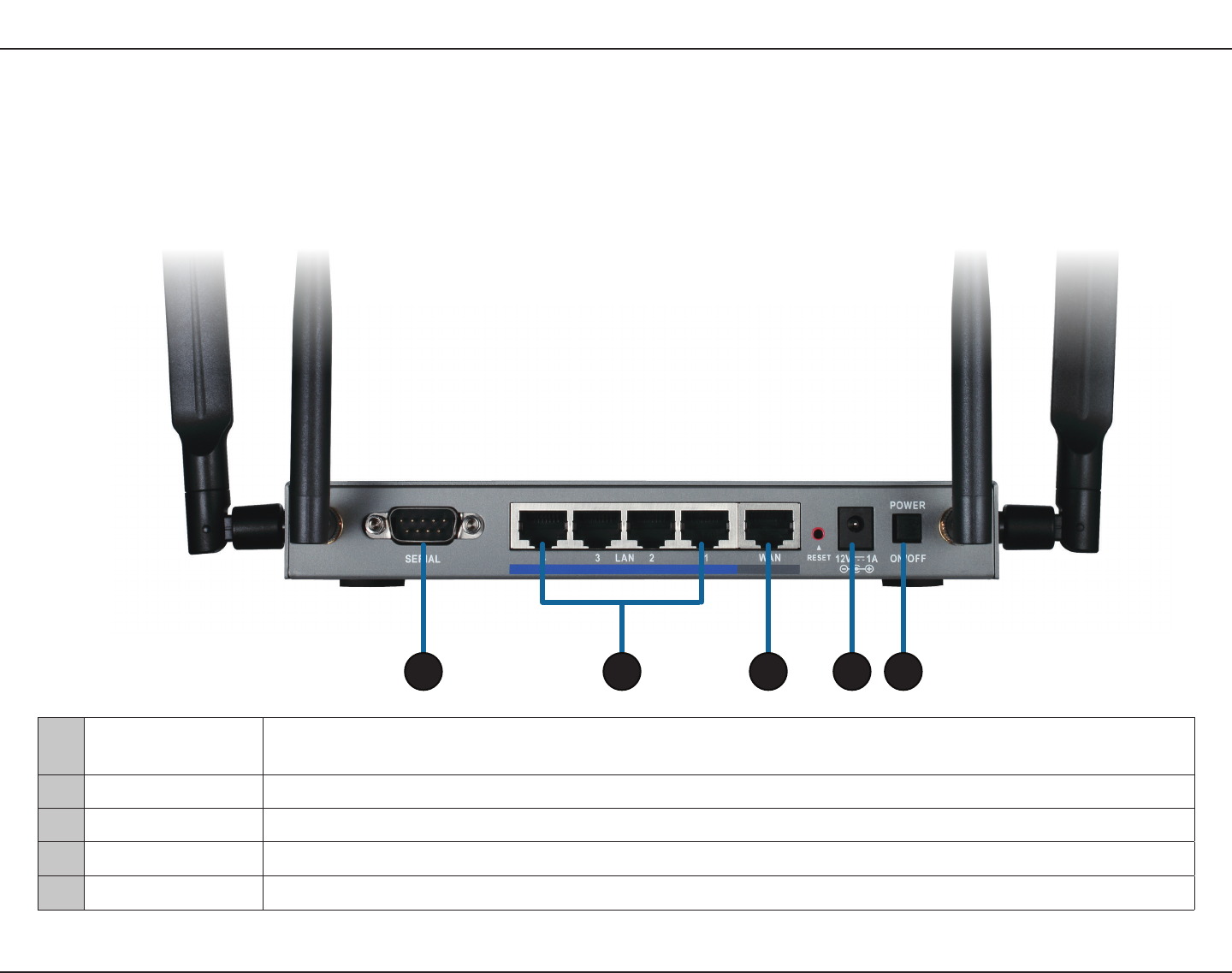
5D-Link DWR-925 User Manual
Section 1 - Product Overview
Hardware Overview
Rear Panel
1Serial Port Connect a computer to this port via a RS-232 cable to congure the router via CLI, or connect a dial-up
modem to this port for WAN failover.
2LAN Ports (1-4) Connect Ethernet devices such as computers, switches, and NAS.
3WAN Port The auto MDI/MDIX Internet port connects to your cable or DSL modem via an Ethernet cable.
4Power Receptor Connects to the included power adapter.
5Power Switch Turns the device on or o.
43 521

6D-Link DWR-925 User Manual
Section 1 - Product Overview
Hardware Overview
Front Panel
1
1SIM Card Slot Unscrew the cover and insert a 3G or 4G LTE SIM card into this slot for mobile broadband access.
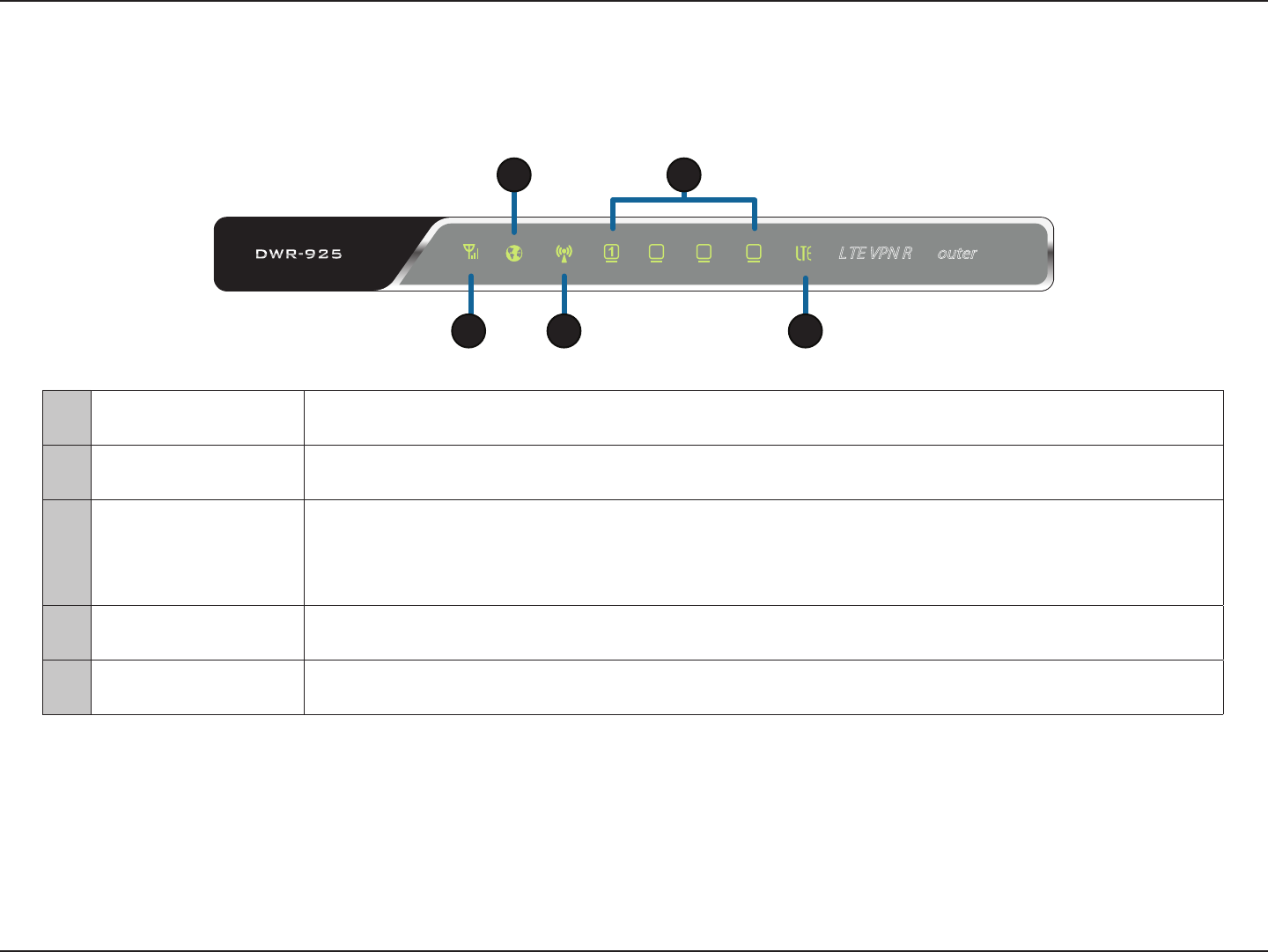
7D-Link DWR-925 User Manual
Section 1 - Product Overview
Hardware Overview
LEDs
1WAN Solid Green: Ethernet connection has been established
Blinking Green: Data is being transferred
2LAN (1-4) Solid Green: Ethernet connection has been established
Blinking Green: Data is being transferred
3Signal Strength
Blinking Red: No SIM card / signal or unveried PIN code
Solid Red: Signal strength is at level one (weak)
Solid Amber: Signal strength is at level two or three (medium)
Solid Green: Signal strength is at level four or ve (strong)
4WLAN Solid Green: WLAN is active and available
Blinking Green: Data is being transferred via WLAN
5LTE Solid Green: UMTS/HSDPA/HSUPA/HSPA+/LTE connection is established
Blinking: Data is being transferred via 3G or LTE
3
2 4
1
4 53
2
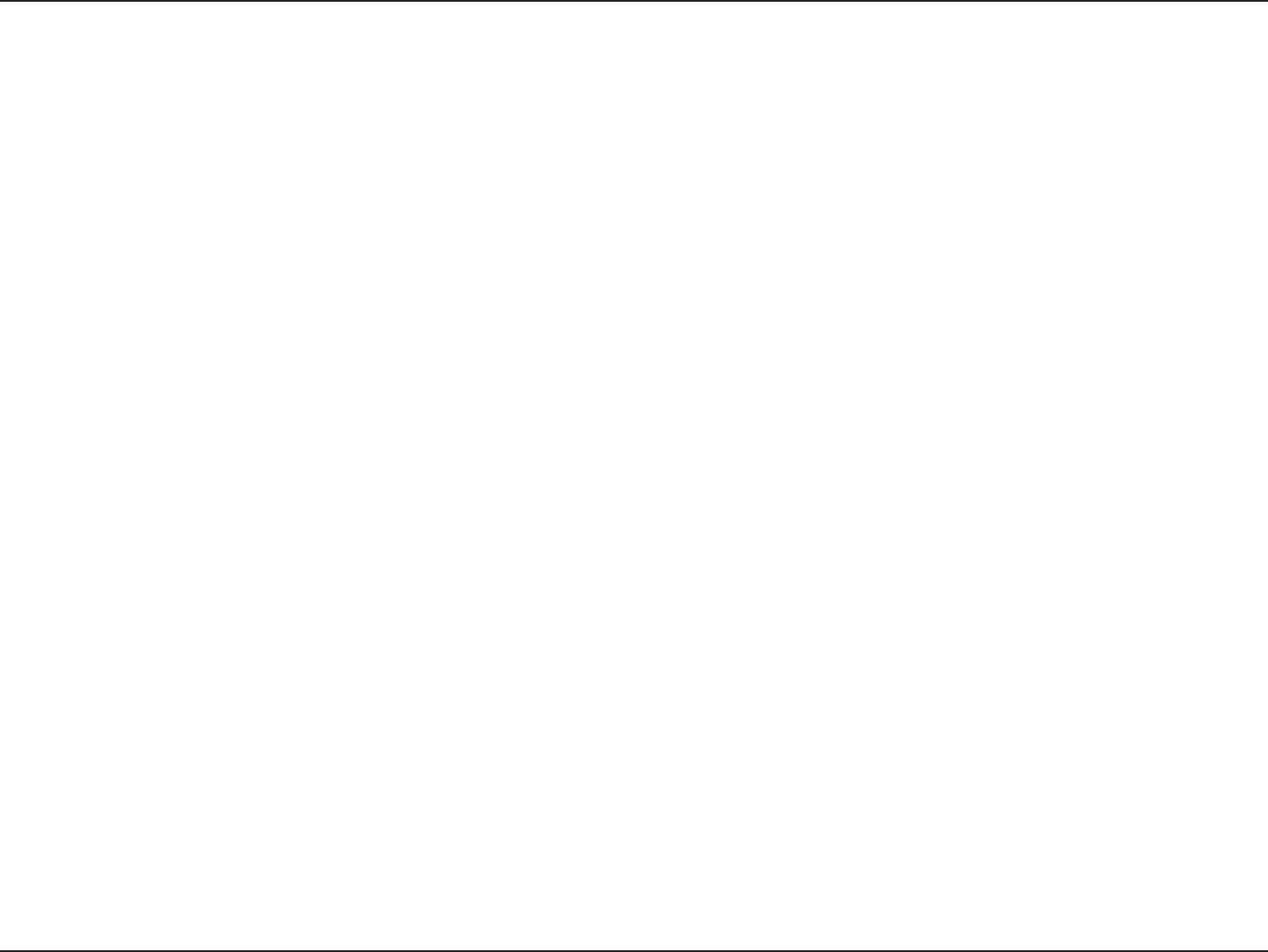
8D-Link DWR-925 User Manual
Section 2 - Installation
Installation
This section will guide you through the installation process. Placement of the router is very important. Do not place the router
in an enclosed area such as a closet, cabinet, or in an attic or garage.
Before you Begin
1. Ensure that your DWR-925 is disconnected and powered o.
2. Insert a standard (U)SIM card into the SIM card slot on the back of the router as indicated by the SIM card logo next
to the slot. The gold contacts should face downwards.
Caution: Always unplug/power down the router before installing or removing the SIM card. Never insert or remove
the SIM card while the router is in use.
3. Connect the power adapter to the socket on the back panel of your DWR-925. Plug the other end of the power
adapter into a wall outlet or power strip and turn the device on.
a. The Status LED will light up to indicate that power has been supplied to the router.
b. The LEDs on the front panel will ash on and o as the DWR-925 performs initialization and Internet connection
processes.
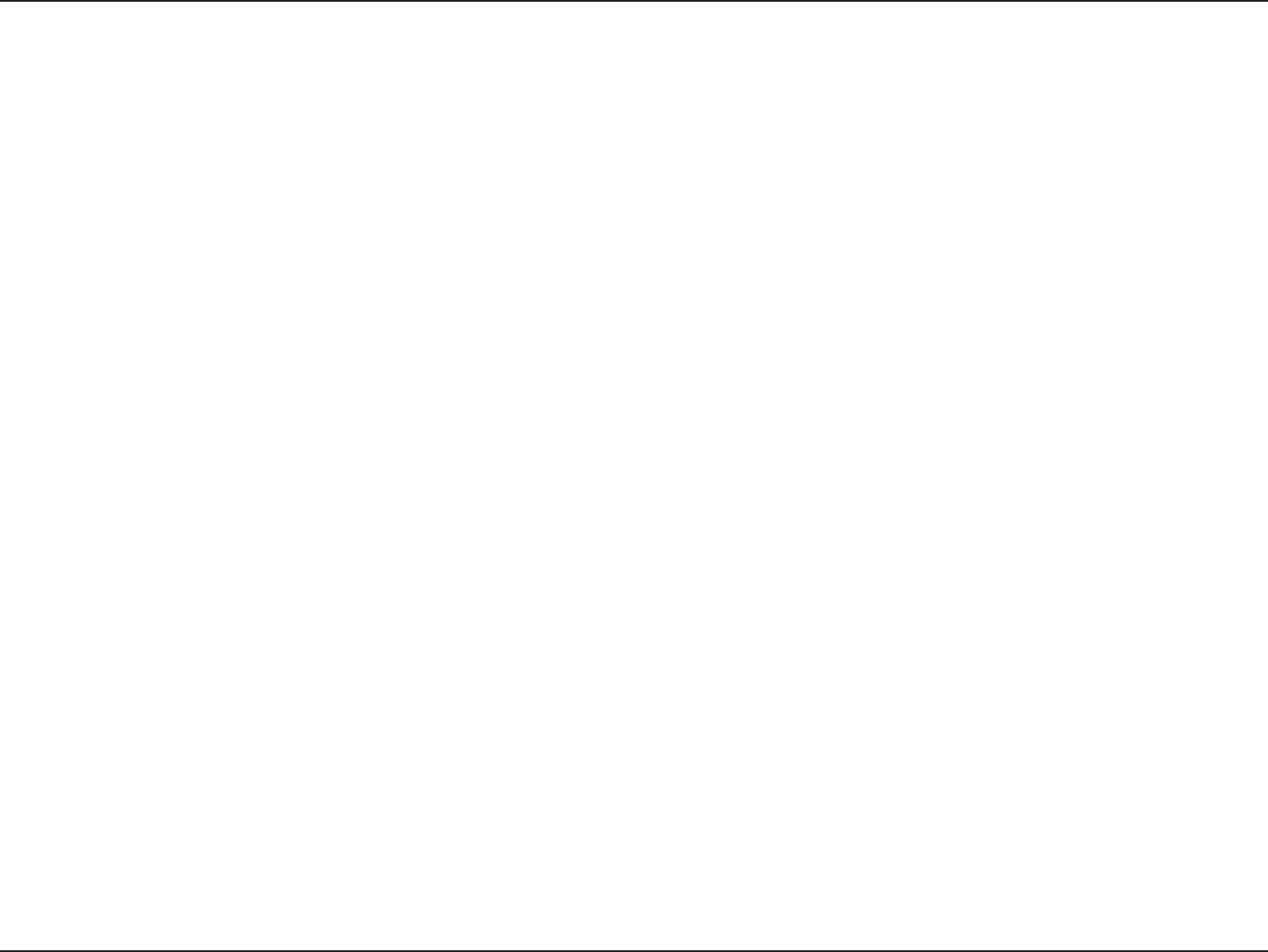
9D-Link DWR-925 User Manual
Section 2 - Installation
Wireless Installation Considerations
The D-Link wireless router lets you access your network using a wireless connection from virtually anywhere within the
operating range of your wireless network. Keep in mind, however, that the number, thickness and location of walls, ceilings,
of materials and background RF (radio frequency) noise in your home or business. The key to maximizing wireless range is to
follow these basic guidelines:
1. Keep the number of walls and ceilings between the D-Link router and other network devices to a minimum -
each wall or ceiling can reduce your adapter’s range from 3-90 feet (1-30 meters.) Position your devices so that
the number of walls or ceilings is minimized.
2. Be aware of the direct line between network devices. A wall that is 1.5 feet thick (.5 meters), at a 45-degree angle
appears to be almost 3 feet (1 meter) thick. At a 2-degree angle it looks over 42 feet (14 meters) thick! Position
devices so that the signal will travel straight through a wall or ceiling (instead of at an angle) for better reception.
3. Building materials make a dierence. A solid metal door or aluminum studs may have a negative eect on range.
Try to position access points, wireless routers, and computers so that the signal passes through drywall or open
cabinets, brick, and concrete will degrade your wireless signal.
4. Keep your product away (at least 3-6 feet or 1-2 meters) from electrical devices or appliances that generate RF
noise.
5. If you are using 2.4 GHz cordless phones or X-10 (wireless products such as ceiling fans, lights, and home security
systems), your wireless connection may degrade dramatically or drop completely. Make sure your 2.4 GHz phone
base is as far away from your wireless devices as possible. The base transmits a signal even if the phone in not
in use.

10D-Link DWR-925 User Manual
Section 3 - Conguration
Conguration
This section will show you how to congure your new D-Link mobile router using the web-based conguration utility.
Web-based Conguration Utility
To access the conguration utility, open a web-browser such as Internet Explorer and enter
the IP address of the router (http://192.168.0.1).
Type Admin and then enter the password. By default, the password is blank.
If you get a Page Cannot be Displayed error, please refer to “Troubleshooting” on page 90
for assistance.
The conguration utility will open to the STATUS > DEVICE INFO page. You can view dierent
conguration pages by clicking on the categories at the top of the screen (SETUP/ADVANCED/
TOOLS/STATUS/SUPPORT), and then selecting a conguration page from the bar on the left side.
The following pages will describe each section in detail, starting with the SETUP pages.
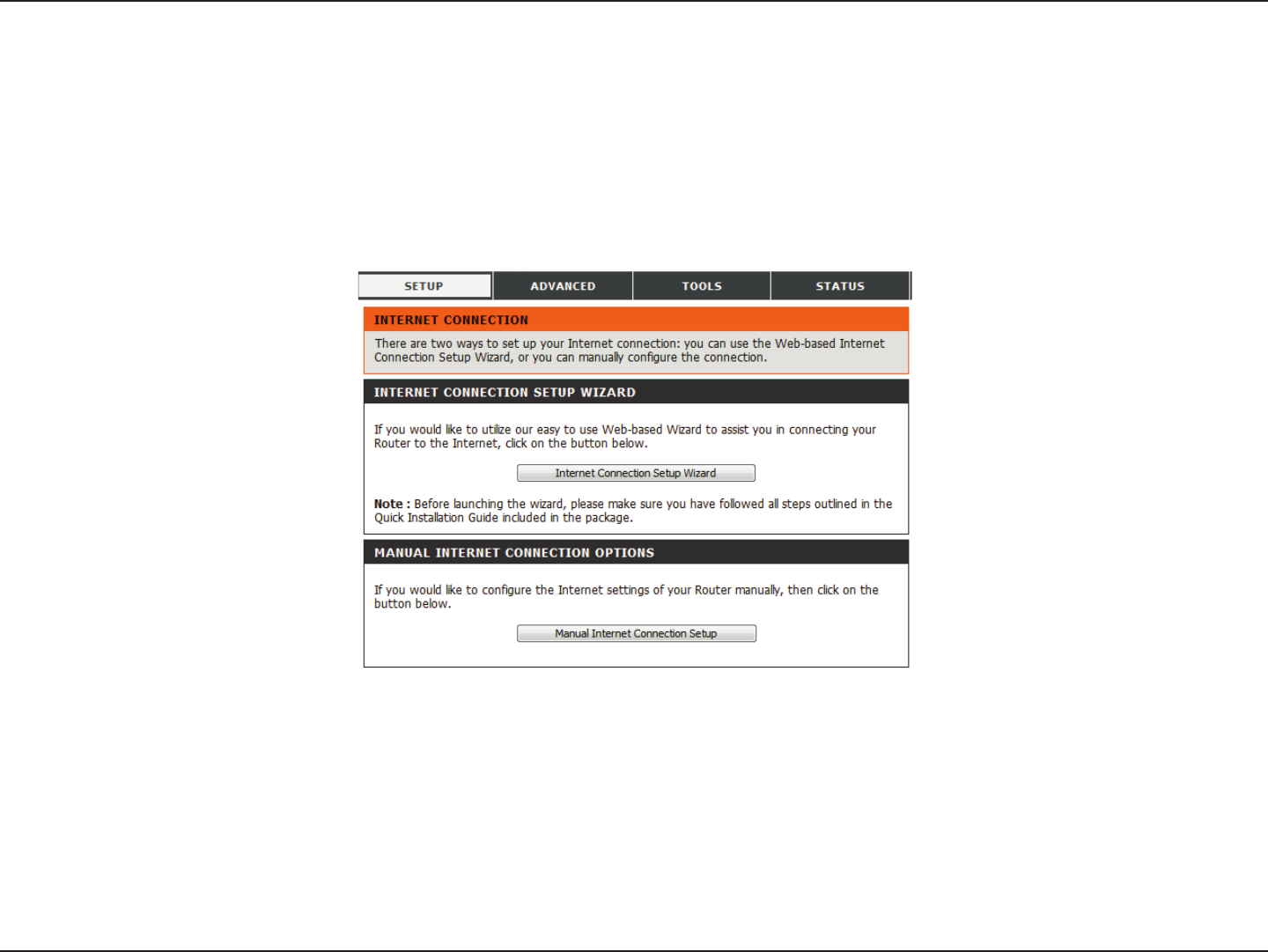
11D-Link DWR-925 User Manual
Section 3 - Conguration
The setup wizard guides you through the initial setup of your router. There are two ways to setup your Internet connection. You can use the
web-based Internet Connection Setup Wizard or you can manually congure using the Manual Internet Connection Setup wizard.
Click Internet Connection Setup Wizard to begin.
If you want to enter your settings without running the wizard, click Manual Internet Connection Setup and refer to “Manual Internet Connection
Setup” on page 14.
Setup
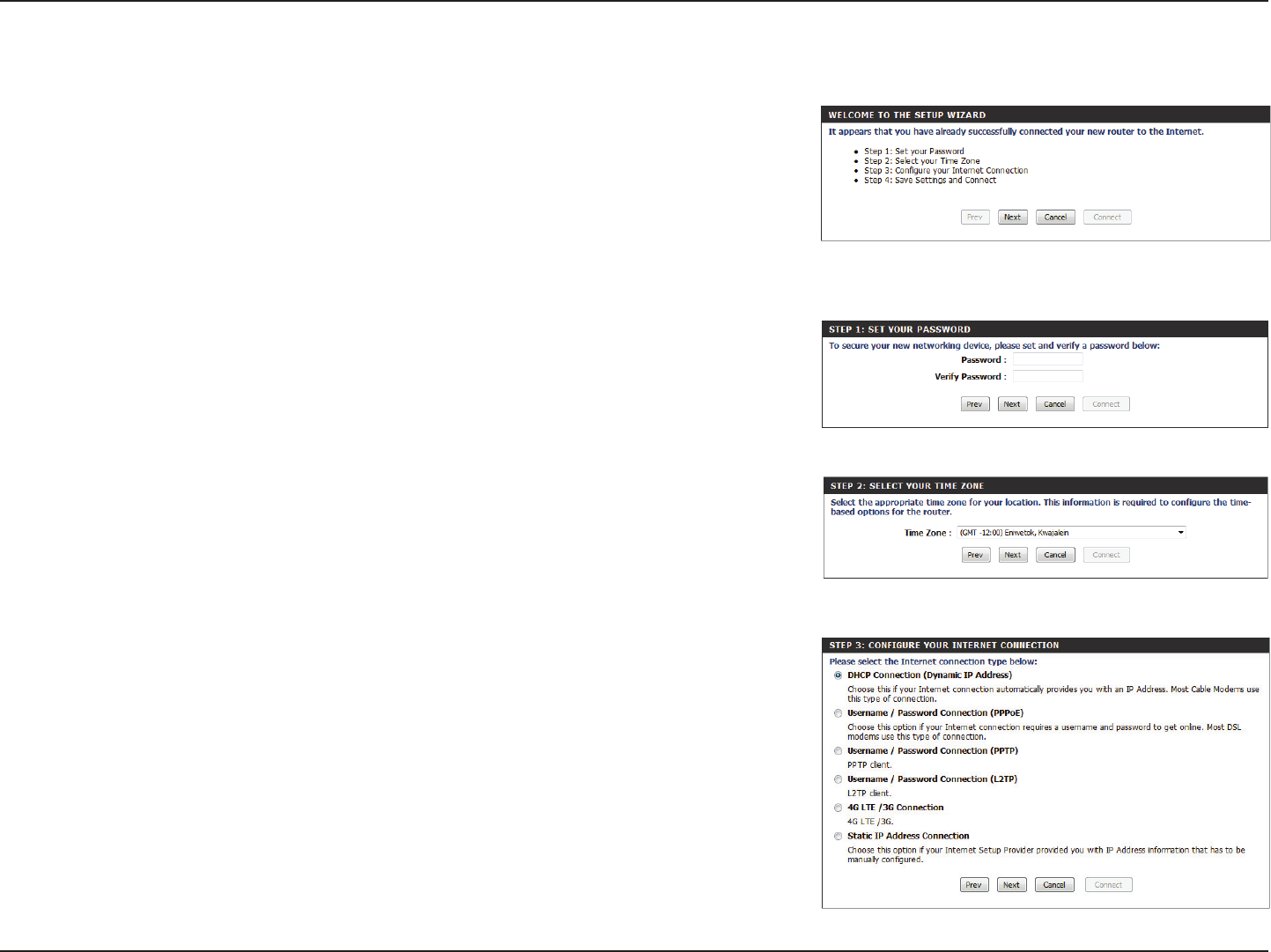
12D-Link DWR-925 User Manual
Section 3 - Conguration
Create a new password and then click Next to continue.
Select the Internet connection type you use. The connection types are explained on the
following page. If you are unsure which connection type you should use, contact your Internet
Service Provider (ISP).
Click Prev to go back to the previous page or click Cancel to close the wizard.
Note: The DWR-925 has a WAN failover feature that allows the router to switch to a 3G / 4G
connection if the WAN connection is down or unavailable.
Select your time zone from the drop-down box and then click Next to continue.
This wizard will guide you through a step-by-step process to congure your router to connect
to the Internet.
Click Next to continue.
Note: While using the wizard, you can click Prev to go back to the previous step, or you can
click Cancel to close the wizard.
Internet Connection Setup Wizard

13D-Link DWR-925 User Manual
Section 3 - Conguration
Choose this option if your Internet Service Provider provided you with IP address information that has to be
manually congured. See “Static IP (assigned by ISP)” on page 14 for information about how to congure this
type of connection.
Choose this if your Internet connection automatically provides you with an IP address. Most cable modems use
this type of connection. See “Dynamic IP (DHCP)” on page 15 for information about how to congure this type of
connection.
Choose this option if your Internet connection requires a username and password to connect. Most DSL modems
use this style of connection. See “PPPoE” on page 16 for information about how to congure this type of
connection.
Choose this option if your Internet connection requires Point-to-Point Tunneling Protocol (PPTP). See “PPTP” on
page 17 for information about how to congure this type of connection.
Choose this option if your Internet connection requires Layer 2 Tunneling Protocol (L2TP). See “L2TP” on page 18
for information about how to congure this type of connection.
Choose this connection if you have installed a SIM card into the DWR-925. See “4G LTE / 3G” on page 19 for
information about how to congure this type of connection.
Static IP Address
Connection:
DHCP Connection
(Dynamic IP Address):
Username / Password
Connection (PPPoE):
Username / Password
Connection (PPTP):
Username / Password
Connection (L2TP):
4G LTE / 3G Connection:
The subsequent conguration pages will dier depending on the selection you make on this page.
After entering the requested information,click Next to continue.
Note: If you are not sure what connection type to use or what settings to enter, check with your Internet Service Provider.
This completes the Internet Connection Setup Wizard. Click Connect to save your changes
and reboot the router.
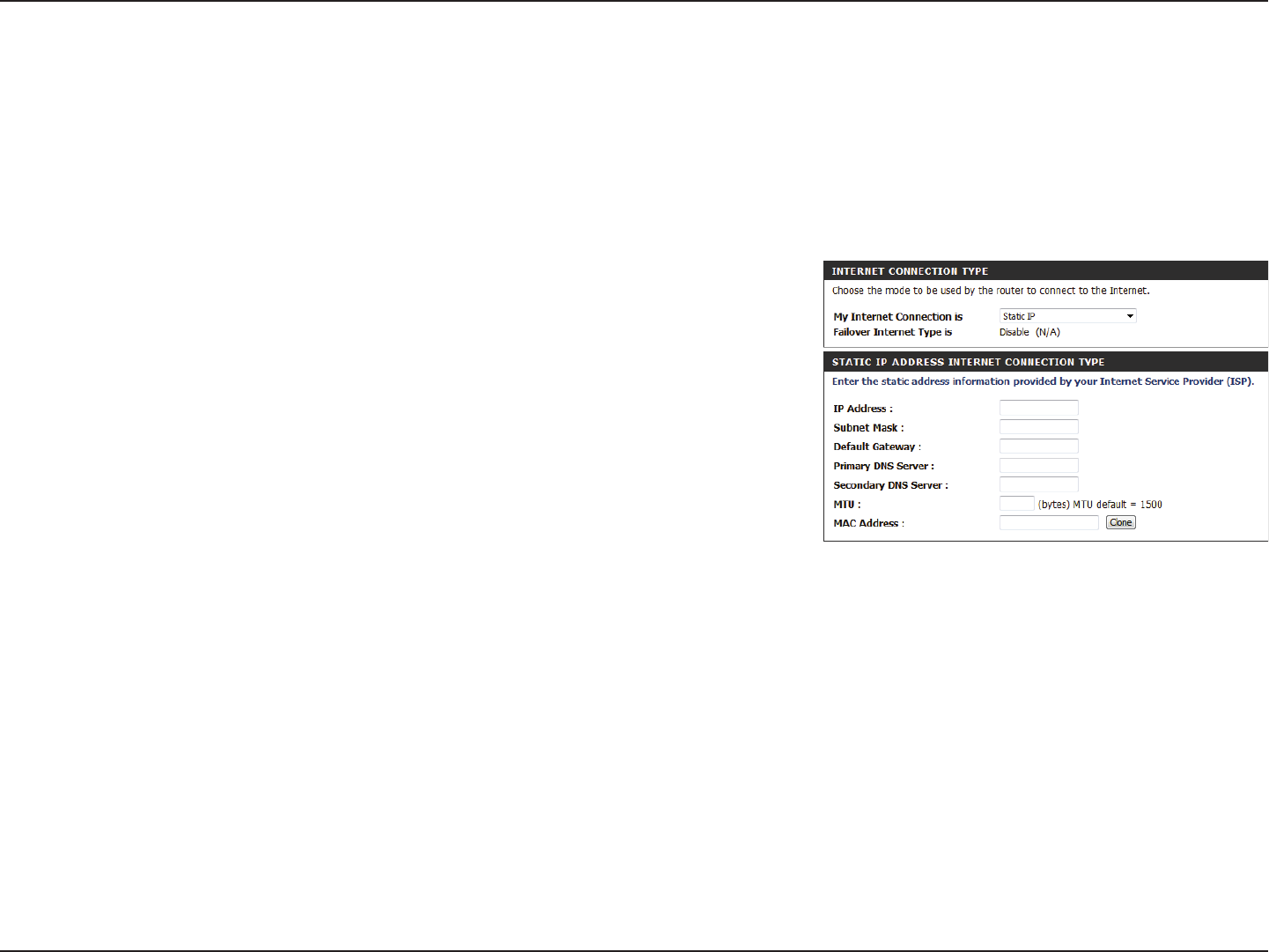
14D-Link DWR-925 User Manual
Section 3 - Conguration
This will display the failover Internet type, if available.
Enter the IP address assigned by your ISP.
Enter the subnet mask assigned by your ISP.
Enter the gateway assigned by your ISP.
The DNS server information will be supplied by your ISP (Internet
Service Provider.)
Maximum Transmission Unit - you may need to change the
MTU for optimal performance with your specic ISP. 1500 is the
default MTU.
The default MAC address is set to the Internet port’s physical
interface MAC address on the broadband router. It is not
recommended that you change the default MAC address unless
required by your ISP. You can use the Clone button to replace
the Internet port’s MAC address with the MAC address of your
Ethernet card.
Failover Internet Type Is:
IP Address:
Subnet Mask:
Default Gateway:
Primary / Secondary
DNS Servers:
MTU:
MAC Address:
Manual Internet Connection Setup
Static IP (assigned by ISP)
Select Static IP Address if all the Internet port’s IP information is provided to you by your ISP. You will need to enter in the IP address, subnet mask,
gateway address, and DNS address(es) provided to you by your ISP. Each IP address entered in the elds must be in the appropriate IP form, which
are four octets separated by a dot (x.x.x.x). The router will not accept the IP address if it is not in this format. After modifying any settings, click Save
Settings to save your changes.

15D-Link DWR-925 User Manual
Section 3 - Conguration
Dynamic IP (DHCP)
This section will help you to obtain IP address information automatically from your ISP. Use this option if your ISP didn’t provide you with IP address
information and/or a username and password. After modifying any settings, click Save Settings to save your changes.
(Optional) Fill in the host name of your DNS server.
(Optional) Fill in with IP address of the primary DNS server.
(Optional) Fill in with IP address of the secondary DNS server.
You may need to change the Maximum Transmission Unit
(MTU) for optimal performance. The default value is 1500.
The default MAC address is set to the Internet port’s physical
interface MAC address on the broadband router. It is not
recommended that you change the default MAC address
unless required by your ISP. You can use the Clone button to
replace the Internet port’s MAC address with the MAC address
of your PC.
This feature enables this product to renew the WAN IP address
automatically when the lease time has expired.
Host Name:
Primary DNS Server:
Secondary DNS Server:
MTU (Maximum
Transmission Unit):
MAC Address:
Auto-reconnect:
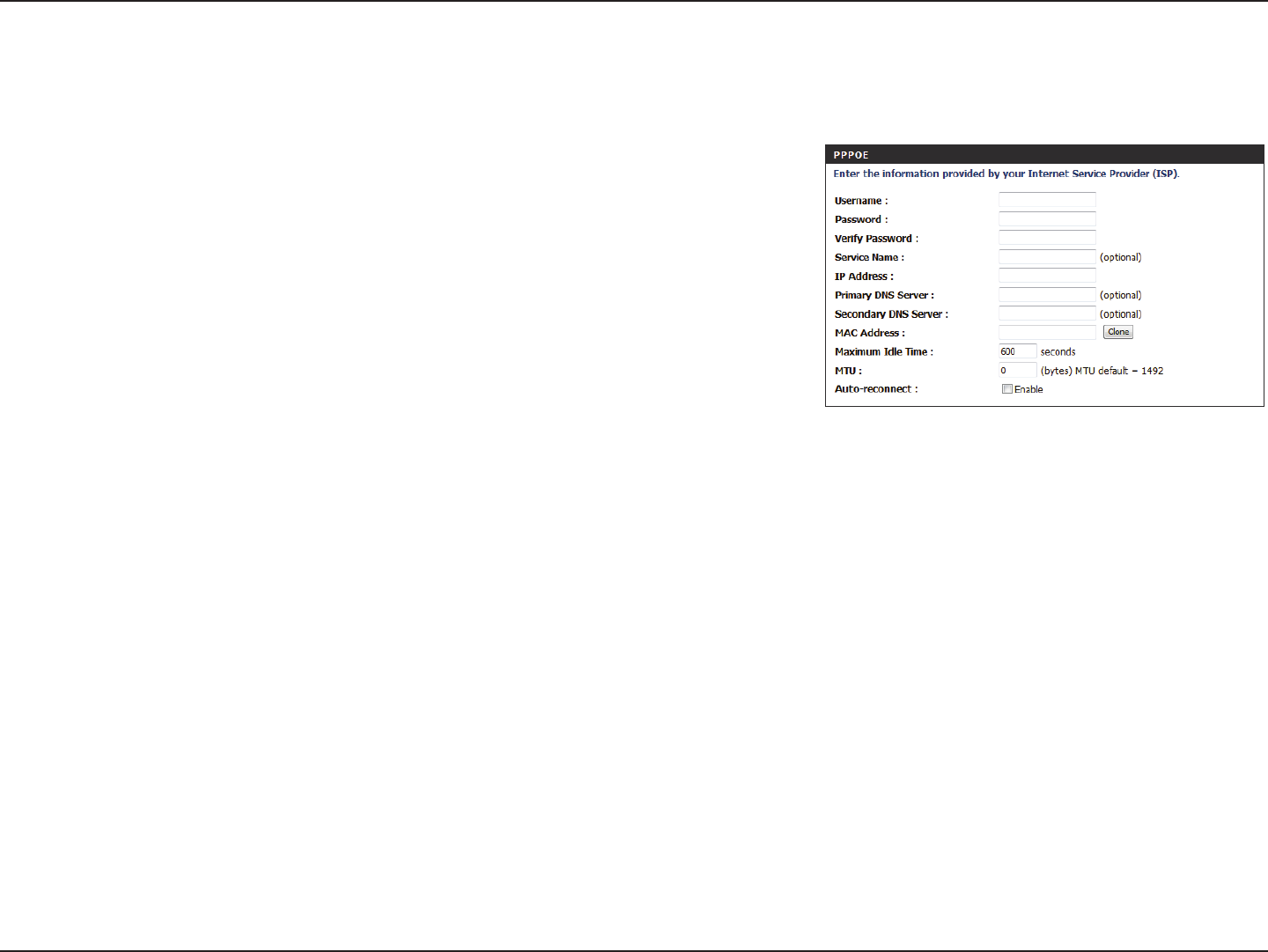
16D-Link DWR-925 User Manual
Section 3 - Conguration
PPPoE
Choose this Internet connection if your ISP provides you with a PPPoE account. After modifying any settings, click Save Settings to save your changes.
The username/account name that your ISP provides to you for
PPPoE dial-up.
Password that your ISP provides to you for PPPoE dial-up.
Re-type your password in this eld.
Fill in if provided by your ISP. (Optional)
Fill in if provided by your ISP. If not, keep the default value.
Fill in if provided by your ISP. If not, keep the default value
(optional).
Fill in if provided by your ISP. If not, keep the default value
(optional).
MAC address of WAN interface. You can also copy MAC address
of your PC to its WAN interface by clicking the Clone button.
The amount of time of inactivity before disconnecting an
established PPPoE session. Set it to zero or enable auto-
reconnect to disable this feature.
Maximum Transmission Unit - you may need to change the
MTU for optimal performance with your specic ISP. 1492 is the
default MTU.
The device will automatically reconnect to your PPPoE
connection automatically.
Username:
Password:
Verify Password:
Service Name:
IP Address:
Primary DNS Server:
Secondary DNS Server:
MAC Address:
Maximum Idle Time:
MTU:
Auto-reconnect:

17D-Link DWR-925 User Manual
Section 3 - Conguration
PPTP
Choose Static IP only if your ISP assigns you an IP address.
Otherwise, please choose Dynamic IP.
Enter the information provided by your ISP
(Only applicable for Static IP PPTP).
Enter the information provided by your ISP
(Only applicable for Static IP PPTP).
Enter the information provided by your ISP
(Only applicable for Static IP PPTP).
Enter the IP address of the PPTP server.
User/account name that your ISP provides to you for PPTP dial-
up.
Password that your ISP provides to you for PPTP dial-up.
Re-enter your password for verication.
Choose Always-on when you want to establish PPTP
connection all the time. If you choose Connect-on-demand,
the device will establish a PPTP connection when local users
want to connect to the Internet, and disconnect if there is no
trac after the time period dened by the Maximum Idle
Time setting.
The time of no activity to disconnect your PPTP session. Set it
to zero or choose Always-on to disable this feature.
Address Mode:
PPTP IP Address:
PPTP Subnet Mask:
PPTP Gateway IP
Address:
PPTP Server IP Address:
Username:
Password:
Verify Password:
Reconnect Mode:
Maximum Idle Time:
Choose PPTP (Point-to-Point-Tunneling Protocol ) if your ISP uses a PPTP connection. Your ISP will provide you with a username and password. This
option is typically used for DSL services. Click Save Settings to save your changes.

18D-Link DWR-925 User Manual
Section 3 - Conguration
L2TP
Choose this Internet connection if your ISP provides you with an L2TP account. After modifying any settings, click Save Settings to save your changes.
Choose Static IP only if your ISP assigns you an IP address.
Otherwise, please choose Dynamic IP.
Enter the information provided by your ISP
(Only applicable for Static IP L2TP).
Enter the information provided by your ISP
(Only applicable for Static IP L2TP).
Enter the information provided by your ISP
(Only applicable for Static IP L2TP).
Enter the IP address of your L2TP server.
User/account name that your ISP provides to you for L2TP dial-
up.
Password that your ISP provides to you for L2TP dial-up.
Re-type your password in this eld.
Choose Always-on when you want to establish L2TP
connection all the time. If you choose Connect-on-demand
the device will establish L2TP connection when local users
want to use Internet, and disconnect if no trac after time
period of Maximum Idle Time.
The time of no activity to disconnect your L2TP session. Set it
to 0 or choose Always-on to disable this feature.
Address Mode:
L2TP IP Address:
L2TP Subnet Mask:
L2TP Gateway IP
Address:
L2TP Server IP Address:
Username:
Password:
Verify Password:
Reconnect Mode:
Maximum Idle Time:
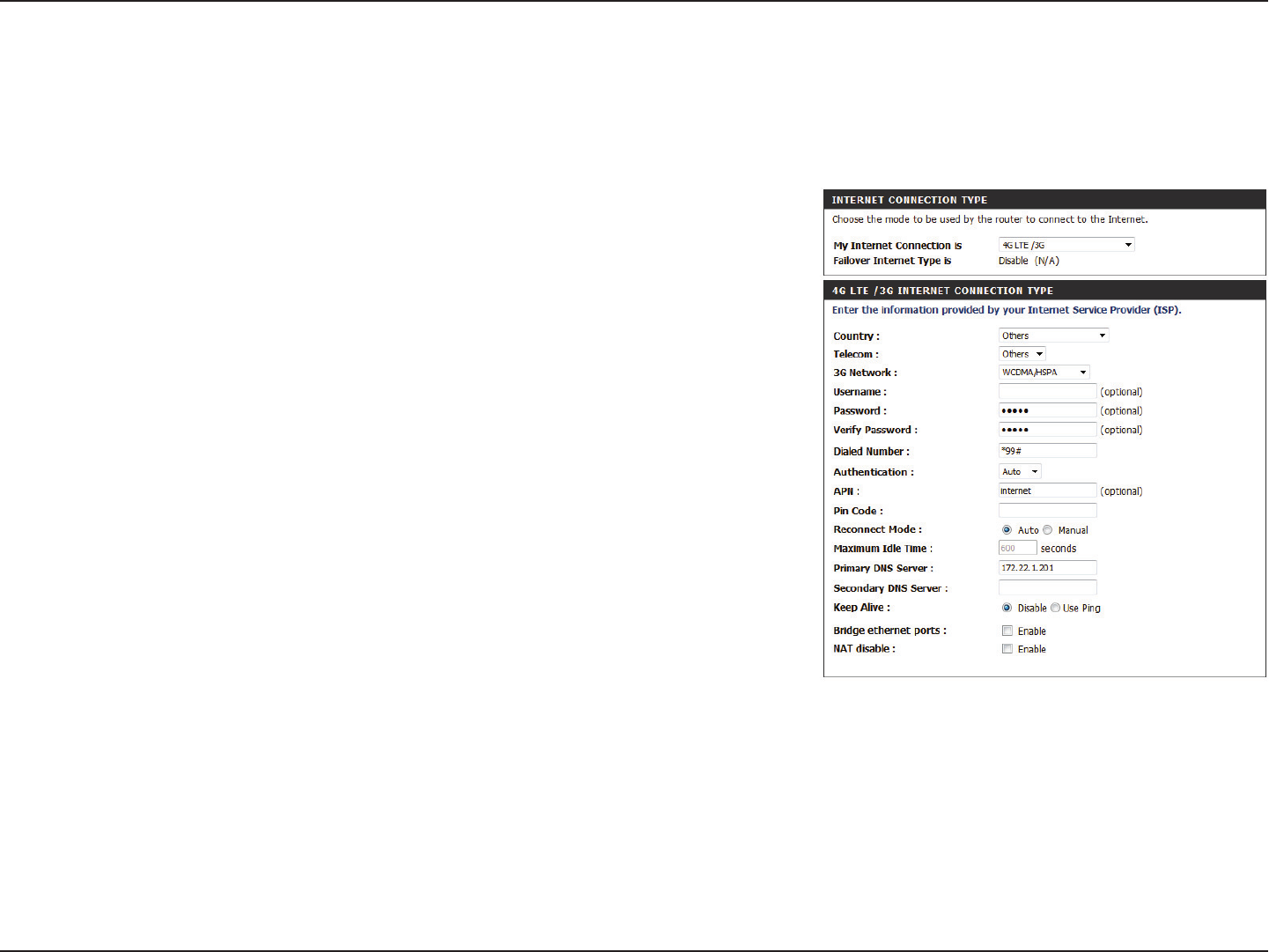
19D-Link DWR-925 User Manual
Section 3 - Conguration
Select your country.
Select your service provider to automatically ll in some of the
required settings.
Choose between WCDMA/HSPA or CDMA2000/EV-DO.
Fill in only if requested by ISP (optional).
Fill in only if requested by ISP (optional).
Re-type your password.
Enter the number to be dialed.
Select PAP, CHAP, or Auto detection. The default
authentication method is Auto.
Enter the APN information (optional).
Enter the PIN associated with your SIM card.
Select Auto or Manual to determine whether the router
should reconnect to your 3G / 4G network automatically or
manually.
Country:
Telecom:
3G Network
Username:
Password:
Verify Password:
Dialed Number:
Authentication:
APN:
Pin Code:
Reconnect Mode:
4G LTE / 3G
Choose this Internet connection if you already use a SIM card for 3G / 4G Internet service from your mobile Internet service provider. The elds here
may not be necessary for your connection. The information on this page should only be used if required by your service provider. After modifying
any settings, click Save Settings to save your changes.
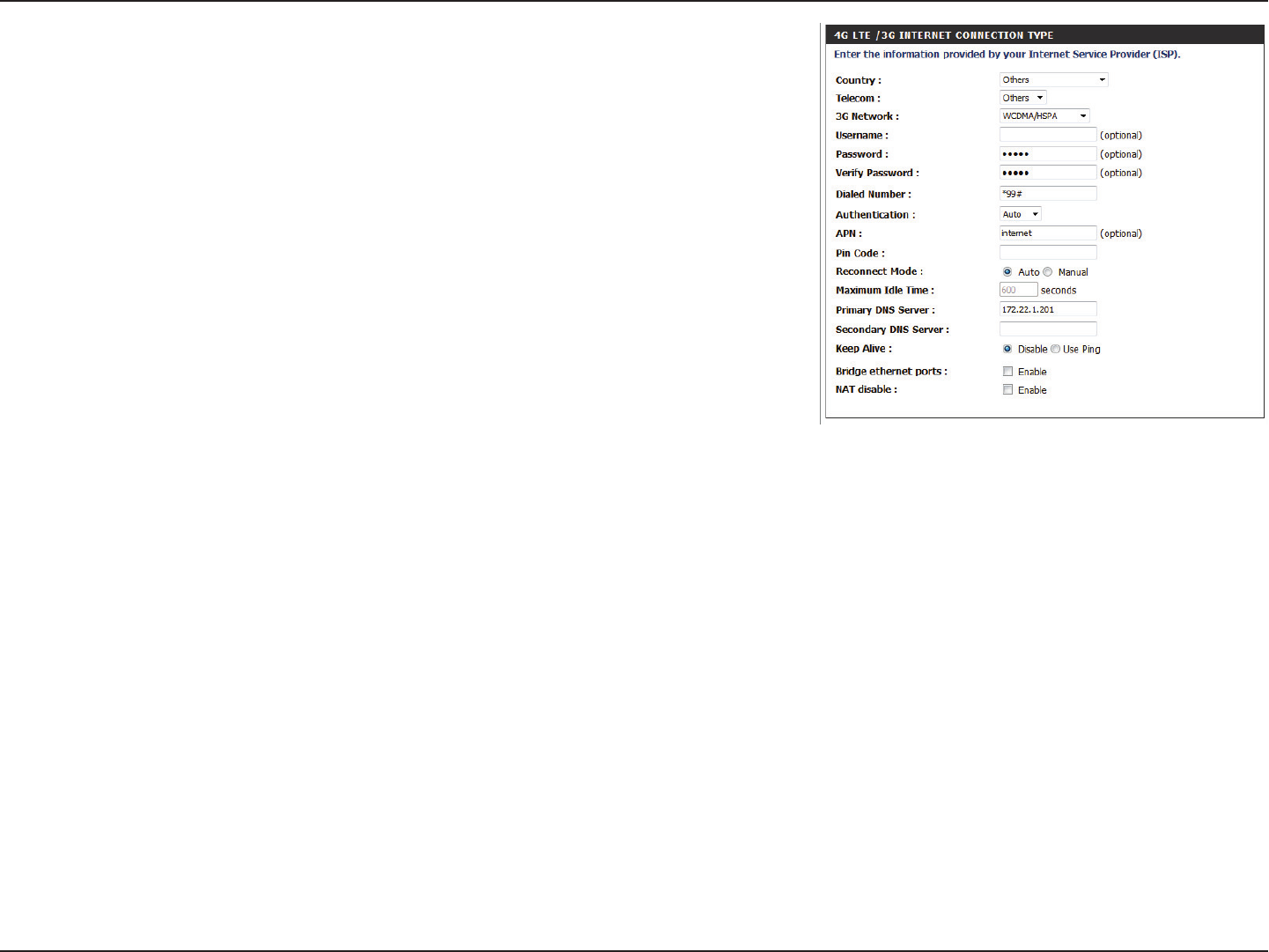
20D-Link DWR-925 User Manual
Section 3 - Conguration
Set the maximum time your connection can be idle before
disconnecting. Set it to 0 or choose Auto in Reconnect Mode
to disable this feature.
Fill in if provided by your ISP. If not, keep the default value
(optional).
Fill in if provided by your ISP. If not, keep the default value
(optional).
Select Disable or Use Ping depending on the settings
required by your ISP. If you select Use Ping, set the ping
interval and the IP address to ping.
Activate this feature to use the Ethernet WAN port as an
additional LAN port.
Activate this feature to disable NAT through this router.
Maximum Idle Time:
Primary DNS Server:
Secondary DNS Server:
Keep Alive:
Bridge Ethernet Ports:
NAT disable:

21D-Link DWR-925 User Manual
Section 3 - Conguration
GRE Settings
This page allows you to set up GRE tunnels and view information about the amount of data transmitted and received. Generic Routing Encapsulation
(GRE) is an IP packet encapsulation protocol used when IP packets must be sent from one network to another. Click Save Settings to apply changes.
Choose a name for the GRE tunnel.
Enter the IP address for the tunnel.
Enter a Peer IP for the tunnel.
Dene a key.
Set the time to live for the GRE tunnel.
Enter the subnet address.
Tick this box to enable the individual GRE tunneling rule.
Choose a gateway from the drop-down menu (if any).
Update the information on current GRE tunnels.
Name:
Tunnel IP:
Peer IP:
Key:
TTL:
Subnet:
Enable:
Default Gateway:
Refresh:
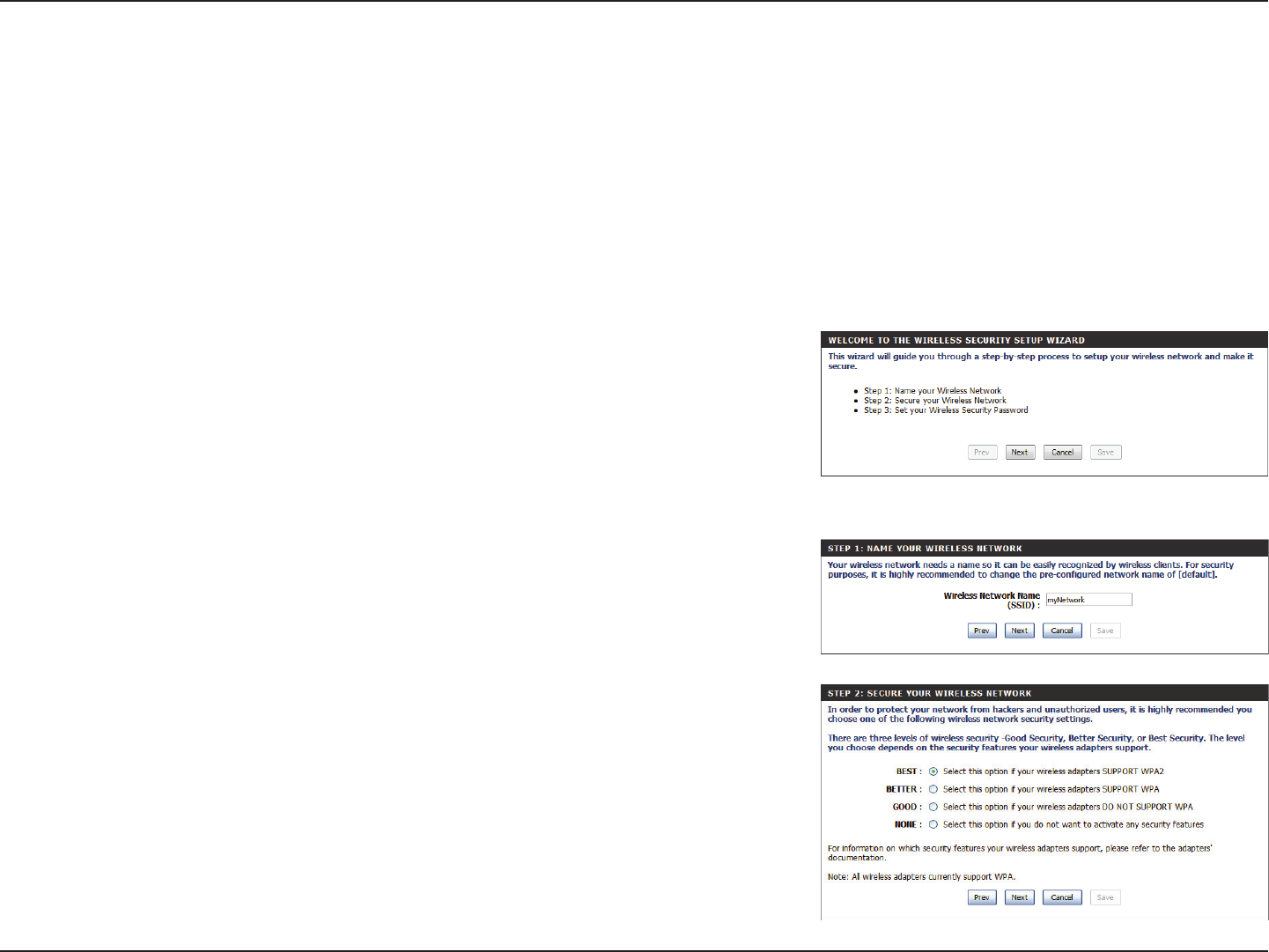
22D-Link DWR-925 User Manual
Section 3 - Conguration
Wireless Settings
Wireless Connection Setup Wizard
This section will help you to manually congure the wireless settings of your router. Please note that changes made in this section may also need
to be duplicated on your wireless devices and clients. The Wireless Settings page allows you to congure how your router connects to the Internet.
There are several ways to set up your wireless connection. You can click on the Wireless Connection Setup Wizard button to start a wizard that
will guide you through setting up your wireless settings. If you want to manually congure your settings, click the Manual Wireless Connection
Setup button and skip to “Manual Wireless Connection Setup” on page 25. You can also set up a wireless connection to a device automatically,
or congure your router automatically through Windows by clicking the Wi-Fi Protected Setup button. This is described in “Add Wireless Device
with WPS” on page 24.
This wizard will guide you through a step-by-step process to congure your router’s wireless
settings.
Click Next to continue.
Note: While using the wizard, you can click Prev to go back to the previous page or you can
click Cancel to close the wizard.
Enter a name (SSID) for your wireless network, then click Next to continue.
Select a level of wireless security to use, then click Next to continue.

23D-Link DWR-925 User Manual
Section 3 - Conguration
If you chose BEST or BETTER, select whether to use TKIP or AES encryption, then enter a
password to use for your wireless network. It is recommended that you use AES if your wireless
computers and devices support it, as it is more secure. Click Next to continue.
If you chose GOOD, select whether to use a HEX or ASCII password, then enter a password
to use for your wireless network. If you choose HEX, you will need to enter a 10 or 26 digit
password using only hex characters (0-9, A-F). If you choose ASCII, the password must be 5 or
13 alphanumeric characters. Click Next to continue.
This completes the Wireless Connection Setup Wizard. Click Save to save your changes and
reboot the router.
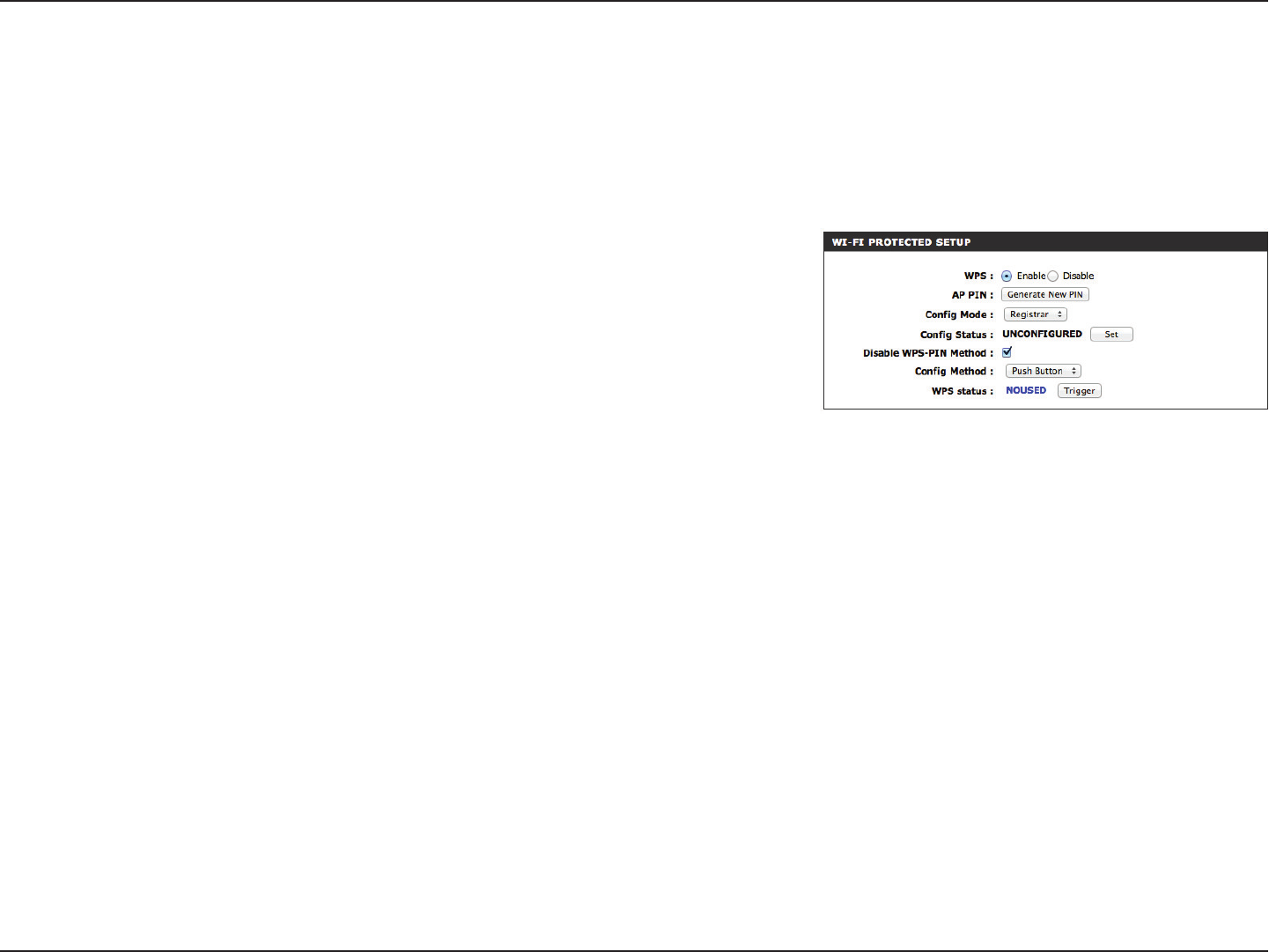
24D-Link DWR-925 User Manual
Section 3 - Conguration
Add Wireless Device with WPS
Enable the Wi-Fi Protected Setup feature.
A PIN is a unique number that can be used to add the router to
an existing network or to create a new network. Pushing this
button will generate a new, random PIN.
Choose either Enrollee or Registrar from the drop-down menu.
Press Set to switch between Congured and Uncongured
states.
Tick this box to use the Push Button method only.
Select Push Button or PIN method from the drop-down menu.
For the Push Button method, to add a wireless client simply push
the WPS button on the device and click Trigger. In order to use
the PIN method you must know the wireless client’s 8 digit PIN
and click Trigger.
Note: Once you click Trigger, you will have a 120 second
time limit to apply the settings to your wireless client(s) and
successfully establish a connection.
Indicates whether WPS is In Use or Not In Use. The Trigger
button will activate WPS for up to 120 seconds.
WPS:
AP PIN:
Cong Mode:
Cong Status:
Disable WPS-PIN
Method:
Cong Method:
WPS Status:
Wi-Fi Protected Setup (WPS) is a simplied method for securing your wireless network during the initial setup as well as the “Add New Device”
processes. The Wi-Fi Alliance (WFA) has certied it across dierent products as well as manufacturers. The process is as easy as pressing a button for
the Push-button method or entering the 8-digit code for the PIN method. Using WPS gets you connected quickly and easily, with the most secure
wireless encryption method, WPA2.
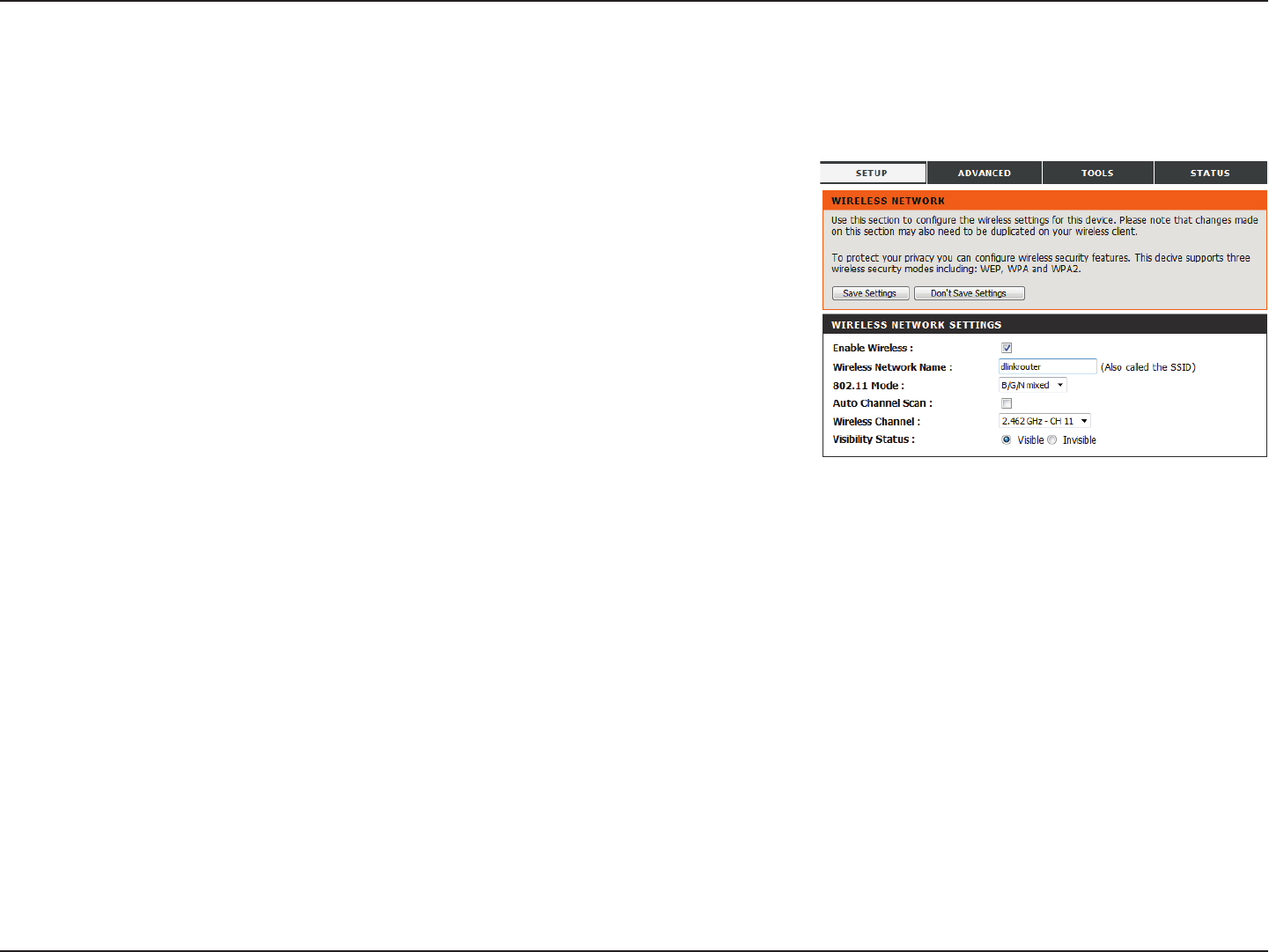
25D-Link DWR-925 User Manual
Section 3 - Conguration
Tick this box to enable wireless access. When you enable this
option, the following parameters take eect.
Also known as the SSID (Service Set Identier), this is the name
of your Wireless Local Area Network (WLAN). Enter a name
using up to 32 alphanumeric characters. The SSID is case-
sensitive.
B/G mixed: Enable this mode if your network contains a mix of
802.11b and 802.11g devices.
N only: Enable this mode if your network only has 802.11n
devices.
B/G/N mixed: Enable this mode if you have a mix of 802.11n,
802.11g, and 802.11b clients.
Enabling this feature will allow the router to automatically
scan for the best wireless channel to use.
A wireless network uses specic channels in the wireless
spectrum to handle communication between clients. Some
channels in your area may experience interference from
other electronic devices. Choose the clearest channel to help
optimize the performance and coverage of your wireless
network, or enable Auto Channel Scan for the router to
automatically select the best channel.
This setting determines whether the SSID will be Visible or
Invisible to wireless clients looking for wireless networks.
Setting this to Invisible can increase the security of your
network by making it undetectable, but clients will need to
manually enter the SSID of your network to connect.
Enable Wireless:
Wireless Network Name:
802.11 Mode:
Auto Channel Scan:
Wireless Channel:
Visibility Status:
Manual Wireless Connection Setup
This page lets you set up your wireless network and choose a wireless security mode. After modifying any settings, click Save Settings to save your
changes.
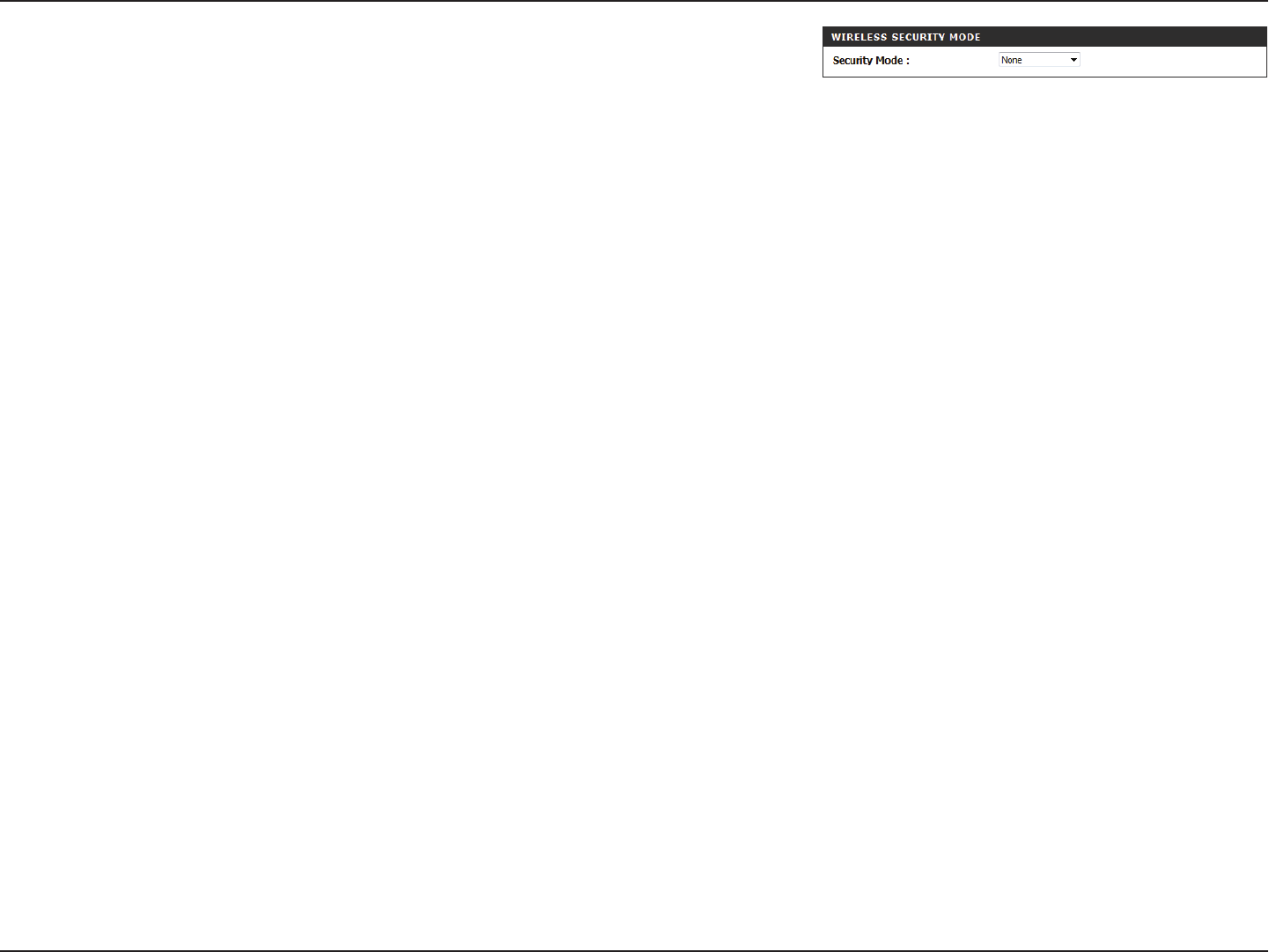
26D-Link DWR-925 User Manual
Section 3 - Conguration
You can choose from 4 dierent security modes.
• None: No security will be used. This setting is not
recommended.
• WEP: WEP encryption will be used. This setting is
only recommended if your wireless devices do not
support WPA or WPA2.
• WPA-Personal: WPA-PSK encryption will be used.
This setting is recommended for most users.
• WPA-Enterprise: WPA-EAP encryption will be
used. This setting is only recommended if you
have a RADIUS authentication server. Otherwise,
WPA-Personal should be used.
Security Mode:
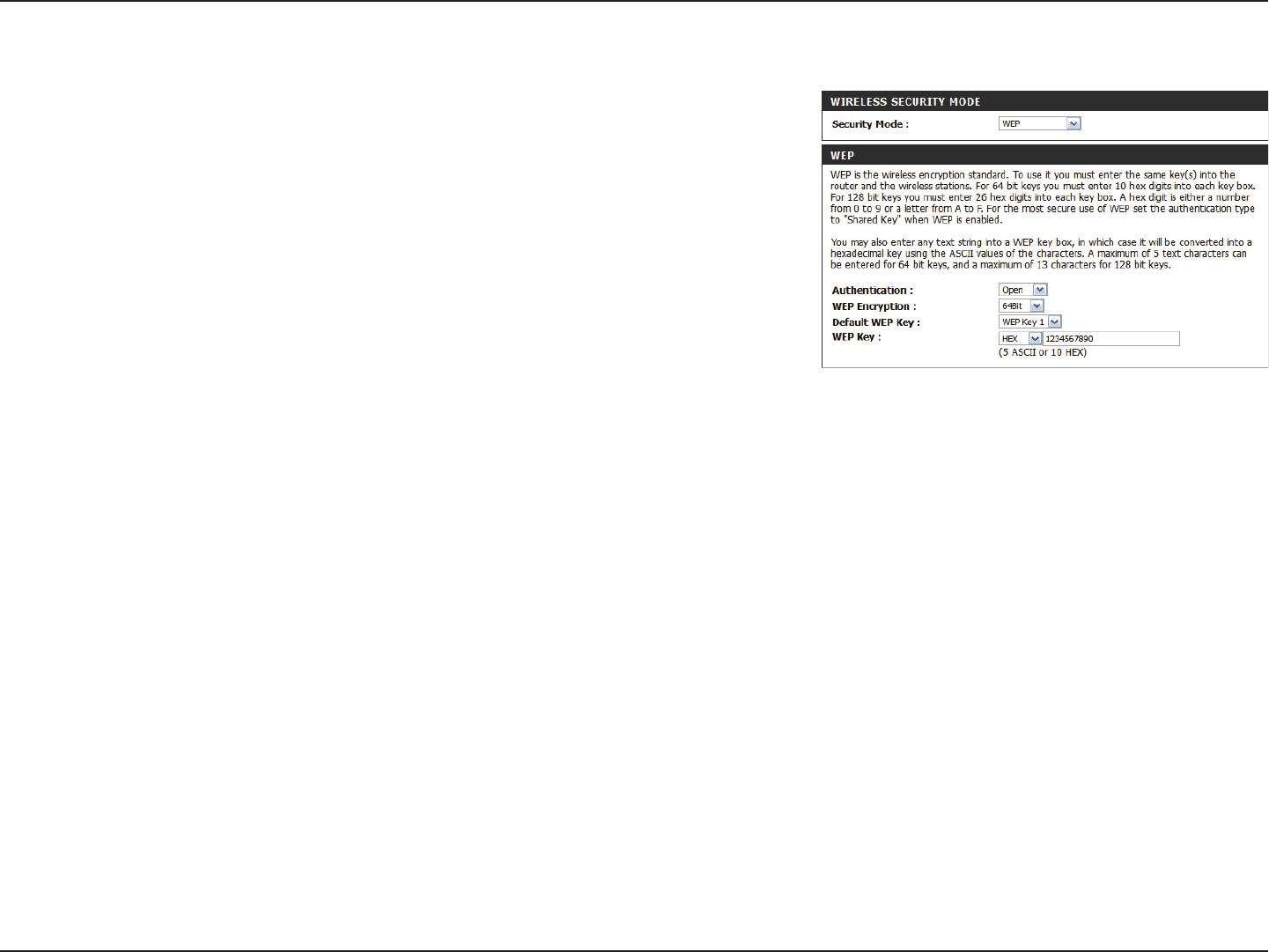
27D-Link DWR-925 User Manual
Section 3 - Conguration
Select whether to use Open or Shared authentication.
Select whether to use 64-bit or 128-bit encryption.
Select which WEP key (1-4) to use as the default key. This will
also change the WEP Key text box to that WEP key for you to
congure(1-4).
Set the WEP key/password for your wireless network. Based
on whether you are using 64 or 128-bit encryption, and
whether you are using a HEX or ASCII key, you will need to
enter dierent numbers of characters for your key, as indicated
below the WEP Key text box. ASCII keys may use letters and
numbers only, and HEX keys may use numbers 0-9 and letters
A-F only.
Authentication:
WEP Encryption:
Default WEP Key:
WEP Key:
WEP
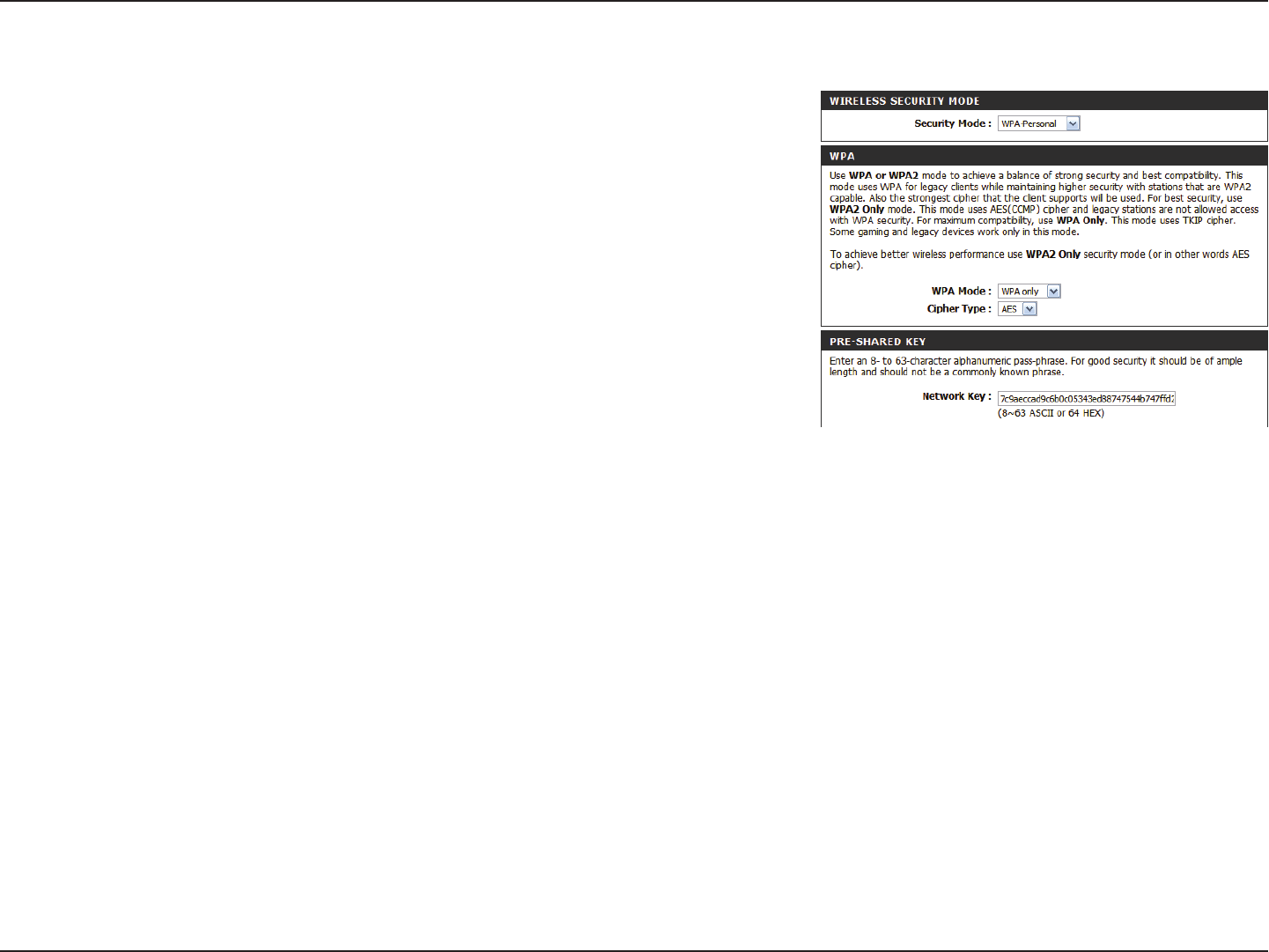
28D-Link DWR-925 User Manual
Section 3 - Conguration
Select whether to use WPA2 only or WPA only. WPA2 only is
the most secure, provided that all of your clients can support
it.
Select whether to use the TKIP or AES cipher. The AES cipher
is the most secure, provided that all of your clients can support
it.
Enter the key/password you want to use for your wireless
network. The key must be between 8 and 63 characters long,
and may only contain letters and numbers.
WPA Mode:
Cipher Type:
Network Key:
WPA-Personal
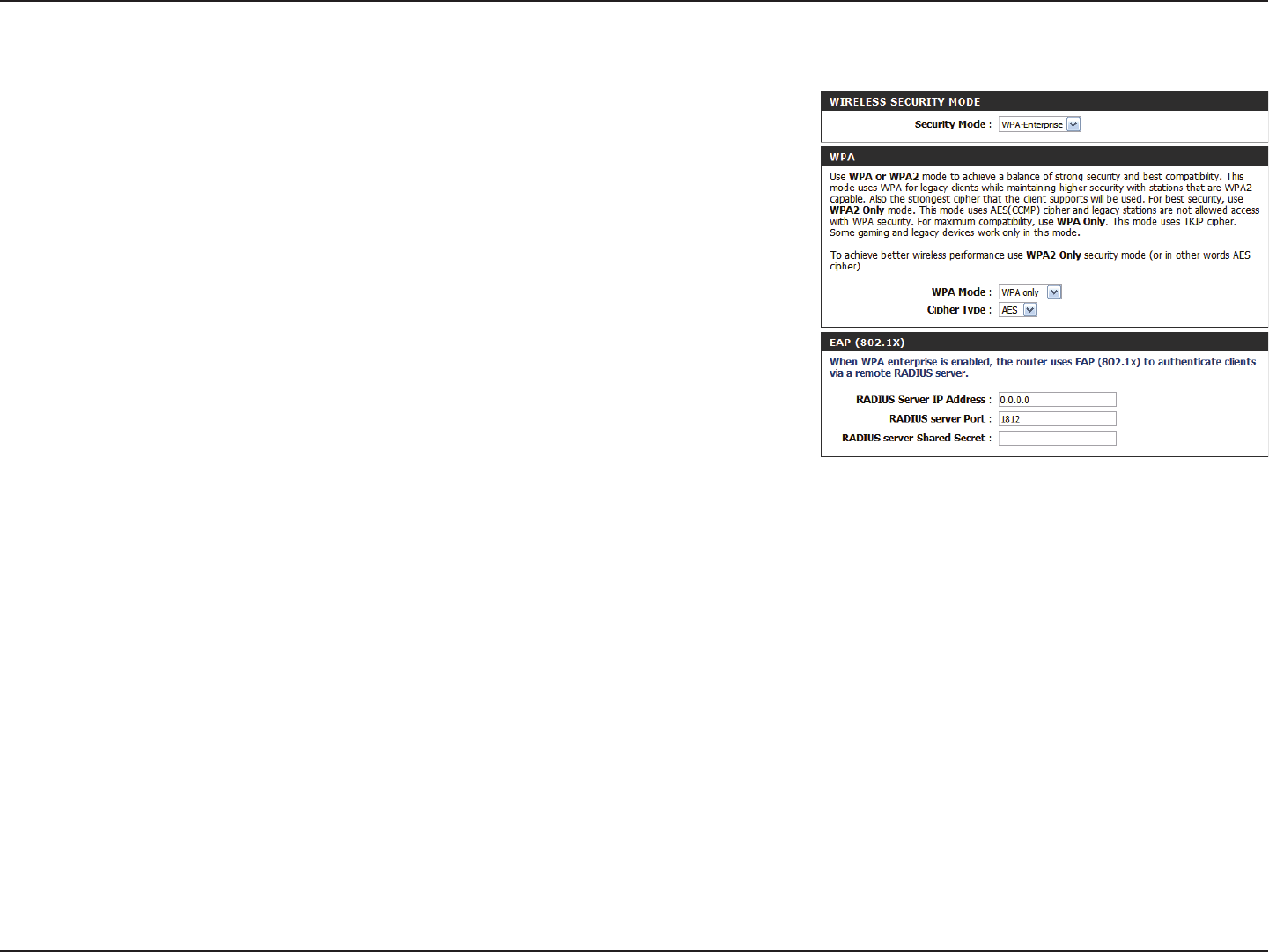
29D-Link DWR-925 User Manual
Section 3 - Conguration
Select whether to use WPA2 only or WPA only. WPA2 only is
the most secure, provided that all of your clients can support
this security method.
Select whether to use the TKIP/AES, TKIP, or AES cipher. The
AES cipher is the most secure, provided that all of your clients
can support it.
Enter the IP address of your RADIUS server.
Enter the port used for your RADIUS server.
Enter the shared secret/password for your RADIUS server.
WPA Mode:
Cipher Type:
RADIUS Server IP
Address:
RADIUS Server Port:
RADIUS Server Shared
Secret:
WPA-Enterprise
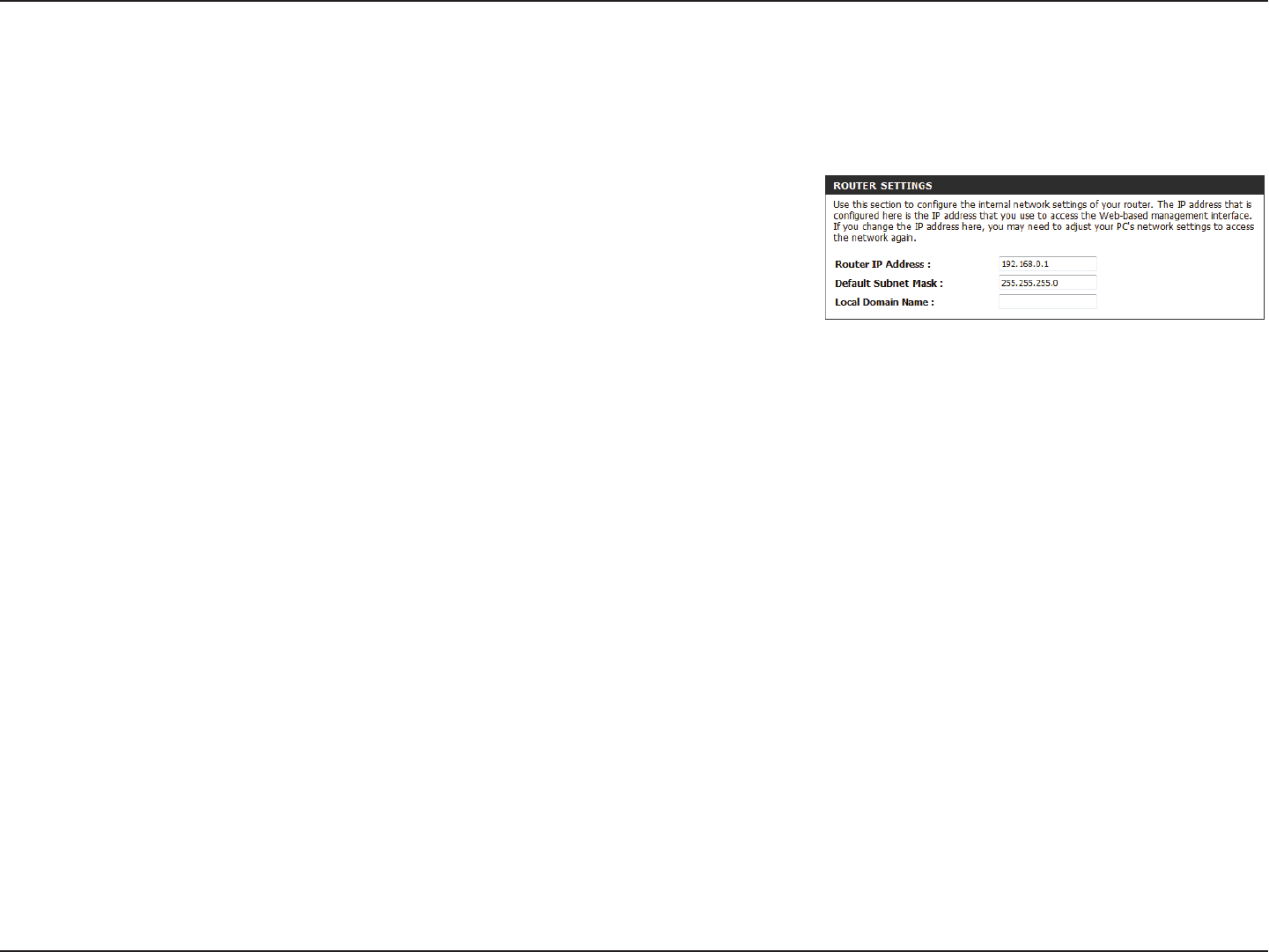
30D-Link DWR-925 User Manual
Section 3 - Conguration
This section will help you to change the internal network settings of your router and to congure the DHCP server settings. After modifying any
settings, click Save Settings to save your changes.
Network Settings
Enter the IP address of the router. The default IP address is
192.168.0.1.
If you change the IP address, once you click Save Settings, you
will need to enter the new IP address in your browser to get back
into the conguration utility.
Enter the subnet mask. The default subnet mask is 255.255.255.0.
Enter the local domain name for your network.
Router IP Address:
Subnet Mask:
Local Domain
Name:

31D-Link DWR-925 User Manual
Section 3 - Conguration
Select this box to enable the DHCP server on your router.
Enter the range of IPs for the DHCP server to use to assign
IP addresses to devices on your network. These values will
represent the last octet of the IP addresses in the pool.
Enter the lease time for IP address assignments.
Enter the primary DNS IP address that will be assigned to
DHCP clients.
Enter the secondary DNS IP address that will be assigned to
DHCP clients.
Enter the primary WINS IP address that will be assigned to
DHCP clients.
Enter the secondary WINS IP address that will be assigned to
DHCP clients.
Enable DHCP Server:
DHCP IP Address Range:
DHCP Lease Time:
Primary DNS IP Address:
Secondary DNS IP
Address:
Primary WINS IP
Address:
Secondary WINS IP
Address:
DHCP Server Settings
The DWR-925 has a built-in DHCP (Dynamic Host Control Protocol) server. The DHCP server assigns IP addresses to devices on the network that
request them. By default, the DHCP server is enabled on the device. The DHCP address pool contains a range of IP addresses, which are automatically
assigned to the clients on the network. After modifying any settings, click Save Settings to save your changes.
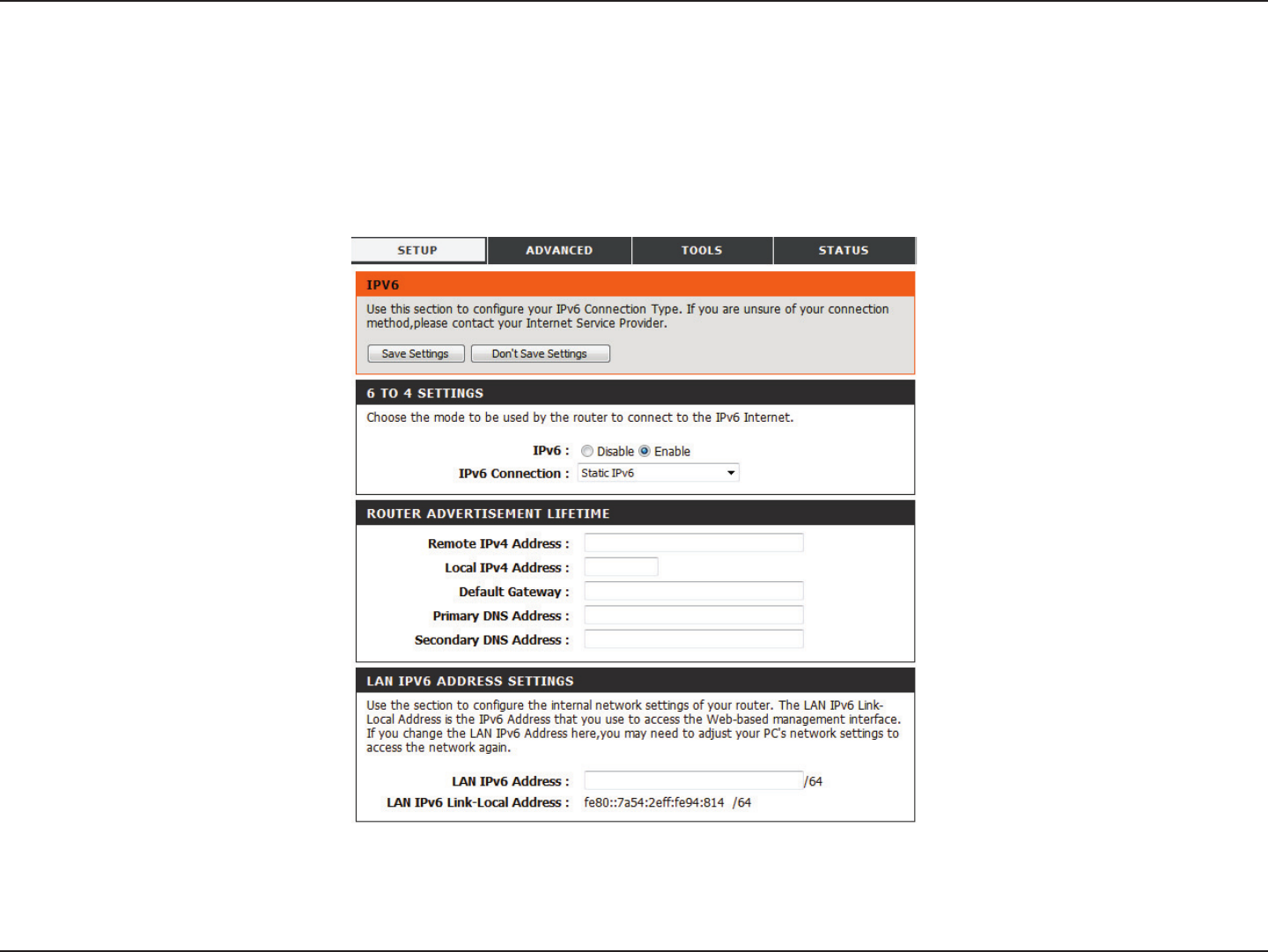
32D-Link DWR-925 User Manual
Section 3 - Conguration
IPv6 Setup
There are several connection types to choose from: Static IPv6, LAN IPv6 Address, PPPoE, LAN IPv6 Link-Local, 6 to 4, 6rd, and Autoconguration. If
you are unsure of your connection method, please contact your IPv6 Internet Service Provider (ISP).
Note: If using the PPPoE option, you will need to ensure that any PPPoE client software on your computers has been removed or disabled.
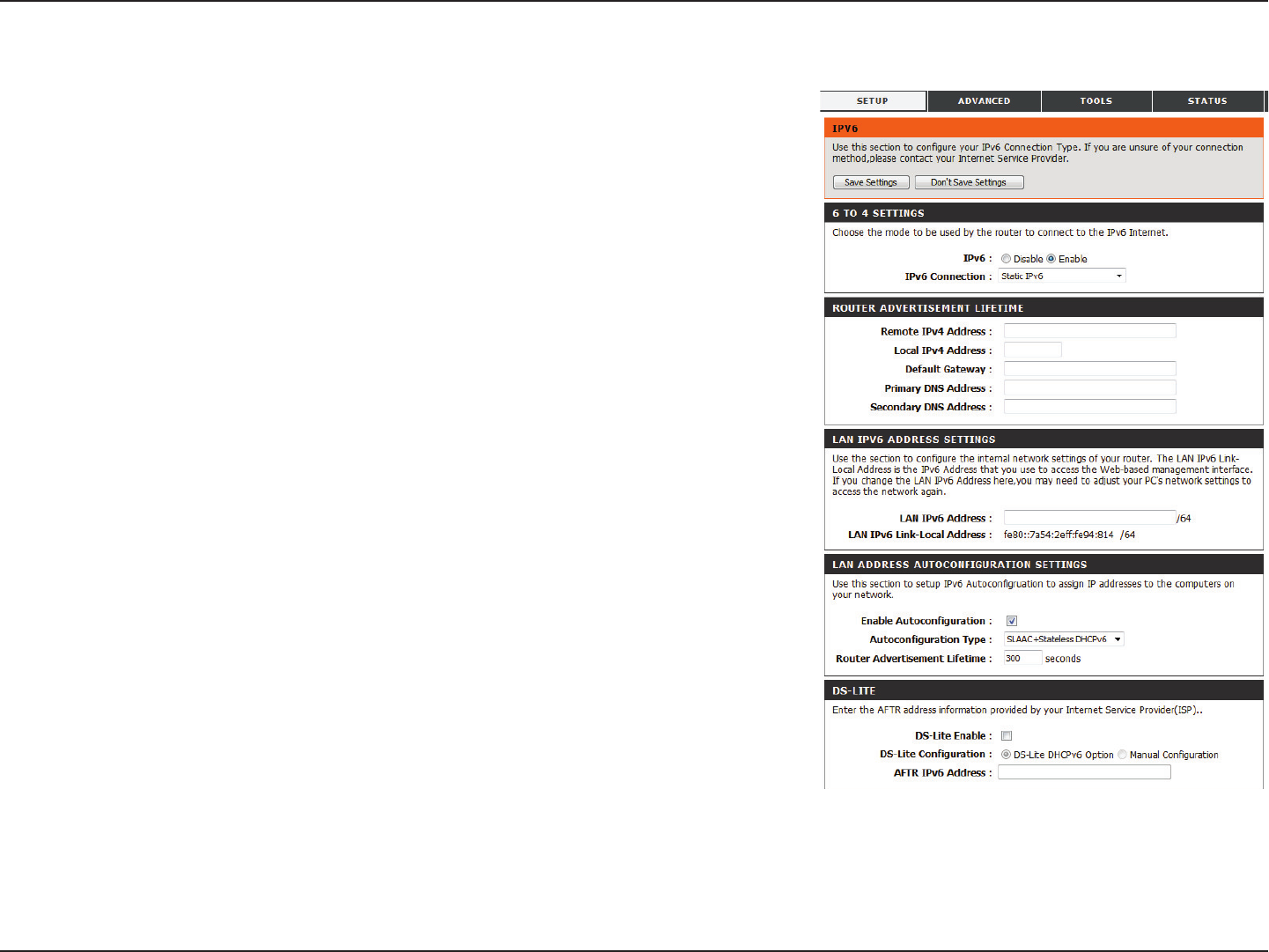
33D-Link DWR-925 User Manual
Section 3 - Conguration
Static IPv6
Tick to Enable IPv6 tunneling.
Select Static IPv6 from the drop-down menu.
Enter the remote IPv4 address.
Enter the local IPv4 address.
Enter the default gateway.
Enter the primary and secondary DNS addresses here.
Enter the LAN IPv6 address.
Displays the LAN IPv6 link-local address.
Tick to enable the autoconguration feature.
Select SLAAC + Stateless DHCPv6 or Stateful (DHCPv6).
Enter the IPv6 Address Lifetime (in seconds).
Tick to enable DS-Lite.
Tick Manual Conguration to congure this setting.
Enter the AFTR IPv6 address supplied by your service provider.
IPv6:
IPv6 Connection:
Remote IPv4 Address:
Local IPv4 Address:
Default Gateway:
Primary/Secondary
DNS Addresses:
LAN IPv6 Address:
LAN IPv6 Link-Local
Address:
Enable
Autoconguration:
Autoconguration
Type:
Router Advertisement
Lifetime:
DS-Lite Enable:
DS-Lite Conguration:
AFTR IPv6 Address:
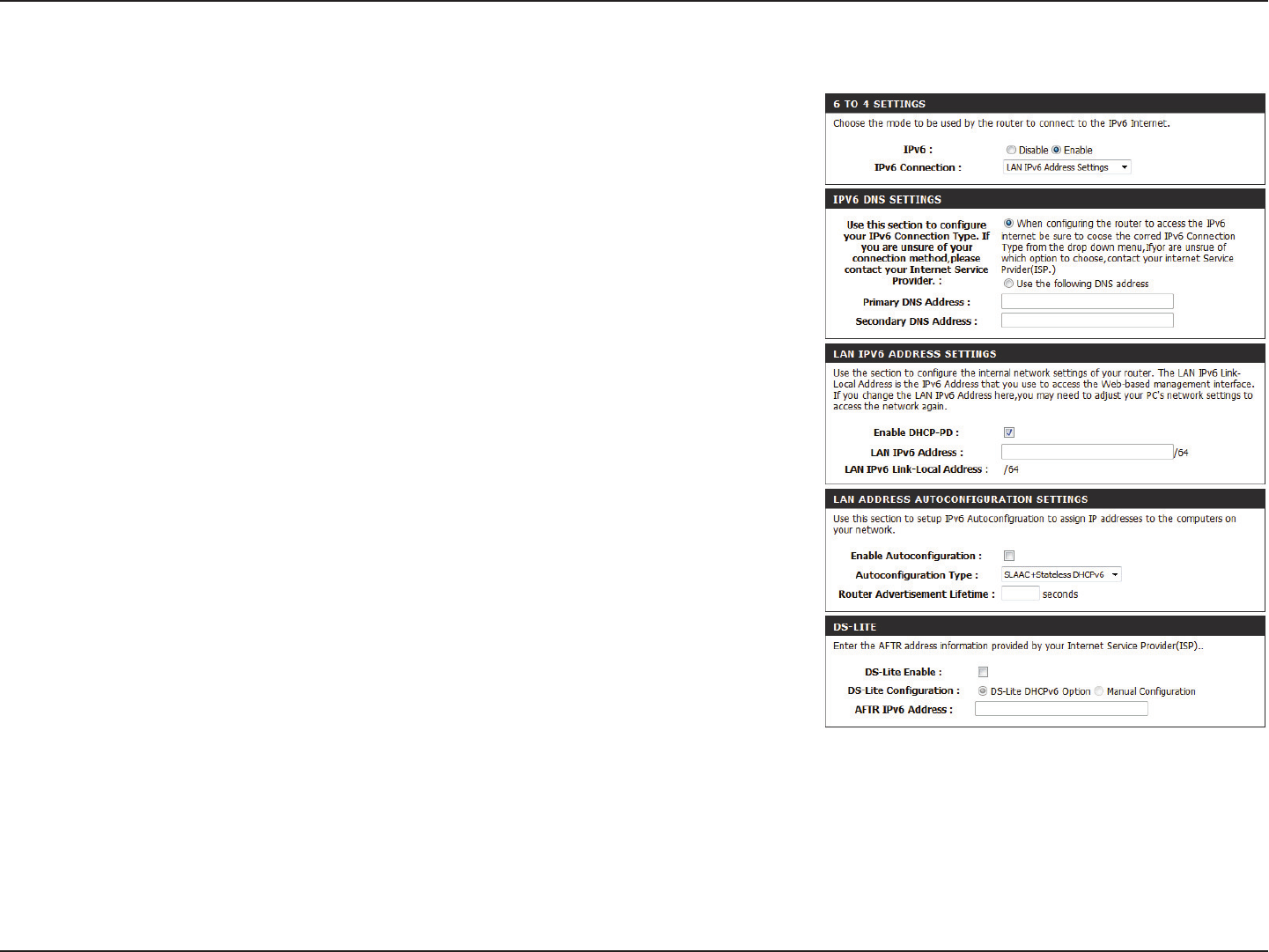
34D-Link DWR-925 User Manual
Section 3 - Conguration
LAN IPv6 Address Settings
Tick to Enable IPv6 tunneling.
Select LAN IPv6 Address Settings from the drop-down menu.
Enter the primary and secondary DNS addresses here.
Tick to enable DHCP-PD.
Enter the LAN IPv6 address.
Displays the LAN IPv6 link-local address.
Tick to enable the autoconguration feature.
Select SLAAC + Stateless DHCPv6 or Stateful (DHCPv6).
Enter the IPv6 address lifetime (in seconds).
Tick to enable DS-Lite.
Tick DS-Lite DHCPv6 Option or Manual Conguration.
Enter the AFTR IPv6 address supplied by your service provider.
IPv6:
IPv6 Connection:
Primary/Secondary
DNS Addresses:
Enable DHCP-PD:
LAN IPv6 Address:
LAN IPv6 Link-Local
Address:
Enable
Autoconguration:
Autoconguration Type:
Router Advertisement
Lifetime:
DS-Lite Enable:
DS-Lite Conguration:
AFTR IPv6 Address:
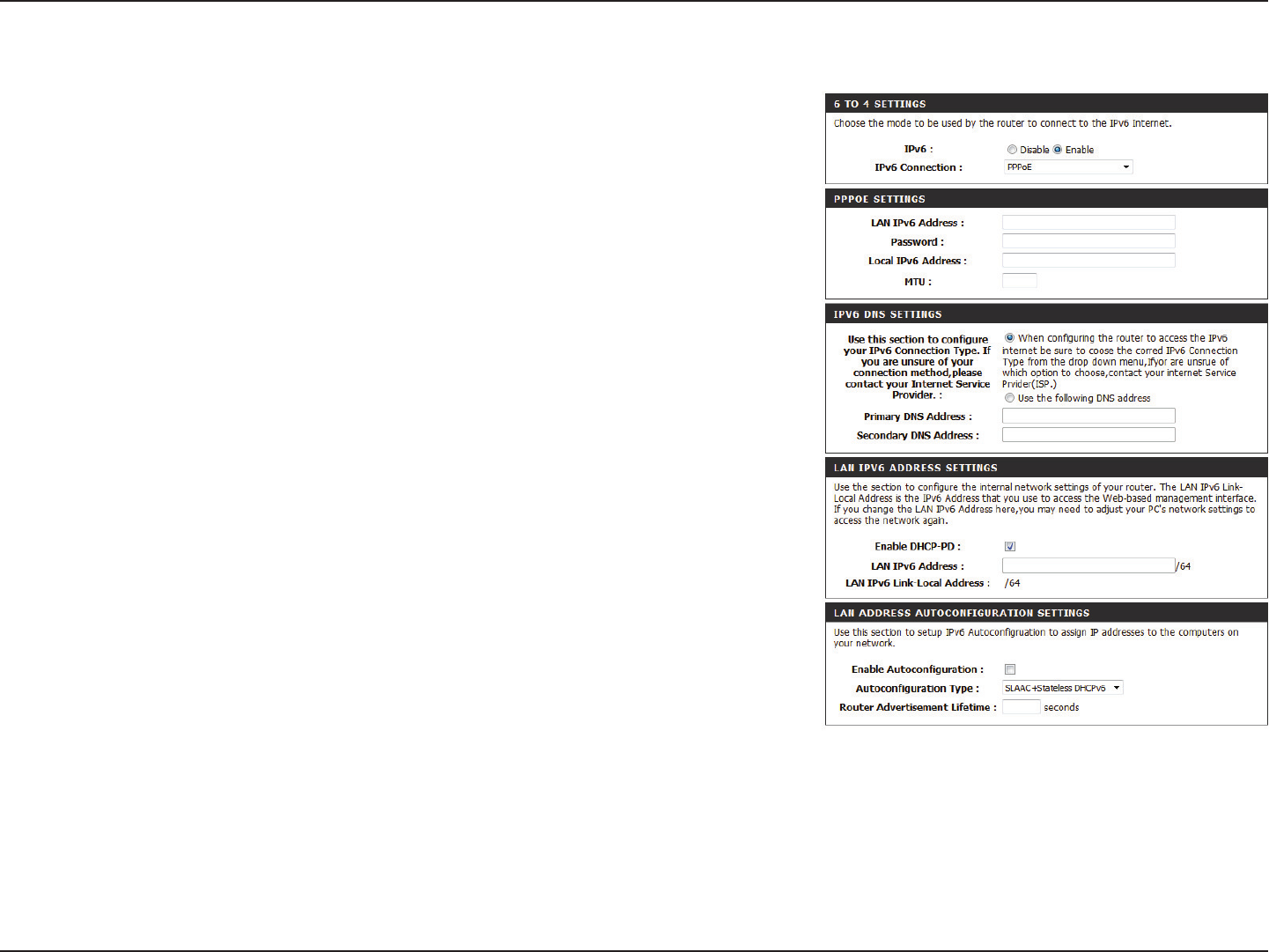
35D-Link DWR-925 User Manual
Section 3 - Conguration
PPPoE
Tick to Enable IPv6 tunneling.
Select LAN IPv6 Address Settings from the drop-down menu.
Enter the LAN IPv6 address.
Enter the password for your LAN IPv6.
Enter your local IPv6 Address.
You may need to change the Maximum Transmission Unit
(MTU) for optimal performance.
Enter the primary and secondary DNS addresses here.
Tick to enable DHCP-PD.
Enter the LAN IPv6 address.
Displays the LAN IPv6 Link-local address.
Tick to enable the autoconguration feature.
Select SLAAC + Stateless DHCPv6 or Stateful (DHCPv6).
Enter the IPv6 address lifetime (in seconds).
IPv6:
IPv6 Connection:
LAN IPv6 Address:
Password:
Local IPv6 Address:
MTU:
Primary/Secondary
DNS Addresses:
Enable DHCP-PD:
LAN IPv6 Address:
LAN IPv6 Link-Local
Address:
Enable
Autoconguration:
Autoconguration
Type:
Router Advertisement
Lifetime:

36D-Link DWR-925 User Manual
Section 3 - Conguration
LAN IPv6 Link-Local Address
Tick to Enable IPv6 tunneling.
Select LAN IPv6 Link-Local Address from the drop-down menu.
Enter the remote IPv4 address.
Enter the local IPv4 address.
Enter the local IPv6 address.
Choose to automatically obtain the DNS server address or to set
manually.
Enter the primary and secondary DNS addresses here.
Enter the LAN IPv6 address.
Displays the LAN IPv6 link-local address.
Tick to enable the autoconguration feature.
Select SLAAC + Stateless DHCPv6 or Stateful (DHCPv6).
Enter the IPv6 address lifetime (in seconds).
IPv6:
IPv6 Connection:
Remote IPv4 Address:
Local IPv4 Address:
Local IPv6 Address:
DNS Setting:
Primary/Secondary
DNS Addresses:
LAN IPv6 Address:
LAN IPv6 Link-Local
Address:
Enable
Autoconguration:
Autoconguration
Type:
Router Advertisement
Lifetime:
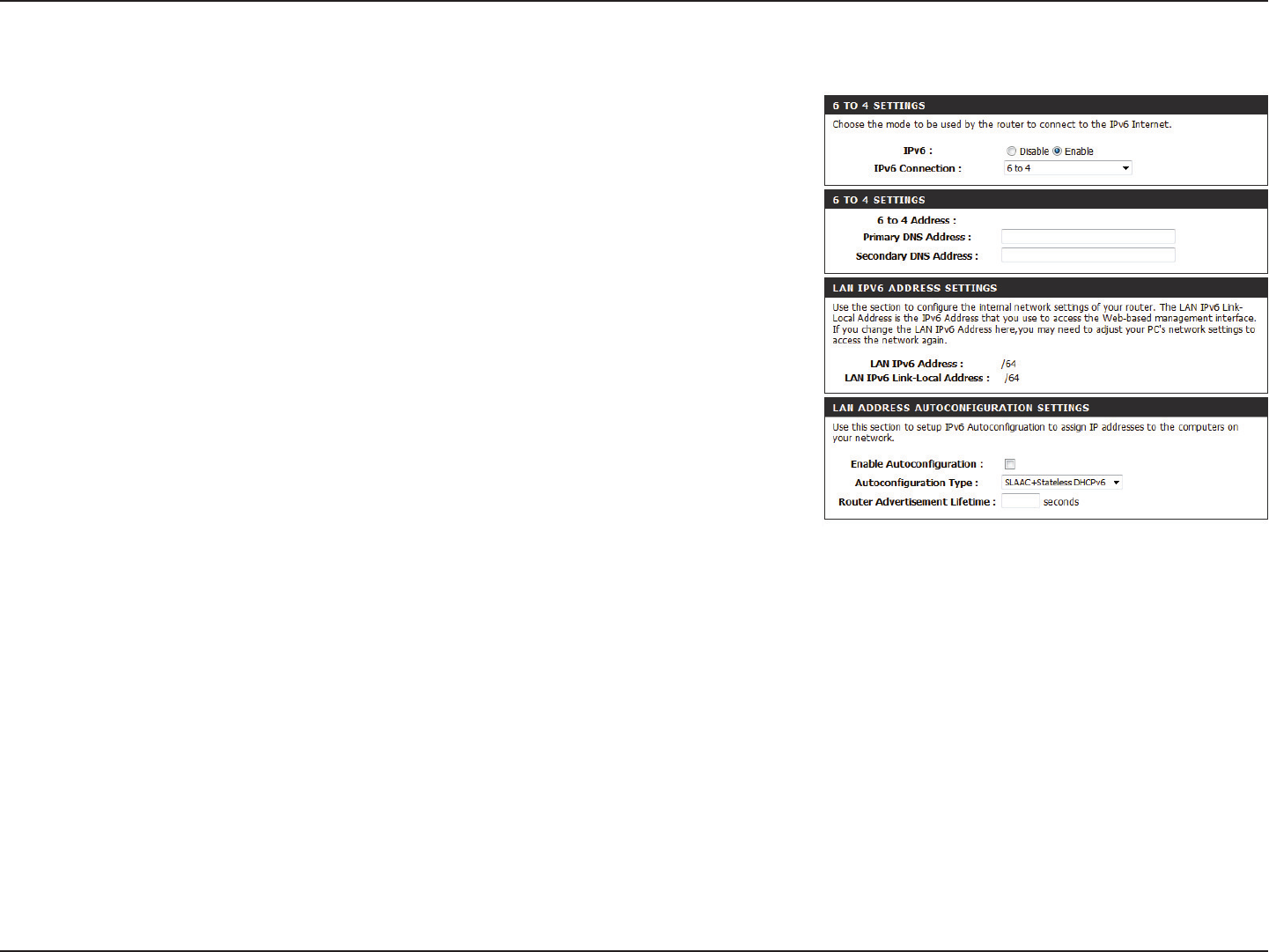
37D-Link DWR-925 User Manual
Section 3 - Conguration
6 to 4
Tick Enable to activate IPv6 tunneling.
Select 6 to 4 from the drop-down menu.
Displays the IPv6 settings supplied by your Internet
Service Provider (ISP).
Enter the primary and secondary DNS server addresses.
Displays the LAN (local) IPv6 address for the router.
Displays the router’s LAN link-local address.
Tick to enable the autoconguration feature.
Select Stateful (DHCPv6) or SLAAC+Stateless
DHCPv6 autoconguration.
Enter the IPv6 address lifetime (in seconds).
IPv6:
IPv6 Connection:
6 to 4 Address:
Primary/Secondary
DNS Address:
LAN IPv6 Address:
LAN IPv6 Link-Local
Address:
Enable
Autoconguration:
Autoconguration
Type:
Router Advertisement
Lifetime:
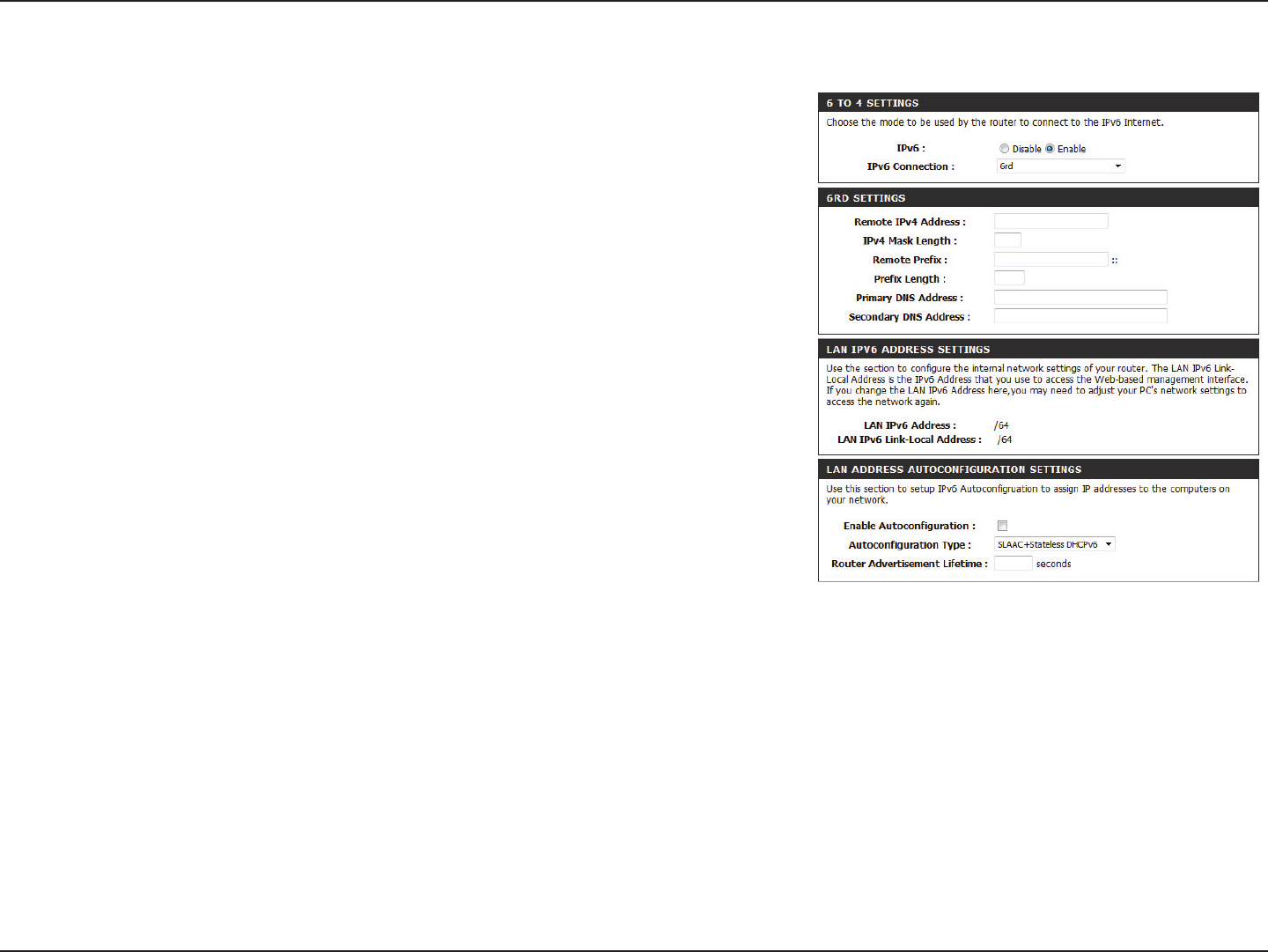
38D-Link DWR-925 User Manual
Section 3 - Conguration
6rd
Tick to Enable IPv6 tunneling.
Select 6rd from the drop-down menu.
Enter the IPv4 (remote) address here.
Enter the mask length of the IPv4 address.
Enter the remote prex of the IPv4 address.
Enter the length of the remote prex.
Enter the DNS server addresses.
Displays the LAN (local) IPv6 address for the router.
Displays the router’s LAN link-local address.
Tick to enable the autoconguration feature.
Select Stateful (DHCPv6) or SLAAC+Stateless
DHCPv6 autoconguration.
Enter the IPv6 address lifetime (in seconds).
IPv6:
IPv6 Connection:
Remote IPv4 Address:
IPv4 Mask Length:
Remote Prex:
Prex Length:
Primary/Secondary DNS
Addresses:
LAN IPv6 Address:
LAN IPv6 Link-Local
Address:
Enable
Autoconguration:
Autoconguration Type:
Router Advertisement
Lifetime:
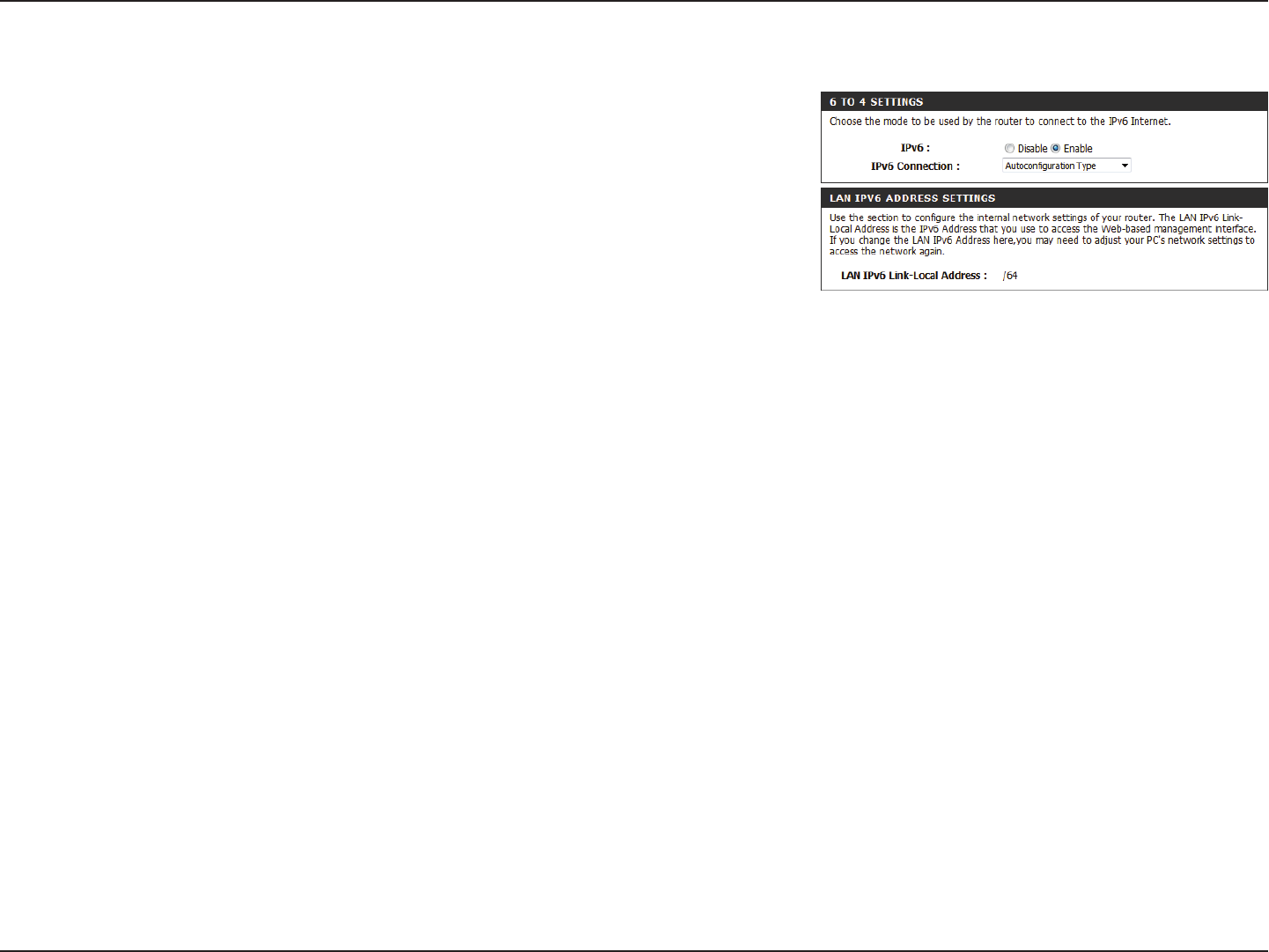
39D-Link DWR-925 User Manual
Section 3 - Conguration
Autoconguration
Tick to Enable IPv6 tunneling.
Select Autoconguration Type from the drop-down menu.
Displays the router’s LAN link-local address.
IPv6:
IPv6 Connection:
LAN IPv6 Link-Local
Address:
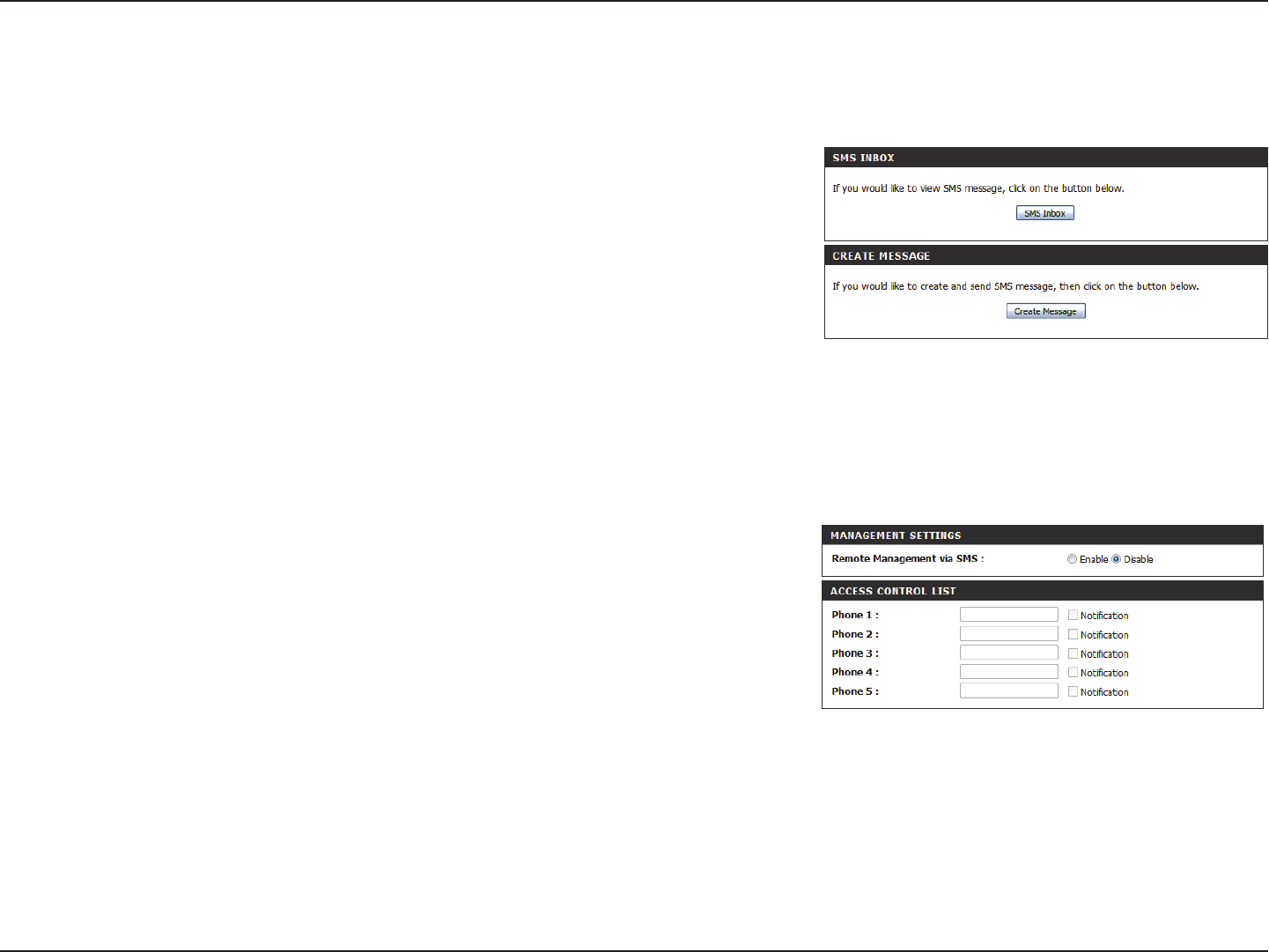
40D-Link DWR-925 User Manual
Section 3 - Conguration
Message Service
If your ISP provides SMS service, you can check and send messages from this page.
Click this button to view SMS messages that you have
received.
Click this button to create a new message to send.
SMS Inbox:
Create Message:
Enable or disable remote management via SMS.
Enter phone numbers to receive messages and tick the
checkbox next to Notication to enable this feature.
Remote Management
via SMS:
Access Control List:
SMS Remote
This page enables or disables remote management via SMS as well as sets the phones that will receive notications. Click the Save Settings to
update your settings.
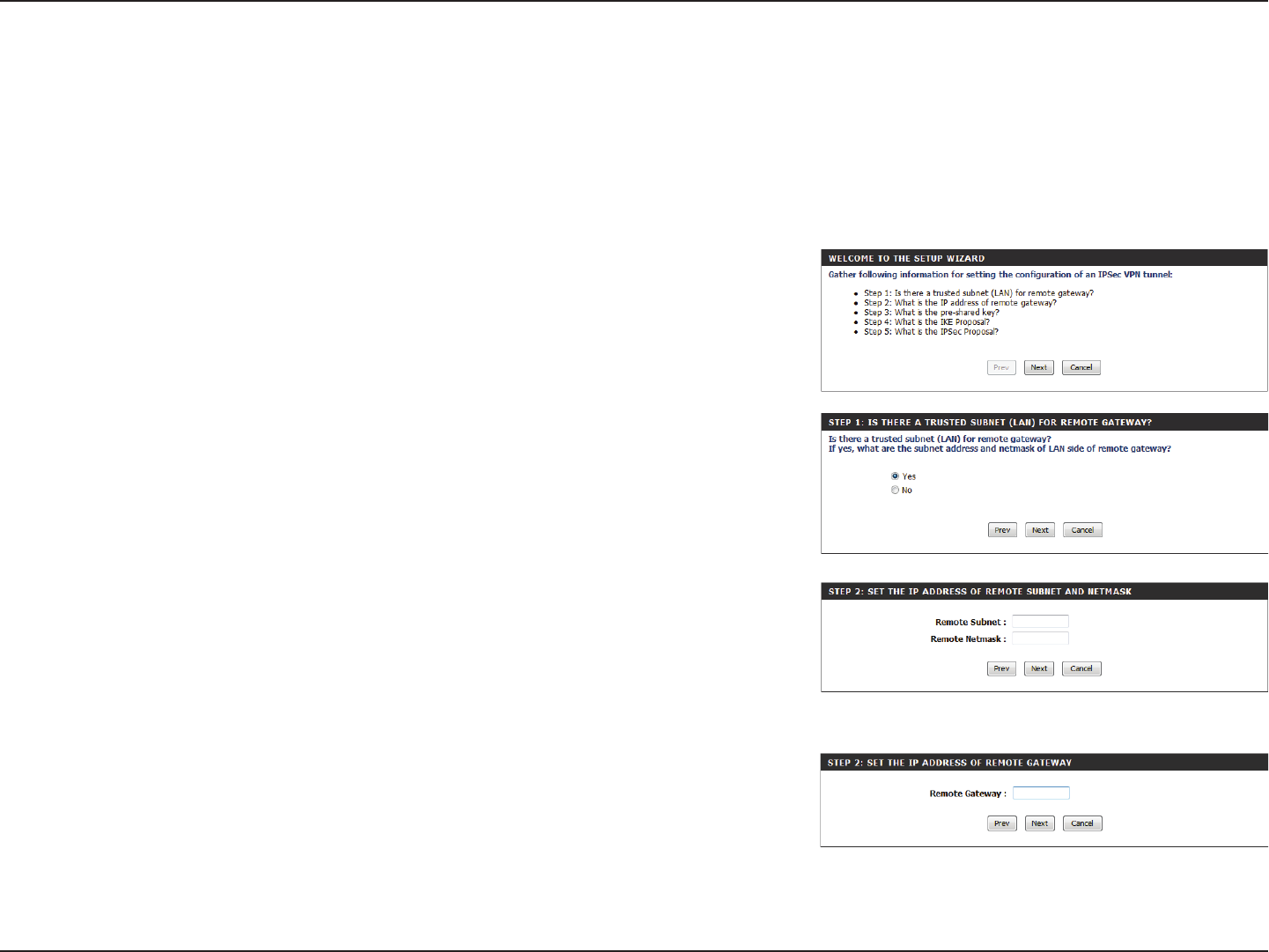
41D-Link DWR-925 User Manual
Section 3 - Conguration
VPN Settings
VPN Setup Wizard
The DWR-925 allows you to set up VPN using the automated VPN Setup Wizard or using Manual VPN Setup. VPN settings are used to create
virtual private tunnels to remote VPN gateways. The tunnel technology supports data condentiality, data origin authentication, and data integrity
of network information by utilizing encapsulation protocols, encryption algorithms, and hashing algorithms.
This window explains the steps you will be guided through to set up an IPSec VPN tunnel.
Click Next to continue.
If there is a trusted subnet for remote gateway, select Ye s, otherwise choose No.
Click Next to continue.
If you chose Yes you will now need to enter the Remote Subnet and Remote Netmask.
Click Next to continue.
Enter the Remote Gateway address.
Click Next to continue.

42D-Link DWR-925 User Manual
Section 3 - Conguration
Set the type of encryption and authentication of your IPSec proposal settings and click Next.
Set your Preshared Key.
Click Next to continue.
Set your IKE Proposal Settings by choosing your Encryption, Authentication, and DH Group
settings from the drop-down menus.
Click Next to continue.
When setup is completed the name and security details will be displayed and the router will
reboot.
Click Save to nish.
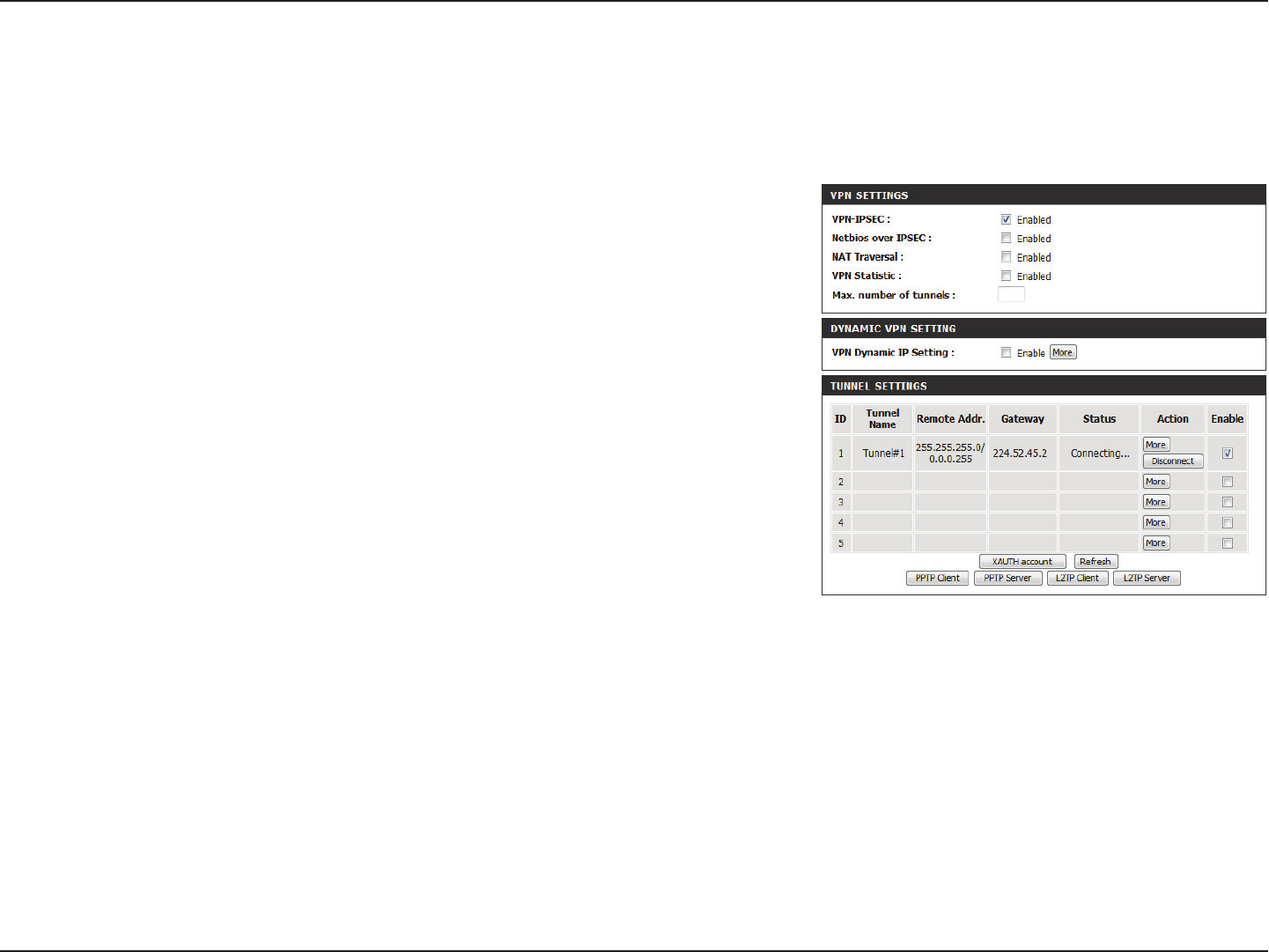
43D-Link DWR-925 User Manual
Section 3 - Conguration
Tick this box to enable IPSec VPN function.
Tick this box to receive Netbios from Network Neighborhood.
Some NAT routers will block IPSec packets if it doesn’t support
IPSec passthrough. If you connect to another NAT router which
doesn’t support IPSec passthrough on the WAN side, you need
to activate this option.
Tick this box to enable VPN Statistic options.
The device supports 1~10 tunnels.
Tick this box to enable this features and click More to congure
VPN Dynamic IP on a separate page. Please see the next page
for more details.
Tunnel details are displayed here. Click More to congure a new
tunnel or click Disconnect to disconnect from an existing tunnel.
Select the Enable checkbox to activate this rule.
In tunnel settings page, you can click More under Action for
detailed tunnel settings.
XAUTH account: select it to store XAUTH account information
such as user name and password.
PPTP Client / PPTP Server: DWR-925 can act as either
client or server under PPTP, click it to congure this setting.
L2TP Client / L2TP Server: DWR-925 can act as either
client or server under L2TP, click it to congure this setting.
Click Refresh to view your current settings.
VPN-IPSEC:
Netbios over IPSEC:
NAT Traversal:
VPN Statistic:
Max Number of Tunnels:
VPN Dynamic IP Setting:
Tunnel Settings:
Manual VPN Setup
This section will help you create and congure your VPN settings. The router supports IPSec as the server endpoint. IPSec (Internet Protocol Security)
is a set of protocols dened by the IETF (Internet Engineering Task Force) to provide IP security at the network layer.
10

44D-Link DWR-925 User Manual
Section 3 - Conguration
VPN Dynamic IP
Enter a name for your VPN.
Enter the local (LAN) subnet and mask.
(ex. 192.168.0.0/24)
Enter the amount of time in seconds that the Phase 1 and Phase
2 keys should last.
Choose either ESP, AH or ESP + AH from the drop-down menu.
Enable or Disable the PFS Group option using the drop-down
menu. PFS is an additional security protocol.
Manually enter an ASCII passphrase in the box.
Choose from Username, FQDN, User@FQDN, or Key ID using
the drop-down menu and then the ID in the box.
Choose from Username, FQDN, User@FQDN, or Key ID using
the drop-down menu and then the ID in the box.
Tick this box to enable Dead Peer Detection, then enter the time
in seconds after which a peer is determined to be no longer
active. You may also enter a delay period in seconds.
Tick this box to include additional username and password
authentication requirements for the VPN. Select Server or None.
Then enter the user name and password if required by the remote
VPN server endpoint congured in xAuth Server Mode.
Tick this box to enable IKE Proposal.
Tick this box to enable IPSec Proposal.
Tunnel Name:
Local Subnet/Netmask:
Phase1/2 Key Life Time:
Encapsulation Protocol:
PFS Group:
Preshare Key:
Remote ID:
Local ID:
Dead Peer Detection
(DPD):
XAUTH:
Set IKE Proposal:
Set IPSEC Proposal:
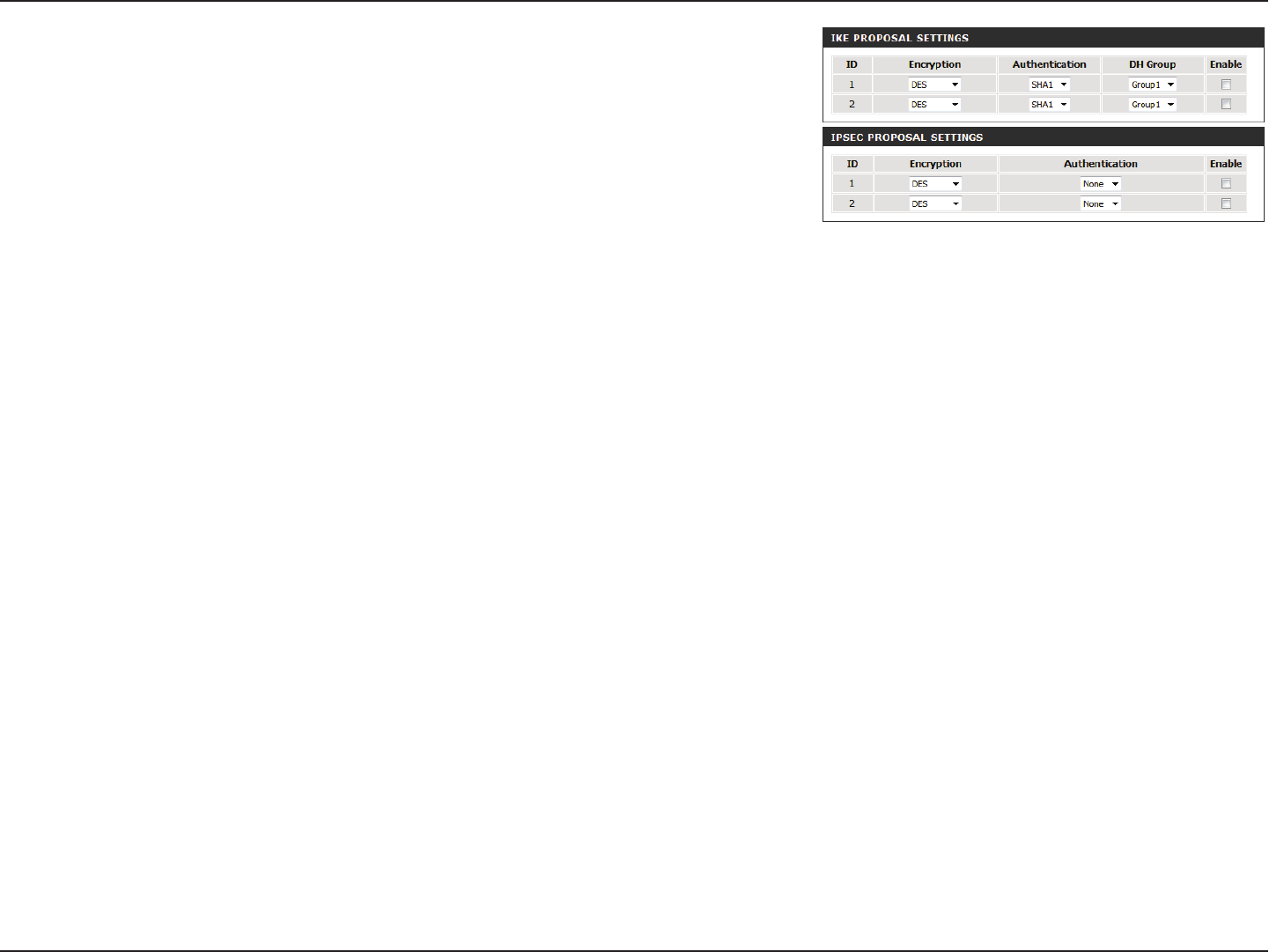
45D-Link DWR-925 User Manual
Section 3 - Conguration
Use this area to Enable IKE Proposals. Then determine the
Encryption and Authentication types, as well as the DH Group
from the drop-down menus.
Use this area to Enable IPSec Proposals. Then determine the
Encryption and Authentication types from the drop-down
menus.
IKE Proposal Settings:
IPSEC Proposal Settings:

46D-Link DWR-925 User Manual
Section 3 - Conguration
Virtual Server
The device can be congured as a virtual server so that users can access services such as Web or FTP via the public (WAN) IP address of the router.
Click Save Settings to save your changes, or click Don’t Save Settings to discard your changes.
This contains a list of pre-dened services.
Copies the rule to the line of the ID selected in the drop-down
menu.
You may select Always On or choose the number of a schedule
rule that you have dened.
VIRTUAL SERVERS LIST
This identies the rule.
Enter the public port(s) you want to open.
Enter the IP address and port of the computer on your local
network that you want to forward the Service Ports to.
Tick the box to enable the specied rule.
Specify the schedule rule number. To create schedules, click
on the Add New Rule button. For further information on
schedules, please refer to “Schedules” on page 67.
Well-known services:
Copy to:
Use schedule rule:
ID:
Service Ports:
Server IP: Port:
Enable:
Schedule Rule #:
Advanced
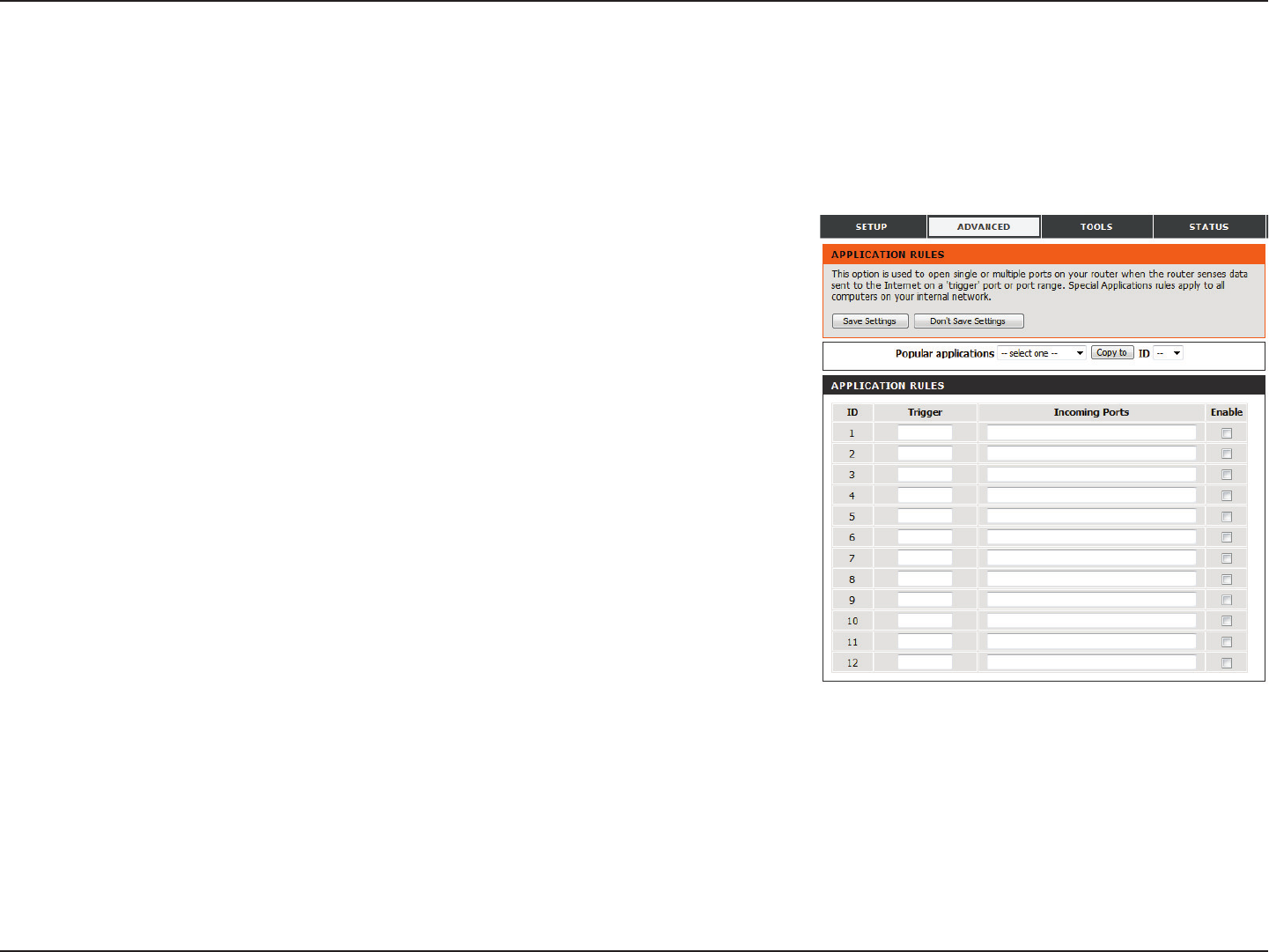
47D-Link DWR-925 User Manual
Section 3 - Conguration
Application Rules
Some applications require multiple connections, such as Internet gaming, video conferencing, and Internet telephony. These applications may
have diculty working through NAT (Network Address Translation). Application Rules allow some of these applications to work with the DWR-925
by opening ports after detecting trac being sent through a trigger port. After modifying any settings, click Save Settings to save your changes.
Select from a list of popular applications. You can select a
service, select a rule ID, then click the Copy to button to copy
the default settings for that service to the specied rule ID.
Species which rule to copy the selected Popular
applications settings to when you click the Copy to button.
APPLICATION RULES
This identies the rule.
Enter the port to listen to in order to trigger the rule.
Specify the incoming port(s) to open when trac comes over
the Trigger port.
Tick the box to enable the specied rule.
Popular Applications:
Copy to ID:
Trigger:
Incoming Ports:
Enable:
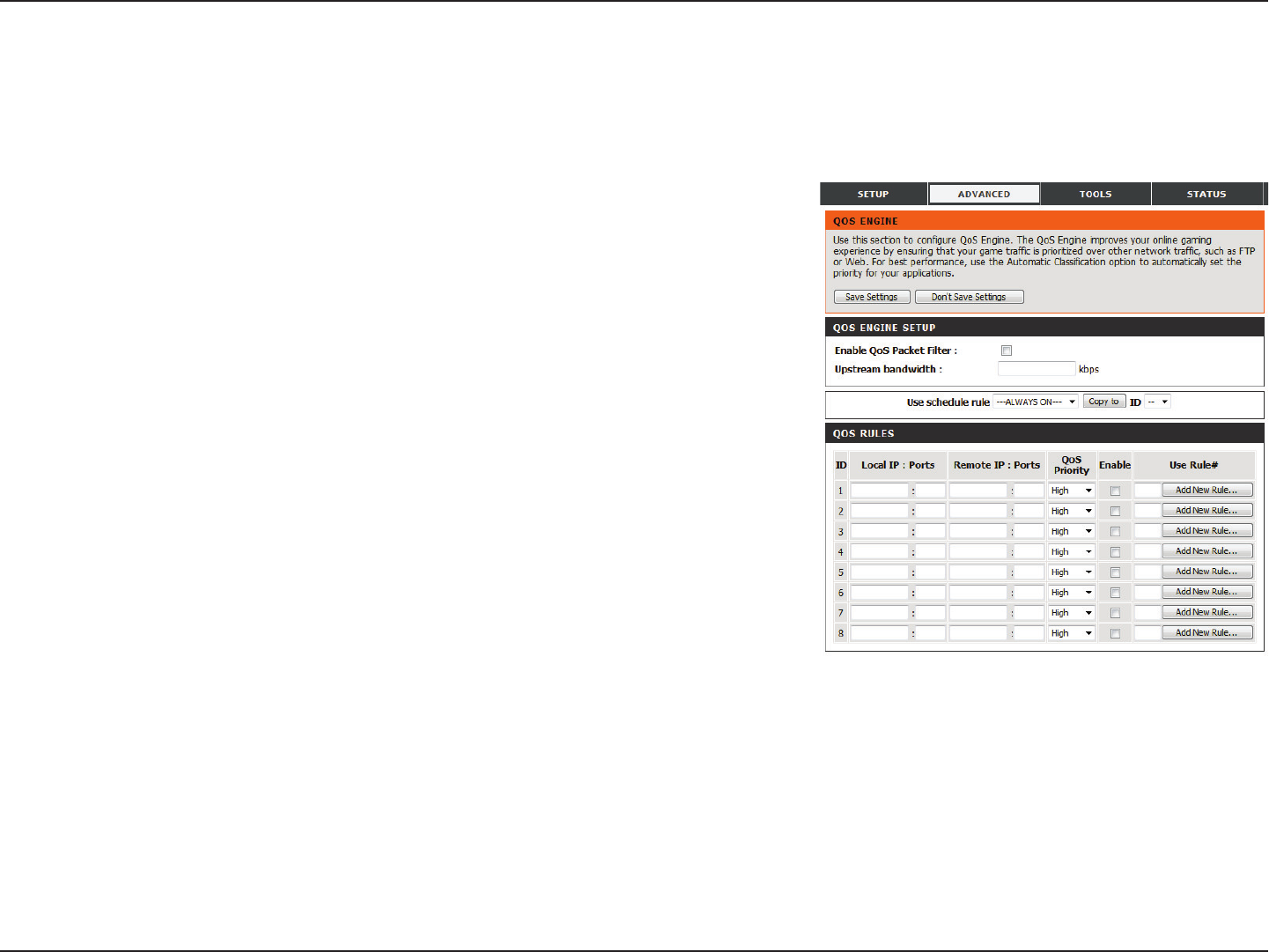
48D-Link DWR-925 User Manual
Section 3 - Conguration
QoS Engine
QOS ENGINE SETUP
Select this box to enable the QoS feature.
Specify the maximum upstream bandwidth here (e.g.
400 Kbps).
Select a schedule to use and copy to the specied rule ID
when you click the Copy to button. You may select Always On
or use a specic schedule that you have dened. To create and
edit schedules, please refer to “Schedules” on page 67.
QOS RULES
This identies the rule.
Specify the local IP address(es) and port(s) for the rule to
aect.
Specify the remote IP address(es) and port(s) for the rule to
aect.
Select what priority level to use for trac aected by the rule:
Low, Normal, or High.
Tick the box to enable the specied rule.
Specify the schedule rule number. To create a new schedule,
click on the Add New Rule button. For more information
about schedules, please refer to “Schedules” on page 67.
Enable QoS Packet Filter:
Upstream bandwidth:
Use schedule rule:
ID:
Local IP : Ports:
Remote IP : Ports:
QoS Priority:
Enable:
Use Rule #:
The QoS engine improves your online gaming or streaming media experience by ensuring that your game or media trac is prioritized over
other network trac, such as FTP or web. For best performance, use the Automatic Classication option to automatically set the priority for your
applications. After modifying any settings, click Save Settings to save your changes.
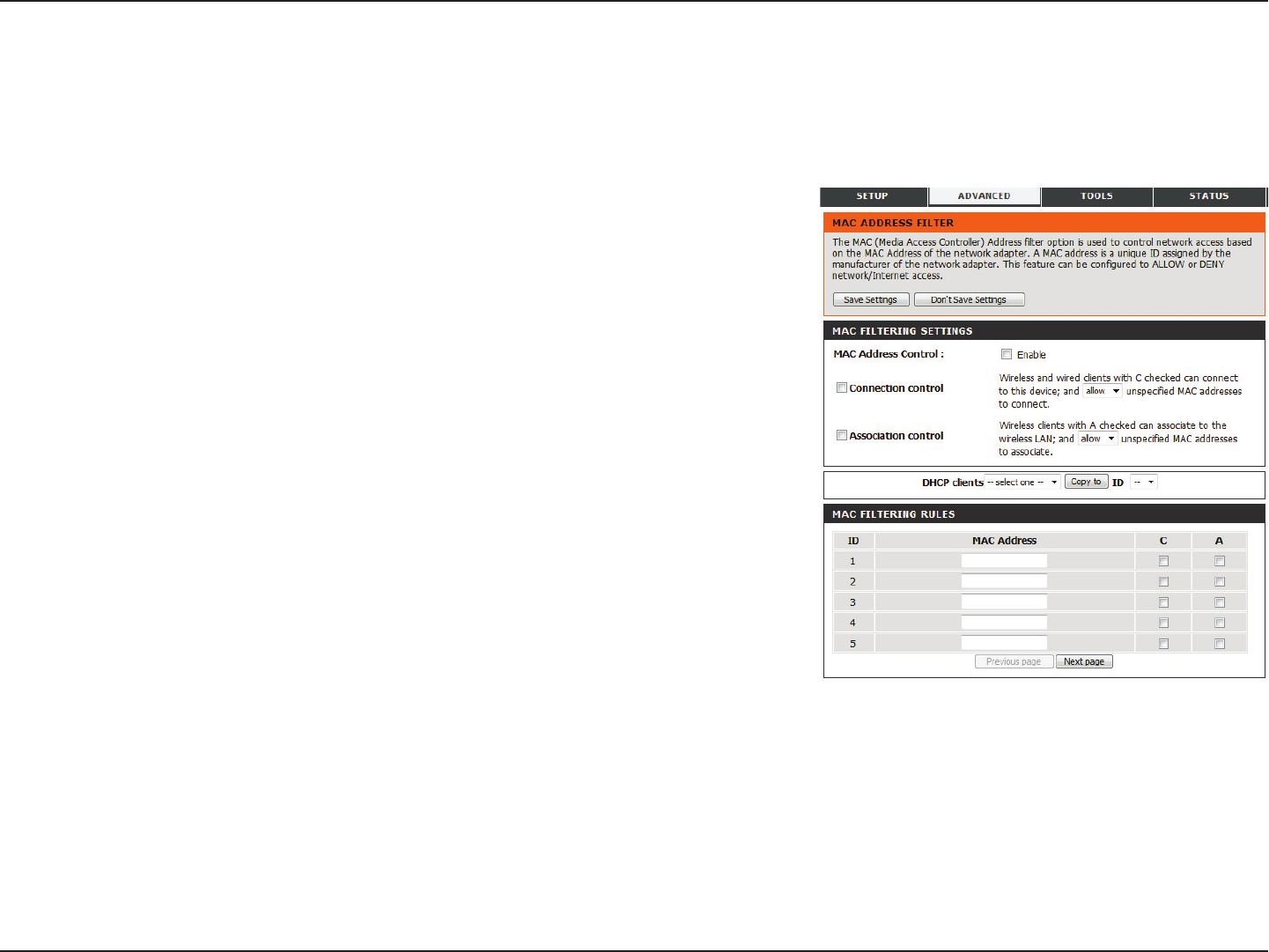
49D-Link DWR-925 User Manual
Section 3 - Conguration
MAC Address Filter
MAC FILTERING SETTINGS
Tick this box to enable MAC ltering.
Tick the box to allow wireless and wired clients with C selected
to connect to this device. You can also select to allow or deny
connections from unspecied MAC addresses.
Tick the box to allow wireless clients with A selected can
associate to the wireless LAN. You can also select to allow or
deny connections from unspecied MAC addresses.
Select a DHCP client from the drop-down list and lick Copy to
and select an ID to apply the lter.
MAC FILTERING RULES
This identies the rule.
Specify the MAC address of the computer to be ltered.
If this box is ticked, the rule will follow the connection control
setting specied in MAC ltering settings specied above.
If this box is ticked, the rule will follow the association control
setting specied in MAC ltering settings specied above.
Click Next page to see more lters.
MAC Address Control:
Connection Control:
Association Control:
DHCP clients:
ID:
MAC Address:
C:
A:
The MAC (Media Access Controller) address lter option is used to control network access based on the MAC address of the network adapter. A
MAC address is a unique ID assigned by the manufacturer of the network adapter. This feature can be congured to allow or deny network/Internet
access. After modifying any settings, click Save Settings to save your changes.
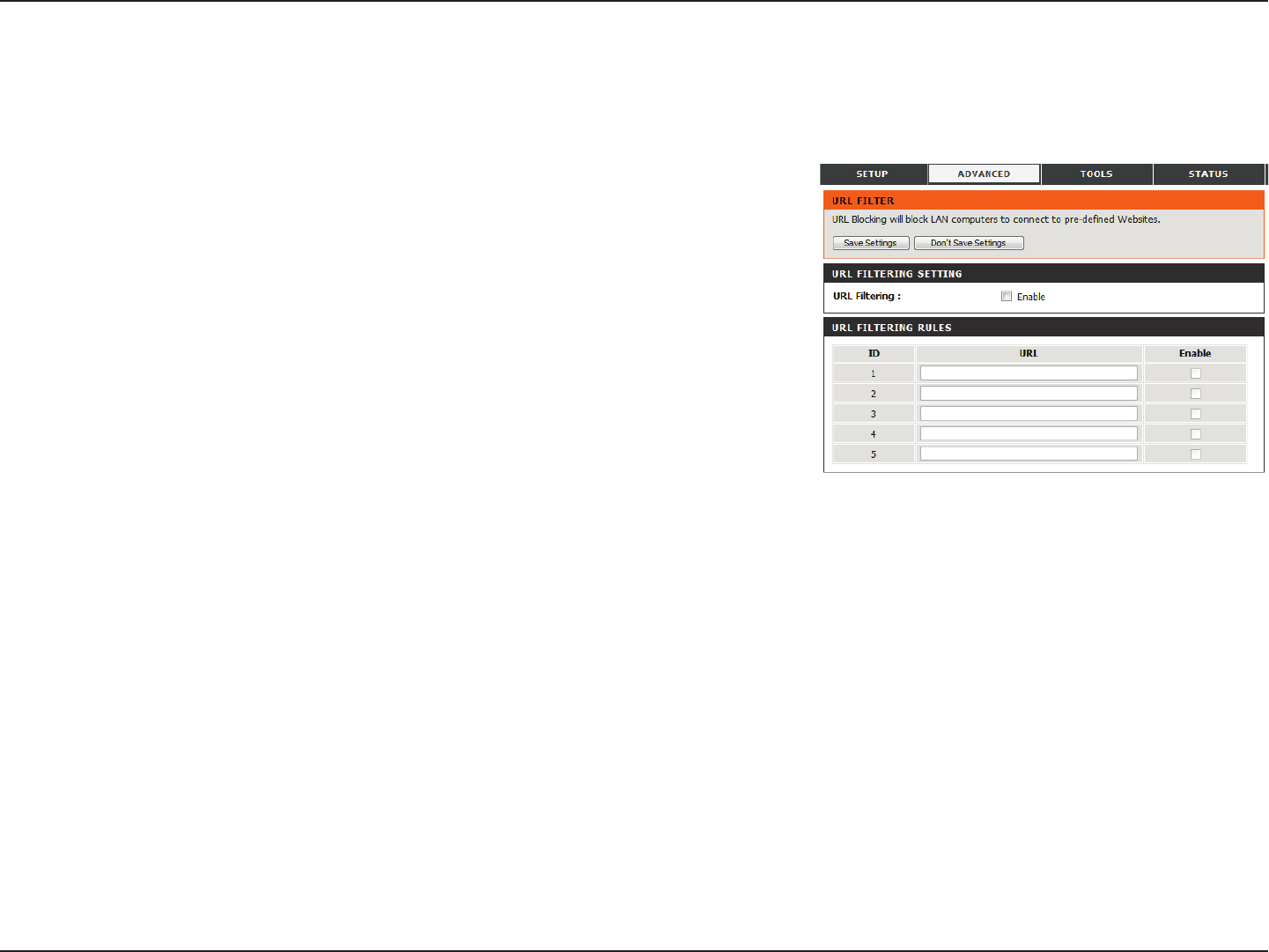
50D-Link DWR-925 User Manual
Section 3 - Conguration
Tick the box to enable URL ltering.
URL FILTERING RULES
This identies the rule.
Enter URL that you would like to block. All URLs that begin
with this URL will be blocked.
Tick the box to enable the specied rule.
The URL lter allows you to set up a list of websites that will be blocked from users on your network. After modifying any settings, click Save
Settings to save your changes.
URL Filter
URL Filtering:
ID:
URL:
Enable:
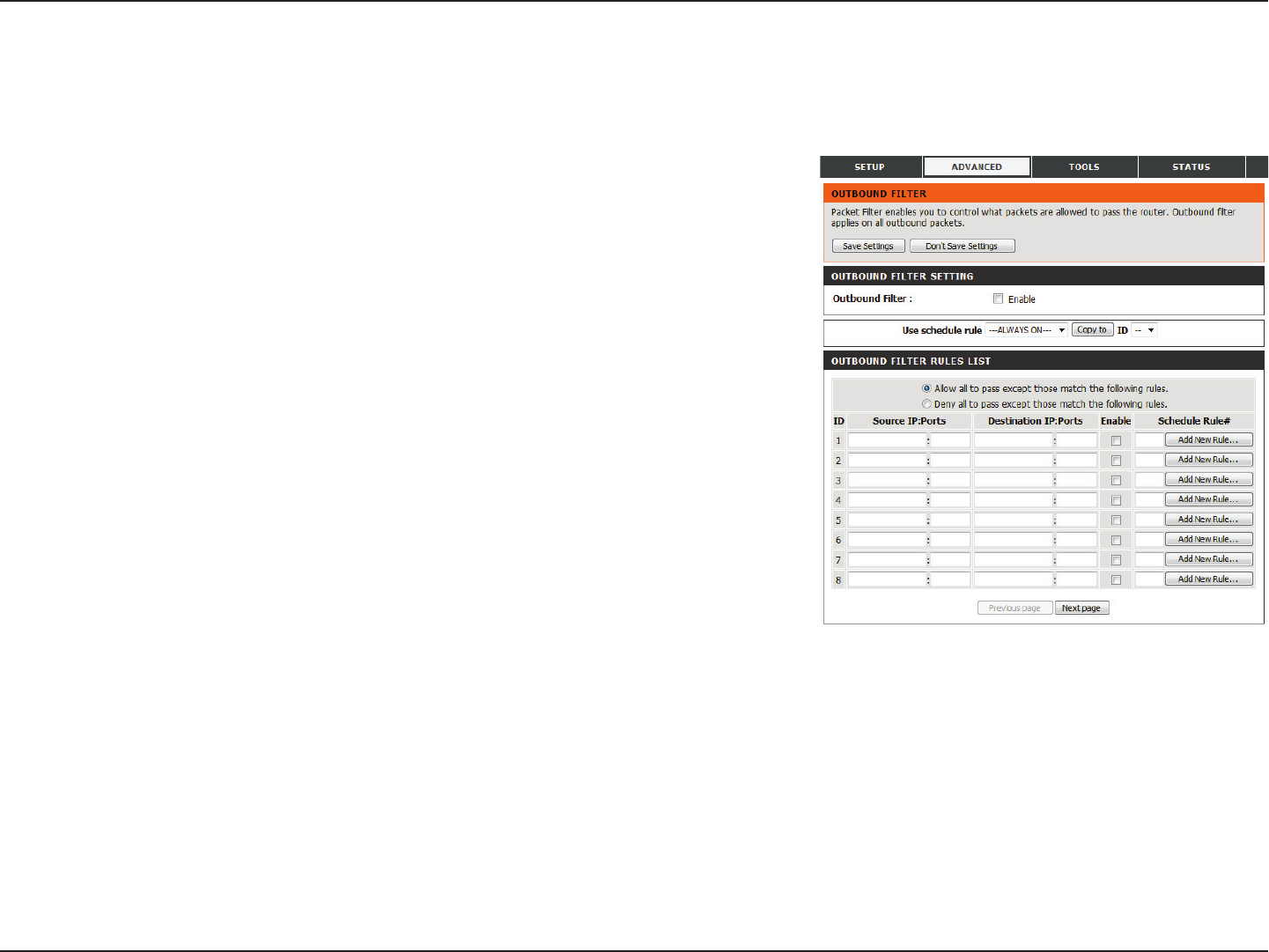
51D-Link DWR-925 User Manual
Section 3 - Conguration
OUTBOUND FILTER SETTING
Select this box to Enable outbound ltering.
Select a schedule to use and copy to the specied rule ID
when you click the Copy to button. You may select Always On
or use a specic schedule that you have dened. To create and
edit schedules, please refer to “Schedules” on page 67.
OUTBOUND FILTER RULES LIST
Here, you can select whether to Allow or Deny all outgoing
trac except for trac that matches the listed rules.
This identies the rule.
Specify the local IP address and then specify the port after the
colon.
Specify the remote IP address and then the port after the
colon.
Tick the box to enable the specied rule.
Specify the schedule rule number. Click on the Add New Rule
button to create a new schedule rule.
Go back to the previous lter page.
Advance to the next lter page.
Outbound Filter
Outbound Filter:
Use Schedule Rule:
ID:
Source IP : Ports:
Destination IP : Ports:
Enable:
Schedule Rule #:
Previous Page:
Next Page:
The outbound lter enables you to control what packets are allowed to be sent out to the Internet. The outbound lter applies to all outbound
packets. After modifying any settings, click Save Settings to save your changes.
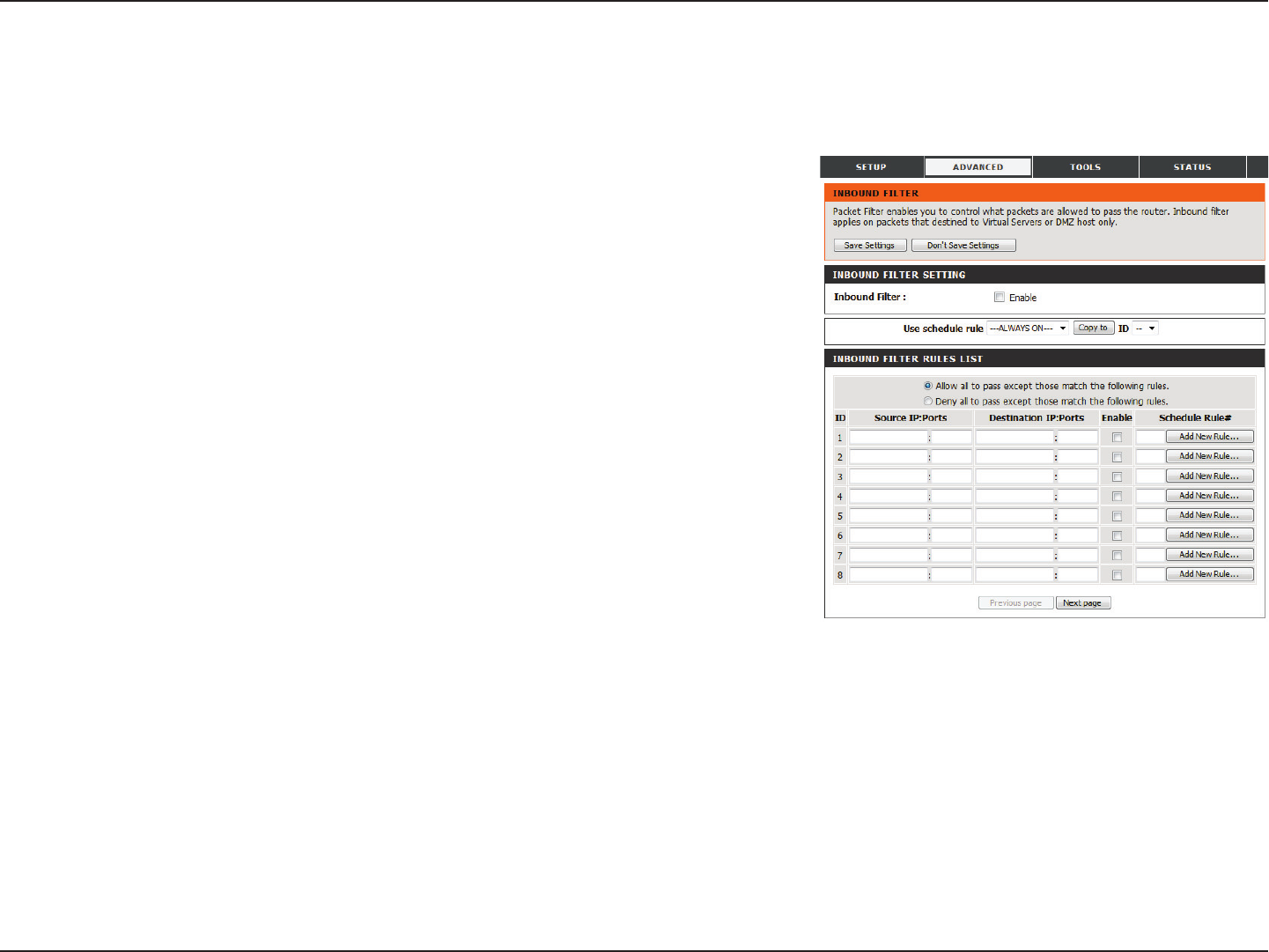
52D-Link DWR-925 User Manual
Section 3 - Conguration
INBOUND FILTER SETTING
Select this box to Enable the lter.
Select a schedule to use and copy to the specied rule ID
when you click the Copy to button. You may select Always On
or use a specic schedule that you have dened. To create and
edit schedules, please refer to “Schedules” on page 67.
INBOUND FILTER RULES LIST
Here, you can select whether to Allow or Deny all incoming
trac except for trac that matches the listed rules.
This identies the rule.
Specify the local IP address and then specify the port after the
colon.
Specify the remote IP address and then the port after the
colon.
Tick the box to enable the specied rule.
Specify the schedule rule number. Click on the Add New Rule
button to create a new schedule rule.
Go back to the previous lter page.
Advance to the next lter page.
Inbound Filter
Inbound Filter:
Use Schedule Rule:
ID:
Source IP : Ports:
Destination IP : Ports:
Enable:
Schedule Rule #:
Previous Page:
Next Page:
The inbound lter enables you to control what packets are allowed to come in to your network from the Internet. The inbound lter only applies
to packets that are destined for Virtual Servers or DMZ hosts. After modifying any settings, click Save Settings to save your changes.
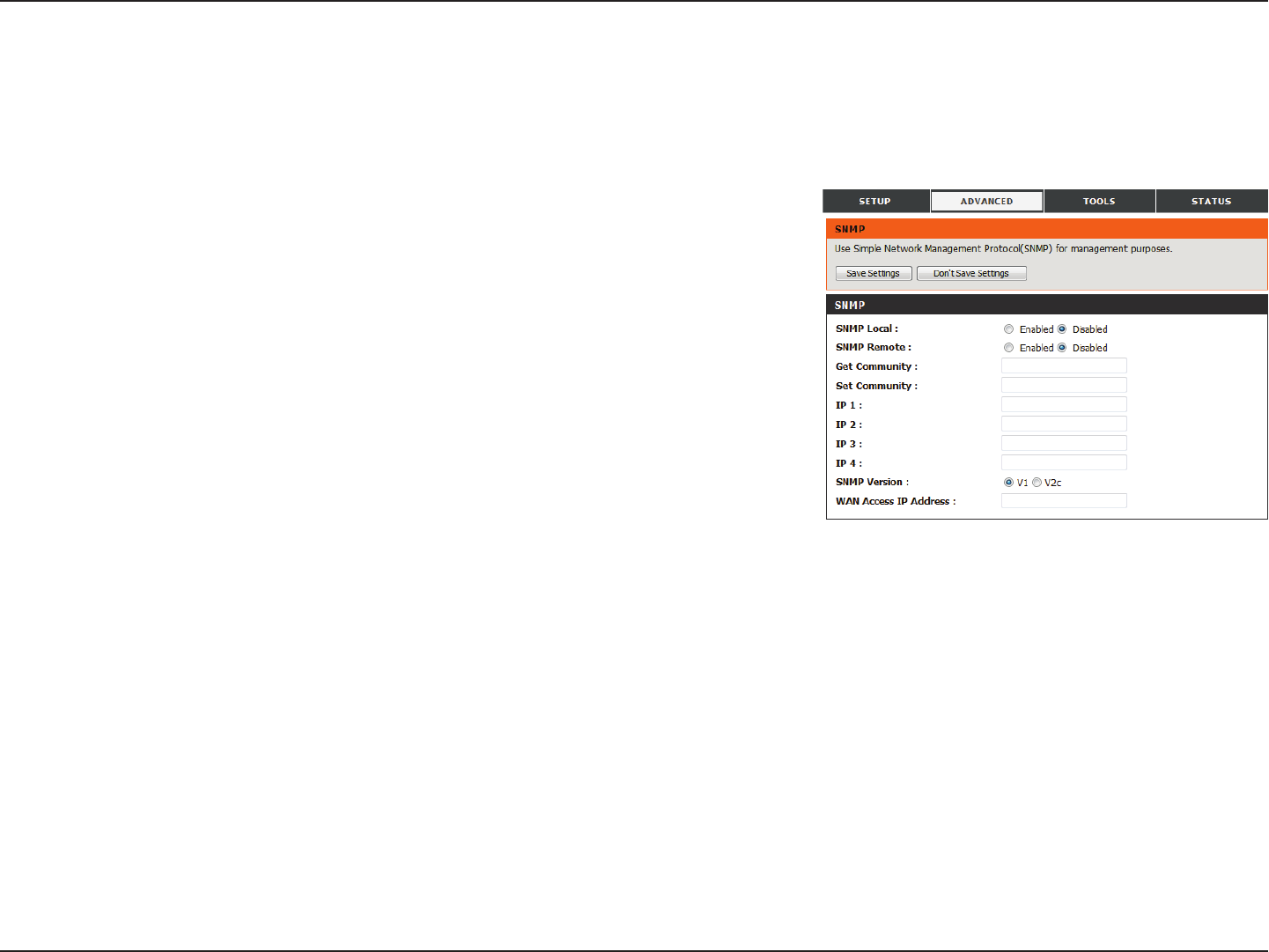
53D-Link DWR-925 User Manual
Section 3 - Conguration
SNMP
Select whether to Enable or Disable local SNMP
administration.
Select whether to Enable or Disable remote SNMP
administration.
Enter the password public in this eld to allow read-only
access to network administration using SNMP. You can view
the network, but no conguration is possible with this setting.
Enter the password private in this eld to enable
read/write access to the network using SNMP.
Enter up to 4 IP addresses to use as trap targets for your
network.
Select the SNMP version of your server.
If you want to limit remote access SNMP access, enter the IP
address of the remote computer you will use to access this
device; all other IP addresses will be denied remote SNMP
access.
SNMP
SNMP Local:
SNMP Remote:
Get Community:
Set Community:
IP 1/2/3/4:
SNMP Version:
WAN Access IP Address:
SNMP (Simple Network Management Protocol) is a widely used network monitoring and control protocol that reports activity on each network
device to the administrator of the network. SNMP can be used to monitor trac and statistics of the DWR-925. The DWR-925 supports SNMP v1
and v2c. After modifying any settings, click Save Settings to save your changes.
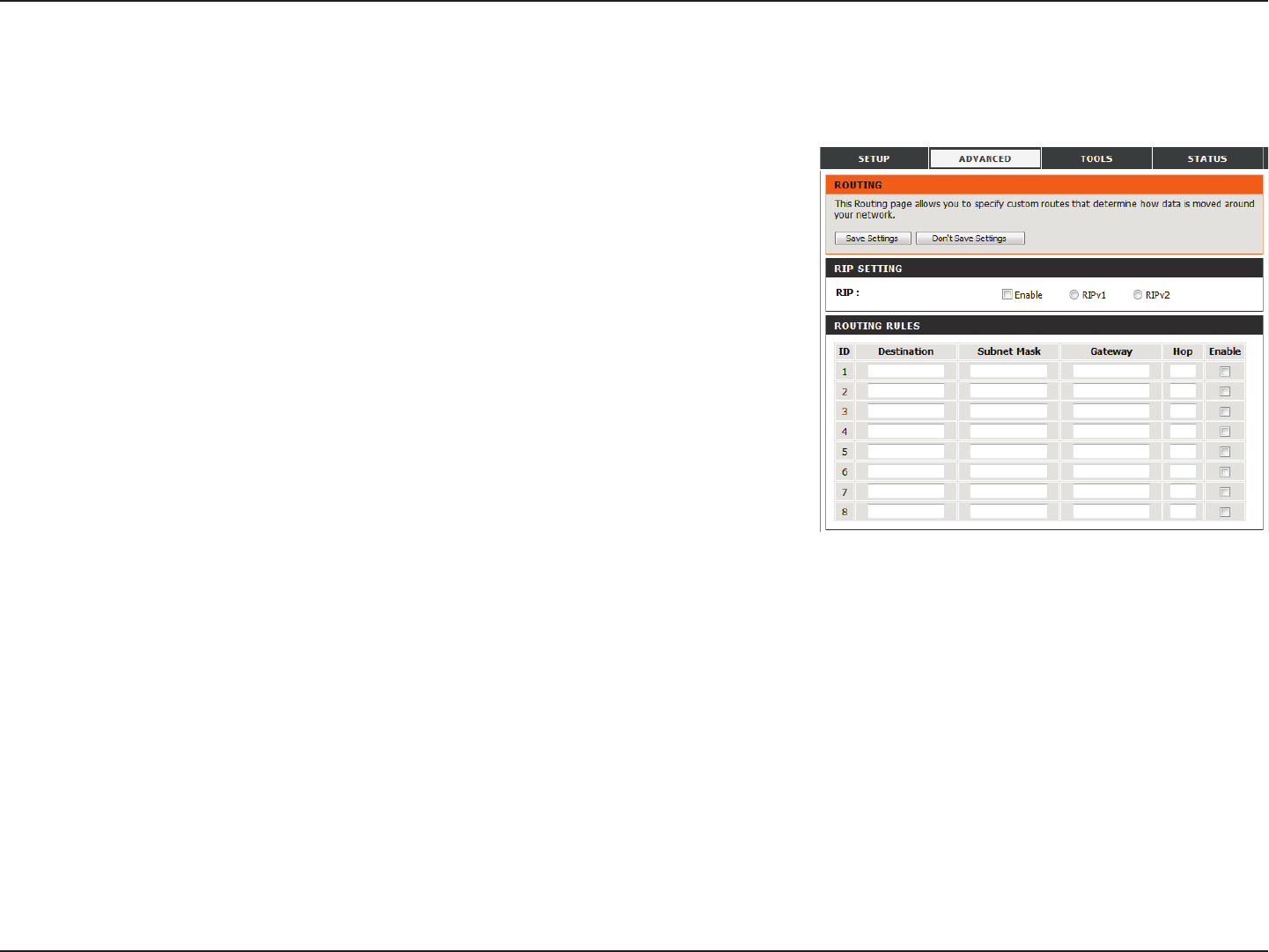
54D-Link DWR-925 User Manual
Section 3 - Conguration
RIP SETTING
Tick the box to enable routing, then select which routing
protocol to use:
• RIPv1: Protocol in which the IP address is routed
through the internet.
• RIPv2: Enhanced version of RIPv1 with added
features such as authentication, routing domain,
next hop forwarding, and subnet-mask exchange.
Routing
RIP:
The routing page allows you to specify custom routes that determine how data is moved around your network. After modifying any settings, click
Save Settings to save your changes.
ROUTING RULES
This identies the rule.
Enter in the IP of the specied network that you want to access
using the static route.
Enter in the subnet mask to be used for the specied network.
Enter in the gateway IP address for the specied network.
Enter in the amount of hops it will take to reach the specied
network.
Note: In a transmission path, each link is terminated at a
network device such as a router or gateway. The number of
hops equals the number of routers or gateways that data must
pass through before reaching the destination.
Select this box to enable the rule.
ID:
Destination:
Subnet Mask:
Gateway:
Hop:
Enable:
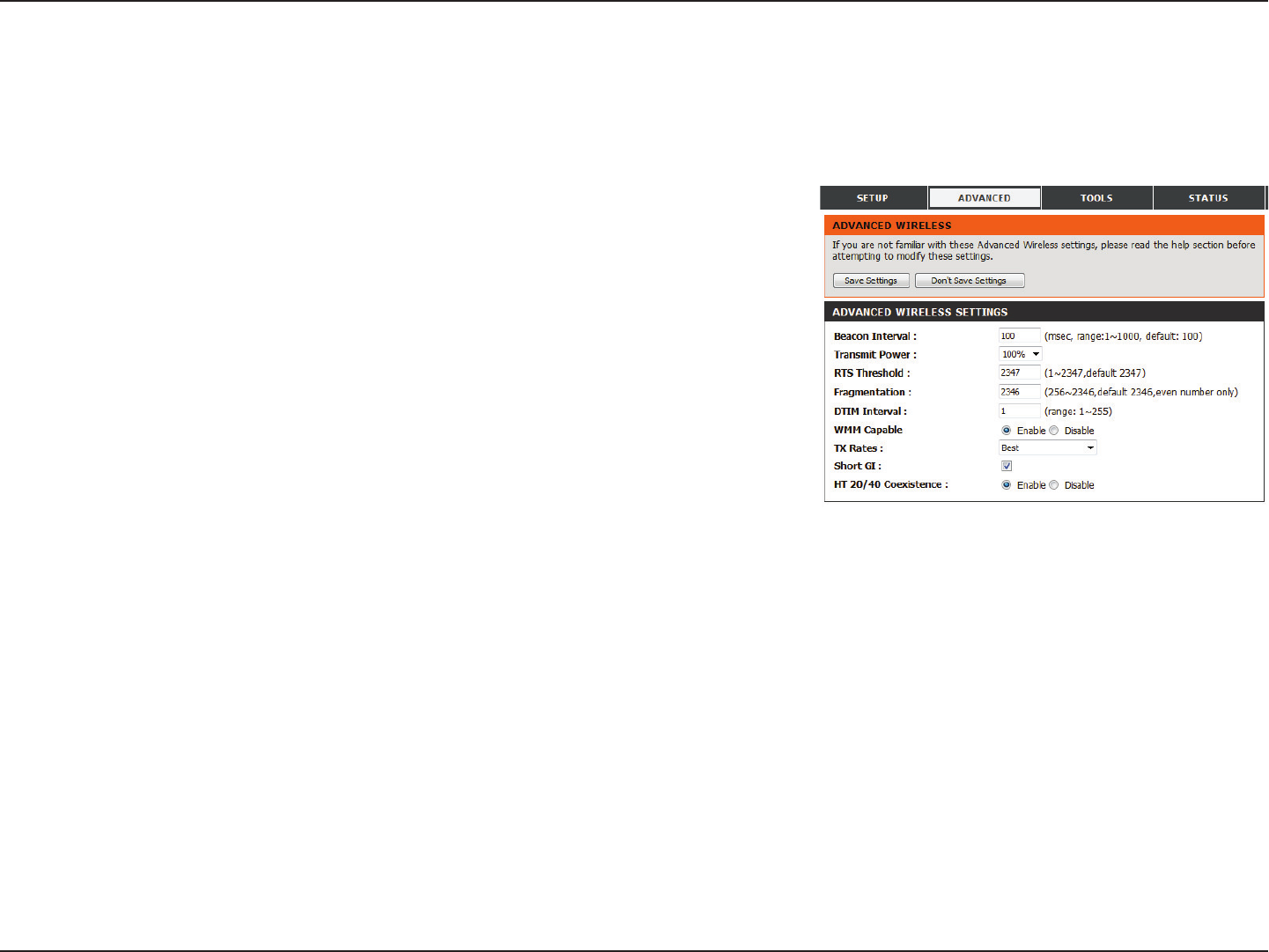
55D-Link DWR-925 User Manual
Section 3 - Conguration
Specify a value for the beacon interval. Beacons are packets
sent by an access point to synchronize a wireless network. 100
is the default setting and is recommended.
Set the transmit power of the antennas.
This value should remain at its default setting of 2347. If
inconsistent data ow is a problem, only a minor modication
should be made.
The fragmentation threshold, which is specied in bytes,
determines whether packets will be fragmented. Packets
exceeding the 2346 byte setting will be fragmented before
transmission. 2346 is the default setting.
Set the interval for DTIM. A Delivery Trac Indication Message
(DTIM) is a countdown informing clients of the next window
for listening to broadcast and multicast messages. The default
interval is 3.
WMM (Wi-Fi Multimedia) is a QoS (Quality of Service) system
for your wireless network. Enable this option to improve
the quality of video and voice applications for your wireless
clients.
Select the basic transfer rates based on the speed of
wireless adapters on your wireless network. It is strongly
recommended to keep this setting to Auto.
Beacon Interval:
Transmit Power:
RTS Threshold:
Fragmentation:
DTIM Interval:
WMM Capable:
TX Rates:
Advanced Wireless
Advanced wireless contains settings which can negatively aect the performance of your router if congured improperly. Do not change these
settings unless you are already familiar with them or have been instructed to make the change by one of our support personnel. After modifying
any settings, click Save Settings to save your changes.
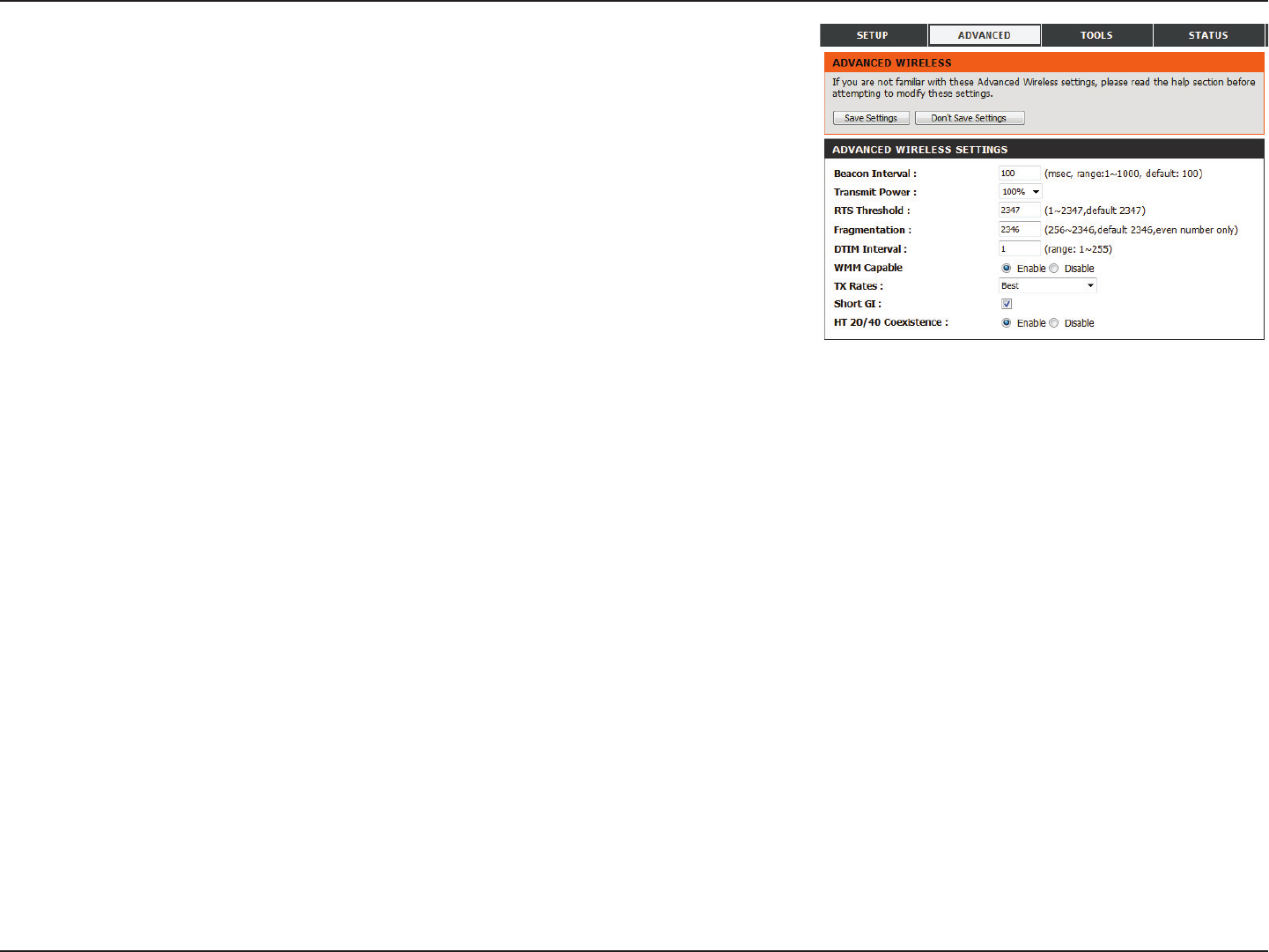
56D-Link DWR-925 User Manual
Section 3 - Conguration
Tick this box to reduce the guard interval to 400 ns. This can
increase the throughput rate provided that the delay spread
of the connection is also low. However, it can also increase
error rate in some installations, due to increased sensitivity to
radio-frequency reections. Select the option that works best
for your installation.
Enable this option to reduce interference from other
wireless networks in your area. If the channel width
is operating at 40 MHz and there is another wireless
network’s channel over-lapping and causing interference,
the router will automatically change to 20 MHz.
Short GI:
HT 20/40 Coexistence:
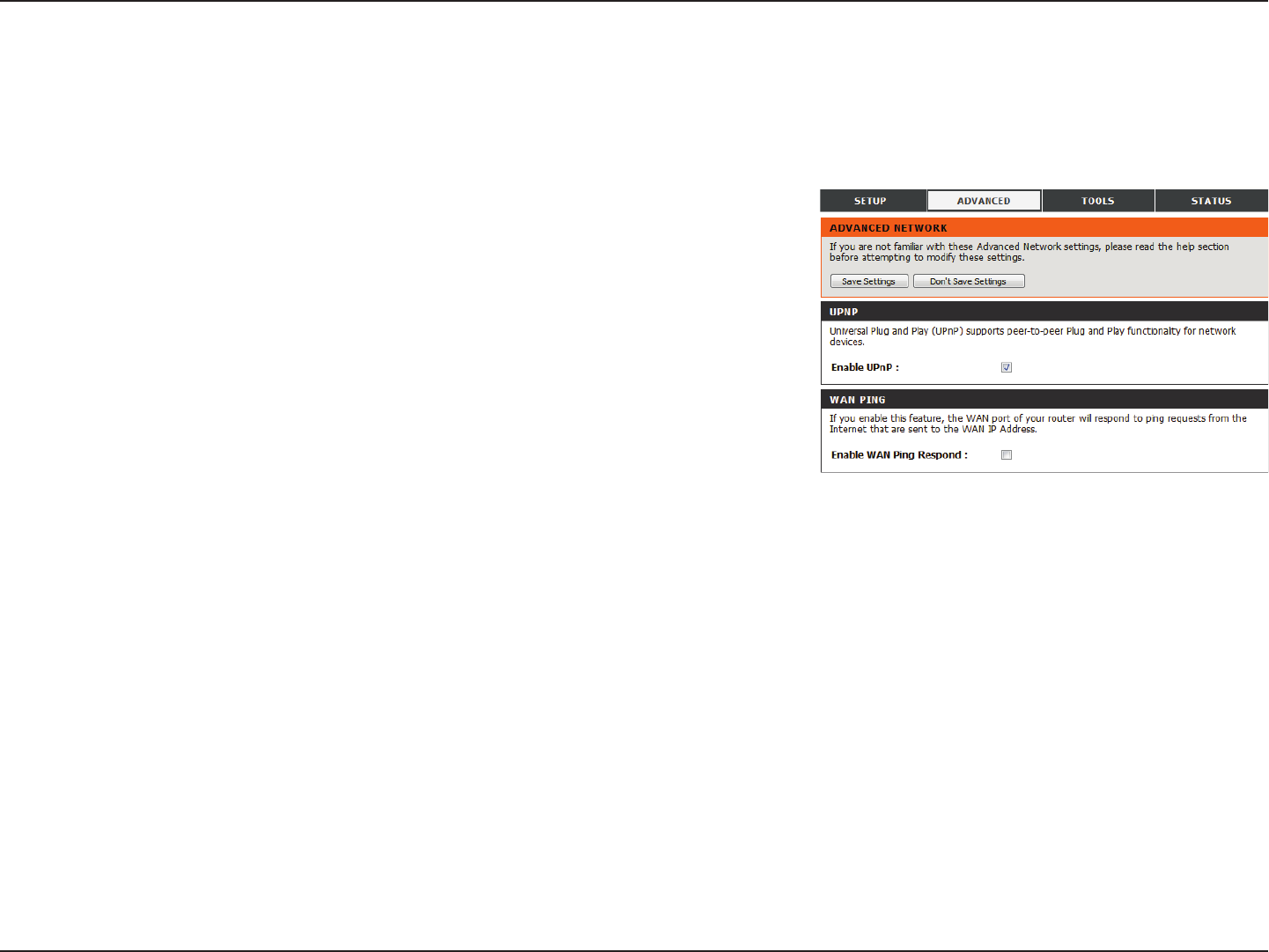
57D-Link DWR-925 User Manual
Section 3 - Conguration
Tick the box to enable the Universal Plug and Play (UPnP™)
feature. UPnP provides compatibility with various networking
equipment, software, and peripherals.
Select the box to allow the WAN port to be “pinged.” Blocking
WAN pings may provide some extra security from hackers.
Advanced Network
Advanced network contains settings which can change the way the router handles certain types of trac. We recommend that you do not change
any of these settings unless you are already familiar with them or have been instructed to make the change by one of our support personnel. After
modifying any settings, click Save Settings to save your changes.
Enable UPnP:
Enable WAN Ping
Respond:
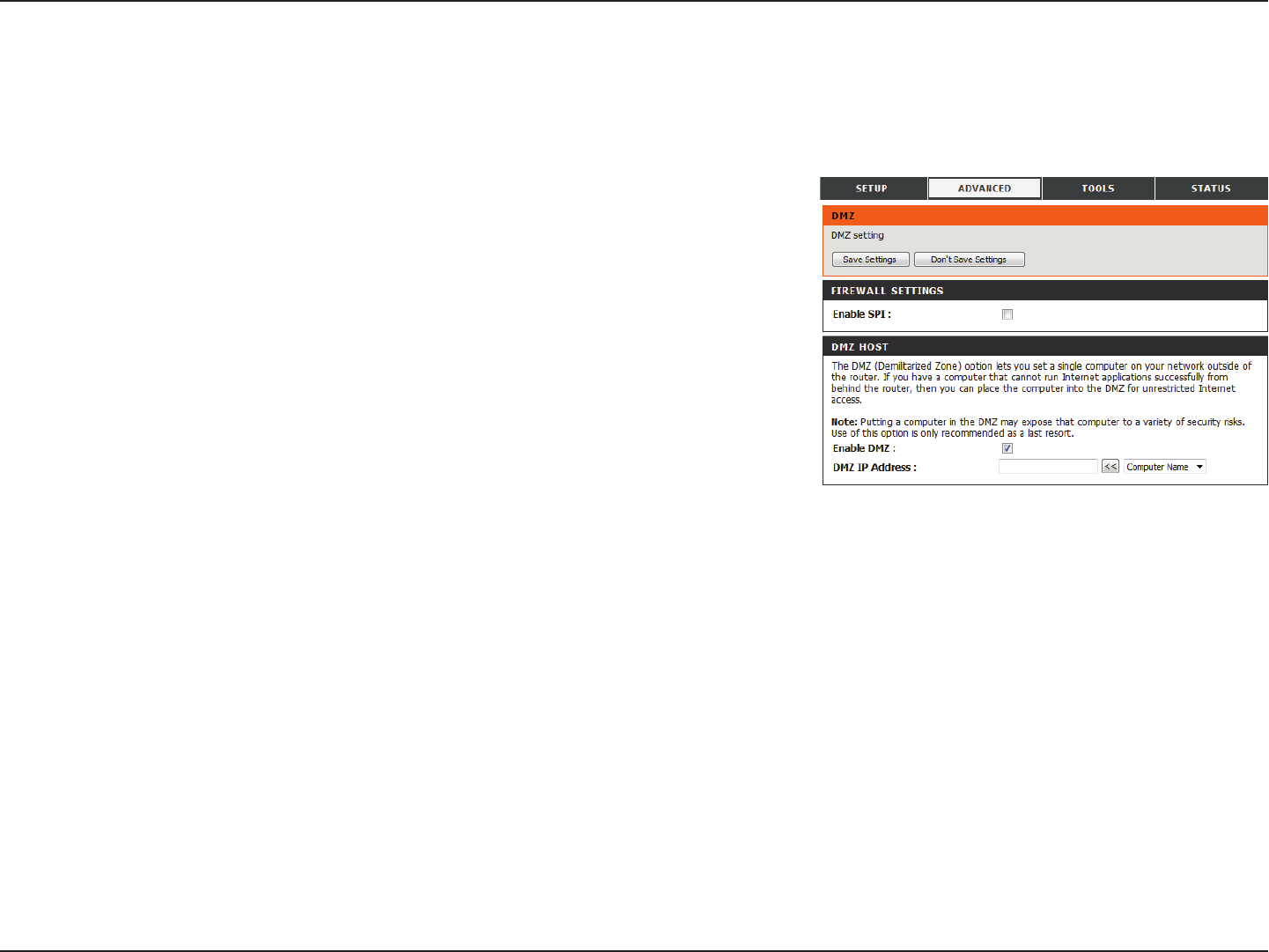
58D-Link DWR-925 User Manual
Section 3 - Conguration
DMZ
The DMZ (Demilitarized Zone) option lets you set a single computer on your network outside of the router. If you have a computer that cannot
run Internet applications successfully from behind the router, then you can place the computer into the DMZ for unrestricted Internet access.
Tick this box to enable SPI.
Tick this box to enable a DMZ area that allows a specic computer
unrestricted access. This option is not recommended and should
be used with caution.
Specify an IP address for the DMZ zone and select the computer
to associate it with.
Enable SPI:
Enable DMZ:
DMZ IP Address:
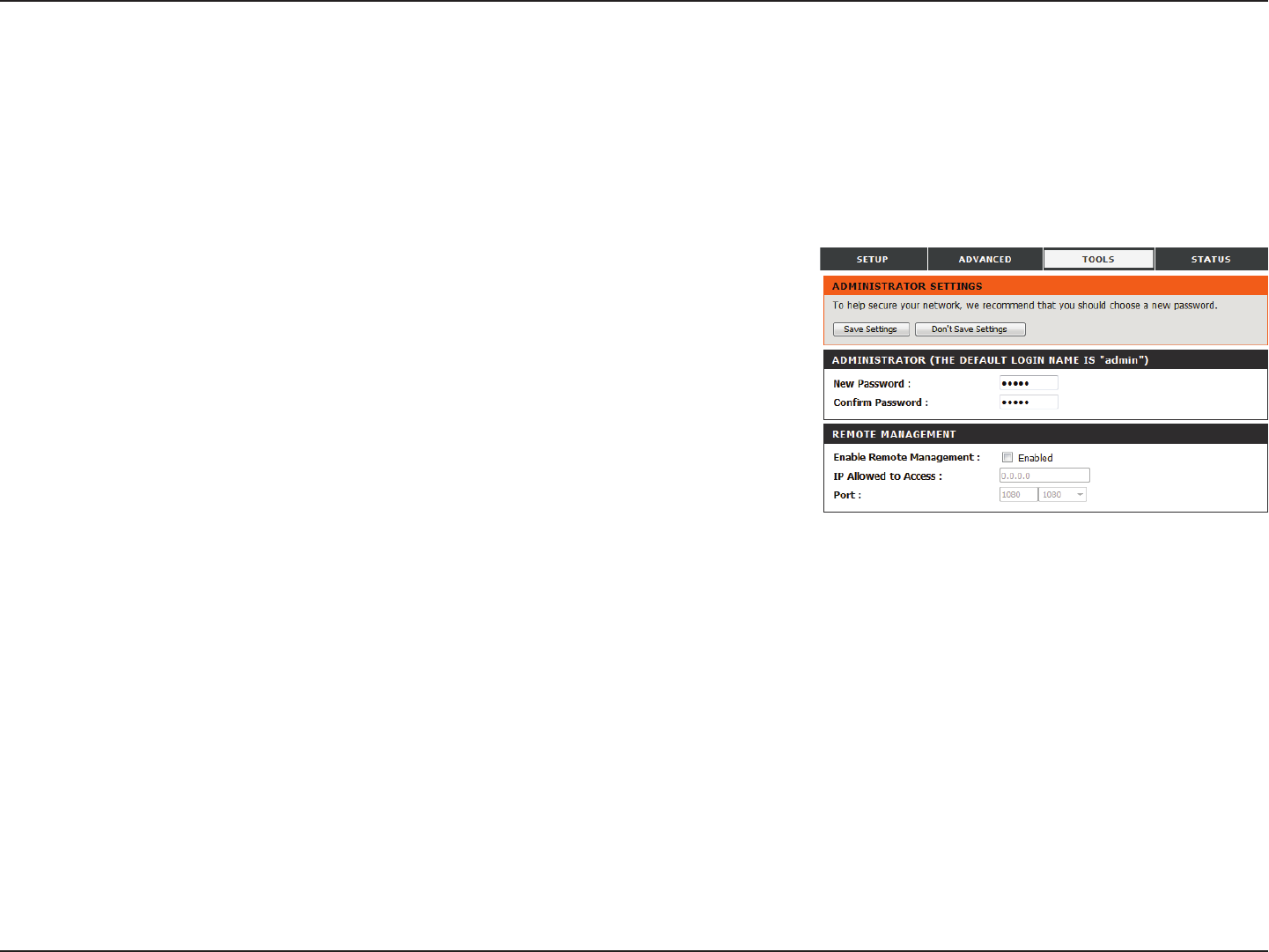
59D-Link DWR-925 User Manual
Section 3 - Conguration
ADMINISTRATOR
Enter and conrm the password that the admin account will
use to access the router’s management interface.
REMOTE MANAGEMENT
Tick this check box to enable remote management. Remote
management allows the DWR-925 to be congured over the
Internet through a web browser. A username and password
will still be required to access the web-management interface.
Enter the Internet IP address of the PC that has access to the
anyone will be able to access the router. Adding an asterisk
recommended.
This is the port number used to access the router. 8080 is the
port usually used for the web-management interface.
Admin
The Admin page allows you to change the Administrator password and enable Remote Management. The admin has read/write access while users
only have read-only access. Only the admin has the ability to change both admin and user account passwords. After modifying any settings, click
Save Settings to save your changes.
New/Conrm Password:
Enable Remote
Management:
IP Allowed to Access:
Port:
Tools

60D-Link DWR-925 User Manual
Section 3 - Conguration
Time
TIME AND DATE CONFIGURATION
Select the appropriate Time Zone from the drop-down box.
Sync your computer’s time settings to sync the router to
your computer’s clock.
AUTOMATIC TIME AND DATE CONFIGURATION
Tick the Automatically synchronize with Internet time
server box to allow the router to use an NTP server to update
the router’s internal clock.
Enter an NTP server to use for time synchronization, or use the
drop-down box to select one. Click the Update Now button to
synchronize the time with the NTP server.
This section will help you set the time zone that you are in and an NTP (Network Time Protocol) server to use. Daylight Saving can also be congured
Save Settings to save your changes.
Time Zone:
Enable Daylight Saving:
NTP Server Used:
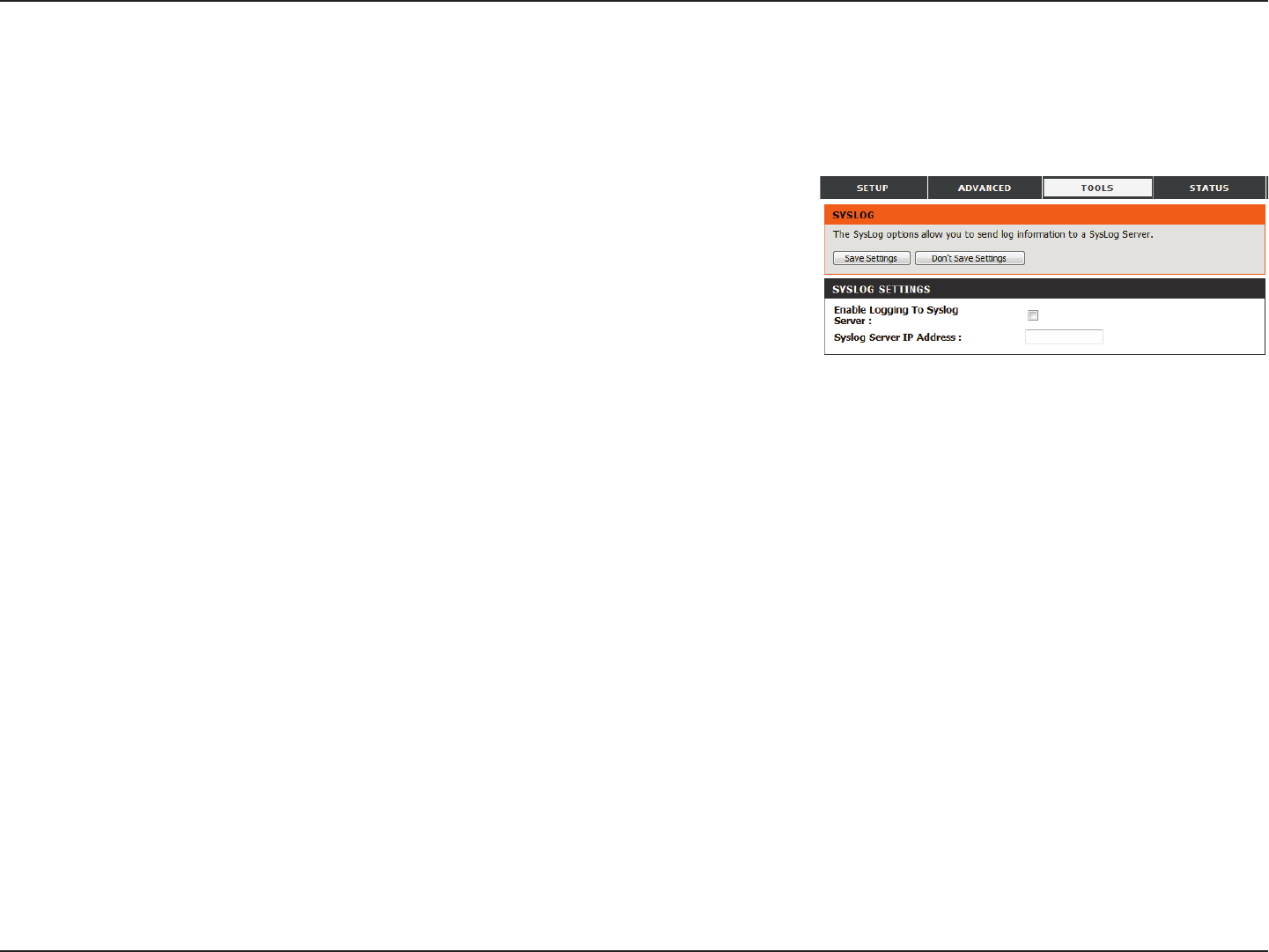
61D-Link DWR-925 User Manual
Section 3 - Conguration
Syslog
Tick the box to send the router logs to a Syslog server.
Enter the IP address of the Syslog server that the router will
send the logs to.
The DWR-925 keeps a running log of events and activities occurring on the router. You may send these logs to a Syslog server on your network.
After modifying any settings, click Save Settings to save your changes.
Enable Logging to
Syslog Server:
Syslog Server IP
Address:

62D-Link DWR-925 User Manual
Section 3 - Conguration
Email Settings
When this option is enabled, router activity logs will be
emailed to the specied email address.
Enter the SMTP server IP address the router will use to send
emails. Enter the complete IP address followed by a colon(:)
and the port number. (e.g. 123.123.123.1:25).
Enter the username for the SMTP account.
Enter the password for the SMTP account.
Enter the email address where you would like the router to
send emails to.
Click this button to send the current logs to the specied email
address.
Enable Email
Notication:
SMTP Server IP and Port:
SMTP Username:
SMTP Password:
Send Email Alert to:
Email Subject:
Email Log Now:
Email settings allow you to send the system log les, router alert messages, and rmware update notications to an email address. After modifying
any settings, click Save Settings to save your changes.

63D-Link DWR-925 User Manual
Section 3 - Conguration
System
Use this option to save your current router conguration
settings to a le. Click Save to open a le dialog, and then
select a location and le name for the settings.
Use this option to load previously saved router conguration
settings. Click Browse... and select the saved le and then
click the Upload Settings button to upload the settings to the
router.
This option will restore all settings back to their defaults. Any
settings that have not been backed up will be lost, including
any rules that you have created.
Save Settings To Local
Hard Drive
Load Settings From
Local Hard Drive:
Restore To Factory
Default Settings:
Here, you can save the current system settings to a local hard drive. After modifying any settings, click Save Settings to save your changes.

64D-Link DWR-925 User Manual
Section 3 - Conguration
Firmware
Displays your current rmware’s version.
Displays your current rmware’s release date.
After you have downloaded a new rmware, click Browse to
locate the rmware on your computer, then click Upload to
start the rmware upgrade.
Warning: You must use a wired connection to upload the
firmware file; do not use a wireless connection.
During the upgrade process, do not power o your
computer or router, and do not refresh the browser
window until the upgrade is complete.
If the rmware you want to install is not an ocial D-Link
release, you will need to check this box.
Warning: Unocial rmware is not supported, and may cause
damage to your device. Use of unocial rmware is
at your own risk.
Here, you can upgrade the firmware of your router. Make sure the firmware you want to use is on the local hard drive of the
computer and then click Browse to upload the file. You can check for and download firmware updates at the D-Link support site at
http://support.dlink.com. After modifying any settings, click Save Settings to save your changes.
Current Firmware
Version:
Current Firmware Date:
Upload:
Accept Unocial
Firmware:

65D-Link DWR-925 User Manual
Section 3 - Conguration
Dynamic DNS
Tick this checkbox to enable the DDNS feature.
Select a DDNS service provider to use.
Enter the host name that you registered with your DDNS
service provider.
Enter the username for your DDNS account.
Enter the password for your DDNS account.
The DDNS feature allows you to host a server (Web, FTP, or Game Server) using a domain name that you have purchased (such as
www.exampledomain.com) with your dynamically assigned IP address. You can use one of the listed DDNS service, or you can sign up for D-Link’s
free DDNS service at www.dlinkddns.com. After modifying any settings, click Save Settings to save your changes.
Enable DDNS:
Provider:
Host Name:
Username / E-mail:
Password / Key:
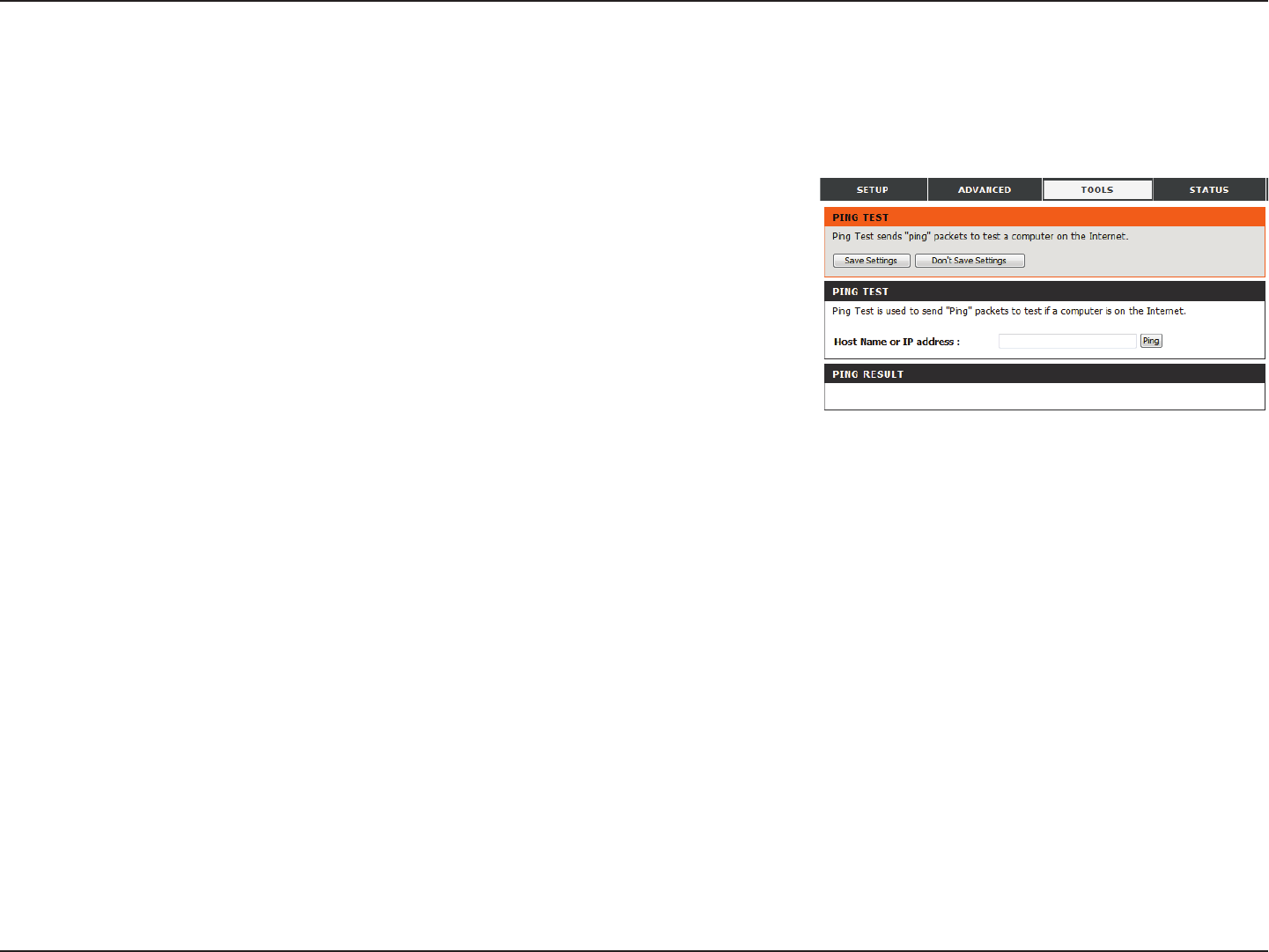
66D-Link DWR-925 User Manual
Section 3 - Conguration
System Check
Enter a host name or the IP address that you want to ping and
click the Ping button. The results of the ping attempt will be
displayed in the PING RESULT section below.
This useful diagnostic utility can be used to check if a computer is connected to the network. It sends ping packets and listens for responses from
the specic host. After modifying any settings, click Save Settings to save your changes.
Host Name or IP
Address:
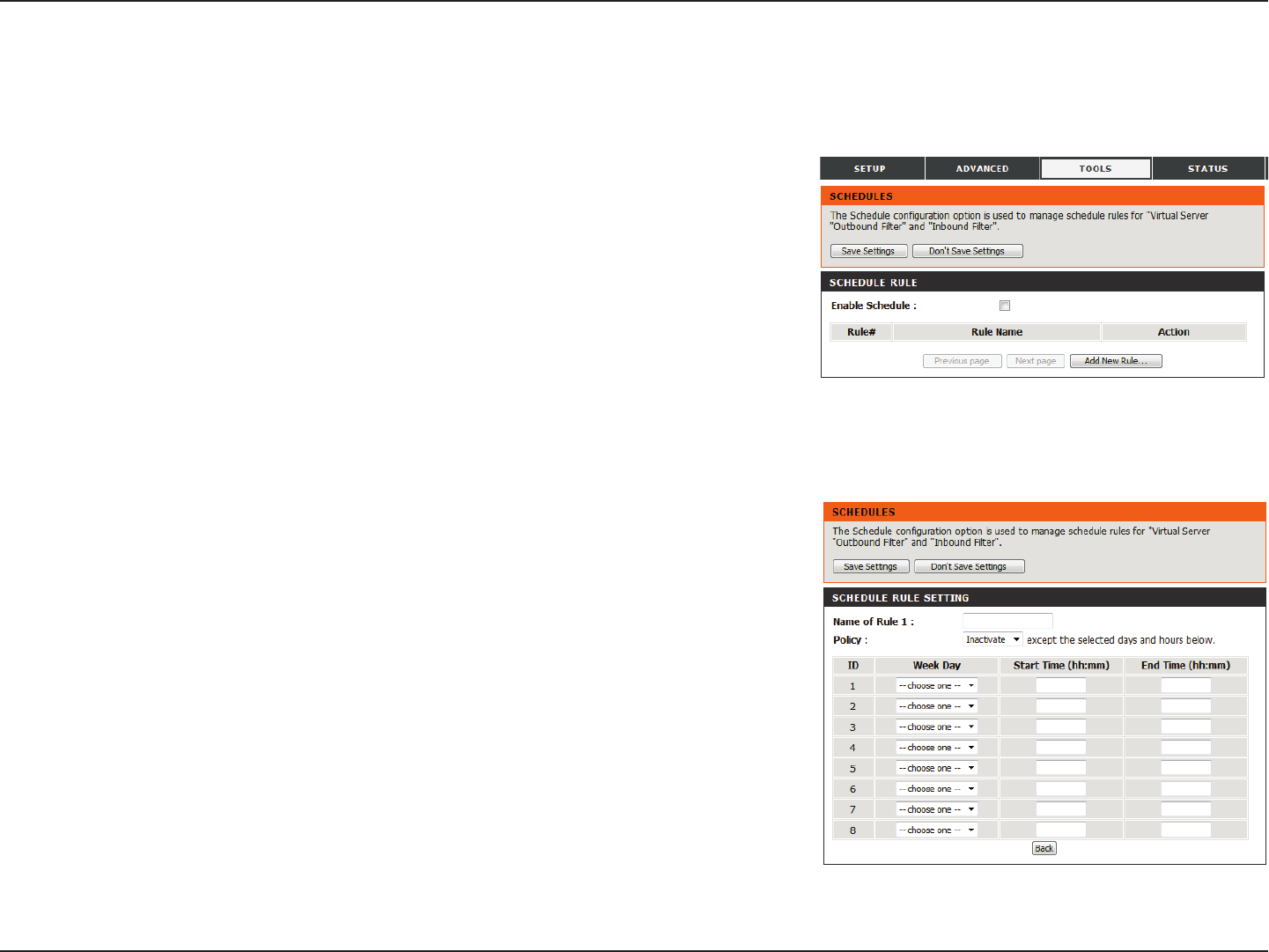
67D-Link DWR-925 User Manual
Section 3 - Conguration
Schedules
Tick this box to enable schedules.
Click this icon to edit the selected rule. (see below)
Click this icon to delete the selected rule.
Click this button to go to the previous page of rules.
Click this button to go to the next page of rules.
Click this button to specify the start time, end time, and name
of the rule.
Click this button to create a new rule. (see below)
This section allows you to manage schedule rules for various rewall and parental control features. After modifying any settings, click Save Settings
to save your changes.
Enable Schedule:
Edit:
Delete:
Previous Page:
Next Page:
Add New Rule..:
Enter a name for your new schedule.
Select Activate or Inactivate to decide whether features that
use the schedule should be active or inactive except during
the times specied.
Select a day of the week for the start time and end time.
Enter the time at which you would like the schedule to
become active.
Select the time at which you would like the schedule to
become inactive.
Name of Rule #:
Policy:
Week Day:
Start Time (hh:mm):
End Time (hh:mm):
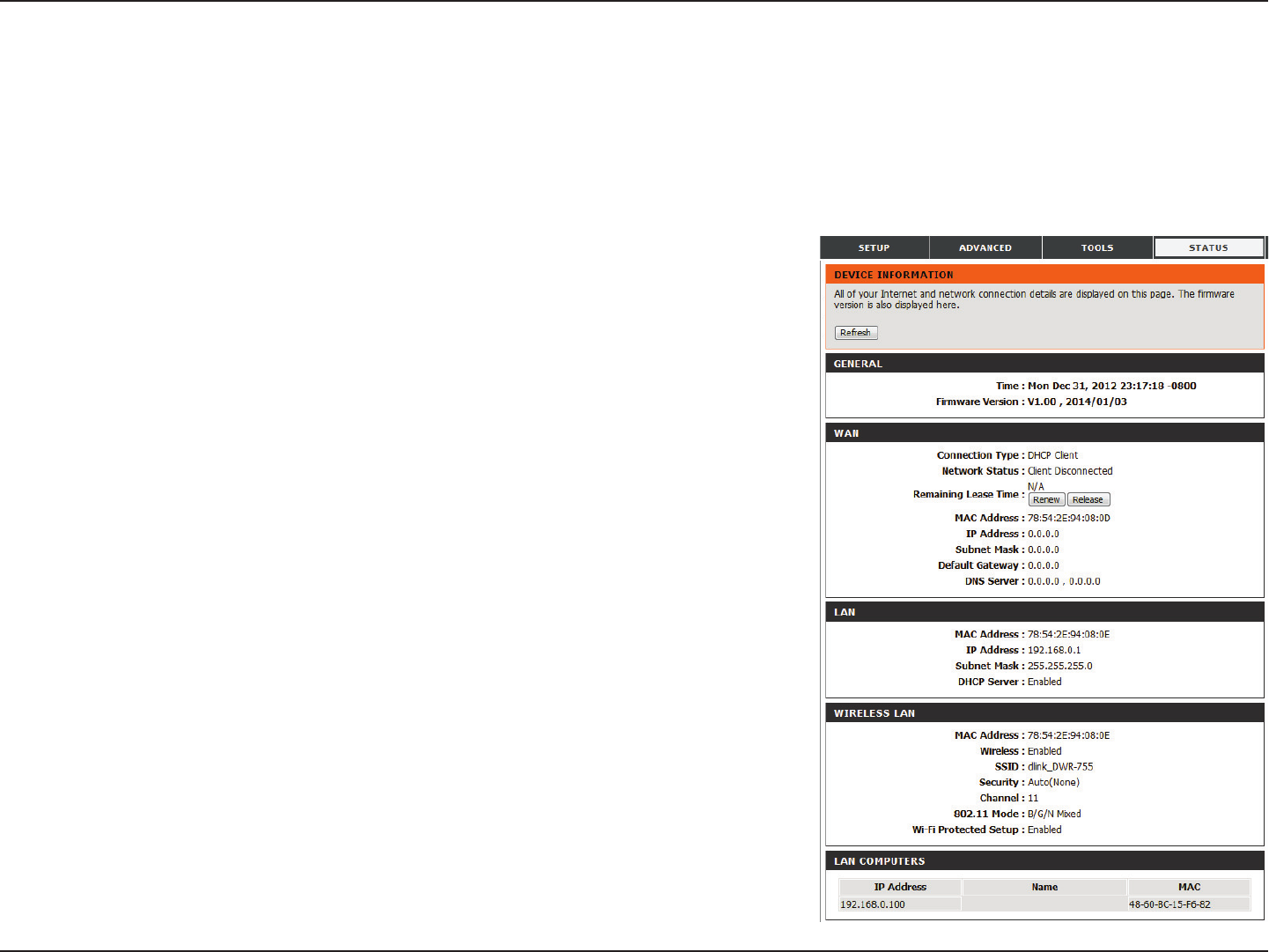
68D-Link DWR-925 User Manual
Section 3 - Conguration
General:
WAN:
LAN:
Wireless LAN:
LAN Computers:
Device Info
All of your Internet and network connection details are displayed on this page. The rmware version is also displayed here. If your Internet connection
is set up for a Dynamic IP address then a Release button and a Renew button will be displayed. Use Release to disconnect from your ISP and use
Renew to connect to your ISP.
Displays the current time and rmware version.
Displays the WAN connection details of the router.
Displays the LAN connection details of the router.
Displays the wireless LAN connection details of the router
Displays the list of clients connected to the router.
Status

69D-Link DWR-925 User Manual
Section 3 - Conguration
Log
Here, you can view and download the system log.
Previous:
Next:
First Page:
Last Page:
Refresh:
Download:
Clear Logs:
Link To Log Settings:
Click this button to go to the previous page of the log.
Click this button to go to the next page of the log.
Click this button to skip to the rst page of the log.
Click this button to skip to the last page of the log.
Click this button to refresh the system log.
Click this button to download the current system log to your
computer.
Click this button to clear the system log.
Click this button for a link that goes to the Log Settings page.
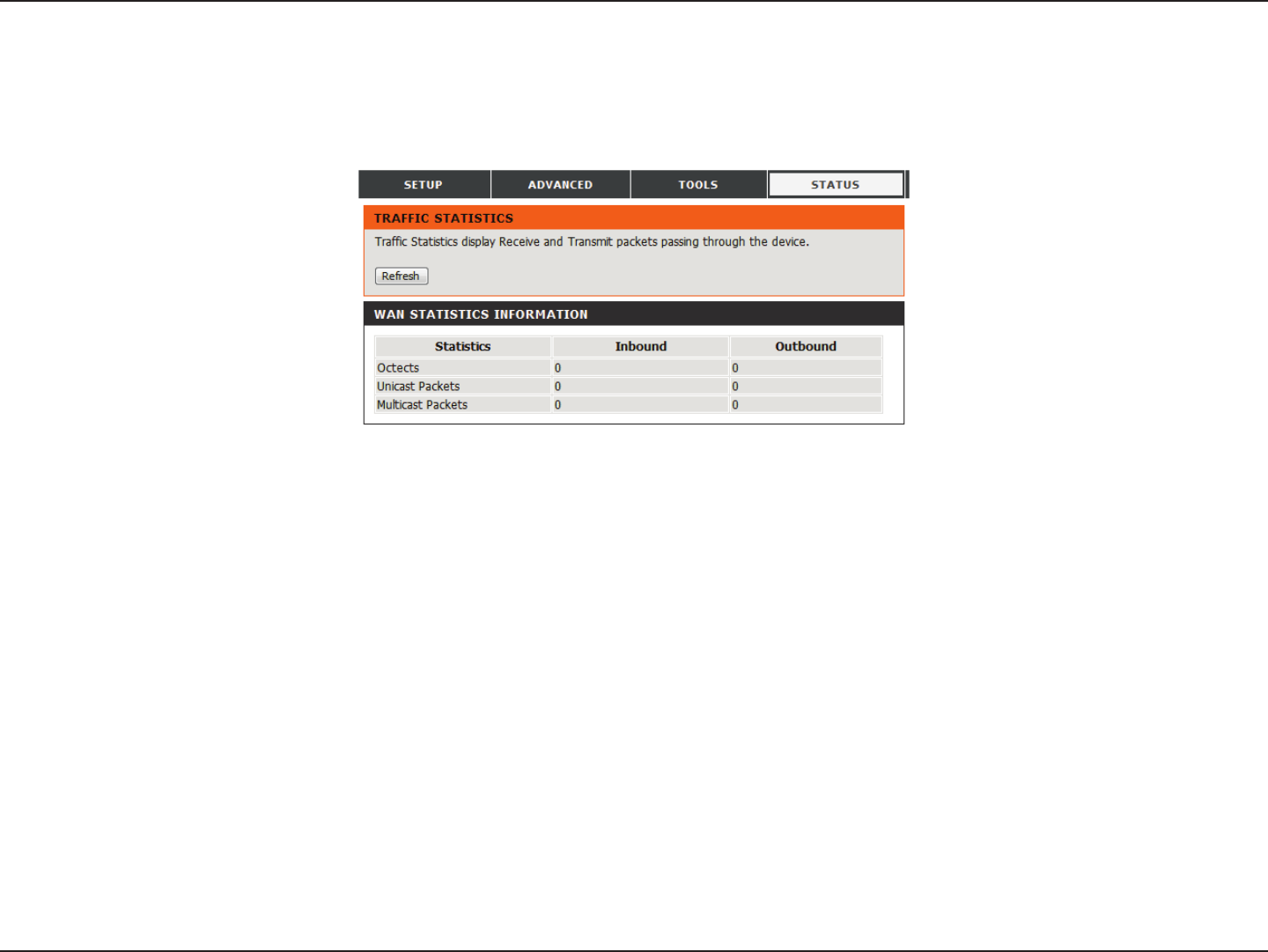
70D-Link DWR-925 User Manual
Section 3 - Conguration
Statistics
Here you can view the packets transmitted and received by your router for both the WAN and LAN ports. The trac counter will reset if the device is
rebooted. Click the Refresh button to refresh the WAN statistics.
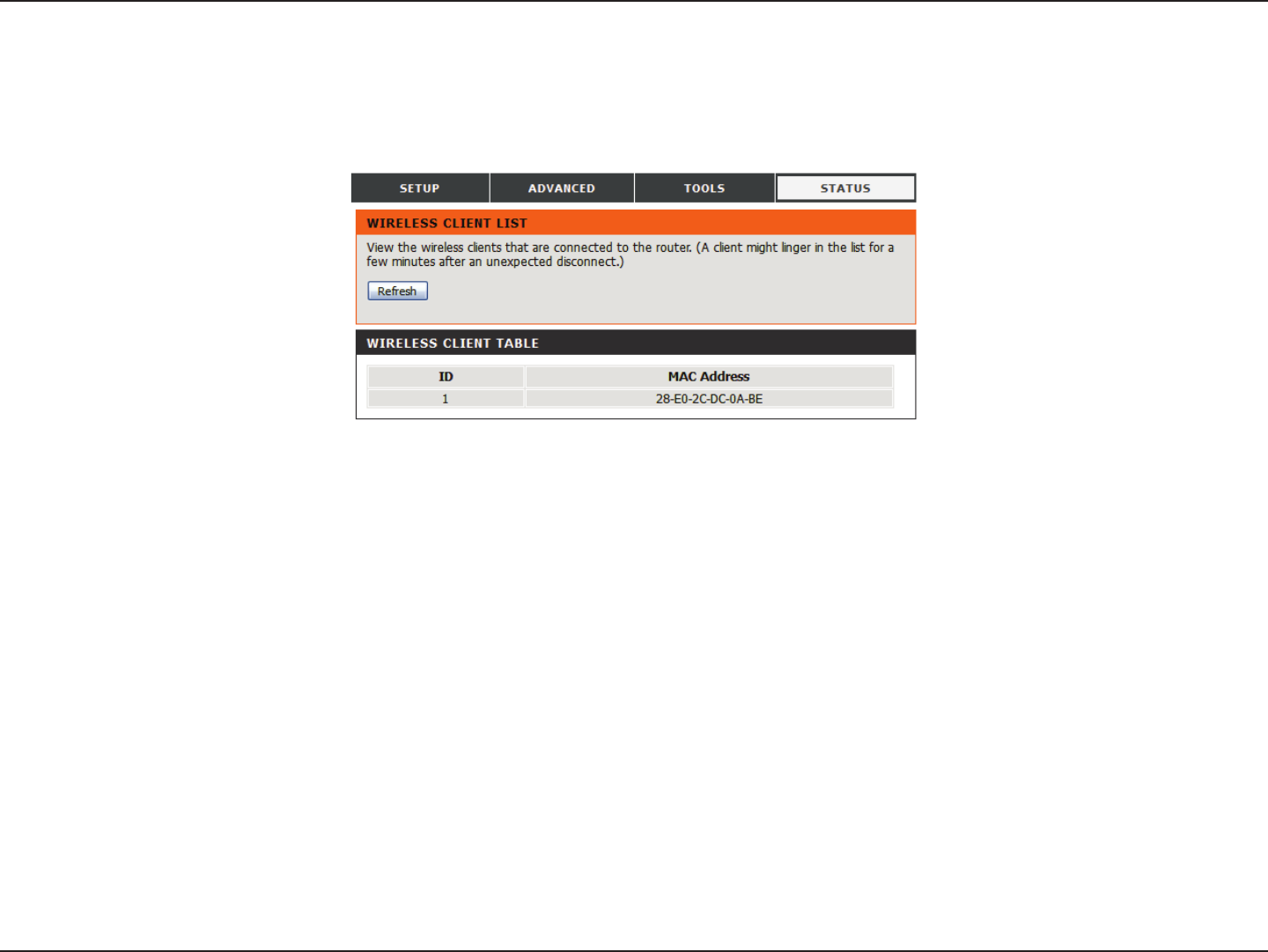
71D-Link DWR-925 User Manual
Section 3 - Conguration
Wireless
This table displays a list of wireless clients that are connected to your wireless router. Click Refresh to refresh the list.
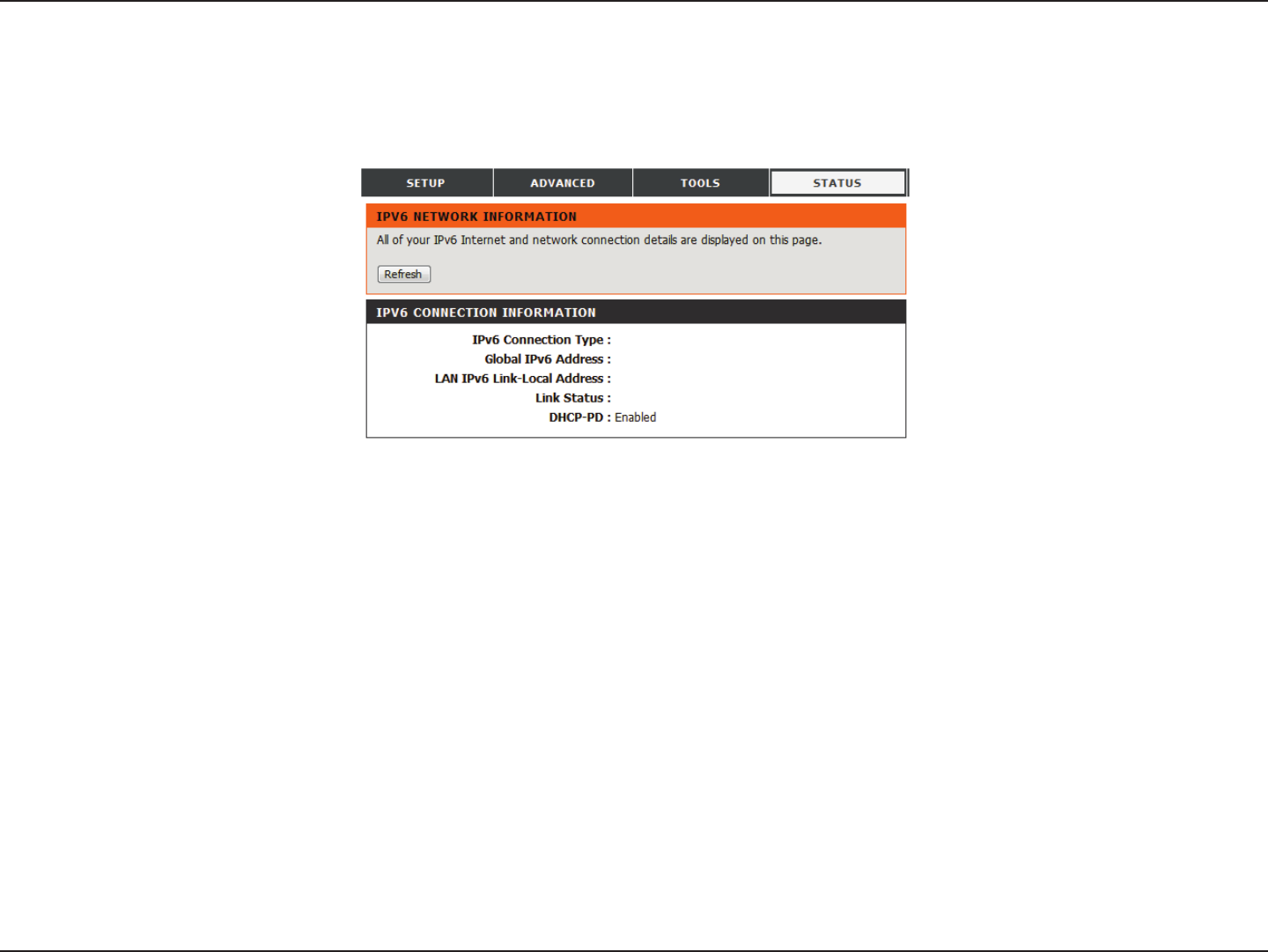
72D-Link DWR-925 User Manual
Section 3 - Conguration
IPv6 Status
This page displays the IPv6 network connection details. Click Refresh to refresh the list.

73D-Link DWR-925 User Manual
Section 3 - Conguration
Support
This screen gives you more information about the various parts of the conguration interface. Click on a link to learn more about that topic.
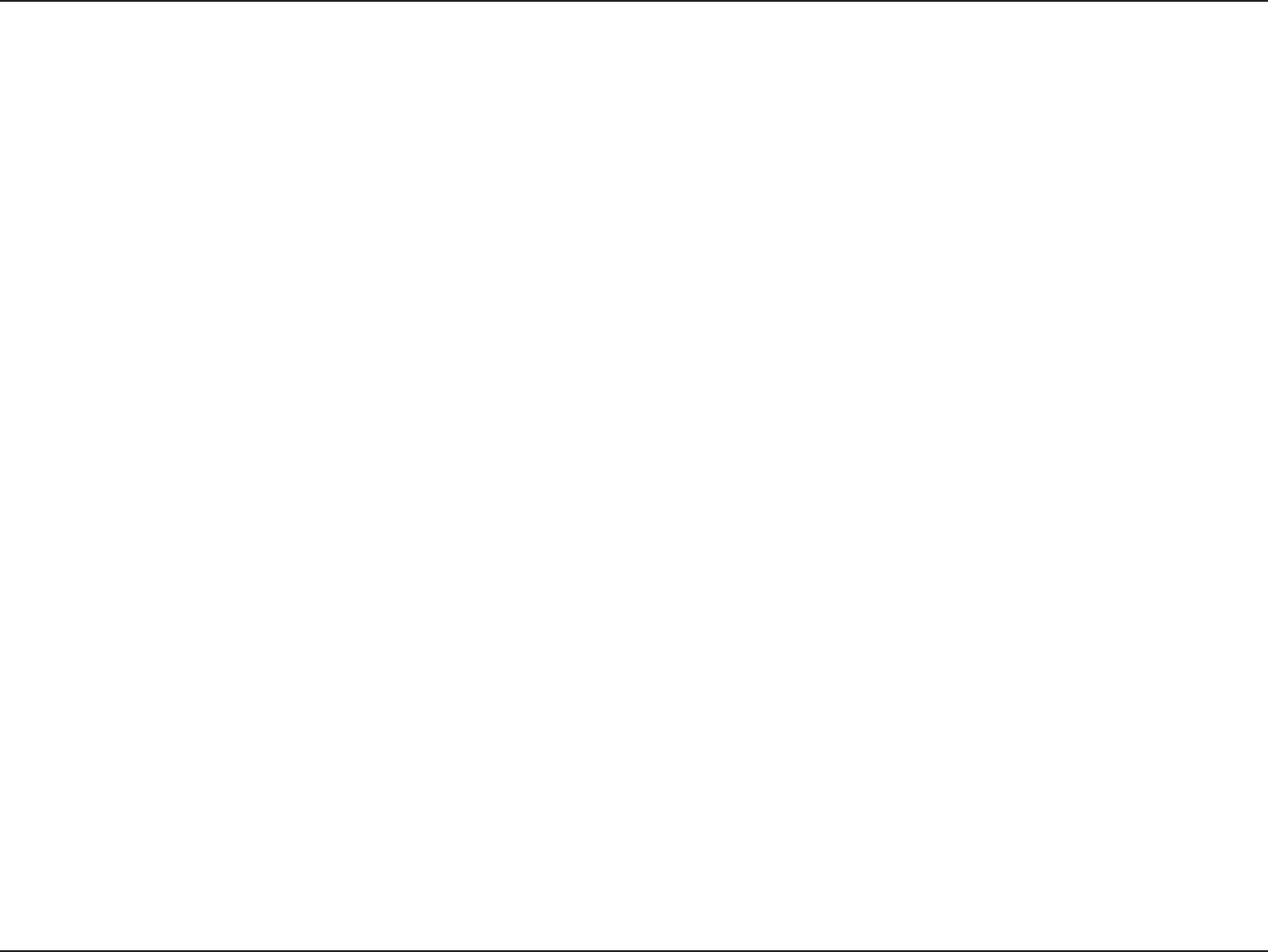
74D-Link DWR-925 User Manual
Section 4 - Connecting to a Wireless Network
Step 2 - Within 2 minutes, press the WPS button on your wireless client (or launch the software utility and start the WPS
process).
Step 1 - Enable the WPS feature on your router. The Power/Status LED will start to blink.
Step 3 - Allow up to 2 minutes to congure. Once the Power/Status LED stops blinking, you will be connected and your wireless
connection will be secure with WPA2.
To connect your wireless devices to the router using WPS:
Connecting a Wireless Client
WPS Button
The easiest and most secure way to connect your wireless devices to the router is WPS (Wi-Fi Protected Setup). Most wireless
devices such as wireless adapters, media players, Blu-ray DVD players, wireless printers and cameras will have a WPS button
(or a software utility with WPS) that you can press to connect to the router. Please refer to your user manual for the wireless
device you want to connect to make sure you understand how to enable WPS. To connect a client, follow the steps below:
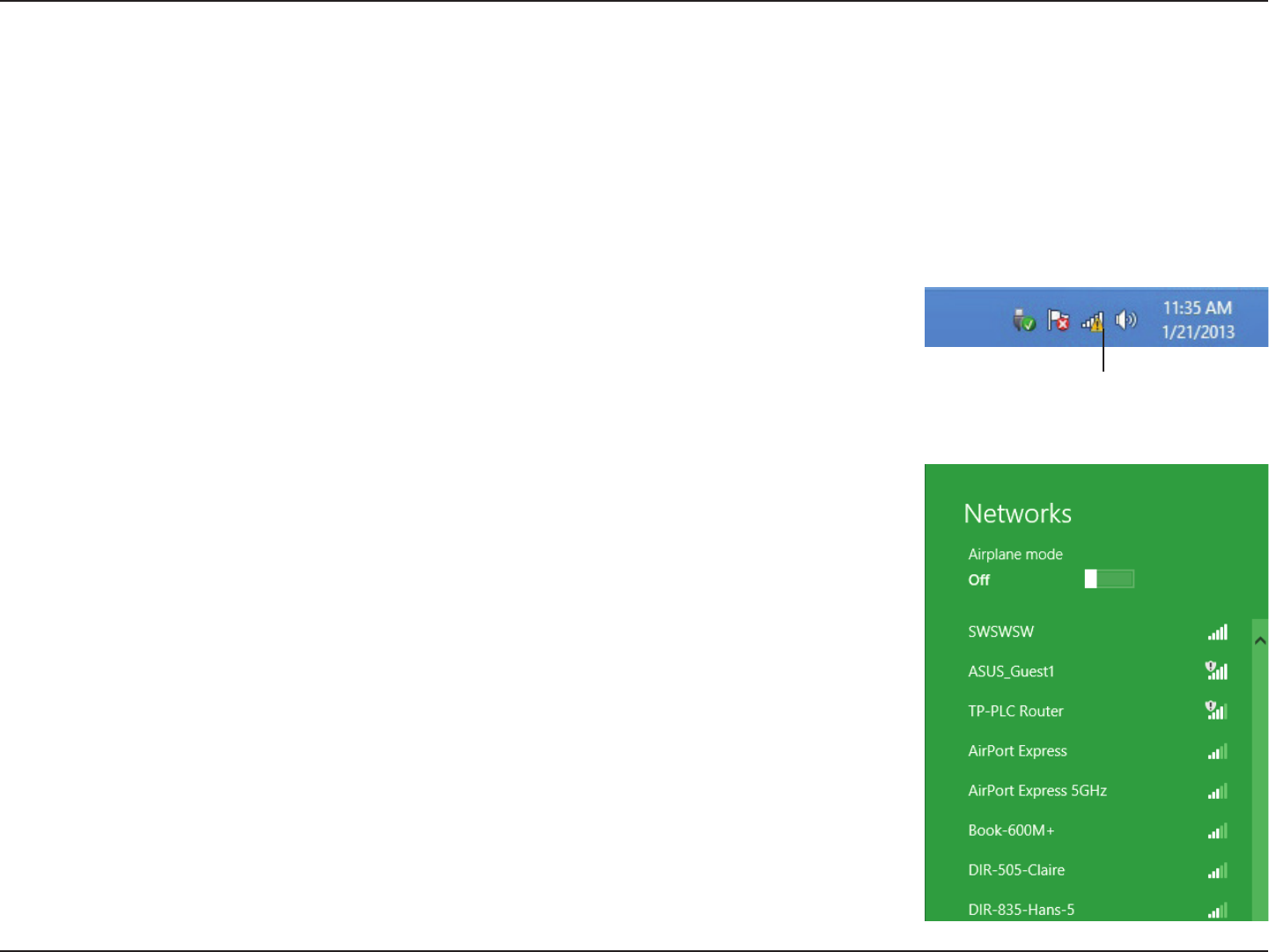
75D-Link DWR-925 User Manual
Section 4 - Connecting to a Wireless Network
Windows® 8
WPA/WPA2
It is recommended to enable wireless security (WPA/WPA2) on your wireless router or access point before conguring your
the time display.
Wireless Icon
Clicking on this icon will display a list of wireless networks which are within connecting
proximity of your computer. Select the desired network by clicking on the network
name.
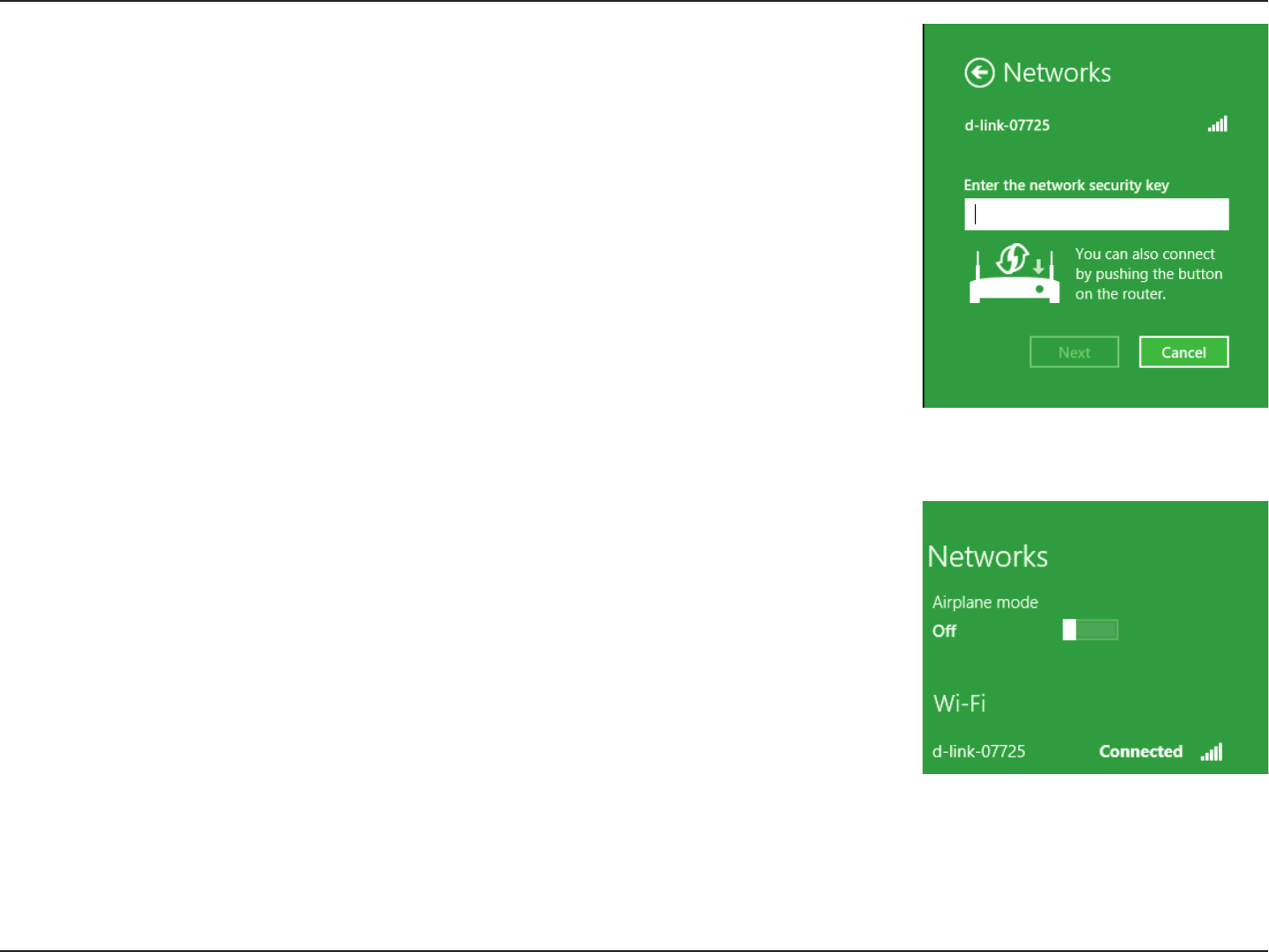
76D-Link DWR-925 User Manual
Section 4 - Connecting to a Wireless Network
You will then be prompted to enter the network security key (Wi-Fi password) for
the wireless network. Enter the password into the box and click Next.
If you wish to use Wi-Fi Protected Setup (WPS) to connect to the router, you can also
press the WPS button on your router at this point to enable the WPS function.
When you have established a successful connection to a wireless network, the word
Connected will appear next to the name of the network to which you are connected.
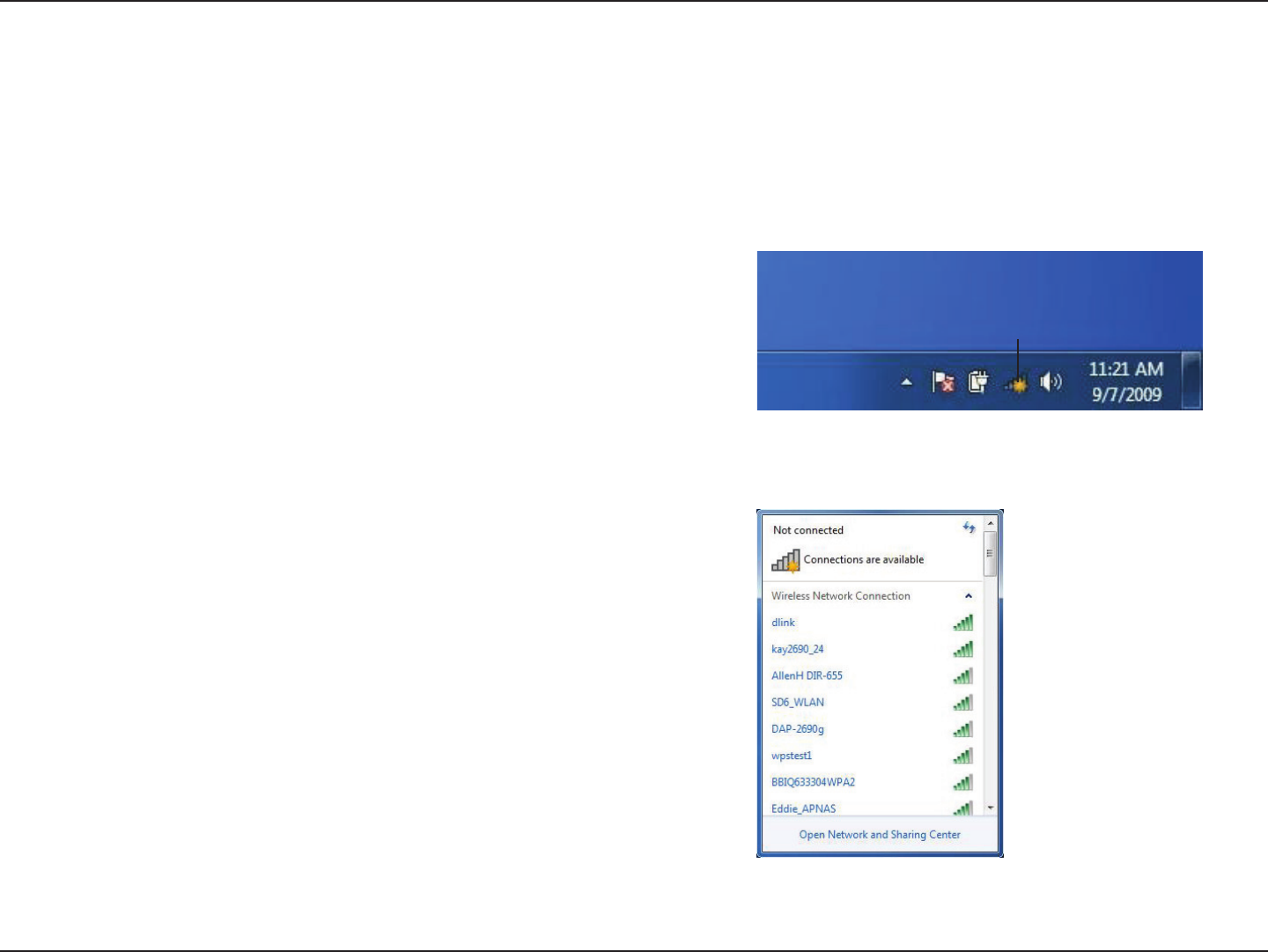
77D-Link DWR-925 User Manual
Section 4 - Connecting to a Wireless Network
Windows® 7
It is recommended to enable wireless security (WPA/WPA2) on your wireless router or access point before conguring your
1. Click on the wireless icon in your system tray (lower-right corner).
2. The utility will display any available wireless networks in your area.
Wireless Icon
WPA/WPA2
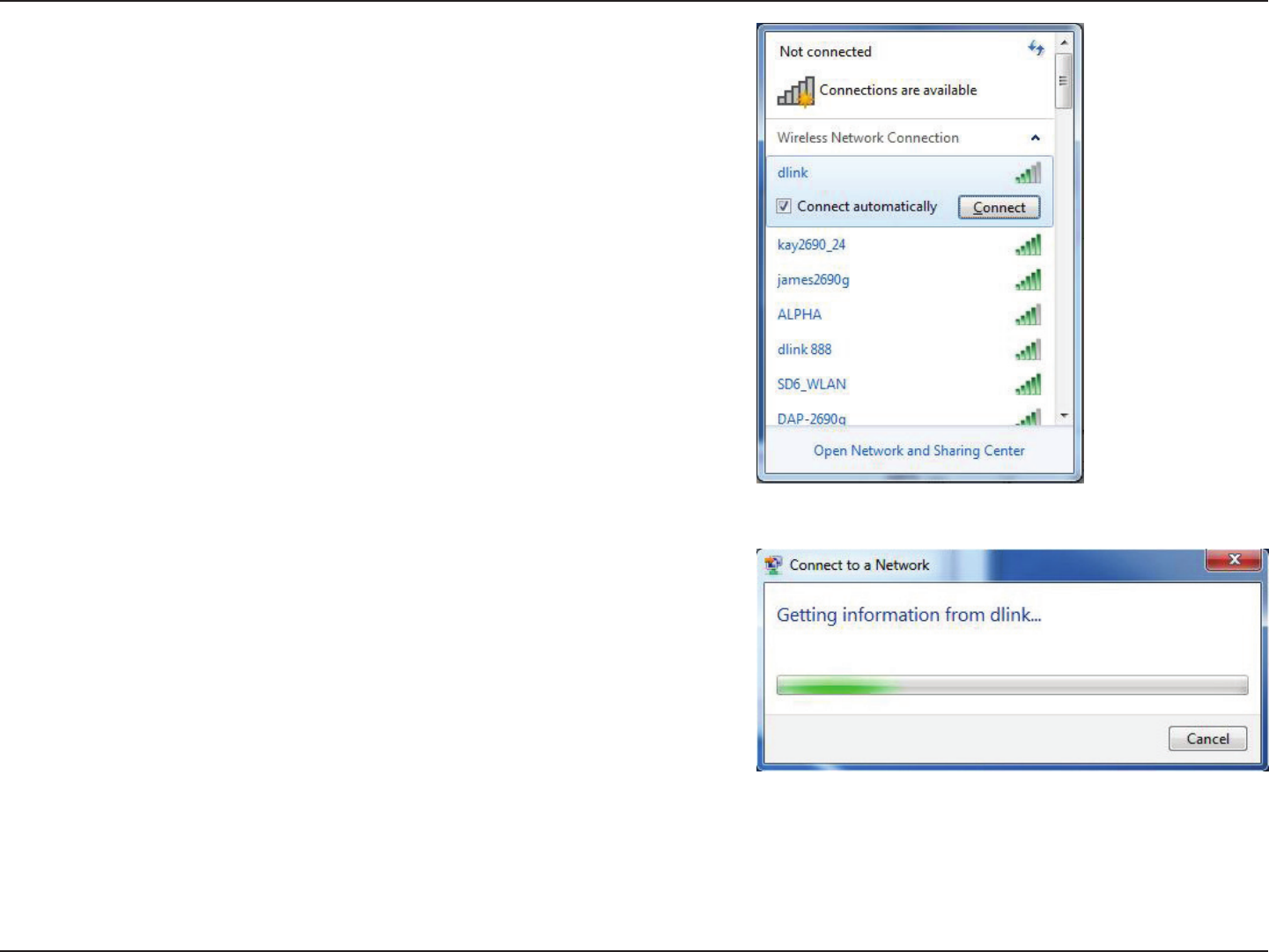
78D-Link DWR-925 User Manual
Section 4 - Connecting to a Wireless Network
3. Highlight the wireless network (SSID) you would like to connect to
and click the Connect button.
If you get a good signal but cannot access the Internet, check your
TCP/IP settings for your wireless adapter. Refer to the Networking
Basics section in this manual for more information.
4. The following window appears while your computer tries to
connect to the router.
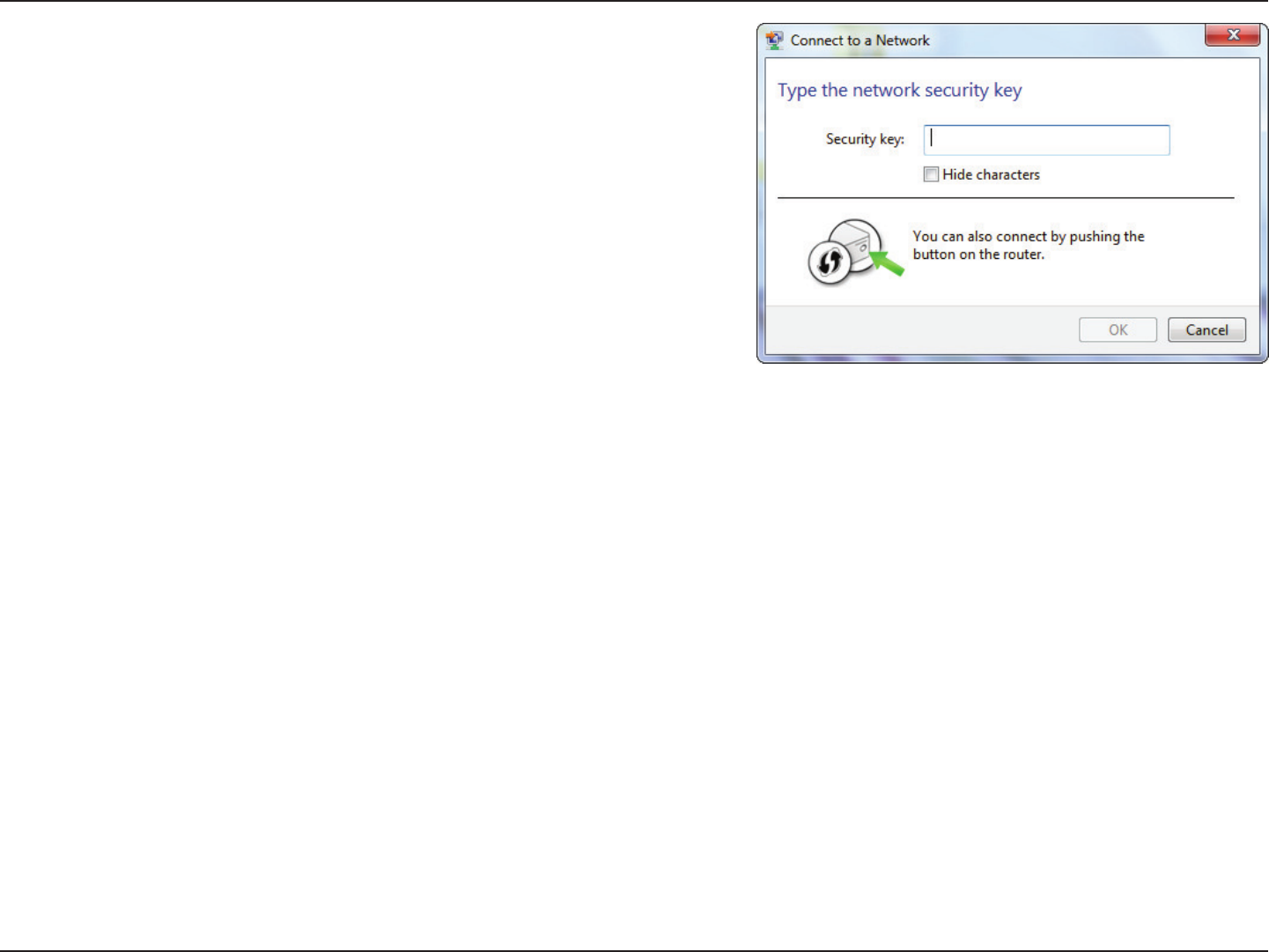
79D-Link DWR-925 User Manual
Section 4 - Connecting to a Wireless Network
5. Enter the same security key or passphrase that is on your router and
click Connect. You can also connect by pushing the WPS button on
the router.
It may take 20-30 seconds to connect to the wireless network. If the
connection fails, please verify that the security settings are correct. The
key or passphrase must be exactly the same as on the wireless router.
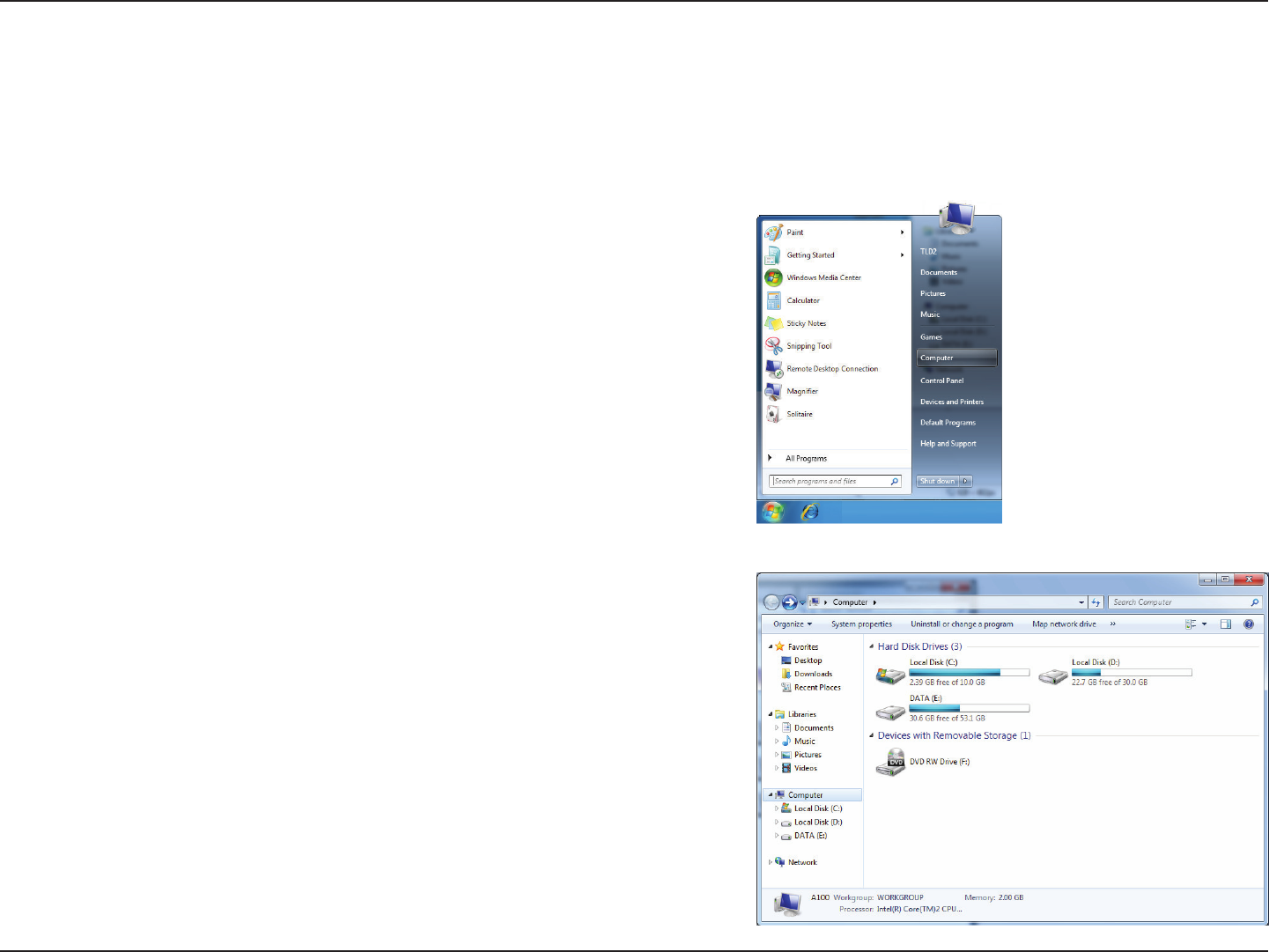
80D-Link DWR-925 User Manual
Section 4 - Connecting to a Wireless Network
WPS
The WPS feature of the DWR-925 can be congured using Windows® 7. Carry out the following steps to use Windows® 7 to
congure the WPS feature:
1. Click the Start button and select Computer from the Start menu.
2. Click Network on the left side.
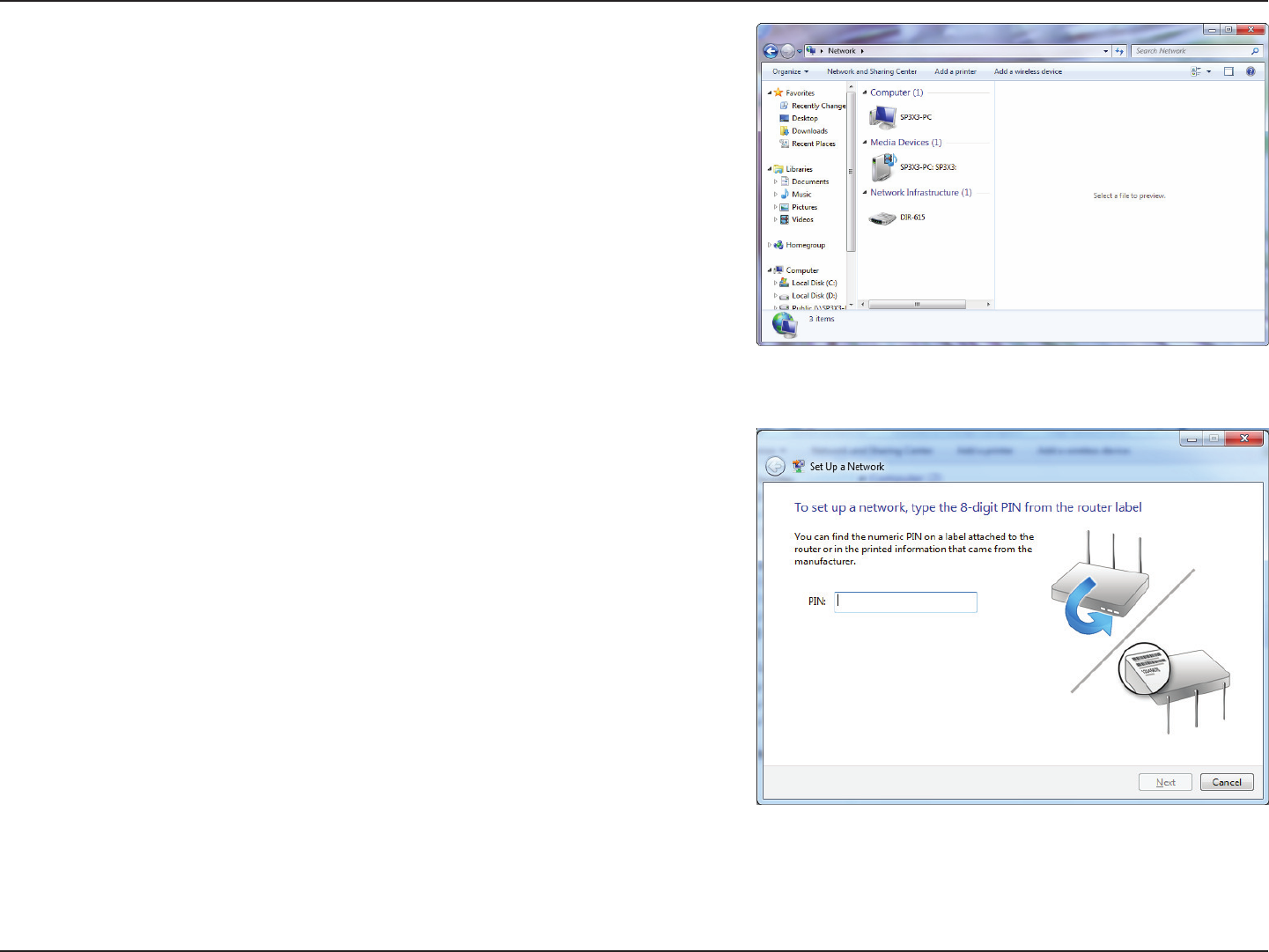
81D-Link DWR-925 User Manual
Section 4 - Connecting to a Wireless Network
3. Double-click your D-Link router.
4. Input the WPS PIN number (displayed in the WPS window on the
router’s LCD screen or in the Setup > Wireless Setup menu in the
router’s Web UI) and click Next.

82D-Link DWR-925 User Manual
Section 4 - Connecting to a Wireless Network
5. Type a name to identify the network.
6. To congure advanced settings, click the icon.
Click Next to continue.
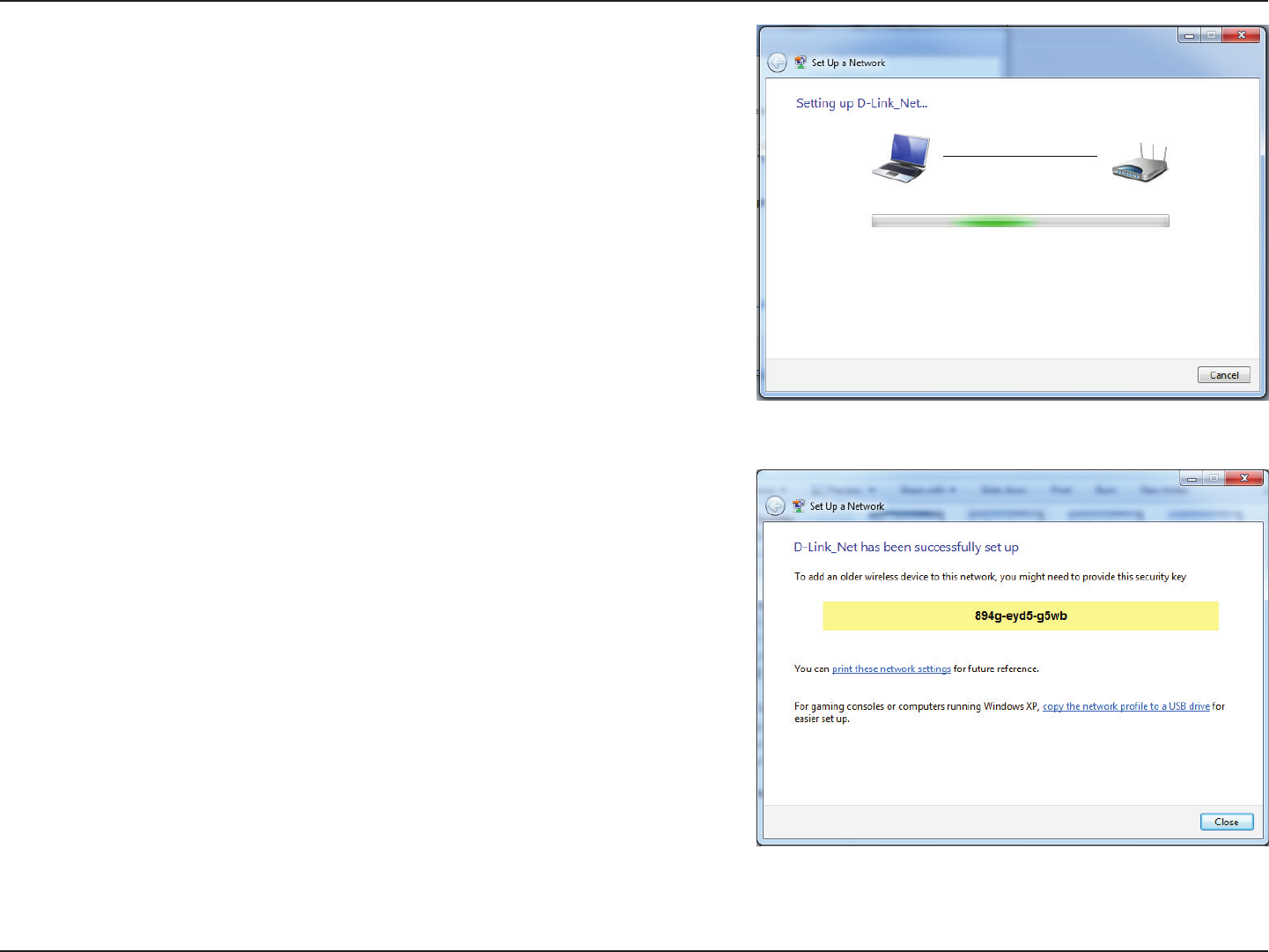
83D-Link DWR-925 User Manual
Section 4 - Connecting to a Wireless Network
7. The following window appears while the router is being congured.
Wait for the conguration to complete.
8. The following window informs you that WPS on the router has
been setup successfully.
Make a note of the security key as you may need to provide this
security key if adding an older wireless device to the network in
the future.
9. Click Close to complete WPS setup.
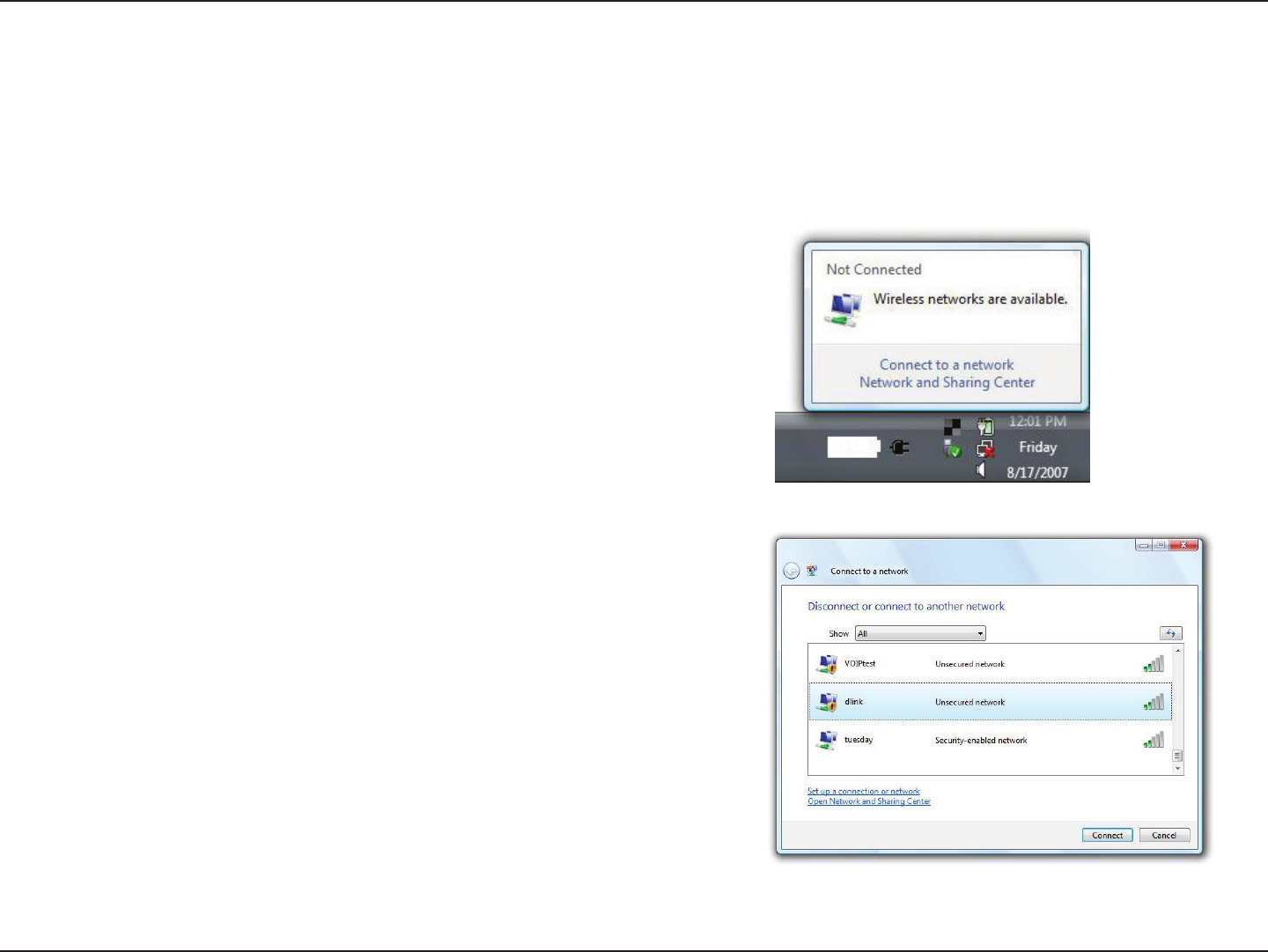
84D-Link DWR-925 User Manual
Section 4 - Connecting to a Wireless Network
Windows Vista®
Windows Vista® users may use the built-in wireless utility. If you are using another company’s utility or Windows® 2000, please
refer to the user manual of your wireless adapter for help with connecting to a wireless network. Most utilities will have a “site
survey” option similar to the Windows Vista® utility as seen below.
Right-click on the wireless computer icon in your system tray (lower-right
corner next to the time). Select Connect to a network.
If you receive the Wireless Networks Detected bubble, click on the
center of the bubble to access the utility.
or
The utility will display any available wireless networks in your area. Click
on a network (displayed using the SSID) and click the Connect button.
If you get a good signal but cannot access the Internet, check you TCP/
IP settings for your wireless adapter. Refer to the Networking Basics
section in this manual for more information.
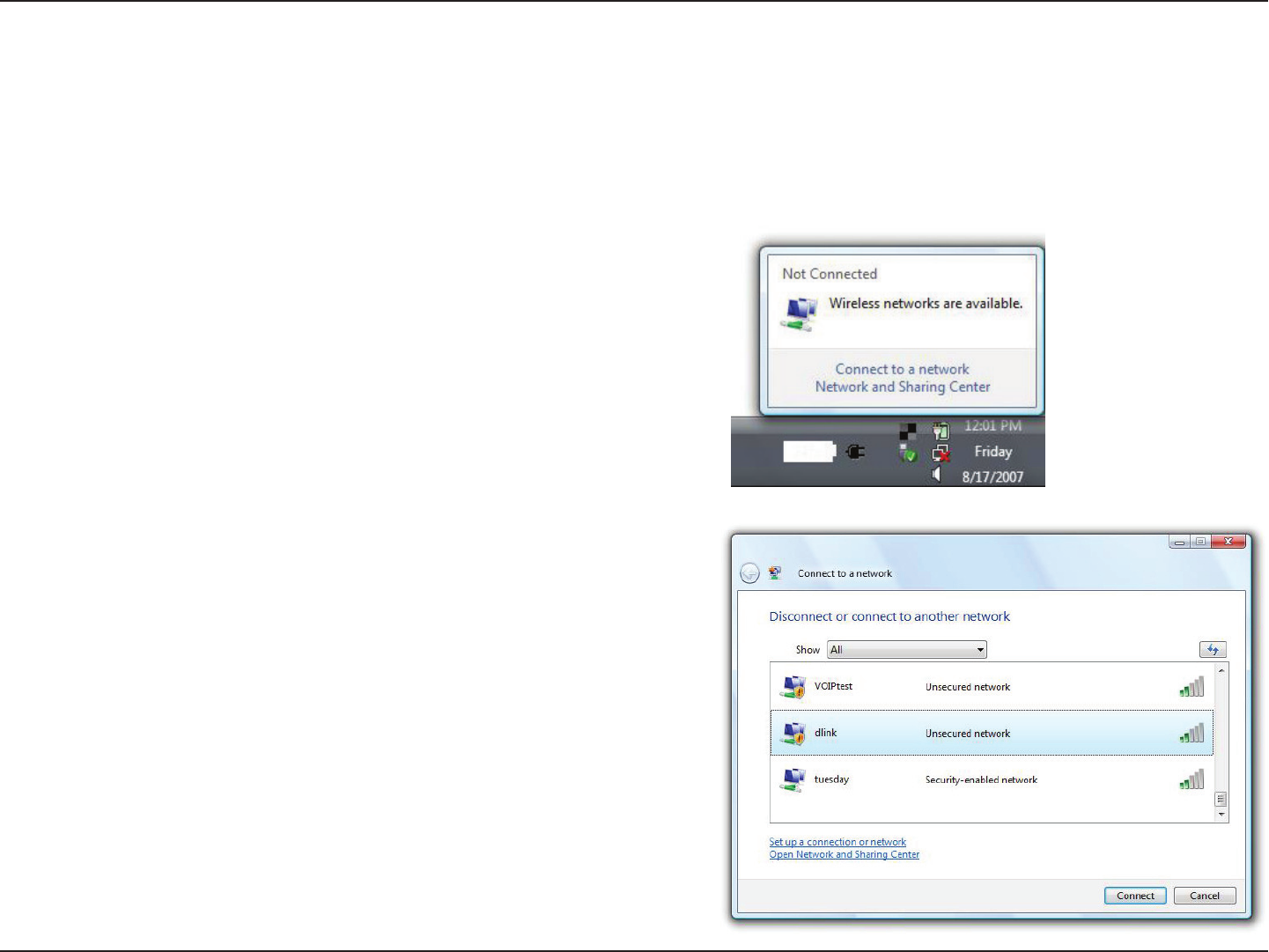
85D-Link DWR-925 User Manual
Section 4 - Connecting to a Wireless Network
WPA/WPA2
It is recommended to enable wireless security (WPA/WPA2) on your wireless router or access point before conguring your
2. Highlight the wireless network (SSID) you would like to connect
to and click Connect.
1. Open the Windows Vista® Wireless Utility by right-clicking on the
wireless computer icon in your system tray (lower right corner of
screen). Select Connect to a network.

86D-Link DWR-925 User Manual
Section 4 - Connecting to a Wireless Network
3. Enter the same security key or passphrase that is on your router and
click Connect.
It may take 20-30 seconds to connect to the wireless network. If the
connection fails, please verify that the security settings are correct. The
key or passphrase must be exactly the same as on the wireless router.

87D-Link DWR-925 User Manual
Section 4 - Connecting to a Wireless Network
Windows® XP
Windows® XP users may use the built-in wireless utility (Zero Conguration Utility). The following instructions are for Service
Pack 2 users. If you are using another company’s utility, please refer to the user manual of your wireless adapter for help with
connecting to a wireless network. Most utilities will have a “site survey” option similar to the Windows® XP utility as seen below.
Right-click on the wireless computer icon in your system tray (lower-right
corner next to the time). Select View Available Wireless Networks.
If you receive the Wireless Networks Detected bubble, click on the
center of the bubble to access the utility.
or
The utility will display any available wireless networks in your area. Click
on a network (displayed using the SSID) and click the Connect button.
If you get a good signal but cannot access the Internet, check you TCP/
IP settings for your wireless adapter. Refer to the Networking Basics
section in this manual for more information.
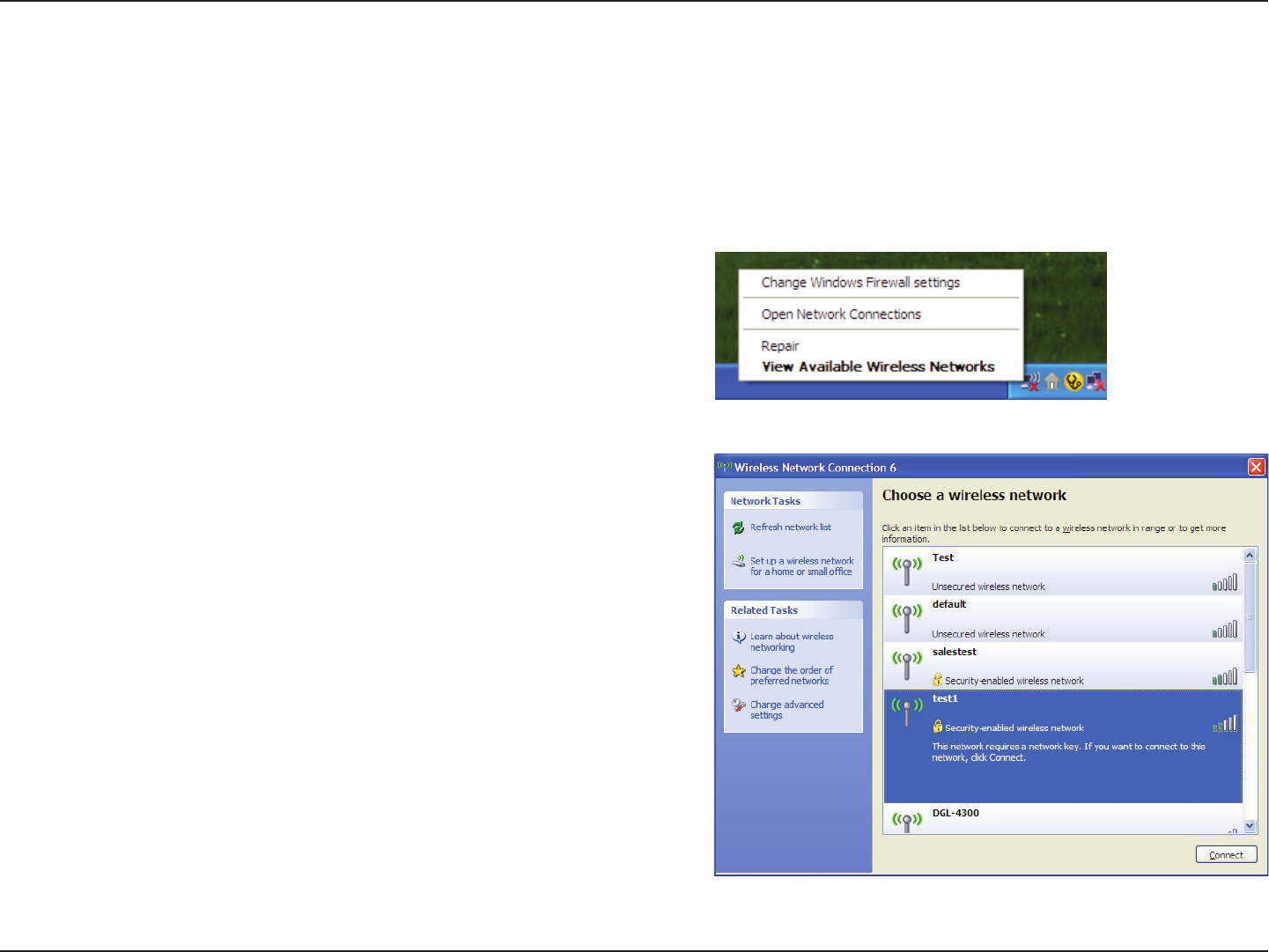
88D-Link DWR-925 User Manual
Section 4 - Connecting to a Wireless Network
It is recommended to enable WPA on your wireless router or access point before conguring your wireless adapter. If you are
2. Highlight the wireless network (SSID) you would like to connect
to and click Connect.
1. Open the Windows® XP Wireless Utility by right-clicking on the
wireless computer icon in your system tray (lower-right corner
of screen). Select View Available Wireless Networks.
WPA/WPA2

89D-Link DWR-925 User Manual
Section 4 - Connecting to a Wireless Network
3. The Wireless Network Connection box will appear. Enter the WPA-PSK
passphrase and click Connect.
It may take 20-30 seconds to connect to the wireless network. If the
connection fails, please verify that the WPA-PSK settings are correct. The
WPA-PSK passphrase must be exactly the same as on the wireless router.
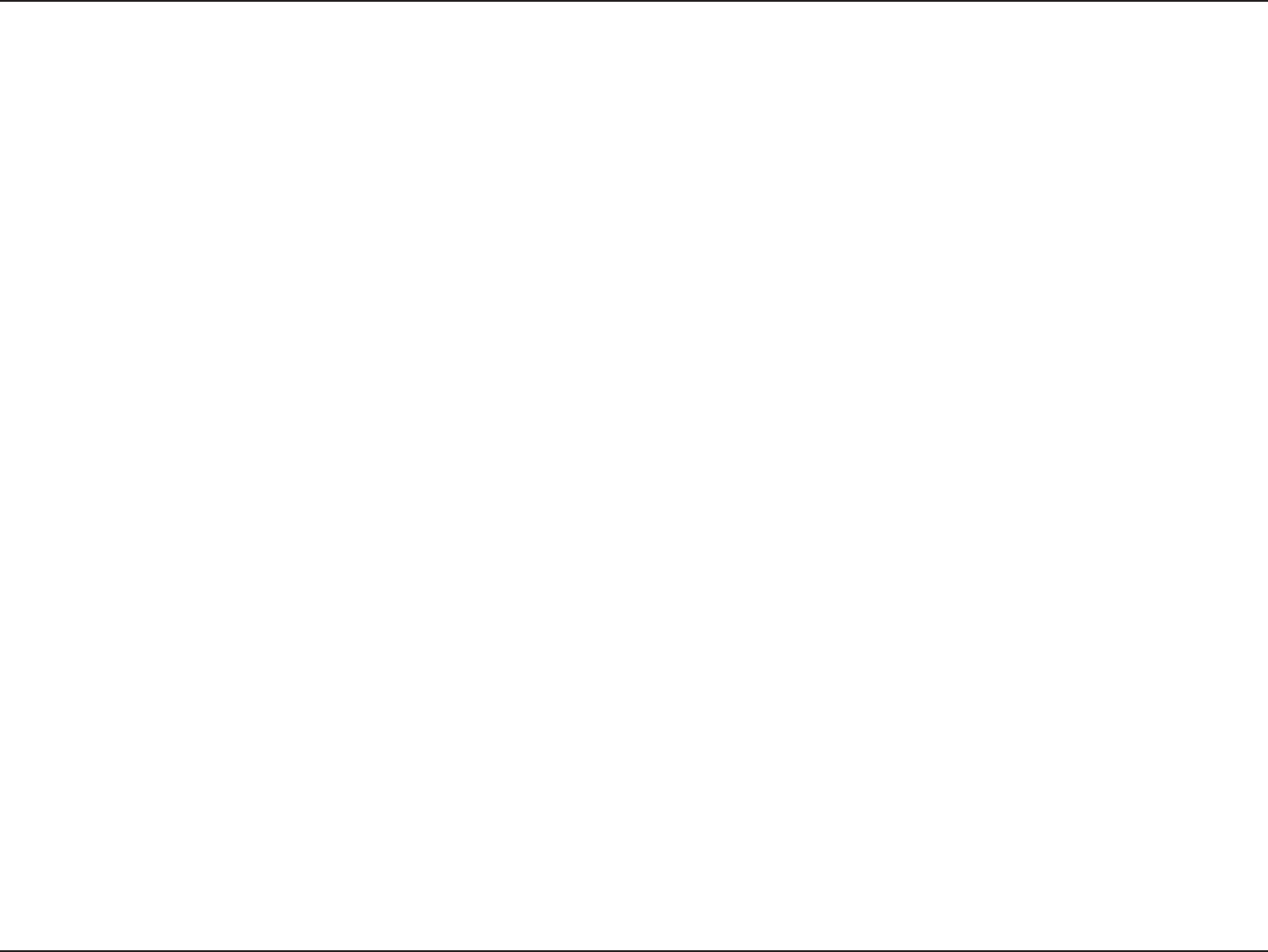
90D-Link DWR-925 User Manual
Section 5 - Troubleshooting
Troubleshooting
This chapter provides solutions to problems that can occur during the installation and operation of the DWR-925. Read the
following descriptions if you are having problems. The examples below are illustrated in Windows® XP. If you have a dierent
operating system, the screenshots on your computer will look similar to the following examples.
1. Why can’t I access the web-based conguration utility?
When entering the IP address of the D-Link router (192.168.0.1 for example), you are not connecting to a website nor do you
have to be connected to the Internet. The device has the utility built-in to a ROM chip in the device itself. Your computer must
be on the same IP subnet to connect to the web-based utility.
- Microsoft Internet Explorer® 6.0 and higher
- Mozilla Firefox 3.0 and higher
- Google™ Chrome 2.0 and higher
- Apple Safari 3.0 and higher
dierent cable or connect to a dierent port on the device if possible. If the computer is turned o, the link light may not be
on.
Norton Personal Firewall, and Windows® XP rewall may block access to the conguration pages. Check the help les included
with your rewall software for more information on disabling or conguring it.
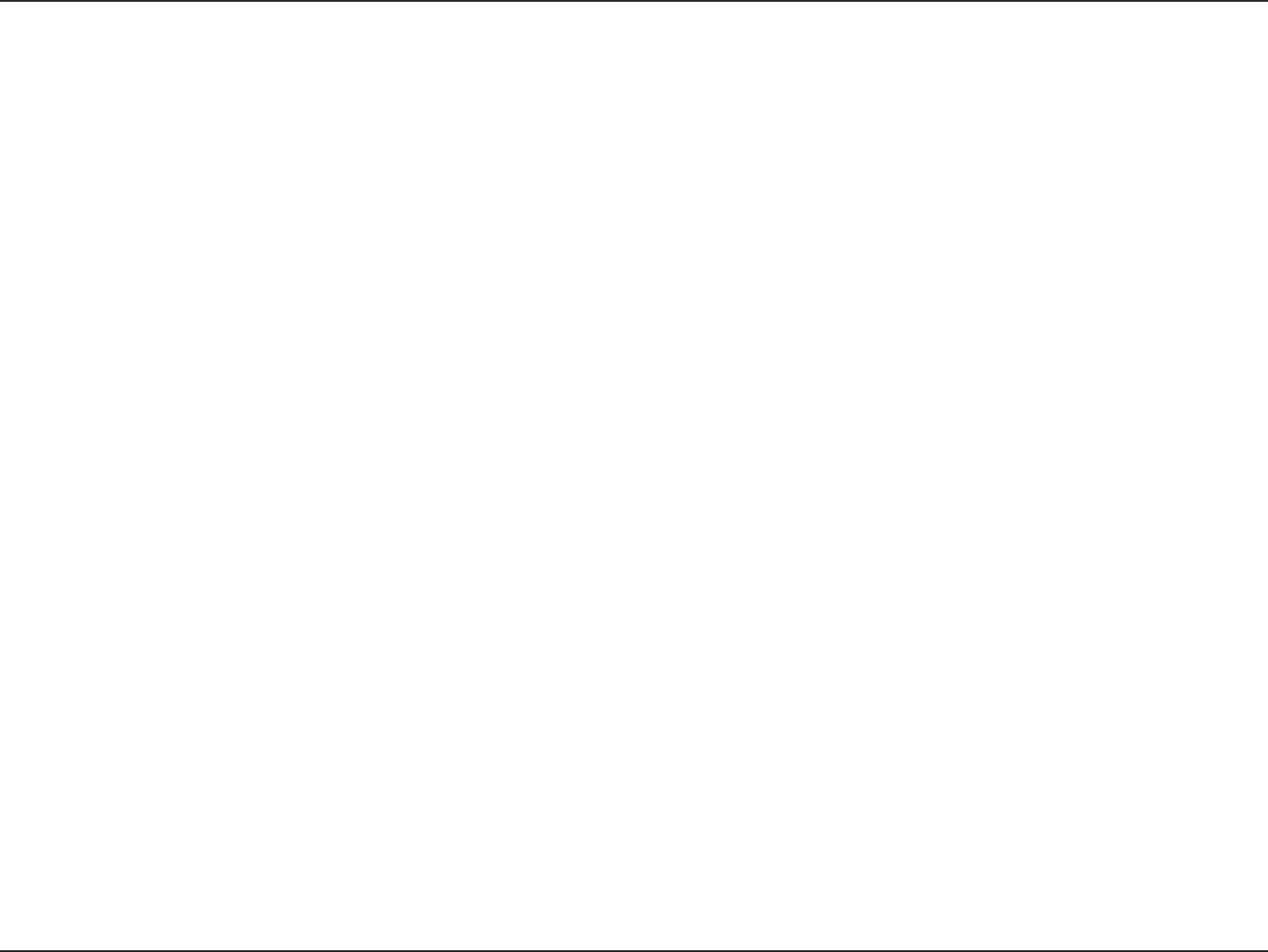
91D-Link DWR-925 User Manual
Section 5 - Troubleshooting
Go to Start > Settings > Control Panel. Double-click the Internet Options Icon. From the Security tab, click
the button to restore the settings to their defaults.
Click the Connection tab and set the dial-up option to Never Dial a Connection. Click the LAN Settings button.
Make sure nothing is checked. Click OK.
Go to the Advanced tab and click the button to restore these settings to their defaults. Click OK three times.
Close your web browser (if open) and open it.
should open the login page for your web management.
seconds and try accessing the conguration. If you have multiple computers, try connecting using a dierent computer.
2. What can I do if I forgot my password?
If you forgot your password, you must reset your router. Unfortunately this process will change all your settings back to the
factory defaults.
To reset the router, locate the reset button (hole) on the rear panel of the unit. With the router powered on, use a paperclip
to hold the button down for 10 seconds. Release the button and the router will go through its reboot process. Wait about 30
seconds to access the router. The default IP address is 192.168.0.1. When logging in, the username is admin and leave the
password box empty.
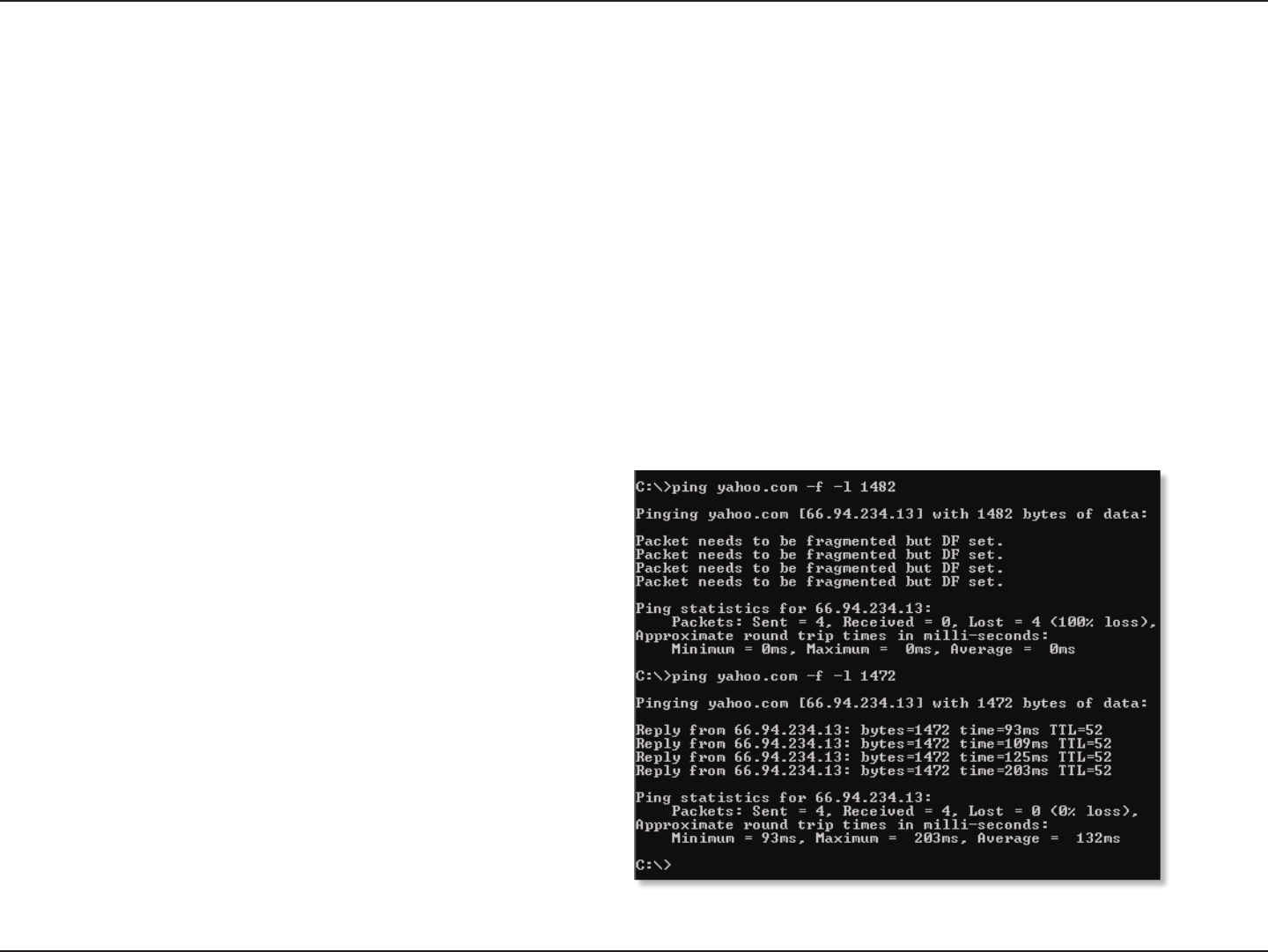
92D-Link DWR-925 User Manual
Section 5 - Troubleshooting
3. Why can’t I connect to certain sites or send and receive emails when connecting through my router?
If you are having a problem sending or receiving email, or connecting to secure sites such as eBay, banking sites, and Hotmail,
we suggest lowering the MTU in increments of ten (Ex. 1492, 1482, 1472, etc).
To nd the proper MTU Size, you’ll have to do a special ping of the destination you’re trying to go to. A destination could be
another computer, or a URL.
Click on Start and then click Run.
Windows® 95, 98, and Me users type in command (Windows® NT, 2000, XP, Vista®, and 7 users type in cmd) and
press Enter (or click OK).
Once the window opens, you’ll need to do a special ping. Use the following syntax:
ping [url] [-f] [-l] [MTU value]
Example: ping yahoo.com -f -l 1472
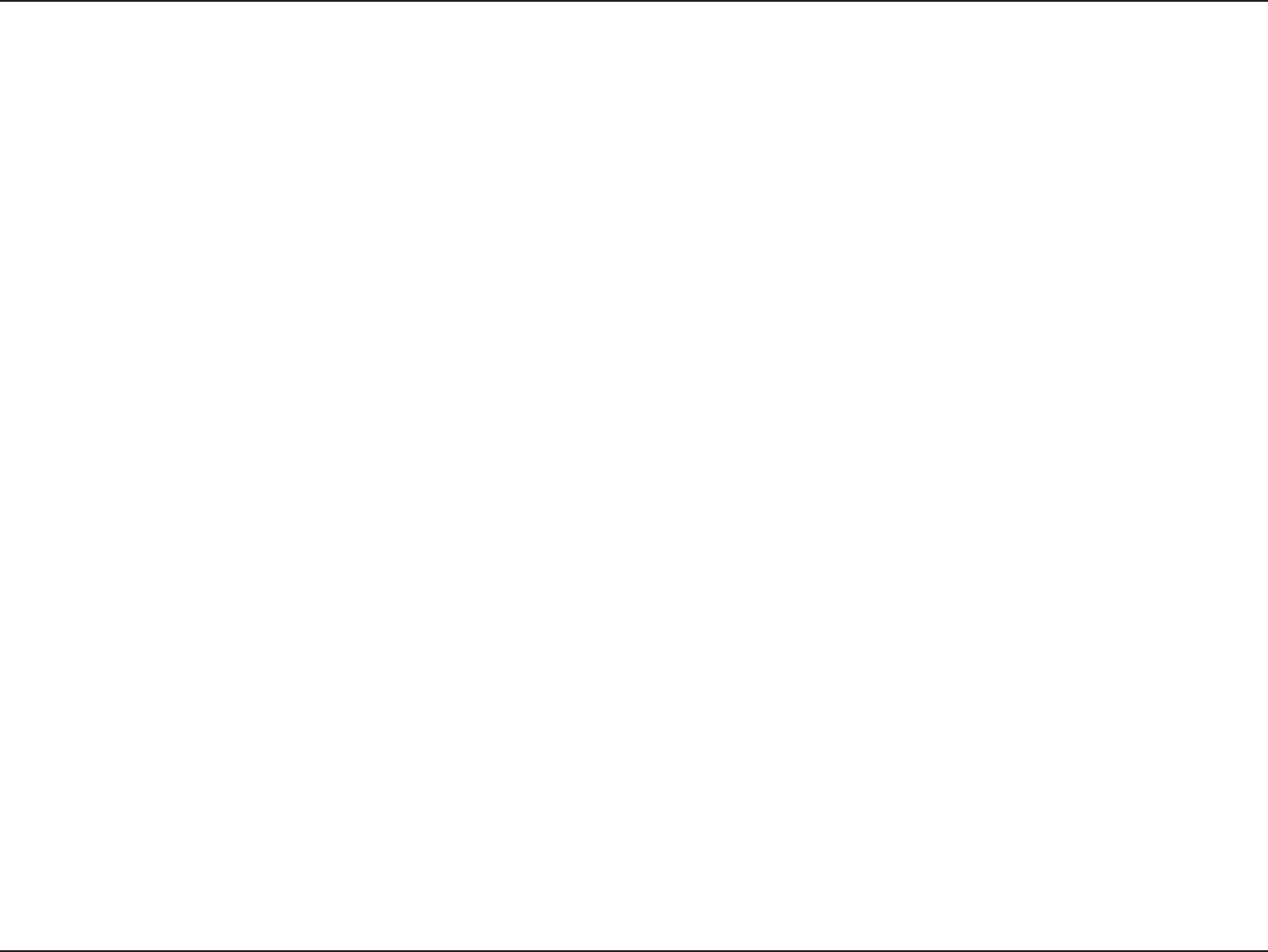
93D-Link DWR-925 User Manual
Section 5 - Troubleshooting
You should start at 1472 and work your way down by 10 each time. Once you get a reply, go up by 2 until you get a fragmented
packet. Take that value and add 28 to the value to account for the various TCP/IP headers. For example, lets say that 1452 was the
proper value, the actual MTU size would be 1480, which is the optimum for the network we’re working with (1452+28=1480).
Once you nd your MTU, you can now congure your router with the proper MTU size.
To change the MTU rate on your router follow the steps below:
Open your browser, enter the IP address of your router (192.168.0.1) and click OK.
Enter your username (admin) and password (blank by default). Click OK to enter the web conguration page
for the device.
Click on Setup and then click Manual Congure.

94D-Link DWR-925 User Manual
Appendix A - Wireless Basics
D-Link wireless products are based on industry standards to provide easy-to-use and compatible high-speed wireless
connectivity within your home, business or public access wireless networks. Strictly adhering to the IEEE standard, the D-Link
wireless family of products will allow you to securely access the data you want, when and where you want it. You will be able
A wireless local area network (WLAN) is a cellular computer network that transmits and receives data with radio signals instead of
wires. Wireless LANs are used increasingly in both home and oce environments, and public areas such as airports, coee shops
and universities. Innovative ways to utilize WLAN technology are helping people to work and communicate more eciently.
Increased mobility and the absence of cabling and other xed infrastructure have proven to be benecial for many users.
Wireless users can use the same applications they use on a wired network. Wireless adapter cards used on laptop and desktop
systems support the same protocols as Ethernet adapter cards.
Under many circumstances, it may be desirable for mobile network devices to link to a conventional Ethernet LAN in order to
use servers, printers or an Internet connection supplied through the wired LAN. A Wireless router is a device used to provide
this link.
Wireless Basics
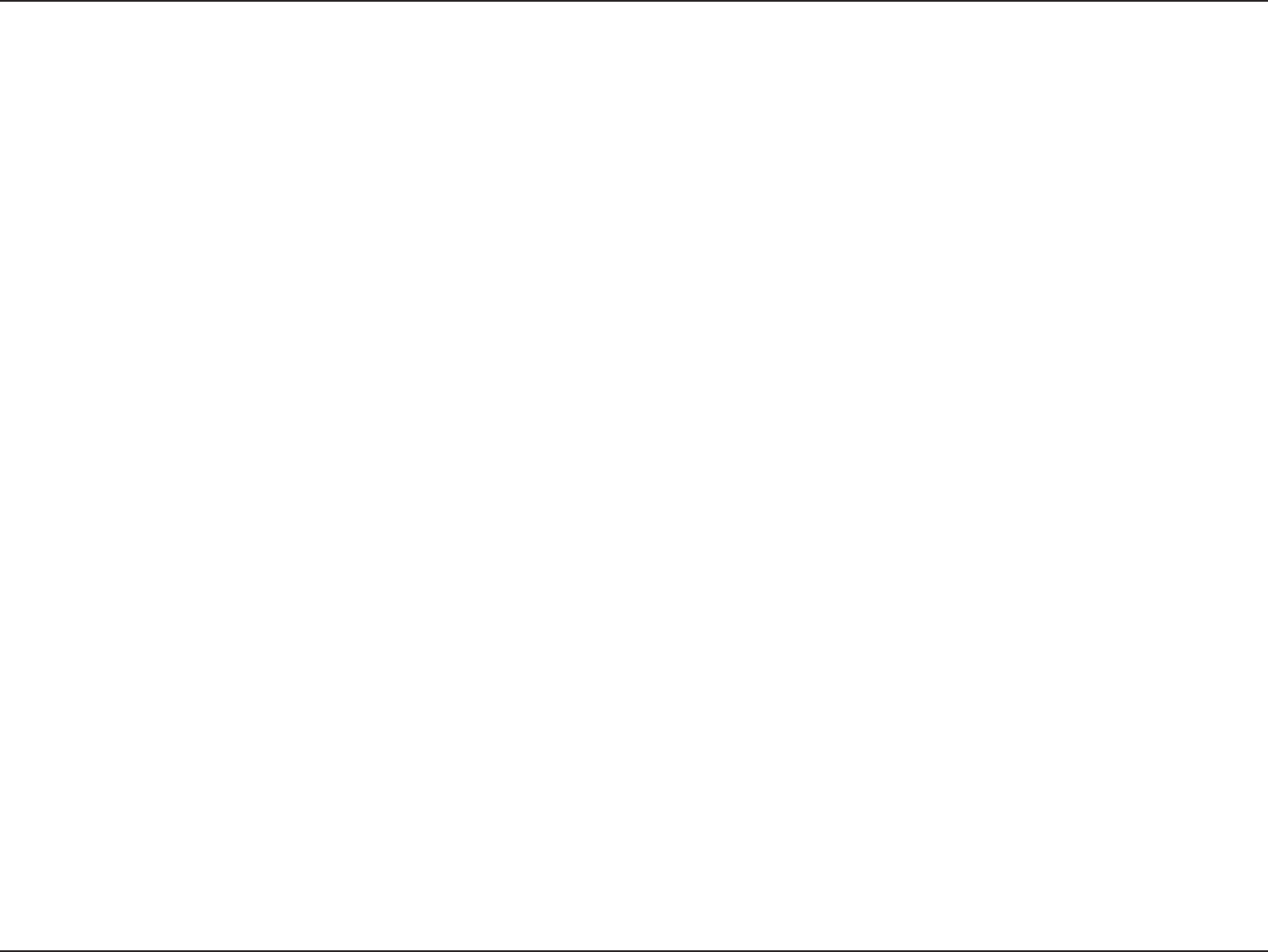
95D-Link DWR-925 User Manual
Appendix A - Wireless Basics
What is Wireless?
Wireless or Wi-Fi technology is another way of connecting your computer to the network without using wires. Wi-Fi uses radio
frequency to connect wirelessly, so you have the freedom to connect computers anywhere in your home or oce network.
Why D-Link Wireless?
D-Link is the worldwide leader and award winning designer, developer, and manufacturer of networking products. D-Link
delivers the performance you need at a price you can aord. D-Link has all the products you need to build your network.
How does wireless work?
Wireless works similar to how cordless phone work, through radio signals to transmit data from one point A to point B. But
wireless technology has restrictions as to how you can access the network. You must be within the wireless network range area
to be able to connect your computer. There are two dierent types of wireless networks Wireless Local Area Network (WLAN),
and Wireless Personal Area Network (WPAN).
Wireless Local Area Network (WLAN)
In a wireless local area network, a device called an Access Point (AP) connects computers to the network. The access point has
a small antenna attached to it, which allows it to transmit data back and forth over radio signals. With an indoor access point
as seen in the picture, the signal can travel up to 300 feet. With an outdoor access point the signal can reach out up to 30 miles
to serve places like manufacturing plants, industrial locations, college and high school campuses, airports, golf courses, and
many other outdoor venues.
Wireless Personal Area Network (WPAN)
Bluetooth is the industry standard wireless technology used for WPAN. Bluetooth devices in WPAN operate in a range up to
30 feet away.
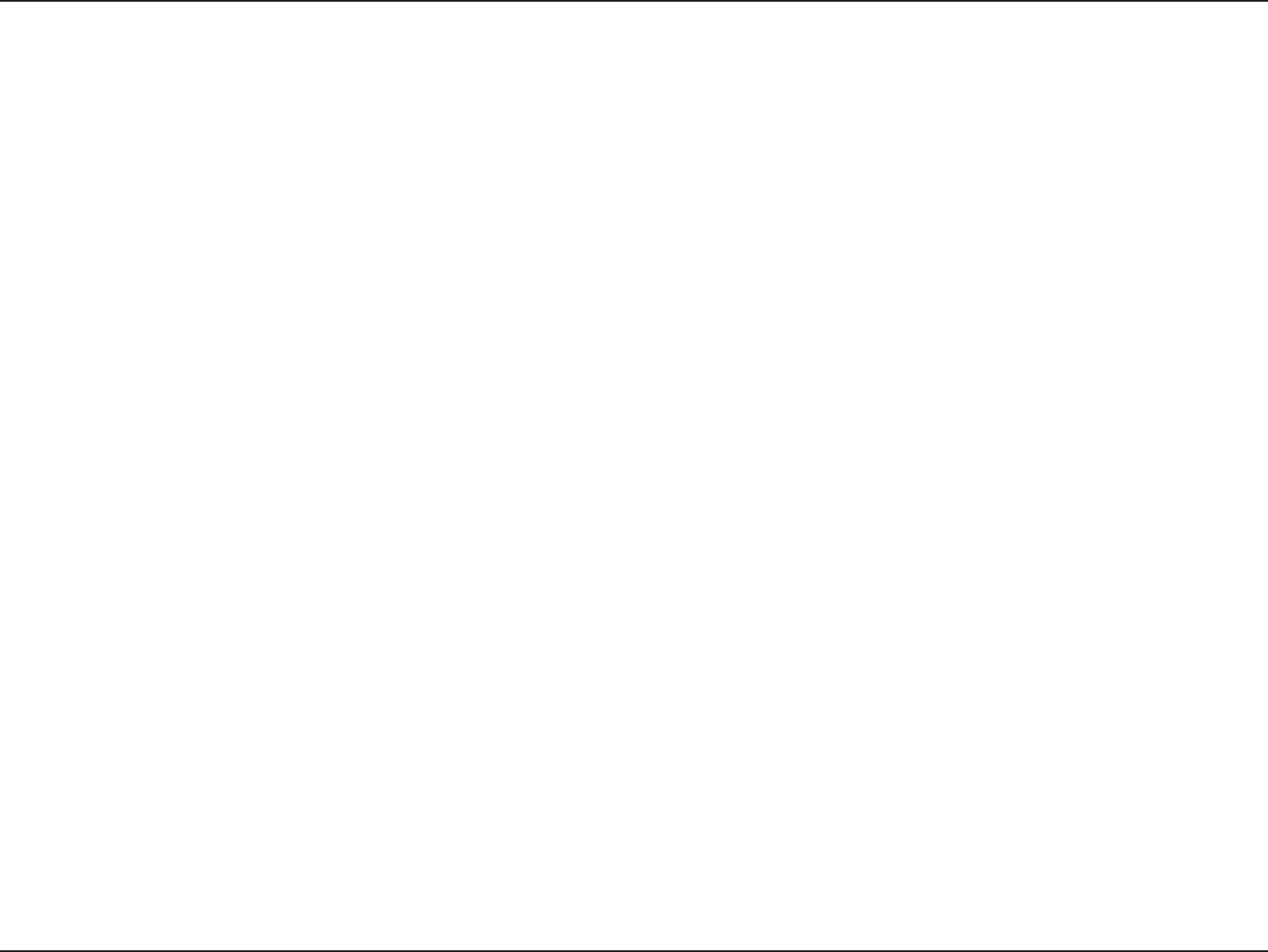
96D-Link DWR-925 User Manual
Appendix A - Wireless Basics
Compared to WLAN the speed and wireless operation range are both less than WLAN, but in return it doesn’t use nearly as
much power which makes it ideal for personal devices, such as mobile phones, PDAs, headphones, laptops, speakers, and other
devices that operate on batteries.
Who uses wireless?
Wireless technology as become so popular in recent years that almost everyone is using it, whether it’s for home, oce, business,
D-Link has a wireless solution for it.
Home
Small Oce and Home Oce
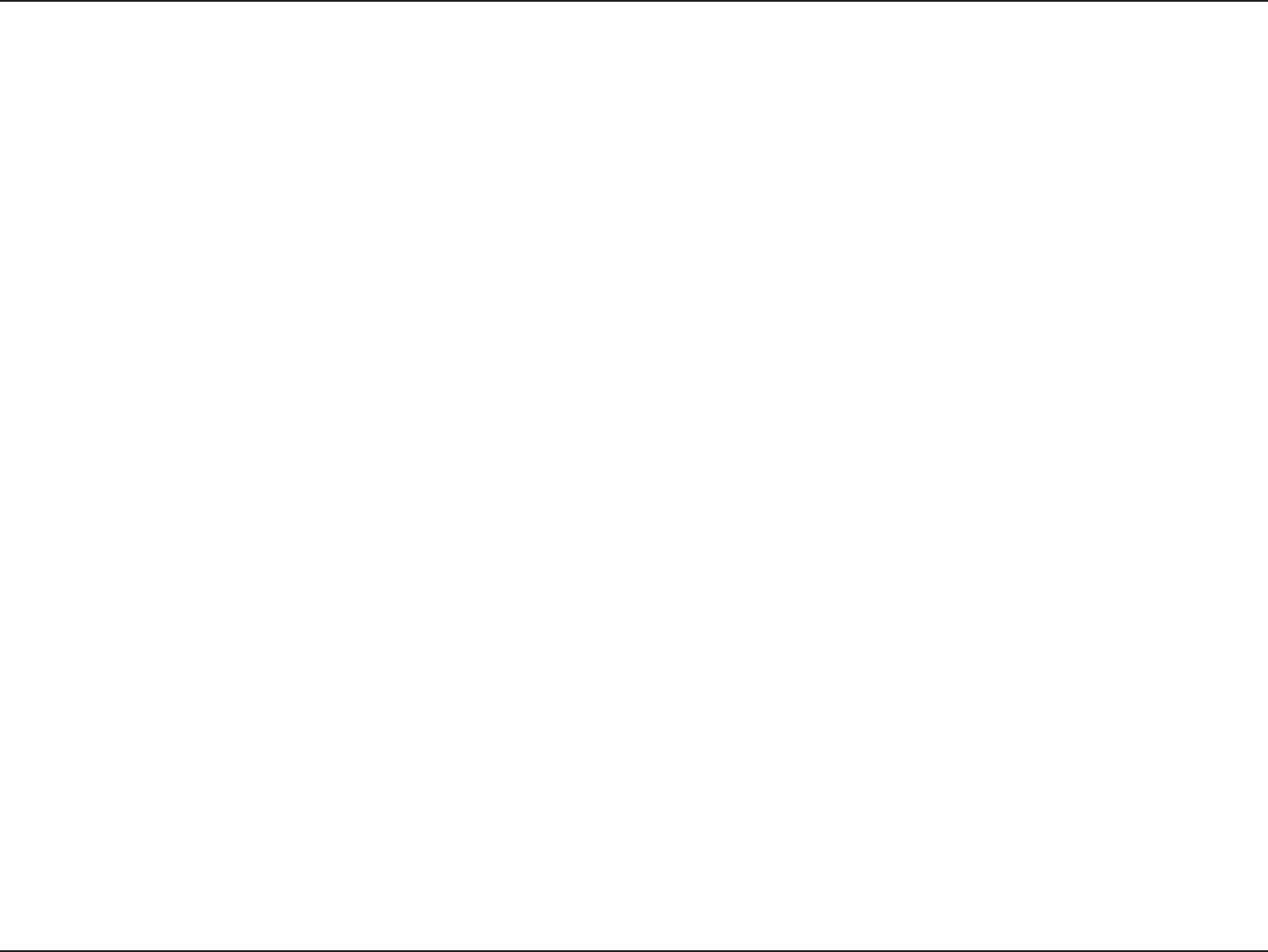
97D-Link DWR-925 User Manual
Appendix A - Wireless Basics
Where is wireless used?
so popular that more and more public facilities now provide wireless access to attract people. The wireless connection in public
places is usually called “hotspots”.
Using a D-Link Cardbus Adapter with your laptop, you can access the hotspot to connect to Internet from remote locations
like: airports, hotels, coee shops, libraries, restaurants, and convention centers.
Wireless network is easy to setup, but if you’re installing it for the rst time it could be quite a task not knowing where to start.
That’s why we’ve put together a few setup steps and tips to help you through the process of setting up a wireless network.
Tips
Here are a few things to keep in mind, when you install a wireless network.
Centralize your router or Access Point
Make sure you place the router/access point in a centralized location within your network for the best performance. Try to
place the router/access point as high as possible in the room, so the signal gets dispersed throughout your home. If you have
a two-story home, you may need a repeater to boost the signal to extend the range.
Eliminate Interference
Place home appliances such as cordless telephones, microwaves, and televisions as far away as possible from the router/access
point. This would signicantly reduce any interference that the appliances might cause since they operate on same frequency.
Security
Don’t let you next-door neighbors or intruders connect to your wireless network. Secure your wireless network by turning on
the WPA or WEP security feature on the router. Refer to product manual for detail information on how to set it up.
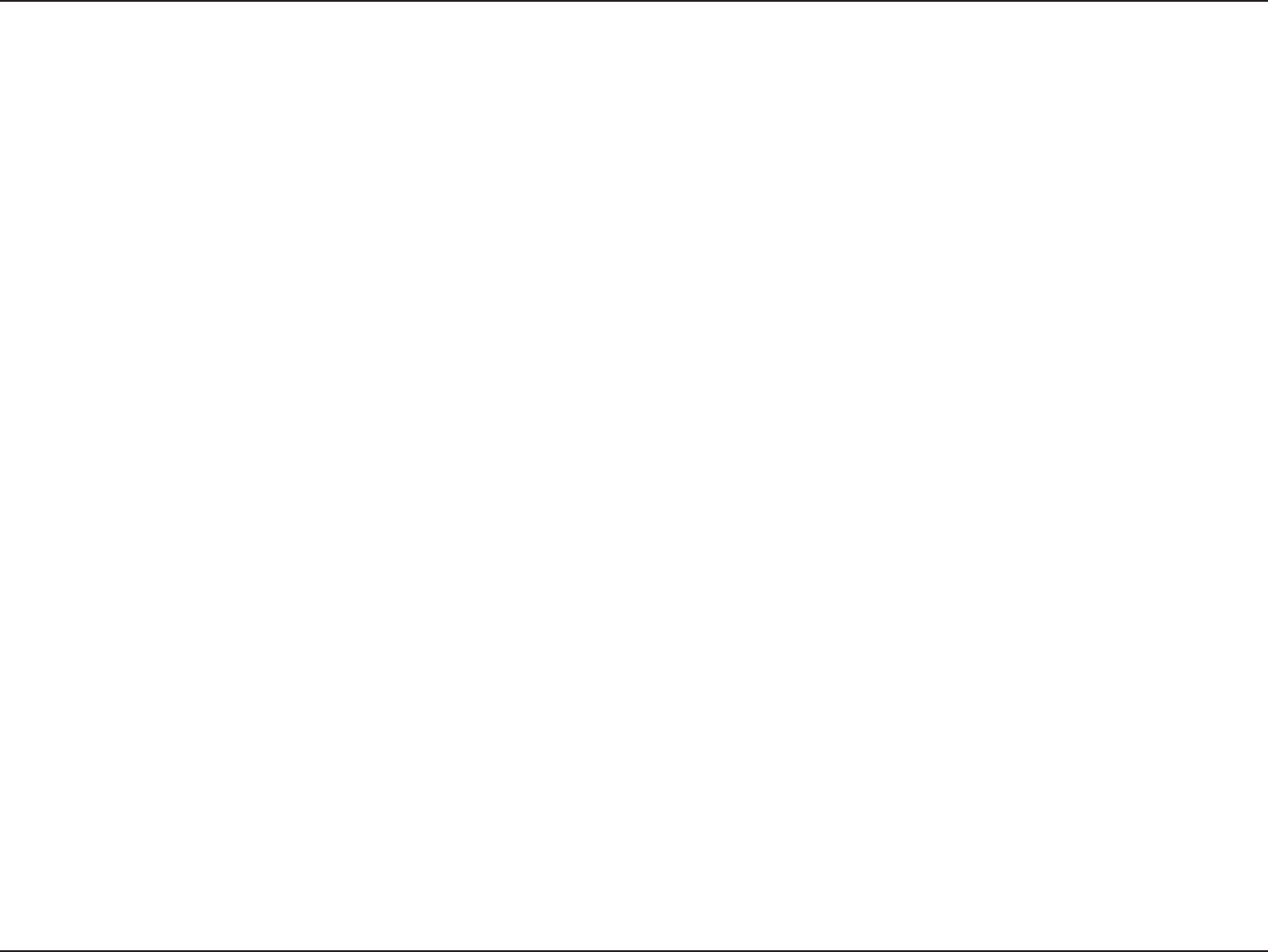
98D-Link DWR-925 User Manual
Appendix A - Wireless Basics
There are basically two modes of networking:
• Infrastructure – All wireless clients will connect to an access point or wireless router.
• Ad-Hoc – Directly connecting to another computer, for peer-to-peer communication, using wireless network
adapters on each computer, such as two or more DWR-925 wireless network Cardbus adapters.
An Infrastructure network contains an Access Point or wireless router. All the wireless devices, or clients, will connect to the
wireless router or access point.
An Ad-Hoc network contains only clients, such as laptops with wireless cardbus adapters. All the adapters must be in Ad-Hoc
mode to communicate.
Wireless Modes
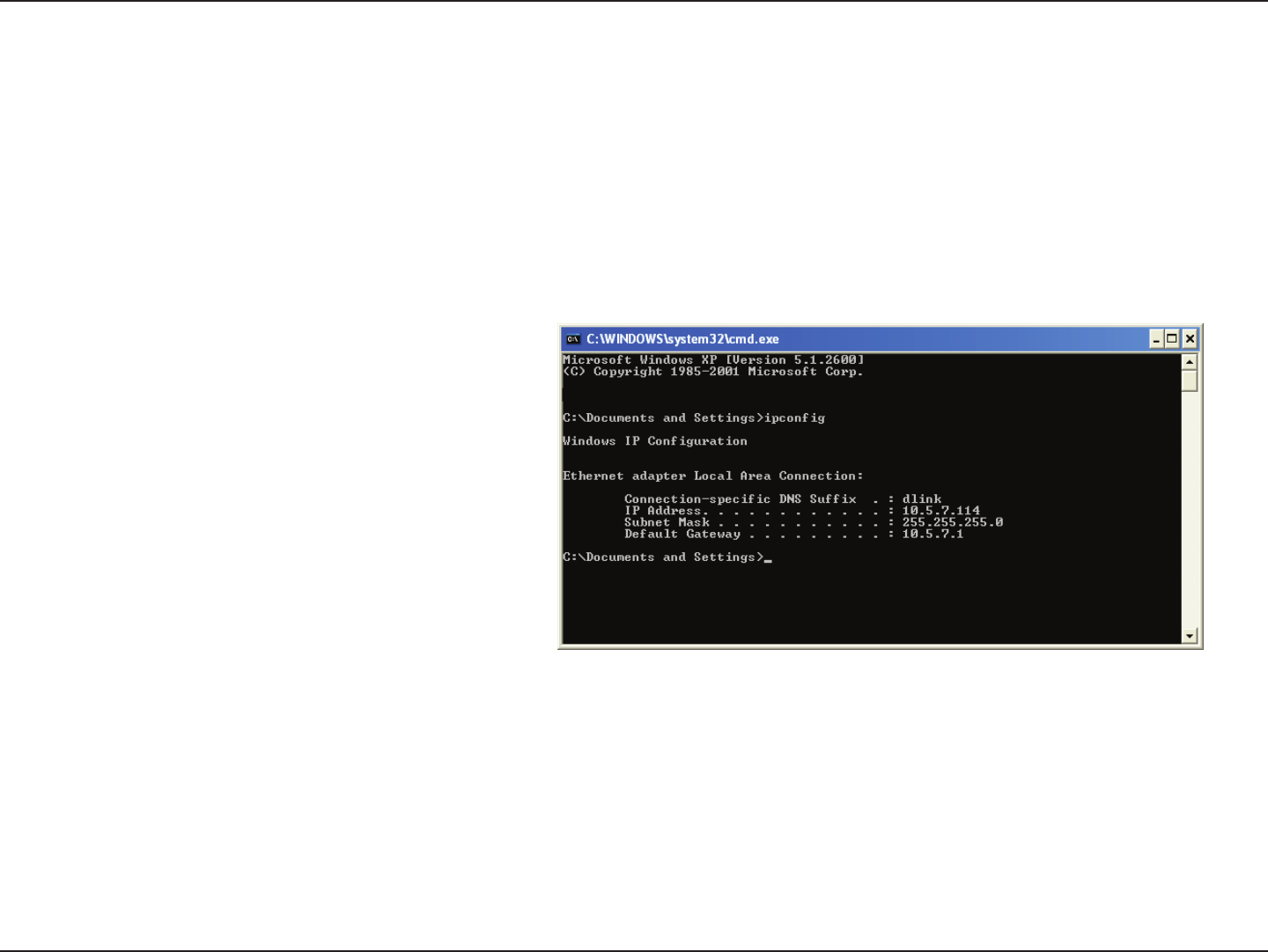
99D-Link DWR-925 User Manual
Appendix B - Networking Basics
Networking Basics
Check your IP address
After you install your new D-Link adapter, by default, the TCP/IP settings should be set to obtain an IP address from a DHCP
server (i.e. wireless router) automatically. To verify your IP address, please follow the steps below.
Click on Start > Run. In the run box type cmd and click OK. (Windows® 7/Vista® users type cmd in the Start Search box.)
At the prompt, type ipcong and press Enter.
This will display the IP address, subnet mask, and the
default gateway of your adapter.
If the address is 0.0.0.0, check your adapter installation,
security settings, and the settings on your router.
Some rewall software programs may block a DHCP
request on newly installed adapters.
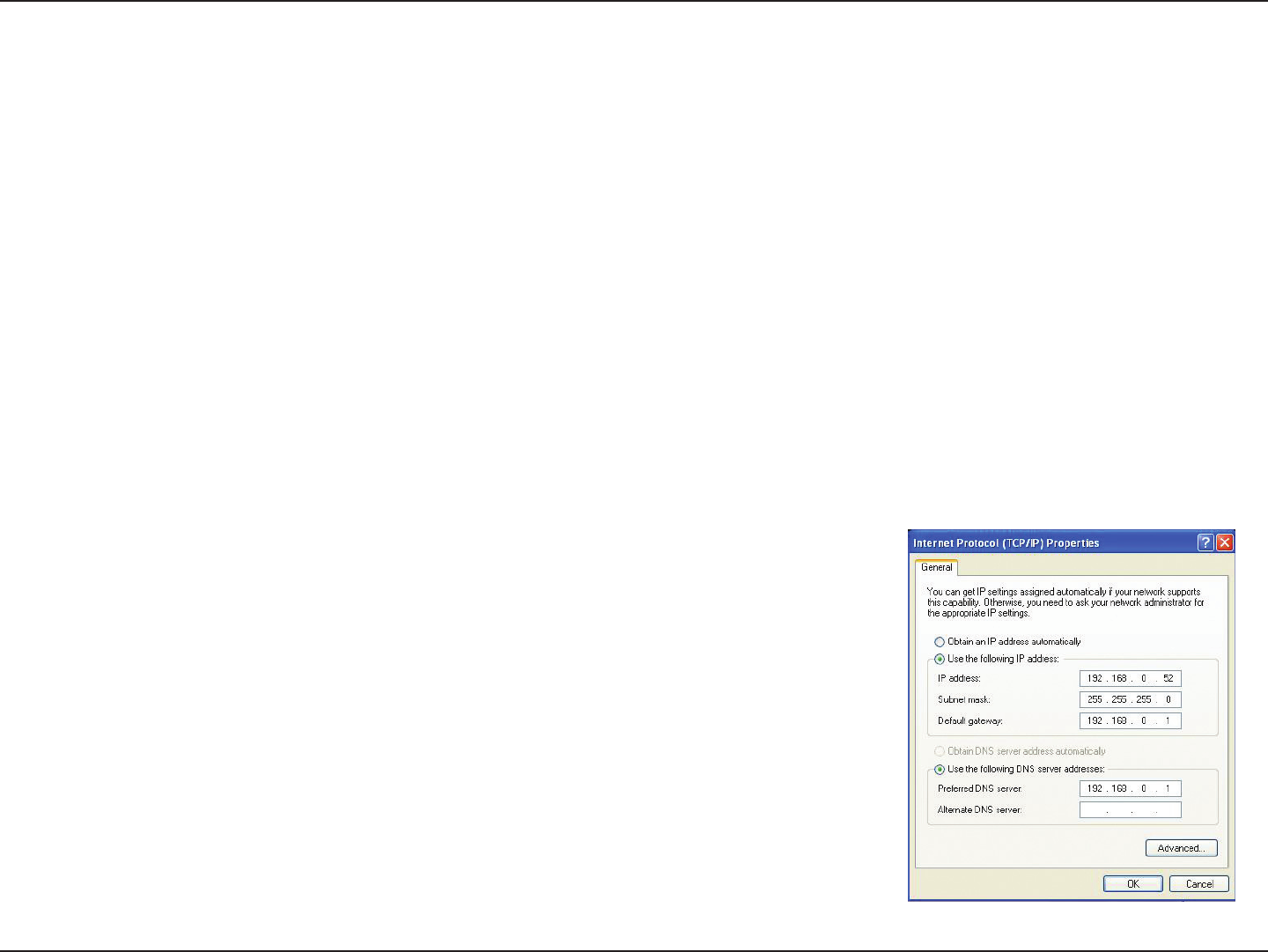
100D-Link DWR-925 User Manual
Appendix B - Networking Basics
Statically Assign an IP address
If you are not using a DHCP capable gateway/router, or you need to assign a static IP address, please follow the steps below:
Step 1
Windows® 7 - Click on Start > Control Panel > Network and Internet > Network and Sharing Center.
Windows Vista® - Click on Start > Control Panel > Network and Internet > Network and Sharing Center > Manage Network
Connections.
Windows® XP - Click on Start > Control Panel > Network Connections.
Windows® 2000 - From the desktop, right-click My Network Places > Properties.
Step 2
Right-click on the Local Area Connection which represents your network adapter and select Properties.
Step 3
Highlight Internet Protocol (TCP/IP) and click Properties.
Step 4
Click Use the following IP address and enter an IP address that is on the same subnet as your network or the LAN IP address
on your router.
Example: If the router´s LAN IP address is 192.168.0.1, make your IP address 192.168.0.X
where X is a number between 2 and 99. Make sure that the number you choose is not
in use on the network. Set the default gateway the same as the LAN IP address of your
router (I.E. 192.168.0.1).
Set Primary DNS the same as the LAN IP address of your router (192.168.0.1). The
Secondary DNS is not needed or you may enter a DNS server from your ISP.
Step 5
Click OK twice to save your settings.

101D-Link DWR-925 User Manual
Appendix C - Technical Specications
Technical Specications
LTE Bands
1900 / 1700 / 850 / 700 MHz
UMTS/HSDPA/HSUPA Bands
1900 / 1700 / 850 MHz
GPRS/EDGE Bands
850/900/1800/1900 MHz
Data Rates
LTE Uplink: Up to 50 Mbps
LTE Downlink: Up to 100 Mbps
Up to 300 Mbps in 802.11n mode
Standards
802.11b
802.11g
802.11n
Wireless Security
64/128-bit WEP (Wired Equivalent Privacy)
WPA & WPA2 (Wi-Fi Protected Access)
Firewall
Network Address Translation (NAT)
Stateful Packet Inspection (SPI)
VPN
L2TP/PPTP/IPSEC/GRE VPN
Antenna
2 Detachable 3G / 4G antennas
2 Detachable Wi-Fi antennas
Ports
4 x LAN (RJ-45)
1 x WAN (RJ-45)
1 x Serial
SIM Slot
Standard 6-pin SIM card interface
LED Status Indicators
Signal strength
WAN
LAN
WLAN
LTE
Dimensions (L x W x H)
185 x 114.5 x 25.4 mm (7.28 x 4.51 x 1.00 inches)
Operating Temperature
0 to 45 °C (32 to 112 °F)
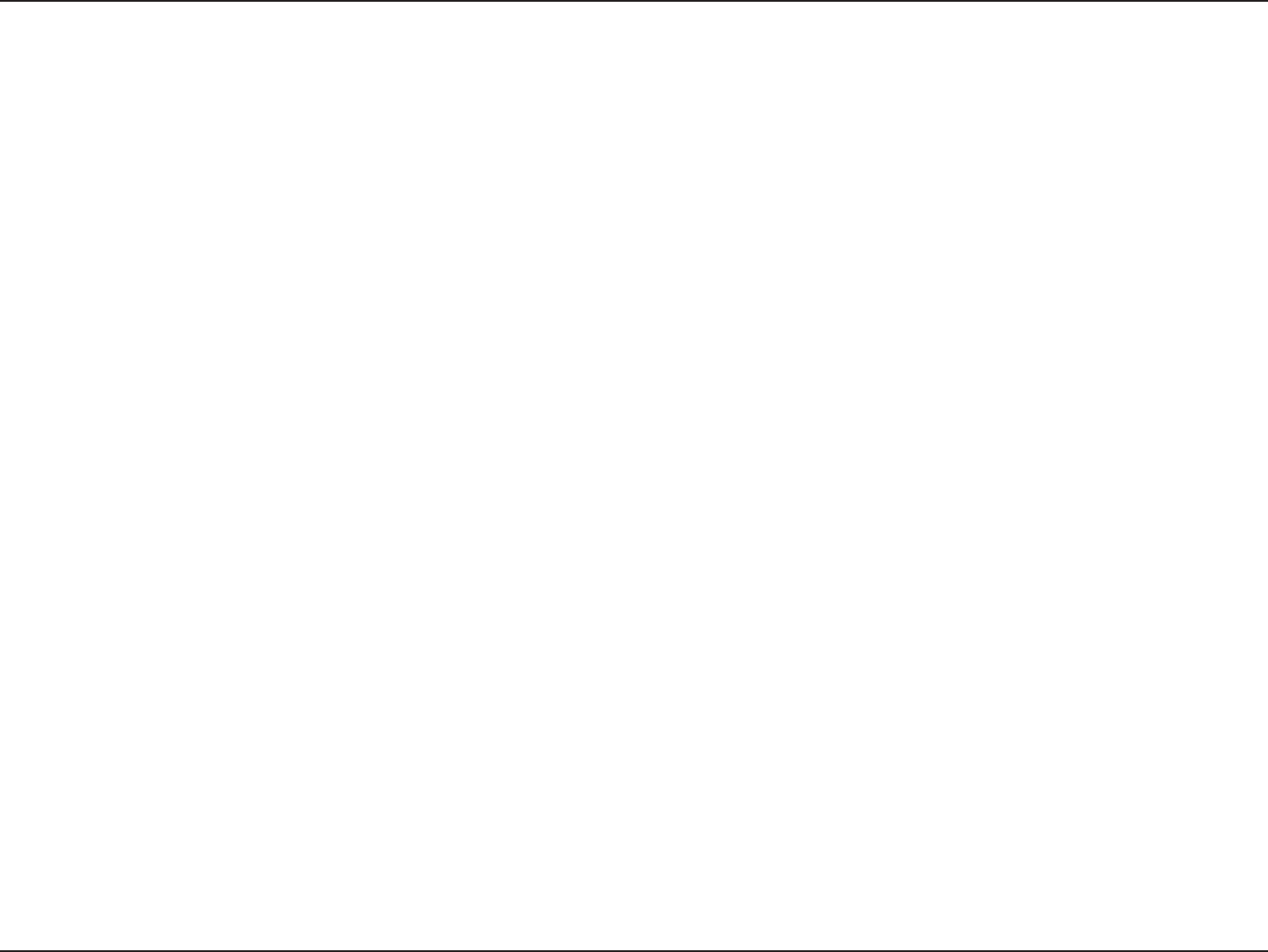
102D-Link DWR-925 User Manual
Appendix C - Technical Specications
Storage Temperature
-10 to 70 °C (14 to 158 °F)
Operating Humidity
10% to 90% (Non-condensing)
Storage Humidity
0 to 95% non-condensing
Certications
FCC
PTCRB
RoHS
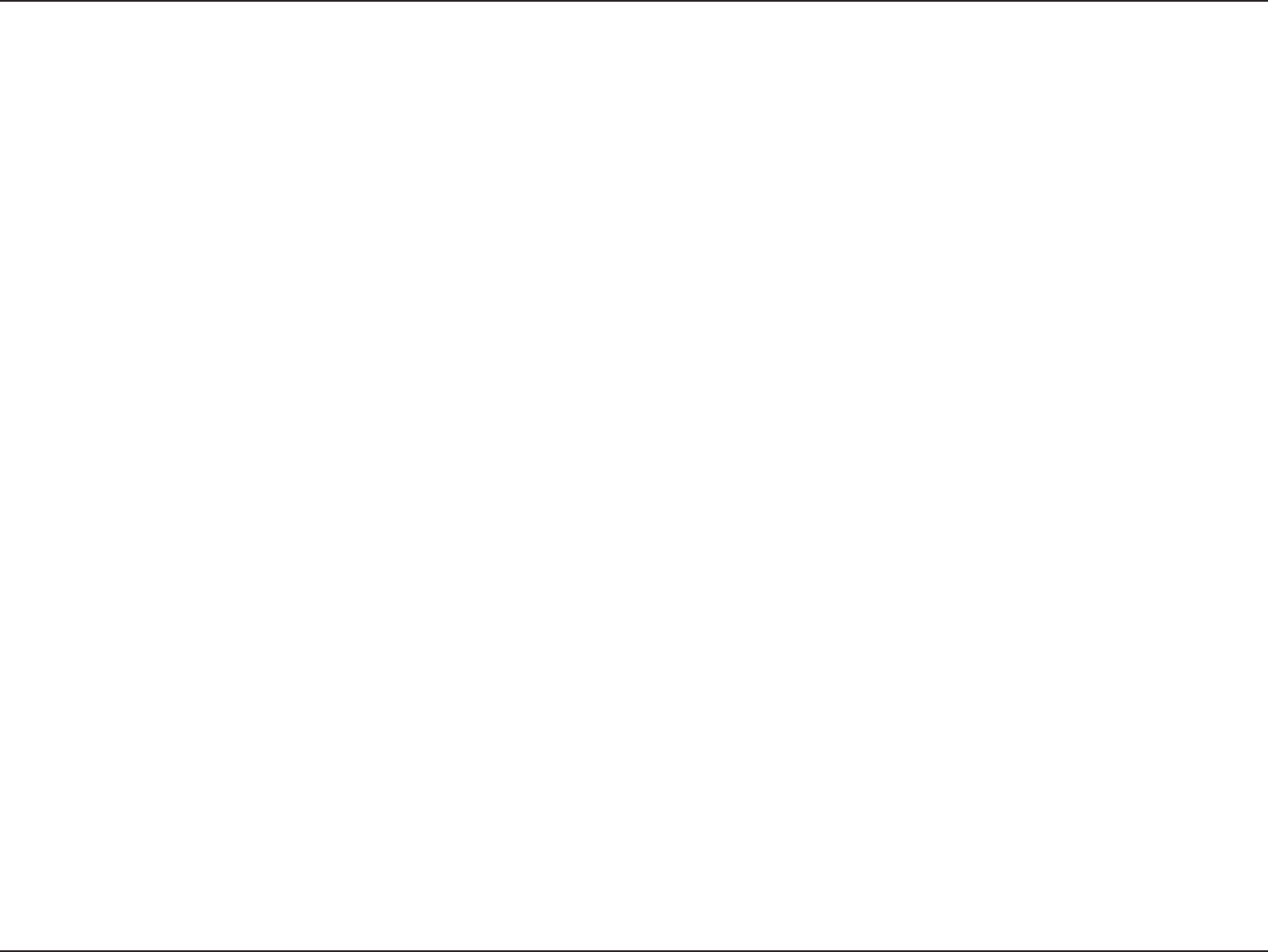
103D-Link DWR-925 User Manual
Appendix D - FCC Regulations
FCC Regulations
interference, and (2) this device must accept any interference received, including interference that may cause undesired operation.
Changes or modications not expressly approved by the party responsible for compliance could void the user‘s authority to operate the equipment.
This equipment has been tested and found to comply with the limits for a Class B digital device, pursuant to part 15 of the FCC Rules. These limits are
designed to provide reasonable protection against harmful interference in a residential installation. This equipment generates, uses and can radiate
radio frequency energy and, if not installed and used in accordance with the instructions, may cause harmful interference to radio communications.
However, there is no guarantee that interference will not occur in a particular installation. If this equipment does cause harmful interference to radio
or television reception, which can be determined by turning the equipment o and on, the user is encouraged to try to correct the interference by
one or more of the following measures:
—Reorient or relocate the receiving antenna.
—Increase the separation between the equipment and receiver.
—Connect the equipment into an outlet on a circuit dierent from that to which the receiver is connected.
—Consult the dealer or an experienced radio/TV technician for help.
FCC RF Exposure Compliance (SAR)
This device is designed and manufactured not to exceed the emission limits for exposure to radio frequency (RF) energy set by the Federal
Communications Commission of the U.S. Government.
FCC RF Exposure Compliance
This equipment complies with radio frequency (RF) exposure limits adopted by the Federal Communications Commission for an uncontrolled
environment. This equipment should be installed and operated with minimum distance 20 cm between the radiator & your body.
This radio transmitter has been approved by FCC to operate with the antenna types listed below with the maximum permissible gain and required
antenna impedance for each antenna type indicated. Antenna types not included in this list, having a gain greater than the maximum gain indicated
for that type, are strictly prohibited for use with this device.
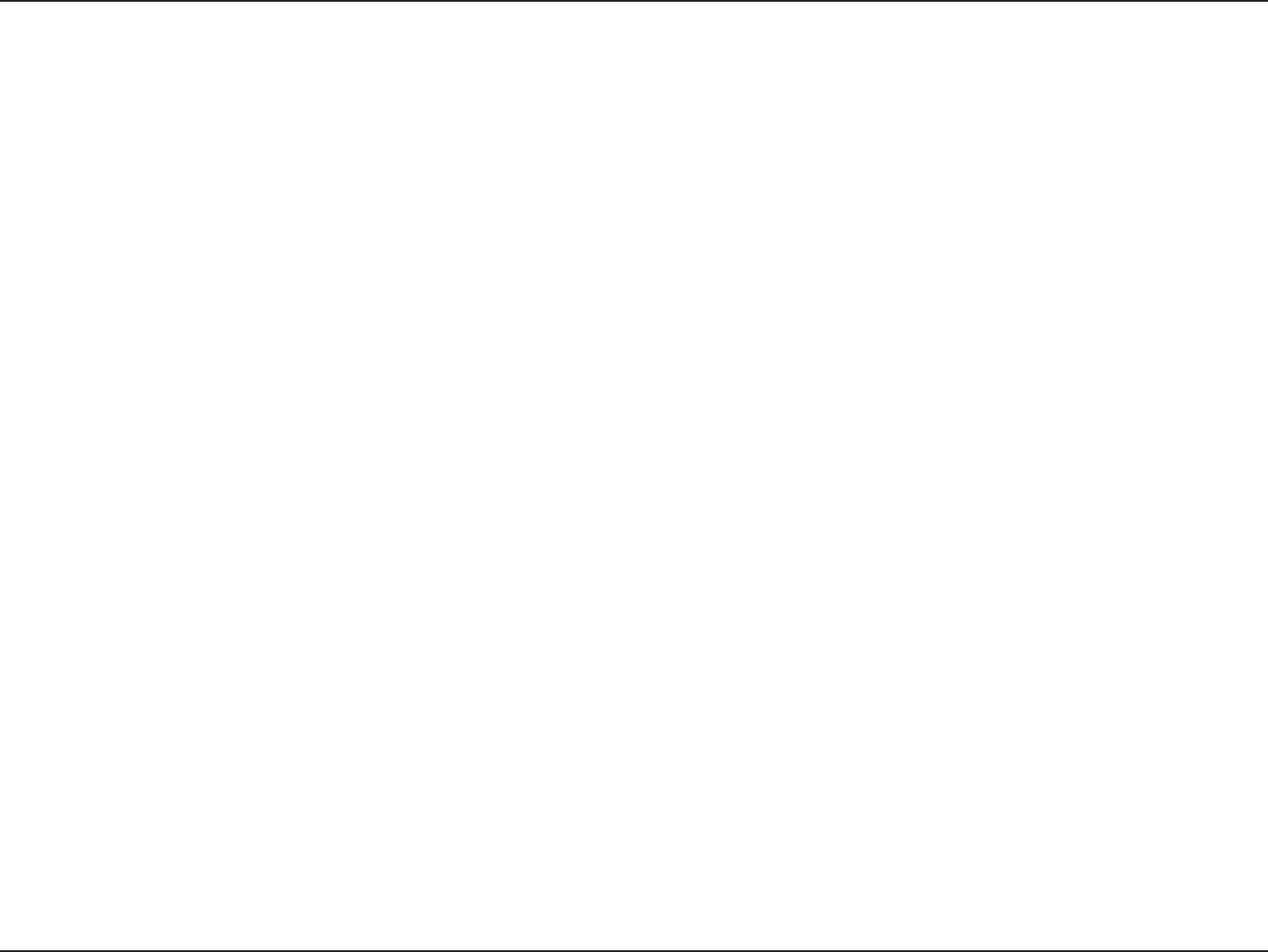
104D-Link DWR-925 User Manual
Appendix D - FCC Regulations
Antenna types:
WWAN/WLAN: Dipole Antenna
Antenna gain (in dBi):
WWAN: 3.51 dBi
WLAN: 1.73 dBi