Contents
- 1. Users Manual
- 2. User Manual
Users Manual
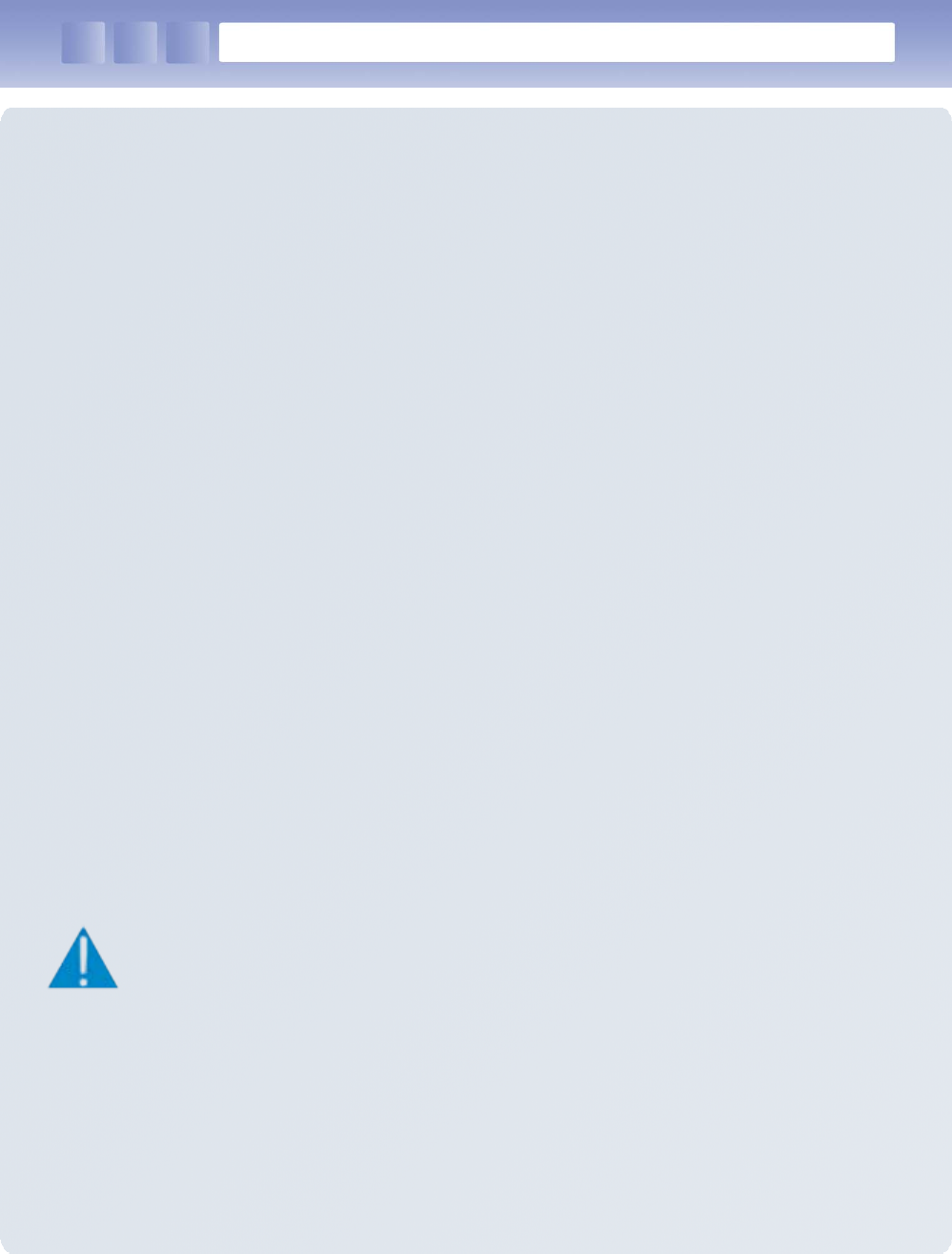
시작하기
전에...
1.
This user manual may be changed without notice in accordance with
improvements to the product or changes in available functions.
2.
This user manual has been prepared based on information available at the
time of publishing and may have technical or editorial errors or
omissions.
3.
The screen and shape of the product in this manual may differ from that of
the actual product.
4.
All the content of this manual is protected by Copyright Law.
5.
All the rights for the software installed on this product belong
to DOTel
Co.,
Ltd. And are protected by Copyright Law.
6.
Among the content specified in this manual, some functions may not be
installed in your PDA (Wireless LAN, Bluetooth)
Before starting…
FCC NOTICE TO USERS:
This device complies with part 15 of the FCC rules.
Operation is subject to the following two conditions.
(1) This device may not cause harmful interference and
(2) This device must accept any interference received, including interference that
may cause undesired operation.
IMPORTANT NOTE:
To comply with the FCC RF exposure compliance requirements, no change to the antenna or
the device is permitted. Any change to the antenna or the device could result in the device
exceeding the RF exposure requirements and void user's authority to operate the device.
During transmitter operation, in order to meet RF maximum permissible Exposure Safety
Guidelines, a minimum distance of 0cm shall be maintained between this device and
personnel.
This equipment may generate or use frequency energy. Changes or modifications to this
equipment may cause harmful interference unless the modifications are expressly approved
in the instruction manual. The user could lose the authority to operate this equipment if an
unauthorized change or modification is made.
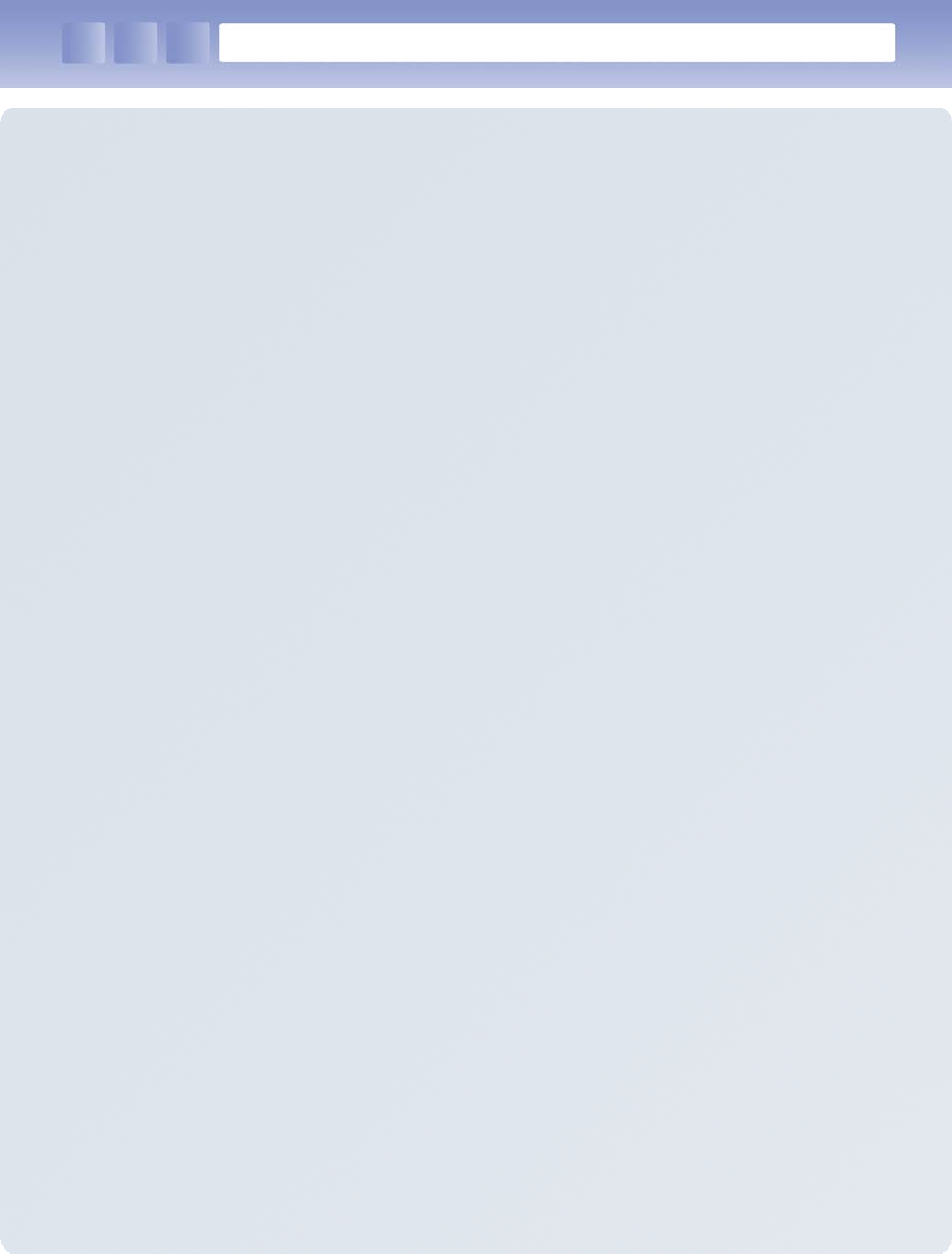
Consent Regarding Copyright and Use...
1.
All the contents in this manual and PDA software are protected by Copyright
Law and all the rights belong to DOTel
Co., Ltd.
2.
No part of this manual may be duplicated, renovated or translated into other
languages without prior written consent. The act of duplicating,
correcting or
distributing this manual without permission is a crime punishable in
accordance with Copyright Law.
3.
As to instructions for separate business programs not specified in this
manual, and questions about and after service for such programs,please
contact the software provider.
4.
For all other applications or programs installed by the user except the basic
program, each software provider should specify contact information required
to make inquiries or ask for technical support on the product manual or on
the packaging, or enclose a separate manual with contact information.
5.
DOTel
Co., Ltd. Does not provide any warranty for all the software installed
once PDAs
are shipped out of the factory.
6.
DOT is a trademark of DOTel
Co., Ltd. Protected by law.
7.
The logos and product names, Microsoft, Windows and Internet Explorer,
are trademarks of Microsoft and MS Windows CE software installedon this
device is a product officially licensed by Microsoft.
8.
All the product names and program names used in this manual and the
product are company names, symbols, trademarks or registered trademarks
of each owner.
9.
DOTel
Co., Ltd. May ask the application providers to provide their software
loaded in this product on request of mobile communication providers or for
improvement or verification of the products.
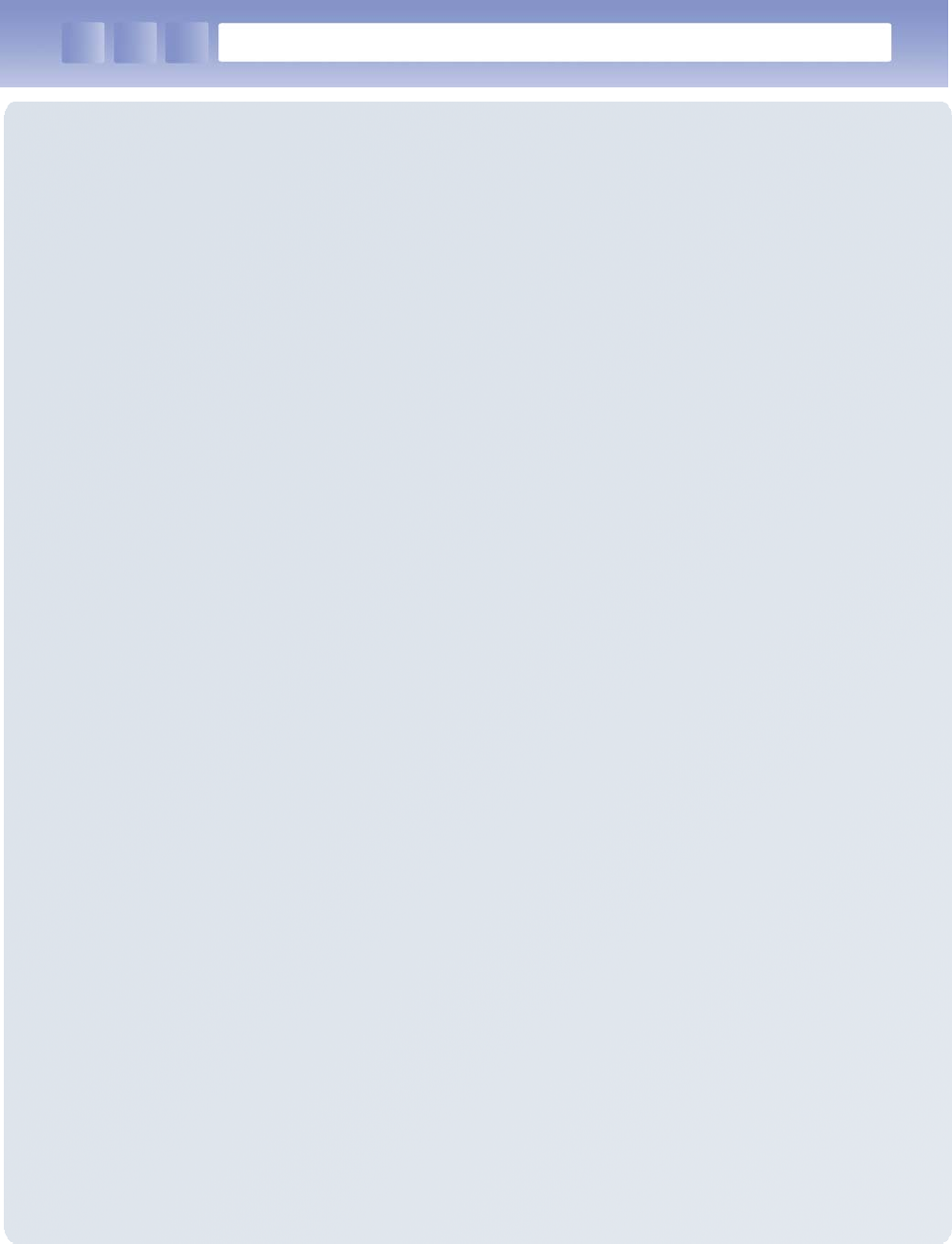
Table of Contents
1.
Important Notices.
2.
Before Using
2.1 Package Contents
2.2 Button Layout and Physical Features
2.3 Connection to a PC
3.
Additional Functions
3.1 Wireless LAN
3.2 Bluetooth
4.
Problem Solving and Warranty
4.1 Problem Solving
4.2 Contacting Customer Support
4.3 Product Warranty
4.4 communication and Product Specifications
4.5 Product specifications
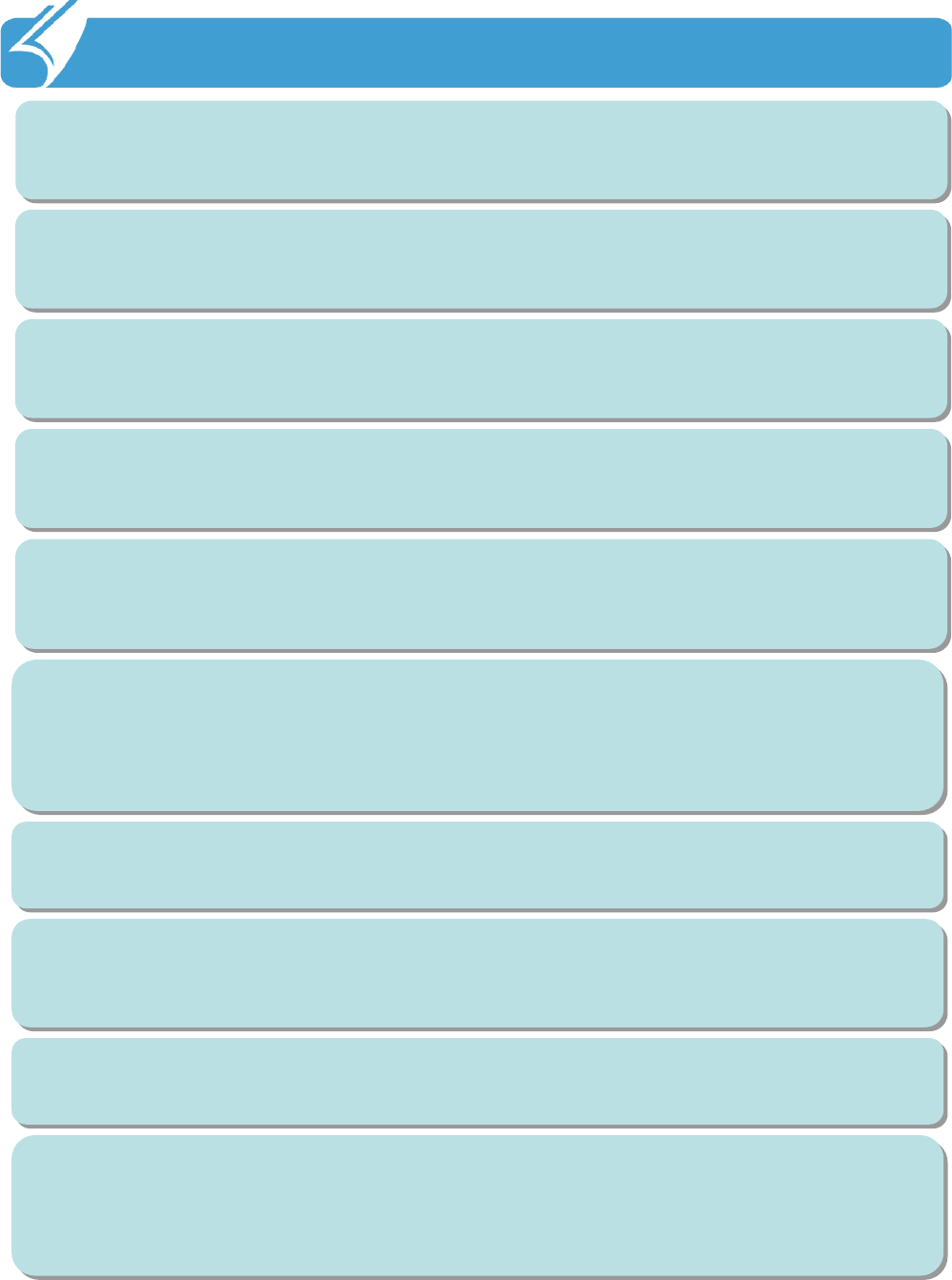
1. Important Notices: Proper Usage and Battery Care
!!
Be sure to carefully read this user manual, as not observing thecautions may
cause injury of the user or other persons, or damage to property.
The manufacturer and seller do not take any responsibilities for
any and all
accidents due to not observing the cautions specified in this manual.
This product should be used only for the established purpose. Do
not use the
product for other purposes than those specified in the user manual.
If there is an odor of burning or excessive heat from the product while in use,
remove the battery and immediately contact the customer service center.
Be sure to use the product in a bright place to protect your eyesight, as looking
into the LCD screen in a dark place for a long period of time may hurt your
eyesight.
We recommend you to back up important data in this product often. The seller and
manufacturer do not take any responsibility for data loss, even during service or
repair of the product. The manufacturer and seller as well as the customer service
center do not take any responsibility for data loss.
Do not place the product near magnets or magnetic fields. It may
cause failure of
the product.
Use the LCD screen with a stylus pen provided by the manufacturer or a non
pointed tool. Otherwise, the LCD may be damaged.
Do not handle the product with wet hands as it may cause malfunction of the
product and, especially, if the AC adapter is handled with wet hands, there is a risk
of electrocution.
The film attached on the LCD is a film used to protect the LCD during shipping. If
the product is used with the film on, poor touch screen functionmay occur. Be
sure to use the product after replacing the film with the LCD protection film
separately provided.
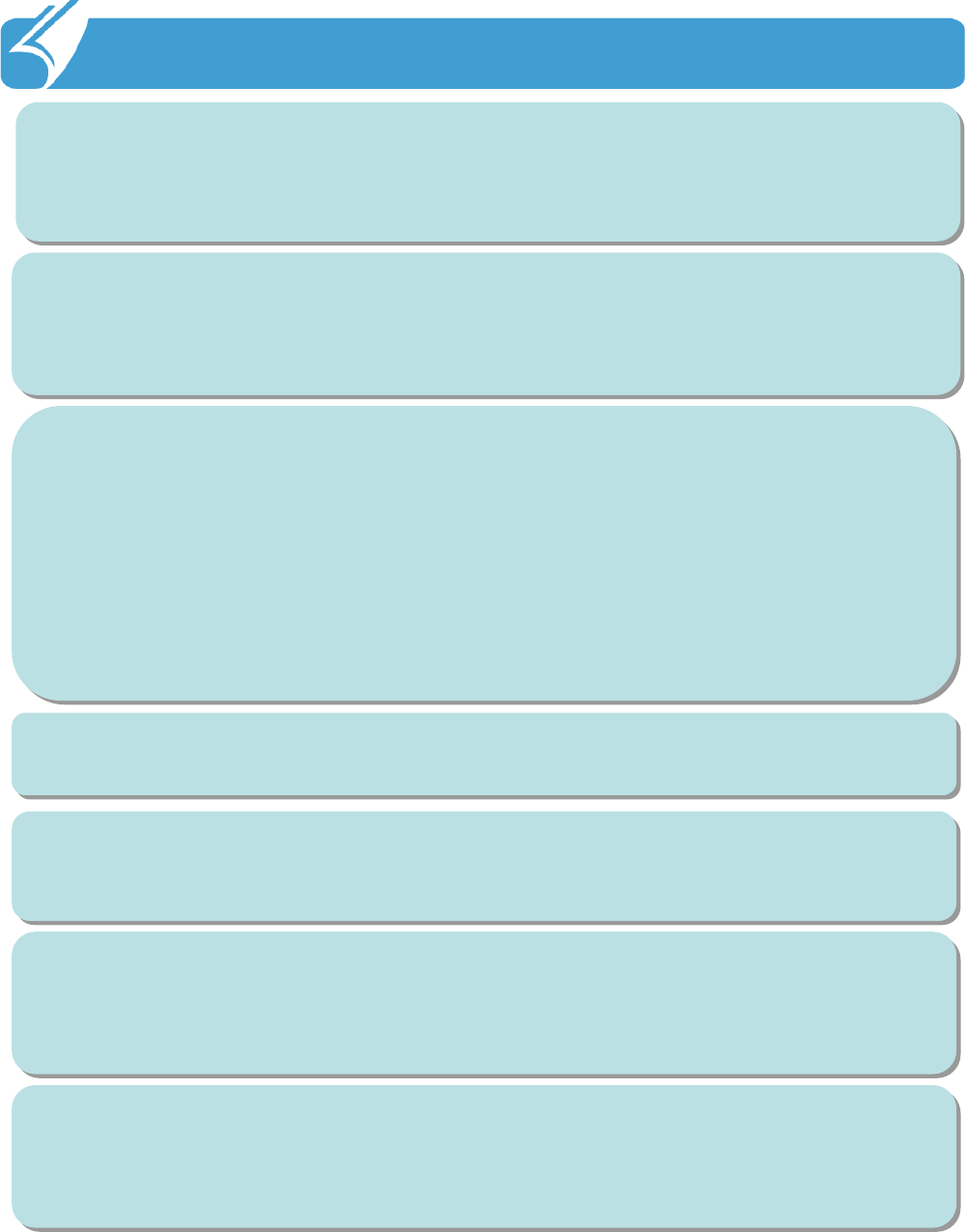
1. Important Notices: Proper Usage and Battery Care
!!
When using USB cable and adapter be careful with the direction of connector
insertion If it is inserted incorrectly it may cause a problem with the PDA or PC.
Ensure the cable used is in good condition not having bent pins or damaged areas
along the cord.
Turn off the power of the product in places where use of the product is prohibited.
Especially where radio wave interference may occur such as in an
airplane or in a
hospital. Electromagnetic waves generated by the product not harmful to a human
body may cause problems for electronic flight equipment or medical instruments.
The product may not operate properly in extreme cold or heat. The proper
operating temperature is between -10℃
~ 50℃. Be especially careful to avoid
storing the product in a place in extreme temperatures, or moistareas. This may
cause external change or product damage. Store in a cool dry place.
In following cases, warranty service will not be provided and repairs may be
impossible:
-
If the product has been disassembled or remodeled by the user;
-
If the product has fallen into the water or stored in a moist place for
a long period of time;
-
If the product has been dropped from a high place or received
excessive external shock.
Charge the battery fully for at least 30 minutes or longer before using the product
for the first time. The product may not turn on before the battery is charged.
There is a risk of explosion if the battery installed is of the incorrect type. When
replacing the battery be sure to check that you are using the correct one. Dispose
of used batteries according to the instructions.
If battery not provided by the manufacturer are used, there is risk of product failure
or explosion. Keep the battery away from children or pets to prevent them from
biting or sucking the battery. Be careful to prevent metal objects from contacting
the charging terminals of the battery as it may cause fire.
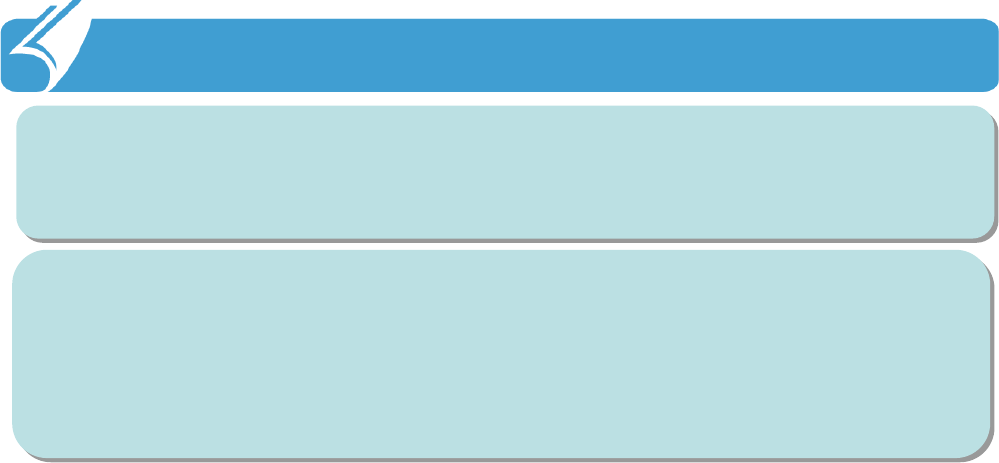
1. Important Notices: Proper Usage and Battery Care
!!
Do not paint or attach stickers to the product, especially if those
paints or stickers contain metal ingredients. It may cause buttons not
to operate or reception problems.
Do not use any power adaptor with this product except the one provided.
Provided adaptor
Model : KSAFE0500400W1UV-1 / Manufacturer : Kuantech(Shenzhen)Co. Ltd
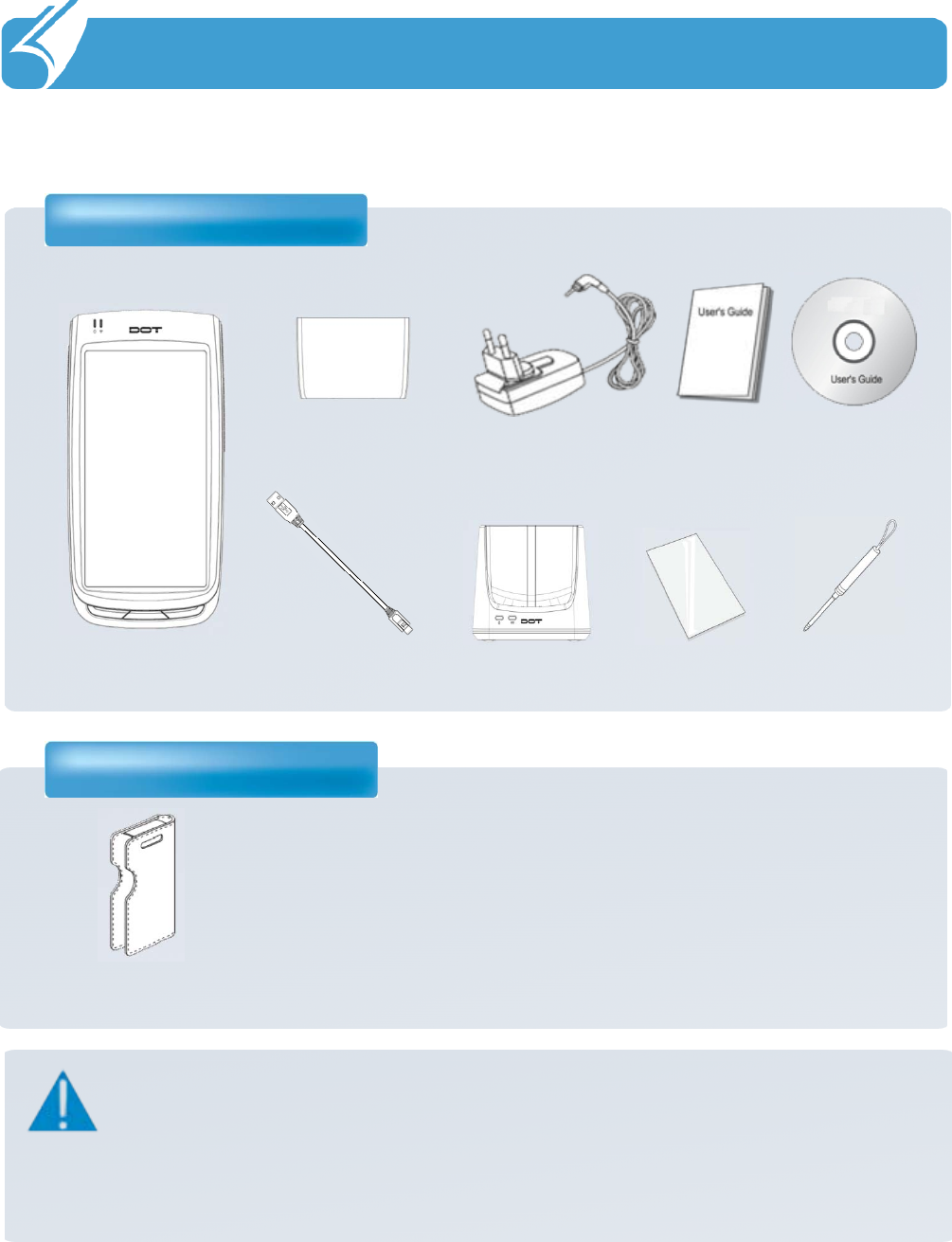
…………………………………………………………………
2.1 Package Contents
Basic Components
Additional Components
2. Before using
Notice
Notice
The specification and components of this product may change
According to the situation of the manufacturer.
Device
Micro USB Cable
Cradle
Touch Film Stylus Pen
Two Standard Batteries
A/C Adapter
Manual
CD
Leather case
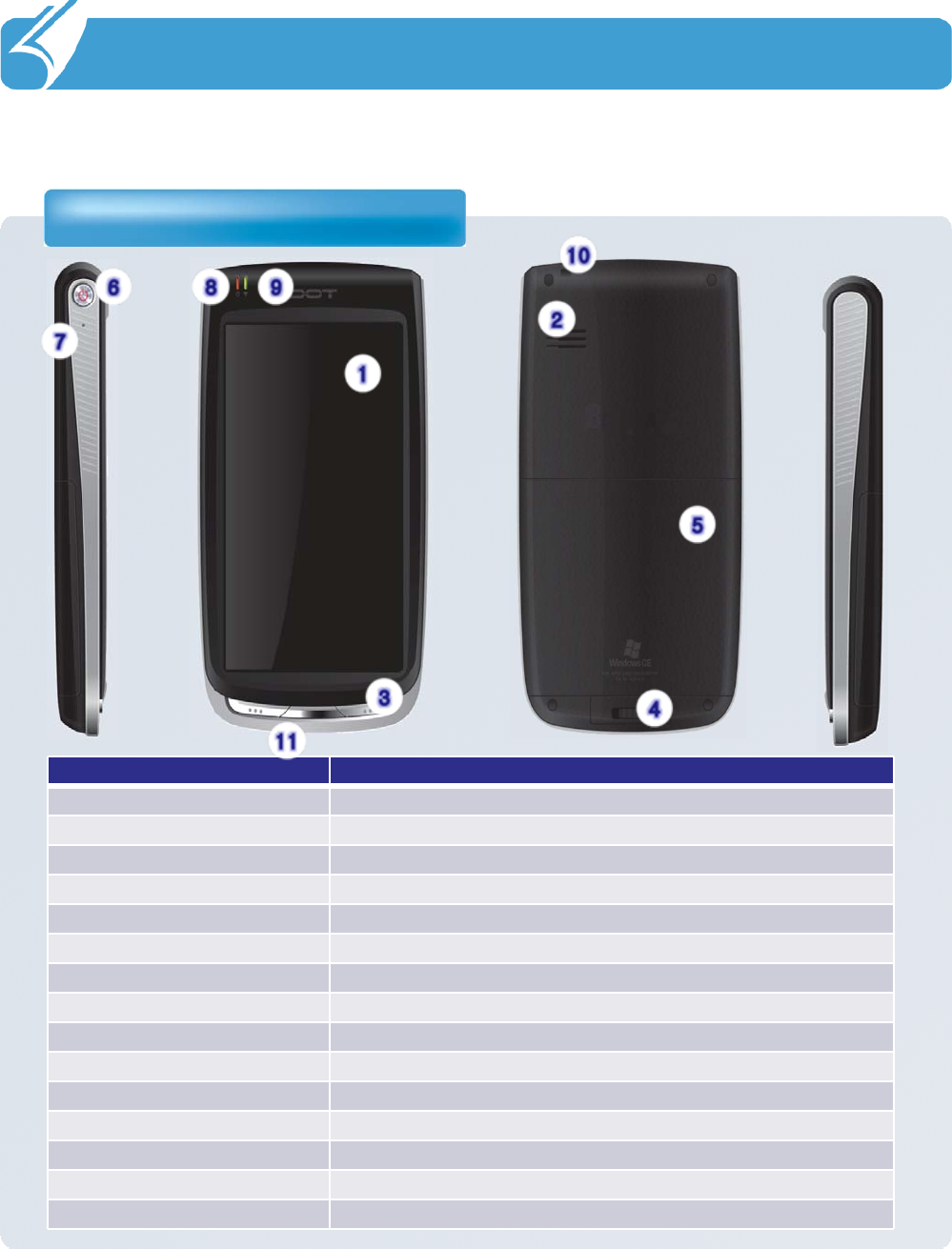
……………………………………………………………….
2.2 Button Layout and Physical Features
Part Description and Function
2. Before Using
Name Description
①LCD Touch screen on which information is displayed
②Speaker Where the sound is output
③
Buttons Function Key
④
Battery Switch Switch used to mount or remove the battery
⑤Battery Standard capacity battery
⑥
Power key Switching the product on/off by pressing and holding this key
⑦
Reset key Used to the product to reboot
⑧
Battery Charge indicator Displays the status of battery charging and complete
⑨
WLAN indicator Displays the status of WLAN links
⑩
Stylus pen holder Stylus pen holder
⑪
Cradle Insertion Hole Place to insert the cradle for charging and synchronization
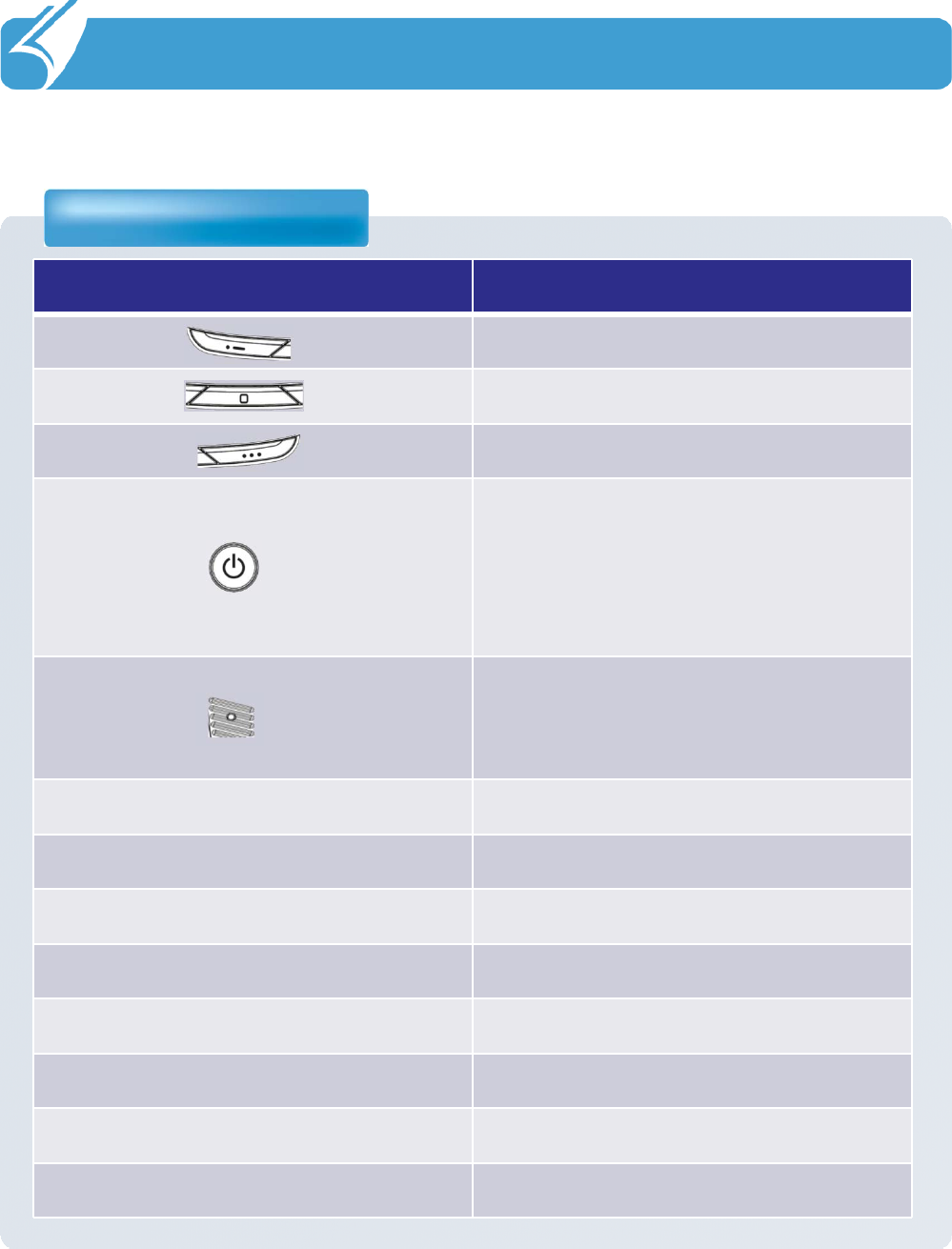
……………………………………………………………….
2.2 Button Layout and Physical Features
2. Before Using
Button Functions
Button Function
Function Key1
Function Key2
Function Key3
To turn on/off the product, pressing
and holding the power key for three
seconds.
To turn on/off the LCD while the
device is on, pressing the power key.
Used to reset the product to reboot it
when a problem has occurred during
use.
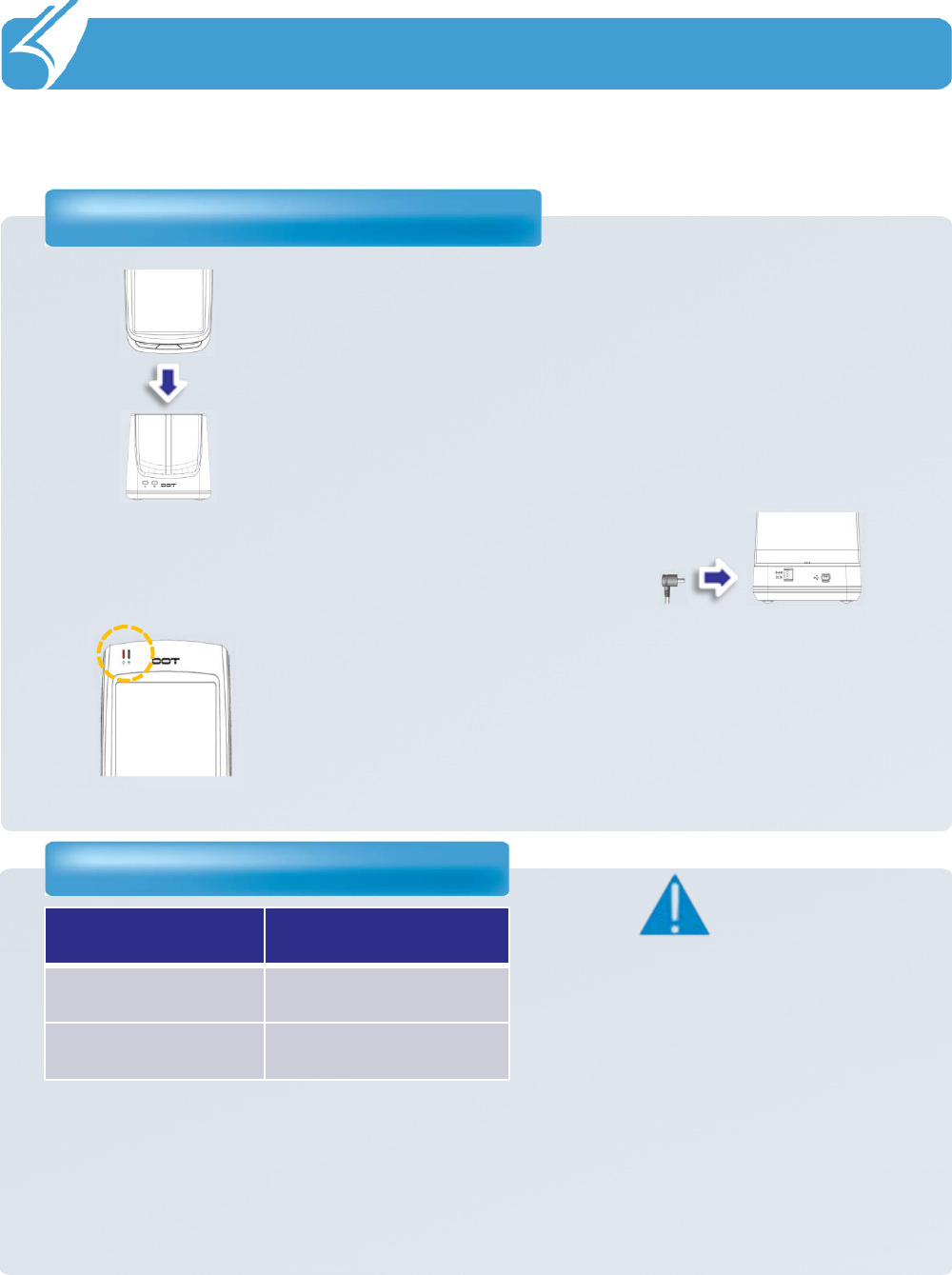
……………………………………………………………….
2.2 Button Layout and Physical Features
Power connection and charging
2. Before Using
Connect the device to the cradle.
1
Connect an adapter to the back of the cradle.
2
While charging, the red LED light will be on.
When charging is complete, light will turn green.
3
Battery charging and using time
Standard Battery
Charging time About 3 hours
Standby time About 500 hours
Notice
Notice
-
The Charging time is calculated
based on using the proper
charging cradle.
-
Charge, talk and standby time
may depending on user
environment.
-Battery life will vary by user service type, environment, battery age.
-If user does not use the device, the battery will lose charge. The battery is
consumable product.
-If battery usage time decreases below standard a new battery should be purchased.
-PDA warranty is 1 year. Battery warranty is 6 months.
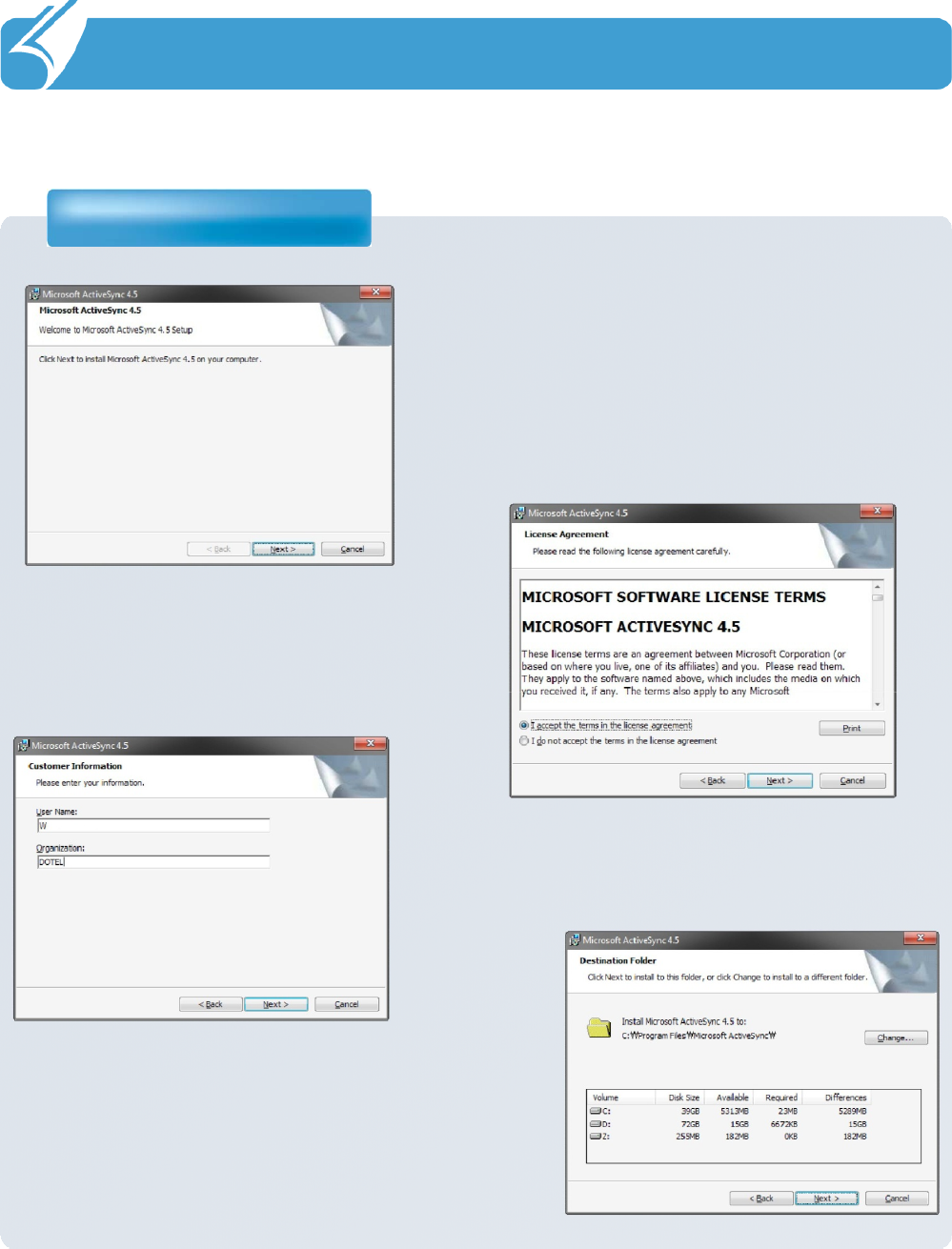
……………………………………………………………….
2.3 To connect with a PC
To install Active Sync
2. Before Using
1
Agree with the license for Microsoft
ActiveSync. Select ‘Agree’
and press
‘Next’
2
Enter ‘User Name’
and ‘Organization’
and press ‘Next’
3
Check the disk capacity which can be used
for installation and change the installation
location by pressing ‘Change’
or press
‘Next’
if you want to install it in the default
Location.
4
In order to connect (synchronize) the
PDA with a PC, Microsoft program
called ActiveSync is required. For
installation, execute ‘Install Program’
and press ‘Next’. At this time the PDA
and PC should not be connected.
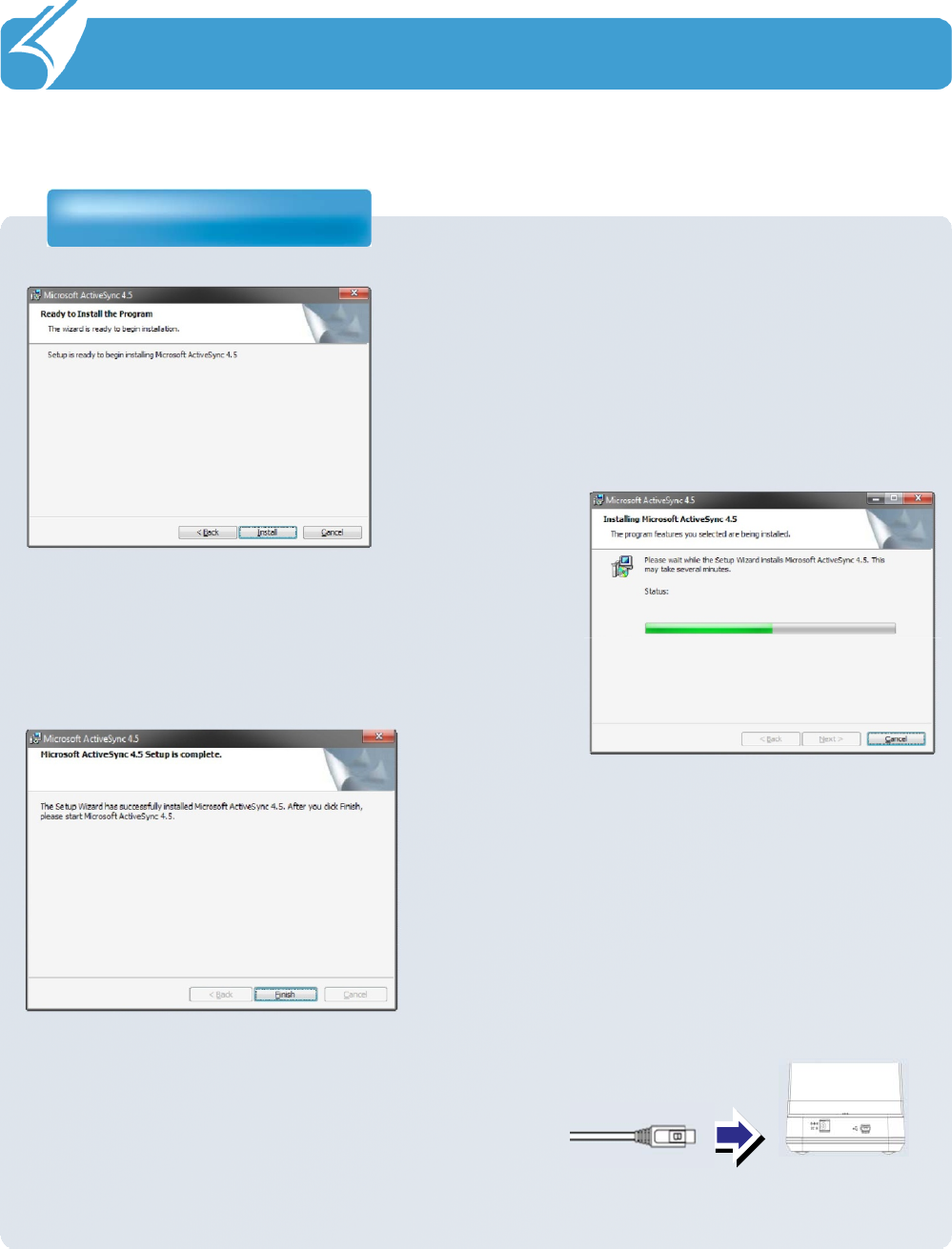
……………………………………………………………….
2.3 To connect with a PC
To install Active Sync
2. Before Using
ActiveSync is now ready to install. Execute
Installation by pressing ‘install’
5
Installation of ActiveSync will be performed.
It may take several minutes depending on
the environment of the user PC.
6
Once installation of ActiveSync has been
Completed finish installation by pressing
‘Finish’
7
Now, connect the PDA with the PC
Using the cradle.
8
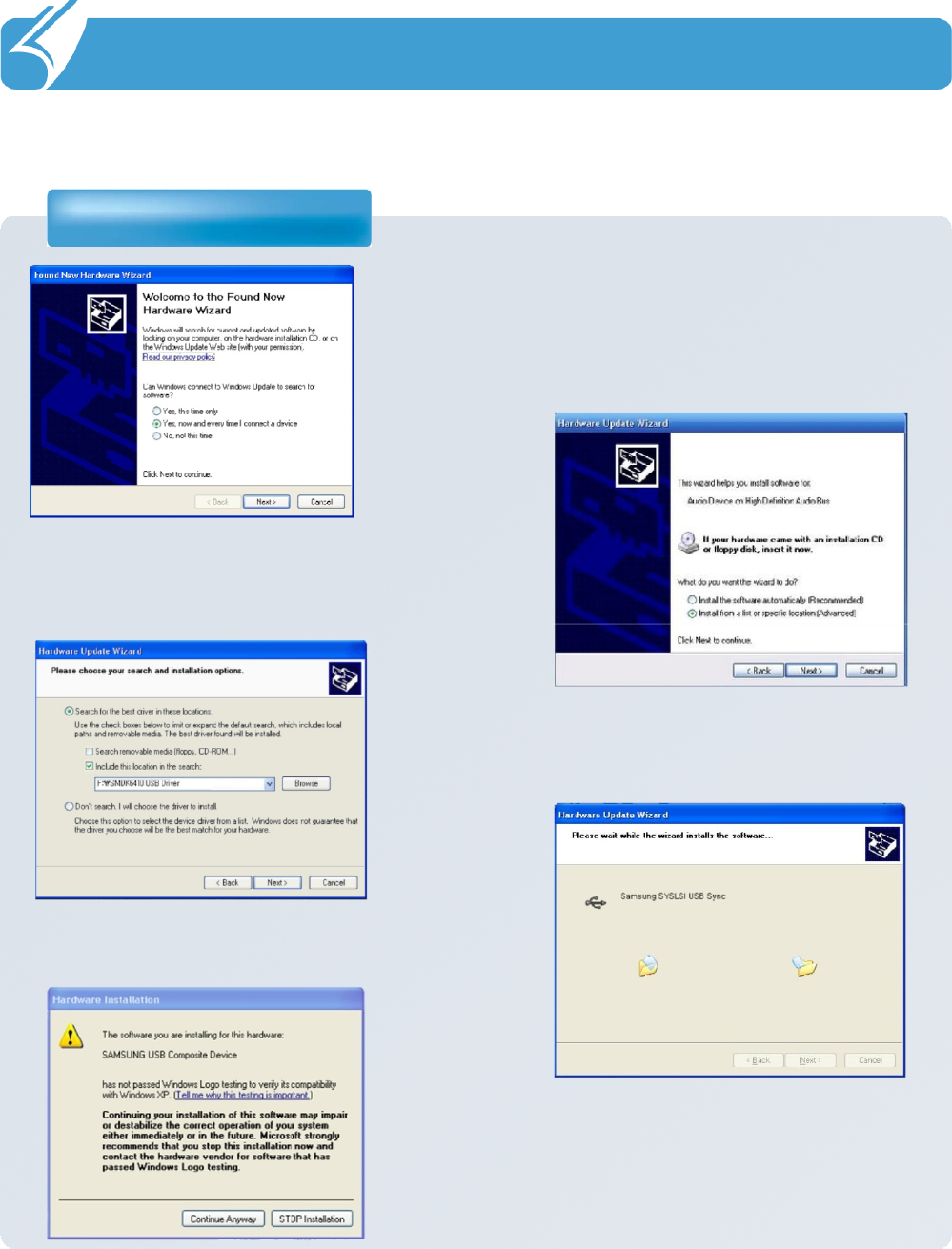
……………………………………………………………….
2.3 To connect with a PC
To install Active Sync
2. Before Using
‘Found New hardware wizard’
will start.
Select ‘Yes, connect whenever a device is
connected’
and press ‘Next’
9
10 ‘Generic USB Serial’
is found .
Select ‘Install at listed or specific
location’
and press ‘Next’
Press ‘Next’
after finding the driver
file by pressing ‘Browse’
11
12 A driver adequate for PDA will be
installed.
13 When the window for compatibility
checking appears, proceed by pressing
‘Continue’
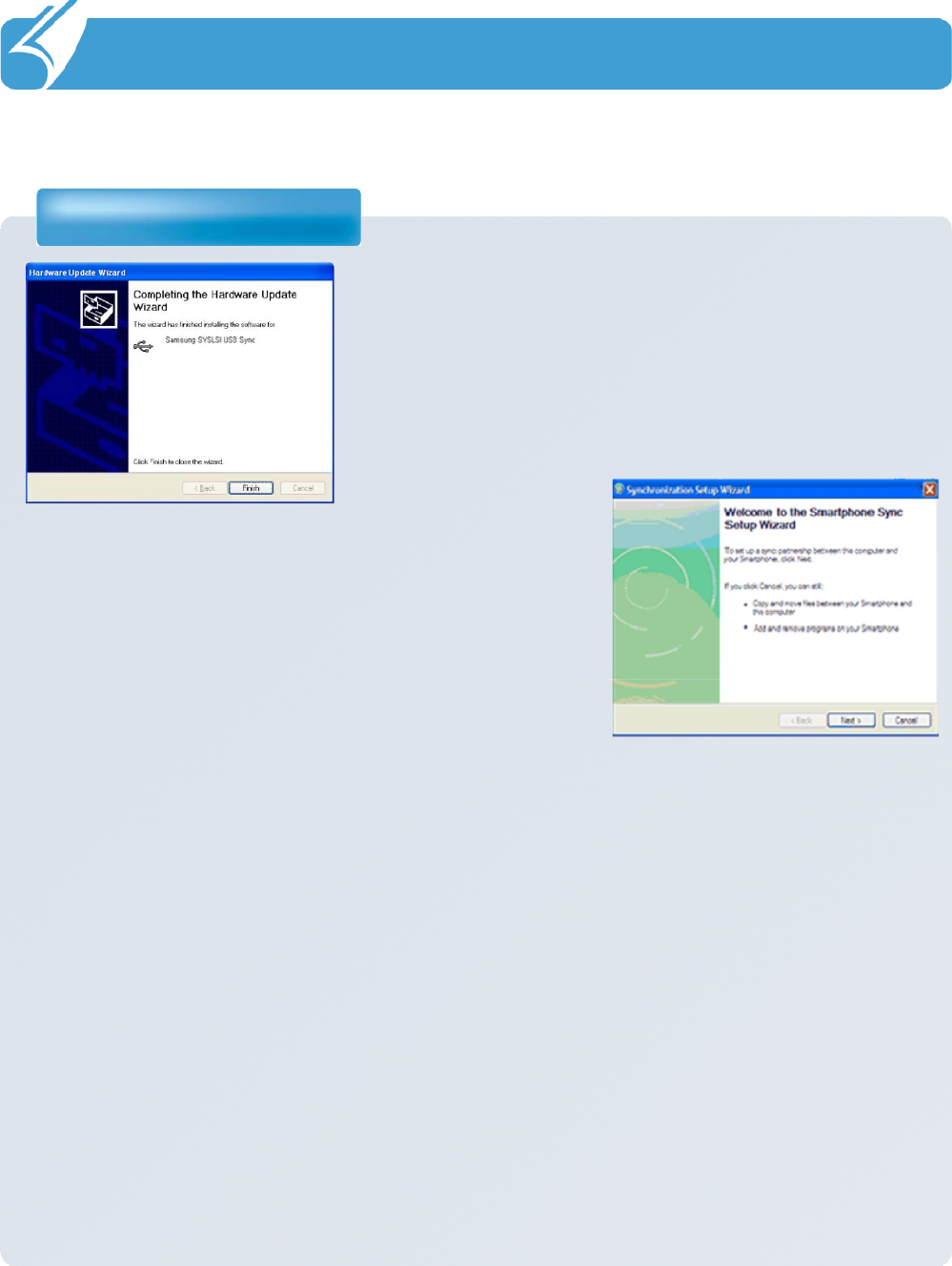
……………………………………………………………….
2.3 To connect with a PC
To install Active Sync
2. Before Using
14 Once the installation of the driver has been
completed. Press ‘Finish’
15 Installation of ActiveSync has been
completed and synchronization will start.
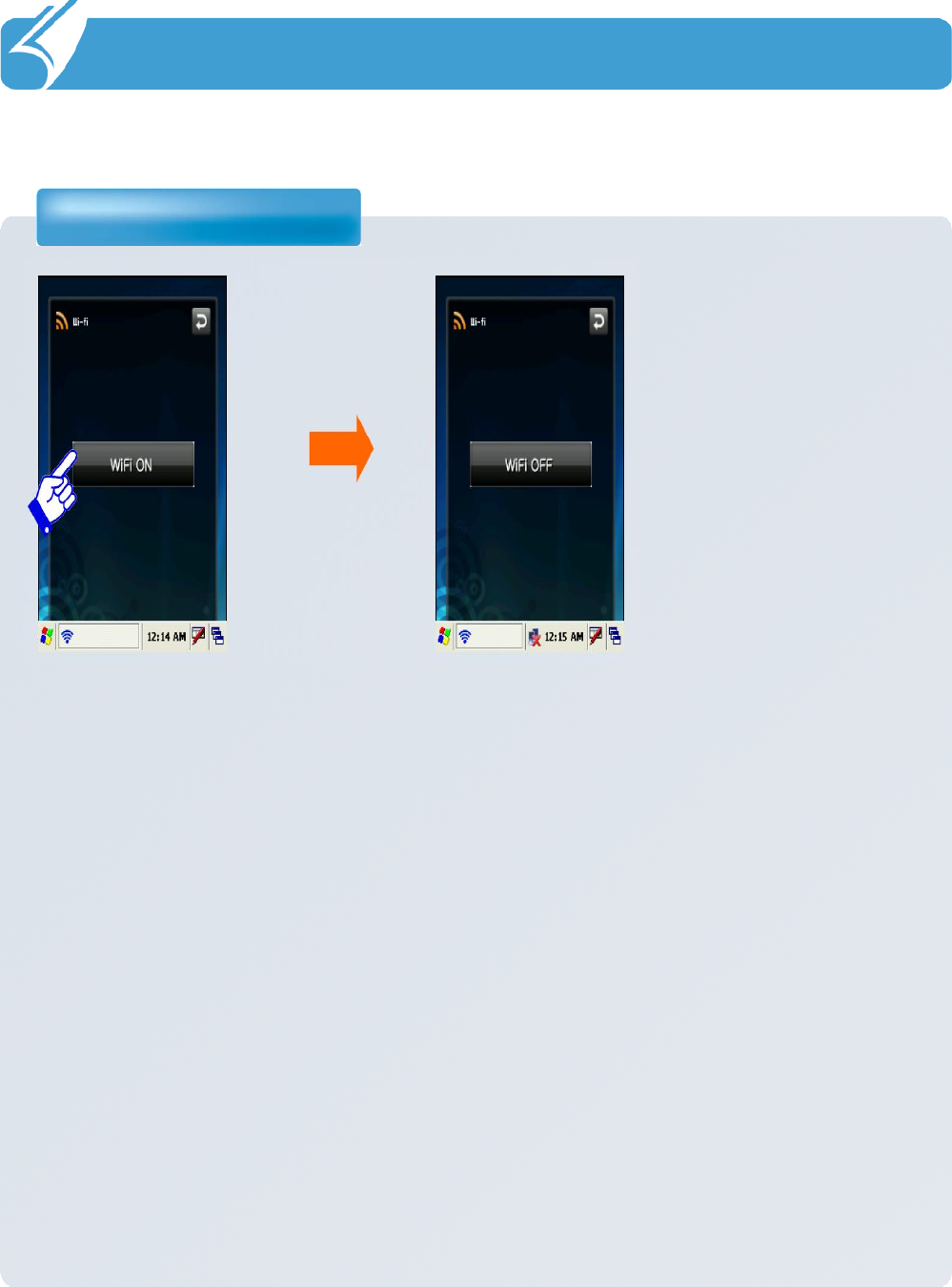
……………………………………………………………….
3.1 Wireless LAN
Wireless Manager
3. Functions
It can be controlled by
pressing on or off as
shown in the figure above
after selecting ‘Start’
->
‘Program’
-> ‘WiFi’
from
the tool bar at the bottom
of Windows wallpaper.
WLAN on/off state is
maintained even after
the system is rebooted.
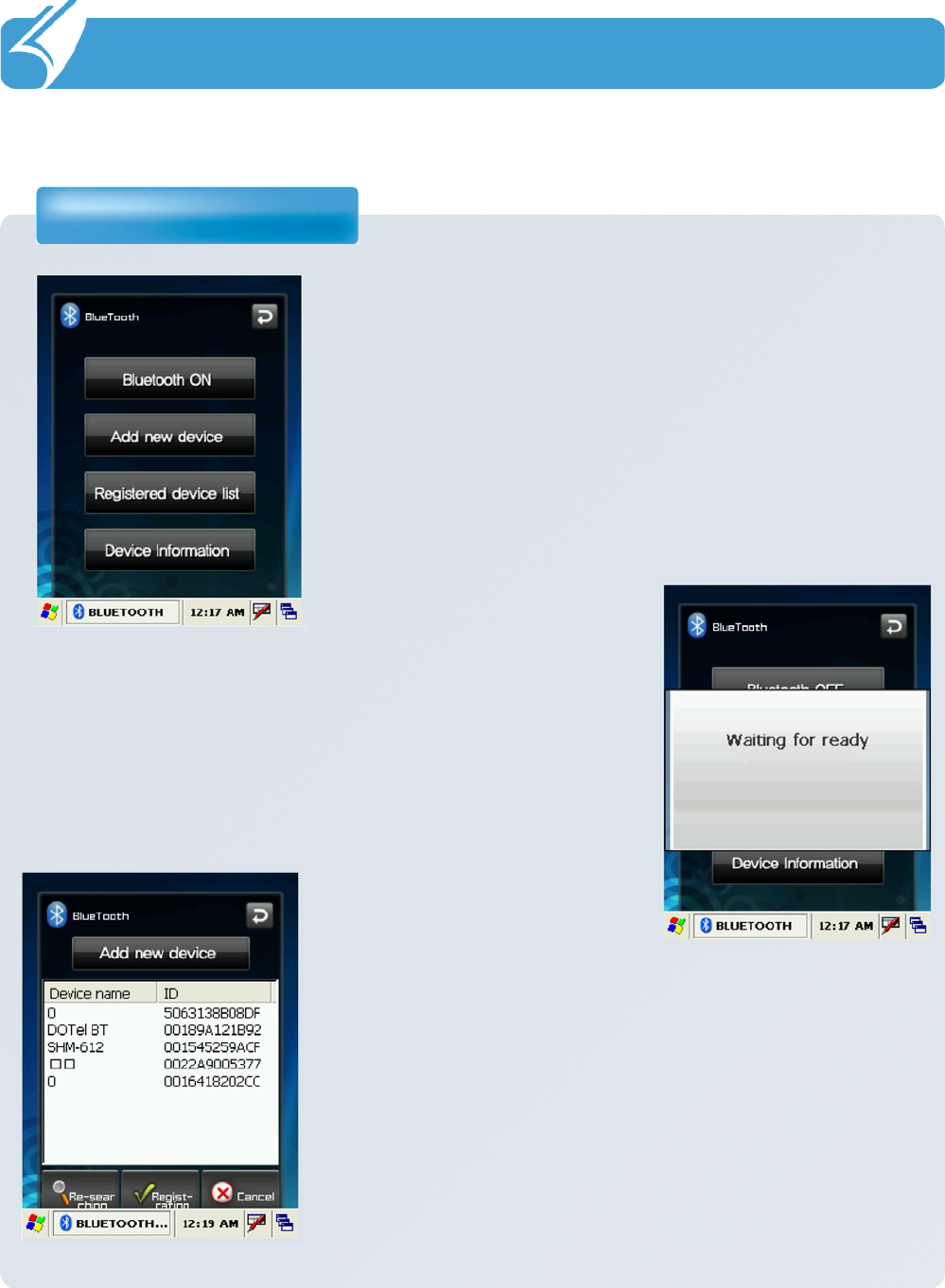
……………………………………………………………….
3.2 Bluetooth
Bluetooth
3. Functions
Use this menu to activate or deactivate Bluetooth
function. Bluetooth function can be used only after
turning the module on by pressing ‘Bluetooth On’
button.
When Bluetooth function is not being used, the function
should be turned off by pressing ‘Bluetooth Off’
button
In order to extend the battery life.
Place the Bluetooth device within 10meters of this
equipment.
Press “search Device”
button.
Press “Register”
button after selecting the Bluetooth
device to be connected from among the list of devices
searched.
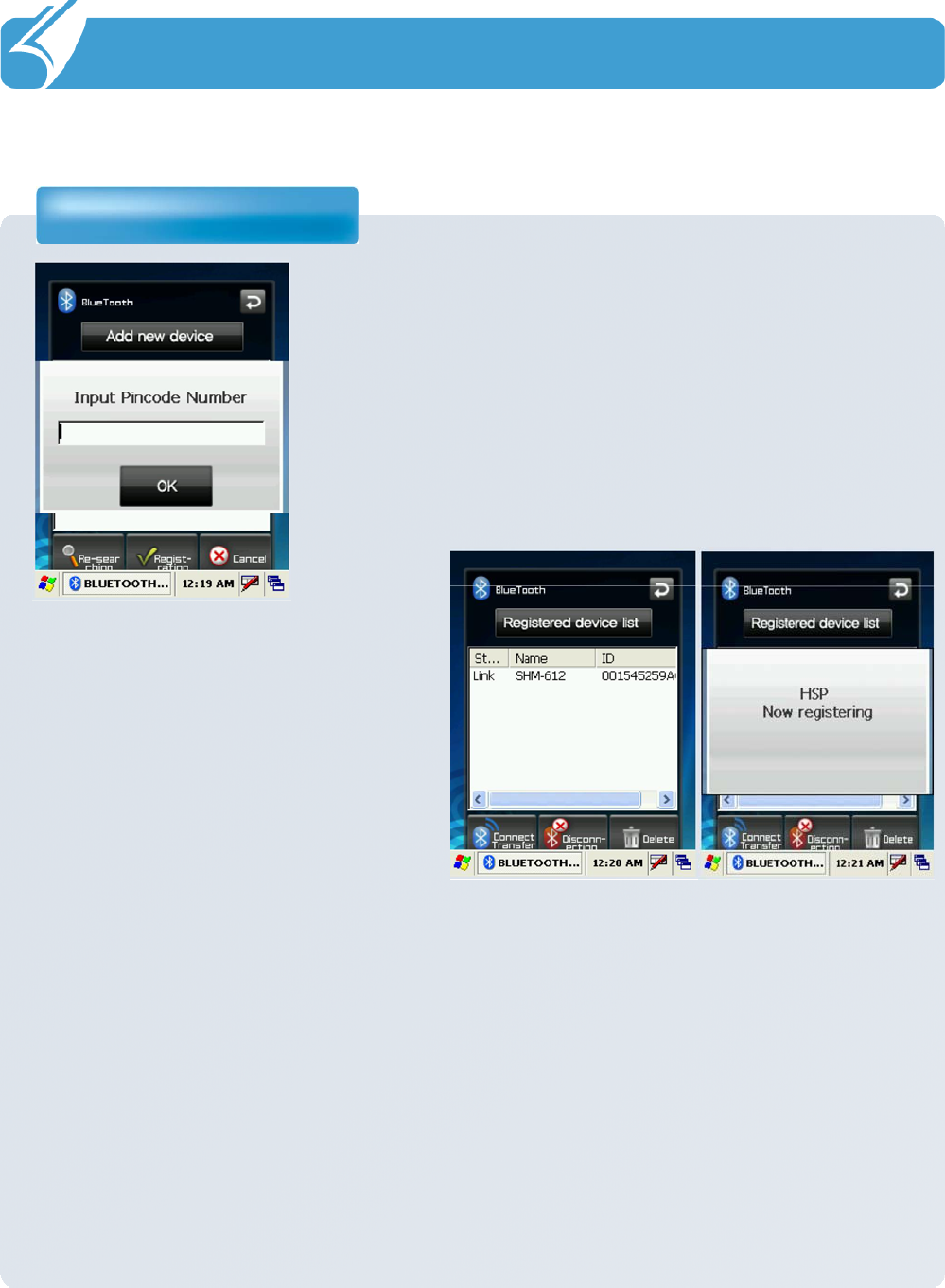
……………………………………………………………….
3.2 Bluetooth
Bluetooth
3. Functions
When the window asking to enter the pin code pop up,
enter the pin code and press “Confirm”. Each Bluetooth
device has a unique pin code which is used for
certification. Check the pin code with the manufacturer of
The Bluetooth device.
If ‘Registered Device List’
Window
appears with a popup window
informing that connection is made,
connection is successfully achieved.
If a failure window pops up, the
steps should be taken again from
the step #1 in order.
Caution : Please refer to the manual of the Bluetooth device to be connected with
this equipment as the method to execute each Bluetooth device differs from one
device to another. Prior “Pairing”
is required for Bluetooth devices. Once pairing
is done for Bluetooth devices, connection can be made without being required to
pair again later.
However, if pairing information is deleted or the device list item is deleted by
repair, pairing should be done again.
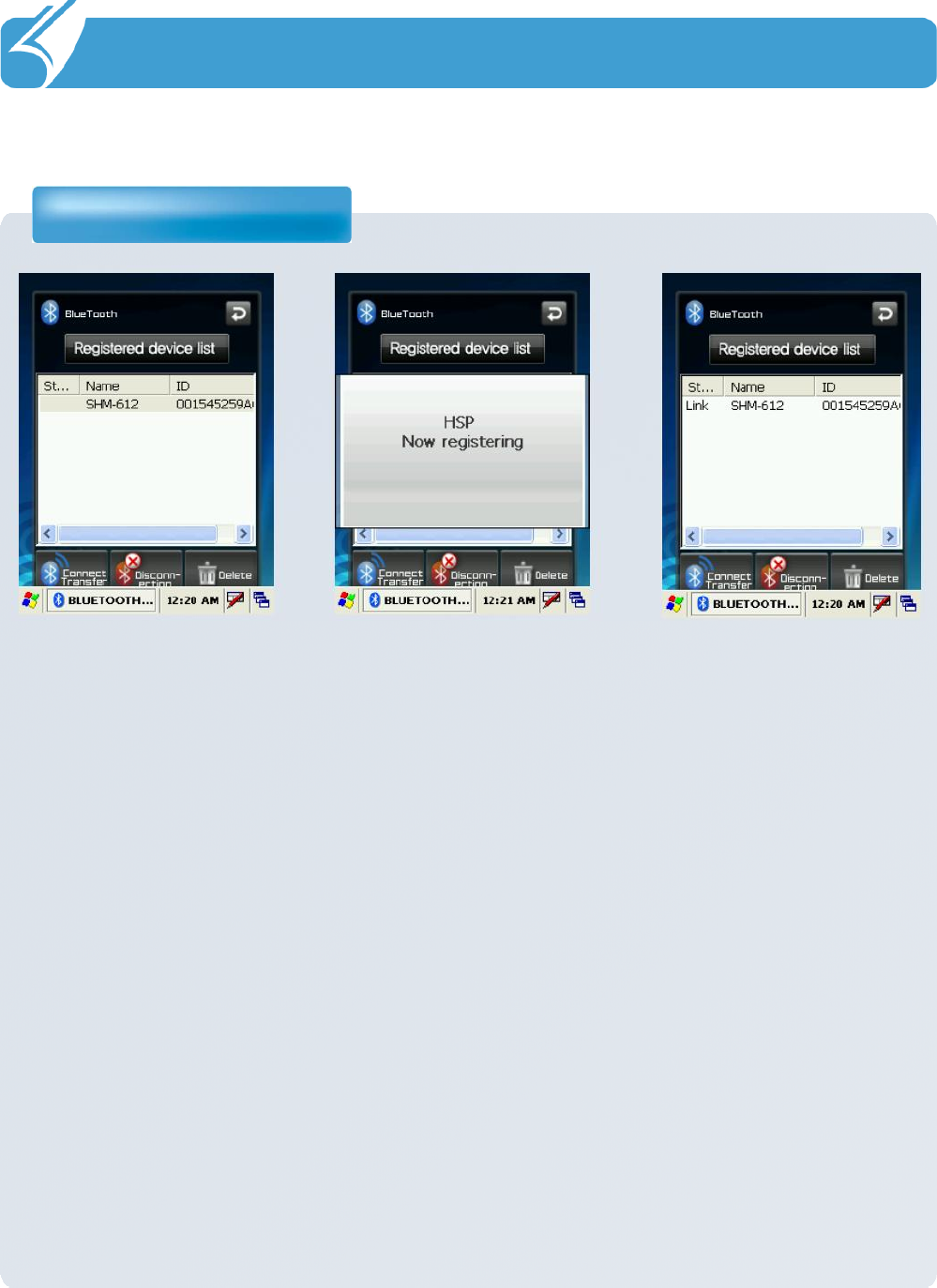
……………………………………………………………….
3.2 Bluetooth
Bluetooth
3. Functions
Press “Registered Device List”
button.
Press ”Connect/Transmit”
button after selecting the item which has been connected
before from the “Registered Device List”. A popup window will appear to inform that
the connection is made and connection status will be displayed in the status blank
of the list.
In case connection has not been made, start from the step #1 again. In order to
disconnect the device connected, press “Disconnect”
button.
Caution : If the device has been paired before, connection can be made right away
without pairing procedure. The list of devices paired before will be shown in the
“Registered Device List”.
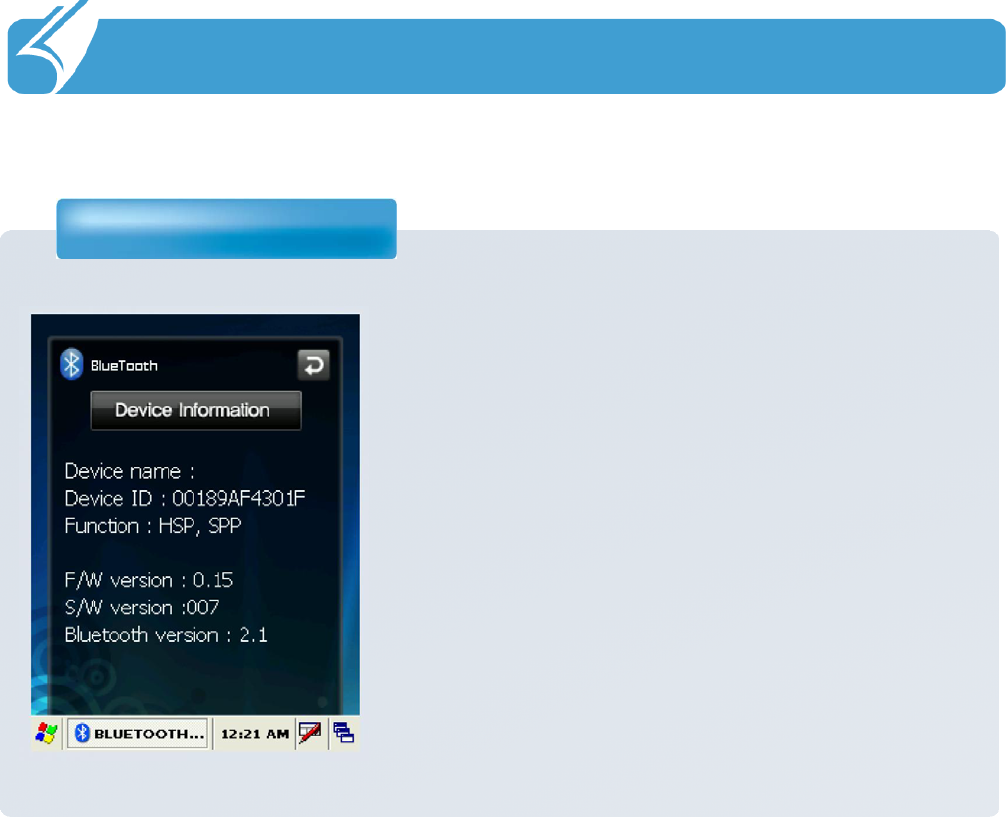
……………………………………………………………….
3.2 Bluetooth
Bluetooth
3. Functions
The Device Information screen shown information
about Bluetooth device such as device name,
device ID (BD address), support profile, Bluetooth
version, firmware version and software version.
In order to delete a device once connected, press
“Delete”
button after selecting the item to be
deleted. A device currently connected cannot be
deleted. Delete the list after disconnecting the
device.
* Reference : Even after the device is deleted from
the ‘Registered Device List’, pin code window
can popup if connection is requested by the
Bluetooth device. At this time, connection can
be made by pressing ‘Confirm’
button after
entering the pin code
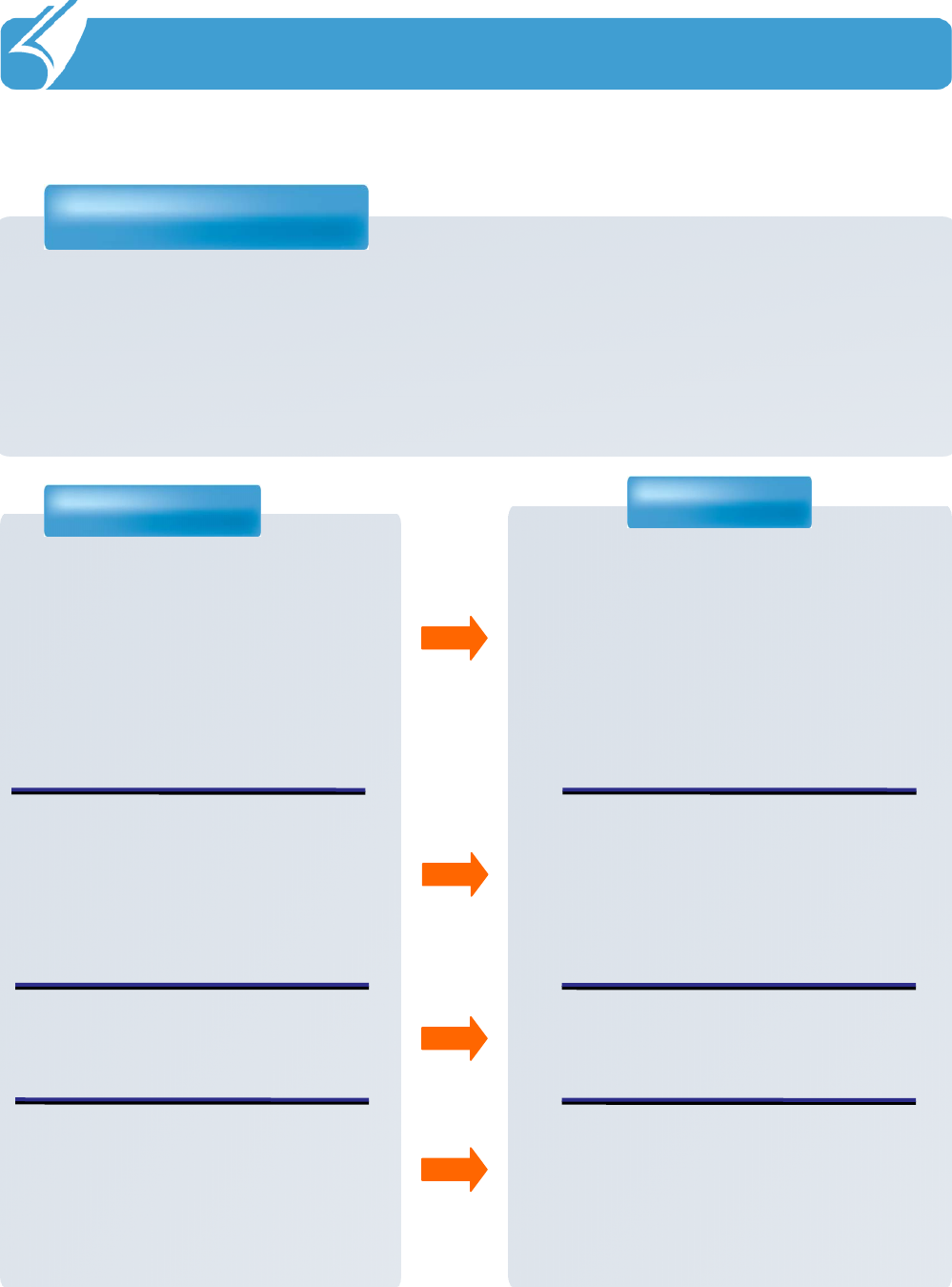
…………………………………………………………………
Problem Solution
Product does not turn on.
4.1 Problem solving
4. Problem solving and Warranty
1.
When the product is shipped
from the factory, the circuitry is
disconnected. Press the power
button for 2 seconds or longer,
when the product will turn on.
2.
Check if the battery is fully
charged and charge the battery
before using the product.
No sound from the speaker. 1.
Check if the volume of the
product is not set at 0.
Screen is dark. 1.
Enter into ‘Setup’
and adjust
the lighting.
Problem solving
1.
Check followings first when a problem occurs while using the product.
If the problem is still not solved, first contact the dealer you
bought from.
2.
In case of the delayed response, you can reach the manufacturer.
DOTel’s
Customer service Phone No. : +82-2-850-3243
Some points in manual are
unclear.
1.
Use customer support in the
Web site or contact customer
center over phone, and a
customer support agent will be
glade to help you.
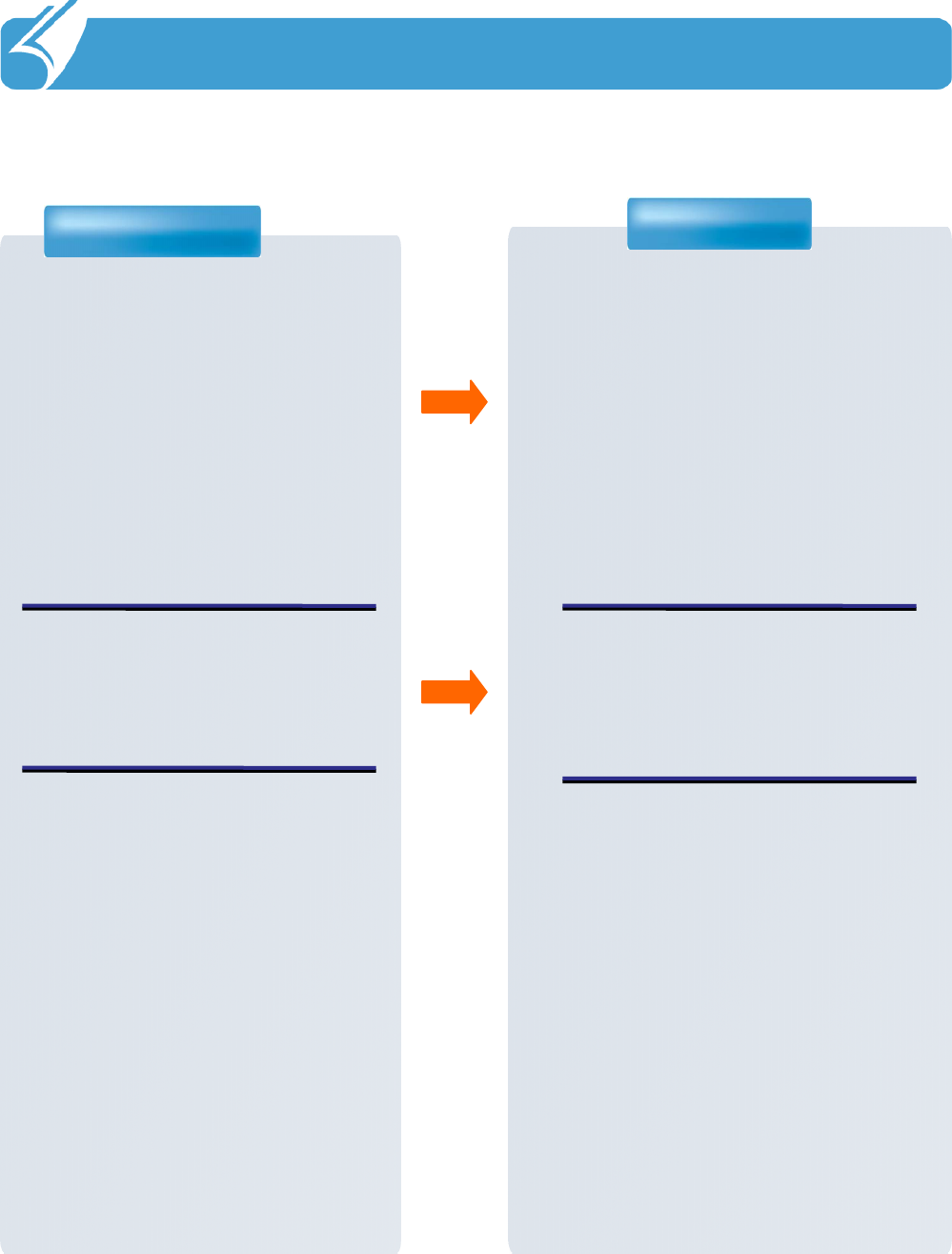
…………………………………………………………………
Problem Solution
The product seems to be hot.
4.1 Problem solving
4. Problem Solving and Warranty
1.
This product is designed to
properly radiate the heat
generated inside the product
through the case.
2.
If the product is used for a long
period of time or the adapter is
connected for long, you may
feel warmth from the case
please use the product at ease
as there is no problem with the
product.
The PC does not recognize the
product.
1.
If the connection is frequently
cut and instable, please
connect the product not to a
separate hub but directly to the
USB terminal of the PC.
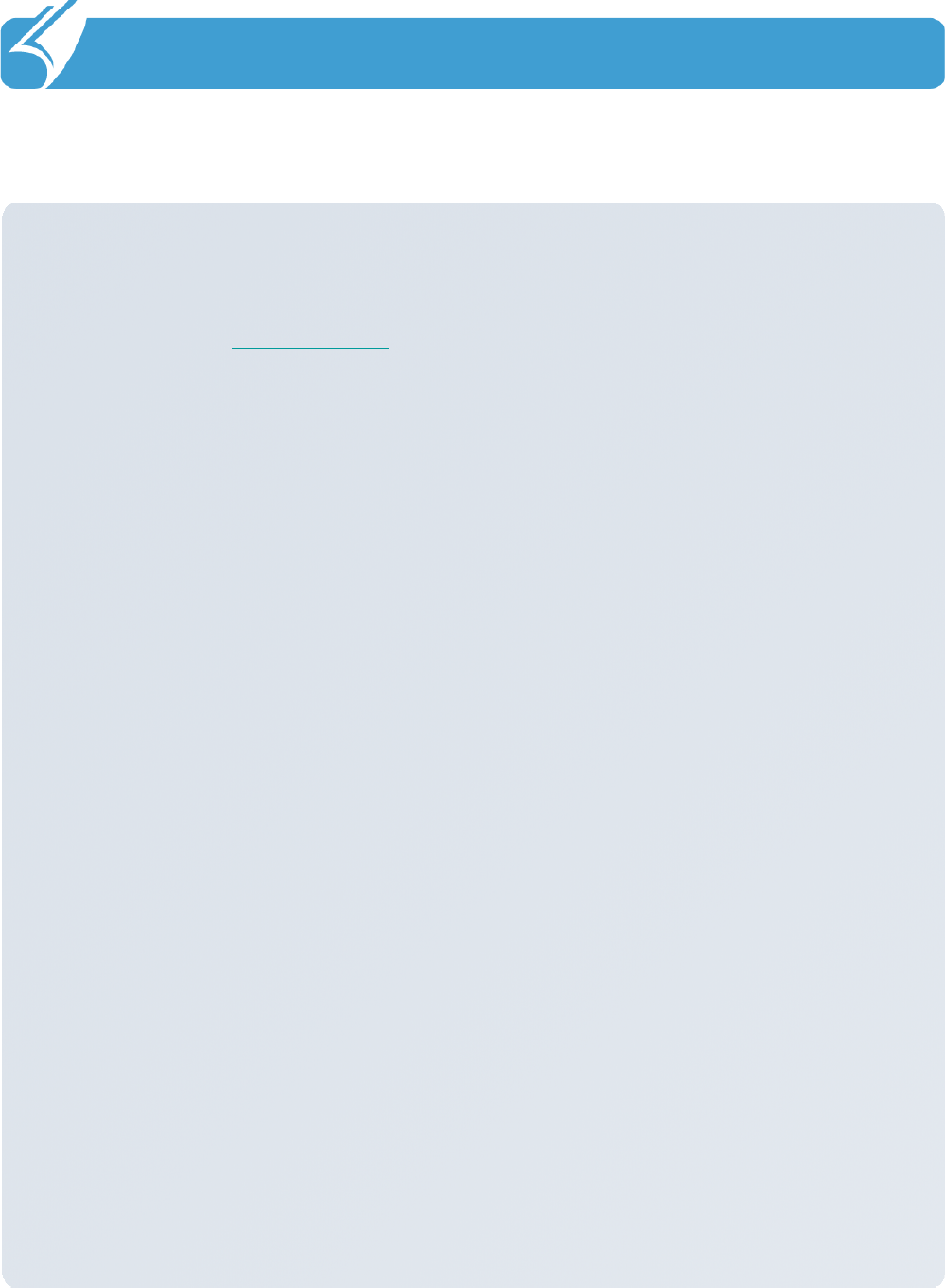
…………………………………………………………………
4.2 Customer support information
4. Problem Solving and Warranty
1.
1.
Contacting the customer service center
Contacting the customer service center
1) Web site
-
Before contacting customer support you may wish to try to find troubleshooting help
at our website : www.dotel.co.kr
-
Click ‘Contact’
on the DOT website.
-
Fill in the form and click the ‘submit’
button.
2) Content of service
Free or charged repair of all the models of PDA and sale of various accessories.
2. Before asking for repair
2. Before asking for repair
1) Be sure to check the content of ‘Problem solving’
in the previous pages before
asking for repair.
2) Do not forget to backup important data contained in the product in advance. Data
may be deleted during repair due to memory formatting, etc. The Company does not
take any responsibility for the data lost during servicing.
3) Be sure to write your telephone number and address. If there is no contact
information for the customer, a problem may occur in the process.
3. Quality Assurance
3. Quality Assurance
1) The warranty of the product is on the overleaf of the manual.
2) The products manufactured and sold by the Company are products shipped after
going through strict quality control and inspection of DOTel
Co., Ltd
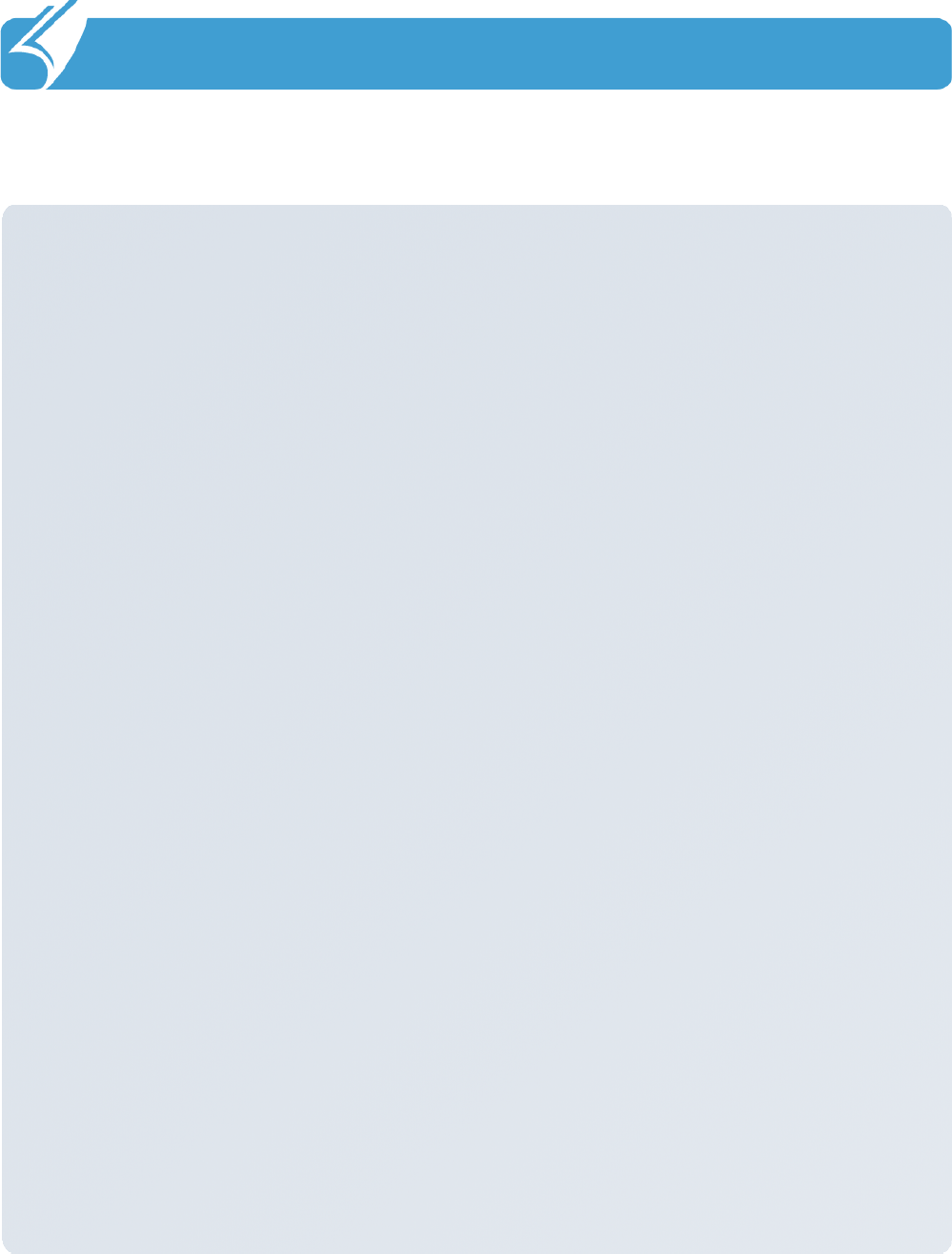
…………………………………………………………………
4.2 Contacting Customer Support
4. Problem solving and Warranty
3) Warranty period
-
Main body : 1 year
-
Accessories (consumables) : 6 months (battery and items excluding the main body)
-
Mandatory period to keep spare parts in stock : 3 years from the date of releasing the
relevant model.
4) Content of warranty
When a problem occurs during normal use within the warranty period, the customer
service center of the dealer shall provide legitimate material and immaterial service in
accordance with Consumer Damage Compensation Regulation by item.
In the following
cases, repair may be inevitably impossible even within the warranty period and at a cost.
a. if the product is out of order due to shock or water-logging caused by a mistake of
the consumer,
b. if the product has been disassembled or remodeled;
c. if the product is out of order due to natural disaster such as fire, earthquake or flood;
or
d. if the product has been repaired by persons other than the designated service staff
of DOTel. Co., Ltd. , or in a non-designated service location
Individual matters not specified in this article shall be reviewed from the aspect of the
internal regulation of DOTel
Co., Ltd. For after service and customer support but aiming
at convenience of the final consumer.
5) Warranty area : Korea
4. Expense for repair
4. Expense for repair
1) If the product has failed due to defect of the product it self within the warranty period,
it will be repaired at free of charge in accordance with the warranty standard of the
Company and Consumer Damage Compensation Regulation.
2)The repair expense shall be decided in accordance with the repair price for each item
in the internal regulation of the Company.
3) Even within the warranty period, if it falls under article 3-4 above, a certain amount of
repair expense will be charged. Please understand as repair may not be possible in
some cases.
-
Hardware manufacturer : DOTel
Co., Ltd. www.dotel.co.kr
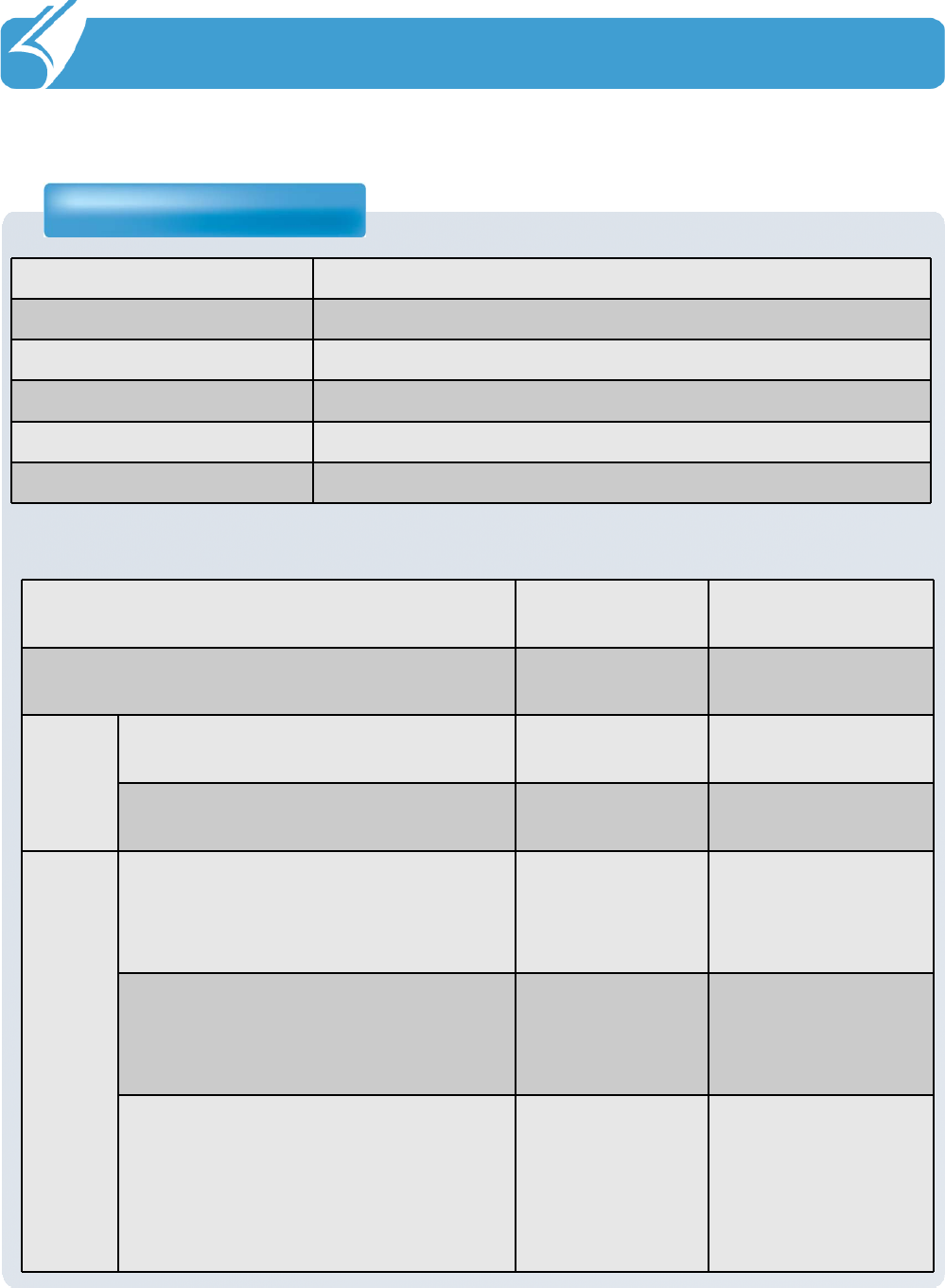
………………………………………………………………….
Product Warranty
4.3 Product Warranty
4. Problem Solving and Warranty
Classification Content
Model name DOTH-500
Date of purchase
Purchased from
Manufacturing No.
Warranty period One year from the date of purchase
Product failure type Within warranty
period
After warranty
period
If the failure occurs within 10 days after the
purchase Replace N/A
Repair
able
When failure has occurred more
than 3times due to same defect Free repair Repair at a cost
When failure has occurred more
than 4times due to same defect Replace Repair at a cost
Not
repair
able
If repair is impossible within one
month Replace
Replace after
deducting a fixed
amount of
depreciation
If repair is impossible due to
unavailability of repair part Replace
Replace after
deducting a fixed
amount of
depreciation
If replacement is impossible Refund
Refund the
amount after
deducting a fixed
amount of
depreciation and
adding 10 percent
Repair charge regulation
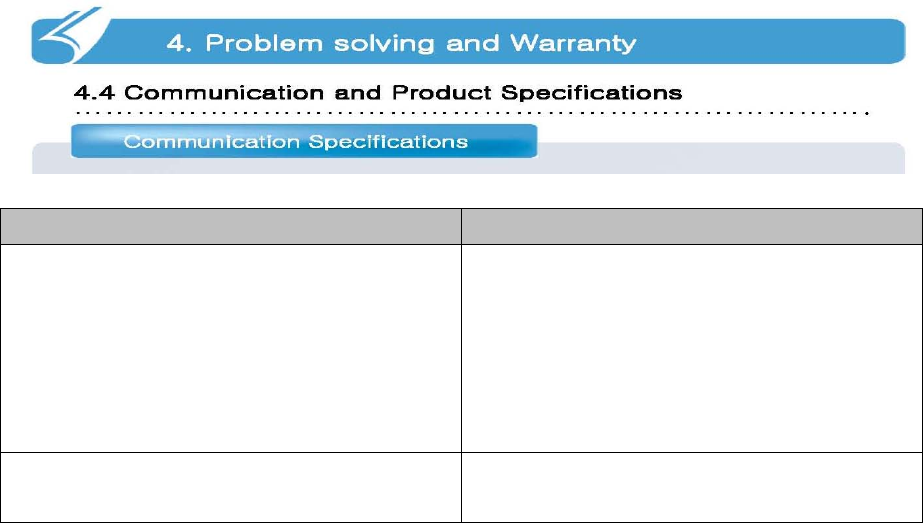
Classification Content
WLAN
Frequency used:
- 802.11b/g: 2412 ~ 2462 MHz
Modulation
- BPSK / QPSK/CCK/ 16- QAM/ 64-QAM
Bluetooth Frequency used: 2402 ~ 2480 MHz
Modulation : GFSK
Note
This device use already certified module (TX Module FCC ID: TWG-SDCMSD30AG)
The TX module was certified with both 2.4G and 5G bands but this device only uses 802.11 b/g mode of 2.4G
band and the TX module is limited to operated 2.4G b/g mode only.
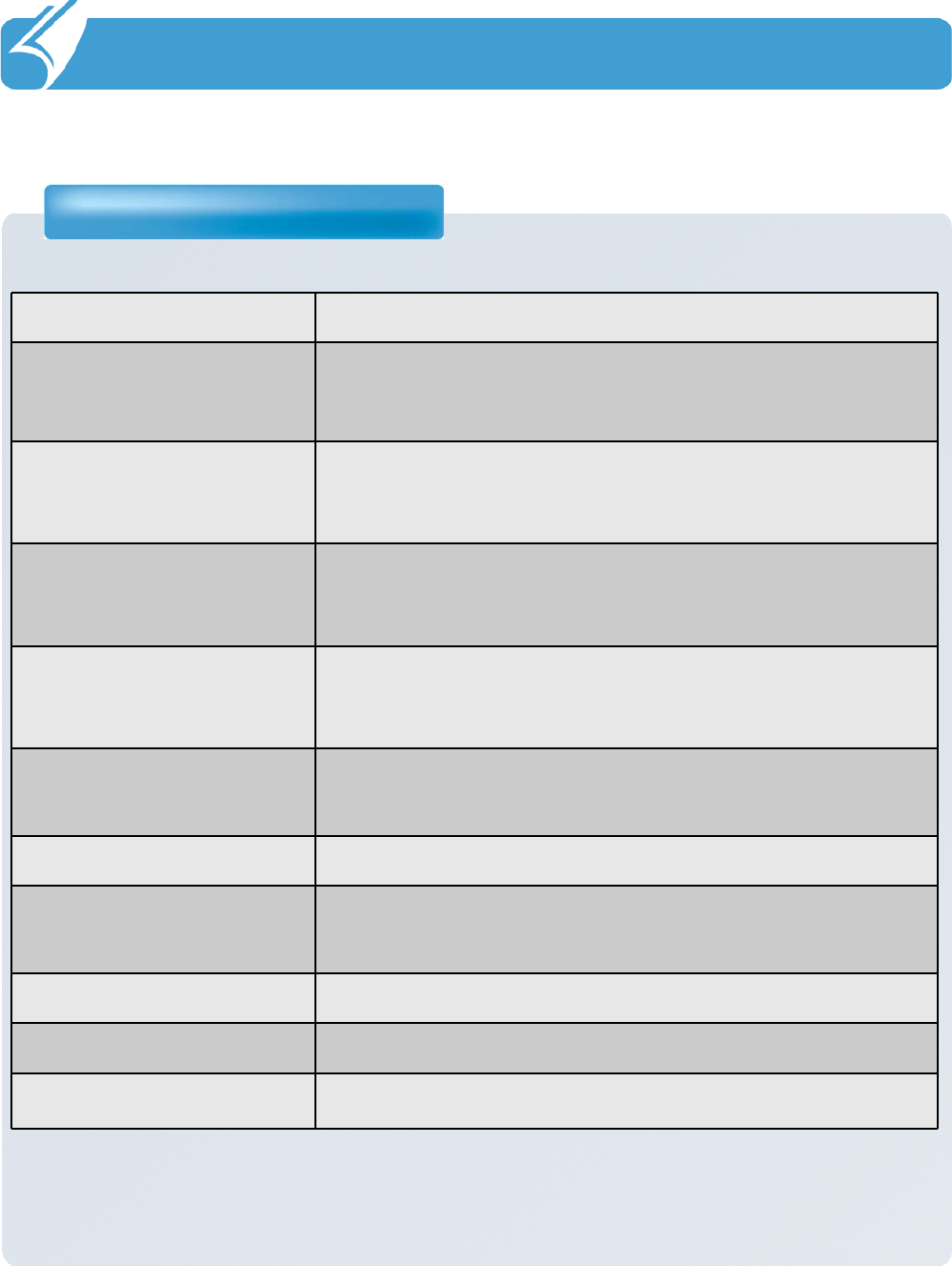
………………………………………………………………….
Product Specifications
4.5 Product Specifications
4. Problem solving and Warranty
Classification Content
C P U ARM 11 / 800MHz
O S Windows CE5.0
R A M 128MB
R O M 256MB
DISPLAY TFT LCD MODULE 5.01INCH,262K
COLOR with Touch screen panel
INTERFACE USB 2.0 (Micro USB)
BATTERY Standard type : 2800mAh
SIZE 149(L)*86(W)*17.9(H)mm
WEIGHT 200g
ADAPTER 5V/4A