Danger FYMASMBD-02 PCS handset with wireless data access User Manual RefGuide indd
Danger, Inc. PCS handset with wireless data access RefGuide indd
Danger >
Users Manual
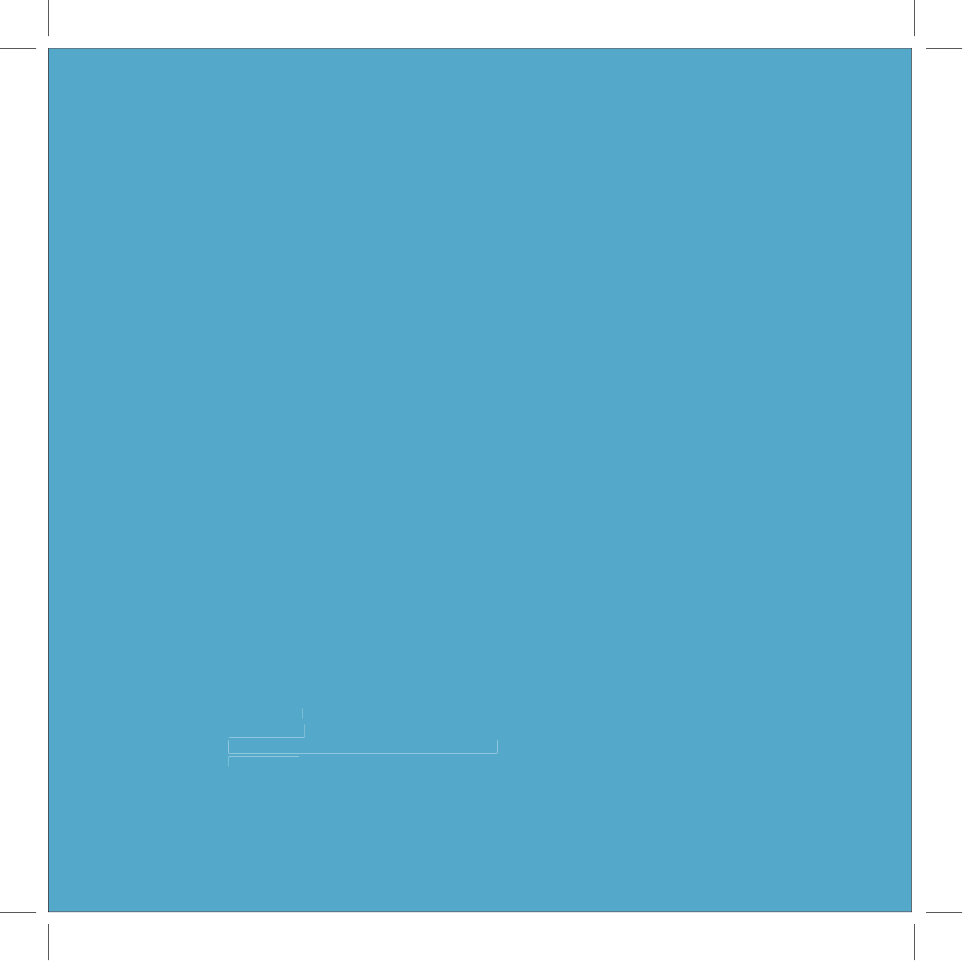
T-Mobile Device
Reference Guide
Release 1.0
May 9, 2002
Copyright© Danger, Inc. All rights reserved.
27-0002-09
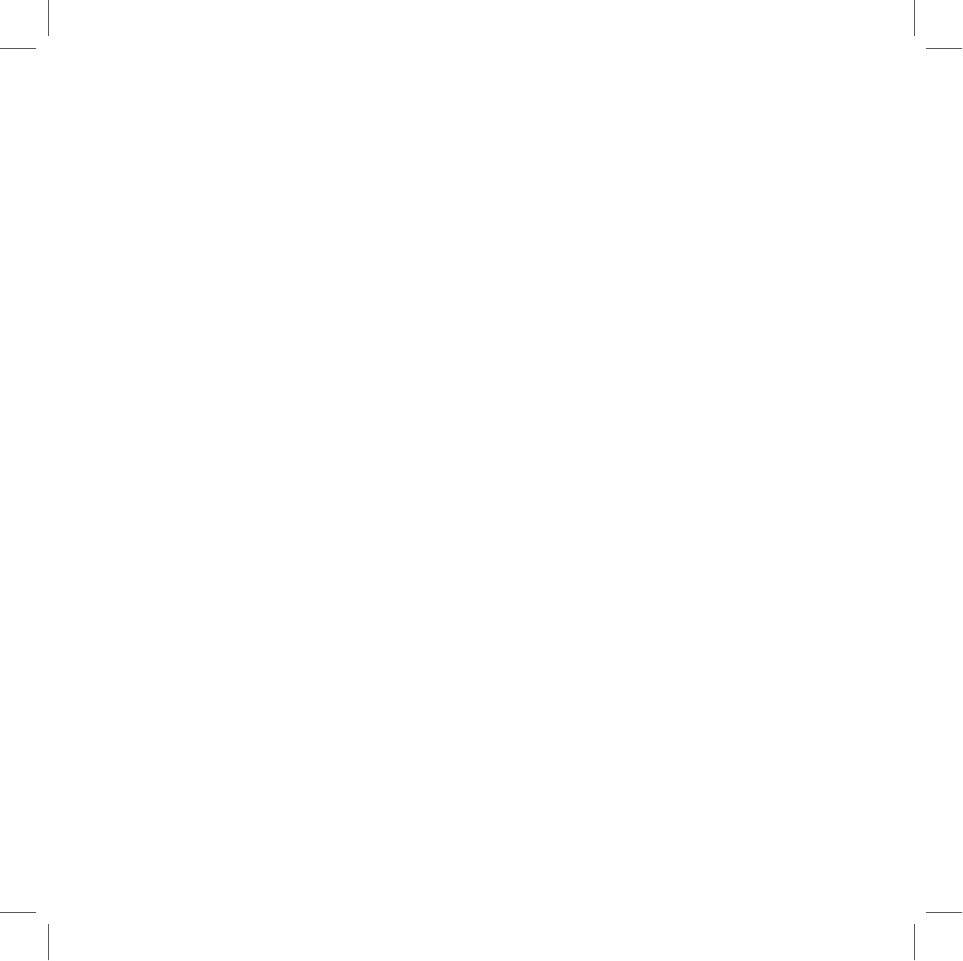
Contents
Welcome 4
I. Device Controls 6
Opening and Closing the Display 6
Control Buttons 7
II. Registration 8
III. Device Basics 12
Battery Charger 12
USB Cable 13
Title Bar 13
Device Settings 15
Customization 18
The Jump Screen 19
Menus 20
IV. The Desktop Web Interface 21
V. Using the Applications 23
Make a Phone Call 23
Answer a Phone Call 24
Add a Number to Your Speed Dial List 24
Change Your Phone Ringtone 25
Check Your Voice Mail 25
Import Contacts from Your SIM Card 26
2
Contents
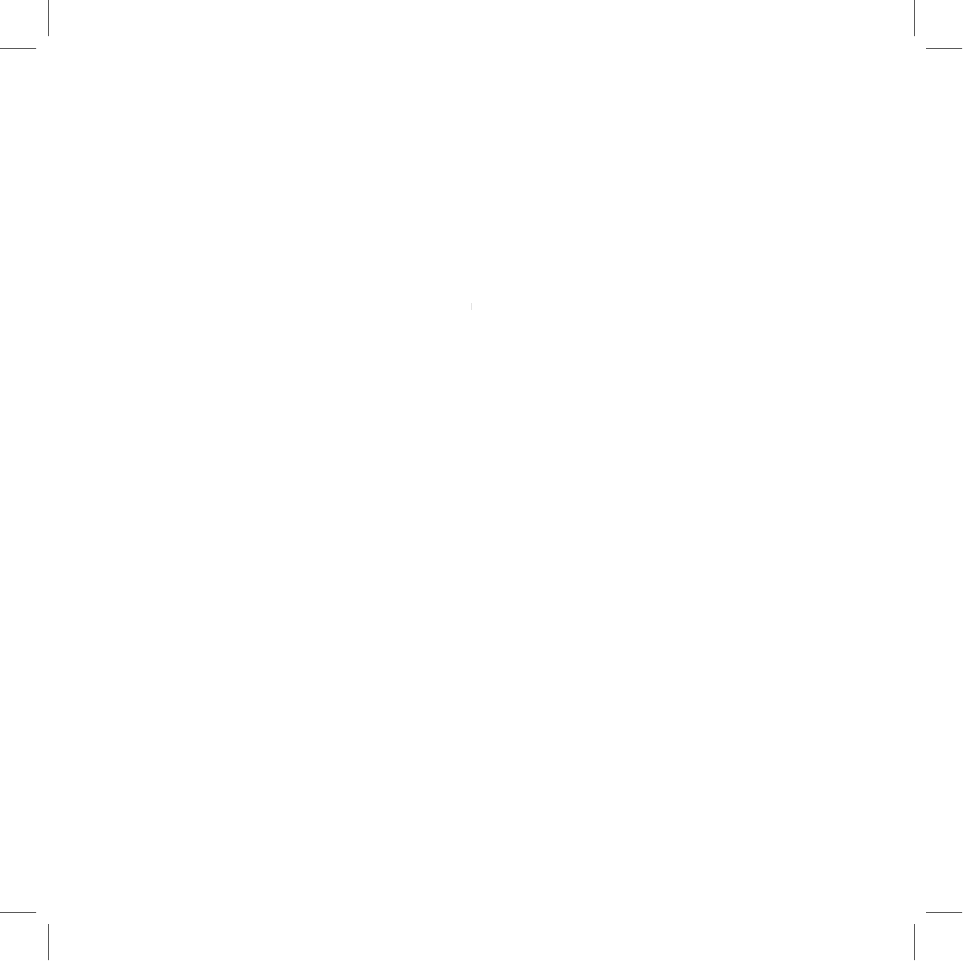
Send a Phone Message 26
Browse the Web 27
Bookmark a Web Site 27
Signing on to the AOL
®
Instant Messenger™ Service 28
® Instant Messenger™ Service 28
®
Send an Instant Message 28
Send an Email 29
Fetch Email from External Accounts 30
Fetch Email Using Your Device’s Web Browser 32
Send a Photo 32
Add a Contact to the Address Book 33
Import Address Book Contacts 34
Add an Event to Calendar 35
Create a Note 35
Add a To Do 36
Insert the Camera Accessory into Your Device 36
Take a Photo 37
Play Games 37
VI. Keyboard Shortcuts 37
VII. The Online Owner’s Manual 38
VIII. Troubleshooting 39
IX. Customer Care 44
X. Notices 45
Contents
3
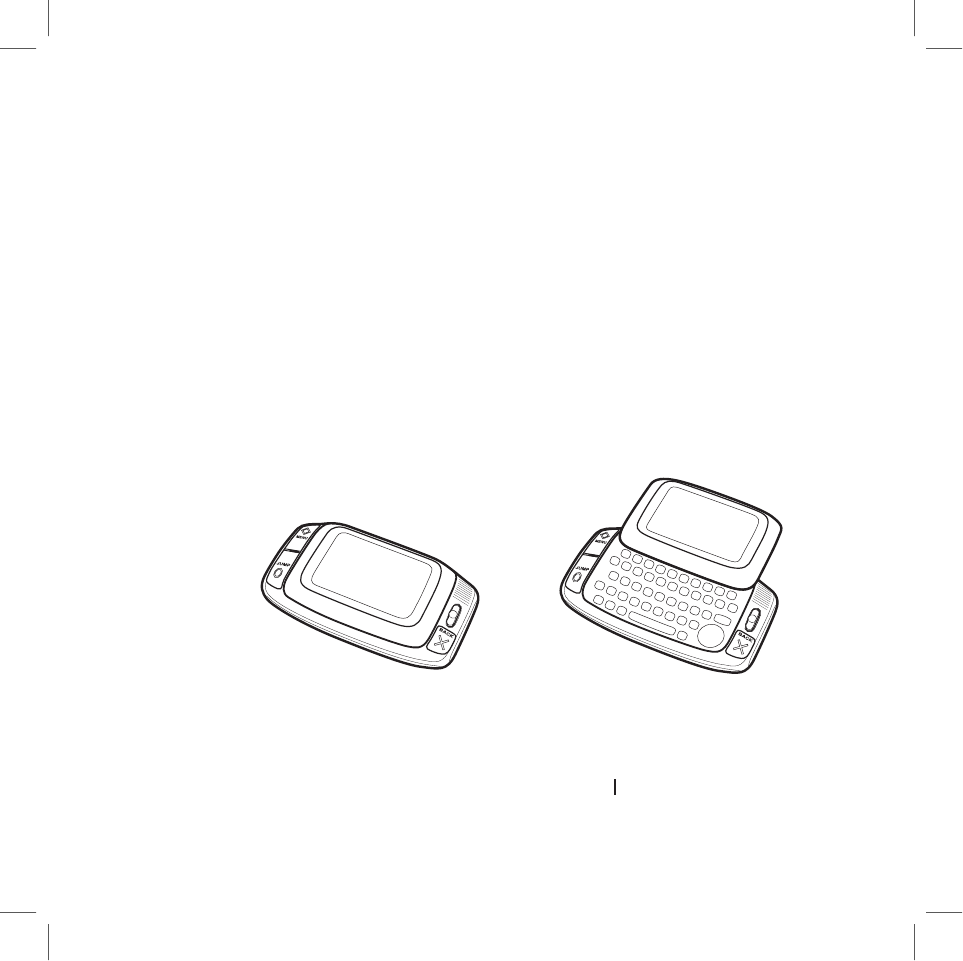
Welcome!
Thank you for buying a T-Mobile device. It will change the way
you communicate, get organized, and stay connected.
Your T-Mobile device connects seamlessly to wireless networks,
which gives you the ability to browse the Internet, exchange
instant messages, and send and receive email with image
attachments. Other features include a full-featured phone,
personal information management (PIM) applications, access
to a personal Web portal, entertainment applications, and a
camera accessory.
Read detailed instructions on using the applications in the
online
T-Mobile Device Owner’s Manual
at www.t-mobile.com.
T-Mobile Device Owner’s Manual at www.t-mobile.com.T-Mobile Device Owner’s Manual
4
Welcome!
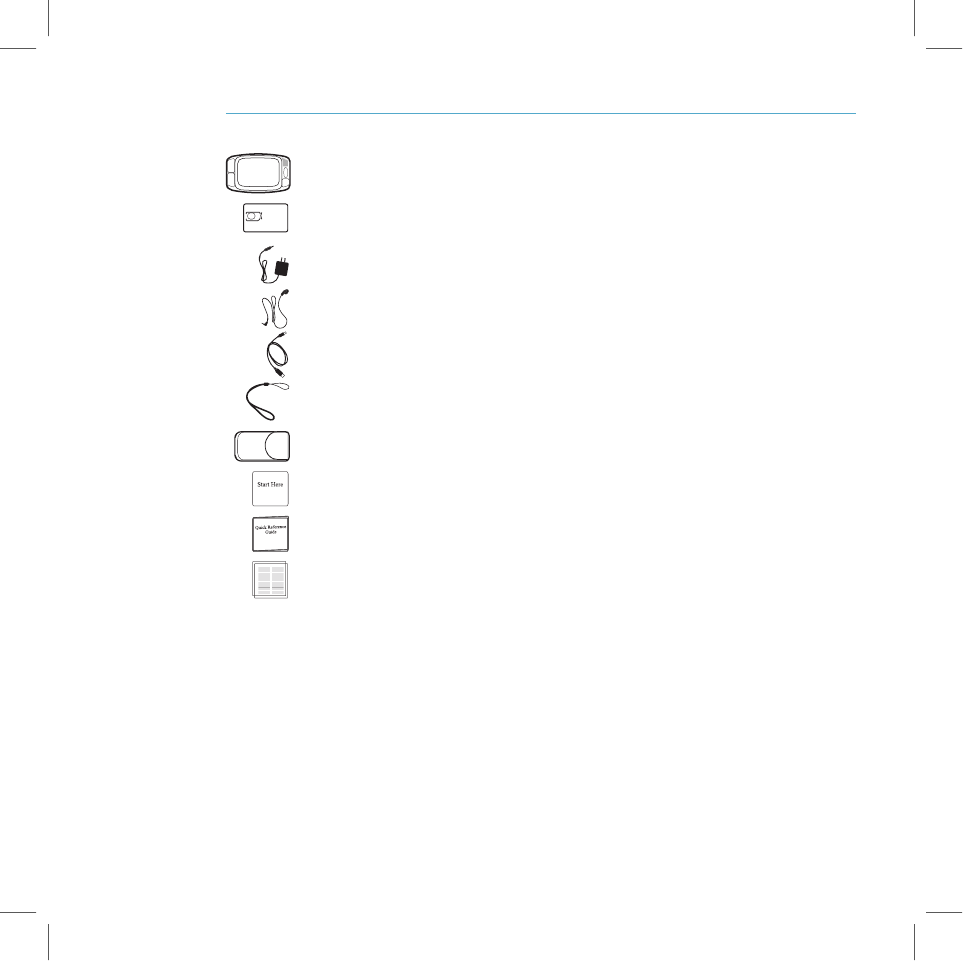
Here’s what you’ll find in the box:
T-Mobile device
SIM card
Battery charger
Hands-free headset
USB cable (Mini-B type)
Wrist strap
Carrying case
Start Here card
Reference Guide
T-Mobile Welcome Guide
If any of these items are missing, please contact T-Mobile Customer Care at
1 (800) 937-8997.
Now, let’s get started!
Welcome!
5
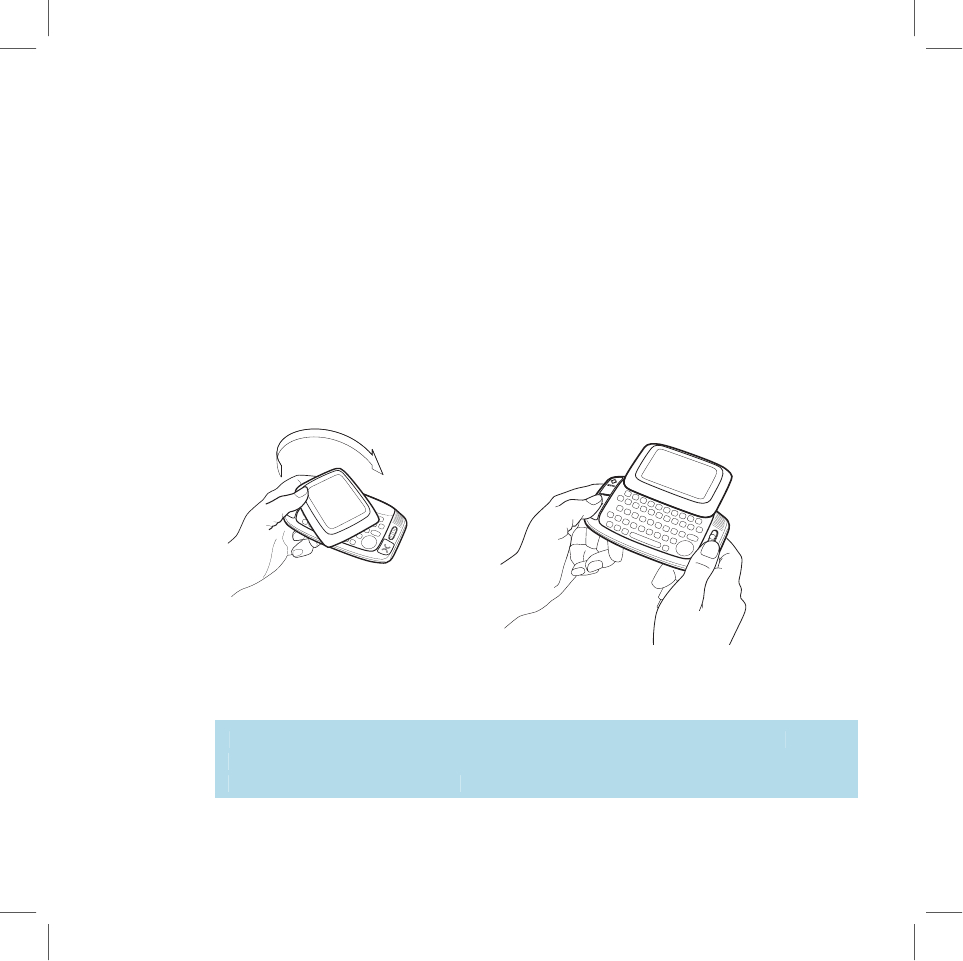
Warning
Device Controls
Opening and Closing the Display
Normal operating position of the device is horizontal, with the wheel on the
right side.
To open the display, press your left thumb on the lower-left corner of the
display and gently push in a clockwise direction. The display will spring
smoothly into position:
BACK
To close the display, reverse the motion to pivot the display counter-clockwise
and snap it into the closed position.
Do not open or close the display in the wrong direction or you will risk
damaging your device. Stop if you feel any resistance; the display should
spring smoothly into position.
6
Device Controls
I.
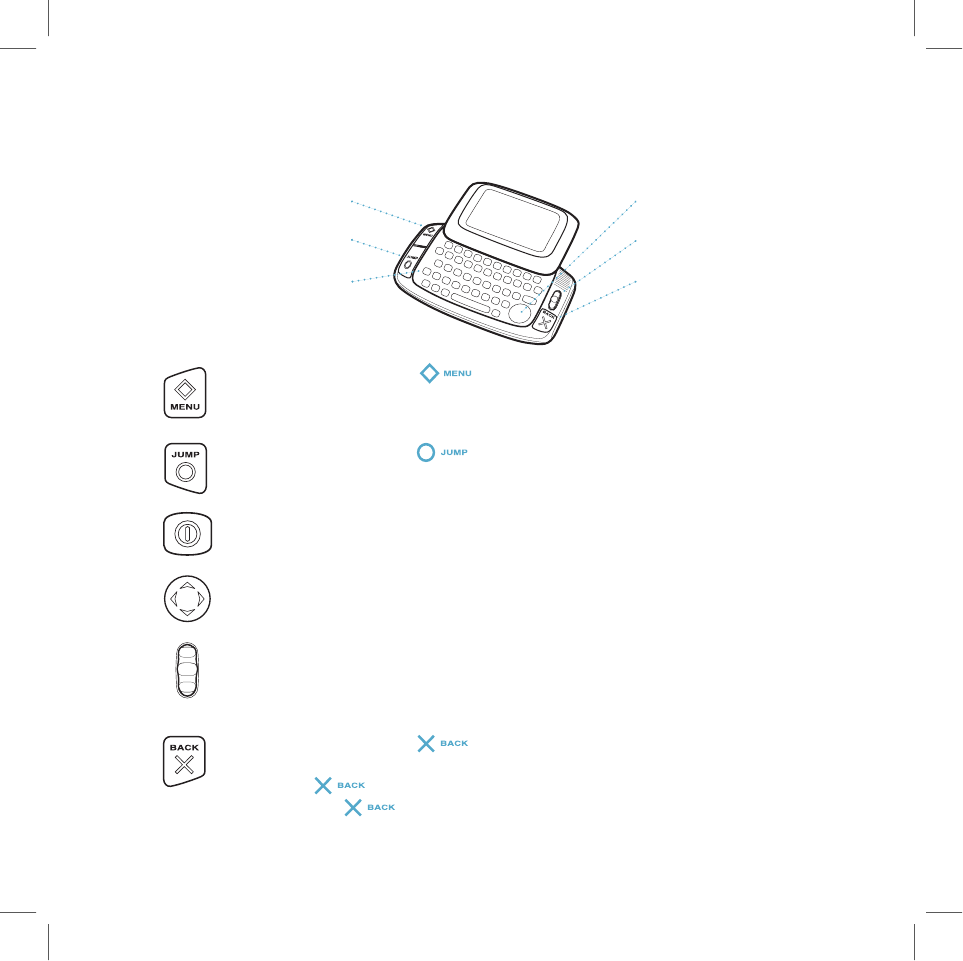
Control Buttons
MENU
JUMP
POWER
DIRECTIONAL PAD
WHEEL
BACK
MENU button
Pressing
opens a menu of actions you can take on
the current screen. If you press the MENU button and no menu appears, this
means there are no menu items available for the current screen.
JUMP button
Pressing
takes you back to the Jump screen, your
starting point for launching all the device applications.
POWER
Press the power button to turn the device on and off.
DIRECTIONAL PAD (D-Pad)
Press to scroll or move within text fields. The
D-Pad “rocks” into eight different directions or positions.
WHEEL
Use the wheel to highlight then select buttons or links. Rotating the
wheel toward you advances the current selection through the “selectable”
elements on a screen and scrolls you down a Web page. Pressing the wheel
selects the highlighted item or opens a pop-up menu.
BACK button
Pressing
once takes you back to the screen you were
previously viewing; pressing twice takes you back two screens, etc. In a dialog
box, press
to save your changes and dismiss the dialog box. If a menu
is open, press
to close it.
Device Controls
7
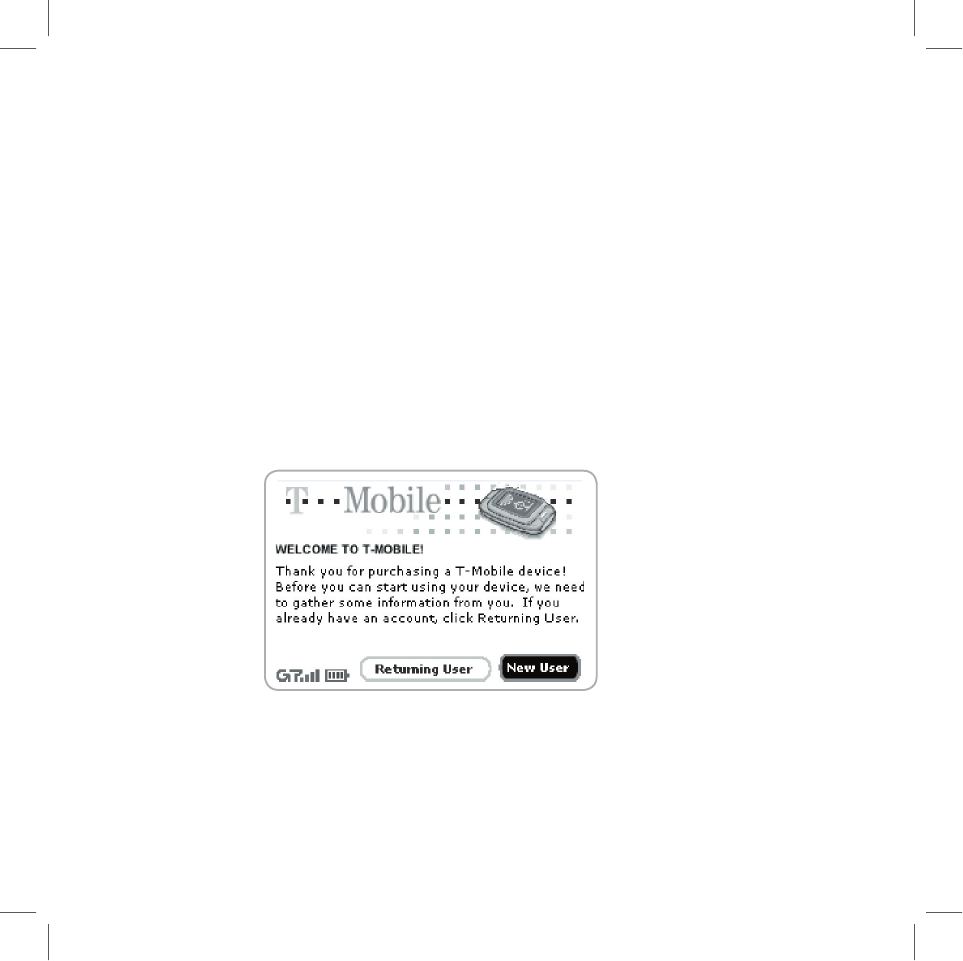
Registration
Before you can start using your device, you must complete the registration
steps, as explained in step 3 on your Start Here card. This section of the
Reference Guide takes you through the registration process in more detail.
Note that these instructions are for
new users
(not returning users). Returning
users are asked to sign in using their existing username and password.
1 Wait for account activation.
Before you can use your account, T-Mobile must activate your account.
This can take up to 48 hours, but usually takes only 1-3 hours. You’ll know
your device has been activated when the Welcome screen appears on
your device display:
Press the wheel to select the
New User
button and advance to the next
screen. For subsequent screens, you’ll press the
Next
button to advance.
2 Type your first and last names.
Use the keyboard to type your
First
name, then rotate the wheel to
highlight the
Last
name field. Type your last name, then scroll to highlight
the
Next
button, then press the wheel to advance to the next screen.
8
Registration
II.

3 Select a username.
The username you select will be the first part of your email address (for
example, username@tmail.com). Before your select a username, read the
following guidelines:
n
Usernames must start with an alphabetic character (A-Z), but can
include numbers and underscores ( _ ), but no other punctuation.
n
Usernames must be at least 2 but no more than 32 characters in
length.
n
Usernames are not case-sensitive.
Once you decide on a username, type it on the screen:
4 Select a password.
Select a password that follows the rules below:
n
Passwords must contain at least six characters, can include both
letters and numbers but no spaces.
n
Passwords are case-sensitive. For example, if you set your password
to be “Hard2Guess”, then you will not be authenticated if you sign in
by typing “hard2guess”.
After you type your password, type it again to confirm.
Registration
9
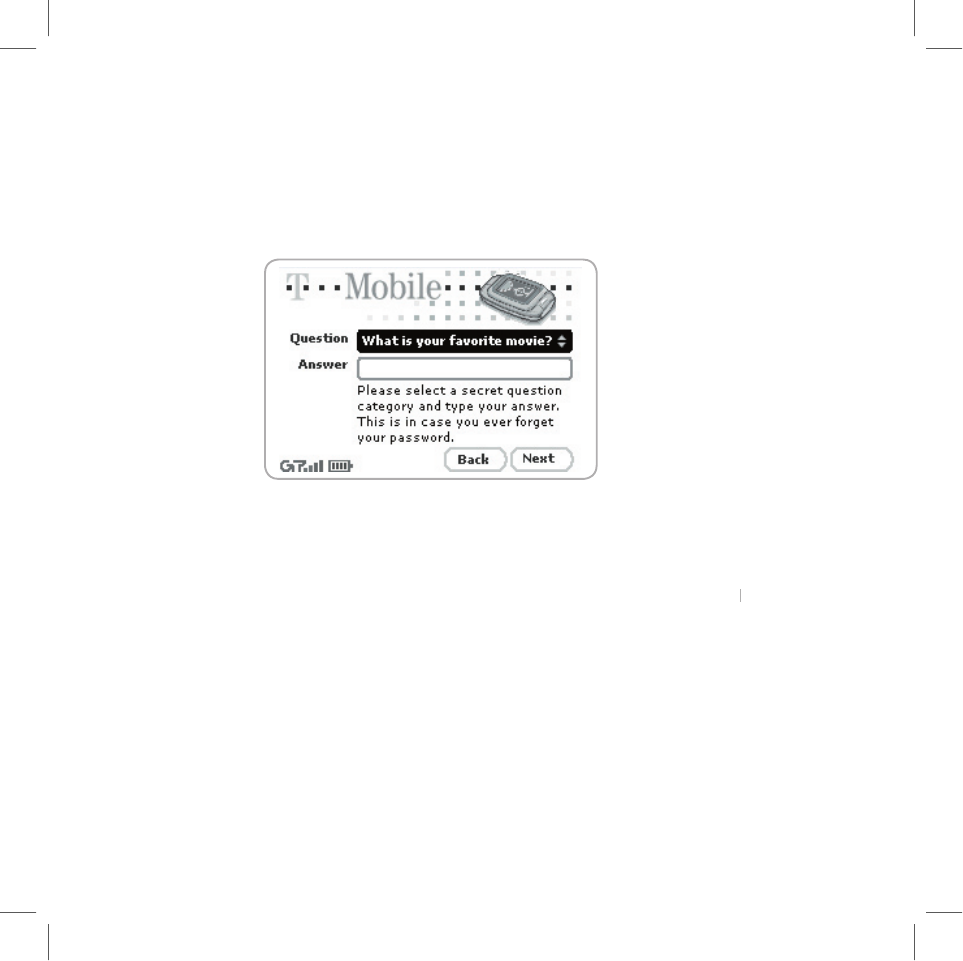
5 Select a “secret question” and type your answer.
If you ever forget your password, you can reset it by going to
www.t-mobile.com. You’ll be asked to provide an answer to the “secret
question” you select on this screen. Press the wheel to open the
Question
pop-up menu, scroll to select a question, then press the wheel
to select it.
Rotate the wheel to highlight the
Answer
field, then type your answer.
6 Read terms and agreements documents.
Before you can finish registration, you must read and agree to the
four end-user agreements that are included in your device box. (See
page 45 of this document and the
T-Mobile Welcome Guide
to find the
T-Mobile Welcome Guide to find the T-Mobile Welcome Guide
agreements.) Once you read and agree to these terms, press the
Next
button to indicate your acceptance.
7 Wait while data transmits.
While the data you entered in the registration process is transmitted
to T-Mobile, you’ll see the screen shown below. Note that if you are
out of network coverage, then you’ll be asked to “try again” to resume
registration.
10
Registration
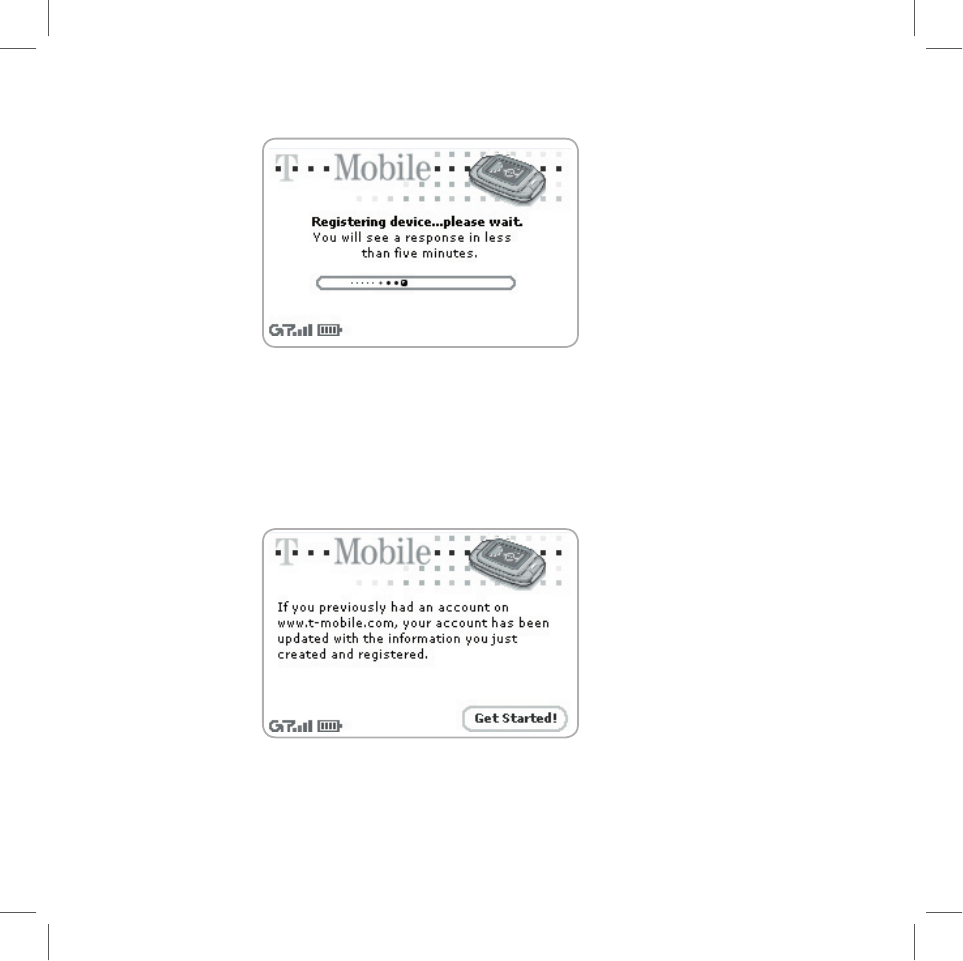
If you are within network coverage, the T-Mobile service will check to see
if your username has already been taken. If it has, T-Mobile will provide
you with alternate suggestions. You can either pick one of these alternates
or type another username.
8 Congratulations!
Once your account has been set up, you’ll see the Congratulations screen
and a final screen with the
Get Started
button:
Select the
Get Started!
button to do just that!
Registration
11
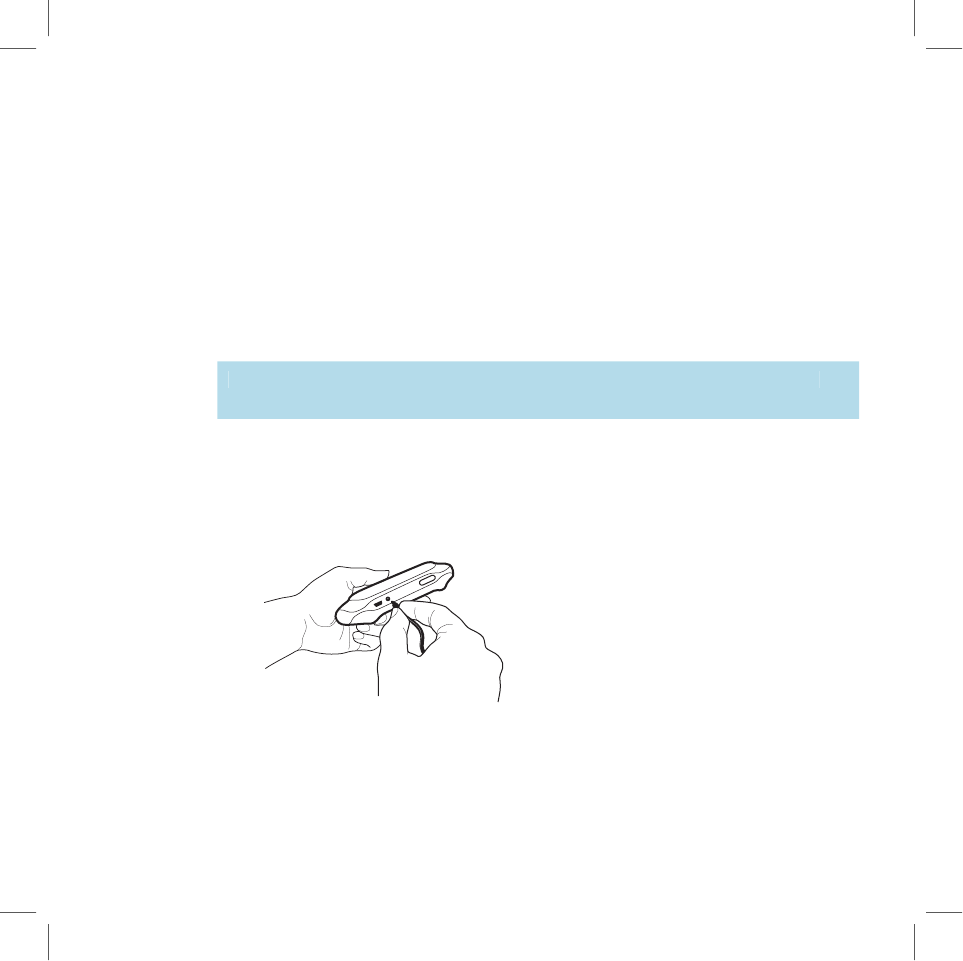
Warning
Device Basics
Battery Charger
Your device comes with a built-in rechargeable lithium ion (Li-Ion) battery.
Before you can begin using your device you must charge the battery.
Only use the battery charger provided with your T-Mobile device to charge
your battery, or you risk damaging your device.
1 Attach the battery charger to your device.
Locate the battery charger that came with your device. Insert the charger
lead (the small round end of the adapter) into your device’s power jack
(the small round hole located at the top of your device) and plug the
power cord into a standard 120V AC electrical wall outlet.
A lightning bolt will appear over the battery icon (in the title bar), indicating
the charger is connected.
12
Device Basics
III.
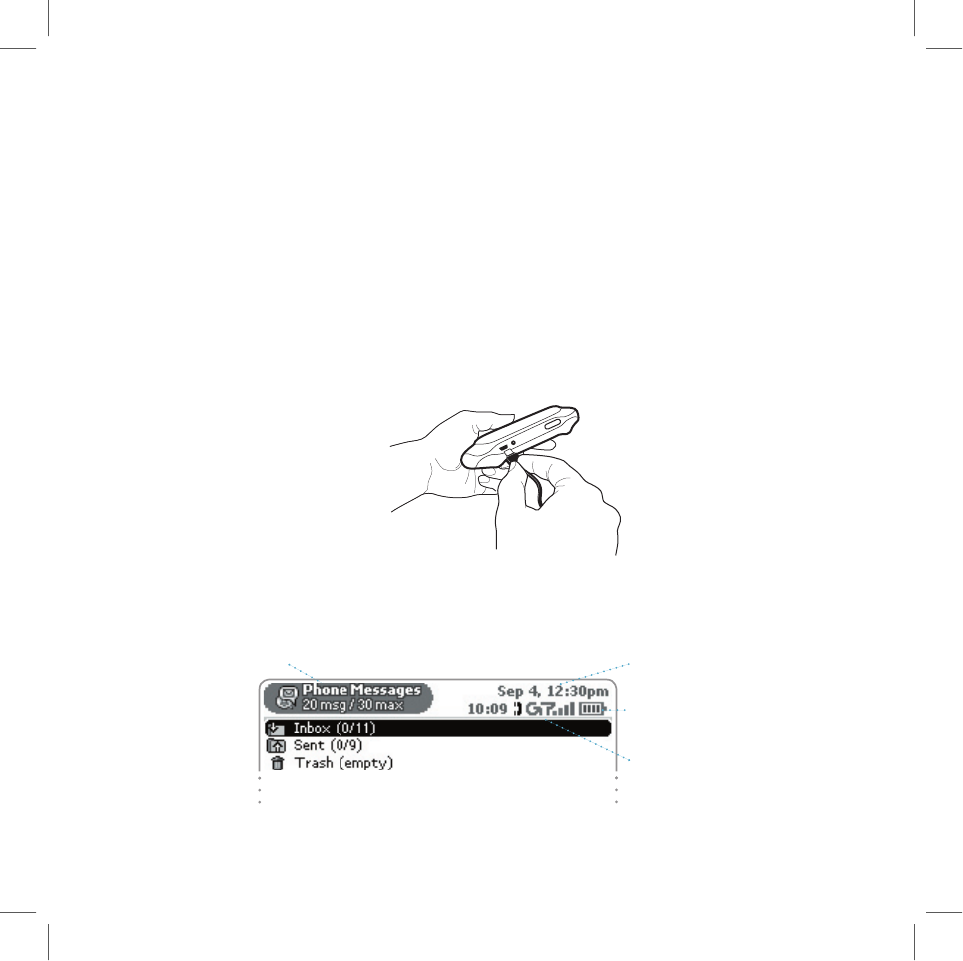
2 Let the device charge for at least four (4) hours.
Rest the device in a safe place and let the battery charge for at least four
hours, or overnight. As the device is charging, you will see the bars in the
battery icon fill from left to right. When your device is fully-charged, the
bars will stop moving and remain in the filled position.
USB Cable
If your device should ever need recovery software installed (this would have
been diagnosed by Customer Care), you will need to connect your device to
your desktop or laptop computer using the USB cable. The illustration below
shows you how you would attach the cable to your device’s USB port.
Title Bar
The device display indicators appear at the top of your screen at all times.
Screen Title
Battery Indicator
Radio Signal
Strength Indicator
Date and Time
Device Basics
13
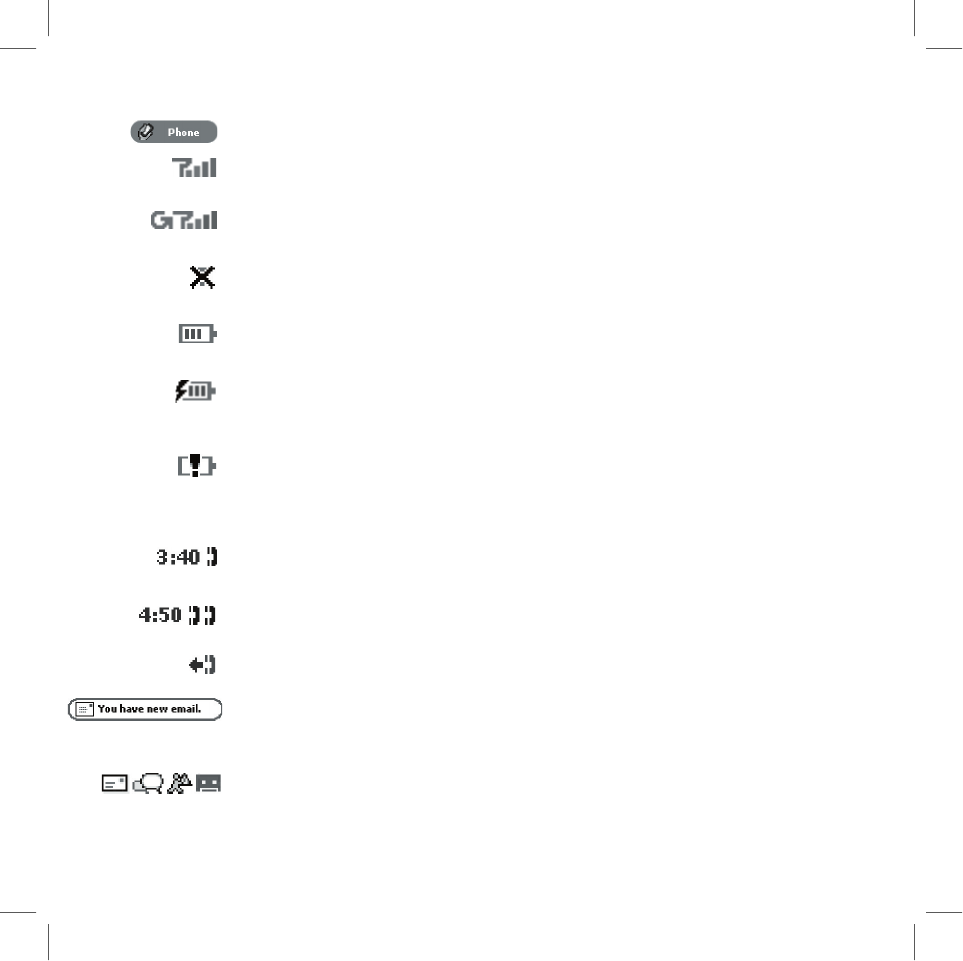
Screen title.
Lets you know what application screen you are currently viewing.
Radio signal strength indicator.
The more signal bands showing, the stron-
ger the signal strength at your current location.
Service connectivity indicator.
Indicates you are connected to the T-Mobile
data service.
No radio signal indicator.
If you see an X flashing over the radio tower icon,
you’ll know you’ve temporarily lost network connection.
Battery charge indicator.
The more bars shown in the battery icon, the more
charge in the battery.
Battery charger connectivity indicator.
While your device is connected to
the battery charger and the battery is charging, this lightning bolt icon displays
over the battery and the bars in the battery move from left to right.
Battery almost out of charge!
When you see the exclamation point flashing
over your battery, it’s time to plug your device into the charger.
Phone Call Indicators
You have one call in progress; time elapsed is 3 minutes, 40 seconds. Note
that the phone icon and the time display alternately.
You have two calls in progress. Time elapsed (4 minutes, 50 seconds) is
shown for the first call only.
Call forwarding is turned on. Your phone will not ring.
Communication Services Notifications.
When you receive a new email,
SMS, IM, or voice mail message, you’ll receive a visual notification move
across the title bar, no matter what application you’re currently viewing.
Until you read your new message or listen to your voice mail, you’ll see the
appropriate icon in the title bar, as a reminder.
14
Device Basics
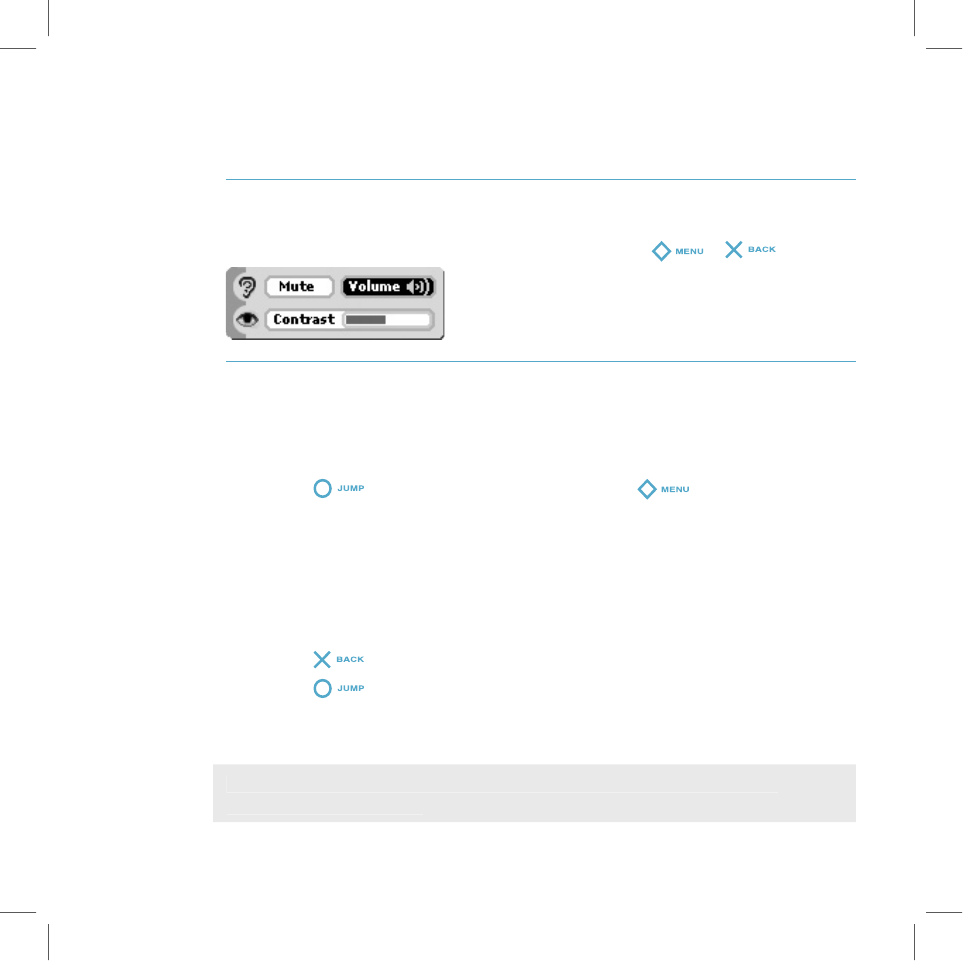
Tip
Device Settings
Controls Pane
To mute your device, adjust the system and phone sound volume, or adjust
screen contrast, open the Controls pane by pressing
+
.
Backlighting
To better view your device screen and keyboard in dark environments, enable
the backlighting feature. (Note that the backlighting feature is enabled when
you receive your device.)
1
Press
to open the Jump screen. Press
to open the menu,
then select Settings. The Settings screen appears.
2
Scroll down to highlight
Battery & Backlight
, then press the wheel.
3
Select the
Automatically turn on when in use
check box to enable
backlighting. Select the length of time you want backlighting to stay
on from the pop-up menu. (To disable backlighting, simply clear the
Automatically turn on when in use
check box.)
4
Press
to save your settings.
5
Press
to return to the Jump screen. With backlighting enabled,
when you press any button on your device, backlighting will turn on for the
set amount of time.
As long as you press a key or button before the set time elapses, the
backlight will not turn off.
Device Basics
15
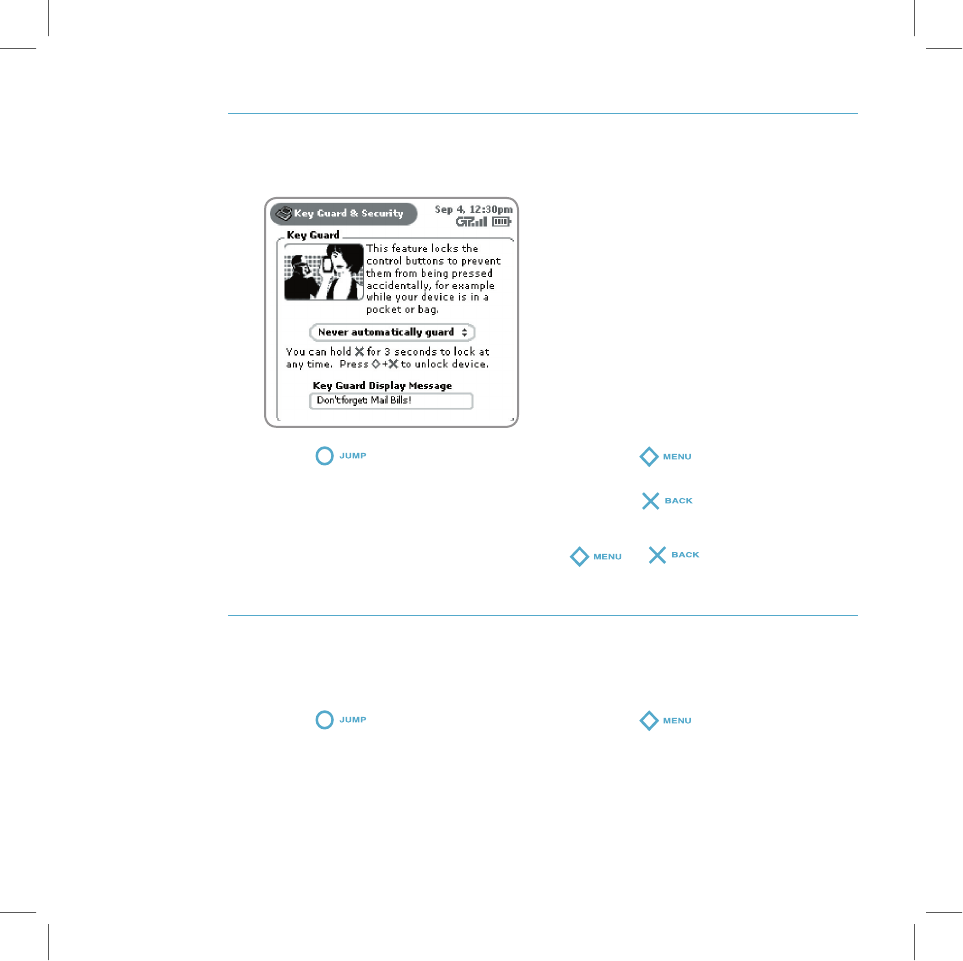
Key Guard Mode
While carrying your device, you can effectively lock the controls by entering
key guard mode:
1
Press
to open the Jump screen. Press
to open the menu,
scroll to highlight
Key Guard
, then press the wheel. You can also quickly
enter key guard mode by pressing and holding
for three seconds.
2
Your device control buttons lock.
3
To unlock and wake the device, press
+
. If you have set a
privacy code (see section below), type it at the prompt.
Device Privacy Code
If you want to secure your device from unauthorized access once your device
has gone into key guard mode, you will first need to set up a privacy code:
1
Press
to open the Jump screen. Press
to open the menu,
then select
Settings
. The Settings screen appears.
2
Scroll to highlight
Key Guard & Security
, then press the wheel. The Key
Guard & Security screen displays.
16
Device Basics
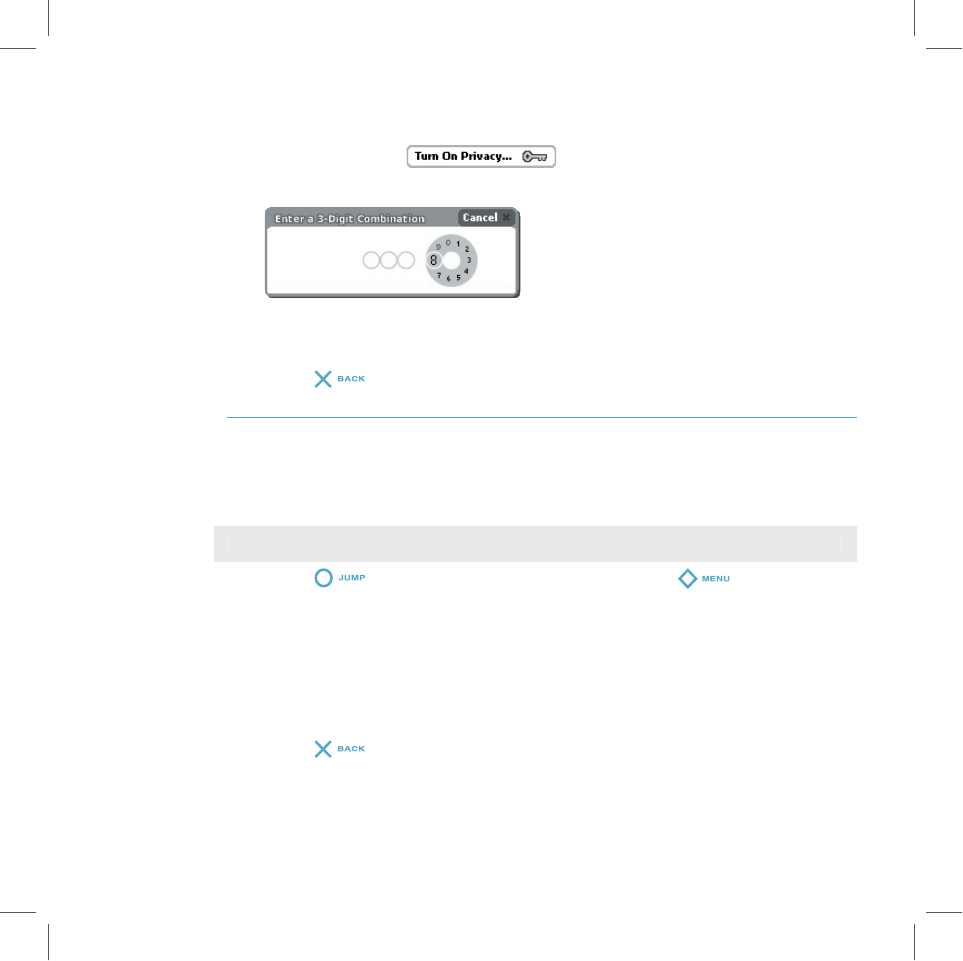
Note
Device Basics
17
3
Make sure Key Guard is enabled for a set about of time.
4
Scroll to highlight
, then press the wheel to select it.
5
Enter a three-digit code using the keyboard or the dial:
At the prompt, re-enter your code to confirm.
6
A “New Combination Enabled” message appears. Press
OK
.
7
Press
to save your settings.
Power-Saving Mode
To save battery power, set your device to go into power-saving mode
automatically. In this mode, your device screen will “blank” after your device
has been idle for a set amount of time.
Your device will still receive calls and messages while in power-saving mode.
1
Press
to open the Jump screen, then press
to open the
menu. Select
Settings
.
2
On the Settings screen that appears, scroll to highlight
Battery &
Backlight
, then press the wheel. The Battery & Backlight screen appears.
3
Select the
Power-Saving Mode
check box so a check appears, then set
the time you would like the device to be idle before power-saving mode
begins.
4
Press
to save your setting.
5
To end power-saving mode, press any key or control button.
For details about battery usage, refer to the online
T-Mobile Device Owner’s
Manual
.
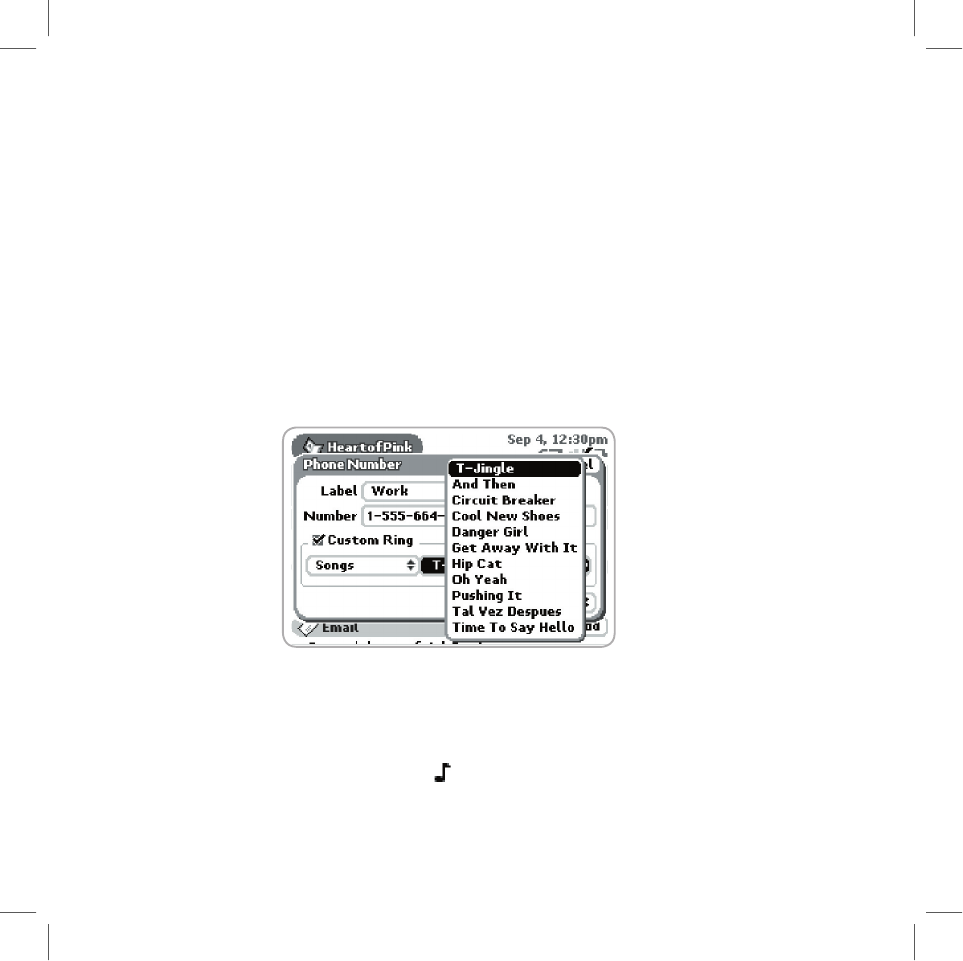
Customization
Your T-Mobile device is designed so you can set up many of its features to
suit your preferences. You specify device-wide preferences using the Settings
screens accessed from the Jump screen menu.
You can also customize many of the applications to suit your individual
preferences. Ways you can customize applications include:
n
Setting your favorite Web home page (Web Browser)
n
Setting special chat notification ringtones for individual buddies (AIM)
n
Creating your own categories and labels for identifying contact
information (Address Book)
n
Setting different ringtones for individual callers (Phone/Address Book)
You specify most application-specific preferences using the application
Settings screens: From the Jump screen, open any application (Web Browser,
AOL Instant Messenger, Email, etc.). Then open the menu and press
Settings
to open these screens.
If you see a musical note
next to a menu item, you’ll know that’s where you
customize that application’s ringtone settings.
18
Device Basics
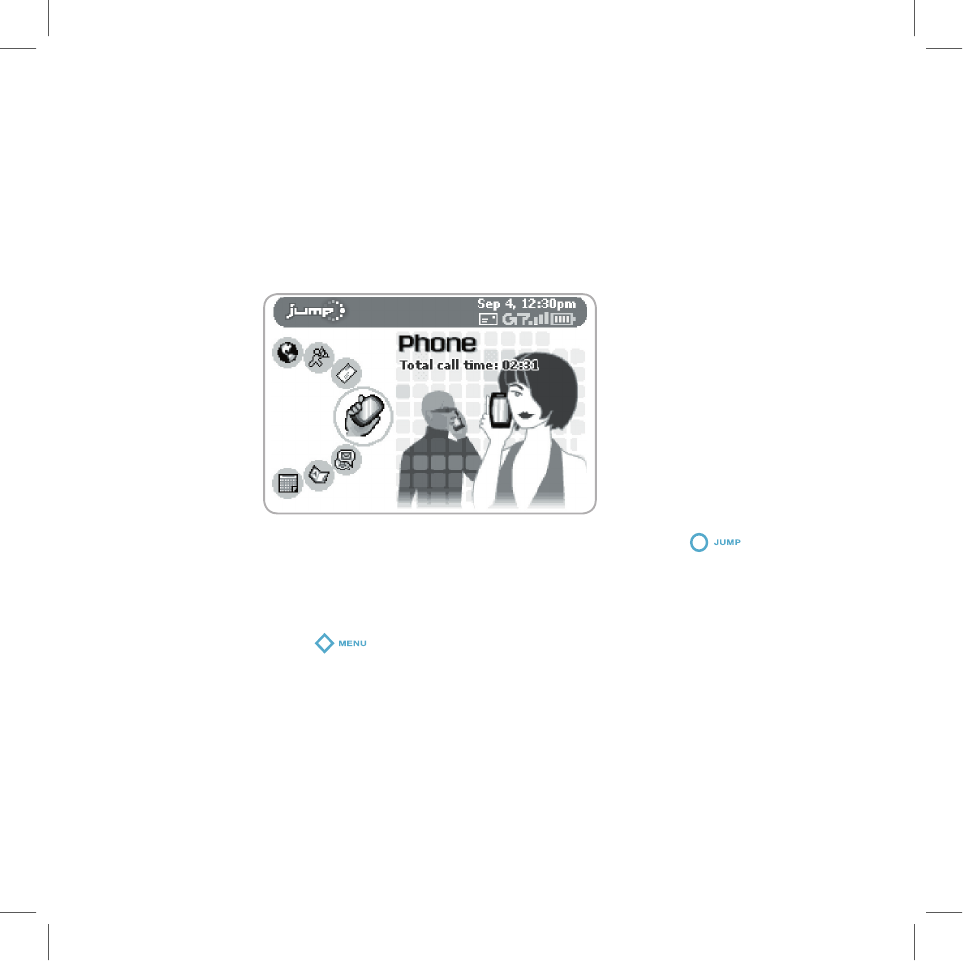
The Jump Screen
The Jump screen is your entry point to all the device applications: Web
Browser, AOL Instant Messenger, Email, Phone, Phone Messages, Address
Book, Calendar, To Do, Notes, Camera, and Games. You also set device-wide
preferences from the Jump screen.
1
To return to the Jump screen from any screen, press
.
2
To select a particular application, use the wheel to scroll through the
applications. When the application you want is highlighted, simply press
the wheel once to open that application’s main screen.
3
Press
from the Jump screen to open device Controls, Settings, as
well as the Key Guard, Hints, and Power Off features.
Device Basics
19
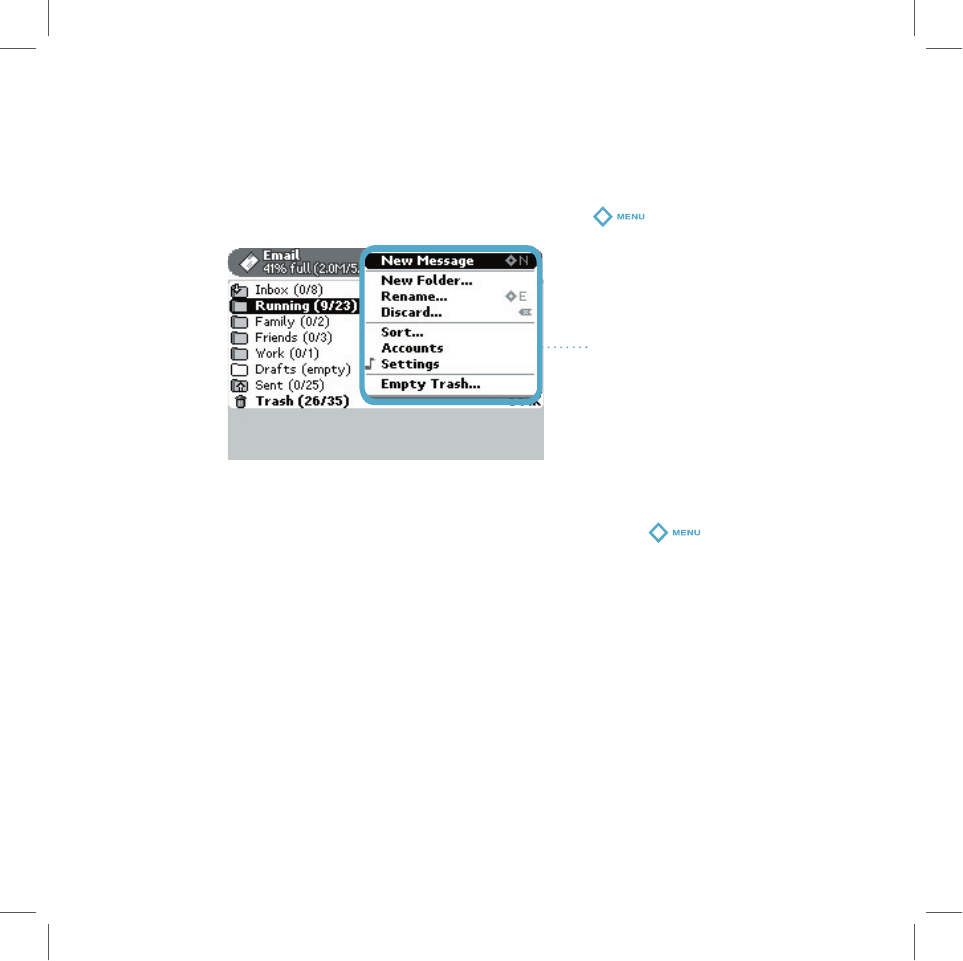
Menus
Almost every screen on your device has a set of actions you can take while
on that screen. These actions are listed in a floating window, called a menu,
which you open by pressing the Menu button
.
Menu
Frequently-used menu items also have keyboard shortcuts that use the Menu
button plus a shortcut key. For example, take a look at the menu shown above.
To compose a new email message, you could press
+
N
rather than
opening the menu and selecting
New Message
with the wheel.
20
Device Basics
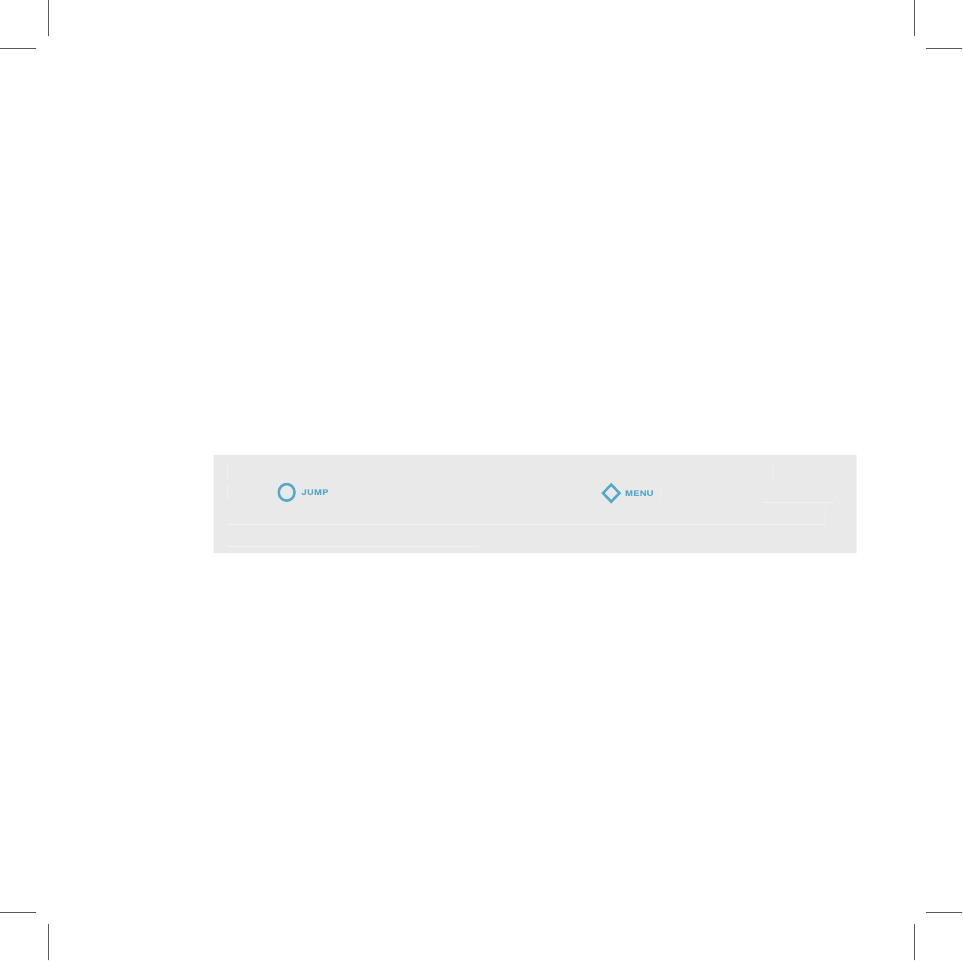
Tip
The Desktop Web
Interface
The data you store in the Email, To Do, Calendar, Address Book, Notes, and
Camera applications are also available for viewing or editing on the Web from
any computer connected to the Internet. To reach the desktop Web interface:
1
On your desktop computer, point your Web browser to
www.t-mobile.com
to open the T-Mobile home page.
2
Type your device’s
Phone Number
and
Password
to sign in.
If you don’t know your phone number, you can find it on your device:
Press
to open the Jump screen. Press
, then select
Settings
.
Scroll to highlight System Info, then press the wheel. Your phone number is
listed on the page that appears.
3
On the page that opens, click the link to the
Desktop Web Interface
.
(If you want the Desktop Web Interface to be your default entry point to
the T-Mobile Web site, then follow the instructions that appear.)
4
Your Jump Page opens, displaying a summary of your emails, upcoming
Calendar events, To Do list, and Notes.
5
Use the navigation buttons at the top of the page to open the various
applications or to open the Help window, which displays the online
T-Mobile Device Owner’s Manual
.
6
When you’re finished using the Web applications, always click the
Sign
Out
link to exit the Web site securely.
The Desktop Web Interface
21
IV.
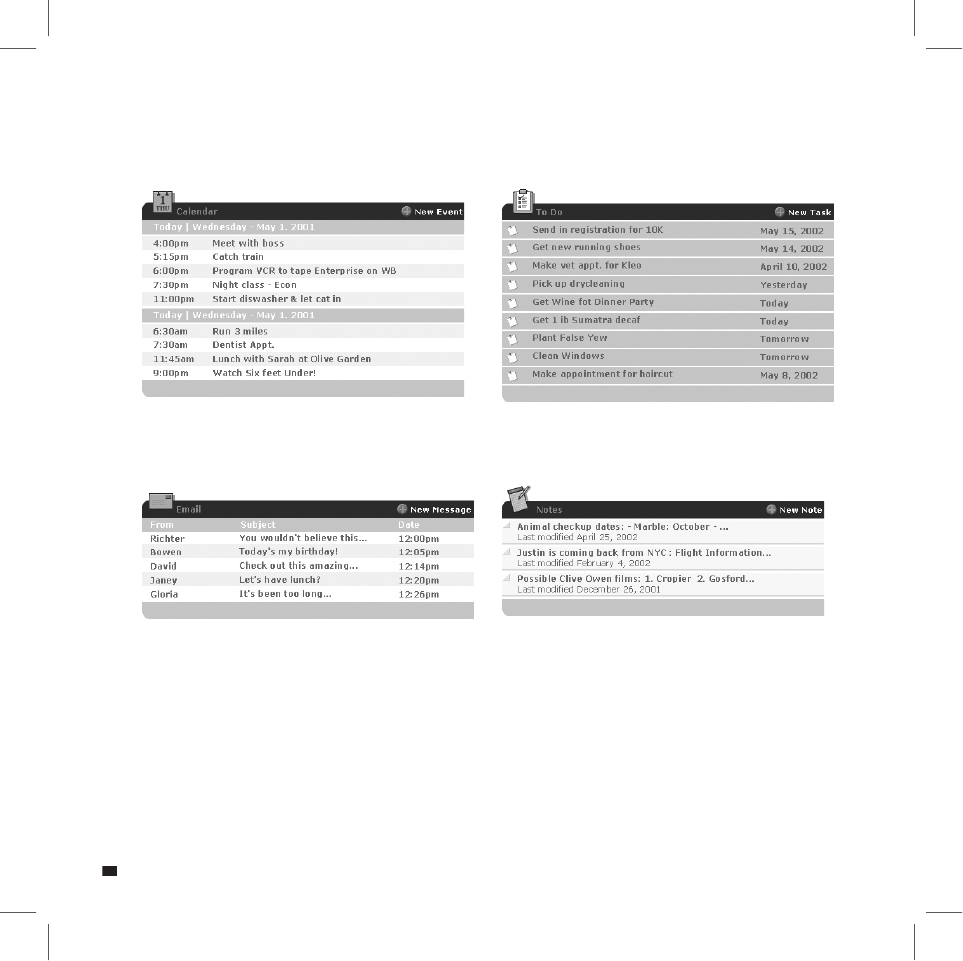
Desktop Applications
Email
To Do
Calendar
Notes
22
The Desktop Web Interface
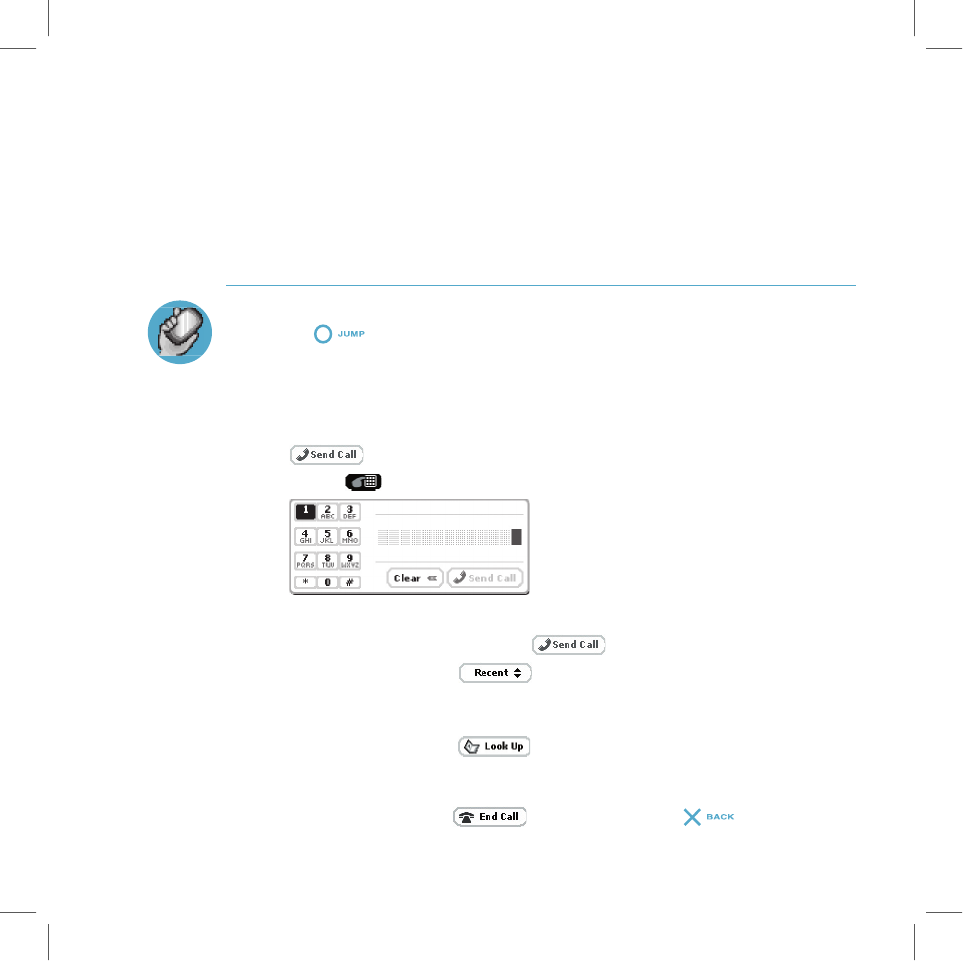
Using the Applications
Phone
Make a Phone Call
1
Press
to open the Jump screen, then press the wheel to open the
Phone application.
2
Enter the number you want to dial by using one of the following dialing
methods:
n
Open the display, then type your number using the keyboard. Select
to place the call.
n
Select
to open the dial pad:
Use the wheel to highlight and select numbers. When you’ve
completed the number, select
to dial it.
n
Highlight then select
to open a list of recently-dialed
numbers. If the number you want to call is on the list, select it using
the wheel. The call is placed.
n
Highlight then select
to open a list of Contacts and Phone
Numbers from your Address Book. Select the number you want to dial
to place the call.
3
To end your call, select
, or
press and hold
for three
seconds
.
Using the Applications
23
V.
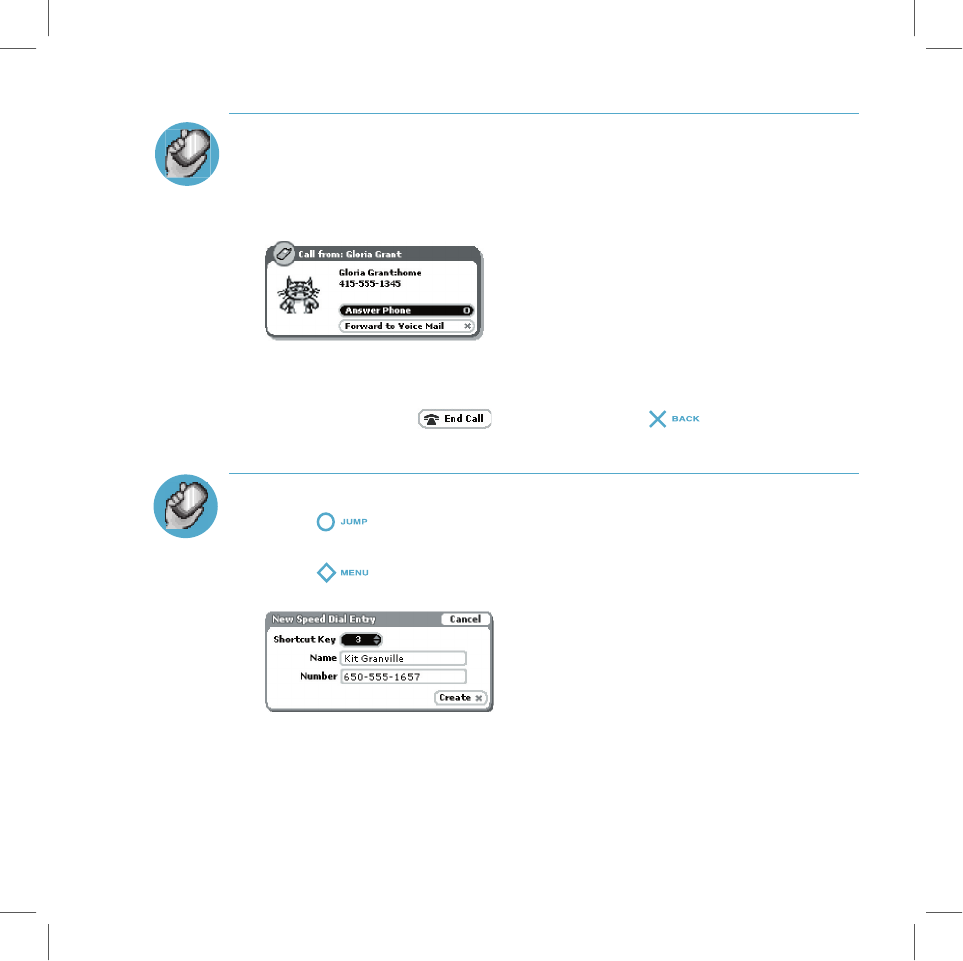
Answer a Phone Call
When your device signals there is an incoming phone call, the display will
show the name of the caller (assuming caller ID is not disabled on the
incoming phone and the phone number is available). The Answer Phone
button is highlighted by default.
1
Press the wheel to select the
Answer Phone
button.
2
Speak to the caller.
3
To hang up, select
, or
press and hold
for three seconds
.
Add a Number to Your Speed Dial List
1
Press
to go to the Jump screen, then press the wheel to open the
Phone application.
2
Press
to open the menu; select
New Speed Dial…
to open the
New Speed Dial Entry dialog box:
3
Select a Shortcut
number. Only the numbers available will appear in the
Shortcut pop-up menu.
4
Type the speed dial
Name
and
Number
,
then select
Create
.
24
Using the Applications
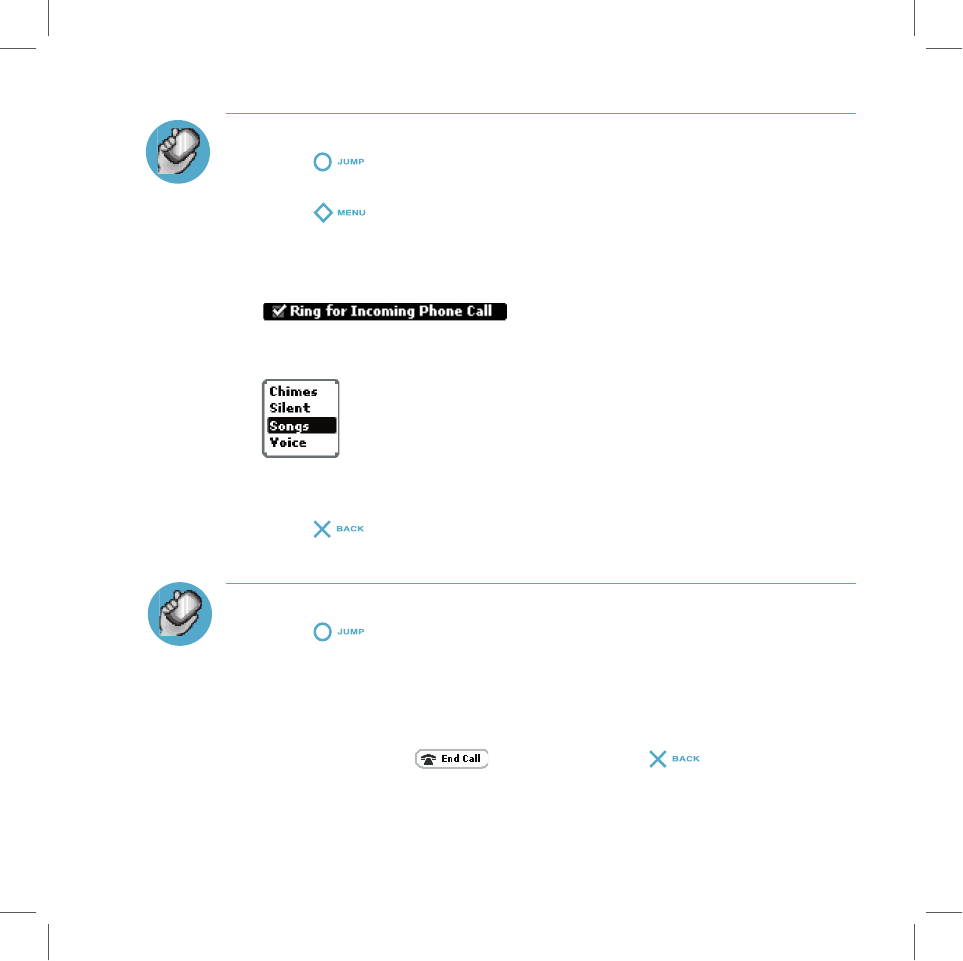
Change Your Phone Ringtone
1
Press
to go to the Jump screen, then press the wheel to open the
Phone application.
2
Press
to open the menu. Scroll to
Settings
and press the wheel
to go to the Settings screen.
3
Scroll to highlight
Ringtones
, then press the wheel.
4
Make sure the
Ring for Incoming Phone Call
check box is selected:
5
Scroll to highlight the Ringtone category pop-up, then press the wheel.
Select a category from the pop-up menu:
6
Once you’ve picked a category, scroll to highlight the adjacent song pop-
up menu and select the song you want to be your new ringtone.
7
Press
to save your new ringtone.
Check Your Voice Mail
1
Press
to go to the Jump screen, then press the wheel to open the
Phone application.
2
Press and hold the
#1
key (the speed dial key assigned to voice mail) to
call your voice mailbox.
3
Follow the prompts to retrieve your messages.
4
To hang up, select
, or
press and hold
for three seconds
.
Using the Applications
25
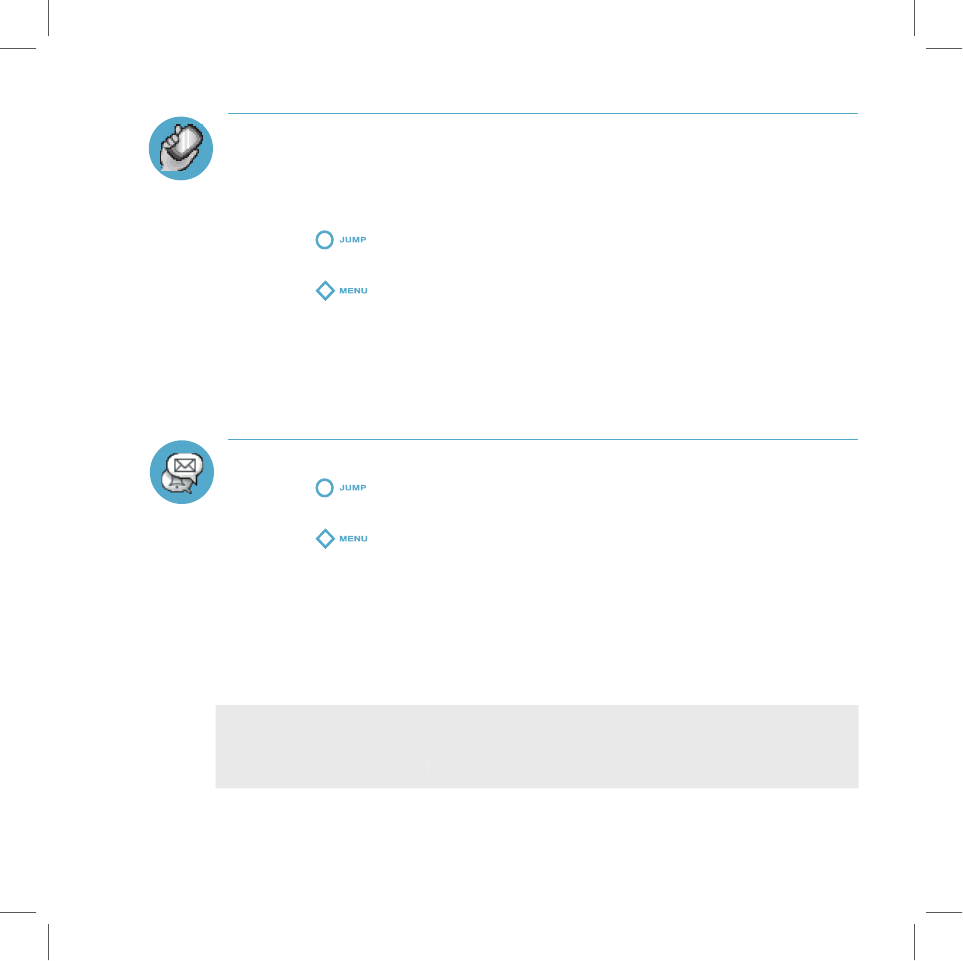
Tip
Import Contacts from Your SIM Card
If you have a mobile phone with a SIM card, you can import the phone
numbers you have stored on the SIM into your device’s Phone Book. First,
insert the SIM with the contacts into your device, then:
1
Press
to go to the Jump screen. Scroll to highlight
Address
Book
, then press the wheel to open the application.
2
Press
to open the menu. Select
Settings
.
3
Scroll to highlight
Import Contacts from SIM
, then press the wheel.
4
The SIM Import dialog will alert you when the import is complete.
Phone Messages
Send a Phone Message
1
Press
to go to the Jump screen. Scroll to highlight
Phone
Messages
, then press the wheel to open the application.
2
Press
to open the menu.
New Message
is selected by default;
press the wheel to go to the Compose screen.
3
The
To
field is active; type the phone number of the person to whom you
wish to send the message.
4
Use the wheel to scroll to the message body; type your message. Note
that you can only use 160 characters in any one message, including To
and Subject lines, spaces, and line returns.
To help you keep track of how many characters you’ve already typed in a
message, as you type, the number of characters in your message displays at
the bottom of the screen.
5
When ready to send, scroll to highlight the
Send
button, then press the
wheel to send the message.
26
Using the Applications
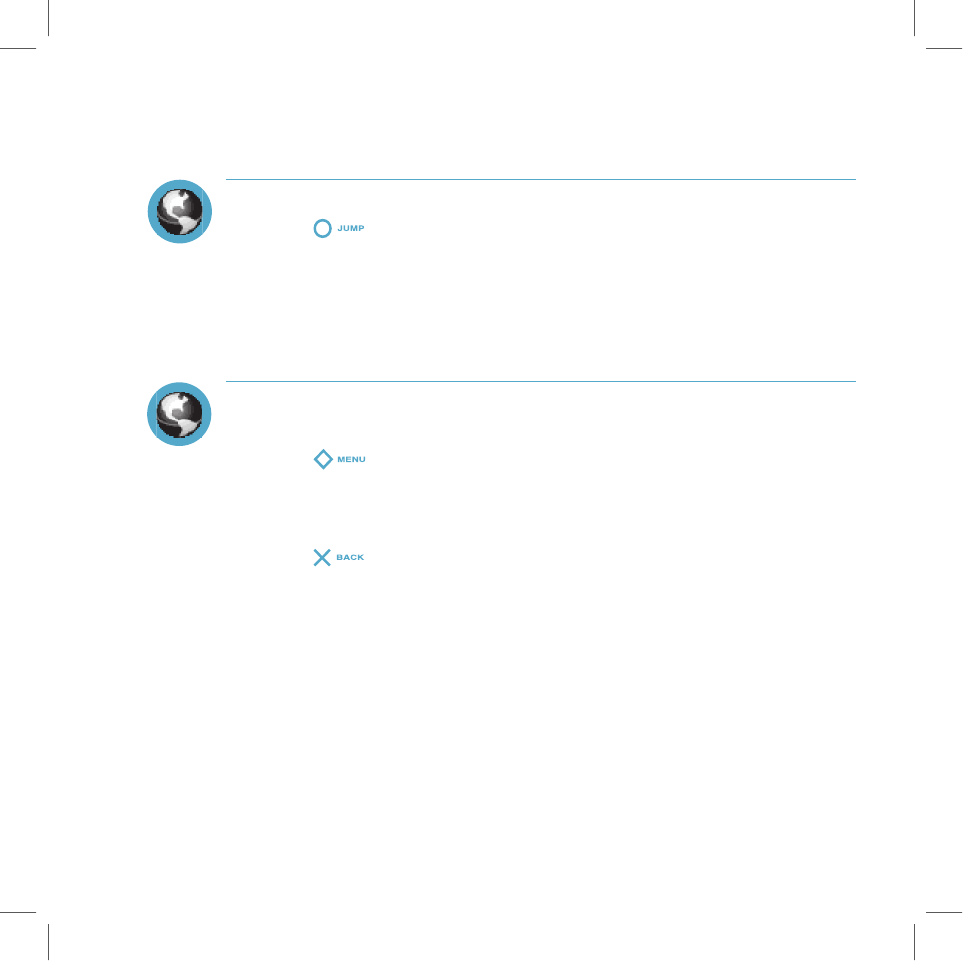
Web Browser
Browse the Web
1
Press
to go to the Jump screen. Scroll to highlight
Web Browser
,
then press the wheel to open the application.
2
Start typing the address of the Web page you wish to visit. The
Go To
pane opens automatically, showing the address you are typing.
3
Press the wheel to open the Web site.
Bookmark a Web Site
1
Open the Web page you want to bookmark.
2
Press
+
N
to open the Add Bookmark dialog box.
3
Edit the bookmark name if you wish, verify the URL, and select a folder in
which to store the bookmark from the
Folder
pop-up menu. (If you select
New Folder…
, you’ll be prompted to give the folder a name.)
4
Press
to save the bookmark and close the Add Bookmark dialog
box.
Using the Applications
27
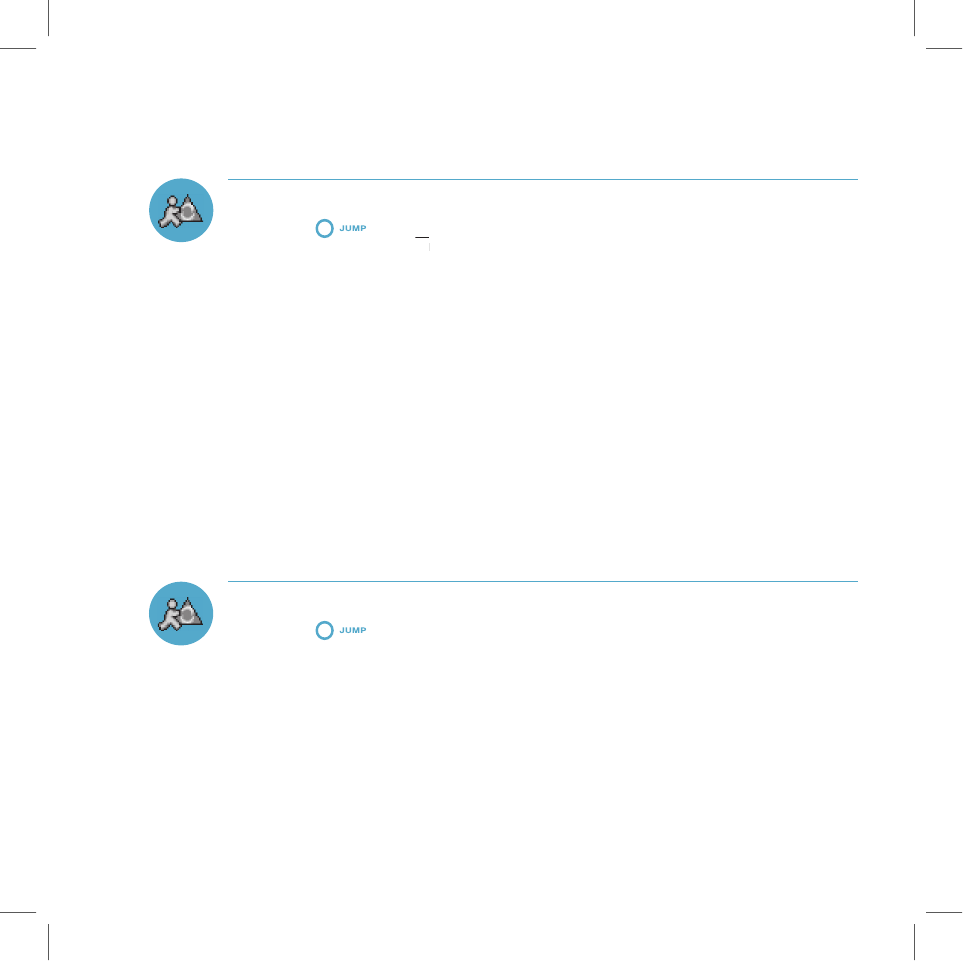
AOL® Instant Messenger™ Service
Signing on to the AOL Instant Messenger Service
1
Press
to go to the Jump screen. Scroll to highlight
AOL Instant
Messenger™
(AIM
®
to go to the Jump screen. Scroll to highlight
®
to go to the Jump screen. Scroll to highlight
), then press the wheel to open the application. The
®), then press the wheel to open the application. The
®
Sign On screen appears.
2
If you already have an AIM account, type your screen name and
password (passwords are case-sensitive), then select the
Sign On
button.
3
If you don’t already have an AIM account, scroll to highlight the
Screen
Name
pop-up menu, then press the wheel to open. Select
New User
. (It’s
is free to set up an AIM account.)
4
The New User dialog box appears. Select
Create New Screen Name
.
5
You are taken to the AOL New Account Web page via the device Web
Browser. Follow the directions on the Web page to create a new account.
6
Once your account has been created, you will be returned to the AIM
Sign On screen, where you can type your new screen name and
password.
Send an Instant Message
1
Press
to go to the Jump screen. Scroll to highlight
AOL Instant
Messenger™
, then press the wheel to open the application.
2
Sign on with your screen name and password; your buddy list displays.
3
To start a conversation with a buddy on your list, from the Buddy List
screen, scroll to highlight the buddy’s screen name, then press the wheel
to start a conversation.
28
Using the Applications
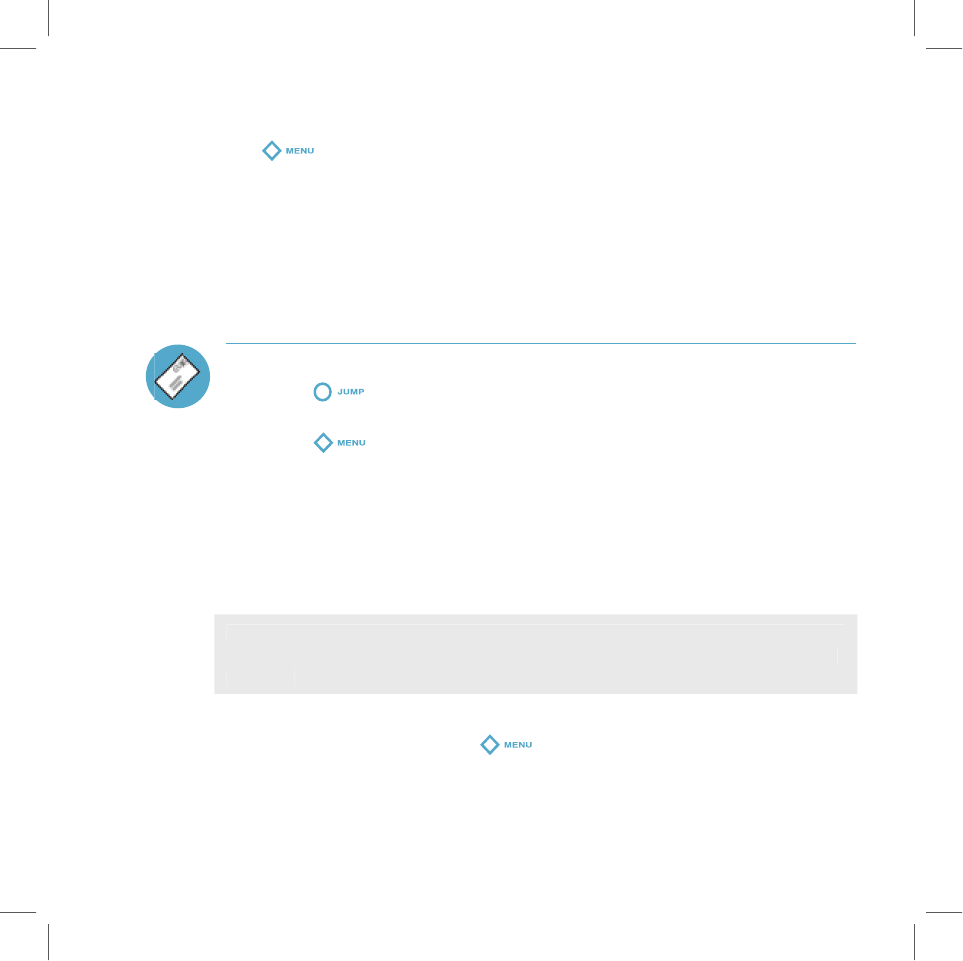
Tip
4
To start a conversation with someone not on your buddy list, press
to open the menu, then select
Send Message To...
. On the New
Instant Message dialog box that opens, type a screen name, then press
Start Conversation
to start a conversation.
5
Type your message. When ready, press the
Return
key to send.
Email
Send an Email
1
Press
to go to the Jump screen. Scroll to highlight
Email
, then
press the wheel to open the application.
2
Press
to open the menu.
New Message
is selected by default;
press the wheel to go to the Compose screen.
3
Use the wheel to scroll to the
To
field; type the email of the person to
whom you wish to send an email. To type multiple names in the
To
field,
separate names with a comma (,).
4
Scroll to the
Subject
field and type the subject of your email.
5
Scroll to the message body and type your message.
To delete all the text you’ve typed in any text box, press the ALT+SHIFT+DEL
keys together. To delete just the current line of text, press the ALT+DEL keys
together.
6
When ready to send, either select the
Send
button at the bottom of the
Compose screen, or press
+
M
.
Using the Applications
29
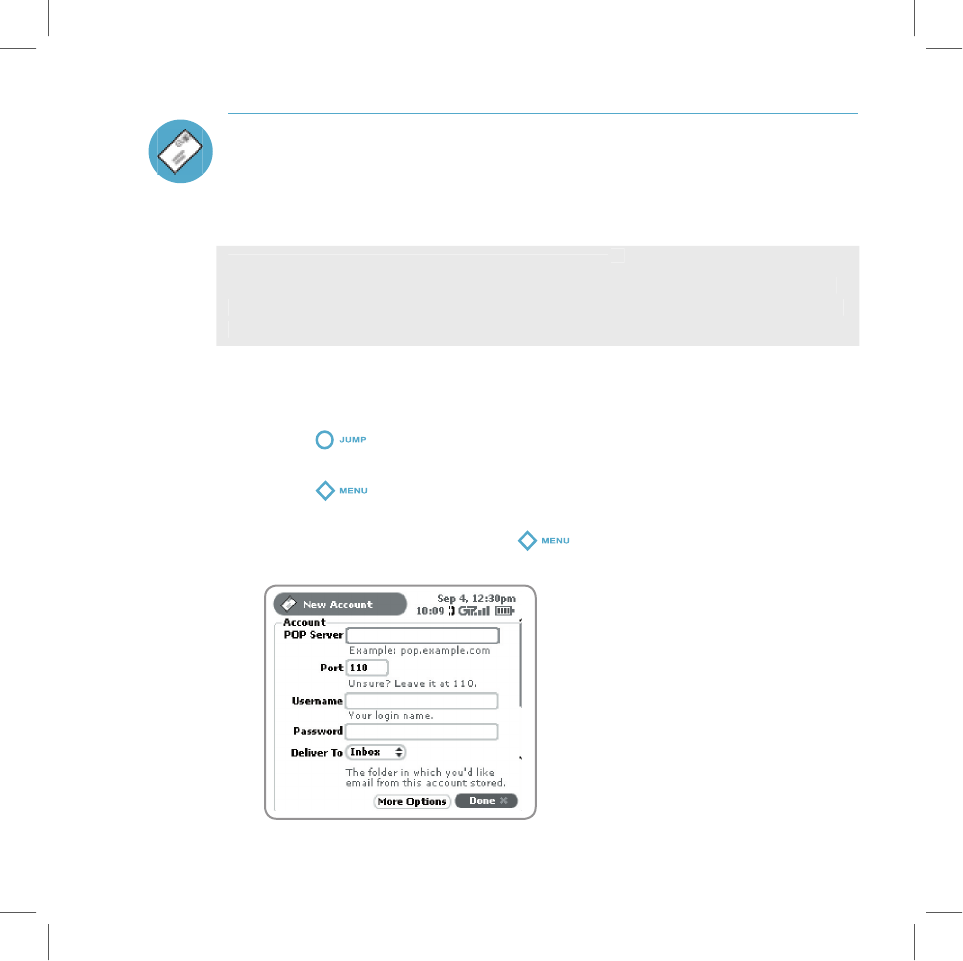
Fetch Email from External Accounts
When you register your device account, you automatically receive an email
account that you can use immediately, on either your device or the Email
application on the desktop Web interface. In addition, you can fetch email from
up to three external POP3 email servers.
At this time, email from AOL Mail, MSN Hotmail
®
, or email servers that are
protected by a firewall do not allow email to be fetched by other servers. You
can, however, check your Internet email accounts by using the Web Browser,
as described in “Fetch Email Using Your Device’s Web Browser” on page 32.
The instructions below explain how to fetch email from external accounts by
using your device. Note that you can also do this from the Email application on
the desktop Web interface.
1
Press
to go to the Jump screen. Scroll to highlight
Email
, then
press the wheel to open the application.
2
Press
to open the menu. Select
Accounts
to open the Accounts
screen.
3
On the Accounts screen, press
to open the menu, then select
New Account
to open the New Account screen:
Note
30
Using the Applications
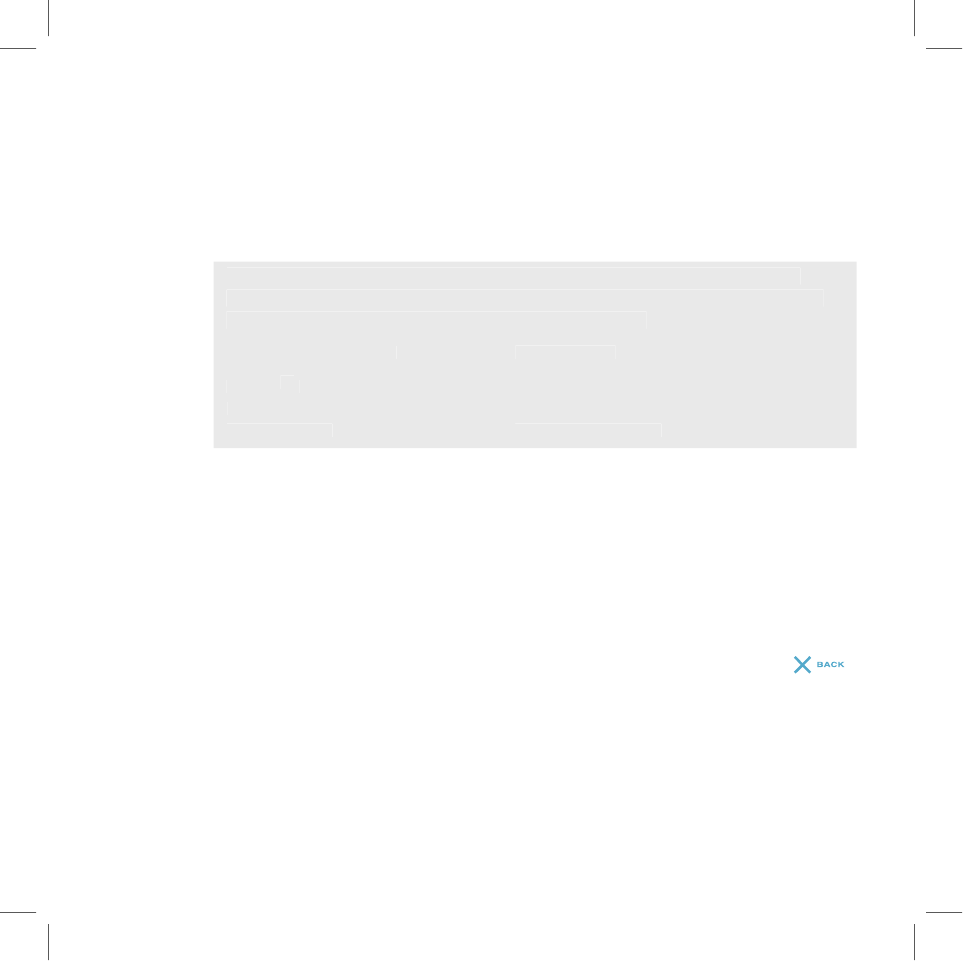
4
Type your POP account information in the fields on this New Account
screen. Read the sections below for more details on each field.
POP Server field
- The first thing you must provide on the New Account
screen is the name of your email POP Server. Many people don’t know
the name of their email POP Server. If you don’t, your email provider will
be able to tell you, or you can reference the table below for samples.
Some popular Web-based email providers and their POP Server names
are provided below for your convenience. If you have a POP email account
through your ISP, contact them for more assistance.*
Web Email Provider
Web Email Provider Web Email Provider
POP Server
Yahoo!
®
Mail
pop.mail.yahoo.com
Mail.com
pop1.mail.com
Softhome.net
mail.SoftHome.net
Port field
- Unless your email provider has specified otherwise, leave this
field at 110.
Username and Password fields
- Type your POP email account
username and password.
Save Folder pop-up menu
- When your POP email arrives, this is the
folder the email will be delivered to.
5
When you’ve filled in all the fields on the screen, to save your information,
scroll down to the bottom of the screen and select
Done,
or press
.
6
Wait to send emails from this POP account on your device until you
receive a confirmation message on the Email Accounts screen.
*For more details about setting up your POP accounts, go to the desktop Web
applications and click
Help
to open online
T-Mobile Device Owner’s Manual
.
Using the Applications
31
Tip
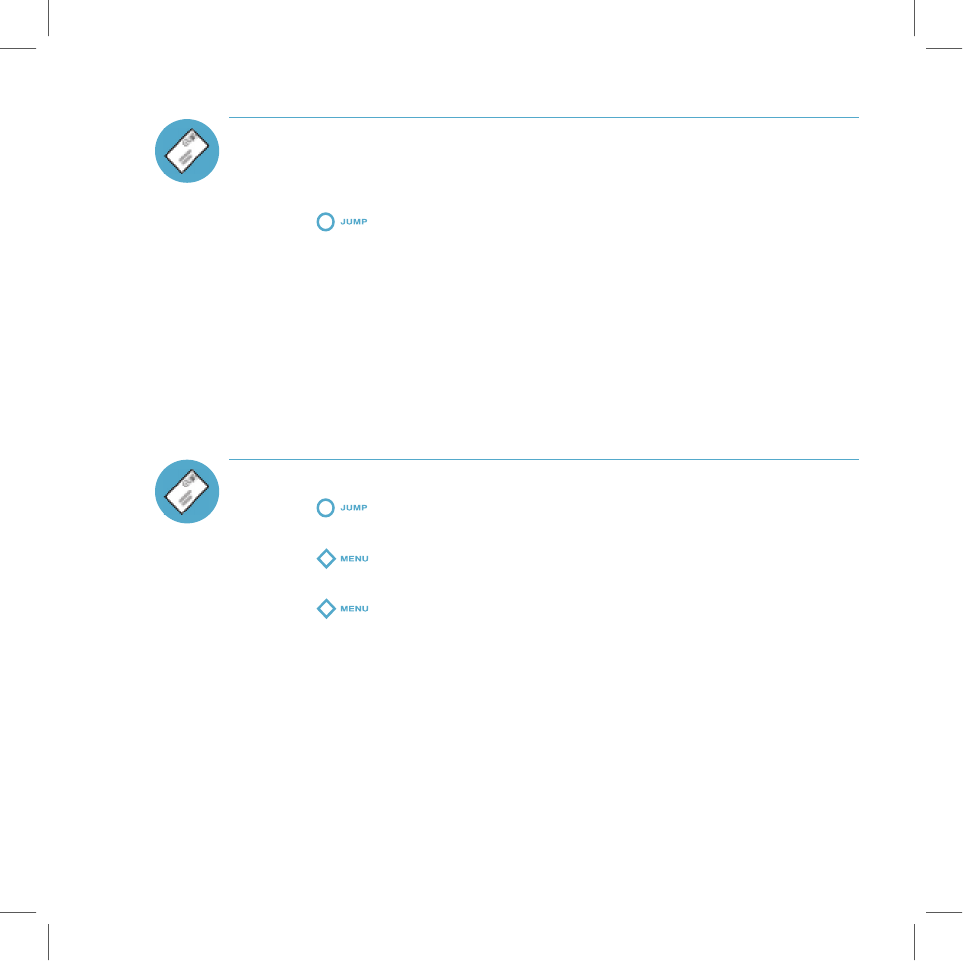
Fetch Email Using Your Device’s Web Browser
If you have an Internet email account, you can use your device’s Web Browser
application to sign in to those accounts and check your email.
1
Press
to go to the Jump screen. Scroll to highlight
Web Browser
,
then press the wheel to open the application.
2
Start typing the URL to your Internet email account. What you type is
automatically inserted into the
Go To
pane.
Note that the following two Web sites have been bookmarked for you:
n
Yahoo!
®
Mail – mobile.yahoo.com/home
® Mail – mobile.yahoo.com/home
®
n
MSN Hotmail
®
– hotmail.com
® – hotmail.com
®
3
Press the wheel to go to the Web site’s sign in page.
Send a Photo
1
Press
to go to the Jump screen. Scroll to highlight
Email
, then
press the wheel to open the application.
2
Press
+
N
to go to the Compose screen. Complete the To, Subject,
and Message fields.
3
Press
+
P
to open your Photo Gallery. Rotate the wheel to
highlight, then press to select a photo to send. You can select multiple
photos. All selected photos have check marks.
4
When you’ve finished selecting photos, open the menu and select
Attach
Checked
.
5
Your email returns to the screen, including attached photos. Select the
Send
button when you’re ready.
32
Using the Applications
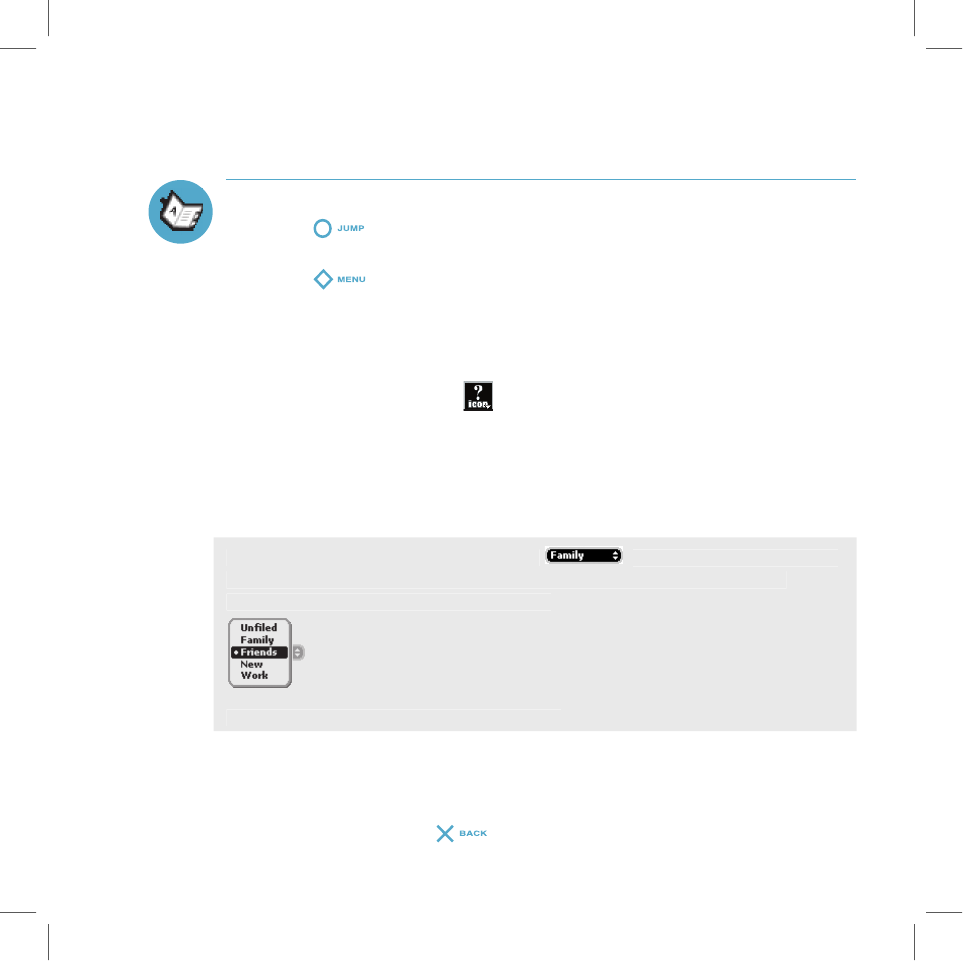
Tip
Address Book
Add a Contact to the Address Book
1
Press
to go to the Jump screen. Scroll to highlight
Address Book
,
then press the wheel to open the application.
2
Press
to open the menu.
New Contact
is selected by default;
press the wheel to go to the New Contact Identity screen.
3
To create a contact, you only need to type basic “identity” information: a
First
or
Last
name. But on this screen you can also provide a
Middle
name and a
Nickname
, as well as select an icon. To select an icon, rotate
the wheel up to highlight
, then press the wheel to open the icon pop-
up menu. Rotate the wheel to highlight the icon you want, then press the
up menu. Rotate the wheel to highlight the icon you want, then press the
wheel to select it.
4
When finished with the Identity screen, select
Done
.
5
You advance to the next New Contact screen, in which you can type or
select additional contact information.
To select a choice from a pop-up menu
, highlight the menu using
the wheel, then press once. The menu opens. Scroll through the list of
options, highlighting the option you want:
Then press the wheel to select the option.
5
Scroll through the New Contact fields (Personal Info, Phone, Email, etc.),
selecting
Add
or
Edit
to open screens in which you can add contact
information.
6
When finished, press
to save your new contact information.
Using the Applications
33
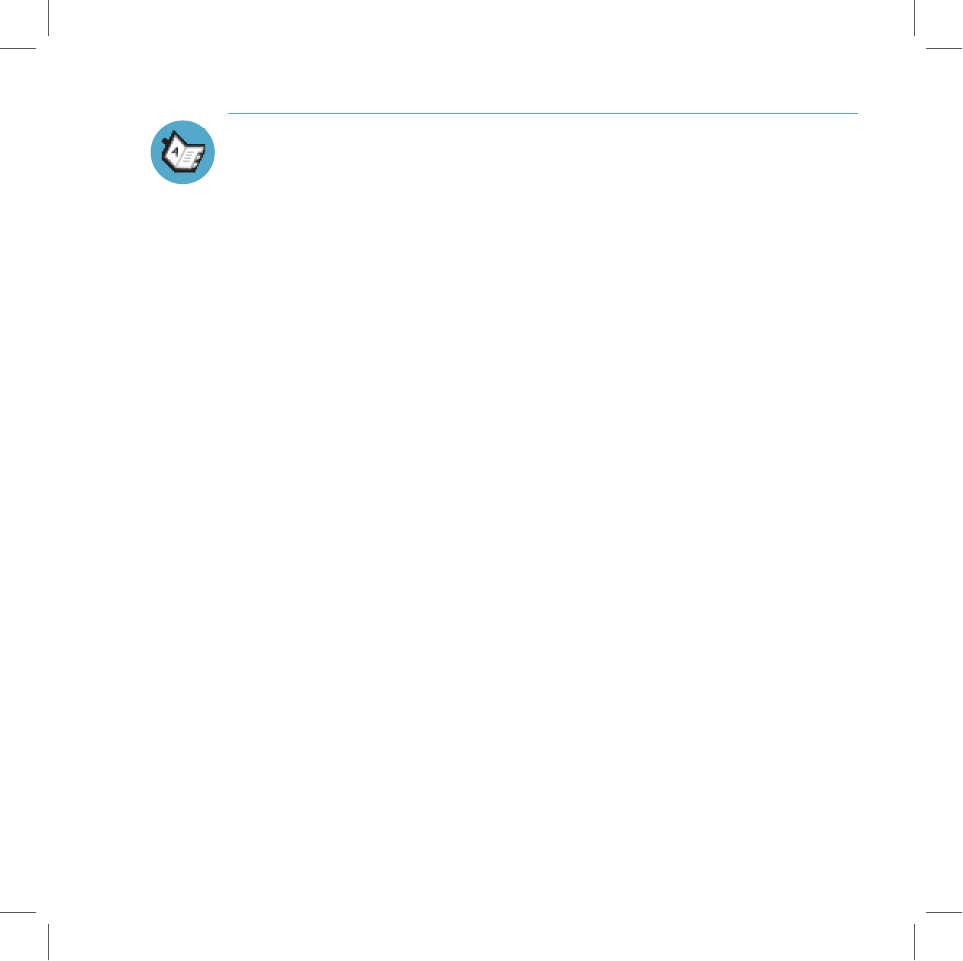
Import Address Book Contacts
If you have existing contact information stored in a Personal Information
Management (PIM) application, you can import that data to your Address Book
on the device and Web. You do this by first going to your Address Book on the
Web:
1
Go to your desktop or laptop computer and sign in to
www.t-mobile.com
to go to the Desktop Web Interface.
2
Follow the instructions on page 21 to sign in to your Jump Page.
3
From your Jump Page, click
Address Book
. The Address Book
application displays.
4
Click
Import
in the sidebar. The Import page opens.
5
The Import page includes step-by-step instructions for completing
the import process. The following file types (exported formats) can be
imported:
n
Microsoft Outlook for PC (.txt file)
n
Microsoft Outlook Express for Mac (.txt file)
n
Microsoft Entourage for Mac (.txt file)
n
Palm Desktop for PC (.txt/.tab file)
n
Palm Desktop for Mac (.txt/.tab file)
6
After you click the
Import Now
button, your contacts are imported to your
Web Address Book, then sent to your device via the network. Make sure
your device has a wireless connection; then, after 2-3 minutes, check your
device to see if your new contacts have arrived.
34
Using the Applications
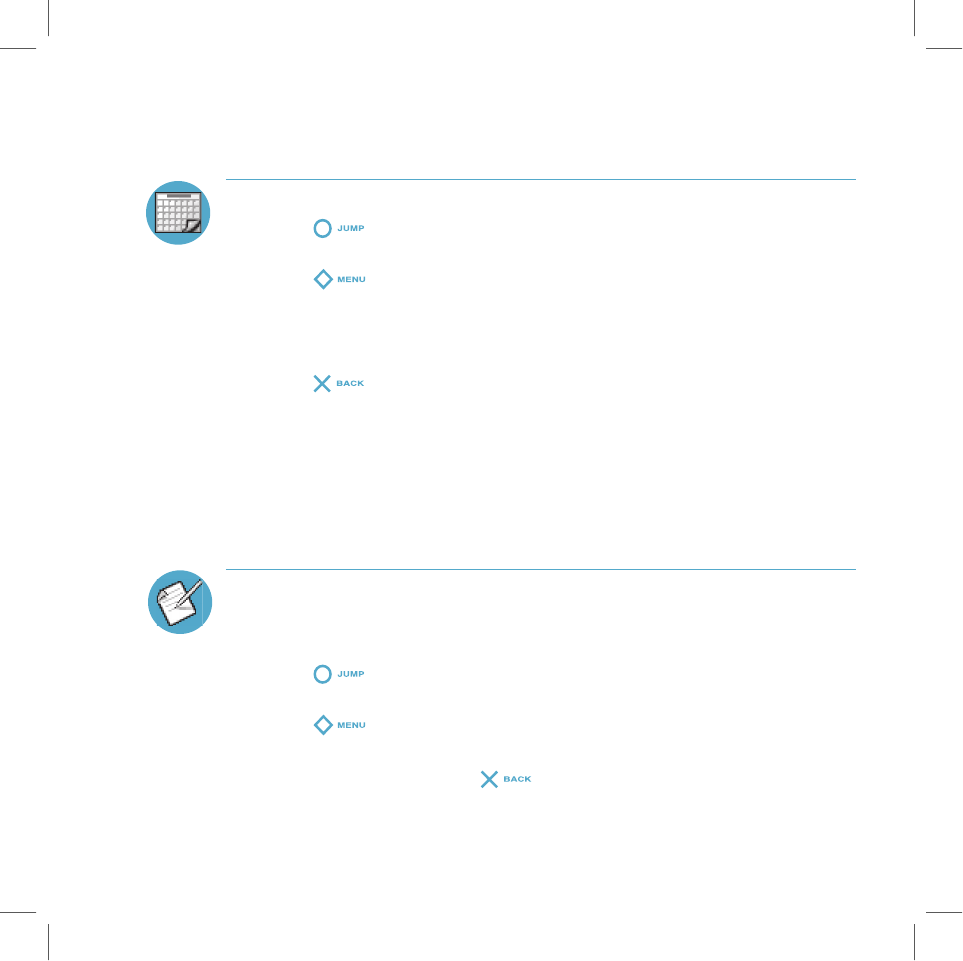
Calendar
Add an Event to Calendar
1
Press
to go to the Jump screen. Scroll to highlight
Calendar
, then
press the wheel to open the application.
2
Press
to open the menu.
New Event
is selected by default.
3
Press the wheel to go to the Event Details screen.
4
Name your event, assign a duration, add repetitions if applicable,
reminders, and notes as you like.
5
Press
to save the event. It will now appear on Upcoming (if it’s
scheduled within the next five days), Daily, Week, or Month views.
6
To view your schedule, select one of the “Views” from the menu:
Upcoming (next five days), Day, Week, Month, or Year.
Notes
Create a Note
You can create and store up to 20 notes on your device. Each note can be up
to 1000 characters, which is about half a page in a paperback.
1
Press
to go to the Jump screen. Scroll to highlight
Notes
, then
press the wheel to open the application.
2
Press
to open the menu.
New Note
is selected by default.
3
Press the wheel to open a blank note.
4
Type your note, then press
to save it.
Using the Applications
35
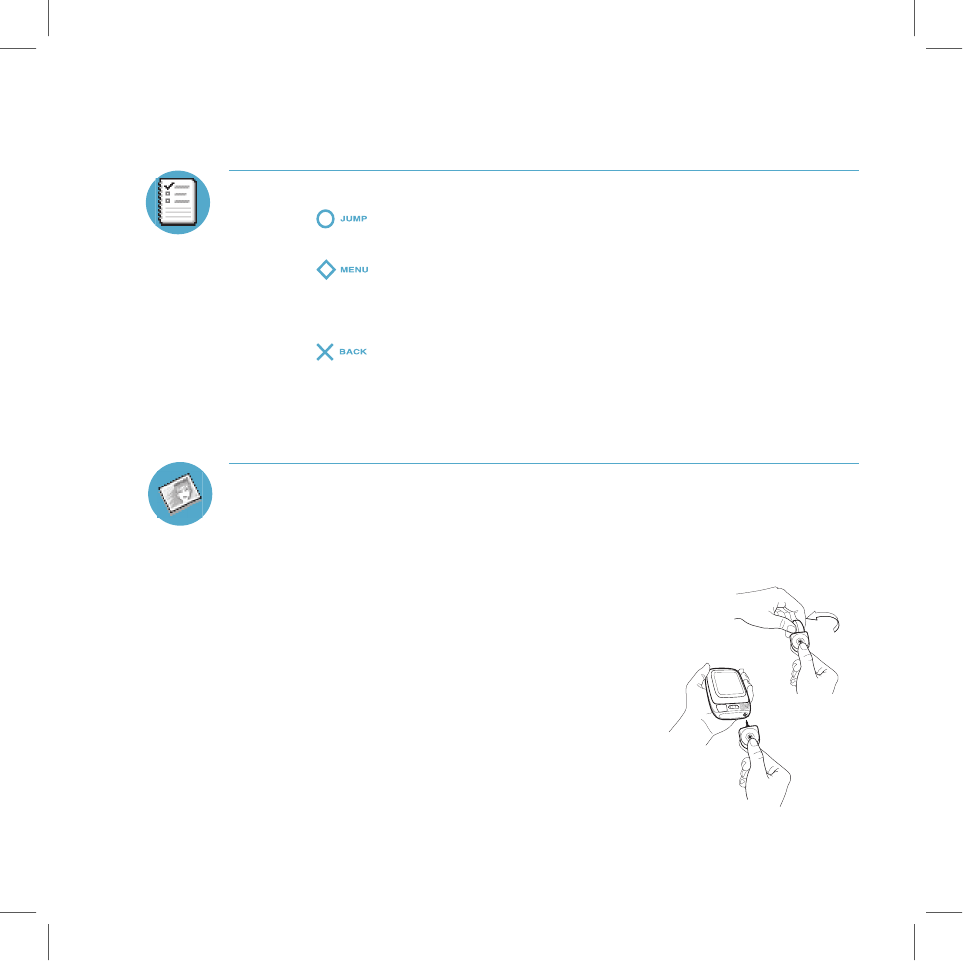
36
Using the Applications
To Do
Add a To Do
1
Press
to go to the Jump screen. Scroll to highlight
To Do
, then
press the wheel to open the application.
2
Press
to open the menu.
New Task
is selected by default.
3
Press the wheel to open a blank task screen.
4
Fill in your task information.
5
Press
to save the task.
Camera
Insert the Camera Accessory into Your Device
1
Before you can insert the camera into your device, you must expose the
attachment piece, which is protected by a plastic case. You can tell which
end is the case because it has a hook for attaching to a key chain or cord.
2
To remove the case, hold the camera with both hands
(one hand on each end) and twist the case 90 degrees:
3
Pull to expose the attachment.
4
Insert the attachment into the headset/camera jack,
as shown in the image:
Be sure to push the camera in all the way!
5
You’re ready to take a photo!
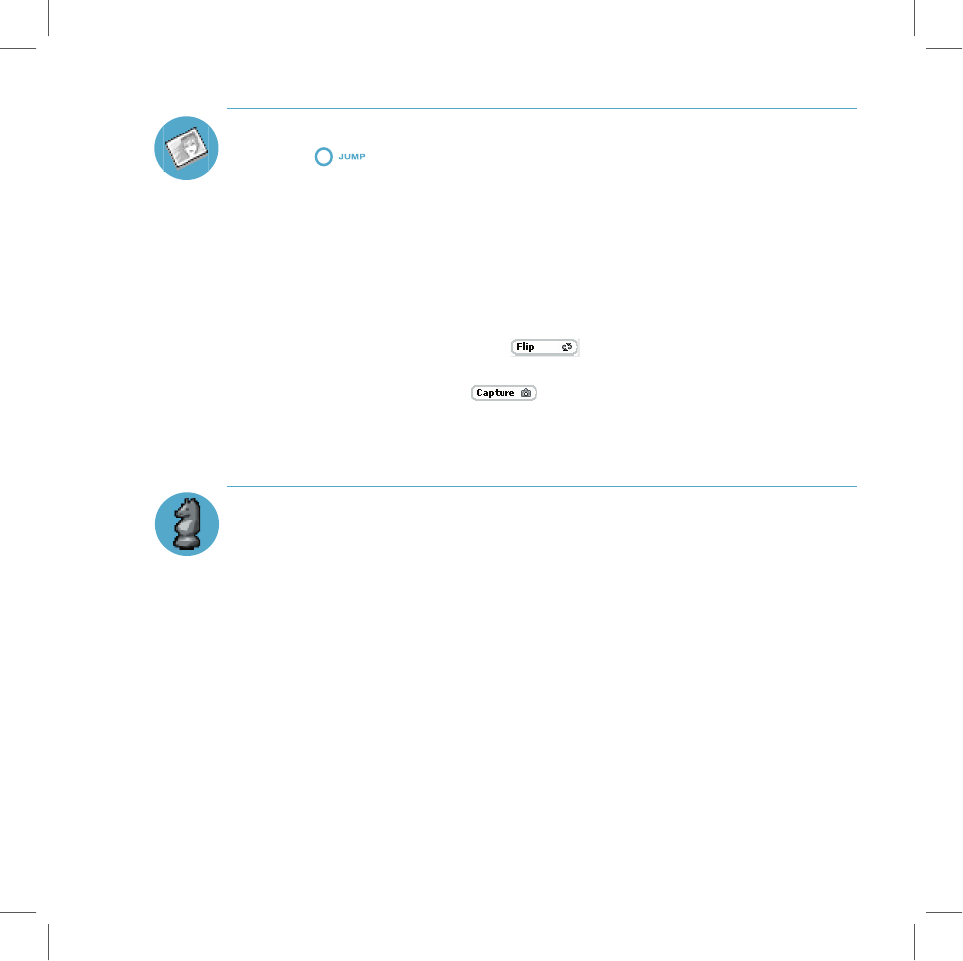
Using the Applications
37
Take a Photo
1
Press
to go to the Jump screen. Scroll to highlight
Camera
, then
press the wheel to open the application.
2
Insert the camera into your device’s headset/camera jack, as explained in
the previous section.
4
The Camera capture screen opens automatically.
5
Position the camera “eye” while looking at the device screen
by swiveling it until you have composed the image you want to capture.
If the image is upside down, select
to turn it right-side up.
6
Press the wheel to select
and take your photo.
7
Check the device display to see if you want to
Retry
or
Keep It
.
8
To look at your Photo Gallery, open the menu and select
View Gallery
.
Play Games
You’ll find many entertaining games on your device. Each game has on-screen
instructions, but for complete instructions, see the online
T-Mobile Device
Owner’s Manual
.
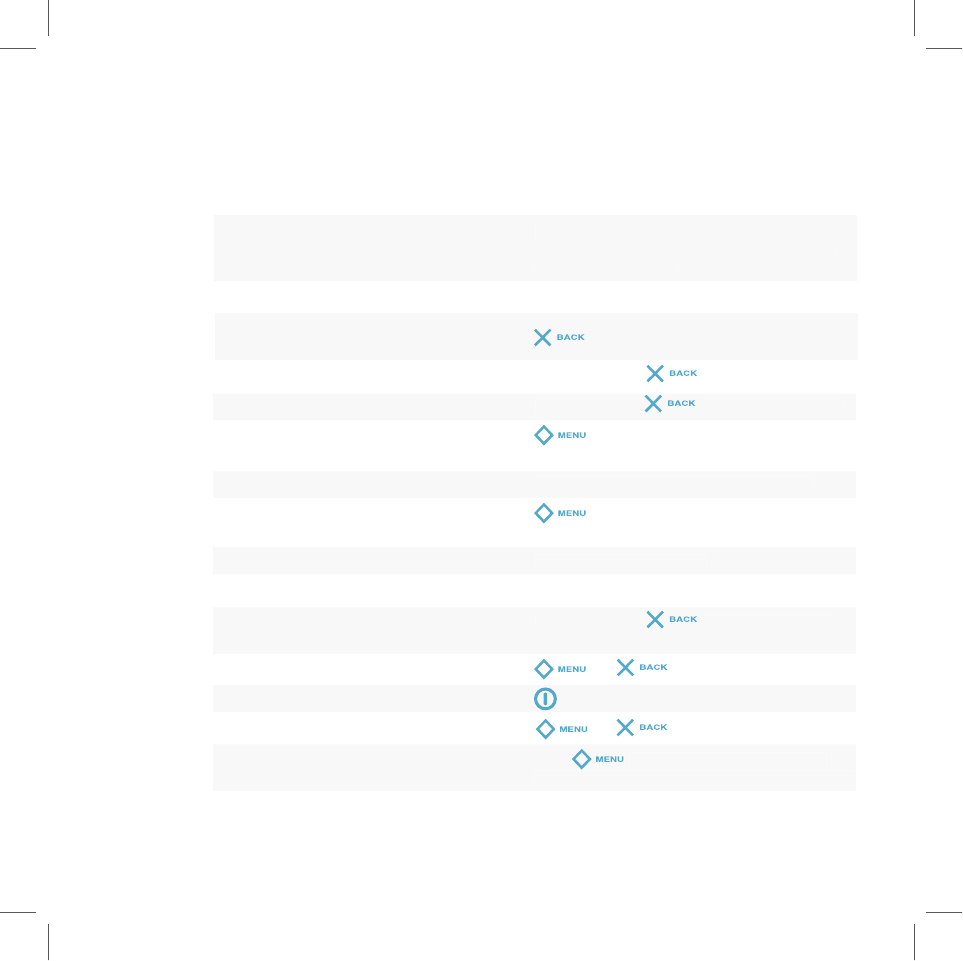
Keyboard Shortcuts
Call a speed dial number
Press and hold the speed dial number on the
keyboard while in the Phone application or
on the Jump screen.
Answer an incoming call
Press the wheel.
Send an incoming call directly
to voice mail
Hang up active call
Press and hold
for three seconds.
Mute your device when ringing
Press any key (
sends to voice mail)
Create a new note, message,
+
N
event, task, to do, or contact
Discard item
Select the item then press the DEL key.
Send a composed email or
+
M
phone message
Delete all text in a text box
Press ALT+SHIFT+DEL.
Delete all text in a single line
Press ALT+DEL.
Put device in key guard mode
Press and hold
for three seconds.
plus lock controls
Unlock device
+
Power on/off your device
Open Controls pane
+
Scroll pages
Hold
and rotate wheel. Or, press
spacebar to page down; press @ to page up.
38
Keyboard Shortcuts
VI.
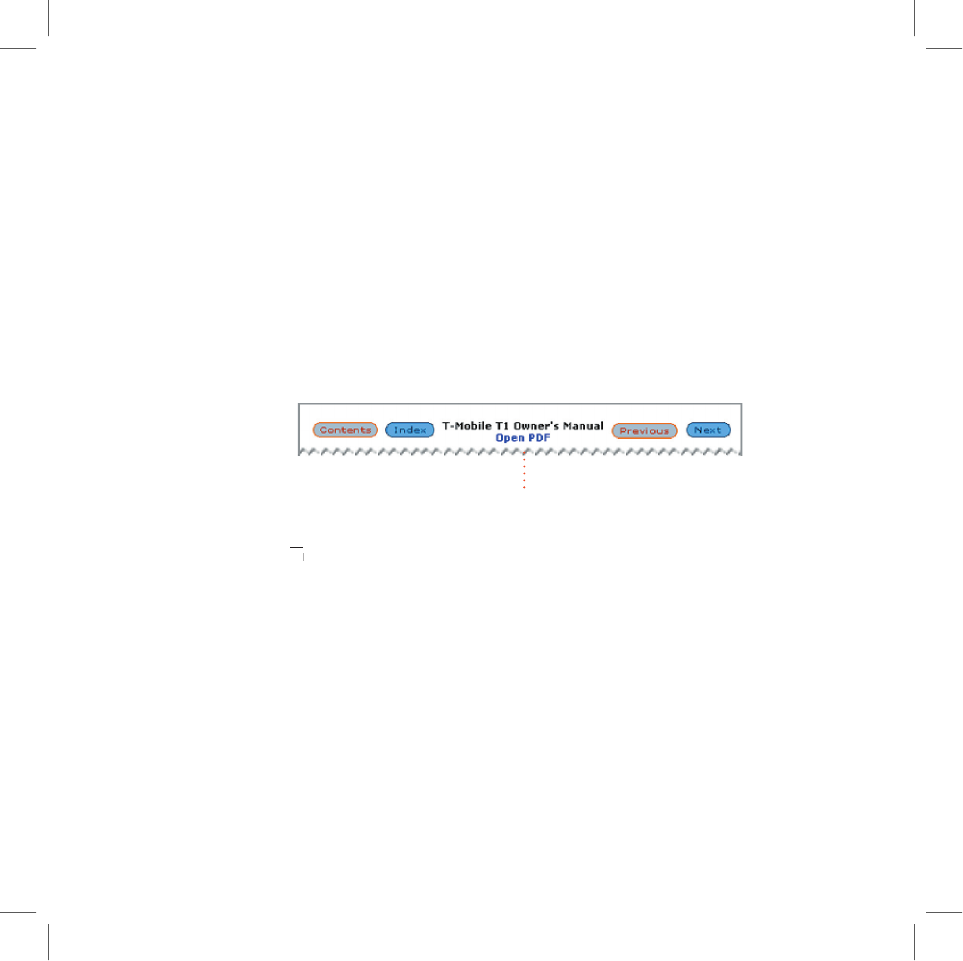
The Online
Owner’s Manual
For details on how to use all the applications on both the Web and the device,
please read the
T-Mobile Device Owner’s Manual
. To reach the manual, first
sign in to www.t-mobile.com. From your Jump Page, click the Help link to open
the online manual’s Contents page:
Click to open PDF
The manual opens in HTML format, but you can also open an Adobe
Acrobat
®
The manual opens in HTML format, but you can also open an Adobe
®
The manual opens in HTML format, but you can also open an Adobe
(PDF) version of the manual for viewing online or printing. To open
® (PDF) version of the manual for viewing online or printing. To open
®
the PDF file, click the Open PDF link on the Contents page, as shown above.
The PDF file opens in the help window. To print the entire manual or just a
portion, click the printer icon in the Adobe menu bar and complete the print
dialog box.
The Online Owner’s Manual
39
VII.
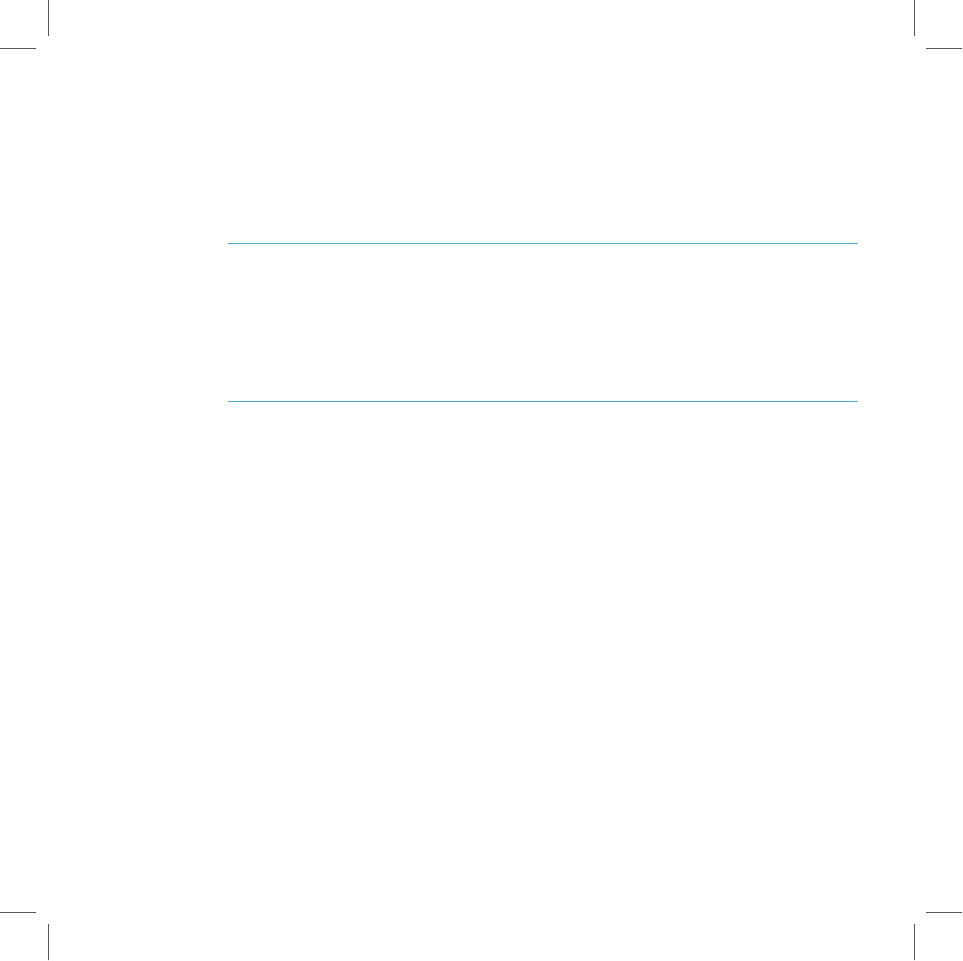
Troubleshooting
How do I know when my account has been activated?
Once your account has been activated by T-Mobile, you will see a “Welcome”
message on your screen. If the Welcome message doesn’t appear on your
device after 48 hours after registering, call T-Mobile Customer Care at
1-800-937-8997 to check the status of your account.
In order to comply with airline regulations, how can I temporarily disable
wireless connectivity when traveling?
Remember to power off your device during aircraft takeoff and landings. To
turn off wireless connectivity (to comply with FAA regulations) follow these
instructions:
1
From the Jump screen, press the Menu button, and select
Settings
.
2
Scroll to highlight the
Wireless Options...
button (at the bottom of the
screen), then press the wheel.
3
In the Wireless Options dialog box that appears, select the
Wireless Off
option, then select
OK
.
4
Your device is now offline. You should confirm offline status by looking
next to the radio tower icon in the title bar; it should read OFF.
Even without wireless connectivity, you can still access the device applications
and you can read email that has been already downloaded. However, you will
not be able to send or receive messages until you enable wireless connectivity.
40
Troubleshooting
VIII.
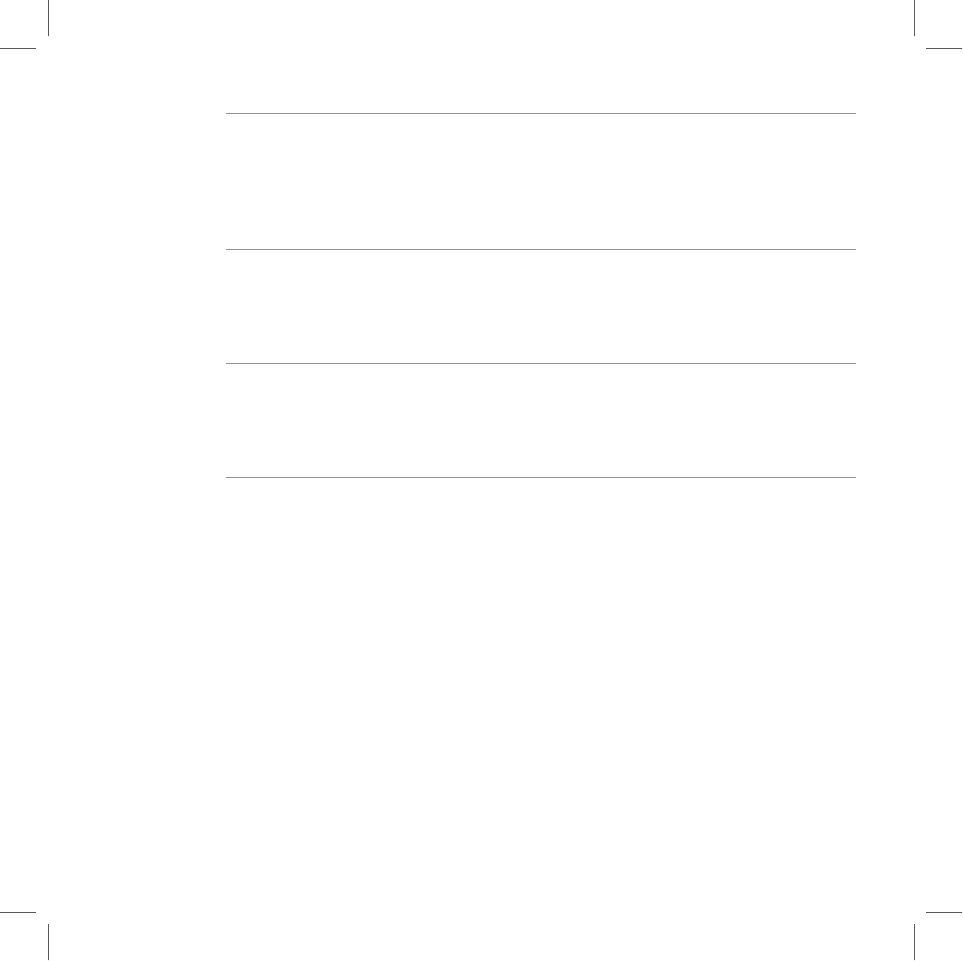
How can I protect my device from damage?
The best way to protect your device is to carry it with the display closed, in the
carrying case supplied in the box. You may risk damaging your device if you
do not protect the display.
What Web browsers do you support on the desktop Web interface?
Web browsers IE 5+ and Netscape 4.7+ are supported on both the Windows
and Macintosh operating systems.
I noticed there isn’t a battery door on the device. Why is that?
You will never need to replace the lithium Li-Ion battery, although you will need
to charge it nightly.
Why do the Web pages I open using the device’s Web Browser
application appear different from the pages I open on my desktop
computer?
The Web pages displayed on your device have been reformatted so they are
easier to read on a small display. The same information displays, it’s just laid
out on the screen so that it’s easier to view from your device.
Troubleshooting
41
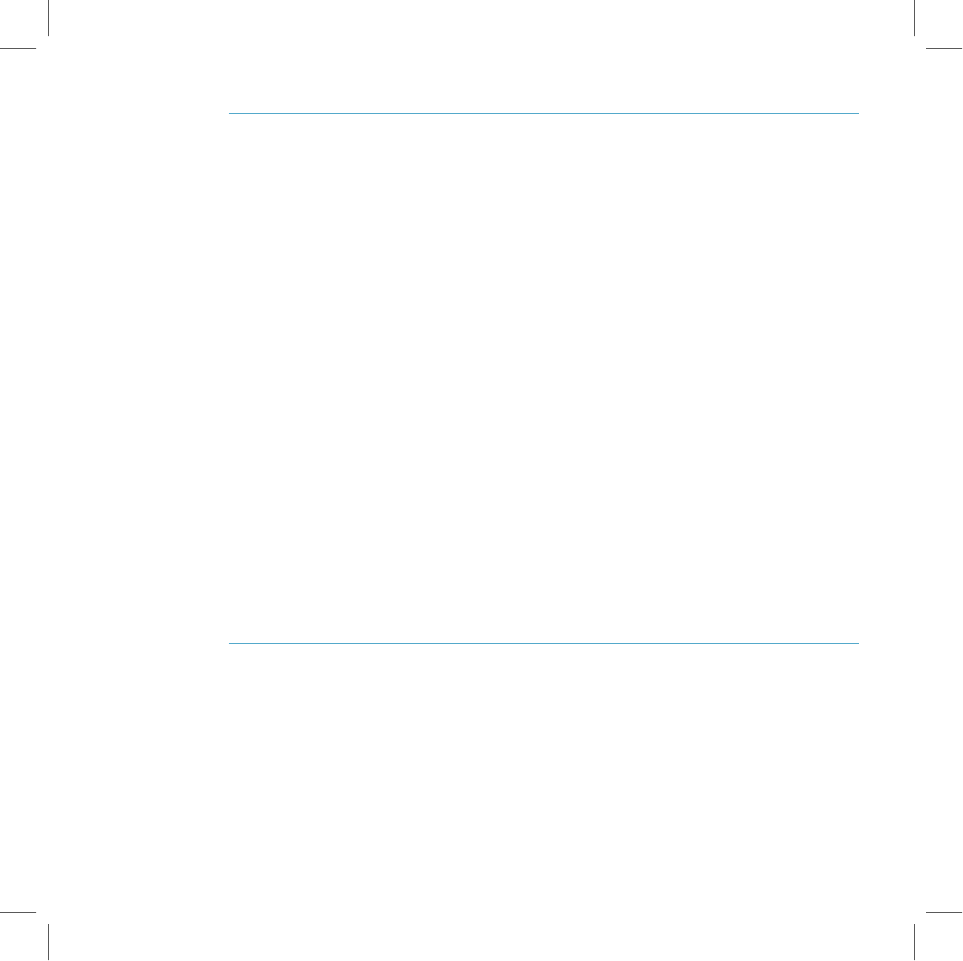
What are the requirements for getting my other email accounts to appear
on my device?
To fetch messages from another email account, the external email server
must support POP3 protocol. In addition, you need to know the following
information:
n
Name of the remote email server (e.g., mail.example.com).
n
Your username on the remote email server. (For example, if your
email address is joe@example.com, then your username is “joe”.)
n
Your password on the remote email server. This is the same password
you use to open the remote email directly.
Most Internet Service Providers and University email systems work with the
POP3 protocol for their email systems. If you are not sure of the protocol,
please call or email your remote service and ask if they support POP3. The
remote service operators should also be able to tell you the name of the
remote email server.
Once you have all this information, set up your external account by following
the instructions in “Fetch Email from External Accounts” on page 30 of this
Guide. Once set up, your remote email account will be checked periodically
and a copy of all new, unread messages will be placed in your T-Mobile Email
inbox.
Why does the display on my device sometimes get very dark or
discolored?
When in cold or hot temperatures, the display may darken. To remedy the
situation, bring your device to room temperature.
42
Troubleshooting
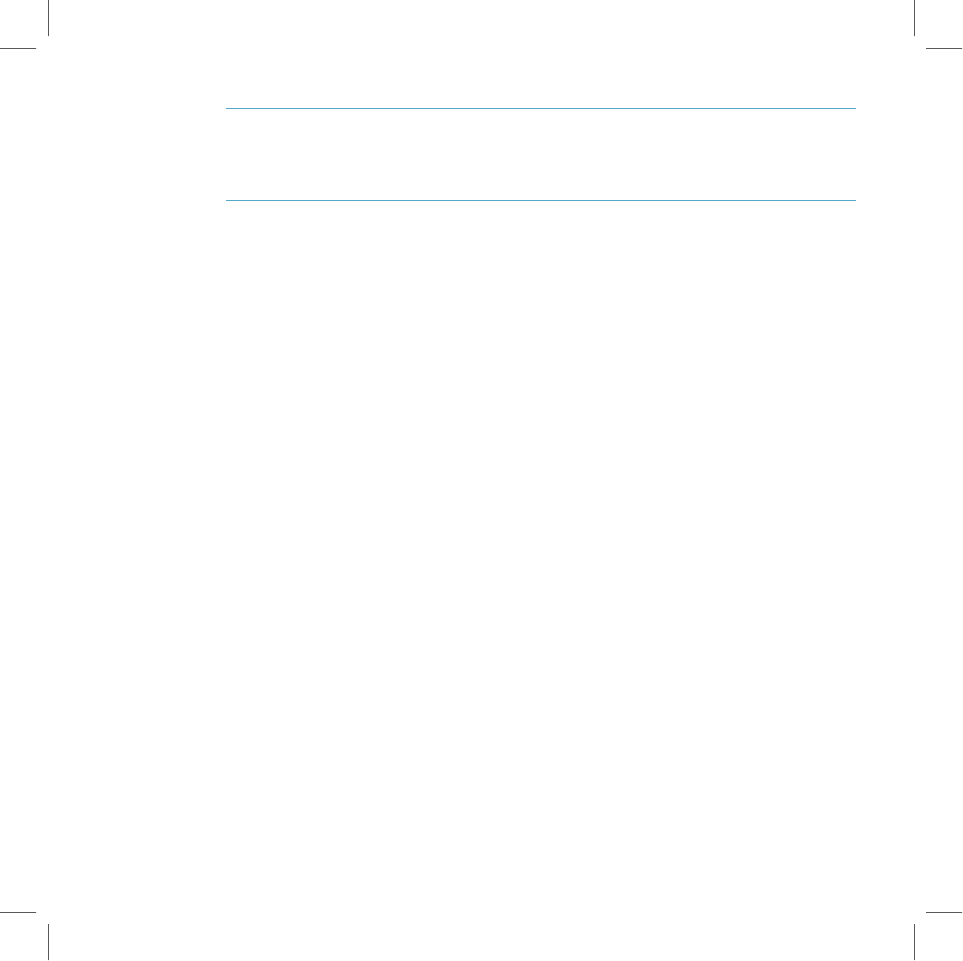
My device needs repair. What should I do?
Call T-Mobile Customer Care at 1-800-937-8997 for troubleshooting support.
How do I report a lost T-Mobile device?
Call 1-800-937-8997 to report the lost device. Don’t worry! T-Mobile will disable
any lost device and your data is always safely stored on the service.
Troubleshooting
43
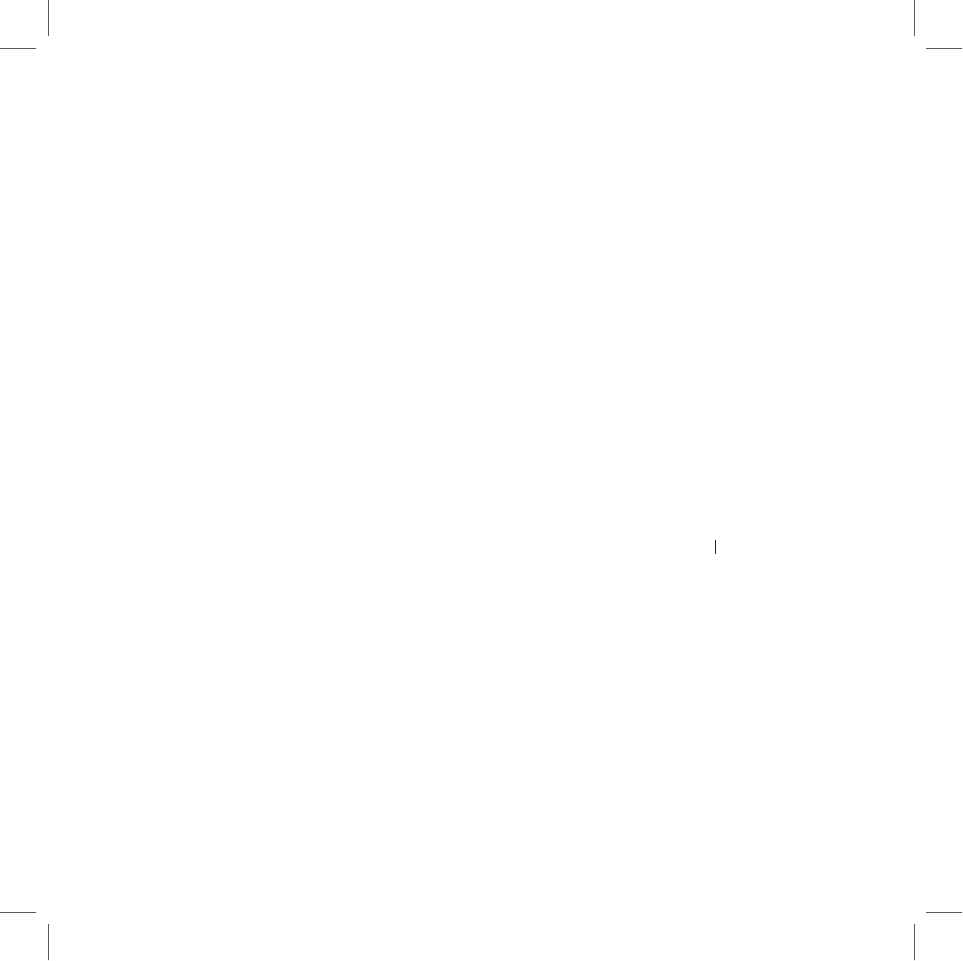
Customer Care
T-Mobile’s Customer Care offers responsive and knowledgeable customer
support 24 hours a day, seven days a week. It’s a free call anytime. Just dial
611 using the Phone application or 1-800-937-8997 from any other phone.
You can also contact Customer Care through our Web site, by email, or
regular mail:
n
Web site: www.t-mobile.com
n
Email: customercare@t-mobile.com
n
Regular mail:
T-Mobile Customer Care
P.O. Box 37380
Albuquerque, New Mexico 87176-7380
Be sure to check the online
T-Mobile Device Owner’s Manual
for details on
T-Mobile Device Owner’s Manual for details on T-Mobile Device Owner’s Manual
using all the applications.
IX.
44
Customer Care
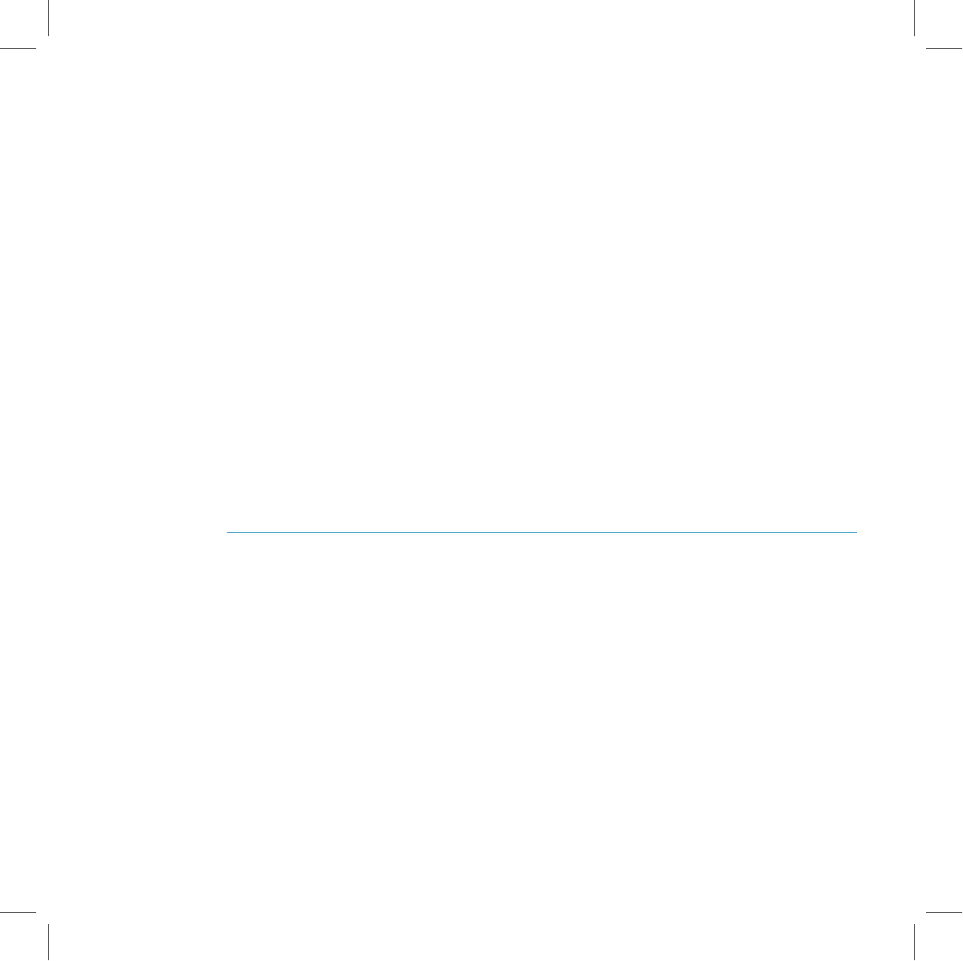
Notices
FCC Compliance
This device has been tested to comply with FCC standards for home or office use.
For body worn operation, this phone has been tested and meets the FCC RF exposure guidelines when used with
T-Mobile accessories supplied or designated for this product. Use of other accessories may not ensure compliance
with the FCC RF exposure guidelines.
Danger Customer Agreements
DANGER, INC. End-User License Agreement and Limited Warranty
PLEASE READ THIS AGREEMENT BEFORE YOU ACTIVATE YOUR SERVICES WITH T-MOBILE. ACTIVATING
THE SERVICES SHALL CONSTITUTE YOUR ACCEPTANCE OF THE FOLLOWING TERMS AND CONDITIONS.
DANGER END-USER LICENSE AGREEMENT and LIMITED WARRANTY
THANK YOU FOR PURCHASING THIS PERSONAL ELECTRONIC DEVICE (“DEVICE”) MANUFACTURED
THROUGH DANGER, INC. (“COMPANY”). PLEASE CAREFULLY READ THE FOLLOWING – IT DESCRIBES
THE TERMS AND CONDITIONS ON WHICH COMPANY OFFERS YOU USE OF THE DEVICE. ACTIVATING THE
SERVICES WILL CONSTITUTE YOUR ACCEPTANCE TO THE TERMS AND CONDITIONS OF THIS AGREEMENT.
IF YOU DO NOT AGREE TO ABIDE BY ALL OF THE TERMS AND CONDITIONS CONTAINED IN THIS
AGREEMENT, YOU MUST NOT ACTIVATE THE SERVICES, INSTEAD, RETURN THE DEVICE TO THE PLACE
WHERE IT WAS PURCHASED.
A. General Information
1.
Terms of Use.
You, the purchaser of the Device, shall be granted the license and right to use the software and
other technology embedded in the Device. Your use of the Device, and the use of the Device by any third party
authorized by you, is subject to the terms and conditions of this Agreement.
2.
Risks Associated With Use.
Your access to Your personal computer, third party networks, wireless networks, and
Internet sites through use of the Device or any services accessed through the Device is solely at Your own risk.
Company does not warrant or guarantee the safety or reliability of any content or network You may access through
use of the Device.
Notices
45
X.
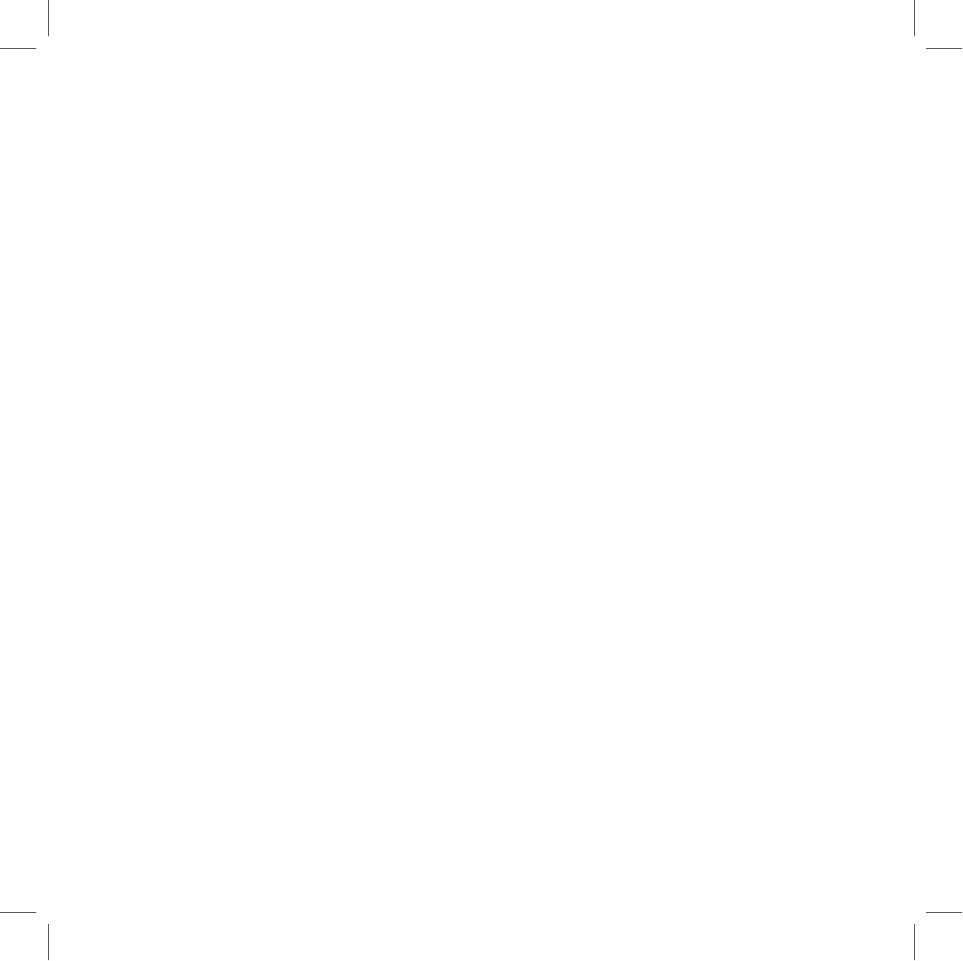
3.
Improper Use of the Device. You agree that You will not use any device, software or routine to interfere or attempt
to interfere with the proper working of the Device or any services which may be offered through the Device. You
agree that You will not use the Device to introduce any viruses, Trojan horses, worms, time bombs, cancelbots
or other computer programming routines that are intended to damage, detrimentally interfere with, surreptitiously
intercept or expropriate any system, data or personal information of another.
4.
Use While Conducting Dangerous Activities. You agree not to use the Device in a negligent or intentionally
dangerous manner, or while conducting dangerous activities, including but not limited to operating a motor vehicle
or other machinery. You further agree to assume the risk of any injury or damage caused by Your negligent or
intentionally harmful use of the Device, and You expressly release Company and its distributors or agents from
any and all such injury or damage.
B. Limited Product Warranty
1.
Cosmetic Defects.
Company represents and warrants that the Device housing and all cosmetic parts shall be free
of defects at the time of Your purchase. You must report any such defects or problems within thirty (30) days of
Your purchase of the Device.
2.
Limited Product Warranty.
Company also represents and warrants that for a period of one (1) year from the
date of Your purchase of the Device (the “Warranty Period”), the Device shall (i) be free from all defects in the
workmanship and components incorporated within the Device, and (ii) perform in material accordance with the
documentation regarding the Device.
3.
Devices or Problems Excluded From the Limited Product Warranty.
Any Device which (i) has been damaged
or broken due to the negligent or intentional acts of You or third parties, or (ii) has been subject to abnormal
use or conditions, improper storage, unauthorized modifications, accident, or other acts which are not the fault
of Company or the manufacturer of the Device, shall not be covered under this limited product warranty (the
“Excluded Devices”).
4.
Company’s Obligations.
During the Warranty Period, Company will repair or replace, at Company’s option, any
defective parts or components of the Device that do not operate properly, unless such a Device is an Excluded
Device. You will not be charged for any such parts which are repaired or replaced, and Company will pay for the
cost of shipping for any repaired or replaced Device. Company shall not be obligated to pay the cost for rental of
alternative Devices, the cost of any lost or damaged information, or any other expenses not expressly set forth
herein. Parts or repairs which are not covered by this limited product warranty will be repaired or replaced by
Company solely at Your expense.
5.
Your Duties.
If a problem with the Device develops during the Warranty Period, You must do the following:
a.
You must promptly notify Company, or its agent, of such problem before the expiration of the Warranty Period
by calling (800) 937-8997.
b.
You shall provide all information requested by Company during such telephone call, including your name,
address, telephone number and proof of purchase. If you cannot provide proof of purchase, the Warranty
Period shall be deemed to run for a period of fifteen (15) months from the date of shipment from the manufac-
turer.
c.
You must agree to pay for the cost of repair or replacement of any component or the Device if Your Device is
found to be not covered by the limited product warranty. If You so agree, (a) Company will ship You a replace-
ment Device at Company’s expense, (b) You will follow the instructions included with the replacement Device,
including instructions for replacing the Smart Card, and (c) following receipt of the replacement Device, You
shall ship the problem Device as instructed by Company via U.S. Postal Service to: VoiceStream Customer
Care, PO Box 37380, Albuquerque, NM 87176-7380.
46
Notices
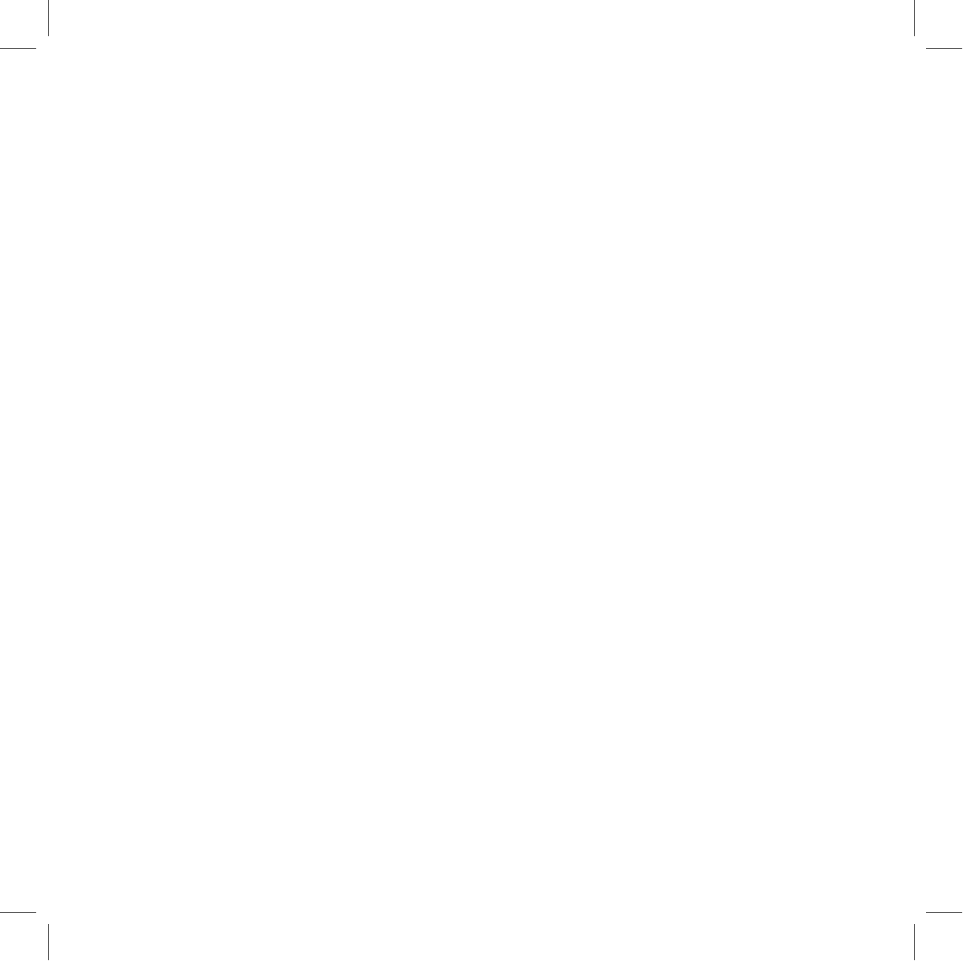
d.
If You do not agree to pay for the costs of the repair or replacement of the Device if such repair or replacement
is not covered by the limited product warranty, then You shall ship the problem Device pre-paid and insured via
U.S. Postal Service to VoiceStream Customer Care, PO Box 37380, Albuquerque, NM 87176-7380. You shall
include a return address, daytime telephone number and/or fax number, and a complete description of the
problem. Company shall ship a replacement Device to You only if the defective part or Device is covered by
this limited product warranty, and You will follow the instructions included with the replacement Device, includ-
ing instructions for replacing the Smart Card. Otherwise, any part or Device sent to Company and not covered
by this limited product warranty shall be returned freight collect without repair or replacement to You.
e.
You shall have no coverage or benefits under this limited product warranty if You fail to notify Company or any
problems during the Warranty Period or fail to follow the instructions provided to you by Company.
6.
Parties Who Can Enforce the Warranty. This limited product warranty extends only to the individual or entity listed
as the initial customer on the initial wireless service account associated with the Device. This limited product
warranty is not assignable or transferable to any subsequent purchaser or user.
C. Disclaimers
1.
Warranty Disclaimer
.
THE DEVICE IS BEING PROVIDED TO YOU WITH THE LIMITED PRODUCT
WARRANTY SPECIFIED ABOVE, AND SUCH LIMITED PRODUCT WARRANTY IS IN LIEU OF ALL OTHER
WARRANTIES BY COMPANY, WHETHER EXPRESS OR IMPLIED. EXCEPT AS SO SPECIFIED IN THE
LIMITED PRODUCT WARRANTY, COMPANY MAKES NO OTHER WARRANTIES WITH RESPECT TO THE
DEVICE AND DISCLAIMS AND EXCLUDES ALL OTHER WARRANTIES, EXPRESS OR IMPLIED, TO THE
EXTENT ALLOWED BY APPLICABLE LAW, INCLUDING WARRANTIES OF MERCHANTABILITY, FITNESS
FOR A PARTICULAR PURPOSE, AND WARRANTIES OF NON-INFRINGEMENT. COMPANY DOES NOT
WARRANT THAT THE DEVICE OR ANY SERVICES ACCESSED THROUGH THE DEVICE WILL MEET YOUR
REQUIREMENTS OR THAT THE DEVICE OR SUCH SERVICES OR OTHER THIRD PARTY SERVICES WILL
BE UNINTERRUPTED, ACCURATE OR ERROR-FREE. YOUR SOLE REMEDY WITH RESPECT TO ANY
BREACH OF THE PRODUCT WARRANTY SHALL BE THE REPAIR OR REPLACEMENT OF THE DEVICE
AS SPECIFIED IN THE LIMITED PRODUCT WARRANTY. Some states do not allow the disclaimer of implied
warranties, so the foregoing disclaimer may not apply to You. The Limited Product Warranty gives You specific
legal rights, and You may also have other legal rights which vary from state to state.
2.
Disclaimer of Consequential Damages.
COMPANY SHALL NOT BE LIABLE TO YOU OR ANY THIRD PARTY
FOR ANY DAMAGES, INCLUDING SPECIAL, INDIRECT, INCIDENTAL AND CONSEQUENTIAL, THAT MAY
ARISE FROM YOUR USE OF THE DEVICE, INCLUDING BUT NOT LIMITED TO DAMAGES ARISING FROM
ANY DISRUPTION OF SERVICES ACCESSED THROUGH THE DEVICE OR AN OUTAGE OF THE WIRELESS
NETWORK PROVIDED BY YOUR SERVICE PROVODER OR ANY LOSS OF ANTICIPATED BENEFITS OR
PROFITS DUE TO ANY ERROR, FAILURE OR DEFECT IN OR OF THE DEVICE. IN NO EVENT SHALL
COMPANY BE LIABLE FOR ANY DAMAGES ARISING OUT OF OR IN RELATION TO CONTENT OR SERVICES
PROVIDED BY THIRD PARTIES, INCLUDING BUT NOT LIMITED TO WIRELESS NETWORK SERVICES
PROVIDED BY THIRD PARTIES, OR LOSS OF SERVICE DUE TO THE ACTS OR OMISSIONS OF THIRD
PARTIES.
3.
Limitation of Liability. COMPANY’S LIABILITY, AND THE LIABILITY OF ITS SUPPLIERS, TO YOU OR ANY
THIRD PARTIES IN ANY CIRCUMSTANCE OR IN ANY WAY RELATED TO THIS AGREEMENT OR THE USE
OF THE DEVICE IS LIMITED TO THE AMOUNT OF ONE THOUSAND DOLLARS ($1000). THIS LIMITATION OF
LIABILITY SHALL BE ENFORCED TO THE MAXIMUM EXTENT ALLOWED BY LAW. Some states do not allow
the limitation of liability, so the foregoing limitations may not apply to You.
Notices
47
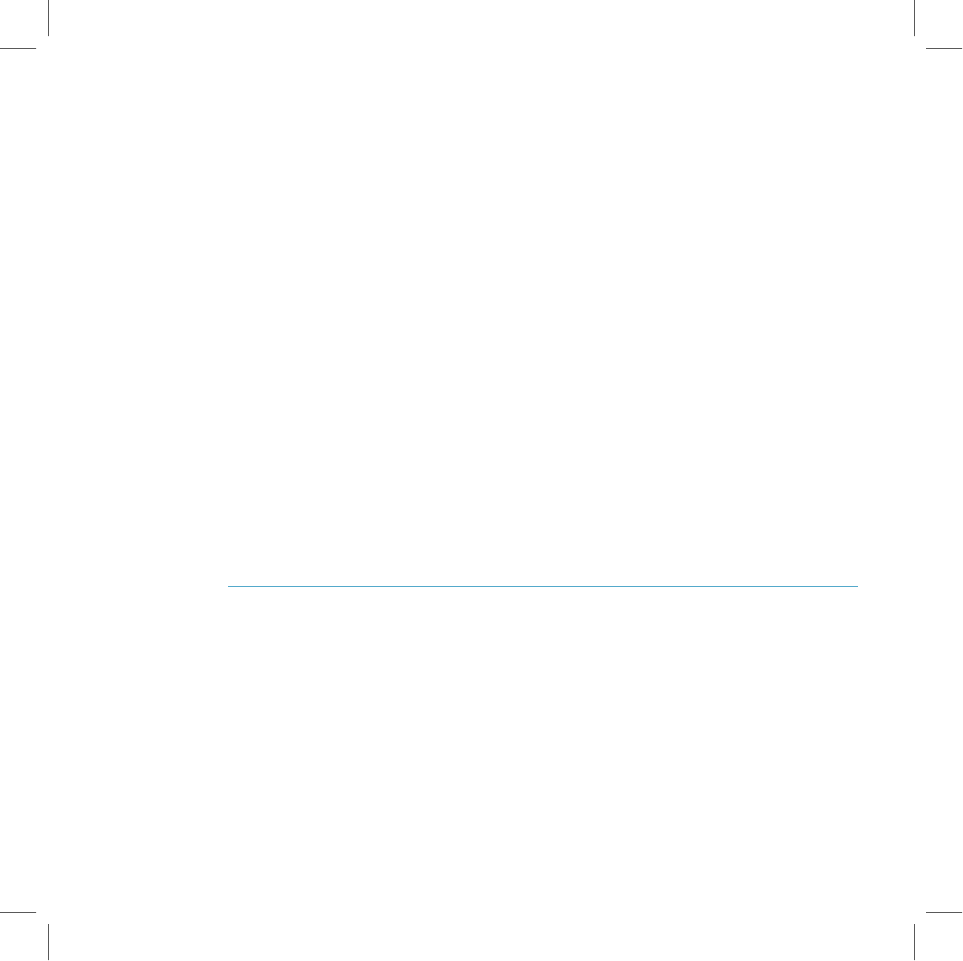
D. Intellectual Property
1.
Company Technology.
You acknowledge that the technology utilized in and through use of the Device is covered
by patent, copyright, trade secret and other intellectual property rights of Company, and that no right, title or any
interest, expressed or implied, in or to any software or technology utilized or contained within, or accessed through
the Device (the “Company Technology”) is transferred from Company to You, other than the limited license granted
above to use the Device. Title to and ownership of the Company Technology shall remain with Company and its
licensors (if any).
2.
Trademarks. You shall not alter or erase any proprietary notices appearing on the Device. The trademarks and
logos (“Marks”) displayed on the Device are the property of Company or other third parties, which you may not
use for any purpose.
3.
Restrictions. You shall not reverse engineer, decompile or disassemble any portion of the Company Technology,
nor otherwise attempt to create or derive or discover any source code or underlying ideas or algorithms or file
formats or programming or interoperability interfaces of the Device.
4.
Company Technology.
You acknowledge that the technology utilized in and through use of the Device is covered
by patent, copyright, trade secret and other intellectual property rights of Company, and that no right, title or any
interest, expressed or implied, in or to any software or technology utilized or contained within, or accessed through
the Device (the “Company Technology”) is transferred from Company to You, other than the limited license granted
above to use the Device. Title to and ownership of the Company Technology shall remain with Company and its
licensors (if any).
E. Other Legal Provisions
This Agreement shall be governed by the laws of the State of California, without regard to conflict of law provisions
thereof. If any provision of this Agreement is held to be invalid or unenforceable, such provision shall be struck and
the remaining provisions shall be enforced. This Agreement sets forth the entire understanding and agreement
between You and Company concerning the subject matter hereof, and may not be amended except in a writing signed
by both parties. Company’s failure to enforce any of the terms of this Agreement shall not constitute a waiver or
relinquishment of Company’s right to do so at any time.
DANGER TERMS OF SERVICE AGREEMENT
PLEASE CAREFULLY READ THIS TERMS OF SERVICE AGREEMENT (THE “AGREEMENT”) BEFORE YOU
COMPLETE THE REGISTRATION OF YOUR T-MOBILE DEVICE (THE “DEVICE”). COMPLETING YOUR
REGISTRATION AND USING THE DEVICE SHALL CONSTITUTE YOUR ACCEPTANCE OF THE TERMS AND
CONDITIONS OF THIS AGREEMENT. IF YOU DO NOT AGREE TO ABIDE BY ALL OF THE TERMS AND
CONDITIONS OF THIS AGREEMENT, THEN YOU MAY NOT USE THE DEVICE AND ACCOMPANYING SERVICES.
IN SUCH AN EVENT, PROMPTLY RETURN THE DEVICE TO THE PLACE WHERE IT WAS PURCHASED.
Danger, Inc. (“Danger”) owns and operates and, in conjunction with T-Mobile, provides to you (“You” or “Your”) a service
(the “Service”) that allows you to use certain applications with your Device, including email, web browsing, instant mes-
saging, address book, and calendar functions. As part of the Service, Danger also operates a web site that provides
you with access to such applications and related data.
48
Notices
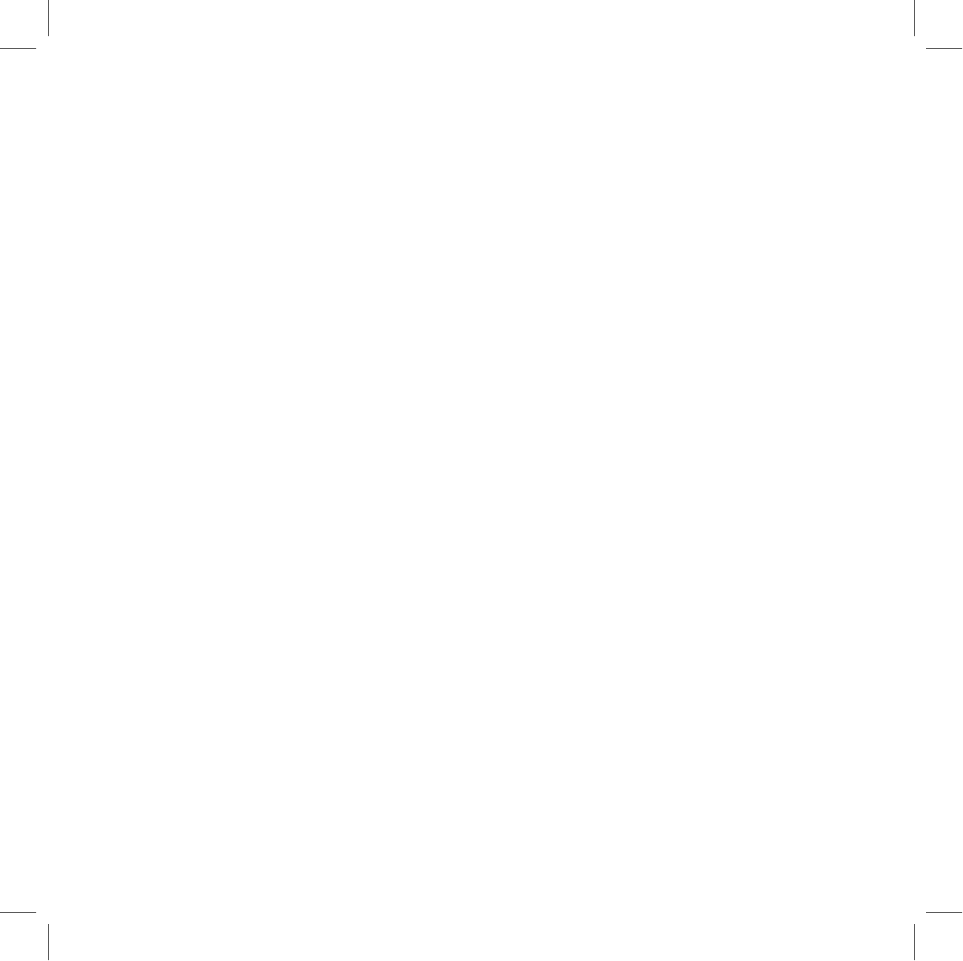
Your use of the Device and the Service is subject to the terms and conditions of this Agreement. This Agreement may
be updated and modi ed from time to time so please review it periodically. You can review the most current version of
this Agreement at any time at www. danger.com/agreements. Your use of the Device and access to the Service follow-
ing such changes or modi cations will constitute your acceptance of the Agreement as revised.
1. Changes to the Service and/or Software
Danger is a technology company that provides innovative products and services. The Service utilizes wireless
networks and the Internet, and as either or both adapt and change, Danger may adapt or change the Service as
well. You acknowledge and agree that the functionality available through the Device or the Service may change,
and that in the future, additional fees for the Service may be added.
2. Your Account
All registration information that you provide must be accurate, including your name, address, credit card num-
bers and expiration dates. You are responsible for keeping such information up to date and must supply changes
to such information promptly to T-Mobile.
You will receive a password and username upon completing your registration for the Service. You are respon-
sible for maintaining the con dentiality of the password and account information, and are fully responsible
for all activities that occur under your password or account. You agree to immediately notify T-Mobile of any
unauthorized use of your password or account or any other breach of security. You are responsible for all fees
and charges associated with or incurred in connection with your use of the Service, including the monthly
subscription fees payable to T-Mobile.
3. Ownership
Danger and its licensors own and retain all proprietary rights, including all patent, copyright, trade secret,
trademark and other intellectual property rights, in and to the software included with the Device or subsequently
provided to you through the Service, and related documentation (together, “Software”), and any corrections, bug
xes, enhancements, updates or other modi cations to the Software. Further, Danger and its licensors own and
retain all intellectual property rights, including all patent, copyright, trade secret, trademark and other intellectual
property rights in the Device and the Service. You acknowledge and agree that your ownership of the Device
extents only to the physical unit, and except as permitted by law, does not encompass any right to modify,
decompile, reverse engineer or in any way alter the unit so as to adversely impact the intellectual property rights
of Danger and its licensors.
4. Con dential Information
You agree that the Software, the Device and the Service contain con dential information, including trade secrets,
know-how and other information, that is the exclusive property of Danger. You agree to keep this information
con dential and to not use or disclose this information to any third party except as authorized by this Agree-
ment.
5. Uploading and Downloading of Information
You hereby agree and acknowledge: (a) that Software, data, and other information may be downloaded from
Danger to Your Device and requests for information may be uploaded from your Device to Danger on a regular
basis; (b) that Danger makes no guarantee of, and is not responsible for, the accuracy or completeness of any
downloaded information; and (c) that the Service may be inoperable from time-to-time and Danger shall incur no
liability for such inoperability.
Notices
49
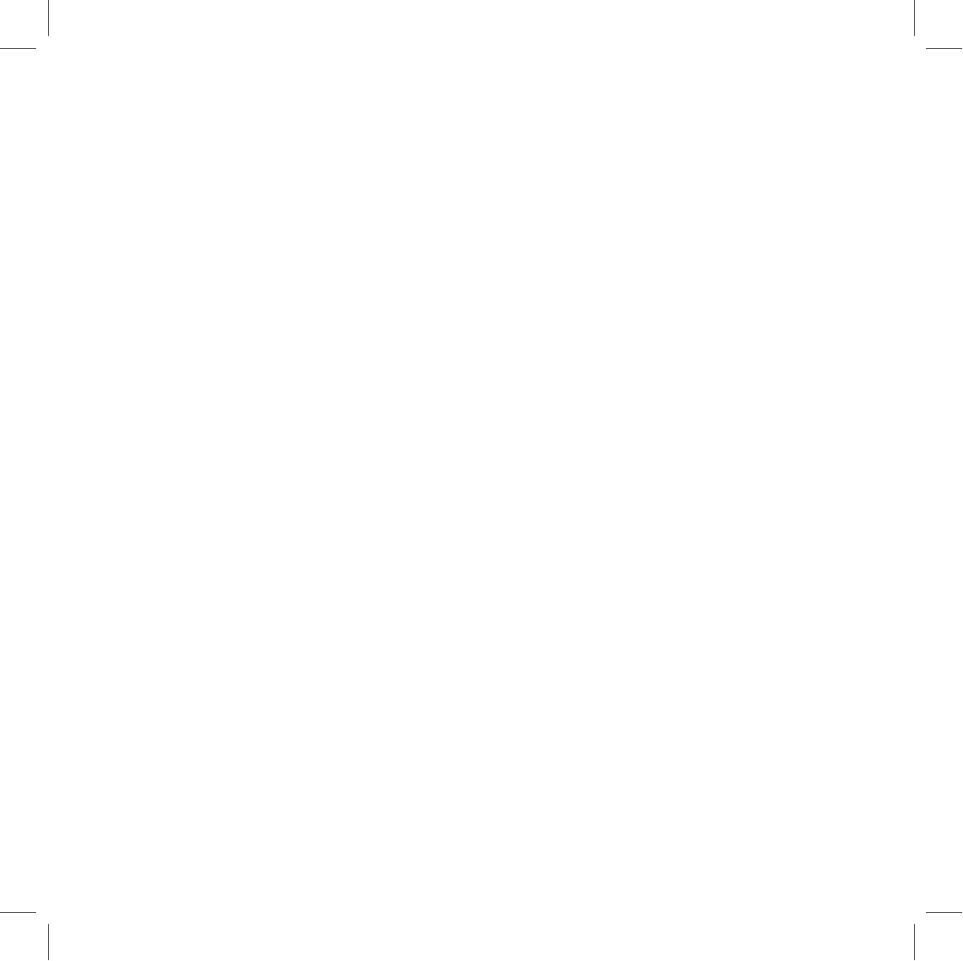
6. Intellectual Property Rights
Danger respects the intellectual property rights of others, and expects those using its products and services to
do the same. You hereby agree to comply with the following:
Copyright
All content included on the Device or delivered through the Service by Danger, including graphics, text, images,
logos, button icons, images, audio and video clips and software, as well as the compilation of the content, is the
property of Danger and/or its licensors (“Danger Material”) and is protected by U.S. and international copyright
laws. Any unauthorized use of Danger Material may violate copyright, trademark or other laws. Additionally,
certain other content, including, websites, photographs, images, text, graphics, video clips, audio recordings,
or other content accessed or transmitted through the Device may be copyrighted by third parties and protected
by U.S. and international copyright law. Materials that are copyrighted may be viewed as presented and are for
personal use only. Unless otherwise authorized by law, You agree not to alter, falsify, misrepresent, modify, copy,
reproduce, republish, upload, post, transmit, distribute or otherwise utilize such materials without the express,
written permission of the copyright holder. Unauthorized copying or distribution of copyrighted works is an
infringement of the copyright holders’ rights.
Copyright Notice
Pursuant to the Digital Millennium Copyright Act, Danger reserves the right to terminate the accounts of users
of the Service who are infringers of the copyrights of others. If you believe that your work has been copied in a
way that constitutes copyright infringement, please provide Danger’s Copyright Agent the following information:
(a) An electronic or physical signature of the person authorized to act on behalf of the owner of the copyright
interest;
(b) A description of the copyrighted work that you claim has been infringed;
(c) A description of where the material that you claim is infringing is located on the Service;
(d) Your address, telephone number, and email address;
(e) A statement by you that you have a good faith belief that the disputed use is not authorized by
the copyright owner, its agent, or the law; and
(f) A statement by you, made under penalty of perjury, that the above information in your Notice is accurate and
that you are the copyright owner or authorized to act on the copyright owner’s behalf.
Danger’s Copyright Agent for Notice of claims of copyright infringement is Andrew Missan who can be reached
as follows:
Andrew Missan
Vice President & General Counsel
Danger, Inc.
124 University Avenue
Palo Alto, CA 94043
Phone: (650) 289-5061
Fax: (650) 289-5001
Email: copyright@danger.com
50
Notices
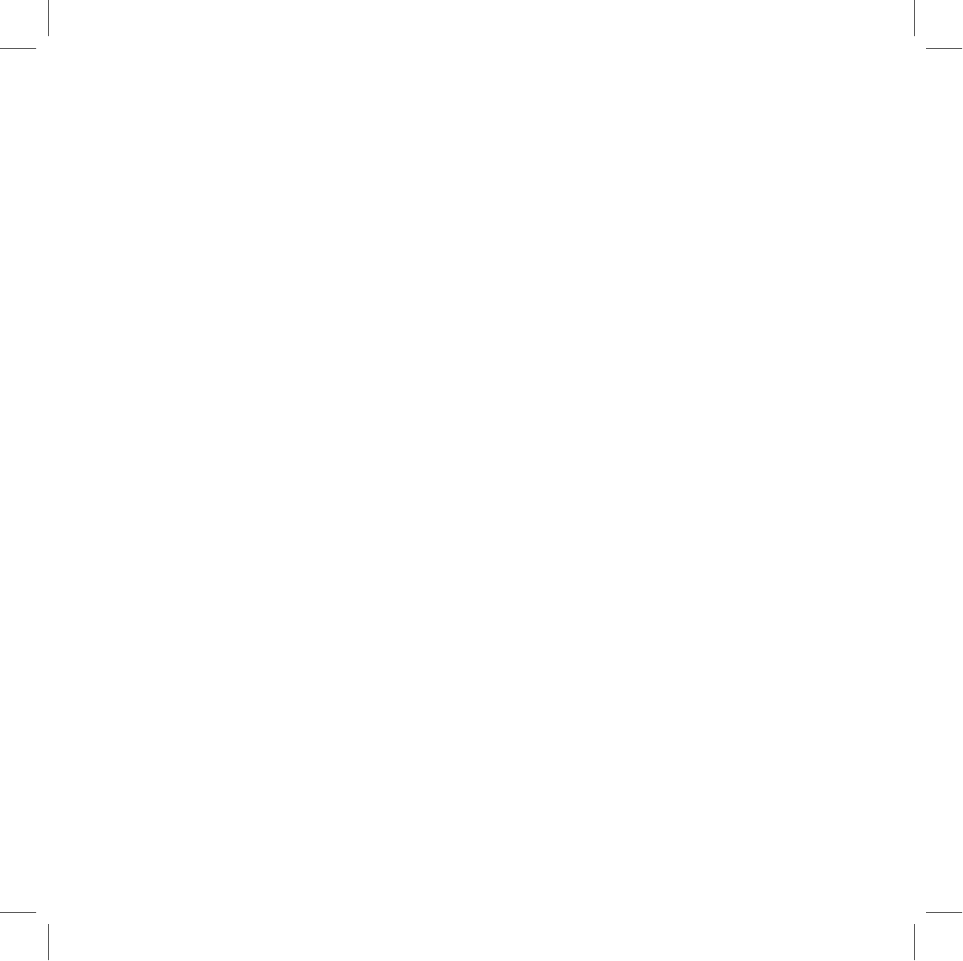
Trademarks
Danger™, hiptop™, and the Danger and hiptop logos and graphics are all trademarks of Danger. Danger’s
trademarks may not be used (i) to identify products or services that are not Danger’s, (ii) in any manner likely to
cause confusion, (iii) in or as a part of Your own trademarks, (iv) in a manner that implies that Danger sponsors
or endorses Your products or services or (v) in any manner that disparages or discredits Danger. You must have
Danger’s prior written consent before You use Danger’s trademarks in any way.
7. Links
The Service contains links to other Web sites. When You go to another Web site, Danger is not responsible for
the content or the privacy practices of those third party Web sites. Danger makes no warranty or representa-
tion regarding, and accepts no responsibility for, the quality, content, nature or reliability of third-party Web sites
or services accessible by hyperlink from the Service. Danger provides these links for Your convenience only
and Danger does not control such Web sites. Danger’s inclusion of links to such Web sites does not imply any
endorsement of the materials on such third party Web sites or any association with their operators. It is Your
responsibility to review the privacy policies and terms of use of any other Web site You visit.
8. Third-Party Services and Content
In the course of using the Service, You may access services provided by third-party service providers (“Third-
Party Services”) or obtain certain third-party information, data, text, software, music, sound, photographs,
graphics, videos, messages, websites, goods, services, and other materials (“Third-Party Materials”). You
expressly agree and acknowledge that Danger does not exercise any control over Third-Party Services or Third-
Party Materials, nor does it endorse, warrant, or guarantee any Third-Party Services or Third-Party Materials.
Similarly, You, and not Danger, are entirely responsible for all content that you upload, post, email, transmit or
otherwise make available via the Service. You understand that by using the Service, you may be exposed to
Third-Party Materials that are offensive, indecent or objectionable. Danger will not be liable to You in connection
with Third-Party Services or Third-Party Materials, including, but not limited to, for any errors or omissions in any
Third-Party Materials or Third-Party Services, or for any loss or damage of any kind incurred as a result of Your
use of any Third-Party Materials or Third-Party Services. You are expected to use caution and common sense
in accessing Third-Party Materials, and You are solely responsible for independently con rming or investigating
such Third-Party Materials before relying upon information or making a purchase.
9. Submissions
You agree that any materials, including but not limited to questions, comments, suggestions, ideas, plans, notes,
drawings, original or creative materials or other information, provided by you in the form of e-mail or submis-
sions to Danger are non-con dential and you grant Danger a nonexclusive, royalty-free, perpetual, irrevocable,
and fully sublicensable right to use, reproduce, modify, adapt, publish, translate, create derivative works from,
distribute, and display such materials throughout the world in any media now known or hereafter developed with
or without acknowledgment to you in Danger’s sole discretion and without compensation to you. You also grant
to Danger the right to use your name in connection with the submitted materials and other information as well
as in connection with all advertising, marketing and promotional material related thereto.
Notices
51
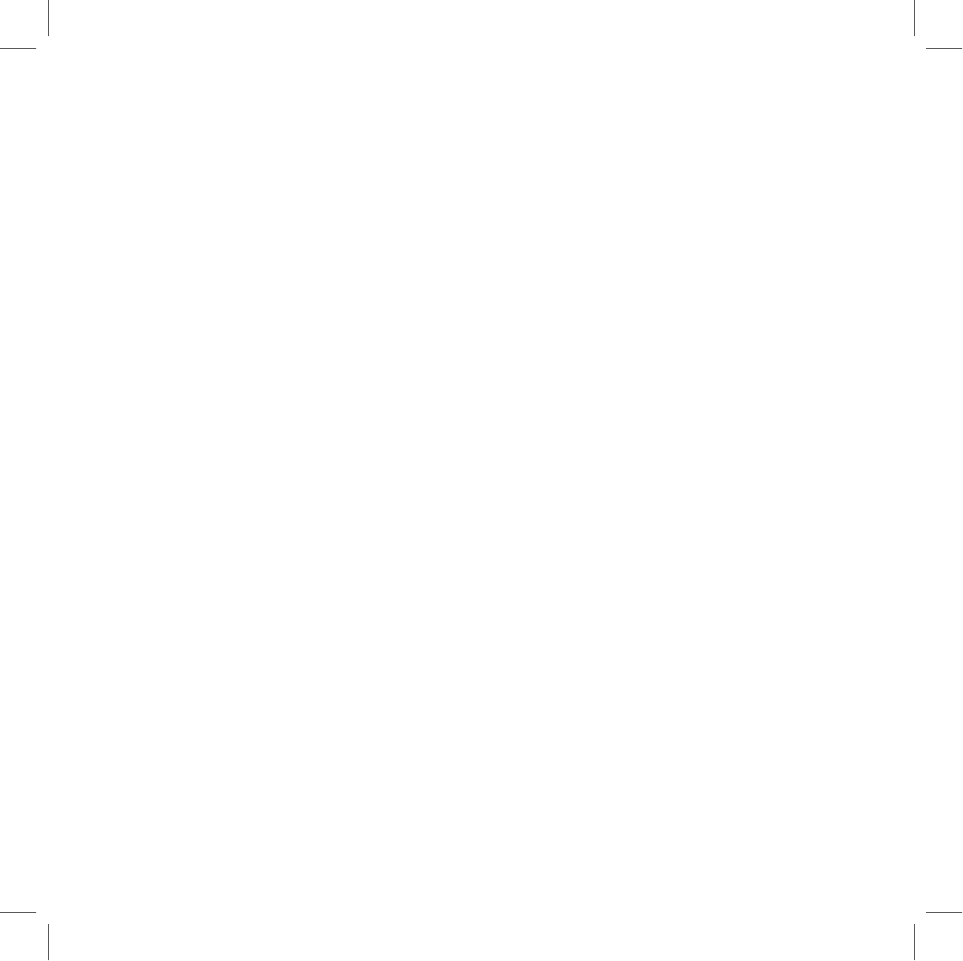
10. Prohibited Activities
You agree not to do any of the following while using the Device or the Service:
•
intentionally or unintentionally violate any applicable law or regulation;
•
harm minors in any way;
•
upload, post, email or transmit any content that You do not have the right to post or transmit under any law,
contractual duty or duciary relationship;
•
upload, post, email or transmit any content that infringes a third party’s trademark, patent, trade secret,
copyright, publicity, privacy, or other proprietary right;
•
upload, post, email or transmit any content that is unlawful, untrue (including incomplete, false or inaccurate
biographical information), harassing, libelous, defamatory, abusive, tortious, threatening, obscene, hateful,
abusive, harmful (including but not limited to viruses, corrupted les, or any other similar software or pro-
grams) or otherwise objectionable;
•
delete, tamper or revise any material posted by any other person or entity;
•
access, tamper with or use non-public areas of the Service or Danger’s computer systems, or the technical
delivery systems of Danger’s providers;
•
attempt to probe, scan or test the vulnerability of a system or network or to breach security or authentication
measures without proper authorization;
•
attempt to access or search the Service or any related Web site with any engine, software, tool, agent,
device or mechanism other than the software and/or search agents provided by Danger or other generally
available third party web browser (such as Microsoft Internet Explorer or Netscape Navigator);
•
send unsolicited or unauthorized email or “spam”, including without limitation, promotions or advertisements
for products or services;
•
forge any TCP/IP packet header or any part of the header information in any email or newsgroup posting, or
in any way use the Service to send altered, deceptive or false source-identifying information;
•
attempt to decipher, decompile, disassemble or reverse engineer any of the software comprising or in any
way making up a part of the Device or Service;
•
interfere or attempt to interfere with the access of any user, host or network, including without limitation,
sending a “virus” to the Service, overloading, “ ooding,” “spamming,” “crashing,” or “mailbombing” the Service;
or
•
impersonate or misrepresent Your af liation with any person or entity.
Violations of any of the above, including intellectual property infringement and breaches in security, will be
investigated by Danger and, where appropriate, Danger may either institute legal action, or cooperate with law
enforcement authorities in bringing legal proceedings, against users who violate this Agreement.
You acknowledge that Danger does not pre-screen or monitor content posted to or transmitted through the
Service, but that Danger shall have the right (but not the obligation) to remove any content in its sole discretion,
including, without limitation, any content that violates this Agreement. In addition, Danger reserves the right to
disclose all content that you upload, post, email, transmit or otherwise make available via the Service if required
to do so by law or in the good faith belief that such disclosure is necessary or appropriate to conform to the
law or comply with legal process served on Danger, to protect and defend the rights or property of Danger, the
Danger Service or our customers, whether or not required to do so by law, or to protect the personal safety of
our customers or the public.
52
Notices
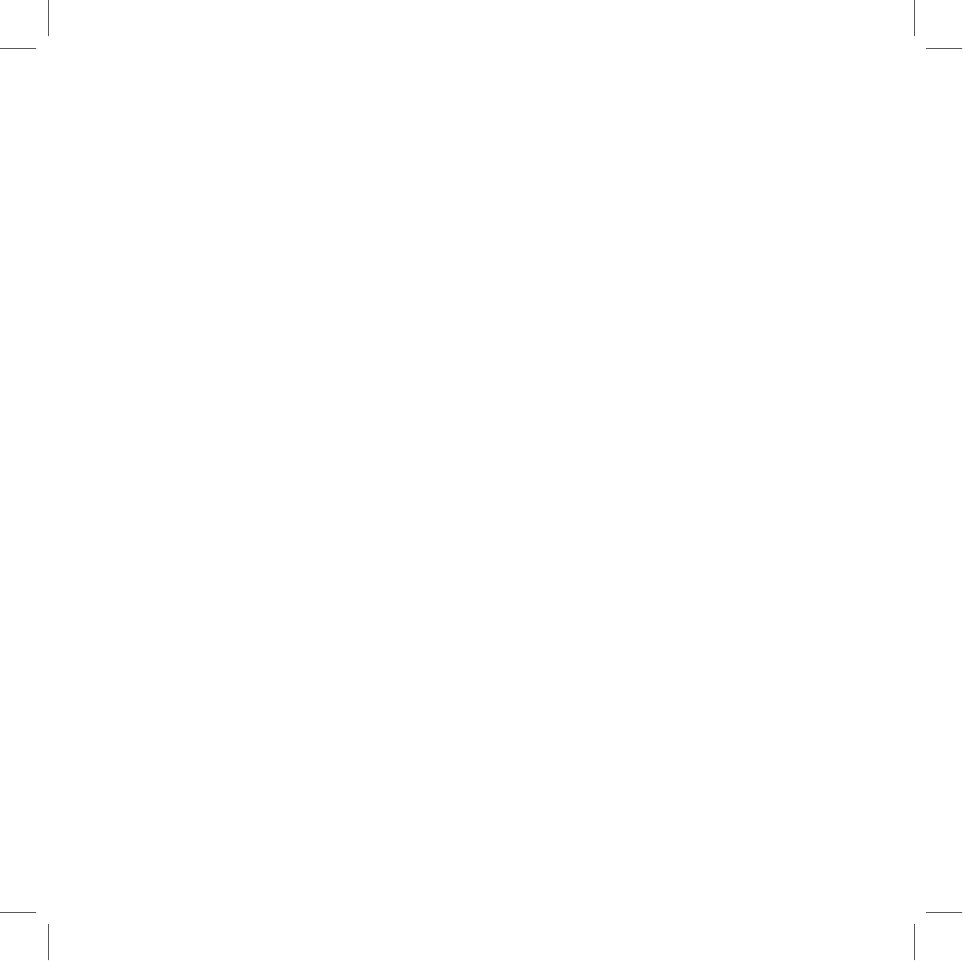
11. Email Services
You agree that Danger may establish limits concerning use of any services, including email services offered by
Danger, including without limitation, the maximum number of days that e-mail messages will be retained by the
Service, the maximum number of e-mail messages that may be sent from or received by an account on the Ser-
vice, the maximum size of an e-mail message that may be sent from or received by an account on the Service,
the maximum disk space that will be allotted on Danger’s servers on your behalf, and the maximum number of
times and duration you may access the Service in a given period of time.
You agree that Danger has no responsibility or liability for the deletion, corruption or failure to store any mes-
sages or other content maintained or transmitted by the Service. You acknowledge that Danger reserves the
right to delete accounts without notice to you that are inactive for an extended period of time.
12. Indemnity
You agree to defend, indemnify, and hold harmless Danger, its of cers, directors, employees and agents, from
and against any claims, actions or demands, including without limitation reasonable legal and accounting fees,
made by any third party due to or resulting from Your use of the Service or Device, or Your violation of this
Agreement.
13. Termination
You agree that Danger, in its sole discretion, may terminate your account at any time for any reason, including,
without limitation, if Danger believes that you have (a) violated or acted inconsistently with this Agreement,
(b) engaged in behavior that Danger believes is illegal, fraudulent, harassing or abusive, (c) violated Danger’s
rights or those of another party, (d) engaged in conduct that Danger believes to be harmful to other users, to the
Service or the business interests of Danger, or (d) failed to pay any fees or charges due in connection with your
use of the Service. Danger may also in its sole discretion and at any time modify the Service or discontinue
providing the Service, or any part thereof, with or without notice. You agree that any termination of your access
to the Service under any provision of this Agreement may be effected without prior notice, and acknowledge and
agree that, upon termination, Danger may immediately deactivate or delete your account and all related infor-
mation, emails, les and other data in your account and/or bar any further access to such les or the Service.
Further, you agree that Danger shall not be liable to you for any termination of your access to the Service or for
any modi cation or suspension of the Service.
14. NO WARRANTIES
THE SERVICE AND DEVICE ARE PROVIDED BY DANGER ON AN “AS IS” BASIS. DANGER MAKES NO
REPRESENTATIONS OR WARRANTIES OF ANY KIND, EXPRESS OR IMPLIED, AS TO THE OPERATION
OF THE DEVICE OR SERVICE, THE INFORMATION, CONTENT, MATERIALS OR PRODUCTS INCLUDED
IN THE SERVICE OR ACCESSED THROUGH YOUR USE OF THE DEVICE, INCLUDING THE ACCURACY,
TIMELINESS OR COMPLETENESS OF THE INFORMATION PROVIDED THROUGH THE SERVICE. TO THE
MAXIMUM EXTENT PERMITTED BY LAW, DANGER MAKES NO WARRANTIES, EXPRESS OR IMPLIED,
WITH RESPECT TO THE SOFTWARE, THE DEVICE, OR THE SERVICE, INCLUDING WITHOUT LIMITATION
ANY IMPLIED WARRANTY OF MERCHANTABILITY, FITNESS FOR A PARTICULAR PURPOSE, QUIET
ENJOYMENT, NON-INFRINGEMENT OF THIRD PARTY RIGHTS AND THOSE ARISING FROM A COURSE
OF DEALING OR USAGE OF TRADE.
FURTHER, DANGER DOES NOT WARRANT OR REPRESENT THAT THE SERVICE WILL MEET YOUR
REQUIREMENTS, THAT THE SERVICE WILL BE TIMELY, SECURE, UNINTERRUPTED OR ERROR-FREE,
THAT DEFECTS WILL BE CORRECTED, THAT ANY CONTENT OR INFORMATION CONTAINED IN THE
Notices
53
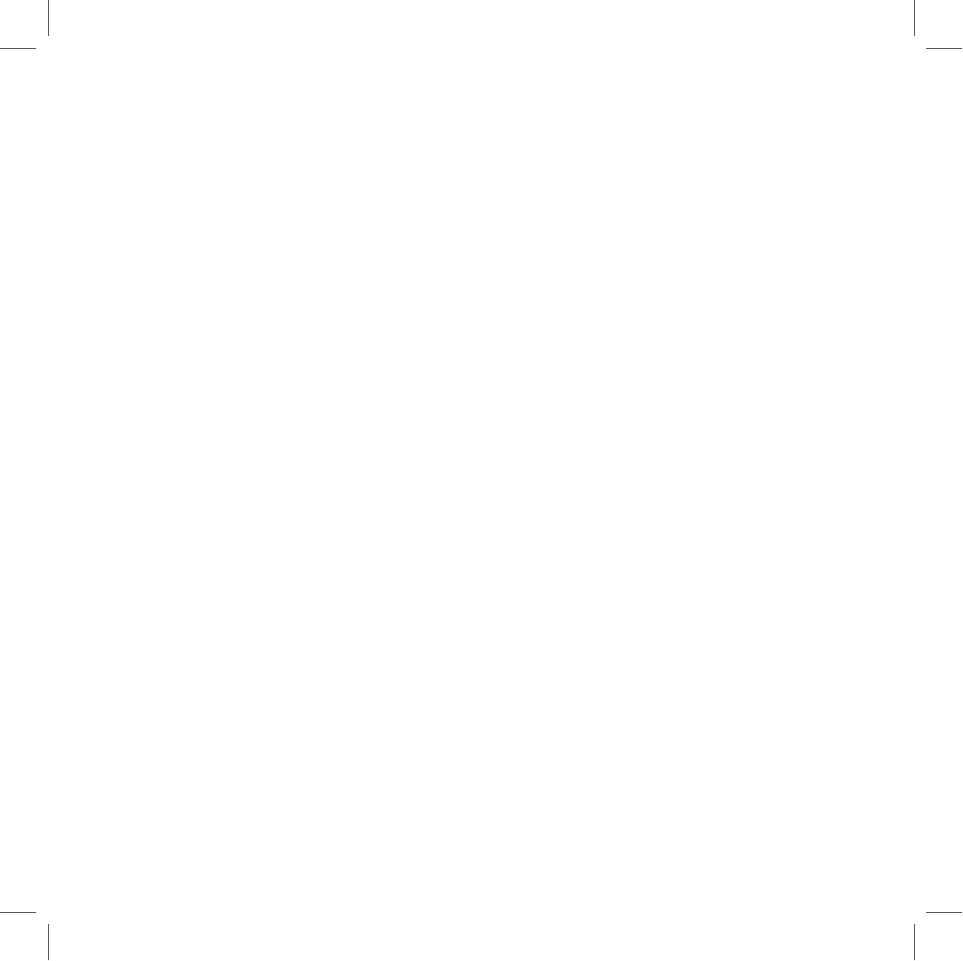
SERVICE OR ACCESSED THROUGH YOUR USE OF THE DEVICE WILL BE ACCURATE, COMPLETE,
RELIABLE, OR ERROR-FREE, THAT THE SERVERS THAT MAKE THE SERVICE AVAILABLE OR ANY
MATERIALS AVAILABLE FOR DOWNLOAD FROM THE SERVICE WILL BE FREE OF VIRUSES OR OTHER
HARMFUL COMPONENTS, OR THAT SUCH SERVERS WILL BE FREE FROM UNAUTHORIZED ACCESS
(INCLUDING THIRD PARTY HACKERS OR DENIAL OF SERVICE ATTACKS).
PLEASE NOTE THAT SOME JURISDICTIONS MAY NOT ALLOW THE EXCLUSION OF IMPLIED WARRAN-
TIES, SO SOME OF THE ABOVE EXCLUSIONS MAY NOT APPLY TO YOU.
15. Limitation of Liability
YOU AGREE THAT
NEITHER DANGER NOR ANY OTHER PARTY INVOLVED IN CREATING, PRODUCING,
OR DELIVERING THE SERVICE OR DEVICE SHALL BE LIABLE FOR ANY
DIRECT,
INCIDENTAL, SPECIAL,
CONSEQUENTIAL
, PUNITIVE,
INDIRECT OR OTHER DAMAGES WHATSOEVER
(INCLUDING, WITHOUT
LIMITATION, DAMAGES FOR LOSS OF PROFITS, BUSINESS INTERRUPTION, LOSS OF INFORMATION
OR DATA, OR OTHER PECUNIARY LOSS)
RESULTING FROM YOUR ACCESS TO, OR USE OF, OR INABIL-
ITY TO USE THE SERVICE OR ANY OTHER SERVICES ACCESSED THROUGH THE DEVICE (INCLUD-
ING AS A RESULT OF AN OUTAGE OF ANY THIRD-PARTY SERVICE OR THE WIRELESS NETWORK
PROVIDED BY YOUR WIRELESS NETWORK OPERATOR), OR
WITH RESPECT TO THE INFORMATION,
SERVICES, CONTENT OR ADVERTISEMENTS CONTAINED ON OR OTHERWISE ACCESSED THROUGH
THE SERVICE
. NEITHER DANGER NOR ANY OTHER PARTY INVOLVED IN CREATING, PRODUCING,
OR DELIVERING THE SERVICE OR DEVICE SHALL BE LIABLE WHETHER BASED ON WARRANTY,
CONTRACT, TORT (INCLUDING NEGLIGENCE) OR ANY OTHER LEGAL THEORY, AND WHETHER OR NOT
SUCH PARTIES KNOW OF THE POSSIBILITY OF SUCH DAMAGE
. THE ENTIRE RISK ARISING OUT OF
THE USE OR PERFORMANCE OF THE SERVICE AND THE DEVICE REMAINS WITH YOU. YOU AGREE
THAT THE AGGREGATE LIABILITY OF DANGER TO YOU FOR ANY AND ALL CLAIMS ARISING FROM THE
USE OF THE DEVICE OR SERVICE IS LIMITED TO $200.
16. Export Controls; Government Restricted Rights
You acknowledge and agree that none of the Software or underlying information or technology may be down-
loaded or otherwise exported or re-exported (i) into (or to a national or resident of) Angola, Cuba, Iran, Iraq, Lib-
ya, North Korea, Sudan, Syria, or any other country to which the U.S. has embargoed goods; or anyone on the
U.S. Treasury Department’s list of Specially Designated Nationals or the U.S. Commerce Department’s Table of
Denial Orders. By using the Software, you represent and warrant that you are not residing in any such country.
The Software is a commercial product, developed at private expense, and provided with restricted rights. Use,
reproduction, release, modi cation or disclosure of the Software, or any part thereof, including technical data,
by the Government is restricted in accordance with Federal Acquisition Regulation (“FAR”) 12.212 for civilian
agencies and Defense Federal Acquisition Regulation Supplement (“DFARS”) 227.7202 for military agencies.
17. Severability
If for any reason a court of competent jurisdiction nds any provision of this Agreement, or portion thereof, to
be unenforceable, that provision of the Agreement will be enforced to the maximum extent permissible so as to
effect the intent of the parties, and the remainder of this Agreement will continue in full force and effect.
18. Applicable Law and Jurisdiction
Danger makes no representation that materials on the Device or accessed through the Service are appropriate
or available for use in locations where the Device is not sold. If You access the Service from another location,
54
Notices
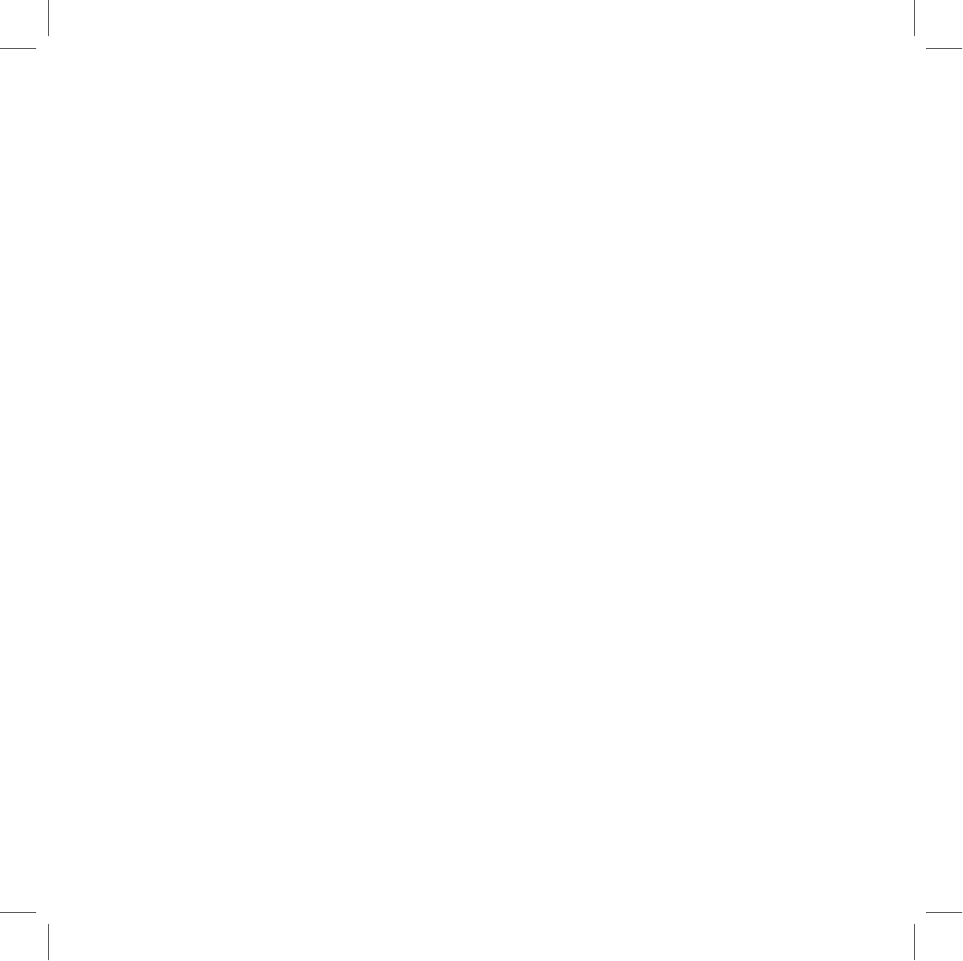
You do so on Your own initiative and are responsible for compliance with local laws, if and to the extent they are
applicable. All information available on the Service is subject to U.S. export control laws and may also be subject
to the laws of the country where You reside.
By using the Service, You agree that this Agreement and all matters relating to the Service and/or Device will
be governed by the laws of the State of California, without giving effect to any principles of con icts of laws. You
also consent to the exclusive jurisdiction and venue of the Superior Court of Santa Clara County for state claims
and the Northern District of California for federal claims in all disputes arising out of or relating to the use of this
Service. The parties agree that the Uniform Computer Information Transaction Act (or any statutory implementa-
tion of it) and the United Nations Convention on the International Sale of Goods will not apply with respect to
this Agreement or the parties’ relationship.
19. General Provisions
You are responsible for compliance with applicable local laws. This Agreement is personal to You. You may not
transfer, assign or delegate this Agreement to anyone without the express written permission of Danger. Any
attempt by You to assign, transfer or delegate this Agreement without the express written permission of Danger
shall be null and void. The paragraph headings in this Agreement, shown in boldface type, are included to help
make the agreement easier to read and have no binding effect. The waiver of any breach or default, or any
delay in exercising any rights shall not constitute a waiver of any subsequent breach or default. This Agreement
constitutes the complete and exclusive agreement between you and Danger with respect to the subject matter
hereof, and supersedes all prior oral or written understandings, communications or agreements.
Note:
For additional terms and conditions, please see the T-Mobile Welcome guide, included in the box.
Notices
55