Data Critical 02DT-7000 PATIENTNET User Manual 01 10001001 003 B
Data Critical Corporation PATIENTNET 01 10001001 003 B
Contents
- 1. manual 1
- 2. manual 2
- 3. manual 3
manual 1
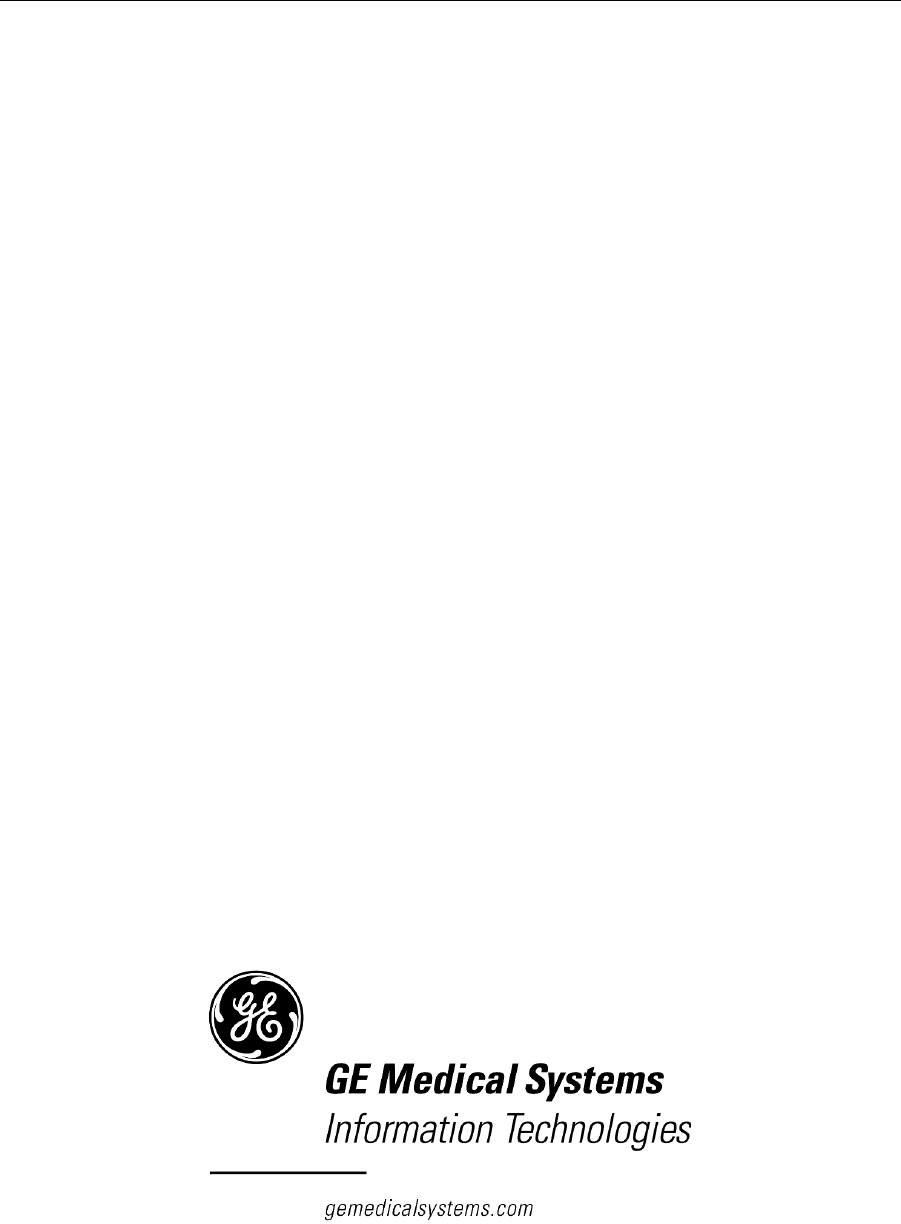
PatientNet Operator’s Manual, 10001001-00X, Draft
PATIENTNET
OPERATOR’S MANUAL
Software Version 1.04
Operator’s Manual Part Number 10001001-00X, Draft

PatientNet Operator’s Manual, v1.04, 10001001-00X, Draft
Note: Due to continuing product innovation, specifications in this manual are subject to
change without notice.
Copyright ©2001 GE Medical Systems Information Technologies. All rights reserved.
15222 Del Amo Avenue, Tustin, California 92780
Limited Software License and Equipment Use
The PatientNet Suite of Products is covered under U.S. Patent numbers 5,944,659
and 5,748,103 and one or more pending patent applications. All software licensed by
GE Medical Systems Information Technologies to Customers is licensed under a lim-
ited, non-transferable license and reserves all rights not expressly granted. The soft-
ware license permits the customer to use the software only on equipment purchased
from the manufacturer. The customer may not copy, modify, loan, rent, lease or other-
wise transfer the software or assign, transfer or sub-license the software to any other
party without prior written consent, and any attempt to do so will render the software
license null and void. The customer may not sublet the equipment sold to it and will not
permit it to be used by anyone other than the customer’s qualified personnel. Modifica-
tion or hooking up of other equipment to the supplied equipment, including software
and related instruments cannot be made without GE Medical Systems Information
Technologies written authorization.
Manuals or other written documentation may not be copied or distributed without GE
Medical Systems Information Technologies authorization.
Listed below are GE Medical Systems Information Technologies Trademarks. All
other trademarks contained herein are the property of their respective owners.
Mobile-PatientViewer, OpenNet, PatientBrowser, SiteLink, PatientNet, and
DINAMAP. Propaq and Encore are trademarks of Protocol Systems, Inc. Pass-
port is a registered trademark of Datascope Corp. Microsoft, Windows, and Win-
dows NT are registered trademarksof Microsoft Corporation in the United States of
America and other countries.
While we have endeavored to supply as complete and accurate a trademark list as pos-
sible, the manufacturer makes no warranties, express or implied, as to the completeness
and accuracy of this list. This list does not constitute an endorsement of any particular
manufacturer.

TECHNICAL SUPPORT INFORMATION
PatientNet Operator’s Manual, v1.04, 10001001-00X, Draft
TECHNICAL SUPPORT INFORMATION
PatientNet Operator’s Manual
Technical/Service/Clinical Support
Our support professionals are ready to help you with operations and clinical applica-
tion questions, parts replacement requests, supplies, technical and clinical training, or
product service emergencies. We are available 24 hours a day, 7 days a week.
Telephone
714.546.0147
800.955.2424 Continental United States
Fax
714.571.4155
Customers with GE Medical Systems Information Technologies products under war-
ranty, or with a current service agreement, receive 24-hours-a-day, 7-days-a-week
support at no additional charge.
Customers with GE Medical Systems Information Technologies products without a
warranty, or without a current service agreement, receive support at no additional
charge, Monday through Friday 8:00 a.m. to 5:00 p.m. PST, excluding holidays. After
hours will be billed at current rates.
To help us serve you better, please have the following information available when
placing your call for support:
• product name and serial number
• software version
• configuration information
• problem description
• your hospital’s address and telephone number

TECHNICAL SUPPORT INFORMATION
PatientNet Operator’s Manual, v1.04, 10001001-00X, Draft
Additional Resources
Additional literature is available as shown below. To obtain copies, contact your sales
representative.
Contact the manufacturers of bedside monitors and ventilators used with PatientNet
for literature on their equipment.
part number
PatientNet Administrator’s Guide, software v1.03 10001003-003
PatientNet Service Manual, software v1.01 and above 10001002-001
Central Station Quick Reference Card, v1.0X Series 10001036-004
IRVS Quick Reference Card, v1.0X Series 10001036-005
RVS Quick Reference Card, v1.0X Series 10001036-006

PatientNet Operator’s Manual, v1.04, 10001001-00X, Draft v
All information contained herein is subject to the rights and restrictions on the title page.
TABLE OF CONTENTS
Technical Support Information......................................................................................................... 3
PatientNet“ Operator’s Manual .................................................................................................... 3
List of Figures ................................................................................................................................... ix
List of Tables................................................................................................................................... xiii
Introduction...................................................................................................................................... 15
Getting Started............................................................................................................................ 15
About This Manual ..................................................................................................................... 16
Technical Support and Literature Resources.............................................................................. 16
Clinical Calculations................................................................................................................... 17
Clinical Use and Responsibility.................................................................................................. 18
Warnings, Cautions, and Notes .................................................................................................. 19
Definitions of International Symbols.......................................................................................... 22
Software Help ............................................................................................................................. 25
Cleaning PatientNet System Components .................................................................................. 27
The PatientNet System .................................................................................................................... 29
About this Section....................................................................................................................... 29
PatientNet System Components ................................................................................................. 29
System Configuration ................................................................................................................. 32
PatientNet Screen Elements........................................................................................................ 34
System Settings........................................................................................................................... 38
Sound Volume Adjustment......................................................................................................... 40
Screen and Waveform Colors..................................................................................................... 41
Skin Preparation and Lead Placement .......................................................................................... 43
Patient Preparation for Monitoring............................................................................................. 43
Electrode Placement on Ambulatory Patients ............................................................................ 46
Alternative Placement of Electrodes .......................................................................................... 48
Arrhythmia Analysis........................................................................................................................ 51
Overview..................................................................................................................................... 51
Computerized Arrhythmia Monitoring....................................................................................... 54
Algorithm Operation................................................................................................................... 54
Beat Labels ................................................................................................................................. 58
System Performance ................................................................................................................... 60
Learn and Relearn Considerations.............................................................................................. 70
Admit, Discharge, and Patient Demographic Information ........................................................... 73
Admitting a Patient to the System .............................................................................................. 73
Entering Patient Information ...................................................................................................... 74
Viewing Patient Information ...................................................................................................... 75
Modifying Patient Information................................................................................................... 76

vi PatientNet Operator’s Manual, v1.04, 10001001-00X, Draft
All information contained herein is subject to the rights and restrictions on the title page.
Printing Patient Information........................................................................................................ 77
Discharging a Patient From the System ...................................................................................... 78
Patient Settings ............................................................................................................................... 81
Setting Device Types .................................................................................................................. 82
Selecting Monitored Parameters for the Configurable Data Block............................................. 84
Assigning a Transceiver ID to a Patient...................................................................................... 86
Selecting Waveforms for Display on the Main Screen............................................................... 87
Labeling Waveforms ................................................................................................................... 88
Alarms ......................................................................................................................................... 89
Assigning a Pager Number to a Patient....................................................................................... 89
Implants....................................................................................................................................... 90
Arrhythmia Processing................................................................................................................ 91
Patient Transfers.......................................................................................................................... 91
Pacemaker Processing ................................................................................................................... 95
Pacemaker Detection................................................................................................................... 95
Pacemaker Analysis .................................................................................................................... 95
Determining Pacer Filter Blanking Periods ................................................................................ 97
Alarms ............................................................................................................................................ 105
Alarm Detection ........................................................................................................................ 105
Alarm Sound Indicators ............................................................................................................ 105
Visual Alarm Indicators ............................................................................................................ 106
Acknowledging Alarms............................................................................................................. 107
Enabling Alarms........................................................................................................................ 110
Alarm Configuration ................................................................................................................. 113
Alarm Source............................................................................................................................. 116
Patient-Specific Alarms............................................................................................................. 118
Special Alarm Handling ............................................................................................................ 126
Viewing Current Patient Status.................................................................................................... 129
Bedside Monitored and Ambulatory Patient View Screen ....................................................... 129
Ventilator Patient View Screen................................................................................................. 130
Clinical Data.............................................................................................................................. 131
Printing...................................................................................................................................... 131
History ............................................................................................................................................ 135
Storing Events in the History File............................................................................................. 136
Customized Labeling for Stored Events.................................................................................... 138
Reviewing Stored History Events ............................................................................................. 139
Magnifying History Waveforms ............................................................................................... 140
Measuring History Waveforms ................................................................................................. 140
Reviewing and Editing History Events ..................................................................................... 141
Deleting History Events ............................................................................................................ 142

PatientNet Operator’s Manual, v1.04, 10001001-00X, Draft vii
All information contained herein is subject to the rights and restrictions on the title page.
Tagging Events as Report Candidates ...................................................................................... 143
Archiving Events ...................................................................................................................... 144
ST History................................................................................................................................. 144
Printing History Events............................................................................................................. 145
Full Disclosure ............................................................................................................................... 147
Disclosure Mode....................................................................................................................... 147
Beat Annotations ...................................................................................................................... 149
Trend Data ...................................................................................................................................... 159
Selecting Trend Parameters to View ........................................................................................ 160
Adjusting the Time Span of the Displayed Trend Data............................................................ 162
Marking Trend Data ................................................................................................................. 162
Printing Trend Data .................................................................................................................. 162
Trend List.................................................................................................................................. 163
ST Analysis .................................................................................................................................... 167
ST Measurement....................................................................................................................... 168
Configuring ST Alarms ............................................................................................................ 170
ST Trends.................................................................................................................................. 172
ST Disclosure............................................................................................................................ 172
ST History................................................................................................................................. 172
ST Printing................................................................................................................................ 173
Learning.................................................................................................................................... 173
Remote Viewing Stations.............................................................................................................. 175
Network Patient Information .................................................................................................... 176
Locating a Patient ..................................................................................................................... 176
Removing a Patient from the PatientNet Viewer/Interactive-PatientNet Viewer .................... 176
Printing at the PatientNet Viewer and Interactive-PatientNet Viewer ..................................... 176
Remote Alert............................................................................................................................. 177
Central Station and PatientNet Viewers Differences................................................................ 179
Using the Retrospective Viewer ................................................................................................... 181
WMTS Transceivers....................................................................................................................... 183
About Transceivers................................................................................................................... 183
Programming Transceivers....................................................................................................... 183
Displaying Transceiver Status .................................................................................................. 184
User Warnings, Cautions, and Notes........................................................................................ 185
Ambulatory Transceiver (DT-4500)......................................................................................... 187
Instrument Transceiver (DT-7000, DT-7001) .......................................................................... 197
Troubleshooting ............................................................................................................................ 205
Arrhythmia Calls ...................................................................................................................... 205
Reporting .................................................................................................................................. 222
Event Information Form ........................................................................................................... 223

viii PatientNet Operator’s Manual, v1.04, 10001001-00X, Draft
All information contained herein is subject to the rights and restrictions on the title page.
Commonly Asked Questions..................................................................................................... 226
Error Messages.......................................................................................................................... 228
Glossary of Terms......................................................................................................................... 231
Optional Features and Equipment............................................................................................... 237
Touch Screen............................................................................................................................. 237
Local Area Network .................................................................................................................. 237
Paging........................................................................................................................................ 238
Multi-Mouse.............................................................................................................................. 240
System Compliance ...................................................................................................................... 243
Compliance Statement............................................................................................................... 243
DT-4500 Ambulatory Transceiver ............................................................................................ 243
DT-7000/7001 Instrument Transceiver..................................................................................... 244
DR-10000 Access Point ............................................................................................................ 244
FCC Compliance in the 174-216 MHz and 608-614 MHz bands............................................ 245
Specifications ................................................................................................................................ 247
Central Station and PatientNet Viewers.................................................................................... 247
CRT and LCD Displays ............................................................................................................ 249
System Components.................................................................................................................. 250
Uninterruptible Power System and Power Conditioning Systems............................................ 252
Clinical Reference Tools............................................................................................................... 253
Central Station Quick Reference............................................................................................... 253
Central Station Clinical Calculations ........................................................................................ 254
Central Station Beat Annotations.............................................................................................. 254
Interactive-PatientNet Viewer Quick Reference....................................................................... 257
Supported Bedside Monitors and Devices ................................................................................. 259
Selected References ..................................................................................................................... 261
Computerized Arrhythmia Detection........................................................................................ 261
Telemetry Monitoring ............................................................................................................... 261
Index............................................................................................................................................... 263

LIST OF FIGURES
PatientNet Operator’s Manual, v1.04, 10001001-00X, Draft ix
All information contained herein is subject to the rights and restrictions on the title page.
LIST OF FIGURES
Fig. 1. Help Screen ..............................................................................................................................25
Fig. 2. Help Index Screen ....................................................................................................................25
Fig. 3. Using the On-line Help Function .............................................................................................26
Fig. 4. Basic Configuration .................................................................................................................32
Fig. 5. Single Pod Configuration .........................................................................................................33
Fig. 6. Central Station Main screen .....................................................................................................34
Fig. 7. Split screen ...............................................................................................................................35
Fig. 8. Patient channel .........................................................................................................................36
Fig. 9. Passcode screen ........................................................................................................................38
Fig. 10. System Volume Setup screen ................................................................................................40
Fig. 11. System and Waveform Colors Setup screen ..........................................................................41
Fig. 12. 3-Wire Lead Set Placement ...................................................................................................46
Fig. 13. 4-Wire Lead Set Placement ...................................................................................................46
Fig. 14. 5-Wire Lead Set Placement ...................................................................................................47
Fig. 15. Surgical Patients Lead Placement ..........................................................................................48
Fig. 16. Pacemaker Patients Lead Placement ......................................................................................49
Fig. 17. Template Matching ................................................................................................................56
Fig. 18. Regular; Dominant Rhythm ...................................................................................................60
Fig. 19. Low HR; Heart Rate less than Low Rate Limit .....................................................................61
Fig. 20. High HR; Heart Rate greater than High Rate Limit ..............................................................62
Fig. 21. High PVC; PVC rate greater than the number of PVCs/minute limit ...................................63
Fig. 22. Ventricular Couplet ................................................................................................................64
Fig. 23. Ventricular Bigeminy ............................................................................................................64
Fig. 24. Ventricular Trigeminy ...........................................................................................................65
Fig. 25. Ventricular Rhythm ...............................................................................................................66
Fig. 26. Ventricular Tachycardia ........................................................................................................67
Fig. 27. Ventricular Fibrillation; no QRSs ..........................................................................................68
Fig. 28. Paced Rhythm ........................................................................................................................69
Fig. 29. Lead Off .................................................................................................................................69
Fig. 30. Patient Settings screen ...........................................................................................................73
Fig. 31. Patient Data Entry screen .......................................................................................................74
Fig. 32. View Data screen ...................................................................................................................76
Fig. 33. Patient Data Report ................................................................................................................77
Fig. 34. Patient Settings screen ...........................................................................................................81

LIST OF FIGURES
x PatientNet Operator’s Manual, v1.04, 10001001-00X, Draft
All information contained herein is subject to the rights and restrictions on the title page.
Fig. 35. Device popup ......................................................................................................................... 82
Fig. 36. Digital Parameter Popup - Bedside Device ........................................................................... 85
Fig. 37. Assign Transceiver Screen .................................................................................................... 86
Fig. 38. Label Set Definition popup ................................................................................................... 88
Fig. 39. Transfer popup ...................................................................................................................... 92
Fig. 40. Halting a Transfer Popup ...................................................................................................... 93
Fig. 41. Three Lead Depiction of Pacemaker Rhythm ....................................................................... 96
Fig. 42. False Asystole Alarms on Fused Beats ................................................................................. 98
Fig. 43. False High Rates Due to Detection of Beats on Pacer Artifact ............................................. 99
Fig. 44. Waveform Measurement - Blanking Interval ...................................................................... 100
Fig. 45. Detailed Waveform ............................................................................................................. 100
Fig. 46. Picket Fencing - Impedance-Derived Rate Response Pacemakers ..................................... 101
Fig. 47. Accurate Pacemaker Flag - Atrial-Ventricular Pacing ........................................................ 102
Fig. 48. Accurate Pacemaker Flag - Ventricular Pacing .................................................................. 102
Fig. 49. Accurate Pacemaker Flag - Ventricular Pacing .................................................................. 103
Fig. 50. Accurate Pacemaker Flag - Atrial Pacing ........................................................................... 103
Fig. 51. Visual alarm indicators ........................................................................................................ 106
Fig. 52. Alarms popup ...................................................................................................................... 110
Fig. 53. Smart Alarm patient location .............................................................................................. 111
Fig. 54. Alarm configuration screen ................................................................................................. 113
Fig. 55. Alarm Config Screen - V-TACH Configuration ................................................................. 115
Fig. 56. V-TACH Config Screen ...................................................................................................... 115
Fig. 57. Alarm Source popup ............................................................................................................ 116
Fig. 58. Bedside Monitored View Screen ......................................................................................... 129
Fig. 59. Ventilator Patient View screen ............................................................................................ 130
Fig. 60. History screen ...................................................................................................................... 135
Fig. 61. Labeling History Events ...................................................................................................... 137
Fig. 62. Operator Passcode Popup .................................................................................................... 138
Fig. 63. History Chart Popup ........................................................................................................... 138
Fig. 64. History Review screen ......................................................................................................... 139
Fig. 65. Caliper message box ............................................................................................................ 141
Fig. 66. History Erase Popup ............................................................................................................ 142
Fig. 67. Print popup .......................................................................................................................... 143
Fig. 68. Mode popup ......................................................................................................................... 147
Fig. 69. Full disclosure screens ......................................................................................................... 148

LIST OF FIGURES
PatientNet Operator’s Manual, v1.04, 10001001-00X, Draft xi
All information contained herein is subject to the rights and restrictions on the title page.
Fig. 70. Page Indicator ......................................................................................................................149
Fig. 71. Full Disclosure Options Popup ............................................................................................149
Fig. 72. Wave popup .........................................................................................................................150
Fig. 73. Skip To Popup .....................................................................................................................151
Fig. 74. Full Disclosure Vitals Popup ...............................................................................................152
Fig. 75. Full Disclosure Options Popup ............................................................................................153
Fig. 76. Full Disclosure Report Popup ..............................................................................................154
Fig. 77. Trend Screen ........................................................................................................................159
Fig. 78. Trend Parameter Popup .......................................................................................................161
Fig. 79. Trend Report Popup .............................................................................................................162
Fig. 80. Trend List screen .................................................................................................................163
Fig. 81. Trend Settings Popup ...........................................................................................................164
Fig. 82. Report Configuration screen ................................................................................................165
Fig. 83. Trend List Output popup ......................................................................................................165
Fig. 84. ST Analysis Screen ..............................................................................................................167
Fig. 85. ST Alarm Config screen ......................................................................................................170
Fig. 86. Network Patient Information screen ...................................................................................176
Fig. 87. System Setup Screen ............................................................................................................181
Fig. 88. Retrospective Viewer ...........................................................................................................181
Fig. 89. Retrospective Viewer - View Data Demographics Screen ..................................................182
Fig. 90. OpenNet Status screen .........................................................................................................184
Fig. 91. DT-4500 Controls and LED Indicators ...............................................................................190
Fig. 92. DT-7000/DT-7001 Controls, I/O Ports, and LED Indicators ..............................................200
Fig. 93. Example 1 - False Positive Call ...........................................................................................207
Fig. 94. Example 2 - False Positive Call ...........................................................................................208
Fig. 95. Example 3 - Missed V-TACH Call ......................................................................................209
Fig. 96. Example 4 - 50-60 Mz Cycle Interference ...........................................................................210
Fig. 97. Example 4 - Muscle Artifact ................................................................................................211
Fig. 98. Example 4 - Excessive Muscle Artifact due to Parkinson’s ................................................211
Fig. 99. Example 4 - Electrode Contact Noise ..................................................................................212
Fig. 100. Example 4 - Baseline Wander ...........................................................................................212
Fig. 101. Example 5 - SV-TACH Episode Alarm ............................................................................213
Fig. 102. Example 6 - High PVC Alarm ...........................................................................................214
Fig. 103. Example 7 - Present PVCs Not Counted ...........................................................................214
Fig. 104. Example 8 - Audio Alarm Not Activated ..........................................................................215

LIST OF FIGURES
xii PatientNet Operator’s Manual, v1.04, 10001001-00X, Draft
All information contained herein is subject to the rights and restrictions on the title page.
Fig. 105. Example 9 - No Asystole Alarm Called ............................................................................ 216
Fig. 106. Example 10 - No V-TACH Alarm Called ......................................................................... 216
Fig. 107. Example 11 - Tall P and T-Waves .................................................................................... 217
Fig. 108. Example 12 - Small R-Wave Voltage ............................................................................... 218
Fig. 109. Example 13 - Picket Fencing ............................................................................................. 218
Fig. 110. Example 13 - False Pacer Spikes ...................................................................................... 219
Fig. 111. Example 14 - False Asystole Alarms ................................................................................ 220
Fig. 112. Example 15 - False High Rates Due to Pacer Artifact ...................................................... 221
Fig. 113. Zoomed-In Full Disclosure Example ................................................................................ 224
Fig. 114. 24-Hour Full Disclosure Example ..................................................................................... 225

LIST OF TABLES
PatientNet Operator’s Manual, v1.04, 10001001-00X, Draft xiii
All information contained herein is subject to the rights and restrictions on the title page.
LIST OF TABLES
Table 1. Default and Optional Palette Colors ....................................................................................41
Table 2. Waveform Trace colors ........................................................................................................42
Table 3. Electrode Positions and Colors ............................................................................................47
Table 4. 1.05 Arrhythmia Beat Classification Labels ........................................................................58
Table 5. 1.05 Arrhythmia Analysis ....................................................................................................59
Table 6. Patient information fields and character amounts. ...............................................................75
Table 7. Device types .........................................................................................................................83
Table 8. Available parameters for configurable data block ...............................................................84
Table 9. Waveform labels ..................................................................................................................89
Table 10. Relearning after alarm state transitions. ...........................................................................112
Table 11. Ambulatory physiological alarms ....................................................................................118
Table 12. Ambulatory technical alarms ...........................................................................................119
Table 13. Bedside device non-arrhythmia medical alarms ..............................................................119
Table 14. Bedside arrhythmia alarms (in Bedside Alarm Source Mode) ........................................122
Table 15. Bedside device technical alarms ......................................................................................123
Table 16. Clinical information window data ....................................................................................131
Table 17. 1.05 Arrhythmia Beat Classification Labels ....................................................................150
Table 18. Trend Graph Parameters ..................................................................................................160
Table 19. Differences between the Central Station and PatientNet Viewers. ..................................179
Table 20. Differences in Screen and Button availability .................................................................180
Table 21. Electrode Colors ...............................................................................................................191
Table 22. Multi-Mouse movement directions and pointer reactions for a Pod Configuration ........241
Table 23. Device UL and FCC Compliance ....................................................................................244
Table 24. Motherboard Components ................................................................................................247
Table 25. Computer Chassis ............................................................................................................247
Table 26. System Environment ........................................................................................................247
Table 27. Regulations .......................................................................................................................248
Table 28. Power ...............................................................................................................................248
Table 29. Display Specifications ......................................................................................................249
Table 30. Connectors .......................................................................................................................249
Table 31. Display System Environment ...........................................................................................249
Table 32. Power ...............................................................................................................................249
Table 33. DT-4500 Environmental Specifications ...........................................................................250
Table 34. Device Specifications .......................................................................................................250

LIST OF TABLES
xiv PatientNet Operator’s Manual, v1.04, 10001001-00X, Draft
All information contained herein is subject to the rights and restrictions on the title page.
Table 35. DT-7000/7001 Environmental Specifications ................................................................. 251
Table 36. DT-7000/7001 Device Specifications ............................................................................. 251
Table 37. Uninterruptible Power System ......................................................................................... 252

INTRODUCTION
PatientNet Operator’s Manual, v1.04, 10001001-00X, Draft 15
All information contained herein is subject to the rights and restrictions on the title page.
INTRODUCTION
The PatientNetSystem is intended to collect and analyze patient data from ECG
ambulatory transceivers, leading manufacturers’ bedside monitors, and ventilators
anywhere in a healthcare facility and distribute the data to locations throughout the
facility.
With OpenNet technology, a hospital can connect bedside monitors from other ven-
dors to the network. This allows standardization of display and distribution of patient
information and may allow the use of existing equipment.
PatientNet software provides multi-lead arrhythmia analysis, user-configurable ST
analysis, trend data, and a complete repository of monitored data. The PatientNet
software version 1.04 supports the Wireless Medical Telemetry Services (WMTS)
devices. The WMTS devices allow for the monitoring of over a thousand patients, as
well as seamless roaming with the Access Points.
The following optional features are available:
• sending alarm information immediately to caregivers via the hospital’s paging
system or a stand-alone paging system
• linking to the hospital’s existing network so that patient data can be viewed at
any PatientNet Viewer
• accessing patient data using web browser-equipped computers on-site, and
using the Internet off-site
Getting Started
The PatientNet System is intended for use in a hospital or clinical setting by trained
and authorized personnel who are acting on the orders of a physician. The purpose of
the system is real-time monitoring of adult patients over an extended period of time.
Before you use PatientNet to observe patient vital signs, make sure of the following:
• you have read the Statement of Clinical Use and Responsibility in this manual.
• you have read the Cautions and Warnings at the front of this manual.
• you have received training on the equipment from authorized personnel.
• you are familiar with the medical terminology associated with monitoring
critical care patients.
• you are familiar with the bedside monitoring devices.
• you or another person have programmed the transceiver as instructed in this
manual, or the transceivers were previously programmed.
• you or another person have attached electrodes to the patient as instructed in
the Skin Preparation and Lead Placement section of the manual.

INTRODUCTION
16 PatientNet Operator’s Manual, v1.04, 10001001-00X, Draft
All information contained herein is subject to the rights and restrictions on the title page.
About This Manual
This manual presents the information and instructions you need to operate the
PatientNet System. After you have been trained on the system, use it as a reference
guide. This manual does not provide advice on interpreting patient data.
The following topics are covered in this manual:
• navigating the system
• placing ECG leads
• understanding alarm management
• viewing current patient status
• reviewing full disclosure and history data
• using transceivers
Technical Support and Literature Resources
Please refer to the Technical Support Information Sheet, located in the front of this
manual, for details.

INTRODUCTION
PatientNet Operator’s Manual, v1.04, 10001001-00X, Draft 17
All information contained herein is subject to the rights and restrictions on the title page.
Clinical Calculations
Heart Rate Accuracy
Ambulatory Patients
The heart rate accuracy of the Central Station for ambulatory patients meets the per-
formance required for adult patients as specified in the Standard for Cardiac Monitors,
Heart Rate Meters and Alarms ANSI/AAMI EC-13 1992 (3.2.7).
The heart rate is based on a tracked six-beat average. The following intervals are used
for heart rate calculations:
• the interval preceding every detected beat during the learn
• the interval between two recognized morphologies after the learn
After each qualified beat, an instantaneous heart rate is derived from the preceding
interval. The new heart rate is calculated as shown below.
New heart rate = (current rate - current rate/6) + (instantaneous rate/6)
Bedside Monitored Patients
The heart rate accuracy for bedside monitored patients is determined by the
specifications of the bedside monitor.
NPB 7200 Series Ventilator Patients
There is no heart rate data for ventilator patients, but a pulse rate based on SpO2 may
be sent to the Central Station from the ventilator.
PVC Count
The PVC count is the number of PVCs (arrhythmia V-Calls) in the last 60 seconds.
If no PVCs occur for 12 seconds, the PVC count becomes zero even if there are PVCs
within the last 60 seconds. However, if a PVC occurs in a subsequent 12 second
period, then the total PVC count for the last 60 seconds is displayed.
If the PVC is part of a recognized ventricular arrhythmia (bigeminy, trigeminy, cou-
plet, etc.), the called PVC count can lag behind the actual PVCs by up to 10 seconds.
When arrhythmia processing is off, the PVC count is removed.

INTRODUCTION
18 PatientNet Operator’s Manual, v1.04, 10001001-00X, Draft
All information contained herein is subject to the rights and restrictions on the title page.
Clinical Use and Responsibility
CAUTION: United States Federal law restricts this device to sale by, or on the order of, a
physician or properly licensed practitioner.
The PatientNet System provides the technology to monitor cardiac rhythms, vital
signs, and equipment alarms for patients with various levels of acuity in multiple
patient care settings.
The monitoring system does not replace physicians, caregivers or system operators.
We recognize that machines are not capable of replacing human judgment, and
emphasize the importance of the human element in the determination of any patient
care interventions.
Implementation of clearly documented and communicated patient care guidelines and
protocols accepted by the healthcare team is essential to the optimal use of the Patient-
Net System.
The following list is intended to provide guidance in determining potential high risk
patients, but the actual definition for risk is a clinical judgment reserved for the care-
givers.
• clinically unstable patients
• patients who require frequent intervention
• patients with pacemakers
• patients with a history of rapid or frequent rate and/or rhythm changes
• patients who experience dramatic changes in their QRS complexes
• patients receiving medications that could result in rapid or frequent rate and/
or rhythm changes
• ventilator-dependent patients
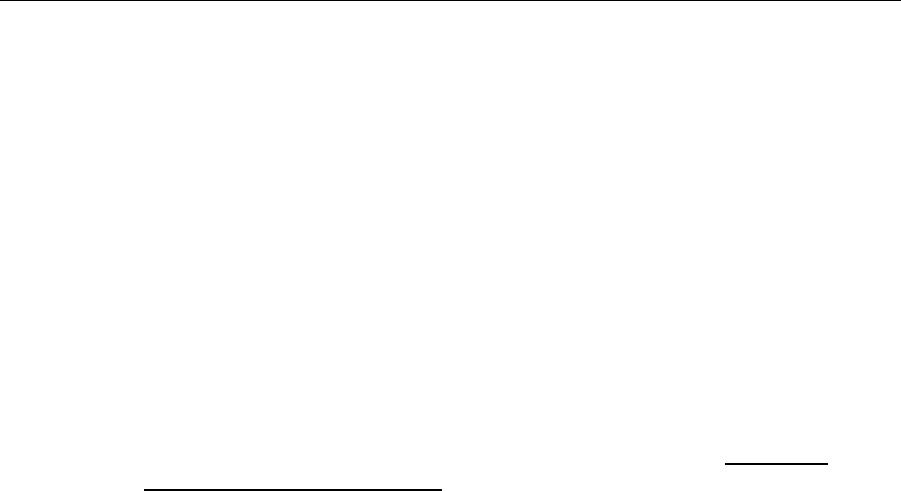
INTRODUCTION
PatientNet Operator’s Manual, v1.04, 10001001-00X, Draft 19
All information contained herein is subject to the rights and restrictions on the title page.
Warnings, Cautions, and Notes
Before operating the PatientNet System, read and follow all warnings and cautions
provided in this section and throughout the manual.
The warnings and cautions in this section are general to the PatientNet System. Warn-
ings and cautions that refer to specific functions of the system appear in appropriate
sections of the manual.
Warnings
1. PatientNet is designed to monitor patients; it is not an ECG diagnostic
device. Any alarm or abnormal indication displayed by this system
should be reviewed by a skilled clinical staff member to determine if the
appropriate diagnostic procedure should be initiated.
2. Do not alter or add software to the system in any way. Any unauthorized
change or addition of software and/or hardware to the system may affect
patient safety or system efficacy, and will void your warranty.
3. When using a bedside device with the instrument transceiver (DT-7000/
7001), the bedside device is the primary monitor and alarm source. Dis-
abling alarms on the bedside device is not safe clinical practice.
Electrical Warnings
1. Use power conditioning and surge protection to protect the PatientNet
System from damage and interruptions in operation in areas where
power is subject to interruption, brownouts, frequency fluctuations, line
noise, and spikes.
2. Accessory equipment connected to the analog or digital interfaces of the
PatientNet System must be certified according to UL Electrical Safety
Standards (UL 1950 for data processing equipment and UL 2601-1 or UL
544 for medical equipment). You are responsible for ensuring that any
equipment which is connected to the PatientNet System complies with the
applicable UL standards.
3. Do not place liquids on top of the equipment. Spilling liquids into the
internal parts of the equipment may create an electrical hazard.
4. Verify that the system is connected to the proper AC power source before
turning the system on, otherwise damage may occur to electronic compo-
nents.
5. Always operate the PatientNet System with an Uninterruptible Power
Supply to provide temporary backup power.
6. Our transceivers have been validated to comply with the requirements of
CISPR 11 and IEC 601-1-2. To prevent electromagnetic interference,
please ensure that any other equipment used within the vicinity of the
patient meets the applicable requirements.
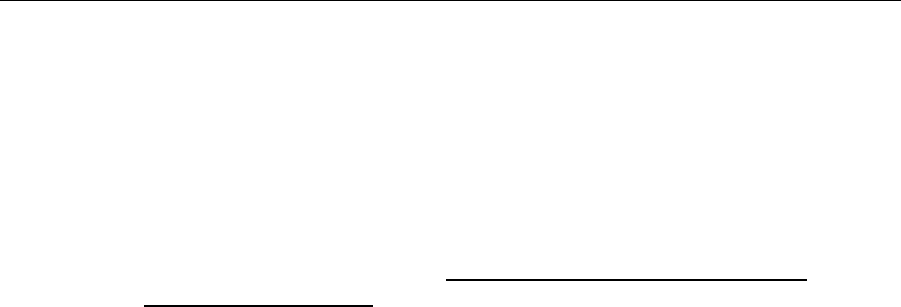
INTRODUCTION
20 PatientNet Operator’s Manual, v1.04, 10001001-00X, Draft
All information contained herein is subject to the rights and restrictions on the title page.
Equipment Safety Warnings
1. Do not operate this system in the presence of flammable anesthetics. Such
an environment presents the risk of explosion.
2. Do not obstruct air-holes on the unit. Improper ventilation and air flow
may cause the unit to overheat, resulting in automatic shut down.
3. Do not alter the configurations of the Central Station, PatientNet Viewers
(also known as the IRVS and RVS), associated antenna, and network
components as installed by our service technicians. The PatientNet Sys-
tem is an integrated system and alteration to any component may com-
promise its performance.
4. Do not use transceivers that have been dropped, or damaged due to
severe impact, until a biomedical engineer has inspected them. Cracks,
openings, or other damage can compromise the electrical safety features
of the transceivers.
5. Use only GE Medical Systems Information Technologies Power Supply
Part Number 395005 with the
DT-7000/DT-7001. The power supply must have a line isolated output
that meets UL medical standards and cannot cause excessive patient cur-
rent in the event of a bedside monitor isolation failure.
6. Grounding reliability can only be achieved when the Instrument Trans-
ceiver Power Supply, part number 395005, is connected to an equivalent
receptacle that is marked “Hospital Grade”.
Cautions
1. Do not tape or stick anything to the face of the touchscreen display. Doing
so may cause the system to receive a false “touch signal.”
2. Instruct ambulatory patients to remain within the range covered by the
antenna system to avoid interruption of the transmission signal. The
transceiver power is regulated by the FCC and, thus has a limited trans-
mission range.
3. For optimal patient safety, operators and clinicians using the system
should periodically review the system defaults set by the system adminis-
trator.
4. The Central Station and PatientNet Viewers are equipped with male and
female AC sockets to accommodate various UL approved AC line cords.
UL approval prohibits the simultaneous use of both AC sockets.
5. Do not open or modify any PatientNet component, unless otherwise
stated, without approval by the manufacturer. Doing so will result in vio-
lation of your warranty.

INTRODUCTION
PatientNet Operator’s Manual, v1.04, 10001001-00X, Draft 21
All information contained herein is subject to the rights and restrictions on the title page.
Notes
• Consignment Central Stations are provided for the sole purpose of tempo-
rarily backing up the Central Station and PatientNet Viewers (IRVS and
RVS). Consignment units do not have a software license; they use the license
of the unit that they temporarily replace.
• The clock/time mechanism on the Central Station is accurate to +/- 1 minute
per month. If greater accuracy is desired, then you will need to update the
clock periodically.
• Daylight Savings Time must be manually adjusted. See the PatientNet Admin-
istrator’s Guide for additional information.
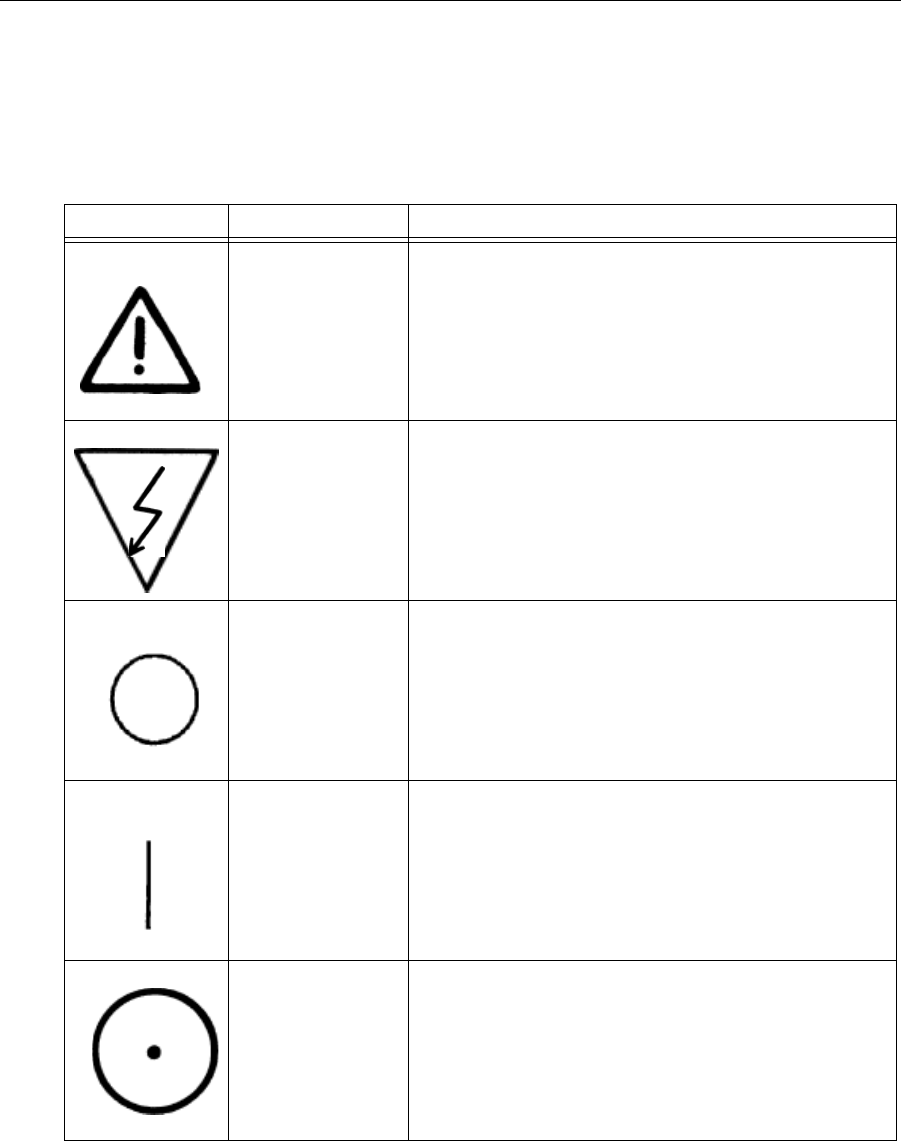
INTRODUCTION
22 PatientNet Operator’s Manual, v1.04, 10001001-00X, Draft
All information contained herein is subject to the rights and restrictions on the title page.
Definitions of International Symbols
The following table defines the international symbols that appear on the PatientNet
Wireless NetworkTM
Symbol Name Definition
Attention Consult accompanying documents
Hazardous
Voltage
Caution: Dangerous Voltages. Do not remove cover
or back. Refer servicing to qualified service person-
nel.
Off Power is disconnected from main source
On Power is connected to main source
Button System on/off
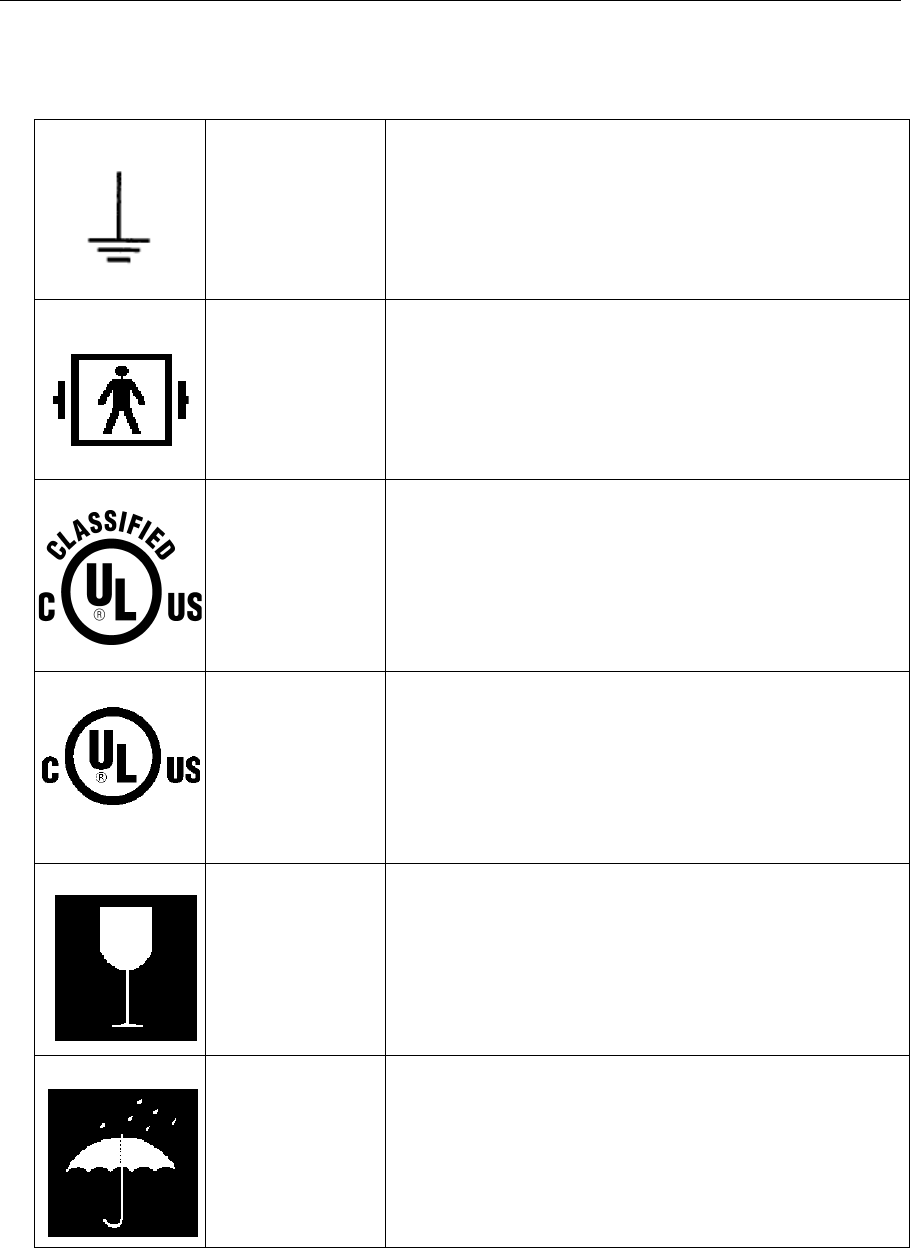
INTRODUCTION
PatientNet Operator’s Manual, v1.04, 10001001-00X, Draft 23
All information contained herein is subject to the rights and restrictions on the title page.
Earth Ground Functional. The device is electrically grounded.
Defib Protection This is a type BF equipment with Defibrillator protection
UL Mark Underwriters Laboratory classification mark
UL Mark Listed Underwriters Laboratory classification mark, indicating
that the equipment is listed by UL.
Fragile: Handle
with Care Storage / Transportation Packaging
Keep Dry Storage / Transportation Packaging
LISTED
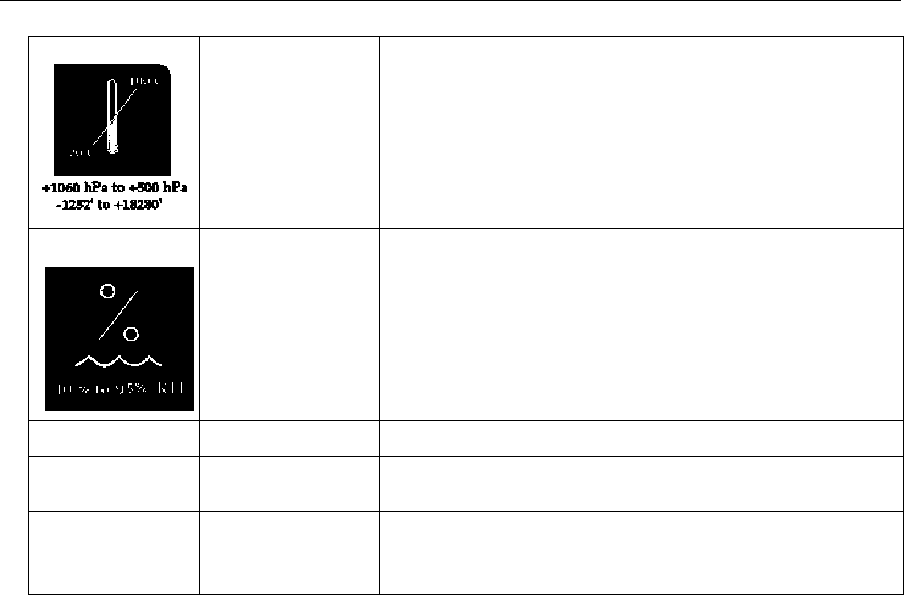
INTRODUCTION
24 PatientNet Operator’s Manual, v1.04, 10001001-00X, Draft
All information contained herein is subject to the rights and restrictions on the title page.
Temperature
Limitation Storage / Transportation Packaging
Humidity
Limitation Storage / Transportation Packaging
IPX7 IPX7 This device can be immersed in 1m of water for 30min.
IPX1 IPX1 This device is protected against vertically falling water
drops.
FCCID:
FCC
Identification
Number
Unique Idenentification number that signifies the equip-
ment is certified by the FCC.
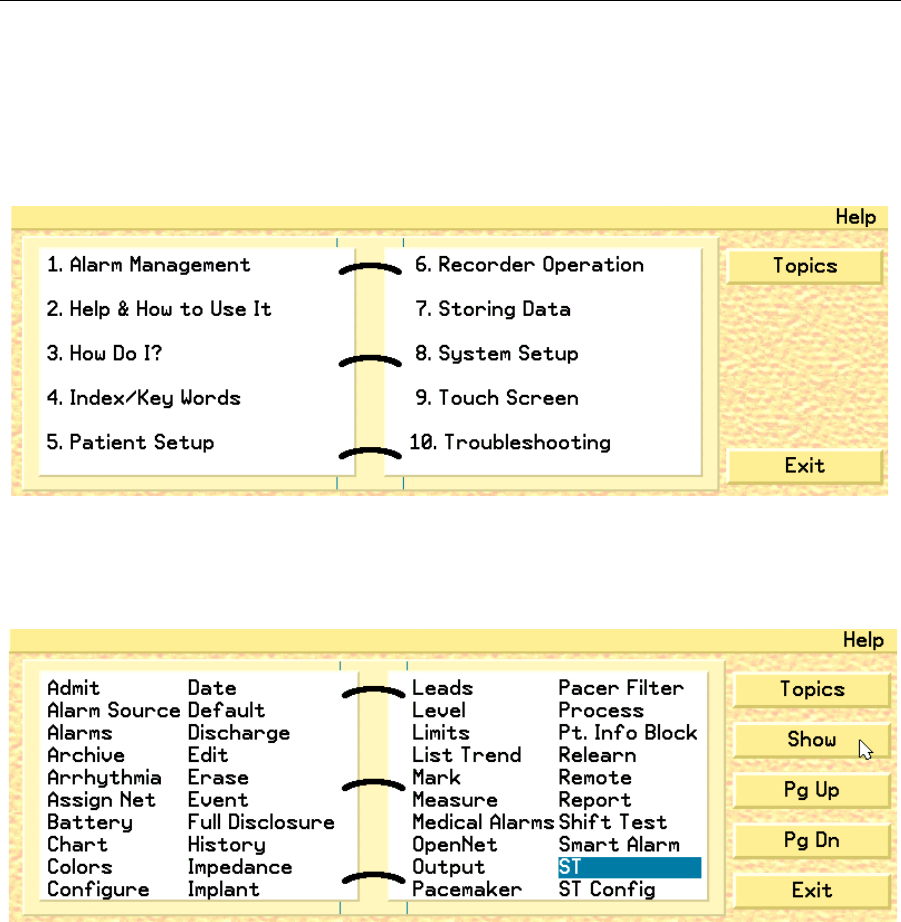
INTRODUCTION
PatientNet Operator’s Manual, v1.04, 10001001-00X, Draft 25
All information contained herein is subject to the rights and restrictions on the title page.
Software Help
Software Help is available to provide additional instructional support.
To use the Software Help:
1. Press Help on the Main screen to display the Help screen (fig. 1).
Fig. 1. Help Screen
2. Click on a help topic or click on Index/Key Words to display the Index
screen (fig. 2).
Fig. 2. Help Index Screen
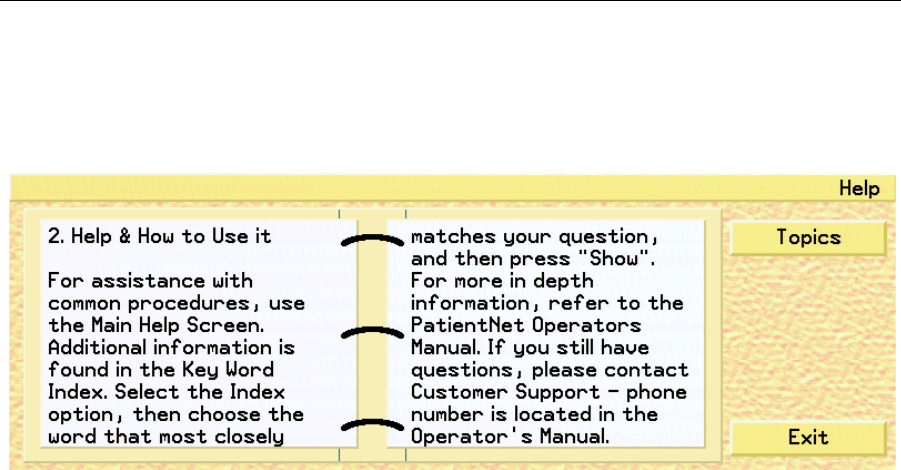
INTRODUCTION
26 PatientNet Operator’s Manual, v1.04, 10001001-00X, Draft
All information contained herein is subject to the rights and restrictions on the title page.
3. Select a topic and press the Show button to display the help information. Use
the Pg Up and Pg Dn buttons to move through the topic choices.
4. Click the Top i cs button again to return to the Help Topics Screen. Select the
Help and How to Use It topic (fig. 3) to view details on using the On-line
Help function.
Fig. 3. Using the On-line Help Function
5. Click the Exit button to close the help system and return to the previous
screen.

INTRODUCTION
PatientNet Operator’s Manual, v1.04, 10001001-00X, Draft 27
All information contained herein is subject to the rights and restrictions on the title page.
Cleaning PatientNet System Components
CAUTION: Do not gas sterilize or AUTOCLAVE any part of the monitoring system or
transceivers.
CAUTION: Do not allow liquid to come in contact with any display monitor of the Central
Station, PatientNet Viewers (also known as IRVS and RVS), power cord, con-
trols or switches. Doing so may damage and compromise the electrical safety
of the equipment.
CAUTION: To avoid possible electric shock, the equipment must be turned off before
cleaning. Do not turn off the equipment before consulting your facility’s sys-
tem administrator.
Keep equipment free from dust and dirt.
To clean, wipe the outside with a damp gauze or cloth and a mild cleaning solution.
Use a cloth moistened with distilled water to rinse away the cleaning solution.

INTRODUCTION
28 PatientNet Operator’s Manual, v1.04, 10001001-00X, Draft
All information contained herein is subject to the rights and restrictions on the title page.
This page is intentionally left blank.

THE PATIENTNET SYSTEM
PatientNet Operator’s Manual, v1.04, 10001001-00X, Draft 29
All information contained herein is subject to the rights and restrictions on the title page.
THE PATIENTNET SYSTEM
About this Section
This section presents the following information or tasks:
• descriptions of the PatientNet System components (page 29)
• using the Main and Split screen elements (page 34)
• adjusting system volume (page 40)
• adjusting waveform and display colors (page 41)
The PatientNet System is an open, real-time network that allows caregivers to access
vital patient information from anywhere in the hospital enterprise. PatientNet is avail-
able for use with Hardwired technologies and Wireless Medical Telemetry Services
(WMTS) technology. Transceivers at the patient level send patient data through the
OpenNet Network to the Central Stations at Mission Control. From there, based on the
options purchased, that data can be transmitted and viewed on any of the PatientNet
Viewers
PatientNet System Components
Central Station
The Central Station is the main component of the PatientNet System. Each Central
Station receives data via telemetry for up to eight patients (or 16 with a 16-channel
system) and distributes it to remote viewing stations via a PatientNet Real-Time Net-
work. Two to six Central Stations, as well as an optional IRVS, are grouped to form a
pod. With this configuration, one system operator can monitor up to 48 patients (eight
patients per Central Station) at a time. In addition, if a multi-mouse is installed, then
the system operator can control all seven monitors with one mouse.
Multiple pods can also be connected to the same network. WMTS Central Stations are
networked together on two logical networks; the OpenNet LAN for WMTS and Hard-
wired connectivity and the PatientNet Real-Time Network for viewer and server con-
nectivity.
PatientNet Viewers
PatientNet Viewers are optional components that receive patient information from the
Central Station via the PatientNet Real-Time Network and display it at convenient
locations for the caregiver and administrative operations. They can access and display
any patient information on the network.
There are two types of PatientNet Viewers:
•Interactive-PatientNet Viewer, which allows the modification of Patient
Settings, and is also known as the Interactive Remote Viewing Station
(IRVS).
•PatientNet Viewer, which is view-only, and is also known as the Remote
Viewing Station (RVS).
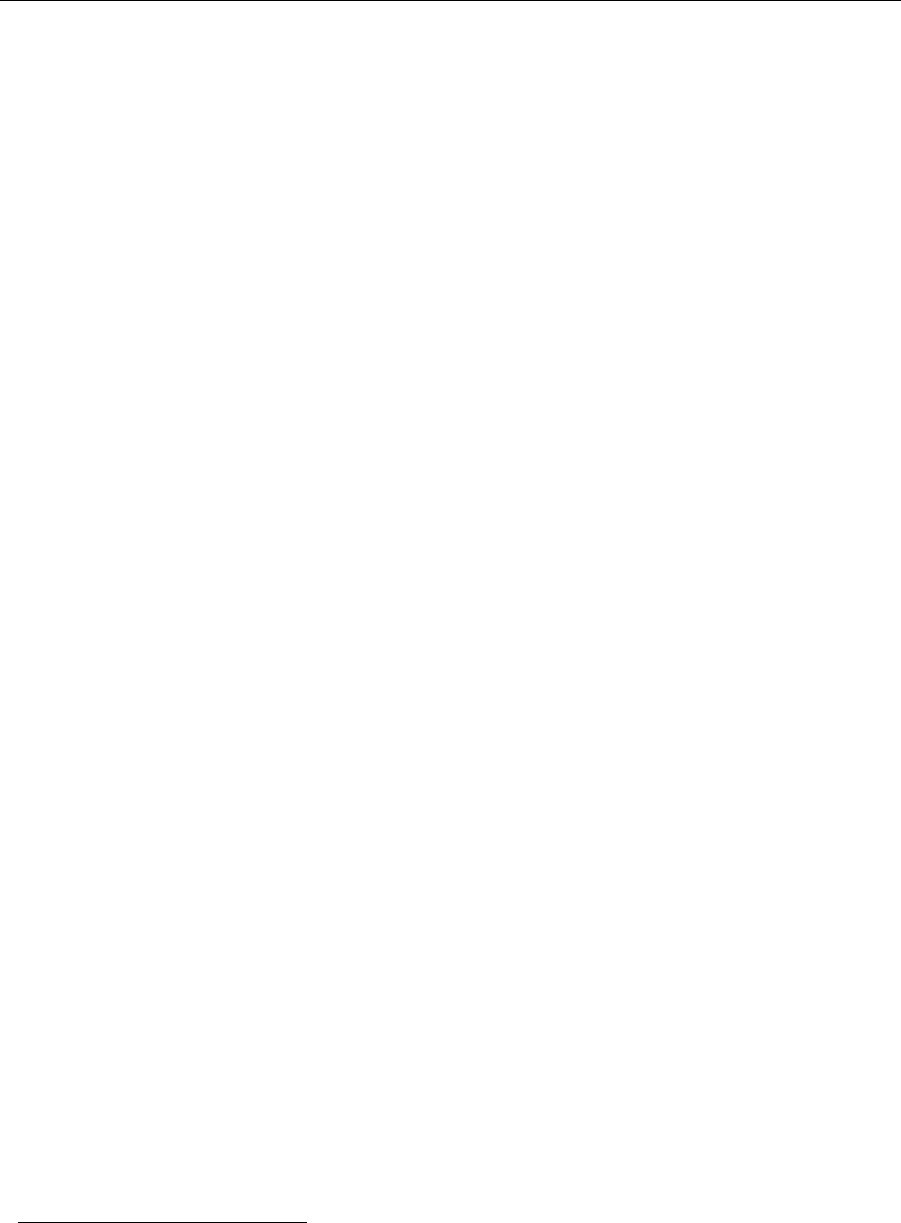
THE PATIENTNET SYSTEM
30 PatientNet Operator’s Manual, v1.04, 10001001-00X, Draft
All information contained herein is subject to the rights and restrictions on the title page.
WMTS Remote Transceivers
Wireless Medical Telemetry Services (WMTS) Remote Transceivers provide the link between
the patient and the Central Station through the new 608 - 614 MHz Medical Telemetry frequen-
cy band. They have the ability to send and receive data via the Access Point for data control
command transfer and seamless roaming from Access Point to Access Point. The WMTS
Remote Transceivers include the DT-4500 ambulatory transceiver, which is patient worn, and
the DT-7000/DT-70011 instrument transceiver, which is attached to bedside monitors (Open-
Net Interface) or other medical instruments.
Access Point Transceiver
The DR-10000 Access Point transceiver is an Ethernet gateway that collects data from
the WMTS Remote Transceivers, transmits data to the Central Stations on the
OpenNet Network, and sends or receives control data to/from the Remote Transceiv-
ers. The Access Point is typically mounted above the drop ceiling with cosmetic
antennas mounted below the ceiling.
The PatientNet Access Point Transceiver is similar in concept to conventional wire-
less LAN “access points” (such as 802.11-compliant wireless LANs), but with the dif-
ference of having enterprise-wide synchronization and a higher level of data
throughput efficiency. The DR-10000 is compliant with the Wireless Medical Teleme-
try Service (WMTS) rules for the 608 to 614 MHz band.
Optional Components
PatientNet Real-Time Network
The optional PatientNet Real-Time Network allows patient data on the network to be
distributed to any remote viewing station in the facility. Thus, physicians and caregiv-
ers have access to real-time, continuous patient information anywhere there is a
PatientNet Viewer or Interactive-PatientNet Viewer.
72 Hour Full Disclosure
When the 72 hour Full Disclosure option is enabled, Trend List and Full Disclosure
data from the previous 72 hours will be available for review. The patient data will
remain on the system for up to 72 hours before being erased.
Laser Printers
Laser printers can be connected to PatientNet systems; one laser printer can be shared
among several Central Station units by means of print sharing devices. For practical
purposes and ease of maintenance, do not connect more than six Central Stations to
one laser printer.
Paging
PatientNet equipment interfaces to a variety of in-house hospital paging terminals and
1.The DT-7001 will be available in future releases. Please contact your sales representative for the device
availability.

THE PATIENTNET SYSTEM
PatientNet Operator’s Manual, v1.04, 10001001-00X, Draft 31
All information contained herein is subject to the rights and restrictions on the title page.
stand-alone paging systems to alert caregivers of patient alarm conditions. Alphanu-
meric (nurse unit, room number, alarm condition, and extension) text messages are
sent and displayed on compatible alphanumeric pagers.
Multi-mouse
Multi-mouse allows a single mouse to control multiple system screens. Up to six
Central Stations and one Interactive-PatientNet Viewer in a pod configuration may be
connected to a single mouse. Multi-mouse cables are connected from the mouse port
of one unit to the next in a “daisy-chain” fashion. Multi-mouse movements are based
on the pod configuration.
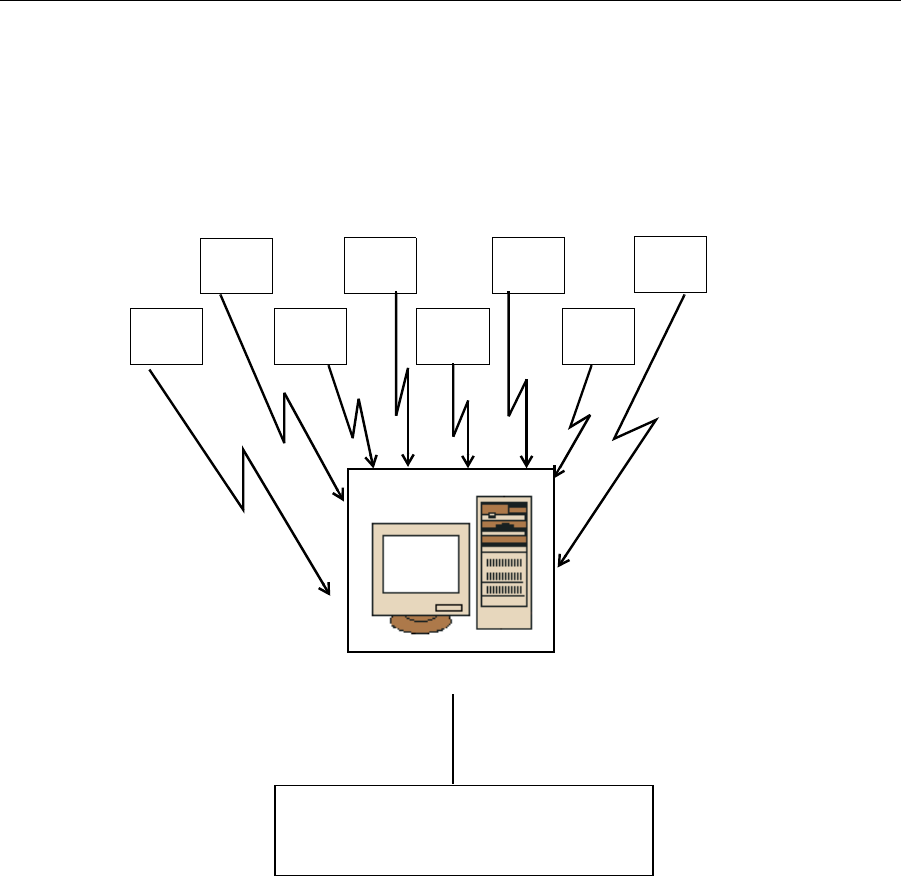
THE PATIENTNET SYSTEM
32 PatientNet Operator’s Manual, v1.04, 10001001-00X, Draft
All information contained herein is subject to the rights and restrictions on the title page.
System Configuration
Basic Configuration
A basic configuration (fig. 4) consists of the Central Station, which monitors, displays
and prints data for up to eight patients. The Central Station may be connected to a
laser printer and/or to the hospital’s paging system. Central Stations can then be linked
together to form a Pod (See figure 5 on page 33).
Fig. 4. Basic Configuration
Hospital Paging System
Central Station
Patient
1
Patient
2
Patient
3
Patient
4
Patient
5
Patient
6
Patient
7
Patient
8
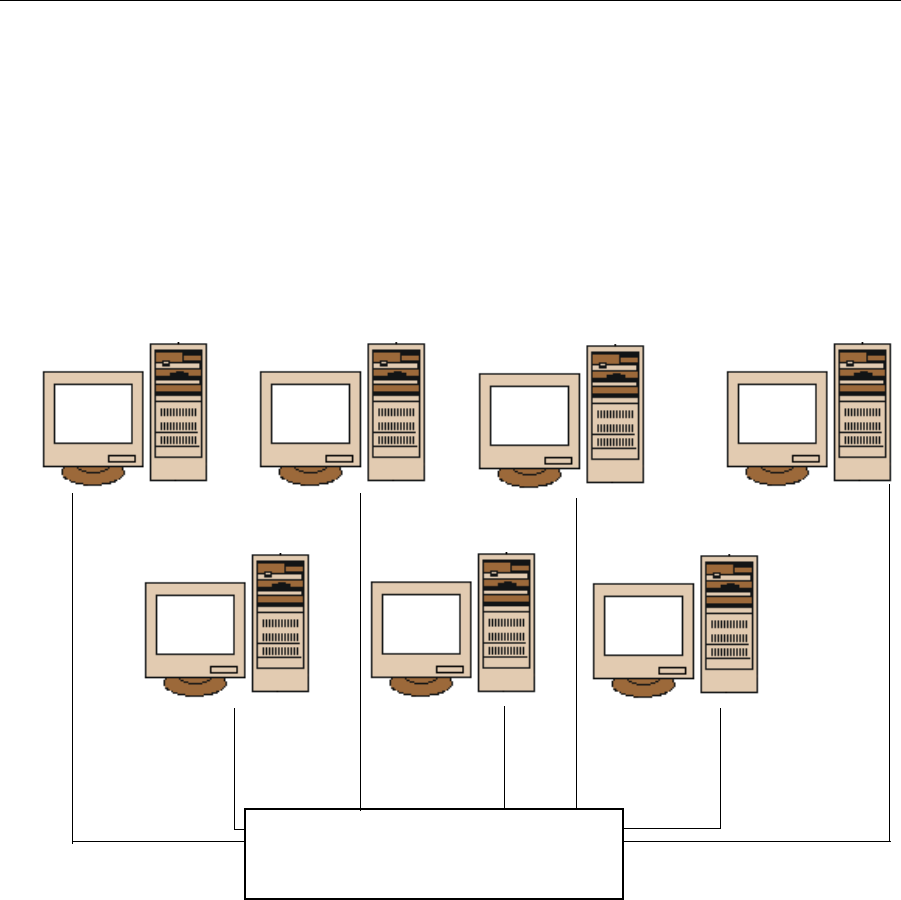
THE PATIENTNET SYSTEM
PatientNet Operator’s Manual, v1.04, 10001001-00X, Draft 33
All information contained herein is subject to the rights and restrictions on the title page.
Pod Configuration
A pod configuration (fig. 5) consists of two to six connected Central Stations. An
optional Interactive-PatientNet Viewer can also be added to a pod. With this configu-
ration, one system operator can monitor up to 48 patients (eight patients per Central
Station) at a time. Multiple pods can be connected to the same network.
When Central Stations are connected via the PatientNet Real-Time Network, patients
can be transferred to different Central Stations on the network. The PatientNet View-
ers allow you to select and view any patient on any Central Station that is connected to
the network.
Fig. 5. Single Pod Configuration
PatientNet Real-Time Network
Central
Station
Central
Station
Central
Station
Interactive-PatientNet
Viewer
Central
Station
Central
Station
Central
Station
Patients
1-8
Patients
9-16
Patients
17-24
Patients
25-32
Patients
33-40
Patients
41-48
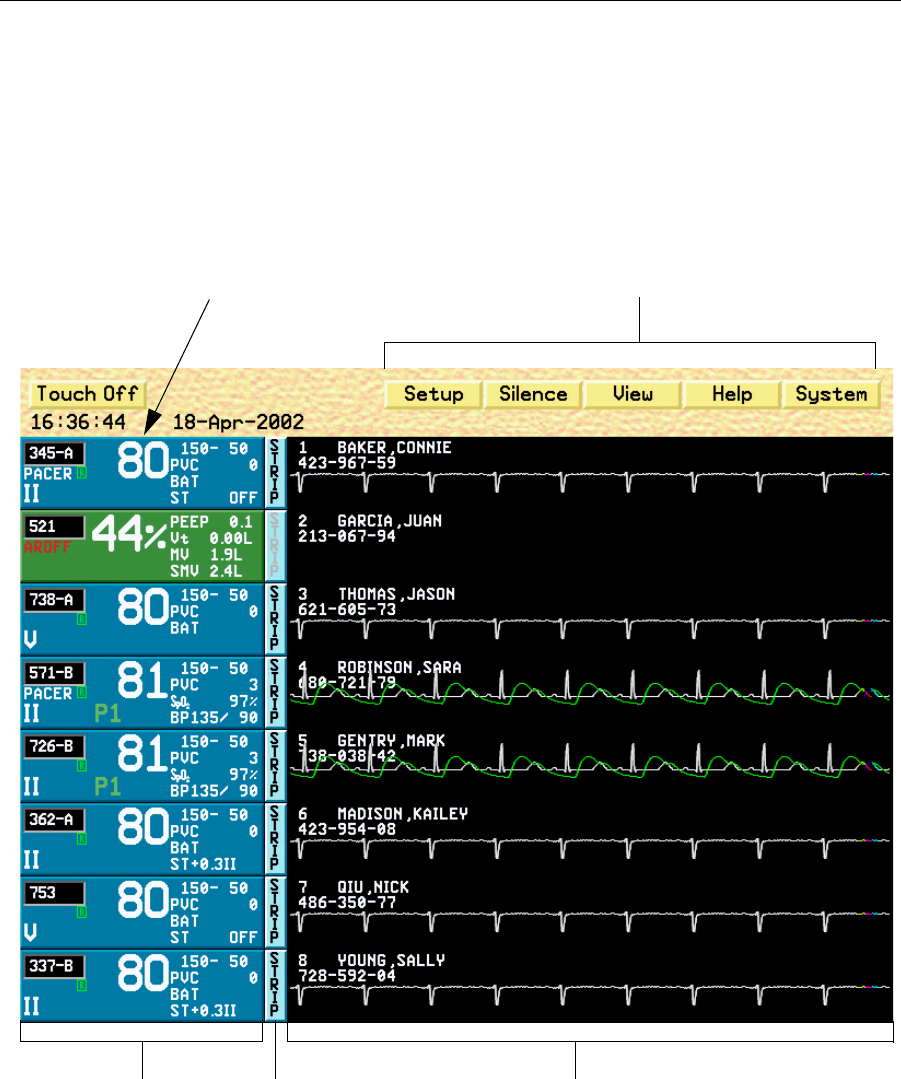
THE PATIENTNET SYSTEM
34 PatientNet Operator’s Manual, v1.04, 10001001-00X, Draft
All information contained herein is subject to the rights and restrictions on the title page.
PatientNet Screen Elements
Main Screen
The Main screen of the Central Station, the screen normally used for monitoring, dis-
plays eight patient channels. Each channel is dedicated to one patient and displays that
patient’s real-time waveforms, monitoring data, patient demographics, and digital
data.
Fig. 6. Central Station Main screen
Main Menu Buttons
Patient Channel
Record Buttons Waveform Areas
Patient Information Block
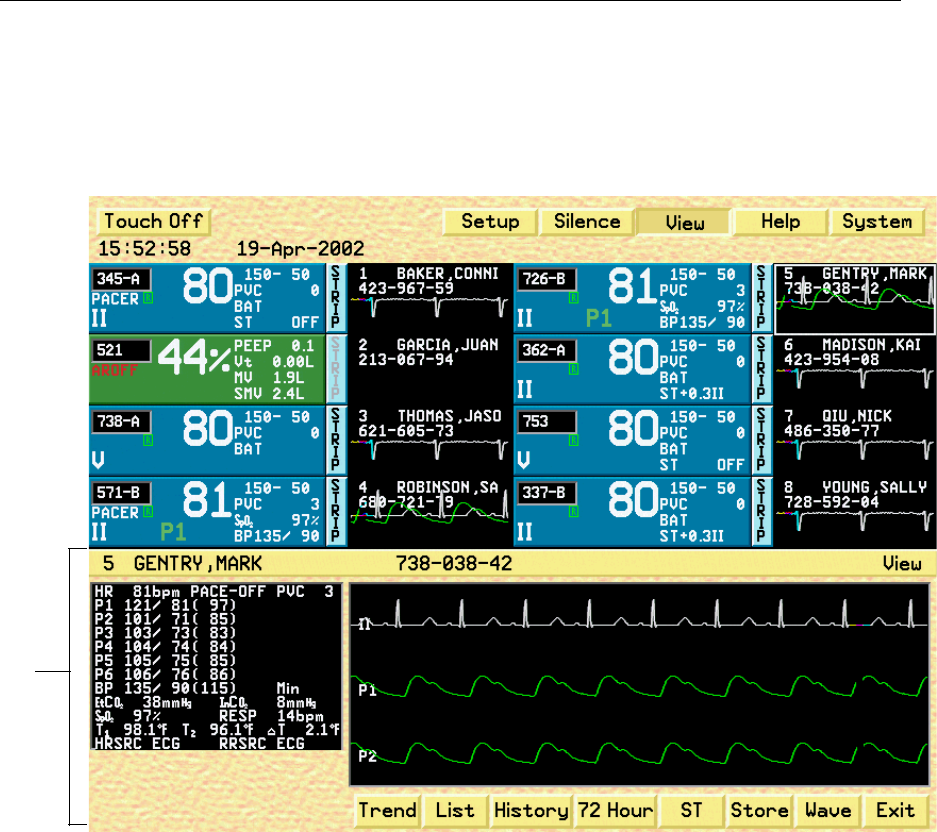
THE PATIENTNET SYSTEM
PatientNet Operator’s Manual, v1.04, 10001001-00X, Draft 35
All information contained herein is subject to the rights and restrictions on the title page.
Split Screen
The “split screen” format of the Main screen shows the eight channels but with a nar-
row window for waveforms; this makes room at the bottom of the screen for other
applications. It is on the application screens that operations are performed.
Fig. 7. Split screen
You can enter an application screen by either selecting a button from the main menu,
or by selecting buttons within the currently open application.
Note: While viewing application screens, you may return to a previous screen by
clicking the Exit button, or select a button from the Main Screen Menu Bar.
Clicking a Main Menu Bar button may be more convenient at times than nav-
igating through numerous application screen layers.
application screen
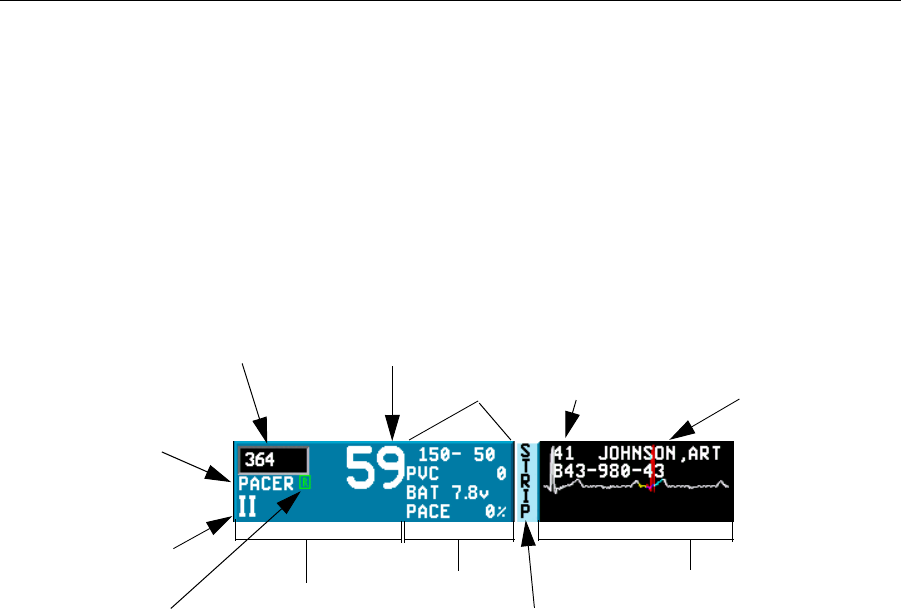
THE PATIENTNET SYSTEM
36 PatientNet Operator’s Manual, v1.04, 10001001-00X, Draft
All information contained herein is subject to the rights and restrictions on the title page.
Patient Channel Tile
Patient channels display the patient’s name and other identifying information, current
monitored parameters and data, alarms and waveforms. See “Admit, Discharge, and
Patient Demographic Information” on page 73 for more information.
Patient channels are composed of the following:
• the patient information block, which comprises the main block and the config-
urable data block
• the record button
• the waveform area
Fig. 8. Patient channel
Main Block Information
The main block shows the following patient information:
• room number/nursing unit (if configured)
Note: You can alternate between nursing unit, room number, and a scrolling mar-
quee of both by clicking the room number/nursing unit box. This option is
configurable; check with your system administrator if you are unable to
change the room/nursing unit value that is displayed.
• heart rate (the pulse rate in the patient block is displayed in green and white
for ventilator patients)
• arrhythmia or implant indicator: BEDAR if the bedside monitor performs
arrhythmia processing, AROFF if arrhythmia is turned off, or implant type
• rhythm indicator, which appears as green, yellow, or red depending on
arrhythmia beat quality.
Note: The rhythm indicator will flash in the patient tile when it turns red.
main block waveform area
heart rate
monitored
parameters
patient name and ID
number
room number/nursing unit
alarm or waveform label
record/laser button
configurable
data block
channel
number
arrhythmia/implant
indicator
Rhythm Indicator

THE PATIENTNET SYSTEM
PatientNet Operator’s Manual, v1.04, 10001001-00X, Draft 37
All information contained herein is subject to the rights and restrictions on the title page.
• waveform label or ALARM, or one of the following:
•TRACE OFF
•LEARNING
• Smart Alarm location
•ALARM OFF
• silence indicator (crossed-out bell) in place of the Rhythm Indicator when an
alarm is silenced
Note: Ventilator patient blocks are green, making them easily distinguishable from
non-ventilator blocks. Patient Channels that are admitted via the Remote
Admit feature are green until acknowledged by the Operator. Once you click
on the green Remote Admit patient tile, the tile will turn blue.
Configurable Data Block
The configurable data block shows four parameters (and corresponding current data)
that you select from the lists shown in “Selecting Monitored Parameters for the Con-
figurable Data Block” on page 84.
Record Button
The record button prints waveforms and other patient information. If printouts take the
form of strip recordings, the record button is labeled “Strip.” If a laser printer is con-
nected to your system, it may be labeled “Laser.” Click the Strip/Laser button to gen-
erate a printout for that patient.
Note: The record button is not available for NPB 7200 series ventilator patients.
Waveform Area
The following appear in the waveform area:
• channel number
•patient name
• patient identification number
• approximately 7.5 seconds of the waveform(s) (full Main screen) for ambula-
tory and bedside monitored patients; no waveforms for NPB 7200 series ven-
tilator patients
Printing Real-time Waveform Strips For All Patients
Most of the printing you do is on a patient-by-patient basis, and printing instructions
appear in this manual where appropriate according to function.
You can, however, print out real-time waveforms for all admitted patients on the Cen-
tral Station at one time. To do this:
1. Press System on the Main screen.
2. Press Record All button on the Passcode screen. A real-time waveform strip
is printed to the laser printer or the strip recorder (depending on your system
configuration) for all monitored patients.
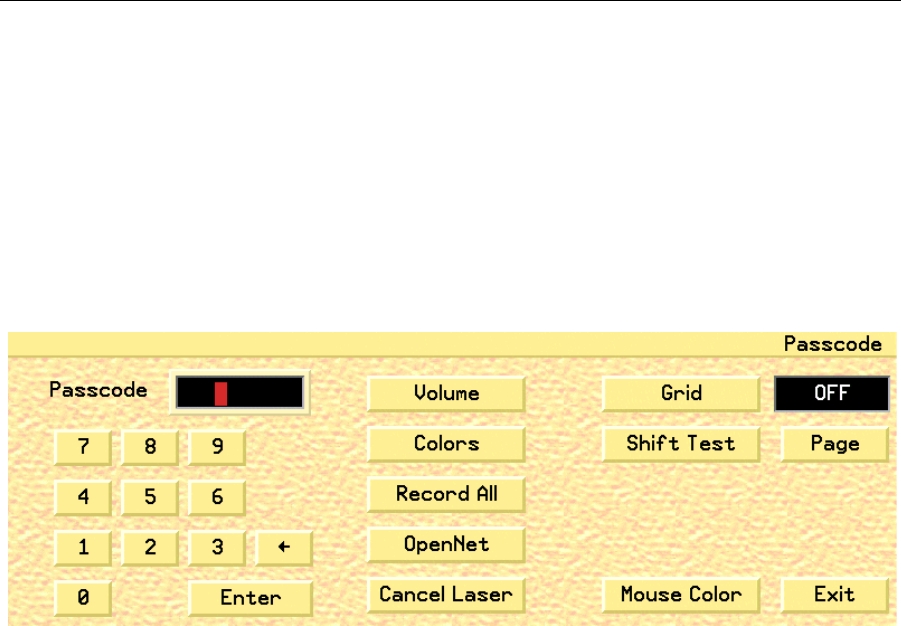
THE PATIENTNET SYSTEM
38 PatientNet Operator’s Manual, v1.04, 10001001-00X, Draft
All information contained herein is subject to the rights and restrictions on the title page.
System Settings
You can optimize the visibility and sound level of PatientNet by making the color and
sound adjustments described in this section.
Note: The settings you make here apply to all channels on the monitor.
Choose settings that are easiest to see and hear in your particular environment.
All of the settings in this section are made on the Passcode screen.
Display the Passcode screen by pressing System on the Main screen.
Fig. 9. Passcode screen
Adding Gridlines to Waveforms
Toggle the Grid button on the Passcode screen to turn gridlines on or off. Turning off
the gridlines does not affect the background of printed waveforms.
Each square of the grid represents 0.5 mv vertically and 200 ms (0.2 sec.) horizontally.
Every fifth vertical gridline is brighter than the others to provide a quick one-second
reference.
Selecting the Mouse Pointer Color
Press Mouse Color to scroll through green, black, blue, white, or red. Notice that the
mouse pointer changes color with each click. If you have a touch screen, the touch
pointer does not change color; it is always white.
Record All Button
Pressing the Record All button causes a recording to be generated for each admitted
channel.

THE PATIENTNET SYSTEM
PatientNet Operator’s Manual, v1.04, 10001001-00X, Draft 39
All information contained herein is subject to the rights and restrictions on the title page.
Cancel Laser Button
Pressing the Cancel Laser button cancels the currently printing laser output. Even
though you press the Cancel Laser button, data may still be in the print queue. The
printer will continue to print the data was in the queue prior to pressing the Cancel
Laser button.
OpenNet Button
Note: The OpenNet Button is only available on the Central Station.
Pressing the OpenNet button displays the OpenNet Transceiver Status screen on mon-
itors that are OpenNet LAN enabled.
Shift Test Button
Note: The Shift Test Button only appears on Page Popup enabled systems.
Pressing the Shift Test button sends a test page to all defined pagers.
To send a test page:
1. Press the Shift Test button.
2. A Shift Test popup will appear. Click Yes to send a test page or No to close the
popup without sending a test page.
Page Button
Note: The Page button only appears on Page enabled systems.
Pressing the Page button allows you to send a manual page.
To send a manual page:
1. Press the Page button.
2. When the Page Dialog box appears, enter the Pager number and message.
3. Press the Enter button to send the page, or press the Esc key to return to the
Passcode screen without generating a page.
Assign IRVS / RVS Button
Note: The Assign IRVS / RVS button only appears on IRVSs and RVSs.
Pressing this button invokes the Assign Interactive Remote Viewing Station or
Remote Viewing Station screen.
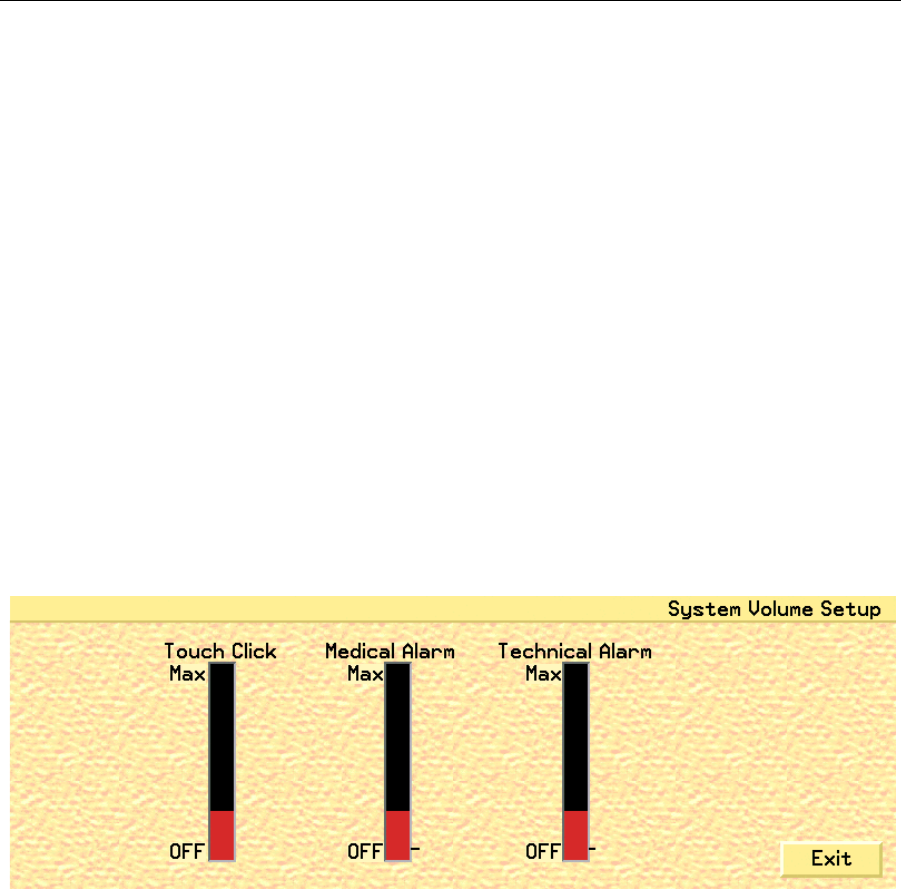
THE PATIENTNET SYSTEM
40 PatientNet Operator’s Manual, v1.04, 10001001-00X, Draft
All information contained herein is subject to the rights and restrictions on the title page.
Sound Volume Adjustment
You can adjust the sound volume for Touch/Mouse clicks, Medical Alarms, and Tech-
nical Alarms.
To adjust the sound volume:
1. Press Vol ume on the Passcode screen to display the System Volume Setup
screen.
Note: The Volume button is enabled and disabled by your System Administrator.
If this button is disabled, check with your System Administrator for details.
2. Click on the appropriate slider bar and hold the mouse button down while you
move the red slider up or down to select a volume, then release. A sample
sound is generated when you release the mouse button.
Note: Make sure the mouse pointer is within the vertical bar when you release the
mouse button. Otherwise, the volume will not change.
If you have a touch screen, touch the slider at the desired volume. A sample sound is
generated.
Fig. 10. System Volume Setup screen
Touch Click (mouse click): select a volume or turn the sound off.
Medical alarm: select a volume between Min and Max; you cannot turn the volume
of medical alarms off.
Note: The minimum alarm limits are set by the System Administrator.
Technical alarm: select a volume between Off and Max, represented by tick marks
on the right of the bar. (Maximum levels can be adjusted by the system administrator.)
3. Click the Exit button to return to the Passcode screen.
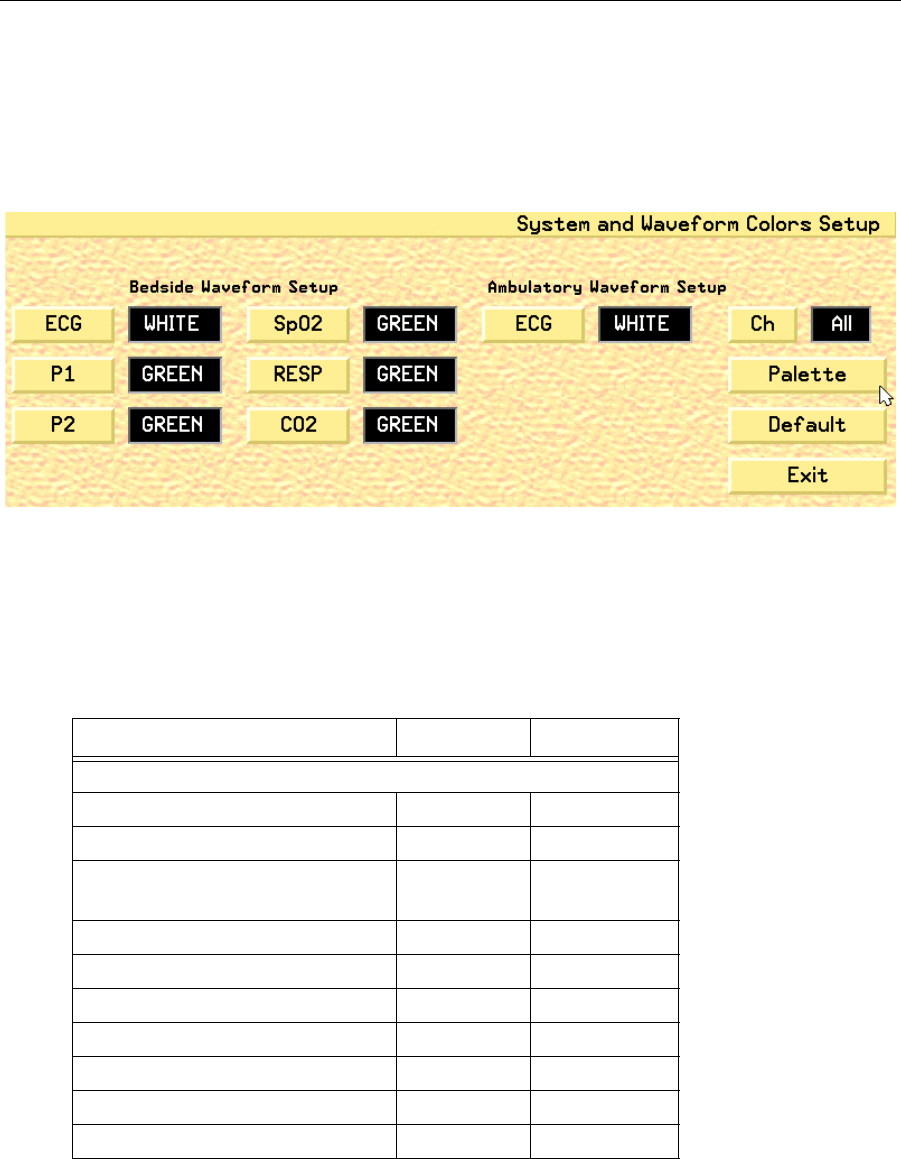
THE PATIENTNET SYSTEM
PatientNet Operator’s Manual, v1.04, 10001001-00X, Draft 41
All information contained herein is subject to the rights and restrictions on the title page.
Screen and Waveform Colors
You can adjust the screen and waveform colors to your preference on the System and
Waveform Colors Setup screen.
Press Colors on the Passcode screen to bring up the System and Waveform Colors
Setup screen shown in fig. 11.
Fig. 11. System and Waveform Colors Setup screen
Screen Display Colors
Press Palette to scroll through the choices for display background colors.
Table 1. Default and Optional Palette Colors
Screen Area Default Optional
Patient Block Background
• central alarm source blue blue
• bedside alarm source dark blue dark blue
• NPB 7200 series ventilator
patient
green green
Upper key background yellow yellow
Application screen background yellow yellow
Waveform background black white
Record button light blue light blue
ECG waveforms white black
Pressure waveforms green green
buttons gold gold
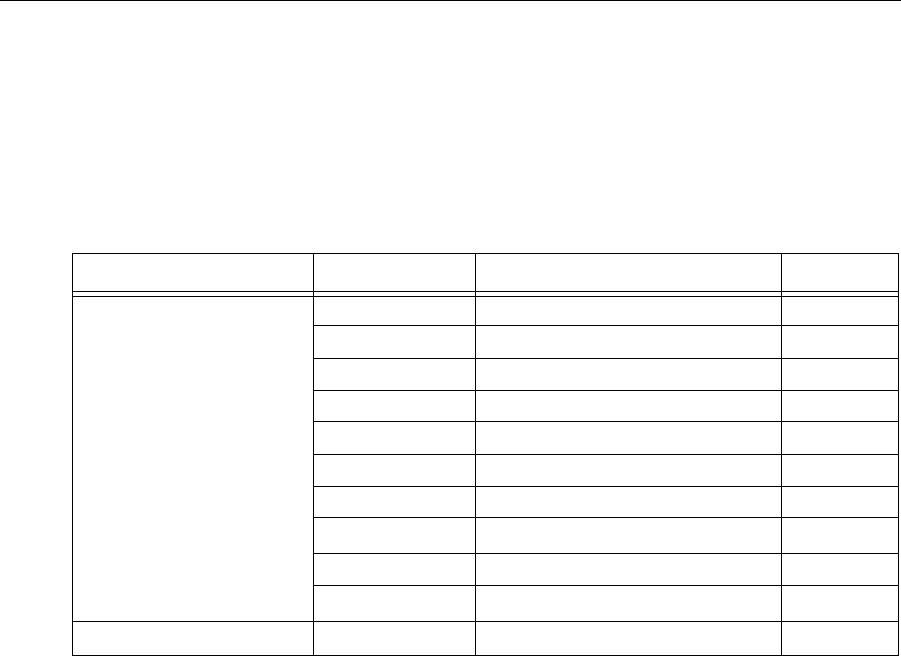
THE PATIENTNET SYSTEM
42 PatientNet Operator’s Manual, v1.04, 10001001-00X, Draft
All information contained herein is subject to the rights and restrictions on the title page.
Waveform Trace Color
Choose waveform colors for bedside monitored patients using the Bedside Waveform
Setup buttons and for ambulatory patients using the ECG button under Ambulatory
Waveform Setup.
Press these buttons to cycle through the color choices shown below.
Table 2. Waveform Trace colors
Channel Button (Central Station)
Press the Ch button to select which patient channel on the system will be changed.
Pressing the Ch button will cycle through all available channels and then return to All.
The Ch default is All.
Channel Button [PatientNet Viewers (IRVS and RVS)]
Press the Ch button to cycle through the currently selected channels on the monitor,
from the first viewed position (first top-left corner) to the last viewed position (last
eight, bottom-right corner).
Default Colors
To choose system default colors as shown in table 1 on page 41 and table 2 (above)
press the Default button.
Waveform Color Choices Default
Bedside Waveforms ECG white, red, green, yellow, blue white
P1 white, red, green, yellow, blue green
P2 white, red, green, yellow, blue green
P3 white, red, green, yellow, blue green
P4 white, red, green, yellow, blue green
P5 white, red, green, yellow, blue green
P6 white, red, green, yellow, blue green
SpO2white, red, green, yellow, blue green
RESP white, red, green, yellow, blue green
CO2white, red, green, yellow, blue green
Ambulatory Waveforms ECG white, red, green, yellow, blue white

SKIN PREPARATION AND LEAD PLACEMENT
PatientNet Operator’s Manual, v1.04, 10001001-00X, Draft 43
All information contained herein is subject to the rights and restrictions on the title page.
SKIN PREPARATION AND LEAD PLACEMENT
Patient Preparation for Monitoring
The single most important factor for accurate computerized arrhythmia monitoring is
the quality of the ECG signal.
Electrode application is the critical step. Prepare the patient’s skin to provide for good
adherence of the electrode. This may seem time-consuming, but if done meticulously
in the beginning to decrease skin impedance in the skin/electrode interface, much
effort will be saved later. This step contributes greatly to the acquisition, analysis, and
archival of accurate information in arrhythmia monitoring.
Each patient must have their individual monitoring needs met. Appropriate lead place-
ment and selection is critical to this outcome.
Check the quality of the ECG signal. Four characteristics are essential:
• Artifact free
• Continuous
• Adequate signal strength
• Leads securely attached
If artifact is present, then the monitor will not be able to establish a good ECG refer-
ence in the learn mode and will have difficulty assessing the rhythm. If lead wires are
broken, or the electrode contact is poor, then the signal will be interrupted. This may
result in check signal, no signal, or false positive calls. Finally, if the signal does not
have a minimum amplitude of reasonable size (0.5 mV), then it may not be recognized
by the QRS detector and will result in false asystole calls. It is essential that the QRS
amplitude exceed the P-wave amplitude. If the P-wave amplitude is too high, then the
system may detect the P-wave instead of the QRS.
Computerized systems use mathematical descriptions of QRS complexes to assign
arrhythmia categories. Motion artifact is mathematically similar to QRS complexes,
but occurs less regularly in time and can therefore be misidentified as aberrant beats,
V-FIB, or V-TACH.
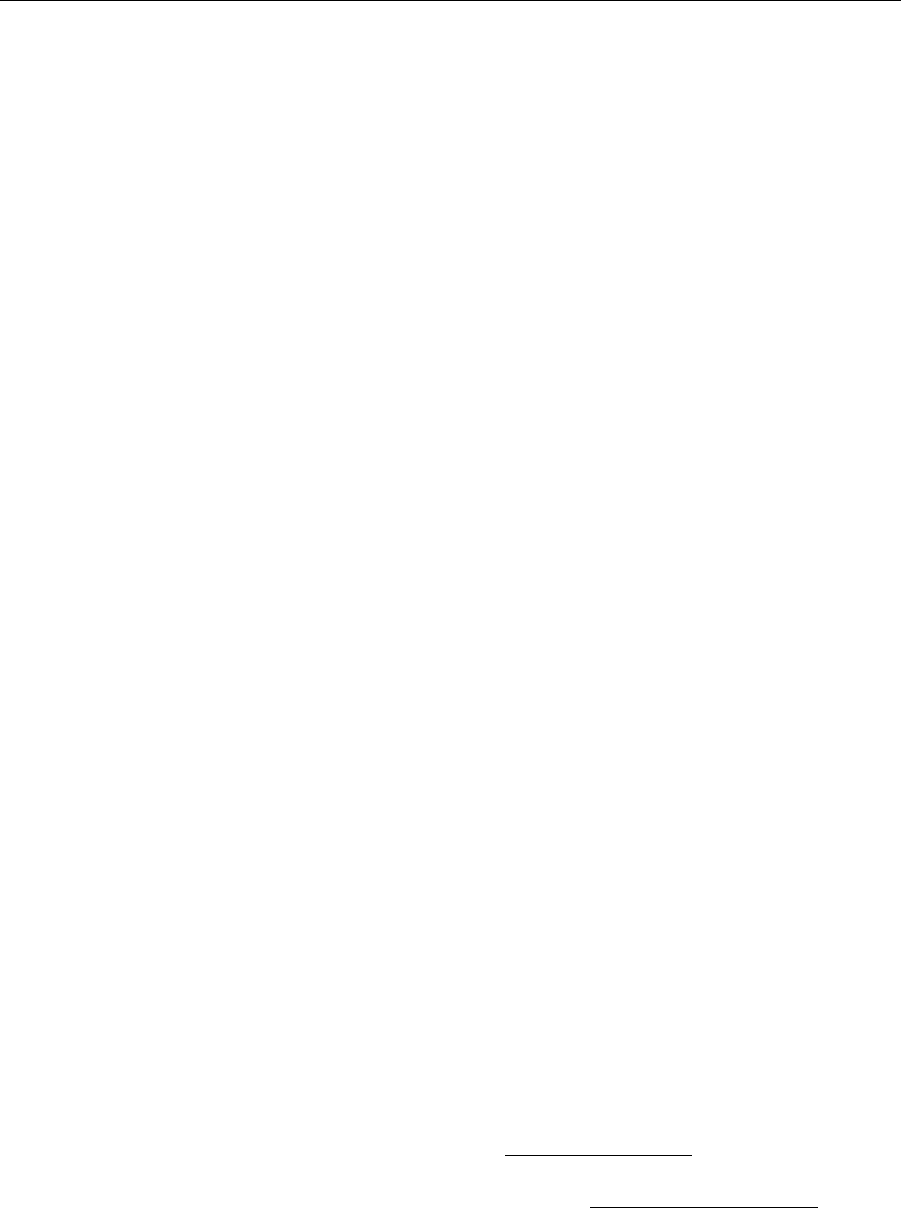
SKIN PREPARATION AND LEAD PLACEMENT
44 PatientNet Operator’s Manual, v1.04, 10001001-00X, Draft
All information contained herein is subject to the rights and restrictions on the title page.
For stable electrode contact:
1. Clean and dry skin
2. Remove excess hair
3. Buff the skin briskly
4. Attach snap to electrode before applying
5. Place close to bone or over soft tissue
6. Secure wires and transceiver
Preventing or Minimizing Motion Artifact
Understanding and practicing the following seven concepts will greatly reduce the
effect of motion artifact.
The electrical contact to the skin must be stable.
The electrical contact between the electrode and the skin involves three elements: (1)
the electrode sensing element, a silver chloride button, (2) the electrode gel, and (3)
the skin, which consists of the epidermis and the vascular layer immediately below the
epidermis. The epidermis is not a good conductor of electricity. Motion of the epider-
mis results in changes in electrical contact and a variable signal.
The best and most stable contact occurs when the electrode gel is in contact with the
vascular flow layer below the epidermis.
Changes in the electrode gel caused by wire or skin motion will, in turn, change the
electrical signal that is seen by the electrode button. These changes are minimized,
however, when the gel contacts the vascular layer of the skin rather than the epider-
mis. Buffing the skin increases contact with the vascular layer, therefore decreasing
signal variation. Use of a 2 x 2 gauze pad, towel, commercially available prep tape, or
other light abrasive to buff the site area will elevate the skin temperature, and bring the
vascular blood flow closer to the surface.
Place electrodes close to bone or over soft tissue.
Muscle motion produces electrical activity. If electrodes are placed over muscular
areas, such as the pectorals or oblique abdominals, they will detect this additional
electrical signal. Although the system is designed to detect some muscle activity, and
will recognize the QRS in the midst of muscle signal, some muscle activity and skin
motion can cause false arrhythmia calls.
Electrodes are disposable and applied only once.
Attempts to replace a loose electrode guarantees excessive motion artifact and results
in false alarms. If your electrodes contain soft gel, attach the snap onto the electrode
and then apply it to the patient, pressing down on the adhesive rim only, so that the gel
remains confined. If your electrodes contain firm gel, attach the snap onto the elec-
trode, press down on the adhesive, and then press down on the center of the electrode,
so that the gel is placed in direct contact with the skin.

SKIN PREPARATION AND LEAD PLACEMENT
PatientNet Operator’s Manual, v1.04, 10001001-00X, Draft 45
All information contained herein is subject to the rights and restrictions on the title page.
Note: Make sure that the expiration date on the electrodes has not passed. A dry
electrode will not conduct.
The transceiver must be carried securely on the patient.
If the transceiver is allowed to dangle or jostle as the patient moves, then the weight of
the device will tug on the electrodes, causing degradation of the signal. Even if the
electrodes are in good contact, excessive tugging on the electrodes will change the
physical structure of the gel, thereby generating motion artifact signals. Transceivers
can be carried securely if you insert them into pouches or, place them into a patient’s
gown pocket. In addition, ensure that the lead wires are not twisted around one
another as they each serve as an antenna.
Patient characteristics which require special attention in order to obtain a good contact.
The following types of patients may require special attention:
1. Patients with dark or leathery skin
In these patients, resistance is high and generally, the ECG signal has a low amplitude.
Skin motion will add large deviations to the baseline, and tugging effects are exagger-
ated. Buff the skin to elevate the temperature and bring the vascular flow to the sur-
face.
2. Patients with high perspiration levels
The main problems with these patients are lack of adhesion of the electrode and the
dilution of the gel. However, when the skin is moist and pores are open, there is a
greater ability for the gel to penetrate the epidermis. Again, buff the skin to remove
excess moisture and elevate the temperature.
3. Patients who have lost large amounts of fat or muscle mass
Even if a good contact is made, skin movement is excessive. Minimum artifact may be
achieved by careful placement close to bone. Electrodes need to be positioned away
from areas with large amounts of fat or muscle mass, as the vascular layer is farther
from the epidermis. Therefore, the signal quality will be reduced. To stabilize, the
electrodes may need to be moved higher or more laterally on the patient.
4. Patients who have midline surgical dressings and wounds
The brown chest lead can be moved to the V3-V6 area. (page 48)
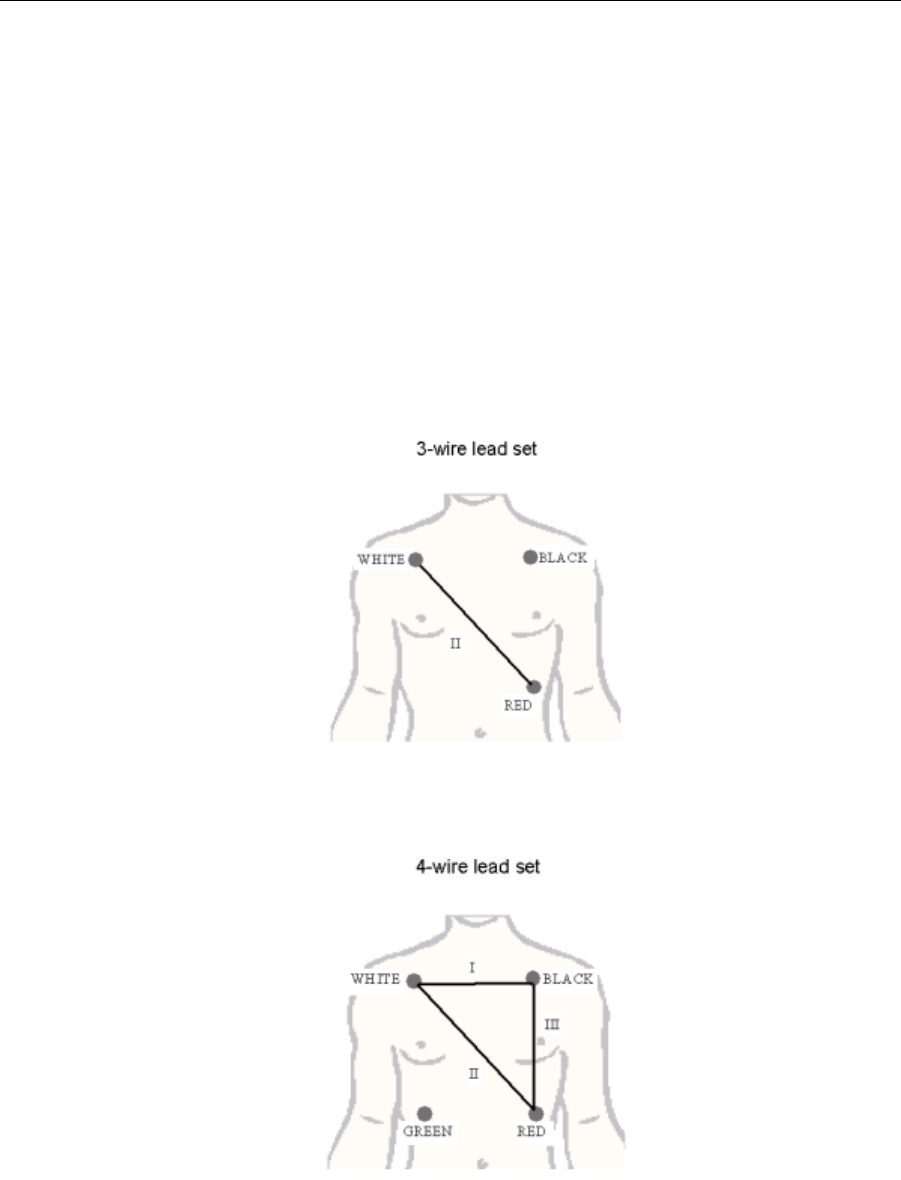
SKIN PREPARATION AND LEAD PLACEMENT
46 PatientNet Operator’s Manual, v1.04, 10001001-00X, Draft
All information contained herein is subject to the rights and restrictions on the title page.
Electrode Placement on Ambulatory Patients
WARNING: ECG lead wires must be dressed and secured to the patient to prevent the
possibility of them encircling the patient’s neck and causing strangulation.
CAUTION: The type of electrode used with this device may affect the system overload
recovery time, especially recovery time after the application of defibrillator
pulses, since some electrodes may be subject to large offset potentials due to
polarization.
Unit protocol usually dictates the best lead to be displayed on the Main screen. If the R
wave on the lead is small, it is advisable to consult the 12-lead ECG in the patient's
chart to choose a lead with a more prominent R wave.
Fig. 12. 3-Wire Lead Set Placement
Fig. 13. 4-Wire Lead Set Placement
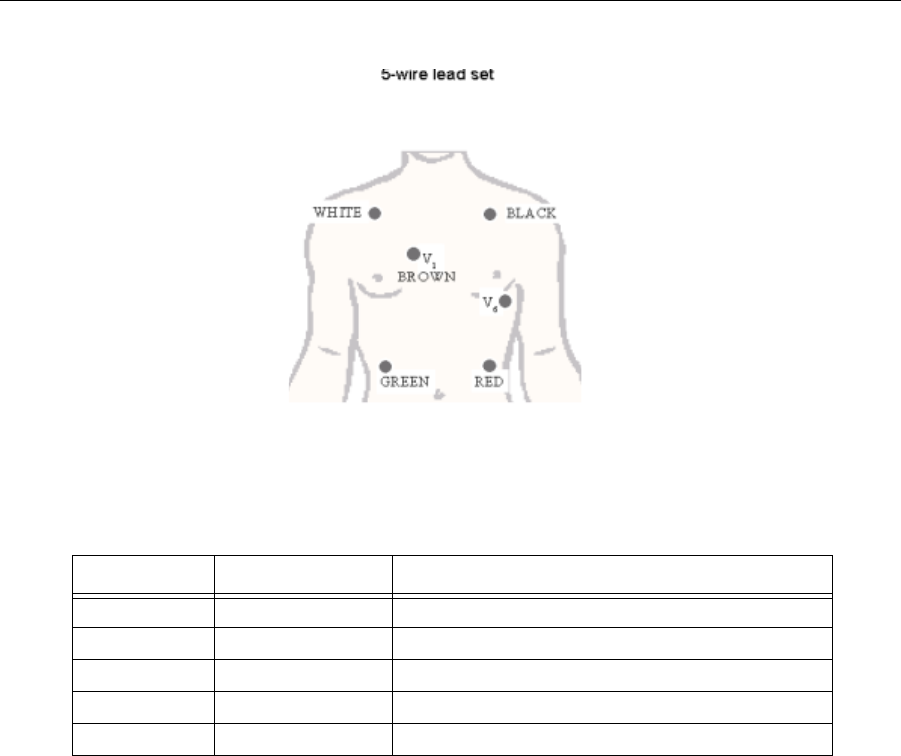
SKIN PREPARATION AND LEAD PLACEMENT
PatientNet Operator’s Manual, v1.04, 10001001-00X, Draft 47
All information contained herein is subject to the rights and restrictions on the title page.
Fig. 14. 5-Wire Lead Set Placement
The following table describes the electrode positions and corresponding colors.
Table 3. Electrode Positions and Colors
Electrode Color Position Description
RA White Second intercostal space at right mid clavicular line
LA Black Second intercostal space at left mid clavicular line
LL Red Lowest palpable rib at left mid clavicular line
RL Green Lowest palpable rib at right mid clavicular line
V1 Brown Fourth intercostal space (right sternal border)
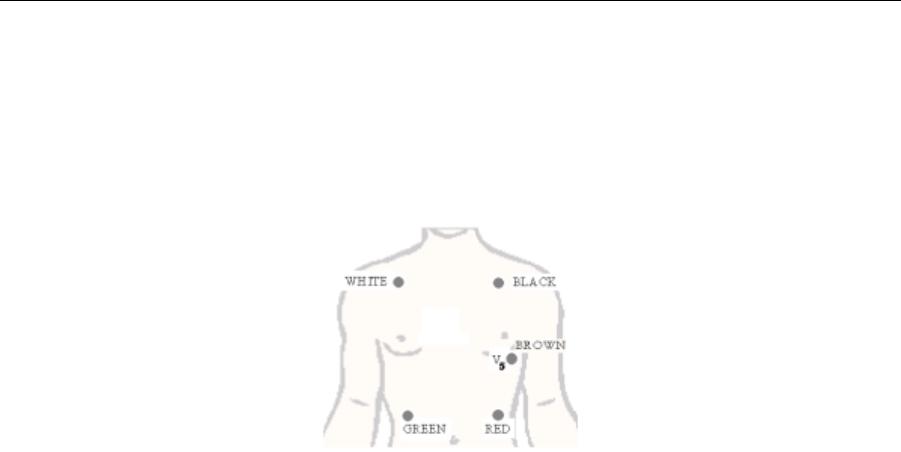
SKIN PREPARATION AND LEAD PLACEMENT
48 PatientNet Operator’s Manual, v1.04, 10001001-00X, Draft
All information contained herein is subject to the rights and restrictions on the title page.
Alternative Placement of Electrodes
Surgical Patients
Place the Brown electrode in the area of the V5 chest lead.
Fig. 15. Surgical Patients Lead Placement
Patients Using Transcutaneous Electrical Nerve Stimulators (TENS)
TENS signals may saturate the signal and can interfere with, or result in gross distor-
tion, of the ECG waveform. This may result in false asystole or low heart rate alarms.
It also affects the displayed ECG waveform. The following interventions are recom-
mended:
• Reposition the leads attempting to adjust their position relative to the TENS
unit. Follow the steps detailed for repositioning the leads for patients with
pacemakers (see “Patients with a Pacemaker” below).
• Refer to the operator’s manual that is provide by the manufacturer of the
TENS unit.
• If TENS signals continue to interfere with ECG monitoring, and if ECG mon-
itoring is critical to patient care, you may need to make the clinical decision to
discontinue TENS pain management.
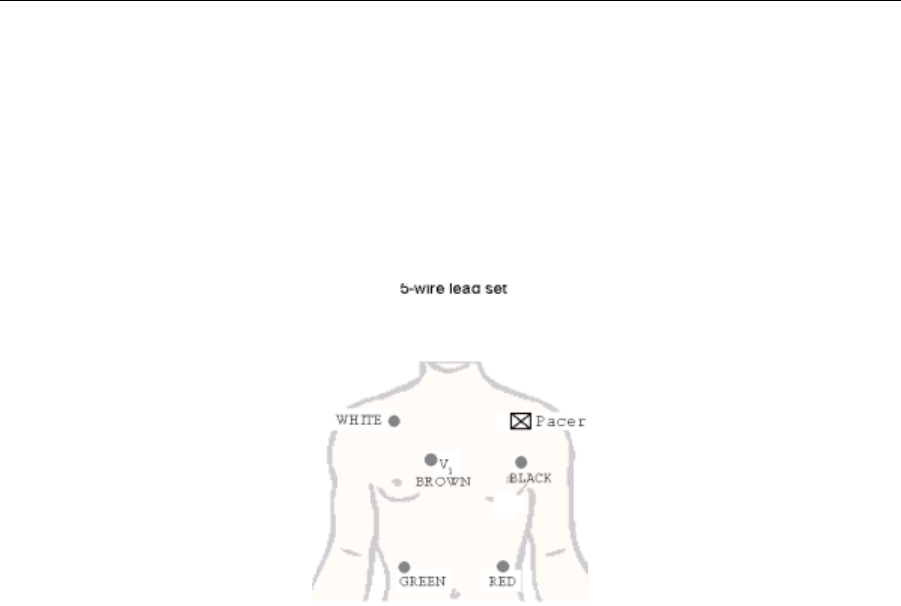
SKIN PREPARATION AND LEAD PLACEMENT
PatientNet Operator’s Manual, v1.04, 10001001-00X, Draft 49
All information contained herein is subject to the rights and restrictions on the title page.
Patients with a Pacemaker
Note: Do not place an electrode near the implant. Move the relevant electrode at
least four inches, either lower on the chest or near the scapula. The chest
lead may also have to be moved.
Note: Initiate the learning process when the patient is in their dominant rhythm.
Fig. 16. Pacemaker Patients Lead Placement
The transceiver detects pacemaker pulses on Leads I and II. The more parallel these
vectors are to the pacing vectors, the more likely the pacer pulses will be detected. The
impedance pulse vector is typically positioned between the pacemaker implant and the
pacing lead in the bottom of the heart. In adults, the pacemaker is usually implanted in
the left or right pectoral area. To better reject the impedance pulses, the following lead
placement guidelines may help.
Left Arm Implant: Reposition the LA Electrode
The impedance vector runs from the left pectoral region to the bottom of the heart.
Since Lead II should be perpendicular to this vector, Lead I is most likely the diffi-
culty. Moving the left arm electrode accomplishes two things:
1. The electrode is moved farther from the pacemaker; typically three or four
inches below the standard lead position.
2. The Lead II vector is more perpendicular to the impedance vector, reducing
the likelihood of false pacemaker detect triggers.

SKIN PREPARATION AND LEAD PLACEMENT
50 PatientNet Operator’s Manual, v1.04, 10001001-00X, Draft
All information contained herein is subject to the rights and restrictions on the title page.
Right Arm Implant: Reposition the RA Electrode
The impedance vector runs from the right pectoral region to the bottom of the heart.
Begin to work with Lead II. This will accomplish two things:
1. The electrode is repositioned farther from the pacemaker; typically three to
four inches to the right (towards the center of the chest).
2. Lead II is made less parallel to the impedance vector, reducing the likelihood
of false pacer detect triggers.
If this does not produce the desired results, try moving the left leg (LL) electrode
upward to make the Lead II even more perpendicular to the impedance vector.

ARRHYTHMIA ANALYSIS
PatientNet Operator’s Manual, v1.04, 10001001-00X, Draft 51
All information contained herein is subject to the rights and restrictions on the title page.
ARRHYTHMIA ANALYSIS
PatientNet performs arrhythmia analysis on ambulatory and bedside monitored
patients. Arrhythmia processing is not performed when the device type is a NPB 7200
series ventilator.
WARNING: This device does not detect all arrhythmias. This device has been designed
and validated to detect the following arrhythmias only:
Overview
Arrhythmia Analysis
Arrhythmias are detected for both ambulatory and bedside monitored patients by
using up to two leads of ECG, depending on the number of leads available.
The leads are chosen for analysis in the following priority order: V, II, III, I, and all
other lead types (e.g., aVR, aVL, etc.).
Note: You can select (if available) the Primary and Secondary leads that will be
used for arrhythmia analysis. For best results, select lead II for the Primary
lead, and lead V or I for the Secondary lead.
QRS complexes as well as high and low heart rates are detected over the range as
specified in the Standard for Cardiac Monitors, Heart Rate Meters and Alarms ANSI/
AAMI EC-13 1992 (3.2.6).
Note: The DT-4500 Ambulatory Transceiver supports 3, 4, and 5-wire at this time.
Note: Please see “Reporting” on page 222 to report questions or problems related
to Arrhythmia analysis.
ASYSTOLE SV-TACH V-RHYTHM
COUPLET BIGEMINY V-TACH
V-FIB PVC and high PVC TRIGEMINY
V-RUN
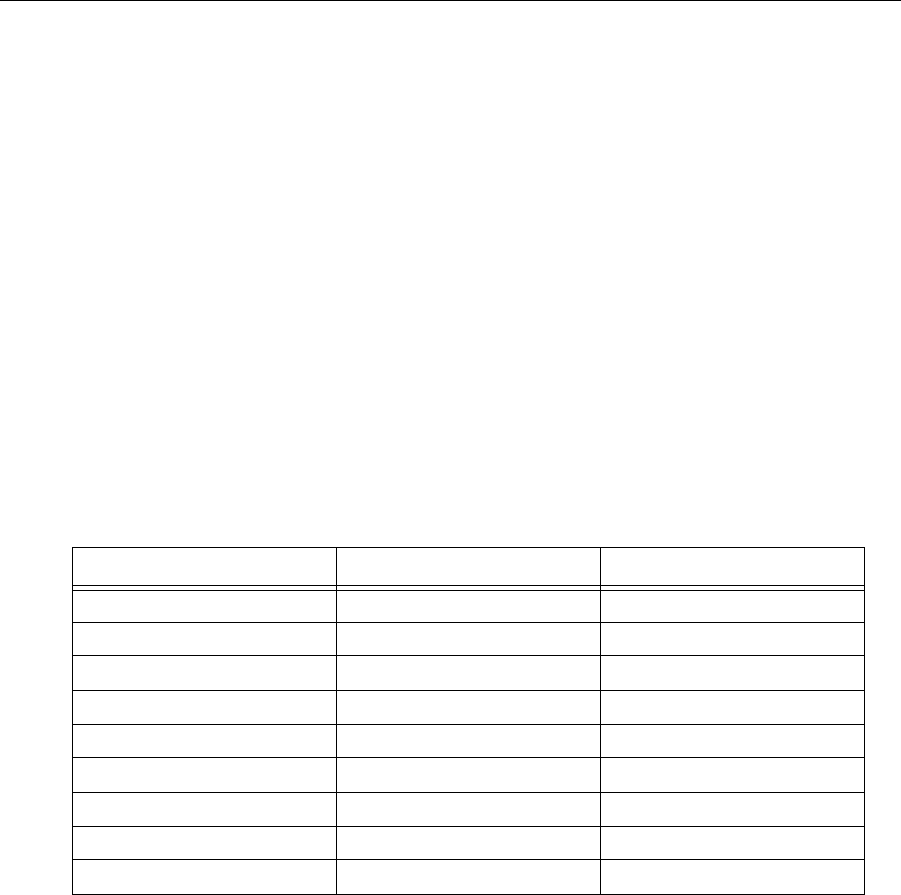
ARRHYTHMIA ANALYSIS
52 PatientNet Operator’s Manual, v1.04, 10001001-00X, Draft
All information contained herein is subject to the rights and restrictions on the title page.
V-TACH, V-RUN, and V-RHYTHM Configurations
V-TACH
The V-TACH arrhythmia alarm can now be configured. The number of consecutive
PVCs can be set equal to, and between, 3 and 8. The Heart Rate can be set equal to,
and between, 100 and 120 BPM. A V-TACH alarm is triggered when the consecutive
PVC count is reached AND the heart rate is greater than or equal to the set Heart Rate
Va l u e.
V-RUN
V-RUN is triggered when the number of consecutive PVCs is greater than 2 and less
than the V-TACH configured PVC value (i.e. when the V-TACH is configured at 3
PVCs, the V-RUN alarm is never triggered).
V-RHYTHM
V-RHYTHM is triggered when the number of consecutive PVCs is greater than or
equal to the V-TACH configured PVC value, but the Heart Rate is less than the V-
TACH configured heart rate value.
V-TACH Setting Patient Rate and Rhythm Alarm Triggered
3 PVCs and 100 BPM 3 PVCs and 100 BPM V-TACH
3 PVCs and 110 BPM 3 PVCs and 100 BPM V-RHYTHM
3 PVCs and 110 BPM 3 PVCs and 110 BPM V-TACH
5 PVCs and 100 BPM 4 PVCs and 90 BPM V-RUN
5 PVCs and 100 BPM 5 PVCs and 90 BPM V-RHYTHM
5 PVCs and 100 BPM 5 PVCs and 100 BPM V-TACH
8 PVCs and 120 BPM 6 PVCs and 100 BPM V-RUN
8 PVCs and 120 BPM 8 PVCs and 100 BPM V-RHYTHM
8 PVCs and 120 BPM 8 PVCs and 120 BPM V-TACH

ARRHYTHMIA ANALYSIS
PatientNet Operator’s Manual, v1.04, 10001001-00X, Draft 53
All information contained herein is subject to the rights and restrictions on the title page.
Bedside Arrhythmia Source
Some bedside monitors can perform arrhythmia processing and generate their own
arrhythmia alarm calls. You can elect to have the system use such bedside monitors for
arrhythmia processing and the Central Station’s arrhythmia processing will be turned
off for that particular channel. To do so, set the patient’s alarm source to bedside and
set arrhythmia/ST to ON on the Alarm Source popup described on page 116.
Arrhythmia alarms are called regardless of whether arrhythmia is ON or OFF on the
Central Station when arrhythmia is processed by the bedside monitor.
The Central Station displays and prints ST digital data, % paced digital data, and PVC
count for bedside arrhythmia source patients (if these parameters are supported by the
bedside monitor).
BEDAR appears in the patient block of bedside source patients, and BEDARR
appears on printouts, history and full disclosure.
Central Arrhythmia Source
If the patient’s alarm source is set to Central and Arrhythmia/ST is ON (see page 116),
the Central Station performs all arrhythmia processing.
Arrhythmia Turned Off
You can set Arrhythmia/ST to OFF in the Alarm source popup. AROFF appears in the
patient block, and ARROFF appears on printouts, history and full disclosure.
When Arrhythmia/ST is set to OFF:
• the system does not perform arrhythmia processing.
• zero rate alarm is called in place of arrhythmia alarms.
• annotations are not present in Full Disclosure.

ARRHYTHMIA ANALYSIS
54 PatientNet Operator’s Manual, v1.04, 10001001-00X, Draft
All information contained herein is subject to the rights and restrictions on the title page.
Computerized Arrhythmia Monitoring
Computerized arrhythmia monitoring was never intended to replace the human interface as the
mathematical brain of the computer does not think like ours. It does one thing better than us
however, and that is to provide continuous surveillance of all monitored patients simulta-
neously without fatigue or distractions. The networked monitoring system has a series of
alarm messages and tones to alert clinicians when a change in the patient’s rhythm or other
physiologic parameter being monitored falls outside of the set alarm limits. Arrhythmia data
may trigger an alarm at the time of the event, record at the time of the event, and store the
alarmed event. The stored arrhythmia data can be maintained in memory for recall. This
arrhythmia history is a valuable tool for patient assessment and treatment. When used appro-
priately, computerized arrhythmia monitoring can be an invaluable tool that:
• Provides continuous surveillance of all patients
• Alerts caregivers to rhythm changes and arrhythmias
• Is not subject to human fatigue or distraction
• Records an event when it occurs
• Stores arrhythmia information in memory: history and 24 or 72 hour full disclosure
• Reviews events in history
Algorithm Operation
The operation of the arrhythmia algorithm is a 6 step process:
1. Data Acquisition
2. Data Transmission
3. QRS Detection
4. Template Creation
5. Template Comparison
6. Multiple Beat Classification
Step 1 - Data Acquisition
The ECG signal is collected by surface electrodes and digitized by the front-end
device, which may be a patient worn transceiver or a bedside monitor. The transceiver
digitizes the data at 200 samples per second per vector. Bedside monitors sample at
varying rates and output this data to the V-Link, V-Link II, or DT-7000/DT-7001
instrument transceivers. The instrument transceivers convert the sampling rate to 200
samples per second prior to transmitting the data.
Pacemaker detection is performed by the front-end device on the analog signal. A flag
is encoded in the digital ECG data stream to indicate where a pacemaker pulse was
detected.

ARRHYTHMIA ANALYSIS
PatientNet Operator’s Manual, v1.04, 10001001-00X, Draft 55
All information contained herein is subject to the rights and restrictions on the title page.
Step 2 - Data Transmission
The Central Station processes the incoming data and uses digital processing to remove any
artifact from outside sources of RF (Radio Frequency) interference. The digital data stream
received by the Central Station includes the waveform data with encoded pacer flags. The
pacer flags are used to indicate where the front end device (ambulatory transceiver or bedside
monitor) detected a pacemaker spike. The ambulatory transceiver detects the pacemaker pulse
independently in all available leads (I, II, and V for a 5-wire configuration).
Note: Problems with pacemaker detection must be addressed at the front-end
device, the user cannot improve the pacemaker detection performance at
the Central Station.
Pacemaker filtering is performed to remove the residual pacer artifact from the ECG data. The
system blanks a specified number of milliseconds before and after pacer flag by repeating the
last ECG sample before the blanking period. The number of milliseconds blanked is deter-
mined by the user configurable pacer filter. The filtered 200 sample per second data is passed
to the QRS detector. See “Pacemaker Processing” on page 95.
Step 3 - QRS Detection
V-FIB Detection
The first step of arrhythmia detection is QRS and V-FIB detection. The QRS detector is a
multi-lead analysis algorithm which detects the presence of QRS complexes or beats. Gross
muscle artifact is detected by using a digital bypass filter and will trigger a MUSCLE call.
Digital signal processing is employed to reject or reduce the effect of muscle artifact, baseline
wander, 50-60 Hz interference, P-waves and T-waves. If no QRS complex is detected for 3-
seconds and less than 12.5% of the samples in the 3-second period are bad (RF dropout), an
ASYSTOLE is called.
Three other alarms may alert the user to a decrease in signal quality or loss of signal: Check
Signal (CHKSIGNAL), Check Lead (CHK LEAD), and No Signal (NO SIGNAL). Check Sig-
nal is triggered when no QRS complex is detected for 3-seconds and more than 12.5% of the
samples in the 3-second period are bad (RF drop out). Check Lead occurs when one or more
ECG leads has a poor connection and/or is causing significant baseline wander. No Signal is
called if there are three consecutive 3-second periods which meet the Check Signal criteria.
The underlying waveform is analyzed to detect the presence of Ventricular Fibrillation. Ven-
tricular Fibrillation detection is performed parallel to the QRS processing algorithm. Ventricu-
lar Fibrillation is determined by the shape and rate of the rhythm- characteristic of round
rolling low-amplitude waves at a rate of 250-300 per minute. When the monitor sees these
rapid disorganized ventricular impulses with no discernible normal QRSs, the monitor dis-
plays the message V-FIB, initiates a recording and will sound an audible alarm.
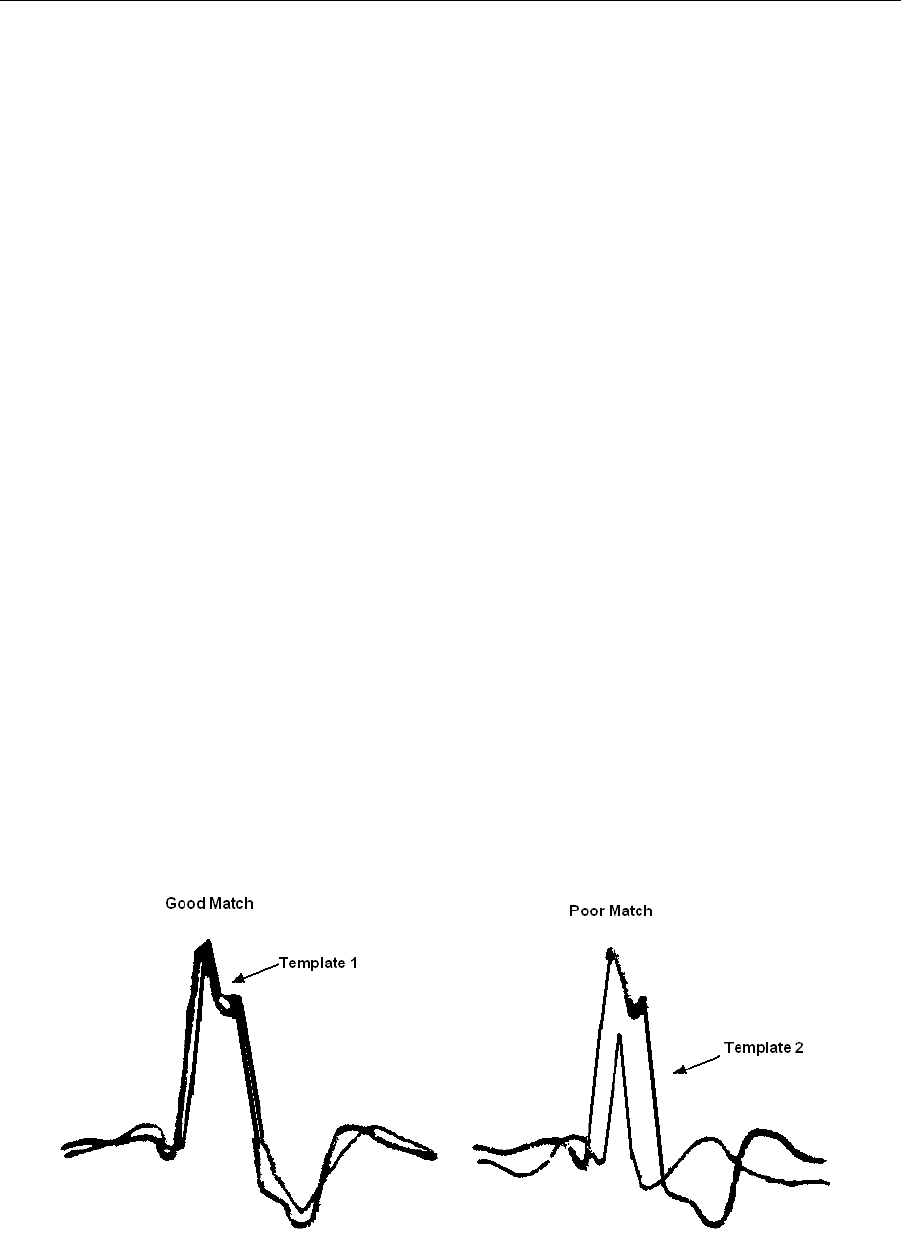
ARRHYTHMIA ANALYSIS
56 PatientNet Operator’s Manual, v1.04, 10001001-00X, Draft
All information contained herein is subject to the rights and restrictions on the title page.
Step 4 - Template Creation
Learning the Reference Beat
The learn “mode” may be initiated by any one of many possible triggers. See “Learn and
Relearn Considerations” on page 70. The purpose of the learning period is to identify or learn
the patient’s dominant beat which is accomplished by identifying the dominant morphology or
the most frequently occurring morphology during the learn period. At the beginning of every
learn, all previously stored template information is cleared.
Up to six templates are formed during this phase. Each beat is compared to the existing tem-
plates and if the beat matches, it is averaged into the template. The learning method uses a
complex mathematical method to determine the patient’s dominant or “normal” beat. If all
beats are identical, learning would complete in 30 beats. However, if the patient has a wide
variety of ECG morphologies (rare) or the data is extremely noisy, learning may take as long
as 250 beats.
Remember, the learning phase is usually short but may be delayed due to ectopy or artifact
occurring during the learn phase. While the monitor is in the learning mode, arrhythmia alarms
and trend collection, except for heart rate information, are suspended. Two lethal alarms
(ASYSTOLE and V-FIB) and the High and Low Rate alarms will break through during a learn
phase. See “Learn and Relearn Considerations” on page 70.
Step 5 - Template Comparison
After the system has learned the patient’s “normal” or dominant morphology, and subsequent
beats are detected, the system classifies each beat as normal (N), aberrant normal (Q),
supraventricular ectopic (A), ventricular (V), or unrecognized (?).
Template Matching
A template stores information about the shape of a beat. Templates serve as a reference to
which all incoming beats will be compared. A simple cross correlation measure is used to
determine if a beat matches an existing template. If the beat is not a good match based on this
measure, additional measures are made and compared (see feature extraction below).
Fig. 17. Template Matching
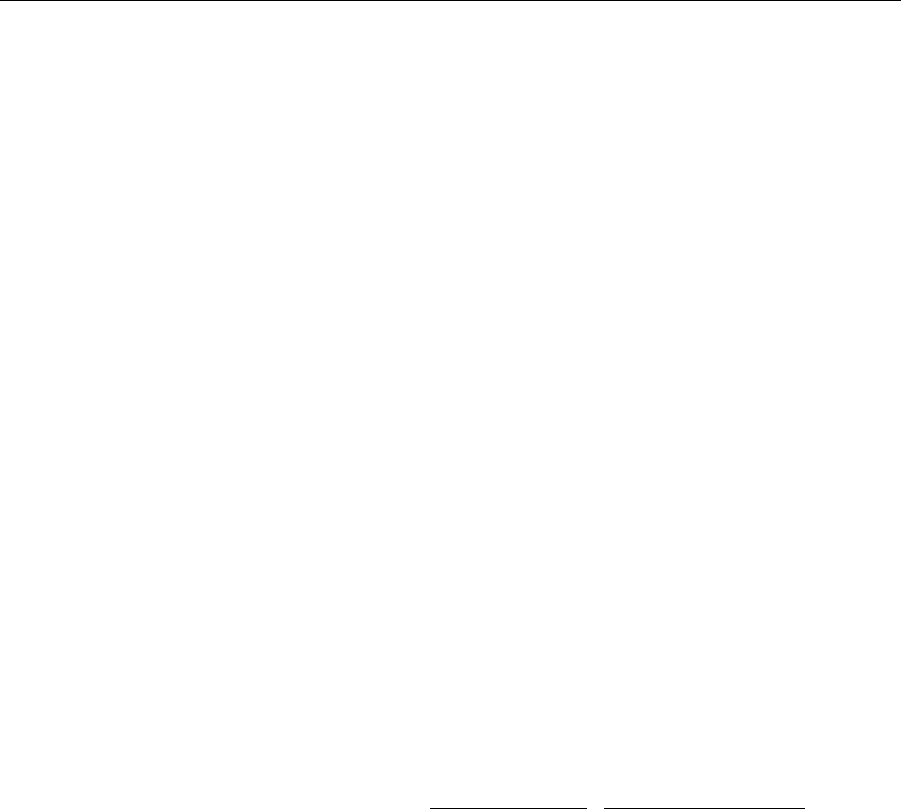
ARRHYTHMIA ANALYSIS
PatientNet Operator’s Manual, v1.04, 10001001-00X, Draft 57
All information contained herein is subject to the rights and restrictions on the title page.
Similar to the process used by clinicians to evaluate ECG, the algorithm determines if the
patient has previously had that type of beat, if it is occurring more frequently, or if the shape
(morphology) has changed. The technical name for this process is template matching.
Feature Extraction
Another aspect of arrhythmia analysis is feature extraction. Similar to template matching, fea-
ture extraction compares beats based on a series of characteristics. The algorithms measure a
set of features which may include the beat height, width, polarity, and interval. The beat’s fea-
ture set is then analyzed in relation to the feature set of other saved templates to determine if
the beat matches an existing template.
Step 6 - Multiple Beat Classification
Rhythm Analysis
After the beats are classified, the arrhythmia algorithm evaluates sequences of beats for vari-
ous sequence and/or rate related arrhythmias. As an example, if the algorithm detects alterna-
tive normal and ventricular beats for at least six beats, the algorithm calls Bigeminy.
Heart Rate Analysis
The arrhythmia heart rate is calculated as an 6-beat tracked average. All intervals are used for
heart rate calculations with the exception of the following:
1. Intervals of 3-seconds or greater
2. Intervals preceding or following unclassified beats (‘?’ beats)
3. Intervals that are more than +/- 25% different than the current average interval if the
longest consecutive bad sample (RF drop out) count is less than 16 samples (80 msec)
and the interval bad sample count is less than 37.5% of the interval sample count
The heart rate calculation is as follows:
New Heart Rate = Current Heart Rate – Current Heart Rate + Instantaneous Heart Rate
6 6
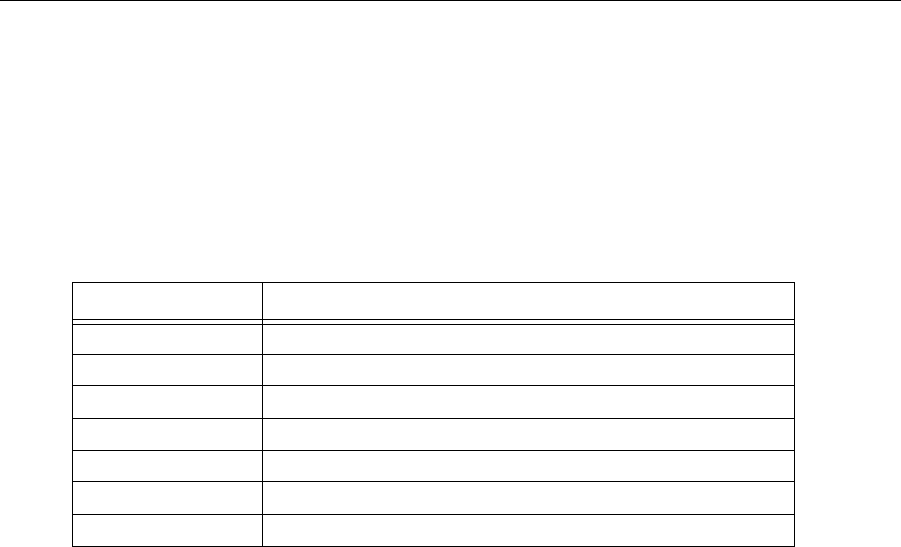
ARRHYTHMIA ANALYSIS
58 PatientNet Operator’s Manual, v1.04, 10001001-00X, Draft
All information contained herein is subject to the rights and restrictions on the title page.
Beat Labels
Beat classification labels define the beat. If the features match the reference, then the new beat
is classified as NORMAL, or dominant. If they do not match, then the beat is classified as
aberrant normal or ventricular. If an abnormal beat is seen repeatedly then it is sent on for fur-
ther analysis. Beat classifications must precede rhythm classification.
The following annotations are seen in full disclosure:
Table 4 1.05 Arrhythmia Beat Classification Labels
After beat classification is completed, the rhythm is then classified by the algorithm. The algo-
rithm looks at the beat classifications of the most recent beats and compares the sequences
with sequences stored in the monitors memory.
Rhythms are classified as sequence related or normal or dominant. See Table 5.
Beat Label Description
NNormal or Dominant
QAberrant Normal
qFirst Occurrence of Aberrant Normal
APremature Normal or Premature Supraventricular Ectopic (SVE)
VPremature Ventricular Ectopic (PVC)
XNot Classified Due to Bad Samples (RF drop out) in QRS Region
?Unknown (Noise or First Occurrence of PVC Morphology)
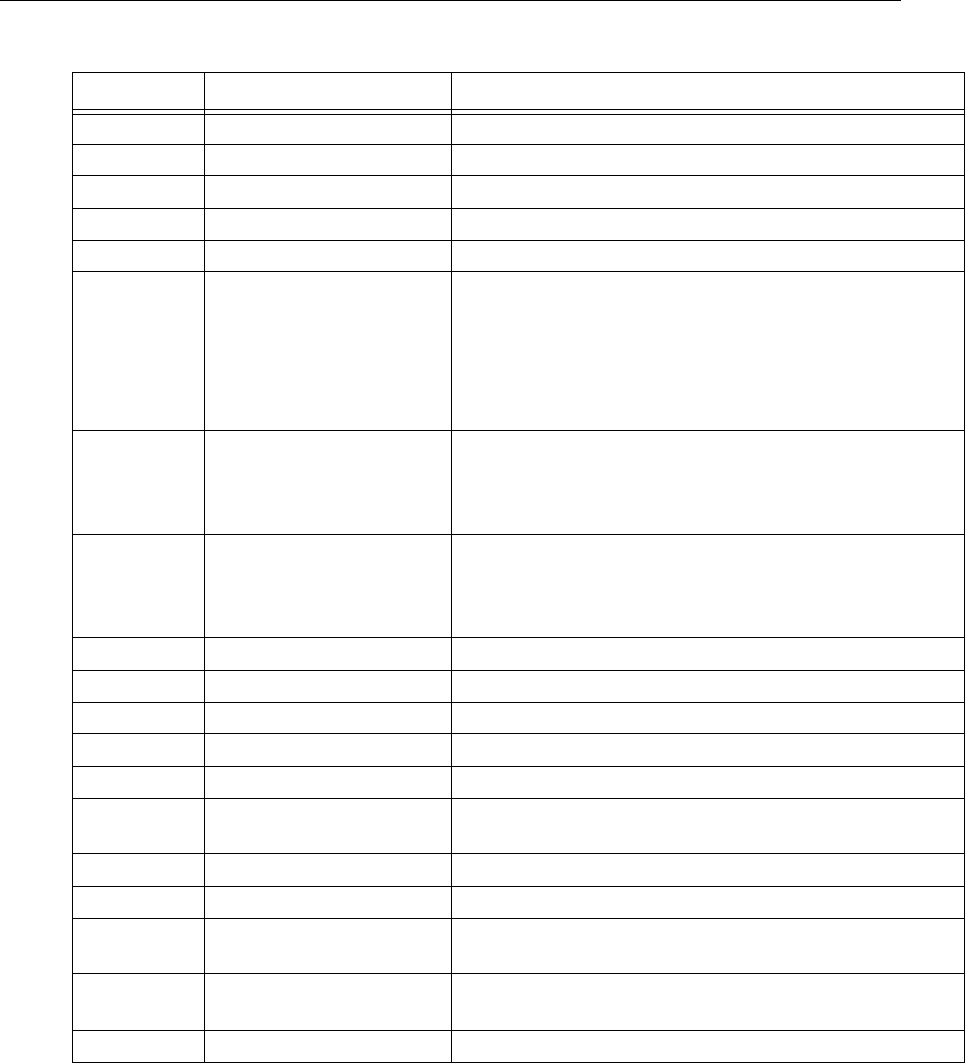
ARRHYTHMIA ANALYSIS
PatientNet Operator’s Manual, v1.04, 10001001-00X, Draft 59
All information contained herein is subject to the rights and restrictions on the title page.
Table 5 1.05 Arrhythmia Analysis
Shape-Related Classification
Shape related arrhythmias occur as single isolated beats and do not form any pattern.
PVC Single PVC
Beats are generally classified as premature ventricular beats if they are early and do not match
the shape of the dominant QRS complex. PVCs are preceded and followed by normal or aber-
rant normal beats. If the criteria for Ventricular Bigeminy or Trigeminy is met, these alarms
are called instead of the single PVC.
Alarm Label Rhythm Description
MUSCLE Muscle Muscle Artifact
ASYSTOLE Asystole No QRS Detected for 3.0 Sec
CHKSIGNAL Check Signal Intermittent no signal detected
NO SIGNAL No Signal No QRS Detected for 9.0 Sec
V-FIB Ventricular Fibrillation Rapid disorganized Ventricular Impulses, no QRS’s
V-TACH Ventricular Tachycardia Configurable.
The number of consecutive PVCs can be set equal to, and
between, 3 and 8. The Heart Rate can be set equal to, and
between, 100 and 120 BPM. A V-TACH alarm is triggered
when the consecutive PVC count is reached AND the heart
rate is greater than or equal to the set Heart Rate Value.
V-RUN Ventricular Run V-RUN is triggered when the number of consecutive PVCs is
greater than 2 and less than the V-TACH configured PVC
value (i.e. when the V-TACH is configured at 3 PVCs, the V-
RUN alarm is never triggered).
V-RHYTHM Ventricular Rhythm V-RHYTHM is triggered when the number of consecutive
PVCs is greater than or equal to the V-TACH configured PVC
value, but the Heart Rate is less than the V-TACH configured
heart rate value.
BIGEMINY Ventricular Bigeminy N-PVC-N-PVC-N-PVC Sequence
TRIGEMINY Ventricular Trigeminy N-N-PVC-N-N-PVC-N-N-PVC Sequence
COUPLET Ventricular Couplet 2 Consecutive PVCs
HIGH PVC High PVC PVC Count > High PVC Limit
PVC PVC Single PVC
SV-TACH Supraventricular Tachycar-
dia
8 Consecutive SVEs, HR 150 or More
HIGH HR High Heart Rate HR Greater than High Rate Limit
LOW HR Low Hear Rate HR less than Low Rate Limit
NO ARR Arrhythmia unable to ana-
lyze
No good leads are available for analysis
CHK LEAD Check Lead One or more of the ECG leads has a poor connection and/or is
causing significant baseline wander
REGULAR Normal Dominant Rhythm
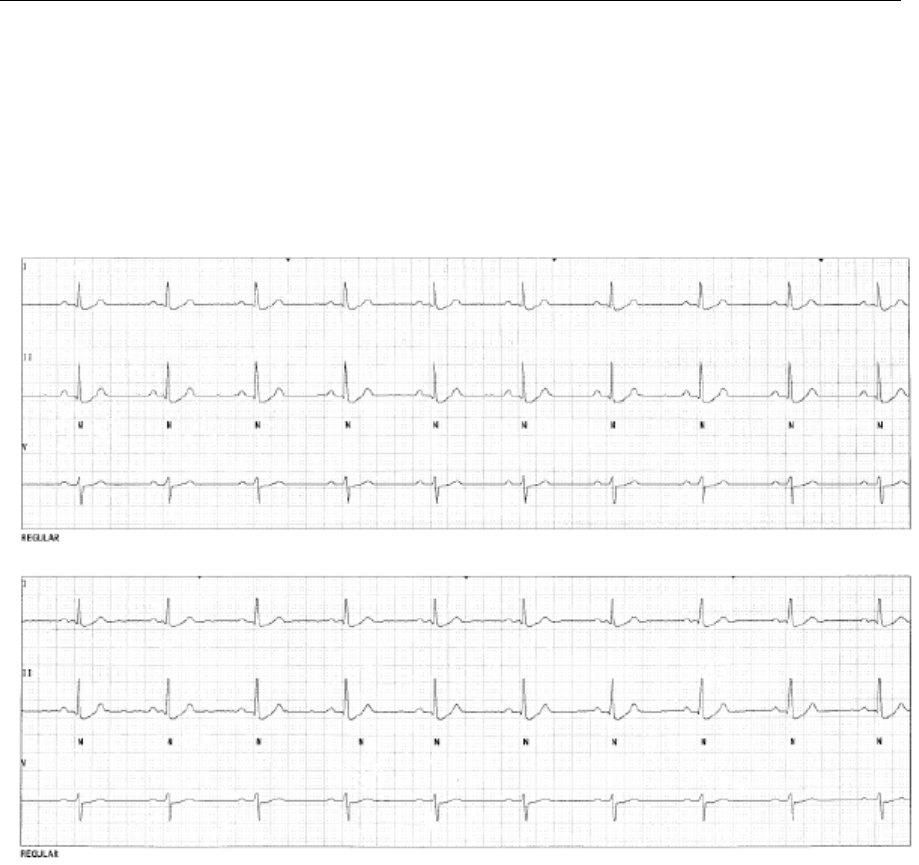
ARRHYTHMIA ANALYSIS
60 PatientNet Operator’s Manual, v1.04, 10001001-00X, Draft
All information contained herein is subject to the rights and restrictions on the title page.
System Performance
This section includes laser output examples of the majority of the arrhythmia calls
detected by the PatientNet System.
Regular; Dominant Rhythm; Beat Annotations - N
Fig. 18. Regular; Dominant Rhythm
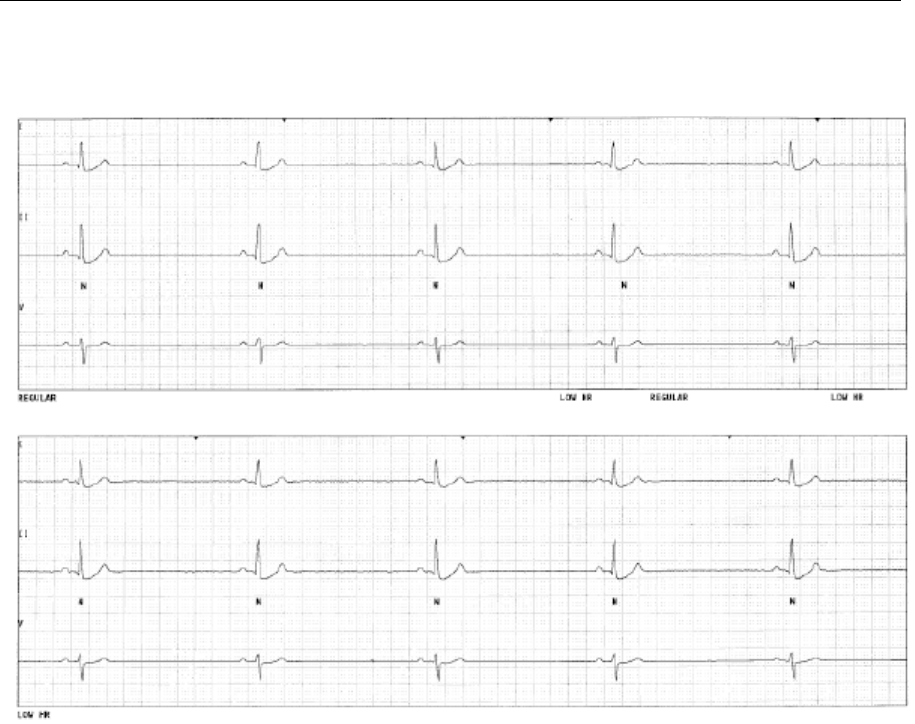
ARRHYTHMIA ANALYSIS
PatientNet Operator’s Manual, v1.04, 10001001-00X, Draft 61
All information contained herein is subject to the rights and restrictions on the title page.
Low HR; Heart Rate less than Low Rate Limit; Beat Annotations - N
Fig. 19. Low HR; Heart Rate less than Low Rate Limit
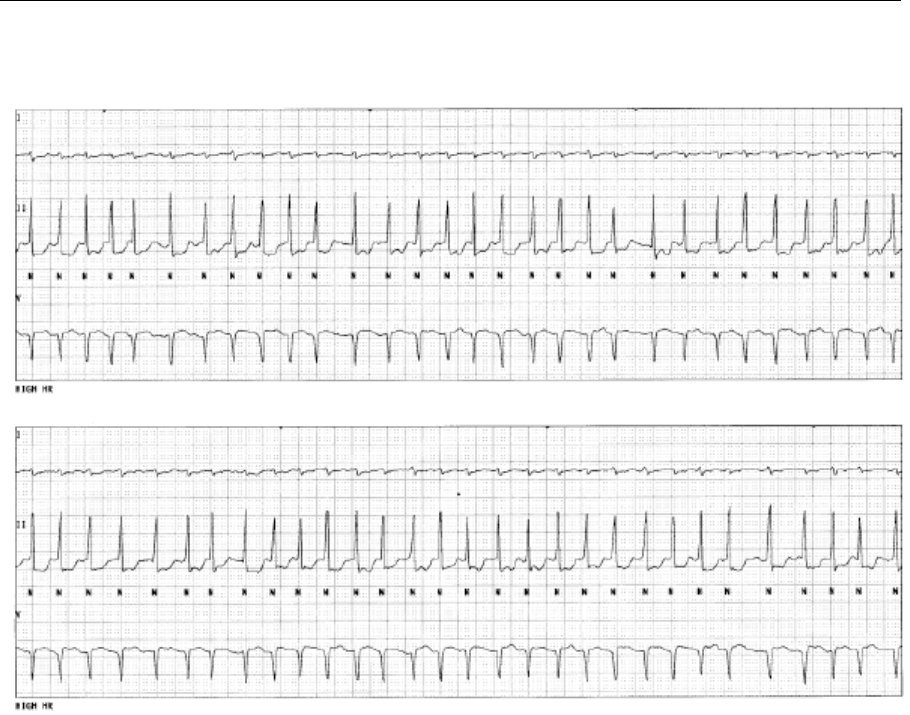
ARRHYTHMIA ANALYSIS
62 PatientNet Operator’s Manual, v1.04, 10001001-00X, Draft
All information contained herein is subject to the rights and restrictions on the title page.
High HR; Heart Rate greater than High Rate Limit; Beat Annotations - N
Fig. 20. High HR; Heart Rate greater than High Rate Limit
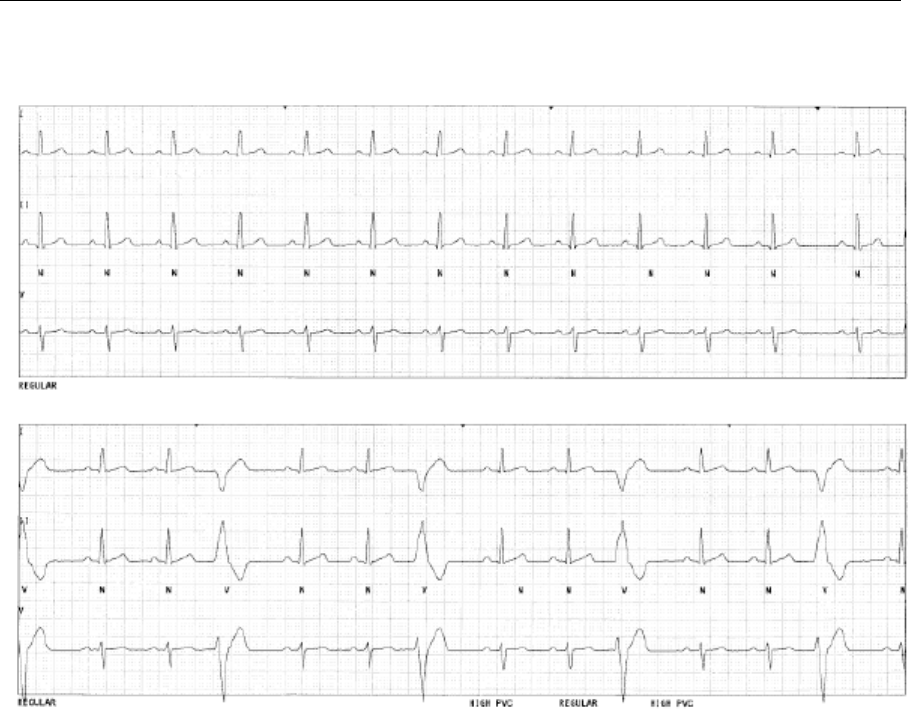
ARRHYTHMIA ANALYSIS
PatientNet Operator’s Manual, v1.04, 10001001-00X, Draft 63
All information contained herein is subject to the rights and restrictions on the title page.
High PVC; PVC rate greater than the number of PVCs/minute limit; Beat Annotations - V
Fig. 21. High PVC; PVC rate greater than the number of PVCs/minute limit
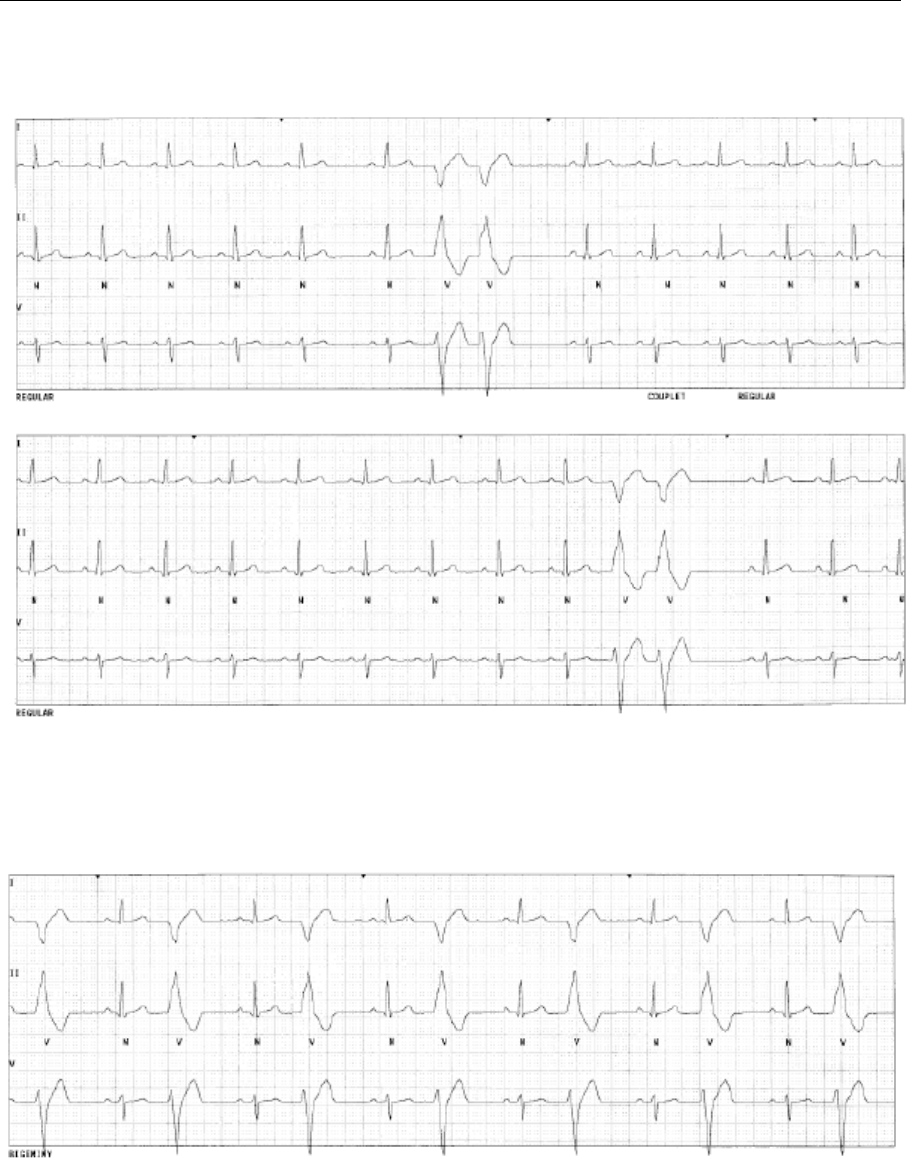
ARRHYTHMIA ANALYSIS
64 PatientNet Operator’s Manual, v1.04, 10001001-00X, Draft
All information contained herein is subject to the rights and restrictions on the title page.
Ventricular Couplet; Beat Annotations - Two Consecutive Vs
Fig. 22. Ventricular Couplet
Ventricular Bigeminy; Beat Annotations - N-V-N-V-N Sequence
Fig. 23. Ventricular Bigeminy
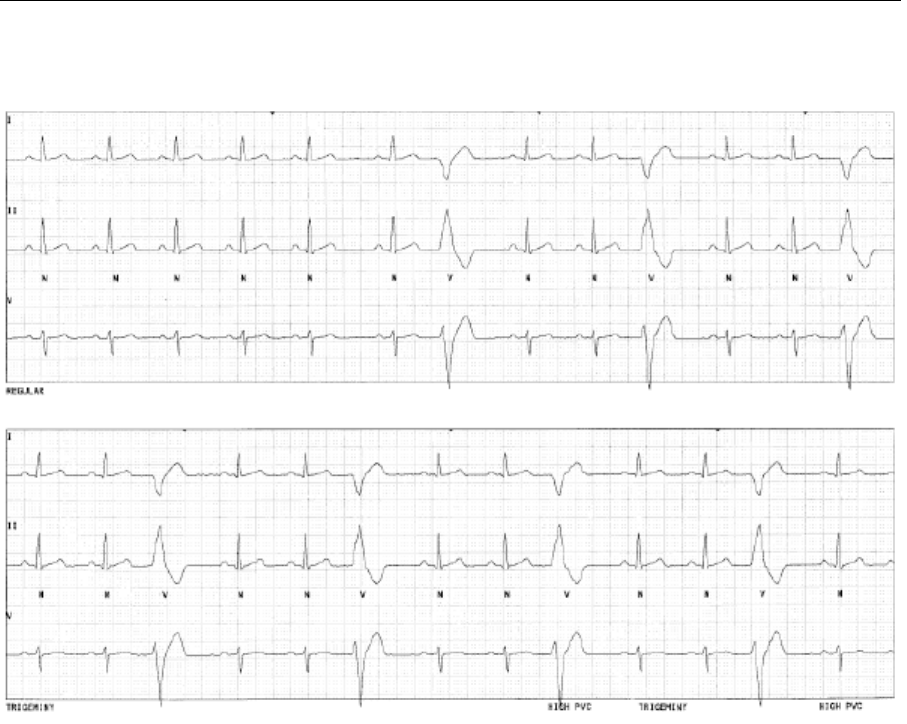
ARRHYTHMIA ANALYSIS
PatientNet Operator’s Manual, v1.04, 10001001-00X, Draft 65
All information contained herein is subject to the rights and restrictions on the title page.
Ventricular Trigeminy; Beat Annotations - N-N-V-N-N-V Sequence
Fig. 24. Ventricular Trigeminy
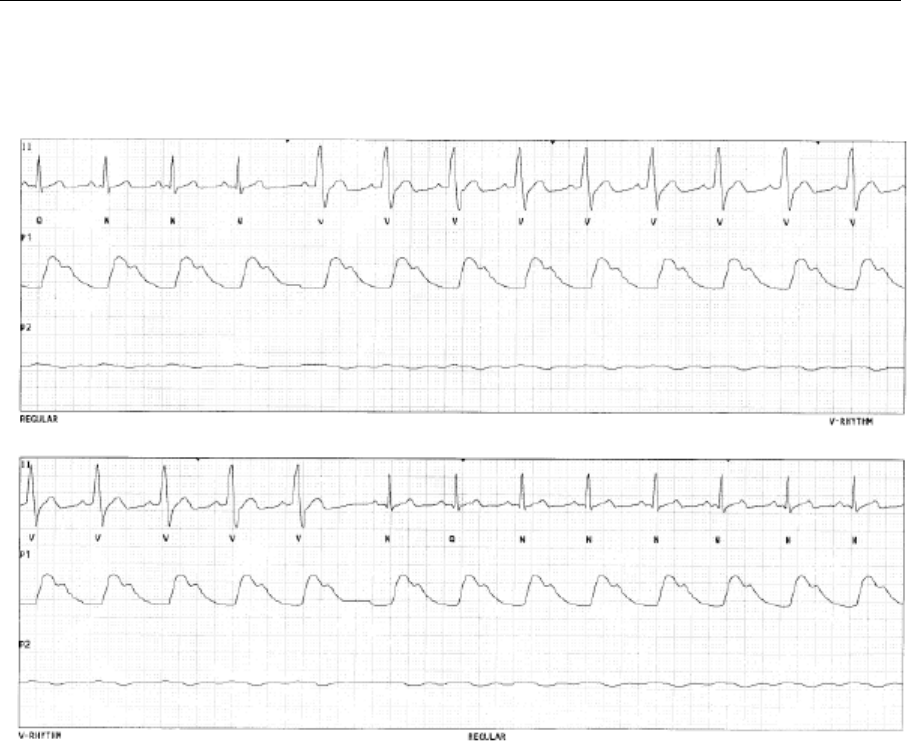
ARRHYTHMIA ANALYSIS
66 PatientNet Operator’s Manual, v1.04, 10001001-00X, Draft
All information contained herein is subject to the rights and restrictions on the title page.
Ventricular Rhythm; HR less than the configured V-TACH value;
Beat Annotations - 3 or more consecutive Vs
Fig. 25. Ventricular Rhythm
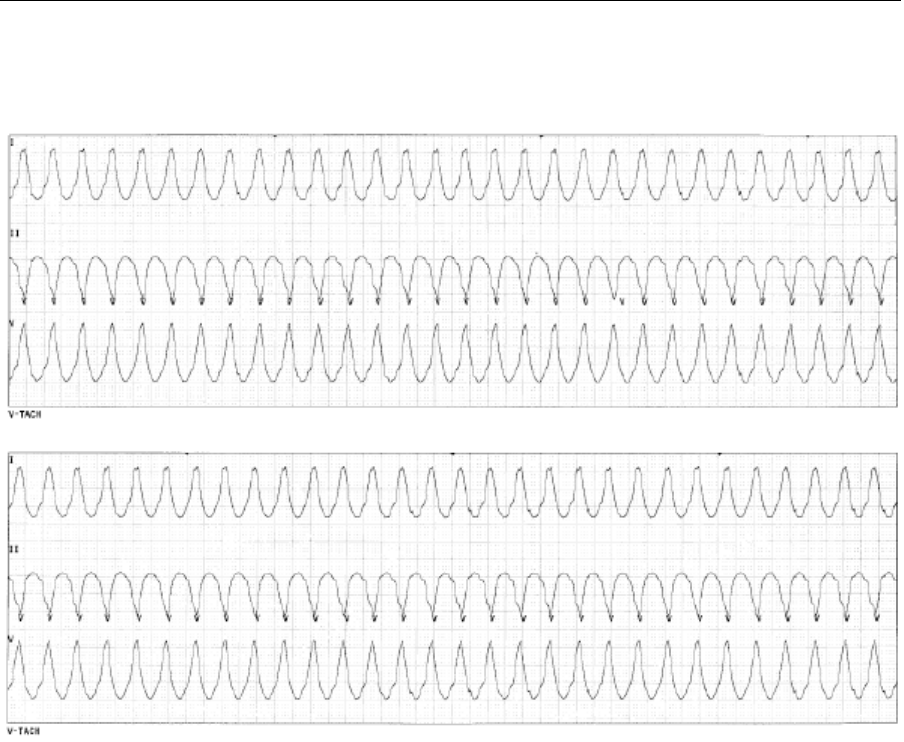
ARRHYTHMIA ANALYSIS
PatientNet Operator’s Manual, v1.04, 10001001-00X, Draft 67
All information contained herein is subject to the rights and restrictions on the title page.
Ventricular Tachycardia; HR greater than or equal to the configured V-TACH value;
Beat Annotations - 3 or more consecutive Vs
Fig. 26. Ventricular Tachycardia
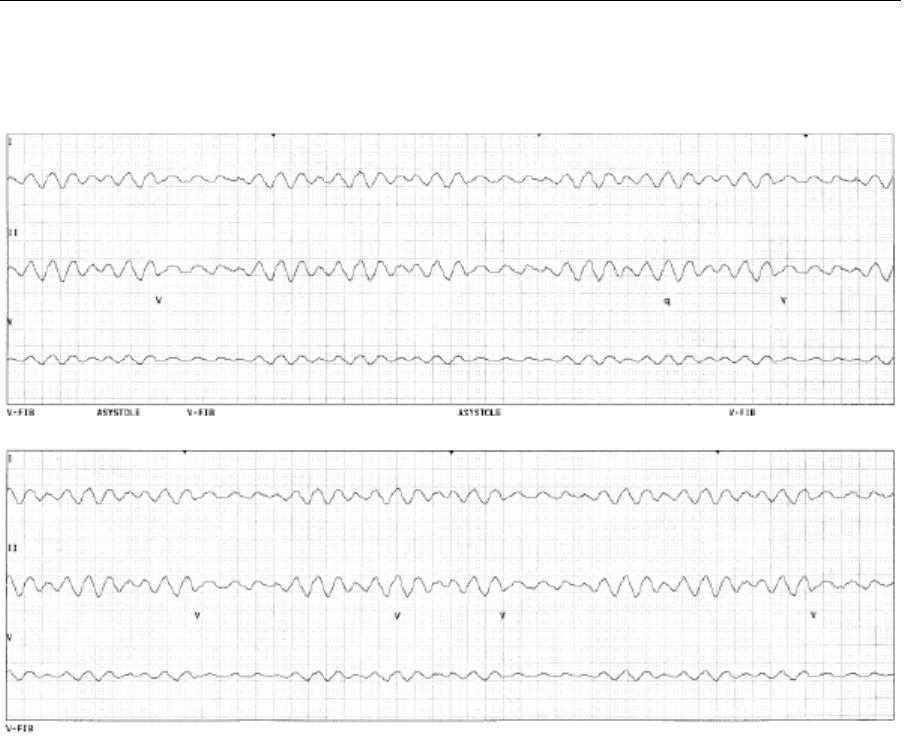
ARRHYTHMIA ANALYSIS
68 PatientNet Operator’s Manual, v1.04, 10001001-00X, Draft
All information contained herein is subject to the rights and restrictions on the title page.
Ventricular Fibrillation; no QRSs;
Beat Annotations - rapid disorganized ventricular impulses
Fig. 27. Ventricular Fibrillation; no QRSs
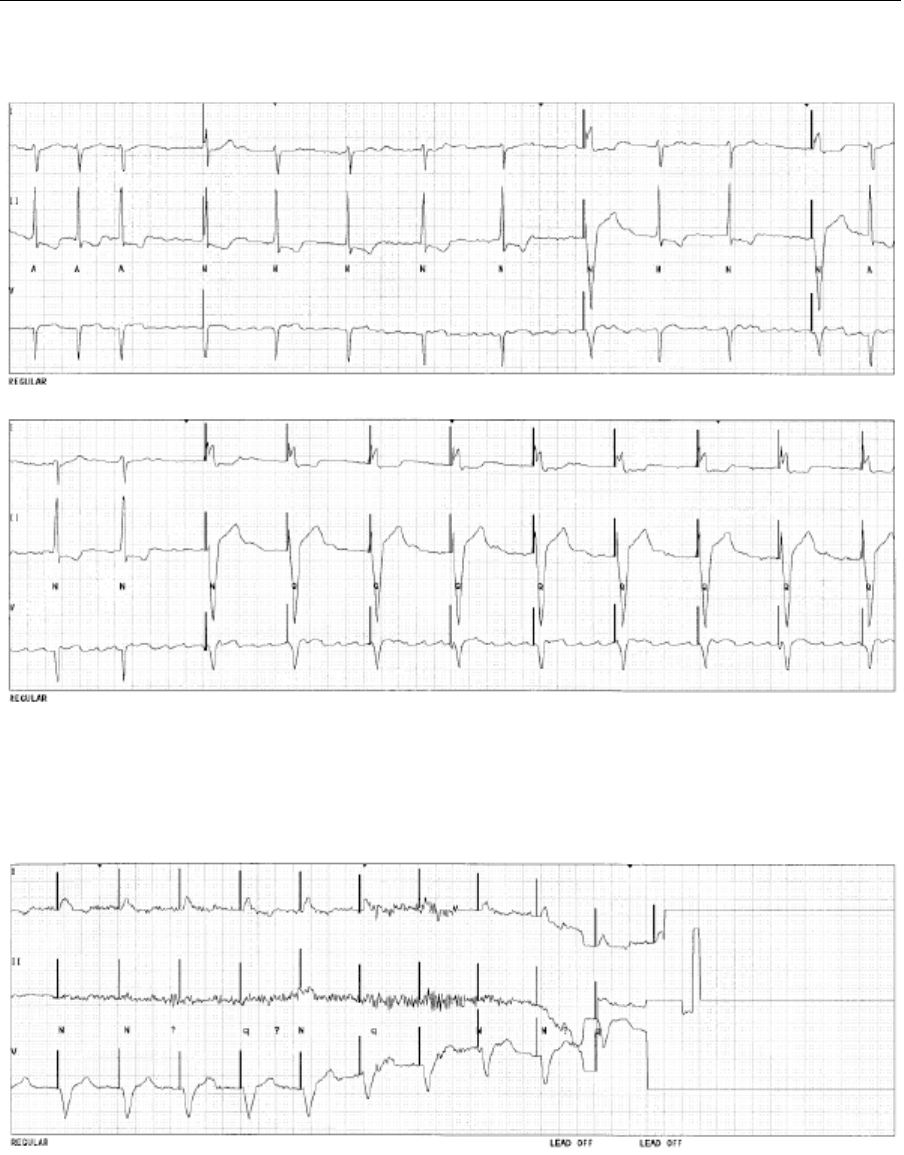
ARRHYTHMIA ANALYSIS
PatientNet Operator’s Manual, v1.04, 10001001-00X, Draft 69
All information contained herein is subject to the rights and restrictions on the title page.
Paced Rhythm; Beat Annotations - N or Q
Fig. 28. Paced Rhythm
Lead Off
Fig. 29. Lead Off

ARRHYTHMIA ANALYSIS
70 PatientNet Operator’s Manual, v1.04, 10001001-00X, Draft
All information contained herein is subject to the rights and restrictions on the title page.
Learn and Relearn Considerations
Immediately upon placing the patient on the system, the arrhythmia analysis software
begins a LEARN. During this time, the software is comparing all incoming beats to a
reference in order to form a template for that patient’s normal QRS complex. During
the learn mode, only the alarms for ASYSTOLE and V-FIB are activated. HIGH HR
and LOW HR will be generated if the alarms are ON. It is important to regularly
review each patient’s zoomed in Full Disclosure screen. The annotations that appear
should be N, for the dominant beat, or A, for the premature normal beat. See “Beat
Labels” on page 58 for details on annotations.
Rhythm Indicator
The Rhythm Indicator appears as a small green, yellow, or flashing red R in the
Patient Tile and provides a visual indication of the current beat quality for a given
patient. See “Patient Channel Tile” on page 36. When the beat quality value decreases
to a set yellow threshold value, which is configurable in the administrator screens, the
Rhythm Indictor will appear yellow. Subsequently, when the beat quality value
decreases further to a set red threshold value, the indicator will appear red and flash in
the Patient Tile. When the beat quality value increases, the Rhythm Indicator is dis-
played as the appropriate threshold color.
Note: The Rhythm Indicator status is stored in full disclosure and history screens,
as well as printed on laser strips. The beat quality percentage is calculated
and displayed as a Learned Template Match (LTM) percentage.
Manual Relearning
Use the relearn function under the following conditions:
• a patient’s dominant rhythm changes in configuration and type
• leads have been taken off and replaced
• the current learn was performed during an extremely noisy segment.
• when there are significant numbers of Qs without a change in wave morphol-
ogy.
• a false alarm occurs and the dominant beat is not identified with an “N” in the
24-hour/72-hour full disclosure.
• when the Rhythm Indicator in the Patient Tile turns from green to yellow or
red due to a change in wave morphology.

ARRHYTHMIA ANALYSIS
PatientNet Operator’s Manual, v1.04, 10001001-00X, Draft 71
All information contained herein is subject to the rights and restrictions on the title page.
WARNING: Do not initiate a relearn during an episode of arrhythmia, including ST events,
unless it is indicated as stated above. The arrhythmia analysis software may
learn an abnormal beat as the patient’s Normal if the abnormal beat is the
dominant, or most frequently occurring beat, during the learn. If a relearn is
accidentally initiated during an episode of arrhythmia, then initiate another
manual relearn as soon as it is appropriate to do so.
Note: For patients with a pacemaker, the annotations should be N for the dominant
beat or Q for the aberrant normal.
Performing a Learn
1. Press the Setup button form the Main screen.
2. Press the Re-Learn button from the Patient Settings screen to initiate a
relearn.
3. Re-Learn automatically takes place when monitoring resumes after a Smart
Alarm.
Automatic Relearning
Relearning occurs automatically after the following conditions:
•patient admit
• the pacer filter blanking period is changed
• the process state is changed from None to Pacer
• the process state is changed from Pacer to ST
• the process state is changed from ST to None
• ST alarm parameters are modified
• ST measurements are modified
• after a local transfer
• on resumption of monitoring after a Smart Alarm
• after alarm state transitions (See table , “Re-learning After Alarm State Tran-
sitions,” on page 112)
Note: The Central Station automatically initiates a relearn for patients, who are set
to Bedside Arrhythmia, when the lead that is being analyzed changes.
Note: For patients with arrhythmia turned off, the Central Station can initiate
relearns, but it does not display the relearn text.
WARNING: Make sure that an automatic relearn does not occur during an episode of
arrhythmia, including ST events. The arrhythmia analysis software may learn
an abnormal beat as the patient’s Normal if the abnormal beat is the domi-
nant, or most frequently occurring beat, during the learn. If this does occur,
then perform a manual relearn as soon as it is appropriate to do so. See
“Manual Relearning” on page 70.

ARRHYTHMIA ANALYSIS
72 PatientNet Operator’s Manual, v1.04, 10001001-00X, Draft
All information contained herein is subject to the rights and restrictions on the title page.
This page is intentionally left blank.