Denso Wave orporated S1635-01 Hand Held Terminal User Manual 496487 6490 HHT 20111010
Denso Wave Incorporated Hand Held Terminal 496487 6490 HHT 20111010
Contents
- 1. User Manual
- 2. Users Manual.pdf
User Manual

496487-6490
Hand Held Terminal
Operator's Guide
Model
S1635-01/01A/01B
Thank you for using the Hand Held Terminal.
Please read this manual thoroughly prior to operation to ensure full use of the product’s functionality,
and store safely in a convenient location for quick reference even after reading.
This manual contains only the basic details required for operation.
Please refer to the User’s Manual for further details on general operation.
Bundled Item
- Hand Held Terminal
- Battery
- Hand Strap
- Stylus
- Operator’s Guide
- Safety Precautions
Some of the pixels on the LCD touch screen may not illuminate or stay permanently illuminated.
Furthermore, there may also be inconsistencies in color and brightness. None of these aspects
represent an LCD defect.
A thin Newton's ring (rainbow-like patterns) may appear on the touch panel. This does not necessarily
indicate a problem with the touch panel.
About This Manual
• Due to changes and improvements, the content of this manual may be subject to change without prior notice.
• The reproduction or duplication of the whole or part of this manual is strictly prohibited without prior consent.
• Please contact NEC Infrontia Corporation ("NEC Infrontia") if this manual is lost.
• Every attempt has been made to ensure that the content of this manual is thorough and up to date, however,
we kindly ask you to report any questionable descriptions, mistakes or omissions, if any, to NEC Infrontia.
Liability Limitations
• NEC Infrontia does not assume any product liability (including damages for lost profits, interruption of
operations, or the loss of business-related information) arising out of, or in connection with, the use of, or
inability to use the HHT system software or related manuals.
• NEC Infrontia takes reasonable precautions to ensure its products do not infringe upon any patents or other
intellectual property rights of other(s), however, NEC Infrontia cannot be responsible for any patent or other
intellectual property right infringement(s) or violation(s) arising from any of the following.
(1) The use of NEC Infrontia’s products in connection or in combination with other components,
products, devices, data processing systems or software not supplied by NEC Infrontia.
(2) The use of NEC Infrontia’s products in a manner for which they were not intended nor designed.
(3) The modification of NEC Infrontia’s products by parties other than NEC Infrontia.
• If it is judged by NEC Infrontia that malfunction of the product is due to the product having been dropped or
subjected to impact, repairs will be made at a reasonable charge even within the warranty period.
• This product is intended for use in the country/region where you purchased the product, and prohibited to
export to restricted or prohibited countries.
Usage Precautions
Usage environment restrictions
• Do not use the HHT where it may be exposed to fire, high temperatures, or direct sunlight.
(Failure to observe this may result in damage, overheating, explosion, or fire.)
* When the HHT is stored in a high-temperature, high-humidity environment of 50 to 60°C, leave
to sit in a location at room temperature and normal humidity for at least 1 day prior to use.
Failure to observe this may cause a reading failure or damage the HHT.
• Do not use the HHT in places with extreme temperature variations.
(Failure to observe this may lead to HHT malfunction due to condensation.)
* Leave the HHT for a short while prior to use when moved from a cold to a warm environment.
• Do not use the HHT in places where it may be exposed to strong impact or
significant static electricity.
Keep the HHT away from electromagnetic waves and metallic objects.
Wireless communication may not be possible in the following locations.
• In the vicinity of the following devices operating on a 2.4/5GHz waveband
(Communication may not be possible due to electromagnetic interference.)
• Industrial, scientific, or medical equipment such as microwave ovens
• Wireless LAN devices
• Logistics systems in places such as plants or warehouses
• Wireless devices such as personal or amateur radio stations
• In the vicinity of household appliances emitting electromagnetic waves such as computers or
televisions
(Communication may not be possible due to electromagnetic noise.)
• In the vicinity of metallic objects, in places with high levels of metallic dust, or in places
surrounded my metal walls
(Communication may not be possible due to the presence of metallic objects.)
SAFETY PRECAUTIONS
Be sure to observe all these safety precautions.
Meaning of Symbols
Alerts you to those conditions which could cause serious bodily
injury or death if the instructions are not followed correctly.
Alerts you to those conditions which could cause minor bodily
injury or substantial property damage if the instructions are not
followed correctly.
Handling the battery
Incorrect handling of the battery could cause the batteries to generate heat or smoke, or to rupture or
burn. This is DANGEROUS. Be sure to observe the following.
• Never disassemble or modify the battery.
• Never connect the positive and negative terminals of the battery with a wire or other metallic materials.
• Do not carry or store the battery together with ballpoint pens, necklaces, coins, hairpins, or anything else
metallic.
• Never burn or heat the battery.
• Do not use or leave the battery anywhere there is excessively high temperature (60°C or higher), such as
near fire or stoves.
• Do not put the battery into water of any kind or moisten it.
• Never charge the battery near a fire or anywhere exposed to direct sunlight.
Failure to do so could activate the protector due to high temperature and thus prevent the battery from being
full charged. Or it may break the protector, resulting in the battery to overhead, blowout, or combustion.
• Never charge the battery where any inflammable gases may be emitted.
Doing so could cause fire.
• Do not stick a needle into the battery, hammer at it, or tread on it.
• Do not let the battery undergo any shock or impact or throw it at something hard.
• Do not use batteries that are deformed, scratched or cracked remarkably.
• Solder nothing to the battery directly.
• The battery is exclusively for the HHT. Do not use the battery for purposes other than charging the HHT.
• If battery fluid leaks from the battery and it gets into your eyes, rinse them with clean water thoroughly without
rubbing and consult a doctor as soon as possible. Otherwise, you may damage your eyes.
• If the battery does not finish recharging within the specified time, stop recharging.
• Never place the battery in a microwave oven or high-pressure container.
• If abnormal odor, heat, discoloration, deformation or any other abnormal conditions are noticed when the
battery is in use, being charged, or is in storage, remove it from the HHT or HHT Station and avoid further
use.
• Only use the HHT Station for charging the battery.
• The battery may be warm immediately after charging or use.
To System Designers:
• When introducing HHTs in those systems that could affect human lives (e.g., medicines management
system), develop applications carefully through redundancy and safety design which avoids the feasibility of
affecting human lives even if a data error occurs.
Handling the HHT
Incorrect handling of the HHT could cause electric shock, impaired vision, skin problems, injury, burns and
generation of heat and smoke from the HHT. Be sure to observe the following to use the device correctly.
• Never put the HHT into a microwave oven or high-pressure container.
Doing so could cause the HHT to break, generate heat, rupture or burn.
• Never put the HHT in places where there are excessively high temperatures, such as inside closed-up
automobiles, or in places exposed to direct sunlight.
Doing so could affect the housing or parts, resulting in a fire.
• Avoid using the HHT in extremely humid or dusty areas, or where there are drastic temperature changes.
Moisture or dust will get into the HHT, resulting in malfunction, fire or electrical shock.
• If smoke, abnormal odors or noises come from the HHT, immediately turn off the power, pull out the battery,
and contact your nearest dealer.
Failure to do so could cause smoke or fire.
• If you drop the HHT so as to damage its housing, immediately turn off the power, pull out the battery.
Failure to do so could cause smoke or fire.
• Do not use batteries or power sources other than the specified ones.
Doing so could generate heat or cause malfunction.
• Never disassemble or modify the HHT; doing so could result in an accident such as break or fire.
• Do not insert foreign materials in the HHT.
• If foreign material or water gets into the HHT, immediately turn off the power, pull out the battery, and contact
your nearest dealer.
Failure to do so could cause smoke or fire.
• If the LCD breaks and the liquid leaks from the LCD by mistake, do not swallow, inhale or touch it.
Handling the HHT
Incorrect handling of the HHT could cause generation of heat and smoke from the HHT, and
malfunction. Be sure to observe the following to use the device correctly.
• When using the hand strap or neck strap, exercise due care to avoid getting them caught in other
objects or entangled in rotating machinery.
Failure to do so could result in accident or injury.
• Do not use the HHT in the vicinity of wireless devices such as personal radios and ham radios. This
could cause malfunction of the HHT.
• Do not place magnetic cards or the like near the HHT speaker.
Doing so may result in the loss of magnetic data from cash cards, credit cards, etc.
• Do not place your ear near the speaker/beeper when tones are being emitted.
Doing so may result in hearing loss.
• Do not apply excessive force when inserting or removing the battery.
Doing so will result in damage.
• In environments where static electricity can build into significant charges (e.g., if you wipe off the
plastic plate with a dry cloth), do not operate the HHT.
Doing so will result in malfunction or machine failure.
• Do not drop the HHT on the floor or apply strong shock to it.
Doing so could cause malfunction of the HHT.
• Do not use batteries other than the specified ones.
Wireless Equipment
●Precautions relating to the frequency used by this device
In addition to industrial, scientific, and medical equipment such as microwave ovens, static
wireless stations (permit required) used for mobile identification in places such as plant
manufacturing lines and specified low-power wireless stations (no permit required) operate
on the same frequency band as this device.
1. Before using this device, ensure that no static wireless stations or specified low-power
wireless stations for mobile identification are being used in the vicinity.
2. In the event of instances of electromagnetic interference from this device to a static
wireless station being used for mobile identification, either promptly alter the usage
frequency, or halt the electromagnetic discharge
3. If other problems arise due to reasons such as electromagnetic interference from this
device to a specified low-power wireless station being used for mobile identification,
please contact our sales office.
● Requests to system designers
・Communication may not be possible depending on the environment in which the device is
being used. Ensure that problem-free communication is possible prior to use.
・Use a program capable of retransmitting data if communication fails.
・If the HHT is introduced into an environment in which a device using 2.4/5GHz waveband
electromagnetic waves is operating, or if another device using 2.4/5GHz waveband
electromagnetic waves is introduced following introduction of the system, run all devices
and ensure that communication with the HHT is possible prior to use.
・Check communication once again prior to use if any changes are made to the usage
environment (addition of household appliances, movement or addition of shelves,
equipment and so on) following introduction of the system.
Components and Functions
*Do not cover this antenna section with
metal-evaporated tape or by hand.
Doing so may result in communication failures.
Stylus
Trigger Key
Reading window
Hand belt
Hand Strap
Battery cover
Indicator LED
When succeeding in the reading of the barcode,
illuminates in blue.
Illuminates in red during charging, and turns green on
completion of charging.
IEEE802.11a/b/g built-in antenna*
Bluetooth® built-in antenna*
Trigge r Key
Speake
r
LCD (with Touch panel)
Display characters and graphic patterns.
Data may be entered by tapping the screen
directly with the stylus.
Interface port
HHT charge terminals and Interface terminals
Key pad
The HHT key functions can be set at user programs.
The diagram below shows an example of settings for each key function.
④
⑤
①
②
③
⑥
⑦
⑧
⑨
⑩
⑪
⑫
⑬
⑭
⑮
⑯
No. Key Name Function and Description
①
Backspace key Moves back one character.
②
Scan key
Press to scan barcodes.
(This key performs the same function
as a Trigger key.)
③
Shift key
Used in combination with other keys
such as the numerical keys or power
key for special input procedures.
④
⑤
Trigger keys
Press to scan barcodes.
(This key performs the same function
as the Scan key.)
⑥
Cursor keys Used to move the cursor and select
menus.
⑦
Numerical keys Used to enter data.
⑧
Enter key Press to finalize entered data or
execute operations.
⑨
Tab key Used to enter a tab character.
⑩
Control key Used to modify the function of the
next key pressed.
⑪
Alphabetical mode
key Switches to alphabet entry mode.
⑫
Escape keys Cancels the operation.
⑬
Function mode key Switches to Function mode.
⑭
Function keys Used to select functions.
⑮
Backlight key Turns the LCD backlight ON and
OFF.
⑯
Power key Turns the HHT power ON and OFF.
Input Method
Using the Stylus
The HHT liquid crystal display (LCD) is a touch screen.
Buttons, menus and so displayed on the screen can be
selected using the stylus provided.
Touch Screen Operation
Select the LCD touch screen buttons and menus and so on using the stylus provided.
Action Description
Tap This involves tapping the touch screen once. This function is the equivalent of a
“click” with a mouse on a computer.
Double-tap This involves tapping the touch screen twice in quick succession. This function is the
equivalent of a “double-click” with a mouse on a computer.
Drag This involves moving the stylus to an object while pressing the touch screen. This
function is the equivalent of “dragging” with the mouse on a computer.
Long-tap This involves tapping the touch screen for several seconds.
This function is the equivalent of a "right-click" with the mouse on a computer.
• Always use the stylus provided to operate the touch screen. Never use fingernails or any pointed or
hard objects, or apply strong pressure or impact to the touch screen. This may result in damage or a
malfunction.
• If dirty, clean the touch screen and stylus tip prior to operation. Failure to observe this may result in
scratches to the LCD screen or hinder smooth movement of the stylus.
Proper Care of the HHT
Make sure to turn OFF the HHT before cleaning.
● Terminal dirt on the HHT and battery
Periodically wipe any dirt from the terminals of the HHT and battery with a cotton swab or similar soft
object. The terminal should be treated with the utmost care so as not to be scratched or bent during a
cleaning.
Never use organic solvents such as benzene or alcohol, as this may cause the coated surface to come
off.
● Housing dirt
Wipe any dirt from the housing with a dry, soft cloth.
If excessively dirty, wipe with a soft cloth that has been soaked in soapy water (always use neutral
detergent) and wrung out thoroughly.
Never use organic solvents such as benzene or alcohol, as this may cause the housing to be marred or
paint to peel off.
● LCD screen dirt
Never rub or strike the LCD screen with anything hard, as this may result in scratches on the screen or
breakage.
● Keypad dirt
When cleaning the keypad, do not scrub the surface too hard or pull on the keys, as this may break the
keys.
● Code reading window dirt
Any dirt or dust adhering to the clear plate of the code reading window will adversely affect reading
performance.
When using in dusty areas, perform periodic inspections to check whether any dust has accumulated
on the clear plate of the code reading window, and if so, first blow the dust away with an airbrush, and
then gently wipe the plate with a cotton swab or similar soft object.
If sand or hard particles have accumulated, rubbing the plate will result in scratches. Blow the particles
away with an airbrush or wipe with a soft brush.
Preparation
Follow the steps below to prepare the HHT for use.
Step 1 Charging the Battery Charge the battery.
Step 2 Attaching the Stylus
and the Hand Strap
Attach the stylus to prevent it from being lost.
Attach the hand strap to prevent from dropping
Step 3 Turning ON the Power Preparation is now complete.
HHT Station
Indicator LED
Step 1 Charging
The battery is not charged when purchased and must therefore be charged prior to use.
The following HHT Station can be used with the HHT.
HHT Station: S1635-03
Full charging takes approximately 3 hours.
• A slightly discharged battery takes less than 3 hours to fully charge.
■Charging with the HHT
Place the HHT on the HHT Station.*
The LED illuminates in red and charging begins.
The HHT Indicator LED will change to green
when charging is complete.
The indicator LED flashing in red indicates the following causes. The proper action stated below must
be taken.
• Abnormal temperature of the battery is detected.
・Charge the battery under the proper temperature (10° to 40° C ).
・Avoid places where there are objects generating heat nearby or exposed to direct sunlight.
・Terminate charging and replace the battery if there are no objects generating heat nearby.
• The charge terminals contact failure
・Wipe any dirt or dust from the charge terminals.
• Charging is not completed even after the specified time has elapsed.
・Terminate charging and use a dedicated AC adapter to charge the battery.
• The battery is broken or the battery life has ended.
・Replace the battery.
* Refer to “How to Replace the Battery” for how to insert the battery into the HHT main body.
• Remove the battery from the HHT main body or the HHT Station and store at cool and dry place, when you
don’t use your HHT for an extended period of time.
• Check the condition of battery on the following points before you store it for a long time:
- If the battery is full charged (a state right after charge is completed), and
- If the remaining battery level is very low (there is not enough power left to activate the HHT).
Long-term storage under these conditions may deteriorate the performance and life of the battery. You are
recommended to ensure that the battery is at least at the charge level required for long-term storage
In addition, even you don’t use the battery for a long term, keep this power level by recharging once a year
in order to maintain the battery performance.
• The battery may swell over the years. This is a natural characteristic of a lithium-ion battery and is not safety
hazard.
Step 2 Attaching stylus and hand strap
Attach the stylus to the hand belt to prevent it from being lost.
Attach the hand strap to prevent from dropping the HHT accidentally.
Attachment
Attach the stylus and hand strap as shown below.
Holding the HHT
Put your hand through the hand strap and hold the HHT as shown below. This will prevent you from
dropping the HHT accidentally.
Holding the HHT
Insert your hand into the hand belt and hold the HHT as shown below.
OR
Step 3 Turning ON the Power
Press the power key to turn ON the HHT power.
When turning ON the HHT power for the first time or when using after long periods of time, If the dialog
box does not display, first perform a “full reset”.
Point
It may take time to display the screen after
pressing the power key, but it is not malfunction
of the HHT.
Therefore, do not keep pressing the power key
more than needed or press it hard. Doing so may
cause breakage or malfunction of the power key.
Power key
Turning the Power OFF
Use one of the following three methods to turn OFF the HHT power.
(1) Normal power OFF
Press the power key.
The HHT power turns OFF after the message right displays.
Point
Do not remove the battery while the message on the right is displayed.
Failure to observe this may result in data stored in the HHT being lost.
(2) Turning the power OFF after registry back-up
Hold down the CTRL key and press the power key.
The message right displays and registry back-up is commenced.
The power turns OFF automatically when the back-up is complete.
Point
Do not remove the battery while the message on the right is displayed.
Failure to observe this may result in data stored in the HHT being lost.
(3) Auto power OFF
The power turns OFF automatically when the HHT is not used for the length of time set at the user
program. The default time is set to 3 minutes when the HHT is shipped from the factory.
* Refer to the User’s Manual for further details of auto power OFF.
Point
Do not remove the battery while Auto power OFF is processing.
Failure to observe this may result in data stored in the HHT being lost.
Scanning Barcodes
Follow the procedure below to scan barcodes.
1
Turn the HHT power ON.
2
Press the trigger key.
The HHT emits an illumination LED.
3
Hold the HHT close to the barcode to align
the illumination LED.
When the HHT has read the barcode
successfully, the indicator LED will
illuminate in blue.
Barcodes can be read also by pressing the
Scan key.
Point
The barcode scanning method may differ
depending on the application. Perform
scanning in accordance with the
instructions provided in the application
User’s Manual.
Illumination light
Blue LED
Power key
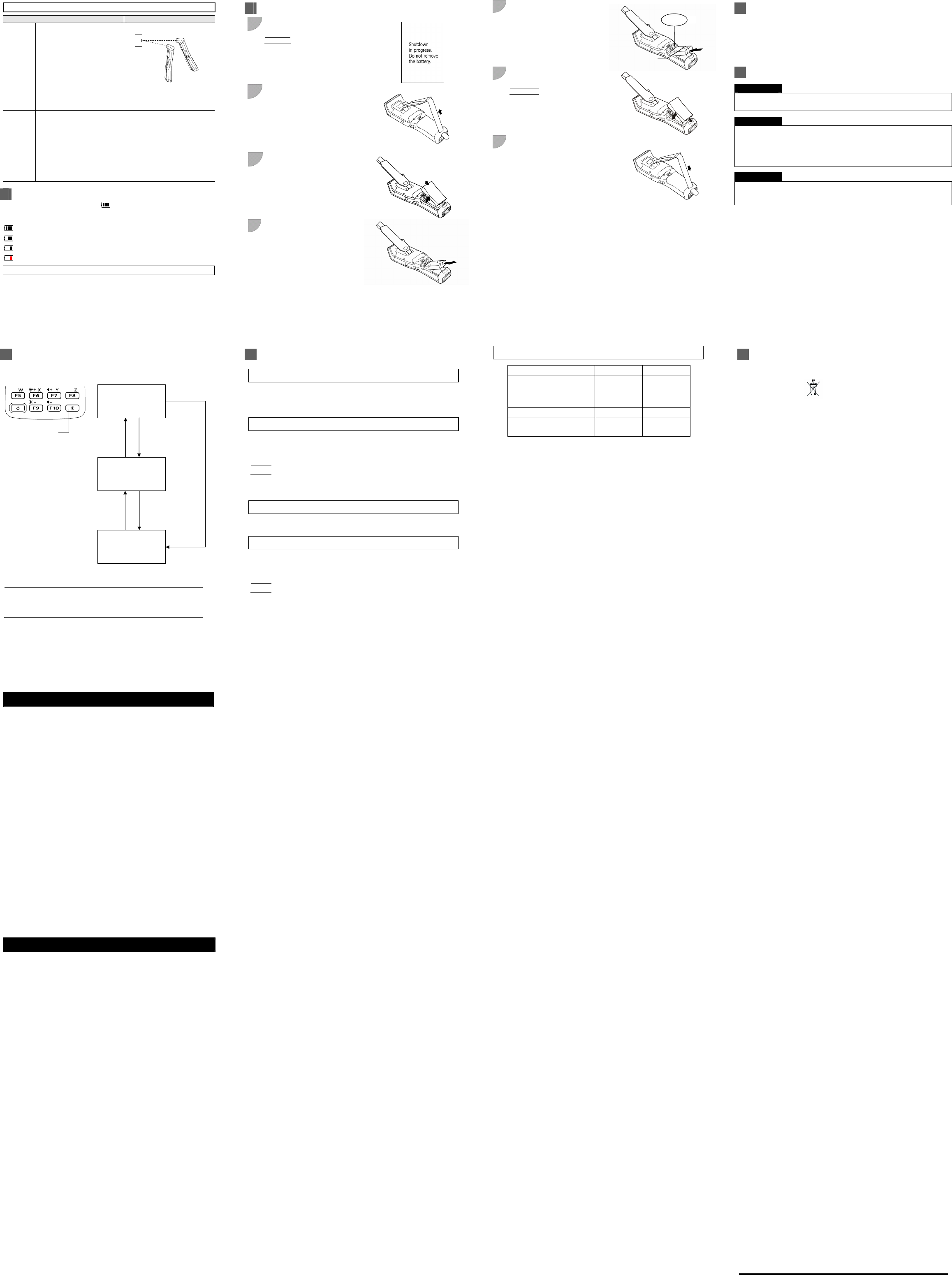
When Unable to Successfully Read Codes
Cause Countermeasure
Specular
reflection
When the light is focused on the printed
surface of the code from directly above,
the HHT may not read the code due to
specular reflection.
Change the HHT scanning angle and try
again.
Distance
from code
Scanning may be unsuccessful if it is
too close to or too far from the HHT
reading window, even when the code is
within the read area.
Move the HHT slowly toward or away
from the code and try again.
Code
surface
curvature
Scanning may be unsuccessful if the
code surface is curved.
Scan the barcode at the center of the
barcode reading window.
Code
surface dirt
Scanning may be unsuccessful if its
surface is dirty. Wipe the dirt from the code and try again.
Code
reading
window dirt
Scanning may be unsuccessful if the
code reading window is dirty.
Blow any dust away with an airbrush, and
then gently wipe the reading window with
a cotton swab or similar soft object.
Direct
sunlight,
ambient light
Code scanning may be adversely
affected by direct sunlight or the
brightness of the surrounding light.
Perform code scanning away from direct
sunlight. Try adjusting the brightness of
the surrounding light when scanning
indoors.
Battery Power Level Indicator
The battery power level can be checked at the icon that displays in the task tray.
The battery power displays in four levels. The battery power level indicator is a guideline to notify the
operator to charge the battery promptly when discharged.
: Sufficient battery power remains
: The battery power is partially depleted. Charge promptly.
: The battery power is almost fully depleted and should be charged immediately.
: The battery power is fully depleted. Charge immediately or replace with a fully charged battery.
Battery Service Life
The battery is a consumable part. And it should be replaced upon the earlier of one year or after being
charged approximately 300 times. The performance of the battery’s lithium-ion battery will deteriorate
gradually with repeated charging and discharging, even during normal use. When the battery operation
time becomes shorter even after charging for the specified length of time, replace the battery with a
new one.
How to Replace the Battery
1
Press the power key to turn OFF the HHT power.
The screen on the right displays.
Point
Do not remove the battery until the power turns
OFF and the screen display clears.
2
Loosen the hand belt.
3
Slide the battery cover lock
and remove the Battery cover.
4 Remove the battery.
5 Load the battery in the direction shown by the
arrow.
6 Close the battery cover and return the battery
cover lock to the original position.
Point
The end of the battery pull tape must not come
out of the edge under the battery cover.
7 Return the hand belt to its original position.
Terminal
Battery pull tape
Using the HHT after Long Non-Use
Data stored in the HHT may be lost or damaged and the calendar clock may stop if the HHT is left
unused for a long period of time.
・Keep a backup copy of important or critical information.
・Reset the calendar clock if it is stopped.
・The battery is also used as a backup power source. You should not remove the battery from the HHT
for at least 2 days until memory backup power is fully charged.
Please refer to the User’s Manual for more information on trouble shooting.
Troubleshooting Guide
Problem The HHT power does not turn ON.
• Make sure that the battery is properly inserted into the HHT.
• Check the battery power level and charge the battery if necessary.
• Wipe any dirt from the battery and HHT terminals.
Problem The HHT cannot be charged.
• Make sure that the HHT Station is being used.
• Make sure that the battery is properly inserted into the HHT.
• Make sure that the HHT has been properly placed on the HHT Station.
The HHT LED will turn red when properly placed on the HHT Station.
• Wipe any dirt from the battery and HHT terminals.
• If the battery in use is an old one that has been repeatedly charged 300 times or more,
or if more than one year has elapsed, replace it with a new one.
Problem The HHT unexpectedly turns OFF
• Make sure that the battery has been fully charged. If not, charge the battery.
• The HHT may be set to auto power OFF. If so, the HHT will automatically turn OFF when it is not used
for the specified period of time.
The auto power OFF setting can only be changed with the user program.
If the HHT cannot be tuned ON even after taking all the above measures, there is a possibility that the
HHT Station is broken. Notify the system administrator.
Refer to the User’s Manual for appropriate measures if an error message is displayed on the HHT
during the operation.
Turning ON/OFF the Backlight
To turn the backlight ON or OFF, hold down backlight key.
− Point − z Time until auto OFF can be set at user programs.
z As opposed to pressing the backlight function enable/disable
key, the backlight function can be enabled or disabled at the
Backlight settings menu.
* Under 1 minute if the HHT is placed on the HHT Station.
Backlight OFF or dim
(backlight function enabled)
Backlight OFF or dim
(backlight function disabled)
Backlight ON
Hold down the
backlight key.
If no key is
pressed for 3
seconds.*
Press any key (except for
the backlight key) or tap
the touch screen.
Hold down the
backlight key.
Hold down the
backlight key
Backlight ke
y
Resetting and Full Resetting
Reset
Reset the HHT in the following cases.
• The HHT makes no response to entry from the touch screen or keys.
• Programs in the HHT malfunction for some unknown reason.
Reset Method
With the HHT power ON, press the reset key combination
(BKSP + Right Trigger + Power).
Then release all keys.
Point
Data stored as a file will not be lost even after resetting.
However, any data currently being edited will be lost.
Full Reset
Perform a full reset if the problem persists even after resetting.
Full Reset Method
With the HHT power ON, press the full reset key combination
(BKSP + SHIFT + Left Trigger + Power) more than 1 sec.
Then release all keys.
Point
When performing full reset, all data including files and settings stored in the RAM will also be
lost and the RAM will revert to the factory default. It is recommended that any important data
be backed up to the “FLASH” folder or to the computer before full reset. When the HHT turns
ON after the data in the RAM is deleted, the HHT starts from the “Initial Setup”.
Memory Contents after Reset/Full Reset
Reset Full Reset
Data in the “FLASH” folder
(on-board FLASH memory)
Data retained Data retained
Data in the "Storage Card" folder
(microSD Card)
Data retained Data retained
Data in other folders Data retained Data erased
Contents of the Registry Data retained Data erased (Note)
Data being edited Data erased Data erased
(Note) If the Registry has been backed up (Refer to “Turning the power OFF after registry back-up”.),
the backed up Registry will be used
Battery Recycling Request
• This product uses a lithium-ion battery that contains scarce, valuable recyclable resources.
We kindly ask for your cooperation in recycling to promote reuse of these resources.
The crossed-out wheeled bin is applicable for EU
member status only.
• Used batteries must not be disposed of as combustibles.
• Contact your nearest local sales office for information on disposal procedures.
• When disposing of used batteries, cover the terminals with vinyl tape to insulate and protect them from
overheating or fire that may be caused by short-circuit.
• Never disassemble or break down the battery.
FCC Regulation (for United States America)
This equipment has been tested and found to comply with the limits for a Class B digital
device, pursuant to Part 15 of the FCC Rules. These limits are designed to provide
reasonable protection against harmful interference in a residential installation. This
equipment generates, uses and can radiate radio frequency energy and, if not installed and
used in accordance with the instructions, may cause harmful interference to radio
communications. However, there is no guarantee that interference will not occur in a
particular installation. If this equipment does cause harmful interference to radio or
television reception, which can be determined by turning the equipment off and on, the user
is encouraged to try to correct the interference by one of the following measures:
• Reorient or relocate the receiving antenna.
• Increase the separation between the equipment and receiver.
• Connect the equipment into an outlet on a circuit different from that to which the receiver is
connected.
• Consult the dealer or an experienced radio/TV technician for help.
FCC WARNING:
Changes or modifications not expressly approved by the party responsible for compliance
could void the user’s authority to operate the equipment.
Note:
This transmitter must not be co-located or operated in conjunction with any other antenna or
transmitter.
This device complies with Part 15 of the FCC Rules. Operation is subject to the following
two conditions: (1) This device may not cause harmful interference, and (2) this device must
accept any interference received, including interference that may cause undesired
operation.
Within the 5.15-5.25 GHz band, U-NII devices will be restricted to indoor operations to
reduce any potential for harmful interference to co-channel mobile-satellite service
operations.
IC Regulation (for Canada)
This Class B digital apparatus complies with Canadian ICES-003.
Cet appareil numérique de la classe B conforme á la norme NMB-003 du Canada.
This device complies with Industry Canada licence-exempt RSS standard(s). Operation is
subject to the following two conditions: (1) this device may not cause interference, and (2)
this device must accept any interference, including interference that may cause undesired
operation of the device.
Le présent appareil est conforme aux CNR d'Industrie Canada applicables aux appareils
radio exempts de licence. L'exploitation est autorisée aux deux conditions suivantes : (1)
l'appareil ne doit pas produire de brouillage, et (2) l'utilisateur de l'appareil doit accepter tout
brouillage radioélectrique subi, même si le brouillage est susceptible d'en compromettre le
fonctionnement.
The device for operation in the band 5150-5250 MHz is only for indoor use to reduce the
potential for harmful interference to co-channel mobile satellite systems.
Les dispositifs fonctionnant dans la bande 5150-5250 MHz sont réservés uniquement pour
une utilisation à l'intérieur afin de réduire les risques de brouillage préjudiciable aux
systèmes de satellites mobiles utilisant les mêmes canaux.
High-power radars are allocated as primary users (i.e. priority users) of the bands
5250-5350 MHz and 5650-5850 MHz and that these radars could cause interference and/or
damage to LE-LAN devices.
Les utilisateurs de radars de haute puissance sont désignés utilisateurs principaux (c.-à-d.,
qu'ils ont la priorité) pour les bandes 5250-5350 MHz et 5650-5850 MHz et que ces radars
pourraient causer du brouillage et/ou des dommages aux dispositifs LAN-EL.
2.4GHz WLAN
For product available in the USA/Canada market, only channel 1-11 can be operated.
Selection of other channels is not possible.
FCC/IC Radiation Exposure Statement
The available scientific evidence does not show that any health problems are associated
with using low power wireless devices. There is no proof, however, that these low power
wireless devices are absolutely safe. Low power Wireless devices emit low levels of radio
frequency energy (RF) in the microwave range while being used. Whereas high levels of RF
can produce health effects (by heating tissue), exposure of low-level RF that does not
produce heating effects causes no known adverse health effects. Many studies of low-level
RF exposures have not found any biological effects. Some studies have suggested that
some biological effects might occur, but such findings have not been confirmed by
additional research. S1635-01 has been tested and found to comply with FCC/IC radiation
exposure limits set forth for an uncontrolled environment and meets the FCC radio
frequency (RF) Exposure Guidelines in Supplement C to OET65 and RSS-102 of the IC
radio frequency (RF) Exposure rules. The maximum SAR levels tested for S1635-01 has
been shown to be 0.056 W/kg at Body.
2-3, Kandatsukasa-cho, Chiyoda-ku, Tokyo, 101-8532, Japan
http://www.necinfrontia.co.jp/english/
November 2011 1st Edition
This manual uses recycled paper.
NEC Infrontia Corporation
0.034W/kg(2.4GHz) and 0.077Wlkg(5GHz) at body.