NIAS And NAPRR Install User Guide V09
User Manual:
Open the PDF directly: View PDF ![]() .
.
Page Count: 49

1 | Page
NIAS Tools – Installation and User Guide
NIAS
NSIP Integration As a Service
NAPLAN Student Registration Data Validation
NAPLAN Results Reporting Data - NAPRR
Installation and User Guide v0.6

2 | Page
NIAS Tools – Installation and User Guide
Version history
Version
Date
Notes
V01
4/07/2017
Initial release
V02
10/07/2017
Added Mac user install information
V03
15/08/2017
Added graphql information
V04
09/10/2017
Added v0.99 updates
V05
27/02/2018
Minor updates
V06
17/07/2018
Added Results Reporting Validation/QA reports
V07
07/08/2018
Added updates to NAPVAL validation
V08
29/08/2018
Added Results Reporting Validation reports
V09
11/09/2018
Added Results Reporting Validation reports

3 | Page
NIAS Tools – Installation and User Guide
Contents'
Section 1 - NSIP Integration As a Service (NIAS) ................................................................................. 4
1.1 What is NIAS? .................................................................................................................... 4
1.2 Installation ......................................................................................................................... 6
1.3 Updating & Removing NIAS Tools ....................................................................................... 7
1.4 Conditions of Data Download ............................................................................................. 7
Section 2 - Validating NAPLAN Student Registration Data Using NAPVAL ........................................... 8
2.1 Running the Validation ............................................................................................................ 8
2.2 NIAS Components ............................................................................................................ 15
2.3 NIAS Validation Schemas .................................................................................................. 17
2.4 Conversion of CSV to XML ................................................................................................ 18
Section 3 - Using NAPRRQL .............................................................................................................. 19
3.1 NAPRRQL Sample data ..................................................................................................... 19
3.2 Loading data files and generating reports ........................................................................ 24
3.3 Report Functionality......................................................................................................... 25
Section 4 - Audit facility ................................................................................................................... 30
4.1 Using the audit facility and generating Mismatches report ............................................... 30
Section 5 – Querying Results and Reporting Data using GraphQL ..................................................... 31
5.1 SIFQL (GraphQL) Data Explorer......................................................................................... 31
5.2 Conducting queries .......................................................................................................... 31
5.3 Sample NAPLAN Data Queries .......................................................................................... 32
5.4 Saving queries .................................................................................................................. 34
Section 6 – NAPLAN Results Reporting Validation and QA Reports .................................................. 35
6.1 Generating Results Validation reports .................................................................................... 35
6.2 QA Reports ............................................................................................................................ 35
6.3 QA\Error_reports .................................................................................................................. 38
6.4 School Reports ....................................................................................................................... 41
6.5 System Reports ...................................................................................................................... 42
6.6 Item Printing .......................................................................................................................... 45
6.7 XML ....................................................................................................................................... 46
6.8 DAC/PNP codes ..................................................................................................................... 47
6.8 Reports available via NAPRRQL user interface ........................................................................ 48
Section 7 Support ............................................................................................................................ 49
7.1 Support ............................................................................................................................ 49

4 | Page
NIAS Tools – Installation and User Guide
!"#$%&'()(*(+!,-(,'$"./0$%&'(12(0(!"/3%#"(4+,1!5(
)6)(780$(%2(+,1!9(
NIAS is a suite of open-source components designed to enable as many different users as possible to
quickly and easily solve issues of system integration using the Australian SIF Data Model for
education. While NIAS includes generic functionality for system integration around SIF, the use of
NIAS documented here is for the processing of data around NAPLAN.
The components in the current release perform the following functions:
• Validation of Student Registration data for NAPLAN
• Reporting of NAPLAN Results and Reporting data
• Facility for user generated queries on Results and Reporting data using GraphQL
• Audit validation between Student Registration data and Results and Reporting data
These tools are provided for the use of Test Administration Authorities (TAA) and jurisdictions
responsible for the upload of NAPLAN Online student registration data to the National Assessment
Platform, and the download and processing of NAPLAN results and reporting datasets from the
Platform.
+,1!(:0$0(;0<%=0$%&'(4+1-;1>5(
The data validation tool allows student registration data files in either .csv or .xml format to be
validated to check data format, that mandatory fields in the files are populated, and that the fields
are valid against the Registration Data Set specifications.
NAPVAL will also convert .csv files to .xml SIF format once the user is satisfied with the validation.
The user loads the student registration file into the interface, and the validation tool will produce a
report of any errors or warnings found, which can be viewed on screen or downloaded. Once the file
is validated, users can be confident in uploading the file to the National Assessment Platform for
student registration.
+1->1+(?"2@<$2(0'=(?"A&/$%'.(4+1-??B>5(
NAPRRQL is a package allowing reporting and browsing of NAPLAN results and reporting data files,
for a particular state, sector or schools, provided as a SIF .xml file from the National Assessment
Platform.
The user loads the results and reporting file, and NAPRRQL will produce a number of reports for a
selected school which can be viewed on screen. The reports interface allow drill down of row data,
as well as generation of .csv reports. The package can also be used on the command line to generate
.csv files for each schools included and for the entire file.
There is also a facility for detailed examination of results data using GraphQL, allowing users to
execute their own queries on the reporting data included in the file.
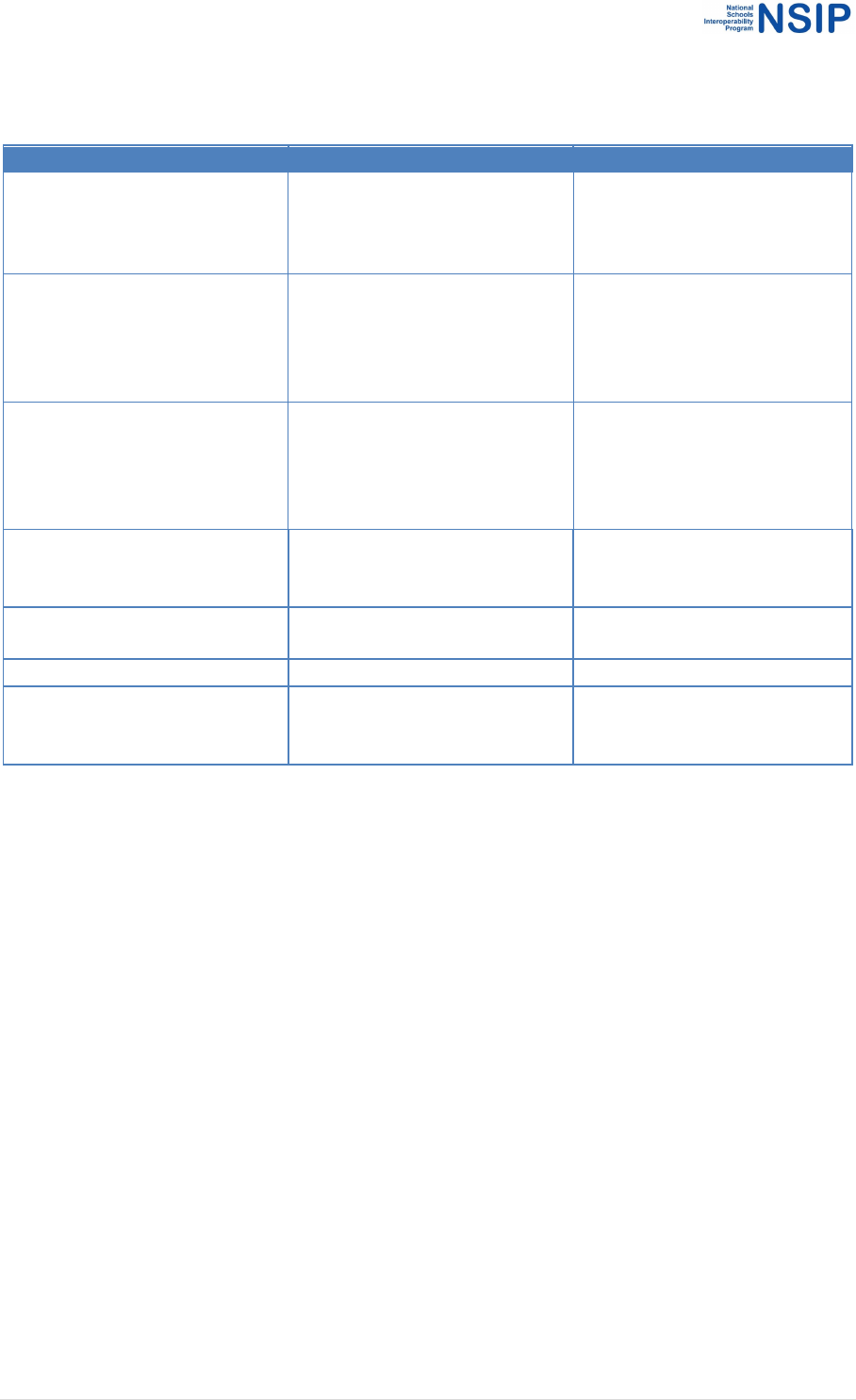
5 | Page
NIAS Tools – Installation and User Guide
A number of other QA and validation tools can be run using NAPRRQL. The use of these is described
in detail further in this document. The table below provides a summary of what is available.
NIAS Validation Tool
Purpose
Refer to
Naprrql.exe – ingest
Ingests results and reporting
data. Overwrites existing data.
A prerequisite to all other
functions.
Section 3
Naprrql.exe –qa
Generates csv files for
validation and checking.
Recommend this is run before
other tools for checking prior
to generating reports.
Section 6
Naprrql.exe – report
Generates reports in csv
format and is prerequisite to
running User Interface to view
NAPLAN Results Reporting
Data
Section 3
Naprrql.exe –itemprint
Generates csv file reporting
item results for each student
against items.
Section 6.6
Naprrql.exe –xml
Re-extracts redacted xml from
Results and reporting dataset
Section 6.7
Naprrql.exe - pnpadd
Adds DAC codes
Section 6.8
Naprrql.exe –version
Displays version of NIAS in use.
Used in providing support for
the tool if required.
N/A
1@=%$(:%CC"/"'#"2(4+1-DEF-5(
NAPCOMP allows comparison between a NAPLAN Student Registration file (in csv format) and a
corresponding Results and Reporting data file received for the same cohort.
The user loads both files into various folders and the executable produces a .txt file which calls out
differences where students appear in only one file and not the other. For example, a student may be
in the registration data file, but not the results and reporting dataset or vice versa.
None of these components have dependencies and can be run independently at any time.
Please note that instructions and screenshots included in this document are created using sample
data which may not reflect realistic scores or results.
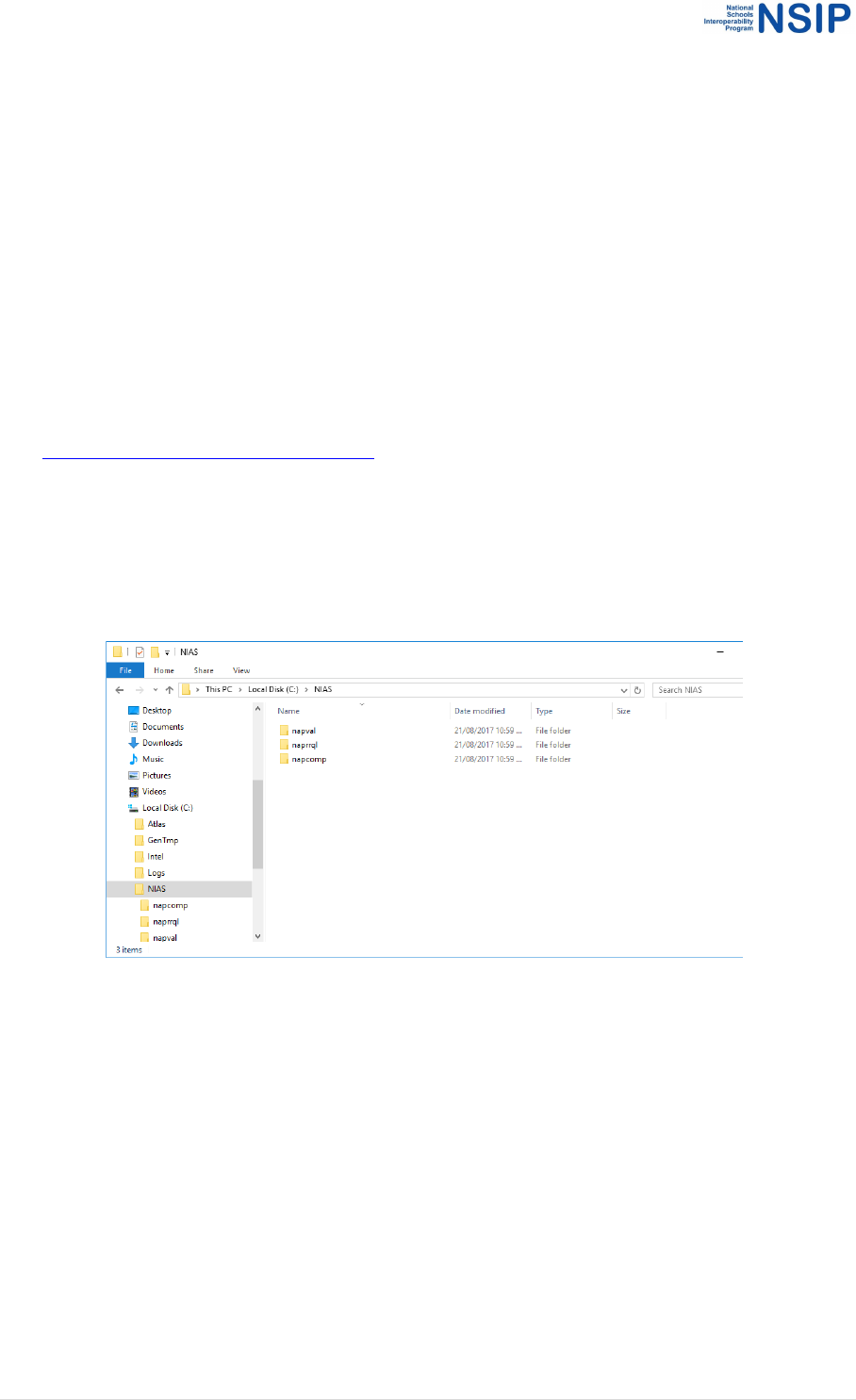
6 | Page
NIAS Tools – Installation and User Guide
)6G ,'2$0<<0$%&'(
Installation of the NIAS tool loads all of the components as described on previous pages.
-/"*/"H@%2%$"2(
NIAS can be installed on Windows (32 or 64-bit), Linux (32 or 64-bit), or Macintosh. For the Windows
installation you will need a Windows PC with the latest version of either Google Chrome or Mozilla
Firefox installed. The Macintosh version works on Chrome, Firefox and Safari.
The NIAS toolset takes up approximately 30MB in hard disk space.
,'2$0<<%'.(C%<"2(
1. Click on the following URL, or enter it in your browser:
https://github.com/nsip/nias2/releases
2. Click on the relevant installation file to download the NIAS tools.
3. Extract the contents of the go-nias.zip file to a suitable high-level folder
e.g.: C:\NIAS
Note: Don’t nest the folder structure too deeply in Windows; this can have an impact on
permissible file name length.
The installation loads 3 folders.
• Napval – enables validation of .csv or .xml files prior to loading into the NAPLAN Online Student
Registration Management system
• Naprrql – converts results and reporting dataset into a number of NAPLAN school reports,
provides tools for querying results and reporting data, and also contains an audit function
• Napcomp—contains an audit function allowing comparison of a NAPLAN Student Registration
Data file against a NAPLAN Results and Reporting file.
Also included in the installation are sample files with which to run the NAPLAN Validation and
the NAPLAN Results and Reporting tool. These are further discussed in the NAPVAL and
NAPRRQL section of this document.

7 | Page
NIAS Tools – Installation and User Guide
)6I(JA=0$%'.(K(?"L&3%'.(+,1!(M&&<2(
The tools can be updated by deleting existing folders and downloading a newer version from
https://github.com/nsip/nias2/releases (Subscribe to this link to be notified of updates to the NIAS
tools.)
)6N(D&'=%$%&'2(&C(:0$0(:&O'<&0=(
Education Services Australia Limited (ESA):
• complies with the Privacy Act 1988 (Cth) to maintain the privacy of personal information
contained within each data extract or report including School Student Summary Report (SSSR)
and Individual Student Report (ISR) (Data) while it is stored on the Assessment platform;
• is unable to control the use of the Data once it has been downloaded from the Assessment
platform.
In order to maintain the privacy of the Data after you have downloaded it, prior to accessing and
downloading the Data, you confirm and agree that:
• you are authorised to access and download the Data;
• your organisation has privacy and security controls in place in order to protect the privacy and
security of the Data; and
• you will take all reasonable steps to ensure that the Data will not be misused, interfered with,
lost, modified or disclosed to unauthorised personnel.
If you do not agree to the above conditions, you must not access and/or download the Data.

8 | Page
NIAS Tools – Installation and User Guide
!"#$%&'(G(*(;0<%=0$%'.(+1->1+(!$@="'$(?".%2$/0$%&'(:0$0(J2%'.(
+1-;1>(
Prior to commencing it is assumed that you have a NAPLAN Student Registration data file in the
structure contained in the Student Registration Data Specifications v 2.0. The file can be .csv or .xml
format. Data files in .csv format can be converted to .xml using this tool.
The main changes to the validation process from earlier versions of NIAS (in accordance with
updates to the Student Registration Data Specifications) are:
• Address Fields are no longer required for the platform, so NIAS will report an error if any
address fields are populated.
o The validation will report an error for fields that are defined in SIF but are out of
scope of the Registration data set, which now includes addresses.
o NIAS is intended for XML conversion as an output for the platform, so extra fields
not defined in the CSV will not get converted to XML and therefore not uploaded to
the platform.
• Visa codes have been updated
Please refer to v2.0 of the specifications for more detail.
G6)(?@''%'.($8"(;0<%=0$%&'(
1. On Windows: To run the validation, navigate to the napval subfolder and double-click on
gonapval.bat. This launches the various components and services of NIAS. On Macintosh and
Linux: start gonapval.sh from the command line.
2. On launch in Windows, gonapval.bat opens a separate command prompt/terminal window for
each of the NAPVAL key executables (napval.exe and nats-streaming-server.exe) and launches
the NAPVAL web UI using your default web browser (Google Chrome and Mozilla Firefox are
supported currently). On Macintosh and Linux, the other executables are launched in the same
terminal window; you will need to access the browser to launch NAPVAL yourself, entering the
address localhost:1325.
Note: If your default web browser is set to IE or another unsupported browser, the UI may not
function correctly.

9 | Page
NIAS Tools – Installation and User Guide
Important: These windows can be minimised but should not be closed whilst running NAPVAL.
Closing these windows terminates that component of the NAPVAL validation tool.

10 | Page
NIAS Tools – Installation and User Guide
3. The NAPVAL Web UI is displayed. Users are asked to confirm privacy policy on first run – click
ACCEPT to continue.
4. Select File and choose a file to be validated from the selection box and click Open, or drop the
file in the input location. A sample file, students.csv, is included with the software distribution in
the NAPVAL folder. NAPVAL validates files that are either CSV or XML file formats.
5. Click on the play button to commence validation.
6. Progress of the validation is displayed on screen. Do not click on the “Download Results as CSV
File” link until all records are validated.

11 | Page
NIAS Tools – Installation and User Guide
7. NAPVAL performs an initial validation, then lists a summary of the first 100 validation issues on
screen.
8. Once file processing is complete, a list of detailed validation results is displayed on screen,
broken up into three areas:
• Validation errors by record order (graph on left)
• Errors by validation type (graph on right)
• Error details table – Errors ordered by original file line number (table at bottom)
9. There is also a Records Manifest which when expanded will display the breakdown of students
records per school. You can use the Manifest to confirm that the uploaded file contains the
expected data.

12 | Page
NIAS Tools – Installation and User Guide
10. To view more detail on the validation errors, use one of the following controls:
• Validation errors by record order (graph on left) or
• Errors by validation type (graph on right)
10.1 Validation errors by record order
• This control allows a user the ability to narrow down the validation errors reported
based on the record order.
• Move the mouse cursor over the column graph – a + symbol will appear. Drag this
to select a section of the file (selected areas are green). Selecting a section will alter
the errors by validation type data displayed and the details below in the errors
ordered by original file line number table.
• As you move the selection window, the system updates the selection of errors
displayed based on your selection.
• To remove any filter on the errors reported, click on reset.

13 | Page
NIAS Tools – Installation and User Guide
10.2 Errors by validation type
• This validation control allows the user to focus on a particular validation type (or
types) by selecting the appropriate bar/s.
• For example, selecting PSI displays only the PSI related errors in the detail table and
record order graphs.
• You can select more than one validation type to combine results (highlighted in
green) by clicking on multiple bars in the graph.

14 | Page
NIAS Tools – Installation and User Guide
10.3 Error details table – Errors ordered by original file line number
• The Error details table displays validation errors detected in the imported file (you
can filter it using the control graphs mentioned above).
• The table describes the original record number, the type (ASL, content, identity),
the field where the error was detected, the error description, and the error severity
(Warning or Error).
11. To export the produced error report, select Download Results as CSV File. You will be able to
open or save the file as appropriate. Error reports use the naming convention of
OriginalFileName_error_report.csv.
12. After you have reviewed and corrected errors in the source files, you can re-load a new version
of the file for review. It is recommended that you refresh the browser if the NAPVAL validation
screen is still active. Go back to File, select the revised file, then repeat the file upload steps as
detailed above.
13. To end NAPVAL processing:
• On Windows, run stopnapval.bat (which will close each terminal window) and close
the web browser, or
• Close each of the terminal windows by clicking the x in the top right corner of each
window and close the web browser.
• On Macintosh and Linux, run stopnapval.sh and close the web browser.
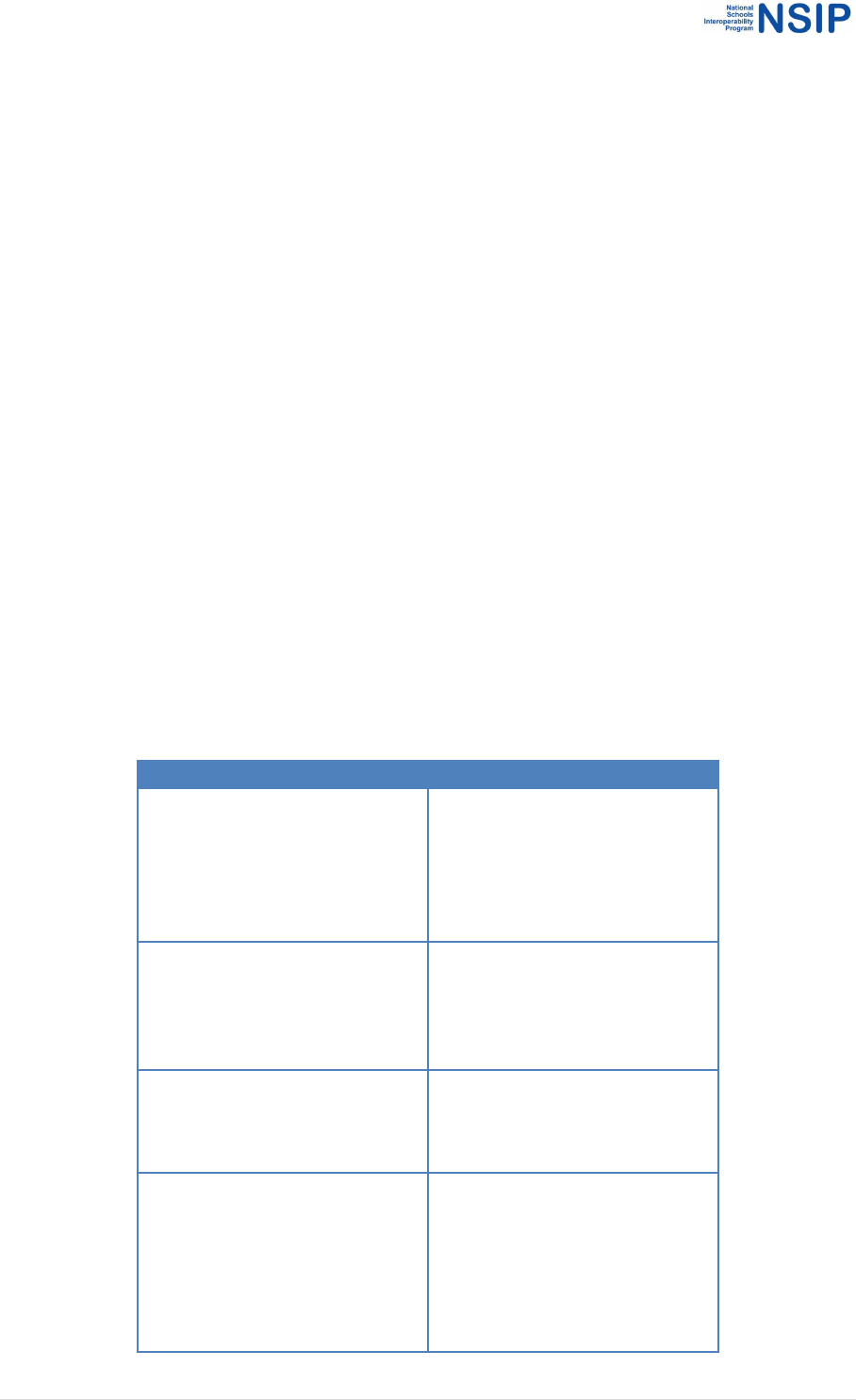
15 | Page
NIAS Tools – Installation and User Guide
G6G(+,1!(D&LA&'"'$2(
NIAS contains a number of validation tools. These validation services can be accessed by setting
variables in the napval.toml configuration file. When you open this file in a text editor, it should look
something like this:
# Baseline year for DOB checks
TestYear = "2016"
# Validations to invoke
# ValidationRoute = ["schema", "local", "id", "dob", "asl"]
ValidationRoute = ["schema", "id", "dob", "asl"]
# Data match fields for matching across schools
StudentMatch = ["FamilyName", "GivenName", "BirthDate"]
# Legal characters for names. NOTE: this is the input to a regular
expression; if hyphens are permitted, leave - as the final character
LegalNameChars = "A-Za-z '-"
# Webserver port
WebServerPort = "1325"
# Number of validation engines
PoolSize = 4
D&'C%.@/0P<"(30/%0P<"2(
NIAS validation variable
Notes
TestYear
Sets the test year during which
assessment is running. Used to
ensure that students’ birth
dates align with their test
levels.
ValidationRoute
Sets the validations to apply –
see table below for details.
Currently validations are not
order-dependent.
StudentMatch
Fields of the student record to
be used for data matching of
records between schools during
the id check.
LegalNameChars
Sets the legal characters for
names. NOTE: this is the input
to a regular expression; if
hyphens are permitted, leave -
as the final character
LegalNameChars = "A-Za-z '-"

16 | Page
NIAS Tools – Installation and User Guide
WebServerPort
Sets the web server port. You
can edit this if the default
conflicts with another service.
NATSPort
Sets the port for the NATS
streaming service (used as the
bus for messages in the
microservice architecture of the
software). You can edit this if
the default conflicts with
another service.
(
;0<%=0$%&'(/&@$"(30<@"2(
NIAS validation variable
Notes
asl
Checks that ASL values are
correct. For NIAS version 1.03,
the ASL values were updated
July 2018. (Note: ASL values can
be updated by modifying values
contained within the
asl_schools.csv file contained
within the napval\schoolslist
folder)
schema
Applies the NAPLAN
registration data set validations
defined in schemas/core.json.
schema2
Applies dependency validation
on NAPLAN registration data
set, as defined in
schemas/core_parent2.json :
ensuring that if one parent 2
value is provided, all of them
are provided.
dob
Apply date of birth validation
according to the setting of
TestYear.
Id
Apply id validation: confirm
that every student has a unique
LocalId per school, a unique PSI
per school, and a unique
LocalId, Family Name, Given
Name, and Birth Date per
school. Any collisions within a
school are reported. It also
detects any students with the
same StudentMatch fields
between schools.
asl
Applies Australian School List
validation: confirms that each

17 | Page
NIAS Tools – Installation and User Guide
ASL Id given for a school in the
registration data exists in the
Australian School List, and is
the identifier for a school in the
correct state (as given in the
student record address).
psi
Apply PSI validation: verifies
the check letter for each
Platform Student Identifier in
the file.
numericvalue
Validates all the numbers with
value constraints in the file:
currently this only applies to
the FTE value, which the service
confirms is a decimal number
between 0 and 1.
local
Applies any validations you
have set in schemas/local.json.
By default this file is not
processed, and the default
local.json file shipped with nias
performs no validation. If you
wish to use local validation,
rename your local validation
file to local.json (more details
below).
G6I(+,1!(;0<%=0$%&'(!#8"L02(
Validation schemas (in JSON format) are used by NIAS to validate that the input files contain the
required mandatory fields and contain valid values. NIAS comes with two validation schemas located
in the schemas folder and an optional third local validation:
1. Core (core.json) – This is the validation schema based on the approved registration data set. It
provides the core validation for mandatory/optional fields and valid values. Core validation is
always applied when validating file contents. Do not modify this file.
2. Core, Parent 2 (core_parent2.json) - This is the validation schema expressing the dependencies
between Parent 2 demographic values in registration data: If one such field is present, all of
them need to be present. Do not modify this file.
3. Local (local.json)- This is an optional extra layer of validation which can be applied in addition to
the core validation. You can edit this file to include local validations as required.
<�<6Q2&'(
The file local.json can supply an optional extra layer of validation in addition to the validation found
in core.json. Typical examples of where extra local validation may be useful include:
1. Making additional fields mandatory (for example a jurisdiction wide identifier)
2. Modifying allowed values (for example removing year level 0)
3. Modifying min/max lengths (for example all jurisdiction identifiers must be 9 characters in
length)

18 | Page
NIAS Tools – Installation and User Guide
The file local.json contains examples of possible local validations which users may seek to implement
including a max length of 10 for home group, max length of 36 for jurisdiction id, and an absolute
length of 8 for TAAId. It also lists TAAId, JurisdictionId and HomeGroup as mandatory fields.
A suitable JSON or text editor is recommended.
R'0P<%'.(<�<(2#8"L02(
NIAS users may seek to apply one or more localised schemas (for example SouthAustralia.json,
SACatholics.json, SAIndependents.json).
To enable your own additional validation schema:
1. In the napval\schemas folder, rename local.json to defaultlocal.json
2. Rename your local validation file to local.json
3. Place it in the schemas folder
4. In the napval.toml file, uncomment the ValidationRoute with “local” included in the variable
arguments, and comment out the default ValidationRoute.
5. Restart NAPVAL and validate your file/s.
Alternatively, you can implement your own validations by directly editing the default local.json file.
G6N(D&'3"/2%&'(&C(D!;($&(SF>(
Once you are happy with the level of validation, you can convert CSV files to SIF XML format.
1. In the NAPVAL tool select File.
2. Choose the relevant CSV file (this file would typically be the file that has been worked on and
validated as required). Select Open.
3. Click the 'Convert this file to XML' link,
4. Save the XML file to an appropriate location. The file will have the same filename as the CSV file
but with an XML file extension.
5. You can convert files as many times as you require.
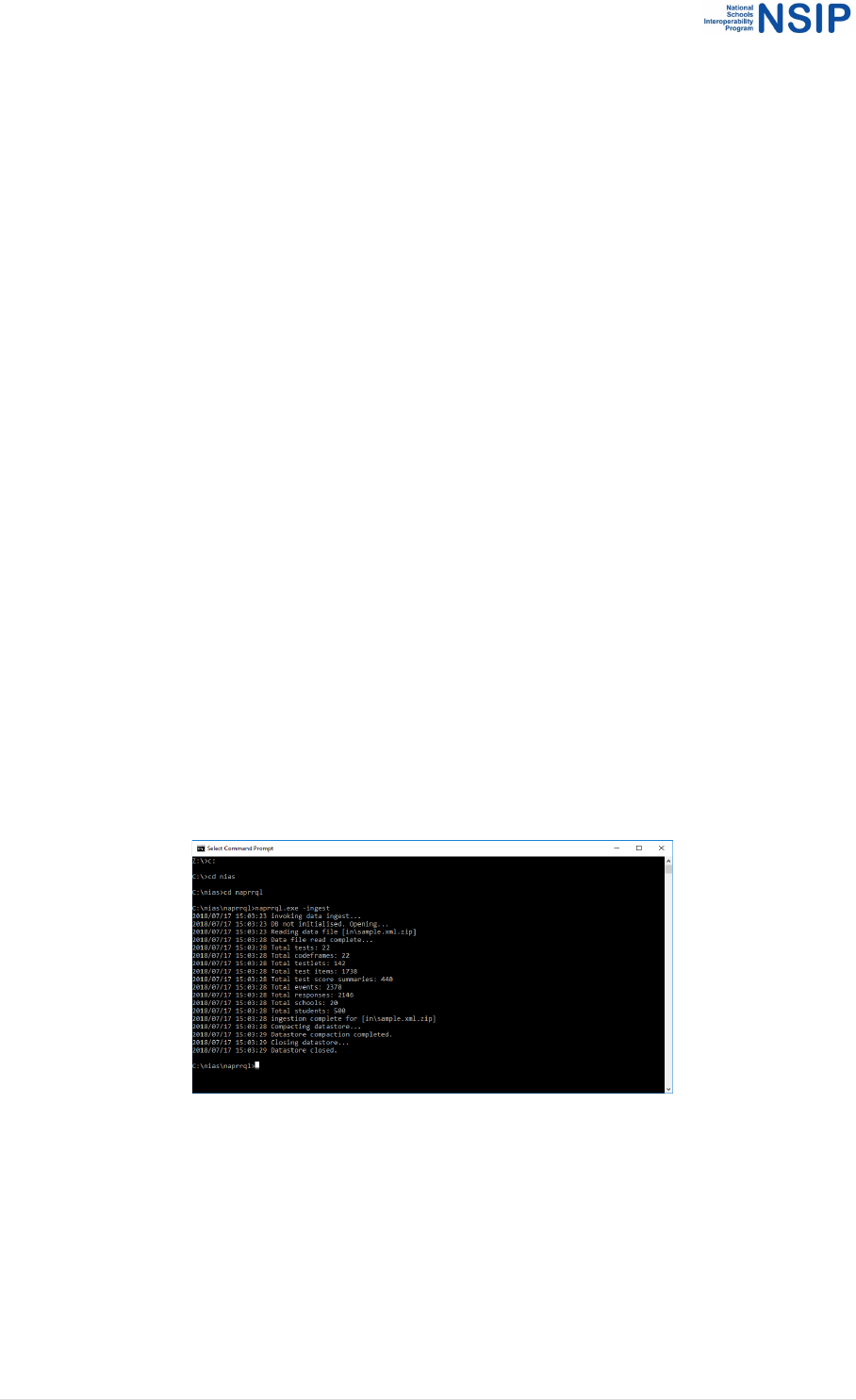
19 | Page
NIAS Tools – Installation and User Guide
!"#$%&'(I(*(J2%'.(+1-??B>(
NAPRRQL comes with a full results reporting dataset sample extract for 4 schools
(master_nap.xml.zip), which is ingested on first running the application. In order to run your own
data received from the National Assessment Platform, substitute this file with your own zipped XML
file; NAPRRQL will read any file suffixed .xml.zip in the \in folder. Please ensure that your own
zipped XML file is not password-protected; you may need to unzip the password-protected file
received from the national assessment platform, and re-zip it without a password.
When the application is run, data is streamed from the data file in the \in folder and processed onto
the reporting sub-system. Report generators are then run to produce .csv extracts of the data in the
\out folder. This contains aggregate reports at the top level for all report types (score summaries,
domain scores, participation and code-frame).
A folder for each school is created under the \out folder, with each subfolder named according to
the ASL Id (ACARA Id) of the school. These folders contain the reports for each school.
The code-frame report is only generated at the top level as it is about the test, not about an
individual school.
I6)(+1-??B>(!0LA<"(=0$0(
1. To run NAPRRQL and populate it from the sample file, navigate to the command prompt and to
the naprrql folder (eg. C:\nias\naprrql).
2. Run naprrql.exe -ingest on Windows, naprrql --ingest on Linux and Macintosh. This launches
the various components and services of NAPRRQL and begins processing of any data files in the
\in folder.
3. The application ingests the data in readiness for generating reports in future steps.
4. Once the ingest is complete, to generate NAPLAN Results Reports in .csv format, run
naprrql.exe -report on Windows, naprrql --report on Linux and Macintosh. This step will
generate an out folder, which will contain sub folders for school_reports and system-reports.
The school_reports folder will be populated with a folder for each school and will contain
individual school reports. The reports generated in the school_reports and system_reports
folders are detailed in sections 6.4 and 6.5 of this document.

20 | Page
NIAS Tools – Installation and User Guide
5. These reports are available as csv files by viewing them in the out folder. Alternatively, they can
be viewed using a web interface. Once the report generation is complete, to run the web
interface, (still at the command prompt) run naprrql.exe on Windows, naprrql on Linux and
Macintosh.
Important: The window can be minimised but should not be closed whilst running NAPRRQL.
Closing the window terminates that component of the NAPRRQL reporting tool.
6. Open your browser (Google Chrome or Mozilla Firefox) and navigate to:
http://localhost:1329/ui

21 | Page
NIAS Tools – Installation and User Guide
7. The NAPLAN Results Reporting Data Web User Interface will display. Click ACCEPT to agree to
the Conditions of Data Use:
8. To begin viewing data, select a school from the search box by typing letters from the school
name or the school ACARA ID and choosing the required school.

22 | Page
NIAS Tools – Installation and User Guide
9. Once a school is selected its School Score Summary will be displayed. As the data is generated,
the Domain Scores, Participation and Codeframe links will activate.
10. To navigate between reports available for the selected school, click on the links displayed below
the school name.
11. Reports can be downloaded in csv format by clicking on the link at the bottom of the report.
12. Clicking on the blue button at the bottom of the screen will open up menus for Help, Privacy
and the Results Reporting Data Set Specification

23 | Page
NIAS Tools – Installation and User Guide
13. To view information about the school displayed click on the button to the right of the
school name
14. Information will display on the left of the screen. Click back on the main screen to return to
NAPRRQL reporting.

24 | Page
NIAS Tools – Installation and User Guide
I6G(>&0=%'.(=0$0(C%<"2(0'=(."'"/0$%'.(/"A&/$2(
Important Note: Because the installation for NAPRRQL includes sample files for testing, it is
important that these files are removed first prior to copying the relevant data files to the folders as
described below.
The NAPRRQL will process any .xml zip file it finds in the folder, which means it will process the
sample file along with any files copied in. This also means that multiple files can be loaded into the
naprrql\in folder and be processed at the one time.
The sample file that must be removed is the master_nap.xml.zip file contained in the folder:
\naprrql\in.
Files and folders in the \naprrql\out folder will be deleted each time the NAPRRQL tool is run so it is
not necessary to delete sample data from here.
Please refer back to section 3.1 NAPRRQL Sample data for screenshots if required.
1. To run NAPRRQL and populate it using data from the National Assessment Platform, ensure
your data file is in .xml format and zipped
2. Copy the file to the naprrql\in folder.
3. Navigate to the installation folder in a console or terminal and run naprrql.exe -ingest on
Windows, naprrql -ingest on Linux and Macintosh. This launches the various components and
services of NAPRRQL and begins processing of data files in the /in folder.
4. The application ingests the data in preparation for reporting. Note that the ingest process only
needs to be done once unless the data changes.
5. Processing the file can take a long time; the result set for a jurisdiction will likely take tens of
minutes, and should be run on the fastest computer you have available.
6. Once the ingest is complete, to generate NAPLAN Results Reports in .csv format, run
naprrql.exe -report on Windows, naprrql --report on Linux and Macintosh.
7. Once the report generation is complete, to run the web interface for NAPLAN Results Reporting
run naprrql.exe on Windows, naprrql on Linux and Macintosh. Alternatively, the csv files can
be viewed in the out folder.
8. Important: The window can be minimised but should not be closed whilst running NAPRRQL.
Closing the window terminates that component of the NAPRRQL reporting tool.
9. Open your browser (Google Chrome or Mozilla Firefox) and navigate to:
http://localhost:1329/ui
10. The NAPLAN Results Reporting Data Web User Interface will display.
11. To begin viewing data, select a school from the search box by typing letters from the school
name or the school ACARA ID and choosing the required school.
12. Navigation of the available reports is explained in the following pages.
Note: Year 3 Writing data is currently included in the sample file; however the national assessment
platform will not be used to deliver Year 3 Writing, so it will not be outputting Year 3 Writing results
in SIF .xml format. Future functionality will enable Year 3 writing data from existing contractors to
be included as an input to the NAPRRQL program, as a separate file in its native format.

25 | Page
NIAS Tools – Installation and User Guide
I6I(?"A&/$(T@'#$%&'0<%$U(
!#8&&<(!#&/"(!@LL0/U(?"A&/$(
Select this report by clicking on the SCORE tab below the school name.
By default all domains for all year levels will be displayed. This can be filtered by Year Level by
choosing the appropriate year level radio button at the top of the report.
The displayed report can be exported by clicking on the link at the bottom of the report
To view extended data for any particular row, click on the required row. A screen displaying further
data graphically will be displayed. By hovering the mouse over the data points on the graph the
values will display.
Click CLOSE to return to the previous screen.

26 | Page
NIAS Tools – Installation and User Guide
!$@="'$(:&L0%'(!#&/"2(?"A&/$(
Select the required school. To access this report, click on the DOMAIN SCORES tab below the school
name.
By default, all domains for all year levels will be displayed. This can be filtered by Year Level and/or
Domain by choosing the appropriate radio buttons.
To view extended data for any particular row, click on the required row. A screen displaying further
data graphically will be displayed.

27 | Page
NIAS Tools – Installation and User Guide
Click CLOSE to return to the previous screen.

28 | Page
NIAS Tools – Installation and User Guide
!$@="'$(-0/$%#%A0$%&'(?"A&/$(
Select the required school. To access this report, click on the PARTICIPATION tab below the school
name.
By default, all domains for all year levels will be displayed. This can be filtered by Year Level by
choosing the appropriate radio buttons.
Participation codes other than P (present) are highlighted for easy identification on screen.
Click to view further data for a particular row. A pop up screen will display information about the
student, the school, each test, participation codes and other events such as exemptions or
disruptions.
Click CLOSE to return to the previous screen.

29 | Page
NIAS Tools – Installation and User Guide
D&="C/0L"(?"A&/$(
Select this report by clicking on the CODEFRAME tab below the school name.
By default, the NAPLAN Codeframe Report will display test items for all domains for all year levels.
This can be filtered by Year Level and/or Domain by choosing the appropriate radio buttons at the
top of the report.
Click to view further data for a particular row. A pop up screen displaying information about the test
and testlet associated with the selected test item will display. Links to Exemplar and Content are
also available on this page.
Click CLOSE to return to the previous screen.

30 | Page
NIAS Tools – Installation and User Guide
!"#$%&'(N(*(1@=%$(C0#%<%$U(
The NAPLAN Results Reporting data tool has a facility by which a NAPLAN Registration data file can
be compared with an NAPLAN Online Results file to check for records which may be unique to each
file. It compares a CSV file of Student Registration records (located in the Napcomp\in\registration
folder) with the student records in the NAPLAN Online results XML file contained in
the Napcomp\in\results folder, and detects which students appear only in one or the other file.
The comparison runs in two passes.
• First, records in the two files which have the same Platform Identifier (PSI) are eliminated.
(For the comparison to run efficiently, users should endeavour to download from the
Student Registration Management system a CSV file containing all student records, and
includes their allocated PSIs.)
• Second, all remaining records from the two files are compared according to fields they have
in common. The fields are specified in the naprr.toml file, under the key MatchAttributes,
which contains a list of field names from the xml.RegistrationRecord struct.
So MatchAttributes = ["FamilyName", "GivenName"], for instance, will compare the
remaining records according to their family name and given name.
N6)( J2%'.($8"(0@=%$(C0#%<%$U(0'=(."'"/0$%'.(F%2L0$#8"2(/"A&/$(
1. To run the NAPRRQL audit tool, copy the required registration data file (xxx.csv) into the
folder: napcomp\in\registration
2. The Results (xxx.XML) file should be in the napcomp\in\results folder.
3. Navigate to the napcomp folder in a console or terminal and run napcomp.exe. This
launches the various components and services of NAPRRQL and begins the comparison
of the csv and xml files.
4. Once the comparison is complete, the mismatches are output to csv files in the
napcomp\out folder.
• The file RegisteredButNotInResults.csv contains a listing of the students found to be
unique to the NAPLAN Registration file (PSI, user-defined key, and RefId) but not in
the Results and Reporting file
• The file ResultsButNotInRegister.csv contains a listing of all the student records
unique to the Results & Reporting file, but not in the Student Registration Results.
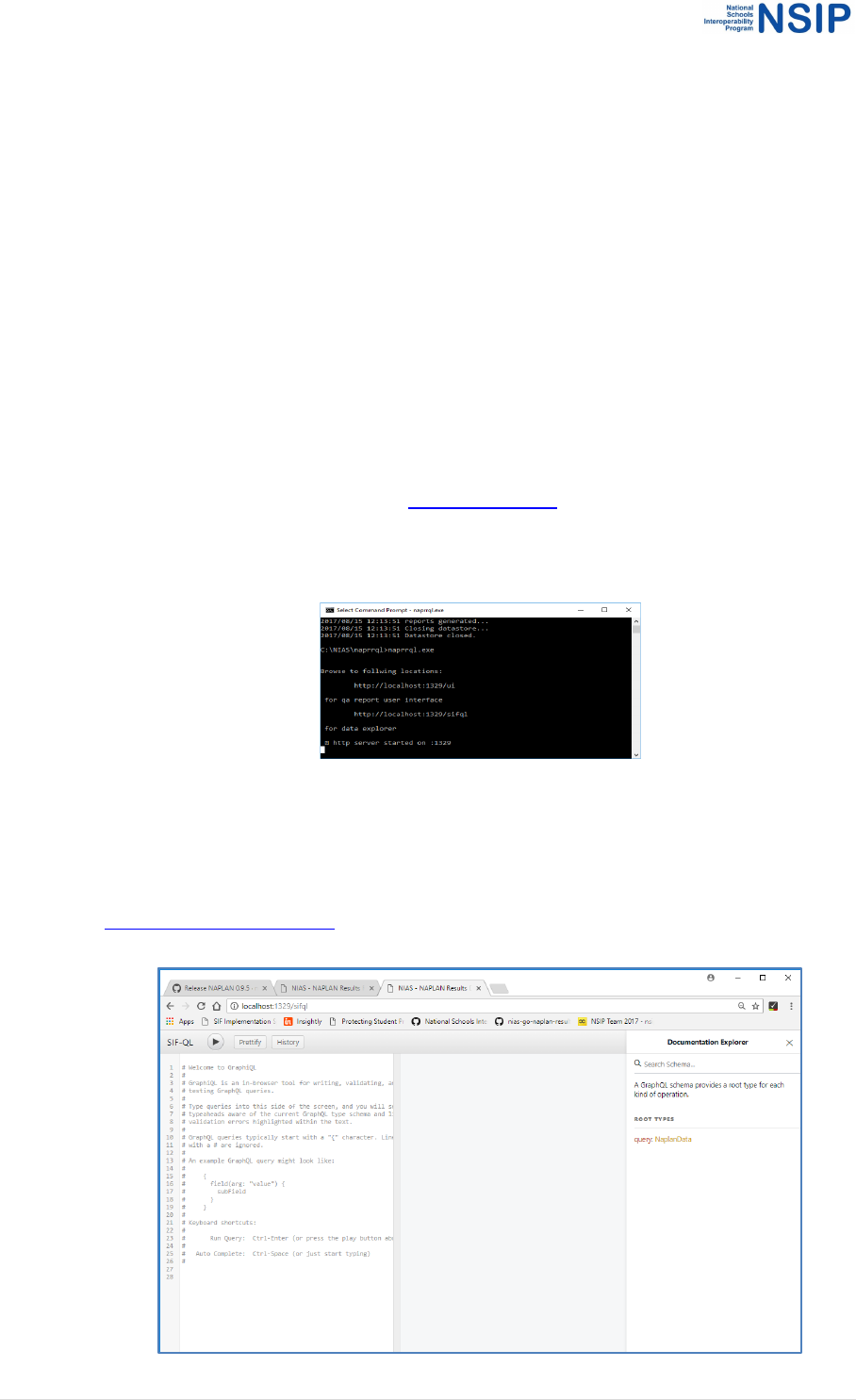
31 | Page
NIAS Tools – Installation and User Guide
!"#$%&'(V(W(B@"/U%'.(?"2@<$2(0'=(?"A&/$%'.(:0$0(@2%'.(X/0A8B>(
V6)(!,TB>(4X/0A8B>5(:0$0(RYA<&/"/(
NAPRRQL includes an instance of the GraphQL data explorer interface. This allows you to make
queries against the underlying data-store in accordance with the SIF Schema for NAPLAN results
reporting.
The full set of queries and the data elements they return is set out in the Documentation Explorer
area of the data explorer user interface, a key feature is that whilst queries conform to the schema
you are free to request only the fields you are interested in rather than having to receive the whole
data objects.
V6G(D&'=@#$%'.(H@"/%"2(
1. To run the NAPRRQL tool, you must have previously run the data ingest with your
Results and Reporting Dataset. (see Section 3.1 step 2)
2. Navigate to the command prompt
3. Navigate to the naprrql folder (e.g. C:\NIAS\naprrql)
4. Run naprrql.exe on Windows, naprrql on Linux and Macintosh
Important: The window can be minimised but should not be closed whilst running
NAPRRQL. Closing the window terminates that component of the NAPRRQL reporting
tool.
5. Open your browser (Google Chrome or Mozilla Firefox) and navigate to:
http://localhost:1329/sifql
6. The following will display in the browser:

32 | Page
NIAS Tools – Installation and User Guide
7. On your first visit to the data-explorer interface it contains a set of comments which can
be safely deleted.
Constructing queries within the interface is straightforward, but here are some samples
to introduce you to the mechanism.
These sample queries assume naprrql is running on its default host:port combination
(localhost:1329), but if you click on the queries when naprrql is running you should see
the queries in the explorer interface, just click on the Play button in the toolbar to run
them.
Once step 5 is complete, to open the sample queries Ctrl-click on the links below or copy
and paste into a browser.
V6I(!0LA<"(+1->1+(:0$0(B@"/%"2(
+1-(M"2$2(
http://localhost:1329/sifql?query=query%20NAPTests%20%7B%0A%09tests%20%7B%0A%09%20%2
0TestID%0A%20%20%20%20TestContent%20%7B%0A%20%20%20%20%20%20LocalId%0A%20%20
%20%20%20%20TestName%0A%20%20%20%20%20%20TestLevel%0A%20%20%20%20%20%20Test
Domain%0A%20%20%20%20%20%20TestYear%0A%20%20%20%20%20%20StagesCount%0A%20%2
0%20%20%20%20TestType%0A%20%20%20%20%7D%0A%09%7D%0A%7D%0A&operationName=N
APTests
+1-(M"2$<"$2(
http://localhost:1329/sifql?query=query%20NAPTestlets%20%7B%0A%20%20testlets%20%7B%0A%
20%20%20%20TestletContent%20%7B%0A%20%20%20%20%20%20LocalId%0A%20%20%20%20%2
0%20NAPTestLocalId%0A%20%20%20%20%20%20TestletName%0A%20%20%20%20%20%20Node%
0A%20%20%20%20%20%20LocationInStage%0A%20%20%20%20%20%20TestletMaximumScore%0
A%20%20%20%20%7D%0A%20%20%20%20TestItemList%20%7B%0A%20%20%20%20%20%20TestIt
em%20%7B%0A%20%20%20%20%20%20%20%20TestItemLocalId%0A%20%20%20%20%20%20%20
%20SequenceNumber%0A%20%20%20%20%20%20%7D%0A%20%20%20%20%7D%0A%20%20%7D
%0A%7D%0A&operationName=NAPTestlets
+1-(M"2$,$"L2(
http://localhost:1329/sifql?query=query%20NAPTestItems%20%7B%0A%20%20testitems%
20%7B%0A%20%20%20%20TestItemContent%20%7B%0A%20%20%20%20%20%20NAP
TestItemLocalId%0A%20%20%20%20%20%20ItemName%0A%20%20%20%20%20%20It
emType%0A%20%20%20%20%20%20Subdomain%0A%20%20%20%20%20%20WritingG
enre%0A%20%20%20%20%20%20ItemDescriptor%0A%20%20%20%20%20%20Released
Status%0A%20%20%20%20%20%20MarkingType%0A%20%20%20%20%20%20MultipleC
hoiceOptionCount%0A%20%20%20%20%20%20CorrectAnswer%0A%20%20%20%20%20
%20MaximumScore%0A%20%20%20%20%20%20ItemDifficulty%0A%20%20%20%20%20
%20ItemDifficultyLogit5%0A%20%20%20%20%20%20ItemDifficultyLogit62%0A%20%20%
20%20%20%20ItemDifficultyLogit5SE%0A%20%20%20%20%20%20ItemDifficultyLogit62S
E%0A%20%20%20%20%20%20ItemProficiencyBand%0A%20%20%20%20%20%20ItemPr

33 | Page
NIAS Tools – Installation and User Guide
oficiencyLevel%0A%20%20%20%20%20%20ExemplarURL%0A%20%20%20%20%7D%0A
%20%20%7D%0A%7D%0A&operationName=NAPTestItems
!#&/"(!@LL0/%"2(
http://localhost:1329/sifql?query=query%20NAPScoreSummaries%20%7B%0A%20%20score_summ
aries%20%7B%0A%20%20%20%20SummaryID%0A%20%20%20%20SchoolInfoRefId%0A%20%20%20
%20SchoolACARAId%0A%20%20%20%20NAPTestRefId%0A%20%20%20%20NAPTestLocalId%0A%20
%20%20%20DomainNationalAverage%0A%20%20%20%20DomainSchoolAverage%0A%20%20%20%
20DomainJurisdictionAverage%0A%20%20%20%20DomainTopNational60Percent%0A%20%20%20%
20DomainBottomNational60Percent%0A%20%20%7D%0A%7D%0A&operationName=NAPScoreSum
maries
!$@="'$2(
http://localhost:1329/sifql?query=query%20NAPStudents%20%7B%0A%20%20students%2
0%7B%0A%20%20%20%20RefId%0A%20%20%20%20LocalId%0A%20%20%20%20State
ProvinceId%0A%20%20%20%20FamilyName%0A%20%20%20%20GivenName%0A%20%
20%20%20MiddleName%0A%20%20%20%20PreferredName%0A%20%20%20%20Indige
nousStatus%0A%20%20%20%20Sex%0A%20%20%20%20BirthDate%0A%20%20%20%2
0CountryOfBirth%0A%20%20%20%20StudentLOTE%0A%20%20%20%20VisaCode%0A%
20%20%20%20LBOTE%0A%20%20%20%20AddressLine1%0A%20%20%20%20AddressL
ine2%0A%20%20%20%20Locality%0A%20%20%20%20StateTerritory%0A%20%20%20%
20Postcode%0A%20%20%20%20SchoolLocalId%0A%20%20%20%20YearLevel%0A%20
%20%20%20FTE%0A%20%20%20%20Parent1LOTE%0A%20%20%20%20Parent2LOTE
%0A%20%20%20%20Parent1Occupation%0A%20%20%20%20Parent2Occupation%0A%2
0%20%20%20Parent1SchoolEducation%0A%20%20%20%20Parent2SchoolEducation%0A
%20%20%20%20Parent1NonSchoolEducation%0A%20%20%20%20Parent2NonSchoolEd
ucation%0A%20%20%20%20LocalCampusId%0A%20%20%20%20ASLSchoolId%0A%20
%20%20%20TestLevel%0A%20%20%20%20Homegroup%0A%20%20%20%20ClassGrou
p%0A%20%20%20%20MainSchoolFlag%0A%20%20%20%20FFPOS%0A%20%20%20%2
0ReportingSchoolId%0A%20%20%20%20OtherSchoolId%0A%20%20%20%20EducationS
upport%0A%20%20%20%20HomeSchooledStudent%0A%20%20%20%20Sensitive%0A%2
0%20%20%20OfflineDelivery%0A%20%20%7D%0A%7D%0A&operationName=NAPStude
nts
!#8&&<(PU(!#8&&<(B@"/%"2(
These queries return rich datasets for a single school, or for multiple schools. These queries make
use of the Variables area of the UI. Select school(s) by passing the ACAR Id (ASL Id) of the school(s)
required for the report. The variable AcaraIDs is an array that can contain one or more AcaraIds to
identify the selected schools.
:&L0%'(!#&/"2(
http://localhost:1329/sifql?query=query%20schoolDomianScores(%24acaraIDs%3A%20%5BString%5
D)%20%7B%0A%20%20domain_scores_report_by_school(acaraIDs%3A%20%24acaraIDs)%20%7B%0
A%20%20%20%20Test%20%7B%0A%20%20%20%20%20%20TestContent%20%7B%0A%20%20%20
%20%20%20%20%20TestName%0A%20%20%20%20%20%20%20%20TestYear%0A%20%20%20%20
%20%20%20%20TestLevel%0A%20%20%20%20%20%20%20%20TestDomain%0A%20%20%20%20%
20%20%20%20StagesCount%0A%20%20%20%20%20%20%7D%0A%20%20%20%20%7D%0A%20%2
0%20%20Response%20%7B%0A%20%20%20%20%20%20ReportExclusionFlag%0A%20%20%20%20

34 | Page
NIAS Tools – Installation and User Guide
%20%20CalibrationSampleFlag%0A%20%20%20%20%20%20EquatingSampleFlag%0A%20%20%20%
20%20%20PathTakenForDomain%0A%20%20%20%20%20%20ParallelTest%0A%20%20%20%20%20
%20PSI%0A%20%20%20%20%20%20DomainScore%20%7B%0A%20%20%20%20%20%20%20%20Ra
wScore%0A%20%20%20%20%20%20%20%20ScaledScoreValue%0A%20%20%20%20%20%20%20%2
0ScaledScoreLogitValue%0A%20%20%20%20%20%20%20%20ScaledScoreStandardError%0A%20%2
0%20%20%20%20%20%20ScaledScoreLogitStandardError%0A%20%20%20%20%20%20%20%20Stud
entDomainBand%0A%20%20%20%20%20%20%20%20StudentProficiency%0A%20%20%20%20%20
%20%7D%0A%20%20%20%20%7D%0A%20%20%7D%0A%7D%0A&operationName=schoolDomianSc
ores
-0/$%#%A0$%&'(?"A&/$(4H@"/%"2($O&(2#8&&<25(
http://localhost:1329/sifql?query=query%20schoolParticipation(%24acaraIDs%3A%20%5BString%5D
)%20%7B%0A%20%20participation_report_by_school(acaraIDs%3A%20%24acaraIDs)%20%7B%0A%
20%20%20%20School%20%7B%0A%20%20%20%20%20%20LocalId%0A%20%20%20%20%20%20AC
ARAId%0A%20%20%20%20%20%20SchoolName%0A%20%20%20%20%20%20SchoolDistrict%0A%2
0%20%20%20%7D%0A%20%20%20%20Student%20%7B%0A%20%20%20%20%20%20YearLevel%0A
%20%20%20%20%20%20GivenName%0A%20%20%20%20%20%20FamilyName%0A%20%20%20%2
0%7D%0A%20%20%20%20Summary%20%7B%0A%20%20%20%20%20%20Domain%0A%20%20%20
%20%20%20ParticipationCode%0A%20%20%20%20%7D%0A%20%20%7D%0A%7D%0A&variables=
%7B%0A%20%20%22acaraIDs%22%3A%20%5B%0A%20%20%20%20%2249360%22%2C%20%22494
53%22%0A%20%20%5D%0A%7D&operationName=schoolParticipation
V6N( !03%'.(H@"/%"2(
Note that if you find a query helpful and want to use it to produce csv reports simply save the query
into a text file with a '.gql' extension in one of the template directories; /school_templates for
queries that search by school, and /system_templates for generic data queries.
Once templates are saved in these folders re-running naprrql with the -report flag will use those
queries to generate report .csv files based on the queries in the /out folder.
(

35 | Page
NIAS Tools – Installation and User Guide
!"#$%&'(Z(W(+1->1+(?"2@<$2(?"A&/$%'.(;0<%=0$%&'(0'=(B1(?"A&/$2(
NIAS produces a number of reports for validation of the results and reporting dataset. The tables in
section 6.2 describe these reports.
Z6)(X"'"/0$%'.(?"2@<$2(;0<%=0$%&'(/"A&/$2(
1. The data ingest step must have previously been completed. (See section 3.2 Step 3 if
required). Navigate to the naprrql folder (e.g. C:\NIAS\naprrql)
2. Run naprrql.exe -qa on Windows, naprrql –qa on Linux and Macintosh.
3. This launches the various components and services of NAPRRQL, creates a qa folder in
the out folder and generates the files listed below:
Z6G(B1(?"A&/$2(
itemWritingPrinting.csv
Purpose
• Reports one row of response data per student per test item
presented within a NAPLAN test for the Writing domain only
• Detailed information which can be used for ingest into data
analysis systems
What to expect
• Very large report
• Includes a column for each subscore
Look out for
orphanEvents.csv
Purpose
• Reports any NAPStudentEvents whose corresponding school
does not have a SchoolInfo object in the data set (no details
have been provided about the school, or the school does not
exist)
What to expect
• Ideally this report should be empty
Look out for
• Any entry in this report needs to be investigated
orphanScoreSummaries.csv
Purpose
• Reports any score summaries whose corresponding school does
not have a SchoolInfo object in the data set (no details have
been provided about the school, or the school does not exist)
What to expect
• Ideally this report should be empty
Look out for
• Any entry in this report needs to be investigated
orphanStudents.csv
Purpose
• Reports any students whose corresponding school does not
have a SchoolInfo object in the data set (no details have been
provided about the school, or the school does not exist)
What to expect
• Ideally this report should be empty
Look out for
• Any entry in this report needs to be investigated

36 | Page
NIAS Tools – Installation and User Guide
qaCodeframeCheck.csv
Purpose
• Reports all tests, testlets and items referenced in responses that
are not included in the Codeframe
What to expect
• Ideally this report should be empty
Look out for
• Tests / Testlets / TestItems should not be responded to if they
are not part of the codeframe: any entry in this report needs to
be investigated
qaSchools.csv
Purpose
• Reports one row per school, summary of school information as
well as data from student registration information and results
information
• Includes total registered students and summary of student
count by Year level
• Includes total test attempts by year level and domain
• Includes counts of students by participation status
• Includes count of disruptions
What to expect
• All schools for the sector should be listed
• Can check response counts against expected students
registered per test level
Look out for
• Discrepancies between number of students registered at each
year level for each test domain; reasonable number of students
exempt, absent, experiencing disruptions etc.
systemCodeframe.csv
Purpose
• Reports all Items against Testlets and Tests in the Codeframe
• Includes Item difficulty, correct answer, item type
• Detailed information which can be used for ingest into data
analysis systems
What to expect
• Large report
• One row for every Item in Codeframe
Look out for
systemGuidCheck.csv
Purpose
• Reports any GUID that references the wrong kind of object, or
doesn’t reference any object included in the data set
What to expect
• Ideally this report should be empty
Look out for
• If any data appears, report will show the correct kind of object
the GUID should point to. Any entry in this report needs to be
investigated.
systemResponses.csv
Purpose
• Reports one row for every student per school registered for a
test domain, along with information on their response if
available
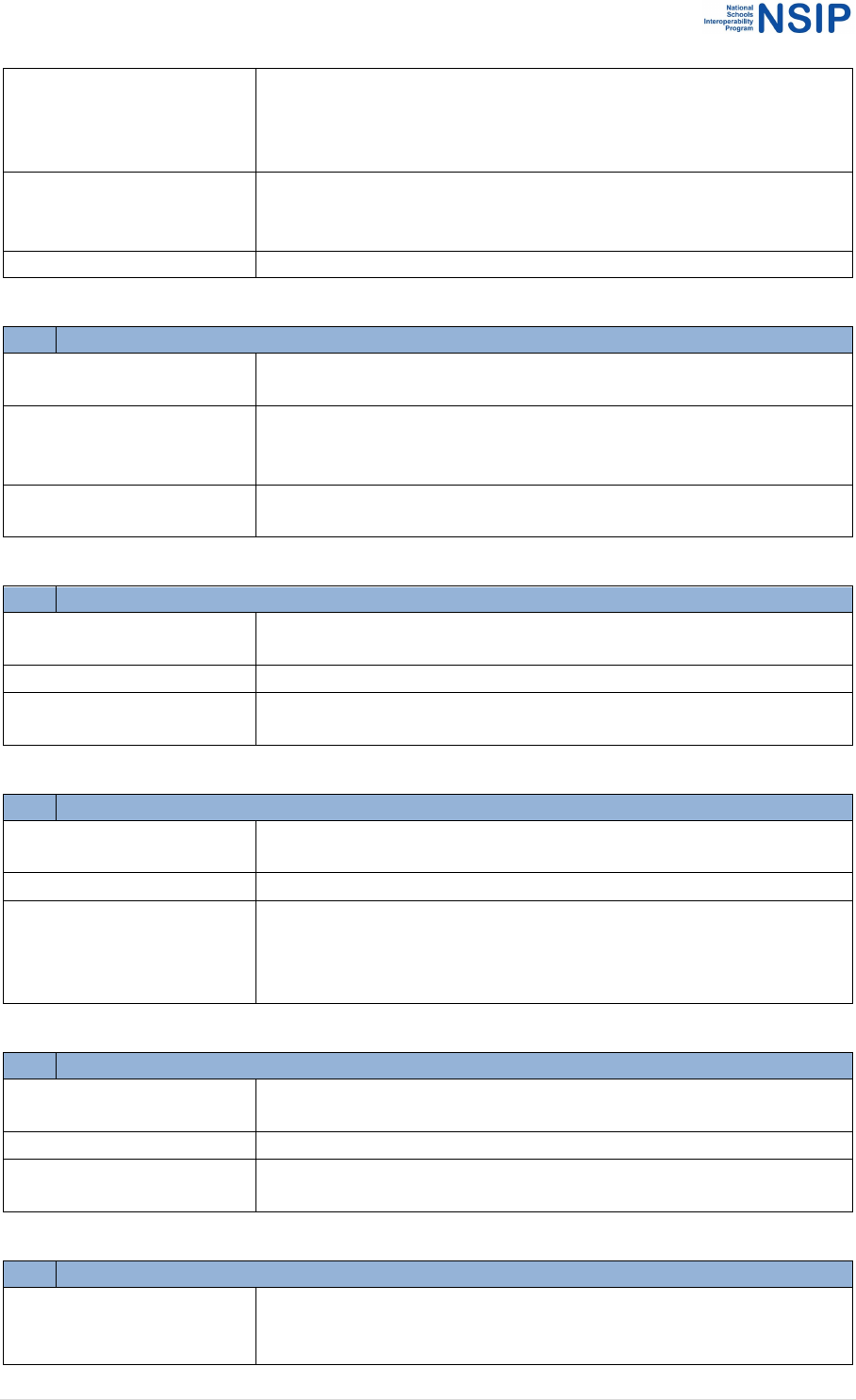
37 | Page
NIAS Tools – Installation and User Guide
• Includes participation code, path taken for domain and raw
score
• Detailed information which can be used for ingest into data
analysis systems
What to expect
• Very large report
• Will include a row for every student registration for all tests, but
not all rows will contain responses
Look out for
systemScoreSummaries.csv
Purpose
• Reports a row for every score summary included in the data set,
sorted by school, domain and year level
What to expect
• Use to check expected year levels
• 2017/18 writing may be included more than once, as score
summaries are per test rather than test domain
Look out for
• Any school without an entry for a domain–year level pair (other
than Yr 3 Writing)
systemExtraneousCharactersStudents.csv
Purpose
• Reports a row for every student whose name contains a
character other than a letter, an apostrophe, a hyphen, or space
What to expect
• Ideally this report should be empty
Look out for
• Check for any students whose names may cause SSSR report to
crash
systemStudentEventAcaraIdDiscrepancies.csv
Purpose
• Reports a row for every test administered at a different school
from where the student was enrolled
What to expect
• Ideally this report should be empty
Look out for
• Check for any students whose school of enrolment and school
administering the test conflict. If a student has been registered
against two schools, the first school of registration will be used
as the control.
systemStudentTestYearLevelDiscrepancies.csv
Purpose
• Reports a row for every test administered at a different test
level from the year level that the student was enrolled in
What to expect
• Ideally this report should be empty
Look out for
• Check for any students whose year level conflicts with the test
level they were administered.
systemMissingTestlets.csv
Purpose
• Reports a row for every student response set with a
participation status of P, which containing less testlets
(according to the ParallelTest field of the student response set

38 | Page
NIAS Tools – Installation and User Guide
object) than are expected for the given test level and test
domain. (For 2018, these are: three for Reading and Spelling;
three for Numeracy Yrs 3 and 5; four for Numeracy Yrs 7 and 9;
one form Grammar & Punctuation and Writing.)
What to expect
• Ideally this report should be empty
Look out for
• Check for any students that have not been presented the full
count of testlets expected. Check the test disruptions and total
lapsed time for the test event, as potential explanations.
Z6I(B1[R//&/\/"A&/$2((
Reports are generated in this folder as a result of using the -qa option in NIAS
itemExpectedResponses.csv
Purpose
• Reports one row per student per test
• Presently up to 3 Testlets per test
• Lists the number of items per testlet that a student is expected
to have answered (according to the codeframe), the number of
correct/incorrect/not attempted and not presented items in
that testlet; and any discrepancies between the number of
items expected and referenced in the response
• Accounts for any cases where all item responses in the testlet
are missing. To highlight these the report injects a dummy
“empty testlet report” item response into the testlet which is
displayed in the report error. Any students with partial results
in their PRD will be found.
What to expect
• A row per student response per test
• At least one testlet per test populated
Look out for
• No items in the Not In Path category
• Listings of discrepancies (“Expected not found, Found not
expected”) to be empty square brackets (“[]”)
• Number of expected items per testlet to equal the
correct/incorrect/not attempt/not presented items per testlet
systemItemCounts.csv
Purpose
• Reports the number of times an item is in a response at all
What to expect
• A row for every item in the codeframe
Look out for
• High counts for substitute items
• Zero counts for any item
systemObjectFrequency.csv
Purpose
• Reports for every student the number of events they have
recorded, the number of events with participation status P/R/S
(Participated/Refused/Sanctioned Abandonment)—which are
expected to have produced responses; and the number of
responses

39 | Page
NIAS Tools – Installation and User Guide
• Also includes P/R/S events without responses, and responses
without P/R/S events
What to expect
• A row for every unique student in the data set, independent of
school
Look out for
• Check for discrepancies the number of events with participation
status P/R/S and the number of responses
• Check for any instances of a student participating in more than
five distinct events (as identified by test level plus test domain)
systemParticipationCodeImpacts.csv
Purpose
• Reports tests for which the response contents are unexpected
based on the participation code
What to expect
• Ideally this report should be empty
Look out for
• “Adaptive pathway without student undertaking test” if:
o participation code = S, P
o PathTakenForDomain or ParallelTest are not empty
• “Scored test with status other than P or R” if:
o participation code ≠ P, R
o RawScore or ScaledScore is not empty
• “Non-zero score with status of R” if:
o participation code = R
o RawScore is not empty
o RawScore ≠ 0
• “Unscored test with status of P or R”
o participation code = P, R
o RawScore or ScaledScore is empty
systemRubricSubscoreMatches.csv
Purpose
• Reports item/response pairs in which the rubric types and
subscore types do not match
What to expect
• Ideally this report should be empty
Look out for
• Where there are SubscoresNotDefined which are subscores
with no corresponding rubric, or that are not in the list of 10
expected rubric names
• Where there are RubricsNotScored which are rubrics with no
corresponding subscore in the item response
systemParticipationCodeItemImpacts.csv
Purpose
• Reports items for which the item responses are unexpected
based on the participation code, focusing on score at test level,
testlet level and item level
What to expect
• Ideally this report should be empty
Look out for
• “Response captured without student writing test” if:
o participation code ≠ S, P
o Response is not empty
• Scored test with status other than P or R if:
o participation code ≠ P, R

40 | Page
NIAS Tools – Installation and User Guide
o TestletScore, ItemScore or Subscores are not empty
• Non-zero Scored test with status of R if:
o Participation code = R
o TestletScore, ItemScore or Subscores is not empty
o TestletScore, ItemScore or Subscores ≠ 0
• Missing testlet score with status of P or R if
o Participation code = P, R
o TestletScore is empty
o This error is not as serious
• Unscored test with status of P or R
o Participation code = P, R
o ItemScore is empty
• Unscored writing test with status of P
o ParticipationCode = P
o TestDomain = Writing
o Subscore is empty
systemTestAttempts.csv
Purpose
• Reports all sanctioned abandonments for students in schools
for sector
What to expect
• Small number of rows
Look out for
systemTestCompleteness.csv
Purpose
• Reports for each test per year level per school in sector counts
for Present and Sanctioned Abandonment, and discrepancies
between attempts (events with status P or R) and responses
What to expect
• Row per school per domain per test level
Look out for
• List of attempts with no response should be empty for all rows
• List of responses with no attempts should be empty for all rows
• P_Attempts + S_Attempts + R_Attempts should add up to
Responses
systemTestIncidents.csv
Purpose
• Reports all non-empty test disruptions by student, school and
domain
What to expect
• Small number of rows for disruptions impacting individual
students
• Larger number of rows for disruptions impacting cohort of
students
Look out for
• Schools with high proportion of disruption
systemTestTypeImpacts.csv
Purpose
• Reports tests for which the response contents are unexpected
based on the test domain

41 | Page
NIAS Tools – Installation and User Guide
What to expect
• Ideally this report should be empty
Look out for
• “Writing test with adaptive structure” if
o TestDomain = Writing
o PathTakenForDomain or ParallelTest is not empty
• “Non-Writing test with non-adaptive structure” if
o TestDomain ≠ Writing
o PathTakenForDomain or ParallelTest is empty
systemTestTypeItemImpacts.csv
Purpose
• Reports items for which the item responses are unexpected
based on the test domain, focusing on score at test level, testlet
level and item level
What to expect
• Ideally this report should be empty
Look out for
• “No subscores for Writing Test” if
o TestDomain = Writing
o Subscores is empty
• Subscores for non-writing test if
o TestDomain ≠ Writing
o Subscores is not empty
Z6N(!#8&&<(?"A&/$2((
School_reports: Reports are generated in this folder after using the -report option in NIAS. (Section
3).
schoolDomainScores.csv
Purpose
• Report contains line per student in the school for each domain
containing domain band, raw and scaled scores
What to expect
• One record for each test where response is available
Look out for
• Zero scores if Participation = Refused
• Blank/Null if Participation = Sanctioned Abandonment
schoolParticipation.csv
Purpose
• Reports participation status for each student for each domain
within the school
What to expect
• One row per student
Look out for
schoolScoreSummaries.csv
Purpose
• Reports for each year level and domain averages for School,
Jurisdiction and National
• Reports top and bottom national 60%
What to expect
• One row per test name (made up of test level and domain
name) for the school
Look out for

42 | Page
NIAS Tools – Installation and User Guide
Z6V(!U2$"L(?"A&/$2((
System_reports: Reports are generated in this folder as a result of using the -report option in NIAS.
In the following,
• reports prefixed with qld are specific to Queensland,
• reports prefixed with nsw are specific to NSW,
• reports prefixed with qcec are specific to the QCEC,
• reports prefixed with act are speicifc to ACT.
systemCodeframe.csv
Purpose
• Reports for each year level and domain, Testlet information
including Name, Location, Node, Maximum Score and Items,
including difficulty Maximum score, difficulty and Item Type
What to expect
Look out for
systemDomainScores.csv
Purpose
• Reports raw and scaled scores for each student, year level and
domain
What to expect
• One row per student per test domain
Look out for
systemObjectsCount.csv
Purpose
• Summary report showing counts for: schools, students, test
events, student responses, tests, testlets, test items,
codeframes & score summaries
What to expect
Look out for
systemParticipation.csv
Purpose
• Reports participation codes for each student in each school by
domain
What to expect
Look out for
systemSchools.csv
Purpose
• Reports school registration details, including school type,
sector, principal name and websites
What to expect
Look out for
• Student count will only be populated if it has been submitted in
Registration
systemScoreSummaries.csv
Purpose
• Reports for each school the Local Test Name and averages for
School, Jurisdiction and National
What to expect

43 | Page
NIAS Tools – Installation and User Guide
Look out for
qldStudent.csv
Purpose
• Basic registration information for each student by school in TAA,
following QLD TAA format requirements
What to expect
Look out for
qldStudentScore.csv
Purpose
• Reports Student ID Domain, Year level, raw and Scaled scores,
Band Participation status for each student, following QLD TAA
format requirements
What to expect
Look out for
qldTestData.csv
Purpose
• Reports item information per year level and domain, includes
sequence and item type, following QLD TAA format
requirements
What to expect
Look out for
isrPrinting.csv
Purpose
• Reports for student including local ID, name, scores for each
domain, mean scores
• Can be used to facilitate merge with paper records to support
printing of hardcopy ISRs.
What to expect
• A record for each student
Look out for
isrPrintingExpanded
Purpose
• Reports for student including local ID, name, and, for each
domain: scaled scores for the student, scaled score standard
deviations for the student, mean scores (across the school),
pathways for test responses, and full demographic information
for each student
• Can be used to facilitate merge with paper records to support
printing of hardcopy ISRs.
What to expect
• A record for each student
Look out for
nswItemDescriptors.csv
Purpose
• Reports the item descriptor for each item in the codeframe

44 | Page
NIAS Tools – Installation and User Guide
What to expect
Look out for
nswItemPrinting.csv
Purpose
• Reports item responses for each item responded to, against the
student PSI, following NSW TAA format requirements
What to expect
• A record for each item response
Look out for
nswPrint.csv
Purpose
• Reports the domain scores, participation status, and DAC/PNP
codes for each test sat by a student, following NSW TAA format
requirements
What to expect
• A record for each student, including all test domain responses
Look out for
nswPrintAll.csv
Purpose
• Reports all item responses for all tests sat by a student,
following NSW TAA format requirements
What to expect
• A record for each student, including all item responses in all
tests
Look out for
• Very large number of columns: the report has a fixed number of
columns, and allows 30 items per testlet, with 3 testlets per test
(4 for Yr 7 and 9 Numeracy).
nswWritingScripts.csv
Purpose
• Reports writing scripts for all Writing tests sat by students,
following NSW TAA format requirements
What to expect
• A record for each student, including their writing script.
Look out for
• HTML and punctuation in the writing script field.
• Escaped quotation marks and quotation marks around the
entire field, if necessary, to comply with CSV requirements.
qcecWritingScripts.csv
Purpose
• Reports all item responses for all tests sat by a student,
following QCEC format requirements
What to expect
• A record for each student, including all item responses in all
tests
Look out for
• Very large number of columns: the report has a fixed number of
columns, and allows 30 items per testlet, with 3 testlets per test
(4 for Yr 7 and 9 Numeracy).
actSystemDomainScores.csv

45 | Page
NIAS Tools – Installation and User Guide
Purpose
• Reports raw and scaled scores for each student, year level,
domain, parallel path, and participation
What to expect
• One row per student per test domain
Look out for
Z6Z(,$"L(-/%'$%'.((
To generate itemResults.csv, run naprrql.exe -itemprint on Windows, naprrql --itemprint on Linux
and Macintosh. This generates a CSV report of all individual item responses for all domains except
for Writing (which is generated instead in the QA report itemWritingPrinting.csv). There is one row
for each item responded to by a student.
This creates ItemResults.csv within the folder itemprinting (under the out folder).
itemPrinting.csv
Purpose
• Reports one row of response data per student per test item
presented within a NAPLAN test
• Detailed information which can be used for ingest into data
analysis systems
What to expect
• Very large report
• This report excludes writing
Look out for

46 | Page
NIAS Tools – Installation and User Guide
Z6](SF>(
Note: This functionality generates modified RRD XML file/s and it is recommended to be used only
after reading the below guidance.
This function is used to re-extract redacted xml from the Results and Reporting dataset as both a
single file per ingest (typically a single RRD) AND a separate XML file per school (based on ACARAID).
Run naprrql.exe -xml on Windows, naprrql --xml on Linux and Macintosh.
naprrql —xml: Outputs all ingested NAPRR records in XML format. This outputs both a single file for
the entire sector, as out/xml/sif.xml, and one file per school, as out/xml/ACARID/sif.xml . All school-
specific XML files include the same codeframe information, as well as student and response data
specific to the school; so the school-specific XML files are self contained.
IMPORTANT: If you want the XML output to reflect the full contents of the input XML file, you
*must* remove all entries from the XMLFilter element in the naprrql.toml file (the supplied
naprrql.toml file contains entries to demonstrate the redaction functionality).
The XML follows the SIF/XML schema just like the output of the National Assessment Platform, but it
has the following differences:
• There are no container elements, such as StudentPersonals or NAPTests (although the
container elements are not used consistently in the source XML anyway).
• No empty elements will be generated: elements like "<StateProvince />” and "<GridLocation
xsi:nil="true" />” will simply not appear in the output.
• Empty list elements (which are against the SIF spec to begin with), such as
“<ItemResponseList/>”, will not appear in the output.
You can set elements to be redacted in the XMLFilter element in the naprrql.toml file. The XMLFilter
element is an array of paths of elements to be redacted, in JSON Dot notation; e.g.
“NAPTest.TestContent.DomainBands.Band1Upper” (corresponding to the XPath
“NAPTest/TestContent/DomainBands/Band1Upper”),
"NAPTestlet.TestItemList.TestItem.0.TestItemLocalId” (corresponding to the XPath
“NAPTestlet/TestItemList/TestItem[1]/TestItemLocalId”).
The syntax does not currently support redaction across multiple list entries; a workaround which will
work in simple cases is to insert multiple entries, for the likely number of list entries applied (e.g.
"NAPTestlet.TestItemList.TestItem.0.TestItemLocalId”,
“NAPTestlet.TestItemList.TestItem.1.TestItemLocalId”,
“NAPTestlet.TestItemList.TestItem.2.TestItemLocalId”…)
The elements to be redacted follow the GraphQL definition of the objects, rather than the XML
definition (e.g. RegistrationRecord.FamilyName, not StudentPersonal.PersonInfo.Name.FamilyName;
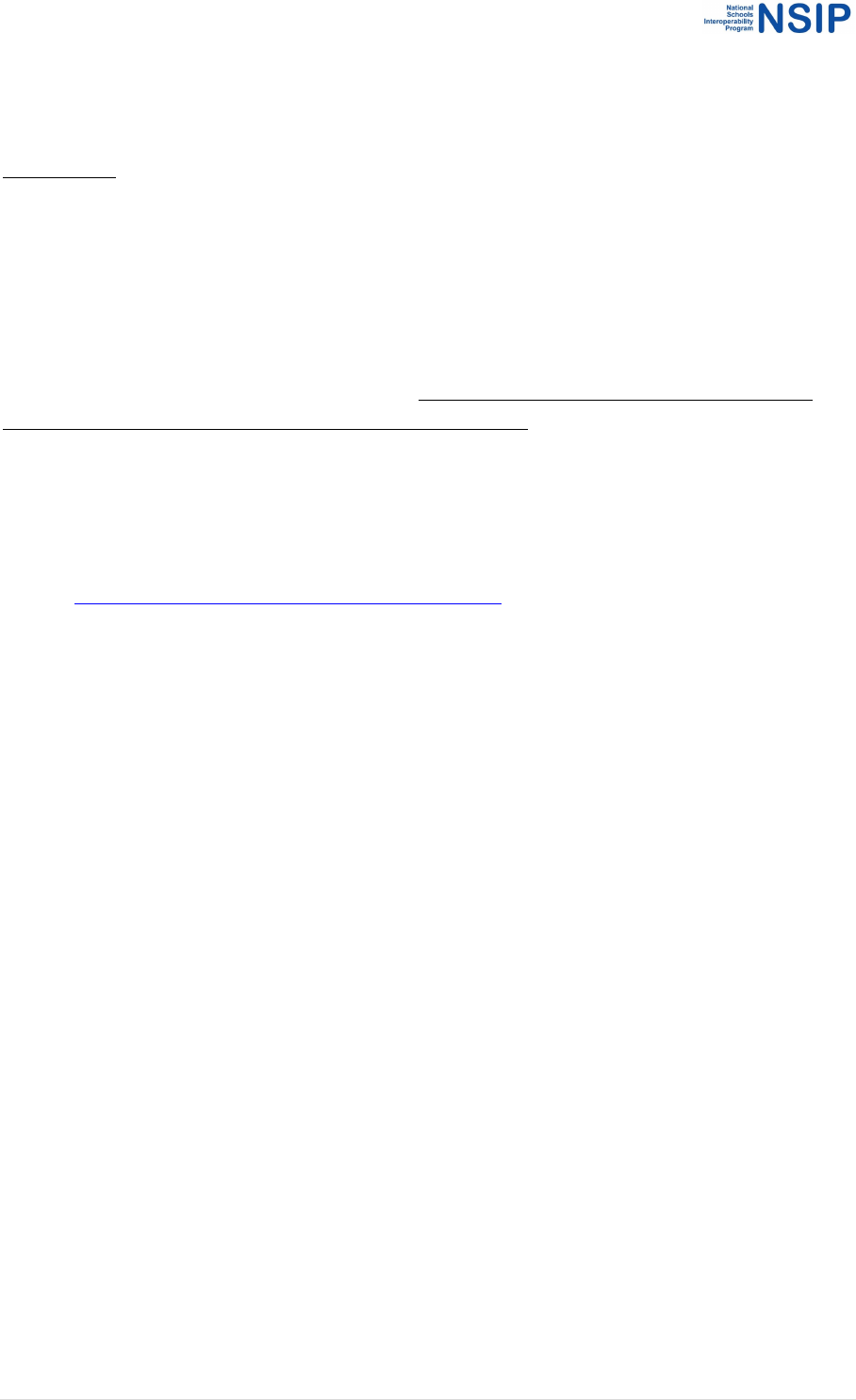
47 | Page
NIAS Tools – Installation and User Guide
consult the GraphQL schema under gql_schemas/naplan_schema.graphql for specifics.)
We have provided some sample values in the naprrql.toml provided with the downloaded program.
IMPORTANT: If you want the XML output to reflect the full contents of the input XML file, you
*must* remove all entries from the XMLFilter element in the naprrql.toml file (the supplied
naprrql.toml file contains entries to demonstrate the redaction functionality).
Redaction involves simply setting an element value to empty; the element will be rendered in XML
as empty if it is a mandatory element, and will be omitted if it is optional. The resulting XML may not
validate correctly for mandatory elements, as empty values violate XML schema types; this is already
an issue for SIF as it deals with privacy redaction. Make sure any downstream consumers of the
XML are alerted about the redaction of mandatory elements.
Redaction of XML files is usually done via XSLT. The approach taken by NIAS of redacting source
JSON records has the advantage of being performant over a large set of data. XSLT 1.0 processors, by
contrast, will run into trouble attempting to process files larger than 500 MB, and it will be necessary
to split any larger files into smaller components before processing them in XSLT. (This approach was
taken in https://github.com/nsip/nias_writing_extract_test.)
However, the approach taken here only deals with simple redaction paths, as seen; it does not deal
with redacting a match across an arbitrary number of list entries, for example. XSLT processing may
be added to NIAS at a later date if required.
Z6^(:1D_-+-(#&="2(
Note: This functionality modifies the RRD and is only recommended to be used with guidance from
the NSIP development team.
This function adds DAC codes from the CSV file “FILENAME.CSV" into the RRD extract currently
ingested into NIAS, and outputs the patched RRD extract as an XML file, using the same conventions
as the -xml option. (The XML file is output as out/sif.xml.) The CSV file is expected to be the report
out/system/systemPNPEvents.csv generated by naprrql -report, or a subset of rows from that
report.
Run naprrql.exe –pnpadd FILENAME.CSV on Windows, naprrql -- pnpadd FILENAME.CSV on Linux
and Macintosh.

48 | Page
NIAS Tools – Installation and User Guide
Z6^(?"A&/$2(030%<0P<"(3%0(+1-??B>(@2"/(%'$"/C0#"(
These reports are available using the NIAS web interface following the ingest of data and the
generation of school reports. Instructions for generating and using these reports are in section 3 of
this document.
46
School Score Summary
Purpose
• Displays for selected school all domains for all year levels:
o School Average
o Jurisdiction Average
o NationalAverage
o Top National 60%
o Bottom National 60%
What to expect
• Filters available for Year level
• Can drill down on individual rows to view information
graphically
• Report can be downloaded as csv file
47
Student Domain Scores
Purpose
• Displays for selected school scores for each student for each
domain
o Raw score
o Scaled Score
o Scaled Score Std Error
o Domain Band
o Proficiency
What to expect
• Filters available for Year level and domain
• Can drill down on individual rows to view information
graphically
• Report can be downloaded as csv file
48
Student Participation
Purpose
• Displays participation codes for each student for each domain
What to expect
• Filters available for Year level
• Can drill down on individual rows to view each domain test
details as well as exemption, disruptions and DAC/PNP codes
• Report can be downloaded as csv file
49
NAPLAN Codeframe
Purpose
• Displays for each year level and domain:
o Subdomain
o Node
o Testlet Name
o Item Name
What to expect
• Can drill down on individual rows to view further information
on Content, Writing Rubric and Scoring
(

49 | Page
NIAS Tools – Installation and User Guide
!"#$%&'(](!@AA&/$((
]6)(!@AA&/$(
Please contact NSIP directly at info@nsip.edu.au or Phone: +61 3 9910 9827 for support
To be notified of updates to the NIAS tools, subscribe to notifications on github:
https://github.com/nsip/nias2/releases