Aec Guide
User Manual:
Open the PDF directly: View PDF ![]() .
.
Page Count: 5
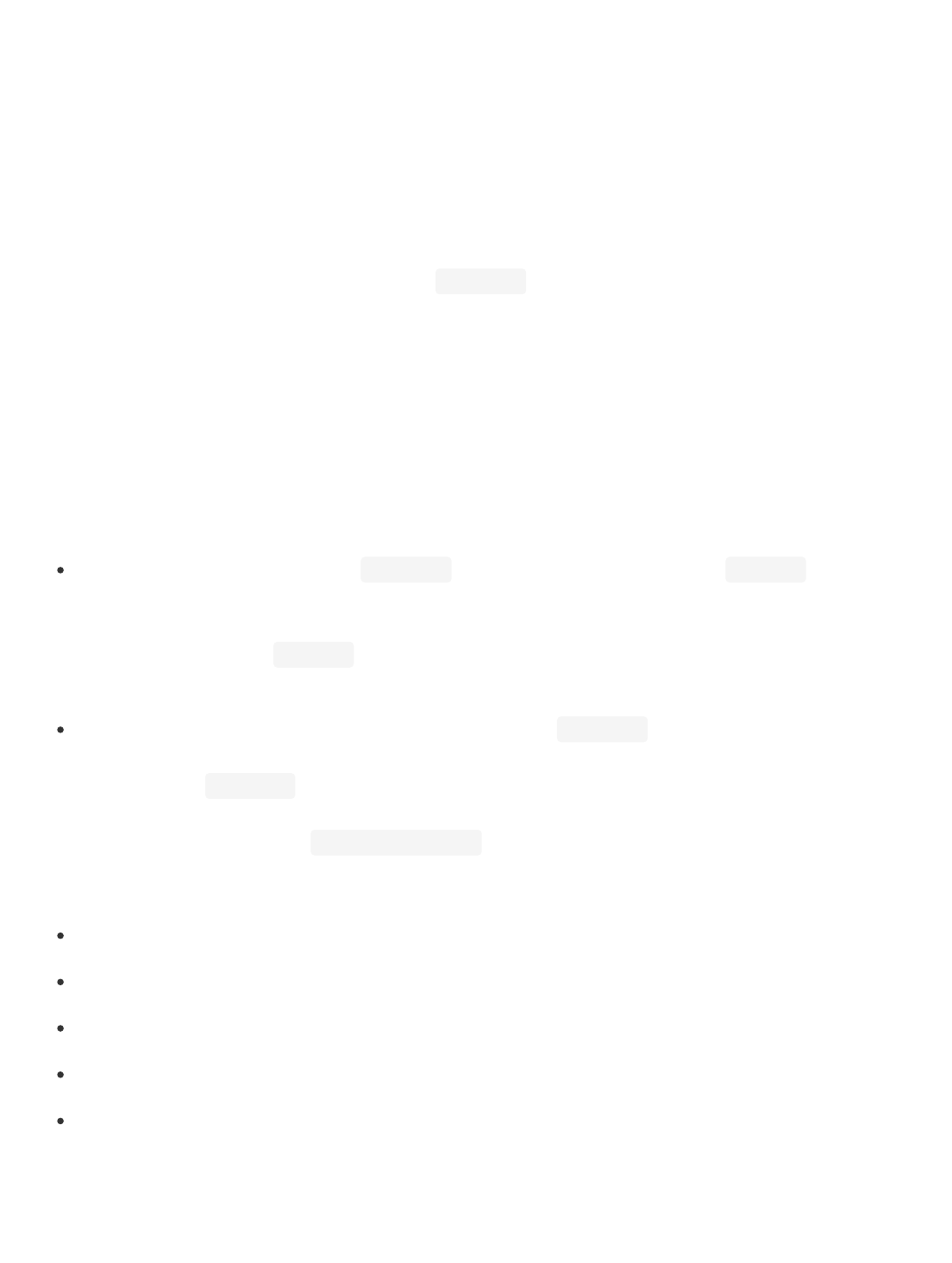
ReIncarnate Artifact, ICFP 2018
Goals of the artifact
In our paper, we made the following contributions (Section 1, last paragraph):
1. A purely functional programming language model for 3D CAD along with denotational semantics for both
CAD and triangular mesh.
2. A meaning preserving compilation algorithm from 3D CAD to mesh along with a proof sketch for compiler
correctness.
3. A synthesis algorithm that can reverse engineer 3D CAD programs from meshes.
In support of these contributions, this artifact will demonstrate:
An early prototype of the compiler (Section 4) from the core 3D CAD language (Figure 8 in the paper)
to mesh. The goal is to show that our compiler is capable of generating valid triangular meshes as we
described in the paper. To that end we provide 5 CAD programs which cover all the core CAD language
features we described in Figure 8 of the paper: 3D primitives, affine transformations, binary operations,
and their combinations.
An early prototype of the synthesis tool or reverse compiler (Section 5) from 3D mesh to CAD. The goal
is to show that the synthesis tool is capable of synthesizing CAD programs from meshes for the case studies
we described in Section 6 of the paper. Later in this document, we provide instructions on how to view
the 3D renderings of the CAD programs our tool synthesizes. You can compare them with the figures we
show in the paper, namely in Figures 3, 20, 21 and verify that the renderings look the same.
This document contains the following parts:
System requirements
Getting started.
How to run the compiler and synthesis tool.
Some notes and remarks
How to set up ReIncarnate on a different machine (this is also how we set up
the VM).
System requirements
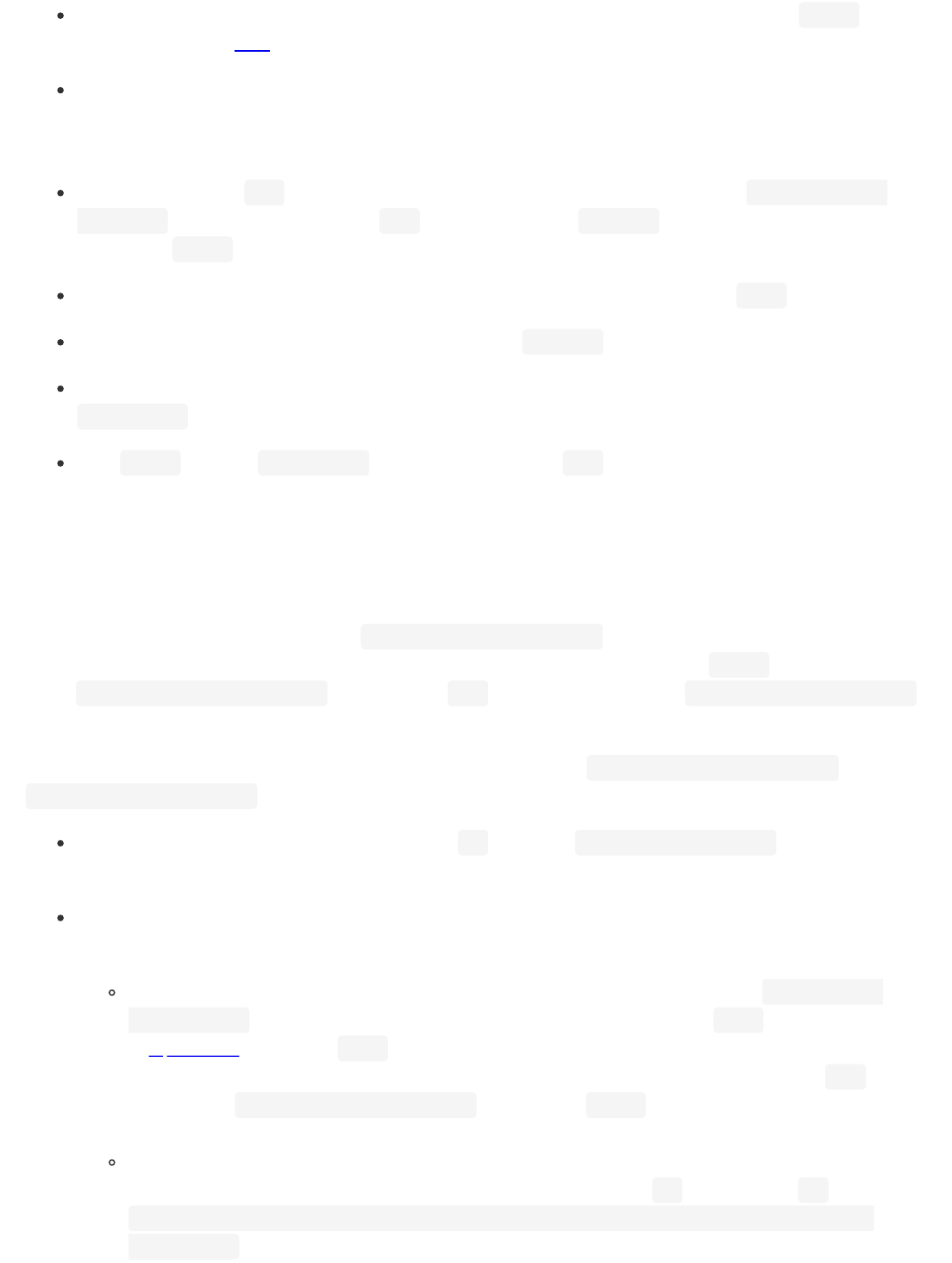
We provide the artifact as a virtual machine image. To open it you need virtual box version 5.2.12, which
can be downloaded here.
In the machine where we tested the VM, we have 16 GB RAM and 500 GB hard disk.
Getting started
Please download the .ova file from the link and open it with Virtual Box by going to File -> import
appliance and giving the path to the .ova file and clicking on continue. In the next window that pops
up, click on Import. It should take a few minutes to import.
Next, please open the virtual machine image in virtual box by clicking on the green Start button.
Login is automatic, but in case needed, the password is: icfp2018.
The terminal should be open at startup. The project repository is already cloned. Navigate to the
reincarnate directory. All the required packages are already installed.
Type cd src from the reincarnate directory and then type make. This will build all the tools.
Running the tools
Compiler: cad3 -> mesh3
We provide 5 CAD programs and a script that compiles them using our CAD compiler to generate 3D meshes.
These CAD programs are in the directory: aec/cads-to-compile/cad3. We compile the CAD programs to our
mesh format (.mesh3 files) and also the industry standard format, STL (.stl files). The .mesh3 files will be saved
in the aec/compiled-meshes/mesh3 directory. The .stl files will be saved in the aec/compiled-meshes/stl
directory.
Note: Before running any scripts, feel free to check that the directories aec/compiled-meshes/mesh3 and
aec/compiled-meshes/stl are empty since that is where the meshes will be saved.
To run the compiler, run the following from the src directory: ./scripts/compile.sh. This should take
2-3 minutes to finish.
In order for you to verify that the mesh our compiler generated corresponds to the same CAD program it
started with, we recommend viewing the renderings before and after compilation.
To facilitate viewing the rendering before compilation, we provide the directory aec/cads-to-
compile/scad that contains the CAD programs from our CAD language (.cad3 files) pretty printed
to OpenSCAD's language (.scad files). OpenSCAD is another programmatic CAD language which
has a 3D renderer. We have already installed OpenSCAD in the VM. Simply click on the scad files in
the directory aec/cads-to-compile/scad and click the Render button above the Editor (the icon
looks like a small cube with an hourglass at the bottom corner).
To view the rendering after compilation, we again recommend using OpenSCAD: click on the
OpenSCAD icon on the vertical panel on the left and then click on New. To render an stl file, type:
import("/home/reincarnate/reincarnate/src/aec/compiled-meshes/stl/example-
name.stl");
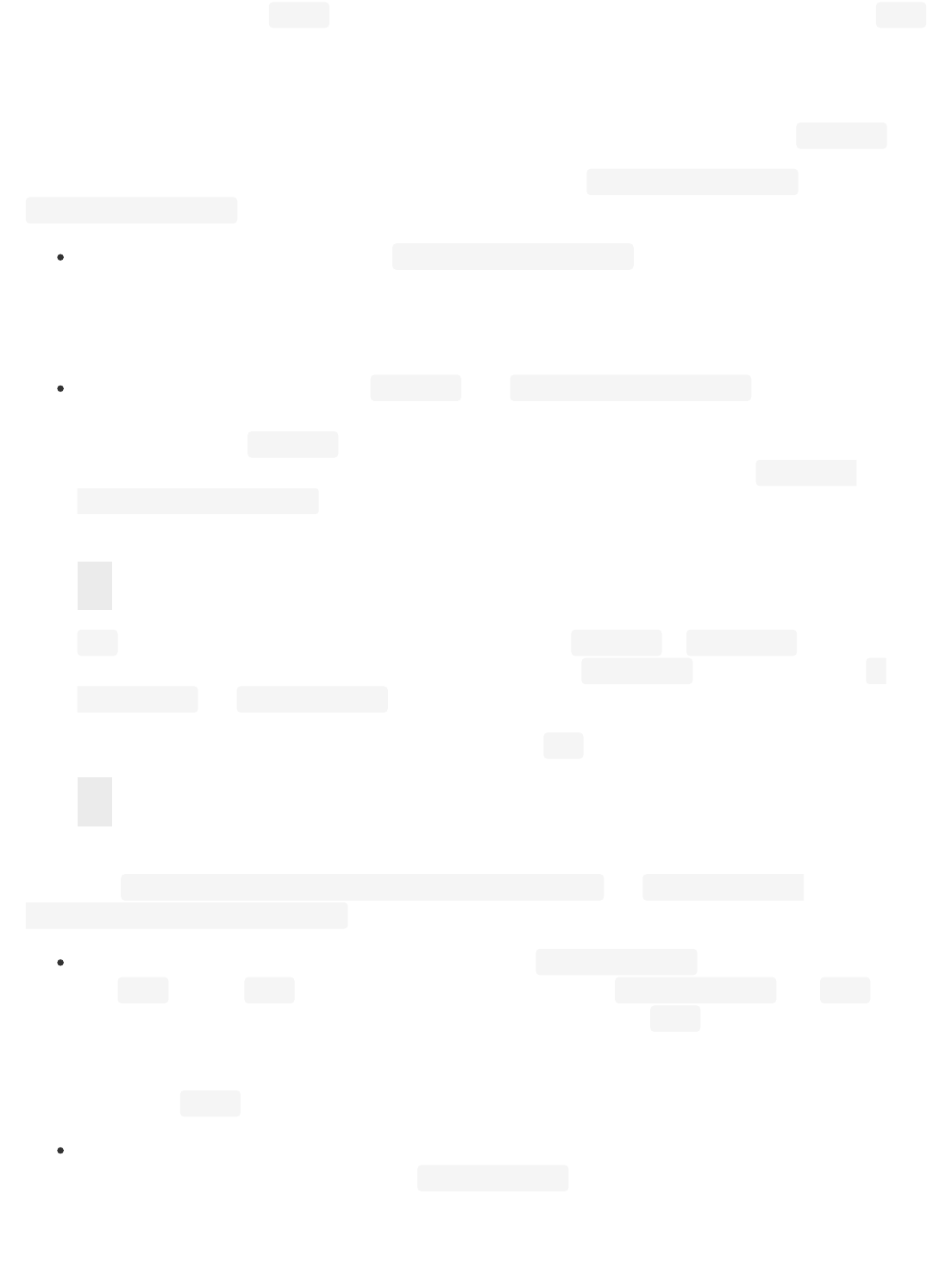
Then click on the Render button on top and compare with the rendering of the corresponding .scad
file. They should look the same.
Synthesis: mesh3 -> cad3
In order to show the working synthesis tool, we provide the case studies we showed in the paper (Section 6).
Note: Before running any scripts, feel free to check that the directories aec/synthed-cads/cad3 and
aec/synthed-cads/scad are both empty.
We recommend first running the script ./scripts/basic-synth.sh to run the synthesis tool on the 5
meshes our compiler generated. This is just a sanity check. It should finish in ~ 7 minutes and a successful
run indicates that it is possible to write CAD programs in our CAD language, compile them to mesh using
our compiler, and then synthesize CAD programs back from the meshes.
To run the case studies in the paper (Section 6), run ./scripts/paper-synth.sh. Please let this script
run for two hours. Note: for the hexholder, we run a smaller version of it from this script which has fewer
holes than the one in Figure 21 of the paper. This is because the one in the paper is very big and it takes
about 9 hours to complete. We provide the mesh for the very big one in the directory: aec/paper-
synth/bighexholder.mesh3. In case you are interested to let it run for 9 hours, the command you need
to run is:
fuel is a parameter used by the synthesis algorithm shown in Figure 18 in Section 5.1 of the paper. It
is used to ensure termination of the algorithm. You can set it to --fuel 1000. We explain the flags --
glue os-mesh and --no-invariants in the next section.
You can further experiment to generate the corresponding scad file. The command for that is:
If you just want to look at the code our tool synthesized for this big example, we have included them in the
directories: aec/pre-run-big-hexholder/cad3/bighexholder.cad3 and aec/pre-run-big-
hexholder/scad/bighexholder.scad (to open in OpenSCAD and view).
All the synthesized CAD programs will be in the directory aec/synthed-cads. Our script will generate
both .cad3 files and .scad files in dedicated sub directories within aec/synthed-cads. The .cad3 files
correspond to the CAD programs synthesized in our CAD language. The .scad files correspond to
equivalent CAD programs in the OpenSCAD language. We do this so that you can use the OpenSCAD GUI
to view the rendered CAD programs. Clicking on the files will open them in OpenSCAD from where you
can click the Render button to view the rendering.
There are some other small examples we provide for synthesis that you can try to run yourself if you are
interested. The meshes for these are in the aec/extra-synth directory. One is a cylinder primitive,
another is a cube with one hole, and the third one is a another small hexholder with 3 holes.
./Main.native --src aec/paper-synth/bighexholder.mesh3 --tgt aec/synthed-
cads/cad3/bighexholder.cad3 --glue os-mesh --no-invariants --fuel x
./Main.native --src aec/synthed-cads/cad3/bighexholder.cad3 --tgt aec/synthed-
cads/scad/bighexholder.scad
1
1
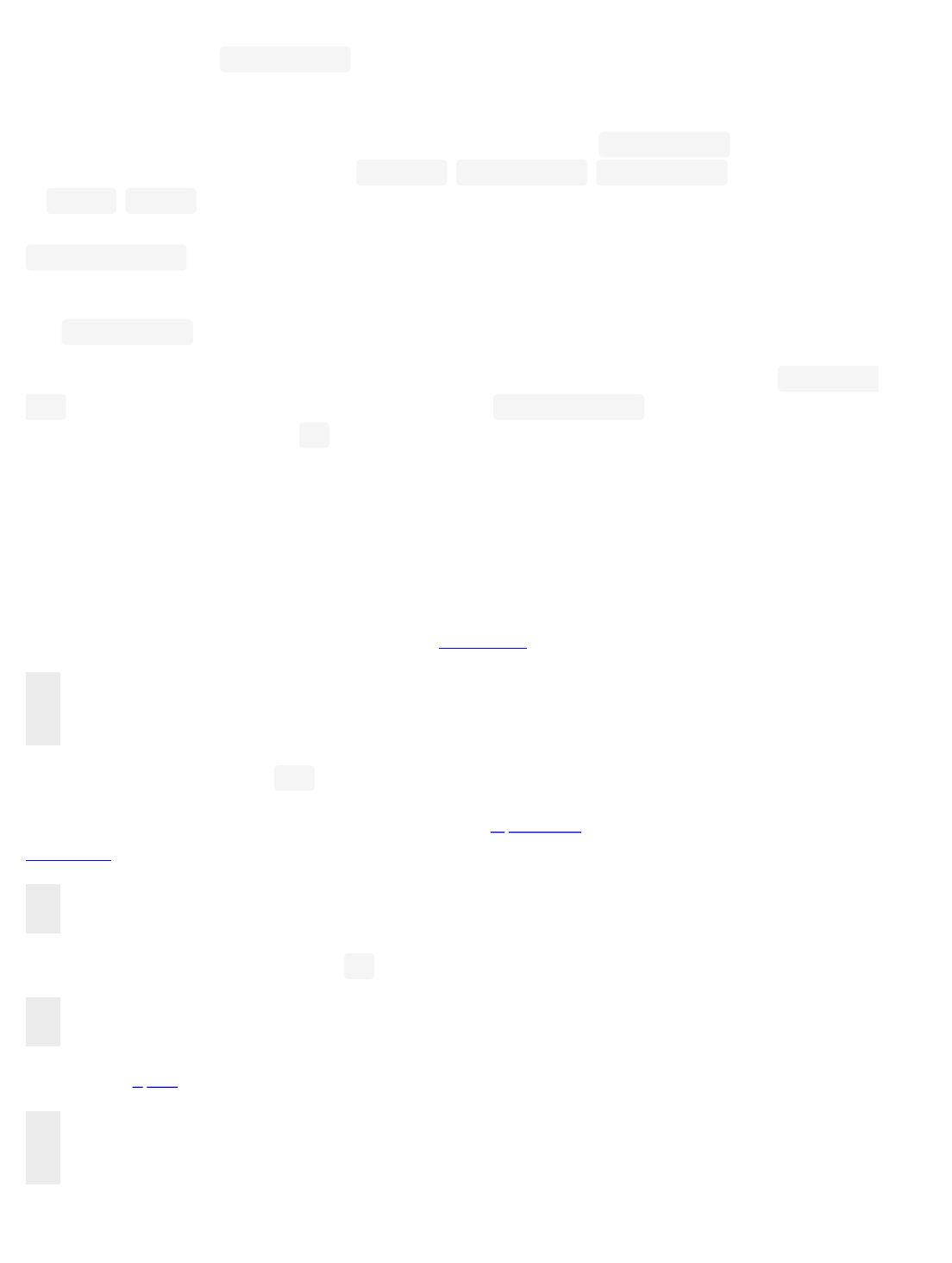
Notes and remarks
As we have explained in Section 4.2.2 of the paper, the design of our tool is fully functorial. This has been
extremely helpful in managing complexity as the codebase has grown beyond 20000 lines. Some advantages of
this design decision is being able to parametrize our compiler and synthesis tool over different number systems,
and swapping our compiler with other CAD compilers for synthesis (see Section 4.2.2). There are several
implementations of number systems (see NumSys.ml, MPFRNumSys.ml, ExactArith.ml) which are instantiated
in Main.ml. Glue.ml contains several configurations (called glues) for using our compiler or an external
compiler (e.g. OpenSCAD) for synthesis. It is possible to choose the configuration from the command line. Type
./Main.native -h to see all the options.
For the compiler experiments, we of course use the compiler that we have built. We also check all the invariants
(see Section 3.2.1 of the paper) to ensure that the meshes our compiler produces are valid.
Currently for the synthesis experiments, we use the OpenSCAD compiler (indicated by the flag --glue os-
mesh), and also disable our invariant (indicated by the flag --no-invariants) checks in order to avoid rounding
errors. As we explained in Section 8.1 of the paper, rounding errors creep in very frequently in CAD compilation
and as part of our future work, we have already started to work on ways to fix it (e.g. exact arithmetic). Since
these numerical issues are still work in progress and not a contribution of this paper, for the purpose of
demonstrating our synthesis tool, we leverage the fully functorial design of our tools and plug in the OpenSCAD
compiler.
Setup instructions (for setting up ReIncarnate in a different machine)
1. Install system dependencies. On macOS with Homebrew:
The version of Ocaml we use is 4.05.
On Linux (Ubuntu 18.04) without root, you need to install OpenSCAD and build gnuplot from source. Then using
Linuxbrew:
On Linux (Ubuntu 18.04) with root and apt:
2. Install opam packages:
3. Run GNU parallel once interactively and acknowledge that you will cite the authors:
$ brew install coreutils autoconf gnu-time gawk parallel git git-lfs graphviz gnuplot
$ brew cask install openscad
$ brew install ocaml opam
$ brew install autoconf parallel git git-lfs graphviz
$ brew install ocaml opam
$ apt-get install autoconf parallel git git-lfs graphviz gnuplot openscad
$ apt-get install ocaml opam
$ opam init
$ eval `opam config env`
$ opam install mlgmpidl zarith hashcons menhir js_of_ocaml
1
2
3
1
2
1
2
1
2
3
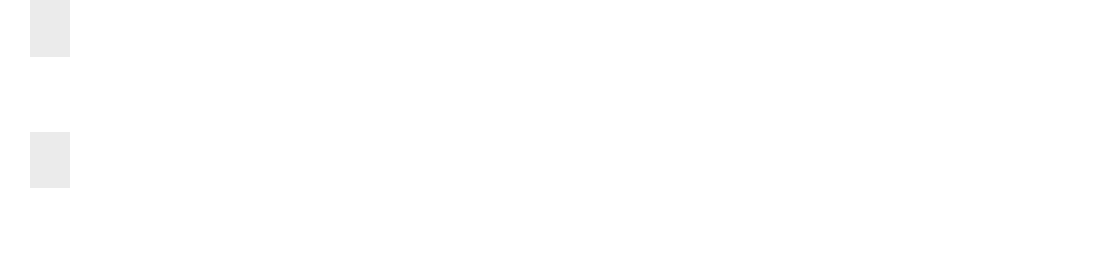
4. Build the compiler and synthesis tool:
$ parallel --citation
$ cd reincarnate/src
$ make
1
2
1
2