Doro DFC0050 Clamshell phone User Manual QSG Doro 6520 part1
Doro AB Clamshell phone QSG Doro 6520 part1
Doro >
Contents
- 1. QSG_Doro_6520_part1
- 2. QSG_Doro_6520_part2
QSG_Doro_6520_part1
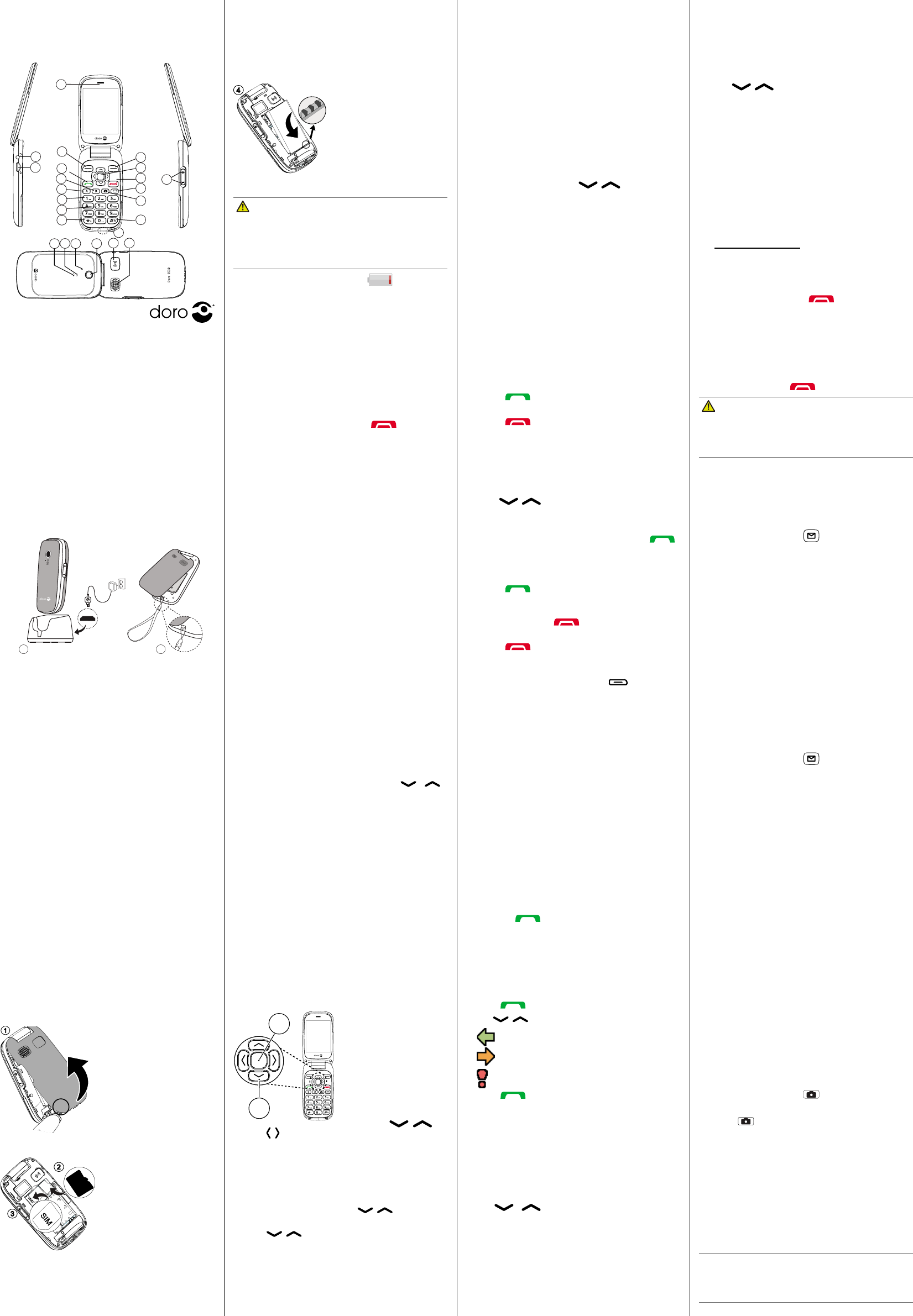
www.doro.com
Note!
All illustraons are for illustrave purposes
only and may not accurately depict the actual device.
The items supplied with your phone might vary
depending on the soware and accessories available
in your region or oered by your service provider.
You can obtain addional accessories from your local
Doro dealer. The supplied accessories provide the
best performance with your phone.
Full user manual
For the full user manual, useful links and more
informaon please visit
www.doro.co.uk/support/ or contact our Helpline.
With the Doro 6520 you’ll enjoy easier calling,
messaging, picture taking and more thanks to widely
separated, high contrast keys and a large 2.8” screen.
It also combines great sound with so touch coang
and many addional features including e-mail, web
browser, Assistance buon and HAC (Hearing Aid
Compability).
1. GET STARTED
1
Be careful not to damage your
ngernails when you remove
the baery cover. Do not bend
or twist the baery cover
excessively as it may be
damaged.
GB
2
3
Remove the baery if it is
already installed. Locate the
SIM card holder and gently
slide the card in the holder.
See the label right next to
the holder for guidance on
how to insert the card. This
device accepts micro SIM or
3FF SIM card.
If you have problem to remove/replace the SIM card,
use adhesive tape on the exposed part of the SIM
card to pull it out.
B
A
• Press (A) to conrm.
Alternavely press
selecon buon
OK
.
• Press (A) from standby
to open the phone menu.
Alternavely press le
selecon buon
Menu
to
access the phone menu.
• Press the arrow
buons (B) ,
and , , to scroll and to select.
Enter text
• Press a numerical key repeatedly unl the
desired character is shown. Wait a few seconds
before entering the next character.
• Press * for a list of special characters. Select
the desired character with / and press
OK
to enter it.
• Use / to move the cursor within the text.
• Press # to cycle upper case, lower case and
numerals.
• Press and hold # to change wring language.
only the most recent call is saved.
1. Press to nd your call log.
2. Use / to scroll through the call log.
=
=
=
3. Press to dial, or
.
6. PHONEBOOK
The Phonebook can store 500 entries with 3 phone
numbers in each entry.
1. Press
Menu
â
â
â
.
2. Enter a
Name
for the contact. Delete with
Clear
.
3. Use / to select
,
Home
or
,
and enter the phone number(s) including the
area code.
4. When done, press
Save
.
7.
In the event of a trauma, it is crical to have this
informaon as early as possible to increase the
chances of survival. Add ICE contact to improve your
Doro 6520
Quick Start Guide
1. Earpiece
2. Headset socket
3. Charging socket
4. Le selecon buon
5. Call buon
6. Speed dial A
7. Speed dial B
8. Voice mail
9. Microphone
10. * Internaonal
prex/Symbols
11. Lanyard hold
12. # Input method/
Silent
13. Camera shortcut
14. Message shortcut
15. End call /
Power on/o
16. Arrow buons/
navigaon keys
17. Right selecon
buon
18. Volume control
19. Baery indicator
20. New message
21. Second microphone
22. Camera lens
23. Assistance buon
24. Loudspeaker
25. Charging stand
26. Lanyard hold
Locate the SD card holder and gently slide the card
in the holder. The device works with or without a
SD card installed. Compable card type: microSD,
microSDHC.
4
Insert the baery by sliding
it into the baery
compartment with the
contacts facing downwards
to the right. Replace the
baery cover.
CAUTION
Only use baeries, charger and accessories that
have been approved for use with this parcular
model. Connecng other accessories may be
dangerous and may invalidate the phone’s type
approval and guarantee.
When the baery is running low, is displayed
and a warning signal is heard.
• Connect the mains adapter to a wall socket and
to the charging socket y or place the device
in the cradle.
Alternavely connect the cable to the charging
socket y on the phone and to a USB port on
a computer.
2.
1. Press and hold the red buon on the
phone to turn it on/o. Conrm with
to
power o.
2. If the SIM card is valid but protected with a PIN
code (Personal Idencaon Number),
PIN
is
displayed. Enter the PIN code and press
OK
.
Delete with
Clear
.
Note! If PIN and PUK codes were not provided with
your SIM card, please contact your service provider.
It is recommended to remove the protecve
plasc lm from the display to enhance the
visibility.
shows the number of PIN aempts le.
When no more aempts remain,
is
displayed. The SIM card must now be unlocked with
the PUK code (Personal Unblocking Key).
1. Enter the PUK code and conrm with
OK
.
2. Enter a new PIN code and conrm with
OK
.
3. Re-enter the new PIN code and conrm with
OK
.
When starng the telephone for the rst me,
you can use the start-up wizard to set some basic
sengs.
You can run the start-up wizard later if you
want.
The arrow (â) indicates next acon in step-by-step
instrucons. To conrm an acon, press
OK
. To select
an item, scroll or highlight the item using /
and then press
OK
.
Lights on the phone will:
• Flash when you have a new message or a missed
call. Aer reading the new message or missed
call, the ashing will stop.
• Flash when the baery is running low and during
charging.
In some languages you can use the Smart ABC (T9)
input method which uses a diconary to suggest
words.
1. Press
Menu
â
â
Messages
â
.
2. Select
On
to enable, or
to disable.
3. Press
OK
to conrm.
The default language is determined by the SIM card.
Refer to the full manual on how to change language,
me and date.
Use the side buons +/– or / to adjust
the sound volume during a call. The volume level is
indicated on the display.
Silent
Silent is a xed prole with keypad tone, message
tone and ring tone disabled, while vibraon, tasks
and alarm are unchanged.
• Press and hold # to acvate and to deacvate
silent.
3. CALLS
1. Enter the phone number including the area
code. Delete with
Clear
.
2. Press to dial. Press
to cancel the
call.
3. Press to end the call.
Note! For internaonal calls, always use
+
before
the country code for best operaon. Press * twice
for the internaonal prex
+
.
1. Press
Name
to open the phonebook.
2. Use / to scroll through the phonebook,
or quick search by pressing the key correspond-
ing to the rst leer of the name.
3. Press
â
alternavely, press
to dial the selected entry, or press
to return
to standby.
1. Press to answer, or press
Silent
to switch
o the ring signal and then
to reject the
call (busy signal).
Alternately, press to reject the call
directly.
2. Press to end the call.
During a call the selecon buons ( ) give access
to addional funcons.
Use A and B, 0 and 2–9 to speed dial an entry
from standby.
• Press and hold the corresponding buon to dial.
1. Press
Menu
â
â
â
.
2. Select A
â
and select an entry from the
phonebook.
3. Press
OK
to conrm.
4. Repeat to add speed dial entries for buons B,
0 and 2–9.
4. SOS CALLS
As long as the phone is switched on, it is always
possible to place an SOS call by entering the main
local emergency number for your present locaon
followed by .
5. CALL LOG
Received, missed, and dialled calls are saved in a
combined call log. 20 calls of each type can be stored in
the log. For mulple calls related to the same number,
own safety. First responders can access addional
informaon such as medicaon and next of kin from
your phone in case of an emergency. All elds are
oponal, but the more informaon provided the
beer.
1. Press
Menu
â
â
ICE
.
2. Use / to scroll the list of entries.
3. Press
to add or edit informaon in each
entry. Delete with
Clear
.
4. Press
Save
when done.
8. ASSISTANCE BUTTON
The assistance buon allows easy access to contact
your predened help numbers should you need
help. Make sure that the assistance funcon is
acvated before use. See the full manual on how to
acvate, how to enter recipients in the numbers list,
and how to edit the text message.
1. When help is needed, press and hold the
assistance buon for 3 seconds, or press it twice
within 1 second.
The assistance call begins aer a delay of 5
seconds. In this me you can prevent a possible
false alarm by pressing .
2. An assistance text message (SMS) is sent to all
recipients.
3. The rst recipient in the list is dialled. If the call
is not answered within 25 seconds, the next
number is dialled.
Dialling is repeated 3 mes or unl the call is
answered, or unl is pressed.
CAUTION
When an assistance call is acvated the phone is
pre-set to handsfree mode. Do not hold the device
near your ear when the handsfree mode is in use,
because the volume may be extremely loud.
• Press
Menu
â
â
.
9. MESSAGES
1. Press shortcut buon ,
or press
Menu
â
Messages
â
Create new
â
SMS.
2. Write your message, then press
To
.
3. Select a recipient from
.
Alternavely, select
to add
recipient manually and press
Done
.
4. Select
to add more recipients.
You can modify the recipients by selecng one
and press
â
/
Delete
/
Delete all
.
5. When done, press
.
Both you and the recipient must have subscrip-
ons that support picture message. The sengs
for picture message are supplied by your service
provider and can be sent to you automacally via
text message.
1. Press shortcut buon , or press
Menu
â
Messages
â
Create new
â
MMS
.
2. Write your message.
3. Press
â
•
to select a le.
•
to take a picture.
4. Press
â
and enter your
subject, then press
Done
.
5. Press
â
To
and select recipient from
.
Alternavely, select
to add
recipient manually and press
Done
.
6. Press
to add more recipients.
7. Press
to send.
Note! To keep best picture quality, send only one
picture per message.
• Press
Menu
â
â
Messages
.
10.
You can take photos, record videos and view your
photos and videos.
1. Press shortcut buon .
Alternavely press
Menu
â
Camera.
2. Press to take the photo.
3. Press
or press
to take a new photo
(if you do not make any selecon the picture is
saved).
• Press
Menu
â
â
Camera
.
11. BLUETOOTH®
You can connect wirelessly to other Bluetooth
compable devices such as headsets or other
phones.
When you are not using Bluetooth connecvity,
turn o
or
. Do not pair with an
unknown device.
English
3
24
5
7
8
17
15 18
16
14
12
13
9
23 24
21
20 22
1
11
10
19
6
25 26