Elgato Systems ELS-001 Eve Light Switch User Manual
Elgato Systems LLC Eve Light Switch Users Manual
Users Manual
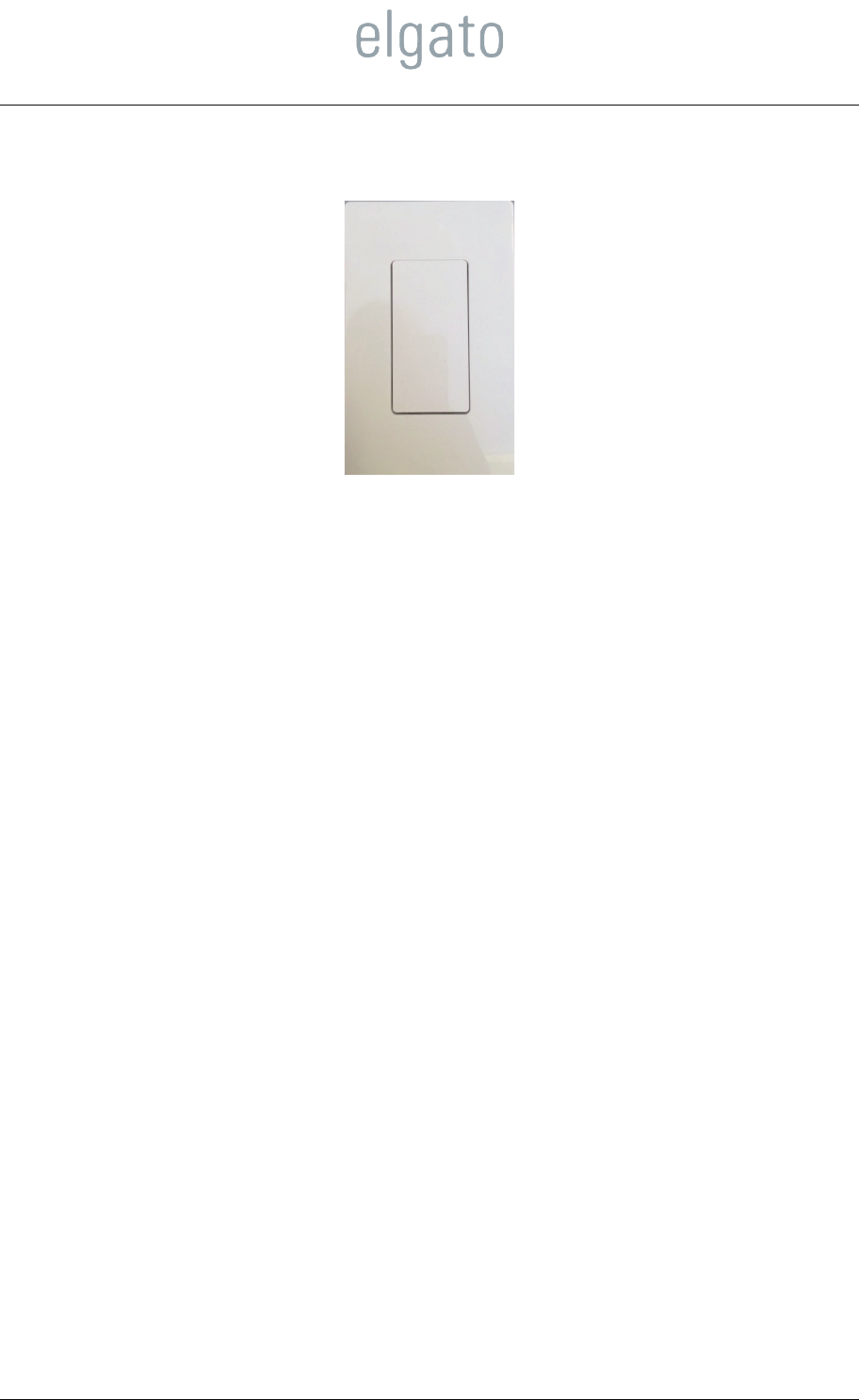
Elgato Eve Light Switch | Quick Setup Guide
Elgato Eve Light Switch
Elgato Eve Light Switch is an accessory that replaces a regular light switch in your
home. Using Eve Light Switch and the Elgato Eve app, you can turn the light on or
off, even using Siri voice commands. With AppleTV, you can even do so from outside
your own home.
SafetyNote
Eve Light Switch is an easy replacement for a single light switch in an existing
installation. However, if you are in any doubt about the process, please consult a
qualified electrician.
Installing Eve Light Switch
1. Turn off power at the circuit breaker.
2. Remove the existing wall plate.
3. Remove the screws holding the switch in place (do not remove the wires)
4. Ensure that the switch you are replacing is a single-location switch. It should
have one earth connection (usually green, or bare copper wire), and two wires
of the same color (usually black) going to the switch. If there are three wires
plus earth to the switch, this is probably a two-location switch and you cannot
use Eve Light Switch here
5. Ensure that the switch location has a neutral wire (usually white). If present, it
will usually go to a screw-on wire connector inside the switch box. If the switch
you are replacing is electronic, the neutral wire may be connected to the
existing switch. If there is no neutral wire, you cannot use Eve Light Switch
here.
6. Take a photograph of the existing wiring, you may find it useful to refer to later.
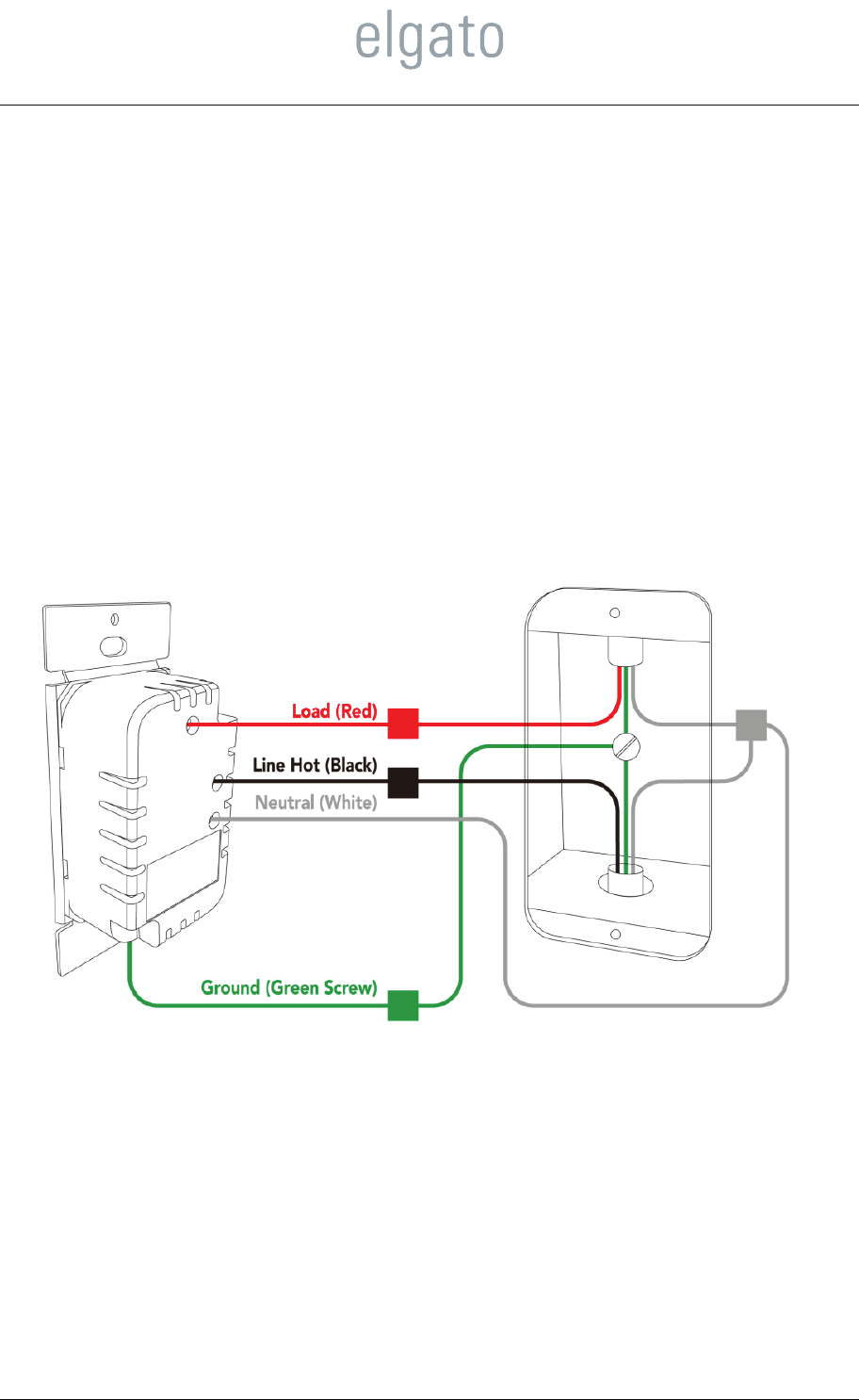
Elgato Eve Light Switch | Quick Setup Guide
7. Connect the three wires from Eve Light Switch as follows
a. Red to one of the (probably black) wires which were wired to the
existing switch’s terminals.
b. Black to one of the (probably black) wires which were wired to the
existing switch’s terminals
c. White – to the neutral wire (probably white)
8. Terminate the ground wire in a screw-on connector and push it back into
the switch box – it is not needed for Eve Light Switch, which is fully
insulated.
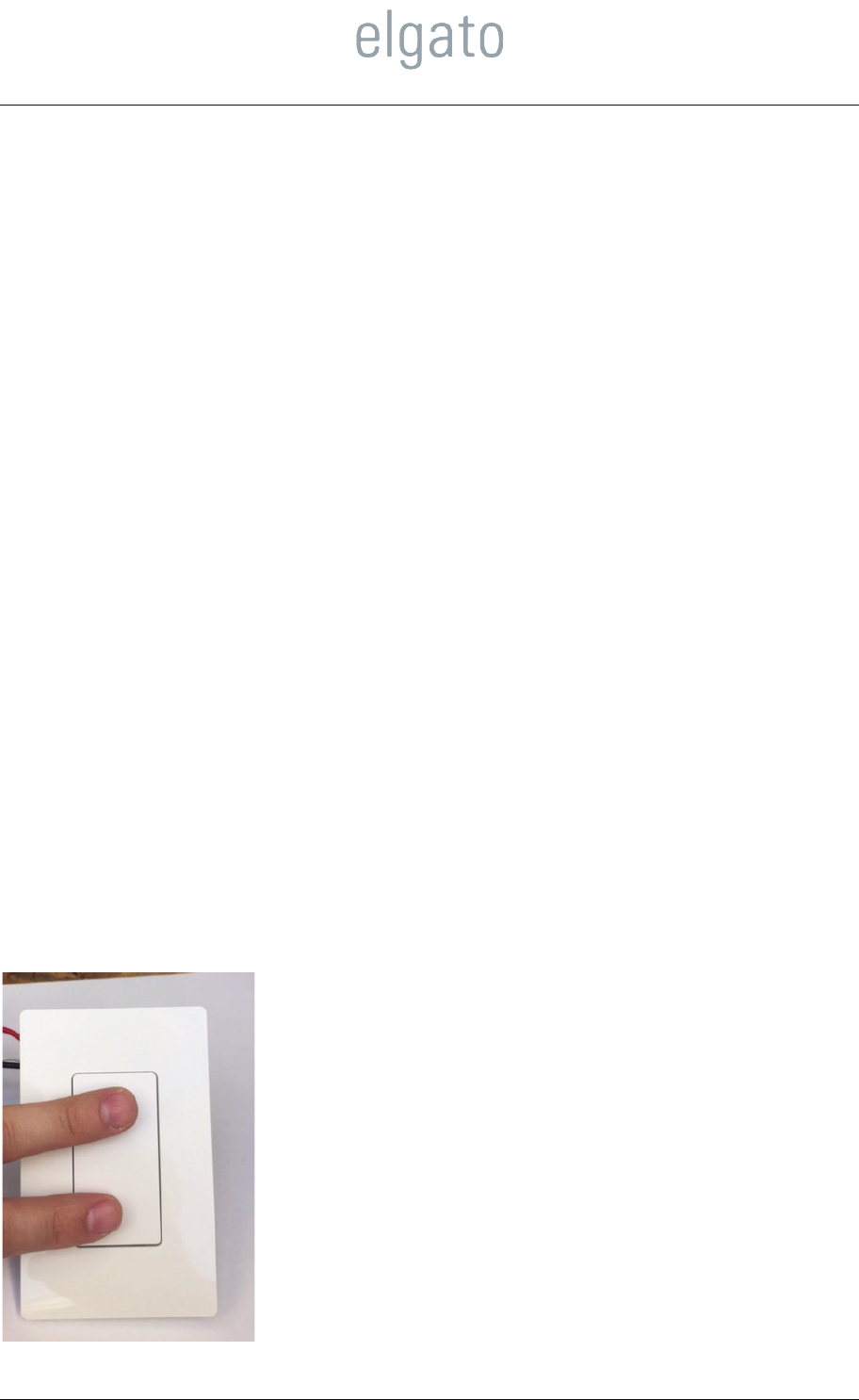
Elgato Eve Light Switch | Quick Setup Guide
Set up Eve Light Switch in your Home
Run the Eve app on your compatible iPhone, iPad or iPod Touch. If you have not yet
installed any HomeKit accessories, follow the directions in the app to add Eve Light
Switch. If you already have accessories:
1. On the main screen, select the Home to which you wish to add Eve Light
Switch
2. Tap the gear icon at the top
3. Tap “Add Accessory to Home”, then follow the directions in the app.
The application will ask for a setup code. The setup code for your device is printed on
a sticky label, which you should keep in a safe place. You may wish to affix the label
to Eve Light Switch.
EveLightSwitchdoesn’tshowupinEve?
If Eve Light Switch is not brand new, it may already be paired with a different phone
and Eve will not offer it as an accessory you can add to your home. You will need to
completely reset it. To do so, push the top and bottom parts of the button for 20
seconds.
Identify Function
The Identify function in Eve Light Switch causes the connected light bulb to flash on
and off four times in four seconds.
Factory Reset
You may wish to completely reset Eve Light Switch. This will remove all pairings from
the device, delete all its historic data, and reset its configuration to the factory
defaults. It will appear to HomeKit applications as a new device, and you will need its
setup code again to add it to a Home. Hold the top and bottom part of the switch in
for 20 seconds to perform a factory reset.
Federal Communication Commission Interference Statement
This equipment has been tested and found to comply with the limits for a Class B
digital device, pursuant to Part 15 of the FCC Rules. These limits are designed to
provide reasonable protection against harmful interference in a residential installation.
This equipment generates, uses and can radiate radio frequency energy and, if not
installed and used in accordance with the instructions, may cause harmful interference
to radio communications. However, there is no guarantee that interference will not
occur in a particular installation. If this equipment does cause harmful interference to
radio or television reception, which can be determined by turning the equipment off
and on, the user is encouraged to try to correct the interference by one of the
following measures:
. Reorient or relocate the receiving antenna.
. Increase the separation between the equipment and receiver.
. Connect the equipment into an outlet on a circuit different from that to which the
receiver is connected.
. Consult the dealer or an experienced radio/TV technician for help.
FCC Caution: To assure continued compliance, any changes or modifications not
expressly approved by the party responsible for compliance could void the user's
authority to operate this equipment. (Example - use only shielded interface cables
when connecting to computer or peripheral devices).
FCC Radiation Exposure Statement
This equipment complies with FCC RF radiation exposure limits set forth for an
uncontrolled environment. This equipment should be installed and operated with a
minimum distance of 0.5 centimeters between the radiator and your body.
This transmitter must not be co-located or operating in conjunction with any other
antenna or transmitter.
The antennas used for this transmitter must be installed to provide a separation
distance of at least 0.5 cm from all persons and must not be co-located or operating in
conjunction with any other antenna or transmitter.
This device complies with Part 15 of the FCC Rules. Operation is subject to the
following two conditions:
(1) This device may not cause harmful interference, and (2) This device must accept
any interference received, including interference that may cause undesired operation.