Escort orporated ESR Radar Detector User Manual SmartRadar Quick Reference Apple indd
Escort Incorporated Radar Detector SmartRadar Quick Reference Apple indd
Contents
- 1. Manual
- 2. Manual - Quick Reference
Manual - Quick Reference
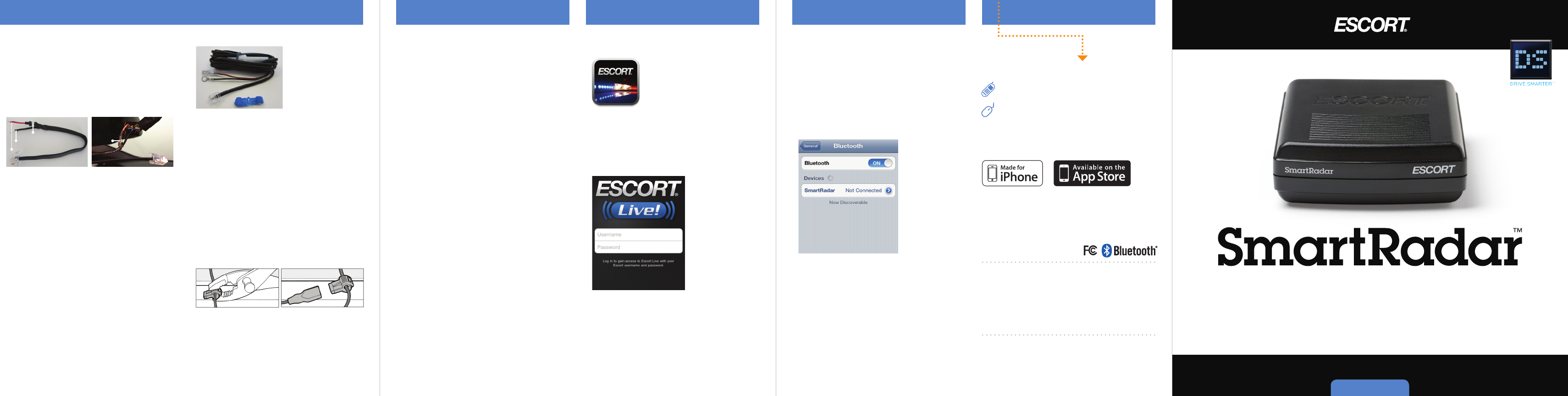
Quick Reference
U L T I M A T E O U T - O F - S I G H T P R O T E C T I O N
Made for
iPhone 4S, iPhone 4, iPhone 3GS
Contact Us
Designed in the USA
ESCORT Inc.
5440 West Chester Road
West Chester OH 45069
Sales/Service 800.433.3487
www.EscortInc.com
©2012 ESCORT Inc. Escort®, Escort Live!™, SmartRadar™, Defender®, AFR®,
TrueLock™, Passport®, SmartShield®, SpecDisplay™, AutoSensitivity™,
SpecDisplay™, ExpertMeter™ and Cincinnati Microwave are trademarks
of ESCORT Inc. Manufactured in Canada. Features, specifications and
prices subject to change without notice.
Made for
iPhone 4S, iPhone 4, iPhone 3GS
iPhone is a trademark of Apple Inc., registered in the U.S. and other
countries.
“Made for iPhone” means that an electronic accessory has been designed
to connect specifically to iPhone and has been certified by the developer
to meet Apple performance standards. Apple is not responsible for the
operation of this device or its compliance with safety and regulatory
standards. Please note that the use of this accessory with iPhone may
affect wireless performance.
FCC ID: QKLESR. Contains FCC ID: QKLBT1.
Premium
automotive Accessories
800.433.3487
EscortInc.com
8
Before downloading ESCORT Live, you must first
register your SmartRadar device. Be sure to have
your receiver unit nearby, as you will need the
serial number, found on the bottom of the unit.
1 Visit www.escortinc.com and click Product
Registration.
2 Click the link for SmartCord Live/SmartRadar.
3 Follow the onscreen instructions to register
your device.
Be sure to write down the username and
password you create, as you will need this
information to access and download ESCORT
Live. (You will also receive an e-mail with this
information, once you have registered your
device.)
Registration Downloading ESCORT Live!
1 Enter the iTunes App Store on your iPhone
and search for ESCORT Live!
2 Follow the onscreen instructions to
download.
3 When prompted, enter the username and
password you created when registering your
SmartRadar device.
To pair your iPhone with SmartRadar:
1 Ensure SmartRadar power is ON.
2 On your iPhone, enter the Settings menu.
3 Tap General, then Bluetooth.
4 Ensure Bluetooth is ON.
5 SmartRadar should appear under devices.
6 Tap SmartRadar to pair the device to your
iPhone.
7 The Power/Bluetooth indicator on your
receiver will turn blue to confirm the
connection.
8 Open the app, walk through the tutorial, and
you’re ready to hit the road!
For Bluetooth pairing tips and more information
on using ESCORT Live! see the enclosed user
manual or visit www.EscortInc.com
Pairing with your iPhone Installation
Connecting the Power
WARNING: Attempting to install SmartRadar
without expertise in automotive electronic
installations can cause personal injury
or damage to your device or your vehicle.
Consult a professional if you have no
experience with 12-volt installations.
Rearview Mirror Power Connection
1 Plug the modular connector end of the power
cord into the receiver unit’s power (12 VDC)
jack.
2 Unplug the wiring harness from the back of
your powered rearview mirror.
3 Slide the lead from the cord’s black wire into
the ground slot.
4 Slide the lead from the cord’s red wire into
the +12V switched (powers on and off with
the ignition) slot.
5 Ensure the wires have a snug and secure
connection.
6 Use the mounting tape and zip ties to secure
any loose/dangling wires.
7 Place the wiring harness back into the slot on
the rearview mirror.
Direct-Wire Power Connection
1 Plug the modular connector end of the power
cord into the receiver unit’s power (12 VDC)
jack.
2 Attach the lug on the cord’s black wire to any
grounded screw under your vehicle’s
dashboard.
3 Position the blue 3M connector around an
existing switched (powers on and off with the
ignition) wire.
NOTE: The connector can ONLY be used with
wire gauges 14–18.
4 Squeeze the connector with pliers until the
halves snap together.
5 Plug the insulated male spade lug on the red
striped wire into the 3M connector, ensuring
the insulator completely covers the connector.
6 Use the mounting tape and zip ties to secure
any loose/dangling wires.
Red 12V Switched Wire
Black Ground Wire
Fuse
Fuse
76
Open ➜
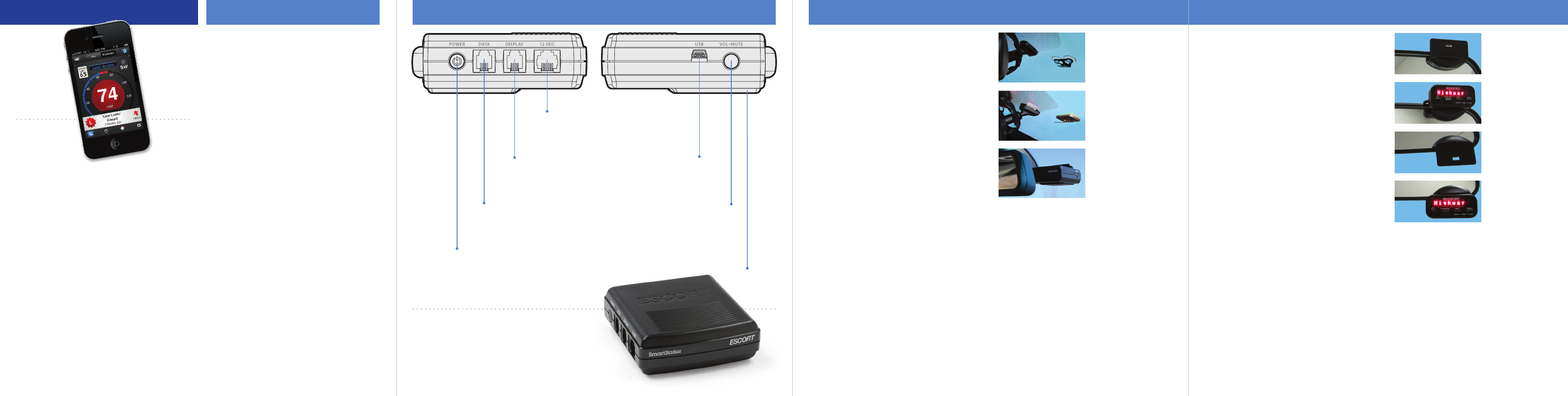
NOTE: While SmartRadar’s mini Display
Controller provides easy access to alert
information and detector controls, it is not
required for the receiver unit to work. Drivers
using the ESCORT Live! app and those desiring
ultimate hidden protection may prefer not to
mount the Display Controller, and instead
store it in the glove box to connect if needed
(e.g. you forgot your smartphone and needed
to change your detector settings).
Installation
Mounting the Mini Display Controller
The Display Controller can be mounted along
the top or the bottom of your rearview mirror.
ESCORT recommends mounting along the top
right corner of your mirror, to ensure close
proximity to the receiver unit and to avoid
interfering with your field of view.
1 Peel the paper backing off the display
mounting bracket and press the bracket firmly
onto the mirror, aligning the notch on the
back of the bracket with the rim along the
mirror’s edge.
2 Peel the paper backing off the Display
Controller and press it firmly onto the
mounting bracket. For top-of-mirror mounts,
the display will sit along the top of the bracket.
For bottom-of-mirror mounts, the display will
hang below the bracket.
3 Tuck the Display Controller’s cord into the
snap along the back of the mounting bracket.
Plug the modular connector end of the cord
into the receiver unit’s “display” jack.
4 Tuck the Display Controller’s cord into the
snap along the back of the mounting bracket.
Plug the modular connector end of the cord
into the receiver unit’s “display” jack.
Mounting the Receiver
For optimum sensitivity and discretion, mount
the receiver behind the rearview mirror, near
the far right side of the mirror, just below the
tint line on the windshield. Mounting on the
passenger side allows greater flexibility when
adjusting the mirror to the driver’s view.
Be sure to mount the unit close enough to the
mirror to enable connections to the mini display
controller and rearview mirror wiring harness,
but far enough to the right to allow easy
removal of the unit from the mounting bracket.
Do not mount the receiver where it impairs the
driver’s view of the road.
ESCORT recommends you first mount the unit
using the enclosed suction cup bracket (in case
you need to change the mounting location).
Then, once you have connected the power and
mini display controller, you can create a more
permanent mount for your receiver using the
enclosed adhesive bracket.
1 Clean the mounting location thoroughly.
2 For temporary mounting:
Press the suction cup mounting bracket firmly
onto the glass.
For permanent mounting:
Peel off the paper backing and press the
bracket firmly onto the glass.
3 Slide the receiver unit onto the mount so that
the bracket locks into the slot on the back of
the unit.
4 You can leave the bracket in place on your
windshield and easily slide the receiver unit
on and off the mount.
Suction Cup
Mounting Bracket
Adhesive
Mounting Bracket
Congratulations
You have just purchased the most innovative
and comprehensive radar/laser detector
available—ESCORT SmartRadar. Using
Bluetooth® technology SmartRadar
communicates with your iPhone® so you can
access your detector settings and manage alerts
with just a touch of the screen.
This combination of technologies also gives you
access to the most powerful driver alert
network—ESCORT Live! (Subscription may
apply). With ESCORT Live! you and your fellow
drivers will instantly communicate all radar/
laser encounters automatically, providing the
most up-to-date and accurate protection on the
road.
Imagine millions of other drivers helping you
Drive Smarter!
SmartRadar Features
SmartRadar offers all the state-of-the-art
performance and features you’ve come to
expect from ESCORT, plus access to the
following:
• ESCORT Live!—our exclusive real-time ticket
protection network, which warns you of
upcoming alerts received by other users in the
area.
• Our DEFENDER Database, which warns you of
verified speed traps, speed cameras, and red
light cameras.
• Our most popular GPS-powered features,
including speed-limit data for over-speed
alerts, live traffic data for your current
location, and TrueLock to help eliminate false
alerts. You can also mark locations for future
reference.
NOTE: ESCORT Live! enabled features are only
available while running the iPhone
application.
U L T I M A T E O U T - O F - S I G H T P R O T E C T I O N
Connections and Controls
Power Port (12 VDC)
For connecting SmartRadar to
your vehicle’s powered rearview
mirror or fuse panel.
Display Port
For connecting
SmartRadar to the
Display Controller.
Serial Data Port
Serial interface connection
for head deck and other
serial devices.
Power/Bluetooth
Press to turn device on or off.
Solid Green: Receiving power
Solid Blue: Connected to Bluetooth device
USB Port
For downloading
software updates from
your laptop or PC.
Volume•Mute Button
Press and hold to set volume
level for alerts. Press to mute
an alert in progress. Or, simply
use the V-MUTE button on the
Display Controller.
Speaker
5432
Continued ➜
SmartRadar mounted
behind mirror
Bracket mounted
above mirror
Display Controller
affixed to bracket
Bracket mounted
below mirror
Display Controller
affixed to bracket