Estone Technology R8 TABLET PC User Manual
Estone Technology Inc. TABLET PC
Contents
- 1. User Manual
- 2. USERS MANUAL
User Manual
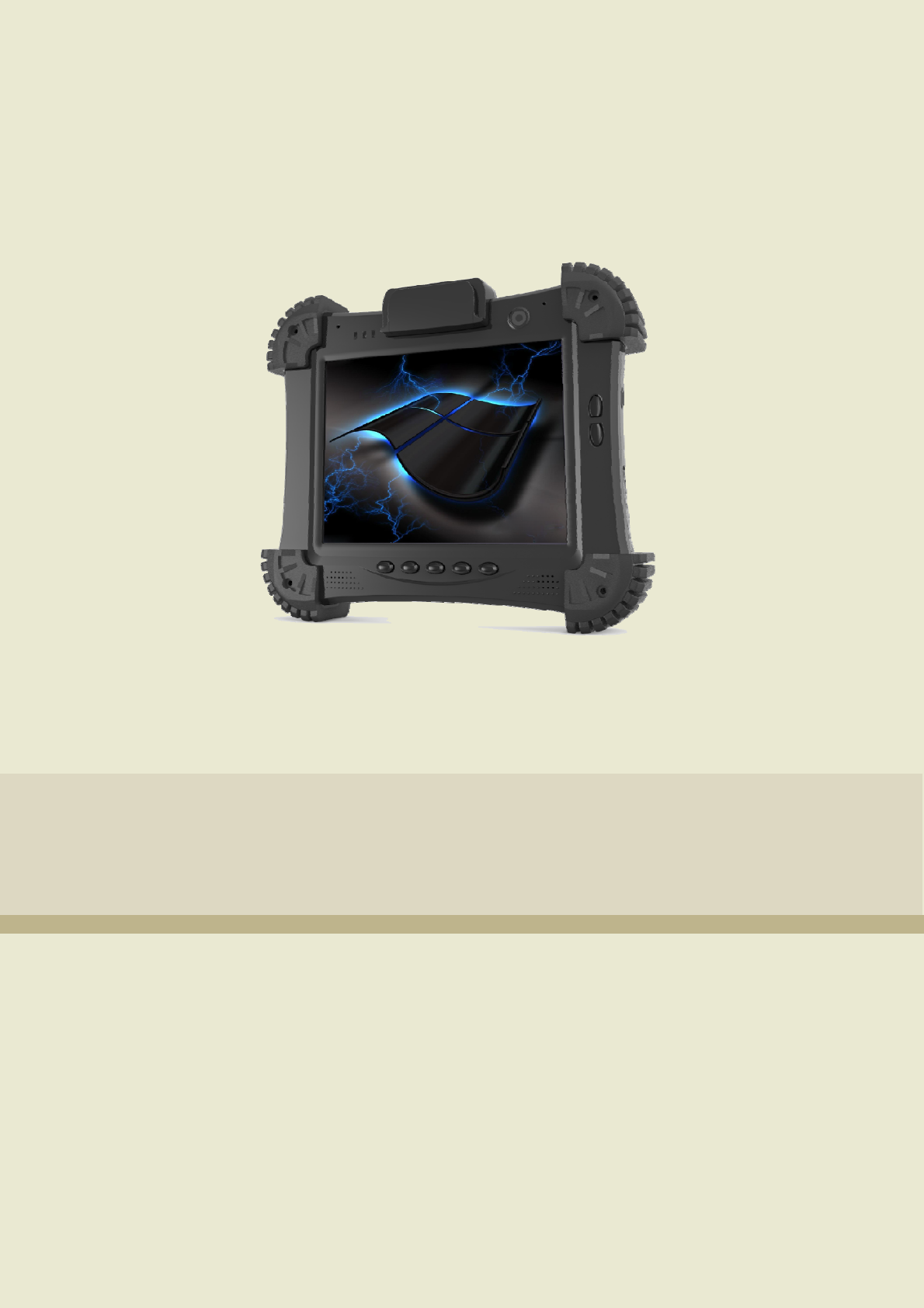
1
UserManual
Model:R8
VER0.2
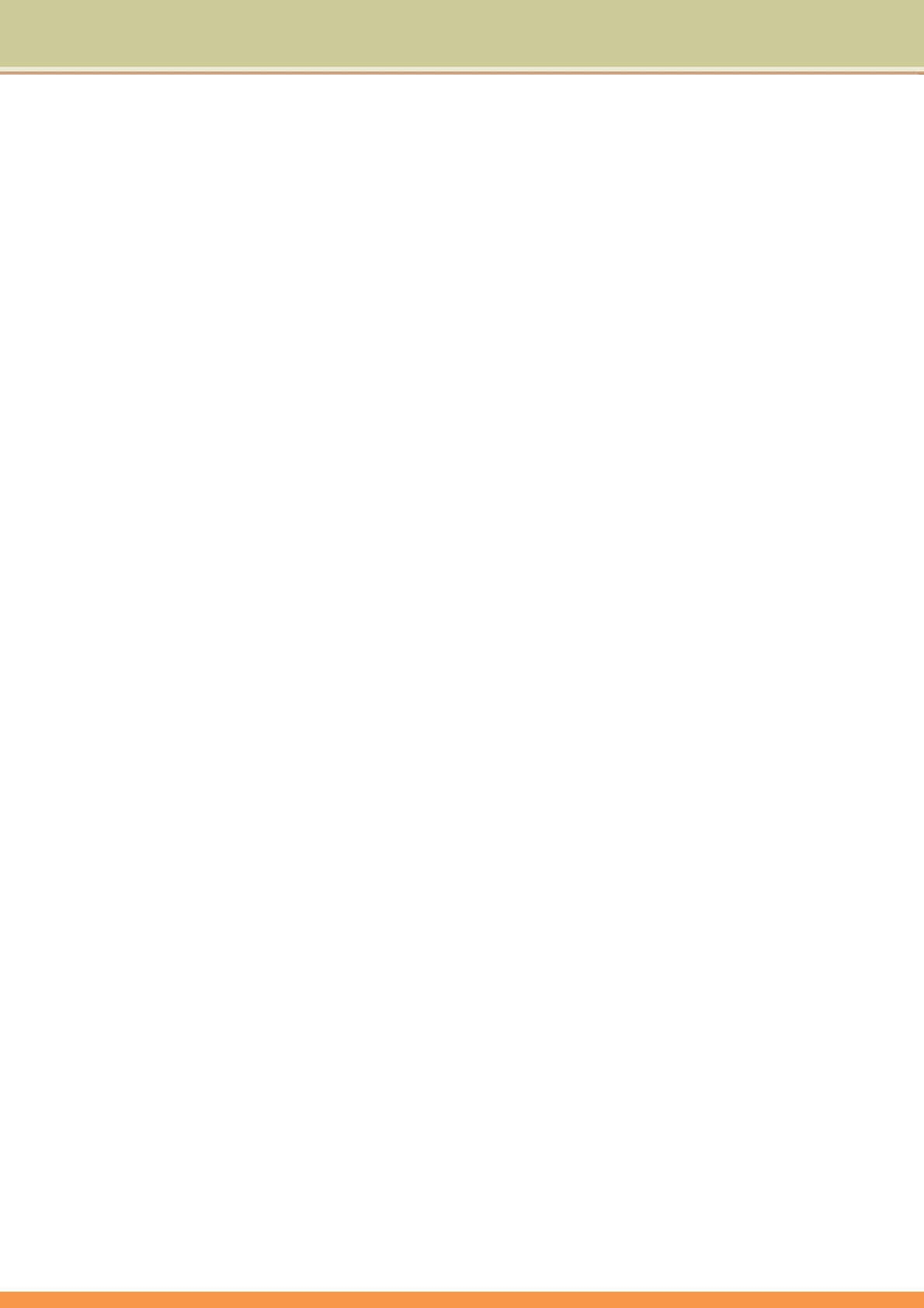
2
TableofContents
Briefintroduction ...................................................................................................................................................... 3
SafetyInstructions ............................................................................................................................................. 3
GettingtheTabletPCRunning................................................................................................................................... 4
Unpacking .......................................................................................................................................................... 4
ExploringtheTabletPC.............................................................................................................................................. 5
Frontview.......................................................................................................................................................... 5
Backview ........................................................................................................................................................... 6
Sideview............................................................................................................................................................ 7
Indicators ........................................................................................................................................................... 8
OperatingYourTabletPC .......................................................................................................................................... 9
StartingandStoppingtheTabletPC.................................................................................................................. 9
StartingtheTabletPC ................................................................................................................................ 9
StoppingtheTabletPC............................................................................................................................... 9
ConnectingAudioDevices ............................................................................................................................... 10
ConnectingaUSBDevice................................................................................................................................. 10
UsingtheWirelessLAN ................................................................................................................................... 11
Usingthe3GFeature(Optional)......................................................................................................................11
UsingtheGPS(Optional) ................................................................................................................................. 12
UsingtheBluetooth®WirelessFeature........................................................................................................... 12
ConnectingtoaBluetoothdevice............................................................................................................ 12
SendingafiletoaBluetoothdevice ........................................................................................................ 16
TouchPanelInput ............................................................................................................................................ 18
UsingtheOn‐screenKeyboard ................................................................................................................ 18
UsingtheWritingBoard...........................................................................................................................18
UsingTPM(TrustedPlatformModule) ............................................................................................................ 19
PowerManagement ................................................................................................................................................ 19
Hibernation...................................................................................................................................................... 20
TheBIOSSetup ........................................................................................................................................................ 21
2.1ConfigurationSoftware........................................................................................................................21
2.2RunningtheSetupUtility..................................................................................................................... 22
2.3MainSetup........................................................................................................................................... 23
2.4BootSetup ........................................................................................................................................... 24
2.5SecuritySetup...................................................................................................................................... 25
2.6Save&ExitSetup ................................................................................................................................. 26
SystemUtilities ........................................................................................................................................................ 27
3.1TheBIOSFlashUtility........................................................................................................................... 27
3.2TheECFlashUtility .............................................................................................................................. 27
Generalhardwareproblems/possiblecausesandsolutions................................................................................. 28
AppendixA............................................................................................................................................................... 29
Specifications ................................................................................................................................................... 29
AppendixB............................................................................................................................................................... 31
RegulatoryInformation.................................................................................................................................... 31
OntheUseoftheSystem ................................................................................................................................ 31
ClassBRegulations .......................................................................................................................................... 31
SafetyNotices .................................................................................................................................................. 32
AbouttheBattery ............................................................................................................................................ 32
AbouttheACAdapter...................................................................................................................................... 33
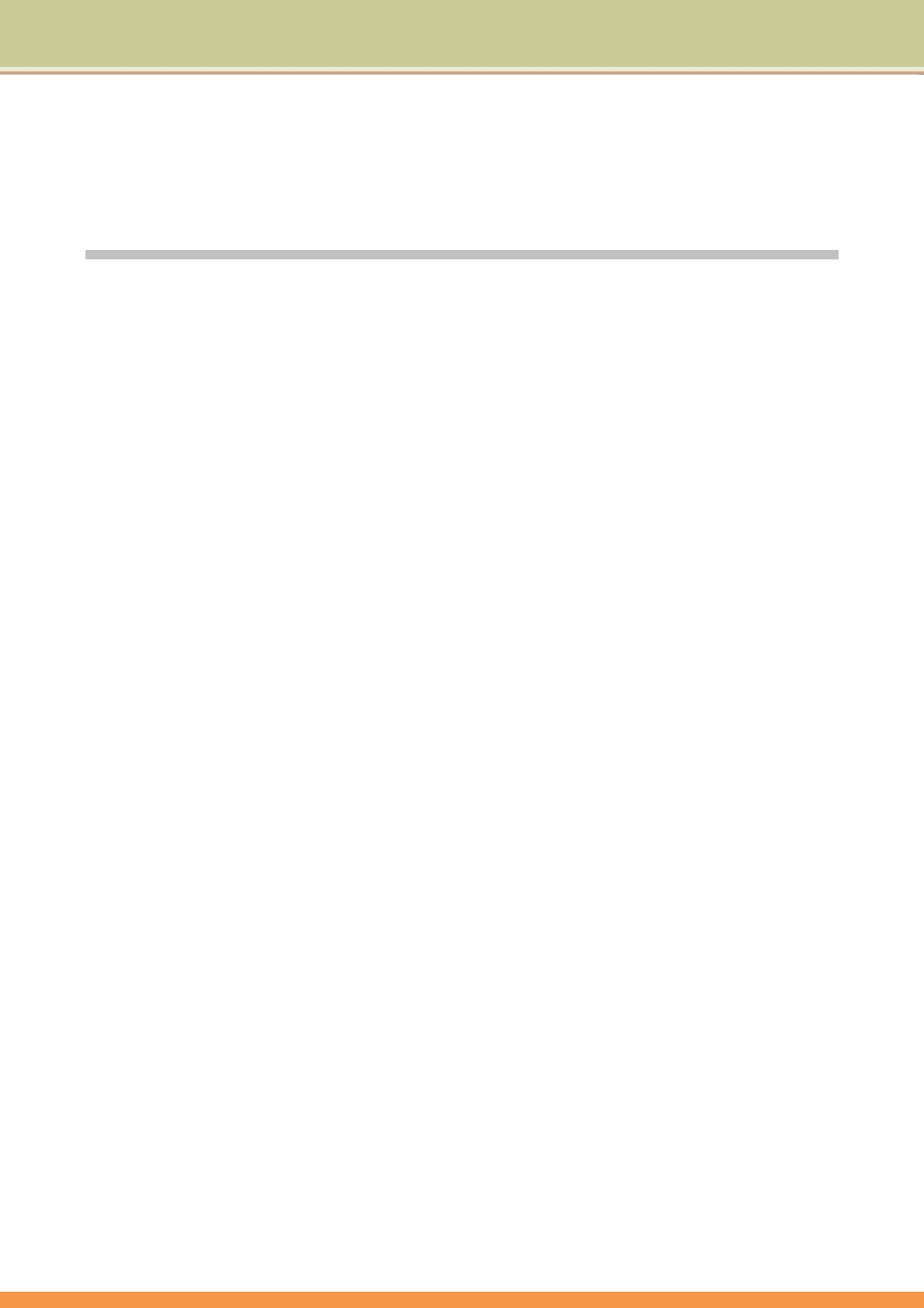
3
Briefintroduction
SafetyInstructions
UsethefollowingsafetyguidelinestohelpprotectyourselfandTabletPC.
DonotattempttoservicetheTabletPCyourself.Alwaysfollowinstallationinstructionsclosely.
BesurethatnothingrestsontheACadapter'spowercableandthatthecableisnotlocated
whereitcanbetrippedoverorsteppedon.
DonotcovertheACadaptorwithpapersorotheritemsthatwillreducecooling;also,donot
usetheACadapterwhileitisinsideacarryingcase.
UseonlytheACadapter,powercord,andbatteriesthatareapprovedforusewiththisTablet
PC.UseofanothertypeofbatteryorACadaptermaycauseriskoffireorexplosion.
IfyouuseanextensioncablewiththeACadapter,ensurethatthetotalampereratingofthe
productspluggedintotheextensioncabledoesnotexceedtheampereratingoftheextension
cable.
WhenyoumovetheTabletPCbetweenenvironmentswithverydifferenttemperatureand/or
humidityranges,condensationmayformonorwithintheTabletPC.Toavoiddamagingthe
TabletPC;allowsufficienttimeforthemoisturetoevaporatebeforeusingtheTabletPC.
Whenyoudisconnectacable,pullonitsconnectororonitsstrainreliefloop,notonthecable
itself.Asyoupullouttheconnector,keepitevenlyalignedtoavoidbendinganyconnectorpins.
Also,beforeyouconnectacablemakesurebothconnectorsarecorrectlyorientedandaligned.
FCCStatement
FCCID: NV8‐R8
ThisdevicecomplieswithPart15oftheFCCRules.Operationissubjecttothefollowingtwo
conditions:(1)thisdevicemaynotcauseharmfulinterference,and(2)thisdevicemustacceptany
interferencereceived,includinginterferencethatmaycauseundesiredoperation.changesor
modificationsnotexpresslyapprovedbythepartyresponsibleforcompliancecouldvoidthe
user'sauthoritytooperatetheequipment.
NOTE:ThisequipmenthasbeentestedandfoundtocomplywiththelimitsforaClassBdigital
device,pursuanttoPart15oftheFCCRules.Theselimitsaredesignedtoprovidereasonable
protectionagainstharmfulinterferenceinaresidentialinstallation.Thisequipmentgenerates,
usesandcanradiateradiofrequencyenergyand,ifnotinstalledandusedinaccordancewiththe
instructions,maycauseharmfulinterferencetoradiocommunications.However,thereisno
guaranteethatinterferencewillnotoccurinaparticularinstallation.Ifthisequipmentdoescause
harmfulinterferencetoradioortelevisionreception,whichcanbedeterminedbyturningthe
equipmentoffandon,theuserisencouragedtotrytocorrecttheinterferencebyoneormoreof
thefollowingmeasures:
‐‐Reorientorrelocatethereceivingantenna.
‐‐Increasetheseparationbetweentheequipmentandreceiver.
‐‐Connecttheequipmentintoanoutletonacircuitdifferent
fromthattowhichthereceiverisconnected.
‐‐Consultthedealeroranexperiencedradio/TVtechnicianforhelp.
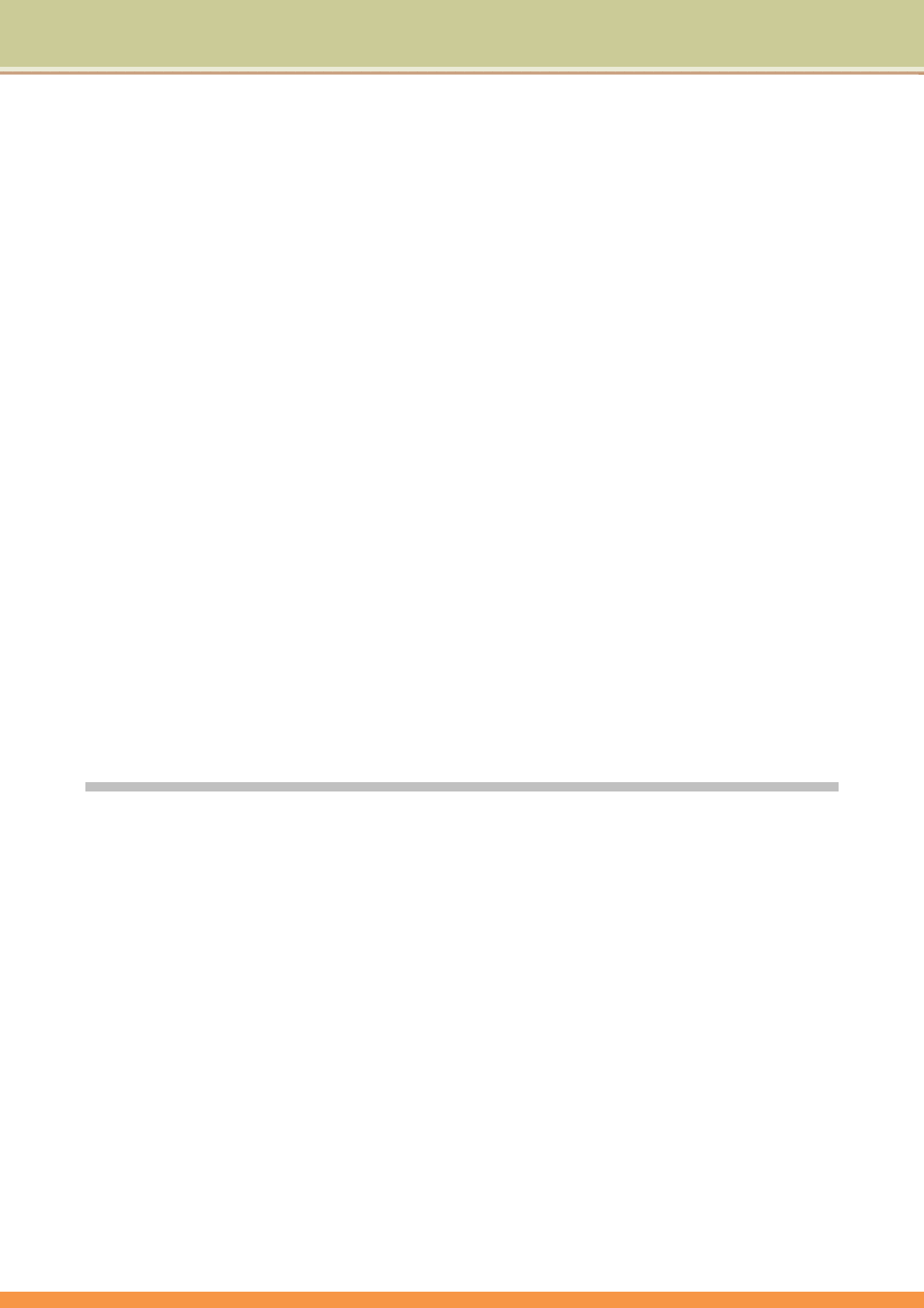
4
FCCSARinformation
FCCRadiationExposureStatementThisequipmentcomplieswithFCCRFradiation
exposurelimitssetforthanuncontrolledenvironment.Thistransmittermustnotbeco‐located
oroperatinginconjunctionwithanyotherantennaortransmitter.Thedevicewastested
andcompliestomeasurementstandardsandproceduresspecifiedinFCCOEBulletin65,
SupplementC.
Thisdeviceisactingasslaveandoperatinginthe2.4GHz(2412–2462MHz)band.
AdHocfunctionissupportedbutnotabletooperateonnon‐USfrequencies.
RFExposureInformation:
FCCRFExposurerequirements:ThehighestSARvaluereportedunderthisstandardduring
productcertificationforusenexttothebodywiththeminimumseparationdistanceof0cmis1.22
W/kg
Thistransmittermustnotbecollocatedoroperatinginconjunctionwithanyotherantennaor
transmitter.
GettingtheTabletPCRunning
ThissectionguidesyouthroughtheproceduresforgettingtheTabletPCreadyforoperation.
Unpacking
Afterunpackingtheshippingcarton,youshouldfindthesestandarditems:
• TabletPC
• Accessories:
ACadapter
ACpowercord
Handstrapx2
Screenprotectorfilm(alreadyattachedtothescreen)
Touchscreenpen
Inspectalltheitems.Ifanyitemisdamagedormissing,notifyyourdealerimmediately.
KeeptheshippingcartonandpackingmaterialsincaseyouneedtoshiporstoretheTabletPCinthefuture.
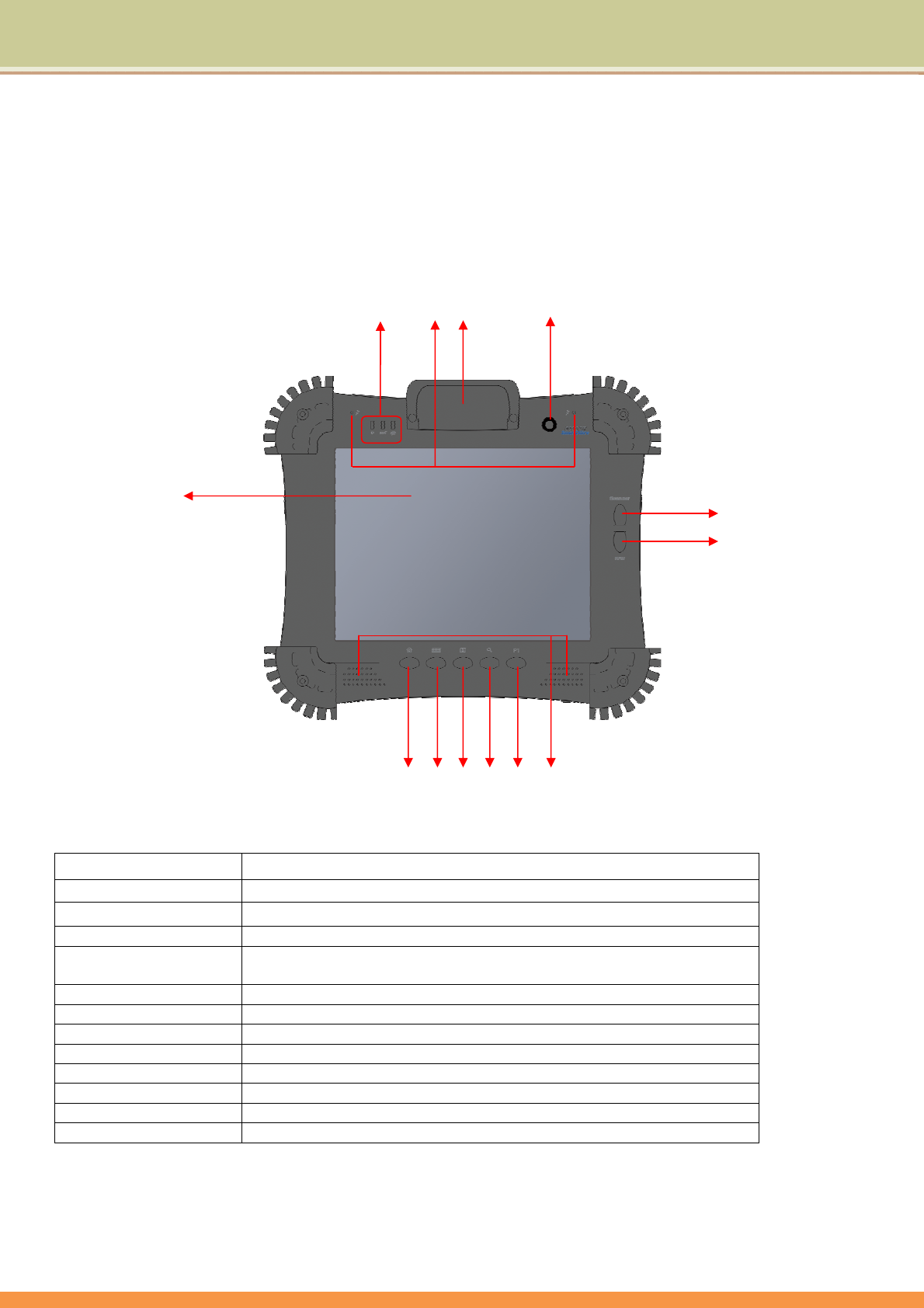
5
ExploringtheTablePC
Frontview
‘
⑴ Touch ScreenDisplaysandreceivesinformationfortheTabletPC..
⑵ IndicatorsShowthecurrentstatusoftheTabletPC’sdevices.
⑶ MIC Receivessoundsandvoicesforrecording.
⑷ MSR(Optional)Tripletrackreaders(ISOTK1,2&3)
⑸ FrontCameraAbuilt‐inwebcamthatallowsyoutocapturestillimages,recordvideos,and
chatonline.
⑹ ScannerButtonPressandholdtoenable1D/2DScanfunction,whenreleasetodisable.
⑺ RFIDButtonPressandholdtoenableRFIDScanfunction,whenreleasetodisable.
⑻ HomeDeskPressforthe“Homekey”.
⑼ OnScreen‐keyboard Pressforcall“on‐screenkeyboard”.
⑽ LockPresstolocktheG‐sensorfunction.
⑾ SearchingPresstoenablethesystemSearchingfunction.
⑿ P1Applicationkeys.
⒀ SpeakerProducessoundsfrommultimediafilesortheoperatingsystem.
⑵⑶⑷⑸
⑹
⑺
⑻⑼ ⑽ ⑾
⑴
⑿ ⒀
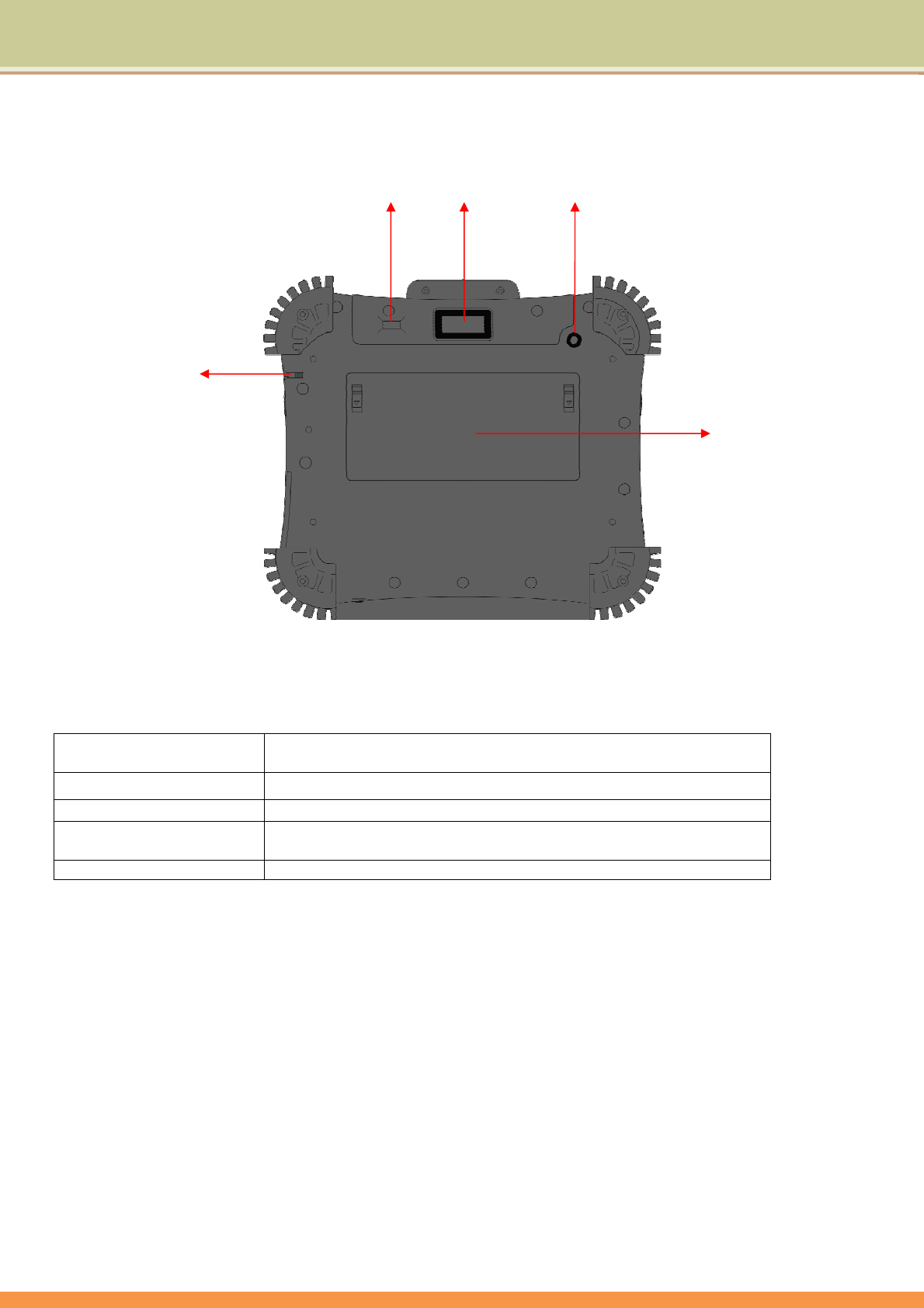
6
Backview
⑴ StylusServesastheinputdevicebytappingonthetouchscreentomakeselections
andenterinformation.
⑵ FingerprinterFingerprinterReader.
⑶ 1D/2DBarcodeScanner1D&2DBarcodeReader.
⑷ BackCameraYoucantakephotosatresolutionsupto2048x1536pixels(3.2megapixels)
andrecordingvideos.
⑸ BatterySuppliespowertotheTabletPCwhenexternalpowerisnotconnected.
⑵⑶⑷
⑸
⑴
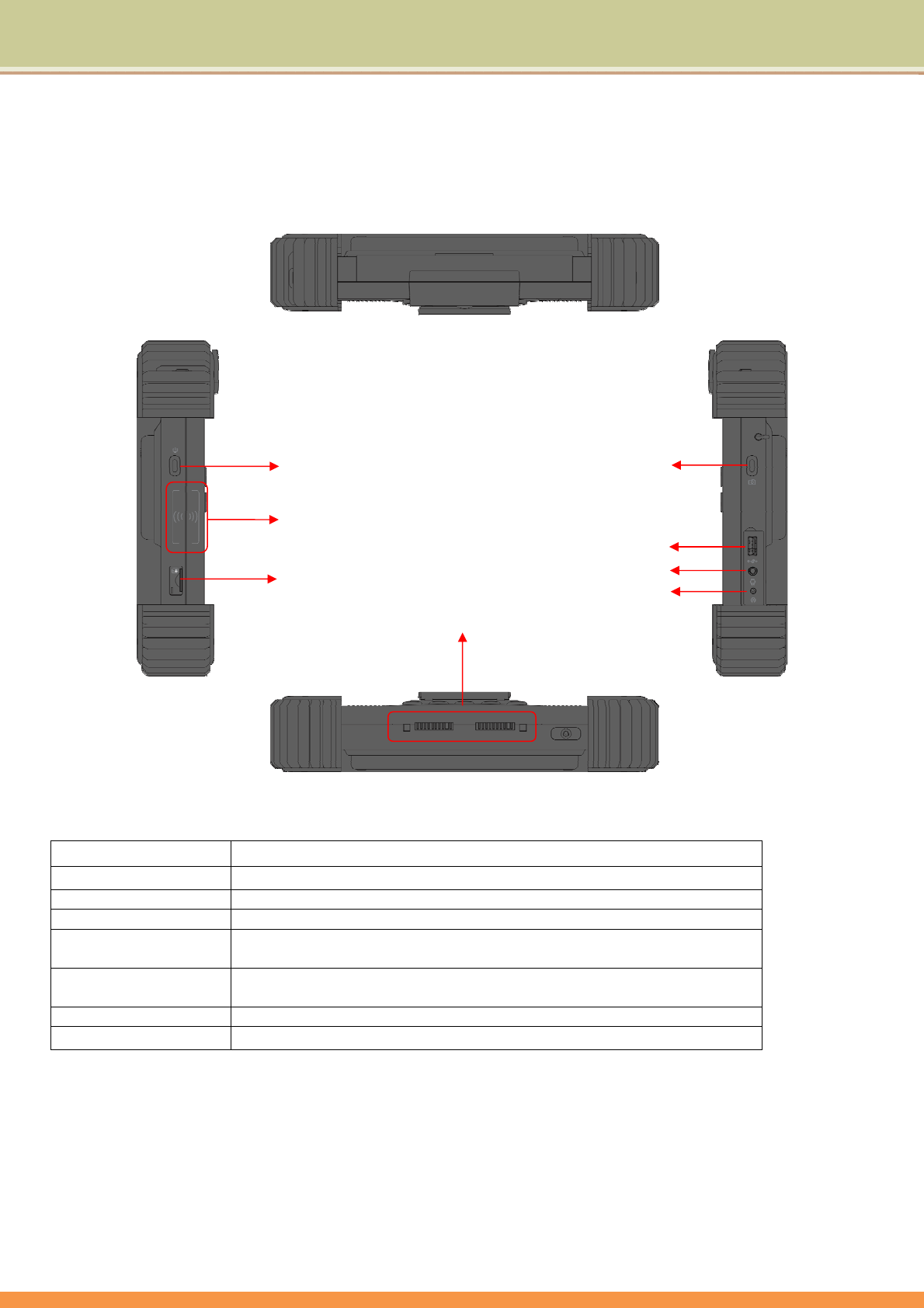
7
Sideview
⑴ PowerbuttonTurnstheTabletPCpowerONandOFF.
⑵ RFIDScanareaThisareaforScanRFID.
⑶ 3GSIMCardSlotContainsthe3GSIMcardslot(optional).
⑷ CamerabuttonTurnontheCamera.
⑸ USBportEachofthetwoportsconnectsaUSBdevice,suchasaUSBflashdisk,printer,
digitalcamera,joystick,andmore.
⑹ AudiojackConnectsasetofheadphones,externalspeakerswithamplifier,oranaudio
recordingdevice.
⑺ PowerjackConnectstheACadapter.
⑻ DockingConnectorConnectstoadockingstation.
⑵
⑶
⑷
⑸
⑹
⑻
⑴
⑺
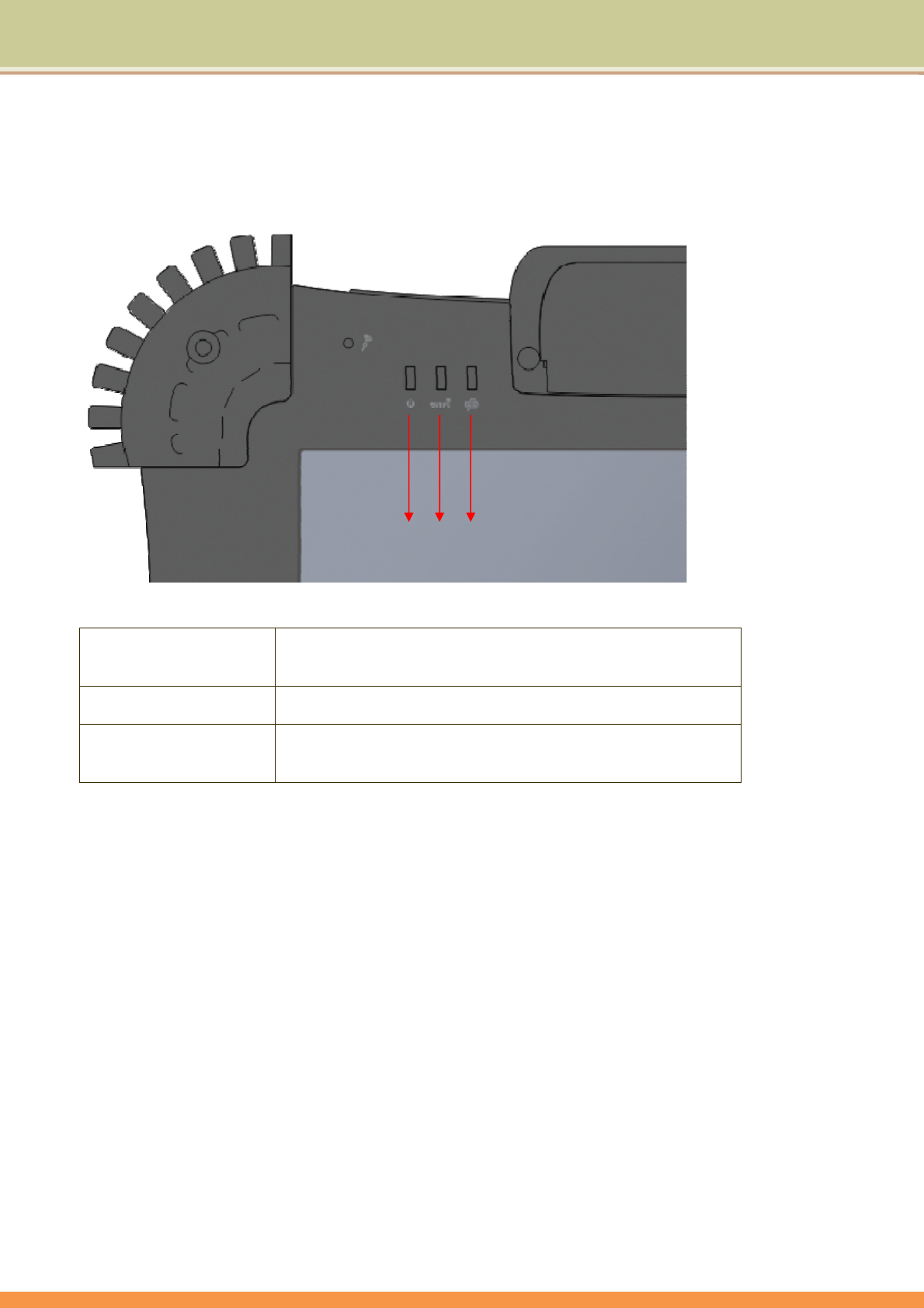
8
Indicators
⑴ PowerindicatorWhenthesystemison,itlightsupinblue.
WhenthesystemisinSleepmode,itflashesinblue.
Whenthesystemisoff,thelightgoesoff.
⑵ WirelessLANindicatorWhenWLANisturnedon,itlightsupinblue.
WhenWLANisturnedoff,thelightgoesoff.
⑶ BatteryindicatorWhenthebatteryischarging,itlightsupinred.
Whenthebatteryislow,itflashesinred.
Whenthebatteryisfullycharged,itlightsupinblue.
⑵⑶
⑴
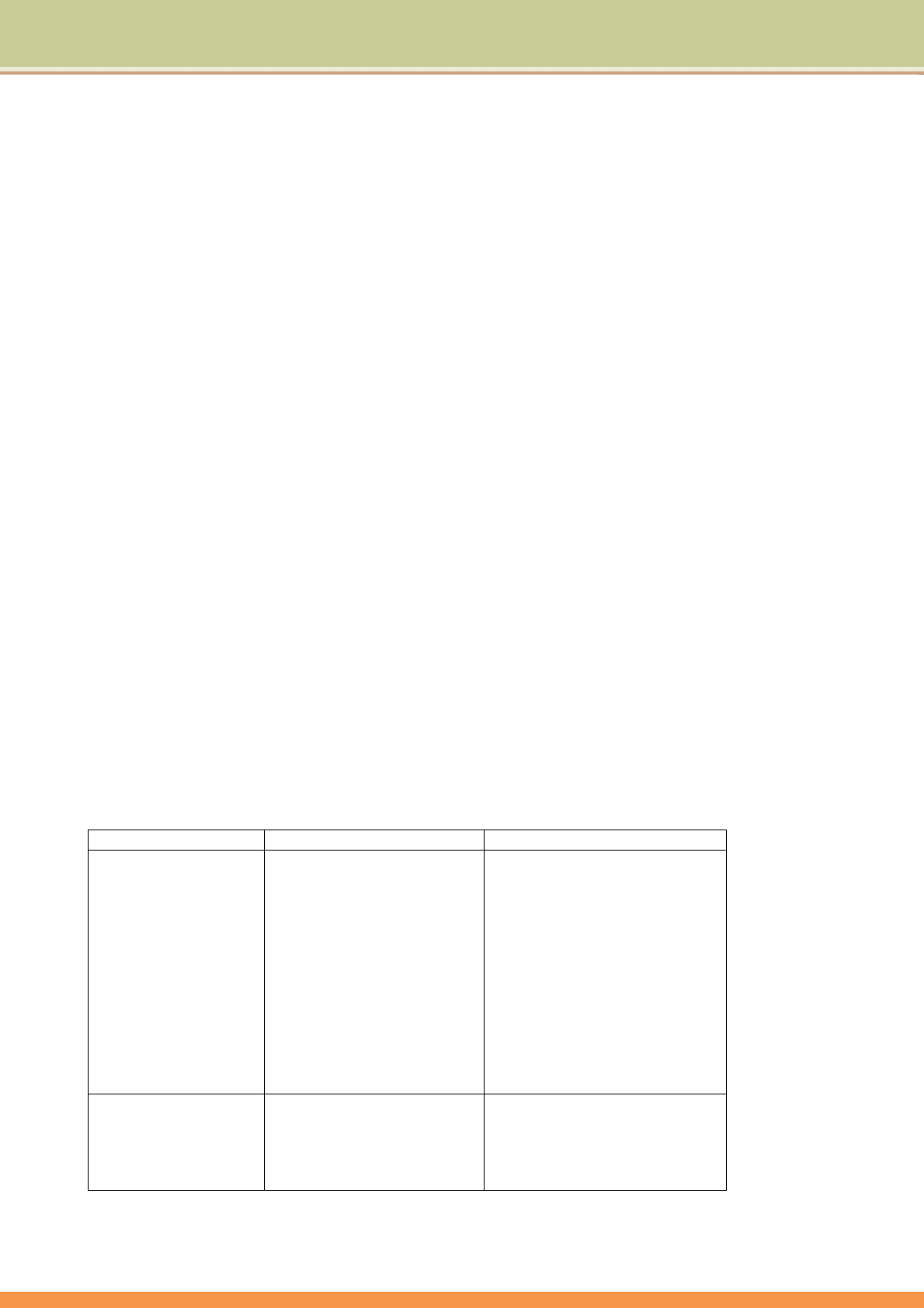
9
OperatingYourTabletPC
ThischapterprovidesinformationabouttheuseoftheTabletPC.
IfyouarenewtoTabletPCs,readingthischapterwillhelpyoulearntheoperatingbasics.Ifyou
arealreadyacomputeruser,youmaychoosetoreadonlythepartscontaininginformationunique
toyourTabletPC.
StartingandStoppingtheTabletPC
ThereareanumberofwaystostartandstoptheTabletPC.
Starting the Tablet PC
YoualwaysstarttheTabletPCusingthepowerbutton.
ATabletPstartsupwithanoperatingsystem(OS)existingonthestoragedevicesuchasthehard
disk.TheTabletPCwillautomaticallyloadtheOSafteryouturniton.Thisprocessiscalled
booting.
Stopping the Tablet PC
Whenyoufinishaworkingsession,youcanstoptheTabletPCbyturningoffthepowerorleaving
theTabletPCinStandbyorHibernationmode:
Tostopinthismode...Dothis...Tostartuporresumeagain
Off
Followtheshutdownprocedure
ofyouroperatingsystem.This
canpreventlossofunsaved
dataordamagetoyour
softwareprograms.
Ifthesystemislockedup
becauseofhardwareor
softwareproblems,pressthe
powerbuttontoturnoffthe
TabletPC.
Pressthepowerbutton.
Standby
Dependingonyoursettingsin
Windows,youcanplacethe
TabletPCinStandbymodeby
pressingthepowerbutton.
Pressthepowerbutton.

10
Hibernation
Dependingonyoursettingsin
Windows,youcanplacethe
TabletPCinHibernationmode
bypressingthepowerbutton.
Pressthepowerbutton.
IfyouchoosetostopinStandbyorHibernationmode,youcanreturntowhereyouleftoffthe
nexttimeyoustartuptheTabletPC.
ConnectingAudioDevices
Forhigheraudioquality,youcansendsoundthroughexternalaudiodevicessuchasspeakers,
headphones,orearphonesetusingtheaudio‐outconnector.
ConnectingaUSBDevice
YourTabletPChasOneUSBportsforconnectingUSBdevices,suchasadigitalcamera,scanner,
printer,modem,andmouse.
TheUSBportssupporttransferratesupto12MB/sforUSB1.1devicesand480MB/sforUSB2.0
devices.
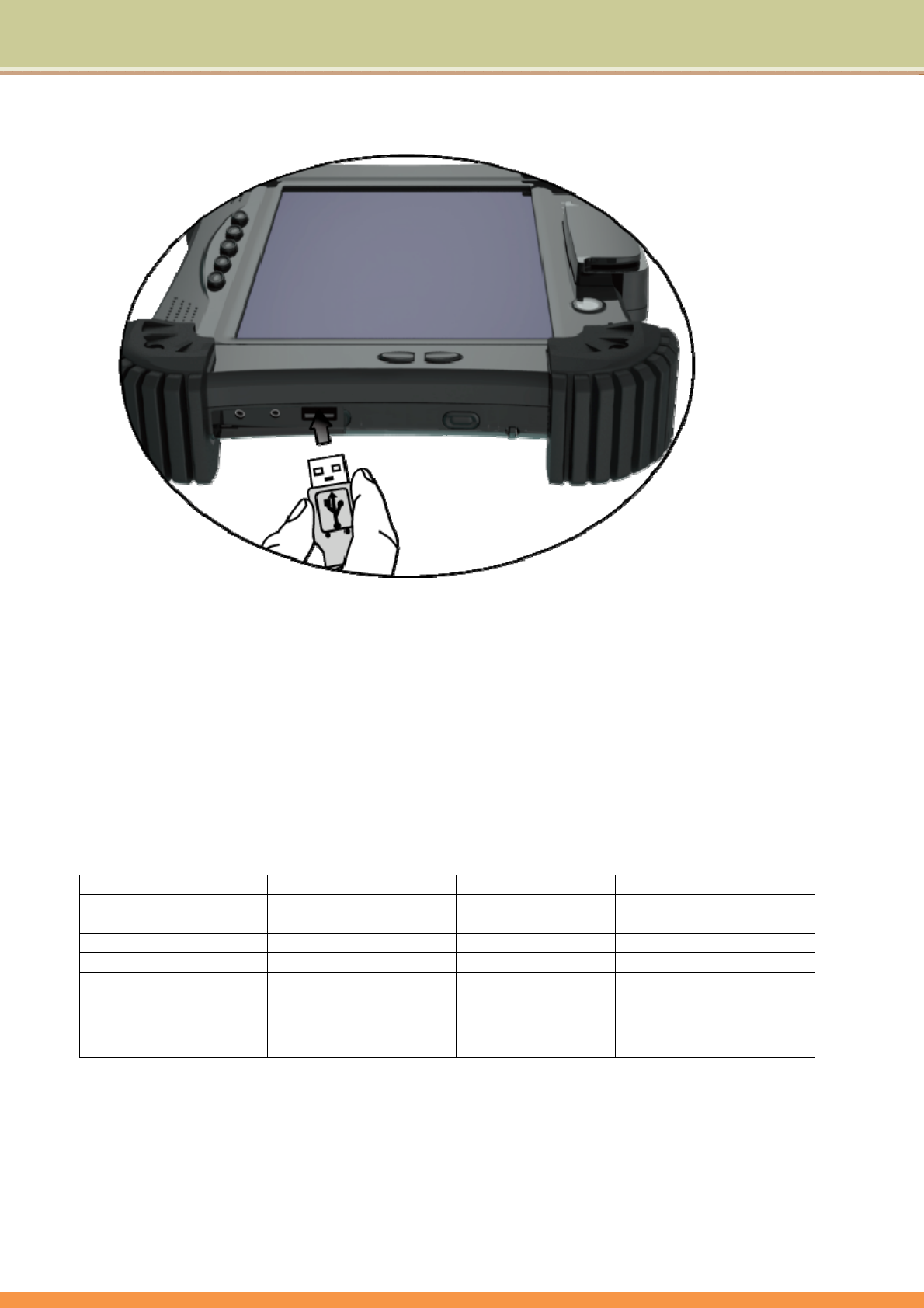
11
ToconnectaUSBdevice,simplyplugthedevicecabletooneoftheUSBports.
UsingtheWirelessLAN
TheWLANfeaturesinclude:
Peer ‐to‐Peer(Ad‐Hoc)andAccessPoint(Infrastructure)modessupport
WEP(WiredEquivalentPrivacy)64/128 ‐bitdataencryption
IEEE802.11b/g/nstandardcompliance
Technology802.11b802.11g802.11n
StatedMaximum
Throughput(Mbps)
11 54 300
DataRates(Mbps) 11,5.5,2,1 54,36,18,9 300,270,150,54,11
Band(GHz) 2.412~2.462 2.4 2.412GHZ~2.484GHZ
ModulationTechnology DSSS(DirectSequence
SpreadSpectrum)
OFDM(Orthogonal
FrequencyDivision
Multiplexing)
DBPSK,DQPSK,CCK,OFDM,
16‐QAM,64‐QAM
Usingthe3GFeature(Optional)
3Gisthethirdgenerationofmobilephonestandardsandtechnology,after2G.Itisbasedonthe
InternationalTelecommunicationUnion(ITU)familyofstandardsundertheInternationalMobile
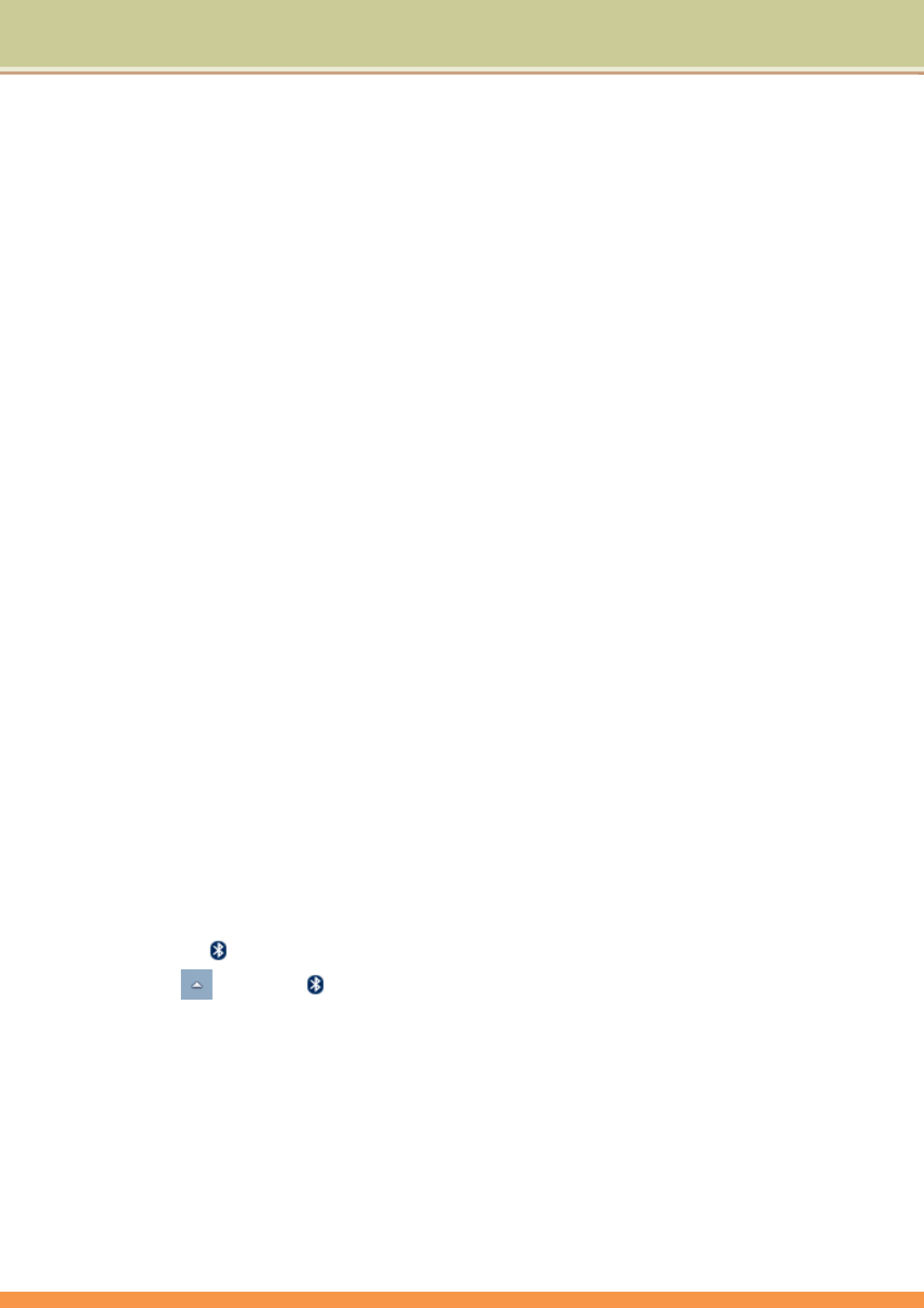
12
Telecommunicationsprogramme,“IMT‐2000”.Servicesincludewide‐areawirelessvoice
telephonyandbroadbandwirelessdata,allinamobileenvironment.
UnlikeIEEE802.11networks,3Gnetworksarewideareacellulartelephonenetworkswhich
evolvedtoincorporatehigh‐speedinternetaccessandvideotelephony.IEEE802.11networksare
shortrange,high‐bandwidthnetworksprimarilydevelopedfordata.
Tousethe3Gfeatureonyourcomputer,youneedtosubscribeto3Gserviceandinstallthe3G
SIMcardfromyourserviceprovider,networkoperator,orothervendor.
ToinstalltheSIMfollowthesesteps:
1.MakesurethattheTabletPCisnotturnedonorconnectedtoACpower.
2.PlacetheTabletPCpowerbuttonsidedown.
3.Opentheprotectivecover,andthenInserta3GSIMcardintoitsslot.
UsingtheGPS(Optional)
Dependingonthemodelyoupurchased,yourTabletPCmayhavetheGPSreceivermodulebuilt
in.
GPS(GlobalPositioningSystem)isaconstellationof24well‐spacedsatellitesthatorbittheEarth
andmakeitpossiblefordevicesenabledwithGPSreceiverstopinpointtheirlocation.
Youneedtoinstallthird‐partyGPSnavigationsoftwaretotakeadvantageoftheGPSfeature.
Refertochapter6onusingtheGPSfeature.
UsingtheBluetooth®WirelessFeature
TheBluetoothfunctionallowsyoutogetconnectedtovariousdevicesandservicesthatsupport
Bluetoothtransmission.Youcanconnectwirelesslywithouttheneedfordatacableswhen
printingdocuments,synchronizingyourPersonalInformationManagement(PIM)datawithyour
PersonalDigitalAssistant(PDA)oranotherPersonalComputer(PC),mobilephoneorevensharing
anetworkconnection.
Connecting to a Bluetooth device
1. Right‐click inthenotificationarea(locatedatthelowerrightcornerofthedesktopor
clicking toaccess fromthehiddenicons)andselectOpenSettings.
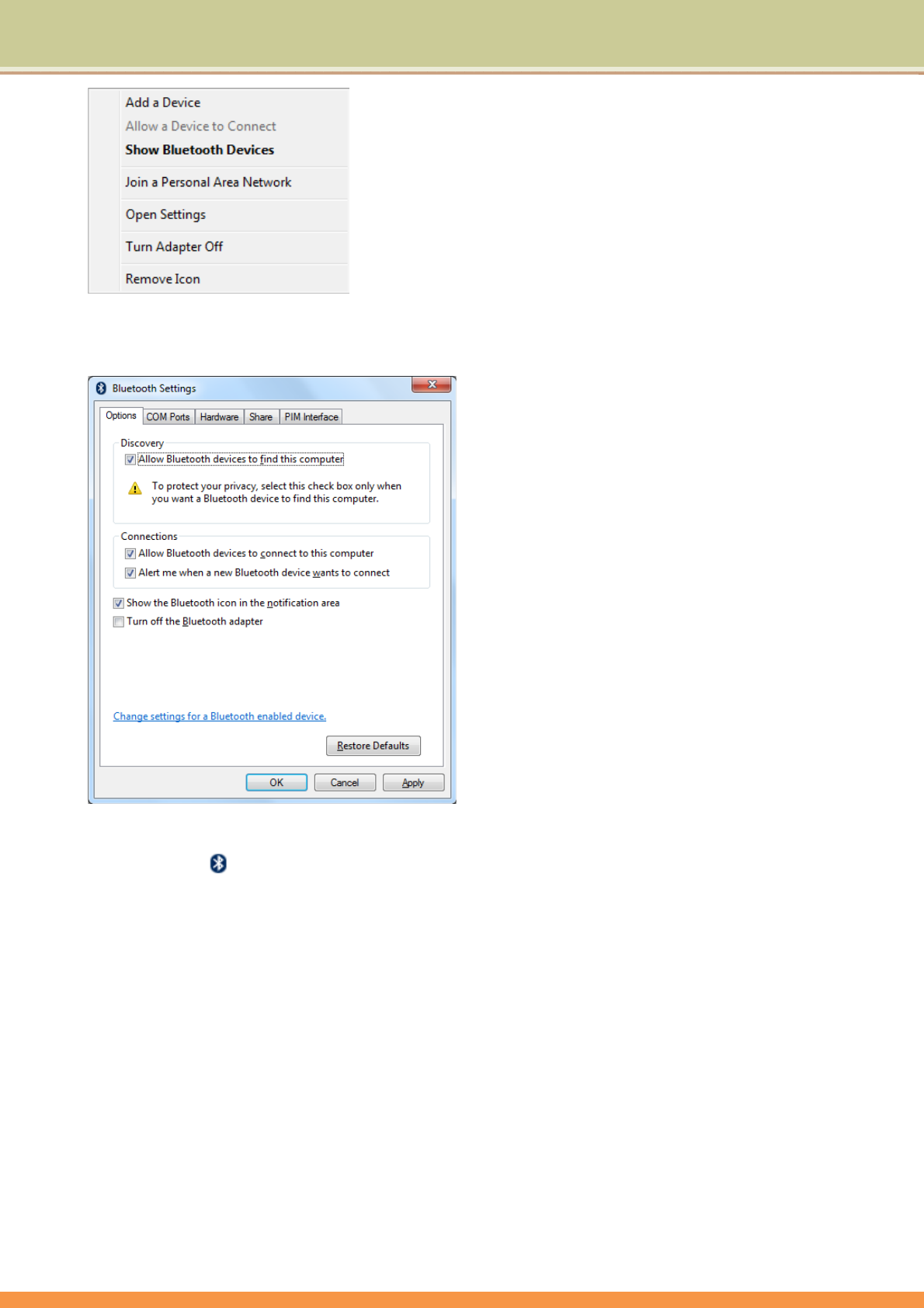
13
2. IntheOptionstab,selectAllowBluetoothdevicestofindthiscomputer,andclickOK.So,other
BluetoothdevicescanfindyourTabletPCandmaketheBluetoothconnection.
YoualsoneedtoactivatetheBluetoothconnectionfeatureofthedevicethatyouwanttoconnectto.
3. Right‐click andselectAddaDevice.WaitforawhileandthefoundactiveBluetooth
deviceswillshow.
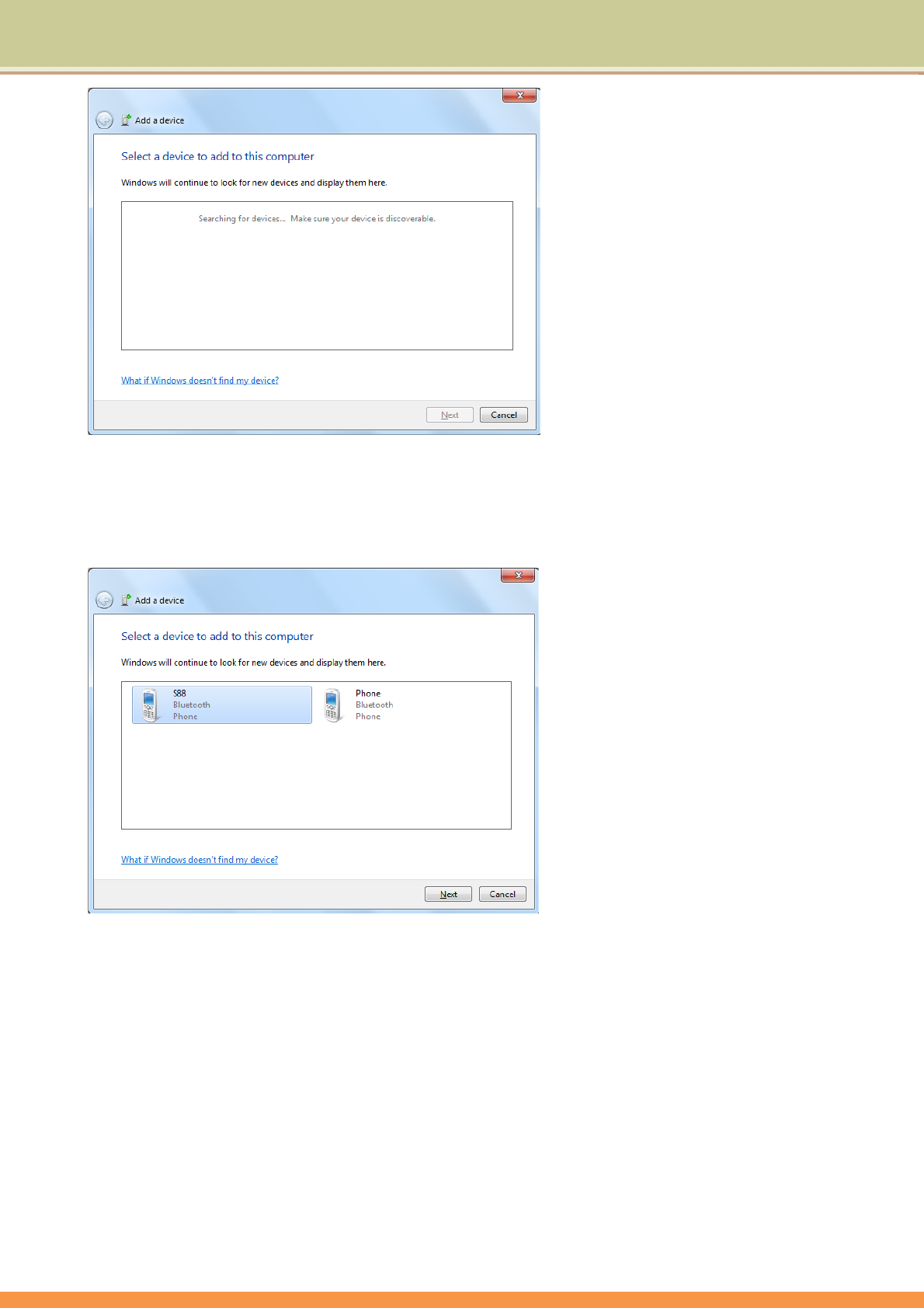
14
Fordetailsabouthowtoactivatethedevice'sBluetoothfunction,pleaserefertoitsdocumentation.
•ThemaximumeffectiverangeofconnectionbetweenyourTabletPCandtheBluetoothdeviceisabout10
meters.
4. SelectaBluetoothdeviceandclickNext.
5. Windowsgeneratesarandomcodenumbershownonthescreen.Typeinthiscodenumber
intotheBluetoothdeviceyourTabletPCistryingtoconnectingto.
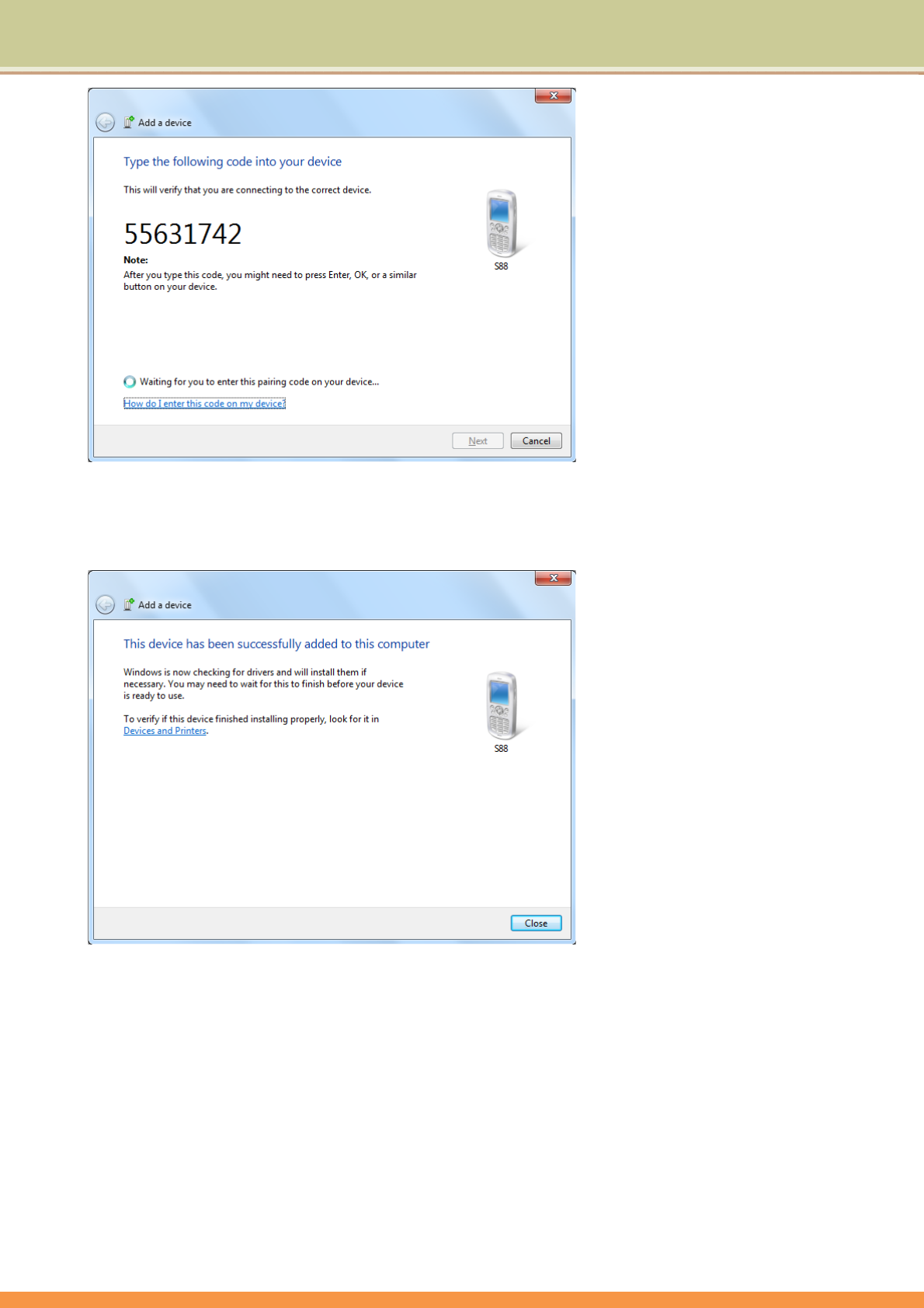
15
6. OncetheBluetoothdeviceisconnectedtoyourTabletPC,thefollowingdialogboxshows.
ClickClose.Meanwhile,anotherdialogbox(alsoshownbelow)opensandprovidesmore
options(availableoptionsmayvarydependingonthetypeoftheBluetoothdevice).
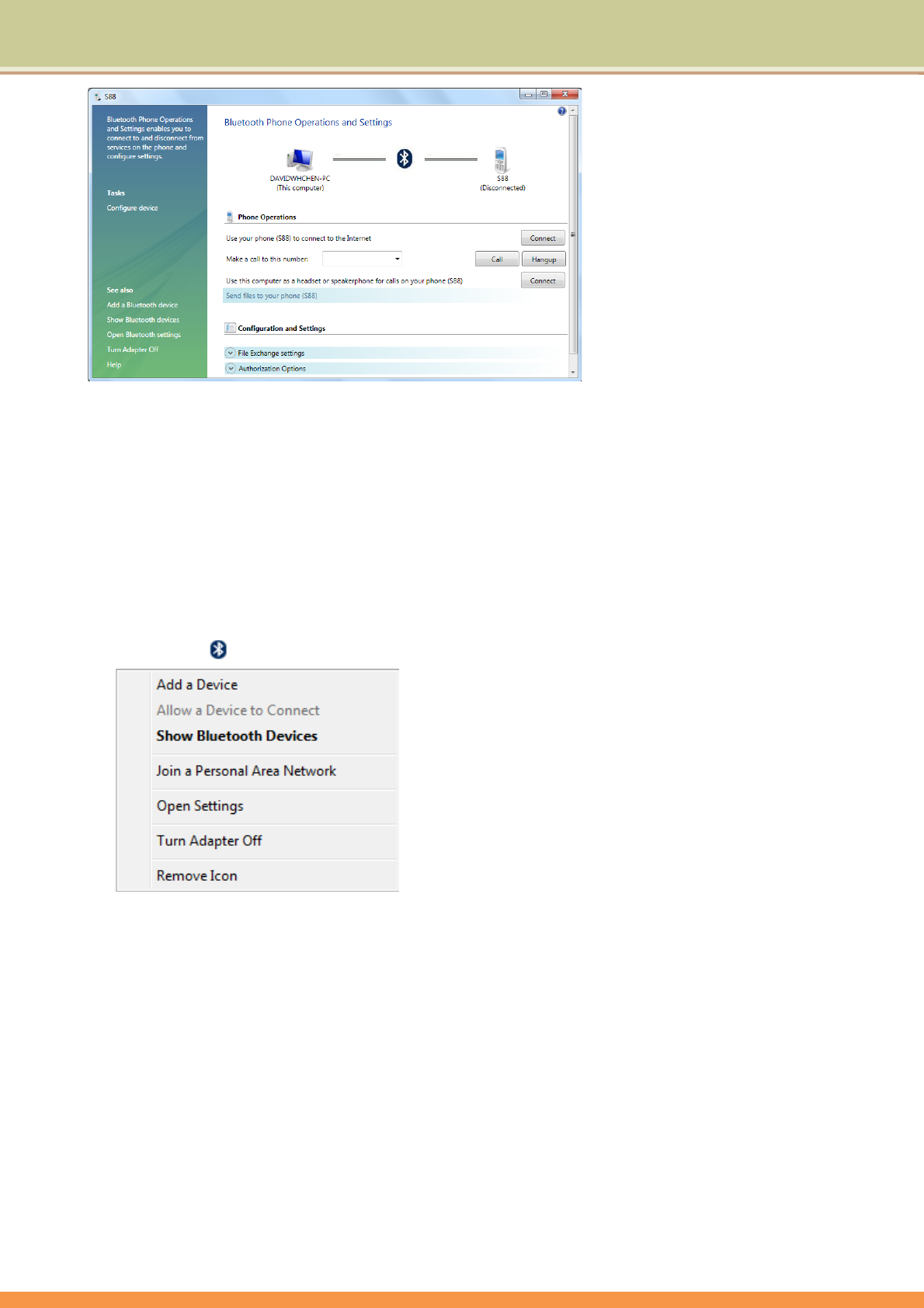
16
•ThecodenumberisusedforpairingandidentifyingBluetoothdevices.
•ThecodeenteredonyourdeviceandanotherdevicewithBluetoothconnectivitymustbeidentical.
•fyouhavenotenteredtherequiredcodenumberafterawhile,theconnectionwillbecancelledforsecurity
concern.ClickBackandenterthecodenumberagain.
Sending a file to a Bluetooth device
1. IfyourBluetoothdeviceiscapableofsendingandreceivingdata,suchasamobilehandset,
youcanusetheBluetoothconnectivitytotransferdatawirelesslybetweenyourBluetoothand
TabletPC.
2. Right‐clickandselectShowBluetoothDevices.
3. Inthisexample,double‐clicktheS88icon(theS88handsetcantransferdataviaBluetooth).
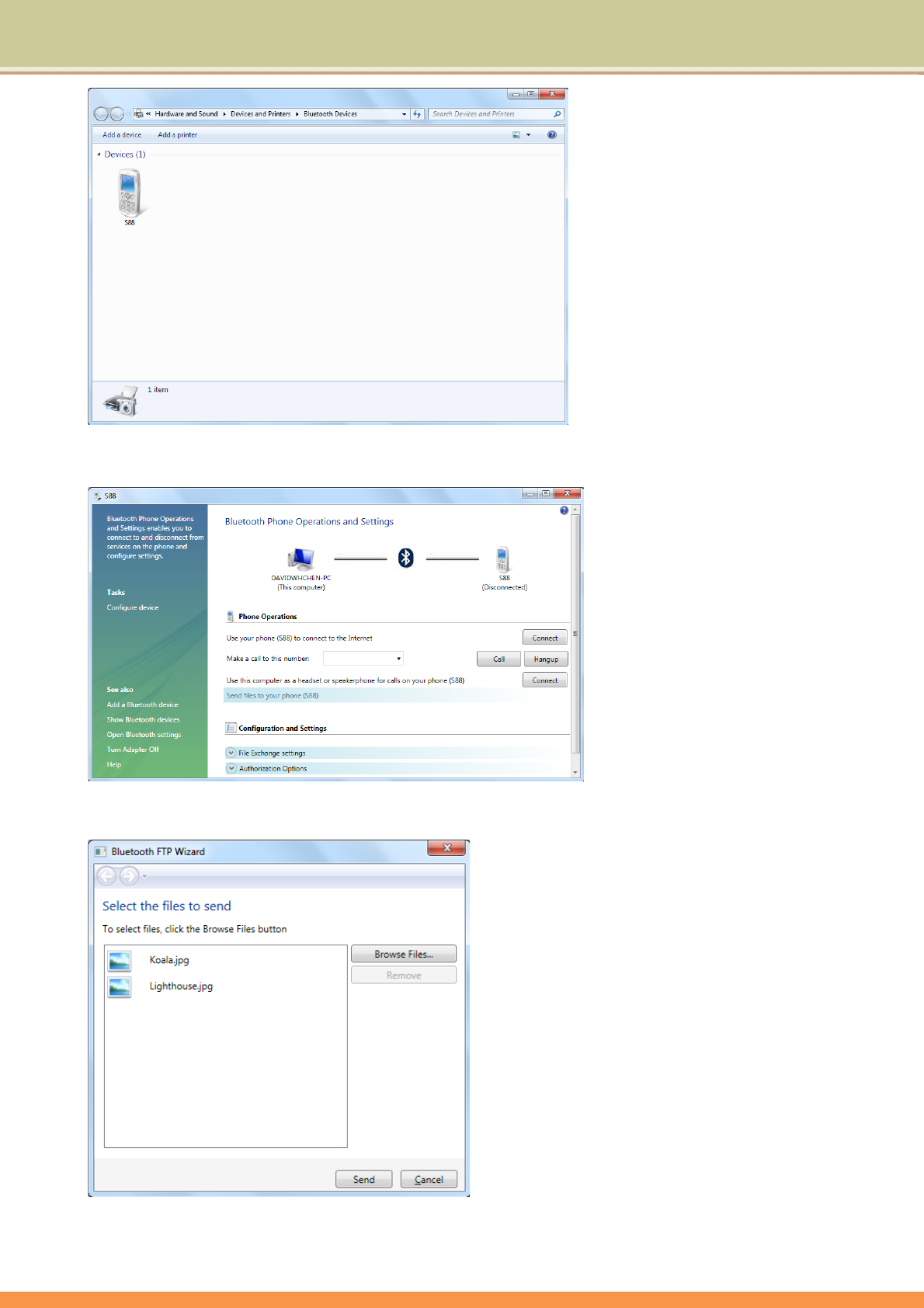
17
4. ClickSendfilestoyourphone(S88).
5. ClickBrowseFilestoselectfilestotransfer,andthenclickSend.
6. TheselectedfilesarenowsendingtotheS88handset.Oncethetransferisdone,theSending
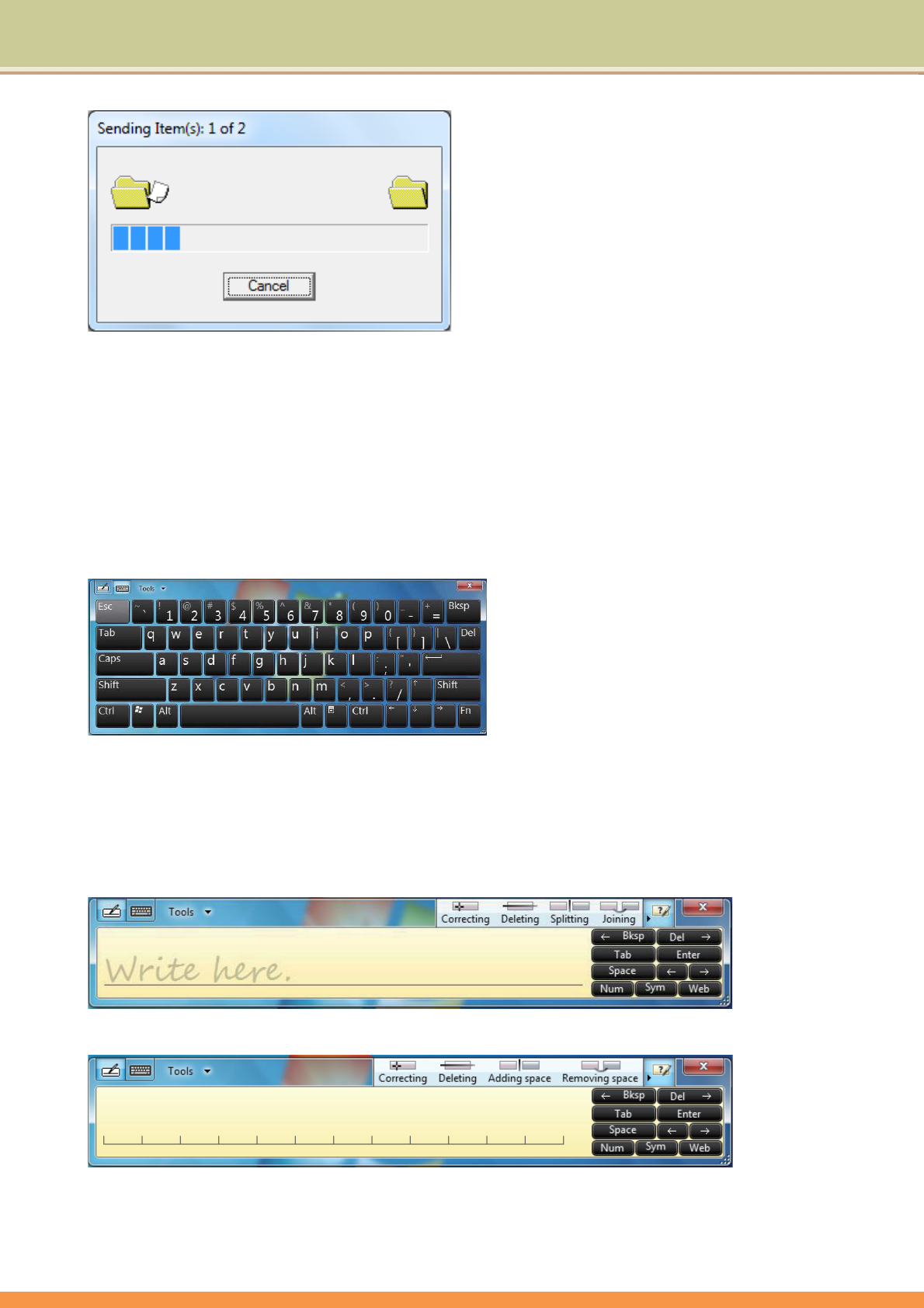
18
Itemsdialogboxwillautomaticallyclose.
Theexampleshownaboveisspecificallyforconnectingtoamobilehandset.Whenconnectingtoothertypes
ofaBluetoothdevice,thestepsmayvary.
TouchPanelInput
Using the On-screen Keyboard
Theon‐screenkeyboardisthemaininputpanelusedtoentertextualcontent.
Using the Writing Board
ThereisalsoaWritingBoardthatcaptureshandwritingandconvertsittoprintedtext.Thereare
twomethodsforcapturinghandwriting:FreewritingorWritetoGrid.
1.Freewriting
2.WritetoGrid
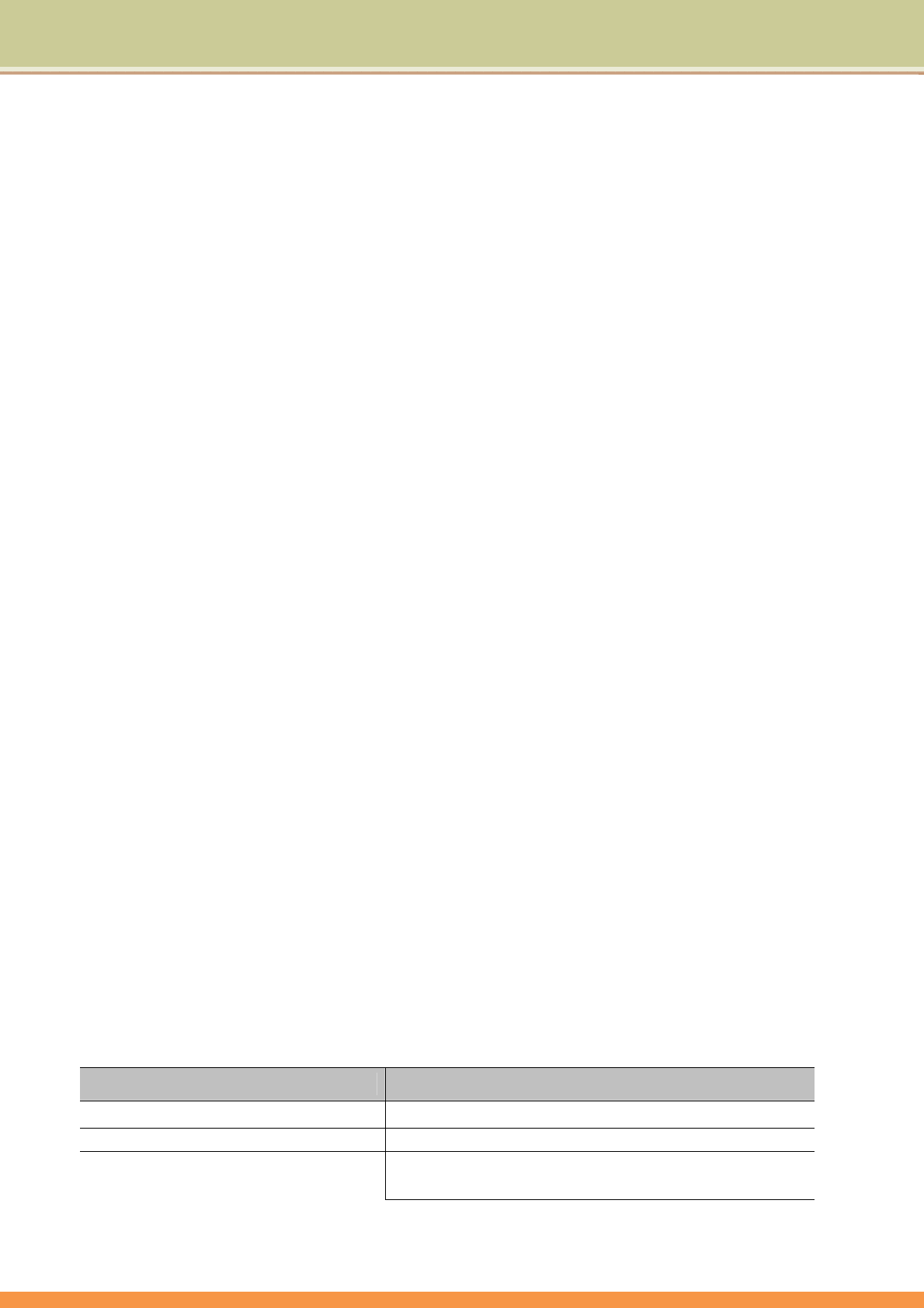
19
UsingTPM(TrustedPlatformModule)
YourTabletPCcomeswithanaddedsecurityfeatureknownastheTPM(TrustedPlatformModule)
–acomponentonyourTabletPC’smotherboardthatisspecificallydesignedtoenhanceplatform
securityabove‐and‐beyondthecapabilitiesoftoday’ssoftwarebyprovidingaprotectedspacefor
keyoperationsandothersecuritycriticaltasks.
TPMisahardware‐basedsecurityfeaturethatcanbeusedtocreateandmanage
computer‐generateddigitalcertificates.Whencombinedwithsecuritysoftware,theTPM
enhancesexistingnetworkandcomputersecuritybyenablingfeaturessuchasfileprotection
capabilitiesandprotectede‐mail.
Youcanusethecertificatesto:
• SendandreceivesecureemailfromemailclientslikeMicrosoftWindowsMail/Outlook
Express,MicrosoftOutlookorNetscapeMessenger
• Setupbrowser(e.g.NetscapeNavigatororInternetExplorer)andwebserver(e.g.Microsoft
InternetInformationServer)forClientAuthentication
• SignMicrosoftWordmacros
• Encryptfilesandfolders
• Securenetworkconnections
PowerManagement
YourTabletPCsupportsACPI(AdvancedConfigurationandPowerInterface)forpower
management.Thepowermanagementfeatureallowsyoutoreducethepowerconsumptionfor
energysaving.
WithanACPI‐compliantoperatingsystemsuchasWindows,powersupplytodifferentTabletPC
componentsiscontrolledonanas‐neededbasis.Thisallowsmaximumpowerconservationand
performanceatthesametime.
Ingeneral,Windows’powermanagementworksinthisway:
What... When...
PowertotheharddiskisturnedoffWhentheharddiskhasbeenidleforasetperiod.
Powertothedisplayisturnedoff Whenthedisplayhasbeenidleforasetperiod.
TheTabletPCenterstheStandby
mode.TheharddiskanddisplayareWhentheentiresystemhasbeenidleforasetperiod.
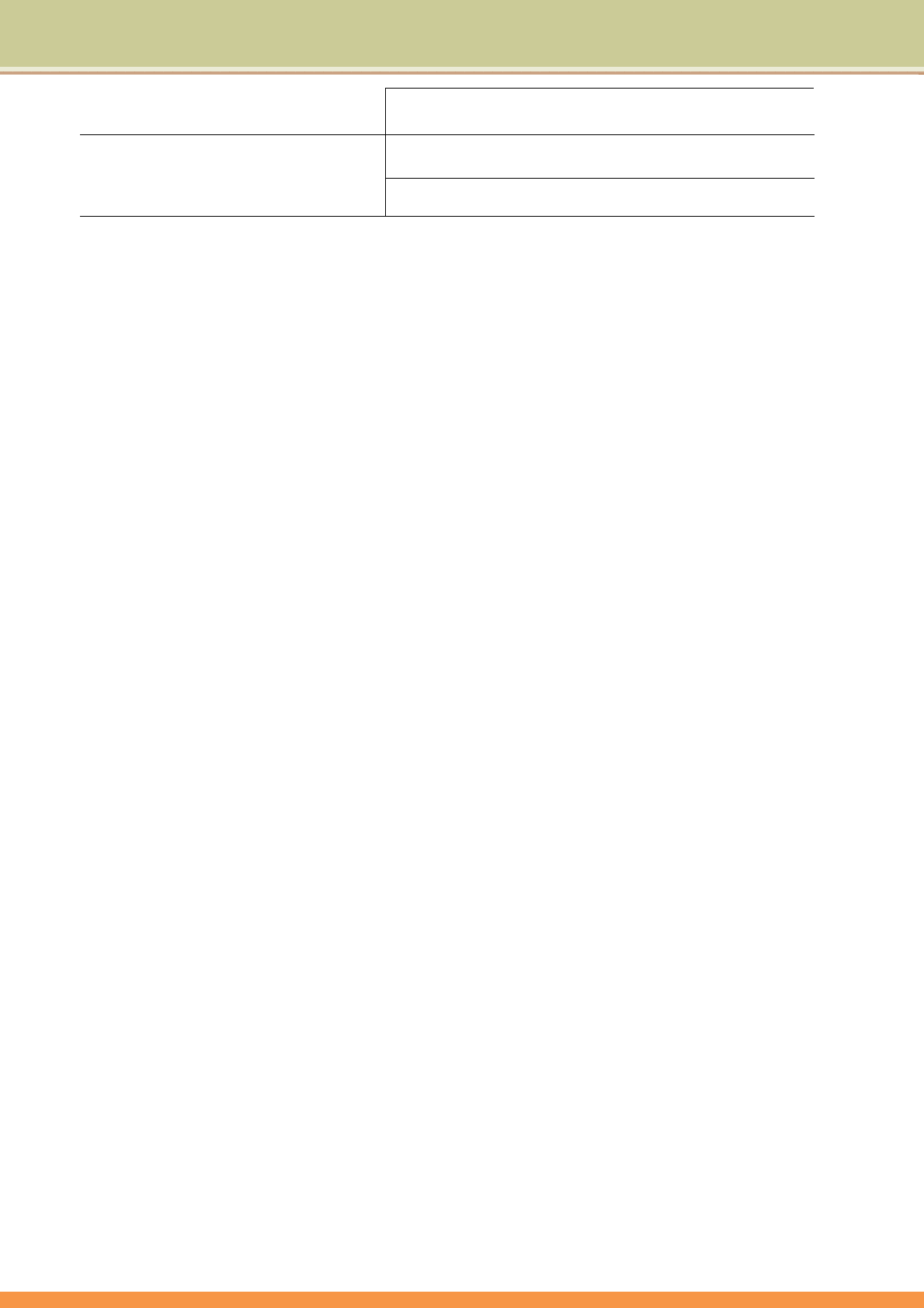
20
turnedoffandtheentiresystem
consumeslesspower. Whenyoupressthepowerbutton.*
Whentheentiresystemhasbeenidleforasetperiod.
TheTabletPCenterstheHibernation
mode.(Seethenextsubsectionfor
moreinformation.)Whenyoupressthepowerbutton.*
*DependsonyoursettingsinWindows.
Fordetailedinformationonpowermanagement,seeWindows’Help.
Hibernation
NOTE:MakesurethatthehibernationfeatureisenabledintheHibernatetabofthePower
OptionspropertiesfromtheControlPanelinWindows7.
Hibernationisaveryusefulfeature.Peoplefrequentlyopenmanyapplicationswhentheyuse
computers.Ittakessometimetogetalltheseapplicationsopenandrunning,andnormallythey
allhavetobeclosedbeforethecomputercanbeturnedoff.
Whenyouusethehibernationfeature,youdonothavetoclosetheapplications.TheTabletPC
storesthestateofyourTabletPCtoafileontheharddiskandthenshutsdown.Thenexttime
youturnonyourTabletPC,youreturntoexactlywhereyouleftoff.
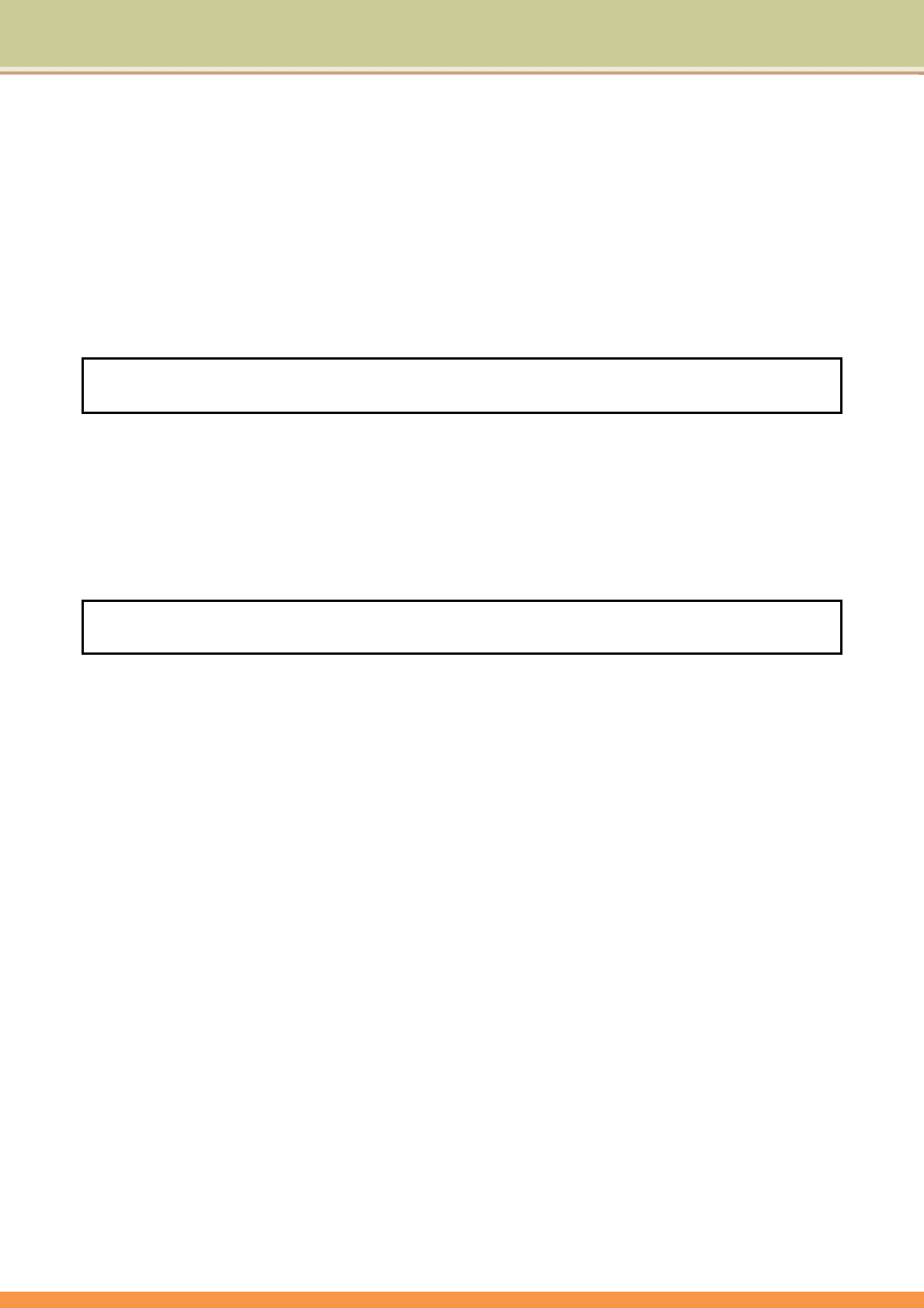
21
TheBIOSSetup
2.1ConfigurationSoftware
TheTabletPCcaneasilybeconfiguredtosuityourpersonalneeds.Thebuilt‐inSETUPprogram
allowsyoutosetupvarioussystemparameters.Theinformationisstoredinabattery‐backed
CMOSmemory;sowhenthepoweristurnedoff,yoursetupisretained.ThisConfiguration
SoftwareissometimesreferredtoasCMOSSetup,BIOSSetup,orsimplytheSETUP.
Note: TheSETUPcanbeactivatedbypressing<F2>duringsystemboot‐up.
Youarerequestedtoperformthefollowingone‐timeprocedureimmediatelyafteryouhave
upgraded/reprogrammedyourBIOS:
• Press<F2>duringsystemboot‐uptogetintotheSETUP.
• GototheSave&Exitsub‐menuandchooseRestoreDefault.PressEnter.
• Now,youcancustomizetheBIOSforyourpersonalneeds.
FordetailontheBIOSSETUP,readon.
Note:ForinformationontheBIOSupgrade,contactyourlocalTabletPCdealer.
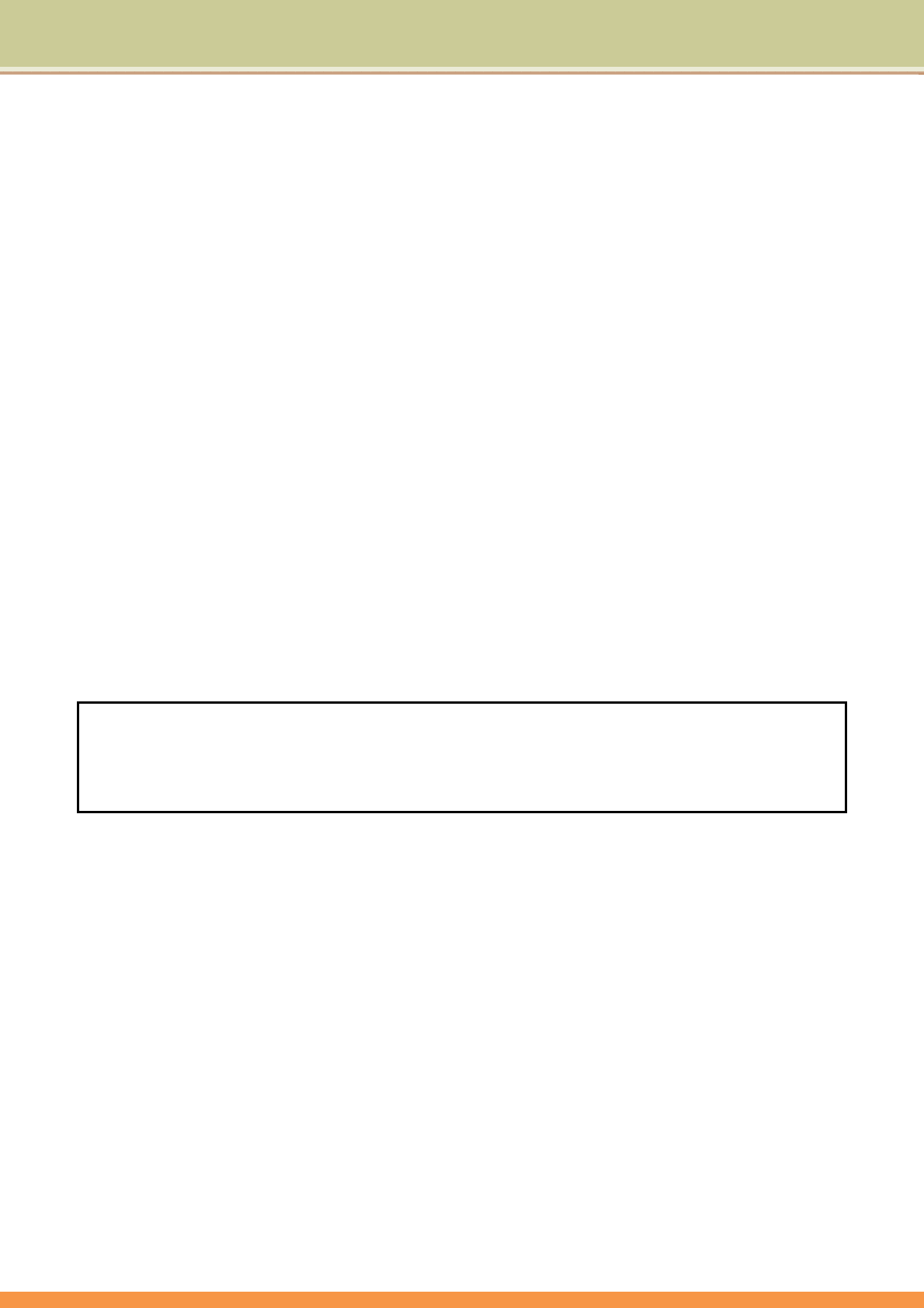
22
2.2RunningtheSetupUtility
Therearefivemajorsub‐menusintheSETUPprogram:MainSetup,AdvancedSetup,BootSetup,
SecuritySetup,andSave&ExitSetup.Detailsonthefivemajorsub‐menusaredescribedonthe
followingpages.
MovementwithintheSETUPUtility
Tomovebetweenthedifferentitemfields,usethecursorkeys↑and↓.Tomovebetweenthefour
SETUPsub‐menus,usethecursorkeys←and→.Tochangethevalueofafield,pressthe<+>and
<−>keys.Whenyouselectoneitem,thisitemwillbehighlightedandabriefexplanationwouldbe
displayedintheItemSpecificHelpboxlocatedontherightsideofthescreen.Thefollowingsare
someofthemostcommonlyusedkeys:
• Press<F1>toenterthemenuofGeneralHelp.
• Press<F2>toPreviousValues.
• Press<F3>toenterthemenuofOptimizedDefaults,andthenpressEntertocontinueor
pressEsctoabort.
• Press<F4>toenterthemenuofSaveChangesandExit.Thiswouldsavemodificationsyou
havemade.Thenexit.
• PressEntertoexecutecommand.
• PressEsctogettotheEXITSetupsub‐menu,ortothenexthigher‐levelsub‐menu.
Note:Thesettingsshownonthefollowingsub‐menudisplaysarefactorydefaultsettings.
Thecontentofthesesub‐menudisplays,describedintherestofthischapter,issubject
tochangeinthefuture.
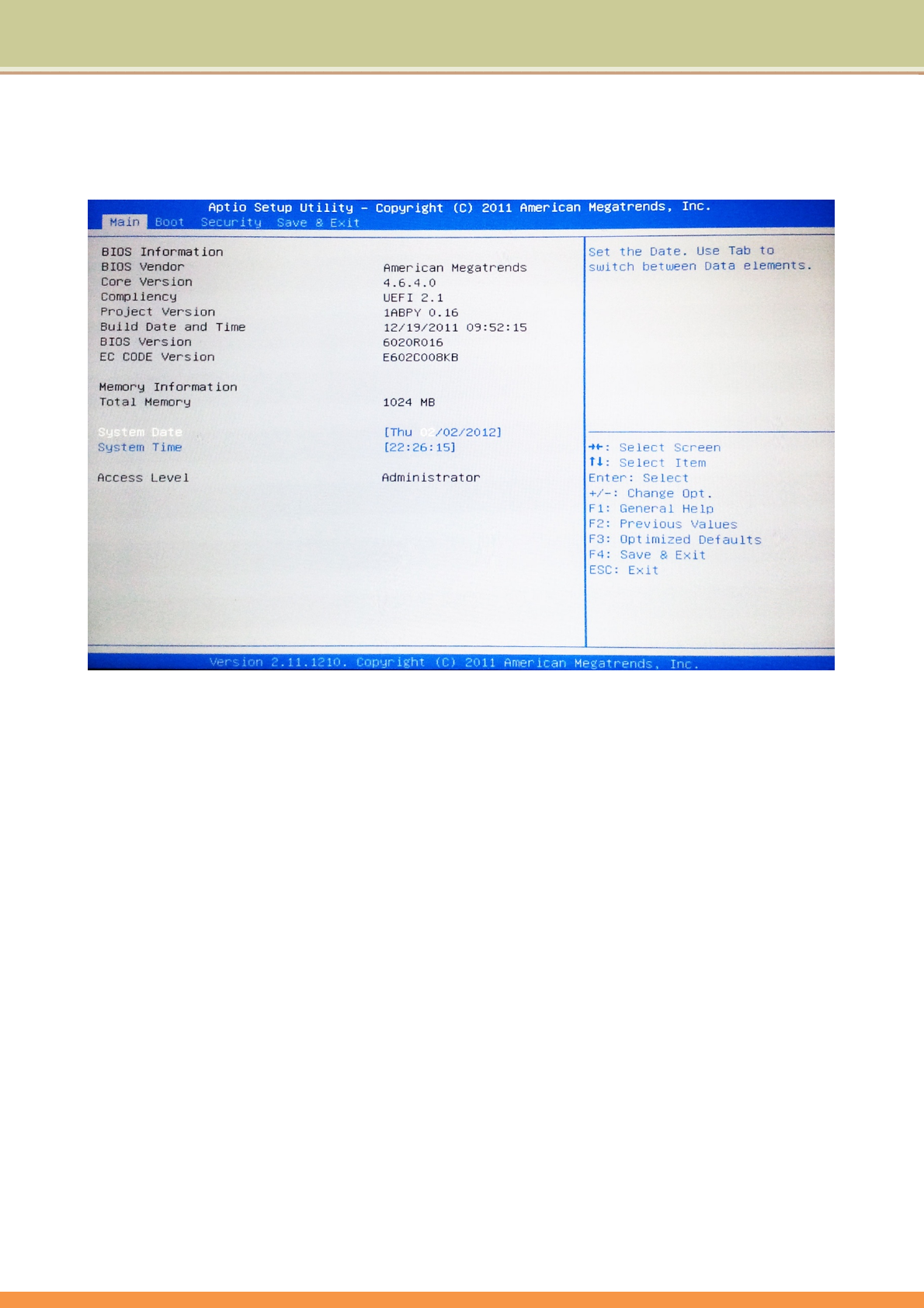
23
2.3MainSetup
YouwillbegreetedbythisscreenwhenyouentertheMainSetupmenu:
BIOSInformation
BIOSVendor:
Thisisfordisplayonly.ThisShowstheBIOSProvidebyAmericanmegatrends.
CoreVersion:
Thisisfordisplayonly.ThisshowstheversionoftheBIOSkernelversion.
ProjectVersion:
Thisisfordisplayonly.ThisshowstheversionoftheAMIprojectversion.
BuildDate:
Thisisfordisplayonly.ThisshowsthebuilddateoftheBIOS.
BIOSVersion
Thisisfordisplayonly.ThisshowstheversionoftheBIOSversion.
ECCODEVersion
Thisisfordisplayonly.ThisshowstheECVersionoftheBIOS.
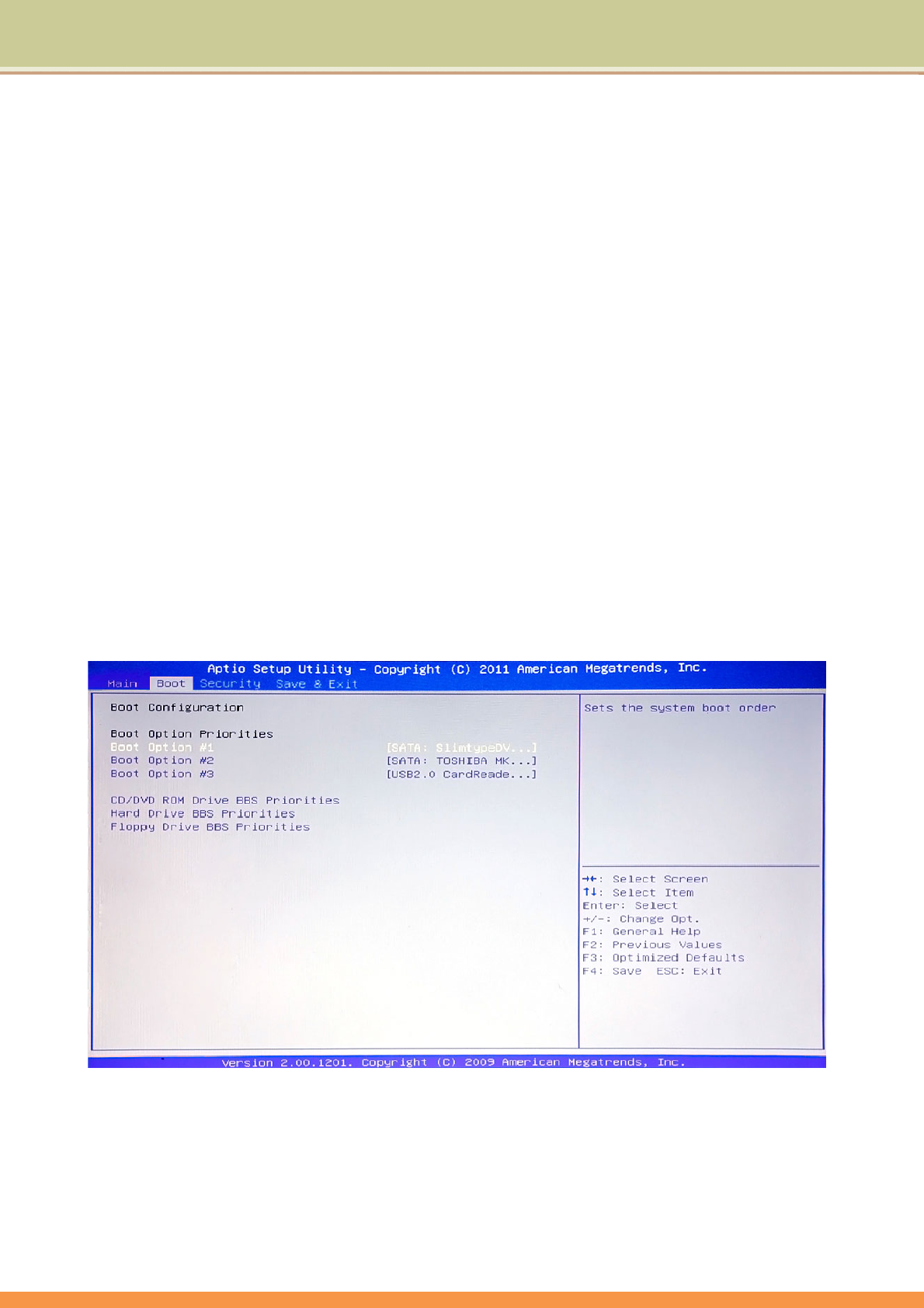
24
MemoryInformation
TotalMemory:
Thisisfordisplayonly.Thisshowsthesystemtotalmemory.
SystemDate:
Todaydate.Use<Tab>,<Shift‐Tab>,or<Enter>keystomovearoundthesefields.Tochangethe
value,press<+>or<−>key.Setanydatefromyear1981to2099.Itwillautomaticallykeeptrack
ofleapyears.Thesystemdatecanalsobesetfromtheoperatingsystem.
SystemTime:
Currenttime.Use<Tab>,<Shift‐Tab>,or<Enter>keystomovearoundthesefields.Tochangethe
value,press<+>or<−>key.
2.4BootSetup
YouwillbegreetedbythisscreenwhenyouentertheBootSetupMenu:
BootOptionPriorities:
Bootoption#1:SetthesystemFirstbootdevice.
Bootoption#2:Setthesystemsecondbootdevice.
Bootoption#3:Setthesystemthirdbootdevice.
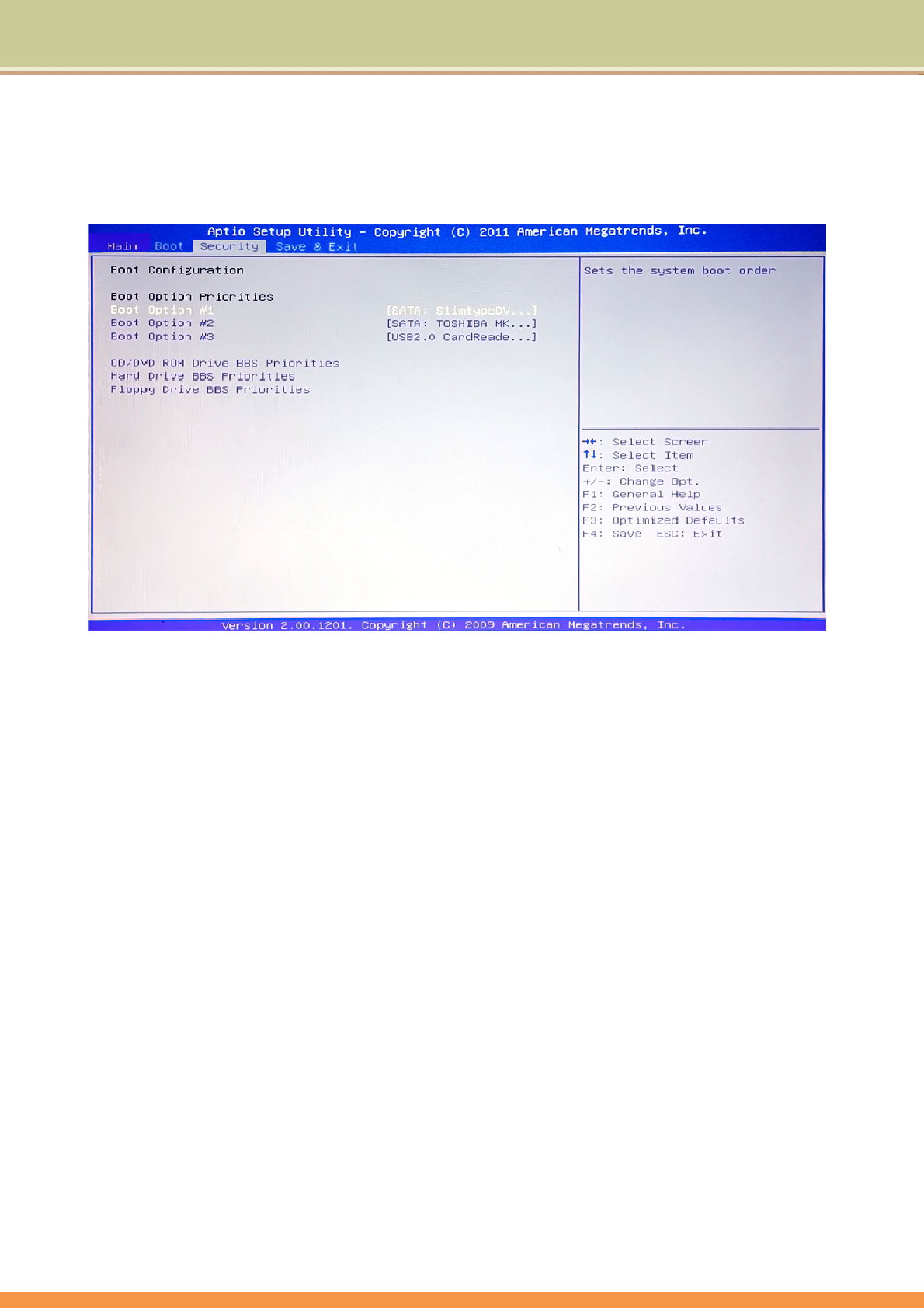
25
2.5SecuritySetup
YouwillbegreetedbythisscreenwhenyouentertheSecuritySetupmenu:
AdministratorPassword:
Press<Enter>togetintoitssub‐menu.Inthissub‐menu(notshownhere),youcansetsystem
SupervisorPassword.
UserPassword:
Press<Enter>togetintoitssub‐menu.Inthissub‐menu(notshownhere),youcansetUser
Password.
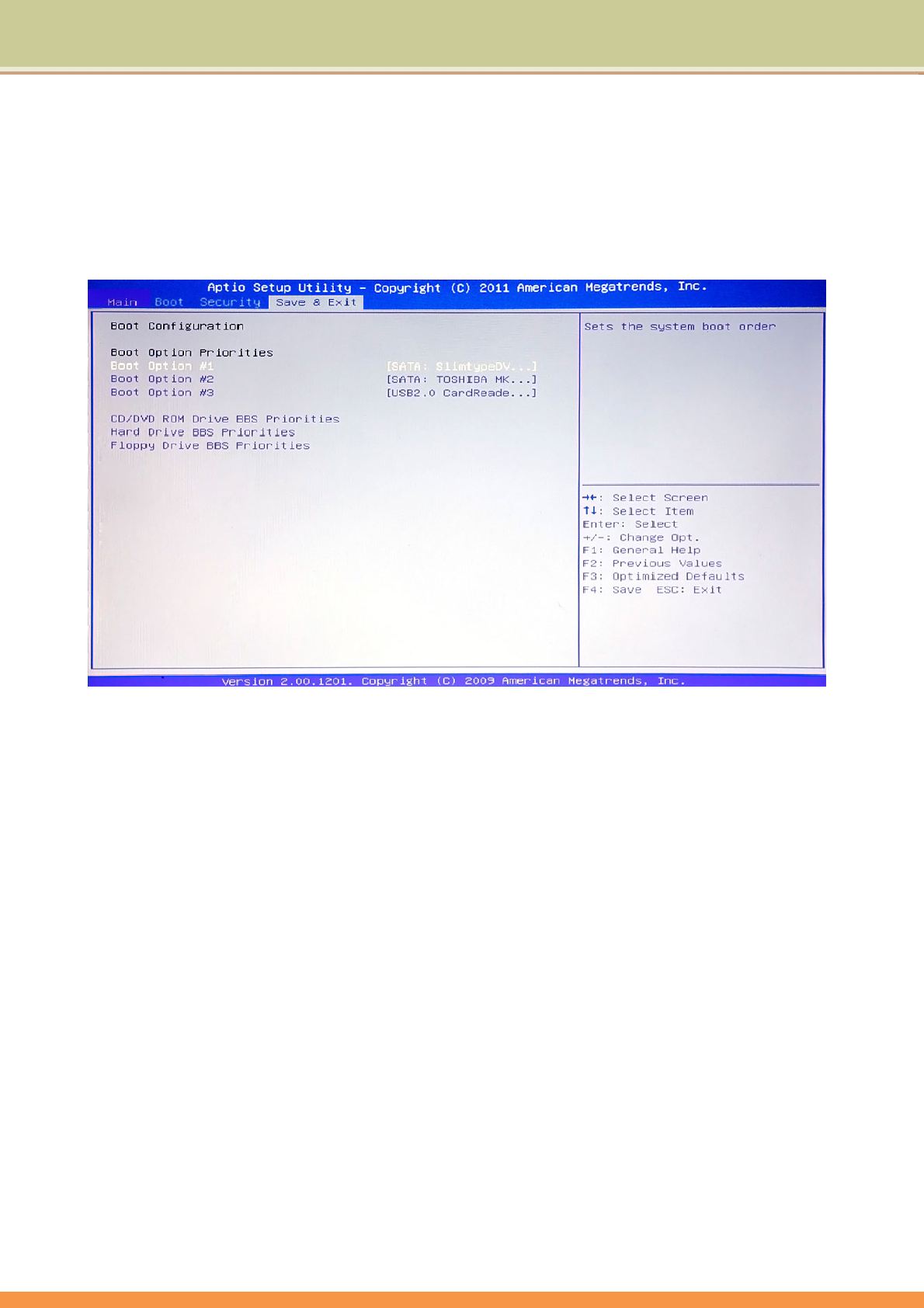
26
2.6Save&ExitSetup
YouwillbegreetedbythisscreenwhenyouentertheExitSetupMenu:
SaveChangesandExit:
Savethechangesthatyouhavejustmade,andthenexittheSETUP.
DiscardingChangesandExit:
Ifyoudonotwanttosavethechangesyouhavejustmade,choosethistorejectallthechanges
andexittheSETUP.
SaveChangesandReset:
Savethechangesthatyouhavejustmade,andthenrestartthesystem.
DiscardChangesandReset
Withoutsaveanychanges,andthenrestartthesystem.
SaveChanges
Savechangesdonesofartoanyofthesetupoptions.
DiscardChanges
Discardchangesdonesofartoanyofthesetupoptions.
RestoreDefaults
Restore/LoadDefaultvaluesforallthesetupoptions.
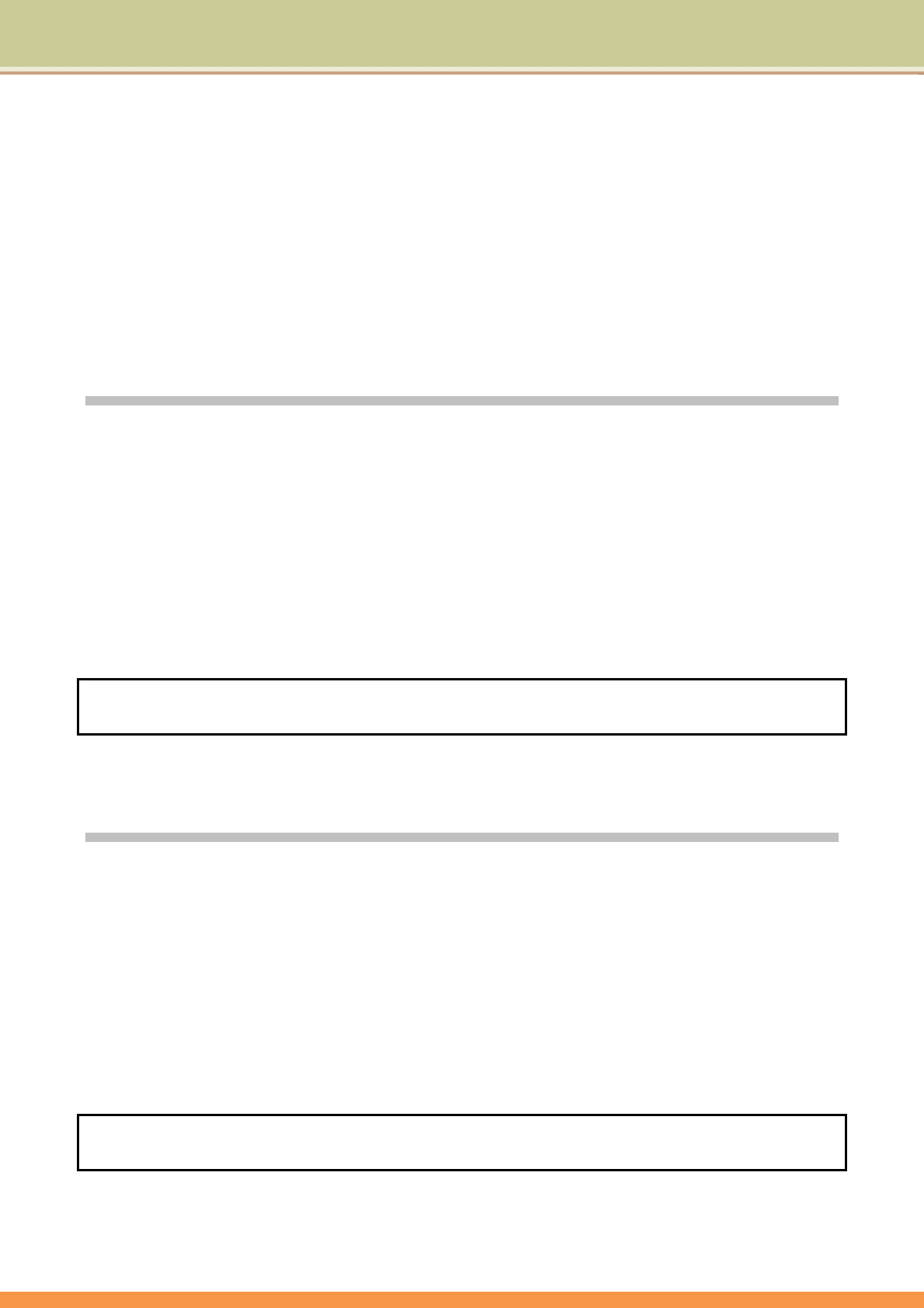
27
SaveasUserDefaults
SavethechangesdonesofarasUserDefaults.
RestoreUserDefaults
RestoretheUserDefaultstoallthesetupoptions.
SystemUtilities
3.1TheBIOSFlashUtility
YouwouldgettheBIOSflashutility(Afudos.exe),andthelatest<rom‐file>fromyourhardware
supplier.Theformatforthe<rom‐file>nameisR8yRxxx.bin;where“xxx”isa3‐digitrunning
numberand“y”isasubnumber.
ThefollowingistheprocedureforflashingBIOS:
• BootuptoNativeMS‐DOSmode.Makesureemm386.exeandhimem.sysarenotloadedinto
thesystemmemory.
• EnterthefollowingDOScommandfromtheUSBdrive:
Afudos<bios‐file>/b/p/n/x
Theflashingwillbecompletedwhentheflashingprocessarrive100%.
Note:Theflashutilityprogramwillissueawarningmessage,iftheROMfileandthesystem’s
motherboarddonotmatchwithoneanother.
3.2TheECFlashUtility
YouwouldgettheECflashutility(dos4gw.exe,OEC.exe),andthelatest<rom‐file>fromyour
hardwaresupplier.Theformatforthe<rom‐file>nameisER8Cxxx.bin;where“xxx”isa3‐digit
runningnumber.
ThefollowingistheprocedureforflashingEC:
• BootuptoNativeMS‐DOSmode.Makesureemm386.exeandhimem.sysarenotloadedinto
thesystemmemory.
• EnterthefollowingDOScommandfromtheUSBdrive:
OEC‐p<ec‐file>
Theflashingwillbecompletedwhenthesystemautomaticallyshutdown.
Note:Theflashutilityprogramwillissueawarningmessage,iftheROMfileandthesystem’s
motherboarddonotmatchwithoneanother.
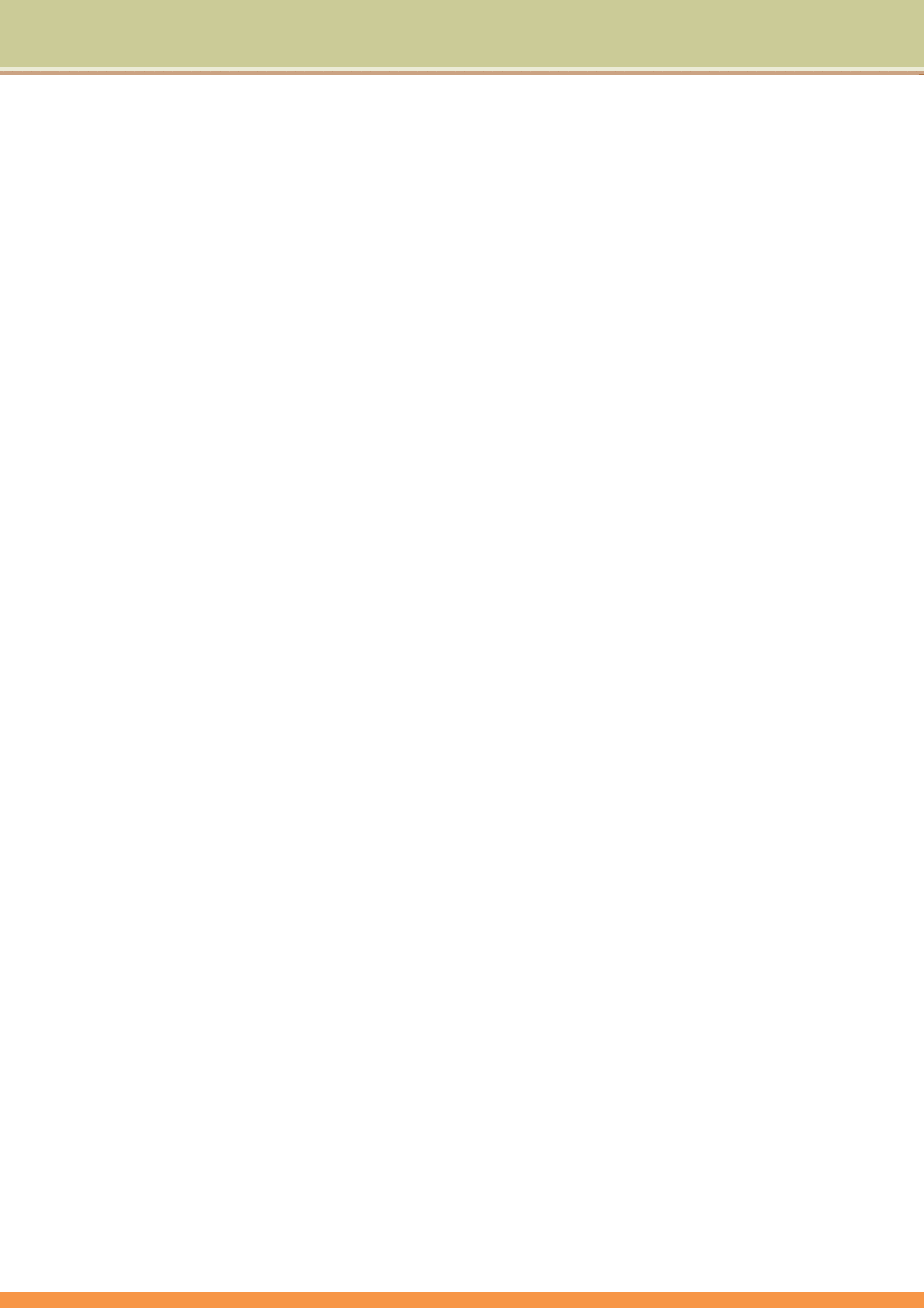
28
Generalhardwareproblems/possiblecausesand
solutions
Somecommonhardwareproblemsandrecommendedsolutionsareinthetablebelow:
1.SystemCeasedOperationduringtheExecutionoftheProgram.
Cause:errorbyusingthecurrentprocedure.Solution:Click<Ctrl>,<Alt>and<Del>keys.Windowsoperatingsystem
causeserror;restartthesystembyusingthepowersupply.
2.OperatingSystemcannotberestoredtotheUsingState.
Iftheoperatingsystemcannotresumeoperationafterapause,pleasecheckthefollowingpossiblecauses:The
batterymayhaveamalfunction,orthecurrentpowerlevelmaybeverylow.Tosolvethisproblem,pleaseconnectan
externalpowersupplysuchastheACadapter.
3.TheSystemcannotShutdownNormally.
Holddownthepowerbutton4‐6seconds,untilthesystemshutsdown.
4.AfterShutdown,iftheSystemcannotreboot:
ConnecttheACpoweradapterimmediately;asitmeansthatthebatterydidnothavesufficientpowertoreboot.
5.MeasurestoExtendBatteryLife?
Adjustthescreenbrightnesstotheminimumpossiblelevel.
Adjustthecomputerscreentothenormalstandard.
RemovetheTabletPCcardifnotoftenused.
TurnofftheTabletPCBluetoothfunction.
TurnofftheTabletPCwirelessnetworkfunction.
Ensurethatthepowerconfigurationsettingisinthe"Savepower"mode.
6.WirelessNetworkBreaksafter2to3Minutesonline,andcannotresumeon‐line.
Thismaybeduetointerferencecausedbychannel,pleasechangetheAP'schannelandre‐line.
7.TabletPCcannotconnecttotheInternetNetwork.
Internetserviceproviders(ISP)accountisnotsetup;pleasecontactyournetworkservicecompanyforassistance.
8.TheTabletPChasbeenonlineviaaWirelessNetwork,butstillcannotconnectto
anotherComputer.
Pleasecheckthedevicedriverisinstalledcorrectly.Ifthedriverisnotinstalledcorrectly,pressthe[Start]‐>[Control
Panel]‐>[System]‐>[DeviceManager]‐>[NetworkAdapters],youwillfindayellowexclamationmarkonthenetwork
tag.Ifayellowexclamationmarkoccurs,pleaseusethedriverCDtoreinstallthedevicedriver.
9.GoodSignalStrength,butcannotconnecttotheNetwork.
PleasechecktheTCP/IPaddresssettingsarecorrectornot.
10.IfwateraccidentallypenetratestheTabletPC,howtosolvethisproblem?
Atthispoint,donotconnecttheTabletPC'spowersupply,oritwillcausemoreseriousdamagetotheTabletPC.
Unplugthepowersupplyandpowercord,removeanyattachedexternaldevices(suchas:drive).Dryanyliquidthat
wasspilledontheTabletPC;wipestainswithasoftclothtoreducepotentialdamagetotheunit.Drythebodyand
otherequipmentwithfans,andthensendittothenearestTabletPCrepaircentertodiagnoseandrepairtheTablet
PCbyqualifiedengineers,inordertoreducethedamagetotheTabletPC.
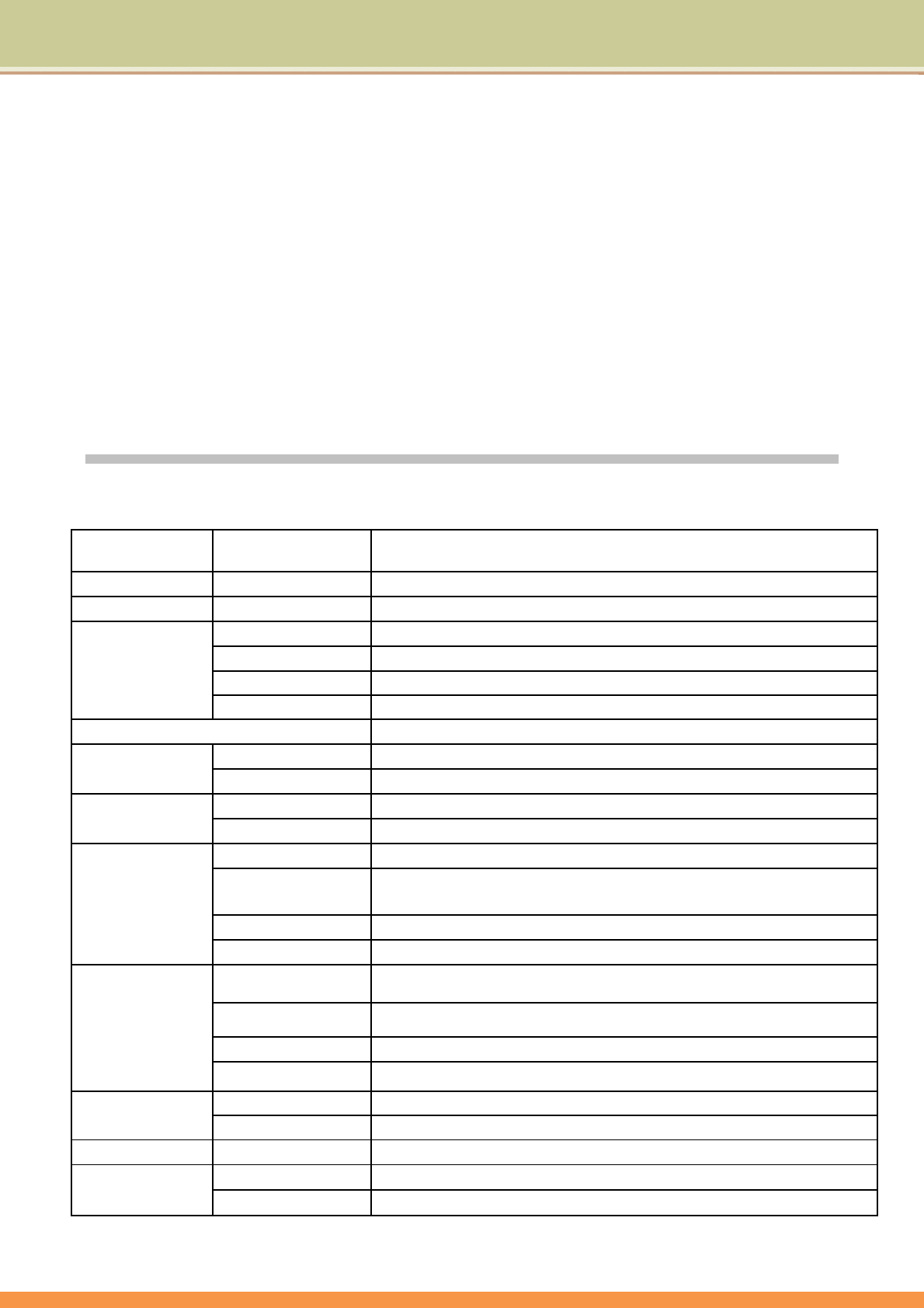
29
11.Thecomputercannotcontinuerunning.
Anexternalorinternalstoragedevicecouldbethecauseofthisproblemasitisnotoperatingproperlywhenstoring
thecontent.
AppendixA
Specifications
NOTE:Specificationsaresubjecttochangewithoutanypriornotice.
OSWindows Windows7HomePremium
WeightNetWeightAbout1300g(includeinternalbattery)
DimensionGrossWeight(228‐240)×(190‐200)×(28‐35)mm(TBDbasedon8.4”design)
CodeNameIntelOakTrail
SupportTypeZ670
Frequency1.5G
Processor
Configuration
CPU/SOCTDP3.0W
ChipsetWhitneyPoint
MemoryTypeDDR2Memory800Mhz
SystemMemoryCapacity1GBto2GB
TypemSSD,miniPCI‐EInterface
OSStorageCapacity32G,optional64G
SizeAUO8.4”4:3LCDresolution800x600
TypeResistancescreenTouchPanel4wire
OptionalResistancescreenTouchPanel5wire
Brightness450NITS
Display
GlassStandard
BTBT3.0+EDR;mustbecompatiblewithBT2.0
WIFISDIOorUSBInterface,Support802.11bgn.
3G(optional)ZTEMC2718withGPS1capabilityenabled
Features
GPS(optional)U‐Blox6
FrontCamera1.3M
R8CamerasBackCamera3.0M withflashlight
SensorG‐Sensor3axis
AudioBuilt‐inHighDefinitionaudio
Audio
SpeakerBuilt‐in8Ohm0.7Wstereospeakers,2Speakers
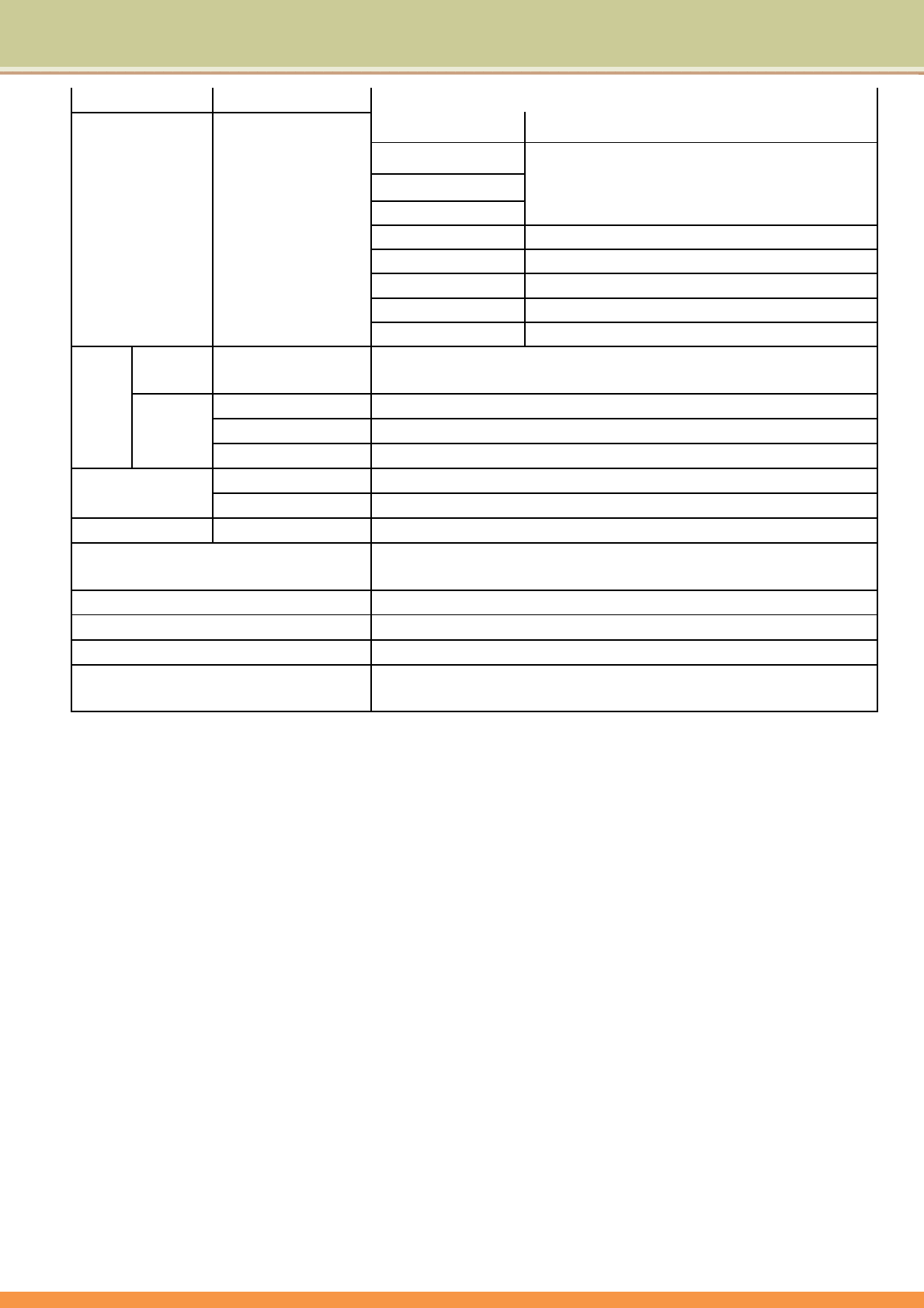
30
MicrophoneInternal–HiQuality2ArrayMic.(矩阵高保真 Mic)
PowerPoweron/off,standby/Wakeup
P1
P2
P3
Applicationkeys
TBD1
TBD1
TBD1
TBD1
ButtonsHardwareKey
9keys
Camera1
DockingReverseCamera
InputInDocking(CVBS)
AudioPort1Jack(Mic&Headphone),FourPole
DCJack1
IO
TablePC
USB1USB2.0
ACaseABS+PC
MEMaterialBCaseABS+PC
ACadapterInputAC110~240V
Battery Internal:10.8V2890mAh
Optional:External10.8V2890mAh
FanlessYes
StylusYes
RubberCoverYes
PCBsizeMustfitintopackagewhichaccommodateseither8.4”With
optiontohave8.9”display(8.9”PanelinterfaceisLVDS)
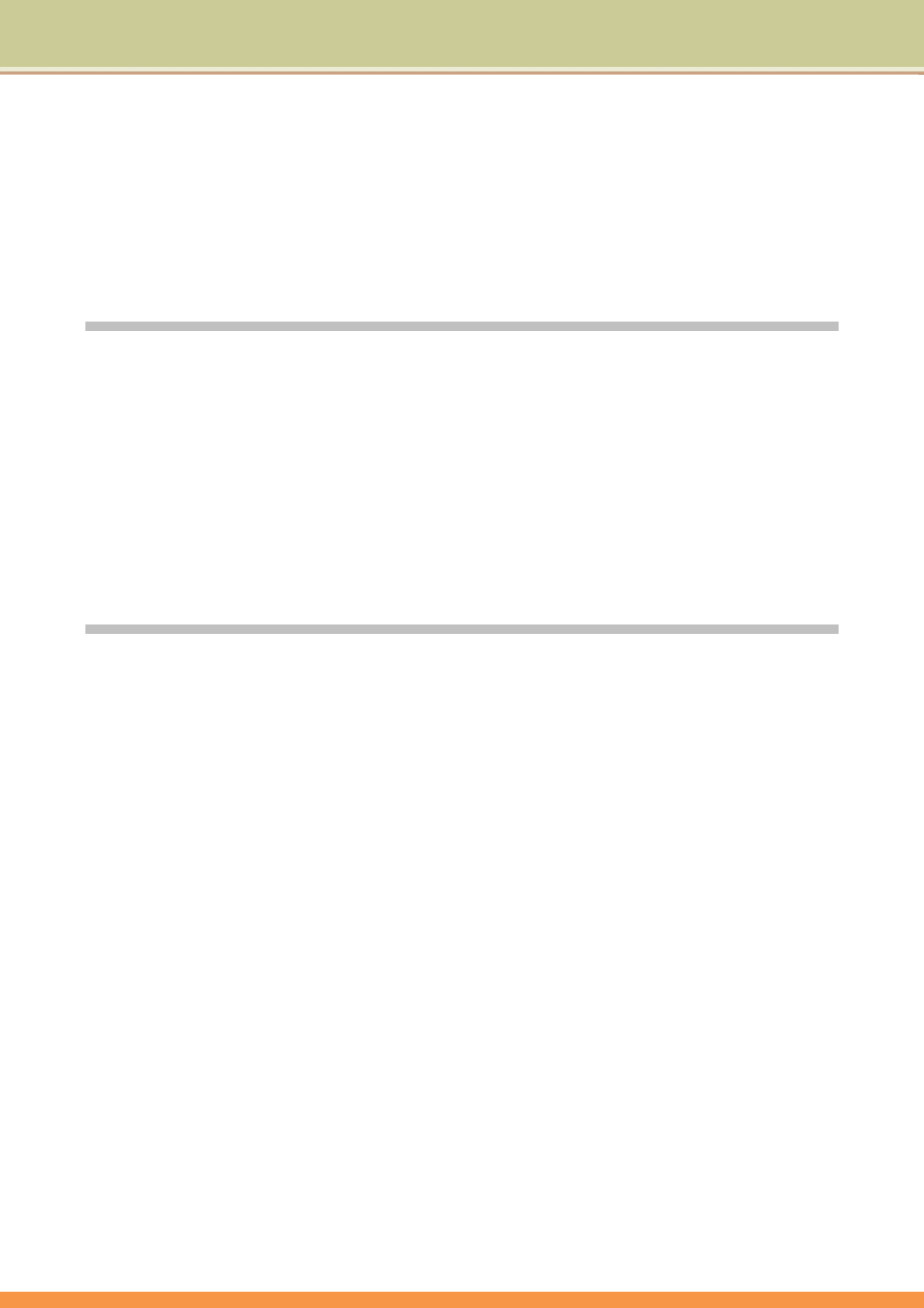
31
AppendixB
RegulatoryInformation
ThisappendixprovidesregulatorystatementsandsafetynoticesonyourTabletPC.
Note:MarkinglabelslocatedontheexteriorofyourTabletPCindicatetheregulationsthatyour
model
complieswith.Pleasecheckthemarkinglabelsandrefertothecorrespondingstatementsinthis
appendix.Somenoticesapplytospecificmodelsonly.
OntheUseoftheSystem
ClassBRegulations
USA
FederalCommunicationsCommissionRadioFrequencyInterferenceStatement
NOTE:
ThisequipmenthasbeentestedandfoundtocomplywiththelimitsforaClassBdigitaldevice
pursuanttoPart15oftheFCCRules.Theselimitsaredesignedtoprovidereasonableprotection
againstharmfulinterferenceinaresidentialinstallation.Thisequipmentgenerates,uses,andcan
radiateradiofrequencyenergyand,ifnotinstalledandusedinaccordancewiththeinstructions,
maycauseharmfulinterferencetoradiocommunications.However,thereisnoguaranteethat
interferencewillnotoccurinaparticularinstallation.Ifthisequipmentdoescauseharmful
interferencetoradioortelevisionreception,whichcanbedeterminedbyturningtheequipment
offandon,theuserisencouragedtotrytocorrecttheinterferencebyoneormoreofthe
followingmeasures:
• Reorientorrelocatethereceivingantenna.
• Increasetheseparationbetweentheequipmentandreceiver.
• Connecttheequipmentintoanoutletonacircuitdifferentfromthattowhichthereceiveris
connected.
• Consultthedealeroranexperiencedradio/TVtechnicianforhelp.
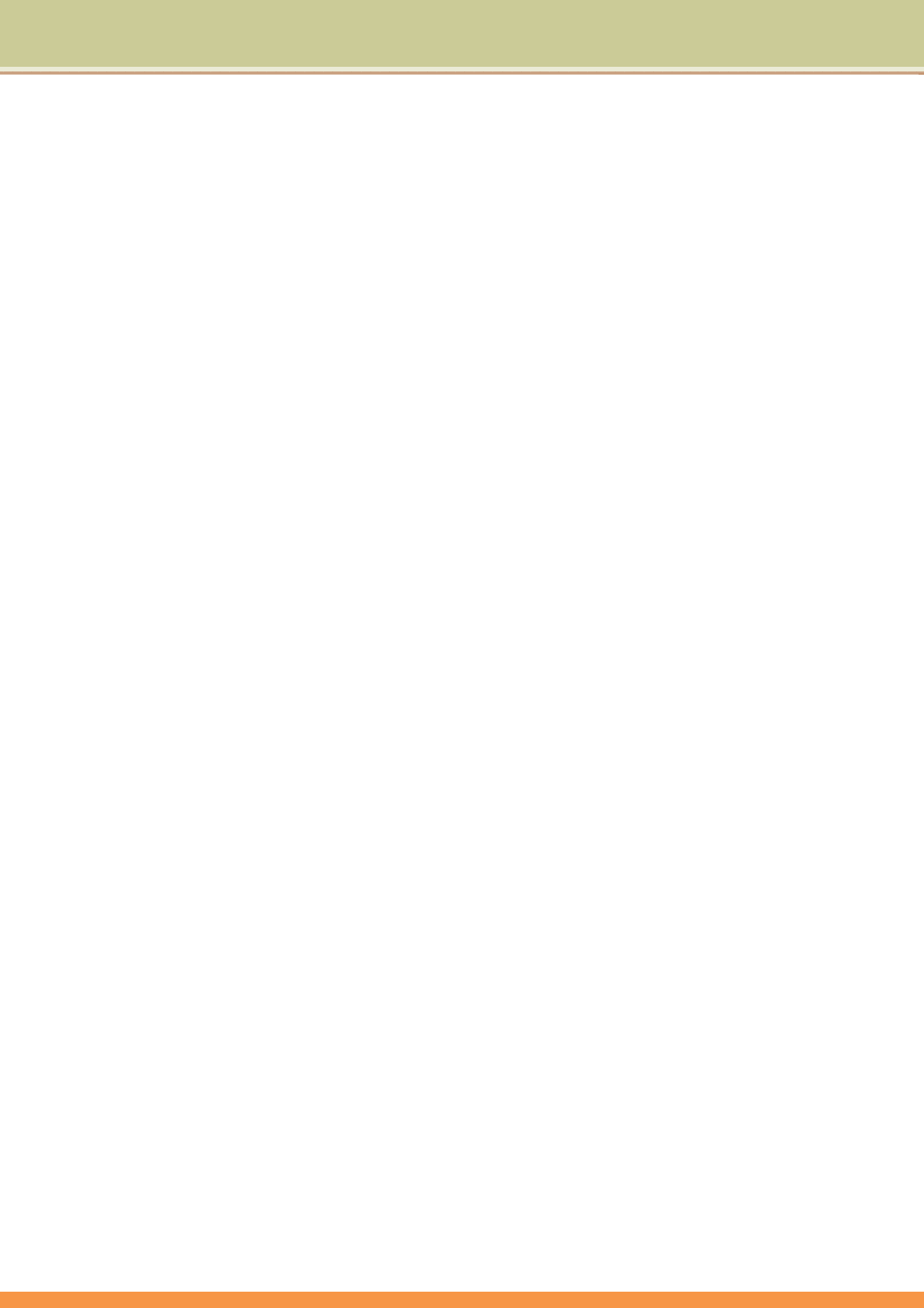
32
Anychangesormodificationsnotexpresslyapprovedbythemanufacturercouldvoidtheuser’s
authoritytooperatetheequipment.
Pleasenote:
Theuseofanon‐shieldedinterfacecablewiththisequipmentisprohibited.
Canada
CanadianDepartmentofCommunicationsRadioInterferenceRegulationsClassBCompliance
Notice
ThisClassBdigitalapparatusmeetsallrequirementsoftheCanadaInterference‐Causing
equipmentregulations.
CetappareilnumériquedeClasseBrespectetouteslesexigencesduRèglementCanadiensurle
matérielbrouileur.
ThisdigitalapparatusdoesnotexceedClassBlimitsforradionoiseemissions
fromdigitalapparatussetoutintheRadioInterferenceRegulationsoftheCanadian
DepartmentofCommunications.
Leprésentappareilnumériquen'émetpasdebruitsradio‐électriquesdépassantles
limitesapplicablesauxappareilsnumériquesdelaclasseBprescritesdansle
Réglementsurlebrouillageradioélectriqueédictéparleministèredes
CommunicationsduCanada.
SafetyNotices
AbouttheBattery
CautionTextsConcerningLithiumBatteries
DANISH
ADVARSEL!Lithiumbatteri–Eksplosionsfarevedfejlagtighåndtering.Udskiftningmåkunskemed
batteriafsammefabrikatogtype.Levérdetbrugtebatteritilbagetilleverandøren.
NORWEGIANADVARSEL:Eksplosjonsfarevedfeilaktigskifteavbatteri.Benyttsammebatteritype
ellerentilsvarendetypeanbefaltavapparatfabrikanten.Bruktebatterierkasseresihenholdtil
fabrikantensinstruksjoner.
SWEDISHVARNING:Explosionsfaravidfelaktigtbatteribyte.Användsammabatteritypelleren
ekvivalenttypsomrekommenderasavapparattillverkaren.Kasseraanväntbatterienligt
fabrikantensinstruktion.
FINNISHVAROITUS:Paristovoiräjähtää,josseonvirheellisestiasennettu.Vaihdaparistoainoastaanvalmistajan
suosittelemaantyyppiin.Hävitäkäytettyparistovalmistajanohjeidenmukaisesti.
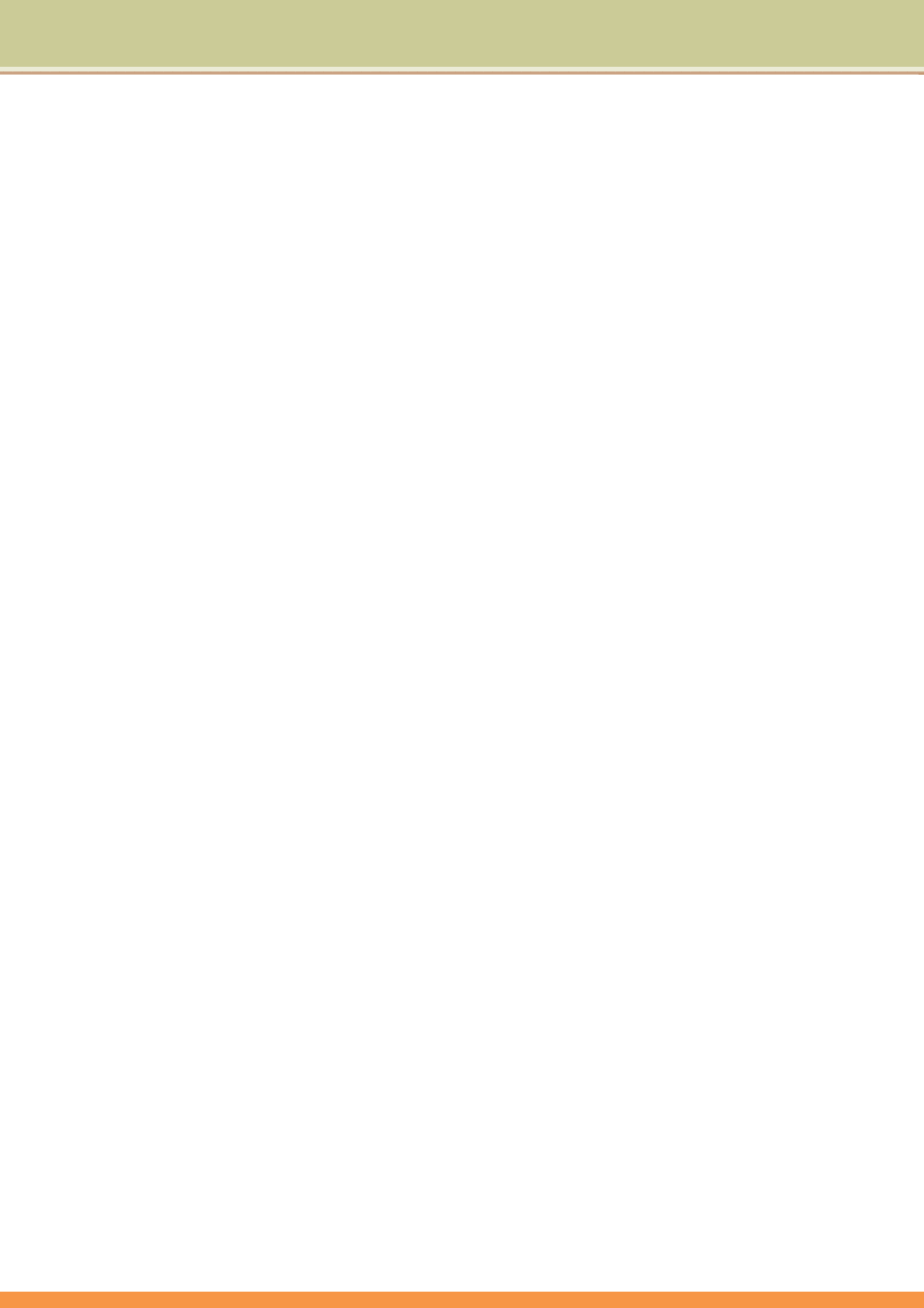
33
ENGLISHCAUTION:Dangerofexplosionifbatteryisincorrectlyreplaced.Replaceonlywiththesameorequivalent
typerecommendedbytheequipmentmanufacturer.Discardusedbatteriesaccordingtomanufacturer'sinstructions.
DEUTSCHVORSICHT:ExplosionsgefahrbeiunsachgemäßemAustauschderBatterie.Ersatznurdurchdenselbenoder
einenvomHerstellerempfohlenengleich‐wertigenTyp.EntsorgunggebrauchterBatteriennachAngabendes
Herstellers.
FRENCHATTENTION:IIyadangerd’explosions’ilyaremplacementincorrectdelabatterie.Remplaceruniquement
avecunebatteriedumêmetypeoud’untypeéquivalentrecommandéparleconstructeur.Mettreaurebutles
batteriesusagéesconformémentauxinstructionsdufabricant.
Attention(forUSAUsers)
Theproductthatyouhavepurchasedcontainsarechargeablebattery.Thebatteryisrecyclable.Attheendofits
usefullife,undervariousstateandlocallaws,itmaybeillegaltodisposeofthisbatteryintothemunicipalwaste
stream.Checkwithyourlocalsolidwasteofficialsfordetailsinyourareaforrecyclingoptionsorproperdisposal.
AbouttheACAdapter
• UseonlytheACadaptersuppliedwithyourTabletPC.UseofanothertypeofACadapterwillresultin
malfunctionand/ordanger.
• Donotusetheadapterinahighmoistureenvironment.Nevertouchtheadapterwhenyourhandsorfeetare
wet.
• Allowadequateventilationaroundtheadapterwhenusingittooperatethedeviceorchargethebattery.Donot
covertheACadapterwithpaperorotherobjectsthatwillreducecooling.DonotusetheACadapterwhileitis
insideacarryingcase.
• Connecttheadaptertoaproperpowersource.Thevoltagerequirementsarefoundontheproductcaseand/or
packaging.
• Donotusetheadapterifthecordbecomesdamaged.
• Donotattempttoservicetheunit.Therearenoserviceablepartsinside.Replacetheunitifitisdamagedor
exposedtoexcessmoisture.
TurningOfftheWirelessLANRadio
NOTE:TurningthewirelessLANradiooffisnotthesameasdisablingthewirelessLANcard.Itis
notnecessarytodisablethecardtomeettheregulatoryrequirements.
WhileoperatingtheTabletPCinthoseFrenchdepartmentsthatdonotallowuseofthewireless
LANequipment,theuseroftheequipmentmustturnoffthewirelessLANradioinordertocomply
withlocalregulations(seeChapter2formoreinformation).
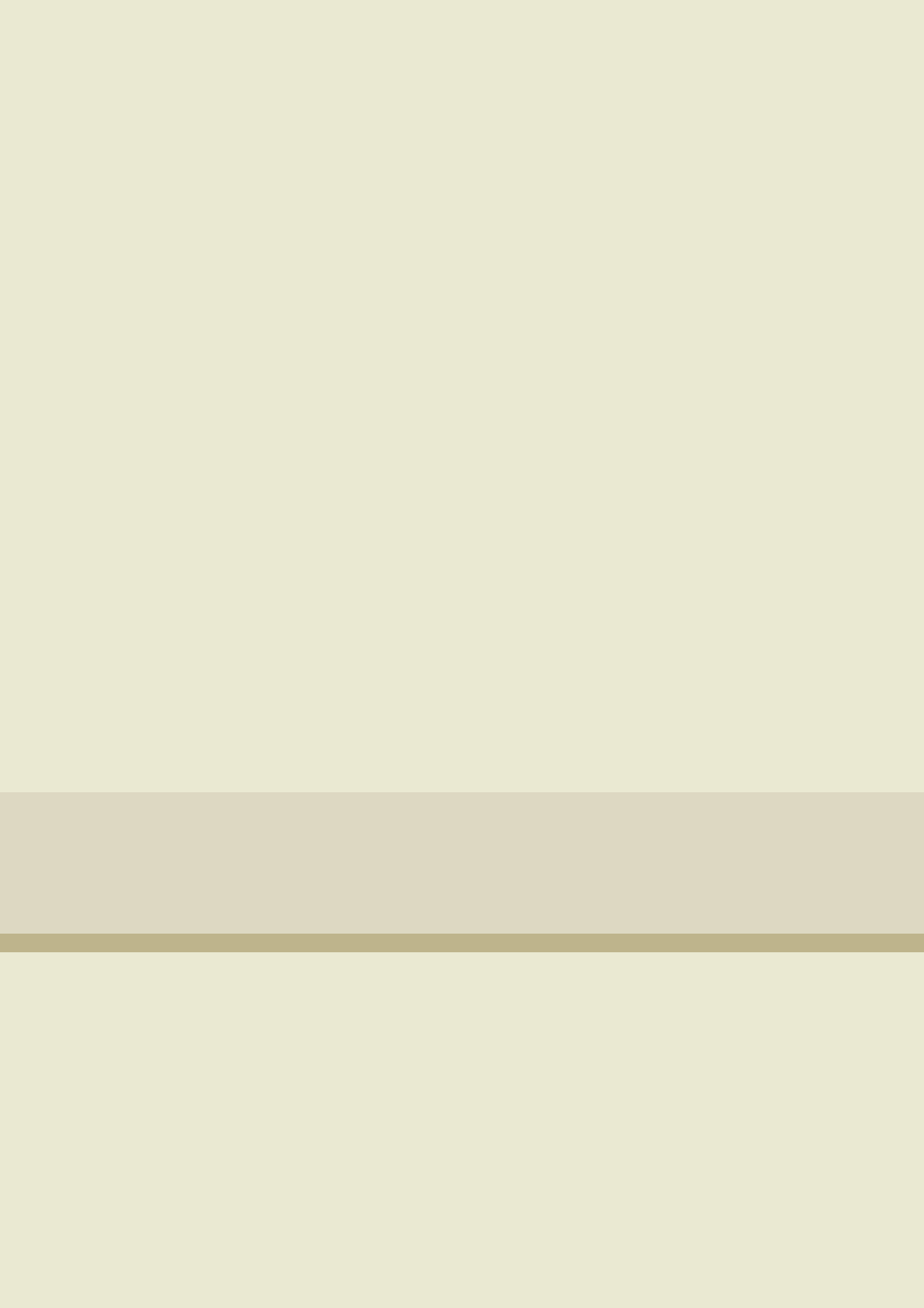
34