Excera Technology EM8100U2 Digital Mobile Radio User Manual EM8100 U2 Digital Mobile radio Manual
Shenzhen Excera Technology Co., Ltd. Digital Mobile Radio EM8100 U2 Digital Mobile radio Manual
Contents
- 1. User Manual
- 2. Users Manual
User Manual
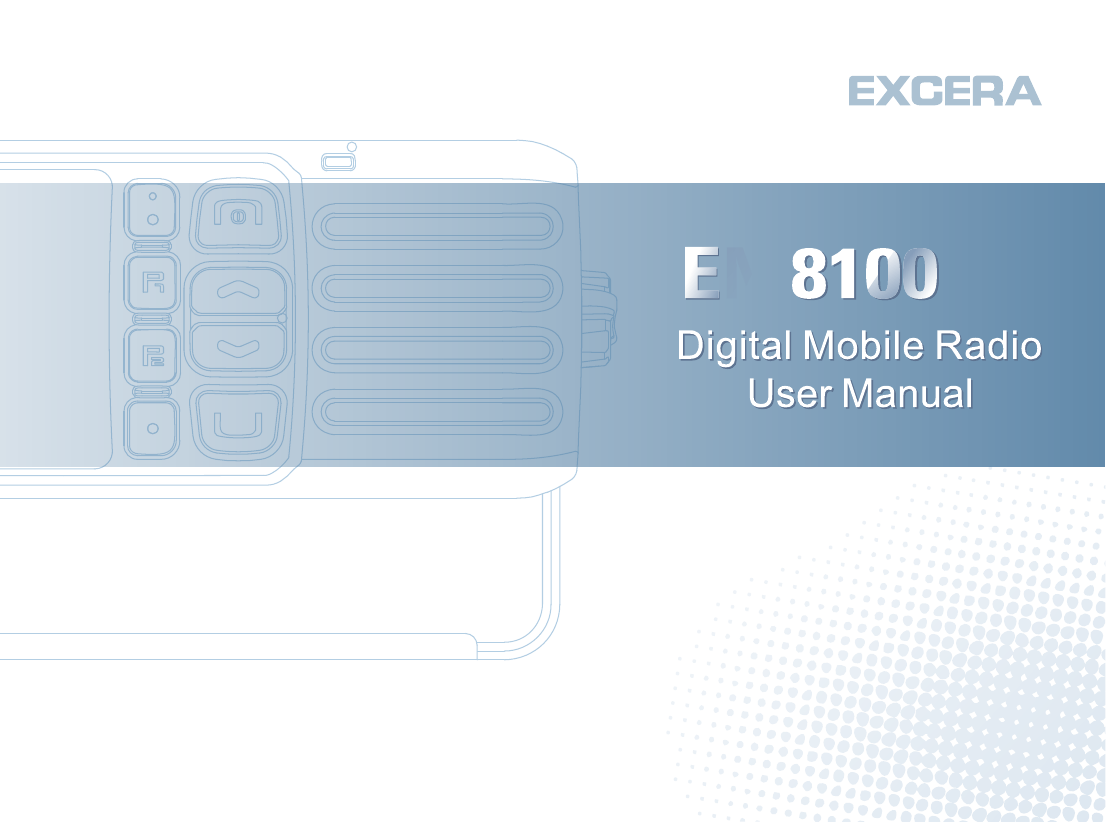
M
MU2
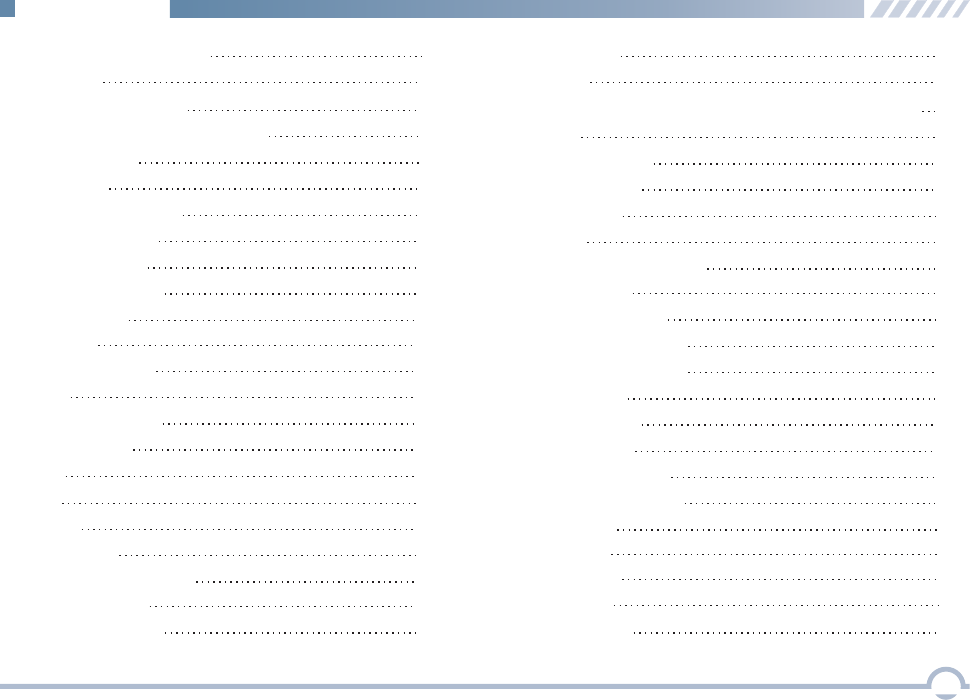
Important Information 1
Getting Started 3
Installation 3
Installation Diagram 3
Product Overview 4
Radio Controls 4
Palm Microphone 5
Checking Items in the Package 2
Alert Icon 1
Disabled Frequencies 1
LED Indicator 6
LCD Icon 6
Menu Navigation 7
Mode 7
Device Information 7
Date and Time 7
Tone 7
Transmit Time-Out 8
Noise Reduction 8
Programmable Buttons 8
Display 8
8
Menu Reset
LED 7
Bluetooth 9
Digital Conventional Functions and Operations 11
Call 11
Private Call 11
Group Call 11
All Call 12
Scan 12
Scan Start Condition 12
Scan List 12
Scan Tx Mode 12
Message 15
Outbox 15
Drafts 15
Inbox 15
Emergency Alarm 14
Emergency Call 14
Priority Channel 1 13
Talkback 13
Priority Channel 2 13
Emergency 14
Scan Delay 13
New Msg 15
GPS 10
i
Contents
12.0 mm
12.0 mm
12.0 mm 12.0 mm
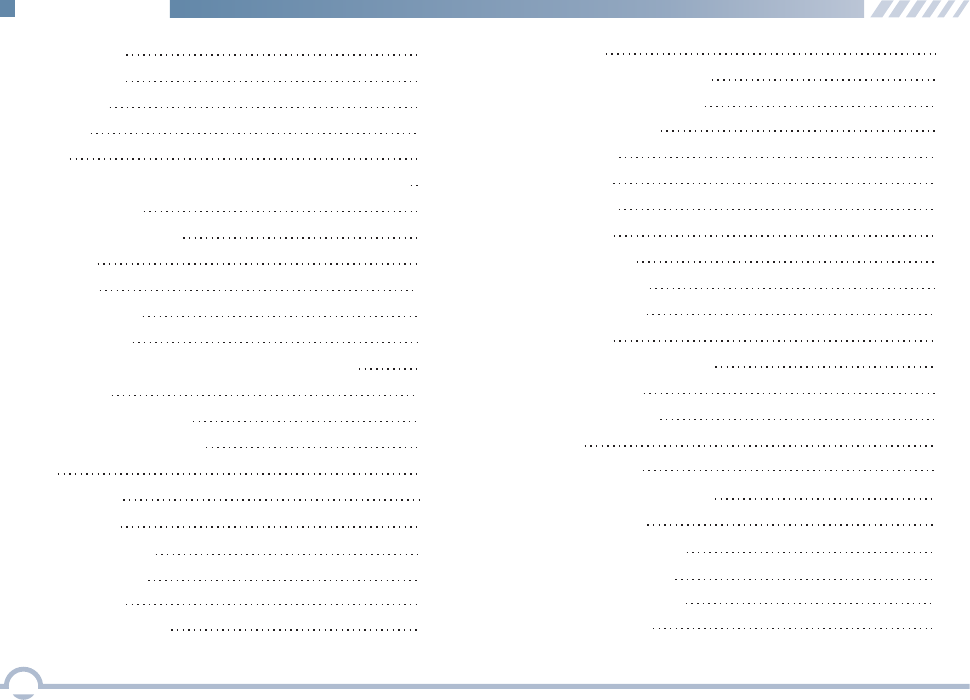
Preset Msg 15
Status Msg 15
Color Code 16
Call Log 16
Group Call 21
Priority Call 24
Broadcast Call 24
Emergency Call 24
Zone 16
Analog Conventional Functions and Operations 17
DMO and RMO 17
CTCSS/CDCSS Type 17
CTCSS 17
CDCSS 18
CDCSS Invert 18
Squelch Level 18
Registering 19
Making a Deregistration
19
DMR Trunking Functions and Operations 19
Making a Registration
19
Call 19
Private Call 19
Forced Group Call 24
Contact 25
Private Call Contact 25
Group Call Contact 25
Team Hunt List 29
Redial List 27
Redial or Backdial List 27
New Contact 25
Message 26
Inbox 26
Outbox 26
Drafts 26
Preset Msg 26
New Msg 26
Call Log 27
Status Msg 26
Backdial List
Hunt 28
28
Comprehensive Hunt
Team Hunt
28
29
Short Hunt 28
Background Hunt 29
Fixed TSCC List 29
ii
Contents
TSCC Hunt 29
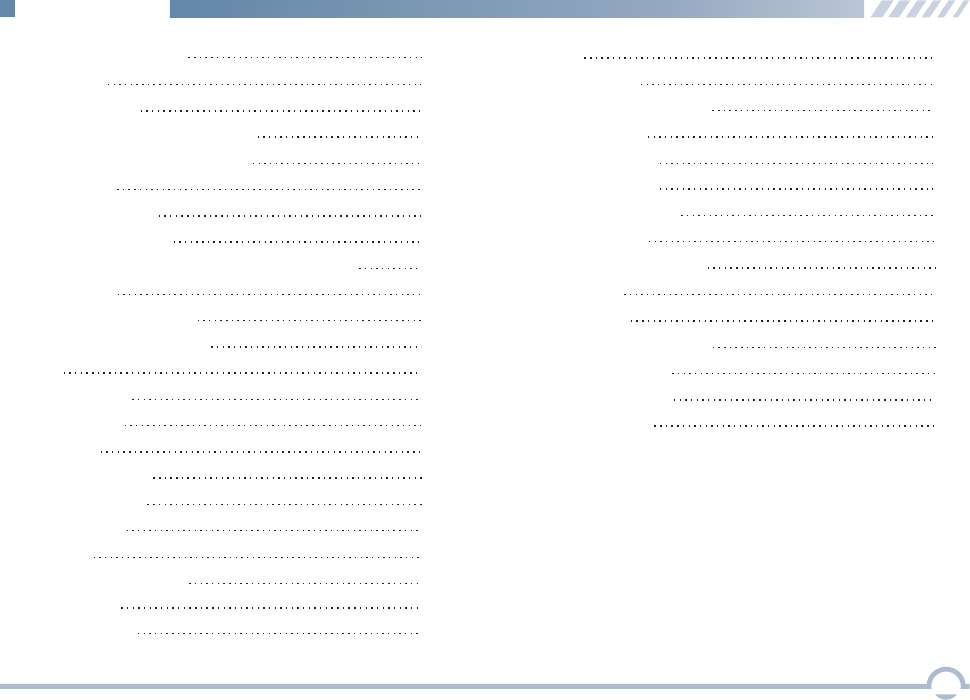
Channel Information 29
Broadcast Call 37
Authentication
Remote Remove Radio Service
Remote Change Radio Service
Emergency
Emergency Call
Emergency Alarm
MPT Trunking Functions and Operations
Registering
Making a Registration
Making a Deregistration
Private Call
All Call
Call
Group Call
Emergency Call
30
30
30
31
31
31
32
32
32
32
32
34
32
36
36
Priority Call 37
Call Log 37
Redial or Backdial List 38
Subgroup 30
Redial List 38
Hunt 39
Short Hunt 39
Comprehensive Hunt 39
Team Hunt 39
Team Hunt List 40
Fixed TSCC List 40
TSCC Hunt 40
Channel Information 40
Background Hunt 39
Emergency 41
Optional Accessories 42
Limited Warranty
Troubleshooting 43
Warranty Card 45
44
Subgroup 41
iii
ContentsContents
Backdial List 38
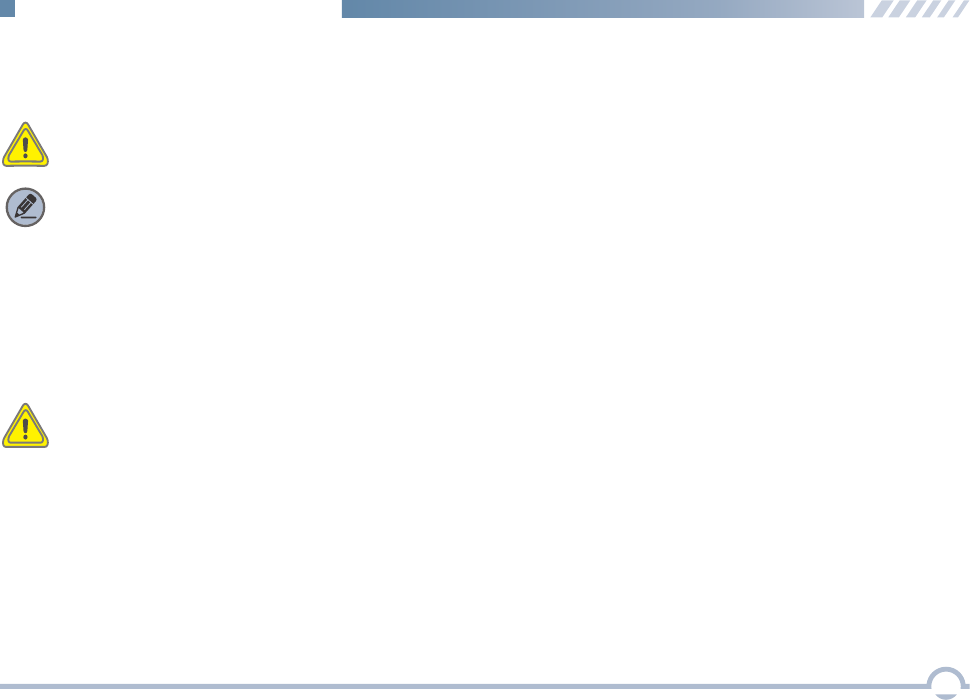
Before using this product, please read this user manual carefully.
■ Alert Icon
Caution:
Indicates situations that could cause human injury or damage to your products.
Note:
Indicates tips that can help you make better use of your products.
Important Information
1
Caution:
This radio is restricted to occupational use only to satisfy FCC RF energy exposure requirements.
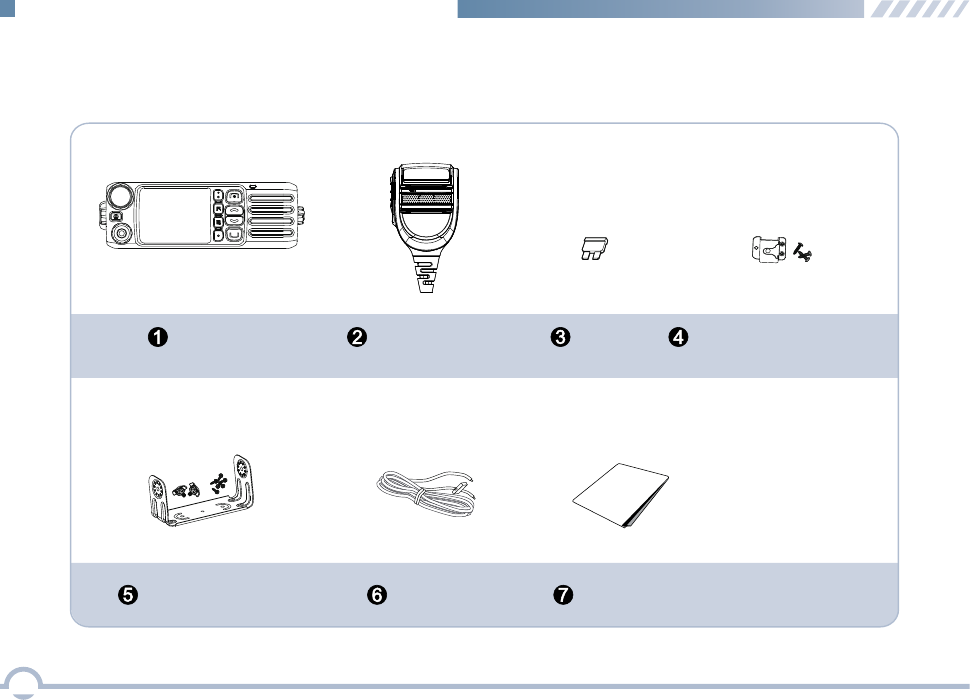
Please unpack carefully and check that all items listed below are received. If any item is missing or damaged,
please contact your dealer.
Mounting Bracket Kit Power Cord
User Manual
Radio Palm Microphone Fuse
Microphone Hanger
and Screws
Checking Items in the Package
2
User Manual
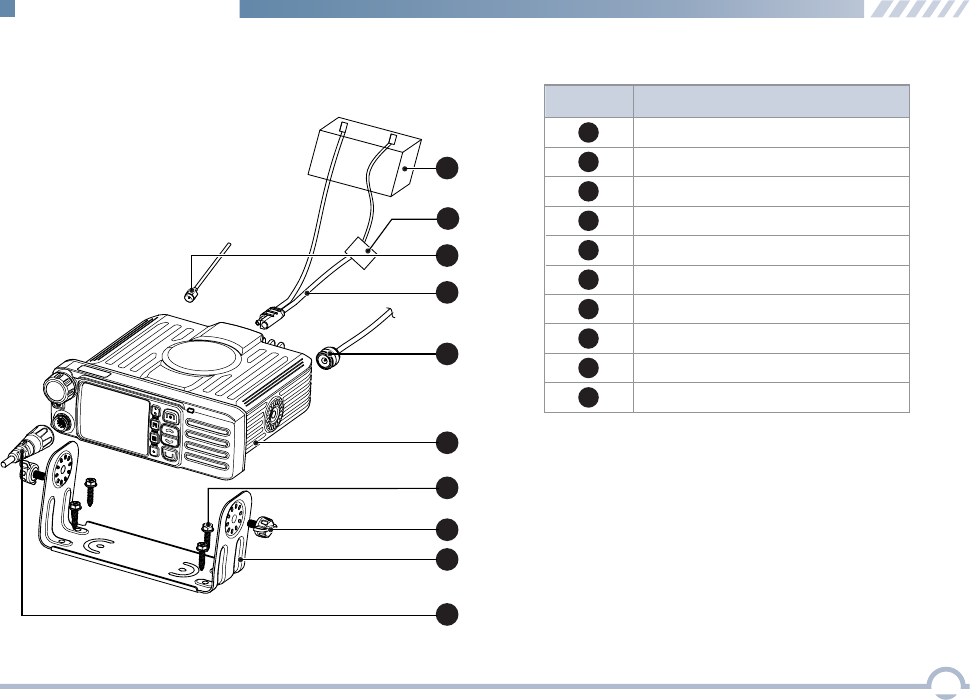
■ Installation
Installation Diagram No.Part Name
1
2
3
4
5
Power Supply
Microphone Jack
GPS Antenna
6
7
8
9
10 Fuse
Locking Knob
Bracket
Screws
Radio
RF Antenna
Power Inlet
9
1
2
3
4
5
7
6
10
8
1. Slide the radio into the mounting bracket and
secure it using the locking knobs.
2. Connect the palm microphone to the radio.
3. Connect the RF antenna to the radio.
4. Connect the GPS antenna to the radio.
5. Connect the power cord to the radio.
Getting Started
3
6. The Max antenna gain is 3.5dBi.
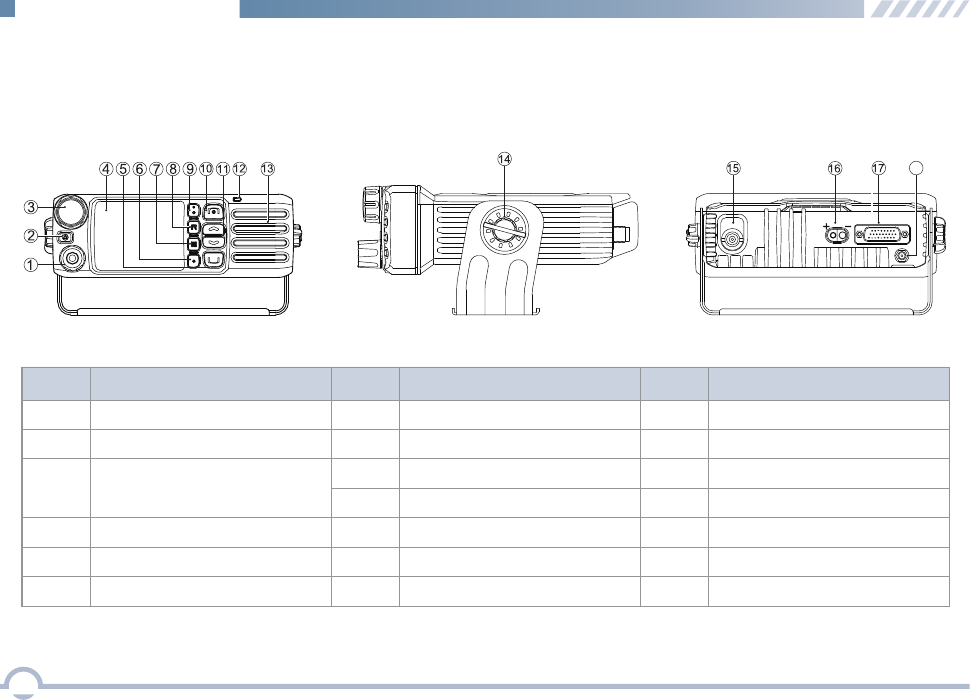
4
Radio Controls
No.Part Name No.Part Name
①
②
③
④
⑤
⑥
No.Part Name
⑦
⑧
⑨
⑩
⑪
⑫
⑬
⑭
⑮
⑯
⑰
⑱
Microphone Jack
TK (Top Key)
Volume Control
/Channel Selector
/Group Call Selector Knob
LCD Display
P3/Answer/Call Key
Menu/OK Key
P2 Key
P1 Key
Setting Key
P4/End/Home Key
Up/Down Key
LED Indicator
Speaker
Locking Knob
RF Antenna Connector
Power Inlet
Accessory Jack
GPS Antenna Connector
18
■ Product Overview
Getting Started
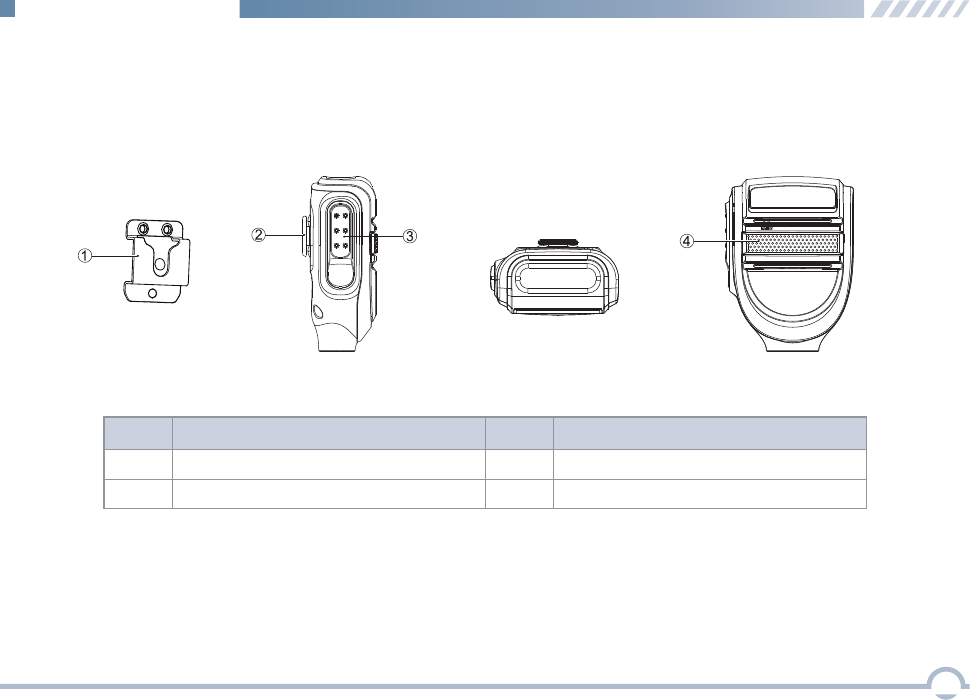
5
Palm Microphone
No.Part Name No.Part Name
①
②
Microphone Hanger
Microphone Fixing Button
③
④
PTT Key
Microphone
Getting Started
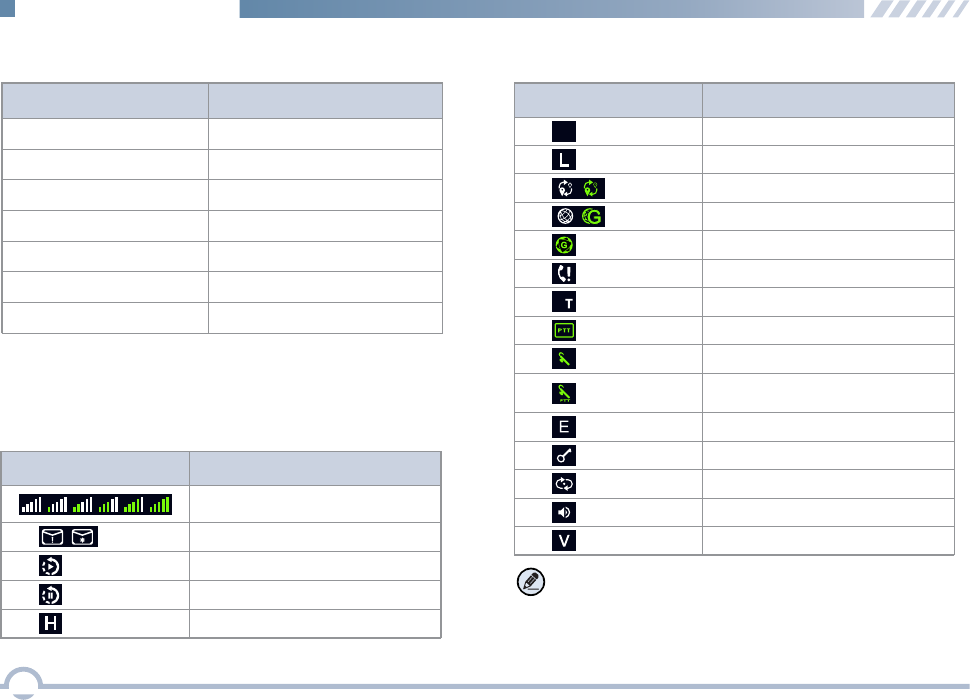
■ LED Indicator
LED Indicator
Radio Status
LED flashes green slowly. None
LED flashes green rapidly. Upgrading or powering on
LED glows green. Receiving
LED flashes red rapidly. None
LED flashes orange slowly. Scanning
None
LED flashes orange rapidly.
6
Getting Started
LED glows red. Transmitting
■ LCD Icon
Icon Icon Name
Received Signal Strength
Indicator (RSSI)
New Message Icon/Full Inbox
High Power
Scanning
Scan Paused (Conventional)
Note: The above icons may vary with radio configuration.
If any change happens, no notice is given due to
continuous technology development.
Icon Icon Name
Roam
GPS
Missed Call
Glonass
Medium Power
M
MM
B
Bluetooth
Wireless PTT Connected
Bluetooth Headset Connected
Wireless PTT and
Bluetooth Headset Connected
Emergency Alarm
Encrypt
Full Duplex
Squelch
VOX
Low Power
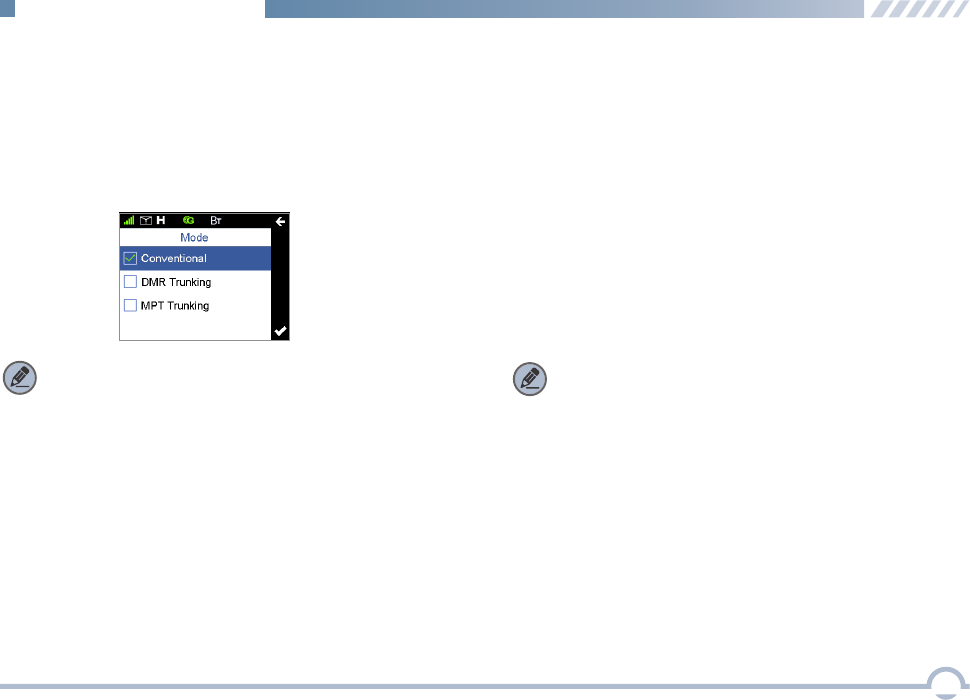
7
Your radio can operate in either of these modes:
Conventional (digital and analog), DMR Trunking, and MPT
Trunking.
To access this item, press the Setting key in home screen
and then select "Function -> Mode".
■ Device Information
■ Tone
This function enables you to set the following tones for your
radio: keypad tone, talk permit tone, incoming call tone,
function tone, warning tone, low battery tone, emergency
alarm tone, and message tone.
To access this item, press the Setting key in the home
screen and then select "General Setting -> Tone".
■ Date and Time
■ Mode
You can set date and time for your radio.
To access this item, press the Setting key in the home
screen and then select "General Setting -> Date and Time".
Note: Select “Conventional” to access digital or analog
conventional mode.
Note: If Function Tone is checked, tone indication will be
given when you enable or switch some functions (such as
toggling power between high, medium, and low, and switching
zones) by pressing the programmed buttons.
With this option, you can view basic information of your radio,
including radio alias, radio ID, serial number, model name,
model number, frequency range, firmware version, front
board version, data version, vocoder version, and last
programmed date.
To access this item, press the Setting key in the home
screen and then select "Device Information".
This option allows you to decide whether to enable LED
indications. You can set the following LEDs for your radio: Tx
LED, Rx LED, Scan LED, Low Battery LED, Incoming Call
LED, and Call Hold LED.
To access this item, press the Setting key in the home
screen and then select "General Setting -> LED".
■ LED
Menu Navigation
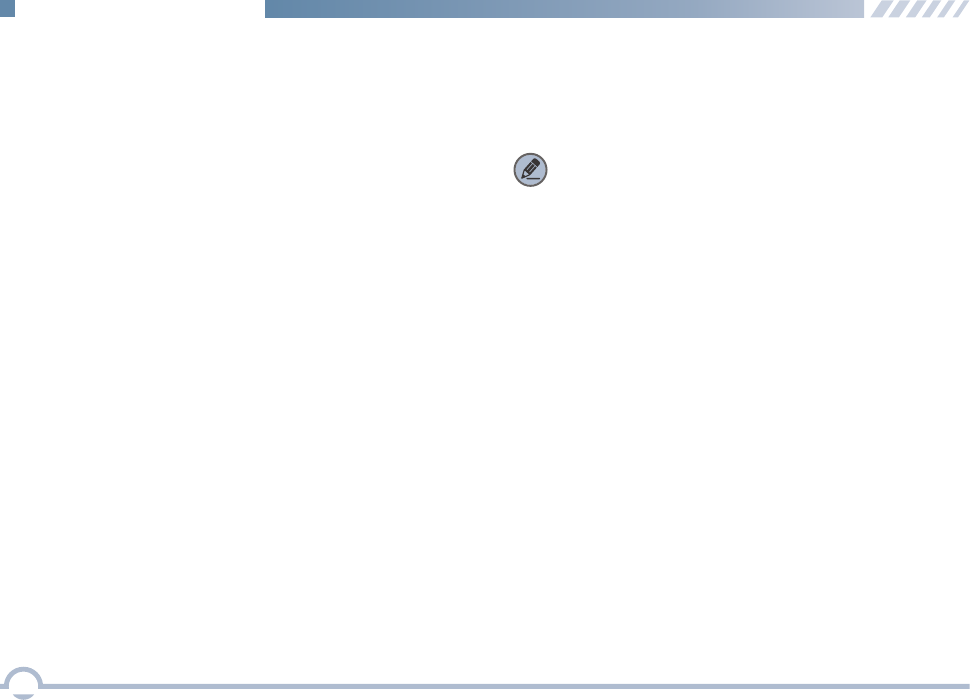
■ Display
This option allows you to set display parameters, including
Backlight Off Time, Display Off Mode, and Brightness.
To access this item, press the Setting key in the home
screen and then select "General Setting -> Display".
8
■ Menu Reset
Your radio supports the menu reset feature. If you do not
operate the menu for a predefined time period, the radio will
automatically return to the home screen.
To access this item, press the Setting key in the home
screen and then select "General Setting -> Menu Reset".
■ Programmable Buttons
You may set the programmable buttons (P1, P2, P3, P4, Up,
Down, and TK) as shortcuts to radio functions (such as
power level switch, zone switch, and squelch off) using the
CPS.
■ Noise Reduction
This option can reduce background noise during
communication so as to enhance voice clarity.
You can set this function via the CPS or the radio menu.
Note:
● This feature is off by default. Keep the microphone
closer to your mouth with this option enabled
because your sound volume will be lower in that
condition.
● This feature is applicable to some radios. For details,
contact your local dealer.
■ Transmit Time-Out
The purpose of Transmit Time-Out is to prevent any user
from occupying a channel for an extended period. If the
preset time expires, the radio will automatically terminate
transmission.
You may set the time via the CPS.
Menu Navigation
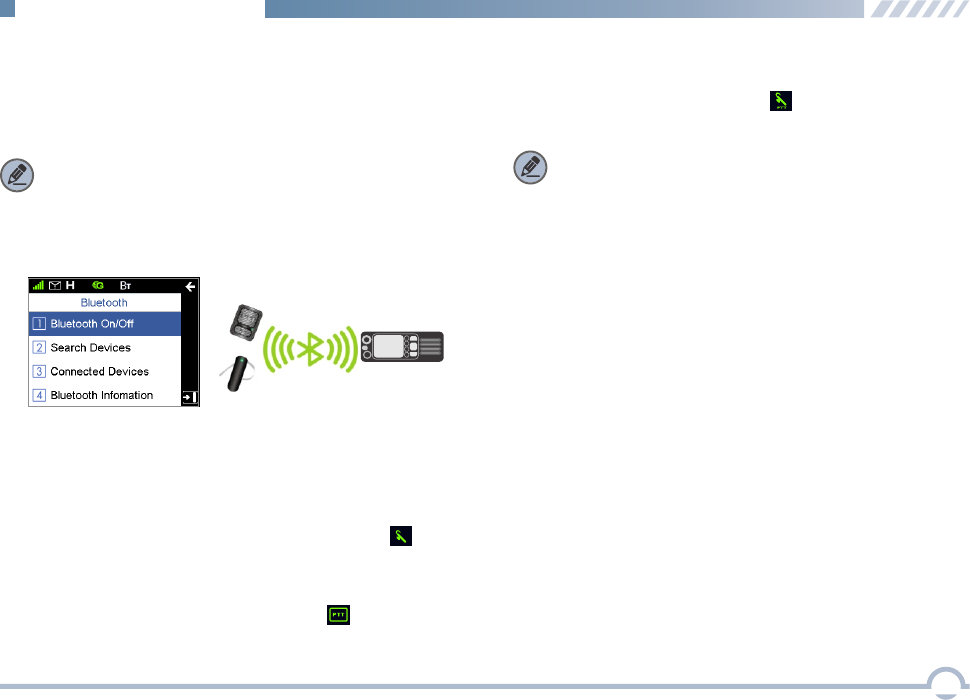
9
● When your radio is successfully connected to a Wireless
PTT , the Wireless PTT connected icon appears on
the status bar.
● When your radio is successfully connected to a Bluetooth
headset, the Bluetooth headset connected icon
appears on the status bar.
● When your radio is successfully connected to a Bluetooth
headset and a Wireless PTT , the Bluetooth headset and
Wireless PTT connected icon appears on the status
bar.
When the Bluetooth feature is enabled, the Bluetooth icon
appears on the status bar. You can find a Bluetooth device by
using the Search Devices menu and connect it to your radio.
To access this item, press the Setting key in the home
screen and then select "Accessories -> Bluetooth".
With the Bluetooth Information option, you can view Bluetooth
headset connection status, Wireless PTT connection status,
local Bluetooth address, Bluetooth name, and Bluetooth
version.
Note:
● If your radio cannot connect to the Bluetooth device,
make sure the device is in pairing mode and then try to
connect your radio to the Bluetooth device via the radio
menu.
● If your radio fails to connect to the Bluetooth device and
the device is in pairing mode, disable and then enable
the Bluetooth feature via the radio menu, and search a
Bluetooth device and connect your radio to this device
via the radio menu.
■ Bluetooth
This feature allows you to use your radio with a Bluetooth
-enabled device (such as Bluetooth headset and Wireless
PTT) via a Bluetooth connection.
Note: This function is applicable to some radios.
For details, contact your local dealer.
Menu Navigation
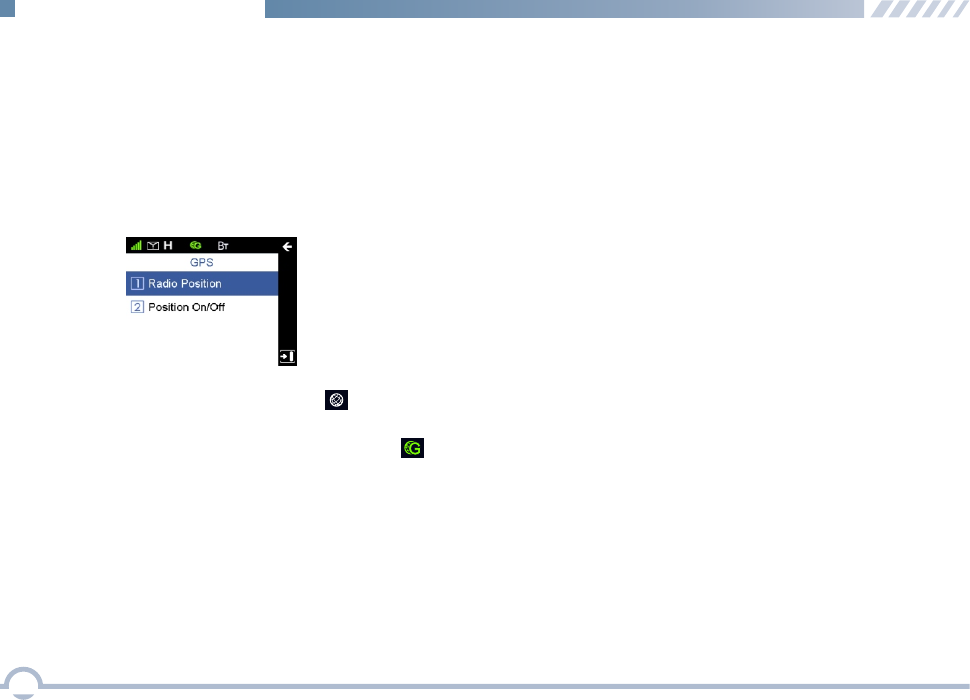
■ PSG
With this option, you can allow your radio to receive its GPS
information from the GPS chipset and upload the information
to the system after receiving GPS upload request.
To enable or disable this feature, press the Setting key in
the home screen and then select "Accessories -> GPS ->
Position On/Off ".
When the GPS feature is enabled, the icon appears on
the status bar.
If the accurate position of your radio is fixed, the icon
appears on the status bar.
You can check GPS information of your radio by selecting
"GPS -> Radio Position".
10
Menu Navigation
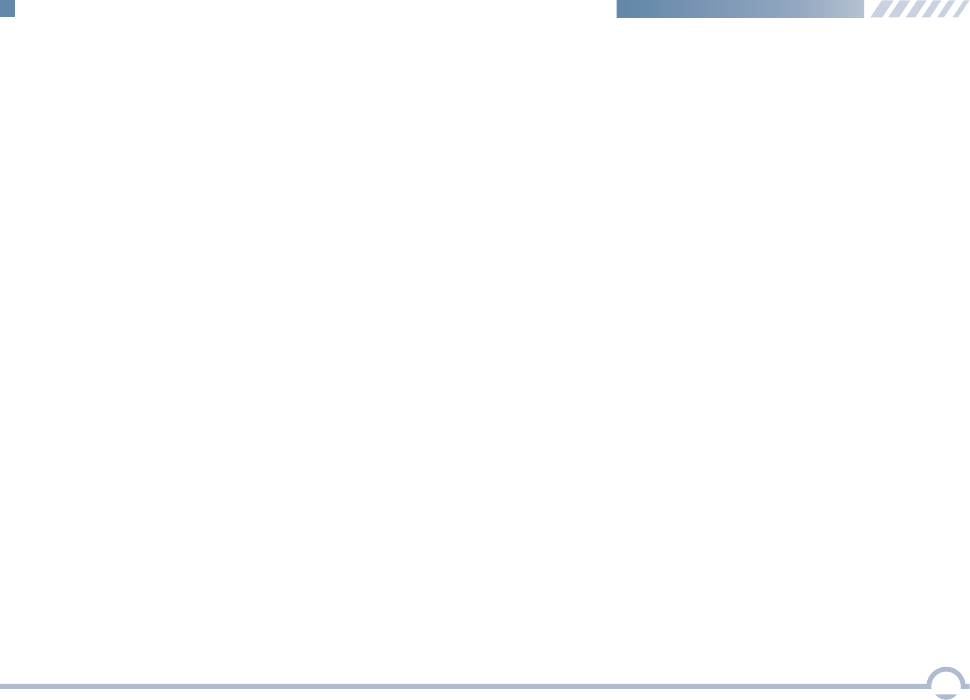
■ Call
Private Call
A private call is a call from an individual radio to another
individual radio.
You can make a private call through any of the following
methods.
● Making a Call through Contact or Call Log
Procedure:
1. Press the Menu key to enter the main menu.
2. Go to "Contact -> Private Call Contact", or go to
"Call Log" and access the Missed/Incoming/
Outgoing Call list.
3. Use the Up/Down key to select a private call
contact you want to call.
4. Press the PTT key to make the private call.
● Making a Call via Manual Dial
Procedure:
1. Press the Menu key to enter the main menu.
2. Go to "Contact -> Manual Dial" .
3. Input a private call number using the keypad.
4. Press the PTT key to make the private call.
Group Call
A group call refers to a call from an individual radio to a
group of radios.
You can make a group call through Contact.
Procedure:
1. Press the Menu key to enter the main menu.
2. Go to "Contact -> Group Call Contact".
3. Use the Up/Down key to select a group call contact
you want to call.
4. Press the PTT key to make the group call.
Late Entry
After a group call is established, it allows other group
members to join this call.
Late Entry
After a private call is established, it allows other radios to join
this private call on this channel.
Late Entry may occur in any of the following situations:
● The radio is powered on.
The Channel Selector knob is rotated to the channel ●
in operation.
Your radio is within the communication coverage of ●
this private call on this channel.
To ensure that your speech is clear, keep the microphone
2.5 to 5 cm from your mouth.
11
Digital Conventional Functions and Operations
Late Entry may occur in any of the following situations:
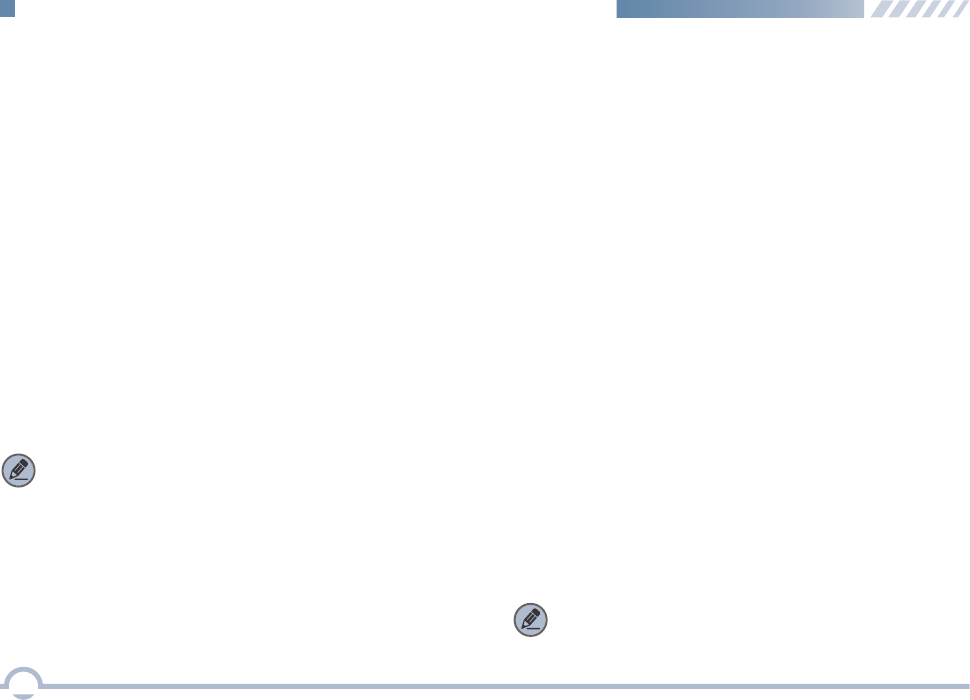
■ Scan
You can start scan only when more than one channel
contained in the scan list.
Scan Start Condition
For the current scan list, you can choose to perform any of
these operations using the Scan List menu: Set as Default,
Set Priority, Add a Channel, and Delete.
To access this item, press the Setting key in the home screen
and then select "Scan -> Scan List".
Scan List
● If a scan list is checked, you can choose to perform any of
these operations in the scan list: Add a Channel, Delete,
and Set Priority.
● If None is checked, the scan feature is disabled.
This option allows you to choose a channel on which the
radio will transmit if you press the PTT key during scanning.
If the Talkback option is disabled (unchecked), the radio will
also transmit on this channel if you press the PTT key during
scan stop.
Scan Tx Mode
Note: You can set and view this feature via the CPS.
12
Digital Conventional Functions and Operations
Rx Group List
With this option, you can receive multiple group calls on a
digital channel.
A Rx group list contains a maximum of 64 group calls. You
can set up to 32 Rx group lists using the CPS, each of
which can be associated with a digita channel.
All Call
An all call is a call from an individual radio to every radio on
the channel.
Note: The All Call ID is fixed.
You can make an all call through Contact.
● he T radio is powered on.
The Channel Selector knob is rotated to the channel in ●
operation.
T radio exits from another group call.● he
T radio is within the communication coverage of this ● he
group call.
Procedure:
1. Press the Menu key to enter the main menu.
2. Go to "Contact -> Group Call Contact".
3. Use the Up/Down key to select the All Call contact.
4. Press the PTT key to make the all call.
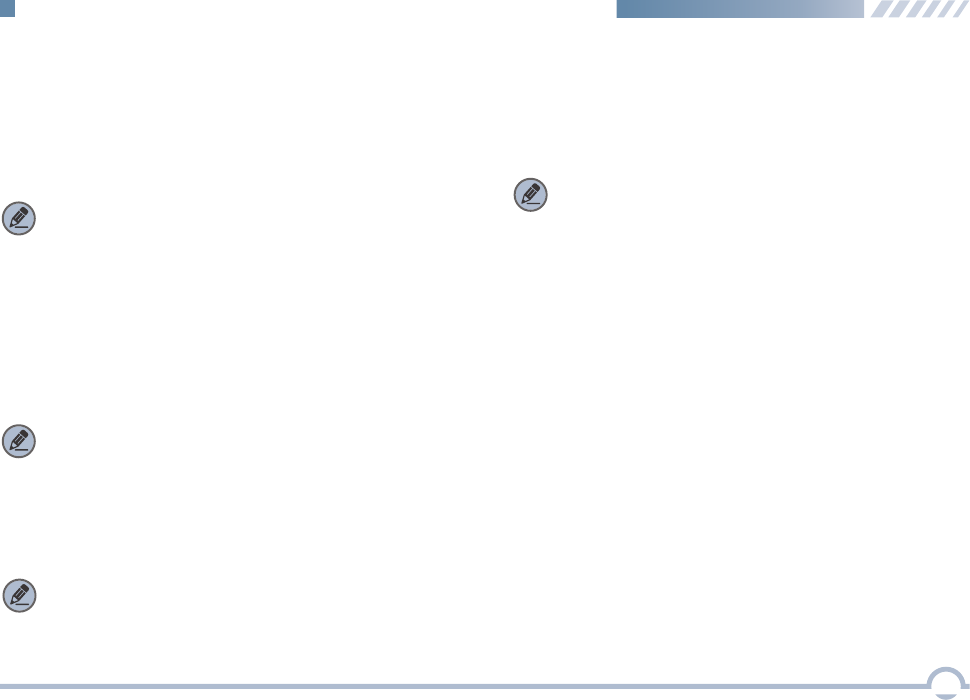
Talkback
With this option enabled, your radio will transmit on the
current channel if you press the PTT key during scan stop.
Note: You can set and view this feature using the CPS.
Priority Channel 1
This option allows you to select a channel in the scan list as
Priority Channel 1. If only Priority Channel 1 is set, 50% of a
radio's scans are on Priority Channel 1 during scanning. If
Priority Channel 2 is set as well, scans for Priority Channel 1
and Priority Channel 2 are 25% respectively.
Priority Channel 2
This option allows you to select a channel as Priority
Channel 2. During scanning, 25% of a radio's scans are on
Priority Channel 2 if you have also defined Priority Channel 1.
However, if Priority Channel 1 is set to None, scans for Priority
Channel 2 will be increased to 50%.
Note: You can set and view this option using the CPS.
Note: You can set and view this option using the CPS.
Scan Delay
This option enables you to set the time that the radio will
resume scanning after the end of a valid channel activity.
This prevents the radio from resuming a scan immediately
upon the loss of activity.
Note: You can set and view this feature via the CPS.
13
Digital Conventional Functions and Operations

Emergency Alarm
If the Emergency Alarm option is selected, your radio only
sends emergency alarm requests upon emergency activation.
You may follow the procedure below to initiate an emergency
alarm.
Procedure:
1. Log in to the CPS.
2. Go to “Conventional -> General Setting” and associate
Emergency On with a programmable button.
3. Go to “Conventional -> Emergency -> Digital Emergency
-> Selected Digital System” and set Emergency Type to
Regular and Emergency Mode to Emergency Call.
4. Press the programmable button to initiate an emergency
call. For example, you can short press the TK on your
radio to initiate an emergency call if you have associated
TK Short with Emergency On.
You may follow the procedure below to initiate an emergency
call.
Procedure:
1. Log in to the CPS.
2. Go to “Conventional -> General Setting” and associate
Emergency On with a programmable button.
3. Go to “Conventional -> Emergency -> Digital Emergency
-> Selected Digital System” and set Emergency Type to
Regular and Emergency Mode to Emergency Alarm.
4. Press the programmable button to initiate an emergency
alarm. For example, you can short press the TK on your
radio to initiate an emergency alarm if you have associated
TK Short with Emergency On.
■ Emergency
Emergency is used to summon help in emergency situations.
Your radio supports two types of emergency modes:
Emergency Call and Emergency Alarm.
Emergency Call
If the Emergency Call option is selected, your radio only
transmits emergency call upon emergency activation.
14
Digital Conventional Functions and Operations
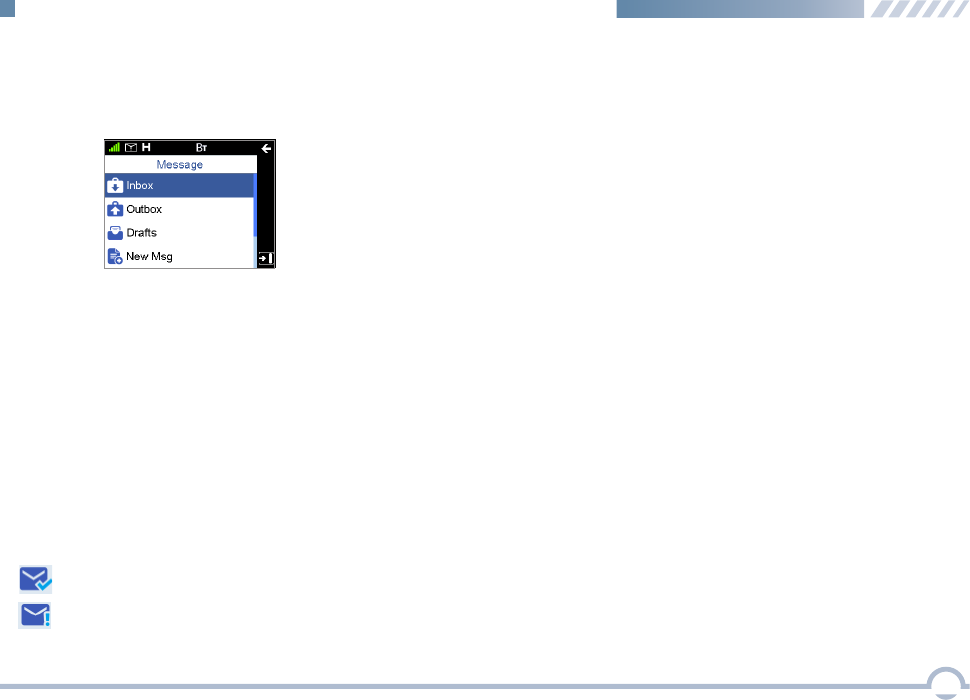
■ Message
To access this item, press the Menu key in the home screen
and then select "Message".
Inbox
The Inbox can save up to 100 received messages.
The prompt "The Inbox will be full, please delete messages!"
appears if a new message is received when 90 messages
are available in the Inbox. When the Inbox is full, the oldest
message will be overwritten by the latest one automatically.
Outbox
The Outbox can save up to 100 sent messages.
The following icons will appear to indicate whether the
message is sent successfully.
● :The message is not sent successfully. In this case,
you can resend it.
● :The message is sent successfully.
When the Outbox is full, the oldest message will be
overwritten by the latest one automatically.
Drafts
The Drafts can save up to 100 draft messages.
When the Drafts is full, the oldest message will be
overwritten by the latest one automatically.
New Msg
You can create a new text message (179 characters at most)
and save it to Drafts, or send it to a private or group call
contact.
Preset Msg
Under this option there are some text messages (10 entries
at most) preset by your dealer. You can choose to send any
entry to a private or group call contact.
15
Digital Conventional Functions and Operations
Status Msg
Under this option there are some status messages (95 entries
at most) preset by your dealer. Only the status code is
displayed and so the content of the message is not able to
be viewed during transmission. You can choose to send any
entry to a private or group call contact.
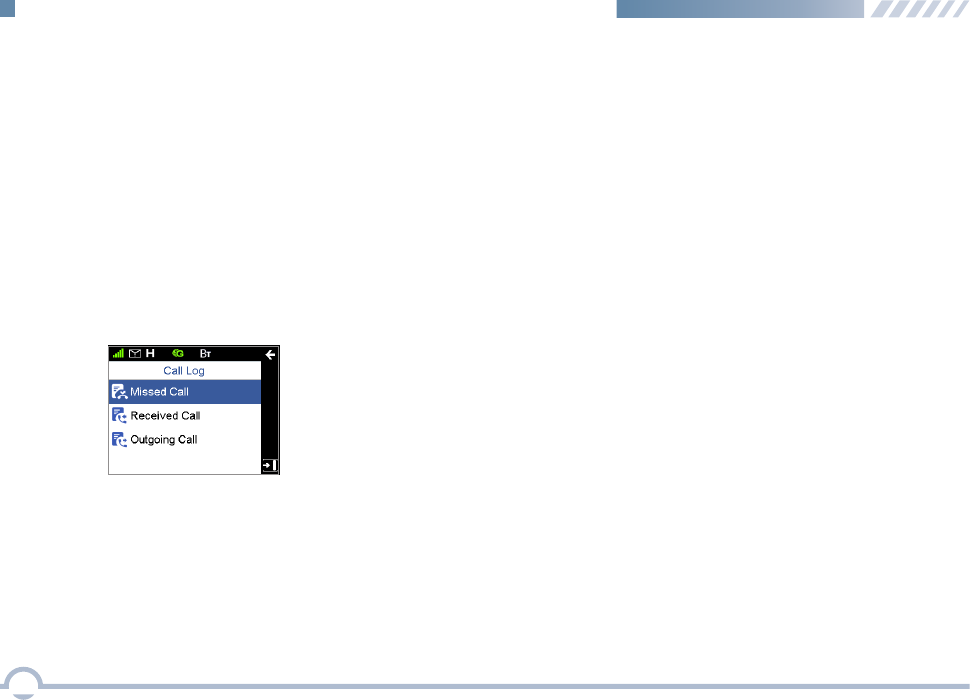
■ Color Code
Color code is used to identify a system. Users who wish to
communicate with each other are assigned with the same
color code. A radio ignores the channel activity which does
not match the preset color code in this field, as it assumes
the activity belongs to other systems.
■ Call Log
To access this item, press the Menu key in the home screen
and then select "Call Log", or press the shortcut key for Call
Log directly.
The radio can save up to 200 call entries under this option.
When the Call Log is full, the oldest entry will be overwritten
by the latest one automatically.
● For each call entry, you can choose to perform any of
these operations: Initiate a Call through PTT Press, View,
and Delete.
■ Zone
A zone is a group of channels. Your radio supports up to
2048 channels and 32 zones, with a maximum of 64
channels per zone.
You may select a zone through any of the following methods.
● Selecting a Zone through the Zone Menu
● Selecting a Zone through the Programmable Button
Procedure:
1. Press the Setting key in the home screen.
2. Go to “Zone”.
3. Use the Up/Down key to select a desired zone.
4. Press the OK key to switch to the selected zone.
If you set shortcut for Zone Up/Down, press the shortcut key
to turn to the desired zone.
● To delete all call entries in the Missed/Incoming/Outgoing
Call list, select "Call Log -> Missed/Incoming/Outgoing
Call -> Selected Call -> Delete All".
16
Digital Conventional Functions and Operations
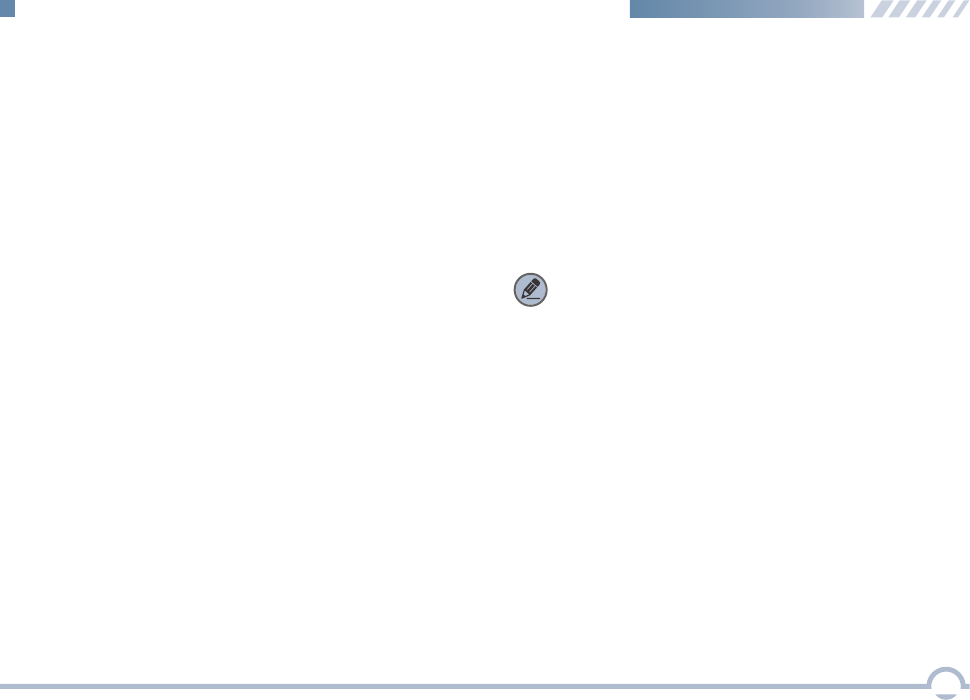
17
Analog Conventional Functions and Operations
■ DMO and RMO
Your radio supports both DMO and RMO modes.
● DMO: You can set the Rx frequency of your radio to be
consistent with the Tx frequency using the CPS. In DMO
mode, your radio can communicate directly with another
radio.
● RMO: You can set the Rx frequency of your radio to be
different from the Tx frequency via the CPS. In this mode,
your radio can communicate with another radio of the
same frequency configuration via a repeater.
■ CTCSS/CDCSS Type
This option allows you to configure the current channel with
a specific Rx CTCSS/CDCSS type. When the radio receives
the signal, it will distinguish whether the received signal is
CTCSS or CDCSS, and check out whether it matches the
predefined CTCSS/CDCSS for the current channel before
processing.
Three types are available: CTCSS, CDCSS, and CDCSS
Invert.
CTCSS
The radio checks for CTCSS match when receiving a signal
on the current channel.
Follow the procedure below to set CTCSS/CDCSS Type to
CTCSS.
Procedure:
1. Log in to the CPS.
2. Go to “Conventional -> Channel -> Analog Channel ->
Selected Analog Channel” and set Rx/Tx CTCSS/CDCSS
Type to CTCSS.
Note: CDCSS is also known as DCS.
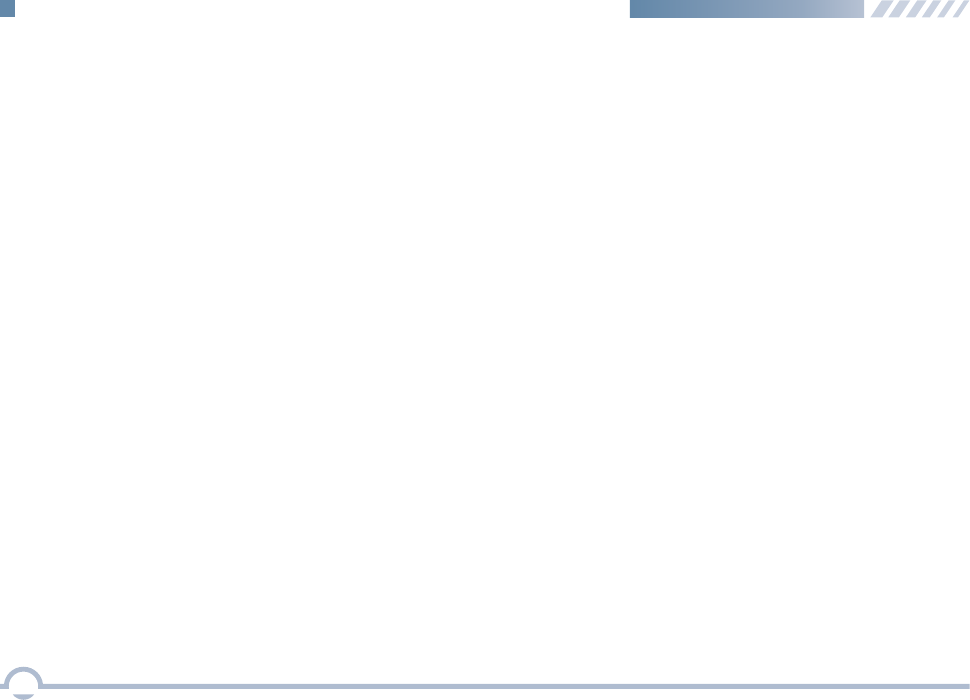
18
Analog Conventional Functions and Operations
■ Squelch Level
This option can reduce background noise by adjusting the
squelch level when the radio is receiving signals. You may
set the squelch level to Tight, Normal, or Open using the
CPS. Normal squelch level is the default. Tight squelch level
can filter weak signals, and allow only strong signals to be
received. If the squelch level is set to Open (This parameter
value is 0), the radio will turn on the speaker and background
noise will be heard.
Procedure:
1. Log in to the CPS.
2. Go to “Conventional -> Channel -> Analog Channel ->
Selected Analog Channel” and set Rx/Tx CTCSS/CDCSS
Type to CDCSS.
CDCSS Invert
The radio checks for an invert CDCSS match when receiving
a signal on the current channel.
Follow the procedure below to set CTCSS/CDCSS Type to
CDCSS Invert.
Procedure:
1. Log in to the CPS.
2. Go to “Conventional -> Channel -> Analog Channel ->
Selected Analog Channel” and set Rx/Tx CTCSS/CDCSS
Type to CDCSS Invert.
CDCSS
The radio checks for CDCSS match when receiving a signal
on the current channel.
Follow the procedure below to set CTCSS/CDCSS Type to
CDCSS.
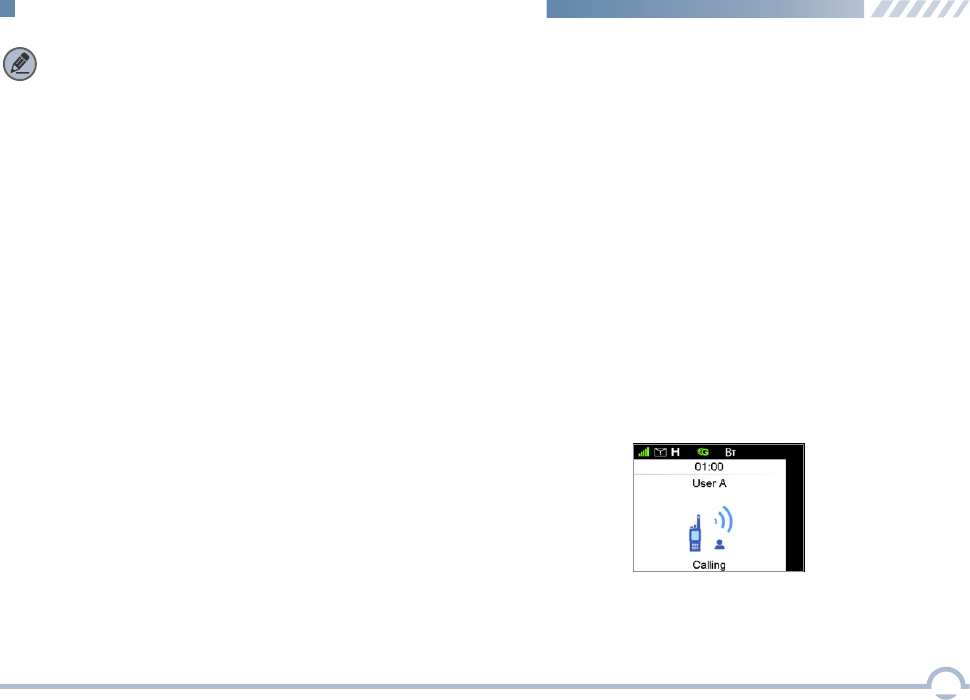
■ Registering
● The radio registers with another base station.
■ Call
Private Call
You can set the type of private call to FOACSU or OACSU
via base station.
● FOACSU: During call setup, the calling radio rings. The
called party answers a call manually.
● OACSU: During call setup, the calling radio does not ring.
The called party answers a call automatically.
Making a Private Call
You can make a private call through any of the following
methods.
19
Note: A license is required for accessing the DMR
trunking system. Contact your dealer for details.
DMR Trunking Functions and Operations
The radio will register with a proper base station automatically
according to CPS configuration after power-on.
Making a Registration
For correct operation, the radio will register with an
appropriate base station automatically through any of these
methods after power-on.
● After being programmed, the radio will register for the first
time by hunting the Fixed TSCC List. See Hunt for more
details.
● The radio will hunt for the last 10 control channels on
which it has worked after power-on. See Hunt for more
details.
● You may allow your radio to register with another base
station by inputting the ID of an available control
channel. See Hunt for more details.
Making a Deregistration
Your radio will cancel the registration with a base station
through any of these methods.
To ensure that your speech is clear, keep the microphone
2.5 to 5 cm from your mouth.
● The radio is powered off.
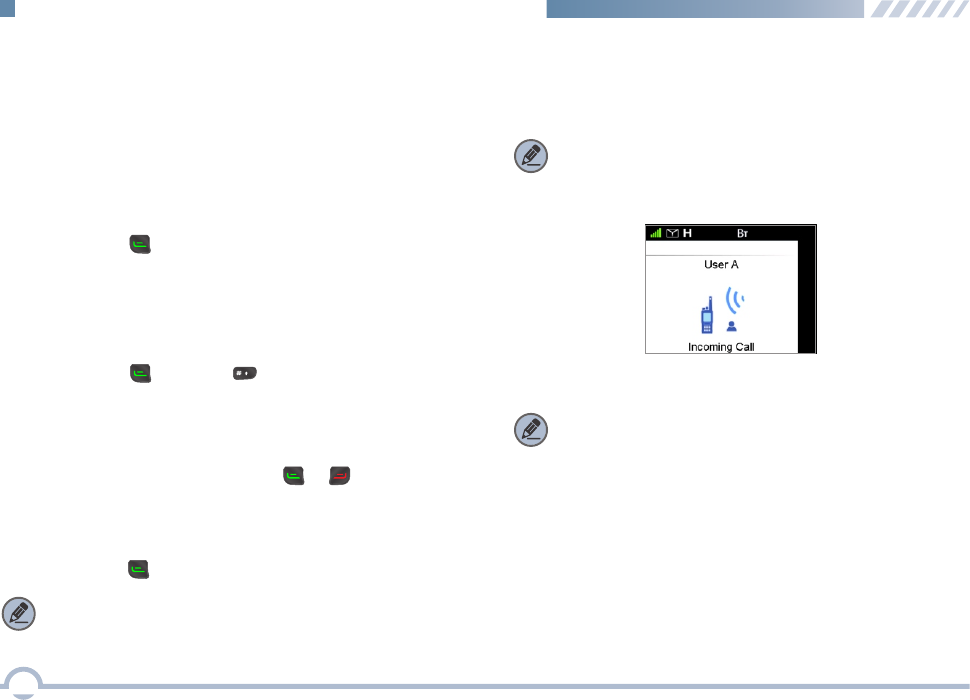
● Making a Call through Contact or Call Log
● Making a Call via Manual Dial
● Making a Call through Redial or Backdial List
Procedure:
1. Press the Menu key to enter the main menu.
2. Go to "Contact -> Private Call Contact", or go to "Call
Log" and access the Missed/Incoming/Outgoing Call
list.
3. Use the Up/Down key to select the private call contact
you want to call.
4. Press the or PTT key to make the private call.
Procedure:
1. In the home screen, input a private call number using
the keypad.
2. Press the ,PTT , or key to make the private
call.
Procedure:
1. In the home screen, press the or key to access
the Redial or Backdial List.
2. Use the Up/Down key to select the private call contact
you want to call.
3. Press the or PTT key to make the private call.
Receiving a Private Call
When a private call is received, the alert tone is given and
the incoming call icon is displayed on the LCD display.
The first text line displays the caller alias or ID.
Note: You may answer the call without any operation if
this private call is set as OACSU.
Note: Ring tones will be available if FOACSU is checked
in the system for the base station with which your radio
registers.
20
DMR Trunking Functions and Operations
Voice Communication
After a private call is established, either the calling party or
the called party can make a voice call only if the PTT key is
free with both parties staying on the PTT admit screen
(Appearing after a call is established with no talks of either
party within a preset time and remaining until the preset time
expires).
Note: The private call cannot be made if the radio has not
registered.
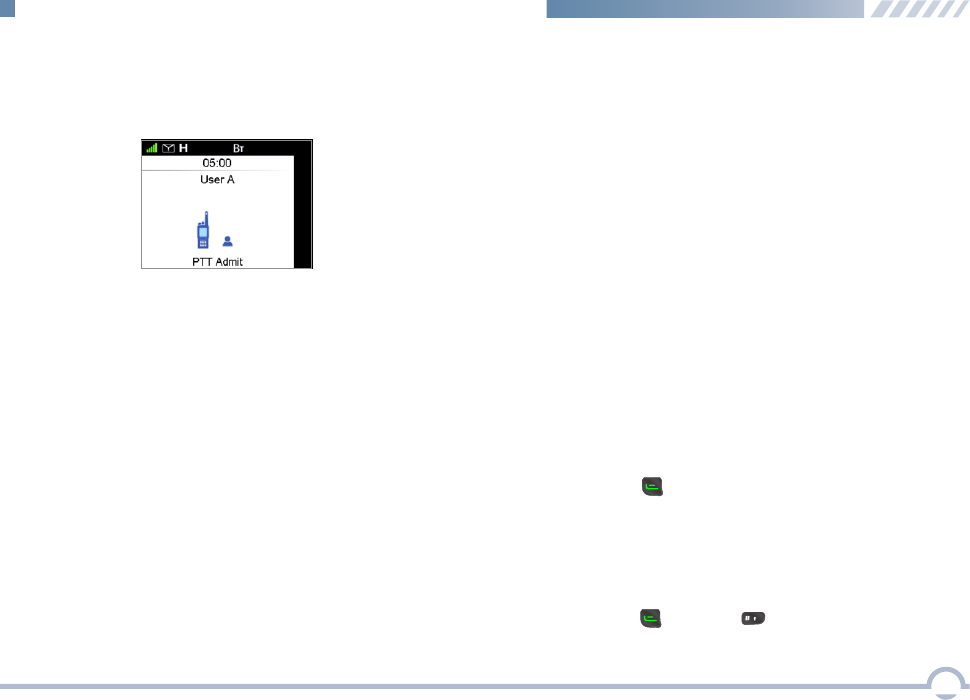
Conversation Limit
When a private call is established, both the calling party and
the called party will display the call duration in real time.
● At the Calling Party
● At the Called Party
The called party displays the actual communication time.
Ending a Call
The voice communication will be terminated when one of the
following situations occurs:
● No operation (PTT key press) is performed within the
preset time (programmable).
● The preset time expires.
Group Call
You can make a group call through any of the following
methods.
Making a Group Call
● Making a Call through Group Call Contact
Procedure:
1. Press the Menu key to enter the main menu.
2. Go to “Contact -> Group Call Contact”.
3. Use the Up/Down key to select the group call contact
you want to call.
4. Press the or PTT key to make the group call.
● Making a Call to the Preset Contact
In the home screen, press the PTT key to make a group
call to the group call contact preset for the Group Call
Selector knob.
● Making a Call via Manual Dial
Procedure:
1. In the home screen, input a group call number using
the keypad.
● The calling party ends the ongoing call.
● Signal of base station is missing.
2. Press the , PTT , or key to make the group call.
21
DMR Trunking Functions and Operations
A countdown timer is displayed to the calling party to
show the remaining time for a call. The time period is
programmed by your dealer. The private call will be
terminated automatically when the preset time expires.
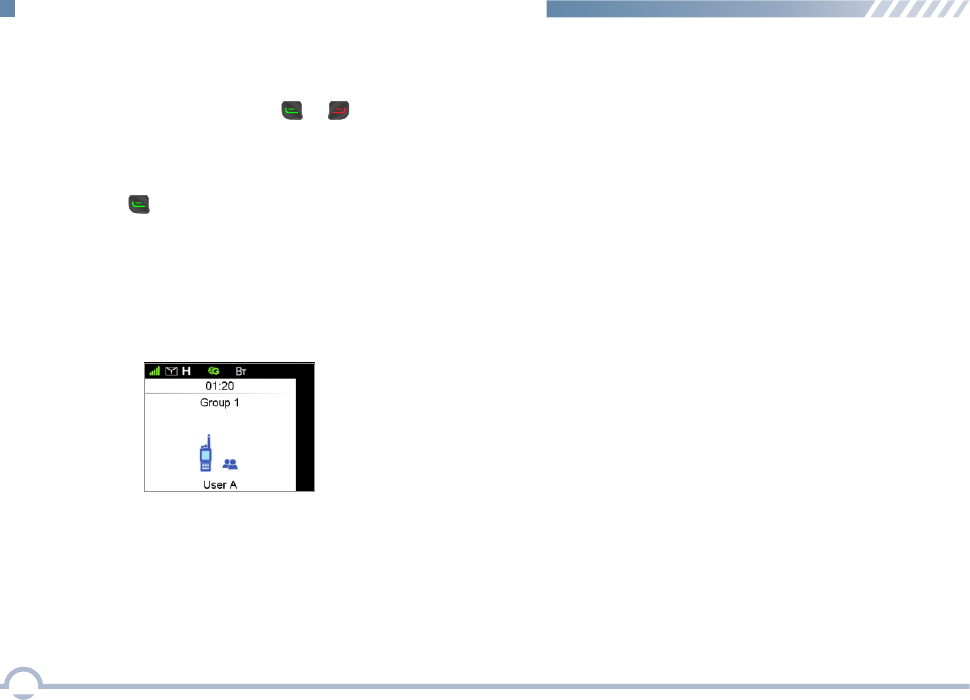
● Making a Call through Redial or Backdial List
Procedure:
1. In the home screen, press the or key to access
the Redial or Backdial List.
2. Use the Up/Down key to select the group call contact
you want to call.
3. Press the or PTT key to make the group call.
Receiving a Group Call
You can receive the call without any operation. The alert tone
is given and the incoming call icon is displayed on the LCD
display.
Late Entry
After a group call is established, it allows other group
members to join this call.
Late Entry may occur in any of the following situations:
● The Group Call Selector knob is rotated to the group in
operation.
● The radio exits from another group call.
● The called party ends the ongoing call and rejoins it later.
● The radio is within the communication coverage of this
group call.
Group Call Combination
After a group call is established, you can input the group ID
or select the group from Group Call Contact to join the
current group call.
Voice Communication
After a group call is established, either the calling party or the
called party can make a voice call only if the PTT key is free
with both parties staying on the PTT admit screen.
● The radio is powered on.
22
DMR Trunking Functions and Operations
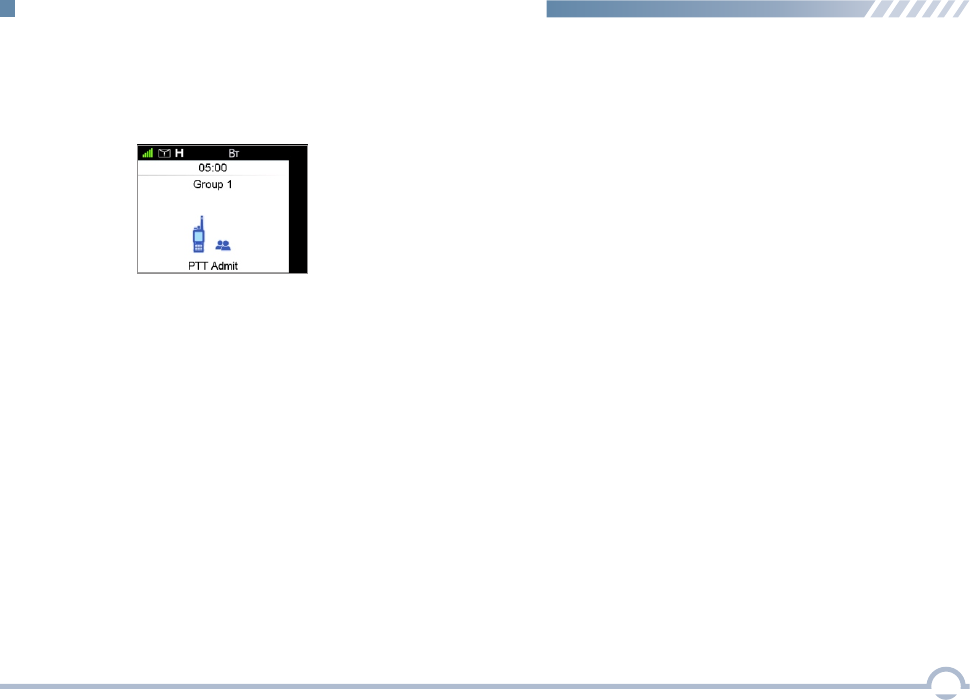
Conversation Limit
When a group call is established, both the calling party and
the called party will display the call duration in real time.
● At the Calling Party
● At the Called Party
The called party displays the actual communication time.
The timer starts counting once the called party joins the
group call. If the called party takes the initiative to exit
from this call and then rejoins it later through the late entry
method, the counter restarts.
Ending a Call
The voice communication will be terminated when one of the
following situations occurs:
● No operation (PTT key press) is performed within the
preset time (programmable).
● The preset time expires.
● The calling party ends the ongoing call.
● Signal of base station is missing.
23
DMR Trunking Functions and Operations
A countdown timer is displayed to the calling party to
show the remaining time for a call. The time period is
programmed by your dealer. The group call will be
terminated automatically when the preset time expires.
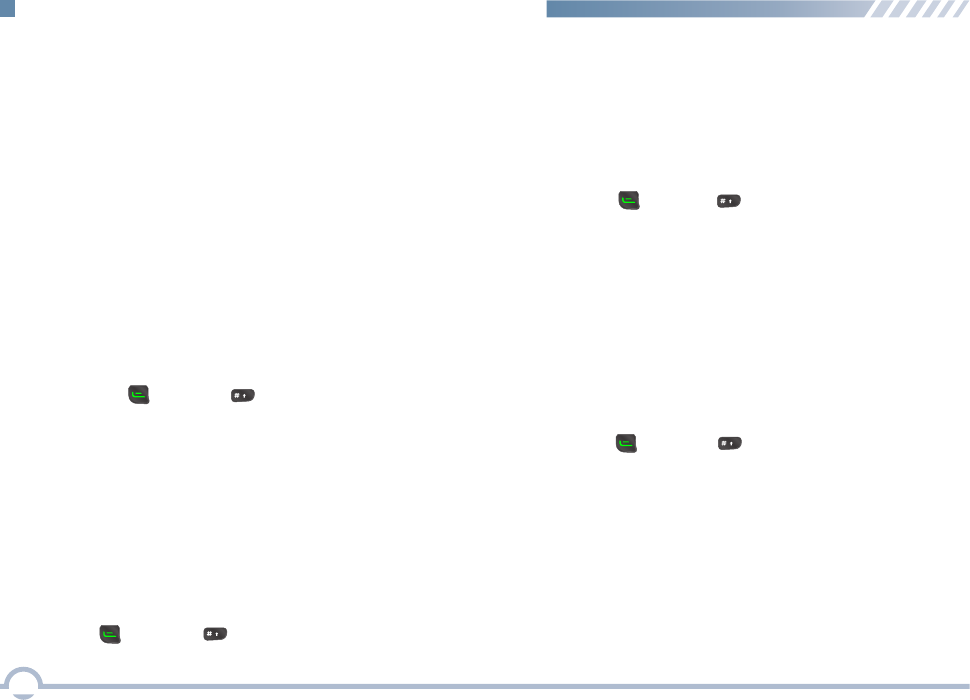
24
DMR Trunking Functions and Operations
Procedure:
1. In the home screen, input “#1* + called number” using
the keypad.
2. Press the , PTT , or key to make the call.
Priority Call
In the normal voice calls, priority call has the highest priority.
You may follow the procedure below to make a priority call.
Procedure:
1. In the home screen, input “#8* + called number” using
the keypad.
2. Press the , PTT , or key to make the call.
Forced Group Call
Private call manual dial is available in the home screen by
default. You can switch the private call manual dial to the
group call manual dial and make a group call as follows.
Procedure:
1. In the home screen, input “#6* + called number” using
the keypad.
2. Press the , PTT , or key to make the call.
Broadcast Call
Broadcast call can only be a broadcast group call. In a
broadcast call, the calling party can only transmit voice
signals and the called party can only receive them.
Follow the procedure below to make a broadcast call.
Emergency Call can be either emergency private or group
call.
You may make an emergency call through any of these
methods.
Emergency Call
● Making a Call via Manual Dial
Procedure:
1. In the home screen, input “#9* + called number” using
the keypad.
2. Press the , PTT , or key to make the call.
● Making a Call through the TK
Press and hold the TK to initiate an emergency call.
In the DMR system, you should set the called number
using the CPS.
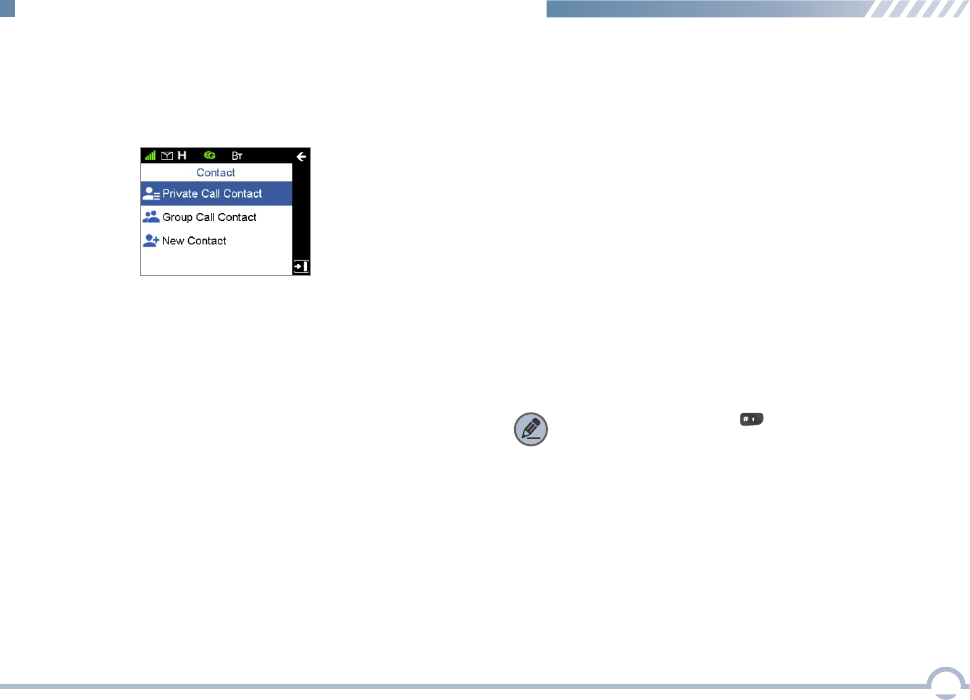
New Contact
You can add a new contact to the Private or Group Call
Contact list.
● The ID of each private call contact must be unique.
The alias of each private call contact can contain 16 ●
characters at most and the ID is made up of 8 digits. Set
the ID according to the dial rules.
Note: You can press the key on the keypad to switch
the input method when editing the alias.
■ Contact
To access this item, press the Menu key in the home screen
and then select “Contact”.
Private Call Contact
You can save up to 256 entries of private call contact
information in the list. To access this item, select “Contact ->
,
Private Call Contact” or press the shortcut key programmed
via the CPS for Contact and then select "Private Call
Contact”.
● For each private call contact, you can choose to perform
any of these operations: View, Edit, and Delete.
● To delete all private call contacts in the list, select
-> Private Call Contact -> Selected Contact ->
“Contact
Delete All”.
Group Call Contact
For each group call contact, you can choose to perform any
of these operations: View, Edit, and Delete.
You can save up to 256 entries of group call contact
information in the list. To access this list, select “Contact ->
Group Call Contact”.
25
DMR Trunking Functions and Operations
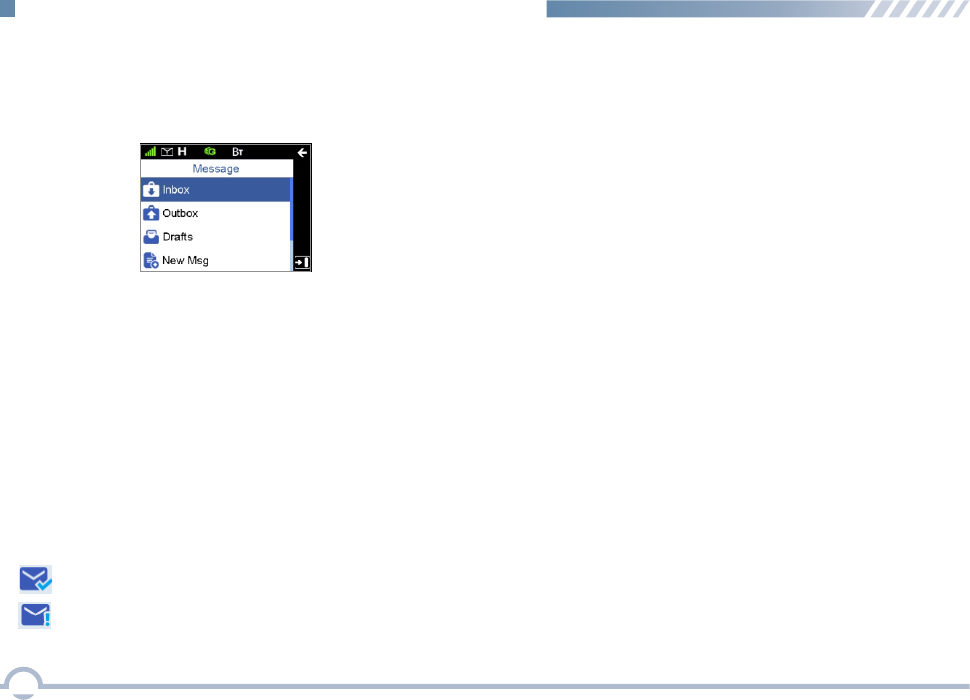
Outbox
The Outbox can save up to 100 sent messages.
The following icons will appear to indicate whether the
message is sent successfully.
When the Outbox is full, the oldest message will be
overwritten by the latest one automatically.
■ Message
To access this item, press the Menu key in the home screen
and then select “Message”.
Inbox
The Inbox can save up to 100 received messages.
The prompt “The Inbox will be full, please delete messages!”
will appear if a new message is received when 90 messages
are available in the Inbox. When the Inbox is full, the oldest
message will be overwritten by the latest one automatically.
● :The message is not sent successfully. In this case,
you can resend it.
● :The message is sent successfully.
Drafts
The Drafts can save up to 100 draft messages.
When the Drafts is full, the oldest message will be
overwritten by the latest one automatically.
New Msg
You can create a new text message (179 characters at most)
and save it to Drafts, or send it to a private or group call
contact.
Preset Msg
Under this option there are some text messages (10 entries
at most) preset by your dealer. You can choose to send any
entry to a private or group call contact.
26
DMR Trunking Functions and Operations
Status Msg
Under this option there are some status messages (95 entries
at most) preset by your dealer. Only the status code is
displayed and so the content of the message is not able to be
viewed during transmission. You can choose to send any
entry to a private or group call contact.

■ Redial or Backdial List
Either of the two lists can save up to 10 entries. When the list
is full, the oldest entry will be overwritten by the latest one
automatically.
Redial List
All outgoing calls are saved in the Redial List.
■ Call Log
To access this item, press the Menu key in the home screen
and then select “Call Log”.
The radio can save up to 200 call entries under this option.
When the Call Log is full, the oldest entry will be overwritten
by the latest one automatically.
● For each call entry, you can choose to perform any of
these operations: View and Delete.
● To delete all call entries in the Missed/Incoming/Outgoing
Call list, select "Call Log -> Missed/Incoming/Outgoing
Call-> Selected Call -> Delete All".
You may follow the procedure below to make a call through
the Redial List.
Procedure:
1. In the home screen, press the key to access the
Redial List.
2. Press the Up/Down key to select an entry you want to
call.
3. Press the or PTT key to make the call.
To access the Redial or Backdial List, press the or
key in the home screen.
● For each call entry, you can choose to perform any of
these operations: View and Delete.
● To delete all call entries in the list, select "Redial List ->
Selected Call -> Delete All".
27
DMR Trunking Functions and Operations
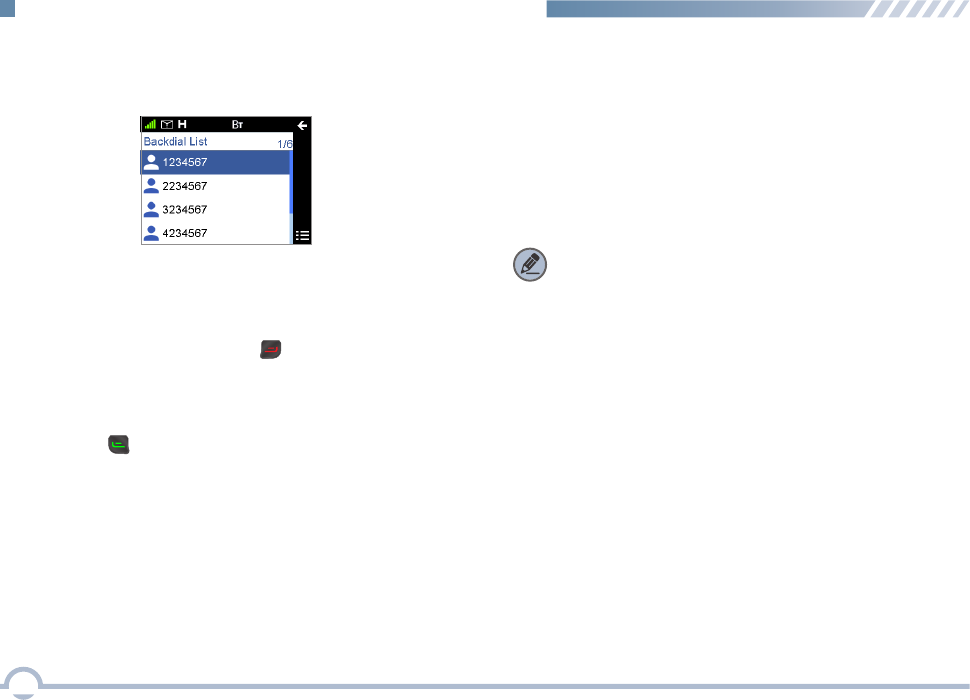
■ Hunt
In the DMR system, the terminal is required to register with a
base station for normal work. Before registering, the terminal
will hunt through the control channels for available base
stations. The system provides multiple hunt policies for the
registered terminals to ensure normal communications.
Last Registered List: This list saves the last 10 control
channels on which the radio has worked prior to power-off.
Short Hunt
The radio will hunt for the last 10 control channels on which
it has worked. If the radio fails to register on all the 10
channels, it will go on with the Fixed TSCC List. The hunt
process will cycle until the radio successfully registers with a
base station.
Comprehensive Hunt
Short hunt would be performed preferentially. If short hunt
brings no successful registration, comprehensive hunt will go
from the channel defined at Minimum. Every 100 channels
are hunted during comprehensive hunt, the previously said
10 channels will be hunted again. If no successful registration
Note: You cannot view the Last Registered List on the UI
because it runs in the background.
● For each call entry, you can choose to perform any of
these operations: View and Delete.
● To delete all call entries in the list, select "Backdial List ->
Selected Call -> Delete All".
Backdial List
All incoming calls are saved in the Backdial List.
You may follow the procedure below to make a call through
the Backdial List.
Procedure:
1. In the home screen, press the key to access the
Backdial List.
2. Press the Up/Down key to select an entry you want to
call.
3. Press the or PTT key to make the call.
28
DMR Trunking Functions and Operations

Team Hunt List
Fixed TSCC List
This list shows all the control channels set via the CPS. Your
radio may hunt through the control channels for available
base stations.
TSCC Hunt
With this option, you can enable your radio to register with a
base station by inputting the ID of an available control
channel.
Channel Information
With this option, you can view information about the channel
on which your radio registers, including channel ID, time slot,
RSSI, and system code.
Team Hunt
The radio will hunt for the last 10 control channels on which it
has worked. If the radio fails to register on all the 10 channels,
it will go on to hunt the channel team available in the Team
Hunt List. The hunt process will cycle until the radio
successfully registers with a base station.
Background Hunt
This option allows you to determine whether to enable the
background hunt feature.
To access this item, press the Setting key in the home screen
and then select "Hunt - > Background Hunt", or press the
shortcut for Background Hunt directly in the home screen.
is achieved after comprehensive hunt, the hunt will go on with
the Fixed TSCC List. The hunt process will cycle until the
radio successfully registers with a base station.
This option is used to determine whether a selected channel
team to be searched repeatedly during radio registration.
● Fixed: After an available control channel is found during
scanning and you select Fixed, the radio will register with
this channel and save the channel team which the
registered channel belongs to. When the signal of the
channel on which the radio currently registers is lost, it
will hunt through the channels available in the saved
channel team.
● Temporary: After an available control channel is found
during scanning and you select Temporary, the radio will
register with this channel and will not save the channel
team which the registered channel belongs to. When the
signal of the current channel on which the radio currently
registers is lost, it will hunt according to power-on hunt
policies.
29
DMR Trunking Functions and Operations
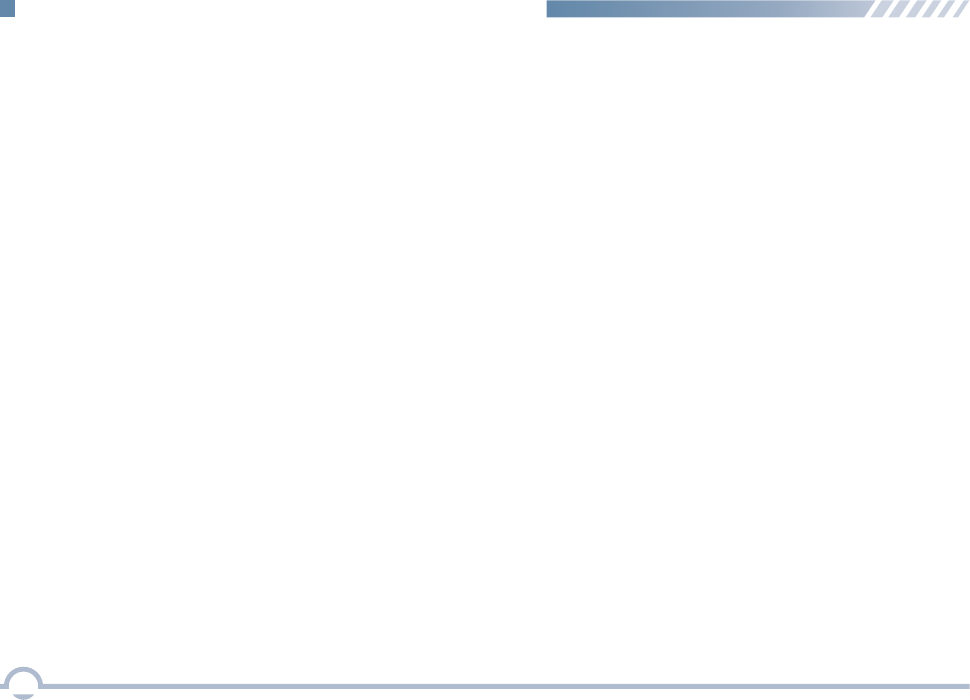
■ Subgroup
A subgroup is a group of group call contacts. Your radio
supports up to 2048 group call contacts and 32 subgroups,
with a maximum of 64 group call contacts per subgroup.
You can view members in each subgroup and set a desired
subgroup as the default one.
You may select a subgroup through any of the following
methods.
● Selecting a Subgroup through the Subgroup Menu
Procedure:
1. Press the Setting key in the home screen.
2. Go to "Subgroup".
3. Use the Up/Down key to select a desired subgroup.
4. Press the OK key to switch to the selected subgroup.
● Selecting a Subgroup through the Programmable Button
If you set shortcut for Subgroup Up/Down, press the shortcut
key to turn to the desired subgroup.
■ Remote Change Radio Service
The authorized dispatcher is able to temporarily disable a
radio remotely. The disabled radio cannot request or receive
any user initiated services (such as call and SMS). However,
registration and report services remain active. If necessary,
the dispatcher can enable the disabled radio to recover its
normal services (such as call and SMS).
■ Authentication
Authentication is used to ensure the validity of user accounts
in the network. It operates in a way that the base station
authenticates the validity of the radio.After the radio passes
the authentication by the base station, the services can be
processed.
■ Remote Remove Radio Service
The authorized dispatcher is able to permanently disable a
radio remotely. The disabled radio cannot perform any
operation (including requesting or receiving calls or SMSs)
and can be revived only by your dealer or system
administrator.
30
DMR Trunking Functions and Operations
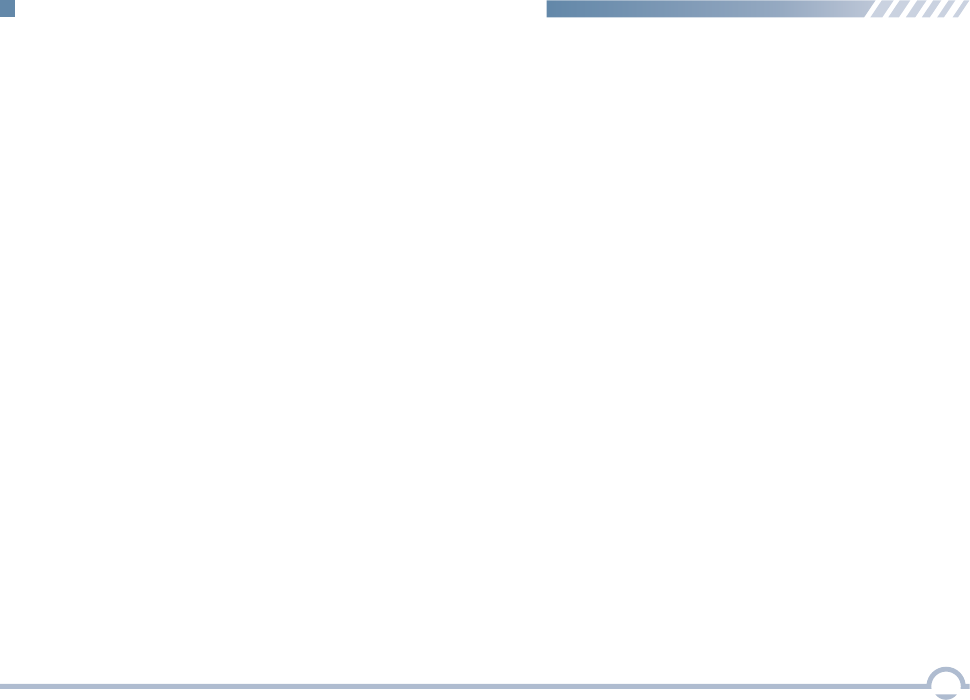
Procedure:
1. Log in to the CPS.
2. Go to “DMR Trunking -> General Setting” and associate
Emergency On with a programmable button.
3. Go to “DMR Trunking -> Security” and set Emergency
Mode to Emergency Call and input the emergency
number.
4. Press the programmable button to initiate an emergency
call. For example, you can short press the TK on your
radio to initiate an emergency call if you have associated
TK Short with Emergency On.
■ Emergency
If the Emergency Call option is selected, your radio only
transmits emergency call upon emergency activation.
Emergency Call
You may follow the procedure below to initiate an emergency
call.
If the Emergency Alarm option is selected, your radio only
sends emergency alarm requests upon emergency activation.
You may follow the procedure below to initiate an emergency
alarm.
Emergency Alarm
Procedure:
1. Log in to the CPS.
2. Go to “DMR Trunking -> General Setting” and associate
Emergency On with a programmable button.
3. Go to “DMR Trunking -> Security” and set Emergency
Mode to Emergency Alarm and input the emergency
number.
4. Press the programmable button to initiate an emergency
alarm. For example, you can short press the TK on your
radio to initiate an emergency alarm if you have
associated TK Short with Emergency On.
31
DMR Trunking Functions and Operations
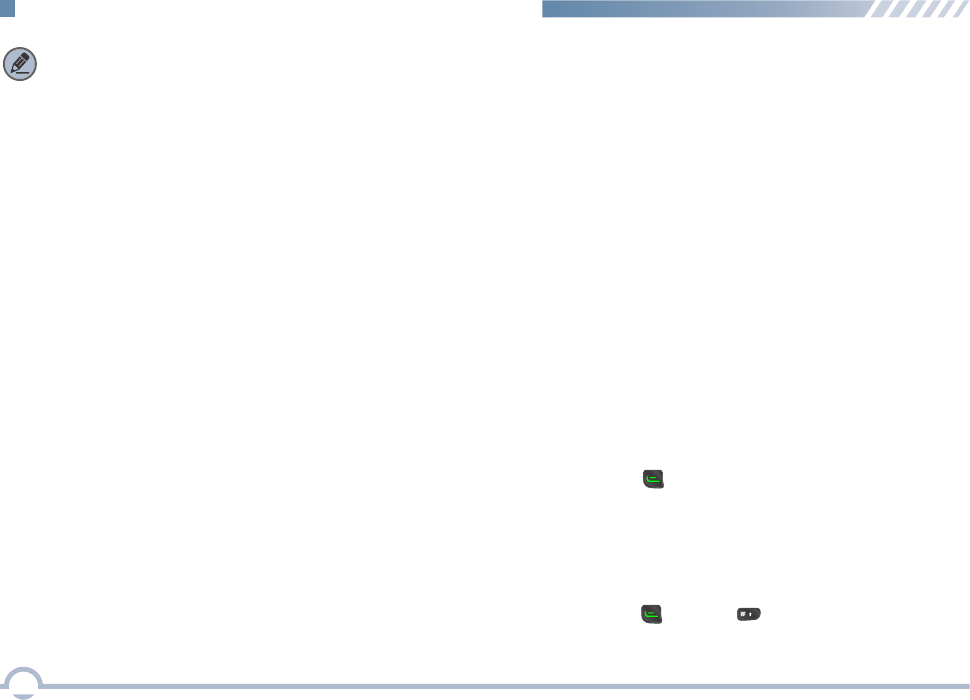
32
MPT Trunking Functions and Operations
■ Registering
The radio will register with a proper base station automatically
according to CPS configuration after power-on.
For correct operation, the radio will register with an
appropriate base station automatically through any of these
methods after power-on.
Making a Registration
● After being programmed, the radio will register for the first
time by hunting the Fixed TSCC List. See Hunt for more
details.
● The radio will hunt for the last 10 control channels on
which it has worked after power-on. See Hunt for more
details.
● You may allow your radio to register with another base
station by inputting the ID of an available control channel.
See Hunt for more details.
Your radio will cancel the registration with a base station
when one of the following situations occurs.
Making a Deregistration
● The radio is powered off.
● The radio registers with another base station.
■ Call
Private Call
You can make a private call through any of the following
methods.
Making a Private Call
● Making a Call through Contact or Call Log
Procedure:
1. Press the Menu key to enter the main menu.
2. Go to "Contact -> Private Call Contact", or go to "Call
Log" and access the Missed/Incoming/Outgoing Call
list.
3. Use the Up/Down key to select the private call contact
you want to call.
4. Press the or PTT key to make the private call.
● Making a Call via Manual Dial
Procedure:
1. In the home screen, input a private call number
using the keypad.
2. Press the ,PTT, or key to make the private call.
To ensure that your speech is clear, keep the microphone
2.5 to 5 cm from your mouth.
Note: A license is required for accessing the MPT
trunking system. Contact your dealer for details.
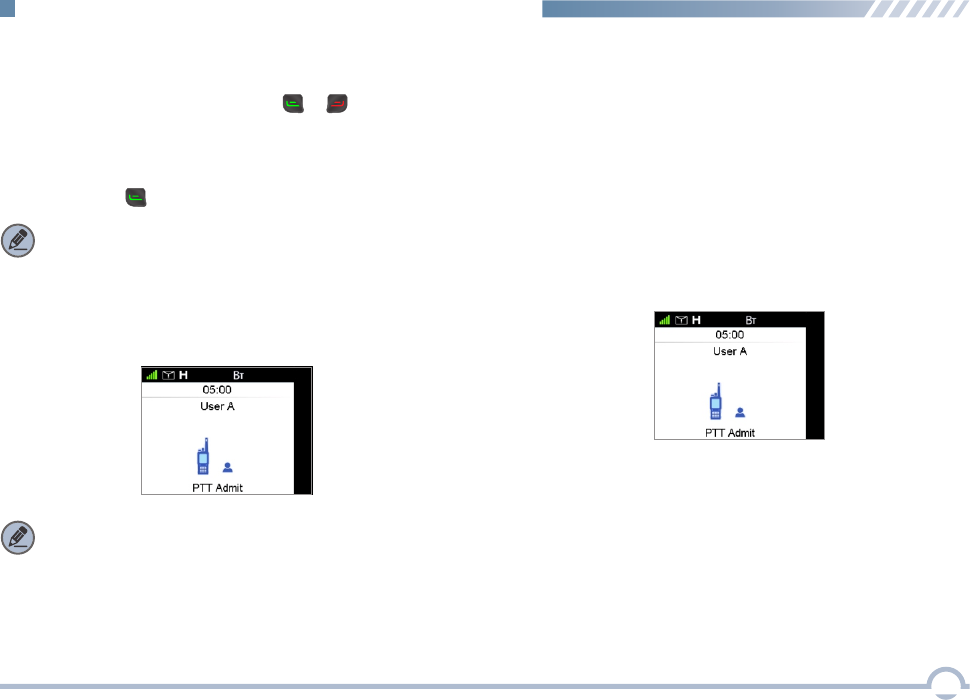
● Making a Call through Redial or Backdial List
Procedure:
1. In the home screen, press the or key to access
the Redial or Backdial List.
2. Use the Up/Down key to select the private call contact
you want to call.
3. Press the or PTT key to make the private call.
When a private call is received, the alert tone is given.
Receiving a Private Call
Note: Ring tones will be available if FOACSU is checked
in the system for the base station with which your radio
registers.
The first text line displays the caller alias or ID.
Voice Communication
Conversation Limit
When a private call is established, both the calling party and
the called party will display the call duration in real time.
● At the Called Party
The called party displays the actual communication time.
33
MPT Trunking Functions and Operations
Note: The private call cannot be made if the radio has not
registered.
After a private call is established, either the calling party or
the called party can make a voice call only if the PTT key is
free with both parties staying on the PTT admit screen
(Appearing after a call is established and remaining until the
call is terminated).
● At the Calling Party
A countdown timer is displayed to the calling party to
show the remaining time for a call. The time period is
programmed by your dealer. The private call will be
terminated automatically when the preset time expires.
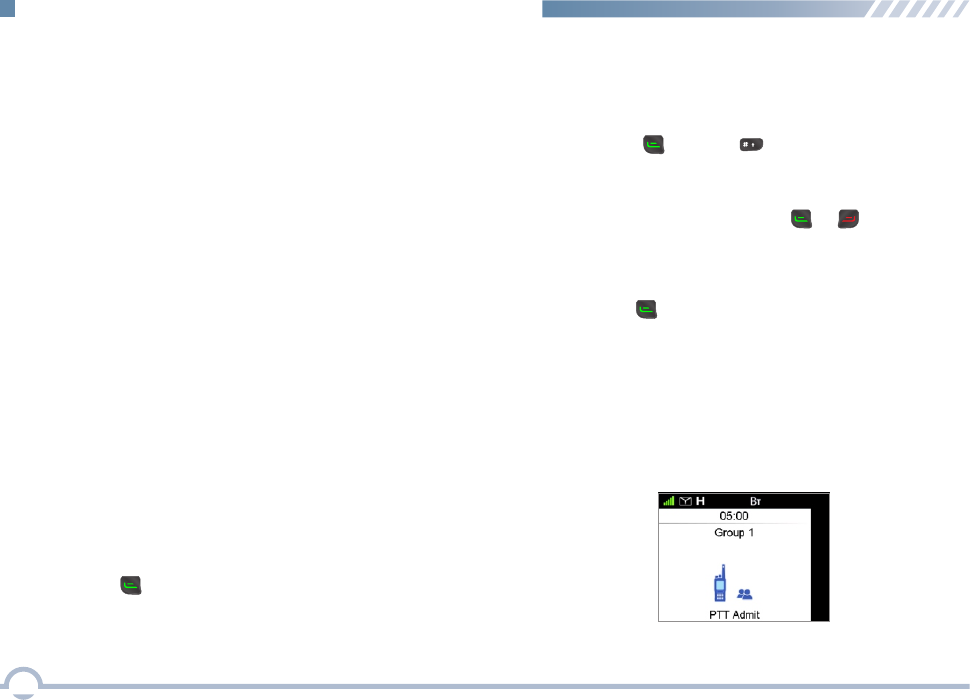
The voice communication will be terminated when one of the
following situations occurs:
Ending a Call
● The preset time expires.
● The calling party ends the ongoing call.
● Signal of base station is missing.
Group Call
Making a Group Call
You can make a group call through any of the following
methods.
● Making a Call to the Preset Contact
In the home screen, press the PTT key to make a group
call to the group call contact preset for the Group Call
Selector knob.
● Making a Call through Group Call Contact
Procedure:
1. Press the Menu key to enter the main menu.
2. Go to “Contact -> Group Call Contact”.
3. Use the Up/Down key to select the group call contact you
want to call.
4. Press the or PTT key to make the group call.
● Making a Call via Manual Dial
Procedure:
1. In the home screen, input a group call number using
the keypad.
2. Press the , PTT, or key to make the group call.
● Making a Call through Redial or Backdial List
Procedure:
1. In the home screen, press the or key to access
the Redial or Backdial List.
2. Use the Up/Down key to select the group call contact
you want to call.
3. Press the or PTT key to make the group call.
Receiving a Group Call
You can receive the call without any operation. The alert
tone is given and the incoming call icon is displayed on the
LCD display. The first text line displays the group caller alias
or ID that is programmed via the CPS.
34
MPT Trunking Functions and Operations
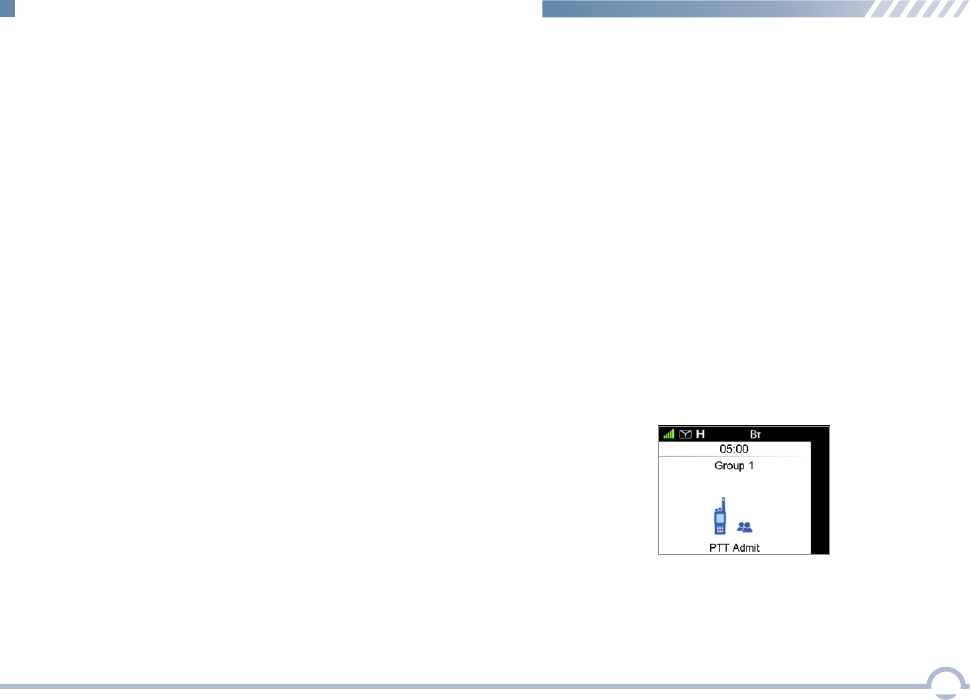
Late Entry
After a group call is established, it allows other group
members to join this call.
Late Entry may occur in any of the following situations:
● The radio is powered on.
● The Group Call Selector knob is rotated to the group in
operation.
● The radio exits from another group call.
● The called party ends the ongoing call and rejoins it later.
● The radio is within the communication coverage of this
group call.
After a group call is established, you can input the group ID
or select the group from Group Call Contact to join the
current group call.
Group Call Combination
You can make a call to a group of users no matter their
number prefixes are the same or not.
Number Prefix Ignored During Group Call
● At the Calling Party
A countdown timer is displayed to the calling party to
show the remaining time for a call. The time period is
Join a Group Call via Manual Dial
When a group call is established, both the calling party and
the called party will display the call duration in real time.
Conversation Limit
Voice Communication
After a group call is established, either the calling party or
the called party can make a voice call only if the PTT key is
free with both parties staying on the PTT admit screen.
35
MPT Trunking Functions and Operations
You can initiate a group call by inputting the group ID that is
not covered in Group Call Contact using the keypad. After
the group call ends, this group will be added into Group Call
Contact and will not be available in Group Call Contact after
you restart your radio.
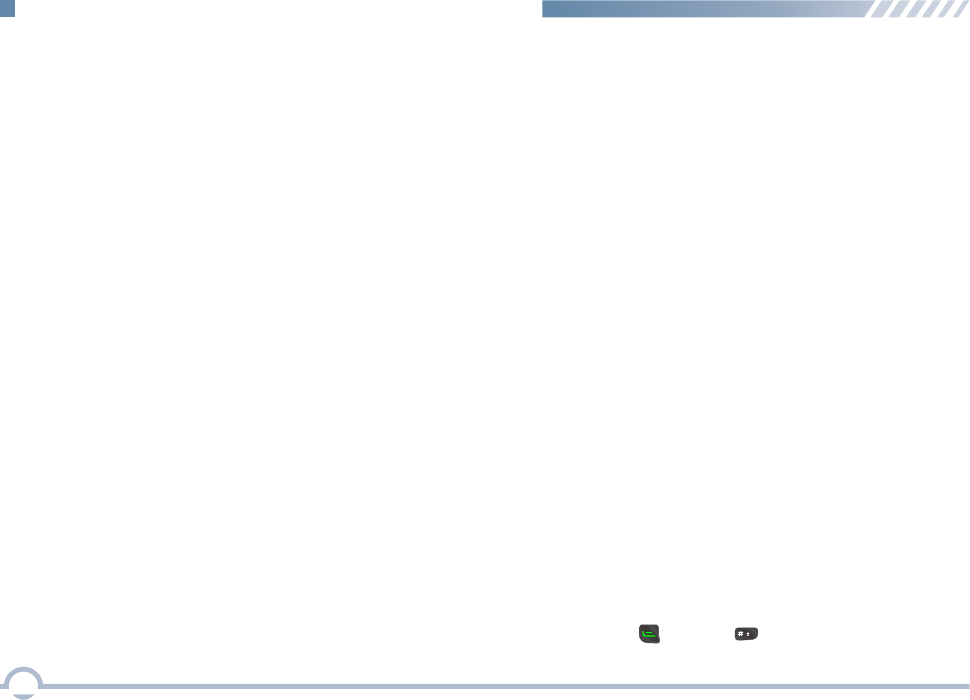
The voice communication will be terminated when one of the
following situations occurs:
Ending a Call
● The preset time expires.
● The calling party ends the ongoing call.
● Signal of base station is missing.
programmed by your dealer. The group call will be
terminated automatically when the preset time expires.
● At the Called Party
The called party displays the actual communication time.
The timer starts counting once the called party joins the
group call. If the called party takes the initiative to exit
from this call and then rejoins it later through the late
entry method, the counter restarts.
36
MPT Trunking Functions and Operations
All Call in System is available in the MPT system.
All Call
1981 is the All Call in System number. When you make an All
Call in System by dialing "*1981", all members in this system
will join this call.
You can make an All Call in System through one of the
following methods: making a call to the preset contact,
making a call through group call contact, and making a call
via manual dial. The operations are the same as those in
Group Call. For details, see Group Call.
All Call in System
Emergency call can be either emergency group or private call.
You may make an emergency call through any of the following
methods:
Emergency Call
● Making a Call through the TK
Press and hold the TK to initiate an emergency call.
In the MPT system, you should set the called number
using the CPS.
Procedure:
1. In the home screen, input "*9* + called number" using
the keypad.
2. Press the ,PTT,or key to make the call.
● Making a Call via Manual Dial
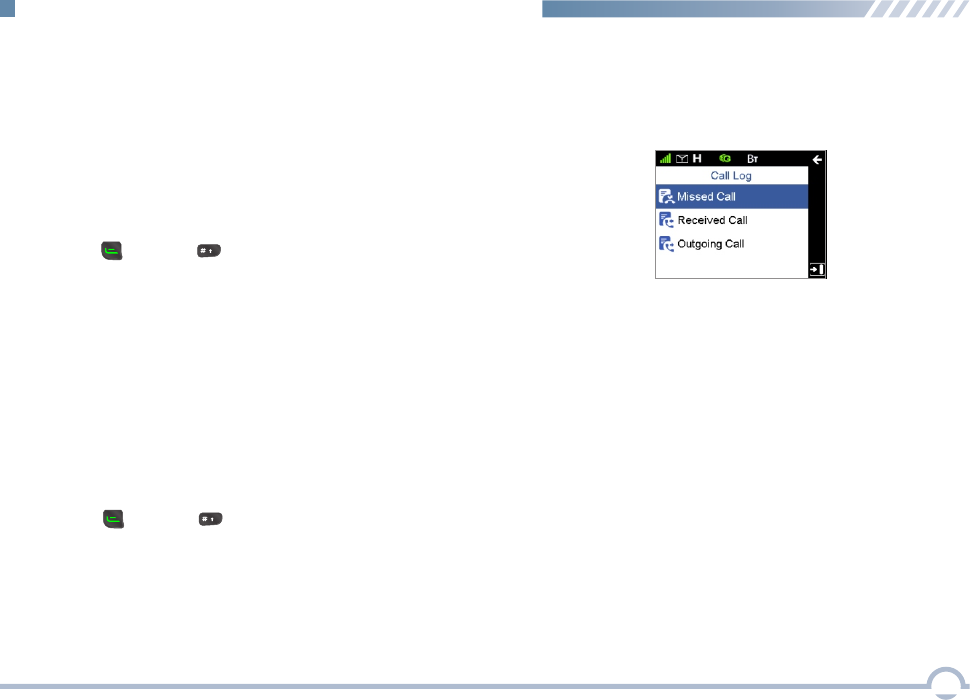
Procedure:
1. In the home screen, input "*11* + called number" using
the keypad.
2. Press the ,PTT,or key to make the call.
You may set the call priority level to low, medium, high, or
preemption via the CPS. Preemption call has the highest
priority.
Follow the procedure below to make a priority call.
Priority Call
Procedure:
1. In the home screen, input "*8* + called number" using the
keypad.
2. Press the ,PTT,or key to make the call.
■ Call Log
To access this item, press the Menu key in the home screen
and then select “Call Log”.
This radio can save up to 200 call entries under this option.
When the Call Log is full, the oldest entry will be overwritten
by the latest one automatically.
● For each call entry, you can choose to perform any of
these operations: View and Delete.
● To delete all call entries in the Missed/Incoming/Outgoing
Call list, select "Call Log -> Missed/Incoming/Outgoing
Call -> Selected Call -> Delete All".
Broadcast call can only be broadcast group call. In a
broadcast call, the calling party can only transmit voice
signals and the called party can only receive them.
Follow the procedure below to make a broadcast call.
Broadcast Call
37
MPT Trunking Functions and Operations
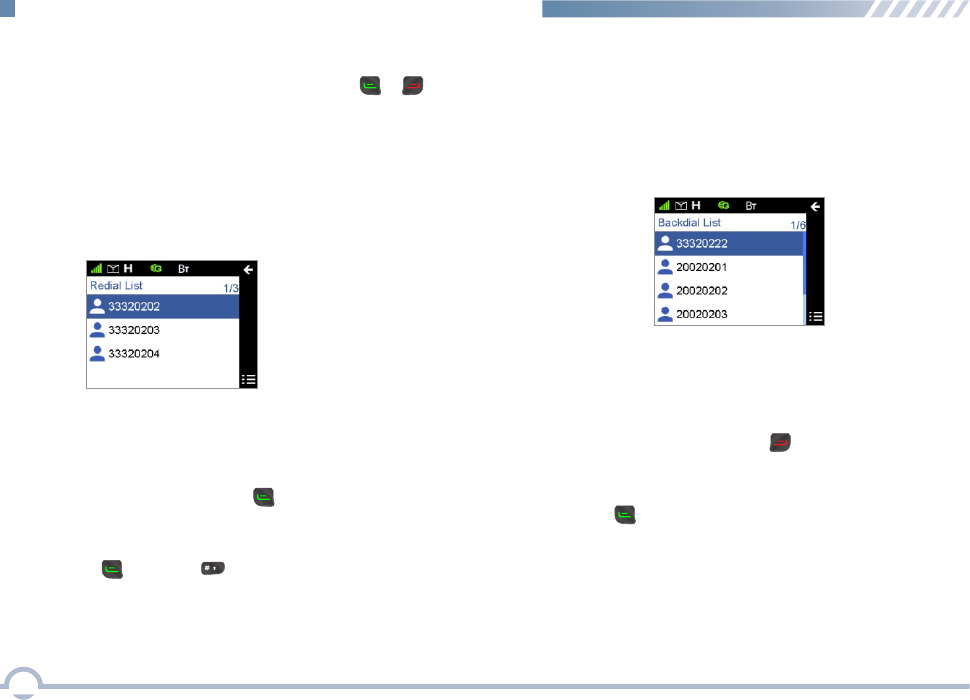
● For each call entry, you can choose to perform any of
these operations: View and Delete.
● To delete all call entries in the list, select "Backdial List ->
Selected Call -> Delete All".
All incoming calls are saved in the Backdial List.
Backdial List
Procedure:
1. In the home screen, press the key to access the
Backdial List.
2. Press the Up/Down key to select an entry you want to call.
3. Press the or PTT key to make the call.
You may follow the procedure below to make a call through
the Backdial List.
Procedure:
1. In the home screen, press the key to access the
Redial List.
2. Press the Up/Down key to select an entry you want to call.
3. Press the , PTT, or key to make the call.
● For each call entry, you can choose to perform any of
these operations: View and Delete.
■ Redial or Backdial List
To access the Redial or Backdial List, press the or key
in the home screen. Either of the two lists can save up to 10
entries. When the lists are full, the oldest entry will be
overwritten by the latest one automatically.
All outgoing calls are saved in the Redial List.
Redial List
You may follow the procedure below to make a call through
the Redial List.
● To delete all call entries in the list, select "Redial List ->
Selected Call -> Delete All".
38
MPT Trunking Functions and Operations
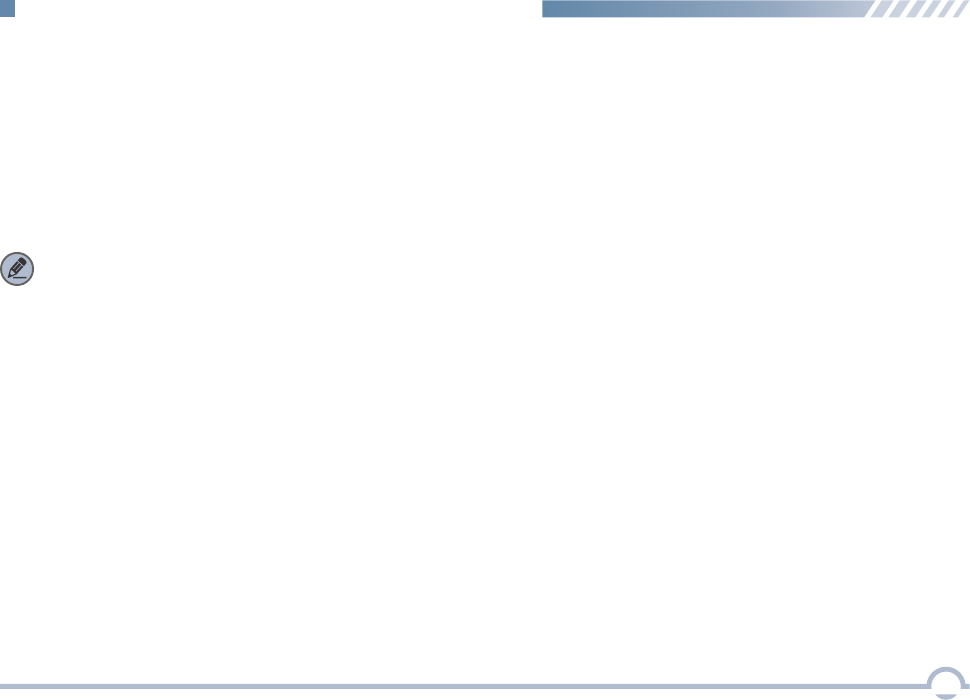
■ Hunt
The radio will hunt for the last 10 control channels on which
it has worked. If the radio fails to register on all the 10
channels, it will go on with the Fixed TSCC List. The hunt
process will cycle until the radio successfully registers with a
base station.
In the MPT system, the terminal is required to register with a
base station for normal work. Before registering, the terminal
will hunt through the control channels for available base
stations. The system provides multiple hunt policies for the
registered terminals to ensure normal communications.
Last Registered List: This list saves the last 10 control
channels on which it has worked prior to power-off.
Note: You cannot view the Last Registered List on the
UI because it runs in the background.
Short Hunt
Short hunt would be performed preferentially. If short hunt
brings no successful registration, comprehensive hunt will go
from the channel defined at Minimum. Every 100 channels
are hunted during comprehensive hunt, the previously said
10 channels will be hunted again. If no successful registration
is achieved after comprehensive hunt, the hunt will go on
Comprehensive Hunt
The radio will hunt for the last 10 control channels on which
it has worked. If the radio fails to register on all the 10
channels, it will go on to hunt the channel team available in
the Team Hunt List. The hunt process will cycle until the radio
successfully registers with a base station.
Team Hunt
with the Fixed TSCC List. The hunt process will cycle until
the radio successfully registers with a base station.
Background Hunt
This option allows you to determine whether to enable the
background hunt feature.
To access this item, press the Setting key in the home screen
and then select "Hunt - > Background Hunt", or press the
shortcut for Background Hunt directly in the home screen.
39
MPT Trunking Functions and Operations
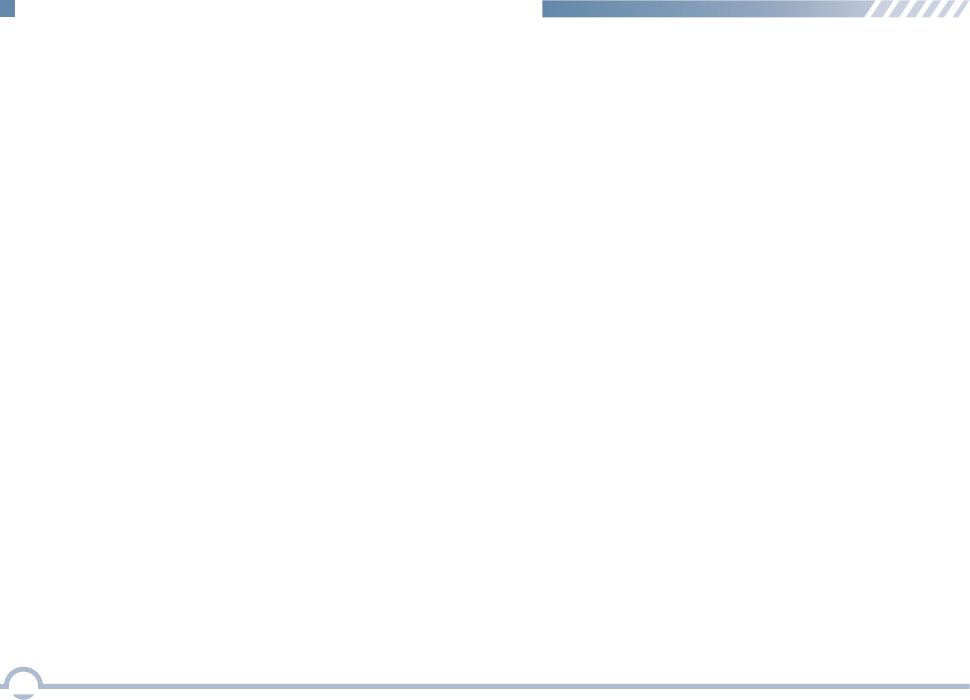
Fixed TSCC List
This list shows all the control channels set via the CPS. Your
radio may hunt through the control channels for available
base stations.
TSCC Hunt
Channel Information
With this option, you can view information about the channel
on which your radio registers, including channel ID, time slot,
RSSI, and system code.
Team Hunt List
This option is used to determine whether a selected channel
team to be searched repeatedly during radio registration.
● Fixed: After an available control channel is found during
scanning and you select Fixed, the radio will register with
this channel and save the channel team which the
registered channel belongs to. When the signal of the
channel on which the radio currently registers is lost, it
will hunt through the channels available in the saved
channel team.
● Temporary: After an available control channel is found
during scanning and you select Temporary, the radio will
register with this channel and will not save the channel
team which the registered channel belongs to. When the
signal of the current channel on which the radio currently
registers is lost, it will hunt according to power-on hunt
policies.
40
MPT Trunking Functions and Operations
With this option, you can enable your radio to register with a
base station by inputting the ID of an available control
channel.
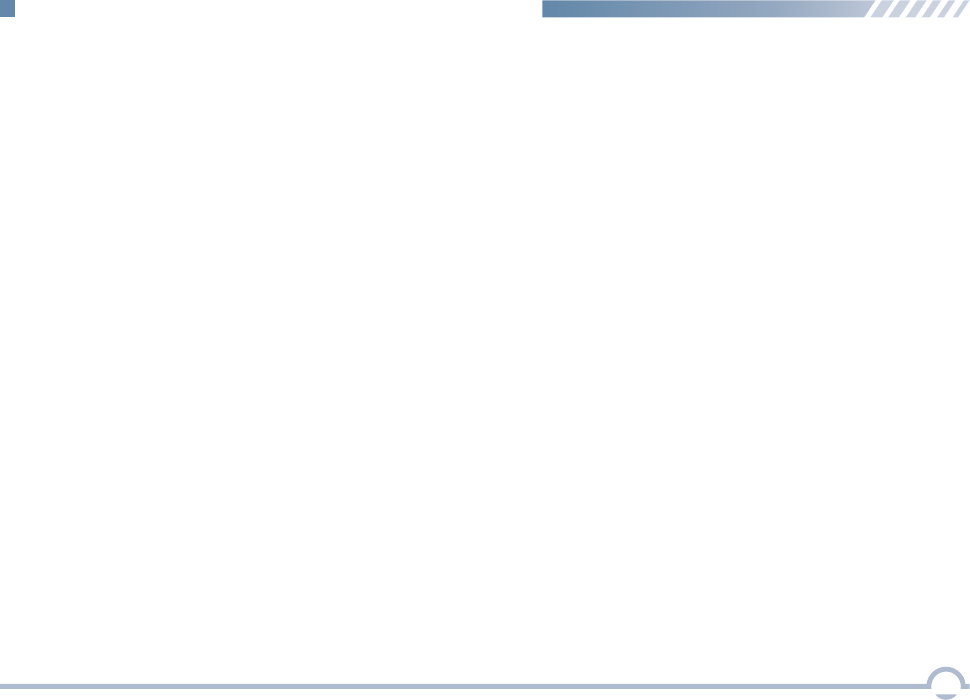
■ Emergency
Your radio supports one emergency mode: Emergency Call.
You may follow the procedure below to initiate an emergency
call.
■ Subgroup
A subgroup is a group of group call contacts. Your radio
supports up to 2048 group call contacts and 32 subgroups,
with a maximum of 64 group call contacts per subgroup.
You can view members in each subgroup and set a desired
subgroup as the default one.
You may select a subgroup through any of the following
methods.
● Selecting a Subgroup through the Subgroup Menu
Procedure:
1. Press the Setting key in the home screen.
2. Go to "Subgroup".
3. Use the Up/Down key to select a desired subgroup.
4. Press the OK key to switch to the selected subgroup.
● Selecting a Subgroup through the Programmable Button
If you set shortcut for Subgroup Up/Down, press the shortcut
key to turn to the desired subgroup.
41
MPT Trunking Functions and Operations
Procedure:
1. Log in to the CPS.
2. Go to “MPT Trunking -> General Setting” and associate
Emergency On with a programmable button.
3. Go to “MPT Trunking -> Security” and set Emergency
Mode to Emergency Call and input the emergency
number.
4. Press the programmable button to initiate an emergency
call. For example, you can short press the TK on your
radio to initiate an emergency call if you have associated
TK Short with Emergency On.
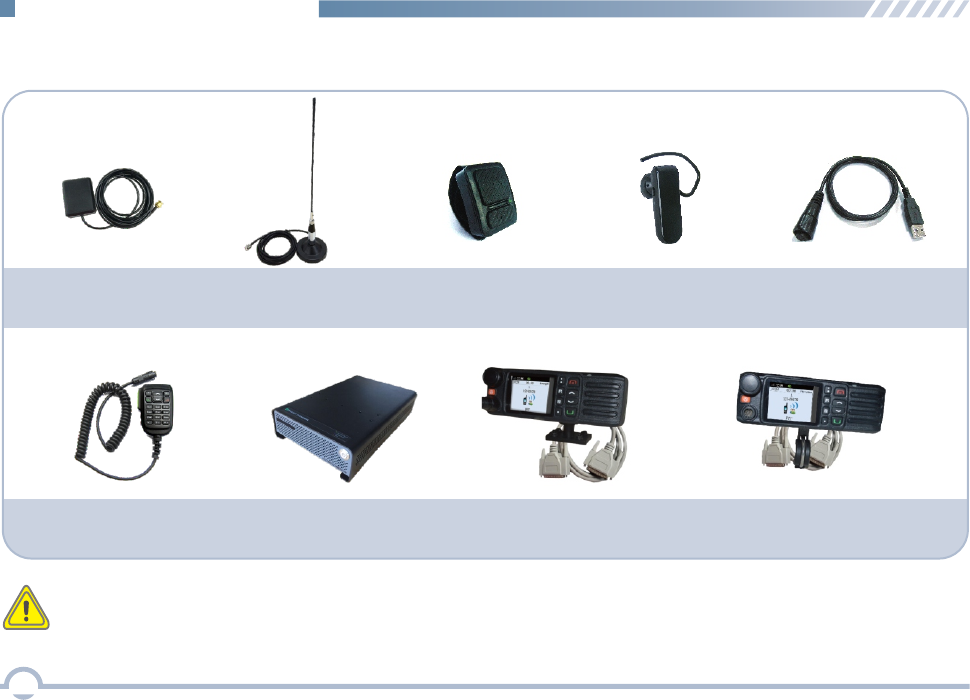
The following items are the main optional accessories for the product. Consult your local dealer for more other accessories.
Sucker Antenna
Optional Accessories
Caution: Use the accessories specified by the Company only. Otherwise, the Company shall not be liable for losses
or damages arising out of use of unauthorized accessories.
Programming Cable
EPC02
Power Supply
EEPS01
Vehicle Remote Control
Head Mount Kit
ERC01
Motorcycle Remote Control
Head Mount Kit
ERC02
Keypad Microphone
EMKA011
GPS Antenna
EAS157501
Wireless PTT
EPTTB01
42
Bluetooth Headset
EEWB03E
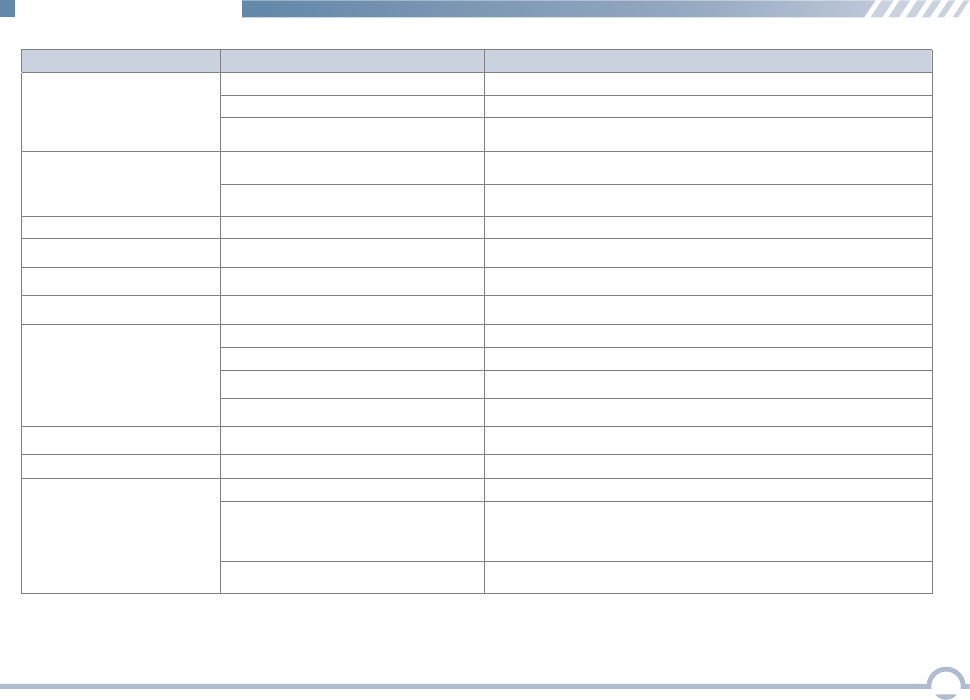
Troubleshooting
Phenomena Analysis Solution
If the above solutions cannot fix your problems, or you may have some other queries, please contact us or your local dealer for more technical support.
The radio cannot be
powered on.
The battery may be improperly installed.
The battery may run out.
The radio may not detect signals from the
base station.
The radio may not be authorized.
The radio registers repeatedly.
No voice is heard after a call
is established.
The called party disconnects
repeatedly during communication.
During receiving, the voice is
weak, discontinuous, or totally
inactive.
You cannot communicate with
other members.
The voice is unclear.
The signal is discontinuous.
Your ID may be repeated.
The signal is discontinuous.
Low battery
The volume may be set to a low level.
The antenna may get loose or improperly
installed.
The speaker may be blocked or damaged.
The signal is poor.
You may suffer from external disturbance
(such as electromagnetic interference).
Remove the battey and attach it again.
Recharge or replace the battery.
Clean the battery contacts. If the problem cannot be solved, contact your
dealer or authorized service center for inspection and repair.
Make sure you are within the coverage of the base station.
Contact the base station manager to check whether you are an authorized
subscriber in the network management system.
Contact the base station manager to check whether your ID is repeated in the
network management system.
Recharge or replace the battery.
Move to an open and flat area and restart the radio.
Increase the volume by rotating the Volume Control knob clockwise.
Power off the radio, reinstall the antenna and power on the radio again.
Clean surface of the speaker. If the problem cannot be solved, contact your local
dealer or authorized service center for inspection and repair.
Make sure you are within the communication range.
Stay away from equipment that may cause interference.
You may be at an unfavorable position. For
example, your communication may be blocked
by high buildings or frustrated in the
underground areas.
The battery may suffer from poor contact
caused by dirty or damaged battery contacts.
The radio cannot register
successfully.
Make sure you are within the coverage of the base station.
Make sure you are within the coverage of the base station.
The signal is poor.
The radio cannot establish a
call.
Make sure you are within the coverage of the base station.
The signal is poor.
The signal is poor.
The noise is too loud.
Make sure you are within the communication range.
Make sure you are within the communication range.
43
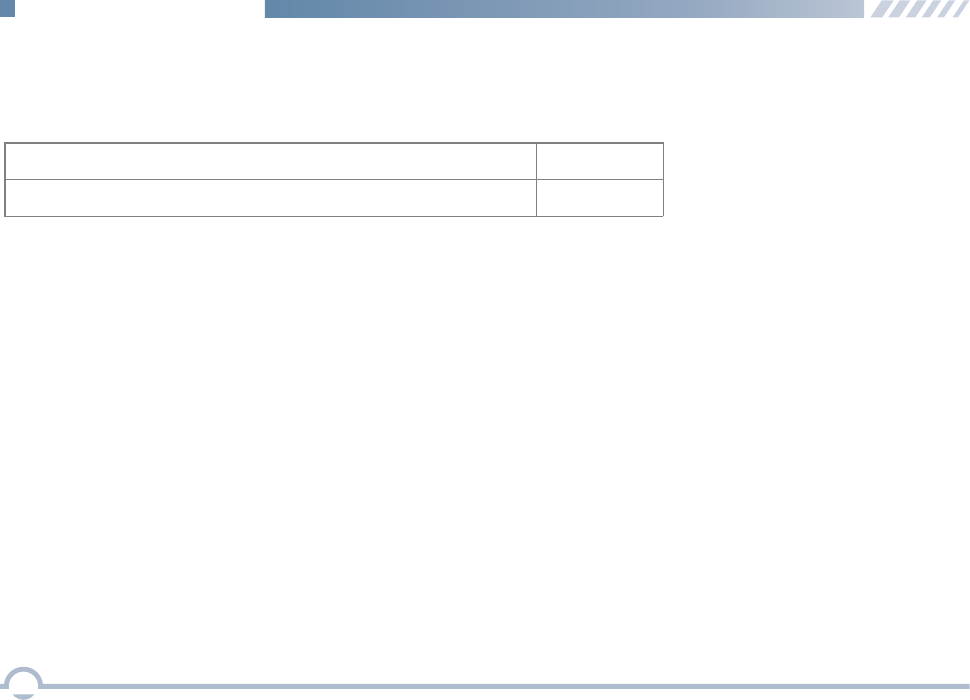
Limited Warranty
What This Warranty Covers and for How Long
Shenzhen Excera Technology Co., Ltd. warrants the Excera manufactured products listed below against defects in material and
workmanship under normal use and service for a period of time from the date of purchase as scheduled below:
EM8100 U2 Digital Mobile Radios Two Years
Six Months
Accessories
How to Get Warranty Service
You must provide a completely filled warranty card, purchase invoice, and receipt in order to get warranty services. The purchase
invoice or receipt should indicate the radio, accessories, radio serial number, purchase date, and purchase amount.
What This Warranty Does Not Cover
1. Defect or damage resulting from use of the product in other than its normal and customary manner
2. Defect or damage caused by unauthorized product disassembly, repair, or modification
3. Damage due to force majeure, such as flood, lightning strike, earthquake, tsunami, fire, and abnormal voltage
4. Product that does not have a valid warranty certificate, such as warranty card, purchase invoice, or receipt
5. Product which has had the serial number and the tamper-proof label removed or made illegible
6. Normal and customary wear and tear
7. Rechargeable batteries if:
(1) any of the seals on the battery enclosure of cells is broken or shows evidence of tampering.
(2) the damage or defect is caused by charging or using the battery in equipment or service other than the product for which
it is specified.
44
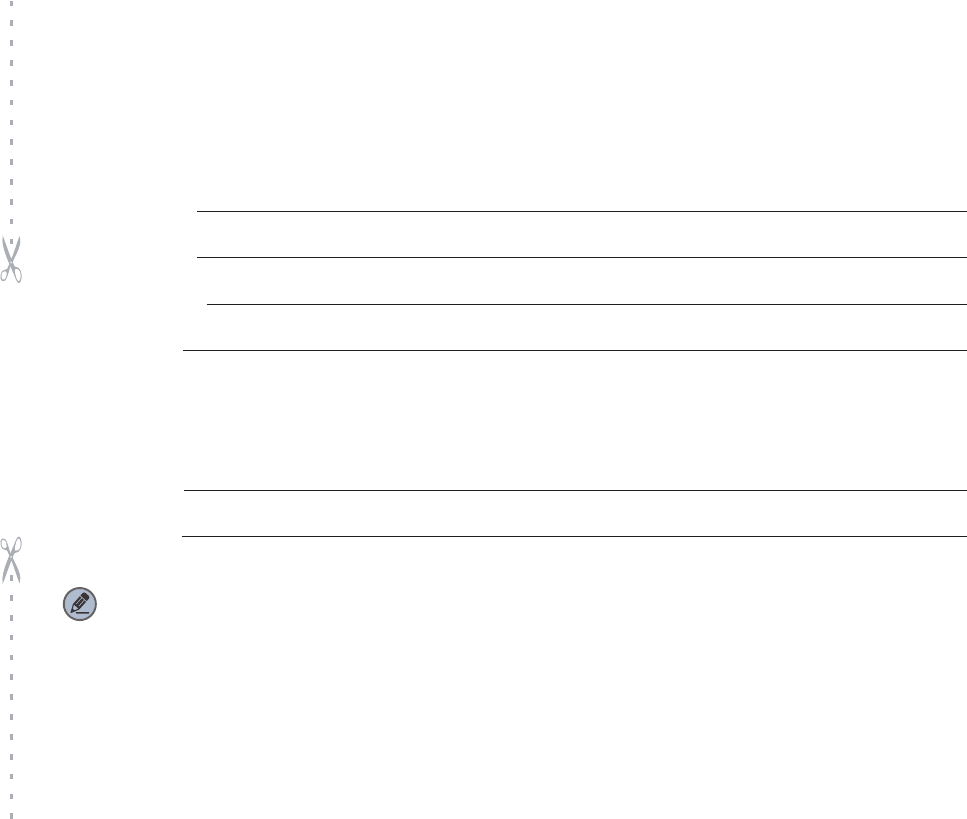
Customer Name:
Customer Phone:
Customer Address:
Purchase Date:
Warranty Card
Please tear from the Dotted line
Purchase Information
Model Number:
Serial Number:
Radio Information
Note:
● This warranty card applies to after-sale and maintenance services for the product and accessories described above.
● You must provide this warranty card and purchase invoice in order to get warranty services.
● The Company does not assume liability for damages caused by human factors. For more details, contact your local dealer.
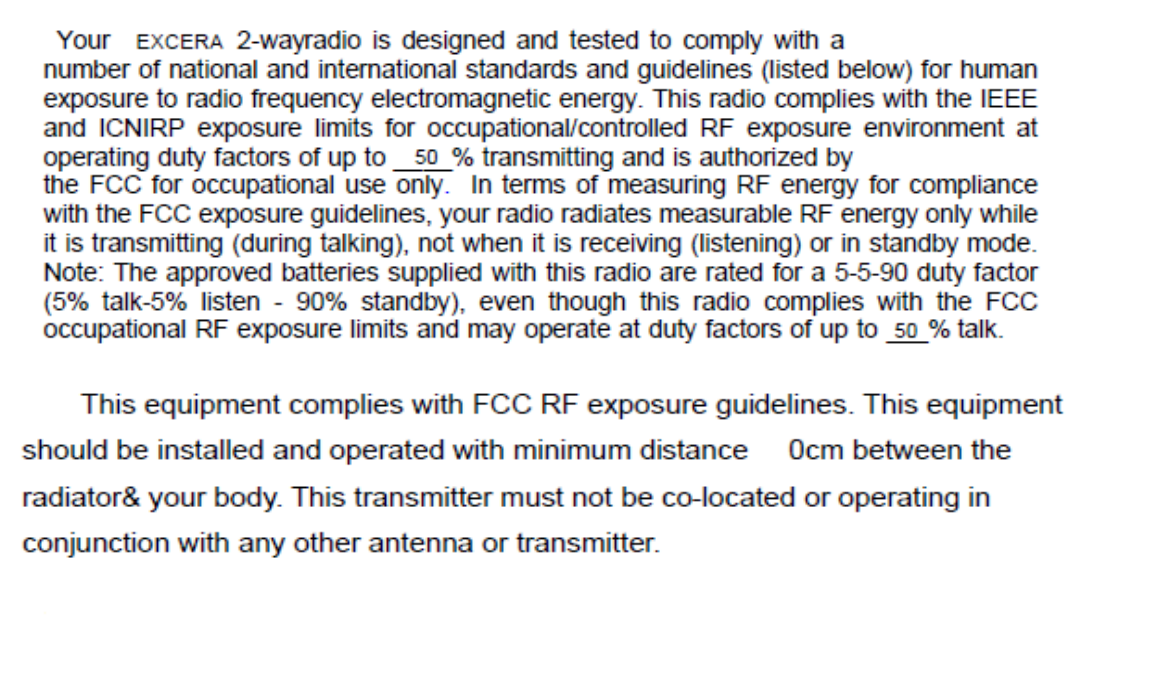
FCC Statement
6
This radio transmitter has
the maximum permissible
indicated. Antenna types not
indicated(3.5dBi) for that type, are strictly prohibited for use with this device.
been approved by FCC to operate with the antenna types listed below with
gain(3.5dBi) and required antenna impedance for each antenna type
included in this list, having a gain greater than the maximum gain
This device complies with Innovation, Science, and Economic Development Canada
licence-exempt RSS standard(s). Operation is subject
to the following two conditions:
(1) this device may not cause interference, and
(2) this device must accept any interference, including interference that may cause
undesired operation of the device.
Le présent appareil est conforme aux CNR d' Innovation, Sciences et Développement
économique Canada(Innovation,SciencesetDéveloppementéconomiqueCanada)
applicables aux appareils radio exempts de licence. L'exploitation est autorisée aux deux
conditions suivantes :
(1) l'appareil nedoit pas produire de brouillage, et
(2) l'utilisateur de l'appareil doit accepter tout brouillage radioélectrique subi, même si le
brouillage est susceptible d'en compromettre le fonctionnement.
ISEDC statementISEDC statement
This radio transmitter has
to operate with the antenna
antenna impedance for each
a gain greater than the maximum
with this device.
Le présent émetteur radio a été approuvé par
Innovation, Sciences et Développement économique Canada pour
fonctionner avec les types d'antenne énumérés ciÿdessous et ayant un gain
admissible maximal et l'impédance(3.5dBi) requise pour chaque type d'antenne. Les
types d'antenne non inclus dans cette liste,
ou dont le gain est supérieur au gain maximal indiqué(3.5dBi), sont strictement
interdits pour l'exploitation de l'émetteur.
been approved by Innovation, Science, and Economic Development Canad
types listed below with the maximum permissible gain(3.5dBi) and required
antenna type indicated. Antenna types not included in this list, having
gain indicated(3.5dBi) for that type, are strictly prohibited for use