Flextronics R and D I1035 DIGITAL CAMERA User Manual USERS MANUAL 1
FLEXTRONICS R&D; (SHENZHEN) LTD. DIGITAL CAMERA USERS MANUAL 1
Contents
- 1. USERS MANUAL 1
- 2. USERS MANUAL 2
- 3. USERS MANUAL 3
USERS MANUAL 1
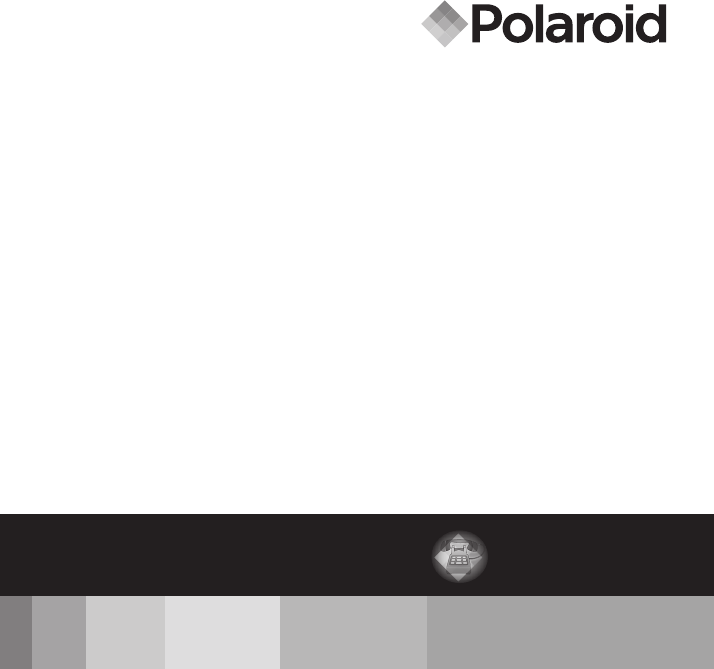
10.0 Megapixel Digital Camera
i1035
User’s Manual
Questions?
Need Some Help?
This manual should help you
understand your new product.
or visit
www.polaroid.com/support.
If you still have questions, call
our help line found on the
insert with this icon:
DIGITAL QUALITY, POLAROID SIMPLICITY™
Federal Communications Commission (FCC) Statement
You are cautioned that changes or modifications not expressly approved by
the part responsible for compliance could void the use's authority to operate
the equipment
FCC-Class B
This equipment has been tested and found to comply with the limits for a
Class B digital device, pursuant to part 15 of the FCC Rules. These limits are
designed to provide reasonable protection against harmful interference in a
communications. However, there is no guarantee that interference will not
occur in particular installation. If this equipment does cause harmful
interference to radio or television reception, which can be determined by
turning the equipment off and on, the user is encouraged to try to correct the
interference by one or more of the following measures:
- Reorient or relocate the receiving antenna.
- Increase the separation between the equipment and reciver.
- Connect the equipment into an outlet on a circuit different from that to which
the receiver is connected.
- Consult the dealer or an experienced radio/TV technician for help.

2Polaroid i1035 Digital Camera User Guide
www.polaroid.com
Product Overview
1. Shutter button
2. Power on LED
3. Flash
4. Self-timer LED / AF LED
5. Microphone
6. Power button
7. Speaker
8. USB port
9. Lens
6
8
9
7
1
4
3
5
2
10. Zoom out/ Thumbnail button
11. Mode button
12.
Self-timer / Up button
13. Macro / Left button
14. LCD screen
15. LCD screen on/ off button
16. Scene mode button
17. Zoom in button
18. Flash LED
19. Menu button
20. Wrist strap holder
21.
Flash / Right button
22. OK button
23. Delete / Down button
10
11
12
13
15
16
17
19
20
22
23
18
14 21
24. Tripod mount
25. Battery / SD card door
24
25

3
Polaroid i1035 Digital Camera User Guide
www.polaroid.com
Table of Contents
Product Overview ...........................................................................2
Table of Contents ...........................................................................3
1 Getting Started. ..........................................................................6
• Camera Package Contents .........................................................7
• Attaching the Wrist Strap ..........................................................8
• Installing and Removing the Battery ............................................8
• Using Your Batteries .................................................................9
• Checking the Battery Level ......................................................10
• Turning the Camera On and Off ...............................................10
2 Camera Settings ........................................................................11
• Checking the Camera Status ...................................................11
• Capture Modes ......................................................................11
• Playback Mode .......................................................................14
• Camera Modes .......................................................................15
• How to Navigate Menus ..........................................................15
• Setup Menu ..........................................................................16
• Setting Date and Time ...........................................................17
• Setting Auto Power Off ..........................................................18
• Setting the Beep Sound.. .........................................................19
• Adjusting the Volume control.. .................................................19
• Setting the Display Language .................................................20
• Setting the Date Stamp. ..........................................................21
• Adjusting the LCD Brightness ...................................................21
• Turning Sequence Number On / Off ..........................................22
• Resetting back to Factory Defaults. ..........................................23
• Cancelling the Startup Image. ..................................................24
• Choosing the Media for Storage ...............................................25
• Turning the Information Display On/Off .....................................26
3 Taking Pictures .........................................................................28
• Taking Pictures in Normal Mode ...............................................28
• Taking Pictures in the Macro Mode ...........................................30
• Taking Pictures in Different Scene Shooting Modes ....................31

4Polaroid i1035 Digital Camera User Guide
www.polaroid.com
• Setting Flash Mode .................................................................34
• Setting the Self-timer ..............................................................36
• Setting the Picture Resolution and Compression .........................37
• Setting the Sharpness .............................................................40
• Zoom Feature. .......................................................................41
• Turning Digital Zoom On and Off ..............................................43
• Turning the Auto-focus Assist Beam On and Off ........................44
• Specifying the Quick Review Period .........................................45
• Selecting the Focus Area... ......................................................46
• Setting the Smile Detection Feature........ ..................................47
• Setting the Blink Detection Feature....... ....................................48
• Setting the Face Tracking Feature.... ........................................49
• Setting the Red Eye Correction Feature.... .................................50
• Setting the Dynamic Lighting Feature.... ....................................51
• Setting the Exposure Compensation ..........................................52
• Setting the ISO... ...................................................................53
• Setting the White Balance .......................................................54
• Setting the Shutter Speed.... ...................................................55
• Setting the Light Metering.... ...................................................56
4 Recording Video Clips ................................................................57
• Recording Video Clips. ............................................................57
• Setting Video Resolution .........................................................58
• Setting Exposure Compensation for Video Clips .........................59
• Setting White Balance for Video Clips .......................................60
5 Managing Pictures and Video Clips ..............................................61
• Reviewing Pictures. ................................................................61
• Reviewing Pictures and Video Clip Files in Thumbnail ..................61
• Magnifying & Trimming the Displayed Picture ............................62
• Playing a Video Clip on LCD Screen ..........................................62
• Protecting/Unprotecting Pictures and Video Clips ......................63
• Running a Slide Show .............................................................64
• Copy to a Memory Card .........................................................65
• Copy from a Memory Card.. ....................................................66
• Deleting Pictures or Video Clip ................................................67
• Image Cropping... ...................................................................69
• Saving Your Pictures Using SAVE... ..........................................70
• Saving Your Pictures Using SAVE AS... .....................................71

5
Polaroid i1035 Digital Camera User Guide
www.polaroid.com
• Exiting the Editing Menu... .......................................................72
• Viewing Pictures and Video Clips on a TV...... ...........................73
6 Print Settings ............................................................................74
• Printing Procedures .................................................................74
• About DPOF ..........................................................................83
7 Using the SD (Secure Digital) Card ..............................................85
• Using the SD Card ..................................................................85
• Formatting a SD card ..............................................................88
8 Installing the Software onto a Computer ......................................89
• Installing the Software ............................................................89
• Software Included with Your Camera ........................................91
• About ArcSoft Panorama Maker® 4 ...........................................92
• Computer System Requirements ...............................................96
9 Transferring Pictures and Video Clips to a Computer ....................97
• Before Transferring Files ..........................................................97
• Connecting to Your Computer ..................................................97
• Transferring Pictures and Video Clips to a Computer ...................99
10 Troubleshooting Problems ....................................................... 101
11 Getting Help ......................................................................... 104
• Polaroid Online Services ........................................................ 104
• ArcSoft Software Help ..........................................................104
12 Appendix .............................................................................. 105
• Technical specifications ........................................................105
• Storage Capacities ................................................................107
• Uninstalling Polaroid i1035 Driver (PC only) .............................112
• Camera’s Default Settings .....................................................113
• Tips, Your Safety & Maintenance ...........................................115
• Regulatory Information .......................................................... 115
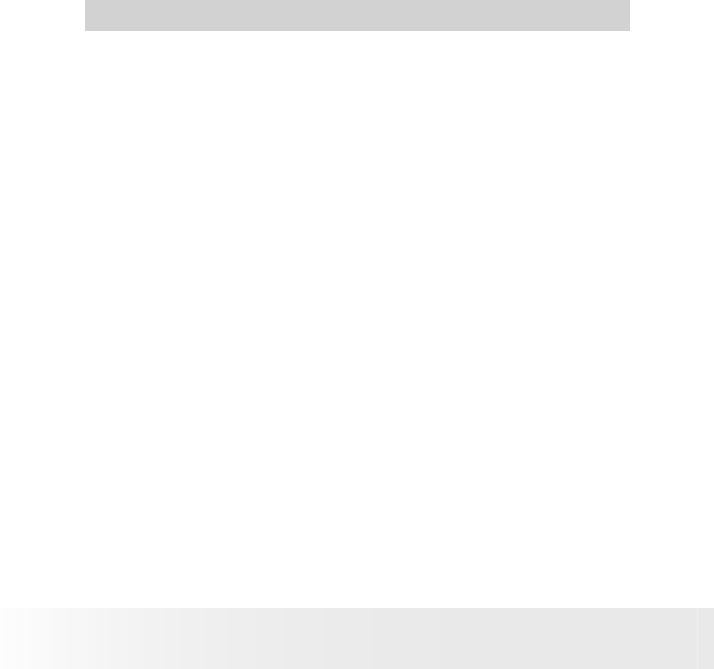
6Polaroid i1035 Digital Camera User Guide
www.polaroid.com
1 Getting Started
Thank you for selecting the new Polaroid i1035 digital camera for your
imaging needs. Incorporated with Polaroid’s sophisticated technology,
your exquisitely compact camera will offer a powerful range of high-end,
easy-to-use functions. It will allow you to capture those special occasions
with life-like clarity and beautiful color renditions.
Outstanding features that your i1035 digital camera has:
• A high quality glass lens system for well exposed sharp pictures from
0.5m to infinity including a 4X digital zoom mode
• Built-in flash with four modes (Auto, Red-eye reduction, Off and
Always on)
• Adjust your picture’s resolution for printing or emailing
• Automatic white balance and exposure compensation to suit lighting
conditions
• PictBridge capability to plug-and-print your images
• Large 3.0 inch LCD screen for easier image preview and review.

7
Polaroid i1035 Digital Camera User Guide
www.polaroid.com
• Camera Package Contents
The CD-ROM includes
Polaroid i1035 Camera Driver (PC)
Arcsoft Panorama Maker® 4 (PC & Mac)
ArcSoft PhotoStudio® 5.5 (PC) / 4.3 (Mac)
ArcSoft VideoImpression® 2 (PC & Mac)
Adobe® Acrobat® Reader™ (PC & Mac)
User Guide (in PDF format)
Warranty Cardi1035 Quick Start Guide
USB CableWrist Strap
2 x AA Battery
Quick Start Guide
Guide de Démarrage rapide
Guida Rapida
Guía Rápida de Inicio
Guia de Início Rápido
XX XXXX
Part no.: XXXXXXXXX
Printed in China
Schnellanleitung

8Polaroid i1035 Digital Camera User Guide
www.polaroid.com
• Attaching the Wrist Strap
1 2
• Installing and Removing the Battery
1. Open the camera’s battery/SD card door by pushing it outwards as
illustrated.
2. Insert the batteries as shown.
3. Close the battery/SD card door by pressing it downwards then slide it
back to lock.
a
b
123
a
b
4. To remove the batteries, slide the battery lock in the direction of the
arrow and the batteries will eject out of the battery compartment.
5. Pull the batteries with your finger in the direction of the arrow.
a
b
1 2

9
Polaroid i1035 Digital Camera User Guide
www.polaroid.com
• Using Your Batteries
Our laboratory testing has shown that our digital camera models comply
with industry standard battery consumption levels (Camera & Imaging
Products Association commonly known as CIPA).
All digital cameras are high drain products. For the best performance and
prolonged battery life, we recommend the use of high capacity batteries
designed for such applications.
Here are some helpful hints to extend battery life considerably by limiting
the following activities:
• Reviewing the pictures on the LCD Screen
• Using the optical viewfinder (if your camera has one) to frame the
subject when taking pictures
• Excessive use of the flash
• Remove batteries from your camera when not in use to prevent battery
leakage.
WARNING!
• Batteries should be replaced by an adult.
• Use recommended or equivalent type of batteries only.
• Insert the batteries in the correct orientation.
• Remove exhausted batteries from the camera immediately.
• Do not short the supply terminals.
• Please dispose of the batteries properly.
• Do not touch the lens when the camera hangs due to low battery.
Please replace the batteries and power on the camera.
These instructions should be retained for future reference.

10 Polaroid i1035 Digital Camera User Guide
www.polaroid.com
• Checking the Battery Level
Check the battery power level before taking pictures.
1. Turn on the camera.
2. Check the battery power level that appears on the LCD screen.
Battery power is full.
Battery power is adequate.
Battery power is low.
Batter power is exhausted. Please
replace the battery.
• Turning the Camera On and Off
1. Press the (POWER) button until the
Power on LED screen turns on.
2. Press the (POWER) button again to turn
the power off.

11
Polaroid i1035 Digital Camera User Guide
www.polaroid.com
2 Camera Settings
• Checking the Camera Status
Turn on the camera, view the camera’s LCD screen to check which
camera settings are active. Those particular features whose icons are not
displayed are not activated.
• Capture Modes
Still Image Mode
20
21
14 12
15
5
6
7
8
9
1 2 3 4
13
11
10
16
17
18
19
22 23 24
No. Description Icon Ref. Page
1 Capture Mode 11
2 Flash Mode , , , 37
3 Self-timer and Burst 2, 10 39
4 Macro Mode 30

12 Polaroid i1035 Digital Camera User Guide
www.polaroid.com
No. Description Icon Ref. Page
5Number of Remaining
Pictures 00001 ---
6 Image Resolution 3648 X 2736 37
7 Compression , , 38
8 Sharpness , , 40
9 Internal Memory/ SD Card / 25
10 Focus Frame ---
11 Shaking Warning ---
12 Battery Power Level 10
13 Aperture Value and Shutter
Speed
This indicates the aperture size and
shutter speed the camera has calculated
for an image. For example, f5.2 @ 1/8
second.
---
14 Optical & Digital Zoom Bar 41
15 Digital Zoom Factor X 1.0 ............ X 4.0 43
16 Histogram ---
17 Light Metering 56
18 Shutter Speed
1
1000 1
500 1
250 1
125 1
60 1
30
1
15 1
81
41
21”
AUTO
55
19 White Balance 54
20 ISO Sensitivity
AUTO
80 100 200 400 800 1600 53
21 Exposure Compensation
Value 52
22 Face Tracking 49
23 Smile Delection Mode 47
24 Blink 48

13
Polaroid i1035 Digital Camera User Guide
www.polaroid.com
Video Mode
1 2
3
4
5
6
8
7
No. Description Icon Ref. Page
1 Video Mode 57
2. Recording Indicator ---
3 Recording Time 00:01:30 ---
4 Video Size 640x480, 640x424, 640x360
320x240
58
5 Battery Power Level 10
6 Optical Zoom Bar ---
7 White Balance 60
8 Exposure Compensation Value 52
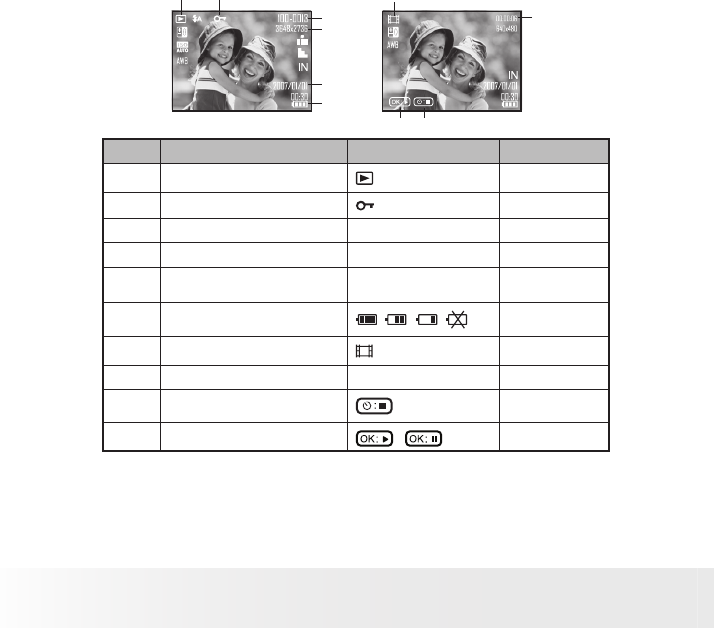
14 Polaroid i1035 Digital Camera User Guide
www.polaroid.com
• Playback Mode
7
8
10 9
1 2
3
4
5
6
No. Description Icon Ref. Page
1 Playback Image 61
2Protect 63
3 File Number 100-0013 ---
4 Resolution 3648 X 2736 ---
5 Displayed Date and time 2007/01/01
00:30
---
6 Battery Power Level 10
7 Playback Video 61
8 Play Time 00:00:05 ---
9Stop 62
10 Play and Pause / 62
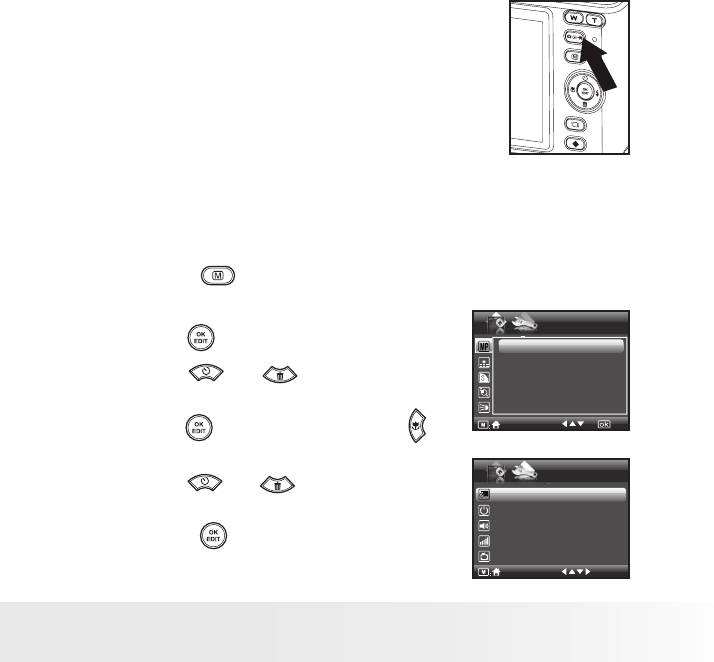
15
Polaroid i1035 Digital Camera User Guide
www.polaroid.com
• Camera Modes
The camera has three working modes, Capture
mode, Playback mode and Video mode.
Pressing the mode button switches among
these modes.
• How to Navigate Menus
Menus are used to select capture and play settings, as well as other
camera settings like the Date/Time and Auto Power Off.
1. Press the button to enter Menu
Settings.
2. Press the button.
3. Press the and buttons to scroll
up and down through menu bars.
4. Press the button to enter. Press the
button to back to menu bars.
5. Press the and buttons to select
options.
6. Press the button to confirm your
choice.
SETUP
1/3
Resolution
Menu Settings
Setup Settings
1/2
3648X2736
3648X2432
3648X2052
3264X2448
3072X2304
Date /Time
Auto Power Off 1 Minute
Beep Sound On
Volume
Video System LCD

16 Polaroid i1035 Digital Camera User Guide
www.polaroid.com
• Setup Menu
You can change the basic settings of the camera in Capture and Video
modes. Here we take the mode for an example.
1. Press the button and press the
button to enter setup menu.
2. Press the button.
3. Press the and buttons to scroll
up and down through menu bars.
4. Press the button to enter. Press the
button to back to menu bars.
5. Press the and buttons to select
options.
6. Press the button to confirm your
choice.
7. Press the button to exit the setup
menu. Menu Button
Date /Time
Auto Power Off 1 Minute
Beep Sound On
Volume
Video System LCD
SETUP
1/3
.
Date /Time
2007.01.01
00:00:00
YY.MM.DD

17
Polaroid i1035 Digital Camera User Guide
www.polaroid.com
• Setting the Date and Time
1. Access the setup menu.
2. Press or button to select
(Date / Time).
3. Press the button to enter.
4. Press the or button to select a field,
such as year, month, day, hour, minute,
and date format.
5. Press or button to adjust the
value in the field and select the date
format.
Date /Time
Auto Power Off 1 Minute
Beep Sound On
Volume
Video System LCD
SETUP
1/3
.
Date /Time
2007.01.01
00:00:00
YY.MM.DD
6. Press the button to confirm your
choice.
NOTE:
• This setting is also available in (Video) mode.
Need help with your digital camera?
Call our toll-free customer service number. Look for the insert with this icon:
Or visit www.polaroid.com.

18 Polaroid i1035 Digital Camera User Guide
www.polaroid.com
• Setting Auto Power Off
The camera performs the following power save operation to conserve
battery power.
1. Access the setup menu.
2. Press the or button to select
(Auto Power Off).
3. Press the button to enter.
4. Press or to select the desired
setting.
5. Press the button to confirm your
choice.
SETUP
Date /Time
Auto Power Off 1 Minute
Beep Sound On
Volume
Video System LCD
1/3
.
Auto Power Off
Off
1 Minute
3 Minutes
1 MINUTE The camera is designed to power off
automatically to save battery life after the
specified period of inactivity.
3 MINUTES The camera will enter power saving mode
automatically after 1 minute’s inactivity and
power off after 3 minutes’ inactivity.
OFF The power saving function is not active.
NOTE:
Auto power off is automatically disabled under any one of the following
conditions:
• While the camera is recording a video clip.
• While the camera is running a slide show.

19
Polaroid i1035 Digital Camera User Guide
www.polaroid.com
• Setting the Beep Sound
The beep sound can be turned on and off in the SETUP menu. When the
beep sound is turned on, the camera will beep when you press any of the
buttons.
1. Access the setup menu.
2. Press the or button to select
(Beep Sound).
3. Press the button to enter.
4. Press the or button to select the
desired setting.
5. Press the button to confirm your
choice.
Date /Time
Auto Power Off 1 Minute
Beep Sound On
Volume
Video System LCD
SETUP
1/3
.
Beep Sound
Off
On
• Adjusting the Volume Control
Volume can be adjusted for beep sounds and video clips.
1. Access the setup menu.
2. Press the or button to select
(Volume).
3. Press the button to enter.
4. Press the or button to select the
desired setting.
5. Press the button to confirm your
choice.
SETUP
Date /Time
Auto Power Off 1 Minute
Beep Sound On
Volume
Video System LCD
1/3
.
Volume
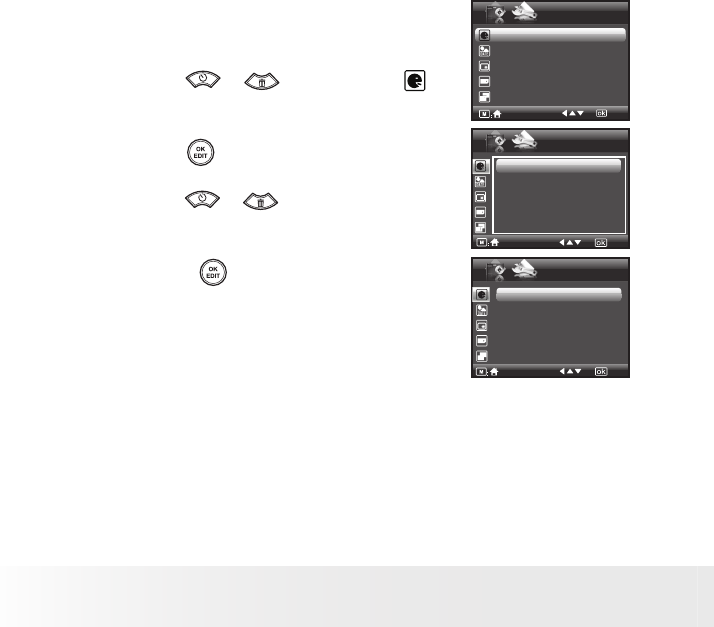
20 Polaroid i1035 Digital Camera User Guide
www.polaroid.com
• Setting the Display Language
Using this setting, you can select the language you prefer for the LCD
screen.
1. Access the setup menu.
2. Press the or button to select
(Language).
3. Press the button to enter.
4. Press the or button to select the
desired setting.
5. Press the button to confirm your
choice.
SETUP
Language English
Date Stamp Off
LCD Brightness
Format Internal Memory
Sequence No. Off
2/3
Language
1/4
English
Deutsch
Français
Español
Italiano
Language
2/4
Português
日本语
简体中文
Dutch
Polish

21
Polaroid i1035 Digital Camera User Guide
www.polaroid.com
• Setting the Date Stamp
Use the date stamp setting to imprint the date on your pictures. Make sure
the date is correct before setting the date stamp to be on.
1. Access the setup menu.
2. Press the or button to select
(Date Stamp).
3. Press the button to enter.
4. Press the or button to select the
desired setting.
5. Press the button to confirm your
choice.
SETUP
Language English
Date Stamp Off
LCD Brightness
Format Internal Memory
Sequence No. Off
2/3
Date Stamp
Date / Time
Date
Off
• Adjusting the LCD Brightness
This setting enables you to adjust the brightness for the LCD screen.
1. Access the setup menu.
2. Press the or to select (LCD
Brightness).
3. Press the button to enter.
4. Press the or button to select the
desired setting.
5. Press the button to confirm your
choice.
SETUP
Language English
Date Stamp Off
LCD Brightness
Format Internal Memory
Sequence No. Off
2/3
LCD Brightness
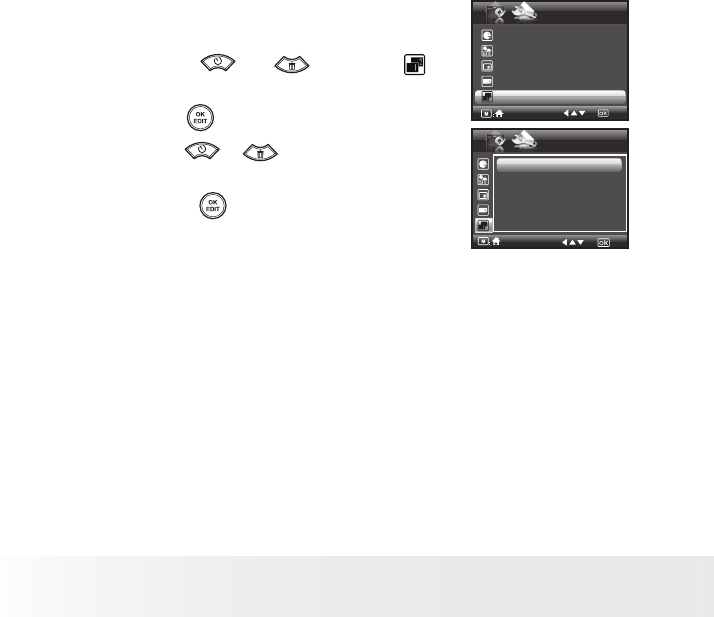
22 Polaroid i1035 Digital Camera User Guide
www.polaroid.com
• Turning Sequence Number On / Off
The instructions below show how to select the way file numbers are
assigned.
1. Access the setup menu.
2. Press the or to select
(Sequence No.).
3. Press the button to enter.
4. Press the or button to select the
desired setting.
5. Press the button to confirm your
choice.
SETUP
Language English
Date Stamp Off
LCD Brightness
Format Internal Memory
Sequence No. Off
2/3
Sequence No.
Off
On
ON The file numbers are reassigned to the start each time when any images are
removed from the memory card or internal memory is formatted. New images
recorded on the memory card with existing files are given the next available
number.
OFF A file number is assigned to a recorded image and memorized and images
recorded onto a memory card start from the next number.

23
Polaroid i1035 Digital Camera User Guide
www.polaroid.com
• Resetting back to Factory Defaults
If would like to go back to the original camera settings do the following
steps: (For more guidelines, please see “Camera Default Settings” on page
113).
1. Access the setup menu.
2. Press the or to select ICON
(Default Settings).
3. Press the button to enter.
4. Press the or button to select the
desired setting.
5. Press the button to confirm your
choice.
SETUP
Default Setting
Opening On
Storage Media Auto
3/3
Default Setting
Return menu setting
to default?
Cancel
OK
NOTE:
Selecting CANCEL will cancel the operation and exit from the menu
window.
Need help with your digital camera?
Call our toll-free customer service number. Look for the insert with this icon:
Or visit www.polaroid.com.

24 Polaroid i1035 Digital Camera User Guide
www.polaroid.com
• Cancelling the Startup Image
A startup animation image appears on the LCD
screen for a few seconds when the camera is
turned on.
You may cancel displaying the startup image
by performing the following steps:
1. Access the setup menu.
2. Press the or to select
(Opening).
3. Press the button to enter.
4. Press the or button to select the
desired setting.
5. Press the button to confirm your
choice.
SETUP
Default Setting
Opening On
Storage Media Auto
3/3
Opening
Off
On

25
Polaroid i1035 Digital Camera User Guide
www.polaroid.com
• Choosing the Media for Storage
You can choose your preferred media for images or video clips storage.
1. Access the setup menu.
2. Press the or to select
(Storage Media).
3. Press the button to enter.
4. Press the or button to select
the desired setting.
5. Press the button to confirm your
choice.
SETUP
Default Setting
Opening On
Storage Media Auto
3/3
Storage Media
Auto
Internal Memory
SD Card
Auto Images and video clips are stored on SD card if
present otherwise the camera selects internal
memory.
Internal Memory The images or video clips will be stored in internal
memory first.
SD Card The images or video clips will be stored in SD card
first.

26 Polaroid i1035 Digital Camera User Guide
www.polaroid.com
• Turning the Information Display On/Off
Press the button each time switches
the LCD screen to the next display mode in
the following mode.
LCD Screen On/Off Button
Still Image Mode
Press Press
Press

27
Polaroid i1035 Digital Camera User Guide
www.polaroid.com
Video Mode
Press Press
Press
Playback Mode
Press Press
Press
Press
Press Press
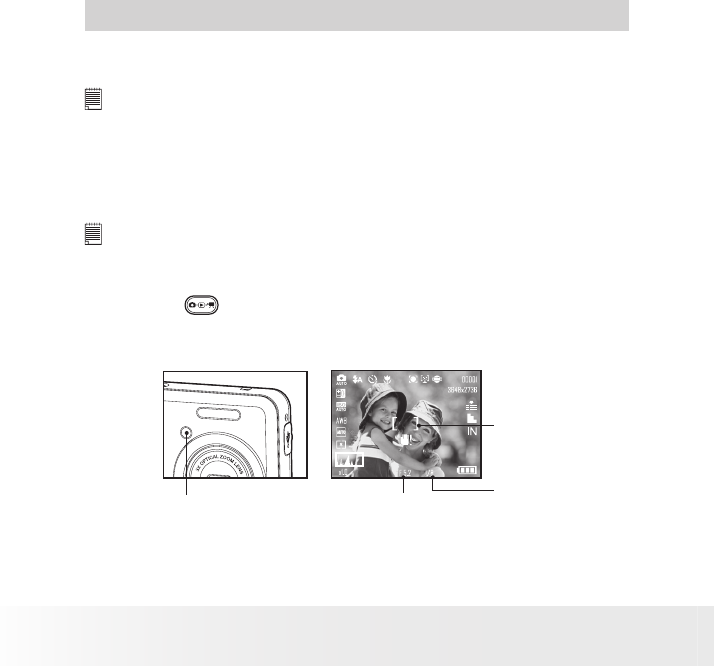
28 Polaroid i1035 Digital Camera User Guide
www.polaroid.com
3 Taking Pictures
Before you take pictures, please read this note first:
NOTE:
Never open the battery/SD card door while a picture is being saved. Doing so
will prevent the current picture from being saved and may corrupt other pictures
already stored on the camera’s internal memory or a memory card.
• Taking Pictures in Normal Mode
You can take pictures at approximately 1.6 feet (50cm) to infinity.
NOTE:
Most settings are saved by the camera when the power is turned off, so that the
same setting is automatically available when the power is turned on again. Make
sure you verify your settings when turning the camera on again.
1. Press the button to set the camera to Still Image mode.
2. Frame your subject while viewing the LCD screen.
3 Press the Shutter button halfway to set the exposure and focus.
Auto Focus LED
Focus Frame
Shutter Speed
Aperture Value

29
Polaroid i1035 Digital Camera User Guide
www.polaroid.com
NOTE:
• (Still Image) mode is the capture mode by default.
• The LCD screen will show you the aperture value and shutter speed at which
you take the picture.
• If the shutter speed is slow or that the image maybe blurred, the shake
warning icon may appear on the LCD screen. To avoid this situation, the
use of a tripod is recommended or turn on the ash.
4. Hold the camera steady and slowly press the shutter button down to
take your image.

30 Polaroid i1035 Digital Camera User Guide
www.polaroid.com
• Taking Pictures in the Macro Mode
Use this mode to capture subjects very close to the lens:
Wide Angle: 0.3 ~ 1.6 ft (10 cm ~ 50 cm)
Telephoto: 1.1 ~ 2.6 ft (35 cm ~ 80 cm)
1. Set the camera to Still Image mode.
2. Press the button and the icon appears
on the LCD screen.
3. Capture procedures are the same as for
taking a picture in the normal capture
mode. See page 28.
Macro
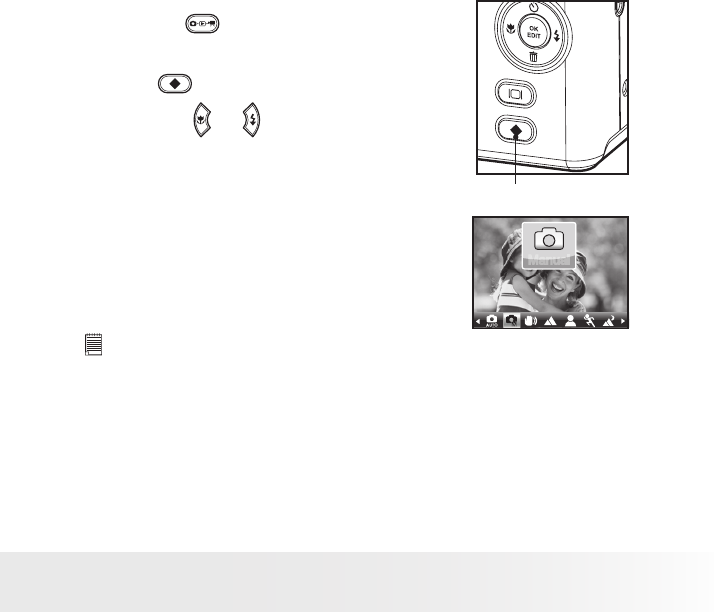
31
Polaroid i1035 Digital Camera User Guide
www.polaroid.com
• Taking Pictures in Different Scene Shooting Modes
Select the scene mode that suits the scene you will capture:
1. Press the button to set the camera to
Still Image mode.
2. Press button to access scene mode.
3. Press the or button to select the
desired setting.
Scene Mode Button
Manually set parametersfor the
scene
Manual
Manual
NOTE:
Capture procedures are the same as for taking a picture in the normal capture
mode.
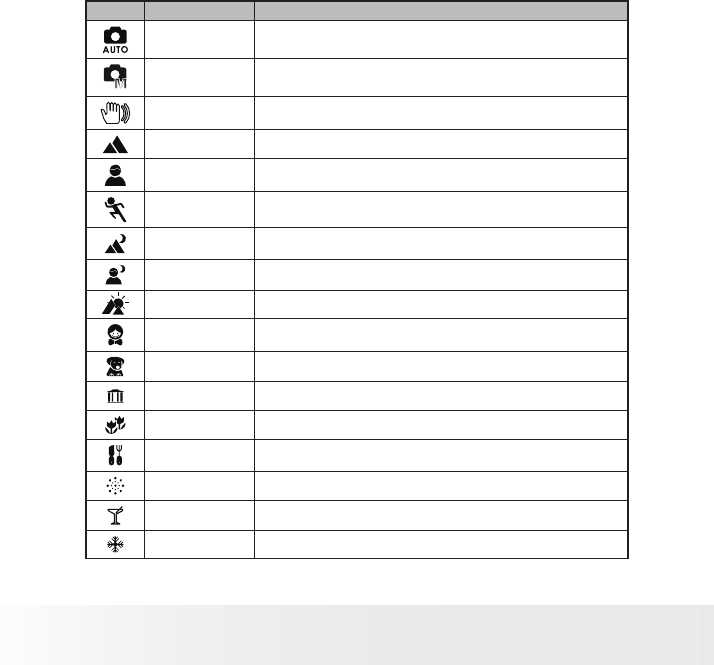
32 Polaroid i1035 Digital Camera User Guide
www.polaroid.com
Display Option Description
Automatic Use this setting for most scenes - the camera decides the camera
settings
Manual Allows you to manually setup your camera’s settings
Digital Image
Stabilization
Use this mode to minimize the effect of camera shake and subject
movement.
Landscape Used for taking scenic pictures
Portrait Used for one person picture with background out of focus
Sport Used at sporting events to capture fast moving subjects\
Night
Landscape Used for taking long distant subjects at night
Night Portrait Used for many subjects in picture with background out of focus
Sunset Used for sunset scene
Children Used for brightly lit scenes when children are moving
Pet Used for taking pictures of pets
Collection Used for taking pictures of paintings in Macro mode without ash
Flower Used to take close-up pictures of owers
Food Used to take pictures of food with increased color
Fireworks Used to pictures of reworks
Party Used for taking indoor pictures of many people
Surf & Snow Used for taking pictures with snow or beach scenes

33
Polaroid i1035 Digital Camera User Guide
www.polaroid.com
Autumn
Leaves Used for taking pictures in the autumn season
Soft Flowing
Water Used for taking pictures of moving water in bright light
Splashing
Water Used for taking pictures of splashing water in bright light
Text Used for taking pictures of black and white text with increased
contrast
Panorama Used for taking panoramaic pictures from left to right.
Sepia Used for taking pictures to produce an antique (brownish) look
B&W Used for taking black-and-white pictures
Vivid Used for taking pictures to produce increased contrast and color
saturation
Neutral Used for taking pictures for a neutral scene
Red Filtered Used for taking pictures to produce a reddish picture
Green Filtered Used for taking pictures to produce a greenish picture
Blue Filtered Used for taking pictures to produce a bluish picture

34 Polaroid i1035 Digital Camera User Guide
www.polaroid.com
• Setting Flash Mode
Use the flash when you take pictures at night, indoors, you see the “Shake
Warning” or outdoors in dimly lit areas. The camera has four flash modes
(default setting is Auto Flash).
Flash Range:
Wide: 0.6m ~2.3 m (1.9 ft~7.4 ft)
Tele: 0.6m ~1.3 m (1.9 ft~4.2 ft)
1. Press the button to set the camera to Still Image mode.
2. Press the button to cycle through the flash settings and select the
one you need. The icon (according to the flash setting you selected)
will appear on the LCD screen.
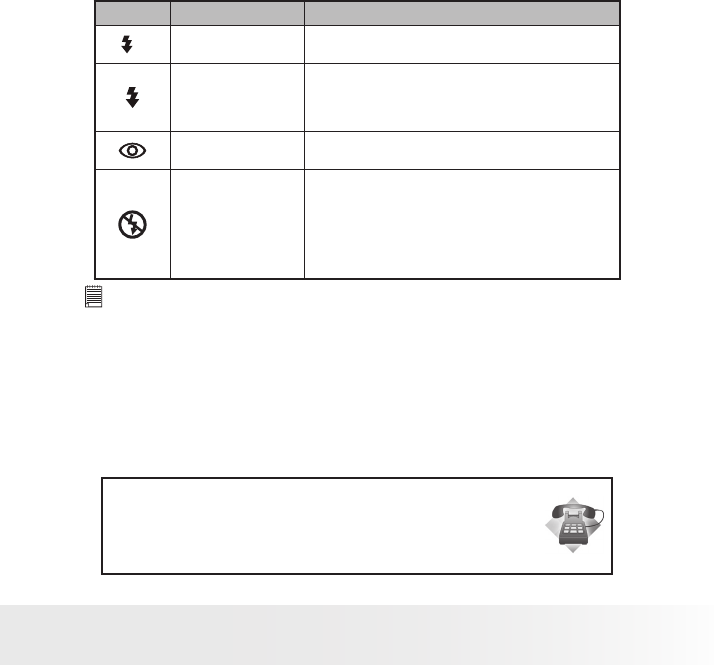
35
Polaroid i1035 Digital Camera User Guide
www.polaroid.com
Display Option Description
AAuto The ash res automatically as needed. Use this
setting to take most pictures.
Always On
The ash res for every picture. Use this setting in
high-contrast situations to provide ash, you see the
“Shake Warning”, use it indoors or dimly lit in low
light areas.
Red-eye Reduction The ash res a few times before taking your picture
to reduce the red-eye phenomenon.
Flash Off
The ash does not re. Use this setting for outdoor
pictures or where ash is prohibited or may be
distracting. Use when shooting toward a reective
surface, such as a window or mirror. If you do not
have enough light when using this setting, your
pictures will be too dark.
NOTE:
• Flash modes are only used in still image shooting.
• Never touch or block the ash with your ngers.
Need help with your digital camera?
Call our toll-free customer service number. Look for the insert with this icon:
Or visit www.polaroid.com.

36 Polaroid i1035 Digital Camera User Guide
www.polaroid.com
• Setting the Self-timer
Your camera is designed with a self timer function which will allow you to
take pictures with a count down of 2 or 10 seconds.
1. Press the button to set the camera to Still Image mode.
2. Press the button to select self-timer.
Display Option Description
Off Single shot Record a single image
2
2-Second Take a picture after a count down of 2 seconds
10
10-Second Take a picture after a count down of 10 seconds
Burst Press and hold the shutter button to take four pictures in
succession
3. Capture procedures are the same as for taking a picture in the normal
capture mode. See page 28.
NOTE:
• This feature is only available in Still Image mode.
• Place the camera on a at surface or use a tripod when using the self-timer
function.

37
Polaroid i1035 Digital Camera User Guide
www.polaroid.com
• Setting the Picture Resolution and Compression
Picture resolution refers to the number of pixels in a digital picture.
Picture quality depends on the JPEG file compression that the camera
applies when the picture is taken. Higher resolution and less compression
makes better quality and occupies more memory space. Smaller size and
normal quality pictures are easier to email while larger size and fine quality
pictures are better for printing.
Resolution setting
1. Press the button to set the camera to
Still Image mode.
2. Press the button and press the
button to enter menu bar.
3. Press the or to select
(Resolution).
4. Press the button to enter.
5. Press the or button to select
the desired setting.
6. Press the button to confirm your
choice.
Resolution 3648x2736
Compression Super Fine
Sharpness Normal
Digital Zoom Off
AF- Assist Beam Off
STILL
1/3
Resolution
3648X2736
3648X2432
3648X2052
3264X2448
3072X2304
1/2

38 Polaroid i1035 Digital Camera User Guide
www.polaroid.com
Compression setting
1. Press the button to set the camera to
Still Image mode.
2. Press the button and press the
button to enter menu bar.
3. Press the or to select ICON
(Compression).
4. Press the button to enter.
5. Press the or button to select the
desired setting.
6. Press the button to confirm your
choice.
STILL
Resolution 3648x2736
Compression Super Fine
Sharpness Normal
Digital Zoom Off
AF- assist Beam Off
1/3
Compression
Super Fine
Fine
Normal
Need help with your digital camera?
Call our toll-free customer service number. Look for the insert with this icon:
Or visit www.polaroid.com.
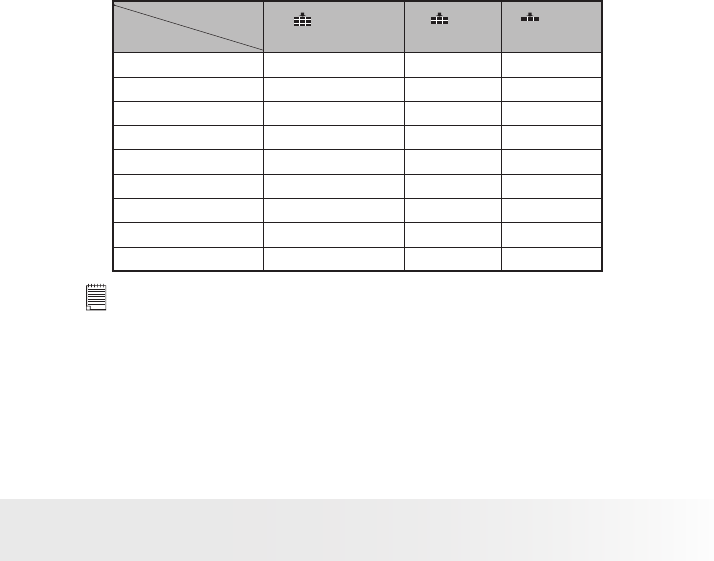
39
Polaroid i1035 Digital Camera User Guide
www.polaroid.com
The chart below indicates the approximate numbers of pictures you can
expect the camera to hold at different resolution and quality setting based
on the 32MB internal memory. You can expand memory using a Polaroid
SD memory card. Please refer to “Capacity of SD Card” on page 106 for
further details.
Compression
Resolution
Super Fine Fine Normal
3648 X 2736 2 7 10
3648 X 2432 2 8 11
3648 X 2052 3 9 13
3264 X 2448 3 9 13
3072 X 2304 3 10 15
2816 X 2112 4 12 17
2048 X 1536 8 22 32
1600 X 1200 13 35 53
640 x 480 64 160 160
NOTE:
Scene complexity affects a picture’s le size. For example, a picture of trees
in autumn has a larger le size than pictures of blue sky at the same resolution
and quality setting. Therefore, the number of picture or the length of video clips
you can store on a memory card may vary. The number of pictures on the LCD
screen is for reference only.