Firetide 3200-1 HotPort Wireless Node User Manual Manual rev
Firetide Inc. HotPort Wireless Node Manual rev
Firetide >
Contents
- 1. Manual rev
- 2. manual update
Manual rev

Hardware Installation
Guide
HotPort 3203 Outdoor Wireless
Mesh Node

Regulatory Approvals
FCC Statement
This equipment has been tested and found to comply with the limits for a Class B digital
device, pursuant to Part 15 of the FCC Rules. These limits are designed to provide reasonable
protection against harmful interference in a residential installation.
This equipment generates, uses and can radiate radio frequency energy and, if not installed and
used in accordance with the instructions, may cause harmful interference to radio communica-
tions. However, there is no guarantee that interference will not occur in a particular installation.
If this equipment does cause harmful interference to radio or television reception, which can be
determined by turning the equipment off and on, the user is encouraged to try to correct the
interference by one of the following measures:
Reorient or relocate the receiving antenna.
Increase the separation between the equipment and receiver.
Connect the equipment into an outlet on a circuit different from that to which the receiver
is connected.
Consult the dealer or an experienced radio/TV technician for help.
To assure continued compliance, any changes or modifications not expressly approved by the
party responsible for compliance could void the user's authority to operate this equipment.
(Example - use only shielded interface cables when connecting to computer or peripheral
devices).
FCC Radiation Exposure Statement
This equipment complies with FCC RF radiation exposure limits set forth for an uncontrolled
environment. This equipment should be installed and operated with a minimum distance of 20
centimeters between the radiator and your body.
This device complies with Part 15 of the FCC Rules. Operation is subject to the following two
conditions:
(1) This device may not cause harmful interference, and
(2) This device must accept any interference received, including interference that may cause
undesired operation.
This transmitter must not be co-located or operating in conjunction with any other antenna or
transmitter.
The antennas used for this transmitter must be installed to provide a separation distance of at
least 20 cm from all persons and must not be co-located or operating in conjunction with any
other antenna or transmitter.
Channel
The Wireless Channel sets the radio frequency used for communication.
•Access Points use a fixed Channel. You can select the Channel used. This allows you to
choose a Channel which provides the least interference and best performance. In the USA
and Canada, 11 channel are available. If using multiple Access Points, it is better if adjacent
Access Points use different Channels to reduce interference.
• In "Infrastructure" mode, Wireless Stations normally scan all Channels, looking for an
Access Point. If more than one Access Point can be used, the one with the strongest
signal is used. (This can only happen within an ESS.)
• If using "Ad-hoc" mode (no Access Point), all Wireless stations should be set to use the
same Channel. However, most Wireless stations will still scan all Channels to see if there
is an existing "Ad-hoc" group they can join.
CAUTION:
1) To comply with FCC RF exposure compliance requirements, a separation
distance of at least 20 cm must be maintained between the antenna of this
device and all persons.
2) This transmitter must not be co-located or operating in conjunction with
any other antenna or transmitter.
3) The device belong to outdoor unit, so it is disabled from 5.15 to 5.25GHz.

HotPort 3203 Outdoor Wireless Mesh Node
ii
Hardware Installation Guide
HotPort 3203 Outdoor Wireless Mesh Node
April 2005
Manual Revision 0.9 - 3.31.05
Copyright Notice
© 2003-2005 Firetide, Inc. All rights reserved.
Trademarks
Firetide, the Firetide logo, Wireless Instant Networks, HotPort are trademarks of Firetide, Inc. All other
trademarks are the property of their respective owners.

Hardware Installation Manual
iii
HotPort Limited End User Product Warranty
Pursuant to all provisions described herein, Firetide products are warranted for one (1) year from
the date of purchase against defects in the build materials and workmanship. Firetide also
warrants that the Software will materially conform to the documentation supplied by Firetide with
the Software. In the event that the Software fails to materially conform to the documentation and
an authorized Firetide reseller is notified in writing of such failure within the warranty period,
Firetide or its reseller shall use commercially reasonable efforts to promptly correct the
nonconformity. Firetide does not warrant that the use of the Software will be uninterrupted or error
free. Firetide does not warrant that the Products will meet any requirements or specifications of
any End User Customer. This warranty applies to the entire Firetide product, including antennas
and the AC power adapter.
The above warranties are void if the alleged defect cannot be verified by Firetide or if, as
determined by Firetide, the product failure was due to tampering, abuse, misuse, accident,
shipping, handling, or storage; or if the product has been installed, used, or maintained in a
manner not described in the product user manual, if the product has been altered In any way, or If
product serialization has been altered. Any attempt to disassemble or repair the product by
anyone other than Firetide immediately voids this warranty.
This warranty applies only to the original End User purchaser of the product and may not be
transferred to any other individual or entity.
THE FOREGOING ARE THE EXCLUSIVE WARRANTIES APPLICABLE TO THE PRODUCT
INCLUDING THE SOFTWARE, AND THE EXCLUSIVE REMEDY FOR DEFECTS IN THE
PRODUCT. FIRETIDE DISCLAIMS ALL OTHER WARRANTIES, WHETHER EXPRESS,
IMPLIED, STATUTORY OR OTHERWISE, INCLUDING BUT NOT LIMITED TO IMPLIED
WARRANTIES OF MERCHANTABILITY, NON-INFRINGEMENT OR FITNESS FOR A
PARTICULAR PURPOSE. SOME LAWS DO NOT ALLOW THE EXCLUSION OF IMPLIED
WARRANTIES SO TO THAT EXTENT THIS LIMITATION MAY NOT APPLY TO YOU.
In no event will Firetide be liable for any special, incidental, consequential, punitive or indirect
damages whatsoever (including, without limitation, damages for loss of profits, business
interruption, loss of information, or other pecuniary loss) arising out of the use or inability to use
the product or the performance, interruption or failure of the product, irrespective of the cause of
action, even if Firetide has been advised of the possibility of such damages. Firetide's cumulative
liability for all claims arising out of or in connection with this warranty will not exceed the amount
paid by the original End User purchaser to purchase the product. The amounts payable for the
product are based in part on these limitations and these limitations shall apply not-withstanding
the failure of essential purpose of any remedy. Some jurisdictions do not allow the exclusion or
limitation of incidental or consequential damages, so to that extent the above limitations or
exclusions may not apply to you.
By using the product the original End User purchaser agrees to and is bound by these terms and
conditions.
In the event that a product fails to meet this warranty and Firetide’s authorized reseller is notified
in writing of such failure within the warranty period, Firetide shall, at its own discretion, either
repair the product or replace it with the same or a functionally-equivalent product free of charge.
Replacement products may contain refurbished materials in whole or in part. Firetide will honor
this warranty provided the product is returned through an authorized Firetide reseller or dealer
with shipping charges prepaid, along with a proof of purchase describing the original purchase
date and product serial numbers if applicable. The authorized reseller must acquire a Return
Materials Authorization (RMA) number from Firetide prior to returning any product. Firetide does
not accept shipments of defective products without shipping charges prepaid.
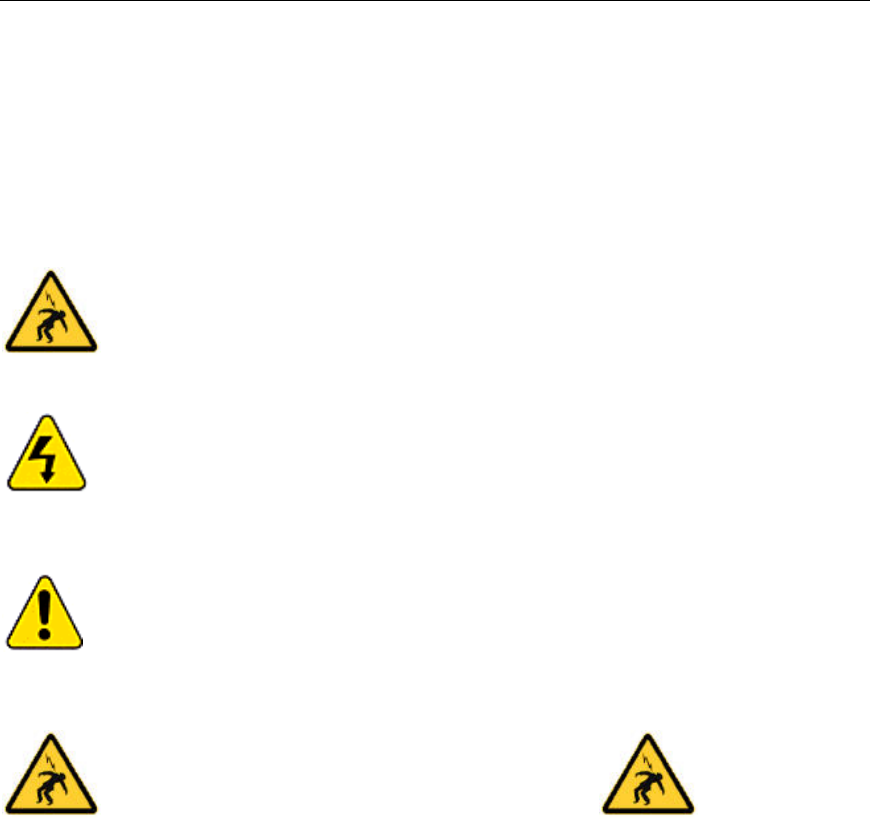
HotPort 3203 Outdoor Wireless Mesh Node
iv
Safety Instructions
The HotPort 3203 outdoor wireless mesh node must be installed by a qualified
professional such as a licensed electrician. Failure to install this equipment properly may
result in equipment damage and personal injury or death.
Explanation of Graphic Symbols
This symbol is intended to alert the user to the presences of non-insulated dangerous
voltage that may be of sufficient magnitude to constitute a risk of lethal electric shock to persons.
This symbol is intended to alert the user to the presence of important operating,
maintaining and servicing instructions in the literature accompanying the HotPort 3203. Failing to
comply with this instruction may result in electrical shock.
This symbol is intended to alert the user to the presence of important operating,
maintaining and servicing instructions in the literature accompanying the HotPort 3203. Failing to
comply with this instruction may result in a hazard.
Caution! Risk of electric shock!
POWER LINES CAN BE LETHAL
Do not install the HotPort 3203 outdoor mesh node where possible contact with power lines can
be made. Antennas, poles, towers, guy wires, or cables may lean or fall and contact these lines.
People may be injured or killed if they are touching or holding any part of equipment when it
contacts electric lines. Make sure there is NO possibility that equipment or personnel can come in
contact directly or indirectly with power lines.
ASSUME ALL OVERHEAD LINES ARE POWER LINES
The horizontal distance from a tower, pole or antenna to the nearest power line should be at least
twice the total length of the pole/antenna combination. This will ensure that the pole will not
contact power if it falls either during or after installation.
SURVEYING THE SITE
Look over the entire site before beginning any installation and anticipate possible hazards. Never
assume anything without checking it out for yourself! Don't take shortcuts!
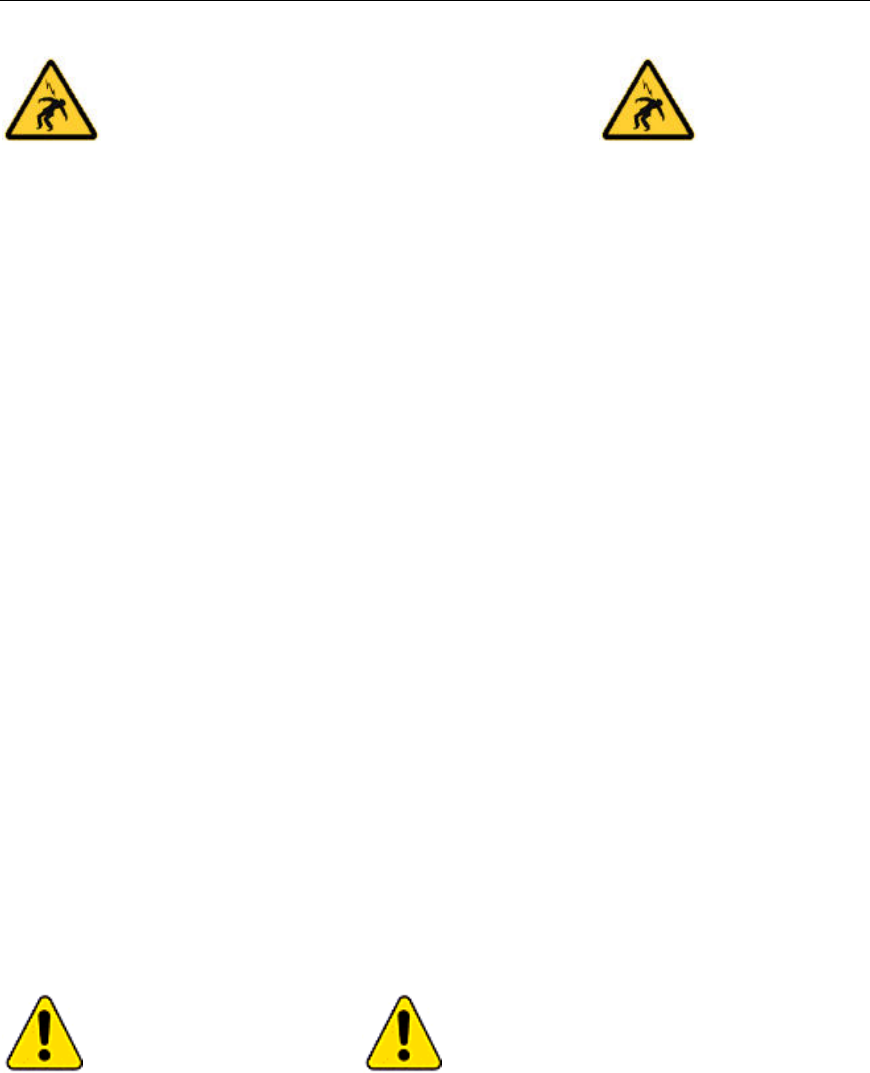
Hardware Installation Manual
v
Caution! Risk of electric shock!
TO AVOID FALLING, USE SAFE PROCEDURES WHEN WORKING AT HEIGHTS ABOVE
GROUND
• Select equipment locations that will allow safe and simple installation.
• Don’t work alone. A friend or co-worker can save your life if an accident happens.
• Don't attempt repair work when you are tired. Not only will you be more careless, but your
primary diagnostic tool - deductive reasoning - will not be operating at full capacity.
• Use approved non-conducting ladders, shoes, and other safety equipment. Make sure all
equipment is in good repair.
• If a tower or pole begins falling, don’t attempt to catch it. Stand back and let it fall.
• If anything such as a wire or pole does come in contact with a power line, DON’T TOUCH IT
OR ATTEMPT TO MOVE IT. Instead, save your life by calling the power company.
• Don’t attempt to erect antennas or towers on windy days.
• MAKE SURE ALL TOWERS AND POLES ARE SECURELY GROUNDED, AND
ELECTRICAL CABLES CONNECTED TO ANTENNAS HAVE LIGHTNING ARRESTORS.
This will help prevent fire damage or human injury in case of lightning, static build-up, or short
circuit within equipment connected to the antenna. The HotPort 3203 has built in lightning
protection. Be sure that any other equipment connected to the HotPort 3203 also has the
same level of protection.
• The base of the antenna pole or tower must be connected directly to the building protective
ground or to one or more approved grounding rods, using 10 AWG ground wire and
corrosion-resistant connectors.
• Refer to the National Electrical Code for grounding details.
IF AN ACCIDENT SHOULD OCCUR WITH THE POWER LINES
• DON’T TOUCH THAT PERSON, OR YOU MAY BE ELECTROCUTED.
• Use a non-conductive dry board, stick, or rope to push or drag them so they no longer are in
contact with electrical power.
• Once they are no longer contacting electrical power, administer CPR if you are certified.
• Immediately have someone call for medical help.
DO NOT OPEN THE COVER
• Dangerous voltages inside.
• No serviceable parts inside.
• Refer to qualified service personnel.
• Unit must be disconnected from power prior to servicing.
• Unit has tamper-evident labeling that indicates when the cover has been removed.

HotPort 3203 Outdoor Wireless Mesh Node
vi
Table of Contents
FIRETIDE HOTPORT 3203 OUTDOOR WIRELESS MESH NODE .................................................................... 8
EXAMPLE NETWORKS/APPLICATIONS ..................................................................................................... 9
PLANNING YOUR NETWORK ..................................................................................................................... 9
POWER OPTIONS ...................................................................................................................................... 10
Power Supply ....................................................................................................................................... 10
Power over Ethernet (PoE)................................................................................................................... 10
HOTPORT 3203 INSTALLATION................................................................................................................... 11
UNPACKING ............................................................................................................................................. 11
Mesh Node............................................................................................................................................ 11
Antenna Assembly ............................................................................................................................... 11
Ethernet Transition Cable/RJ-45 Male Connector Kit......................................................................... 11
Power Supply ....................................................................................................................................... 11
Documentation..................................................................................................................................... 11
Compact Disk (CD).............................................................................................................................. 11
REQUIRED TOOLS AND SUPPLIES............................................................................................................. 12
BUILDING A FIRETIDE MESH NETWORK .................................................................................................... 13
PLANNING YOUR NETWORK ................................................................................................................... 13
Understanding HotPort Antenna Patterns ......................................................................................... 13
STAGING CONSIDERATIONS .................................................................................................................... 14
PREPARING THE SITE FOR MOUNTING .................................................................................................... 15
Safety Considerations........................................................................................................................... 15
Weatherproofing................................................................................................................................... 15
Preparing Earth Ground ...................................................................................................................... 15
MOUNTING THE ANTENNA ..................................................................................................................... 17
Mounting Guidelines ........................................................................................................................... 17
MOUNTING THE ENCLOSURE .................................................................................................................. 21
Mounting Guidelines ........................................................................................................................... 21
Wall Mounting..................................................................................................................................... 21
Pole Mounting...................................................................................................................................... 22
Installing the Sunshield........................................................................................................................ 26
CONNECTING THE POWER....................................................................................................................... 27
Connecting AC Power.......................................................................................................................... 27
Connecting Power over Ethernet ......................................................................................................... 28
Connecting Solar Power....................................................................................................................... 28
CONNECTING PERIPHERALS .................................................................................................................... 29
Providing Power over Ethernet to Peripherals..................................................................................... 29
STARTING UP AND CONNECTING TO THE MESH .................................................................................... 31
Startup Sequence.................................................................................................................................. 31
Connecting to the Mesh........................................................................................................................ 31
APPENDIX A- CONTACTING FIRETIDE ........................................................................................................ 33

Hardware Installation Manual
vii
APPENDIX B - CONNECTORS ....................................................................................................................... 34
HOTPORT 3203 ETHERNET TRANSITION CABLE PIN DESCRIPTIONS ..................................................... 34
Circular, Watertight IP67-Rated Connector and Port Pin Descriptions............................................. 34
RJ-45 Connector Pin Descriptions....................................................................................................... 34
POWER TRANSITION CABLE PIN DESCRIPTIONS ..................................................................................... 35
APPENDIX C - SPECIFICATIONS................................................................................................................... 36

8
Firetide HotPort 3203 Outdoor Wireless Mesh Node
HotPort™ 3200 series outdoor mesh nodes have weatherproof enclosures and connect
wirelessly to indoor and outdoor HotPort nodes to form a high-performance wireless mesh
network. Outdoor nodes feature a built-in dual-port 10/100 Ethernet switch, a dual-spectrum
radio, and omni-directional antennas. They can operate at 2.4 GHz for maximum capacity and
range, or at 5 GHz for maximum capacity and minimal interference from 2.4 GHz devices. Both
Ethernet ports are weatherproof and support 802.3af Power over Ethernet (PoE). A removable
sunshield and a mounting bracket are provided with each unit. Options include integrated backup
battery and solar powered charger.
The HotPort 3203 provides Ethernet connectivity for outdoor devices without the need for a wired
backhaul. This enables fast deployment of outdoor networking equipment, such as weatherized
access points and surveillance cameras, virtually anywhere, without costly cabling.
Firetide™ mesh networks provide a reliable, flexible, and scalable alternative to cabling and
leased lines. Because they form automatically without wires and do not require line-of-sight,
Firetide mesh networks can be installed without modifications to buildings or landscaping.
Outdoor network installation costs are dramatically lower because time-consuming trenching and
cable pulling between buildings is not required. Provisioning is also easy and fast because no
special drivers, setup, and interfaces are required for the equipment you connect to a Firetide
instant mesh network.
While operating at 5 GHz, the HotPort 3203’s radio can cover distances up to 2600 ft (800 m).
This long reach between HotPort mesh nodes enables you to extend your network to areas that
are otherwise too distant, expensive, difficult, or environmentally sensitive to wire with LAN cable.
The two weatherproof 10/100 Ethernet connectors provide for connecting Ethernet devices, such
as access points, surveillance cameras, and sensors. The package includes an indoor-rated
power supply, with a country- or region-specific power cord and a 10 m (33 ft) power transition
cable, which can supply power from an AC power source. The HotPort 3203 mesh node can
supply Power over Ethernet to auxiliary Ethernet devices up to a maximum of 48 VDC. Two omni-
directional antennas attach to the bottom of the HotPort 3203 enclosure via a connector and
cable.
Because all mesh nodes are interconnected, a single gateway can provide Internet access to the
entire mesh network. HotPort 3203 outdoor mesh nodes are fully compatible with HotPort 3103
nodes, enabling the mesh to extend to indoor applications.
Firetide HotPort 3203 Node

HotPort 3203 Outdoor Wireless Mesh Node
9
Example Networks/Applications
Below are some examples of how you can use HotPort wireless mesh networks in your
workplace.
• Provide Ethernet service over a wireless backhaul to buildings where wired solutions via
Category 5 cabling or fiber is impractical or too expensive.
• Connect access points to networks from locations where it is impractical to run cable to
the access points.
• Connect security cameras to monitor remote locations.
Planning Your Network
Before implementing a wireless mesh network, perform the following preliminary steps:
• To ensure a safe installation of the HotPort 3203, follow the appropriate electrical and
building codes (like the National Electrical Code (NEC)), country codes, or local building
codes.
• When identifying a location for mounting the antenna, keep in mind that you should not
mount the antenna within 3 ft (0.9 m) of another antenna. If you do, interference may
occur.
• You can increase the working distance of your wireless mesh by avoiding obstacles
between nodes. For best performance, ensure that there is a clear line of sight between
each HotPort node.
• Look for physical obstructions, such as building or trees, and avoid installing the antenna
where there is obstruction between antennas. Installations in winter months around trees
may not pose a problem, but once the leaves appear they may pose an obstruction.
• Keep in mind that buildings may cause radio signal obstruction, depending on the
material used in construction.
• Avoid areas with heavy vehicle and foot traffic. Do not install near rain gutters and
downspouts or areas subject to flooding.
• Consider ways to protect your HotPort node from theft and vandalism. Try to place
HotPort nodes in areas where access by unauthorized individuals is restricted (such as
on a rooftop, a tall pole, and so on). (After you mount the HotPort, you can secure it by
placing a lock on the mounting bracket.)
• Survey the site for grounding options. It is crucial to have earth ground.
• Make sure that the horizontal distance from a tower, pole, or antenna to the nearest
power line is at least twice the total length of the pole/antenna combination. This will
prevent the tower, pole, or antenna from contacting power if it falls either during or after
installation.
• Make sure that you can install the HotPort node close enough to an AC power outlet so
you can connect the HotPort node’s AC power supply to the outlet. If you plan to power a
HotPort node via an Ethernet connection (using the Power over Ethernet option), make
sure you have an Ethernet cable long enough to connect the HotPort node to the Power
Sourcing Equipment (see the “Connecting the Power” section for information).
• Make sure the location where you install the HotPort node is accessible to the devices
you intend to connect to the HotPort node (access points, cameras, and so on).
• If you plan to provide a battery backup or use solar power, make sure you have a reliable
battery to use for power storage. If using solar power, and the solar unit does not include
a battery, obtain the proper battery for power storage.

Hardware Installation Guide
10
Power Options
There are various options for supplying power to the HotPort 3203.
Power Supply
The power supply can provide power to the HotPort 3203 enclosure from an AC outlet. The
power supply is rated for 90-240 VAC. Optionally, when the HotPort 3203 receives power from
the power supply, you can provide power to two peripheral devices connected to the HotPort
3203’s Ethernet ports.
Power over Ethernet (PoE)
The HotPort 3203 outdoor mesh node has two weatherproof Ethernet ports to provide Ethernet
connectivity to outdoor peripheral Ethernet devices, such as access points or surveillance
cameras. Use of these ports is optional.
Both ports 1 and 2 on a HotPort 3203 can provide Power over Ethernet (PoE) functionality to
Powered Devices (PD) connected to these ports. A Powered Device can receive data and the
power to process the data from the HotPort 3203, which functions as Power Sourcing Equipment
(PSE) in this configuration. To receive power from a HotPort 3203, the device must support the
IEEE 802.3af standard, which defines PoE functionality.
Alternatively, you can connect Power Sourcing Equipment to Ethernet port 1 on a HotPort 3203 to
allow the HotPort to receive power from a PSE device.
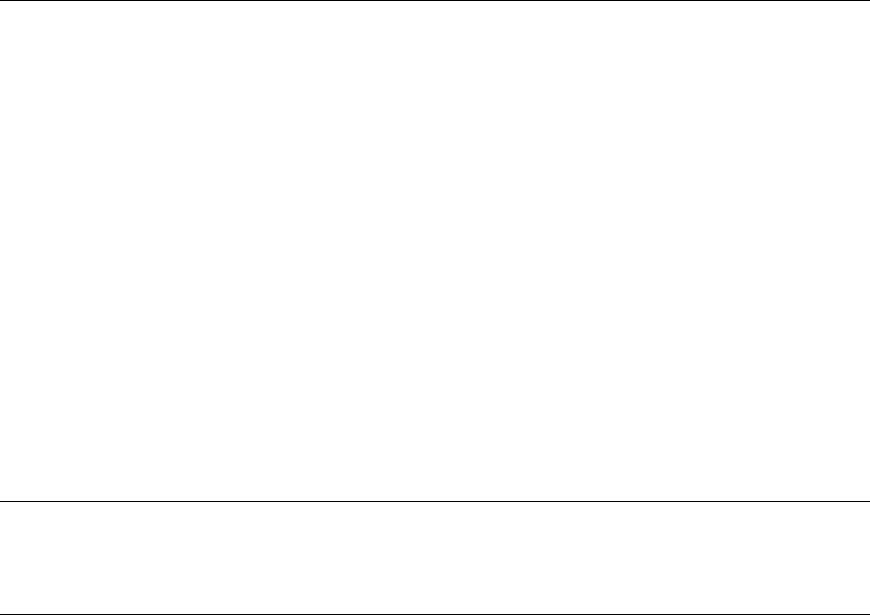
HotPort 3203 Outdoor Wireless Mesh Node
11
HotPort 3203 Installation
This hardware installation guide describes how to install the HotPort 3203 safely. The HotPort is
intended to be installed by trained technical professionals. Be sure to read and understand all
installation instructions and safety instructions before proceeding with the installation.
Unpacking
The HotPort 3203 package contains the following items. If you are missing any of these items,
contact your Firetide reseller.
Mesh Node
• HotPort 3203 with NEMA-4X enclosure with weatherproof connector caps
• Lockable bracket for pole and wall mounting
Antenna Assembly
• Two detachable dual-spectrum (2.4 or 5 GHz), 6 dBi, omni-directional antennas
Note: Each HotPort 3203 comes with two dual-spectrum, 6 dBi antennas. Use these antennas to
determine which RF frequency band (2.4 or 5 GHz) to use. After you decide, you can order a single,
spectrum-specific (that is, 2.4 or 5 GHz) high-gain, 8 dBi antenna to use outdoors with your HotPort.
Throughout this manual, references are made to a single, high-gain 8 dBi antenna unless the two
dual-spectrum antennas shipped with the unit are involved.
Ethernet Transition Cable/RJ-45 Male Connector Kit
• Weatherized Ethernet transition cable (2 m (6.6 ft)), circular, watertight, IP67-rated
female to RJ-45/RJ-45 male connector kit with Bulgin connector housing
Power Supply
• Country- or region-specific power cord, power transition cable (10 meters (32.8 ft); 30 m
(98.4 ft), and 50 m (164 ft) cable lengths available for order from Firetide) and an indoor-
rated power supply
Documentation
• 3203 Hardware Installation Guide (this document)
• 3203 User Guide
• End user license agreement (EULA)
• Warranty and registration card
Compact Disk (CD)
• HotView software
• 3203 Hardware Installation Guide (this document in a PDF file)
• 3203 User Guide (PDF file)
• HotView User Guide (PDF file)
• EULA (PDF file)
• Warranty Information (PDF file)
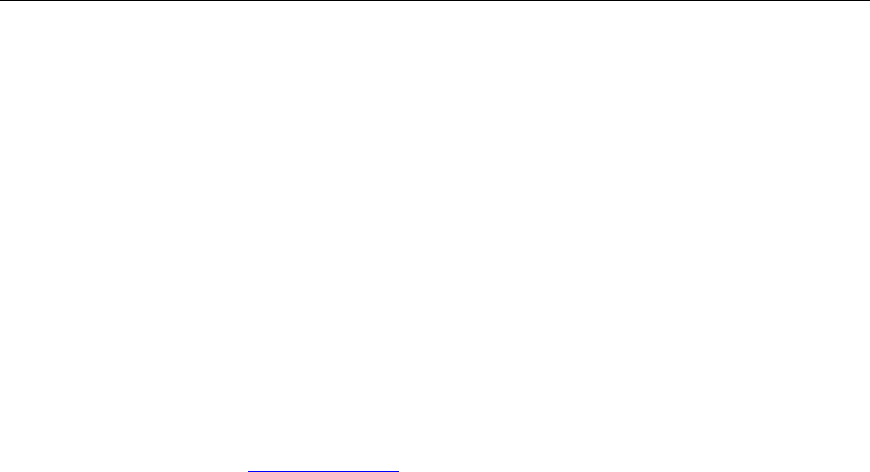
Hardware Installation Guide
12
Required Tools and Supplies
Firetide provides the accessories listed in the “Unpacking” section to enable a proper installation.
The following tools and supplies must be provided by the customer:
• #2 Philips screwdriver
• ½” crescent wrench
• Wire cutters to cut tie wraps around cables
• Ladders, lifts, and/or platforms to install the HotPort 3203 on poles and structures
• 10 AWG grounding cable to connect the HotPort 3203 to earth ground
• Grounding connectors and grounding rod
• RJ-45 crimping tool – required if connecting a peripheral device, such as an access point
or camera. Also need a Category 5 Ethernet cable with at least one RJ-45 connector to
connect a peripheral to the HotPort.
• Weather proofing kit – this kit provides electrical tape and butyl mastic. Check the
TESSCO web site (www.tessco.com) for weatherproofing antennas and coaxial cables.
The following tools and supplies are optional:
• Cordless screwdriver #2 Philips
• Cordless drill
• Antenna stand (used to mount the antenna pole)
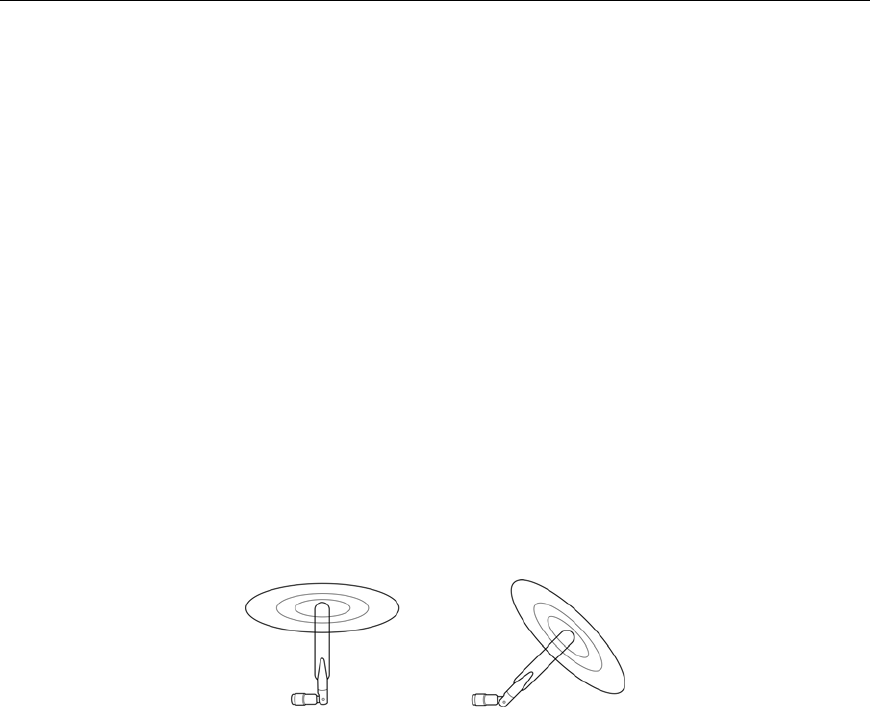
HotPort 3203 Outdoor Wireless Mesh Node
13
Building a Firetide Mesh Network
Although network planning is often not required for basic installations, adhering to a few simple
guidelines will help ensure that your network performs reliably and gives you the full benefits and
performance that mesh networking has to offer.
Planning Your Network
Before implementing a wireless mesh network, perform the following preliminary steps:
• Survey your site and make a simple sketch of where you’ll place the HotPort nodes.
• Make sure that you can install all HotPort nodes close enough to AC power outlets so
you can connect the HotPort nodes’ AC power supplies to the outlets. (If you plan to use
the Power over Ethernet option to power the HotPort, make sure that you can install the
HotPort close enough to the Power Sourcing Equipment.)
• As described in detail below, you can increase the working distance of your outdoor,
wireless mesh by avoiding obstacles between nodes. For best performance, ensure that
there is a clear line of sight between each HotPort node.
See the sections below for more site-planning information.
Understanding HotPort Antenna Patterns
HotPort 3203 outdoor mesh nodes have omni-directional antennas that radiate in a broad circular
pattern perpendicular to the antenna shaft. For optimum coverage, orient the antennas in your
mesh network vertically (perpendicular to the ground). Since the coverage of the RF spectrum is
different in the various spectrum bands, orientation of the antennas will enhance your coverage
area. The two included dual-spectrum antennas support the following frequency bands:
5.250-5.350 GHz; 5.725-5.825 GHz; 2.420-2.497 GHz (OFDM and DSSS modes).
Line-of-Sight Improves Operating Distance
Although HotPort wireless mesh nodes can communicate between walls and buildings, you can
increase the working distance of your nodes by avoiding obstacles made of dense materials,
such as concrete, metal, or wood. Positioning the HotPort units so the space between them
provides an unobstructed, line-of-sight view, will greatly increase the effective range and reliability
of transmission. They should be located high enough above obstacles to prevent interference.
Creating a Mesh Topology for Maximum Performance and Reliability
Unlike simple point-to-point bridging, Firetide provides true mesh networking with flexible and
redundant paths. This improves overall performance, allows the network to be extended over long
distances, and reduces the chance of single point failures. To fully benefit from the self-forming
and self-healing properties of the mesh, place each HotPort node within direct range of two or
more HotPort nodes. It is not recommended to install your HotPort network in a linear, point-to-
point configuration. The Firetide network protocol is optimized for two and three dimensional
topologies.
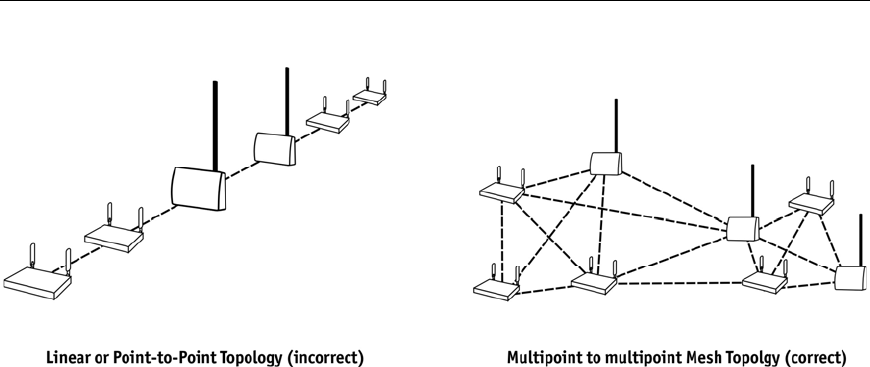
Hardware Installation Guide
14
Linear vs. Mesh Topology
Staging Considerations
If the antenna, access points, Ethernet devices, and HotPort 3203 are staged properly, the
installation should go smoothly. This section describes some staging scenarios that will ease
overall installation of the HotPort 3203. Firetide recommends you perform the following steps to
install your HotPort 3203:
1. Set up your HotPort 3203 in a lab with two other HotPorts (HotPort 3203 or HotPort 3103
nodes) using the two provided dual-spectrum antennas.
2. In the lab, make all the necessary cable connections and power the HotPorts.
3. Install the HotView software on a workstation and connect the workstation to a HotPort
3203 (see the HotView User Guide for information about installing and using HotView).
4. Use HotView to configure the HotPort nodes and create a small mesh network. Configure
and test the network settings you plan to use.
5. Once you’ve decided which RF frequency band to use (2.4 or 5 GHz), order a high-gain
antenna for the desired spectrum from Firetide for the HotPort 3203.
6. Pre-assemble the antenna, HotPort 3203, and other devices to a metal pole and antenna
stand and then relocate and attach the entire stand to a roof top. It is often easier to
install all devices to one object, such as a pole, and then attach the pole to the roof. In
many cases, connecting the devices to a pole already attached to the roof top can be
difficult and dangerous.
7. Install the antenna first and then install the HotPort 3203 enclosure, this will ensure that
the antenna is mounted at an adequate height.
8. Install the antenna and wireless devices higher than the HotPort 3203. Having the
HotPort 3203 at a location lower than the antenna will provide easy access to the HotPort
3203. Take care when locating the HotPort 3203 far away from the antenna; do not
mount the HotPort 3203 further than 60 ft (18.3 m) from the antenna.
9. If connecting to a pole, connect the HotPort 3203 mounting bracket to earth ground.
10. Utilize weatherproofing kits that include non-vulcanized rubber to weatherproof
connectors and antennas.
11. Power over Ethernet consideration: Consider which devices require PoE and what the
required input voltage will be.
12. Connect peripheral devices to the HotPort 3203.
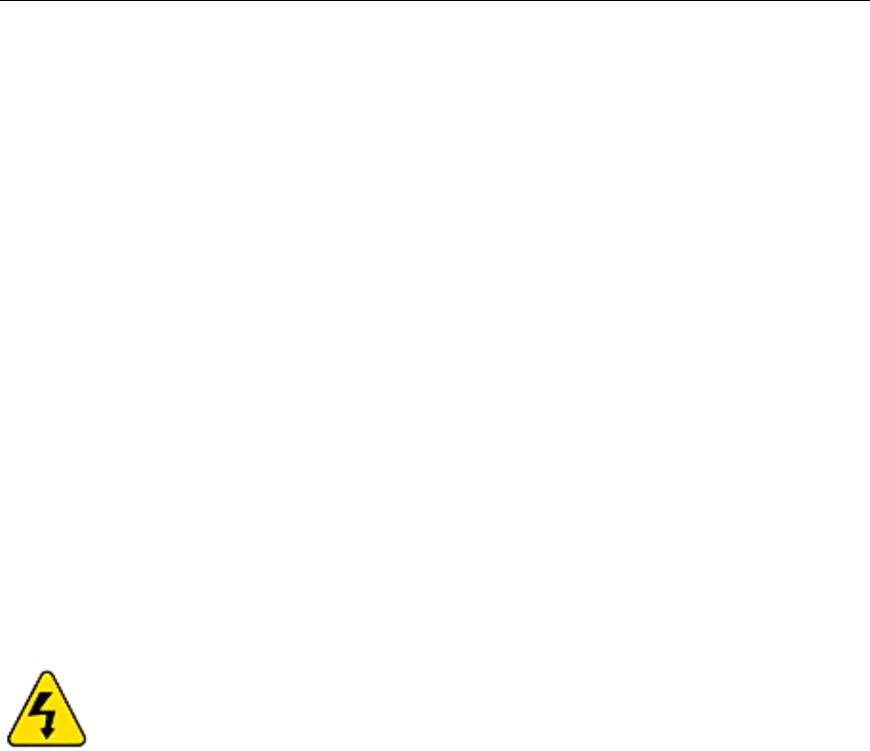
HotPort 3203 Outdoor Wireless Mesh Node
15
13. Connect power to the HotPort 3203 and peripherals.
14. Connect a workstation running HotView to the HotPort 3203, configure the desired radio
channel and RF spectrum settings, and connect to the mesh.
These steps are described in detail in this manual.
Preparing the Site for Mounting
Prior to mounting the antenna and enclosure, prepare the site for mounting as described below.
Safety Considerations
Prior to mounting, consider the following safety issues.
• If using a ladder, use approved, non-conducting ladders.
• Also, use approved and non-conducting shoes and other safety equipment. Make sure
that all equipment is in good repair.
• If mounting to a pole or tower, make sure all poles and towers are securely grounded.
• Make sure electrical cables connected to antennas have lightning arrestors.
Weatherproofing
The two Ethernet ports on the bottom of the HotPort 3203 feature circular, watertight IP67-rated
connectors. Use the included weatherized Ethernet transition cable/RJ-45 connector kit to
connect Ethernet devices with male RJ-45 connectors to the HotPort 3203.
Preparing Earth Ground
The HotPort 3203 must be properly connected to earth ground. Failure to do so may result in
equipment damage, injury, or death. The product warranty does not cover damages resulting in
part or in whole from improper grounding. The components that will attract lightning strikes are
the antenna, the antenna pole, and the Ethernet and power cables. Below are some guidelines
for installing grounding components.
• If mounting to a tower or pole, make sure the tower or pole is securely grounded and that
all electrical cables connected to antennas have lightning arrestors.
• If connecting to a tower or pole, connect the base of the tower or pole directly to the
building’s ground or to one or more approved grounding rods using 10 AWG ground wire
and corrosion-resistant connectors.
• Connect the grounding cable to rain gutters only if the rain gutter or other conductive
material is connected to earth ground.
• Grounding rods should be copper and between 6 - 8 ft (1.8 m – 2.4 m) long.
• Install all grounding components in straight lines. If bends are unavoidable, do not make
sharp turns.
• Earth-to-ground resistance should not be more than 10 ohms.

Hardware Installation Guide
16
• Understanding the soil is very important in order to create a proper earth ground. If your
soil is rocky or sandy, drive your ground rods and then pull them back out and dump an
approved ground enhancement material into the holes where the grounding rods go.
Then replace the grounding rods. Keep in mind that some salt compounds are corrosive
and can cause copper to corrode.
• Having proper earth ground is critical. For more information on earth ground, refer to the
National Electric Code (NEC) or your country’s electrical code for grounding details.
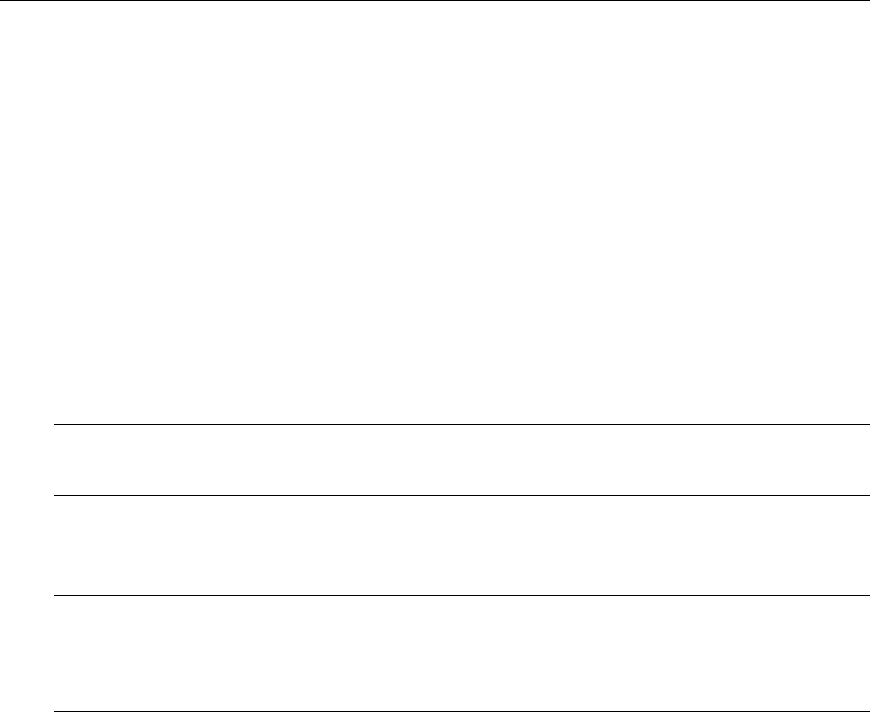
HotPort 3203 Outdoor Wireless Mesh Node
17
Mounting the Antenna
Once you determine which RF frequency band to use, you can order a single high-gain, single-
spectrum antenna. This antenna consists of an antenna shaft with an attached lightning protector
and coaxial cable (either a 1.5 m (5 ft) or 5 m (16.4 ft) cable).
Below are important points about mounting the antenna.
Mounting Guidelines
• For best results, the mounting location should enable maximum performance of the
antenna.
• The antenna can be mounted directly to the HotPort 3203 or directly to a pole.
• The pole composition can be either metal or wood.
Note: FCC regulations require Firetide to provide the antennas, lightning protectors, and
cables connected together. Disconnecting these items from each other is not supported by
Firetide and will void the warranty.
• If a longer coax cable is required, the connector requires a 50 ohm RP-TNC (Reverse-
Polarity TNC) cable.
Note: If you use a cable longer than 5 m, there will likely be a signal loss or attenuation
penalty.
Note: Do not mount the HotPort antenna within 3 ft (0.9 m) of other antennas. If you do,
interference may occur.
• When mounting next to an access point, mount the access point lower on the pole and at
least 3 ft (0.9 m) from the antenna. You can also mount the access point on a horizontal
bar to achieve the required 3 foot separation.
• OEM Integrators, end users, and installers must be provided with antenna installation
instructions and transmitter operating conditions in order to satisfy RF-exposure
compliance.

Hardware Installation Guide
18
For best results, position the HotPort 3203 antenna above obstructions.
Wall Mounting
1. Position the antenna above or to the side of the HotPort 3203 enclosure to permit easy
attachment of the antenna to the connector at the bottom of the enclosure.
2. RF signals can be attenuated by a wall or the composition of a building. When utilizing omni-
directional antennas, connecting the antennas to a wall may limit the amount of coverage.
3. Connect the end of the cable from the antenna to the antenna 1 connector at the bottom of
the HotPort 3203 enclosure. Place the provided waterproof cap on the antenna 2 connector
to cover it.
Pole Mounting
1. Position the antenna on the pole above the HotPort 3203 enclosure.
2. Clamp the antenna securely to the pole using two U bolts per antenna.
3. Connect the end of the cable from the antenna to the antenna 1 connector at the bottom of
the HotPort 3203 enclosure. Place the provided waterproof cap on the antenna 2 connector
to cover it.
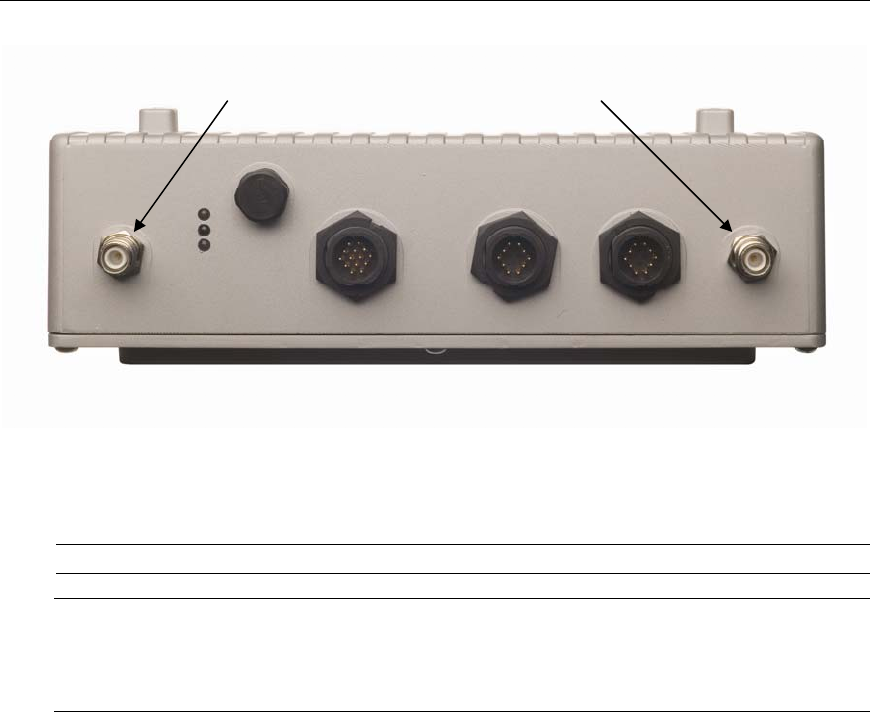
HotPort 3203 Outdoor Wireless Mesh Node
19
HotPort 3203 Rear/Bottom Panel
For a detailed drawing on how the antenna connects to the pole, refer to the diagram on the next
page.
Note: Do not mount the antenna pole near power.
Note: If a longer coax cable is required, contact your local distributor to obtain a 50 ohm RP-
TNC (Reverse-Polarity TNC) cable. In order to maintain proper system operations, there
cannot be more than 8 dB of insertion loss between the HotPort 3203 and the antenna.
Insertion loss is defined as the loss of signal strength when a cable is inserted between the
transmitter and the receiver. Insertion loss is measured in dB.
Antenna 1 Connector Antenna 2 Connector
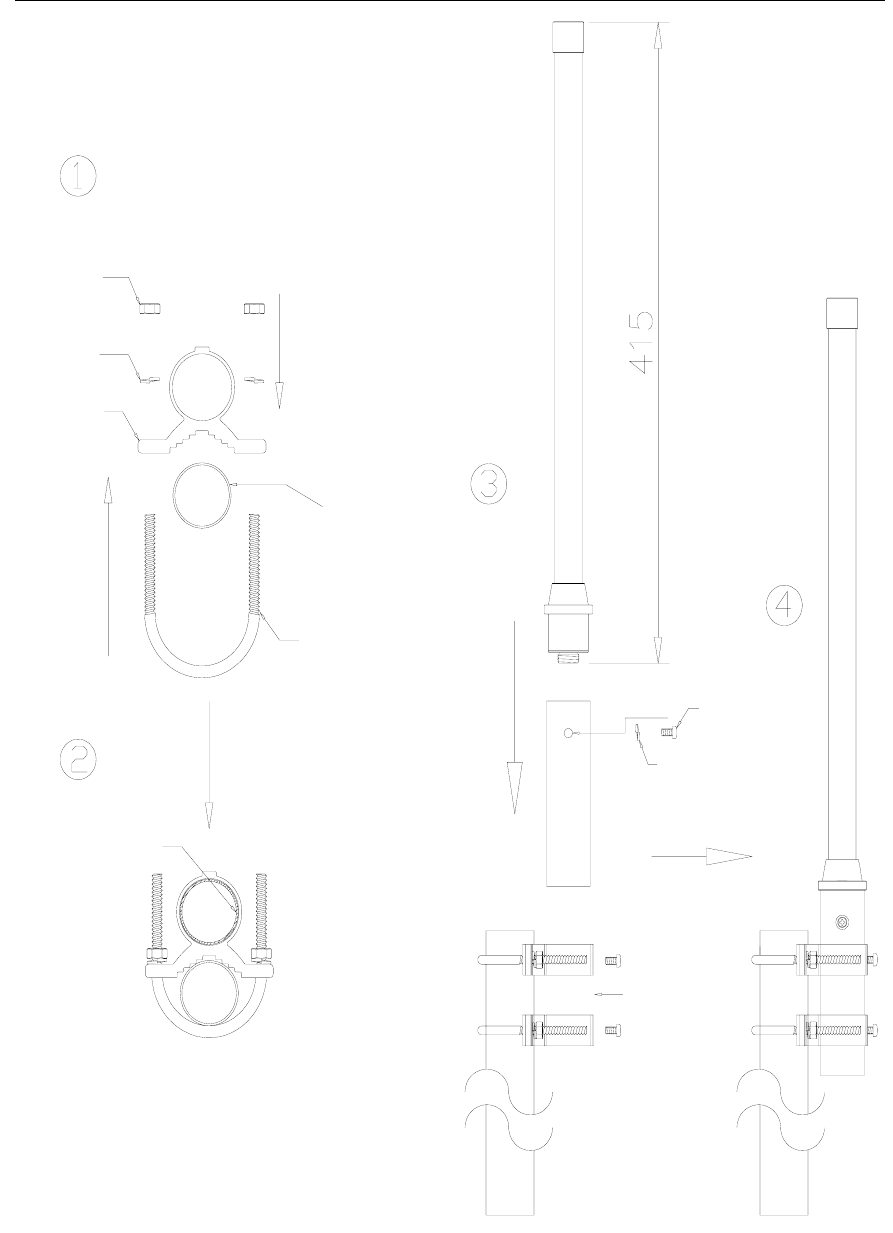
Hardware Installation Guide
20
High-Gain Antenna Assembly for HotPort 3203
A6
Alumiunm
A6
Al umi num
El ast i cWasher
M6*1.0P
Nut
Suppor ti ng
pol e(not i ncl uded)
A6 U Screw
El sat i c
washer
Cr i ssc r oss
scr ew
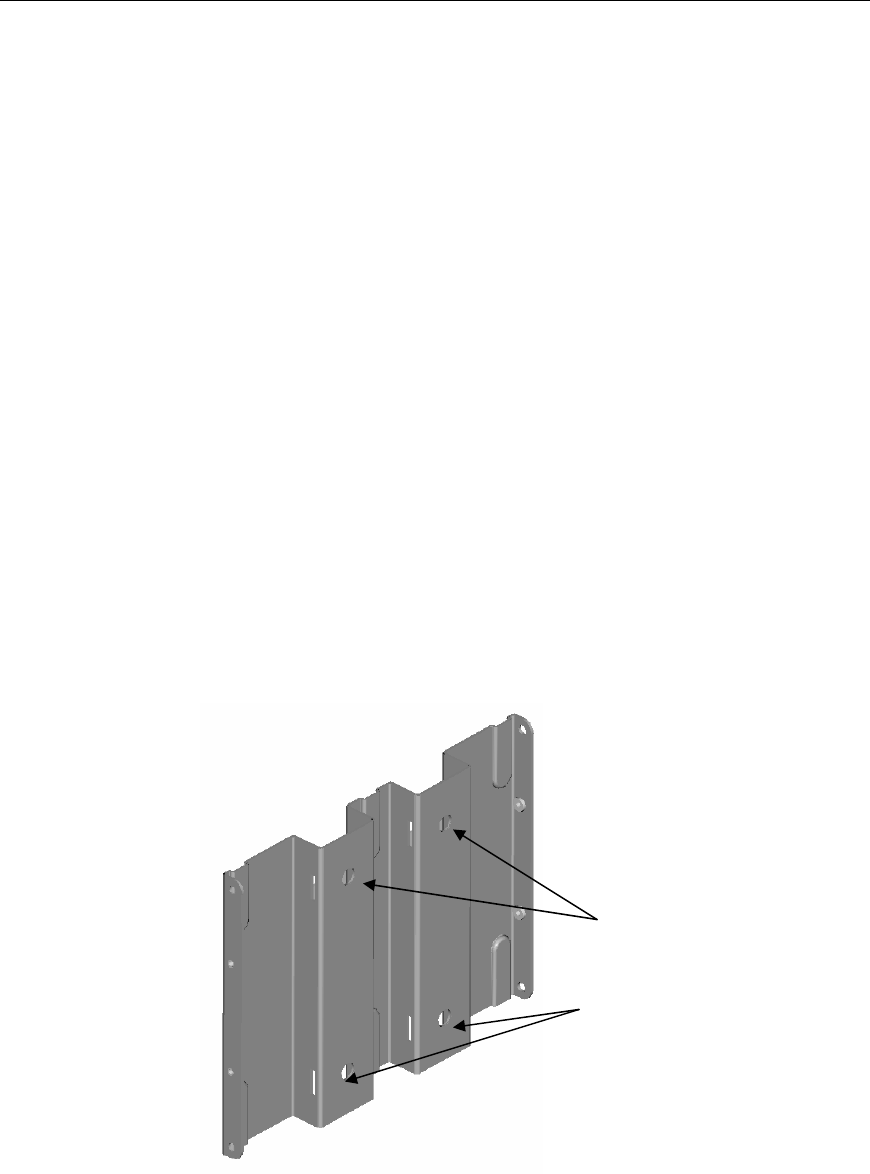
HotPort 3203 Outdoor Wireless Mesh Node
21
Mounting the Enclosure
The HotPort 3203 enclosure should be mounted securely to a wall/wood structure or a pole
approximately 2” (51 mm) in diameter. You can also mount the enclosure to a wall, to poles
smaller or larger than 2” in diameter, light poles, and irregularly shaped poles.
Mounting Guidelines
• For best results, the mounting location should enable maximum performance of the antenna
and any attached devices, such as access points or cameras. Whenever possible, provide
clear line-of-sight access for the antennas. You can test various locations by mounting the
unit to a portable stand until you can determine the ideal location for permanent mounting.
• The location must allow for a solid connection to earth ground. Be sure the earth ground wire
or strap does not obstruct access to the enclosure.
• The unit must be within reach of the power cord/power transition cable to an AC outlet for
power (a 10 m (33 ft)) power transition cable is provided; longer cables are available for order
from your Firetide dealer). Note: AC power is not required if the HotPort 3203 will receive
power via Power over Ethernet from Power Sourcing Equipment.
Wall Mounting
1. Use four screws to attach the universal mounting bracket securely to the wall using the four
holes near the top and bottom of the universal mounting bracket. Use appropriate anchors
when attaching to masonry or other materials.
2. Attach the enclosure to the universal mounting bracket by sliding the metal clips on the back
of the enclosure into the metal straps on the universal mounting bracket.
3. Secure the enclosure to the universal mounting bracket using the four captive screws on the
sides on the universal mounting bracket.
Wall Mounting
Holes for wall mounting
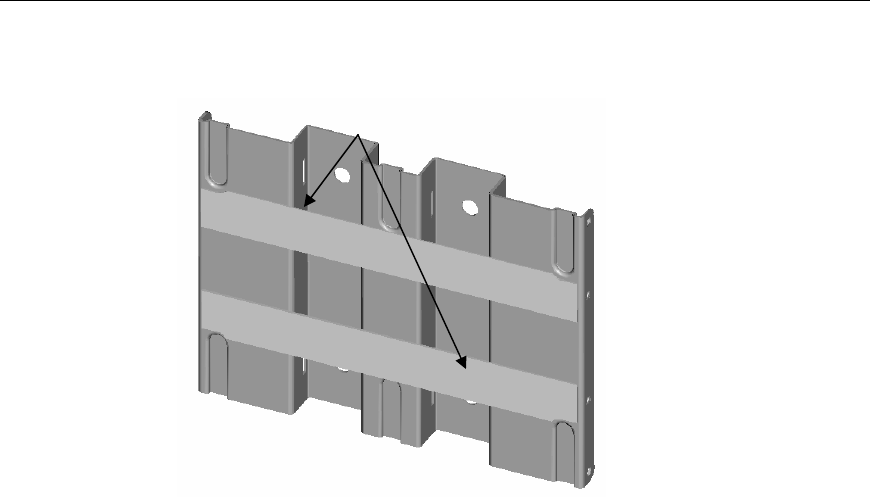
Hardware Installation Guide
22
Metal Straps on Universal Mounting Bracket
Pole Mounting
You can mount the HotPort 3203 to a pole using U bolts. The section below describes how to
mount the enclosure to a 1.5” to 2” (3.8 cm to 5 cm) pole.
Using U Bolts
1. Position the pole mounting bracket against the pole. Insert the U bolts from behind the
pole and through the pole mounting bracket.
2. Insert the two U bolts through the four holes near the top and bottom of the universal
mounting bracket. (Note: If mounting to a pole with a diameter less than 2”, on each U
bolt threaded shaft, place a washer, a lock washer, and one or more 6 mm nuts as
spacers.)
3. Use four lock washers and 6 mm nuts to secure the universal mounting bracket, pole
mounting bracket, and U bolts assembly.
4. Attach the enclosure to the universal mounting bracket by sliding the metal clips on the
back of the enclosure into the metal straps on the universal mounting bracket.
5. Secure the enclosure to the universal mounting bracket using the four captive screws on
the sides of the universal mounting bracket.
Metal stra
p
s
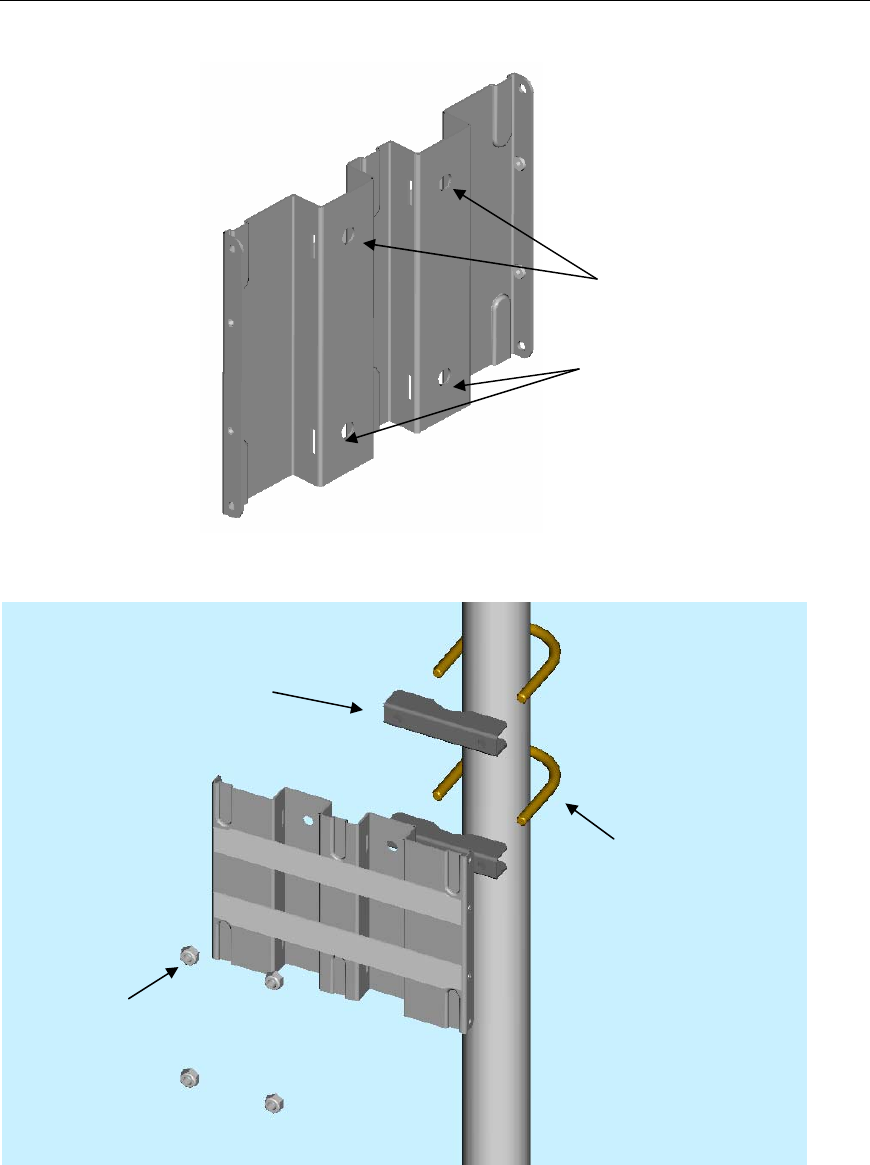
HotPort 3203 Outdoor Wireless Mesh Node
23
Holes in Universal Mounting Bracket for U Bolts
Exploded Pole Mounting Diagram
Holes for U bolts
Commercial U bolt
for 2” pole
Lock Washer/Nut
Pole mounting bracket
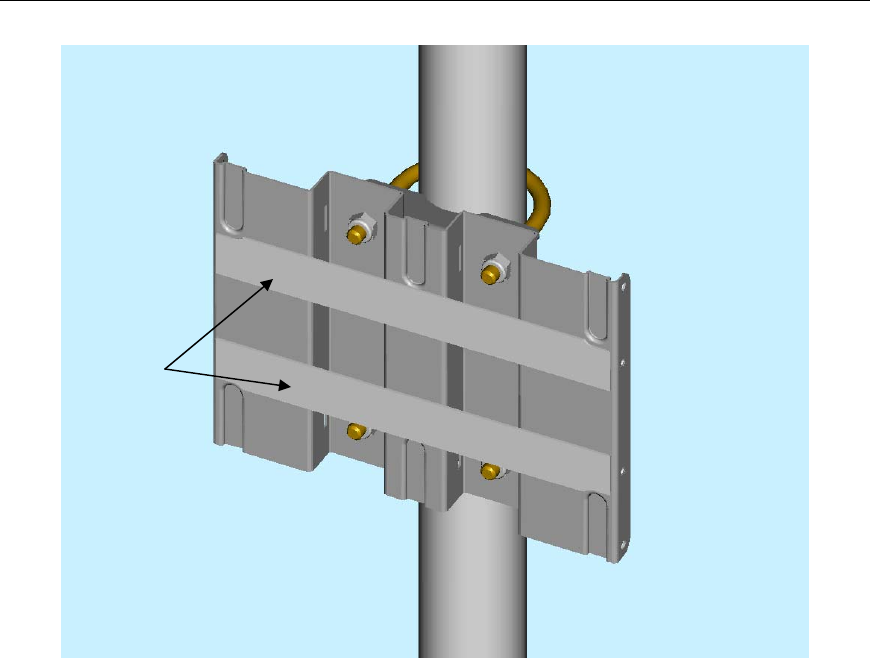
Hardware Installation Guide
24
Universal Mounting Bracket Attached to Pole
Using Mounting Straps
For poles with diameters larger than 2”, horizontal poles, irregularly shaped poles, and light poles,
you can use mounting straps to mount the HotPort 3203 enclosure.
1. Position the universal mounting bracket against the pole.
2. Thread two mounting straps around the pole and through the slots located near the top
and bottom of the universal mounting bracket. Secure the mounting straps.
3. Attach the enclosure to the universal mounting bracket by sliding the metal clips on the
back of the enclosure into the metal straps on the universal mounting bracket.
4. Secure the enclosure to the universal mounting bracket using the four captive screws on
the sides of the universal mounting bracket.
Metal stra
p
s
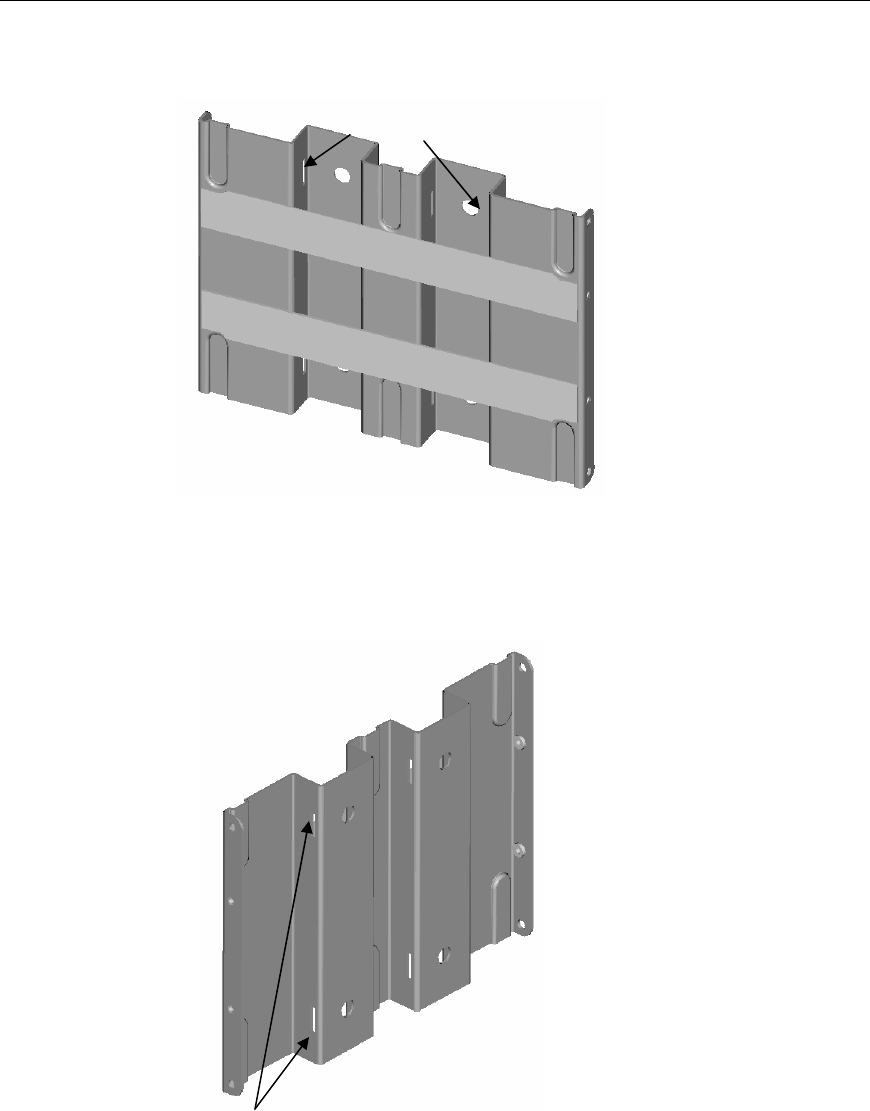
HotPort 3203 Outdoor Wireless Mesh Node
25
Slots for Mounting Straps
Slots for Mounting Straps
Slots for mounting straps
Slots for mounting straps

Hardware Installation Guide
26
Installing the Sunshield
You can install the provided sunshield on the enclosure to help protect it from the elements.
1. Align the four holes in the sunshield with the four risers on the enclosure.
2. Use the provided four machine screws to attach the sunshield to the enclosure.
Sunshield Installation

HotPort 3203 Outdoor Wireless Mesh Node
27
Connecting the Power
There are two ways to provide power to the HotPort 3203:
• By connecting the provided power supply to an AC power outlet and then to the HotPort
3203. This option allows you to provide power to up to two peripheral devices connected
to the HotPort 3203.
• By connecting Power Sourcing Equipment to the HotPort 3203 (Power over Ethernet
option).
Connecting AC Power
Use the supplied country- or region specific power cord, power transition cable, and power supply
to provide power to the HotPort 3203 enclosure from an AC outlet.
1. Connect the female plug on the country- or region specific power cord to the power supply.
2. Connect the four-pin plug on the power transition cable to the power supply.
3. Run the power transition cable from the AC outlet location to the HotPort 3203 enclosure.
4. Remove the protective cap from the DC input connector on the HotPort 3203 enclosure and
attach the six-pin connector on the power transition cable to the DC input connector on the
HotPort. Twist the connector until it snaps into place to ensure a watertight seal.
5. Plug the free end of the country- or region specific power cord into an AC outlet. The
indicators (LEDs) on the enclosure should light as follows: after system startup, the Status
light and the green Power light should light.
HotPort 3203 Rear/Bottom Panel
Ethernet Port 1 Ethernet Port 2 DC Input Connector
Status LEDs
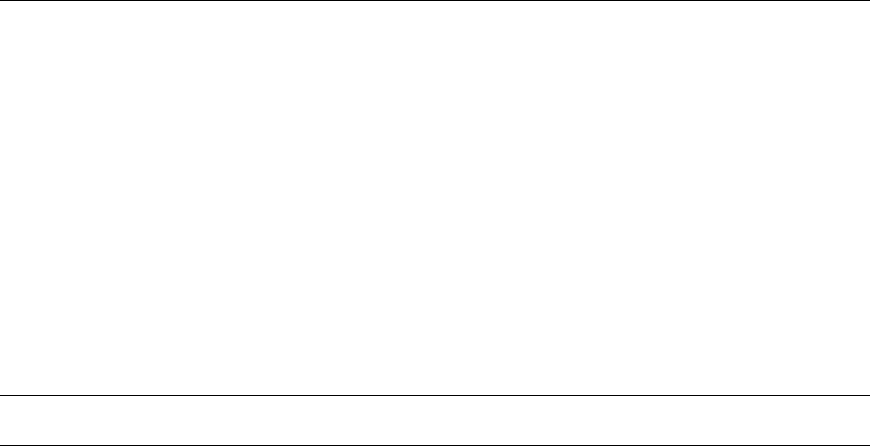
Hardware Installation Guide
28
Connecting Power over Ethernet
You can provide power to a HotPort 3203 by connecting Power Sourcing Equipment (PSE) to
Ethernet port 1 on the HotPort 3203. In this configuration, the HotPort 3203 can receive its power
(as well as data) from the PSE. When receiving power from a PSE device, the HotPort 3203
functions as a Powered Device (PD). Below are some notes regarding this type of connection.
• The Power Sourcing Equipment (PSE) must comply with the IEEE 802.3.af specification
for Power over Ethernet.
• It is recommended that you use a shielded Category 5 Ethernet cable no longer than 2 m
(6.5 ft) to connect Power Sourcing Equipment to a HotPort.
• If you apply Power over Ethernet to the HotPort, you cannot provide power to a
peripheral connected to Ethernet port 2. However, you can connect a peripheral to
Ethernet port 2 to allow the peripheral to exchange data with the HotPort 3203.
Note: If you provide Power over Ethernet to the HotPort 3203, do not connect power from an AC
power source to the HotPort.
Each HotPort comes with a weatherized Ethernet transition cable/ RJ-45 male connector kit. The
circular, 10-pin connector on the Ethernet transition cable connects to Ethernet port 1 on the
HotPort. You need to construct a shielded Category 5 Ethernet cable compatible with outdoor
applications to connect the PSE to the Ethernet transition cable/ RJ-45 male connector kit.
To connect power to the unit from PSE:
1. Construct a shielded Category 5 Ethernet cable: Insert one end of the Ethernet cable (without
an RJ-45 connector) through the provided Bulgin connector housing. Then use an RJ-45
crimping tool to attach an RJ-45 connector to this end of the Ethernet cable (strip off a section
of the outer jacket near the end of the cable, separate the wire pairs, align the wires in the
correct order (straight-through or cross-over), and so on). Attach a connector compatible with
the PSE to the other end of the Ethernet cable (this is typically another RJ-45 connector).
2. Run the Ethernet cable you constructed from the PSE to the HotPort 3203 enclosure.
3. Insert the male RJ-45 connector on the constructed Ethernet cable (on the Bulgin connector
housing end) into the female RJ-45 connector on the Ethernet transition cable/ RJ-45 male
connector kit.
4. Twist the Bulgin connector housing to ensure a watertight seal.
5. Remove the protective cap from Ethernet port 1 on the HotPort 3203 enclosure and insert the
circular, 10-pin connector on the Ethernet transition cable into Ethernet port 1 on the HotPort
3203. Tighten the connector to ensure a watertight seal.
6. Connect the other end of the Ethernet cable to the PSE and power the HotPort and PSE. The
indicators (LEDs) on the enclosure should light as follows: after system startup, the Status
light and the green Power light should light.
Connecting Solar Power
The HotPort 3203 can be powered by using a solar panel with a battery backup. These products
are available through your Firetide dealer. To use solar power, set up the solar panel, connect the
solar panel to a power storage battery, and then connect the battery to the HotPort 3203.
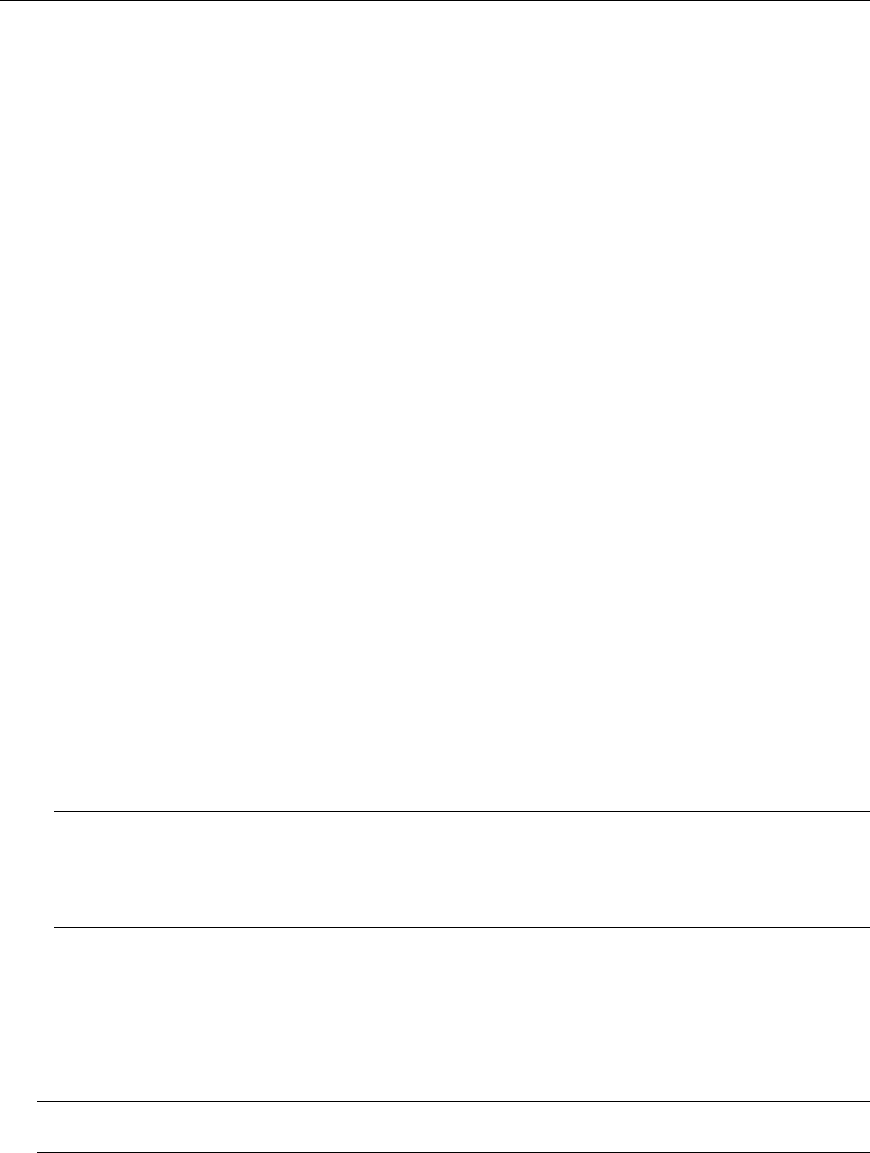
HotPort 3203 Outdoor Wireless Mesh Node
29
Connecting Peripherals
You can connect up to two peripheral devices, such as access points or surveillance cameras, to
the Ethernet connectors on the bottom of the HotPort 3203. Each HotPort node provides two
auto-sensing 10/100 Mbps Ethernet connectors. Optionally, these peripheral devices can also
receive power from the HotPort.
Each HotPort comes with a weatherized Ethernet transition cable/ RJ-45 male connector kit. The
circular, 10-pin connector on the Ethernet transition cable connects to one of the circular Ethernet
ports on the HotPort. You need to construct a shielded Category 5 Ethernet cable compatible with
outdoor applications to connect the peripheral to the Ethernet transition cable/ RJ-45 male
connector kit.
To connect a peripheral device:
1. Construct a shielded Category 5 Ethernet cable: Insert one end of the Ethernet cable (without
an RJ-45 connector) through the provided Bulgin connector housing. Then use an RJ-45
crimping tool to attach an RJ-45 connector to this end of the Ethernet cable (strip off a section
of the outer jacket near the end of the cable, separate the wire pairs, align the wires in the
correct order (straight-through or cross-over), and so on). Attach a connector compatible with
the peripheral to the other end of the Ethernet cable (this is typically another RJ-45
connector).
2. Run the Ethernet cable you constructed from the peripheral to the HotPort 3203 enclosure.
3. Insert the male RJ-45 connector on the constructed Ethernet cable (on the Bulgin connector
housing end) into the female RJ-45 connector on the Ethernet transition cable/ RJ-45 male
connector kit.
4. Twist the Bulgin connector housing to ensure a watertight seal.
5. Remove the protective cap from one of the Ethernet ports on the HotPort 3203 enclosure and
insert the circular, 10-pin connector on the Ethernet transition cable into the Ethernet port on
the HotPort 3203. Tighten the connector to ensure a watertight seal.
6. Connect the other end of the Ethernet cable to the peripheral and power the HotPort and the
peripheral. The indicators (LEDs) on the enclosure should light as follows: after system
startup, the Status light and the green Power light should light.
Note: If you also want to provide power to the peripheral device(s), see the section below.
Note: Each HotPort 3203 package includes one Ethernet transition cable/RJ-45 connector kit.
To connect another peripheral to the HotPort, order another transition cable/RJ-45 connector
kit from your Firetide dealer.
Providing Power over Ethernet to Peripherals
Optionally, peripheral devices attached to a HotPort 3203 can receive DC power, as well as data,
from the HotPort. You can use either port on the HotPort 3203 to connect peripherals. Follow the
instructions in the above section to connect peripheral devices that will receive their power from
the HotPort.
Note: To provide power to peripheral devices attached to the HotPort, you must connect AC
power to the HotPort (see the “Connecting AC Power” section for details).
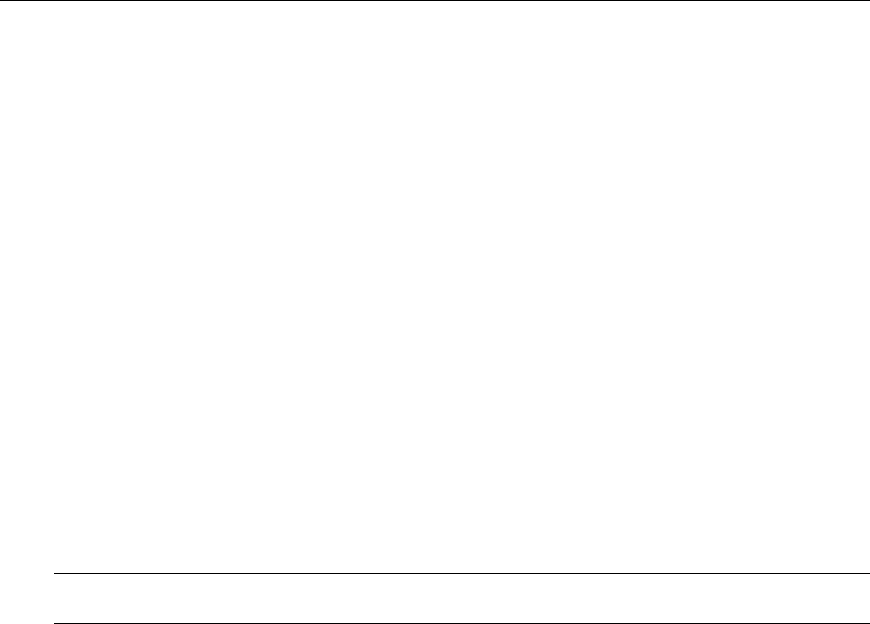
Hardware Installation Guide
30
When connecting devices that will receive their power from the HotPort 3203, keep the points
listed below in mind.
• When providing power to other devices, the HotPort 3203 functions as Endpoint Power
Sourcing Equipment. Do not daisy chain PoE devices; connect only one device per
Ethernet port on the HotPort.
• Use shielded Category 5 Ethernet cables compatible with outdoor applications to connect
peripherals.
• The devices receiving power from the HotPort 3203 are Powered Devices and must
comply with the 802.3af specification for Power over Ethernet.
• The default voltage for power out put over each Ethernet port is 48 VDC.
• Consider the distances and the lower voltages of attached devices when receiving Power
over Ethernet. When providing Power over Ethernet to attached peripherals, the HotPort
can provide a cumulative 27 watts of power, from 48 VDC to 12 VDC. Lower voltage
access points and other devices may not work well with PoE if the devices and the
HotPort 3203 are too far apart. If the devices are too far apart, you will encounter noise
and drooping on the voltage signal. It is recommended that you use an Ethernet cable no
longer than 2 m (6.5 ft) to connect a peripheral device that will receive its power from the
HotPort. It is also recommended to use higher voltage access points and devices when
using PoE.
Note: Save the weatherproof caps on the enclosure in the event that you need to utilize them
in the future.
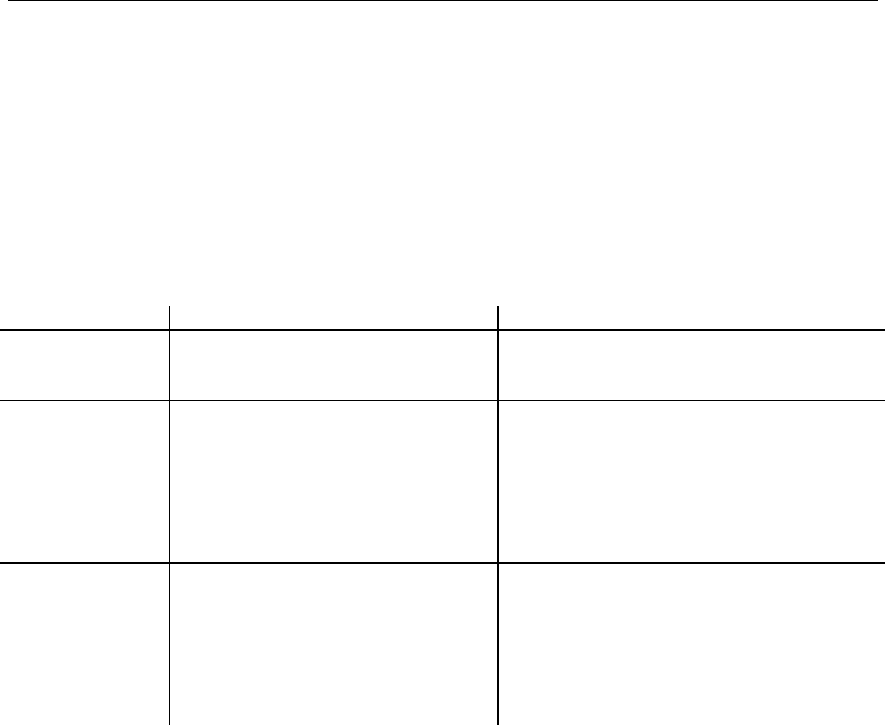
HotPort 3203 Outdoor Wireless Mesh Node
31
Starting Up and Connecting to the Mesh
The section below describes what the indicators (LEDs) on the enclosure display at system
startup and how to connect your HotPort 3203 to a wireless mesh.
Startup Sequence
Each HotPort node has indicators (LEDs) on the rear/bottom of the enclosure. These indicators
provide status information about the node. The table below describes each indicator, what the
indicator displays at system startup, and what the indicator displays after system startup is
complete.
Indicator Startup Indicator Functions Post-Startup Indicator Functions
Power During startup, this indicator
remains continuously on.
After startup, this indicator remains
continuously on to indicate that the
HotPort node is receiving power.
Fault During startup, this indicator will
illuminate as a YELLOW light.
After start up, this indicator color will
change to GREEN to indicate normal
conditions.
If the indicator remains YELLOW or
changes to YELLOW, this indicates a
fault condition.
Status During startup, this indicator will
remain continuously on to indicate
a normal boot process.
After startup, this indicator will indicate
the RF connection as follows:
Slow flash = 2.4 GHz DSSS
Fast flash = 2.4 GHz OFDM
Continuously on = 5 GHz OFDM
LED off = this node is disabled
Connecting to the Mesh
The recommended way to connect to the mesh is shown in the diagram below. If you have an
indoor HotPort, you can communicate with the mesh via the indoor HotPort. Connect a
workstation running the HotView software to the indoor node via an Ethernet cable.
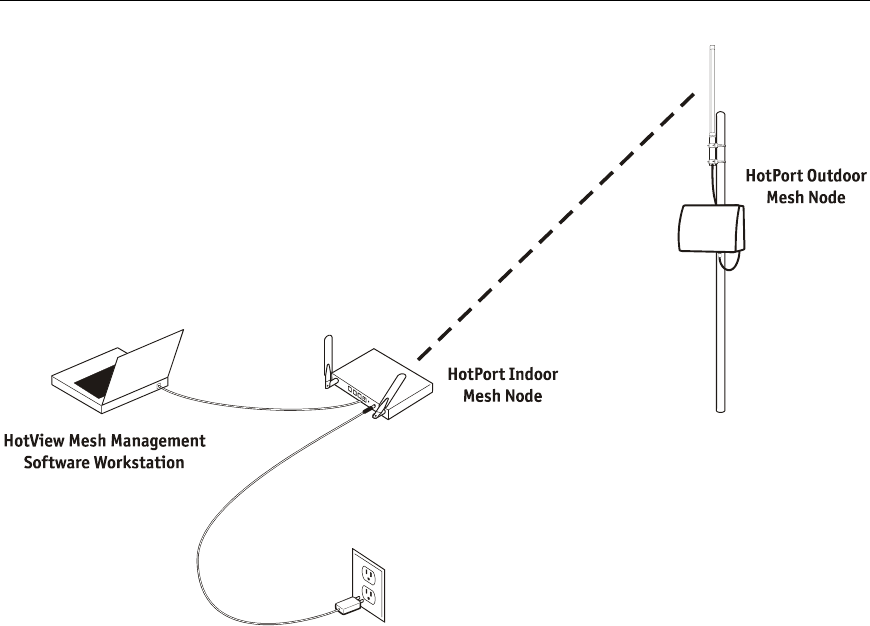
Hardware Installation Guide
32
Connecting a Workstation Running HotView Software
If you do not have an indoor HotPort, to connect to the mesh, connect a workstation running the
HotView software to the HotPort 3203 via an Ethernet cable and Ethernet transition cable/RJ-45
connector kit (see the “Connecting Peripherals” section for more information on cable
connections).
See the 3203 User Guide for details on connecting to the mesh and using your indoor HotPort.
See the HotView User Guide for details on the HotView software.
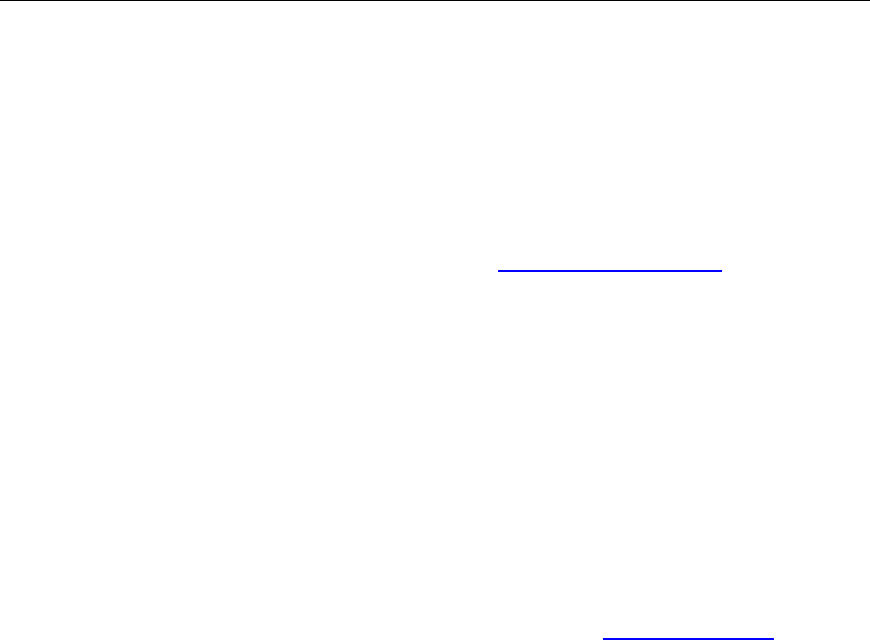
HotPort 3203 Outdoor Wireless Mesh Node
33
Appendix A- Contacting Firetide
As a Firetide customer, you are entitled to receive free support services on our web site and from
your authorized Firetide dealer.
Register with Us Now to Access our Support Web Site
Registering as a customer on our web site entitles you to free information and materials to help
you get the most from your Firetide mesh network. Visit www.firetide.com/support for information
on becoming a registered customer and for access to our support materials.
Dealer Provided Technical Support and Warranty Services
If you need additional technical assistance that is not available on our web site, please contact
your Firetide dealer directly. All authorized Firetide dealers are trained and authorized to provide
technical support and warranty services for our products and have qualified technical staff
available to help you build and maintain your Firetide mesh network.
Product Returns
Please contact your Firetide dealer for instructions on returning defective or damaged products
for repair or replacement. Do not return products to Firetide, Inc. Please keep all original
packaging materials in the event they are needed to return the product for servicing.
Sales Assistance
If you need additional HotPort wireless mesh nodes or accessories, please contact your Firetide
dealer directly. If you do not know your dealer’s name, simply email sales@firetide.com and we
will send you the dealer information you need. To help us provide the best service possible, be
sure to include your phone number, address, and the serial numbers of the HotPort nodes at your
location.
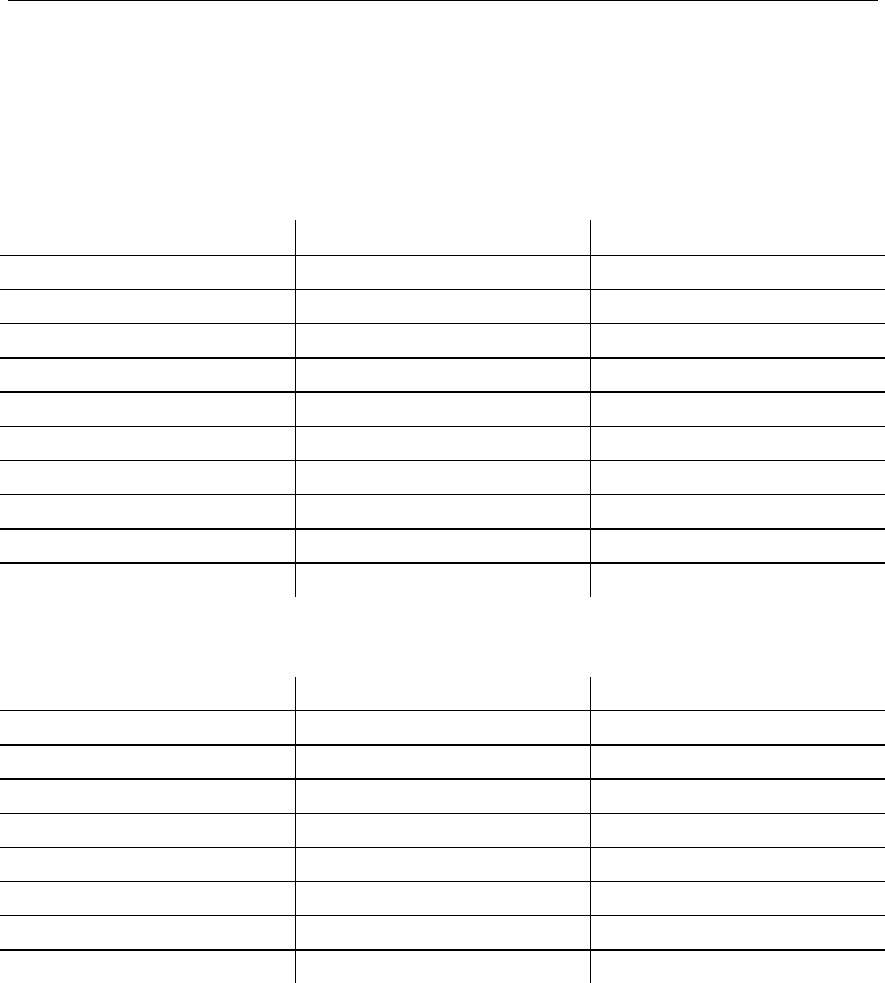
Hardware Installation Guide
34
Appendix B - Connectors
HotPort 3203 Ethernet Transition Cable Pin Descriptions
Circular, Watertight IP67-Rated Connector and Port Pin Descriptions
Connector Pin # Wire Color Port Pin #
1 White/Orange 1
2 Orange 2
3 White/Green 3
4 Blue 4
5 White/Blue 5
6 Green 6
7 White/Brown 7
8 Brown 8
Drain Wire 9
Drain Wire 10
RJ-45 Connector Pin Descriptions
Pin # Signal Description
1 TXD+ TX Data 10 BaseT/100 BaseTX
2 TXD- TX Data 10 BaseT/100 BaseTX
3 RXD+ RX Data 10 BaseT/100 BaseTX
4 PoE+ Power Input 5 VDC to 48 VDC +
5 PoE+ Power Input 5 VDC to 48 VDC +
6 RXD- RX Data 10 BaseT/100BaseTX
7 PoE- Power Input 5 VDC to 48 VDC -
8 PoE- Power Input 5 VDC to 48 VDC -
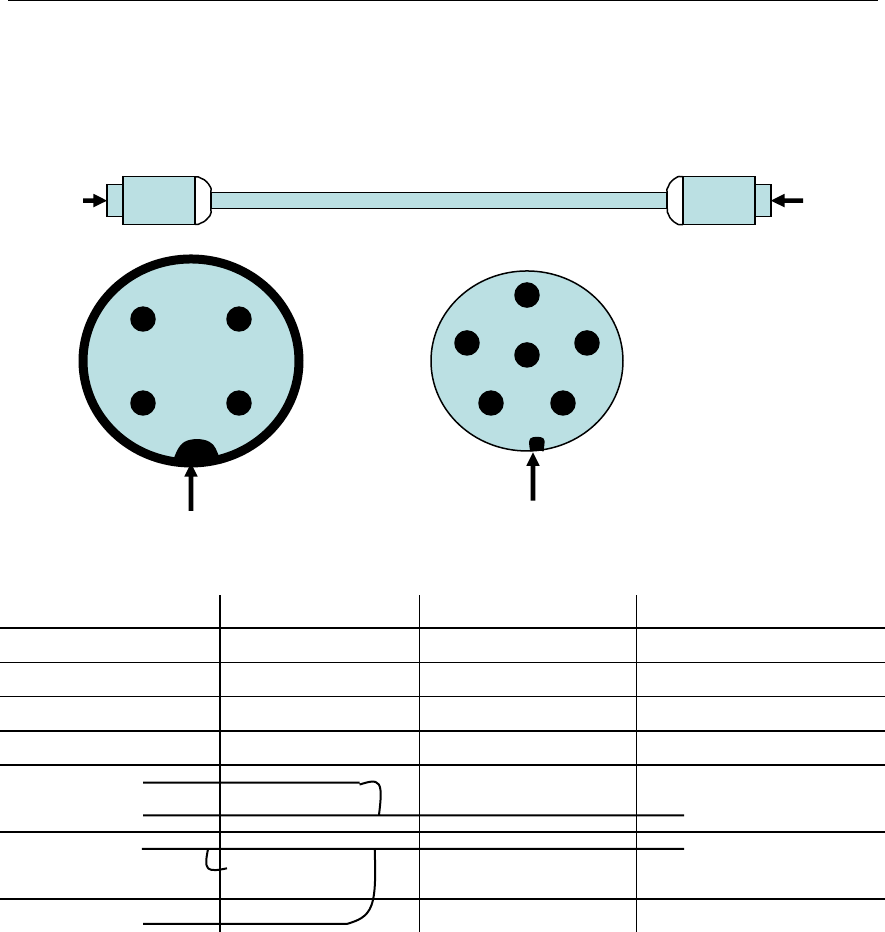
HotPort 3203 Outdoor Wireless Mesh Node
35
Power Transition Cable Pin Descriptions
The following section describes the pinout for the indoor-rated power supply power transition
cable. The power to HotPort 3203 is 12 VDC. The HotPort can provide 12–48 VDC power (PoE)
to devices connected to it.
“04” Pin # Wire Signal “06” Pin #
1
2
3
4
1
3
Color1
Color2
Power
5
4 Color3
Drain
Ground
6
2 Color1
View “A” View “B”
Bump
1 2
3 4
View “A”
1 2
3
4 5
6
Bump
View “B”

Hardware Installation Guide
36
Appendix C - Specifications
Model
HotPort 3203
Protocol
Firetide Mesh Routing Protocol (FMRP)
Encryption
• 40/64 bit, 104/128 bit WEP keys
• 128 bit, 256 bit AES keys
Wireless interface
2.4 GHz spectrum
• 2.400–2.497 GHz
(actual channels available for use are
subject to country-specific regulatory
approvals)
• TX Power: Up to 4 W EIRP depending on
country of operation and antenna
configuration
5 GHz spectrum
• 5.250 – 5.350 GHz
• 5.750 – 5.825 GHz
(actual channels available for use are
subject to country-specific regulatory
approvals)
• TX Power: Up to 1 W EIRP depending on
country of operation and antenna
configuration
Dynamic Frequency Selection (DFS)
Transmit Power Control (TPC)
Network ports
• Dual 10/100 Mbps Ethernet ports with
circular, watertight IP67-rated connectors
• IEEE 802.3, 802.3u compliant
• CSMA/CD 10/100 autosense
Antennas
• Two detachable, 6 dBi omni-directional,
vertical polarization, dual spectrum antennas
(included for network staging only)
• Single detachable 8 dBi omni-directional,
vertical polarization antenna (order
separately)
Note: antennas are spectrum specific
• Spectrum: 2.4 GHz and 5 GHz
• Connectors: TNC reverse polarity
• Length: 16.5 in. (42 cm)
• Range: up to 2600 ft (800 m) depending on
spectrum and environmental attenuation
• Gain: up to 8 dBi
Enclosure
• Cast aluminum NEMA-4X/IP67 enclosure
• Two antenna connectors (TNC reverse
polarity)
• One power connector
• Two circular, watertight IP67-rated Ethernet
data connectors
• System indicator LEDs (power, status, fault)
• Physical security via lockable mounting
bracket
• Weight: 4.85 lbs (2.2 Kg) with sun shield
Dimensions: 9.812” x 7.812” x 2.687” (25 cm
x 19.8 cm x 6.82 cm)
Power
• Input voltage: 24 VDC
• Indoor-rated power supply (transformer): 90-
240 VAC, 50/60 Hz
• Power consumption: 25 W nominal
• 802.3af compliant PoE (PD and PSE)
• Power transition cable: 32.8 ft (10 m)
Regulatory Agency Certifications
Contact your Firetide dealer for product
availability and certifications for your country
Environmental specifications
• Operating temperature: -40o C to +55 C
(-40o F to 131o F)
• Storage temperature: -40o C to +80o C
(-40o F to 176o F)
• Humidity (non-condensing) 5% to 95%
• Storage humidity (non-condensing): 10% to
90%
Mesh Management Software
Includes HotView mesh management software
Warranty
One year limited warranty (see warranty card for
details)
Included Accessories
• Lockable bracket for pole and wall mounting
• Indoor-rated power supply
• Sun shield
• Weatherized Ethernet transition cable
(circular, watertight IP67-rated connector to
RJ-45 connector)
• Weatherized RJ-45 connector kit