Foshan Xode Electronics Technology X620 wireless barcode scanner User Manual
Foshan Xincode Electronics Technology Co., Ltd. wireless barcode scanner
Contents
- 1. User Manual
- 2. user_manual
User Manual
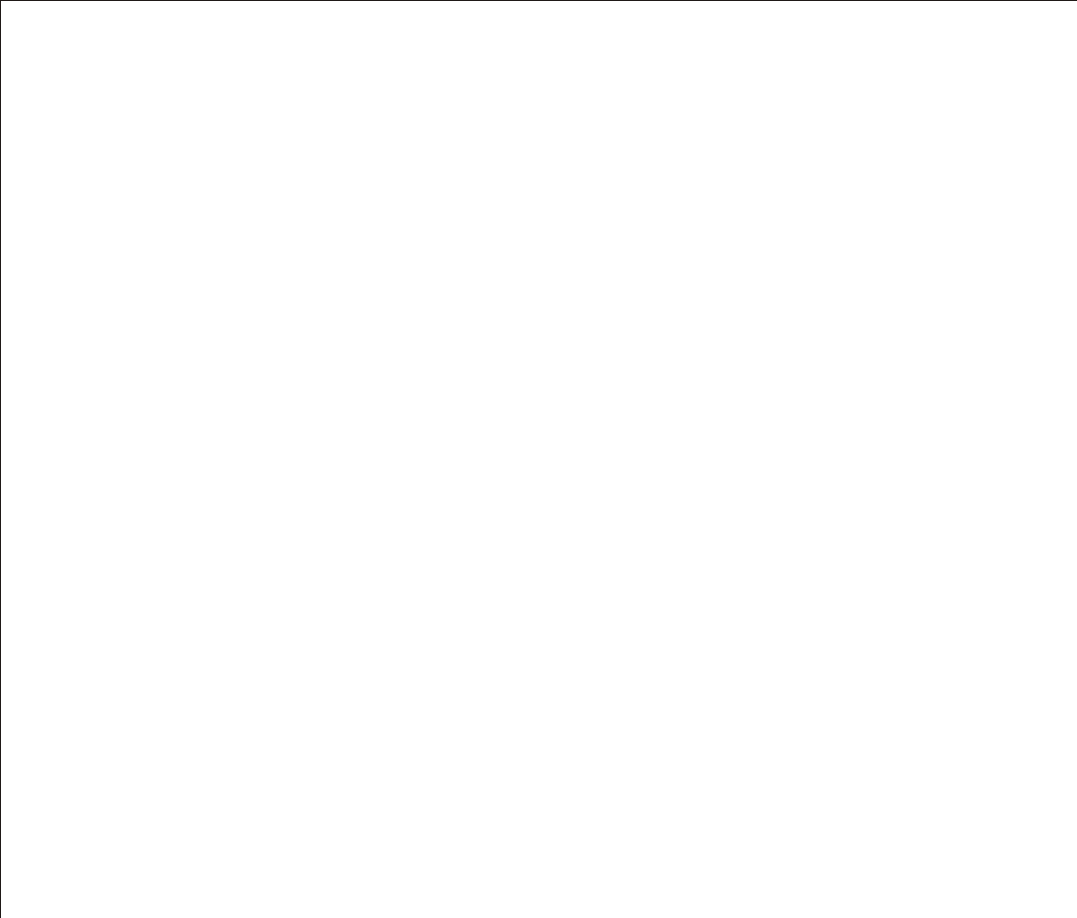
wireless barcode scanner
X-620
User Manual
V:1.0
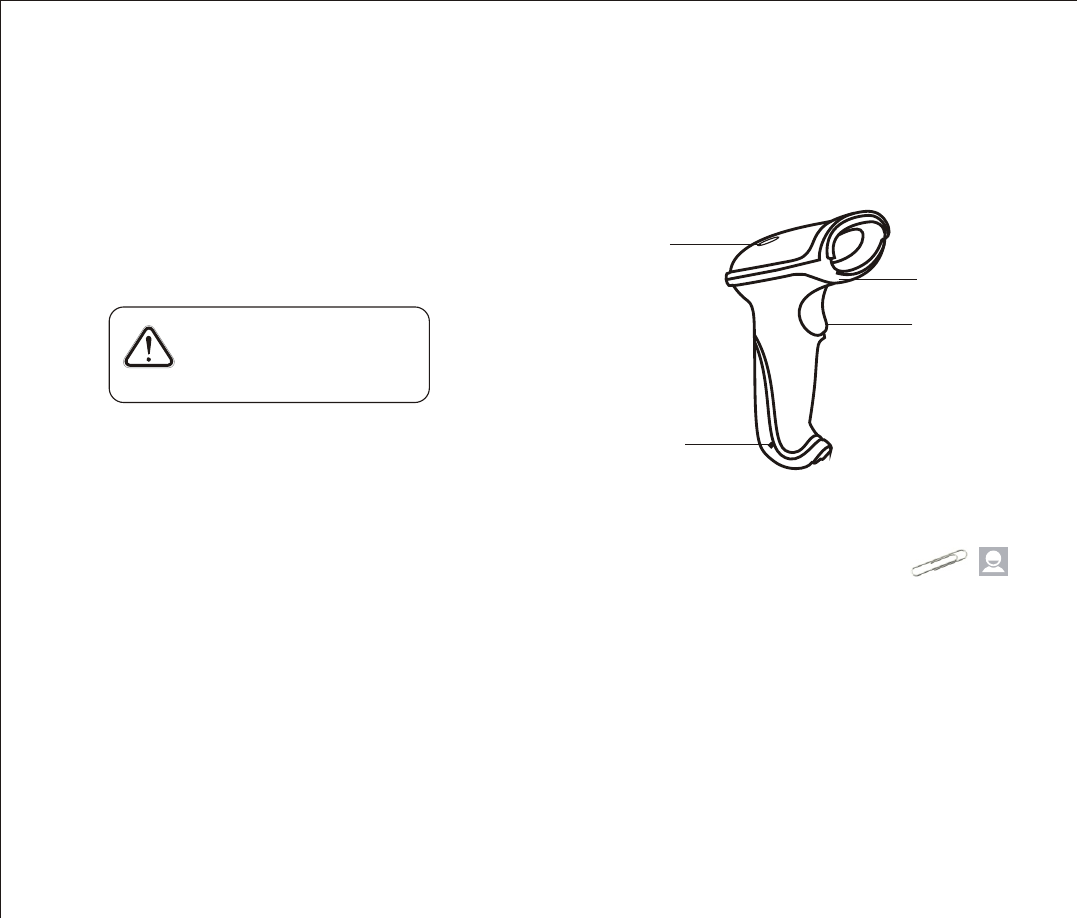
Performance
Strong decoding capability
Rugged housing design
Proprietary intellectual property
Comfortable and convenient to use
long life time button--3 million times
long lasting lithium battery with 700mAh
Packing list:
1*wireless barcode scanner;
1*user manual;
wireless barcode scanner knowledge
With the high-performance processor and decoder, it has a rapid decoding and
high precision reading ability.It can read bar codes easily on paper, products,
etc. because of the high resistance to environmental interference. The scanning
distance of it is much longer than other similar products. It has the advantages
of fast speed, high accuracy and excellent reading performance.
Housing Design Description
shock
resistance cover
trigger button
indicator light
cable disassembly hole
To pull out the cable from the scanner, please plug in the clip to the cable
disassembly hole. The scanner transfers data to the computer via the adapter.
Please connect the adapter to the fixed computer USB interface. Do not plug in
or pull out the adapter frequently in order to help improving the working
efficiency and avoid man-made damage.
First, connect the USB adapter to the computer.(No driver needed.)
Second, place the cursor to where you want to enter the information or open a
document in the computer, then use the barcode scanner to scan 1D barcodes.
When the document shows the information, it reads successfully.
Third, connect the charging cable to the bottom of the scanner and use the
computer USB interface or USB adapter to charge. The charging time is 2
hours. After finishing charging, the scanner can work 10 hours continuously.
How to Use
Warning:
1. Please pull out the power supply and cable from
the scanner in stormy weather to avoid damaging.
2. Keep away from heat and maintain ventilation.
3. Keep away from water in the environment of
storage, transportation and operation.
4. Please use the original USB adapter of the device.
1
The wireless barcode scanner has been set well before delivery. It can be used
directly. Please do not scan the barcodes in the manual optionally to test the
scanner. In case of scanning the setting barcodes and abnormal condition
occurs, scan the 'initialization setting' barcode and 'serial mode' barcode in the
manual.
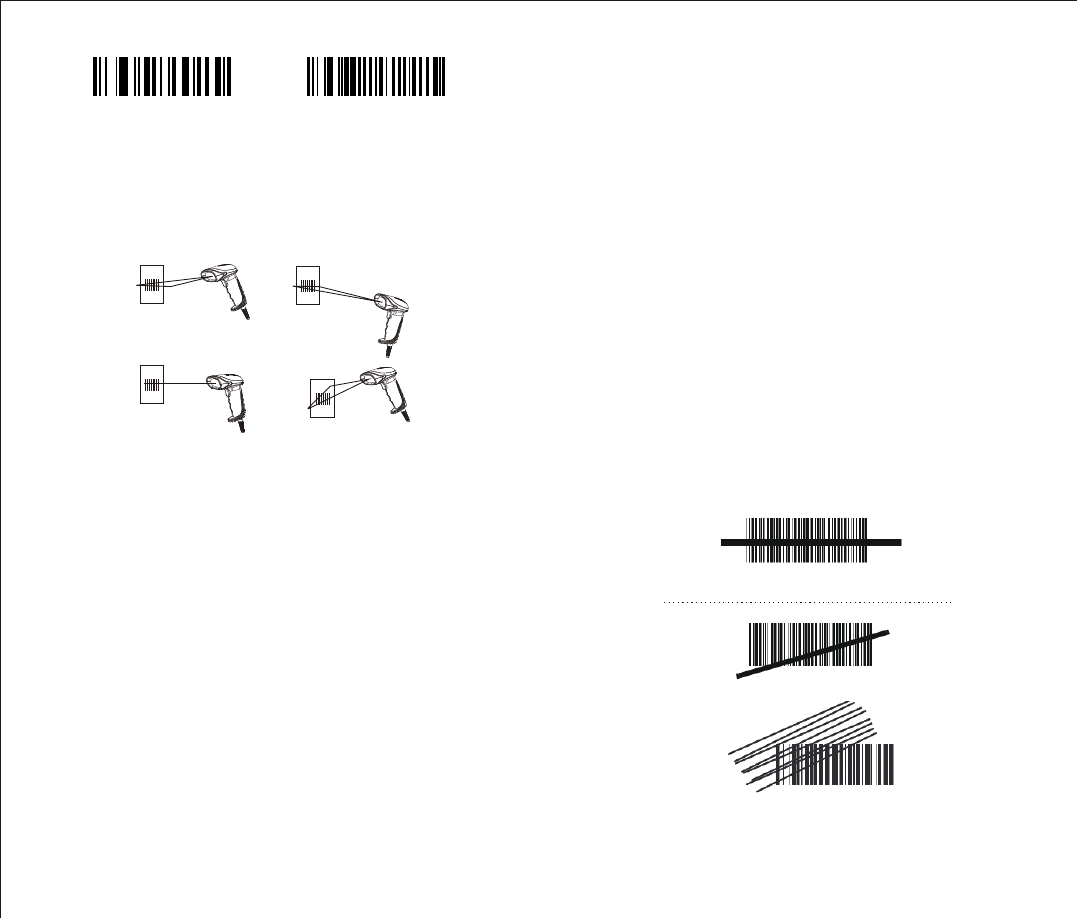
Maintain a bevel between the scanner and the barcode to make a best
reading.
Do not keep the scanner in 90°with the barcode, otherwise the scanner can't
read.
The scanner must aim at the barcode and the beam must cover the whole
barcode. If don't, error maybe occur.
Size: 168mm*73mm*93mm
Weight: 300g
Charging interface: RJ-45 plug, 2 meters (with 5V charger, red light for charging,
green light for battery charged)
Housing material: ABS+PC
Light source: visible laser diode, wave length 650nmTrigger mode: manual (long
press the button to turn off the scanner)
Scanning mode: single line scanning
Scanning speed: 150±2 scans/sec
Resolution: ≥3mil
Error rate: 1/50million
Scanning resolution: minimum 30% contrast
Transmit frequency: 2.4G
Transmit distance: 30 meters customized)
Depth of scanning field: 5mm-630mm
Scanning angle: ±60°±65°±42°
Decoding capability: international standard 1D barcodes like LIPC/EAN/JAN,
UPC/EAN with Supplemental, LICC/EAN 128, Code 39, MSI, Code11, Codabar,
(
Reading Angle
correct way of reading correct way of reading
incorrect way of reading incorrect way of reading
Initialization Setting Serial Mode
Technology Parameters
Physical Parameters
Performance Parameters
Electrical Parameters
Charging time: 2 hours
Charging voltage: DC5V±5%
Power:100MW(operation),500MW (maximum)
Currency:20MA(operation),100MA(maximum)
Standby currency: <20uA
Environmental Parameters
Light intensity: 3000-12000LUX
Temperature: 0℃-50 (operation mode);-40℃-60℃(storage)
Package level: IP 52
Shock resistance: design to fall from 2 meters height from concrete surface
℃
Scanning Standard
Correct Way of Scanning
Incorrect Way of Scanning
2 3
Incorrect Way of Scanning
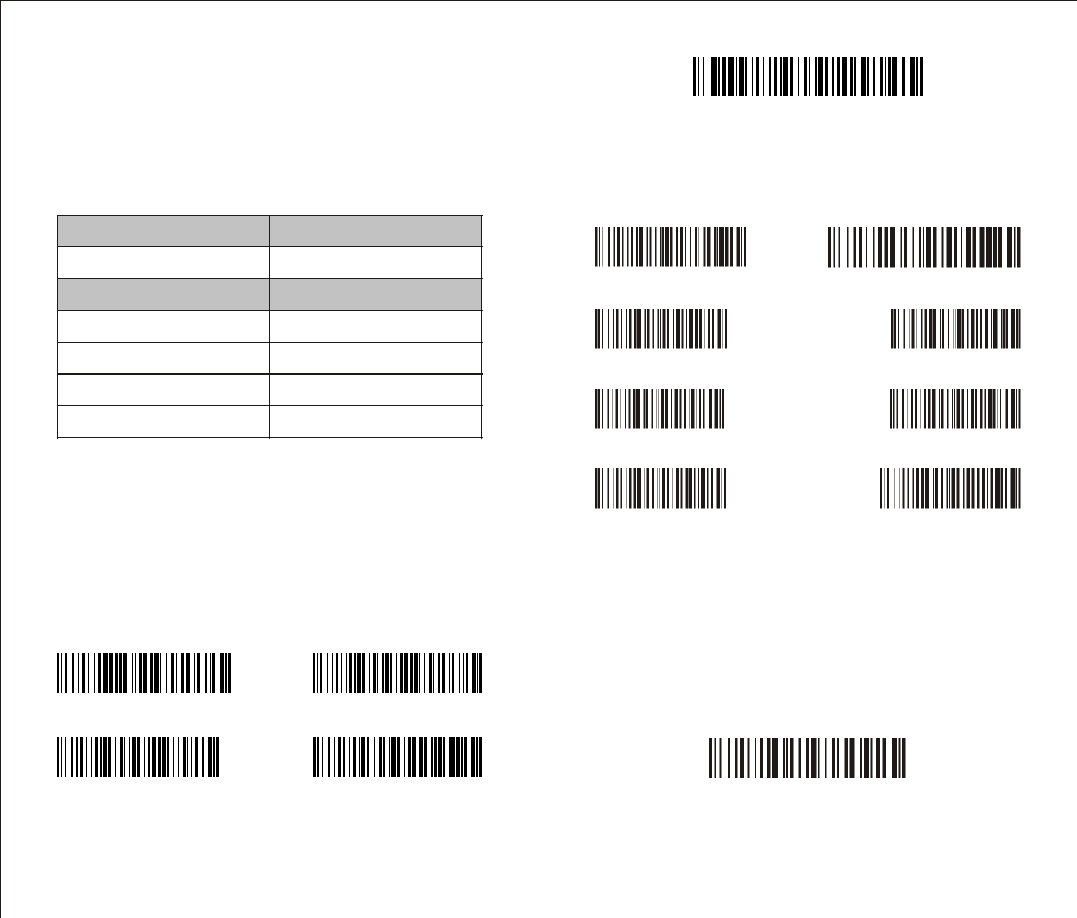
Wireless Barcode Scanner Operation
Press the button. The scanner will beep two times and indicator light is on.
Power On
Power Off
Press the button for 5 seconds. The indicator light is off.
LED Indicator& Beeper
Indicator Light Color Instruction
Green light and will be off soon a short beep when reading
successfully
Beep Sound Instruction
A short beep reading barcodes and the green light
will be off soon
A long beep low voltage and please connect the
charger to charge
Double short beep turn on the scanner
Three long beep fail to upload data and need to reset
the channel setting
Scanning Mode Setup
Setup instruction:
Normal mode means real-time transmission. Scan 'Normal Mode' bar
code,the scanner will be in real-time transmission.
In inventory mode, the scanner will save the barcode it reads. When need to
upload the data to computer, scan 'Data Upload' bar code.
Scan 'Total Number of Data' bar code, the computer will show how many bar
codes the scanner reads under inventory mode.
Scan 'clear data' bar code means clear all the bar codes being read under
inventory mode.
Normal Mode Inventory Mode
Data Upload Total Number of Data
Clear Data
To set sleep time, first we need to scan 'sleep time' bar code.
Second, scan the time you want to set.
Sleep Time Setting
Paired with the Adapter& User ID Settings
Sleep Time 20 seconds
30 seconds 60 seconds
2 minutes 5 minutes
10 minutes 20 minutes
Channel Settings
If the scanner doesn't connect to the computer (data will not be uploaded to
the computer), please do the following steps
Channel settings need to be finished within 10 seconds after connect the
adapter to the computer USB interface.
Scan 'Channel Settings' bar code
Scan two numeral bar codes on page 6. For example, scan '0' a nd '1' ,
channel number will be 01.
The setting range of the channel number can only be 01-20.
Channel Settings
4 5
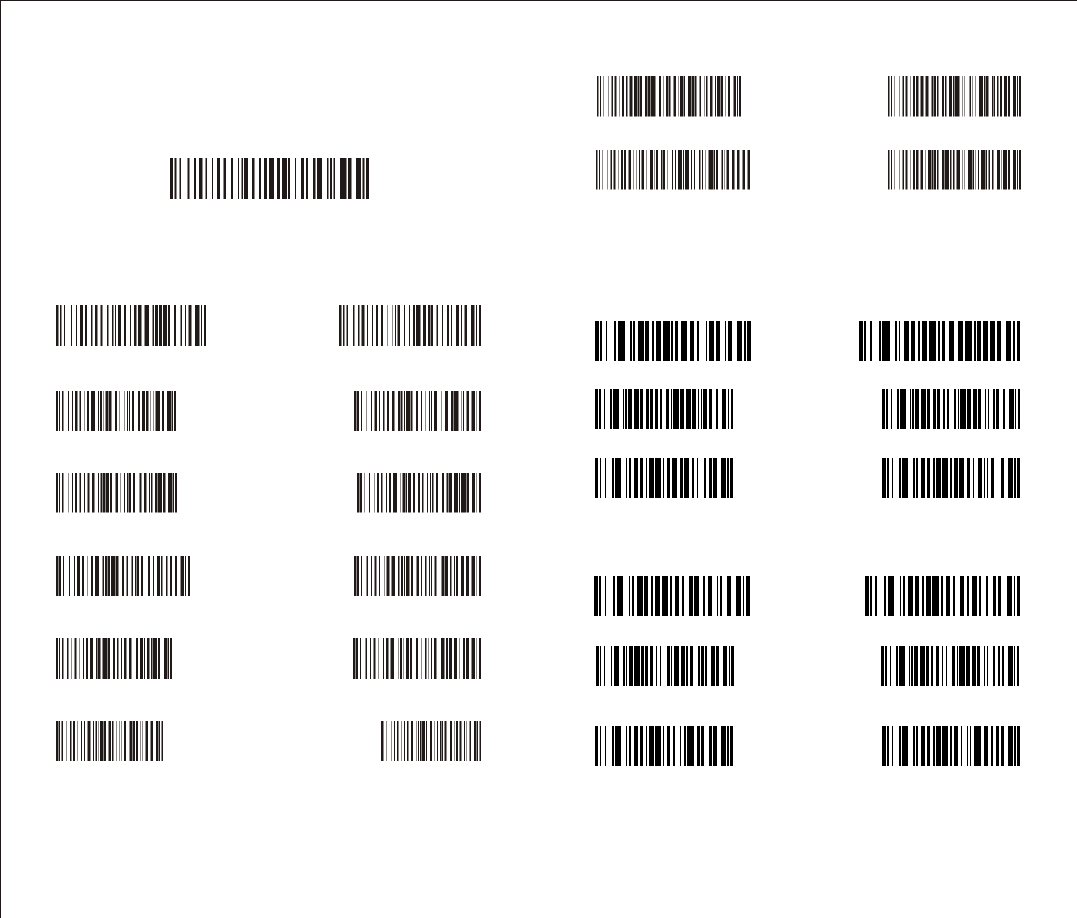
User ID Settings
First, scan 'ID settings' .
Scan two numeral bar codes below. For example, scan '0' a nd '1' , ID
number will be 01. After finish setup, the ID number will be shown in front of
all the barcodes read by the scanner.
ID Settings
User ID is set to be shown. If need to hide user ID, scan 'ID Hidden' . Scan 'ID
Display' will show the User ID.
ID Display ID Hidden
0 1
2 3
45
67
8 9
Barcode Setting
Code 11 /on Code 11/ off
Code 11
ID Character ‘m’ ID Character ‘z’
Code 11
redundancy enable
Code 11
redundancy disable
Code 93
Code 93 /on Code 93 /off
ID Character ‘h’ ID Character ‘z’
Code 93
redundancy enable
Code 93
redundancy disable
67
Shutdown/Default value/Version information
Shutdown Software information
Hardware information Default value
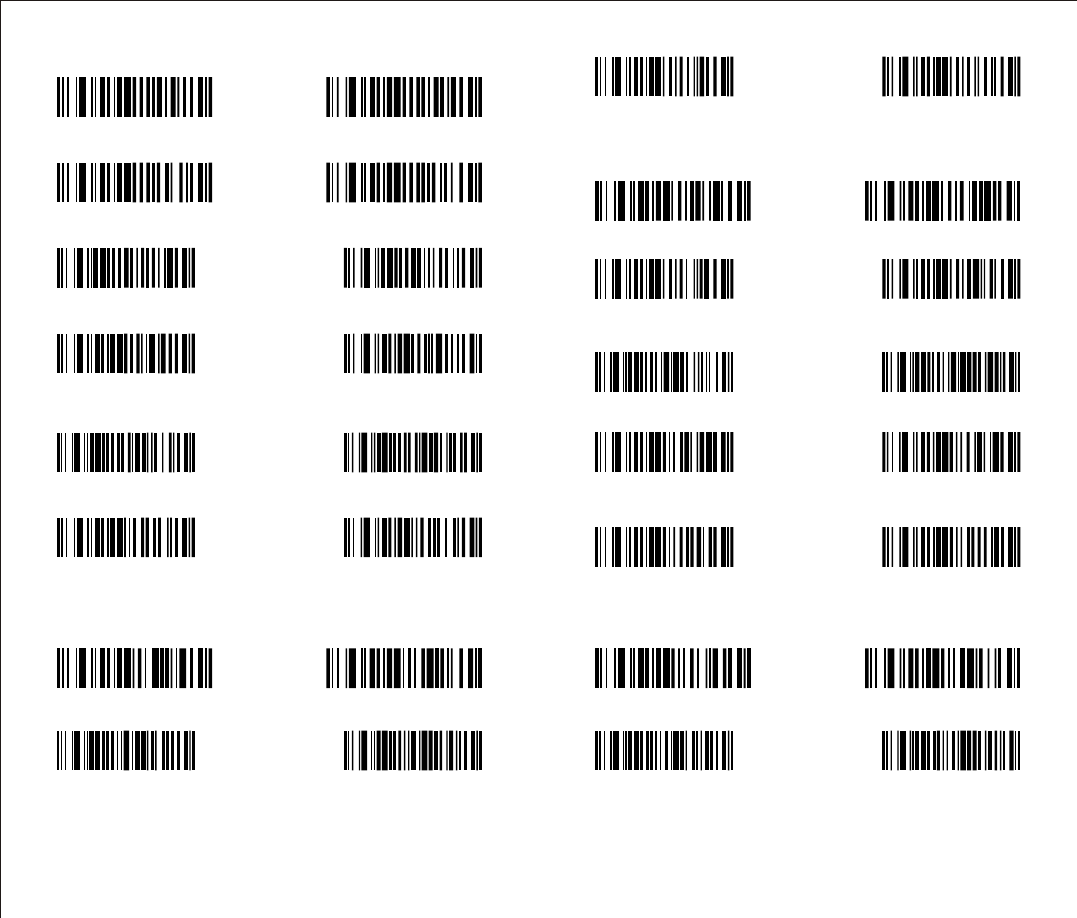
Code 39
Code 39/on Code 39/off
Code 39 ALL ASCI -onI Code 39 ALL ASCI -offI
Guide character - None Guide character ‘+’
Send start/stop
CHARS - enable
Send start/stop
CHARS - disable
ID Character ‘a’ ID Character ‘z’
Code 39
redundancy enable
Code 39
redundancy disable
Code 128 Interleaved/ITF25
Code 128 /on Code 128/off
ID Character ‘g’ ID Character “z”
Code 128
redundancy enable
Code 128
redundancy disable
CODABAR
CODABAR/on CODABAR/off
Send start/stop
CHARS - enable
Send start/stop
CHARS - disable
ID Character ‘k’ ID Character ‘z’
CODABAR
redundancy enable
CODABAR
redundancy disable
Bar width gap
allowed- enable
Bar width gap
allowed - disable
Interleaved/ITF25-on Interleaved/ITF25-off
ID Character ‘I’ ID Character ‘z’
8 9
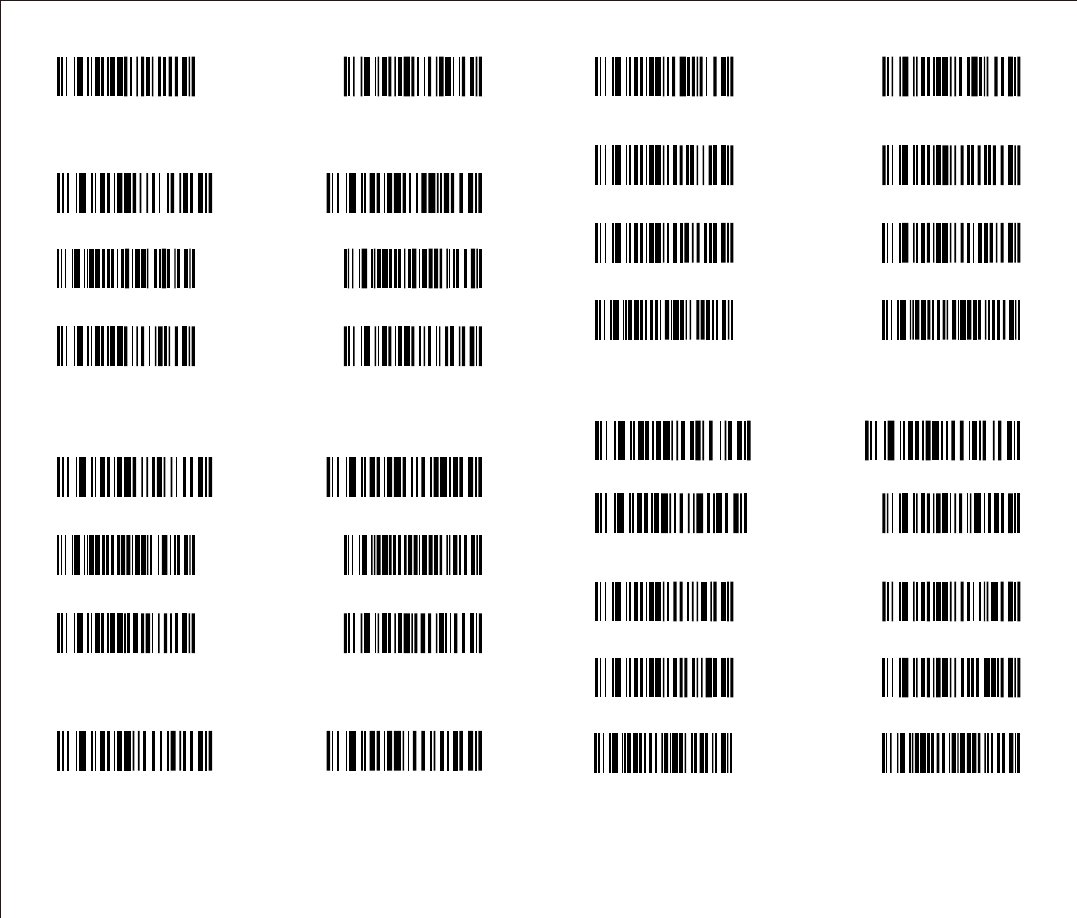
ITF25 redundancy enable ITF25 redundancy disable
Industrial 25
Industrial 25/on Industrial 25/off
ID Character ‘k’ ID Character ‘z’
Industrial 25
redundancy enable
Industrial 25
redundancy disable
MSI/PLESSEY
MSI-on MSI-off
ID Character ‘f’ ID Character ‘z’
MSI redundancy enable MSI redundancy disable
UPC-A
UPC-A/on UPC-A/off
Convert UPC-A
into EAN13 enable
Convert UPC-A
into EAN13 disable
Transmit system bit enable Transmit system bit disable
Transmit check digit enable Transmit check digit disable
ID Character ‘b’ ID Character ‘z’
UPC-E
UPC-E/on UPC-E/off
Convert UPC-E
into UPC-A enable
Convert UPC-E
into UPC-A disable
Transmit system bit enable Transmit system bit disable
Transmit check digit enable Transmit check digit disable
ID Character ‘C’ ID Character ‘z’
10 11
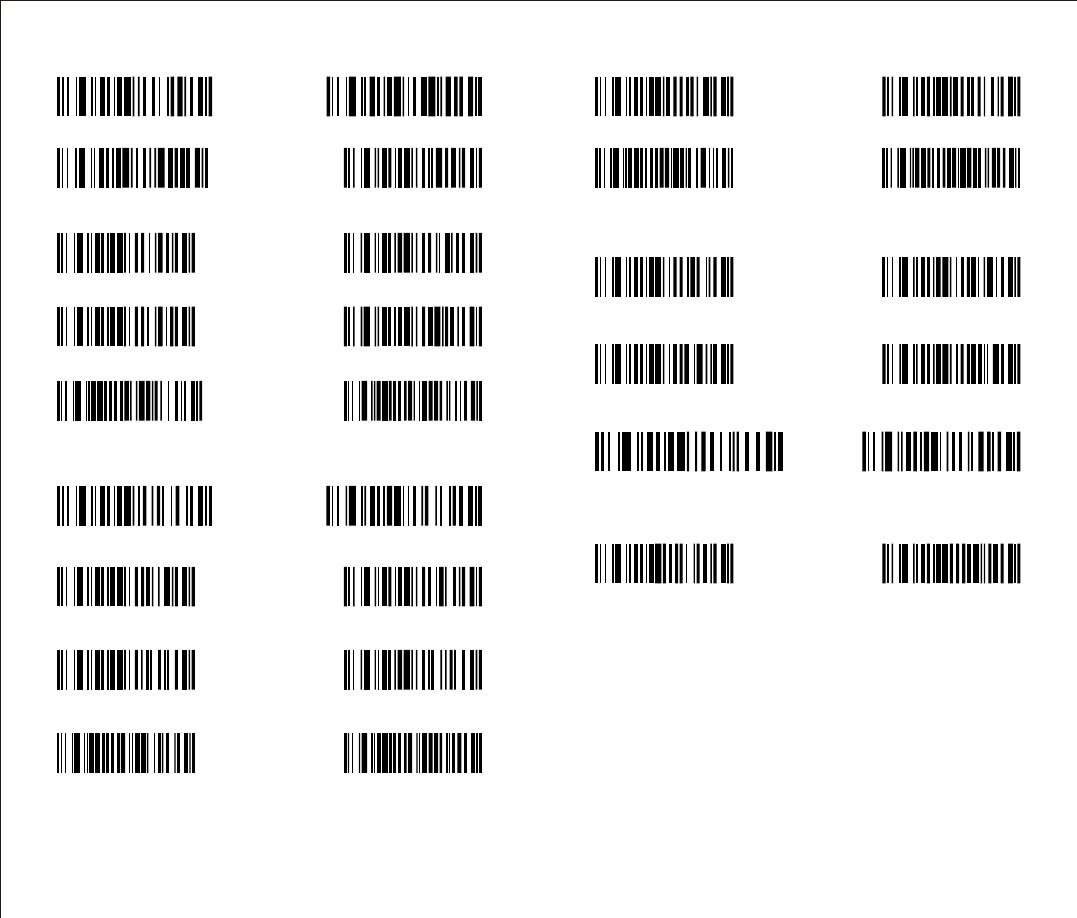
EAN-13
EAN-13/on EAN-13/off
Convert EAN-13
into ISBN enable
Convert EAN-13
into ISBN disable
Transmit system bit enable Transmit system bit disable
Transmit check digit enable Transmit check digit disable
ID Character ‘e’ ID Character ‘z’
EAN-8
EAN-8/on EAN-8/off
Transmit system bit enable Transmit system bit disable
Transmit check digit enable Transmit check digit disable
ID Character ‘d’ ID Character ‘z’
ISBN
ISBN/on ISBN/off
ID Character ‘f’ ID Character ‘z’
UPC/EAN
UPC/EAN
supplements disable
UPC/EAN
supplements- 2 digits
UPC/EAN
supplements- 5 digits
UPC/EAN
supplements- 2&5 digits
UPC/EAN redundancy enable UPC/EAN redundancy disable
Code 32
CODE 32/on CODE 32/off
12 13
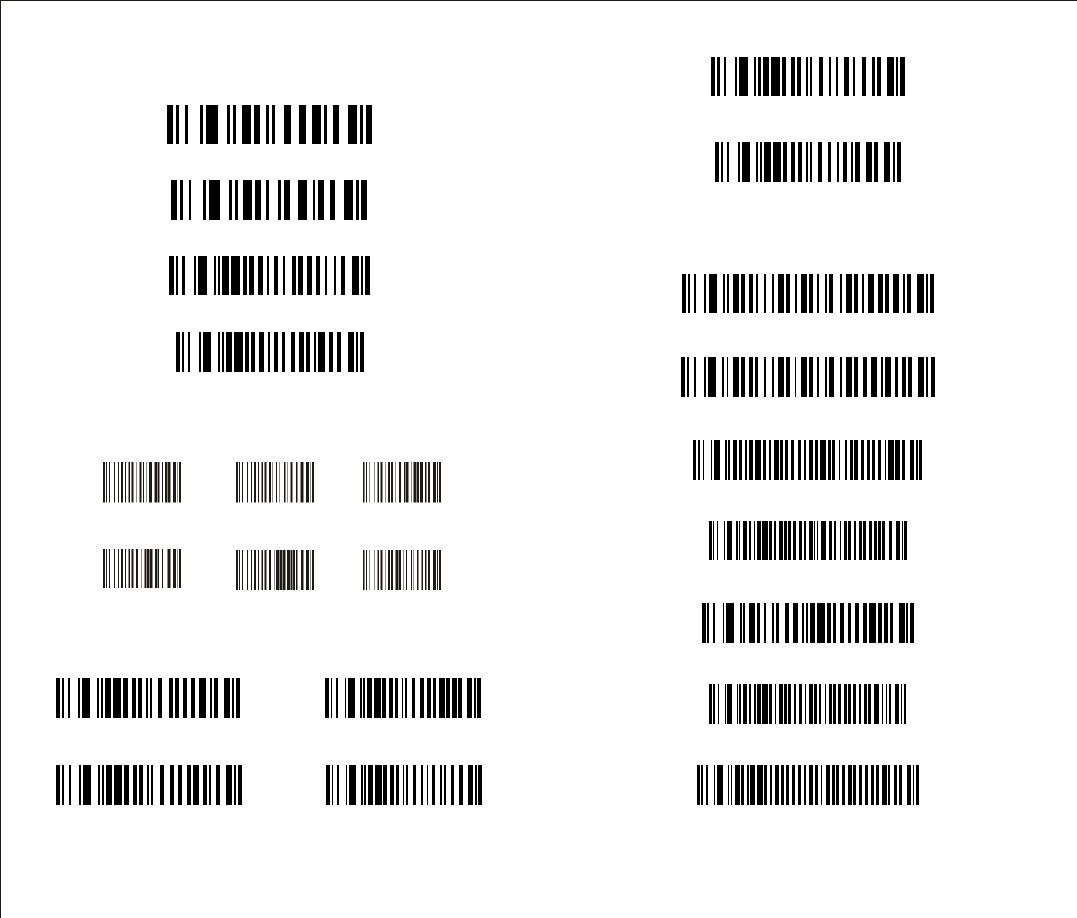
Function Setting
Output Mode
Version Number
Initialization
Keyboard wedge
Serial
Reading Mode
Single scan Single scan no trigger
Multiscan Multiscan no trigger
Auto continuous scan
Pulse
Edit Setup Barcodes
Show barcode type
Hide barcode type
Lower case
Capital
Reset
Hide the first character
Hide the last character
14 15
Language Setting
American English German French
Italian Russian
Spanish
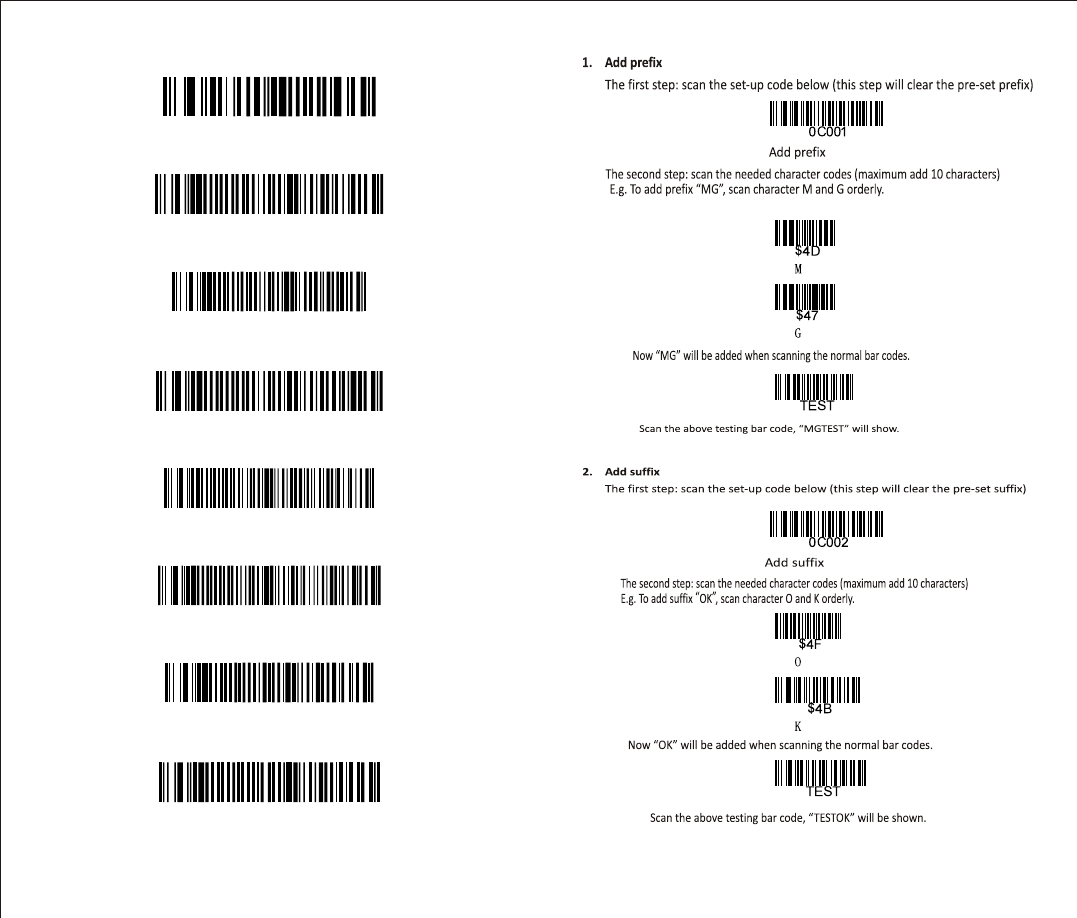
Suffix Setting
Cancel suffix
Termination CHAR- CR
Termination CHAR- space
Termination CHAR- TAB
Termination CHAR- TAB/CR
Termination CHAR- CR+CR
All codes preamble- STX
All codes postamble- ETX
16 17
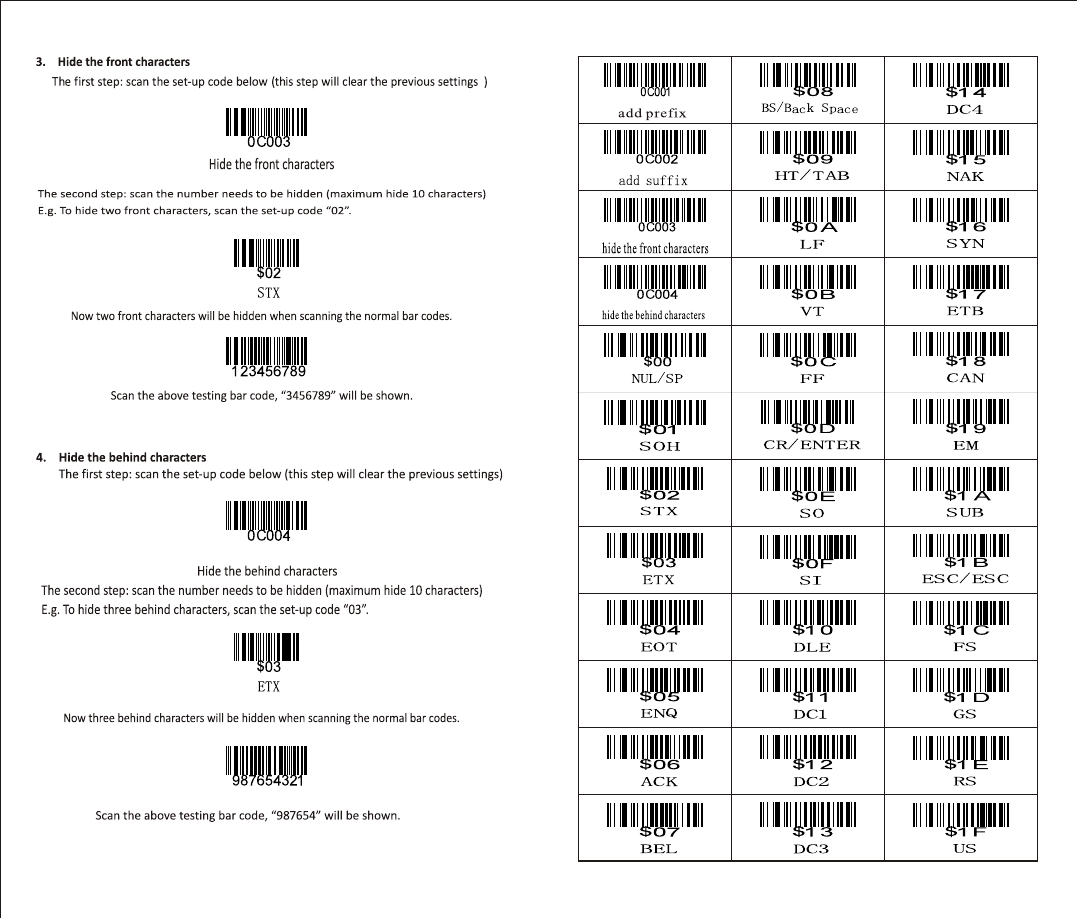
18 19
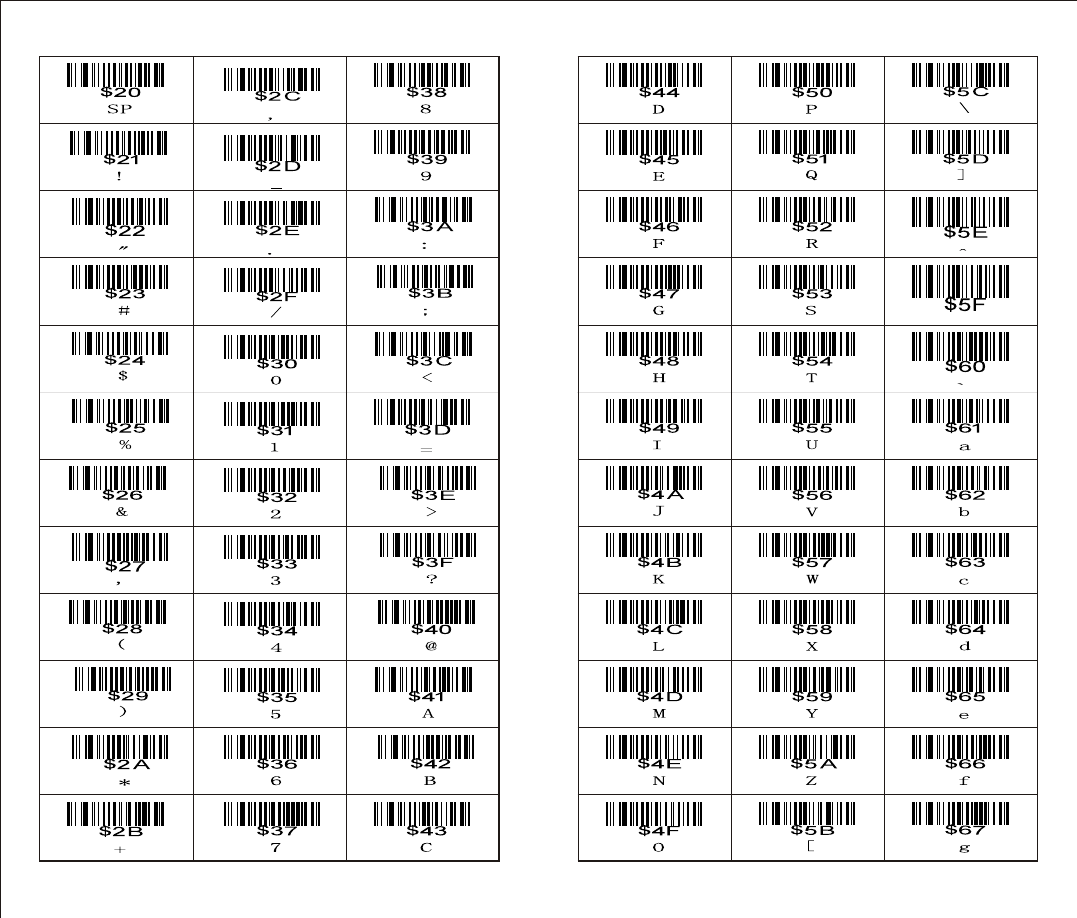
20 21
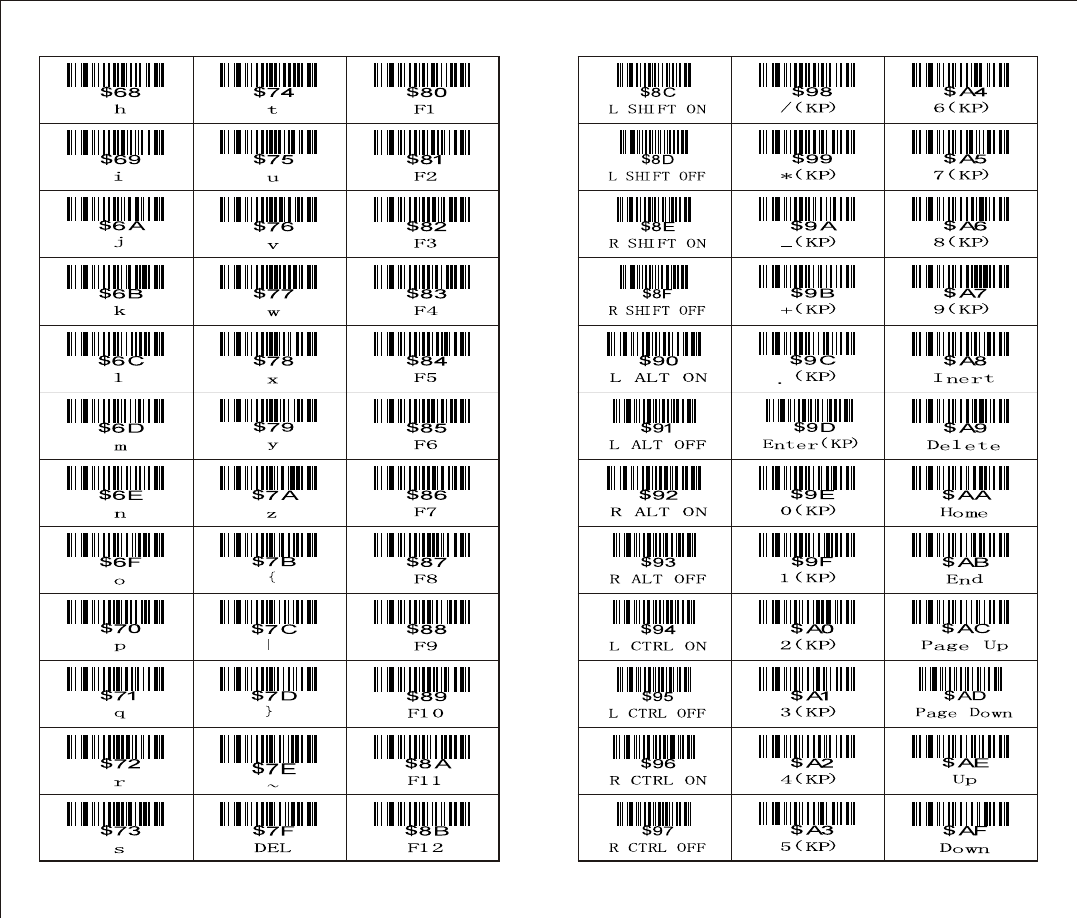
22 23
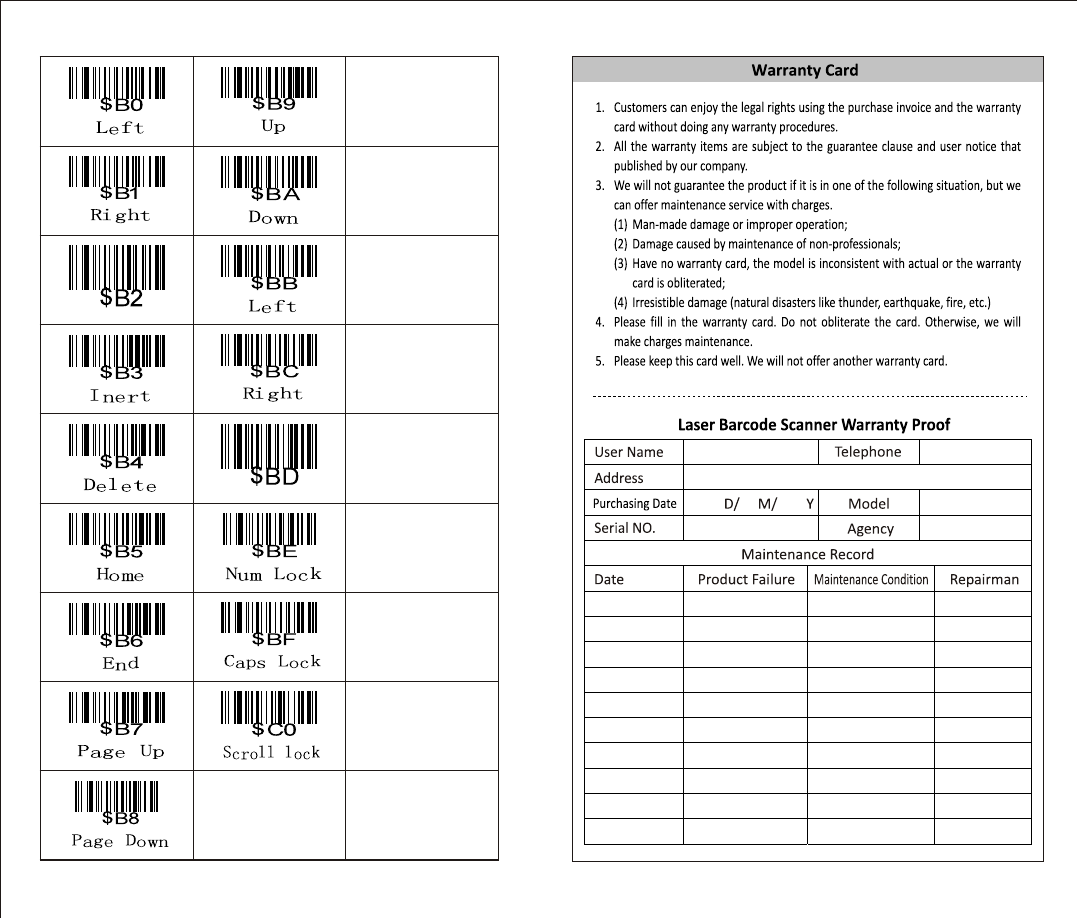
24
FCC Caution:
This device complies with part 15 of the FCC Rules. Operation is subject to the
following two conditions: (1) This device may not cause harmful interference,
and (2) this device must accept any interference received, including interference
that may cause undesired operation.
Any Changes or modifications not expressly approved by the party responsible
for compliance could void the user's authority to operate the equipment.
This equipment has been tested and found to comply with the limits for a Class B
digital device, pursuant to part 15 of the FCC Rules. These limits are designed to
provide reasonable protection against harmful interference in a residential
installation. This equipment generates uses and can radiate radio frequency
energy and, if not installed and used in accordance with the instructions, may
cause harmful interference to radio communications. However, there is no
guarantee that interference will not occur in a particular installation. If this
equipment does cause harmful interference to radio or television reception,
which can be determined by turning the equipment off and on, the user is
encouraged to try to correct the interference by one or more of the following
measures:
-Reorient or relocate the receiving antenna.
-Increase the separation between the equipment and receiver.
-Connect the equipment into an outlet on a circuit different from that to which
the receiver is connected.
-Consult the dealer or an experienced radio/TV technician for help.