Fuji Film 02100001 FUJIFILM DIGITAL CAMERA User Manual TempConfidential FinePix XP170 UserMan Part2 20120427
Fuji Film Corporation FUJIFILM DIGITAL CAMERA TempConfidential FinePix XP170 UserMan Part2 20120427
Contents
- 1. TempConfidential_(FinePix XP170) UserMan_Part2_20120427
- 2. TempConfidential_(FinePix XP170) UserMan_Part1_20120508
TempConfidential_(FinePix XP170) UserMan_Part2_20120427
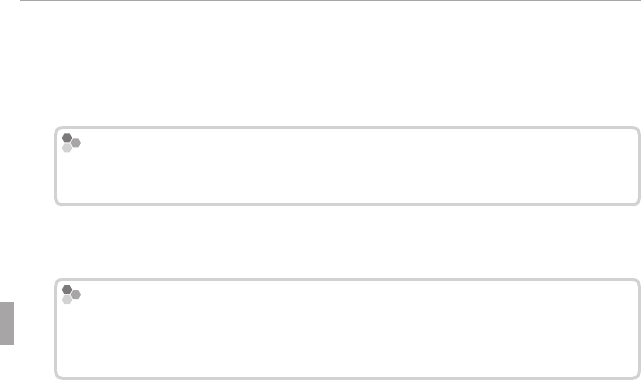
68 Connections
Viewing Pictures on a Computer
2
Start the computer. Log in to an account with administrator privileges
before proceeding.
3
Exit any applications that may be running and insert the installer CD in a
CD-ROM drive.
Windows 7/Windows Vista
Windows 7/Windows Vista
If an AutoPlay dialog is displayed, click SETUP.EXE. A “User Account Control”
dialog will then be displayed; click Yes (Windows 7) or Allow (Windows Vista).
The installer will start automatically; click Install MyFinePix Studio and
follow the on-screen instructions to install MyFinePix Studio.
If the Installer Does Not Start Automatically
If the Installer Does Not Start Automatically
If the installer does not start automatically, select Computer or My Computer
from the Start menu, then double-click the FINEPIX CD icon to open the FINEPIX
CD window and double-click setup or SETUP.EXE.
4
If prompted to install Windows Media Player or DirectX, follow the on-
screen instructions to complete installation.
5
Remove the installer CD from the CD-ROM drive when installation is com-
plete. Store the installer CD in a dry location out of direct sunlight in case
you need to re-install the software.
Installation is now complete. Proceed to “Connecting the Camera” (P 71).
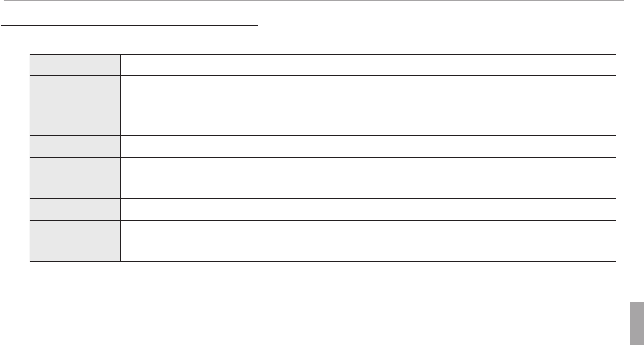
69Connections
Viewing Pictures on a Computer
Macintosh: Installing FinePixViewer
Macintosh: Installing FinePixViewer
1
Con rm that the computer meets the following system requirements:
CPU
CPU PowerPC or Intel (Core 2 Duo or better) *
OS
OS
Pre-installed copies of Mac OS X version 10.3.9–10.6 (visit http://www.fujifilm.
com/support/digital_cameras/compatibility/ for more information). Mac OS X
version 10.7 and later not supported.
RAM
RAM 256 MB or more (1 GB or more) *
Free disk space
Free disk space A minimum of 200 MB required for installation with 400 MB available when
FinePixViewer is running
Video
Video 800 × 600 pixels or more with thousands of colors or better
Other
Other Built-in USB port recommended. Operation is not guaranteed with other USB
ports.
* Recommended when displaying HD movies.
2
After starting the computer and quitting any applications that may be run-
ning, insert the installer CD in a CD-ROM drive and double-click Installer
for Mac OS X.
3
An installer dialog will be displayed; click Installing FinePixViewer to start
installation. Enter an administrator name and password when prompted
and click OK, then follow the on-screen instructions to install FinePixViewer.
Click Exit to quit the installer when installation is complete.
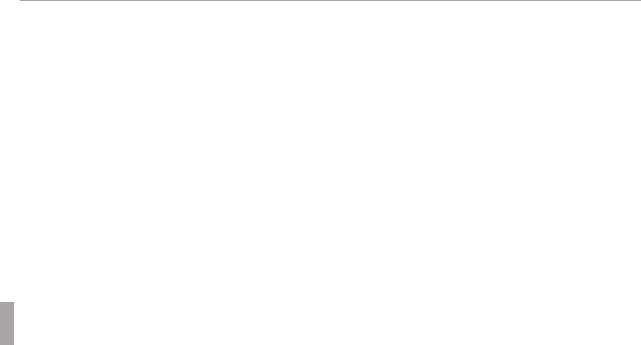
70 Connections
Viewing Pictures on a Computer
4
Remove the installer CD from the CD-ROM drive. Note that you may be
unable to remove the CD if Safari is running; if necessary, quit Safari before
removing the CD. Store the installer CD in a dry location out of direct sun-
light in case you need to re-install the software.
5
Mac OS X 10.5 or earlier: Open the “Applications” folder, start Image Capture,
and select Preferences… from the Image Capture application menu. The
Image Capture preferences dialog will be displayed; choose Other… in
the When a camera is connected, open menu, then select FPVBridge in
the “Applications/FinePixViewer” folder and click Open. Quit Image Cap-
ture.
Mac OS X 10.6: Connect the camera and turn it on. Open the “Applications”
folder and start Image Capture. The camera will be listed under DEVICES;
select the camera and choose FPVBridge from the Connecting this cam-
era opens menu and click Choose. Quit Image Capture.
Installation is now complete. Proceed to “Connecting the Camera” (P 71).
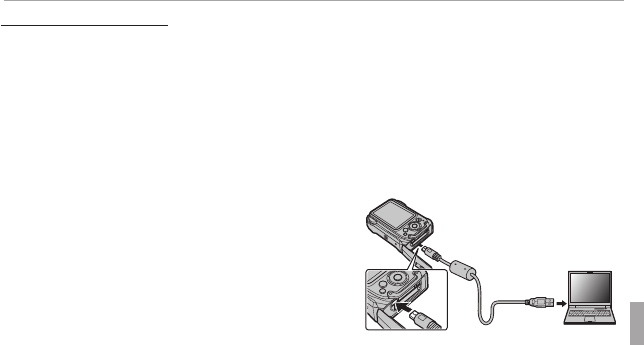
71Connections
Viewing Pictures on a Computer
Connecting the Camera
Connecting the Camera
1
If the pictures you wish to copy are stored on a memory card, insert the
card into the camera.
RWindows users may require the Windows CD when starting the software for
the rst time.
QLoss of power during transfer could result in loss of data or damage to internal
memory or the memory card. Charge the battery before connecting the camera.
2
Turn the camera o and connect the
supplied USB cable as shown, making
sure the connectors are fully inserted.
Connect the camera directly to the com-
puter; do not use a USB hub or keyboard.
QBe sure the battery-chamber cover is open
before attempting to open or close the connector cover.
3
Press the a button for about a second to turn the camera on and follow
the on-screen instructions to copy pictures to the computer. To exit with-
out copying pictures, click Cancel.
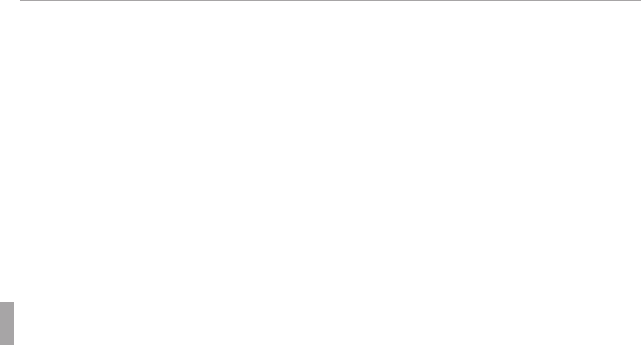
72 Connections
Viewing Pictures on a Computer
For more information on using the supplied software, start the application
and select the appropriate option from the Help menu.
QIf a memory card containing a large number of images is inserted, there may be a
delay before the software starts and you may be unable to import or save images.
Use a memory card reader to transfer pictures.
QMake sure that the computer does not display a message stating that copying is in
progress and that the indicator lamp is out before turning the camera o or discon-
necting the USB cable (if the number of images copied is very large, the indicator
lamp may remain lit after the message has cleared from the computer display).
Failure to observe this precaution could result in loss of data or damage to internal
memory or the memory card.
QDisconnect the camera before inserting or removing memory cards.
QIn some cases, it may not be possible to access pictures saved to a network server
using the supplied software in the same way as on a standalone computer.
QThe user bears all applicable fees charged by the phone company or Internet ser-
vice provider when using services that require an Internet connection.
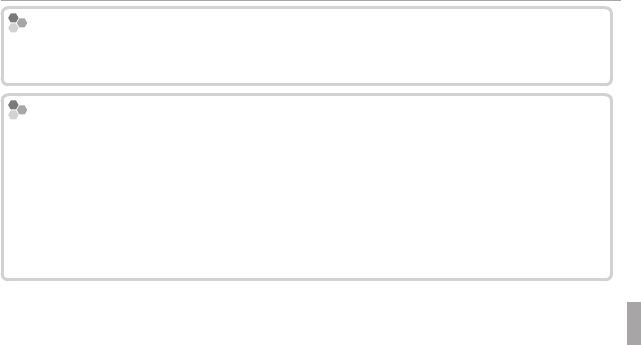
73Connections
Viewing Pictures on a Computer
Disconnecting the Camera
Disconnecting the Camera
After con rming that the indicator lamp is out, follow the on-screen instructions to
turn the camera o and disconnect the USB cable.
Uninstalling the Supplied Software
Uninstalling the Supplied Software
Only uninstall the supplied software when it is no longer required or before begin-
ning reinstallation. After quitting the software and disconnecting the camera, drag
the “FinePixViewer” folder from “Applications” into the Trash and select Empty Trash
in the Finder menu (Macintosh), or open the control panel and use “Programs and
Features” (Windows7/Windows Vista) or “Add or Remove Programs” (WindowsXP) to
uninstall MyFinePix Studio. Under Windows, one or more con rmation dialogs may
be displayed; read the contents carefully before clicking OK.
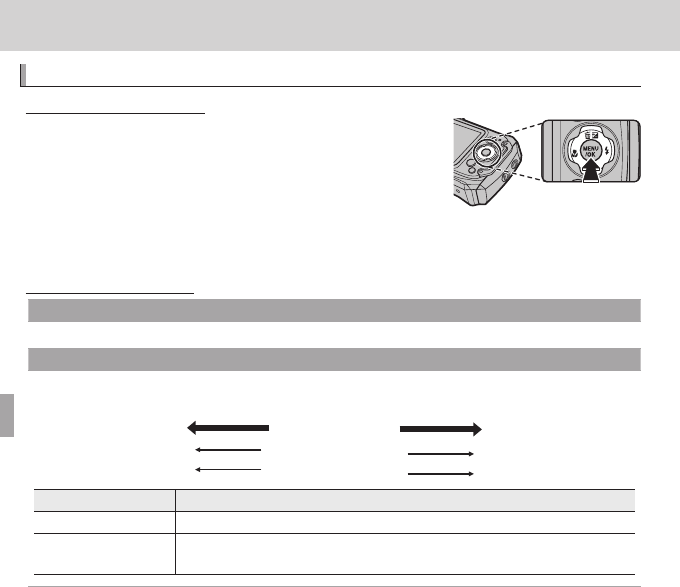
74
Menus
Menus
Using the Menus: Shooting Mode
Using the Menus: Shooting Mode
Using the Shooting Menu
Using the Shooting Menu
To display the shooting menu, press MENU/OK in
shooting mode. Highlight items and press the se-
lector right to view options, then highlight an op-
tion and press MENU/OK. Press DISP/BACK to exit when
settings are complete. The options available vary with the shooting mode
selected.
Shooting Menu Options
Shooting Menu Options
A
A
SHOOTING MODE
SHOOTING MODE
(
(
defaults to
defaults to
Q
Q
)
)
Choose a shooting mode according to the type of subject (P 24).
N
N
ISO
ISO
(
(
defaults to
defaults to
AUTO)
AUTO)
Control the camera’s sensitivity to light. Higher values can reduce blur; note, however, that mot-
tling may appear in pictures taken at high sensitivities.
100
100
ISO
ISO
3200
3200
Bright
Bright
Scene
Scene
Dark
Dark
Less noticeable
Less noticeable
Noise (mottling)
Noise (mottling)
More noticeable
More noticeable
Option
Option
Description
Description
AUTO
AUTO Sensitivity is adjusted automatically in response to shooting conditions.
3200 / 1600 / 800 / 400 /
3200 / 1600 / 800 / 400 /
200 / 100
200 / 100 Sensitivity is set to the speci ed value, which is shown in the display.
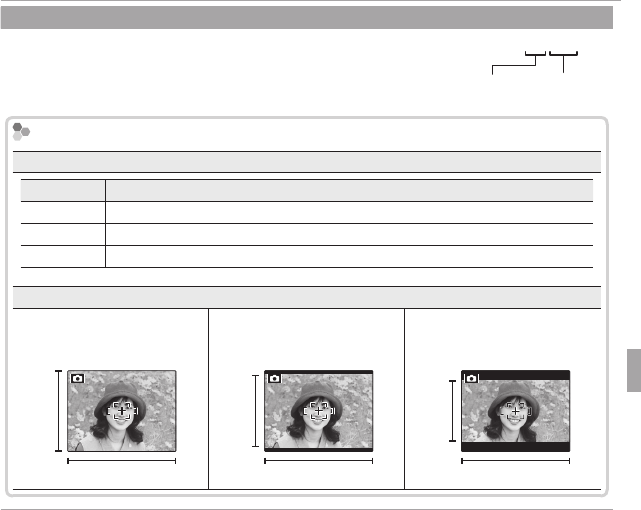
75Menus
Using the Menus: Shooting Mode
O
O
IMAGE SIZE
IMAGE SIZE
(
(
defaults to
defaults to
O
O
4:3)
4:3)
Choose the image size and aspect ratio at which pictures are record-
ed. Large pictures can be printed at large sizes with no drop in quality,
while small pictures require less memory, allowing more pictures to be
recorded.
O
O
4 : 3
4 : 3
Size Aspect ratio
Size Versus Aspect Ratio
Size Versus Aspect Ratio
Size
Size
Option
Option
Prints at sizes up to
Prints at sizes up to
O
O34 × 25 cm (13.5 × 10 in.)
P
P24 × 18 cm (9.5 × 7 in.)
Q
Q17 × 13 cm (7 × 5 in.)
Aspect ratio
Aspect ratio
4 : 3: Pictures have the same
proportions as the camera
display.
3 : 2: Pictures have the same
proportions as a frame of
35 mm lm.
16 : 9: Suited for display on
High De nition (HD) devices.
3
3
4
4
2
2
3
3
9
9
16
16
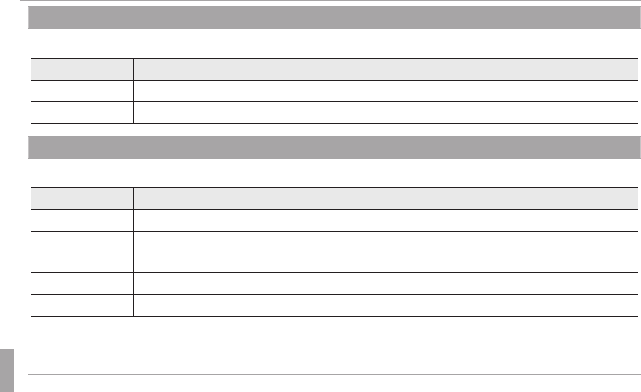
76 Menus
Using the Menus: Shooting Mode
T
T
IMAGE QUALITY
IMAGE QUALITY
(
(
defaults to
defaults to
N)
N)
Choose how much image les are compressed.
Option
Option
Description
Description
FINE
FINE Low compression. Select for higher image quality.
NORMAL
NORMAL High compression. Select this option to store more pictures.
P
P
FINEPIX COLOR
FINEPIX COLOR
(
(
defaults to
defaults to
c
c
)
)
Enhance contrast and color saturation or take pictures in black and white.
Option
Option
Description
Description
c
c
STANDARD
STANDARD Standard contrast and saturation. Recommended in most situations.
a
a
CHROME
CHROME Vivid contrast and color. Choose for vivid shots of owers or enhanced greens
and blues in landscapes.
b
b
B&W
B&W Take pictures in black and white.
f
f
SEPIA
SEPIA Take pictures in sepia.
R
R
Settings other than
Settings other than
c
c
STANDARD
STANDARD
are shown by an icon in the LCD monitor.
are shown by an icon in the LCD monitor.
R
R
Depending on the subject, the e ects of
Depending on the subject, the e ects of
a
a
CHROME
CHROME
may not be visible in the LCD monitor.
may not be visible in the LCD monitor.
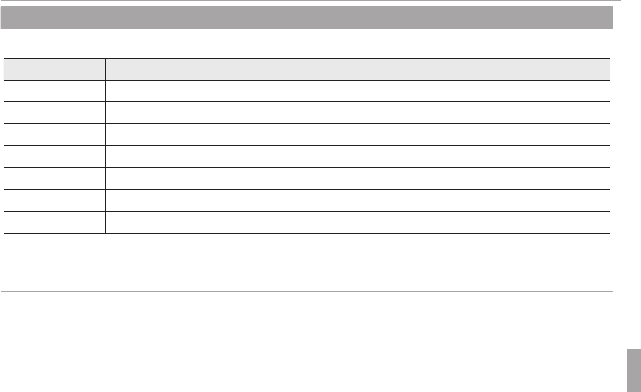
77Menus
Using the Menus: Shooting Mode
D
D
WHITE BALANCE
WHITE BALANCE
(
(
defaults to
defaults to
AUTO)
AUTO)
For natural colors, choose a setting that matches the light source.
Option
Option
Description
Description
AUTO
AUTO White balance adjusted automatically.
i
iFor subjects in direct sunlight.
j
jFor subjects in the shade.
k
kUse under “daylight” uorescent lights.
l
lUse under “warm white” uorescent lights.
m
mUse under “cool white” uorescent lights.
n
nUse under incandescent lighting.
R
R
Results vary with shooting conditions. Play pictures back after shooting to check colors in
Results vary with shooting conditions. Play pictures back after shooting to check colors in
the LCD monitor.
the LCD monitor.
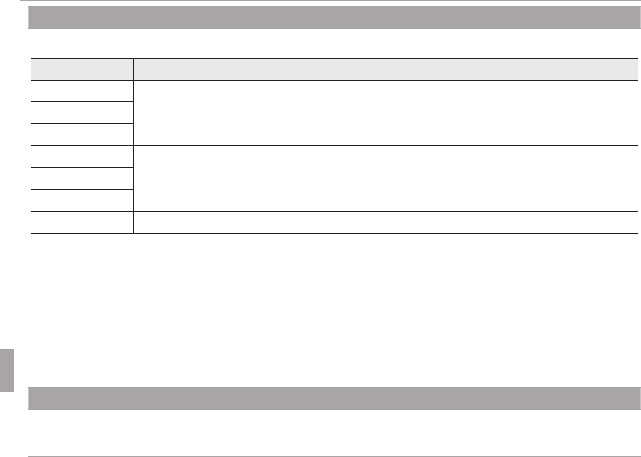
78 Menus
Using the Menus: Shooting Mode
R
R
CONTINUOUS
CONTINUOUS
(
(
defaults to
defaults to
OFF)
OFF)
Capture motion in a series of pictures.
Option
Option
Description
Description
M
M
FINAL
FINAL The camera takes up to 40 shots while the shutter button is pressed and records
the last 12 pictures.
N
N
FINAL
FINAL
L
L
FINAL
FINAL
J
J
CONTINUOUS
CONTINUOUS
The camera takes up to 12 pictures while the shutter button is pressed.
K
K
CONTINUOUS
CONTINUOUS
I
I
CONTINUOUS
CONTINUOUS
OFF
OFF One photograph is taken each time the shutter button is pressed.
R
R
Focus and exposure are determined by the rst frame in each series.
Focus and exposure are determined by the rst frame in each series.
R
R
O
O
IMAGE SIZE
IMAGE SIZE
is xed at
is xed at
Q
Q
.
.
R
R
The ash turns o automatically. The previously selected ash mode is restored when
The ash turns o automatically. The previously selected ash mode is restored when
OFF
OFF
is
is
selected for
selected for
R
R
CONTINUOUS
CONTINUOUS
.
.
R
R
Frame rate varies with shutter speed.
Frame rate varies with shutter speed.
R
R
The number of pictures that can be recorded depends on the memory available.
The number of pictures that can be recorded depends on the memory available.
R
R
Only one photo is taken if the self-timer is used.
Only one photo is taken if the self-timer is used.
b
b
FACE DETECTION
FACE DETECTION
Choose whether the camera automatically detects and sets focus and exposure for human por-
trait subjects (P 36).
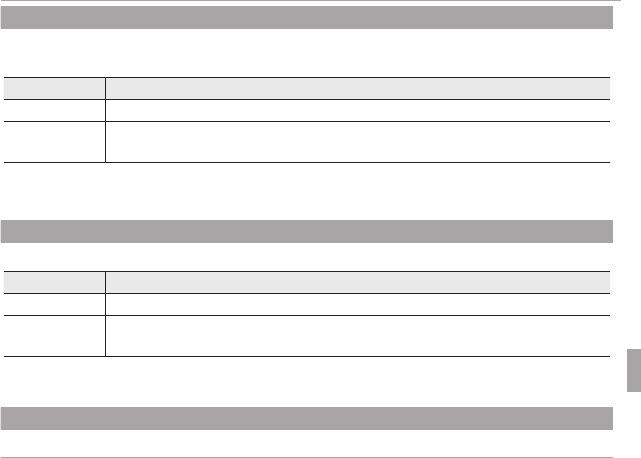
79Menus
Using the Menus: Shooting Mode
F
F
AF MODE
AF MODE
This option controls how the camera selects the focus area. Regardless of the option selected,
the camera will focus on the subject in the center of the LCD monitor when macro mode is on.
Option
Option
Description
Description
r CENTER The camera focuses on the subject in the center of the frame.
x TRACKING Position the subject in the center focus area and press the selector left. Focus
will track the subject as it moves through the frame.
R
R
Note that in
Note that in
x
x
mode, the camera focuses continuously, increasing the drain on the battery,
mode, the camera focuses continuously, increasing the drain on the battery,
and that the sound of the camera focusing may be audible.
and that the sound of the camera focusing may be audible.
F
F
MOVIE AF MODE
MOVIE AF MODE
(
(
defaults to
defaults to
r
r
)
)
This option controls how the camera selects the focus area for movies.
Option
Option
Description
Description
r CENTER The camera focuses on the subject in the center of the frame.
u CONTINUOUS The camera continuously adjusts focus to re ect changes in the distance to
subjects near the center of the frame.
R
R
Note that in
Note that in
u
u
mode, the camera focuses continuously, increasing the drain on the battery,
mode, the camera focuses continuously, increasing the drain on the battery,
and that the sound of the camera focusing may be audible.
and that the sound of the camera focusing may be audible.
W
W
MOVIE MODE
MOVIE MODE
(
(
defaults to
defaults to
i
i
)
)
Choose a frame size for movies (P 59).
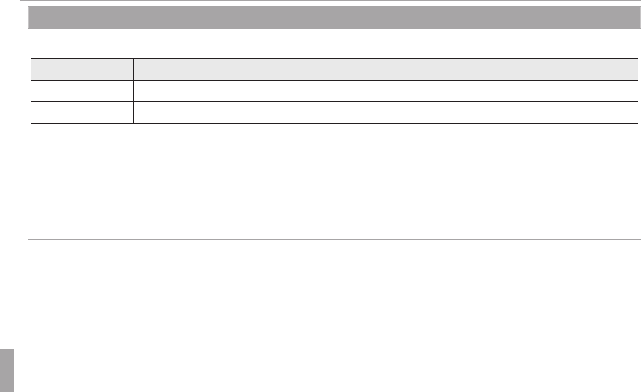
80 Menus
Using the Menus: Shooting Mode
q
q
LED ILLUMINATOR
LED ILLUMINATOR
(
(
defaults to
defaults to
OFF)
OFF)
Choose whether the LED (P 2) lights to illuminate nearby subjects when lighting is poor.
Option
Option
Description
Description
ON
ON The LED lights during shooting.
OFF
OFF LED o .
R
R
The LED will not light when
The LED will not light when
ON
ON
is selected for
is selected for
o
o
SILENT MODE
SILENT MODE
in the setup menu (
in the setup menu (
P
P
91
).
).
R
R
Selecting
Selecting
ON
ON
increases the drain on the battery. Select
increases the drain on the battery. Select
OFF
OFF
when the LED is not in use.
when the LED is not in use.
R
R
q
q
LED ILLUMINATOR
LED ILLUMINATOR
is automatically reset to
is automatically reset to
OFF
OFF
when the camera is turned o .
when the camera is turned o .
R
R
The LED turns o if no operations are performed for a short period. Operating any of the
The LED turns o if no operations are performed for a short period. Operating any of the
camera controls reactivates the LED.
camera controls reactivates the LED.
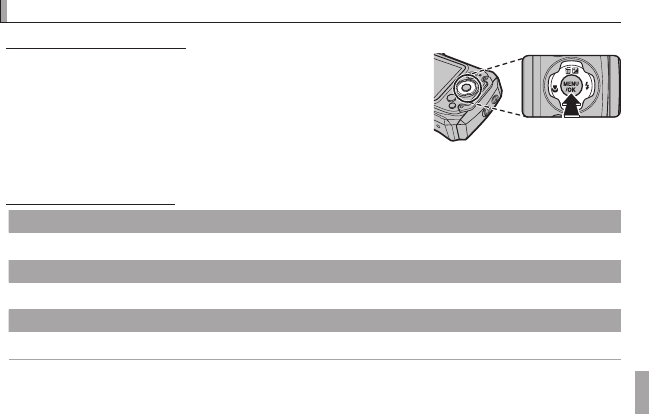
81Menus
Using the Menus: Playback Mode
Using the Menus: Playback Mode
Using the Playback Menu
Using the Playback Menu
To display the playback menu, press MENU/OK in play-
back mode. Highlight items and press the selector
right to view options, then highlight an option and
press MENU/OK. Press DISP/BACK to exit when settings
are complete.
Playback Menu Options
Playback Menu Options
k
k
PHOTOBOOK ASSIST
PHOTOBOOK ASSIST
Create books from your favorite photos (P 49).
b
b
IMAGE SEARCH
IMAGE SEARCH
Search for pictures (P 48).
A
A
ERASE
ERASE
Delete all or selected pictures (P 47).
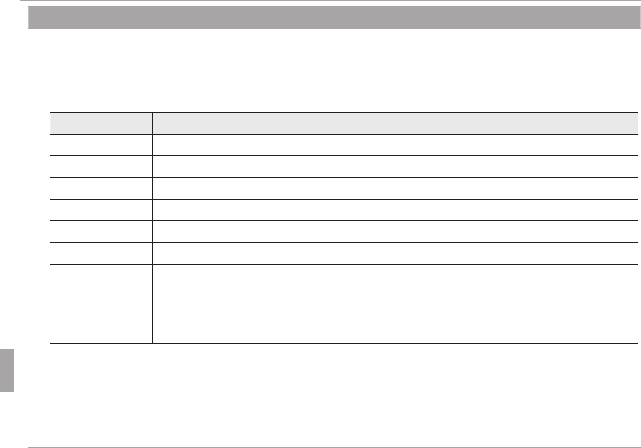
82 Menus
Using the Menus: Playback Mode
c
c
EDIT
EDIT
Create a retouched copy of the current picture.
1
Display the desired picture.
2
Select c EDIT in the playback menu and choose from the following options:
Option
Option
Description
Description
CROP
CROP Crop the copy.
ASPECT RATIO
ASPECT RATIO Choose the aspect ratio.
BRIGHTNESS
BRIGHTNESS Adjust brightness.
CONTRAST
CONTRAST Adjust contrast.
COLOR
COLOR Choose positive values for “warmer” colors, negative values for “cooler” colors.
SEPIA
SEPIA Convert the copy to sepia or black and white.
FACE MOSAIC
FACE MOSAIC
If the original was taken with Intelligent Face Detection, a mosaic e ect can
be applied to up to four faces. If Intelligent Face Detection was o or no
faces were detected, the mosaic e ect will be applied to the center of the
image.
3
Press MENU/OK to create a retouched copy (in some cases, additional options will be displayed;
adjust settings as desired and press MENU/OK to save the copy).
R
R
Retouched copies can not be further retouched, cropped, or rotated.
Retouched copies can not be further retouched, cropped, or rotated.
R
R
Retouched copies are 640 × 480 pixels in size.
Retouched copies are 640 × 480 pixels in size.
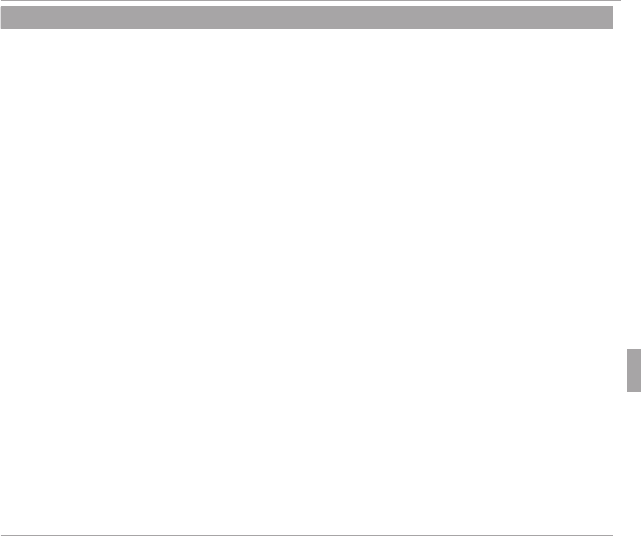
83Menus
Using the Menus: Playback Mode
n
n
MOVIE EDIT
MOVIE EDIT
Edit movies.
■
■
MOVIE TRIMMING
MOVIE TRIMMING
Remove opening or ending footage to create an edited copy of the current movie.
1
Display the desired movie.
2
Select n MOVIE EDIT > MOVIE TRIMMING in the playback menu. To remove footage from
the start of the copy, proceed to Step 3; otherwise, proceed to Step 4.
3
Press the selector down to begin playback and press it down again when the new opening
frame is reached.
4
Press MENU/OK. To remove footage from the end of the copy, proceed to Step 5; otherwise,
proceed to Step 6 (to exit without creating an edited copy, press DISP/BACK).
5
Press the selector down to begin playback and press it down again when the new closing
frame is reached.
6
Press MENU/OK to save the copy.
■
■
MOVIE JOIN
MOVIE JOIN
Add existing footage to the end of the current movie to create an edited copy.
1
Display the desired movie.
2
Select n MOVIE EDIT > MOVIE JOIN in the playback menu.
3
Press the selector left or right to highlight a movie.
4
Press MENU/OK to add the highlighted footage to the end of the current movie and save the
resulting copy, or press DISP/BACK to exit without creating a copy.
R
R
Both movies must have been recorded at the same frame size and frame rate.
Both movies must have been recorded at the same frame size and frame rate.

84 Menus
Using the Menus: Playback Mode
j
j
MARK FOR UPLOAD TO
MARK FOR UPLOAD TO
Select pictures for upload to YouTube or Facebook using MyFinePix Studio (Windows only).
■ Selecting Pictures for Upload
1
Select YouTube to choose movies for upload to YouTube, FACEBOOK to choose photos and
movies for upload to Facebook.
2
Press the selector left or right to display pictures and press MENU/OK to select or deselect. Press
DISP/BACK to exit when all the desired pictures are selected.
R
R
Only movies can be selected for upload to YouTube.
Only movies can be selected for upload to YouTube.
R
R
During playback, selected pictures are indicated by
During playback, selected pictures are indicated by
j
j
YouTube
YouTube
or
or
j
j
FACEBOOK
FACEBOOK
icons.
icons.
■ RESET ALL: Deselecting All Pictures
Choose RESET ALL to deselect all pictures. If the number of pictures a ected is very large, a
message will be displayed while the operation is in progress. Press DISP/BACK to exit before the
operation is complete.
■ Uploading Pictures (Windows Only)
Selected pictures can be uploaded using the YouTube/Facebook Upload option in MyFinePix
Studio.
Select with camera
Upload from computer
For information on installing MyFinePix Studio and connecting the camera to a computer, see
“Viewing Pictures on a Computer” (P 67).
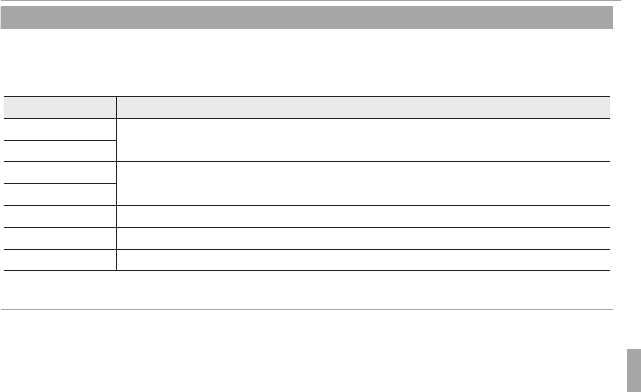
85Menus
Using the Menus: Playback Mode
I
I
SLIDE SHOW
SLIDE SHOW
View pictures in an automated slide show. Choose the type of show and press MENU/OK to start.
Press DISP/BACK at any time during the show to view on-screen help. The show can be ended at
any time by pressing MENU/OK.
Option
Option
Description
Description
NORMAL
NORMAL Press selector left or right to go back or skip ahead one frame. Select FADE-IN
for fade transitions between frames.
FADE-IN
FADE-IN
NORMAL
NORMAL
g
gAs above, except that camera automatically zooms in on faces selected with
Intelligent Face detection.
FADE-IN
FADE-IN
g
g
MULTIPLE
MULTIPLE Display several pictures at once.
SCRAP BOOK VIEW
SCRAP BOOK VIEW Display multiple pictures in random positions and sizes.
SELECT BGM
SELECT BGM Choose background music.
R
R
The camera will not turn o automatically while a slide show is in progress.
The camera will not turn o automatically while a slide show is in progress.
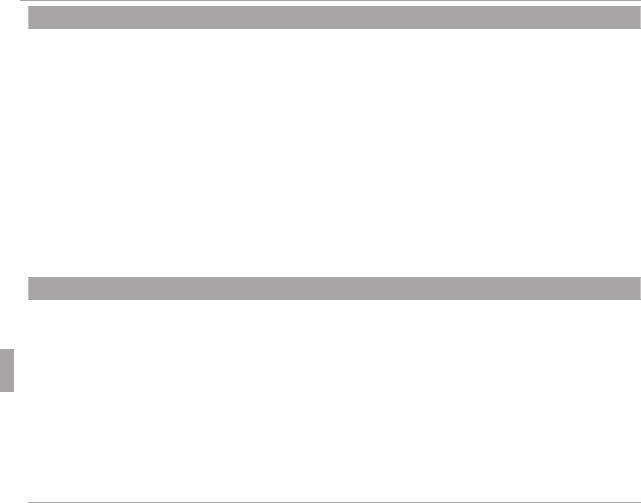
86 Menus
Using the Menus: Playback Mode
B
B
RED EYE REMOVAL
RED EYE REMOVAL
If the current picture is marked with a g icon to indicate that it was taken with Intelligent Face
Detection, this option can be used to remove red-eye. The camera will analyze the image; if red-
eye is detected, the image will be processed to create a copy with reduced red-eye.
1
Display the desired picture.
2
Select B RED EYE REMOVAL in the playback menu.
3
Press MENU/OK.
R
R
Red eye may not be removed if the camera is unable to detect a face or the face is in pro le.
Red eye may not be removed if the camera is unable to detect a face or the face is in pro le.
Results may di er depending on the scene. Red eye can not be removed from pictures that
Results may di er depending on the scene. Red eye can not be removed from pictures that
have already been processed using red-eye removal or pictures created with other devices.
have already been processed using red-eye removal or pictures created with other devices.
R
R
The amount of time needed to process the image varies with the number of faces detected.
The amount of time needed to process the image varies with the number of faces detected.
R
R
Copies created with
Copies created with
B
B
RED EYE REMOVAL
RED EYE REMOVAL
are indicated by a
are indicated by a
e
e
icon during playback.
icon during playback.
D
D
PROTECT
PROTECT
Protect pictures from accidental deletion.
1
Select D PROTECT in the playback menu.
2
Highlight one of the following options and press MENU/OK:
• FRAME: Protect selected pictures. Press the selector left or right to view pictures and press
MENU/OK to select or deselect. Press DISP/BACK when the operation is complete.
• SET ALL: Protect all pictures.
• RESET ALL: Remove protection from all pictures.
Q
Q
Protected pictures will be deleted when the memory card or internal memory is formatted
Protected pictures will be deleted when the memory card or internal memory is formatted
(
(P
92).
92).
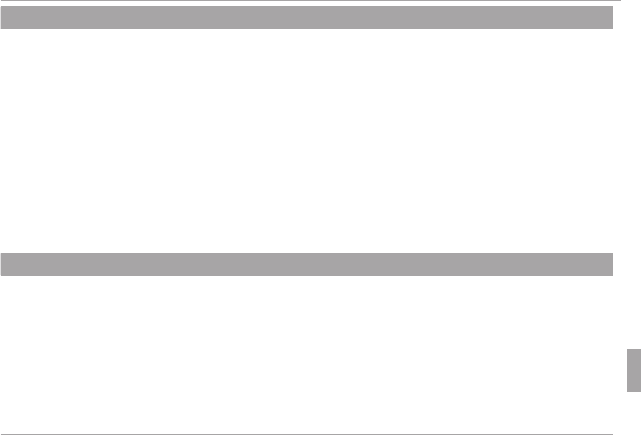
87Menus
Using the Menus: Playback Mode
G
G
CROP
CROP
Create a cropped copy of the current picture.
1
Display the desired picture.
2
Select G CROP in the playback menu.
3
Use the zoom control to zoom in and out and use the selector to scroll the picture until the
desired portion is displayed.
4
Press MENU/OK to display a con rmation dialog.
5
Press MENU/OK again to save the cropped copy to a separate le.
R
R
Larger crops produce larger copies; all copies have an aspect ratio of 4 : 3. If the size of the nal
Larger crops produce larger copies; all copies have an aspect ratio of 4 : 3. If the size of the nal
copy will be
copy will be
a
a
,
,
YES
YES
will be displayed in yellow.
will be displayed in yellow.
O
O
RESIZE
RESIZE
Create a small copy of the current picture.
1
Display the desired picture.
2
Select O RESIZE in the playback menu.
3
Highlight a size and press MENU/OK to display a con rmation dialog.
4
Press MENU/OK to save the resized copy to a separate le.
R
R
The sizes available vary with the size of the original image.
The sizes available vary with the size of the original image.
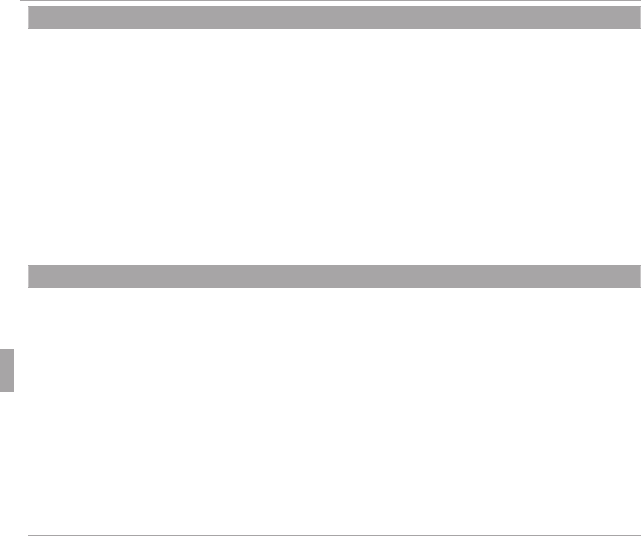
88 Menus
Using the Menus: Playback Mode
C
C
IMAGE ROTATE
IMAGE ROTATE
Rotate pictures taken in tall orientation so that they are displayed in tall orientation in the LCD
monitor.
1
Display the desired picture.
2
Select C IMAGE ROTATE in the playback menu.
3
Press the selector down to rotate the picture 90 ° clockwise, up to rotate it 90 ° counterclock-
wise.
4
Press MENU/OK. The picture automatically be displayed in the selected orientation whenever
it is played back on the camera.
R
R
Protected pictures can not be rotated. Remove protection before rotating pictures (
Protected pictures can not be rotated. Remove protection before rotating pictures (P 86
).
).
R
R
The camera may not be able to rotate pictures created with other devices.
The camera may not be able to rotate pictures created with other devices.
E
E
COPY
COPY
Copy pictures from internal memory to a memory card.
1
Select E COPY in the playback menu.
2
Highlight one of the following options and press the selector right:
• a INTERNAL MEMORY y b CARD: Copy pictures from internal memory to a memory card.
• b CARD y a INTERNAL MEMORY: Copy pictures from a memory card to internal memory.
3
Highlight one of the following options and press MENU/OK:
• FRAME: Copy selected pictures. Press the selector left or right to view pictures and press
MENU/OK to copy the current picture.
• ALL FRAMES: Copy all pictures.
R
R
Copying ends when the destination is full.
Copying ends when the destination is full.
R
R
DPOF print information is not copied (
DPOF print information is not copied (P 65
).
).
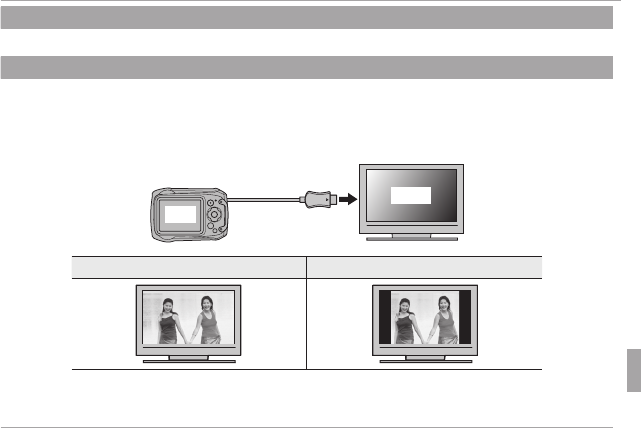
89Menus
Using the Menus: Playback Mode
K
K
PRINT ORDER (DPOF)
PRINT ORDER (DPOF)
Select pictures for printing on DPOF- and PictBridge-compatible devices (P 65).
J
J
DISP ASPECT
DISP ASPECT
Choose how High De nition (HD) devices display pictures with an aspect ratio of 4 : 3 (this option
is available only when an HDMI cable is connected). Select 16 : 9 to display the image so that it
lls the screen with its top and bottom cropped out, 4 : 3 to display the entire image with black
bands at either side.
4 : 3
16 : 9
16 : 9
16 : 9
4 : 3
4 : 3
R
R
Photographs with an aspect ratio of 16 : 9 are displayed full screen, those with an aspect ratio
Photographs with an aspect ratio of 16 : 9 are displayed full screen, those with an aspect ratio
of 3 : 2 in a black frame.
of 3 : 2 in a black frame.
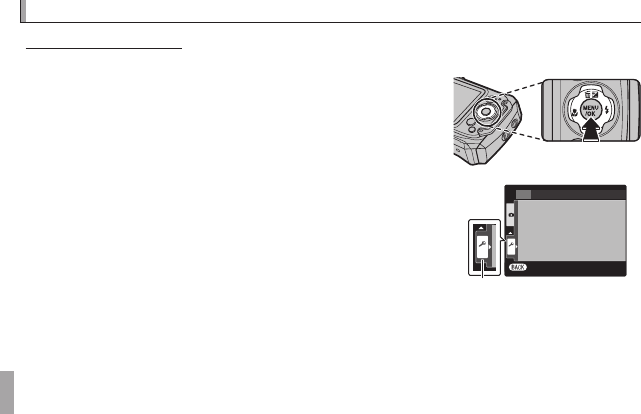
90 Menus
The Setup Menu
The Setup Menu
Using the Setup Menu
Using the Setup Menu
1
Display the setup menu.
1.1 Press MENU/OK to display the menu for the cur-
rent mode.
1.2 Press the selector left to highlight the tab for
the current menu.
EXIT
SET
SET-UP
SET
tab
1.3 Press the selector down to highlight X.
1.4 Press the selector right to place the cursor in the setup menu.
2
Adjust settings.
Highlight items and press the selector right to view options, then highlight
an option and press MENU/OK. Press DISP/BACK to exit when settings are
complete.
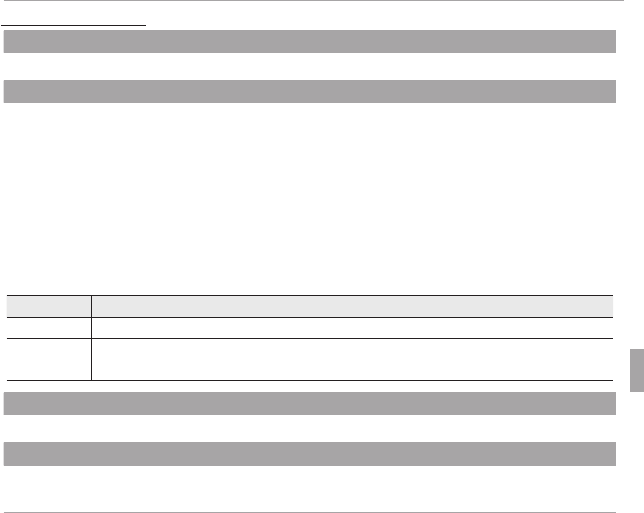
91Menus
The Setup Menu
Setup Menu Options
Setup Menu Options
F
F
DATE/TIME
DATE/TIME
Set the camera clock (P 18).
N
N
TIME DIFFERENCE
TIME DIFFERENCE
(
(
defaults to
defaults to
h
h
)
)
Switch the camera clock instantly from your home time zone to the local time at your destina-
tion when traveling. To specify the di erence between local time and your home time zone:
1
Highlight g LOCAL and press the selector right.
2
Use the selector to choose the time di erence between local time and your home time zone
in increments of 15 minutes.
3
Press MENU/OK.
To switch between local time and your home time zone, highlight g LOCAL or h HOME and
press MENU/OK.
Option
Option
Description
Description
h
h
HOME
HOME Switch to the time currently selected for F DATE/TIME (see above).
g
g
LOCAL
LOCAL Switch to local time. If this option is selected, g and the time and date will be
displayed in yellow for three seconds each time the camera is turned on.
L
L
a
a
(
(
defaults to
defaults to
ENGLISH)
ENGLISH)
Choose a language (P 121).
o
o
SILENT MODE
SILENT MODE
(
(
defaults to
defaults to
OFF)
OFF)
Select ON to disable the speaker, ash, and LED illuminator in situations in which camera sounds
or lights may be unwelcome (note that the ash will still re in C mode).
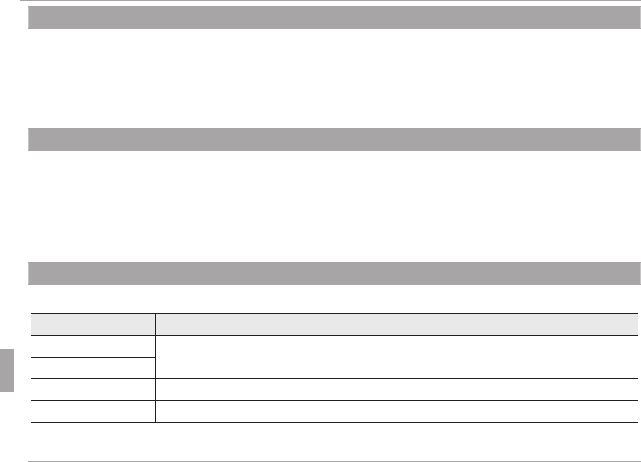
92 Menus
The Setup Menu
R
R
RESET
RESET
Reset all settings except F DATE/TIME, N TIME DIFFERENCE, and Q VIDEO SYSTEM to de-
fault values.
1
Highlight R RESET and press the selector right to display a con rmation dialog.
2
Highlight OK and press MENU/OK.
K
K
FORMAT
FORMAT
If a memory card is inserted in the camera, this option will format the memory card. If no mem-
ory card is inserted, this option will format internal memory. Select OK to begin formatting.
Q
Q
All data—including protected pictures—will be deleted from the memory card or internal
All data—including protected pictures—will be deleted from the memory card or internal
memory. Be sure important les have been copied to a computer or other storage device.
memory. Be sure important les have been copied to a computer or other storage device.
Q
Q
Do not open the battery cover during formatting.
Do not open the battery cover during formatting.
A
A
IMAGE DISP.
IMAGE DISP.
(
(
defaults to
defaults to
1.5 SEC)
1.5 SEC)
Choose how long pictures are displayed in the LCD monitor after shooting.
Option
Option
Description
Description
3 SEC
3 SEC Pictures are displayed for three seconds (3 SEC) or 1.5 seconds (1.5 SEC).
Colors may di er slightly from those in the nal image.
1.5 SEC
1.5 SEC
ZOOM (CONTINUOUS)
ZOOM (CONTINUOUS) Pictures are displayed until the MENU/OK button is pressed.
OFF
OFF Pictures are not displayed after shooting.
R
R
OFF
OFF
has no e ect in continuous shooting mode.
has no e ect in continuous shooting mode.
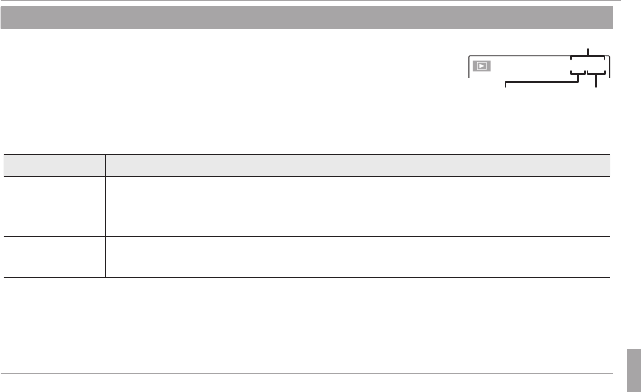
93Menus
The Setup Menu
B
B
FRAME NO.
FRAME NO.
(
(
defaults to
defaults to
CONT.)
CONT.)
New pictures are stored in image les named using a four-digit le
number assigned by adding one to the last le number used. The le
number is displayed during playback as shown at right. B FRAME NO.
controls whether le numbering is reset to 0001 when a new memory
card is inserted or the current memory card or internal memory is for-
matted.
Directory
number
File
number
Frame number
100-0001
100-0001
Option
Option
Description
Description
CONTINUOUS
CONTINUOUS
Numbering continues from the last le number used or the rst available le
number, whichever is higher. Choose this option to reduce the number of pic-
tures with duplicate le names.
RENEW
RENEW Numbering is reset to 0001 after formatting or when a new memory card is
inserted.
R
R
If the frame number reaches 999-9999, the shutter release will be disabled (
If the frame number reaches 999-9999, the shutter release will be disabled (P
112).
112).
R
R
Selecting
Selecting
R
R
RESET
RESET
(
(P
92) sets
92) sets
B
B
FRAME NO.
FRAME NO.
to
to
CONTINUOUS
CONTINUOUS
but does not reset the le
but does not reset the le
number.
number.
R
R
Frame numbers for pictures taken with other cameras may di er.
Frame numbers for pictures taken with other cameras may di er.
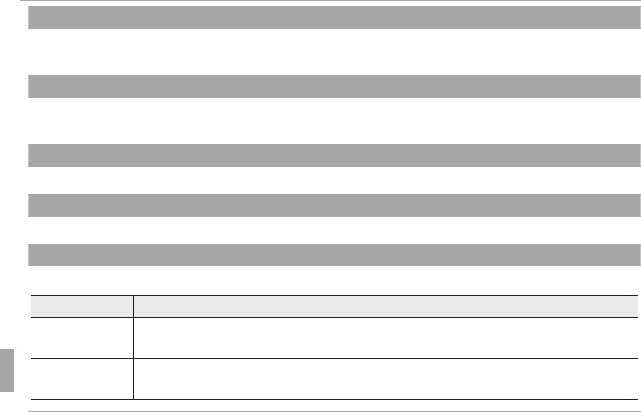
94 Menus
The Setup Menu
G
G
OPERATION VOL.
OPERATION VOL.
(
(
defaults to
defaults to
c
c
)
)
Adjust the volume of the sounds produced when camera controls are operated. Choose f
(mute) to disable control sounds.
H
H
SHUTTER VOLUME
SHUTTER VOLUME
(
(
defaults to
defaults to
c
c
)
)
Adjust the volume of the sounds produced when the shutter is released. Choose f (mute)
to disable the shutter sound.
e
e
SOUND
SOUND
(
(
defaults to
defaults to
i
i
)
)
Choose the sounds used for the shutter, at startup, and for camera controls.
I
I
PLAYBACK VOLUME
PLAYBACK VOLUME
(
(
defaults to
defaults to
7)
7)
Adjust the volume for movie playback.
J
J
LCD BRIGHTNESS
LCD BRIGHTNESS
(
(
defaults to
defaults to
AUTO)
AUTO)
Control the brightness of the display.
Option
Option
Description
Description
AUTO
AUTO Display brightness is automatically adjusted during shooting in response to am-
bient lighting conditions. Brightness is not adjusted during playback.
MANUAL
MANUAL Press the selector up or down to adjust brightness and then press MENU/OK.
Choose from values between –5 and +5.
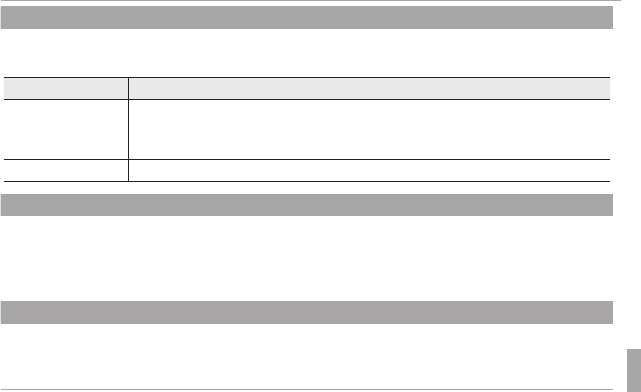
95Menus
The Setup Menu
E
E
LCD MODE
LCD MODE
(
(
defaults to
defaults to
U
U
ON)
ON)
Choose whether the display automatically dims to save power in shooting mode. This option
does not take e ect during playback.
Option
Option
Description
Description
U
U
POWER SAVE ON
POWER SAVE ON
The display dims to save power if no operations are performed for a few
seconds. Normal brightness can be restored by pressing the shutter button
halfway.
U
U
POWER SAVE OFF
POWER SAVE OFF Automatic dimming o .
M
M
AUTO POWER OFF
AUTO POWER OFF
(
(
defaults to
defaults to
2 MIN)
2 MIN)
Choose the length of time before the camera turns o automatically when no operations are
performed. Shorter times increase battery life; if OFF is selected, the camera must be turned
o manually. Note that in some situations the camera turns o automatically even when OFF
is selected.
L
L
DUAL IS MODE
DUAL IS MODE
(
(
defaults to
defaults to
l
l
)
)
Choose whether image stabilization is performed at all times when the camera is in shooting
mode (l CONTINUOUS), or only when the shutter button is pressed halfway (m SHOOTING
ONLY). Choose OFF to turn image stabilization o when using a tripod.
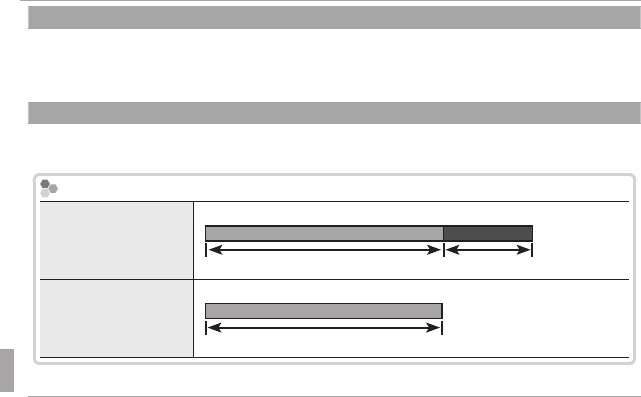
96 Menus
The Setup Menu
B
B
RED EYE REMOVAL
RED EYE REMOVAL
(
(
defaults to
defaults to
ON)
ON)
Choose ON to remove red-eye e ects caused by the ash when shooting with Intelligent Face
Detection.
R
R
Red-eye reduction is performed only when a face is detected.
Red-eye reduction is performed only when a face is detected.
D
D
DIGITAL ZOOM
DIGITAL ZOOM
(
(
defaults to
defaults to
OFF)
OFF)
If ON is selected, selecting T at the maximum optical zoom position will trigger digital zoom,
further magnifying the image.
The Zoom Indicator
The Zoom Indicator
DIGITAL ZOOM
DIGITAL ZOOM
on
on
W T
Optical zoom Digital zoom
DIGITAL ZOOM
DIGITAL ZOOM
o
o
WT
Optical zoom
Q
Q
Digital zoom produces lower quality images than optical zoom.
Digital zoom produces lower quality images than optical zoom.
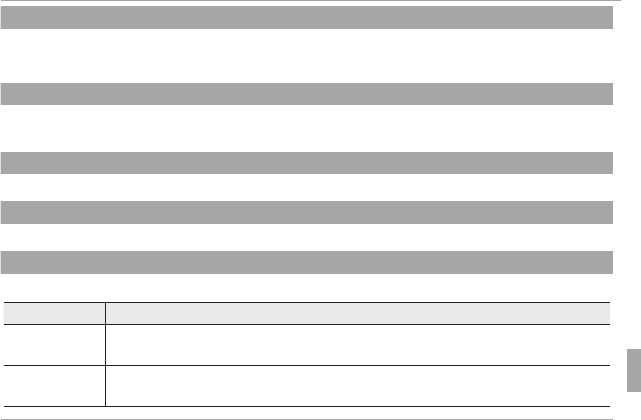
97Menus
The Setup Menu
p
p
MOVIE ZOOM TYPE
MOVIE ZOOM TYPE
(
(
defaults to
defaults to
D
D
)
)
Choose the type of zoom available during movie recording: C DIGITAL or D OPTICAL.
R
R
Movies recorded using digital zoom may be slightly “grainy”.
Movies recorded using digital zoom may be slightly “grainy”.
t
t
SAVE ORIGINAL IMAGE
SAVE ORIGINAL IMAGE
(
(
defaults to
defaults to
OFF)
OFF)
Choose ON to save unprocessed copies of pictures taken using B RED EYE REMOVAL,
j PRO LOW-LIGHT, or k D-RANGE PRIORITY.
m
m
AUTOROTATE PB (XP150/XP160 Only)
AUTOROTATE PB (XP150/XP160 Only)
(
(
defaults to
defaults to
ON)
ON)
Choose ON to automatically rotate “tall” (portrait-orientation) pictures during playback.
c
c
GUIDANCE DISPLAY
GUIDANCE DISPLAY
(
(
defaults to
defaults to
ON)
ON)
Choose whether to display tool tips.
Q
Q
VIDEO SYSTEM
VIDEO SYSTEM
(
(
defaults to
defaults to
NTSC)
NTSC)
Choose a video mode for connection to a TV. SECAM is not supported.
Option
Option
Description
Description
NTSC
NTSC Select this mode for connection to video devices in North America, the Carib-
bean, parts of Latin America, and some East Asian countries.
PAL
PAL Select this mode for connection to video devices in the United Kingdom and
much of Europe, Australia, New Zealand, and parts of Asia and Africa.
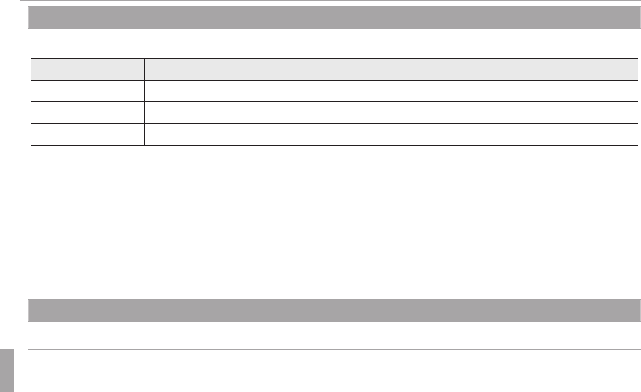
98 Menus
The Setup Menu
U
U
DATE STAMP
DATE STAMP
(
(
defaults to
defaults to
OFF)
OFF)
Stamp the time and/or date of recording on photographs as they are taken.
Option
Option
Description
Description
R
R
+
+
S
SStamp new photographs with the date and time of recording.
R
RStamp new photographs with the date of recording.
OFF
OFF Do not stamp the time and date on new photographs.
Q
Q
Time and date stamps can not be deleted. Turn
Time and date stamps can not be deleted. Turn
U
U
DATE STAMP
DATE STAMP
o to prevent time and date
o to prevent time and date
stamps appearing on new photographs.
stamps appearing on new photographs.
Q
Q
If the camera clock is not set, you will be prompted to set the clock to the current date and
If the camera clock is not set, you will be prompted to set the clock to the current date and
time (
time (
P
P
18).
18).
Q
Q
We recommend that you turn the DPOF “print date” option o when printing images with a
We recommend that you turn the DPOF “print date” option o when printing images with a
time and date stamp (
time and date stamp (
P
P
65).
65).
Q
Q
Time and date stamps do not appear on movies or panoramas.
Time and date stamps do not appear on movies or panoramas.
R
R
DEMONSTRATION (XP150/XP160 Only)
DEMONSTRATION (XP150/XP160 Only)
(
(
defaults to
defaults to
OFF)
OFF)
Choose ON for a GPS demo. This option should normally be left OFF.
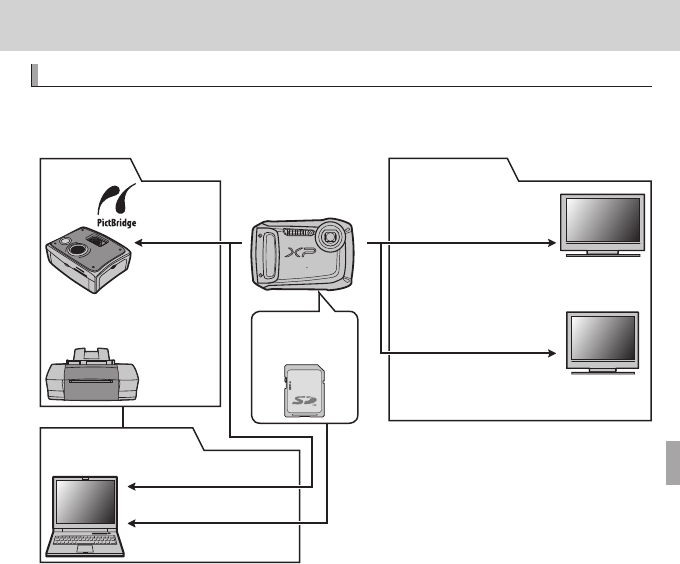
99
Technical Notes
Technical Notes
Optional Accessories
Optional Accessories
The camera supports a wide range of accessories from FUJIFILM and other
manufacturers.
USB cable (supplied)
SD card slot or card reader
A/V cable (optional)
Computer *
TV *
■
■
Computer Related
Computer Related
■
■
Printing
Printing
Printer *
PictBridge-compatible
printer *
USB cable
■
■
Audio/Visual
Audio/Visual
(supplied)
SD/SDHC/SDXC
memory card
FINEPIX XP170
FINEPIX XP150/XP160
FINEPIX XP100/XP110
DIGITAL CAMERA
HDTV *
HDMI cable (sold separately)
* Available separately.
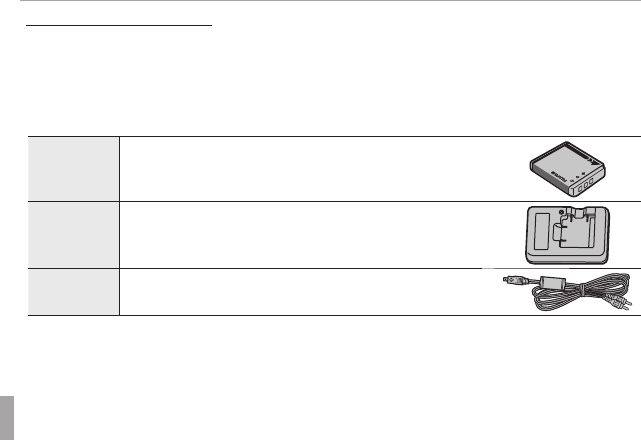
100 Technical Notes
Optional Accessories
Accessories from FUJIFILM
Accessories from FUJIFILM
The following optional accessories are available from FUJIFILM. For the lat-
est information on the accessories available in your region, check with your
local FUJIFILM representative or visit http://www.fujifilm.com/products/digital_
cameras/index.html.
Rechargeable
Rechargeable
Li-ion batteries
Li-ion batteries
NP-50: Additional large-capacity NP-50 rechargeable bat-
teries can be purchased as required. Note that the NP-50
may record fewer photos per charge than the NP-50A.
Battery
Battery
chargers
chargers
BC-45W: Replacement battery chargers can be purchased
as required. The BC-45W charges NP-50A and NP-50 bat-
teries in about 150 minutes at +20 °C (+68 °F).
A/V cable
A/V cable
AV-C1
AV-C1: Use for viewing pictures on TV.
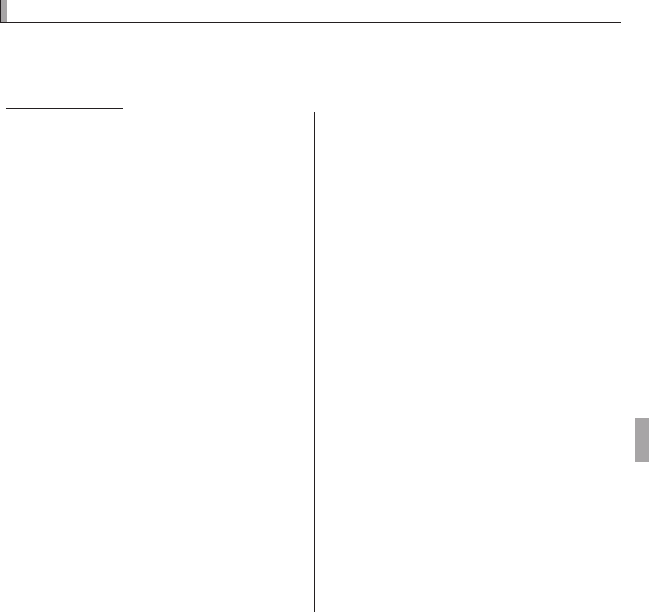
101Technical Notes
Caring for the Camera
Caring for the Camera
To ensure continued enjoyment of the product, observe the following pre-
cautions.
Storage and Use
Storage and Use
If the camera will not be used for an
extended period, remove the battery
and memory card. Do not store or
use the camera in locations that are:
• exposed to rain, steam, or smoke
• very humid or extremely dusty
• exposed to direct sunlight or very
high temperatures, such as in a
closed vehicle on a sunny day
• extremely cold
• subject to strong vibration
• exposed to strong magnetic elds,
such as near a broadcasting anten-
na, power line, radar emitter, motor,
transformer, or magnet
• in contact with volatile chemicals
such as pesticides
• next to rubber or vinyl products
■Condensation
Sudden increases in temperature,
such as occur when entering a heated
building on a cold day, can cause con-
densation inside the camera. If this
occurs, turn the camera o and wait
an hour before turning it on again. If
condensation forms on the memory
card, remove the card and wait for the
condensation to dissipate.
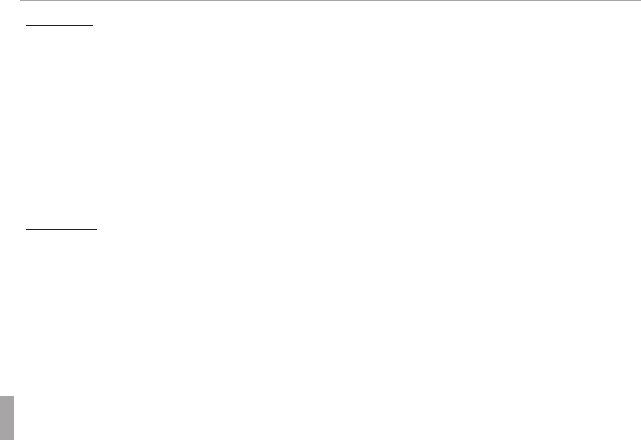
102 Technical Notes
Caring for the Camera
Cleaning
Cleaning
Use a blower to remove dust from the protective glass covering the lens and
LCD monitor, then gently wipe with a soft, dry cloth. Any remaining stains can
be removed by wiping gently with a piece of FUJIFILM lens-cleaning paper to
which a small amount of lens-cleaning uid has been applied. Care should
be taken to avoid scratching the protective glass or LCD monitor. The camera
body can be cleaned with a soft, dry cloth. Do not use alcohol, thinner, or
other volatile chemicals.
Traveling
Traveling
Keep the camera in your carry-on baggage. Checked baggage may su er
violent shocks that could damage the camera.
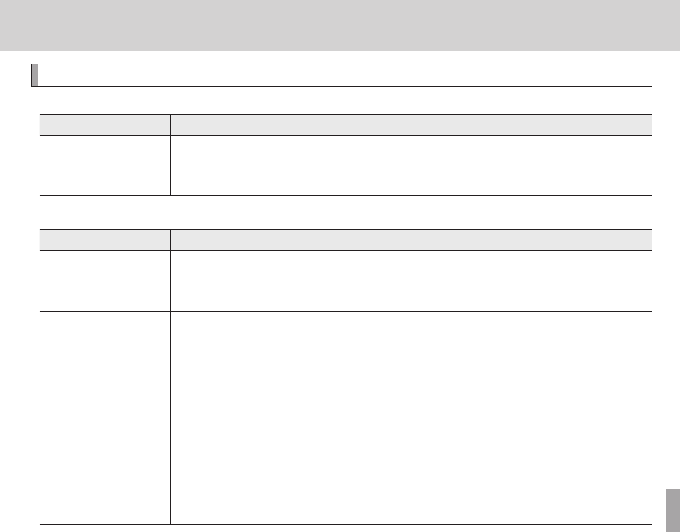
103
Troubleshooting
Troubleshooting
Problems and Solutions
Problems and Solutions
Water in the Camera
Problem
Problem
Solution
Solution
Water in the camera
Water in the camera
The battery-chamber cover was not fully closed before the camera was immersed, or was opened
The battery-chamber cover was not fully closed before the camera was immersed, or was opened
under water: Take the camera to a FUJIFILM-authorized service technician for repairs. Do not turn
under water: Take the camera to a FUJIFILM-authorized service technician for repairs. Do not turn
the camera on.
the camera on.
Power and Battery
Problem
Problem
Solution
Solution
The camera does not
The camera does not
turn on.
turn on.
•
•
The battery is exhausted
The battery is exhausted
: Charge the battery or insert a fully-charged spare battery (
: Charge the battery or insert a fully-charged spare battery (
P
P
7, 9).
7, 9).
•
•
The battery is inserted incorrectly
The battery is inserted incorrectly
: Reinsert in the correct orientation (
: Reinsert in the correct orientation (
P
P
10).
10).
•
•
The battery-chamber cover is not latched
The battery-chamber cover is not latched
: Latch the battery-chamber cover (
: Latch the battery-chamber cover (
P
P
12).
12).
The battery runs down
The battery runs down
quickly.
quickly.
•
•
The battery is cold
The battery is cold
: Warm the battery by placing it in a pocket or other warm place and reinsert
: Warm the battery by placing it in a pocket or other warm place and reinsert
it in the camera immediately before taking a picture.
it in the camera immediately before taking a picture.
•
•
There is dirt on the battery terminals
There is dirt on the battery terminals
: Clean the terminals with a soft, dry cloth.
: Clean the terminals with a soft, dry cloth.
•
•
Q
Q
is selected for shooting mode
is selected for shooting mode
: Select
: Select
B
B
mode to reduce the drain on the battery
mode to reduce the drain on the battery
(
(
P
P
24).
24).
•
•
x
x
TRACKING
TRACKING
is selected for
is selected for
F
F
AF MODE
AF MODE
: Select a di erent AF mode (
: Select a di erent AF mode (
P
P
79).
79).
•
•
The battery has been charged many times
The battery has been charged many times
: The battery has reached the end of its charging
: The battery has reached the end of its charging
life. Purchase a new battery.
life. Purchase a new battery.
•
•
T
T
PERMANENTLY ON
PERMANENTLY ON
is selected for
is selected for
LOCATION SEARCH
LOCATION SEARCH
: Select
: Select
U
U
WHEN
WHEN
SWITCHED ON
SWITCHED ON
or
or
OFF
OFF
(
(
P
P
31).
31).
•
•
TRACKING DATA
TRACKING DATA
is on
is on
: Turn
: Turn
TRACKING DATA
TRACKING DATA
o (
o (
P
P
34).
34).
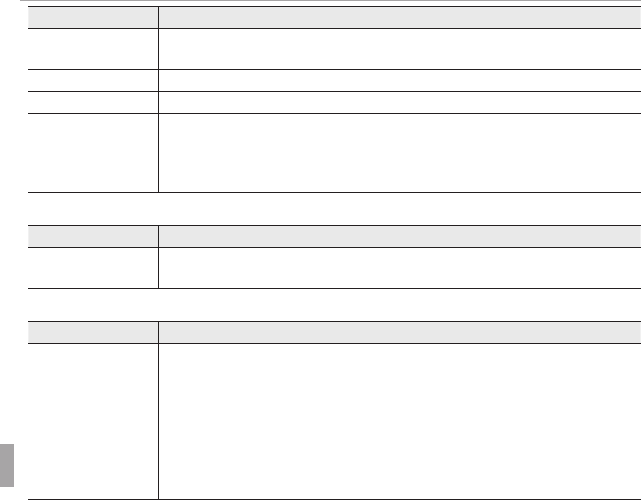
104 Troubleshooting
Problems and Solutions
Problem
Problem
Solution
Solution
The camera turns o
The camera turns o
suddenly.
suddenly.
Charge the battery or insert a fully-charged spare battery (
Charge the battery or insert a fully-charged spare battery (
P
P
7, 9).
7, 9).
Charging does not start.
Charging does not start.
Reinsert the battery in the correct orientation and make sure that the charger is plugged in (
Reinsert the battery in the correct orientation and make sure that the charger is plugged in (
P
P
7).
7).
Charging is slow.
Charging is slow.
Charge the battery at room temperature (
Charge the battery at room temperature (
P
P
vi).
vi).
The charging lamp lights,
The charging lamp lights,
but the battery does not
but the battery does not
charge.
charge.
•
•
There is dirt on the battery terminals
There is dirt on the battery terminals
: Clean the terminals with a soft, dry cloth.
: Clean the terminals with a soft, dry cloth.
•
•
The battery has been charged many times
The battery has been charged many times
: The battery has reached the end of its charg-
: The battery has reached the end of its charg-
ing life. Purchase a new battery. If the battery still fails to charge, contact your FUJIFILM dealer.
ing life. Purchase a new battery. If the battery still fails to charge, contact your FUJIFILM dealer.
•
•
The battery is too hot or too cold
The battery is too hot or too cold
: Wait for the battery temperature to stabilize (
: Wait for the battery temperature to stabilize (
P
P
7).
7).
Menus and Displays
Problem
Problem
Solution
Solution
Menus and displays are
Menus and displays are
not in English.
not in English.
Select
Select
ENGLISH
ENGLISH
for
for
L
L
a
a
(
(
P
P
18, 91).
18, 91).
Shooting
Problem
Problem
Solution
Solution
No picture is taken when
No picture is taken when
the shutter button is
the shutter button is
pressed.
pressed.
•
•
Memory is full
Memory is full
: Insert a new memory card or delete pictures (
: Insert a new memory card or delete pictures (
P
P
11, 47).
11, 47).
•
•
Memory is not formatted
Memory is not formatted
: Format the memory card or internal memory (
: Format the memory card or internal memory (
P
P
92).
92).
•
•
There is dirt on the memory card contacts
There is dirt on the memory card contacts
: Clean the contacts with a soft, dry cloth.
: Clean the contacts with a soft, dry cloth.
•
•
The memory card is damaged
The memory card is damaged
: Insert a new memory card (
: Insert a new memory card (
P
P
11).
11).
•
•
The battery is exhausted
The battery is exhausted
: Charge the battery or insert a fully-charged spare battery (
: Charge the battery or insert a fully-charged spare battery (
P
P
7, 9).
7, 9).
•
•
The camera has turned o automatically
The camera has turned o automatically
: Turn the camera on (
: Turn the camera on (
P
P
16).
16).
•
•
The indicator lamp was orange when you attempted to record a panorama
The indicator lamp was orange when you attempted to record a panorama
: Wait until
: Wait until
the indicator lamps turns o (
the indicator lamps turns o (
P
P
3).
3).
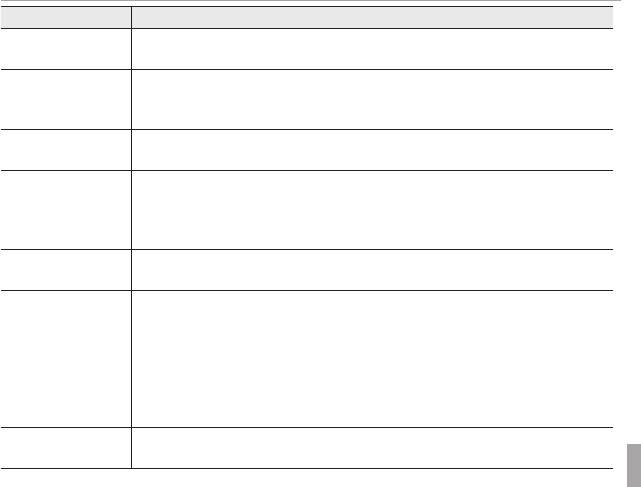
105Troubleshooting
Problems and Solutions
Problem
Problem
Solution
Solution
The LCD monitor goes
The LCD monitor goes
dark after shooting.
dark after shooting.
The LCD monitor may darken while the ash charges. Wait for the ash to charge (
The LCD monitor may darken while the ash charges. Wait for the ash to charge (
P
P
41).
41).
The camera does not
The camera does not
focus.
focus.
•
•
The subject is close to the camera
The subject is close to the camera
: Select macro mode (
: Select macro mode (
P
P
40).
40).
•
•
The subject is far away from the camera
The subject is far away from the camera
: Cancel macro mode (
: Cancel macro mode (
P
P
40).
40).
•
•
The subject is not suited to autofocus
The subject is not suited to autofocus
: Use focus lock (
: Use focus lock (
P
P
37).
37).
Macro mode is not
Macro mode is not
available
available
Choose a di erent shooting mode (
Choose a di erent shooting mode (
P
P
24).
24).
GPS
GPS
•
•
The camera is slow to acquire GPS data
The camera is slow to acquire GPS data
: Some time may be needed to acquire GPS data im-
: Some time may be needed to acquire GPS data im-
mediately after the camera or
mediately after the camera or
LOCATION SEARCH
LOCATION SEARCH
is turned on or if the camera has been
is turned on or if the camera has been
unable to acquire GPS data for an extended period.
unable to acquire GPS data for an extended period.
•
•
Location data are incorrect
Location data are incorrect
: Select
: Select
OFF
OFF
for
for
R
R
DEMONSTRATION
DEMONSTRATION
(
(
P
P
98).
98).
Intelligent Face Detection
Intelligent Face Detection
is not available.
is not available.
Choose a di erent shooting mode (
Choose a di erent shooting mode (
P
P
24).
24).
No face is detected.
No face is detected.
•
•
The subject’s face is obscured by sunglasses, a hat, long hair, or other objects
The subject’s face is obscured by sunglasses, a hat, long hair, or other objects
: Remove
: Remove
the obstructions.
the obstructions.
•
•
The subject’s face occupies only a small area of the frame
The subject’s face occupies only a small area of the frame
: Change the composition so that
: Change the composition so that
the subject’s face occupies a larger area of the frame (
the subject’s face occupies a larger area of the frame (
P
P
36).
36).
•
•
The subject’s head is tilted or horizontal
The subject’s head is tilted or horizontal
: Ask the subject to hold their head straight.
: Ask the subject to hold their head straight.
•
•
The camera is tilted
The camera is tilted
: Keep the camera level (
: Keep the camera level (
P
P
20).
20).
•
•
The subject’s face is poorly lit
The subject’s face is poorly lit
: Shoot in bright light.
: Shoot in bright light.
Wrong subject is
Wrong subject is
selected.
selected.
The selected subject is closer to the center of the frame than the main subject. Recompose the
The selected subject is closer to the center of the frame than the main subject. Recompose the
picture or turn face detection o and frame the picture using focus lock (
picture or turn face detection o and frame the picture using focus lock (
P
P
37).
37).
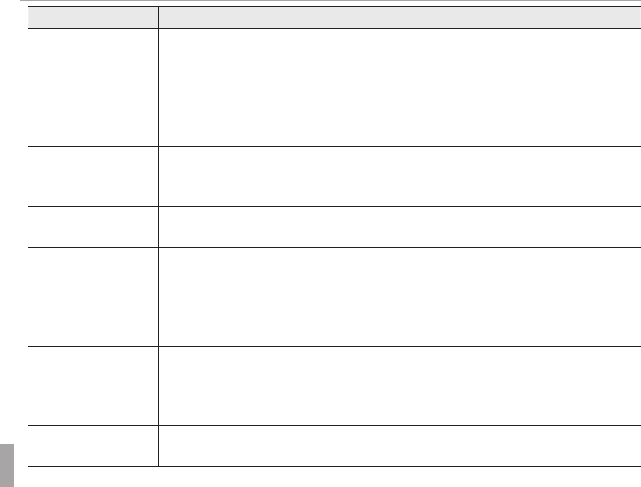
106 Troubleshooting
Problems and Solutions
Problem
Problem
Solution
Solution
The ash does not re.
The ash does not re.
•
•
The ash is not available in the current shooting mode
The ash is not available in the current shooting mode
: Choose a di erent shooting mode
: Choose a di erent shooting mode
(
(
P
P
24).
24).
•
•
The battery is exhausted
The battery is exhausted
: Charge the battery or insert a fully-charged spare battery (
: Charge the battery or insert a fully-charged spare battery (
P
P
7, 9).
7, 9).
•
•
The camera is in continuous mode
The camera is in continuous mode
: Select
: Select
OFF
OFF
for
for
R
R
CONTINUOUS
CONTINUOUS
(
(
P
P
78).
78).
•
•
The camera is in silent mode
The camera is in silent mode
: Turn silent mode o (
: Turn silent mode o (
P
P
91).
91).
•
•
The ash is o (
The ash is o (
P
P
)
)
: Choose a di erent ash mode (
: Choose a di erent ash mode (
P
P
41).
41).
Some ash modes are
Some ash modes are
not available.
not available.
•
•
The desired ash mode is not available in the current shooting mode
The desired ash mode is not available in the current shooting mode
: Choose a di erent
: Choose a di erent
shooting mode (
shooting mode (
P
P
24).
24).
•
•
The camera is in silent mode
The camera is in silent mode
: Turn silent mode o (
: Turn silent mode o (
P
P
91).
91).
The ash does not fully
The ash does not fully
light the subject.
light the subject.
•
•
The subject is not in range of the ash
The subject is not in range of the ash
: Position the subject in range of the ash (
: Position the subject in range of the ash (
P
P
121).
121).
•
•
The ash window is obstructed
The ash window is obstructed
: Hold the camera correctly (
: Hold the camera correctly (
P
P
20).
20).
Pictures are blurred.
Pictures are blurred.
•
•
The protective glass covering the lens is dirty
The protective glass covering the lens is dirty
: Clean the glass (
: Clean the glass (
P
P
102).
102).
•
•
The protective glass covering the lens is blocked
The protective glass covering the lens is blocked
: Keep objects away from the lens (
: Keep objects away from the lens (
P
P
20).
20).
•
•
s
s
is displayed during shooting and the focus frame is displayed in red
is displayed during shooting and the focus frame is displayed in red
: Check focus
: Check focus
before shooting (
before shooting (
P
P
110).
110).
•
•
k
k
is displayed during shooting
is displayed during shooting
: Use the ash or a tripod (
: Use the ash or a tripod (
P
P
42).
42).
Pictures are mottled.
Pictures are mottled.
•
•
A slow shutter speed is selected at high temperatures
A slow shutter speed is selected at high temperatures
: This is normal and does not indi-
: This is normal and does not indi-
cated a malfunction.
cated a malfunction.
•
•
The camera has been used continuously at high temperatures or a temperature warn-
The camera has been used continuously at high temperatures or a temperature warn-
ing is displayed
ing is displayed
: Turn the camera o and wait for it to cool down.
: Turn the camera o and wait for it to cool down.
Vertical lines appear in
Vertical lines appear in
pictures.
pictures.
The camera has been used continuously at high temperatures. Turn the camera o and wait for
The camera has been used continuously at high temperatures. Turn the camera o and wait for
it to cool down.
it to cool down.
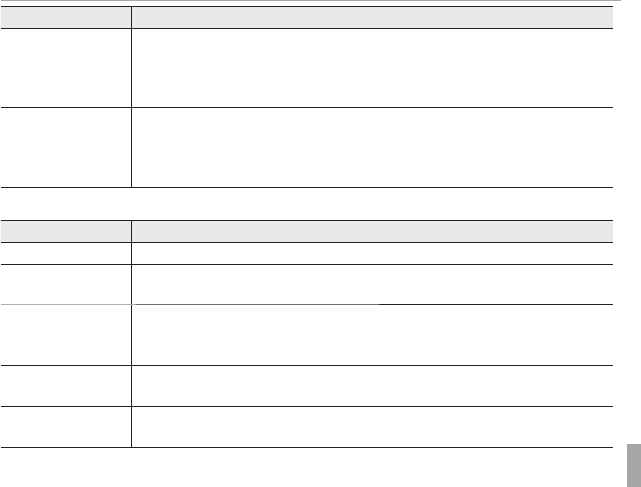
107Troubleshooting
Problems and Solutions
Problem
Problem
Solution
Solution
“Smear” in the form of
“Smear” in the form of
vertical purple or white
vertical purple or white
lines appears in the
lines appears in the
display.
display.
Vertical purple or white lines may appear after the camera has been used continuously at high
Vertical purple or white lines may appear after the camera has been used continuously at high
temperatures or when a very bright object is in the frame; this phenomenon is common to all CCD
temperatures or when a very bright object is in the frame; this phenomenon is common to all CCD
image sensors and does not indicate a malfunction. These lines are recorded in movies but do not
image sensors and does not indicate a malfunction. These lines are recorded in movies but do not
appear in photographs. Avoid framing bright objects when lming movies.
appear in photographs. Avoid framing bright objects when lming movies.
Sounds made by the
Sounds made by the
camera are recorded with
camera are recorded with
movies.
movies.
•
•
u
u
CONTINUOUS
CONTINUOUS
is selected for
is selected for
F
F
MOVIE AF MODE
MOVIE AF MODE
: Select a di erent AF mode
: Select a di erent AF mode
(
(
P
P
79).
79).
•
•
Zoom was adjusted during shooting
Zoom was adjusted during shooting
: Do not adjust zoom during shooting.
: Do not adjust zoom during shooting.
•
•
Intelligent Face Detection is on
Intelligent Face Detection is on
: Turn Intelligent Face Detection o (
: Turn Intelligent Face Detection o (
P
P
36).
36).
Playback
Problem
Problem
Solution
Solution
Pictures are grainy.
Pictures are grainy.
The pictures were taken with a di erent make or model of camera.
The pictures were taken with a di erent make or model of camera.
Playback zoom is unavail-
Playback zoom is unavail-
able.
able.
The current picture is a resized copy with a size of
The current picture is a resized copy with a size of
a
a
.
.
No sound in movie
No sound in movie
playback.
playback.
•
•
Playback volume is too low
Playback volume is too low
: Adjust playback volume (
: Adjust playback volume (
P
P
94).
94).
•
•
The microphone was obstructed
The microphone was obstructed
: Hold the camera correctly during recording (
: Hold the camera correctly during recording (
P
P
20, 58).
20, 58).
•
•
The speaker is obstructed
The speaker is obstructed
: Hold the camera correctly during playback (
: Hold the camera correctly during playback (
P
P
60).
60).
Selected pictures are not
Selected pictures are not
deleted.
deleted.
Some of the pictures selected for deletion are protected. Remove protection using the device with
Some of the pictures selected for deletion are protected. Remove protection using the device with
which it was originally applied (
which it was originally applied (
P
P
86).
86).
File numbering is
File numbering is
unexpectedly reset.
unexpectedly reset.
The battery-chamber cover was opened while the camera was on. Turn the camera o before
The battery-chamber cover was opened while the camera was on. Turn the camera o before
opening the battery-chamber cover (
opening the battery-chamber cover (
P
P
16).
16).
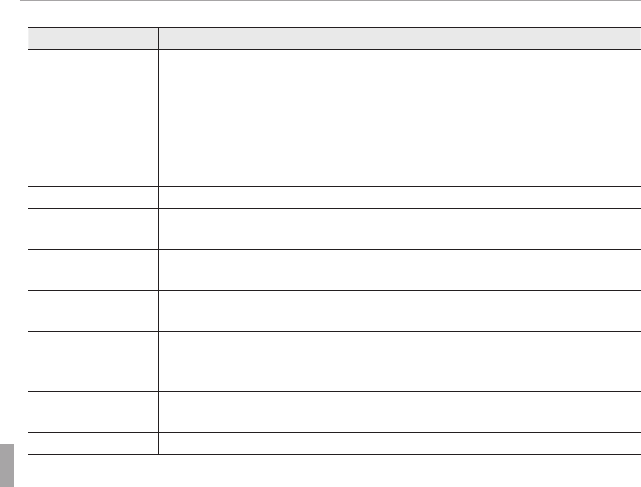
108 Troubleshooting
Problems and Solutions
Connections/Miscellaneous
Problem
Problem
Solution
Solution
No picture or sound.
No picture or sound.
•
•
The camera is not properly connected
The camera is not properly connected
: Connect the camera properly (
: Connect the camera properly (
P
P
61).
61).
•
•
An A/V cable was connected during movie playback
An A/V cable was connected during movie playback
: Connect the camera once movie play-
: Connect the camera once movie play-
back has ended.
back has ended.
•
•
Input on the television is set to “TV”
Input on the television is set to “TV”
: Set input to “VIDEO”.
: Set input to “VIDEO”.
•
•
The camera is not set to the correct video standard
The camera is not set to the correct video standard
: Match the camera
: Match the camera
Q
Q
VIDEO SYS-
VIDEO SYS-
TEM
TEM
setting to the TV (
setting to the TV (
P
P
97).
97).
•
•
The volume on the TV is too low
The volume on the TV is too low
: Adjust the volume.
: Adjust the volume.
No color
No color
Match the camera
Match the camera
Q
Q
VIDEO SYSTEM
VIDEO SYSTEM
setting to the TV (
setting to the TV (
P
P
97).
97).
The computer does not
The computer does not
recognize the camera.
recognize the camera.
Be sure the camera and computer are correctly connected (
Be sure the camera and computer are correctly connected (
P
P
71).
71).
Pictures can not be
Pictures can not be
printed.
printed.
•
•
The camera is not properly connected
The camera is not properly connected
: Connect the camera correctly (
: Connect the camera correctly (
P
P
63).
63).
•
•
The printer is o
The printer is o
: Turn the printer on.
: Turn the printer on.
Only one copy is printed/
Only one copy is printed/
the date is not printed.
the date is not printed.
The printer is not PictBridge compatible.
The printer is not PictBridge compatible.
The camera is unre-
The camera is unre-
sponsive.
sponsive.
•
•
Temporary camera malfunction
Temporary camera malfunction
: Remove and reinsert the battery (
: Remove and reinsert the battery (
P
P
9).
9).
•
•
The battery is exhausted
The battery is exhausted
: Charge the battery (
: Charge the battery (
P
P
7) or insert a fully-charged spare battery
7) or insert a fully-charged spare battery
(
(
P
P
9).
9).
The camera does not
The camera does not
function as expected.
function as expected.
Remove and reinsert the battery (
Remove and reinsert the battery (
P
P
9). If the problem persists, contact your FUJIFILM dealer.
9). If the problem persists, contact your FUJIFILM dealer.
No sound.
No sound.
Turn silent mode o (
Turn silent mode o (
P
P
91).
91).
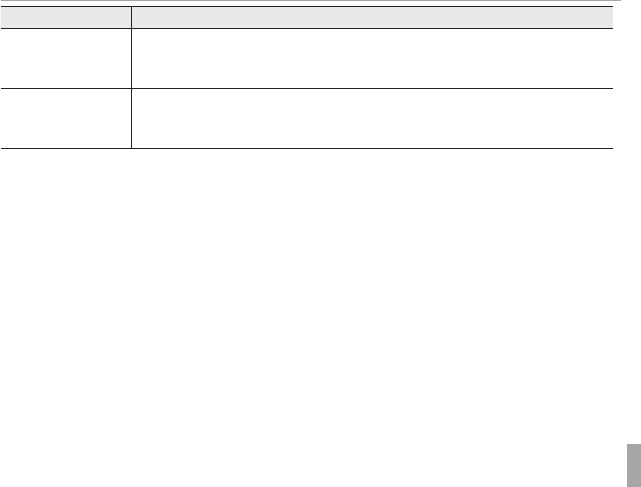
109Troubleshooting
Problems and Solutions
Problem
Problem
Solution
Solution
Time and date stamps
Time and date stamps
•
•
Time and date stamps are not correct
Time and date stamps are not correct
: Set the camera clock (
: Set the camera clock (
P
P
18).
18).
•
•
Time and date stamps appear on photographs
Time and date stamps appear on photographs
: Time and date stamps can not be deleted. To
: Time and date stamps can not be deleted. To
prevent stamps appearing on new photographs, select
prevent stamps appearing on new photographs, select
OFF
OFF
for
for
U
U
DATE STAMP
DATE STAMP
(
(
P
P
98).
98).
FinePixViewer can not
FinePixViewer can not
be installed or does not
be installed or does not
start.
start.
FinePixViewer does not support Mac OS X version 10.7 or later. Use one of the applications supplied
FinePixViewer does not support Mac OS X version 10.7 or later. Use one of the applications supplied
with Mac OS X or purchase other software.
with Mac OS X or purchase other software.
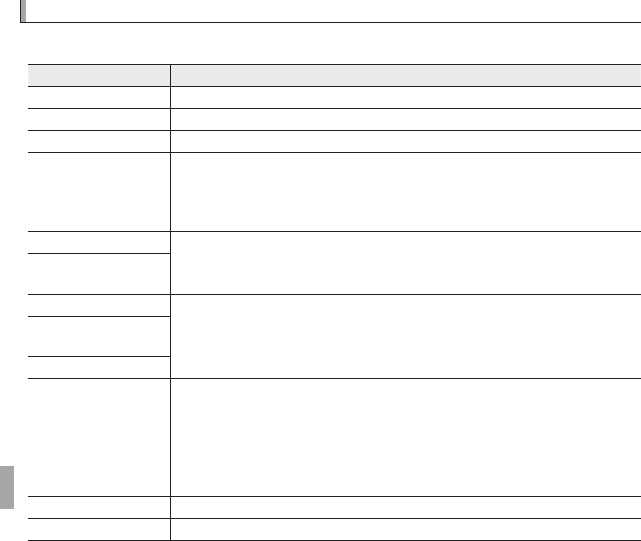
110 Troubleshooting
Warning Messages and Displays
Warning Messages and Displays
The following warnings are displayed in the LCD monitor:
Warning
Warning
Description
Description
B
B
(
(
red
red
)
)
Low battery. Charge the battery (
Low battery. Charge the battery (
P
P
7) or insert a fully-charged spare battery (
7) or insert a fully-charged spare battery (
P
P
9).
9).
A
A
(
(
blinks red
blinks red
)
)
Battery exhausted. Charge the battery (
Battery exhausted. Charge the battery (
P
P
7) or insert a fully-charged spare battery (
7) or insert a fully-charged spare battery (
P
P
9).
9).
k
k
Slow shutter speed. Pictures may be blurred; use the ash or a tripod.
Slow shutter speed. Pictures may be blurred; use the ash or a tripod.
s
s
(
(
displayed in red with red
displayed in red with red
focus frame
focus frame
)
)
The camera can not focus. Try one of the following solutions:
The camera can not focus. Try one of the following solutions:
•
•
Use focus lock to focus on another subject at the same distance, then recompose the picture
Use focus lock to focus on another subject at the same distance, then recompose the picture
(
(
P
P
37).
37).
•
•
Use macro mode to focus when taking close-ups (
Use macro mode to focus when taking close-ups (
P
P
40).
40).
r
r
The subject is too bright or too dark and the picture will be over- or under-exposed. If the subject
The subject is too bright or too dark and the picture will be over- or under-exposed. If the subject
is dark, use the ash (
is dark, use the ash (
P
P
41).
41).
Aperture or shutter speed
Aperture or shutter speed
displayed in red
displayed in red
FOCUS ERROR
FOCUS ERROR
Camera malfunction or moving parts of lens obstructed. Turn the camera o and then on again,
Camera malfunction or moving parts of lens obstructed. Turn the camera o and then on again,
taking care not to touch the lens. If the message persists, contact a FUJIFILM dealer.
taking care not to touch the lens. If the message persists, contact a FUJIFILM dealer.
TURN OFF THE CAMERA
TURN OFF THE CAMERA
AND TURN ON AGAIN
AND TURN ON AGAIN
LENS CONTROL ERROR
LENS CONTROL ERROR
CARD NOT INITIALIZED
CARD NOT INITIALIZED
•
•
The memory card or internal memory is not formatted or the memory card was for-
The memory card or internal memory is not formatted or the memory card was for-
matted in a computer or other device
matted in a computer or other device
: Format the memory card or internal memory using
: Format the memory card or internal memory using
the
the
K
K
FORMAT
FORMAT
option in the camera setup menu (
option in the camera setup menu (
P
P
92).
92).
•
•
The memory card contacts require cleaning
The memory card contacts require cleaning
: Clean the contacts with a soft, dry cloth. If
: Clean the contacts with a soft, dry cloth. If
the message is repeated, format the card (
the message is repeated, format the card (
P
P
92). If the message persists, replace the card.
92). If the message persists, replace the card.
•
•
Camera malfunction
Camera malfunction
: Contact a FUJIFILM dealer.
: Contact a FUJIFILM dealer.
PROTECTED CARD
PROTECTED CARD
The memory card is locked. Unlock the card (
The memory card is locked. Unlock the card (
P
P
11).
11).
BUSY
BUSY
The memory card is incorrectly formatted. Use the camera to format the card (
The memory card is incorrectly formatted. Use the camera to format the card (
P
P
92).
92).
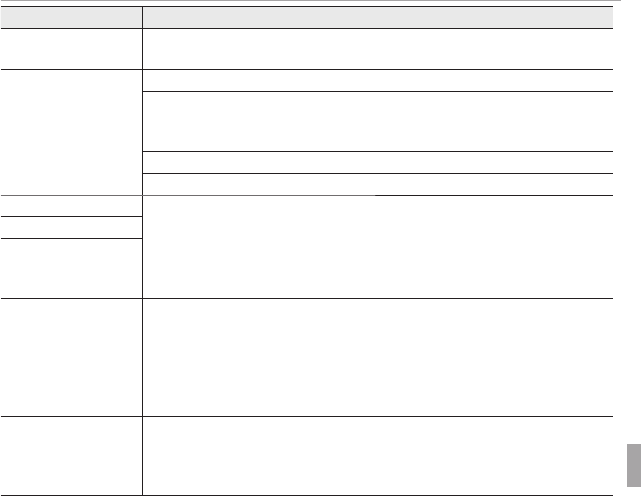
111Troubleshooting
Warning Messages and Displays
Warning
Warning
Description
Description
p
p
Turn the camera o and wait for it to cool. If no action is taken, the camera will turn o auto-
Turn the camera o and wait for it to cool. If no action is taken, the camera will turn o auto-
matically.
matically.
CARD ERROR
CARD ERROR
The memory card is not formatted for use in the camera. Format the card (
The memory card is not formatted for use in the camera. Format the card (
P
P
92).
92).
The memory card contacts require cleaning or the memory card is damaged. Clean the contacts
The memory card contacts require cleaning or the memory card is damaged. Clean the contacts
with a soft, dry cloth. If the message is repeated, format the card (
with a soft, dry cloth. If the message is repeated, format the card (
P
P
92). If the message persists,
92). If the message persists,
replace the card.
replace the card.
Incompatible memory card. Use a compatible card (
Incompatible memory card. Use a compatible card (
P
P
14).
14).
Camera malfunction. Contact a FUJIFILM dealer.
Camera malfunction. Contact a FUJIFILM dealer.
a
a
MEMORY FULL
MEMORY FULL
The memory card or internal memory is full and pictures can not be recorded or copied. Delete
The memory card or internal memory is full and pictures can not be recorded or copied. Delete
pictures or insert a memory card with more free space.
pictures or insert a memory card with more free space.
b
b
MEMORY FULL
MEMORY FULL
INTERNAL MEMORY IS
INTERNAL MEMORY IS
FULL
FULL
INSERT A NEW CARD
INSERT A NEW CARD
WRITE ERROR
WRITE ERROR
•
•
Memory card error or connection error
Memory card error or connection error
: Reinsert the card or turn the camera o and then
: Reinsert the card or turn the camera o and then
on again. If the message persists, contact a FUJIFILM dealer.
on again. If the message persists, contact a FUJIFILM dealer.
•
•
Not enough memory remaining to record additional pictures
Not enough memory remaining to record additional pictures
: Delete pictures or insert
: Delete pictures or insert
a memory card with more free space.
a memory card with more free space.
•
•
The memory card or internal memory is not formatted
The memory card or internal memory is not formatted
: Format the memory card or
: Format the memory card or
internal memory (
internal memory (
P
P
92).
92).
READ ERROR
READ ERROR
•
•
The le is corrupt or was not created with the camera
The le is corrupt or was not created with the camera
: The le can not be viewed.
: The le can not be viewed.
•
•
The memory card contacts require cleaning
The memory card contacts require cleaning
: Clean the contacts with a soft, dry cloth. If
: Clean the contacts with a soft, dry cloth. If
the message is repeated, format the card (
the message is repeated, format the card (
P
P
92). If the message persists, replace the card.
92). If the message persists, replace the card.
•
•
Camera malfunction
Camera malfunction
: Contact a FUJIFILM dealer.
: Contact a FUJIFILM dealer.

112 Troubleshooting
Warning Messages and Displays
Warning
Warning
Description
Description
FRAME NO. FULL
FRAME NO. FULL
The camera has run out of frame numbers (current frame number is 999-9999). Format the
The camera has run out of frame numbers (current frame number is 999-9999). Format the
memory card and select
memory card and select
RENEW
RENEW
for
for
B
B
FRAME NO.
FRAME NO.
in the setup menu. Take a picture
in the setup menu. Take a picture
to reset frame numbering to 100-0001, then select
to reset frame numbering to 100-0001, then select
CONTINUOUS
CONTINUOUS
for
for
B
B
FRAME NO.
FRAME NO.
(
(
P
P
93).
93).
PRESS AND HOLD
PRESS AND HOLD
THE DISP BUTTON TO
THE DISP BUTTON TO
DEACTIVATE SILENT MODE
DEACTIVATE SILENT MODE
An attempt was made to choose a ash mode or adjust the volume with the camera in silent
An attempt was made to choose a ash mode or adjust the volume with the camera in silent
mode. Exit silent mode before choosing a ash mode or adjusting the volume (
mode. Exit silent mode before choosing a ash mode or adjusting the volume (
P
P
91).
91).
TOO MANY FRAMES
TOO MANY FRAMES
A search has returned more than 5,000 results, or more than 999 frames were selected for dele-
A search has returned more than 5,000 results, or more than 999 frames were selected for dele-
tion. Perform a di erent search or select fewer pictures.
tion. Perform a di erent search or select fewer pictures.
PROTECTED FRAME
PROTECTED FRAME
An attempt was made to delete to a protected picture. Remove protection and try again (
An attempt was made to delete to a protected picture. Remove protection and try again (
P
P
86).
86).
a
a
CAN NOT CROP
CAN NOT CROP
a
a
pictures can not be cropped.
pictures can not be cropped.
CAN NOT CROP
CAN NOT CROP
The picture is damaged or was not created with the camera.
The picture is damaged or was not created with the camera.
P
P
CANNOT EXECUTE
CANNOT EXECUTE
An attempt was made to create a resized copy at a size equal to or larger than the original.
An attempt was made to create a resized copy at a size equal to or larger than the original.
Choose a smaller size.
Choose a smaller size.
Q
Q
CANNOT EXECUTE
CANNOT EXECUTE
a
a
CANNOT EXECUTE
CANNOT EXECUTE
CAN NOT ROTATE
CAN NOT ROTATE
An attempt was made to rotate a picture that can not be rotated.
An attempt was made to rotate a picture that can not be rotated.
F
F
CAN NOT ROTATE
CAN NOT ROTATE
Movies can not be rotated.
Movies can not be rotated.
CANNOT EXECUTE
CANNOT EXECUTE
Retouch and red-eye removal are not available with movies, pictures taken with other cameras,
Retouch and red-eye removal are not available with movies, pictures taken with other cameras,
or pictures that can not be played back.
or pictures that can not be played back.
F
F
CANNOT EXECUTE
CANNOT EXECUTE
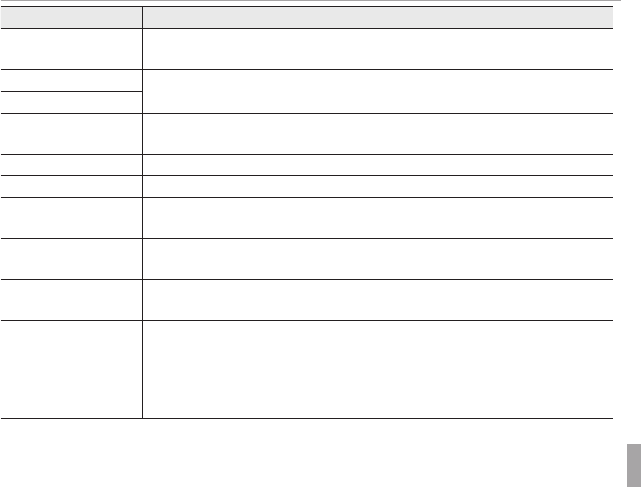
113Troubleshooting
Warning Messages and Displays
Warning
Warning
Description
Description
NO CARD
NO CARD
No memory card inserted when
No memory card inserted when
E
E
COPY
COPY
is selected in the playback menu. Insert a memory
is selected in the playback menu. Insert a memory
card.
card.
b
b
NO IMAGE
NO IMAGE
The source selected for
The source selected for
E
E
COPY
COPY
contains no images. Select a di erent source.
contains no images. Select a di erent source.
a
a
NO IMAGE
NO IMAGE
DPOF FILE ERROR
DPOF FILE ERROR
The DPOF print order on the current memory card contains more than 999 images. Copy the
The DPOF print order on the current memory card contains more than 999 images. Copy the
pictures to internal memory and create a new print order.
pictures to internal memory and create a new print order.
CAN NOT SET DPOF
CAN NOT SET DPOF
The picture can not be printed using DPOF.
The picture can not be printed using DPOF.
F
F
CAN NOT SET DPOF
CAN NOT SET DPOF
Movies can not be printed using DPOF.
Movies can not be printed using DPOF.
COMMUNICATION ERROR
COMMUNICATION ERROR
A connection error occurred while pictures were being printed or copied to a computer or other
A connection error occurred while pictures were being printed or copied to a computer or other
device. Con rm that the device is turned on and that the USB cable is connected.
device. Con rm that the device is turned on and that the USB cable is connected.
PRINTER ERROR
PRINTER ERROR
Printer out of paper or ink, or other printer error. Check printer (see printer manual for details).
Printer out of paper or ink, or other printer error. Check printer (see printer manual for details).
To resume printing, turn the printer o and then turn it back on.
To resume printing, turn the printer o and then turn it back on.
PRINTER ERROR
PRINTER ERROR
RESUME?
RESUME?
Printer out of paper or ink, or other printer error.
Printer out of paper or ink, or other printer error.
Check printer (see printer manual for details). If
Check printer (see printer manual for details). If
printing does not resume automatically, press
printing does not resume automatically, press
MENU/OK
MENU/OK
to resume.
to resume.
CANNOT BE PRINTED
CANNOT BE PRINTED
An attempt was made to print a movie, a picture not created with the camera, or a picture in a
An attempt was made to print a movie, a picture not created with the camera, or a picture in a
format not supported by the printer. Movies and some pictures created with other devices can
format not supported by the printer. Movies and some pictures created with other devices can
not be printed; if the picture is a still picture created with the camera, check the printer manual
not be printed; if the picture is a still picture created with the camera, check the printer manual
to con rm that the printer supports the JFIF-JPEG or Exif-JPEG format. If it does not, the pictures
to con rm that the printer supports the JFIF-JPEG or Exif-JPEG format. If it does not, the pictures
can not be printed.
can not be printed.
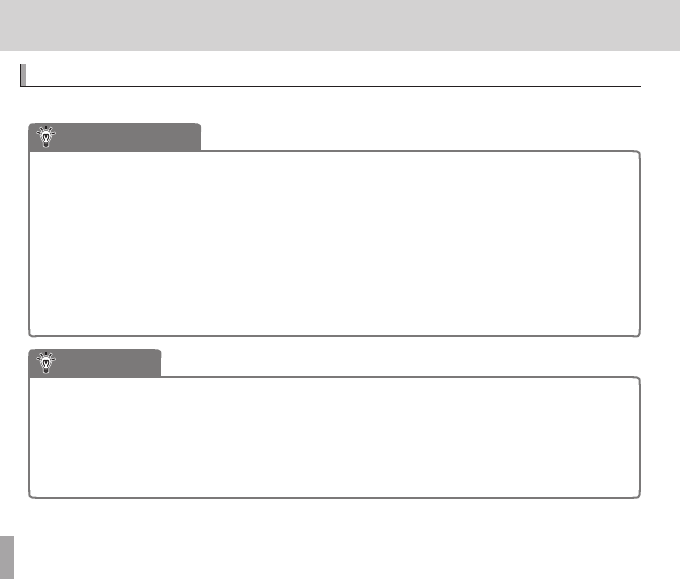
114
Appendix
Appendix
Tips and Tricks
Tips and Tricks
The following tips and tricks will help you get the most from your camera.
Battery Performance
Battery Performance
Choose the following settings for improved battery performance:
• LOCATION SEARCH (P 32, 53): OFF
• TRACKING DATA (P 32, 53): OFF
• b FACE DETECTION (P 78): OFF
• F AF MODE (P 79): r CENTER
• q LED ILLUMINATOR (P 80): OFF
• E LCD MODE (P 95): U POWER SAVE ON
• L DUAL IS MODE (P 95): OFF
The Self-timer
The Self-timer
• To prevent blur caused by the camera moving when the shutter button is pressed,
use the two-second timer.
• To take a group portrait that includes the photographer, use the group timer. The timer
will not start until the person who has pressed the shutter button appears in the
frame.
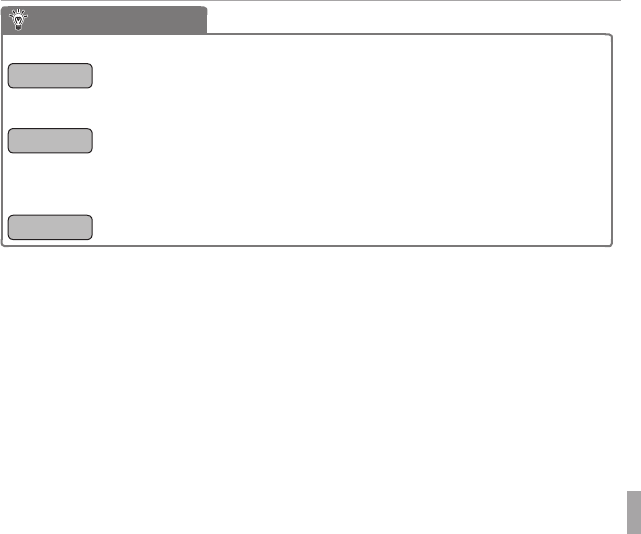
115Appendix
Tips and Tricks
Intelligent Face Detection
Intelligent Face Detection
When ON is selected for b FACE DETECTION (P 78), you can:
ShootingShooting
• Zoom in on faces when ZOOM (CONTINUOUS) is selected for A IM-
AGE DISP. (P 92).
• Remove red-eye by selecting ON for B RED EYE REMOVAL (P 96).
PlaybackPlayback
• Zoom in on faces during slide shows (P 85) or by pressing the selector
down during playback.
• Search for faces using b IMAGE SEARCH (P 48).
• Crop the background from portraits using G CROP (P 87).
PrintingPrinting
• Print one copy for each person in the photo.
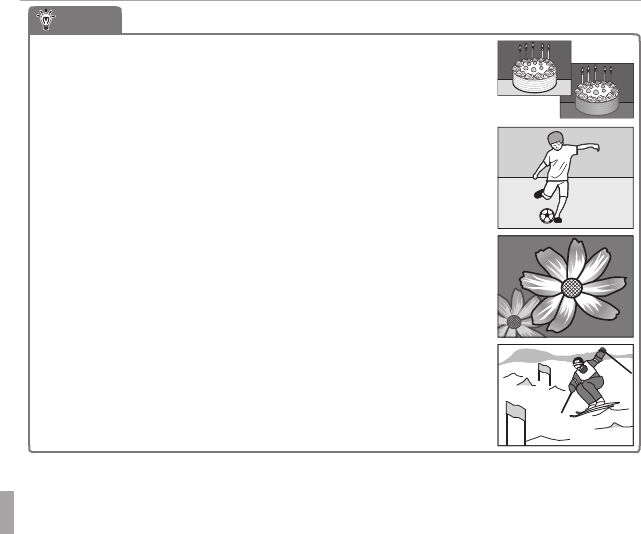
116 Appendix
Tips and Tricks
Pro Tips
Pro Tips
• To photograph the same scene both with and without the
ash, select C NATURAL & N for A SHOOTING MODE
(P 25). Use multi-frame playback (P 46) to compare the two
shots.
• To photograph subjects that are in motion, select x TRACK-
ING for F AF MODE (P 79).
• To photograph poorly-lit subjects close to the camera, select
ON for q LED ILLUMINATOR (
P 80
).
• To ne-tune brightness of a photograph, select P PROGRAM
AE (P 25) for A SHOOTING MODE, choose an appropriate
white balance option (P 77), and adjust exposure compensa-
tion (P 39).
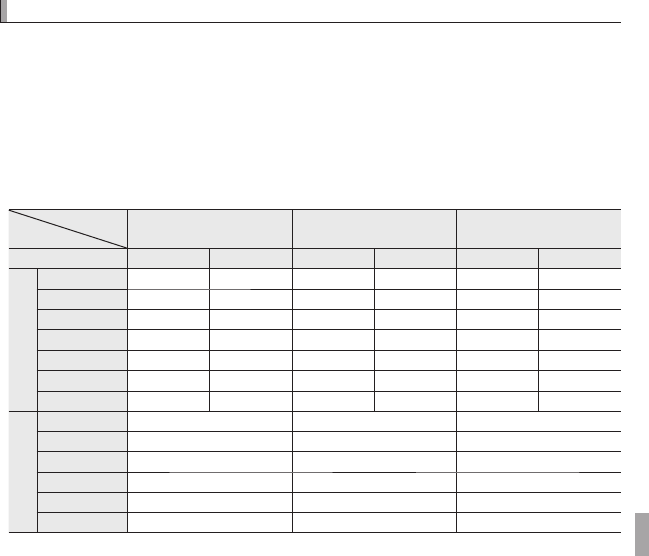
117Appendix
Internal Memory/Memory Card Capacity
Internal Memory/Memory Card Capacity
The following table shows the recording time or number of pictures available
at di erent image sizes. All gures are approximate; le size varies with the
scene recorded, producing wide variations in the number of les that can be
stored. The number of exposures or length remaining may not diminish at an
even rate. A limited number of test pictures can be taken when no memory
card is inserted.
■FinePix XP150/XP160
Medium
Medium
O
O
Internal memory
Internal memory
(approx. 47 MB)
(approx. 47 MB)
4 GB
4 GB
8 GB
8 GB
T
T
FINE
FINE
NORMAL
NORMAL
FINE
FINE
NORMAL
NORMAL
FINE
FINE
NORMAL
NORMAL
Photographs
Photographs
O
O
4:3
4:3
7
7
14
14
650
650
1220
1220
1290
1290
2420
2420
O
O
3:2
3:2
7
7
16
16
720
720
1400
1400
1430
1430
2760
2760
O
O
16:9
16:9
9
9
18
18
810
810
1560
1560
1610
1610
3100
3100
P
P
4:3
4:3
14
14
28
28
1250
1250
2450
2450
2480
2480
4840
4840
P
P
16:9
16:9
19
19
37
37
1660
1660
3130
3130
3280
3280
6200
6200
Q
Q
4:3
4:3
34
34
57
57
2900
2900
4900
4900
5740
5740
9690
9690
Q
Q
16:9
16:9
50
50
71
71
4260
4260
6120
6120
8420
8420
12110
12110
Movies
Movies
i
i
1920
1920
1
1
—
—
34 min.
34 min.
51 min.
51 min.
h
h
1280
1280
1
1
—
—
69 min.
69 min.
104 min.
104 min.
f
f
2
2
1 min. 39 sec.
1 min. 39 sec.
147 min.
147 min.
222 min.
222 min.
k
k
640×480
640×480
3
3
—
—
69 min.
69 min.
146 min.
146 min.
k
k
320×240
320×240
3
3
—
—
192 min.
192 min.
291 min.
291 min.
k
k
320×240
320×240
3
3
—
—
96 min.
96 min.
145 min.
145 min.
1 Use a G card or better. Individual movies can not exceed 29 minutes in length. FULL HD
and HD movies can not be recorded to internal memory.
2 Individual movies can not exceed 115 minutes in length.
3 Use a G card or better. Individual movies can not exceed 30 seconds in length.
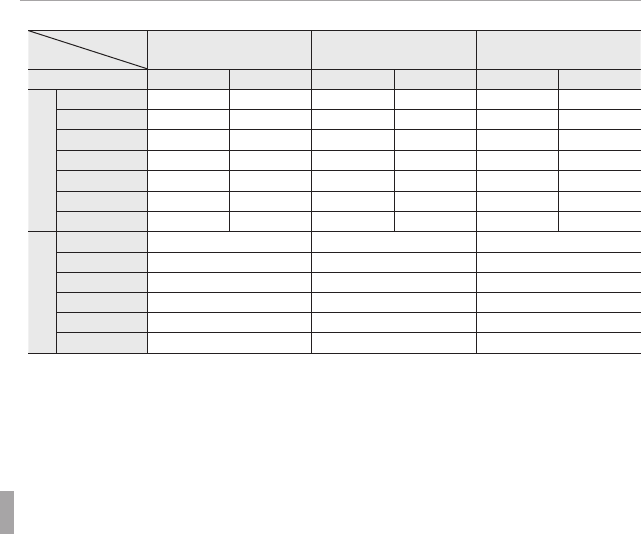
118 Appendix
Internal Memory/Memory Card Capacity
■FinePix XP170/XP100/XP110
Medium
Medium
O
O
Internal memory
Internal memory
(approx. 95 MB)
(approx. 95 MB)
4 GB
4 GB
8 GB
8 GB
T
T
FINE
FINE
NORMAL
NORMAL
FINE
FINE
NORMAL
NORMAL
FINE
FINE
NORMAL
NORMAL
Photographs
Photographs
O
O
4:3
4:3
15
15
29
29
650
650
1220
1220
1290
1290
2420
2420
O
O
3:2
3:2
17
17
33
33
720
720
1400
1400
1430
1430
2760
2760
O
O
16:9
16:9
20
20
37
37
810
810
1560
1560
1610
1610
3100
3100
P
P
4:3
4:3
31
31
59
59
1250
1250
2450
2450
2480
2480
4840
4840
P
P
16:9
16:9
41
41
76
76
1660
1660
3130
3130
3280
3280
6200
6200
Q
Q
4:3
4:3
70
70
120
120
2900
2900
4900
4900
5740
5740
9690
9690
Q
Q
16:9
16:9
104
104
150
150
4260
4260
6120
6120
8420
8420
12110
12110
Movies
Movies
i
i
1920
1920
1
1
—
—
34 min.
34 min.
51 min.
51 min.
h
h
1280
1280
1
1
—
—
69 min.
69 min.
104 min.
104 min.
f
f
2
2
3 min. 11 sec.
3 min. 11 sec.
147 min.
147 min.
222 min.
222 min.
k
k
640×480
640×480
3
3
—
—
69 min.
69 min.
146 min.
146 min.
k
k
320×240
320×240
3
3
—
—
192 min.
192 min.
291 min.
291 min.
k
k
320×240
320×240
3
3
—
—
96 min.
96 min.
145 min.
145 min.
1 Use a G card or better. Individual movies can not exceed 29 minutes in length. FULL HD
and HD movies can not be recorded to internal memory.
2 Individual movies can not exceed 115 minutes in length.
3 Use a G card or better. Individual movies can not exceed 30 seconds in length.
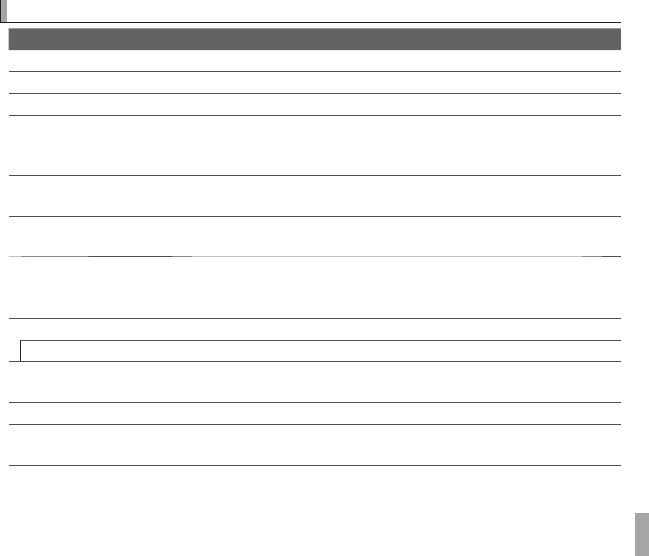
119Appendix
Speci cations
Speci cations
System
Model
Model
Digital Camera FinePix XP170, XP150/XP160, XP100/XP110
Digital Camera FinePix XP170, XP150/XP160, XP100/XP110
E ective pixels
E ective pixels
14.4 million
14.4 million
CCD
CCD
/
/
-in. square pixel CMOS with primary color lter
-in. square pixel CMOS with primary color lter
Storage media
Storage media
• Internal memory
• Internal memory
XP150/XP160
XP150/XP160
: approx. 47 MB
: approx. 47 MB
XP170/XP100/XP110
XP170/XP100/XP110
:
:
approx. 95 MB
approx. 95 MB
• SD/SDHC/SDXC memory cards
• SD/SDHC/SDXC memory cards
File system
File system
Compliant with
Compliant with
D
D
esign Rule for
esign Rule for
C
C
amera
amera
F
F
ile System
ile System
(DCF)
(DCF)
, Exif 2.3, and
, Exif 2.3, and
D
D
igital
igital
P
P
rint
rint
O
O
rder
rder
F
F
ormat
ormat
(DPOF)
(DPOF)
File format
File format
•
•
Still pictures
Still pictures
: Exif 2.3 JPEG
: Exif 2.3 JPEG
(compressed)
(compressed)
•
•
Movies
Movies
: MOV
: MOV
(H.264)
(H.264)
Image size
Image size
(pixels)
(pixels)
•
•
O
O
4 : 3
4 : 3
: 4,320 × 3,240
: 4,320 × 3,240
•
•
O
O
16 : 9
16 : 9
: 4,320 × 2,432
: 4,320 × 2,432
•
•
O
O
3 : 2
3 : 2
: 4,320 × 2,880
: 4,320 × 2,880
•
•
P
P
4 : 3
4 : 3
: 3,072 × 2,304
: 3,072 × 2,304
•
•
P
P
16 : 9
16 : 9
: 3,072 × 1,728
: 3,072 × 1,728
•
•
Q
Q
4 : 3
4 : 3
: 2,048 × 1,536
: 2,048 × 1,536
•
•
Q
Q
16 : 9
16 : 9
: 1,920 × 1,080
: 1,920 × 1,080
Lens
Lens
Fujinon 5 × optical zoom lens, F3.9
Fujinon 5 × optical zoom lens, F3.9
(wide angle)
(wide angle)
– F4.9
– F4.9
(telephoto)
(telephoto)
Focal length
Focal length
f=5.0 mm–25.0 mm
f=5.0 mm–25.0 mm
(35-mm format equivalent: 28 mm–140 mm)
(35-mm format equivalent: 28 mm–140 mm)
Digital zoom
Digital zoom
•
•
4 : 3
4 : 3
: Approx. 6.8 ×
: Approx. 6.8 ×
(up to 34 × when combined with optical zoom)
(up to 34 × when combined with optical zoom)
•
•
16 : 9
16 : 9
: Approx. 5.1 ×
: Approx. 5.1 ×
(up to 25 × when combined with optical zoom)
(up to 25 × when combined with optical zoom)
Aperture
Aperture
F3.9/F6.2
F3.9/F6.2
(wide angle),
(wide angle),
F4.9/F8.0
F4.9/F8.0
(telephoto)
(telephoto)
Focus range
Focus range
(distance from front of lens)
(distance from front of lens)
Approx. 60 cm (2.0 ft.)–in nity
Approx. 60 cm (2.0 ft.)–in nity
(wide angle)
(wide angle)
; 1.0 m (3.3 ft.)–in nity
; 1.0 m (3.3 ft.)–in nity
(telephoto)
(telephoto)
•
•
Macro
Macro
: approx. 9 cm–80 cm/3.5 in.–2.6 ft.
: approx. 9 cm–80 cm/3.5 in.–2.6 ft.
(wide angle)
(wide angle)
; 40 cm–80 cm/1.3 ft.–2.6 ft.
; 40 cm–80 cm/1.3 ft.–2.6 ft.
(telephoto)
(telephoto)
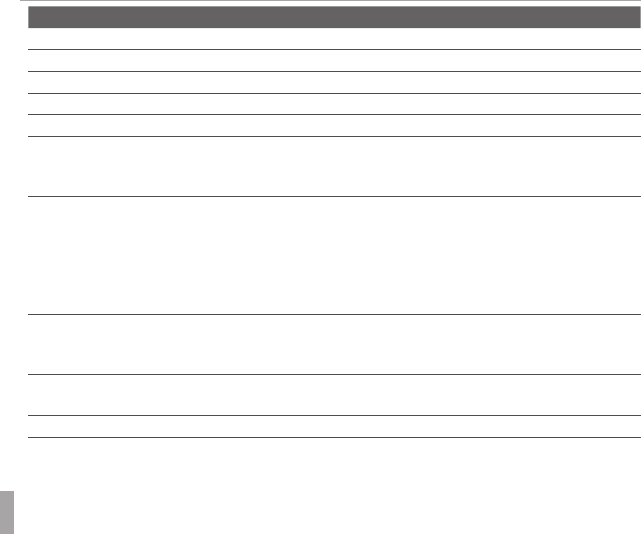
120 Appendix
Speci cations
System
Sensitivity
Sensitivity
Standard output sensitivity equivalent to ISO 100, 200, 400, 800, 1600, 3200; AUTO
Standard output sensitivity equivalent to ISO 100, 200, 400, 800, 1600, 3200; AUTO
Metering
Metering
256-segment
256-segment
t
t
hrough-
hrough-
t
t
he-
he-
l
l
ens
ens
(TTL)
(TTL)
; MULTI
; MULTI
Exposure control
Exposure control
Programmed AE
Programmed AE
Exposure compensation
Exposure compensation
–2 EV – +2 EV in increments of
–2 EV – +2 EV in increments of
/
/
EV
EV
Image stabilization
Image stabilization
Optical stabilization
Optical stabilization
Shutter speed
Shutter speed
(combined mechanical and
(combined mechanical and
electronic shutter)
electronic shutter)
•
•
AUTO mode
AUTO mode
:
:
/
/
s–
s–
/
/
s
s
•
•
Other modes
Other modes
: 4 s–
: 4 s–
/
/
s
s
Continuous
Continuous
•
•
I
I
: up to 3 fps; max. 12 frames
: up to 3 fps; max. 12 frames
•
•
K
K
: up to 5 fps; max. 12 frames
: up to 5 fps; max. 12 frames
•
•
J
J
: up to 10 fps; max. 12 frames
: up to 10 fps; max. 12 frames
•
•
L
L
: up to 3 fps; last 12 frames recorded
: up to 3 fps; last 12 frames recorded
•
•
N
N
: up to 5 fps; last 12 frames recorded
: up to 5 fps; last 12 frames recorded
•
•
M
M
: up to 10 fps; last 12 frames recorded
: up to 10 fps; last 12 frames recorded
Focus
Focus
•
•
Mode
Mode
: Single AF, continuous AF
: Single AF, continuous AF
•
•
Focus-area selection
Focus-area selection
: CENTER, TRACKING
: CENTER, TRACKING
•
•
Autofocus system
Autofocus system
: Contrast-detect TTL AF
: Contrast-detect TTL AF
White balance
White balance
Auto, direct sunlight, shade, daylight uorescent, warm white uorescent, cool white uores-
Auto, direct sunlight, shade, daylight uorescent, warm white uorescent, cool white uores-
cent, incandescent
cent, incandescent
Self-timer
Self-timer
O , 2 sec., 10 sec.,
O , 2 sec., 10 sec.,
a
a
(COUPLE TIMER)
(COUPLE TIMER)
,
,
g
g
(
(
GROUP TIMER
GROUP TIMER
)
)
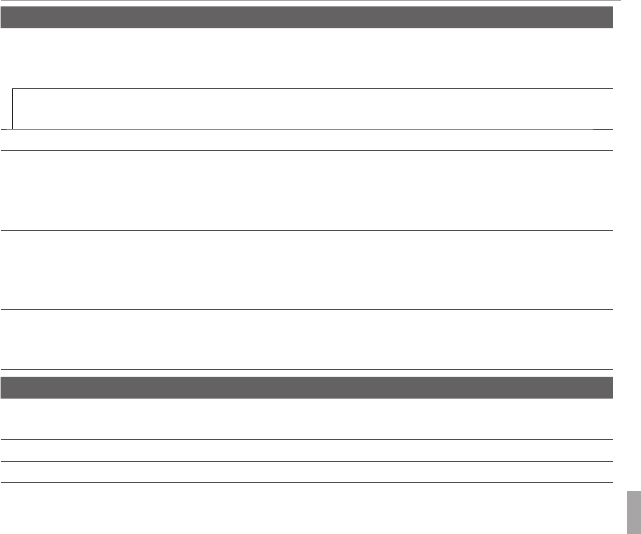
121Appendix
Speci cations
System
Flash
Flash
Auto ash; e ective range when sensitivity is set to
Auto ash; e ective range when sensitivity is set to
AUTO
AUTO
is approx. 70 cm–3.1 m/2.3 ft.–
is approx. 70 cm–3.1 m/2.3 ft.–
10.2 ft.
10.2 ft.
(wide angle)
(wide angle)
, 70 cm–2.7 m/2.3 ft.–8.9 ft.
, 70 cm–2.7 m/2.3 ft.–8.9 ft.
(telephoto)
(telephoto)
; e ective range in macro mode is
; e ective range in macro mode is
approx. 30 cm–80 cm/1.0 ft.–2.6 ft.
approx. 30 cm–80 cm/1.0 ft.–2.6 ft.
Flash mode
Flash mode
Auto, ll ash, o , slow sync
Auto, ll ash, o , slow sync
(red-eye removal o )
(red-eye removal o )
; auto with red-eye removal, ll ash with red-
; auto with red-eye removal, ll ash with red-
eye removal, o , slow sync with red-eye removal
eye removal, o , slow sync with red-eye removal
(red-eye removal on)
(red-eye removal on)
LCD monitor
LCD monitor
2.7-in., 230 k-dot color LCD monitor; frame coverage approx. 96 %
2.7-in., 230 k-dot color LCD monitor; frame coverage approx. 96 %
Movies
Movies
•
•
i
i
1920
1920
: 1,920 × 1,080
: 1,920 × 1,080
(1080p)
(1080p)
, 30 fps
, 30 fps
•
•
f
f
: 640 × 480
: 640 × 480
(VGA)
(VGA)
, 30 fps
, 30 fps
•
•
k
k
320
320
×
×
240
240
: 160fps
: 160fps
•
•
h
h
1280
1280
: 1,280 × 720
: 1,280 × 720
(720p)
(720p)
, 30 fps
, 30 fps
•
•
k
k
640
640
×
×
480
480
: 80fps
: 80fps
•
•
k
k
320
320
×
×
240
240
: 240fps
: 240fps
Note
Note
:
:
i
i
,
,
h
h
, and
, and
f
f
movies are recorded with monaural sound.
movies are recorded with monaural sound.
Languages
Languages
Arabic, Bulgarian, Simpli ed Chinese, Traditional Chinese, Czech, Danish, Dutch, English, Farsi,
Arabic, Bulgarian, Simpli ed Chinese, Traditional Chinese, Czech, Danish, Dutch, English, Farsi,
Finnish, French, German, Greek, Hebrew, Hungarian, Indonesian, Italian, Japanese, Kazakh,
Finnish, French, German, Greek, Hebrew, Hungarian, Indonesian, Italian, Japanese, Kazakh,
Korean, Latvian, Lithuanian, Norwegian, Polish, Portuguese, Romanian, Russian, Serbian,
Korean, Latvian, Lithuanian, Norwegian, Polish, Portuguese, Romanian, Russian, Serbian,
Slovak, Spanish, Swedish, Thai, Turkish, Ukrainian, Vietnamese
Slovak, Spanish, Swedish, Thai, Turkish, Ukrainian, Vietnamese
Date map database was
Date map database was
created
created
(XP150/XP160 only)
(XP150/XP160 only)
October 2010
October 2010
Input/output terminals
A/V OUT
A/V OUT
(audio/video output)
(audio/video output)
NTSC or PAL output with monaural sound
NTSC or PAL output with monaural sound
Digital input/output
Digital input/output
USB 2.0 High-Speed; shares A/V OUT connector, MTP/PTP
USB 2.0 High-Speed; shares A/V OUT connector, MTP/PTP
HDMI output
HDMI output
Micro HDMI connector
Micro HDMI connector
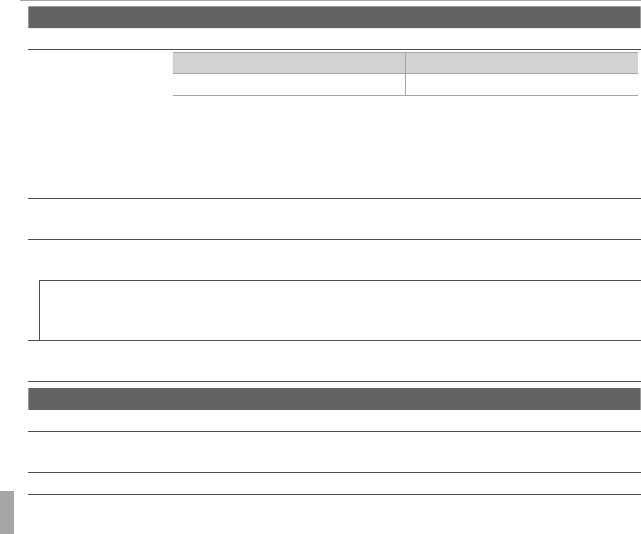
122 Appendix
Speci cations
Power supply/other
Power supply
Power supply
NP-50A rechargeable battery
NP-50A rechargeable battery
Battery life
Battery life
(approximate
(approximate
number of frames that can
number of frames that can
be taken with a fully-charged
be taken with a fully-charged
battery)
battery)
Battery type
Battery type
Approximate number of frames
Approximate number of frames
NP-50A (type supplied with camera)
NP-50A (type supplied with camera)
300
300
CIPA standard, measured in
CIPA standard, measured in
B
B
(auto)
(auto)
mode using battery supplied with camera and SD mem-
mode using battery supplied with camera and SD mem-
ory card.
ory card.
Note
Note
: Number of shots that can be taken with battery varies with battery charge level and will
: Number of shots that can be taken with battery varies with battery charge level and will
decline at low temperatures.
decline at low temperatures.
Camera dimensions
Camera dimensions
(W × H × D)
(W × H × D)
102.7 mm × 71.3 mm × 27.4 mm/4.0 in. × 2.8 in. ×
102.7 mm × 71.3 mm × 27.4 mm/4.0 in. × 2.8 in. ×
1.0
1.0
in., excluding projections
in., excluding projections
Shooting weight
Shooting weight
•
•
XP170/XP150/XP160
XP170/XP150/XP160
: Approx. 205 g/7.2 oz., including battery and memory card
: Approx. 205 g/7.2 oz., including battery and memory card
•
•
XP100/XP110
XP100/XP110
: Approx. 195 g/6.8 oz., including battery and memory card
: Approx. 195 g/6.8 oz., including battery and memory card
Camera weight
Camera weight
•
•
XP170
XP170
: Approx. 180 g/6.3 oz., excluding battery, accessories, and memory card
: Approx. 180 g/6.3 oz., excluding battery, accessories, and memory card
•
•
XP150/XP160
XP150/XP160
: Approx. 185 g/6.5 oz., excluding battery, accessories, and memory card
: Approx. 185 g/6.5 oz., excluding battery, accessories, and memory card
•
•
XP100/XP110
XP100/XP110
: Approx. 175 g/6.1 oz., excluding battery, accessories, and memory card
: Approx. 175 g/6.1 oz., excluding battery, accessories, and memory card
Operating conditions
Operating conditions
•
•
Temperature
Temperature
: –10 °C – +40 °C/+14 °F – +104 °F
: –10 °C – +40 °C/+14 °F – +104 °F
•
•
Humidity
Humidity
: 10% – 80%
: 10% – 80%
(no condensation)
(no condensation)
Wireless transmitter (XP170 only)
Standards
Standards
IEEE 802.11b/g/n (standard wireless protocol)
IEEE 802.11b/g/n (standard wireless protocol)
Operating frequency
Operating frequency
•
•
U. S. A., Canada, Taiwan
U. S. A., Canada, Taiwan
: 2,412MHz–2,462MHz (11 channels)
: 2,412MHz–2,462MHz (11 channels)
•
•
Other countries
Other countries
: 2,412MHz–2,472MHz (13 channels)
: 2,412MHz–2,472MHz (13 channels)
Access protocols
Access protocols
Infrastructure
Infrastructure
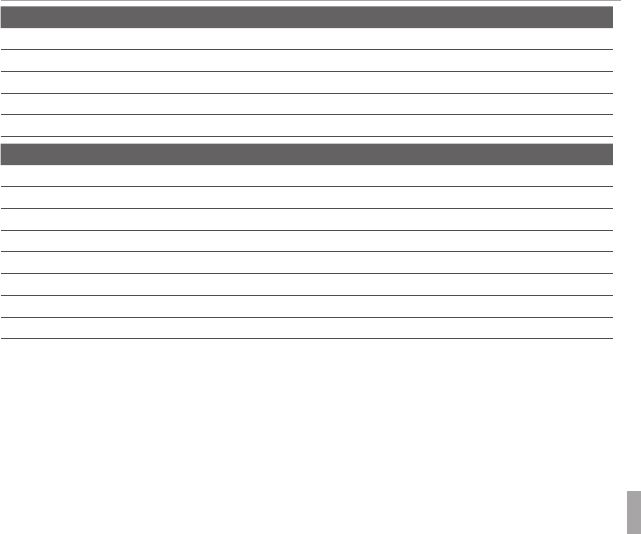
123Appendix
Speci cations
NP-50A rechargeable battery
Nominal voltage
Nominal voltage
DC 3.7 V
DC 3.7 V
Nominal capacity
Nominal capacity
1000 mAh
1000 mAh
Operating temperature
Operating temperature
0 °C – +40 °C/+32 °F – +104 °F
0 °C – +40 °C/+32 °F – +104 °F
Dimensions
Dimensions
(W × H × D)
(W × H × D)
35.4 mm × 40.0 mm × 6.6 mm/1.3 in. × 1.5 in. × 0.2 in.
35.4 mm × 40.0 mm × 6.6 mm/1.3 in. × 1.5 in. × 0.2 in.
Weight
Weight
Approx. 20 g/0.7 oz.
Approx. 20 g/0.7 oz.
BC-50A battery charger
Rated input
Rated input
100 V–240 V AC, 50/60 Hz
100 V–240 V AC, 50/60 Hz
Input capacity
Input capacity
5.5 V (100 V/240 VA)
5.5 V (100 V/240 VA)
Rated output
Rated output
4.2 V DC, 550 mA
4.2 V DC, 550 mA
Supported batteries
Supported batteries
NP-50A and NP-50 rechargeable batteries
NP-50A and NP-50 rechargeable batteries
Charging time
Charging time
Approx. 180 minutes
Approx. 180 minutes
(+20 °C/+68 °F)
(+20 °C/+68 °F)
Operating temperature
Operating temperature
0 °C – +40 °C/+32 °F – +104 °F
0 °C – +40 °C/+32 °F – +104 °F
Dimensions
Dimensions
(W × H × D)
(W × H × D)
48 mm × 94 mm × 26 mm/1.8 in. × 3.7 in. × 1.0 in., excluding projections
48 mm × 94 mm × 26 mm/1.8 in. × 3.7 in. × 1.0 in., excluding projections
Weight
Weight
Approx. 65 g/2.2 oz., excluding battery
Approx. 65 g/2.2 oz., excluding battery
Weight and dimensions vary with the country or region of sale.
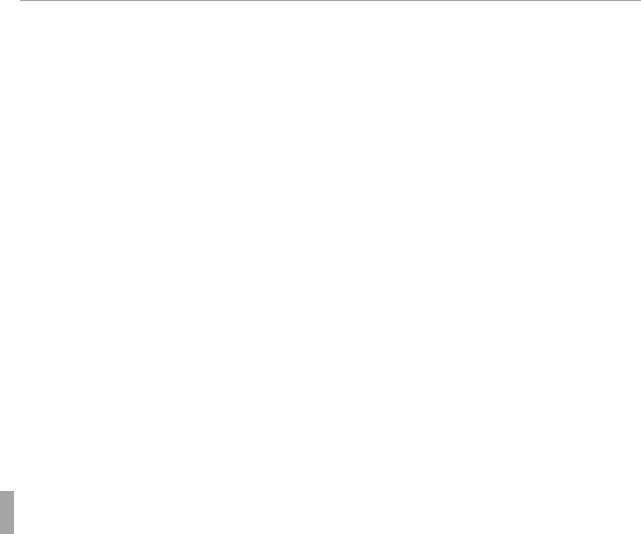
124 Appendix
Speci cations
■
■
Notices
Notices
• Speci cations subject to change without notice. FUJIFILM shall not be held liable for
damages resulting from errors in this manual.
• Although the LCD monitor is manufactured using advanced high-precision technol-
ogy, small bright points and anomalous colors may appear, particularly in the vicinity
of text. This is normal for this type of LCD monitor and does not indicate a malfunc-
tion; images recorded with the camera are una ected.
• Digital cameras may malfunction when exposed to strong radio interference (e.g.,
electric elds, static electricity, or line noise).
• Due to the type of lens used, some distortion may occur at the periphery of images.
This is normal.
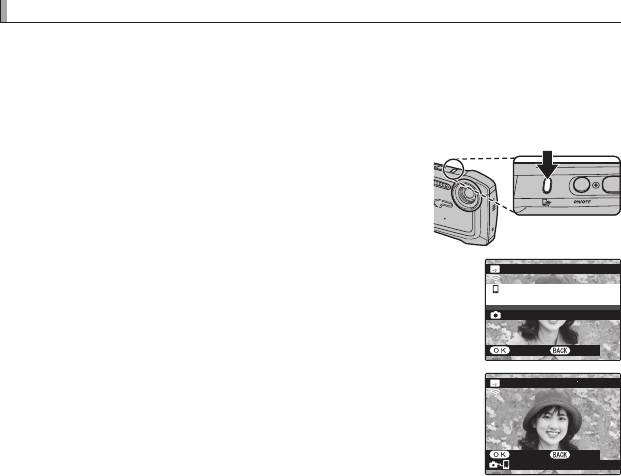
125
q
q
Uploading Pictures to a Smartphone (Tablet) (XP170 Only)
Uploading Pictures to a Smartphone (Tablet) (XP170 Only)
To upload pictures to a smartphone over a wireless network:
1
Start the FUJIFILM Photo Receiver app on your smartphone. For informa-
tion on downloading the free FUJIFILM Photo Receiver app, visit:
http://app.fujifilm-dsc.com/
2
Display a still picture and press the q button on
the camera and tap q icon on the smartphone
(movies can not be selected for upload).
3
When the smartphone is detected, the camera will dis-
play a message. Verify the destination on both the cam-
era and smartphone and press MENU/OK.
SMARTPHONE-123456
SEND OK?
FUJIFILM-XXXX-1234
TRANSMIT
WIRELESS IMAGE TRANSFER
CANCEL
4
When upload is complete, the camera will display the
message “TRANSMISSION COMPLETED”. Press the selec-
tor left or right to view more images and press MENU/OK
to upload additional still pictures, or press DISP/BACK to
terminate the connection.
100-0200
WIRELESS IMAGE TRANSFER
SMARTPHONE-123456
TRANSMIT
CANCEL

126
q Uploading Pictures to a Smartphone (Tablet) (XP170 Only)
RBe sure that the battery is charged before beginning upload. Do not remove the
battery, turn the camera o , or remove the memory card until upload is complete.
RIf you are unable to upload still pictures, check the smartphone’s settings.
RPersonal information may be revealed by the titles, dates, GPS data (where appli-
cable), and other information included with pictures. Verify the destination before
beginning upload.
RThe time needed for upload varies with le size and the distance to the destination.
At default settings (recommended), ON is selected for qWIRELESS SETTING>
RESIZE IMAGE ON SENDING H and images are resized to H for upload (the set-
ting can be changed from the setup menu).
RThe camera may be unable to upload images created or modi ed on other devices.
RThe camera can connect to only one smartphone at a time.
RUpload may not succeed depending on signal quality.
RThe camera will end the connection to the smartphone automatically if no opera-
tions are performed for a set period.
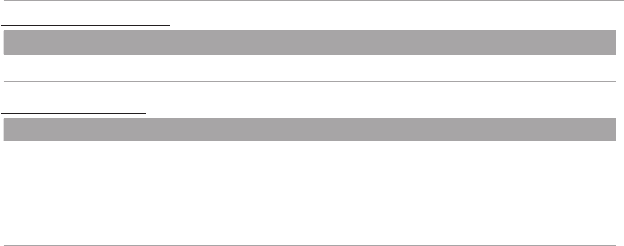
127
q Uploading Pictures to a Smartphone (Tablet) (XP170 Only)
Playback Menu Options
Playback Menu Options
q
q
WIRELESS IMAGE TRANSFER
WIRELESS IMAGE TRANSFER
Upload pictures to a smartphone over a wireless network (P 125).
Setup Menu Options
Setup Menu Options
q
q
WIRELESS SETTING
WIRELESS SETTING
Adjust settings for connection to a smartphone over a wireless network.
• NAME: Enter a name for the camera (the default name is unique to the camera).
• RESIZE IMAGE ON SENDING H: Choose ON (the default setting, recommended in most cir-
cumstances) to resize larger images to H for upload, OFF to upload images at their original
size. Resizing applies only to the copy uploaded to the smartphone; the original is not a ected.
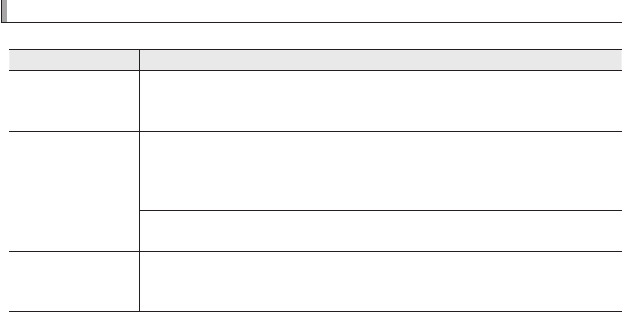
128
Problems and Solutions
Problems and Solutions
Connections/Miscellaneous
Problem
Problem
Solution
Solution
Problem connecting or
Problem connecting or
uploading pictures to
uploading pictures to
smartphone.
smartphone.
•
•
The smartphone is too far away
The smartphone is too far away
: Move the devices closer.
: Move the devices closer.
•
•
Nearby devices are causing radio interference
Nearby devices are causing radio interference
: Move the camera and smartphone away
: Move the camera and smartphone away
from microwave ovens or cordless phones.
from microwave ovens or cordless phones.
Can not upload images.
Can not upload images.
•
•
The smartphone is connected to another device
The smartphone is connected to another device
: The smartphone and camera can connect
: The smartphone and camera can connect
to only one device at a time. End the connection and try again.
to only one device at a time. End the connection and try again.
•
•
Are there several smartphones in the vicinity
Are there several smartphones in the vicinity
: Try connecting again. The presence of mul-
: Try connecting again. The presence of mul-
tiple smartphones can make connection di cult.
tiple smartphones can make connection di cult.
The current image is a movie or was created on another device and can not be uploaded to a smart-
The current image is a movie or was created on another device and can not be uploaded to a smart-
phone.
phone.
Smartphone will not
Smartphone will not
display pictures.
display pictures.
Select
Select
ON
ON
for
for
WIRELESS SETTING
WIRELESS SETTING
>
>
RESIZE IMAGE ON SENDING
RESIZE IMAGE ON SENDING
H
H
. Select-
. Select-
ing
ing
OFF
OFF
increases upload times for larger images; in addition, some phones may not display im-
increases upload times for larger images; in addition, some phones may not display im-
ages over a certain size.
ages over a certain size.
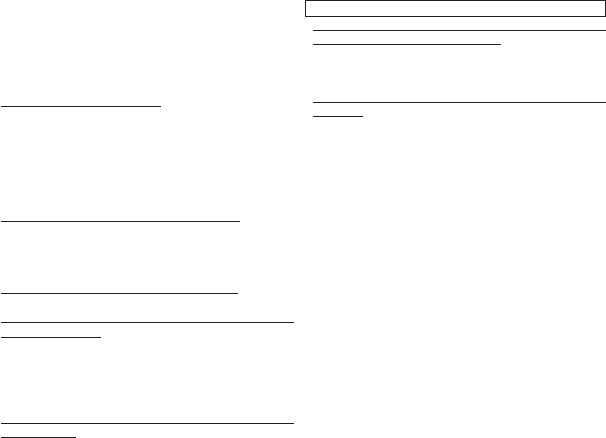
129
IMPORTANT: Read the following notices before using the camera’s
built-in wireless transmitter.
QThis product, which contains encryption function developed in
the United States, is controlled by the United States Export Admin-
istration Regulations and may not be exported or re-exported to
any country to which the United States embargoes goods.
• Use only as part of a wireless network. FUJIFILM does not accept li-
ability for damages resulting from unauthorized use. Do not use
in applications requiring a high degree of reliability, for example
in medical devices or other systems that may directly or indirectly
impact human life. When using the device in computer and other
systems that demand a greater degree of reliability than wireless
networks, be sure to take all necessary precautions to ensure safety
and prevent malfunction.
• Use only in the country in which the device was purchased. This device
conforms to regulations governing wireless network devices in the
country in which it was purchased. Observe all location regulations
when using the device. FUJIFILM does not accept liability for prob-
lems arising from use in other jurisdictions.
• Wireless data (images) may be intercepted by third parties. The security
of data transmitted over wireless networks is not guaranteed.
• Do not use the device in locations subject to magnetic elds, static electric-
ity, or radio interference. Do not use the transmitter in the vicinity of
microwave ovens or in other locations subject to magnetic fi elds,
static electricity, or radio interference that may prevent reception of
wireless signals. Mutual interference may occur when the transmit-
ter is used in the vicinity of other wireless devices operating in the
2.4GHz band.
• The wireless transmitter operates in the 2.4 GHz band using DSSS and
OFDM modulation.
Wireless Network Devices: Cautions
• This device operates on the same frequency as commercial, educational,
and medical devices and wireless transmitters. It also operates on the
same frequency as licensed transmitters and special unlicensed low-
voltage transmitters used in RFID tracking systems for assembly lines
and in other similar applications.
• To prevent interference with the above devices, observe the following
precautions. Confi rm that the RFID transmitter is not in opera-
tion before using this device. Should you observe that the device
causes interference in licensed transmitters used for RFID tracking,
immediately choose a new operating frequency for this device to
prevent additional interference. If you notice that this device causes
interference in low-voltage RFID tracing systems, contact a FUJIFILM
representative.

7-3, AKASAKA 9-CHOME, MINATO-KU, TOKYO 107-0052, JAPAN
http://www.fujifilm.com/products/digital_cameras/index.html