Garmin 01543 LOW POWER COMMUNICATIONS TRANSMITTER User Manual USERS MANUAL 1
Garmin International Inc LOW POWER COMMUNICATIONS TRANSMITTER USERS MANUAL 1
Garmin >
Contents
- 1. USERS MANUAL 1
- 2. USERS MANUAL 2
USERS MANUAL 1

DAKOTA™
owner’s manual
190-01069-00_0A.indd 1 4/17/2009 1:19:06 PM
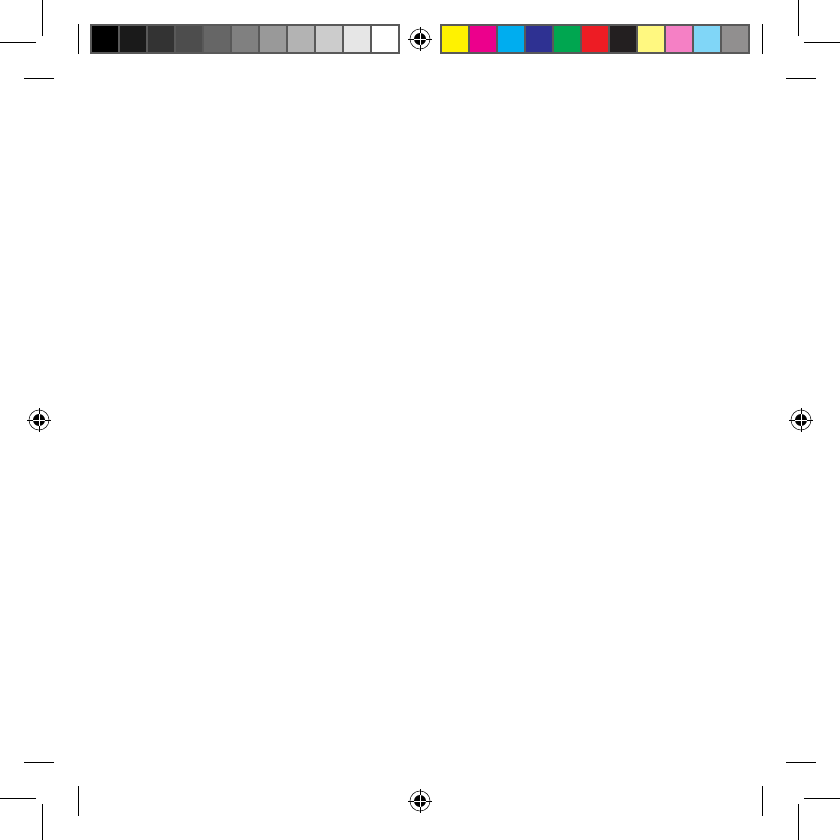
All rights reserved. Except as expressly provided herein, no part of this manual may be reproduced,
copied, transmitted, disseminated, downloaded or stored in any storage medium, for any purpose without
the express prior written consent of Garmin. Garmin hereby grants permission to download a single copy
of this manual onto a hard drive or other electronic storage medium to be viewed and to print one copy of
this manual or of any revision hereto, provided that such electronic or printed copy of this manual must
contain the complete text of this copyright notice and provided further that any unauthorized commercial
distribution of this manual or any revision hereto is strictly prohibited.
Information in this document is subject to change without notice. Garmin reserves the right to change
or improve its products and to make changes in the content without obligation to notify any person
or organization of such changes or improvements. Visit the Garmin Web site (www.garmin.com) for
current updates and supplemental information concerning the use and operation of this and other Garmin
products.
Garmin
®
, MapSource
®,
BlueChart
®
g2 are trademarks of Garmin Ltd. or its subsidiaries, registered in the
USA and other countries. Dakota
™
, and myGarmin
™
are trademarks of Garmin Ltd. or its subsidiaries.
These trademarks may not be used without the express permission of Garmin.
The Geocaching 4-box logo and the Wherigo logo are registered trademarks of Groundspeak Inc., in the
United States and other countries. Used with permission. Use of geocaching.com data is subject to the
Geocaching.com Terms of Use Agreement located at www.geocaching.com/about/termsofuse.aspx. The
Wherigo application is covered by patent 6,691,032 and US and foreign patents pending. Windows
®
is a
registered trademark of Microsoft Corporation in the United States and/or other countries. Mac
®
OS is a
registered trademarks of Apple Computer, Inc. microSD
™
is a trademark of SanDisk or its subsidiaries.
© 2009 Garmin Ltd. or its subsidiaries
Garmin International, Inc.
1200 East 151st Street,
Olathe, Kansas 66062, USA
Tel. (913) 397.8200 or
(800) 800.1020
Fax (913) 397.8282
Garmin (Europe) Ltd.
Liberty House
Hounsdown Business Park,
Southampton, Hampshire,
SO40 9LR UK
Tel. +44 (0) 870.8501241 (outside the UK)
0808 2380000 (within the UK)
Fax +44 (0) 870.8501251
Garmin Corporation
No. 68, Jangshu 2nd
Road,
Shijr, Taipei County,
Taiwan
Tel. 886/2.2642.9199
Fax 886/2.2642.9099
May 2009 Part Number 190-01069-00 Rev. A Printed in Taiwan
190-01069-00_0A.indd 2 4/17/2009 1:19:06 PM
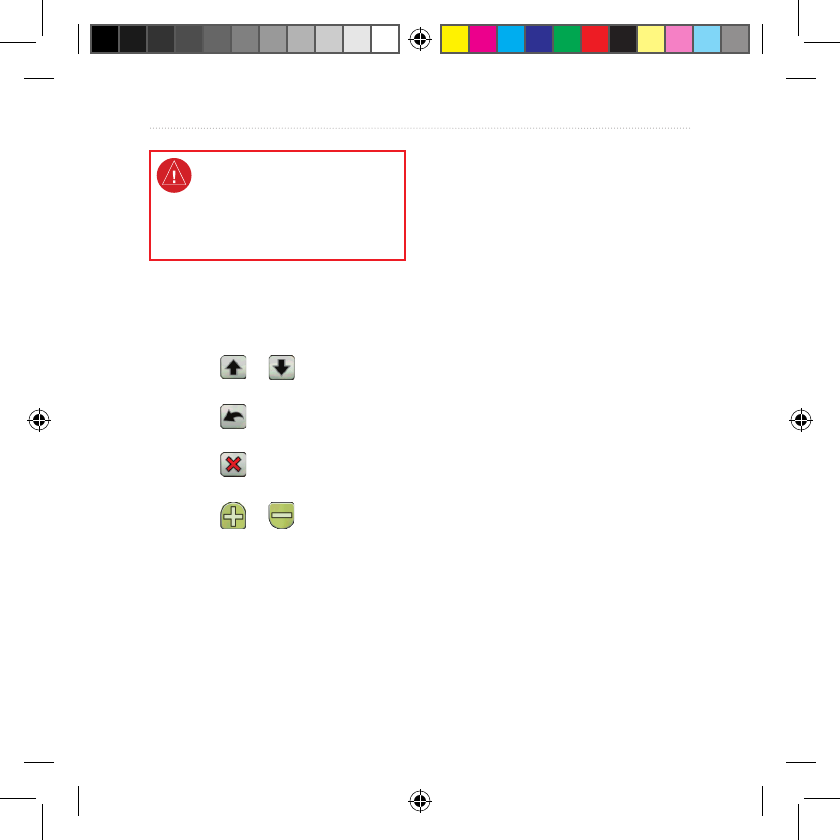
Dakota Series Owner’s Manual i
Introduction
See the Important Safety and
Product Information guide in
the product box for product
warnings and other important
information.
Introduction
Tips and Shortcuts
Touch or to scroll and
see more choices.
Touch to return to the
previous screen.
Touch to return to the Main
menu.
Touch or on the Map
page to zoom in or zoom out.
•
•
•
•
Manual Conventions
When you are instructed to “touch”
something, use your nger to touch
that item on the screen.
The small arrows (>) used in the
text indicate that you should touch a
series of items in order. For example,
if you see, “Touch Where To?
> Tracks,” you should touch the
Where To? button on the screen, and
then touch Tracks.
190-01069-00_0A.indd 1 4/17/2009 1:19:06 PM
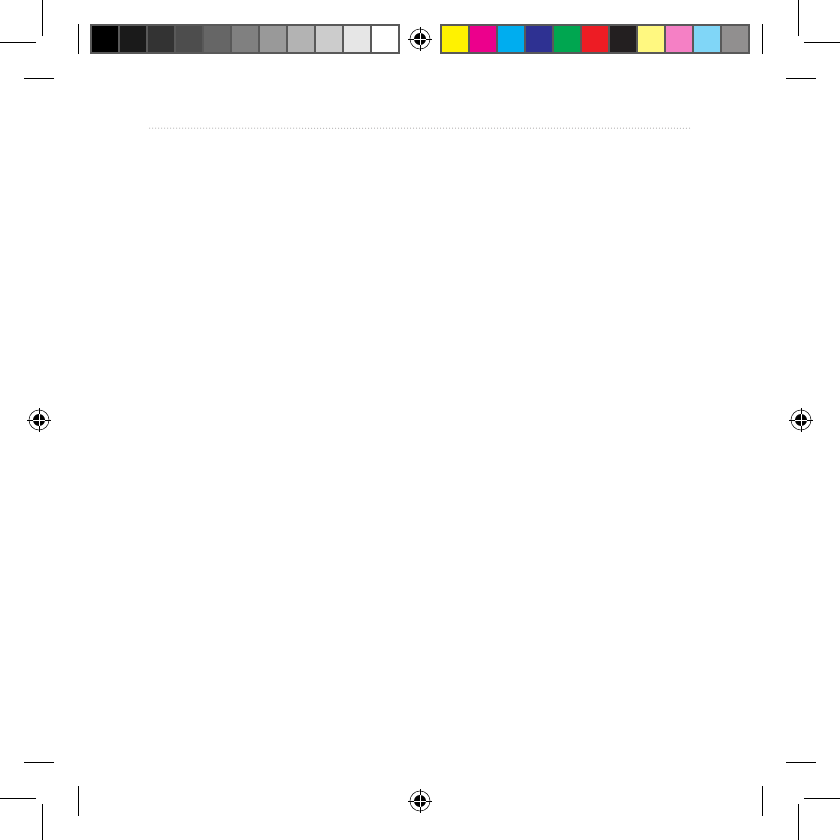
ii Dakota Series Owner’s Manual
Introduction
Table of Contents
Introduction .......................... i
Tips and Shortcuts .......................i
Manual Conventions ....................i
Getting Started .................... 1
Product Registration .................. 1
Contact Garmin ......................... 1
Optional Accessories ................. 1
Caring for the Dakota ................ 1
Battery Information .................... 2
Turning On and Off
the Dakota ............................... 2
Adjusting the
Backlight Level ........................ 3
Acquiring GPS
Satellite Signals ...................... 3
Locking the Screen .................... 3
Basic Navigation................. 4
Accessing Applications from the
Main menu .............................. 4
Creating Waypoints ................... 4
Navigating to a Destination........ 5
Stop Navigating ......................... 7
Using the Map .......................... 7
Using the Compass ................... 9
Bearing and
Course Pointers .................... 10
Managing Waypoints,
Routes, and Tracks........... 12
Modifying Waypoints ............... 12
Creating Routes....................... 13
Viewing Stored Routes ............ 13
Editing and
Deleting Routes .................... 13
Viewing the Active Route ......... 14
Managing Tracks ..................... 14
Additional Tools ................ 16
Elevation Plot........................... 16
Sharing Information
Wirelessly .............................. 17
Calculating the Size
of an Area .............................. 17
Other Tools .............................. 17
Monitoring Satellite
Reception .............................. 18
Trip Computer .......................... 18
190-01069-00_0A.indd 2 4/17/2009 1:19:06 PM
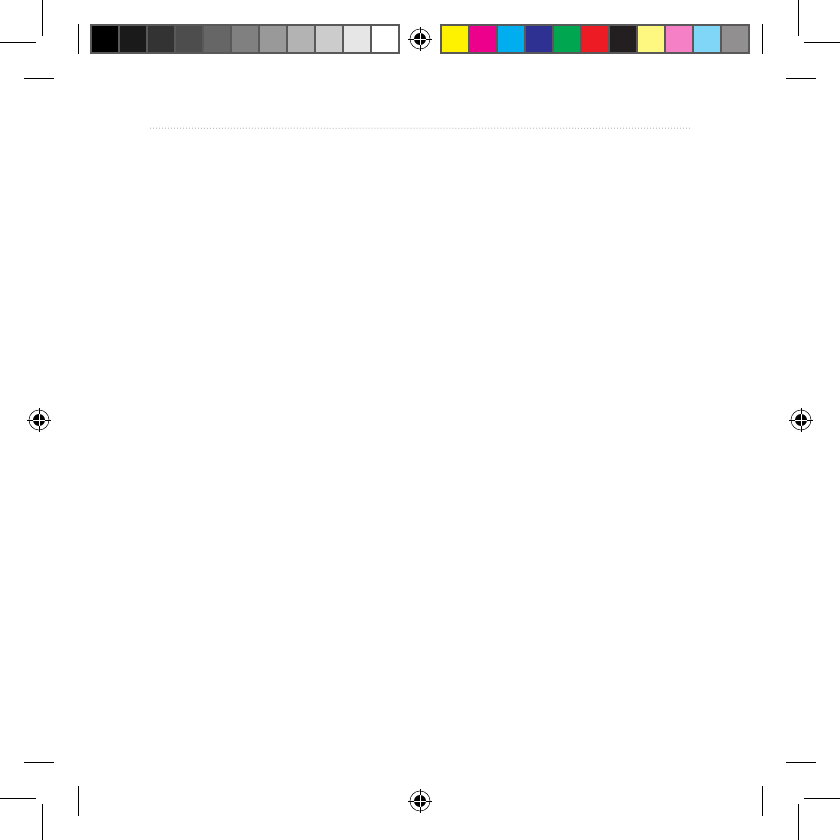
Dakota Series Owner’s Manual iii
Introduction
GPS Games ....................... 20
Geocaches .............................. 20
Wherigo™ ................................ 20
Customizing the
Dakota................................ 21
Changing the Prole ................ 21
Setting Up Proles ................... 21
Using System Setup ................ 22
Customizing the Display .......... 23
Map Setup ............................... 23
Tracks Setup ........................... 24
Customizing the
Main Menu ............................ 24
Routing Setup .......................... 25
Changing Marine Settings ....... 26
Changing Time Settings .......... 26
Changing Measurement
Units ...................................... 27
Position Format ....................... 27
Modifying the Compass ........... 27
Altimeter Setup ........................ 28
Pairing the Dakota ................... 29
Reset ....................................... 30
Viewing Your Dakota
Information ............................ 30
Appendix ........................... 31
Specications .......................... 31
Using Demo Mode ................... 32
Connecting Your Dakota to a
Computer .............................. 33
Installing a microSD™ Card ...... 33
Transferring Tracks,
Routes, or Waypoints ............ 34
Loading and
Deleting Files ........................ 35
Optimizing Battery Life ............ 36
Restoring Factory Default
Settings ................................. 36
Attaching a Carabiner .............. 37
Calibrating the
Touchscreen .......................... 37
Software License
Agreement ............................ 38
Declaration of
Conformity (DoC) .................. 38
Index .................................. 39
190-01069-00_0A.indd 3 4/17/2009 1:19:07 PM
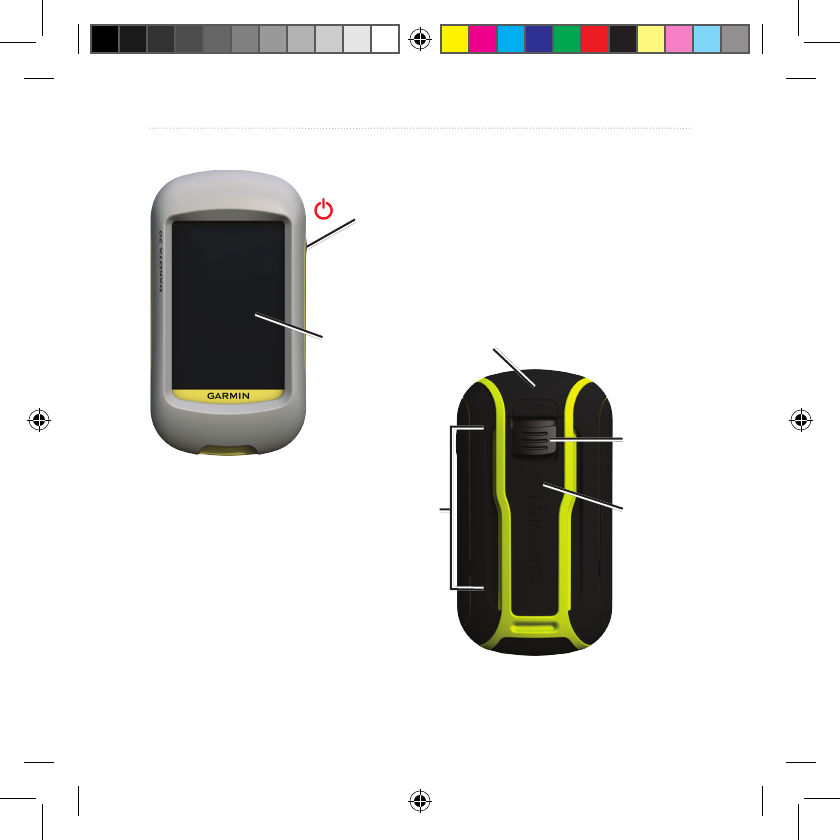
iv Dakota Series Owner’s Manual
Introduction
Power key
Touchscreen
mini-USB connector
(under weather cap)
Latch
Mounting
spine
Battery
cover
190-01069-00_0A.indd 4 4/17/2009 1:19:08 PM
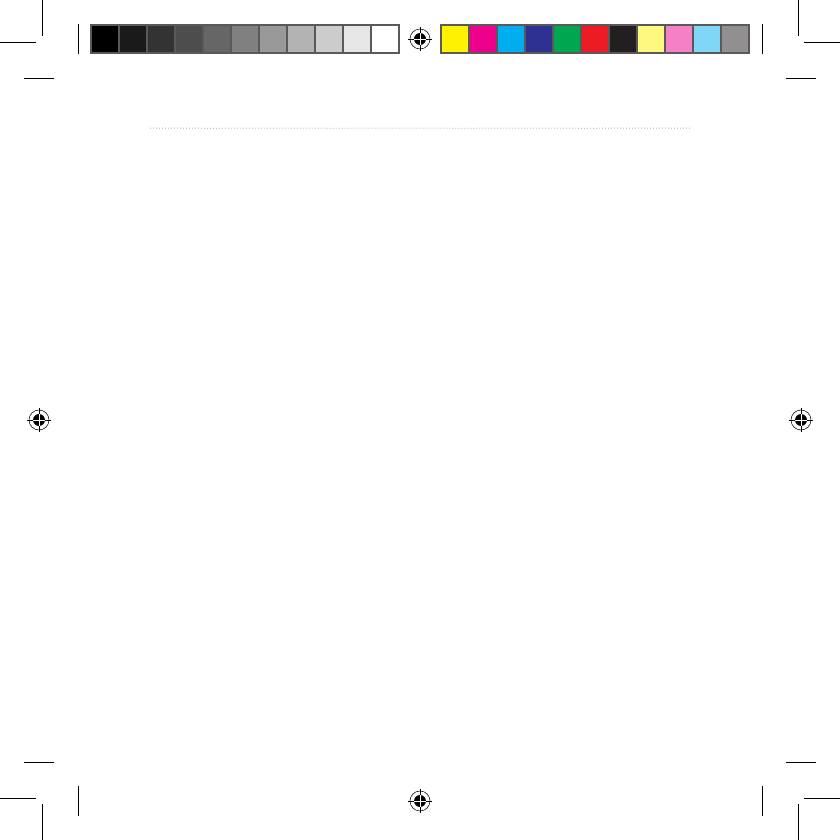
Dakota Series Owner’s Manual 1
Getting Started
Getting Started
Product Registration
Help us better support you by
completing our online registration
today. Connect to our Web site at
http://my.garmin.com. Keep the
original sales receipt, or a photocopy,
in a safe place.
Contact Garmin
Contact Garmin Product Support if
you have any questions while using
your Dakota. In the USA, go to www.
garmin.com/support, or contact
Garmin USA by phone at (913)
397.8200 or (800) 800.1020.
In the UK, contact Garmin (Europe)
Ltd. by phone at 0808 2380000.
In Europe, go to www.garmin.com
/support and click Contact Support
for in-country support information,
or contact Garmin (Europe) Ltd. by
phone at +44 (0) 870.8501241.
If needed, the serial number of your
Dakota is located in the battery
compartment. Remove batteries as
indicated on page 2.
Optional Accessories
For a list of available accessories and
maps, refer to the Garmin Web site at
http://buy.garmin.com.
Caring for the Dakota
Cleaning the screen
Use a soft, clean, lint-free cloth. Use
water, isopropyl alcohol, or eyeglass
lens cleaner. Apply the liquid to the
cloth and then gently wipe the screen
with the cloth.
190-01069-00_0A.indd 1 4/17/2009 1:19:08 PM
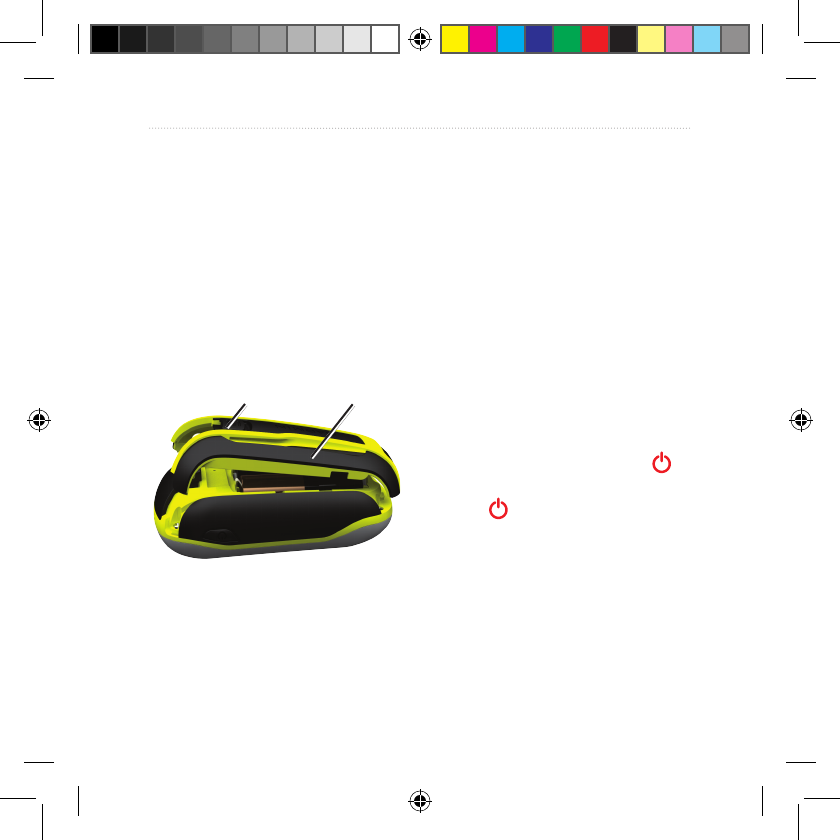
2 Dakota Series Owner’s Manual
Getting Started
Battery Information
Dakota units operate on two AA
batteries. Use alkaline, NiMH, or
lithium batteries. Use precharged
NiMH or lithium batteries for best
results.
To install the batteries:
1. Slide the latch and remove the
battery cover.
Latch Battery cover
2. Insert the batteries, observing
polarity.
3. Replace the battery cover and
push the latch down.
To select the battery type:
1. Touch Setup > System > Battery
Type.
2. Touch Alkaline, Lithium, or
Rechargeable NiMH.
Long-Term Storage
Remove batteries when you do not
plan to use the Dakota for several
months. Stored data is not lost when
batteries are removed.
Turning On and Off the
Dakota
1. To turn on the Dakota, press .
2. To turn off the Dakota, press and
hold .
190-01069-00_0A.indd 2 4/17/2009 1:19:08 PM
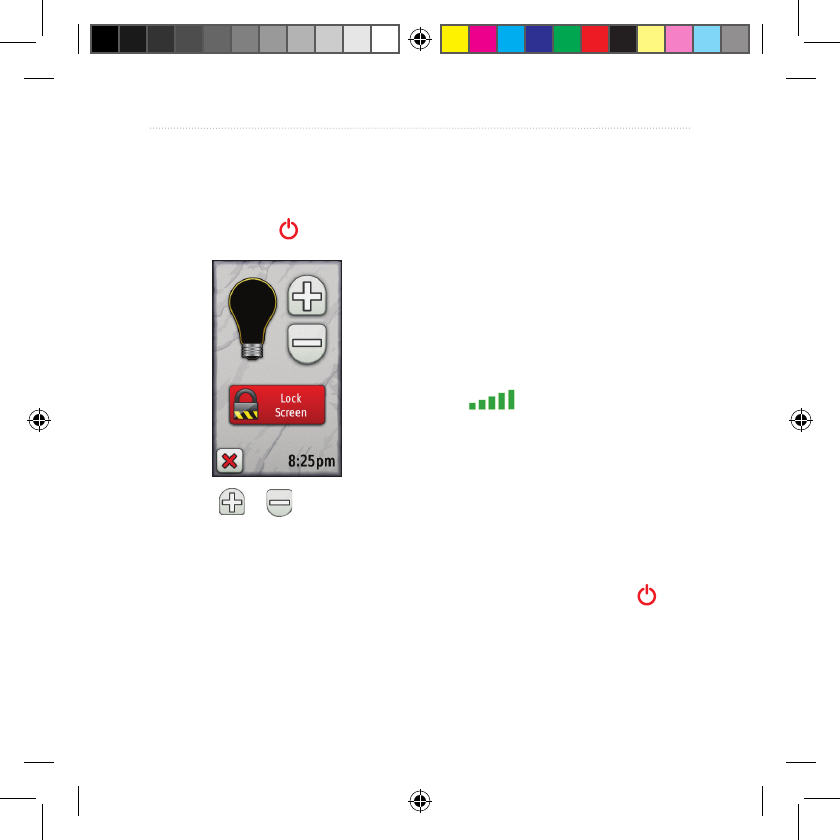
Dakota Series Owner’s Manual 3
Getting Started
Adjusting the Backlight
Level
1. While the Dakota is on, press and
quickly release .
2. Touch or to adjust the
brightness levels.
See (page 23) to change the
backlight timeout.
Acquiring GPS Satellite
Signals
Before the Dakota can nd your
current location and navigate a route,
you must acquire GPS signals.
1. Go outdoors to an open area,
away from tall buildings and trees.
2. Turn on the Dakota. Acquiring
satellite signals can take a few
minutes.
The bars on the Main menu
indicate satellite strength. When
the bars are green, the Dakota has
acquired satellite signals.
Locking the Screen
Lock the screen to prevent
inadvertent screen touches.
1. Press and quickly release .
2. Touch Lock Screen (or Unlock
Screen).
190-01069-00_0A.indd 3 4/17/2009 1:19:09 PM
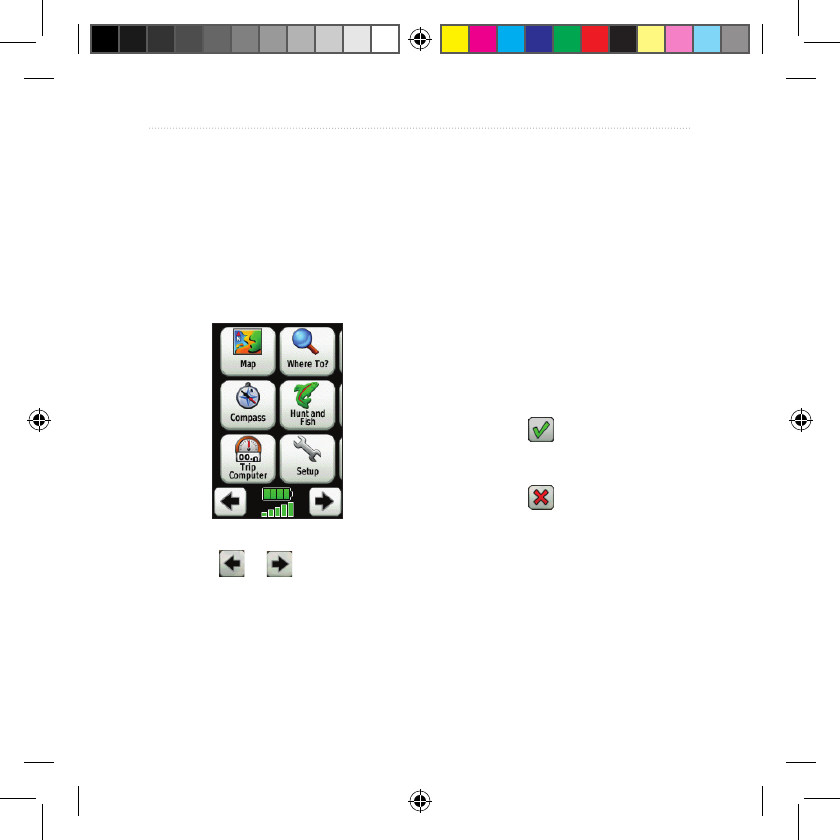
4 Dakota Series Owner’s Manual
Basic Navigation
Basic Navigation
Accessing Applications
from the Main menu
You can access all Dakota
applications from the Main menu.
Main menu
Touch or to access
additional applications.
Creating Waypoints
Waypoints are locations you record
and store in the Dakota.
To mark your current location as
a waypoint:
1. Touch Mark Waypoint.
2. Touch Save and Edit.
3. Touch an item from the list to
change.
Touch letters, numbers, or
symbols to make the changes.
Touch (except when
changing a symbol). Change
other attributes, if necessary.
Touch to discard the
changes.
To edit or delete a waypoint, see
page 12.
•
•
•
190-01069-00_0A.indd 4 4/17/2009 1:19:09 PM
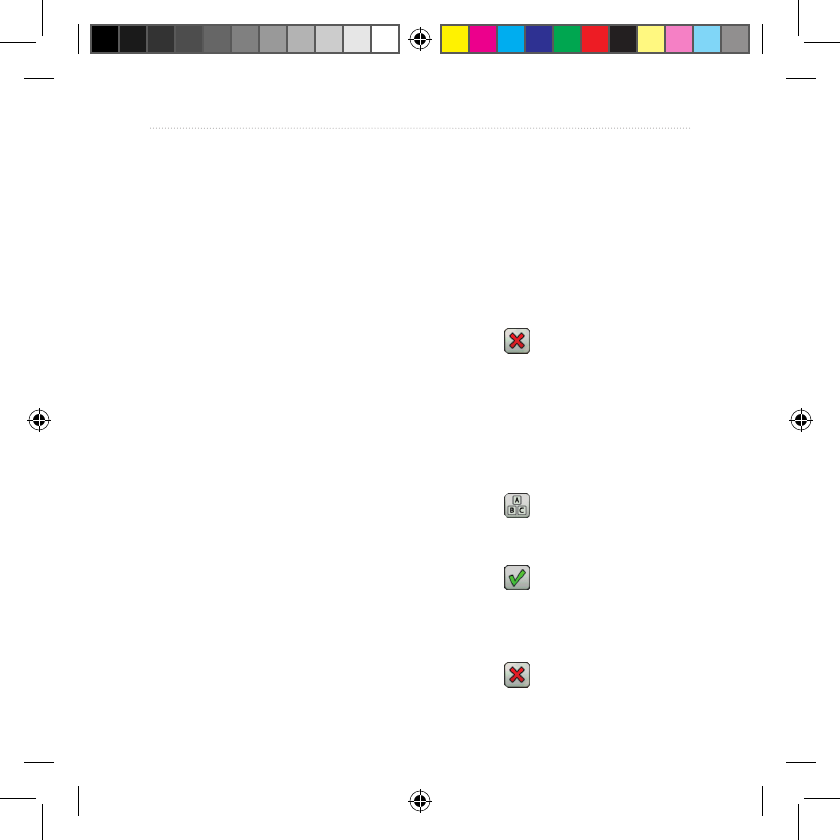
Dakota Series Owner’s Manual 5
Basic Navigation
Navigating to a
Destination
You can use Where To? or choose
a point on the map to navigate to a
destination with the Dakota.
To navigate to a destination
using Where To?:
1. Touch Where To?.
2. Touch a category.
3. Touch one of the following items:
Recent Finds—items you
have recently found.
Waypoints—a list of
waypoints (page 4).
Tracks—a list of tracks
(page 14).
Routes—a list of routes
(page 13).
All POI (Points of Interest)—if
supported by the preloaded
or optional mapping, various
Points of Interest may be
listed.
•
•
•
•
•
Coordinates—enter the
coordinates of a location.
Cities—a list of the 50 closest
cities to your current location.
Tides—a list of the closest
tide stations.
4. Touch Go. A colored line indicates
your course.
5. Touch > Compass.
6. Use the compass to navigate to
your destination.
To nd a destination by spelling
the name:
1. On the Main menu, touch Where
To? > All POI.
2. Touch .
3. Touch characters to spell a part of
the name of your destination.
4. Touch .
5. Touch the destination.
6. Touch Go. A colored line indicates
your course.
7. Touch > Compass.
•
•
•
190-01069-00_0A.indd 5 4/17/2009 1:19:09 PM
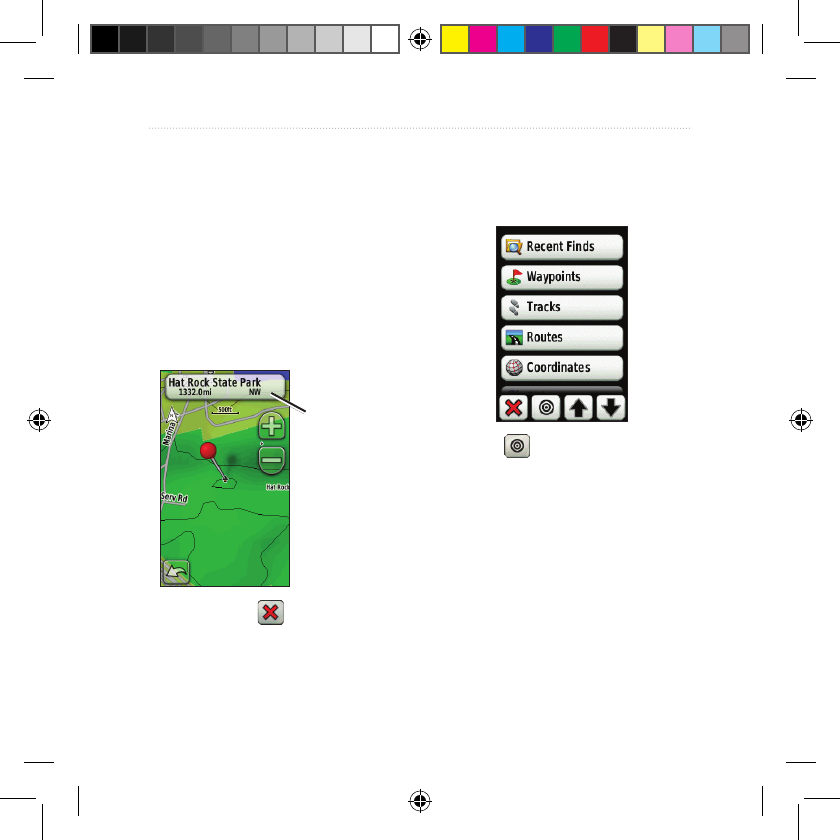
6 Dakota Series Owner’s Manual
Basic Navigation
8. Use the compass to navigate to
your destination as indicated on
page 9.
To navigate to a point on the
map:
1. Touch Map.
2. Touch a point on the map.
3. Touch the information button at
the top of the screen.
Information
button
4. Touch Go > > Compass.
5. Use the compass to navigate to
your destination as indicated on
page 9.
To navigate to a destination near
a waypoint or a recent nd:
1. Touch Where To?.
2. Touch .
3. Select from the following options:
A Recent Find
A Waypoint.
My Current Location
A Map Point
4. Touch the location you want to
search near.
•
•
•
•
190-01069-00_0A.indd 6 4/17/2009 1:19:09 PM
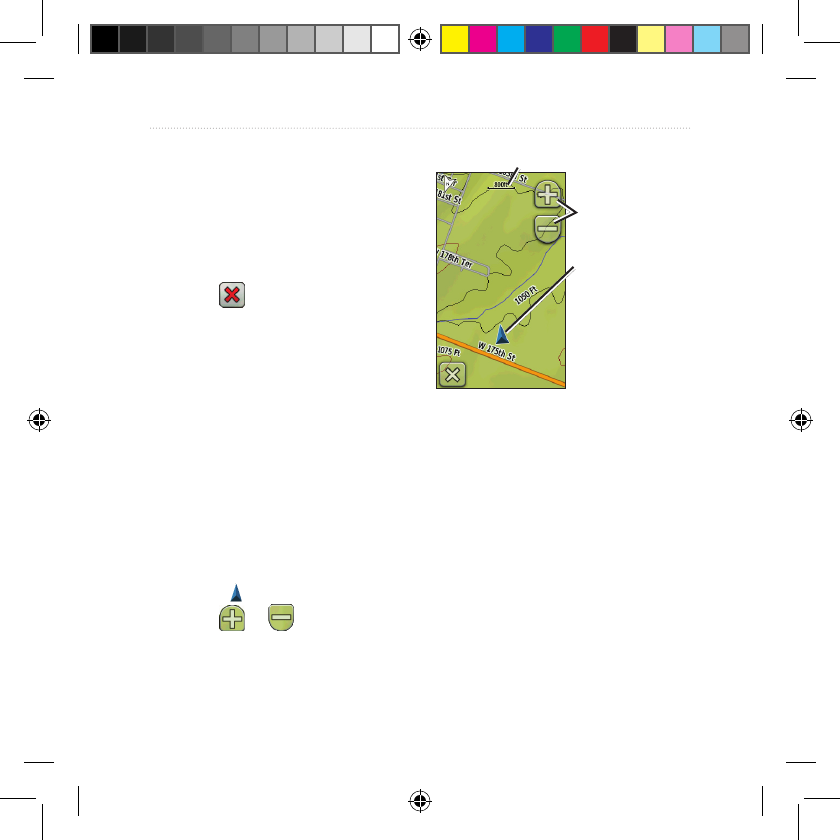
Dakota Series Owner’s Manual 7
Basic Navigation
5. Touch a category. Items are listed
in order of distance from the
location you selected.
6. Touch a destination.
7. Touch Go. A colored line indicates
your course.
8. Touch > Compass.
9. Use the compass to navigate to
your destination as indicated on
page 9.
Stop Navigating
To stop navigating, touch Where
To? > Stop Navigation.
Using the Map
To use the map:
1. Touch Map. Your current location
is indicated by a location
marker .
2. Touch or to zoom.
3. Touch and drag the screen to pan
the map.
Zoom buttons
Location marker
Zoom range
Map Page
To review detailed information
about a point on the map:
1. If necessary, pan to the location
you want to review.
2. Touch the location.
3. Touch the information button at
the top of the screen for additional
information.
190-01069-00_0A.indd 7 4/17/2009 1:19:09 PM
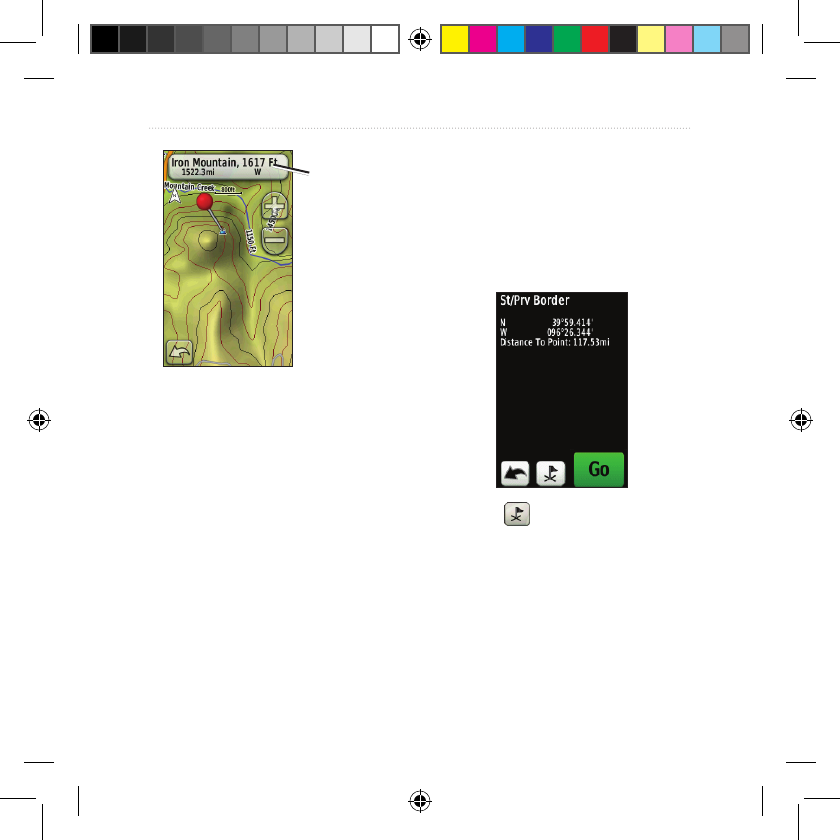
8 Dakota Series Owner’s Manual
Basic Navigation
Information
button
To show or hide data elds at
the top of the screen:
1. Touch Setup > Map > Show Data
Fields.
2. Touch Never, When Navigating,
or Always.
To change the Map page data
elds:
1. On the Map page, touch one of
the data elds.
2. Touch a data type.
To save a waypoint on the Map
page:
1. On the Map page, touch the point
you want to save.
2. Touch the information button at
the top of the screen.
3. Touch to save the waypoint.
190-01069-00_0A.indd 8 4/17/2009 1:19:09 PM
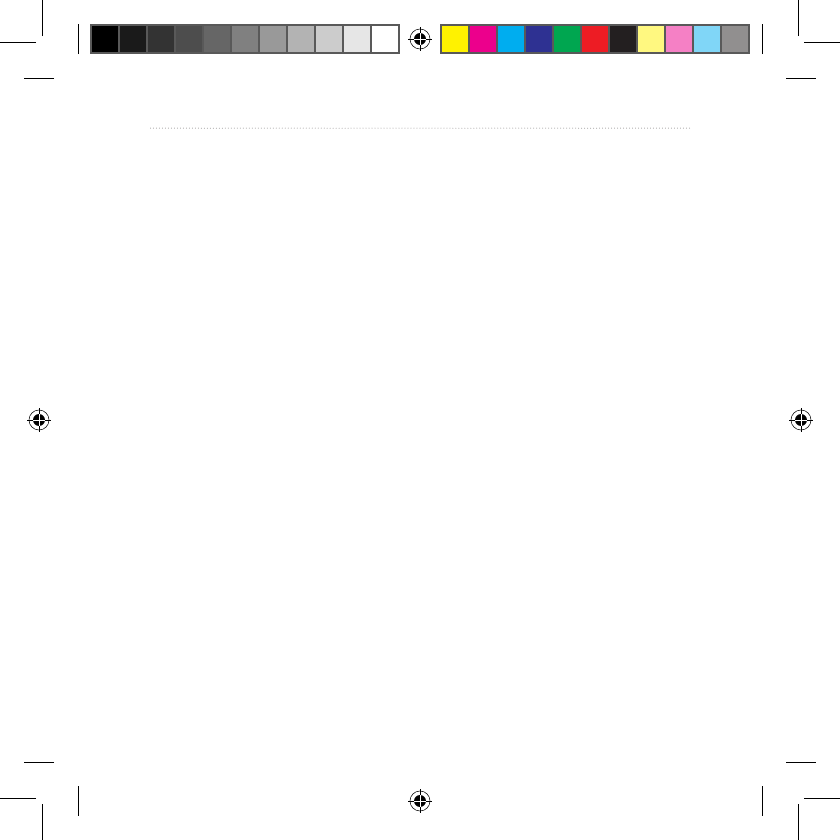
Dakota Series Owner’s Manual 9
Basic Navigation
Using the Compass
The Compass page guides you to
your destination by displaying a
compass and a bearing pointer.
It also provides navigation data such
as current speed, distance to the next
point on the route, and estimated
arrival time.
The electronic compass is similar
to a magnetic compass when you
are stationary or walking. If you
maintain a higher speed, such as
traveling in automobile, the compass
uses GPS signals to determine your
direction. To turn the electronic
compass off, see page 28.
To open the Compass page:
Touch Compass.
Calibrating the Compass
Calibrate the electronic compass
outdoors. Do not stand near objects
that inuence magnetic elds, such
as cars, buildings, or overhead power
lines.
Calibrate the compass after moving
long distances, experiencing
temperature changes greater than
20°F (11°C), or changing the
batteries.
190-01069-00_0A.indd 9 4/17/2009 1:19:09 PM
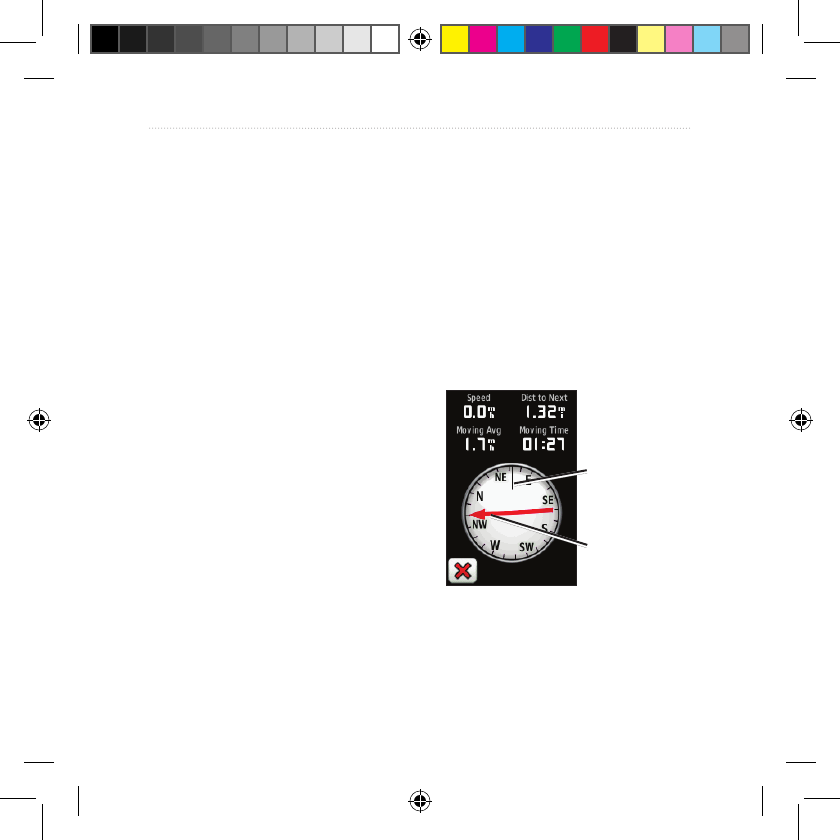
10 Dakota Series Owner’s Manual
Basic Navigation
To calibrate the electronic
compass:
1. Touch Setup > Heading > Press
To Begin Compass Calibration.
OR
From the Compass page, touch
and hold the middle of the
compass.
2. Touch Start and follow the on-
screen directions.
“Too Fast,” or “Too Slow” may
appear, notifying you to adjust your
turning speed. If “Calibration Failed”
appears, touch OK, and repeat the
process.
Bearing and Course
Pointers
The Dakota can use either a bearing
or course pointer on the compass.
The bearing pointer indicates the
direction to your destination, and
the course pointer indicates your
relationship to a course line leading
to the destination. To select a bearing
or course pointer, see page 28.
Bearing Pointer
Bearing to
destination
Direction you
are currently
traveling
190-01069-00_0A.indd 10 4/17/2009 1:19:09 PM
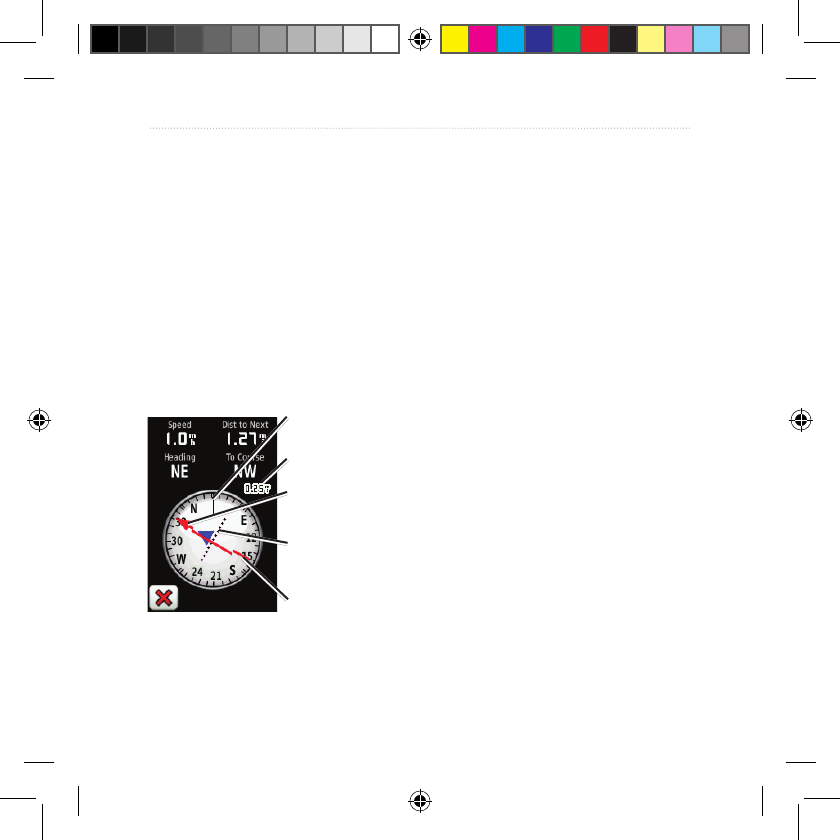
Dakota Series Owner’s Manual 11
Basic Navigation
The bearing pointer points to
your destination, regardless of the
direction you are moving. If the
bearing pointer points toward the
top of the compass, you are traveling
directly toward your destination. If
it points any other direction, turn
toward that direction until the arrow
is pointing toward the top of the
compass.
Course Pointer
Bearing to
destination
Direction you
are currently
traveling
Course line to
destination
Scale
Course deviation
indicator
The course pointer provides an
indication of drift (right or left)
according to the scale shown at the
edge of the compass ring. The scale
refers to the distance between dots
on the course deviation indicator.
The course line to your destination is
based on your original starting point.
Move back to the “course line to
destination” to compensate for
deviation and to get back on course.
This is most useful if you are
navigating on water or where there
are no major obstacles in your path.
It also helps you avoid hazards to
either side of the course, such as
shoals or submerged rocks.
To change the Compass page
data elds:
1. On the Compass page, touch a
data eld.
2. Touch a data type.
190-01069-00_0A.indd 11 4/17/2009 1:19:09 PM
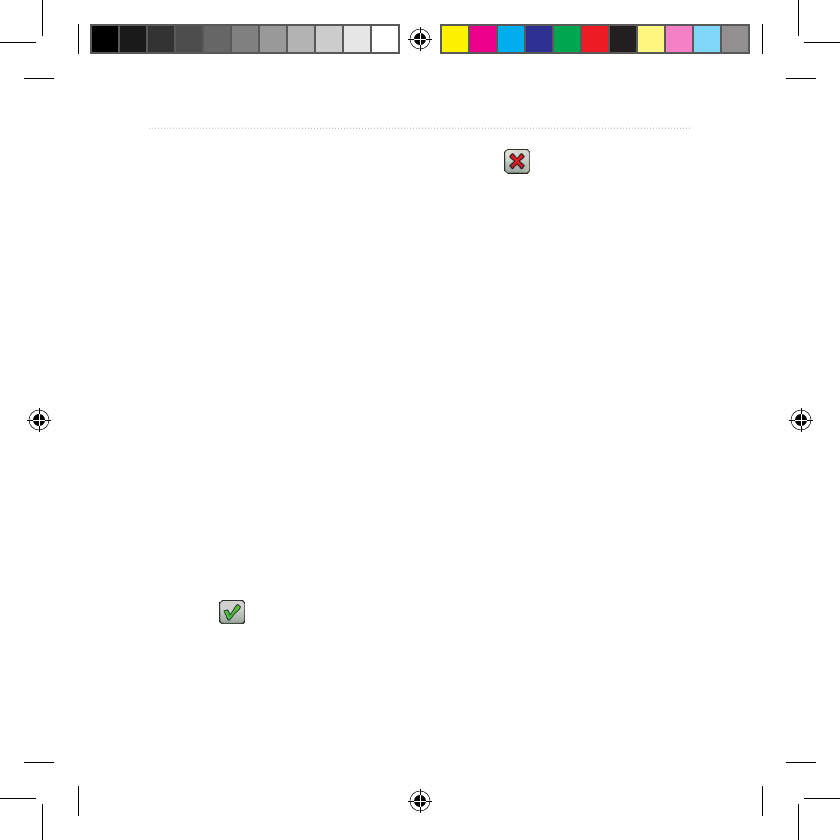
12 Dakota Series Owner’s Manual
Managing Waypoints, Routes, and Tracks
Managing
Waypoints, Routes,
and Tracks
Modifying Waypoints
You can edit waypoints to change the
name, symbol, comment, location,
elevation, and depth of the waypoint.
You can also use the Waypoint
Manager to relocate a waypoint to
your current location, and to delete
waypoints.
To edit a waypoint:
1. Touch Waypoint Manager.
2. Touch the waypoint.
3. Touch the attribute.
4. Touch letters, numbers, or
symbols to make the changes.
5. Touch (except when
changing a symbol). Change
other attributes, if necessary.
6. Touch to discard the
changes.
To reposition a waypoint to your
current location:
1. Touch Waypoint Manager.
2. Touch the waypoint you want to
reposition.
3. Touch Reposition Here.
To delete a waypoint:
1. Touch Waypoint Manager.
2. Touch the waypoint you want to
delete.
3. Touch Delete Waypoint.
To delete all waypoints touch Setup
> Reset > Delete All Waypoints >
Yes.
190-01069-00_0A.indd 12 4/17/2009 1:19:09 PM
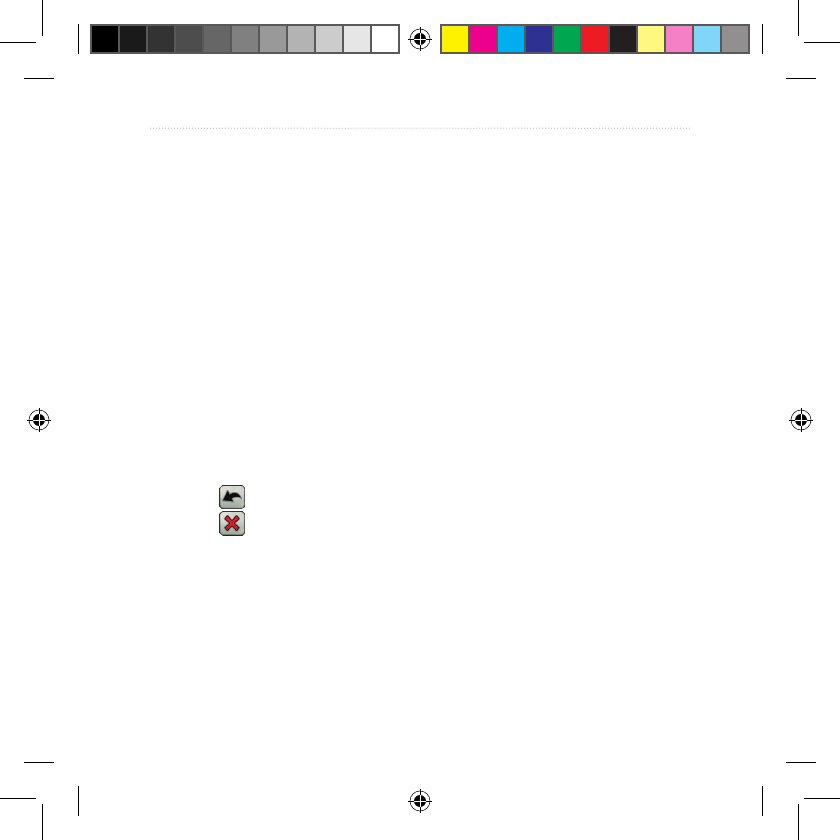
Creating Routes
You can create and store up to 50
routes.
To create and navigate a new
route:
1. Touch Route Planner > <Create
Route> > <Select First Point> to
select a starting point.
2. Touch a category.
3. Touch the rst item on the route.
4. Touch Use > <Select Next
Point>.
5. Repeat until the route is
complete.
6. Touch to save the route.
7. Touch > Where To? >
Routes to navigate the route.
Viewing Stored Routes
To view a route on the map:
1. Touch Route Planner.
2. Touch the route you want to view
> View Map.
Editing and Deleting
Routes
You can edit any of your stored
routes.
To edit a route:
1. Touch Route Planner.
2. Touch the route you want to edit >
Edit Route.
3. Touch the point you want to edit
and select from the following
options:
Change—changes the point
to a different location.
Review—shows the point on
the map.
•
•
Dakota Series Owner’s Manual 13
Managing Waypoints, Routes, and Tracks
190-01069-00_0A.indd 13 4/17/2009 1:19:10 PM
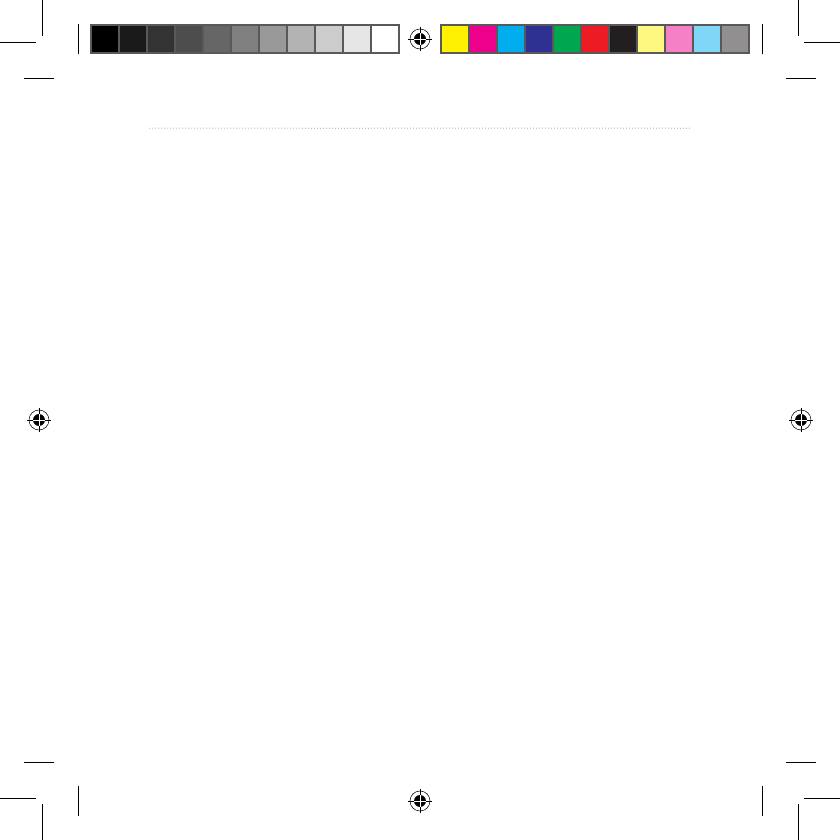
14 Dakota Series Owner’s Manual
Managing Waypoints, Routes, and Tracks
Move Down (or Up)—
changes the order of the point
on the route.
Insert—adds an additional
point on the route. The
additional point is inserted
before the point you are
editing.
Remove—removes the point
from the route.
To reverse the order of points on
a route:
1. Touch Route Planner.
2. Touch the route you want to
reverse > Reverse Route.
To delete a route:
1. Touch Route Planner.
2. Touch the route you want to
delete > Delete Route.
•
•
•
Viewing the Active
Route
1. Touch Active Route. The points
on your current route are shown.
2. Touch a point for additional
details.
Managing Tracks
A track is a recording of the path you
have traveled.
To record your tracks:
1. Touch Setup > Tracks > Track
Log.
2. Touch Do Not Record; Record,
Do Not Show; or Record, Show
On Map.
If you select Record, Show On
Map, a line on the Map page
indicates your track.
For more information on Tracks
setup, see page 24.
190-01069-00_0A.indd 14 4/17/2009 1:19:10 PM
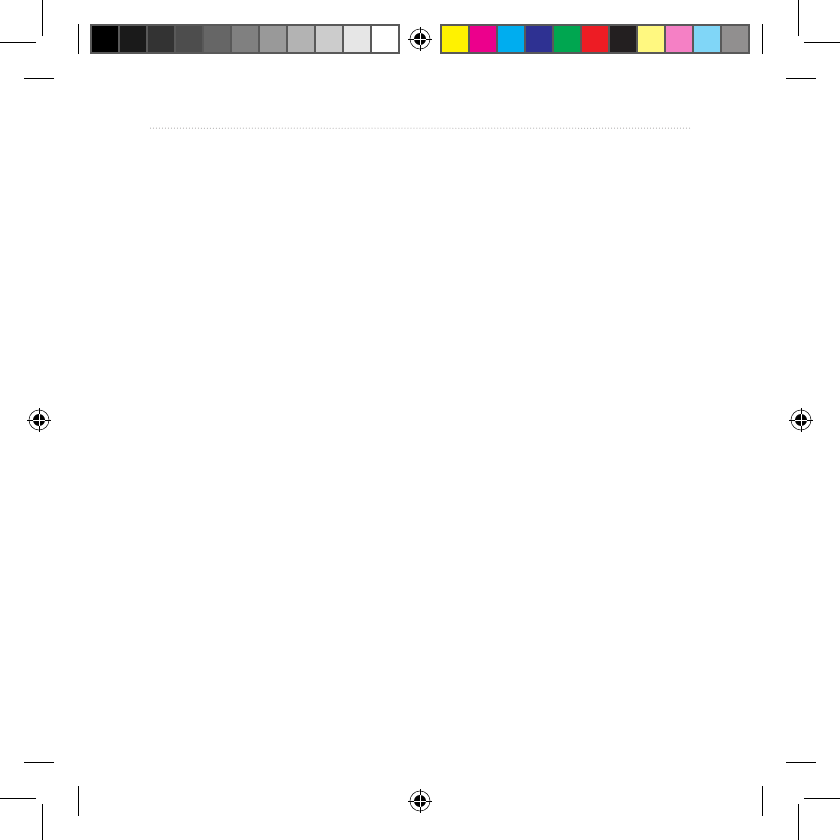
Dakota Series Owner’s Manual 15
Managing Waypoints, Routes, and Tracks
To save and view your current
track:
Touch Track Manager > Current
Track.
View Map—shows your
current track on the map.
Elevation Plot—shows the
elevation plot (page 16) for
your current track.
Save Track—saves your
current route.
Save Portion—allows you to
select a portion of your current
track to save.
•
•
•
•
To clear your current track:
Touch Setup > Reset > Clear
Current Track > Yes.
To open a saved track:
1. Touch Where To? > Tracks.
2. Touch a saved track.
Archived or loaded tracks are listed
on the Track Manager page. You can
view the tracks on the map, view
elevation plots, or navigate the track.
190-01069-00_0A.indd 15 4/17/2009 1:19:10 PM
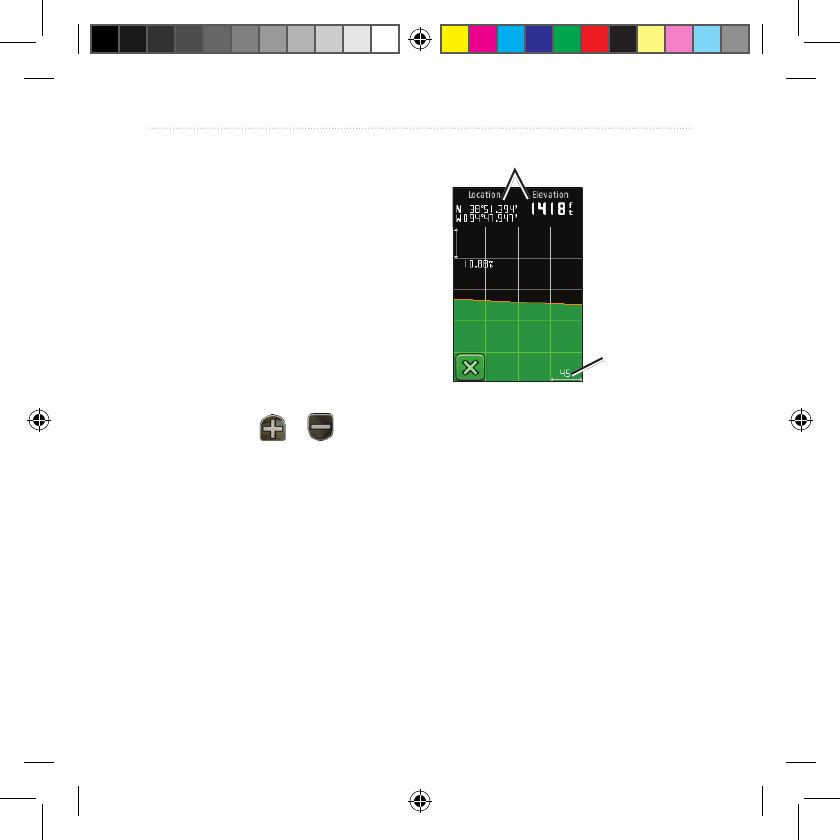
16 Dakota Series Owner’s Manual
Additional Tools
Additional Tools
Elevation Plot
The Dakota can record elevation
changes over distance or time, or
pressure (barometric or ambient)
changes over time. To set which
changes are recorded, see page 28.
1. Touch Elevation Plot to open the
Elevation Plot page.
2. To adjust the distance or time
scale, touch or .
3. To display elevation data, touch a
point on the plot. The time, date,
and elevation recorded at that
point are shown.
Elevation Plot Page
Data elds
Distance or
time scale
Changing the Elevation Plot
Data Fields
1. Touch Elevation Plot > one of the
data elds.
2. Touch a data type at the top of the
screen.
3. Select from the options listed
to replace the data type on the
screen.
190-01069-00_0A.indd 16 4/17/2009 1:19:10 PM
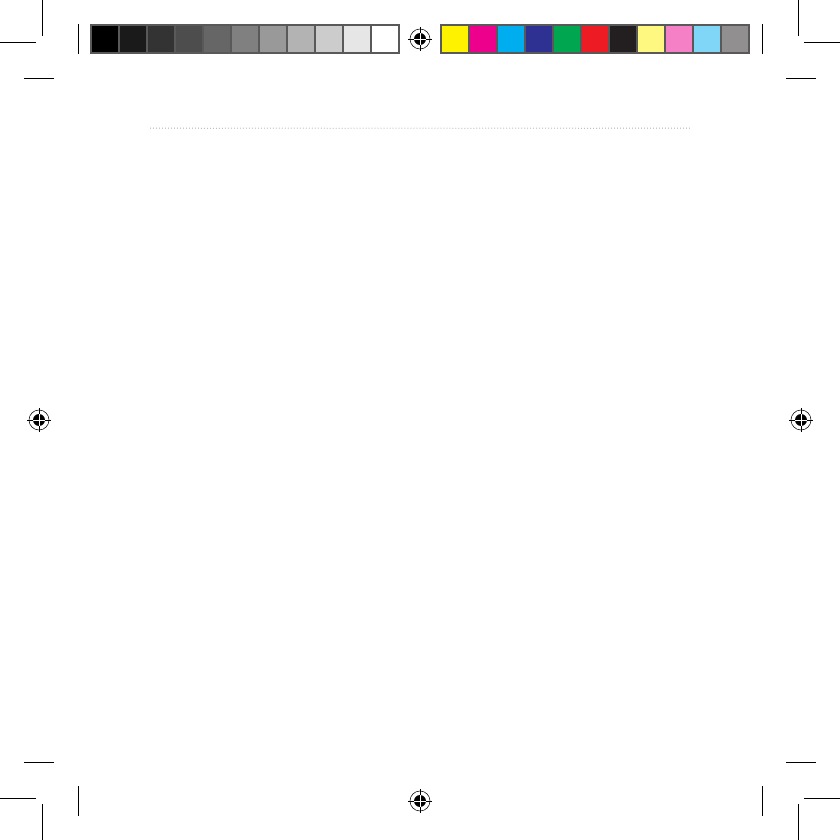
Dakota Series Owner’s Manual 17
Additional Tools
Sharing Information
Wirelessly
The Dakota can wirelessly share
waypoints, routes, tracks, and
geocaches with another wireless
enabled Garmin recreational
handheld.
1. Place the units within 10 feet (3
meters) of each other.
2. On the Main menu of both units,
touch Share Wirelessly.
3. On the receiving unit, touch
Receive. The receiving unit
indicates when it is ready to
receive data.
4. On the sending unit, touch Send.
5. On the sending unit, touch the
category of data to send.
6. On the sending unit, touch an
item to send > Send.
7. Both units indicate that the
transfer is complete.
8. Touch OK on both units.
Calculating the Size of
an Area
1. Touch Area Calculation > Start.
2. Walk around the perimeter of the
area you want to calculate.
3. Touch Calculate when nished.
Other Tools
Select from the following options on
the Main menu to access additional
tools:
Calendar—use a calendar.
Calculator—use a calculator.
Sun and Moon—view sunrise
and sunset times along with
the moon phase.
Alarm Clock—set your
Dakota to sound an alarm.
You can also set the unit to
turn on at a specic time.
•
•
•
•
190-01069-00_0A.indd 17 4/17/2009 1:19:10 PM
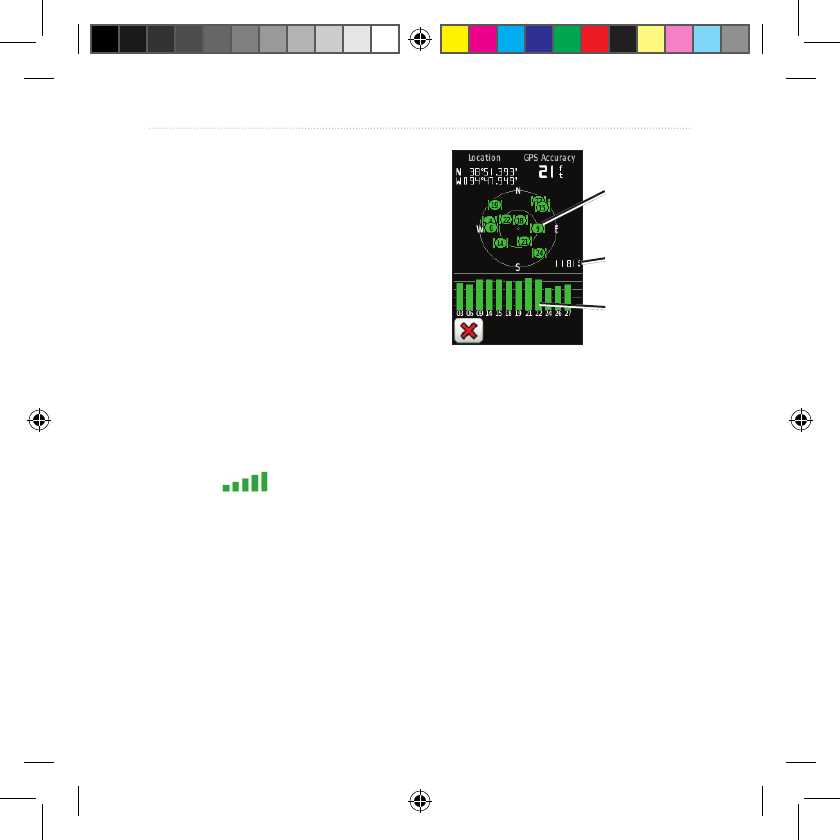
18 Dakota Series Owner’s Manual
Additional Tools
Hunt and Fish—view the
predicted best dates and
times for hunting and shing
at your current location.
Stopwatch—use a timer,
mark a lap, and time laps.
Monitoring Satellite
Reception
The Satellite page shows your
current location, the GPS accuracy,
your current elevation, satellite
locations, and signal strength.
To view the Satellite page:
Touch at the bottom of
the Main menu.
•
•
Satellite Page
Satellite
locations
Elevation
Satellite
strength
The green bars indicate GPS satellite
strength. White bars indicate that the
Dakota is still collecting data.
Trip Computer
The Trip Computer displays your
current speed, average speed,
maximum speed, trip odometer, and
other helpful statistics.
190-01069-00_0A.indd 18 4/17/2009 1:19:10 PM
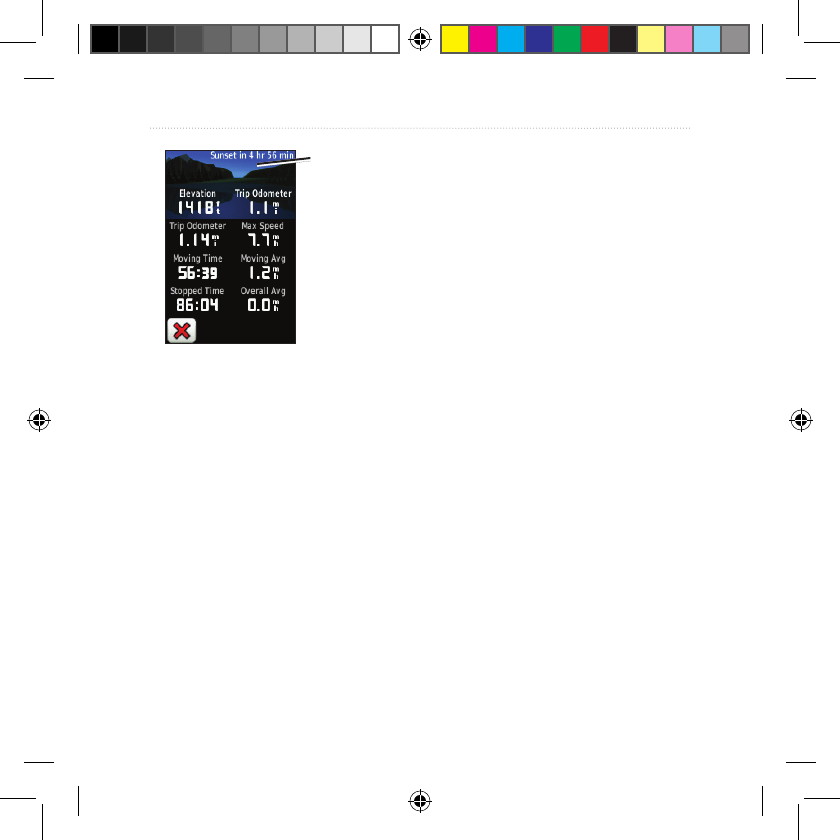
Dakota Series Owner’s Manual 19
Additional Tools
Trip Computer
Dashboard
Touch a eld to change what is
shown in that eld.
To reset trip data, touch Setup >
Reset > Reset Trip Data > Yes.
To change the dashboard
background:
1. Touch the dashboard at the top of
the screen.
2. Touch Default, Automotive, or
Geocaching.
190-01069-00_0A.indd 19 4/17/2009 1:19:10 PM
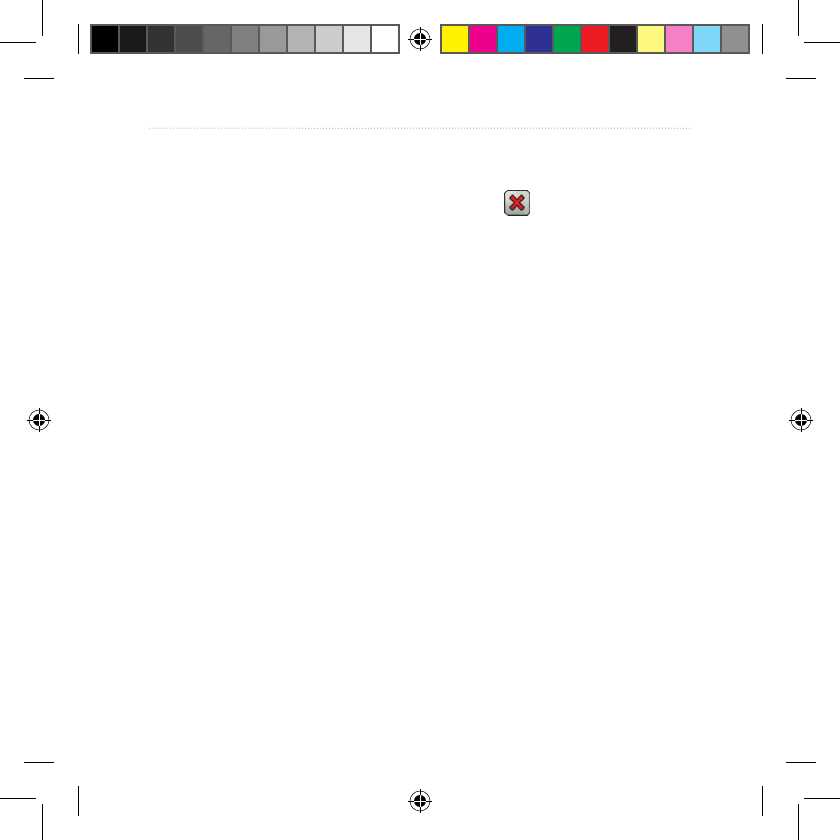
20 Dakota Series Owner’s Manual
GPS Games
GPS Games
Geocaches
Geocaching is a type of treasure
hunting, in which geocachers
seek hidden treasures using GPS
coordinates posted on the Internet by
those hiding the geocache.
You can download Geocache sites
from www.geocaching.com. The
Web site supports the transfer of
geocache sites to your Dakota, and,
after registering and installing the
Garmin Communicator plug-in from
www.garmin.com/products
/communicator, you can download
geocaches directly to your Dakota.
To navigate to a geocache using
Geocaches:
1. Touch Geocaches > Find a
Geocache.
2. Touch a geocache location.
3. Touch Go. A colored line indicates
your course.
4. Touch > Compass.
5. Use the compass to navigate to
your destination as indicated on
page 9.
For more information on geocaching,
visit www.geocaching.com.
Wherigo™
Wherigo (pronounced “where I go”)
is a toolset for creating and playing
GPS-enabled adventures in the real
world. Use your Dakota to guide you
to a physical location, where you
will interact with virtual objects and
characters. For more information,
visit www.wherigo.com.
190-01069-00_0A.indd 20 4/17/2009 1:19:10 PM
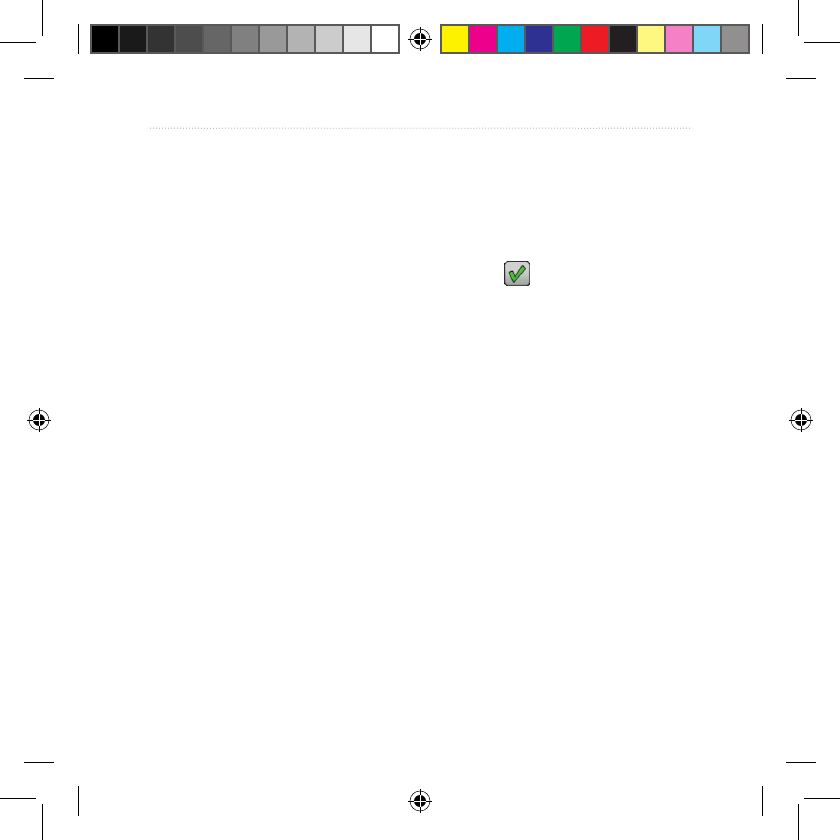
Dakota Series Owner’s Manual 21
Customizing the Dakota
Customizing the
Dakota
Changing the Prole
Proles are a collection of settings
that allow you to optimize your
Dakota from one type of use to
another, such as moving from
recreational use to automotive use.
When you are in a prole and change
settings such as data elds, units of
measurement, or position settings,
they are saved automatically as part
of your current prole.
Setting Up Proles
To change a prole
1. On the Main menu, touch Prole
Change. Your current prole is
indicated on the screen.
2. Touch the prole you want to use.
To change the name of a prole:
1. Touch Setup > Proles.
2. Touch a prole > Edit Name.
3. Touch letters, numbers, or
symbols to make the changes.
4. Touch .
To change the order of the
proles:
1. Touch Setup > Proles.
2. Touch the prole you want to
move.
3. Touch Move Up or Move Down.
To delete a prole:
It is not possible to delete your
current prole.
1. Touch Setup > Proles.
2. Touch a prole > Delete.
190-01069-00_0A.indd 21 4/17/2009 1:19:10 PM
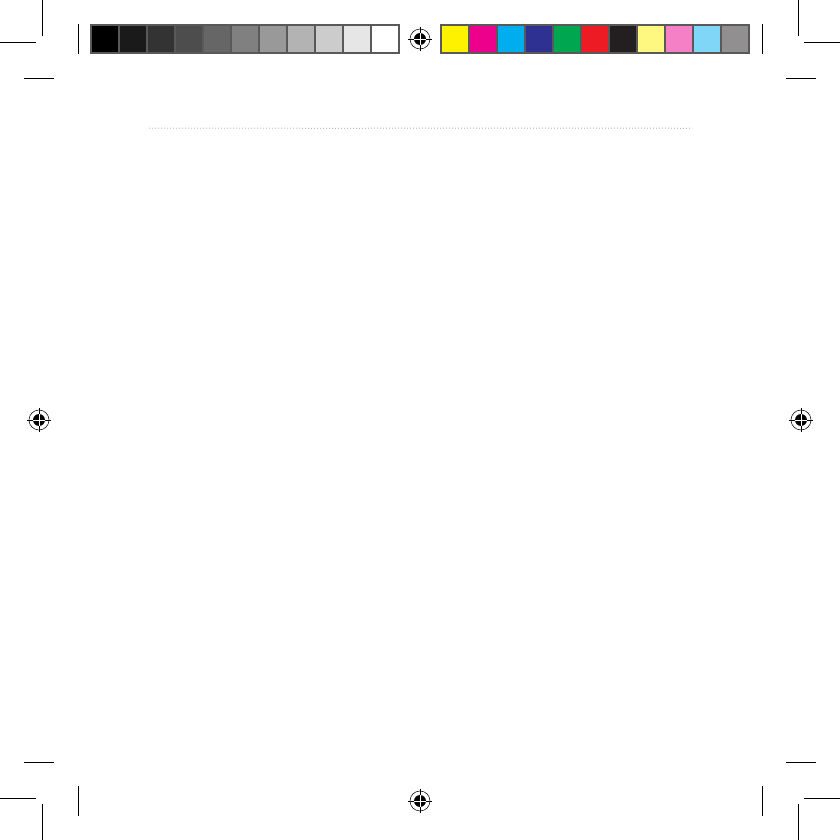
22 Dakota Series Owner’s Manual
Customizing the Dakota
To add a new prole:
Touch Setup > Proles >
<Create New Prole>. This
prole is a copy of your current
prole. The new prole becomes
your current prole.
Using System Setup
Touch Setup > System.
GPS—select Normal, WAAS
(Wide Area Augmentation System),
or Demo Mode (GPS off). For
information about WAAS, go to
www.garmin.com/aboutGPS
/waas.html.
Language—select the text language
on the Dakota. Changing the text
language does not change the
language of user-entered data or map
data, such as street names.
Battery Type—select the type of
battery you are using.
Tones—turn audible tones On or
Off.
190-01069-00_0A.indd 22 4/17/2009 1:19:10 PM
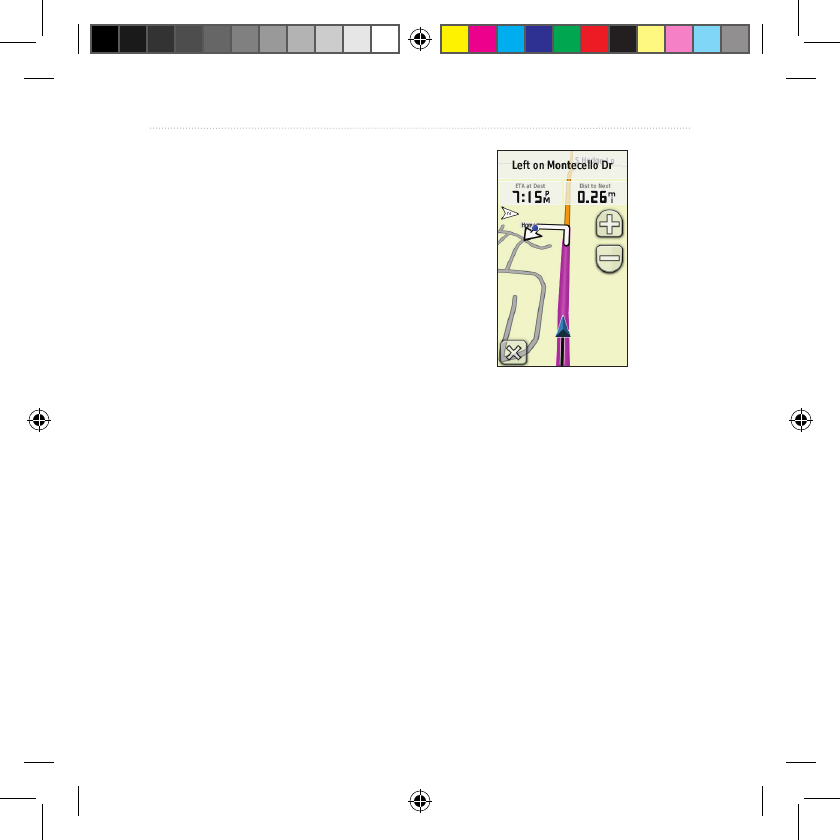
Dakota Series Owner’s Manual 23
Customizing the Dakota
Customizing the Display
Touch Setup > Display.
Backlight Timeout—select the
amount of time you would like the
backlight to remain on after you
touch the screen.
Map Setup
On the Main menu, touch Setup >
Map.
Orientation—select how the map
is shown on the page. North Up
shows north at the top of the page.
Track Up shows your current
direction of travel toward the top of
the page. Automotive Mode shows
an automotive perspective with next-
turn information to use while driving
Automotive Mode
Auto Zoom—automatically selects
the appropriate zoom level for
optimal use on your map. When Off
is selected, you must zoom in or out
manually.
Show Data Fields—hide or show
data elds on the Map page.
Advanced Map Setup—set the
zoom levels, the text size, and the
detail level of the map.
190-01069-00_0A.indd 23 4/17/2009 1:19:10 PM
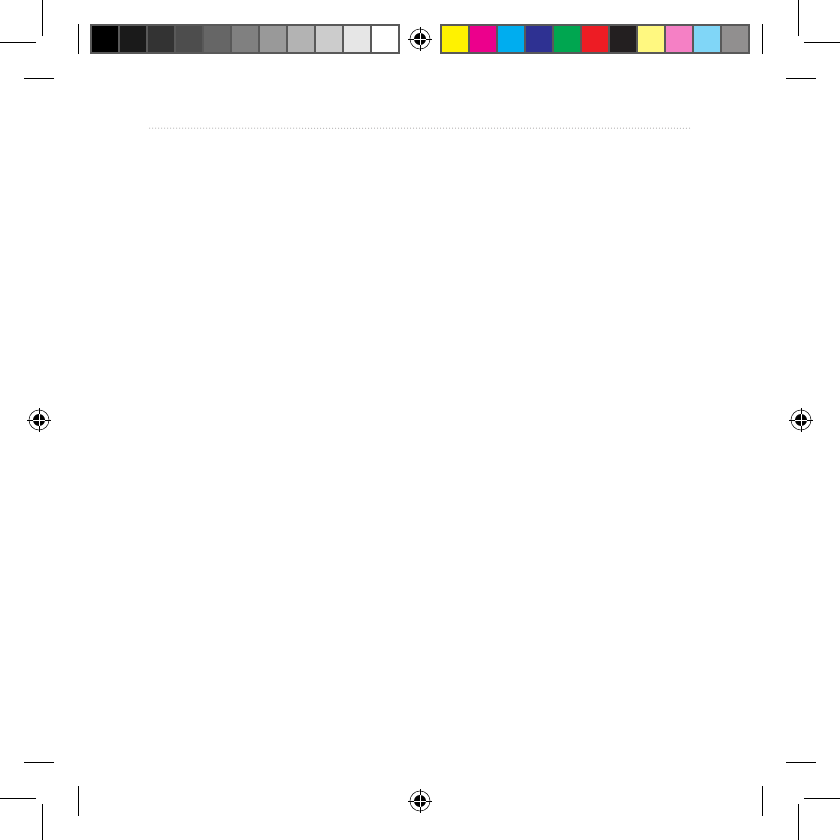
24 Dakota Series Owner’s Manual
Customizing the Dakota
Zoom Levels—select the zoom
level for map items.
Text Size—select the text size for
map items.
Detail—select the amount
of detail shown on the map.
Showing more detail may cause
the map to redraw more slowly.
Shaded Relief—turn on shaded
relief maps if available.
Map Information—touch the check
box to display a map. This can be
helpful if several maps are loaded on
the Dakota.
Tracks Setup
A track is a recording of your path.
On the Main menu, touch Setup >
Tracks.
Track Log—turn track recording on
or off.
Record Method—select a track
•
•
•
•
recording method. Touch Distance,
Time, or Auto. If your record
method is time or distance, enter the
specic time or distance interval.
Touch Auto to record the tracks at
a variable rate to create an optimum
representation of your tracks.
Interval—select a track log
recording rate. Recording points
more frequently creates a more-
detailed track, but lls the track log
faster.
Customizing the Main
Menu
You can put frequently-used
applications on the rst page of the
Main menu.
To change the order of
applications on the Main menu:
1. Touch Setup > Main Menu.
2. Touch the application you want to
move.
190-01069-00_0A.indd 24 4/17/2009 1:19:10 PM
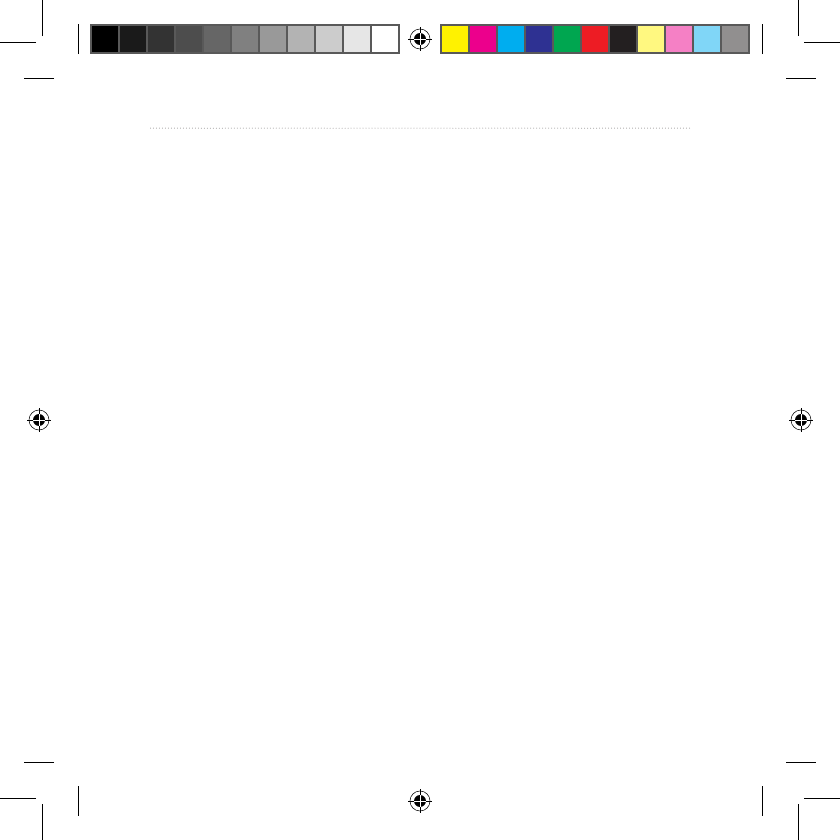
Dakota Series Owner’s Manual 25
Customizing the Dakota
3. Touch Move Up or Move Down.
Routing Setup
Touch Setup > Routing.
Guidance Method—select a
guidance method for calculating your
route
Off Road—calculates point-to-
point routes.
On Road For Time—calculates
on-road routes that require
minimal time to drive.
On Road For Distance—
calculates on-road routes that are
shorter in distance.
Calculate Routes for—select a
transportation method to optimize
your routes for.
Lock On Road—lock the current
location marker on the nearest road,
compensating for variances in map
position accuracy (requires routable
•
•
•
maps).
Off Road Transitions—select a
transition method for routing off
roads.
Auto—automatically routes you
to the next point.
Manual—allows you to select
the next point on the route by
touching the point on the active
route page.
Distance—routes you to the next
point on the route when you are
within a specied distance of
your current point.
Avoidance Setup—touch the road
type you want to avoid.
•
•
•
190-01069-00_0A.indd 25 4/17/2009 1:19:10 PM
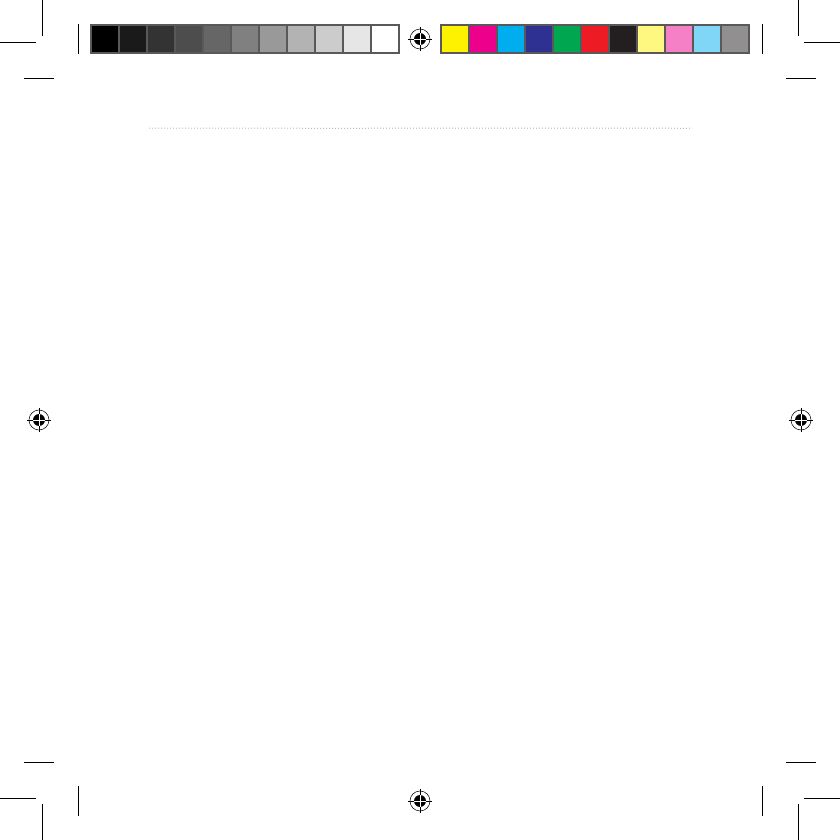
26 Dakota Series Owner’s Manual
Customizing the Dakota
Changing Marine
Settings
Touch Setup > Marine.
Marine Chart Mode—Select the
chart type.
Spot Soundings—turn spot
soundings that indicate depth
locations on or off.
Light Sectors—turn the sector in
which a navigational light is visible
on or off. Selecting Auto causes
some light sectors to not be shown
when the density of light sectors in
an area is high.
Symbol Set—select the set of marine
navaid symbols.
Marine Alarm Setup—turn marine
alarms on or off.
Anchor Drag Alarm—set an
alarm to sound when you drift
more than a specied distance.
•
Off course Alarm—set an alarm
to sound when you are a specied
distance off course.
Deep Water—set an alarm to
sound when you enter an area of
water that is too deep.
Shallow Water—set an alarm
to sound when you enter an area
that is too shallow.
Changing Time Settings
Touch Setup > Time.
Time Format—select a 12-hour or
24-hour format.
Time Zone—select the time zone for
your location.
•
•
•
190-01069-00_0A.indd 26 4/17/2009 1:19:10 PM
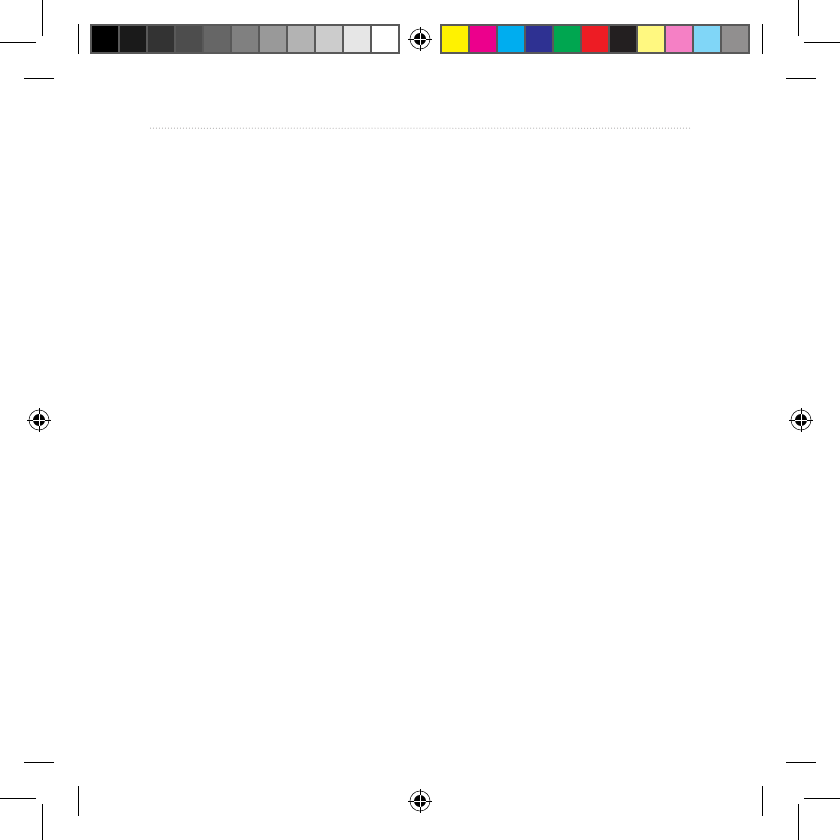
Dakota Series Owner’s Manual 27
Customizing the Dakota
Changing Measurement
Units
Touch Setup > Units.
Distance/Speed—select distance and
speed units.
Elevation (Vert. Speed)—select
elevation and vertical speed units.
Depth—select depth units in feet,
fathoms, or meters for marine use.
Temperature—select water
temperature in degrees Celsius or
degrees Fahrenheit.
Pressure—select barometric
pressure units in inches (Hg),
millibars, or hectopascals.
Position Format
Use the default settings unless
you are using a map or chart that
species a different position format.
To change the position format:
Touch Setup > Position Format.
Modifying the Compass
Touch Setup > Heading.
Display—select the type of
directional heading shown on the
compass:
Directional Letters—sets
the Compass page reading to
directional letters (N, S, E, W).
Numeric Degrees—sets the
Compass page reading to degrees
(0°–359°).
Mils—sets the Compass page
reading to mils (0 mils–1000
mils).
North Reference—select the north
reference of the compass:
True—sets true north as the
heading reference.
Magnetic—automatically sets
•
•
•
•
•
190-01069-00_0A.indd 27 4/17/2009 1:19:10 PM
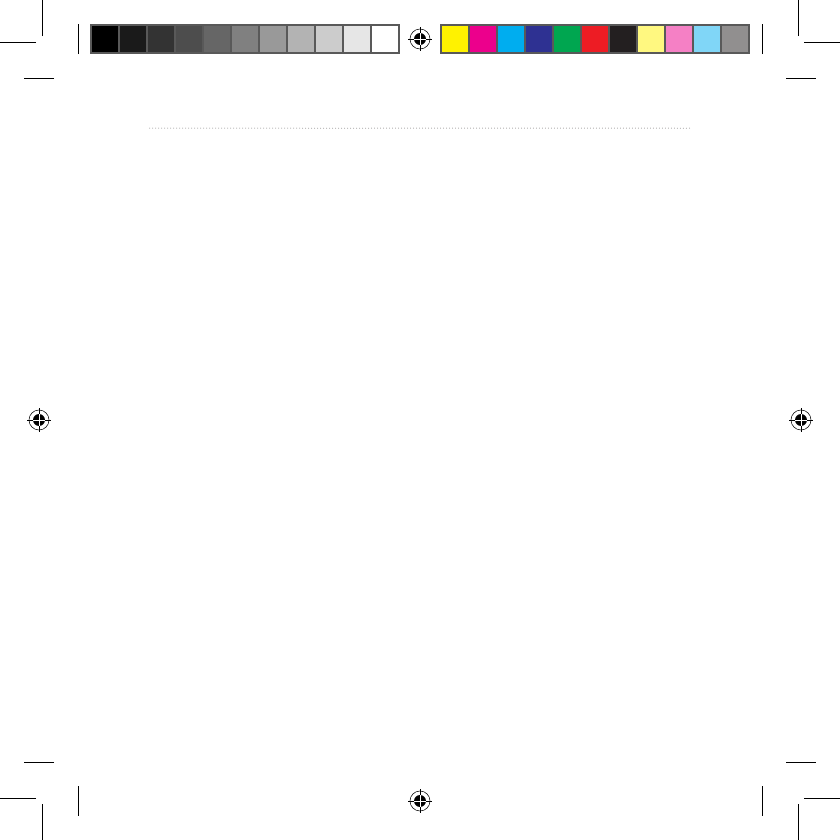
28 Dakota Series Owner’s Manual
Customizing the Dakota
the magnetic declination for your
location.
Grid—sets grid north as the
heading reference (0°).
User—allows you to set the
magnetic variation value.
Go To Line/Pointer (depending on
your unit)—select Bearing to show
the Bearing Pointer, which indicates
the direction to your destination.
Touch Course to select the Course
Pointer, which indicates your
relationship to a course line leading
to the destination (page 10).
Compass—select Auto to switch
from an electronic compass to a GPS
compass when you are traveling
at a higher rate of speed for a set
period of time. Select Off to turn the
electronic compass off and use the
GPS compass.
•
•
Altimeter Setup
Touch Setup > Altimeter.
Auto Calibration—allow the
altimeter to self-calibrate each time
you turn the Dakota on.
Barometer Mode—select Variable
Elevation (used when moving)
or Fixed Elevation (used when
stationary, allowing the altimeter to
function as a standard barometer).
Pressure Trending—select when
the pressure data is recorded. Touch
Save Always to record pressure data
every 15 minutes, even when the
Dakota is turned off. Touch Save
When Power On to record data only
when the Dakota is turned on. This
can be useful when you are watching
for pressure fronts.
Plot Type—select the elevation plot
type:
190-01069-00_0A.indd 28 4/17/2009 1:19:10 PM
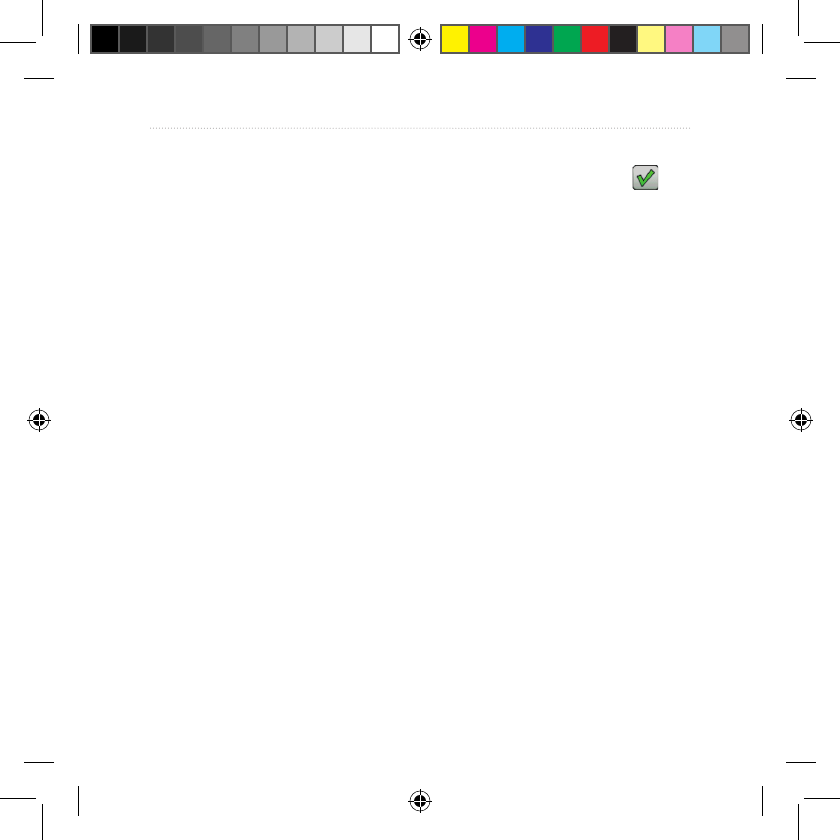
Dakota Series Owner’s Manual 29
Customizing the Dakota
Elevation/Time—records
elevation changes over a period
of time.
Elevation/Distance—records
elevation changes over a
distance.
Barometric Pressure—records
barometric pressure over a period
of time.
Ambient Pressure—records
ambient pressure changes over a
period of time.
To manually calibrate the
altimeter:
1. Go to a location where you know
the elevation or the barometric
pressure.
2. Touch Setup > Altimeter > Press
To Begin Altimeter Calibration.
3. Touch Yes if you know the
elevation, touch No > Yes if you
know the barometric pressure.
•
•
•
•
4. Enter the elevation or barometric
pressure, and then touch .
Pairing the Dakota
The Dakota can be used with an
optional Garmin heart rate monitor
to display your heart rate. It can also
be used with an optional Garmin
cadence bike sensor to display your
pedaling cadence. When connected
to the appropriate Garmin device, the
heart rate and bike cadence values
are listed as data-eld options on the
Map page, the Compass page, and
the trip computer.
Pairing is connecting your Dakota
with wireless sensors, such as a
heart rate monitor or a cadence
bike sensor. After you pair the rst
time, your Dakota automatically
recognizes the wireless sensor
whenever they are turned on and
within range of each other.
190-01069-00_0A.indd 29 4/17/2009 1:19:11 PM
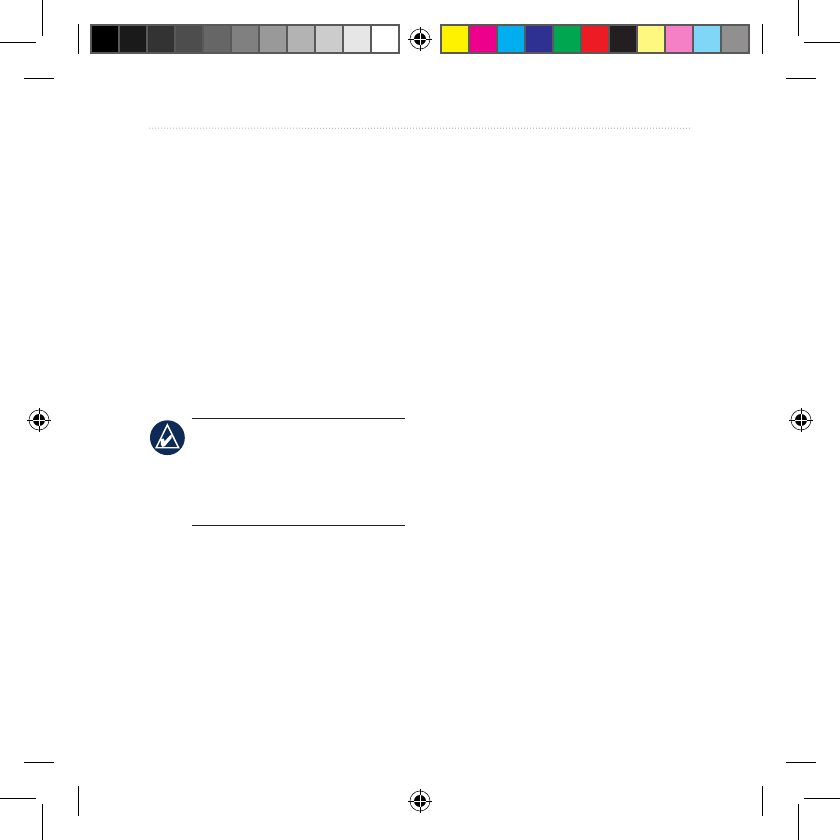
30 Dakota Series Owner’s Manual
Customizing the Dakota
To pair the Dakota with a
wireless sensor:
1. Place the Dakota within 10 feet
(3 meters) of the wireless sensor
(heart rate monitor or speed/
cadence bike sensor).
2. Turn the wireless sensor on.
3. On the Main menu, touch Setup
> Fitness > Heart Rate Monitor
or Bike Cadence Sensor.
4. Touch Search for new.
5. A “Connected” message appears.
NOTE: To prevent your Dakota
from communicating with
wireless sensors, touch Setup >
Fitness > Heart Rate Monitor
(or Bike Cadence Sensor) > Off.
Reset
1. Touch Setup > Reset.
2. Touch an item to reset it.
Viewing Your Dakota
Information
On the Main menu, touch
Setup > About... to view the Dakota
software version, unit ID number,
GPS software version, and legal
information.
190-01069-00_0A.indd 30 4/17/2009 1:19:11 PM
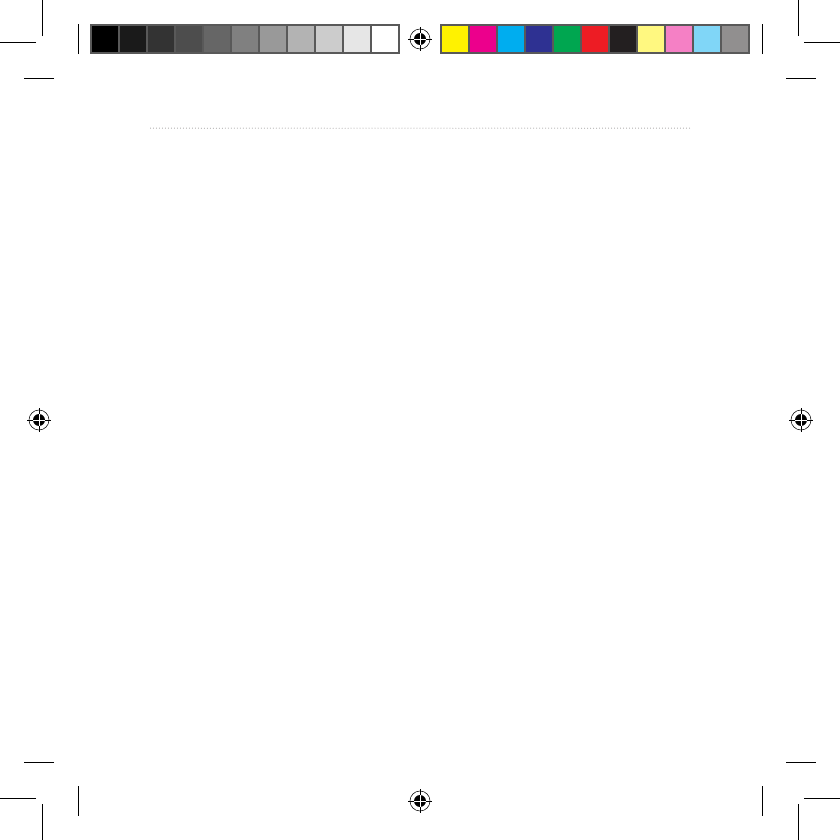
Dakota Series Owner’s Manual 31
Appendix
Appendix
Specications
Physical
Size: 4.5 in. H × 2.3 in. W × 1.4
in. D (114 × 58 × 36 mm)
Weight: 5.1 oz. (146 g) without
batteries
191.4 g with batteries
Display: 2.6 in. diagonal (66 mm)
backlit 65K color TFT
display (160 × 240 pixels)
Case: Rugged plastic,
waterproof to IPX7
Temperature Range: From -4
°
F
to 158
°
F (from -20 to
70
°
C)*
*The temperature rating of the Dakota
may exceed the usable range of some
batteries. Some batteries can rupture at
high temperatures.
Power
Source: Two AA batteries
(alkaline, NiMH, or
lithium)
Battery Life: Up to 20 hours
Accuracy
GPS: < 33 ft. (10 m) 95% typical*
*Subject to accuracy degradation to 100
m 2DRMS under the U.S. DoD imposed
Selective Availability (SA) Program
when activated.
DGPS: from 10 to 16 ft. (from
3 to 5 m) 95% typical
(WAAS accuracy in
North America)
Velocity: 0.328 ft./sec. (0.1
m/sec) steady state
190-01069-00_0A.indd 31 4/17/2009 1:19:11 PM
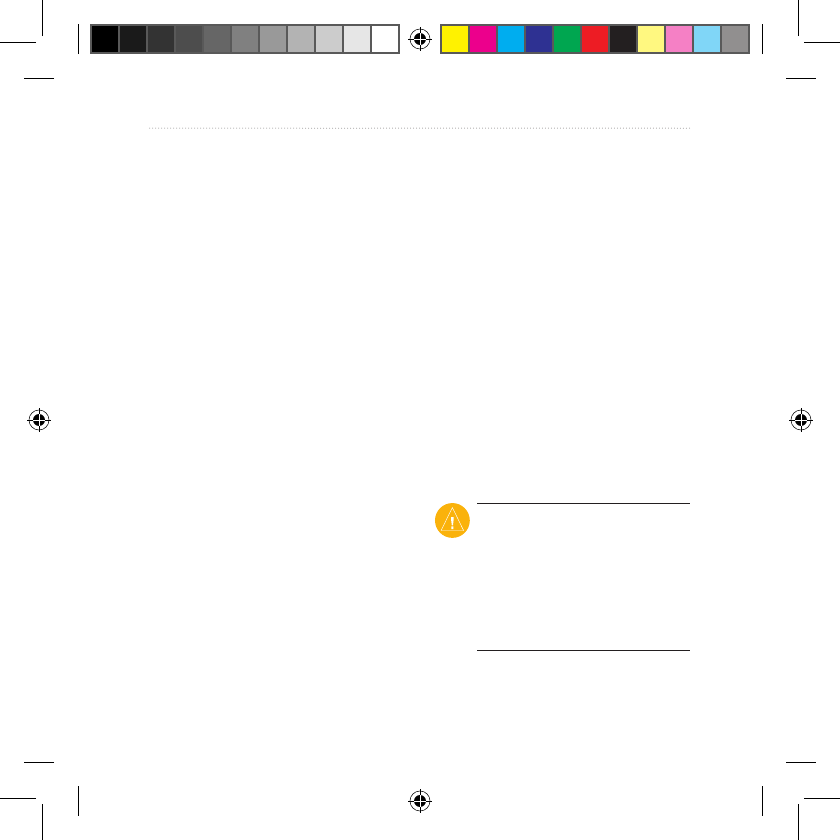
32 Dakota Series Owner’s Manual
Appendix
Interfaces: USB mass storage
device
Data Storage Life: Indenite;
no memory
battery
required
Map Storage: Internal or
microSD Card
Performance
Receiver: more than 12 channel
WAAS enabled/High
sensitivity
Acquisition Times: < 1 second
(warm start)
< 33 seconds (cold
start)
< 36 seconds
(autolocate)
Update Rate: 1/second,
continuous
Compass: Accuracy: ± 2 degrees
(± 5 degrees in extreme
Northern and Southern
latitudes)*
Resolution: 1 degree
Altimeter: Accuracy: ± 10 ft. (± 3
m)*
Resolution: 1 ft. (.3 m)
Range: from -2,000 ft.
to 30,000 ft. (from -610
to 9144 m)
*
Subject to proper user calibration.
Using Demo Mode
Demo mode turns the GPS receiver
off for use indoors or for practice.
The unit does not track satellites in
Demo mode.
CAUTION: Do not try to
navigate using Demo mode
because the GPS receiver is turned
off. Any satellite signal-strength
bars shown are only simulations
and do not represent the strength
of actual satellite signals.
190-01069-00_0A.indd 32 4/17/2009 1:19:11 PM
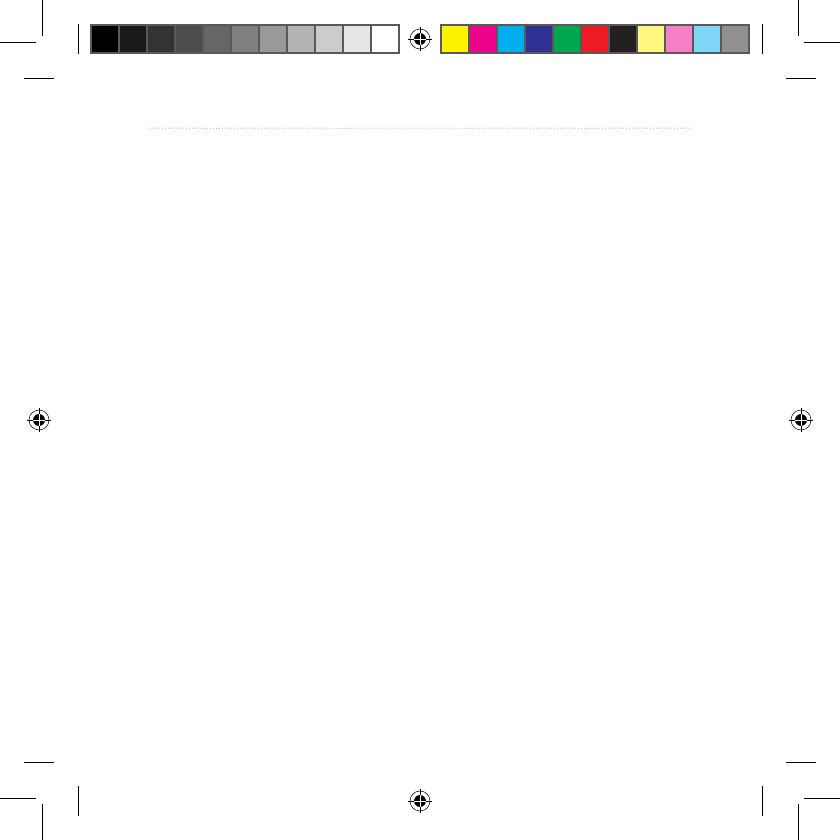
Dakota Series Owner’s Manual 33
Appendix
To turn Demo Mode on, touch Setup
> System > GPS > Demo Mode.
Connecting Your Dakota
to a Computer
You can connect the Dakota to your
computer using the supplied USB
cable.
To connect your Dakota to your
computer:
1. Lift the weather cap on the bottom
of the Dakota.
2. Insert the smaller connector on
the USB cable into the USB mini-
B jack.
3. Connect the other end of the
cable to a USB port on your
computer.
Installing a microSD™
Card
The Dakota microSD data card tray
is located beneath the AA batteries.
Purchase microSD cards from an
electronics supplier or purchase
preloaded MapSource® detailed map
data cards from your Garmin dealer.
Go to
http://buy.garmin.com for compatible
map products.
To install or remove a microSD
card:
1. Lift the latch on the back of the
Dakota (page 2) and remove the
battery cover and the batteries.
2. Lift the metal cover.
3. Push the card into the microSD
card tray and close the metal
cover.
190-01069-00_0A.indd 33 4/17/2009 1:19:11 PM
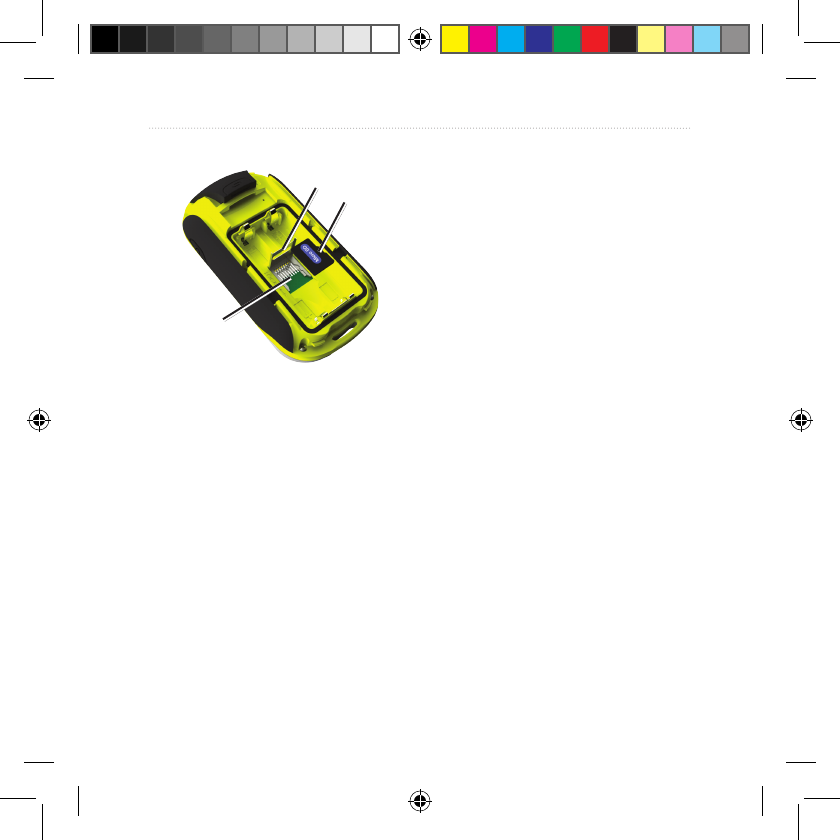
34 Dakota Series Owner’s Manual
Appendix
Metal
cover MicroSD
card
MicroSD
card tray
4.
To remove the microSD card, lift
the metal cover and remove the
card from the
microSD card tray
.
5. Replace the batteries and the
battery cover.
In addition to map and data storage,
the microSD card can be used to
store les such as images, Wherigo
cartridges, geocaches, routes,
waypoints, and custom POIs.
Transferring Tracks,
Routes, or Waypoints
Tracks, routes, and waypoints
(including geocache sites) can be
transferred between your Dakota and
computer maps such as MapSource
or maps accessed on mapping Web
sites, such as Google™ Maps.
To transfer tracks, routes,
or waypoints to and from
MapSource:
1. Connect the Dakota to the
computer with the USB cable.
2. Turn the Dakota on.
3. Open MapSource on your
computer.
4. Click Receive From Device...
or Send To Device... on the
MapSource Transfer menu.
190-01069-00_0A.indd 34 4/17/2009 1:19:11 PM
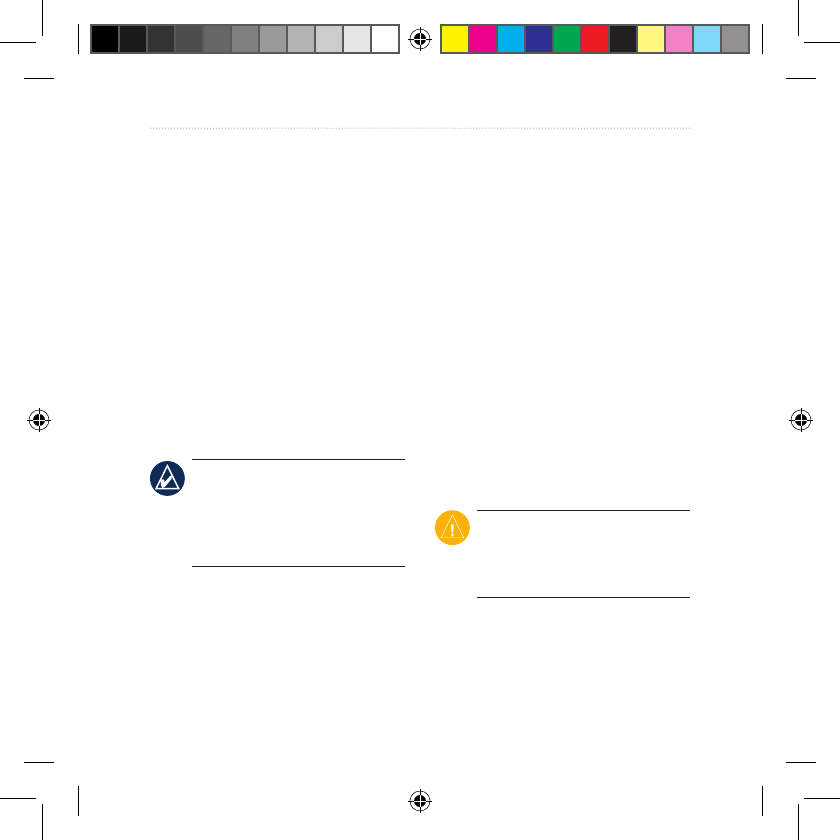
Dakota Series Owner’s Manual 35
Appendix
Before transferring data to or from
a Web site directly to the Dakota,
install the Garmin Communicator
plug-in from
www.garmin.com/products
/communicator.
Loading and Deleting
Files
You can use the Dakota as a USB
mass storage device, and you can
purchase a separate microSD card
for additional external memory.
NOTE: The Dakota is not
compatible with Windows®
95, 98, Me, or NT. It is also not
compatible with Mac® OS 10.3 or
earlier.
To load a le onto the Dakota or
microSD card:
1. Remove the battery cover and
insert a microSD card (page 33).
2. Connect the USB cable to the
Dakota and your computer.
3. Copy the le from your computer.
4. Paste the le into the Garmin or
the microSD card/volume.
To delete a le from the Dakota
or microSD card:
1. Open the Garmin or SD card
drive/volume.
2. Highlight the le and press the
Delete key on your computer
keyboard.
CAUTION: When deleting les,
do not delete pre-programmed
map data (les that end with
“.img”). It is not recoverable.
190-01069-00_0A.indd 35 4/17/2009 1:19:11 PM
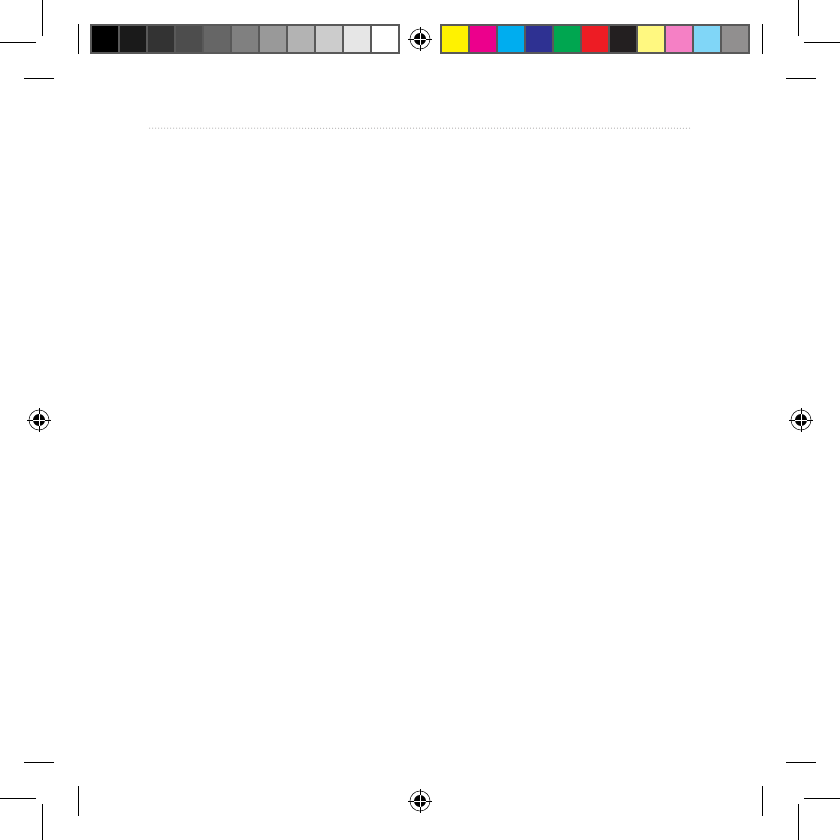
36 Dakota Series Owner’s Manual
Appendix
Optimizing Battery Life
Use premium batteries for optimal
performance and maximum
battery life. The best performance
is provided by lithium batteries,
precharged (ready-to-use) NiMH
batteries, and NiMH rechargeable
batteries less than one year old with
a capacity greater than 2500 mAh.
Consider the following suggestions
to maximize battery life:
Do not adjust the backlight more
than is necessary (page 3). Using
a backlight level above 50% of
maximum level for a prolonged
period of time, will signicantly
decrease battery life.
Select a shorter backlight timeout
(page 23).
Turn tones off if not needed
(page 22).
•
•
•
Turn electronic compass off if not
needed (page 28).
If you plan on using the Dakota
extensively in your automobile,
consider purchasing a vehicle
power cable (http://buy.garmin.
com).
Restoring Factory
Default Settings
You can restore your Dakota to the
original factory settings. Changes
you have made using Setup are
restored to the default settings.
To restore factory settings, touch
Setup > Reset > Restore Defaults
to Factory Settings > Yes.
•
•
190-01069-00_0A.indd 36 4/17/2009 1:19:11 PM
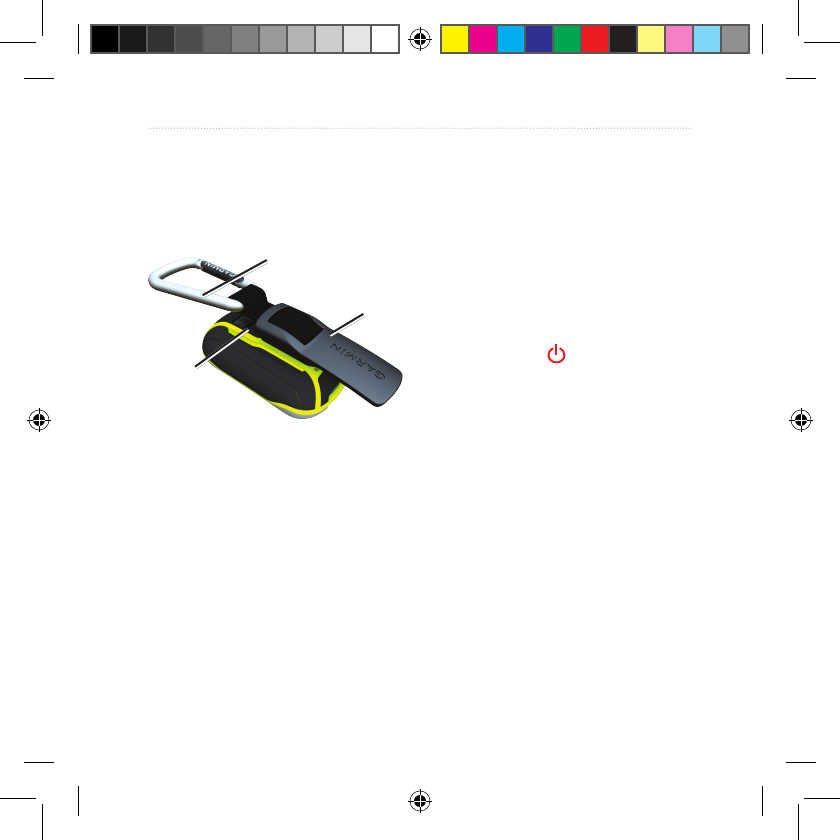
Dakota Series Owner’s Manual 37
Appendix
Attaching a Carabiner
1. Position the carabiner clip in the
slots on the mounting spine of the
Dakota.
Carabiner
Carabiner
clip
Mounting
spine
2. Slide the clip up until it locks in
place.
To remove the carabiner clip, lift
the bottom of the clip and slide the
carabiner clip off the mounting spine.
Calibrating the
Touchscreen
The Dakota screen does not normally
require calibration. However, if the
buttons do not seem to be responding
properly, use the following process.
To calibrate the touchscreen:
1. While the unit is turned off, press
and hold the Power key for
approximately 30 seconds.
2. Follow the instructions on the
screen until “Calibration is
complete” is displayed.
190-01069-00_0A.indd 37 4/17/2009 1:19:12 PM
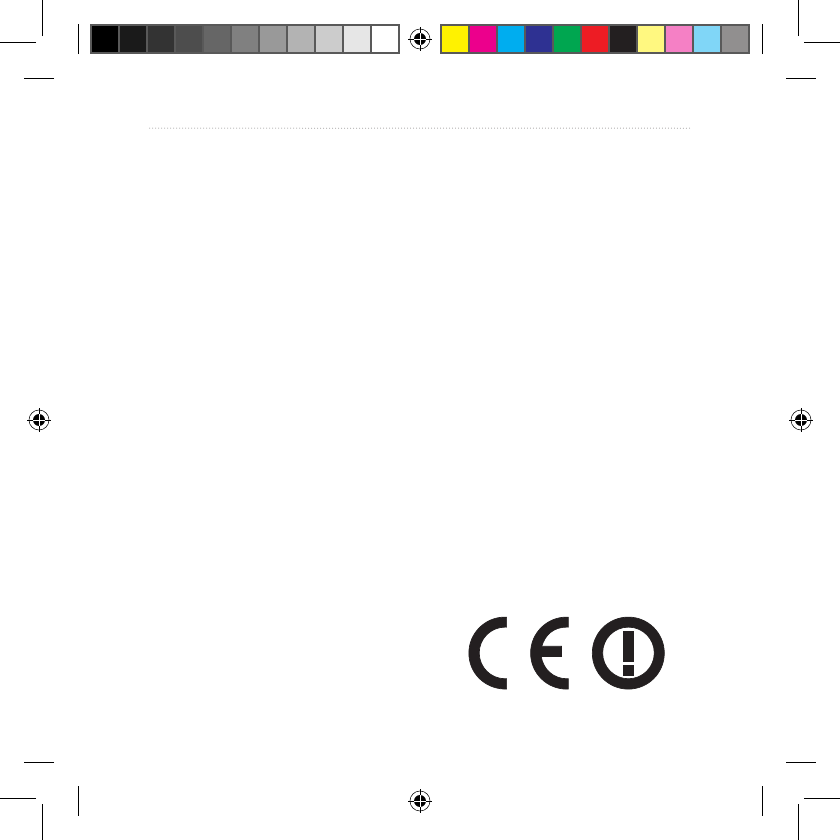
38 Dakota Series Owner’s Manual
Appendix
Software License
Agreement
BY USING THE Dakota, YOU AGREE
TO BE BOUND BY THE TERMS AND
CONDITIONS OF THE FOLLOWING
SOFTWARE LICENSE AGREEMENT.
PLEASE READ THIS AGREEMENT
CAREFULLY.
Garmin grants you a limited license to
use the software embedded in this device
(the “Software”) in binary executable
form in the normal operation of the
product. Title, ownership rights, and
intellectual property rights in and to the
Software remain in Garmin.
You acknowledge that the Software
is the property of Garmin and is
protected under the United States
of America copyright laws and
international copyright treaties. You
further acknowledge that the structure,
organization, and code of the Software
are valuable trade secrets of Garmin
and that the Software in source code
form remains a valuable trade secret of
Garmin. You agree not to decompile,
disassemble, modify, reverse assemble,
reverse engineer, or reduce to human
readable form the Software or any part
thereof or create any derivative works
based on the Software. You agree not to
export or re-export the Software to any
country in violation of the export control
laws of the United States of America.
Declaration of
Conformity (DoC)
Hereby, Garmin, declares that this
Dakota is in compliance with the
essential requirements and other
relevant provisions of Directive
1999/5/EC.
To view the full Declaration of
Conformity, see the Garmin Web site
for your Garmin product:
www.garmin.com
190-01069-00_0A.indd 38 4/17/2009 1:19:12 PM
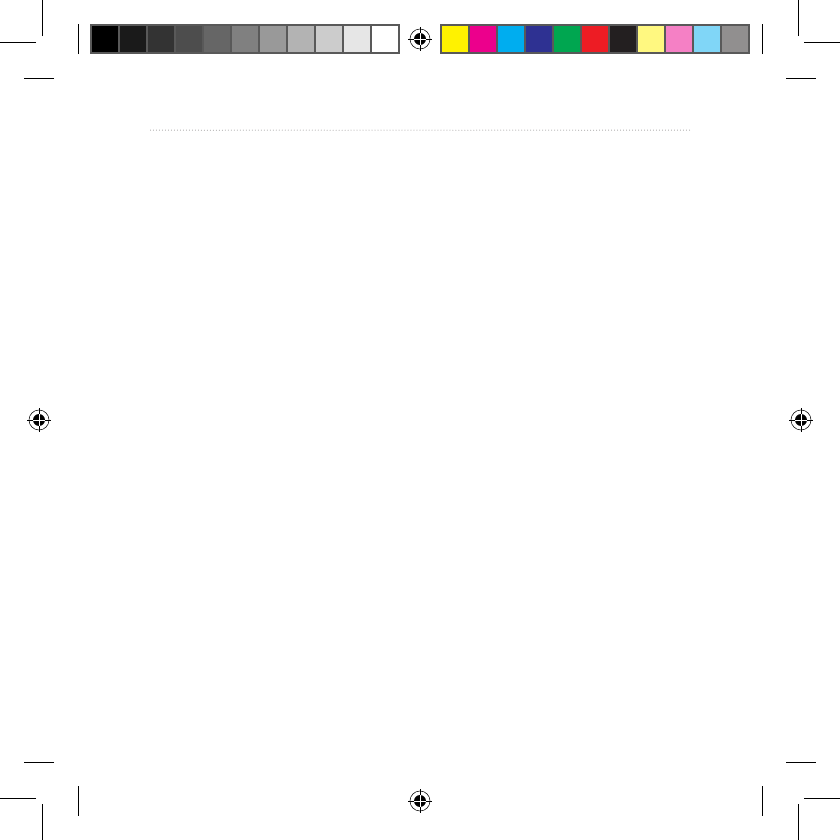
Index
Dakota Series Owner’s Manual 39
Index
Symbols
3D view 20
A
accessories 1
active route 14
advanced map setup 23
alarms, marine 26
altimeter
calibration 29
setup 28
ambient pressure 29
area
calculation 17
automotive mode 23
auto zoom 23
avoidance setup 25
B
background
dashboard 19
backlight 3
timeout 23
barometer mode 28
battery 2
optimal battery type
36
bearing 28
C
cadence sensor 29
calibration
altimeter 29
compass 9
carabiner 37
Communicator
Garmin 20
compass
calibration 9
north reference 27
course 28
D
data elds
changing 8, 11,
16, 23
show or hide 8
default settings 36
demo mode 32
directional letters 27
E
edit
routes 13
elevation
xed or variable 28
elevation/distance 29
elevation/time 29
elevation plot 16
customizing 28
F
factory settings 36
tness setup 29
xed elevation 28
190-01069-00_0A.indd 39 4/17/2009 1:19:12 PM
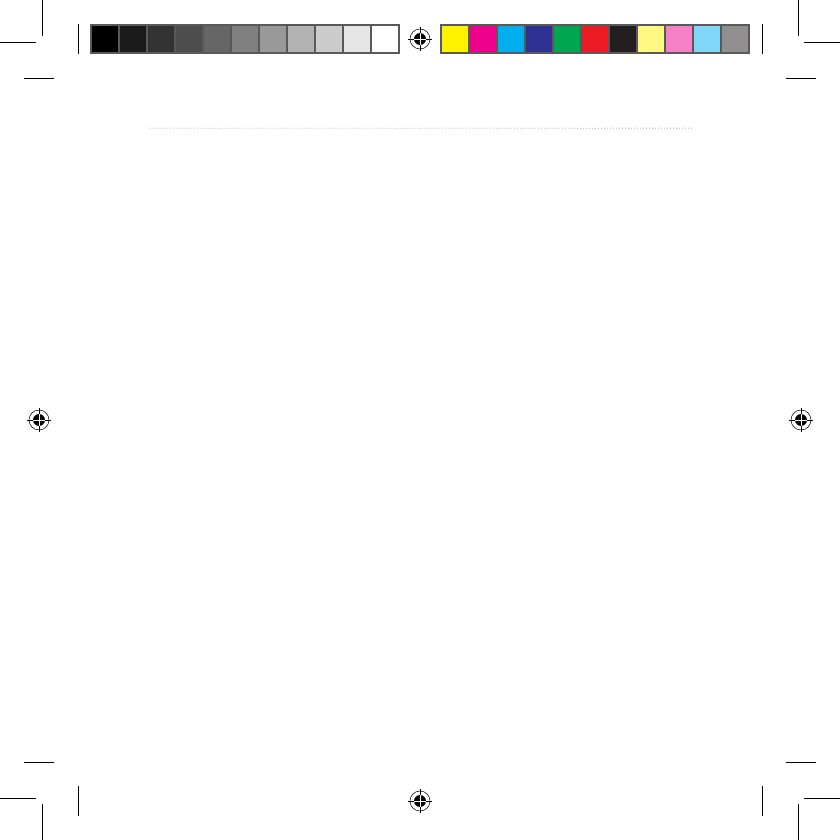
Index
40 Dakota Series Owner’s Manual
G
geocaches 20
GPS setting 22
grid north 28
guidance method 25
H
heart rate monitor 29, 30
L
language 22
light sectors 26
lock on road 25
lock screen 3
M
magnetic north 27
map information 7
map setup 23
marine 26
mark waypoint 4
microSD card
installing 33
loading les 35
mils 27
N
navigation 5
stop 7
north reference, compass
27
north up 23
numeric degrees 27
O
off road 25
off road transitions 25
on road for distance 25
on road for time 25
orientation, map 23
P
plot type 28
POI 5
points of interest 5
position format 27
pressure
ambient 29
barometric 29
trending 28
unit of measurement
27
proles 21
R
recent nds 5
record method, tracks 24
reverse
route points 14
routes
calculate 25
edit 13
reverse 14
setup 25
view 14
S
satellite signals 3
SD card 33
sensors 30
serial number 1
share wirelessly 17
190-01069-00_0A.indd 40 4/17/2009 1:19:12 PM
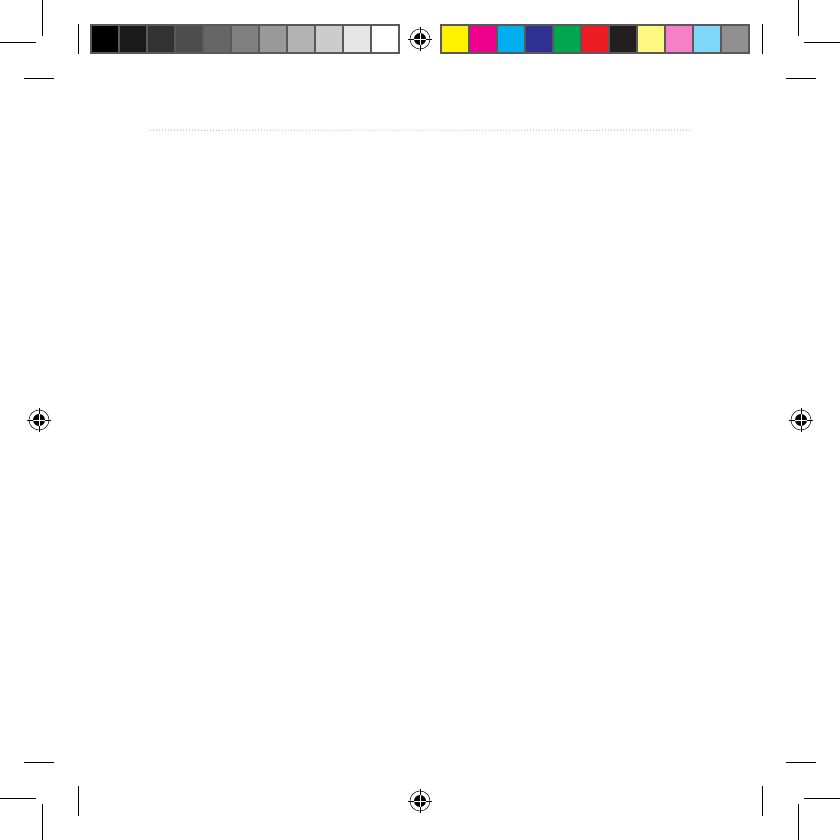
Index
Dakota Series Owner’s Manual 41
size of an area
calculating 17
spot soundings 26
stop navigating 7
stopwatch 18
T
text size, maps 24
timeout, backlight 23
time zone 26
tones 22
tracks
clearing current 15
recording 24
setup 24
viewing 15
track up 23
trip computer 18
true north 27
U
unlock screen 3
V
variable elevation 28
view
tracks 15
W
WAAS 22
waypoints
creating 4
Wherigo 20
wireless sharing 17
Z
zoom 23
190-01069-00_0A.indd 41 4/17/2009 1:19:12 PM
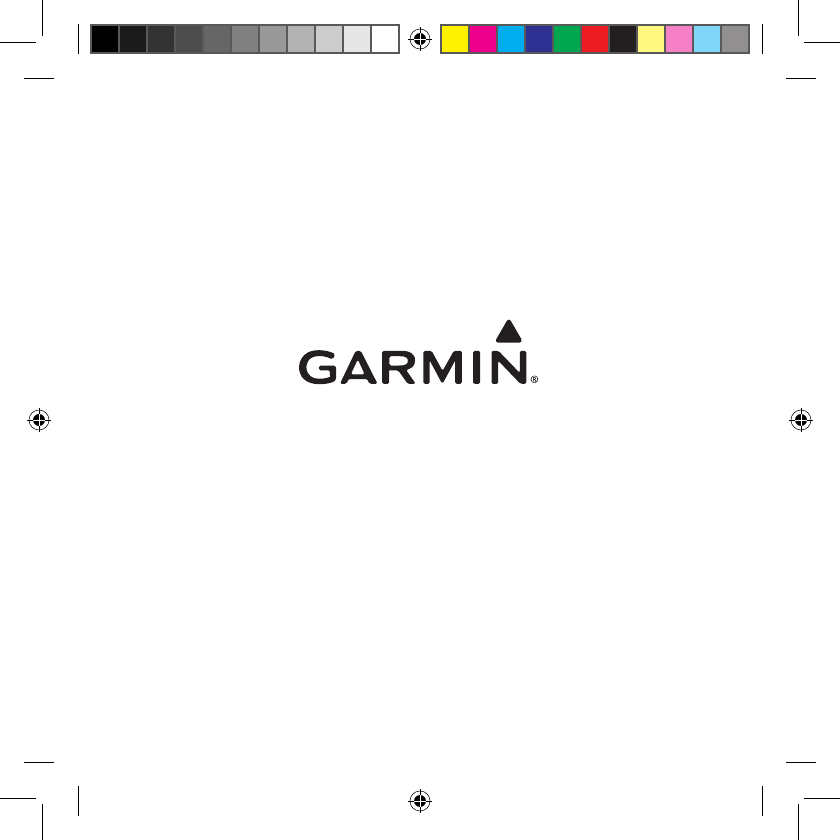
For the latest free software updates (excluding map data) throughout the life
of your
Garmin products, visit the Garmin Web site at www.garmin.com.
© 2009 Garmin Ltd. or its subsidiaries
Garmin International, Inc.
1200 East 151st Street, Olathe, Kansas 66062, USA
Garmin (Europe) Ltd.
Liberty House, Hounsdown Business Park, Southampton, Hampshire, SO40 9LR UK
Garmin Corporation
No. 68, Jangshu 2nd Road, Shijr, Taipei County, Taiwan
www.garmin.com
May 2009 Part Number 190-01069-00 Rev. A Printed in Taiwan
190-01069-00_0A.indd 42 4/17/2009 1:19:13 PM