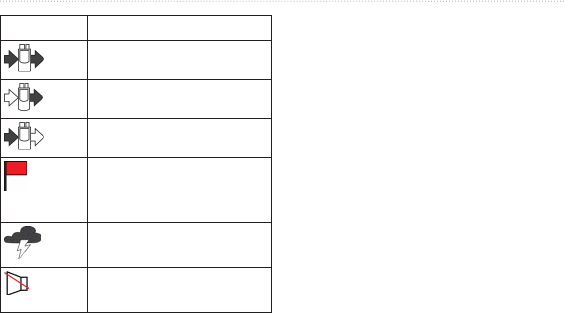Garmin 01767 Portable GMRS/FRS PTT Radio Transceiver with GPS User Manual users manual
Garmin International Inc Portable GMRS/FRS PTT Radio Transceiver with GPS users manual
Garmin >
Contents
- 1. users manual
- 2. important safety and product information
users manual

rino® 600 series
owner’s manual
© 2011 Garmin Ltd. or its subsidiaries
All rights reserved. Under the copyright laws, this manual may not be copied, in whole or in part, without the
written consent of Garmin. Garmin reserves the right to change or improve its products and to make changes
in the content of this manual without obligation to notify any person or organization of such changes or
improvements. Go to www.garmin.com for current updates and supplemental information concerning the use
of this product.
Garmin
®
, the Garmin logo, Rino
®
, BlueChart
®
, and City Navigator
®
are trademarks of Garmin Ltd. or its
subsidiaries, registered in the USA and other countries. HomePort
™
, BaseCamp
™
, ANT
™
, and ANT+
™
are trademarks of Garmin Ltd. or its subsidiaries. These trademarks may not be used without the express
permission of Garmin.
Windows
®
is a registered trademark of Microsoft Corporation in the United States and/or other countries.
Mac
®
is a registered trademarks of Apple Computer, Inc. microSD
™
is a trademark of SD-3C, LLC. Other
trademarks and trade names are those of their respective owners.

Rino 600 Series Owner’s Manual 1
Table of Contents
Keys3
Manual Conventions 4
Battery Information 4
Acquiring Satellite Signals 6
Registering Your Device 6
Turning On the Backlight 6
Locking the Screen 7
About the Radio 8
Choosing a Channel 8
Radio Settings 9
About Contacts 10
Notes 10
About Peer-to-Peer Positioning 11
Using SAME Weather Alerts 12
Radio Page Status Indicators 13
Waypoints 15
About Sharing Data 16
Tracks 16
Navigating a Saved Track17
Navigating to a Destination18
Map18
Compass 19
Navigating to a Contact 20
Geocaches 21
Routes 21
Using Sight ‘N Go 23
Taking a Photo 24
Viewing Photos 24
Customizing the Data Fields26
Customizing the Home Screen 26
Creating a Custom Prole 26
Customizing Specic Pages 27
System Settings27
Display Settings 28
Setting the Device Tones 29

2 Rino 600 Series Owner’s Manual
Table of Contents
Map Settings29
Tracks Settings 30
Changing the Units of Measure 31
Time Settings 31
Position Format Settings 31
Heading Settings 31
Altimeter Settings 32
Geocache Settings 33
Routing Settings 33
Marine Map Settings34
Fitness 35
Resetting Data 35
Trip Computer 36
Elevation Plot36
Viewing the Calendar and
Almanacs 36
Calculating the Size of an Area 36
Setting an Alarm 37
Opening the Stopwatch 37
Updating the Software 38
Viewing Device Information 38
Specications 38
About the Batteries 39
Caring for the Device 40
Data Management 41
Additional Maps 44
Optional Accessories 44
Data Field Options 45
Troubleshooting 50
FCC Licensing Information 52

Rino 600 Series Owner’s Manual 3
Getting Started
See the Important Safety and Product
Information guide in the product
box for product warnings and other
important information.
When using your device the rst time,
you should complete the following
tasks to set up the device and get to
know the basic features.
1. Install the batteries (page 4).
2. Register the device (page 6).
3. Acquire satellites (page 6).
4. Set up the radio (page 9).
5. Mark a waypoint (page 15).
6. Record a track (page 17).
7. Navigate to a destination (page 18).
8. Calibrate the compass (page 19).
➌
➊
➋
➊
Select to send out a call
tone If enabled
(page 11), the call key
sends your position when
released
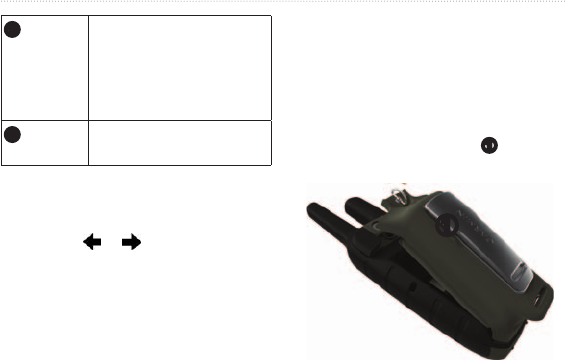
4 Rino 600 Series Owner’s Manual
Getting Started
➋
Hold to turn on or off
the device Select to
adjust backlight, volume,
squelch level, and to lock
or unlock the screen
➌
Hold to talk stands
for push-to-talk
All the pages are found on the home
screen. Use or to scroll through
the pages. The small arrows (>) used in
the text indicate that you should select
a series of items in order, for example,
“Select > .”
The device operates on the included
lithium-ion battery pack or four AA
batteries.
For tips on maximizing battery life and
other battery information, see page 39.
: The lithium-ion battery pack
can be used only with the Rino® 650
and 655t.
1. Locate the battery pack
➊
that
came in the product box.
➊
2. Align the metal contacts on the
battery pack with the metal contacts
on the back of the device.
3. Gently press the battery pack into
place.
4. Turn the D-ring clockwise.
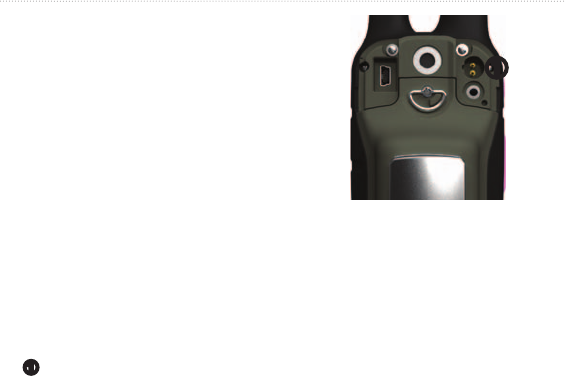
Rino 600 Series Owner’s Manual 5
Getting Started
Before you use the device the rst
time, charge the battery.
Charging a fully depleted battery takes
6 hours. The device will not charge
when outside the temperature range
from -4°F to 140°F (from -20°C to
60°C).
1. Plug the AC charger into a standard
wall outlet.
2. Lift weather cap.
3. Plug the small end of the AC
charger into the two-pin connector
➊
.
➊
4. Charge the device completely.
A fully charged battery can run for
up to 14 hours before it must be
recharged.
Instead of the lithium-ion battery pack,
you can use alkaline, NiMH, or lithium
batteries. This is especially handy
when you are on the trail and cannot
charge the lithium-ion battery pack.
Use NiMH or lithium batteries for best
results.
1. Turn the D-ring counter-clockwise,
and remove the cover.

6 Rino 600 Series Owner’s Manual
Getting Started
2. Lift the latch on the cover to
separate the battery compartment.
3. Insert four AA batteries, observing
polarity.
4. Replace the battery cover, and turn
the D-ring clockwise.
5. Update the battery type in the
system settings (page 39).
It may take 30 to 60 seconds to acquire
signals.
1. Go outdoors to an open area.
2. Turn on the device.
3. Wait while the device searches for
satellites.
A question mark ashes while the
device determines your location.
The GPS bars indicate satellite
strength. When the bars are green, the
device has acquired satellite signals.
• Go to http://my.garmin.com.
• Keep the original sales receipt, or a
photocopy, in a safe place.
The backlight will turn off after a
period of inactivity. To change the
backlight timeout, see page 28.
• Select .
• Touch the screen.
Alerts and messages also activate the
backlight.
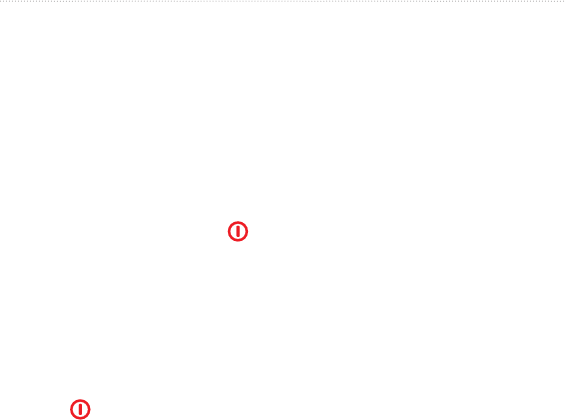
Rino 600 Series Owner’s Manual 7
Getting Started
The backlight levels vary for the
different power sources. For example,
the highest backlight setting while
running on AA batteries is lower
than the highest while running on the
lithium-ion battery. This is to extend
the AA battery life.
1. While the device is on, select .
2. Use and to adjust the brightness
level.
: This action does not lock the
keys.
1. Select .
2. Select .
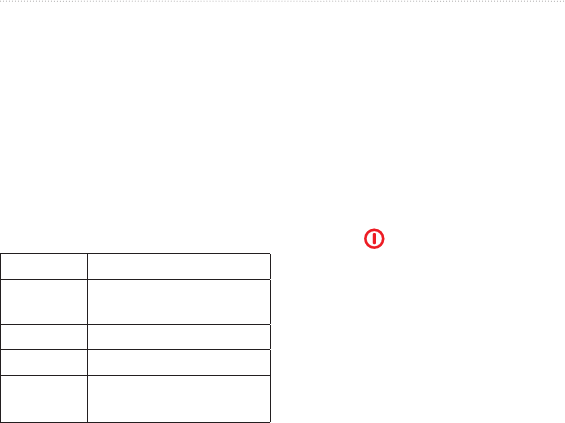
8 Rino 600 Series Owner’s Manual
Radio
The radio page provides the user
interface for Family Radio Service
(FRS) and General Mobile Radio
Service (GMRS) radio operations.
The Rino has a total of 30 channels and
121 squelch codes.
1-7 GMRS and FRS
channels
8-14 FRS channels
15-22 GMRS channels
15R-22R Repeater channels
(page 9).
GMRS frequencies are regulated by the
FCC. In order to transmit on GMRS
frequencies, you must obtain a license
from the FCC (page 52).
NOTE: Channels 5 and 35 are reserved
as emergency channels. Channels 22
and 23 are reserved for telemetry and
telecommand. GPS position data is
transmitted on these channels. Voice
transmission on channels 5 and 35 is
limited to emergency information and
on channels 22 and 23 it is inhibited.
1. Select .
2. Select .
1. Select > .
2. Use or to select a channel.
You can scan the channels for voice
activity.
Select > .
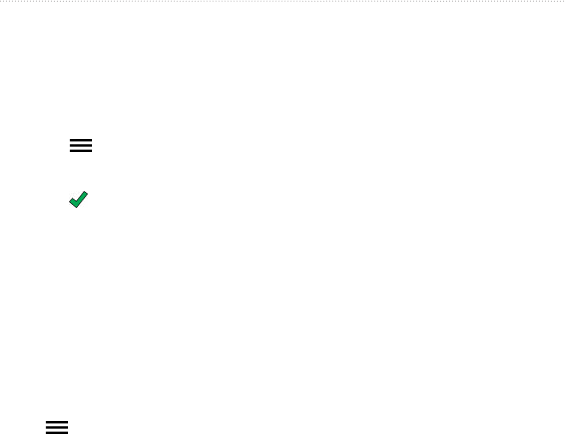
Rino 600 Series Owner’s Manual 9
Radio
You can pick which channels and codes
to scan. Selecting specic channels and
codes reduces the scan time and helps
prevent missing a transmission.
1. Select > .
2. Select a channel to add.
3. Select .
You can monitor a single channel for
any activity, including static and weak
voice signals. This is helpful if a signal
is going out of range.
Select > .
Select > .
• —enables you to
send your current location after
each transmission (page 11).
• —enables polling.
Polling allows another Rino user to
get your location by sending a poll
request.
• —adjusts power level
on GMRS frequencies.
• —allows you to
search for weather alerts on the
current channel or all available
channels.
• :
◦ —Continuous Tone
Controlled Squelch System
allows you to ignore unwanted
calls from persons using the
same channel.
◦ —Digital-Coded Squelch
allows you to ignore unwanted
calls from persons using the
same channel.
• —enables the
GMRS repeater channels 15R-22R.
GMRS repeater channels are
not available on devices sold in
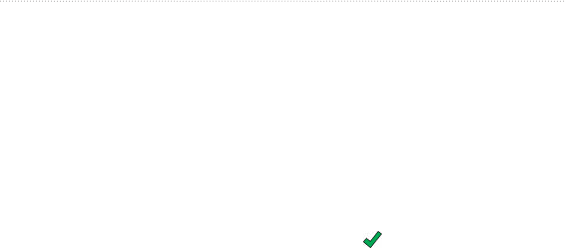
10 Rino 600 Series Owner’s Manual
Radio
Canada. Position reporting is not
allowed by the FCC on repeater
channels.
• —distorts data
transmissions to other non-
scrambled radios. Scramble is not
available on GMRS channels.
• —allows you to
select the type of headset you are
using. To purchase accessories, go
to http://buy.garmin.com or contact
your Garmin dealer.
• —Voice operated
transmission controls the sensitivity
level of any Vox accessory.
The rst time a signal is received from
another Rino user, the new contact
page appears. From that page, you
can show their location on the map,
navigate to their location (page 20), or
add them to your contacts list.
When a new contact signal is received,
the new contact page appears.
Select to save the contact.
1. Select .
2. Select a contact.
3. Select an item.
4. Select .
1. Select .
2. Select a contact.
3. Select .
: Notes transmit to all users on
your current channel and code.
You can send notes to other Rino users
on your current channel and code. You
can review previously received notes
from your contacts. You can edit and

Rino 600 Series Owner’s Manual 11
Radio
save favorite notes to quickly send
them later.
1. Select >
.
2. Write the note.
The maximum character limit is 13.
3. Select .
5. Select an option:
• Select to send
without saving.
• Select .
• Select .
1. Select > .
2. Select a note to send.
3. Select .
: Locations may only be sent
once every 30 seconds, due to FCC
restrictions.
You can send your location to another
Rino using peer-to-peer positioning.
You can also track the movement of
other Rino users and navigate to their
locations.
Select >>
>.
Before you can send a location, you
peer-to-peer positioning must be
enabled (page 11).
1. Select >
.
2. Select a category.

12 Rino 600 Series Owner’s Manual
Radio
3. Select an item.
4. Select .
: SAME weather alerts are
available in the US only on the Rino
650 and 655t.
SAME weather alerts allow you to
receive county weather alerts on your
device. The application shows your
county map with color-coded watches
and warnings.
1. From the radio page select
.
2. Select a channel.
: You can receive SAME
weather alerts only on the current
weather channel.
The weather radio must remain on
until alerts are received.
When a SAME weather alert is
received a message appears with the
alert information.
Select to veiw the
weather alert on the map.
From here, you can scan over a county
warning on the map and select the
information button to see more detailed
information.
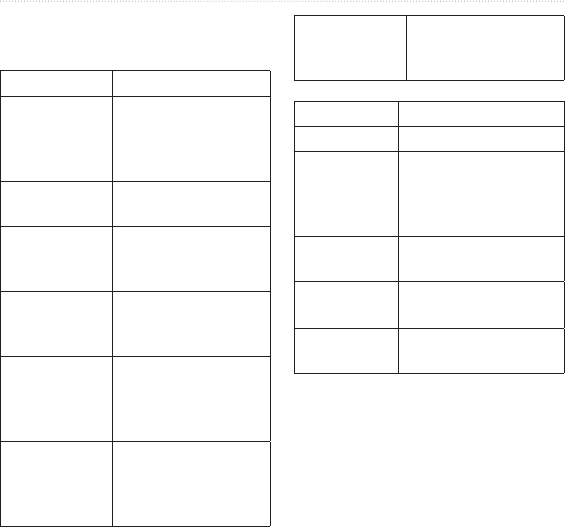
Rino 600 Series Owner’s Manual 13
Radio
Activity on
channel
A signal is being
received, but does
not match the current
code
Radio Off The 2-way radio is
turned off
Ready to
transmit of
FRS
FRS channel is
selected and the
device can transmit
Ready to
transmit on
GMRS
GMRS channel is
selected and the
device can transmit
Receiving
transmission
The device
is receiving a
transmission on the
selected channel
Ready to
receive
weather
The device is set to
a weather channel
and waiting to receive
weather broadcast
Receiving
weather
The device is
receiving a weather
broadcast
Radio feature is off
Transmit power at
1/2 watts FRS
channels transmit on
this level only
Transmit power at
1 watts
Transmit power at
2 watts
Transmit power at
5 watts
: If your device battery is too
low, the power level is decreased
automatically. The transmit power
is limited to 2 watts in Canada. The
maximum output power of the Rino
610 is 1 Watt.

Rino 600 Series Owner’s Manual 15
Waypoints and Tracks
Waypoints are locations you record and
store in the device.
You can save your current location as
a waypoint.
Select .
1. Select > .
2. Select a waypoint.
Before you can edit a waypoint, you
must create a waypoint.
1. Select .
2. Select a waypoint.
3. Select an item to edit.
4. Enter the new information.
5. Select .
1. Select .
2. Select a waypoint.
3. Select .
Waypoint averaging allows you to
increase the accuracy of a waypoint
location by collecting multiple samples
of the waypoint location.
1. Select .
2. Select a waypoint.
3. Move to the location.
4. Select .
5. When the sample condence status
bar reaches 100%, select .
For best results, collect four to
eight samples for the waypoint,
waiting at least 90 minutes between
samples.

16 Rino 600 Series Owner’s Manual
Waypoints and Tracks
Your device can send or receive data
when connected to another compatible
device. You can share waypoints,
geocaches, routes, and tracks.
Before you can share data wirelessly,
you must be within 10 feet (3 m) of the
compatible Garmin device.
1. Select .
2. Select .
3. Select or .
4. Follow the on-screen instructions.
A track is a recording of your path.
The track log contains information
about points along the recorded path,
including time, location, and elevation
for each point.
1. Select > >
.
2. Select , or
, .
If you select ,
, a line on the map indicates
your track.
3. Select .
4. Select an option:
• To record tracks at a variable
rate that creates an optimum
representation of your tracks,
select .
• To record tracks at a specied
distance, select .
• To record tracks at a specied
time, select .
5. Select .
6. Select an option to record tracks
more or less often.

Rino 600 Series Owner’s Manual 17
Waypoints and Tracks
: Using the
interval provides the most track
detail and lls up the device
memory quicker.
The track being recorded is called the
current track.
1. Select >
.
2. Select an option:
• To show the current track on the
map, select .
• To show the elevation plot
for the current track, select
.
1. Select >
.
2. Select what you want to save:
• Select .
• Select , and select
a portion.
Select > >
> .
1. Select .
2. Select a track.
3. Select > .
You must record and save a track
before you can navigate using it.
1. Select .
2. Select a saved track.
3. Select .
4. Select .
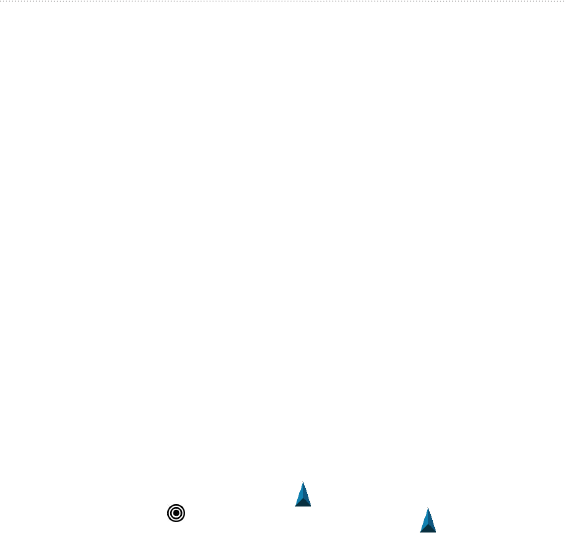
18 Rino 600 Series Owner’s Manual
Navigation
You can use the Where To? menu to
nd a destination to navigate to. Not all
Where To? categories are available in
all areas and maps.
1. Select .
2. Select an item.
3. Select .
4. Navigate using the map (page 18)
or compass (page 19).
You can use the search feature to nd
POIs near a point on the map, your
current location, or a waypoint. This
may require additional maps, see
page 44.
1. Select > .
2. Select an item you want to search
near.
3. Select .
4. Navigate using the map (page 18)
or compass (page 19).
You can navigate back to the beginning
of a track. This can be helpful when
nding your way back to camp or the
trail head.
1. Select >
> .
2. Select .
The map page opens with your
route marked with a magenta line.
3. Navigate using the map (page 18)
or compass (page 19).
represents your location on the map.
As you travel, the moves. When you
are navigating to a destination, your
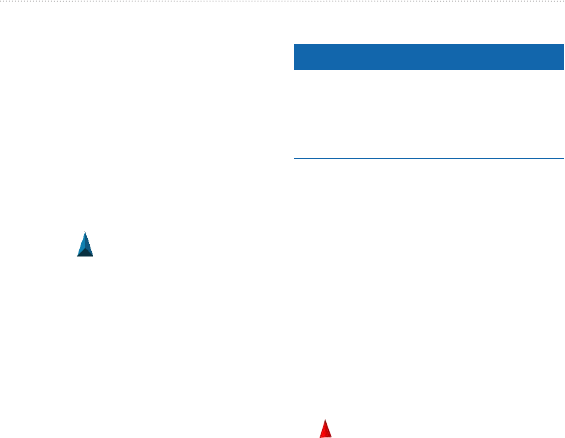
Rino 600 Series Owner’s Manual 19
Navigation
route is marked with a magenta line.
To customize the map settings, see
page 29. To customize the map
dashboard and data elds, see page 27.
You can use the map to navigate an
active route.
1. Select .
2. Follow to your destination.
The device has a 3-axis compass. You
can use a bearing pointer or a course
pointer to navigate to your destination.
: When the device is in an auto
mount, the compass displays GPS
heading, not magnetic heading.
To customize the compass settings, see
page 31.
notice
Calibrate the electronic compass
outdoors. Do not stand near objects that
inuence magnetic elds, such as cars,
buildings, or overhead power lines.
You should calibrate the compass after
moving long distances, experiencing
temperature changes, or changing the
batteries.
1. From the compass page, touch and
hold the middle of the compass.
2. Follow the on-screen instructions.
When navigating to a destination,
the bearing pointer points to your
destination, regardless of the direction
you are moving.
1. Begin navigation to a destination
(page 18).
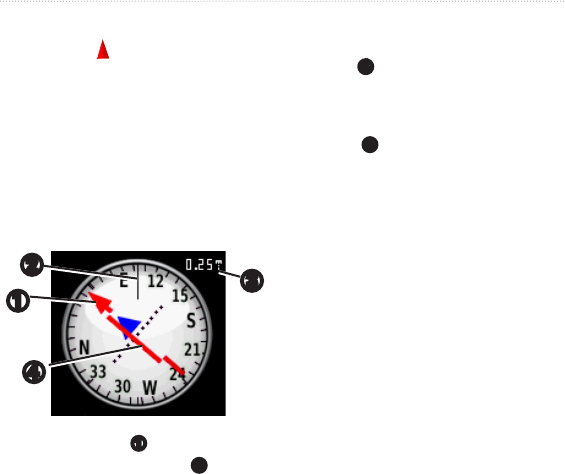
20 Rino 600 Series Owner’s Manual
Navigation
2. Select .
3. Turn until points toward the
top of the compass, and continue
moving in that direction to the
destination.
The course pointer is most useful if you
are navigating on water or where there
are no major obstacles in your path.
➋
➊➌
➍
The course pointer
➊
indicates your
relationship to a course line
➋
leading
to the destination. The course line
to your destination is based on your
original starting point.
As you drift from the intended course
to the destination, the course deviation
indicator
➍
(CDI) provides the
indication of drift (right or left) from
the course.
The scale
➌
refers to the distance
between dots on the course deviation
indicator.
Before you can navigate with the
course pointer, you must change the
pointer setting to
(page 31).
1. Begin navigation to a destination
(page 18).
2. Select .
3. Use the course pointer to navigate
to the destination (page 20).
Before you can navigate to a contact,
you must save a contact (page 10).
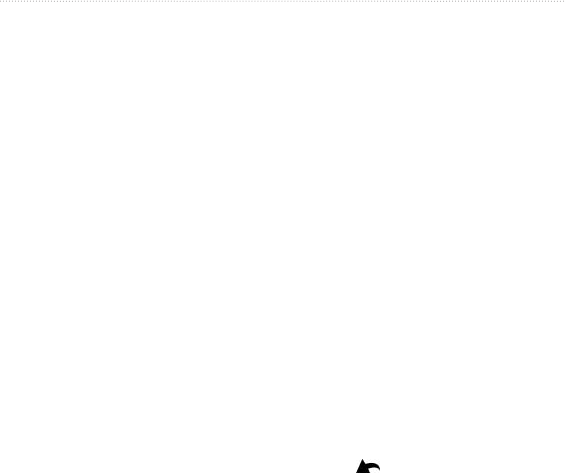
Rino 600 Series Owner’s Manual 21
Navigation
1. Select .
2. Select a contact.
3. Select > .
Geocaching is a type of treasure
hunting, in which geocachers seek
hidden treasures using GPS coordinates
posted on the Internet by those hiding
the geocache.
1. Connect your device to a computer
(page 42).
2. Go to www.OpenCaching.com.
3. If necessary, create an account.
4. Sign in.
5. Follow the on-screen instructions
to nd and download geocaches to
your device.
1. Select .
2. Select .
3. Select a geocache.
4. Select .
A route is a sequence of waypoints that
leads you to your nal destination.
1. Select >
> .
2. Select a category.
3. Select the rst point in the route.
4. Select > .
5. Repeat steps 2–4 until the route is
complete.
A route must contain at least two
points.
6. Select to save the route.
1. Select .
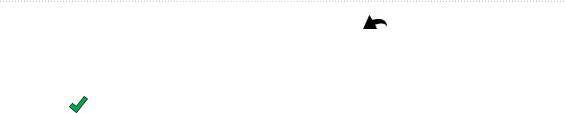
22 Rino 600 Series Owner’s Manual
Navigation
2. Select a route.
3. Select .
4. Enter the new name.
5. Select .
1. Select .
2. Select a route.
3. Select .
4. Select a point.
5. Select an option:
• To view the point on the map,
select .
• To change the order of the point
on the route, select
or .
• To add an additional point on
the route, select .
The additional point is inserted
before the point you are editing.
• To remove the point from the
route, select .
6. Select to save the route.
1. Select .
2. Select a route.
3. Select .
1. Select .
2. Select a route.
3. Select .
1. While navigating a route, select
.
2. Select a point in the route to view
additional details.
1. Select .
2. Select a route.
3. Select .

Rino 600 Series Owner’s Manual 23
Navigation
You can point the device at an object in
the distance, such as a lighthouse, lock
in the direction, and then navigate to
the object.
1. From the main menu, select
.
2. Point the device at an object.
3. Select >
.
4. Use the compass to navigate to the
object.
You can save a man overboard (MOB)
location, and start navigation back to it.
1. Select > .
The map page opens with your
route marked with a magenta line.
2. Navigate using the map (page 18)
or compass (page 19).
Select >
.
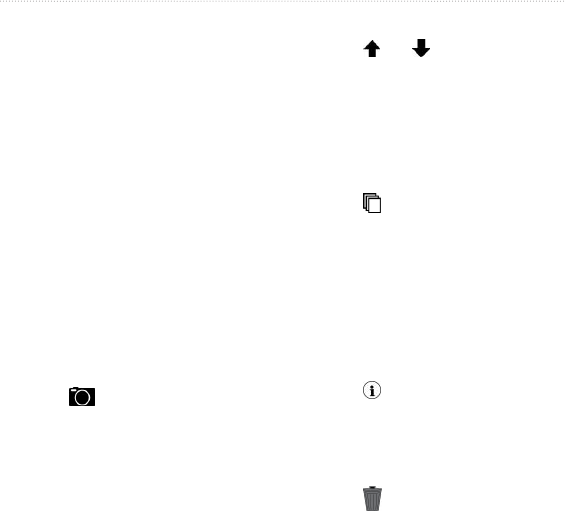
24 Rino 600 Series Owner’s Manual
Camera and Photos
You can take photos with the Rino
655t. When you take a photo, the
geographic location is automatically
saved in the photo information. You
can navigate to the location like a
waypoint (page 25).
1. Select .
2. Turn the device horizontally or
vertically to change the orientation
of the photo.
3. If necessary, select + or - to zoom
in or out.
4. Select to take a photo.
You can view photos you have taken
with the camera (page 24) and photos
you have transferred to the device
(page 25).
1. Select .
2. Select and to view all the
photos.
3. Select a photo to see a larger view
of it.
1. Select .
2. Select .
3. Select ,
, or .
1. Select .
2. Select a photo.
3. Select .
1. Select .
2. Select a photo.
3. Select > .

Rino 600 Series Owner’s Manual 25
Camera and Photos
1. Select > .
2. Select a photo.
3. Select .
4. Navigate using the map (page 18)
or compass (page 19).
Before you can upload photos to
Garmin Connect, you must sign up for
a myGarmin account.
1. Go to http://my.garmin.com, and
log into your myGarmin account.
2. Connect your device to the
computer (page 42).
3. Follow the on-screen directions to
upload or download photos.
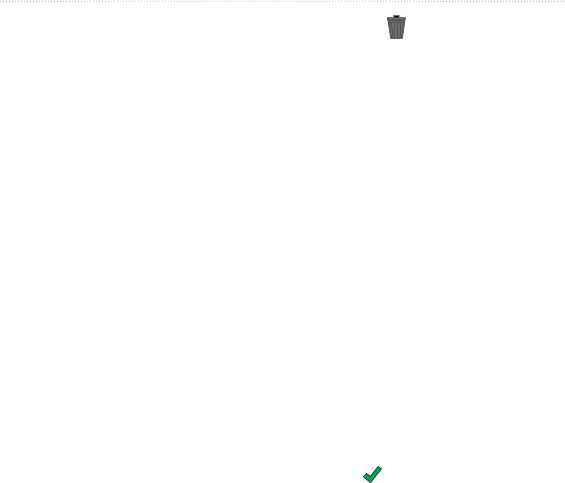
26 Rino 600 Series Owner’s Manual
Customizing Your Device
You can customize the data elds that
appear on the screen. For data eld
descriptions, see page 45.
1. Select a data eld to change.
2. Select a data eld data eld from
the list.
You can customize the pages as they
appear on your device home screen.
1. Select > .
2. Select an icon you want to edit.
3. Select an option:
• Select a new position for the
icon.
• Select to delete the icon.
You can customize your settings and
data elds for a particular activity or
trip.
1. Customize the settings as necessary
(page 27).
2. Customize the data elds as
necessary (page 26).
3. Select > .
4. Select > .
1. Select > .
2. Select a prole.
3. Select .
4. Enter the new name.
5. Select .
1. Select > .
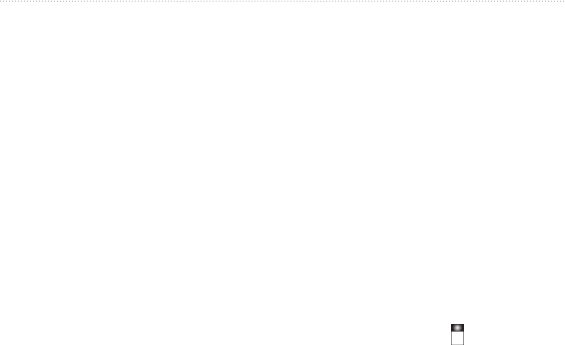
Rino 600 Series Owner’s Manual 27
Customizing Your Device
2. Select a prole.
3. Select .
You can customize the data and
dashboards of the map, compass, trip
computer, and elevation plot.
By default, the map does not show data
elds. You must enable the data elds
before you can edit them.
1. Select > > .
2. Select the number of data elds to
display.
Before you can change the map elds,
you must enable them (page 27).
1. Open the page for which you will
change the data elds.
2. Select a data eld to customize.
3. Select a data eld type.
For data eld descriptions, see
page 45.
Each dashboard shows different
information about your route or your
location.
1. Open the page for which you want
to customize the dashboard.
2. Select an option:
• For the trip computer and
compass, select .
• For the map, select >
.
3. Select a dashboard.
Select > .
• —sets the GPS to
(Wide Area

28 Rino 600 Series Owner’s Manual
Customizing Your Device
Augmentation System/European
Geostationary Navigation Overlay
Service), or (GPS
off). For information about WAAS,
go to www.garmin.com/aboutGPS
/waas.html.
• —sets the text language
on the device.
: Changing the text language
does not change the language of
user-entered data or map data, such
as street names.
• —allows you to select
the type of battery you are using.
• —sets the format of the
serial interface:
◦ —allows
you to use the USB port with
most NMEA 0183-compliant
mapping programs by creating a
virtual serial port.
◦ —Garmin
proprietary format used to
provide PVT protocol data.
◦ —provides
standard NMEA 0183 output
and input.
◦ —provides simple
ASCII text output of location
and velocity information.
◦ —Radio Technical
Commission for Maritime
Services allows the device
to accept DGPS Differential
Global Positioning System
information from a device
supplying RTCM data in an
SC-104 format.
Select > .
• —adjusts the
length of time before the backlight
turns off.
: To adjust the backlight
brightness, see page 7.

Rino 600 Series Owner’s Manual 29
Customizing Your Device
• —sets the color
used on the device screen.
• —allows you to
take screen captures on the device.
• —turns the screen
off after a period of inactivity to
prolong the battery life.
• —page 29.
The screen does not normally require
calibration. However, if the screen does
not seem to be responding properly,
calibrate the touchscreen.
1. Select > >
.
2. Follow the on-screen instructions.
You can customize tones for messages,
keys, turn warnings, and alarms.
1. Select > .
2. Select a tone for each audible type.
Select > .
• —adjusts how the map
is shown on the page.
◦ —shows north at the
top of the page.
◦ —shows your current
direction of travel toward the
top of the page.
◦ —shows an
automotive perspective with
next-turn information to use
while driving.
• —automatically selects
the appropriate zoom level for
optimal use on your map. When
is selected, you must zoom in
or out manually.
• —page 45.
• —sets the

30 Rino 600 Series Owner’s Manual
Customizing Your Device
zoom levels, the text size, and the
detail level of the map.
◦ —selects the zoom
level for map items.
◦ —selects the text size
for map items.
◦ —selects the amount
of detail shown on the map.
Showing more detail may cause
the map to redraw more slowly.
◦ —shows detail
relief on the map (if available)
or turns off shading.
• —allows you to
enable or disable the maps currently
loaded on the device. To purchase
additional maps, see page 44.
Select > .
• —turns track recording
on or off.
• :
◦ —allows you to record
by entering a specic distance
interval.
◦ —allows you to record by
entering a specic time.
◦ —allows youto record the
tracks at a variable rate to create
an optimum representation of
your tracks.
• —selects a track log
recording rate. Recording points
more frequentlycreates a more-
detailed track, but lls the track log
faster.
• —selects an
automatic archive method to
organize your tracks. Tracks are
saved and cleared automatically
based on the user setting.
• —changes the color of the
track line on the map.

Rino 600 Series Owner’s Manual 31
Customizing Your Device
You can customize units of measure for
distance and speed, elevation, depth,
temperature, and pressure.
1. Select > .
2. Select a measurement type.
3. Select a unit of measure for the
setting.
Select > .
• —allows you to
select a 12-hour or a 24-hour
display time.
• —allows you to select
the time zone for the device. You
can select to set the
time zone automatically based on
your GPS position.
: Do not change the position
format or the map datum coordinate
system unless you are using a map or
chart that species a different position
format.
Select > .
• —sets the position
format in which a given location
reading appears.
• —sets the coordinate
system on which the map is
structured.
• —shows the
coordinate system the device is
using. The default coordinate
system is WGS 84.
You can customize the compass
settings.
Select > .

32 Rino 600 Series Owner’s Manual
Customizing Your Device
• —sets the type of
directional heading on the compass.
• —sets the north
reference of the compass.
• —allows you
to select how the course appears.
◦ ( or )—the
direction to your destination.
◦ ()—your
relationship to a course line
leading to a destination.
• —switches from an
electronic compass to a GPS
compass when you are traveling
at a higher rate of speed for a set
period of time (), or turns the
compass off.
Select > .
• —allows the
altimeter to self-calibrate each time
you turn the device on.
•
◦ —the
barometer functions while you
are moving.
◦ —the
barometer functions while you
are stationary.
•
◦ —
records pressure data only when
the device is turned on. This
can be useful when you are
watching for pressure fronts.
◦ —records pressure
data every 15 minutes, even
when the device is turned off.
•
◦ —records
elevation changes over a period
of time.
◦ —records

Rino 600 Series Owner’s Manual 33
Customizing Your Device
elevation changes over a
distance.
◦ —records
barometric pressure over a
period of time.
◦ —records
ambient pressure changes over a
period of time.
• —page 33.
You can manually calibrate the
barometric altimeter if you know
the correct elevation or the correct
pressure.
1. Select > .
2. Select .
3. Follow the on-screen instructions.
Select > .
• —allows you to
display the geocache list by names
or codes.
• —allows you
to edit the number of geocaches
found. This number automatically
increases as you log a nd.
• —lters a geocache list for
certain factors, such as level of
difculty.
• ™—turns on or off
chirp searching. A chirp is a small
accessory that you can program and
leave in a geocache.
• ™—programs the
chirp accessory. See the chirp
Owner’s Manual at www.garmin
.com.
Select > .
• —sets the
calculation and guidance method

34 Rino 600 Series Owner’s Manual
Customizing Your Device
for your routes.
◦ —calculates point-to-
point routes.
◦ —calculates
on-road routes that require
minimal time to drive.
◦ —
calculates on-road routes that
are shorter in distance.
◦ —allows you to
select a route calculation mode
before navigating.
• —optimizes
the routes for the selected
transportation method.
• —locks the
position icon, which represents
your position on the map, onto the
nearest road.
•
◦ —automatically routes you
to the next point.
◦ —allows you to select
the next point on the route.
◦ —routes you to the
next point on the route when
you are within a specied
distance of your current point.
• —allows you to
select the road type you want to
avoid.
Select > .
• :
◦ —displays various map
features in different colors so
that the marine POIs are more
readable. The nautical chart
reects the drawing scheme of
paper charts.
◦ —(requires marine
maps) displays a detailed view
of bottom contours and depth
soundings. Simplies map

Rino 600 Series Owner’s Manual 35
Customizing Your Device
presentation for optimal use
while shing.
• —allows you to set the
appearance of marine navigation
aids on the map.
•
◦ —alarm
sounds when you exceed a
specied drift distance while
anchored.
◦ —alarm
sounds when you are off course
by a specied distance.
◦ —
alarm sounds when you enter
water of a specic depth.
1. Select > >
.
2. Select an alarm type.
3. Select .
4. Enter a distance.
5. Select .
For more information on optional
tness accessories, see page 44.
You can reset trip data, delete all
waypoints, clear the current track, or
restore default values.
1. Select > .
2. Select an item to reset.
You can reset all the setup values to the
original settings.
Select > >
>
.

36 Rino 600 Series Owner’s Manual
Tools
The trip computer displays your current
speed, average speed, maximum
speed, trip odometer, and other helpful
statistics.
To customize the trip computer, see
page 27.
By default, the elevation plot displays
the elevation for an elapsed time. To
customize the elevation plot, see
page 27.
You can view device activity for each
day, as well as almanac information
for the sun and moon information and
hunting and shing.
1. Select an option:
• To view device activity for
specic days, select .
• To view the sunrise, sunset,
moonrise, and moonset
information, select
.
• To view the predicted best times
for hunting and shing, select,
.
2. If necessary, use the arrows to view
a different month.
3. Select a day.
1. Select > .
2. Walk around the perimeter of the
area you want to calculate.
3. Select when nished.

Rino 600 Series Owner’s Manual 37
Tools
If you are not currently using the
device, you can set the device to turn
on at a specic time.
1. Select .
2. Select and to set the time.
3. Select .
4. Select an option.
The alarm sounds at the selected time.
If the device is off at the alarm time,
the device turns on and sounds the
alarm.
Select .
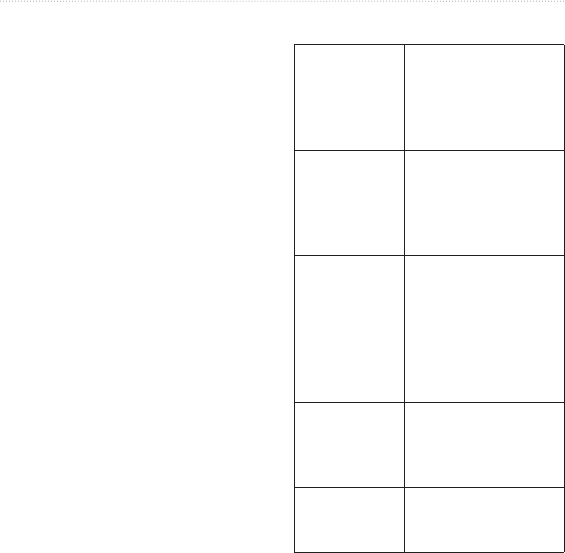
38 Rino 600 Series Owner’s Manual
Device Information
Before you can update the software,
you must connect the device to your
computer (page 42).
1. Go to www.garmin.com/products
/webupdater.
2. Follow the on-screen instructions.
: Updating the software does not
erase any of your data or settings.
You can view the unit ID, software
version, and license agreement.
Select > .
Water
resistance
Fully gasketed,
oatable, high impact
plastic alloy, water
resistant to IEC 60529
IPX7
Battery type Lithium-ion battery
pack (010-11654-03)
or four AA batteries
(alkaline, NiMH, or
lithium)
Battery life Up to 18 hours,
typical usage using
AA batteries
Up to 14 hours,
typical usage using
the lithium-ion battery
pack
Battery
charging
temperature
range
From 32°F to 113°F
(from 0 to 45°C)
Operating
temperature
range
From -4°F to 140°F
(from -20°C to 60°C)
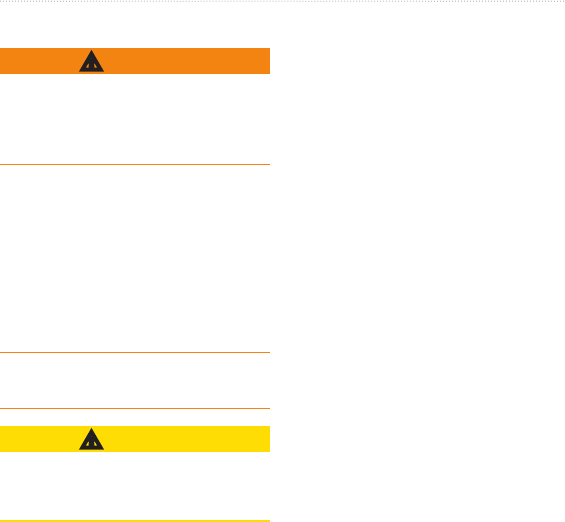
Rino 600 Series Owner’s Manual 39
Device Information
See the Important Safety and Product
Information guide in the product
box for product warnings and other
important information.
The temperature rating for the device
may exceed the usable range of some
batteries. Alkaline batteries can rupture
at high temperatures. Alkaline batteries
lose a signicant amount of their
capacity as temperature decreases. Use
lithium batteries when operating the
device in below-freezing conditions.
Do not use a sharp object to remove
batteries.
Contact your local waste disposal
department to properly recycle the
batteries.
You can do various things to increase
the battery life.
• Exit the camera application when
you are not taking photos.
• Turn the backlight off when not
needed.
• Lower the backlight brightness
(page 7).
• Decrease the backlight timeout
(page 28).
• Enable battery save mode
(page 28).
1. Select > >
.
2. Select , , or
.
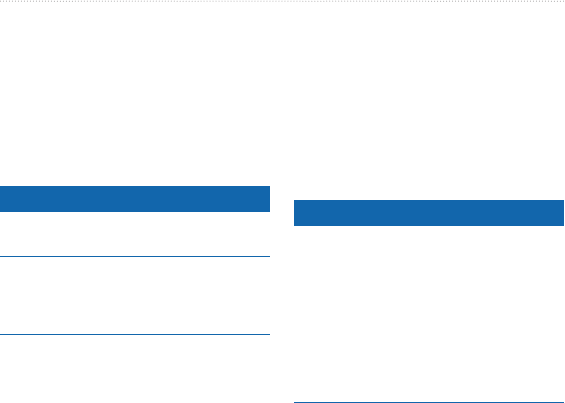
40 Rino 600 Series Owner’s Manual
Device Information
When you do not plan to use the
device for several months, remove the
batteries. Stored data is not lost when
batteries are removed.
notice
Avoid chemical cleaners and solvents
that can damage plastic components.
Never use a hard or sharp object to
operate the touchscreen, or damage
may result.
1. Dampen a clean cloth with a mild
detergent solution.
2. Wipe the device with the damp
cloth.
3. Thoroughly dry the device.
1. Dampen a soft, clean, lint-free cloth
with water, isopropyl alcohol, or
eyeglass lens cleaner.
2. Wipe the screen with the cloth.
3. Thoroughly dry the screen.
notice
The device is waterproof to IEC
Standard 60529 IPX7. It can withstand
immersion in 1 meter of water for 30
minutes. Prolonged submersion can
cause damage to the device. After
submersion, be certain to wipe dry
and air dry the device before using or
charging.
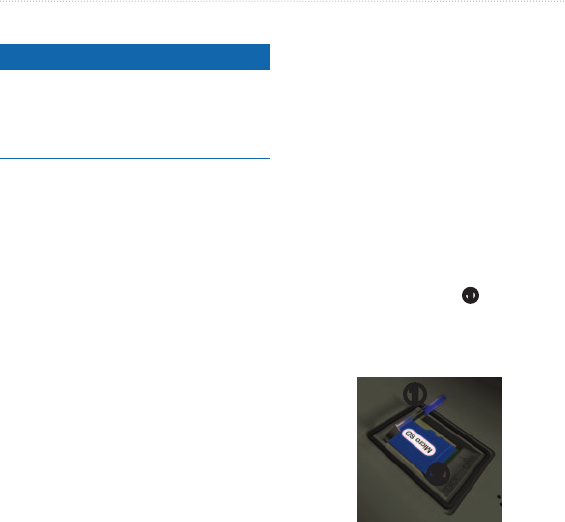
Rino 600 Series Owner’s Manual 41
Device Information
notice
Do not store the device where
prolonged exposure to extreme
temperatures can occur, because it can
cause permanent damage.
: The device is not compatible
with Windows® 95, 98, Me, or NT. It is
also not compatible with Mac® OS 10.3
and earlier.
The device supports these le types.
• Files from BaseCamp™ or
HomePort™
Go to www.garmin.com
• GPI custom POI les from the
Garmin POI Loader
• JPEG photo les
• GPX geocache les
: The microSD card option is
available only with the Rino 650 and
655t.
Memory cards can be used for
additional storage. Also, some maps
are available preloaded on memory
cards. Go to http://buy.garmin.com for
more information.
1. Turn the D-ring counter-clockwise,
and remove the battery pack.
2. Slide the card holder
➊
toward
the top edge of the device, and
lift up, as instructed in the battery
compartment.
➊
➋

42 Rino 600 Series Owner’s Manual
Device Information
3. Place the microSD card
➋
in the
device with the contacts facing
down.
4. Close the card holder.
5. Slide the card holder toward the
bottom of the device to lock it.
6. Replace the battery pack, and turn
the D-ring clockwise.
1. Connect the USB cable to a USB
port on your computer.
2. Pull up the weather cap from the
mini-USB port
➊
.
➊
3. Plug the small end of the USB
cable into the mini-USB port.
Your device and memory card
(optional) appear as removable
drives in My Computer on Windows
computers and as mounted volumes on
Mac computers.
Before you can transfer les, you must
connect the device to your computer
(page 42).
1. Browse your computer for the le.
2. Select the le.
3. Select > .
4. Open the “Garmin” or memory card
drive/volume.
: You must put photo les in the
Garmin\JPEG folder. You must put
geocache les in the Garmin\GPX
folder.
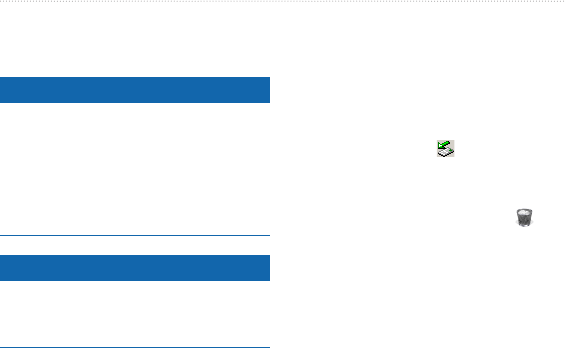
Rino 600 Series Owner’s Manual 43
Device Information
5. Select > .
notice
If you do not know the purpose of
a le, do not delete it. Your device
memory contains important system
les that should not be deleted. Be
especially cautious of folders entitled
“Garmin.”
notice
Your device memory contains
important system les and folders that
should not be deleted.
Before you can delete les, you must
connect the device to your computer
(page 42).
1. Open the “Garmin” drive or
volume.
2. If necessary, open a folder or
volume.
3. Select the les.
4. Press the key on your
keyboard.
1. Complete an action:
• For Windows computers, click
the eject icon in your system
tray.
• For Mac computers, drag the
volume icon to the Trash .
2. Disconnect the device from your
computer.

44 Rino 600 Series Owner’s Manual
Appendix
You can use additional maps in the
device, such as BirdsEye™ satellite
imagery, BlueChart® g2, and City
Navigator® detailed maps. Detailed
maps may contain additional points of
interest, such as restaurants or marine
services. For more information, go to
http://buy.garmin.com or contact your
Garmin dealer.
Optional accessories, such as mounts,
preloaded map memory cards, tness
accessories, and replacement parts, are
available at http://buy.garmin.com or
from your Garmin dealer.
: The tness option is available
with only the Rino 650 and 655t.
Before you can use the tness
accessory with your device, you
must install the accessory according
to the instructions included with the
accessory.
You can use optional tness accessories
including a heart rate monitor or a
cadence sensor with your device.
These accessories use ANT+™ wireless
technology to send data to the device.
1. Bring the device within range (3 m)
of the ANT+ accessory.
2. Select > .
3. Select or
.
4. Select .
5. Customize your data elds to view
the heart rate or cadence data
(page 45).
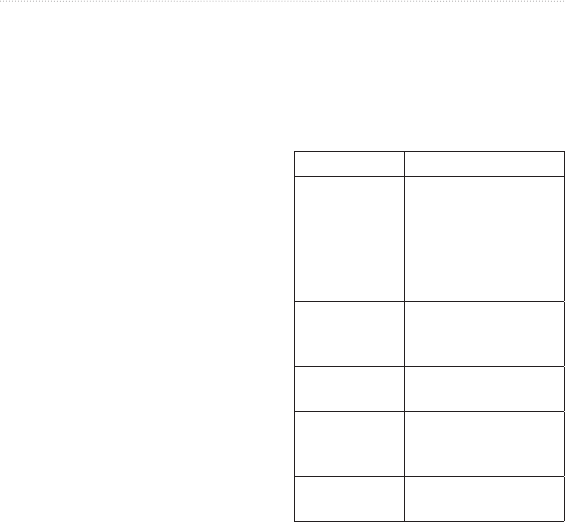
Rino 600 Series Owner’s Manual 45
Appendix
• Verify that the ANT+ accessory
is compatible with your Garmin
device.
• Before you pair the ANT+
accessory with your Garmin device,
move 10 m away from other ANT+
accessories.
• Bring the Garmin device within
range (3 m) of the ANT+ accessory.
• After you pair the rst time, your
Garmin device automatically
recognizes the ANT+ accessory
each time it is activated. This
process occurs automatically when
you turn on the Garmin device and
only takes a few seconds when
the accessories are activated and
functioning correctly.
• When paired, your Garmin device
only receives data from your
accessory, and you can go near
other accessories.
Accuracy of
GPS
The margin of
error for your exact
location For example,
your GPS location is
accurate to within +/-
12 feet (36 m)
Ambient
Pressure
The uncalibrated
environmental
pressure
Ascent -
Average
The average vertical
distance of ascent
Ascent -
Maximum
The maximum ascent
rate in feet/meters per
minute
Ascent - Total The total elevation
distance ascended
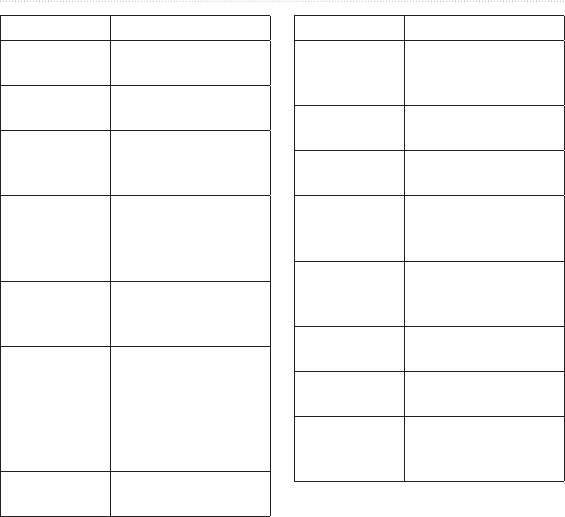
46 Rino 600 Series Owner’s Manual
Appendix
Barometer The calibrated current
pressure
Battery Level The remaining battery
power
Bearing The direction from
your current location
to a destination
Cadence
(cadence
accessory
required)
Revolutions of the
crank arm or strides
per minute
Course The direction from
your starting location
to a destination
Depth The depth of the
water Requires a
connection to a NMEA
0183 depth-capable
device to acquire data
(page 27)
Descent -
Average
The average vertical
distance of descent
Descent -
Maximum
The maximum
descent rate in feet or
meters per minute
Descent - Total The total elevation
distance descended
Distance to
Destination
The distance to your
nal destination
Distance to
Next
The remaining
distance to the next
waypoint on the route
Elevation The altitude of your
current location above
or below sea level
Elevation -
Maximum
The highest elevation
reached
Elevation -
Minimum
The lowest elevation
reached
ETA at
Destination
The estimated time
of day you will reach
your nal destination
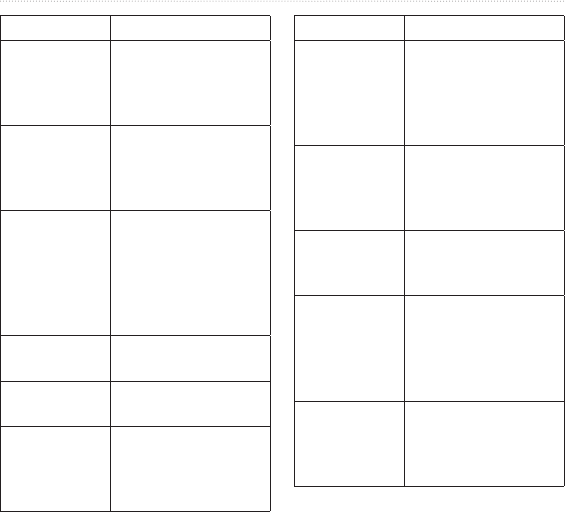
Rino 600 Series Owner’s Manual 47
Appendix
ETA at Next The estimated time of
day you will reach the
next waypoint on the
route
Glide Ratio The ratio of horizontal
distance traveled to
the change in vertical
distance
Glide Ratio to
Dest
The glide ratio
required to descend
from your current
position and elevation
to the destination
elevation
GPS Signal
Strength
The strength of the
GPS signal
Heading The direction you are
moving
Heart Rate
(heart rate
monitor
required)
Your heart rate in
beats per minute
(bpm)
Location (lat/
lon)
Displays the current
position in the default
position format
regardless of the
selected settings
Location
(selected)
Displays the current
position in the
selected position
format
Odometer A running tally of
distance traveled for
all trips
Off Course The distance to
the left or the right
by which you have
strayed from the
original path of travel
Pointer The data eld arrow
points in the direction
of the next waypoint
or turn
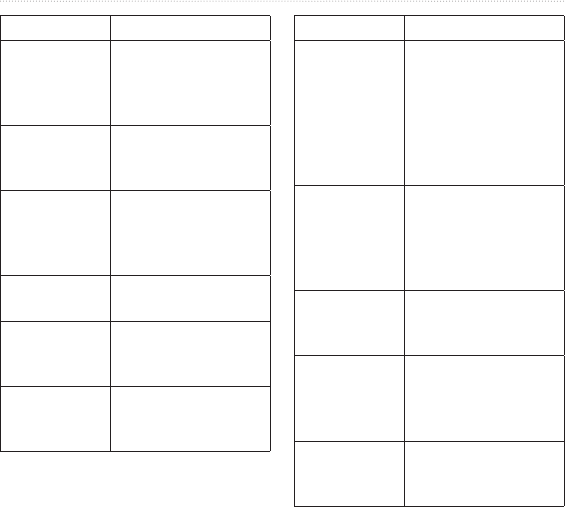
48 Rino 600 Series Owner’s Manual
Appendix
Speed The current rate of
speed at which you
are moving since last
reset
Speed -
Maximum
The maximum speed
reached since last
reset
Speed -
Moving Avg
The average speed
of the device while
moving since last
reset
Speed -
Overall Avg
Your average speed
since last reset
Sunrise The time of sunrise
based on your GPS
position
Sunset The time of sunset
based on your GPS
position
Temperature -
Water
The temperature of
the water Requires a
connection to a NMEA
0183 temperature-
capable device to
acquire data
(page 27)
Time of Day The current time of
day based on your
time settings (format,
time zone, and
daylight saving time)
Time to
Destination
The estimated time
needed to reach your
nal destination
Time to Next The estimated time
needed to reach the
next waypoint on the
route
To Course The direction in which
you must move to
return to the route
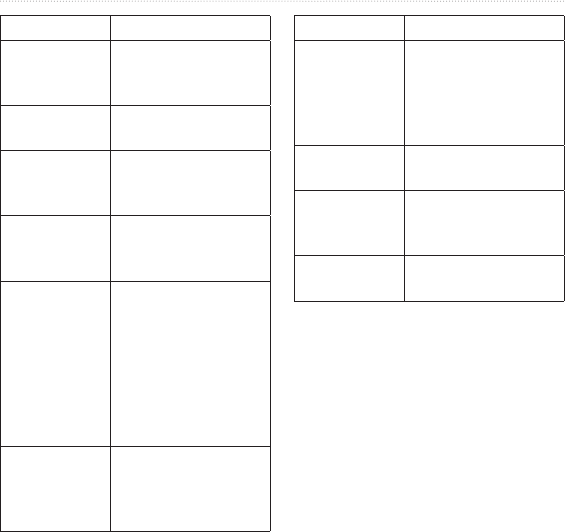
Rino 600 Series Owner’s Manual 49
Appendix
Trip Odometer A running tally of the
distance traveled
since the last reset
Trip Time -
Moving
A running tally of time
since the last reset
Trip Time -
Stopped
The time spent not
moving since the last
reset
Trip Time -
Total
A running tally of
distance traveled
since the last reset
Turn The angle of
difference (in
degrees) between
the bearing to your
destination and your
current course L
means turn left R
means turn right
Velocity Made
Good
The speed at which
you are closing on a
destination along a
route
Vert Speed to
Dest
The measurement
of your rate of
ascent or descent
to a predetermined
altitude
Vertical Speed Your rate of altitude
gain or loss over time
Waypoint at
Dest
The last point on
a route to your
destination
Waypoint at
Next
The next point on
your route
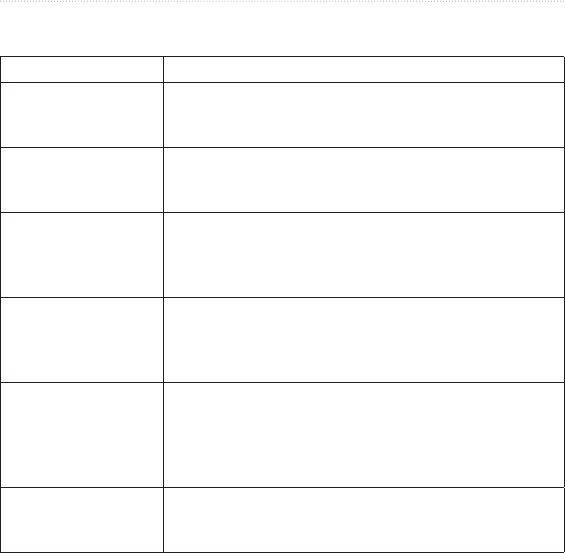
50 Rino 600 Series Owner’s Manual
Appendix
My device will not use
channels above 15
Channels 1-7 and 15-22 are GMRS channels These
channels are not available on the device unless the
GMRS radio is activated in the radio setup (page 9)
The screen does not
respond How do I
reset the device?
1 Remove the batteries
2 Reinstall the batteries
: This does not erase any of your data or settings
I want to reset all the
customized settings
back to the factory
defaults
Select > >
My device does not
acquire satellite
signals
1 Take your device out of parking garages and away
from tall buildings and trees
2 Turn on the device
3 Remain stationary for several minutes
My device will not
charge
• Ensure the lithium-ion battery is properly installed
(page 5)
• Ensure the temperature is between 32°F and 113°F
(from 0 to 45°C)
• Turn down the backlight (page 7)
My battery gauge does
not seem accurate
1 Leave the device on until the battery runs out
2 Fully charge the battery without interrupting the
charge cycle
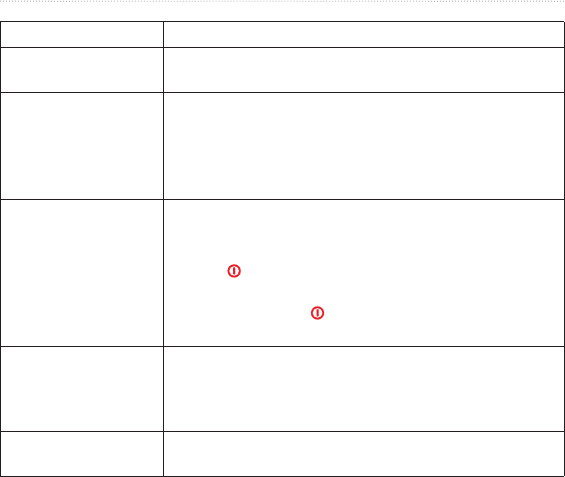
Rino 600 Series Owner’s Manual 51
Appendix
The batteries do not
last long
To learn how to maximize the battery life, see page 39
How do I know my
device is in USB mass
storage mode?
On the device, an image of the device connected to a
computer appears
On your computer, you should see a new removable
disk drive in My Computer on Windows computers and a
mounted volume on Mac computers
My device is
connected to the
computer, but it will not
go into mass storage
mode
You may have loaded a corrupted le
1 Disconnect the device from your computer
2 Turn off the device
3 Hold while you connect the device to your
computer
4 Continue holding for 30 seconds or until the device
goes into mass storage mode
I cannot see any new
removable drives in
my list of drives
If you have several network drives mapped on your
computer, Windows may have trouble assigning drive
letters to your Garmin drives See the help le for your
operating system to learn how to assign drive letters
I need replacement
parts or accessories
Go to http://buygarmincom, or contact your Garmin
dealer

52 Rino 600 Series Owner’s Manual
Appendix
The Rino two-way radio operates on
General Mobile Radio Service(GMRS)
frequencies regulated by the Federal
Communications Commission (FCC)
in the United States. Operation on the
GMRS frequencies is subject to rules
as specied in 47 CFR Part 95.
In order to transmit on GMRS
frequencies, you are required to obtain
a license from the FCC. An individual
18 years of age or older, who is not a
representative of a foreign government,
is eligible to apply for a GMRS license.
To apply for a GMRS license, you
need FCC Form 605 (605 Main Form
and Schedule F) and FCC Form 159.
Download the application forms from
the FCC web site at: http://www.fcc
.gov/Forms/. You can also request
them through the FCC forms hotline at
1-800-418-FORM (1-800-418-3676).
File Form 605 online at: http://wireless
.fcc.gov/uls/. A ling fee is associated
with this application.
For information on fees, see the FCC
fee information web page at:
http://wireless.fcc.gov/feesforms/index
.html or at: http://wireless.fcc.gov
/services/personal/generalmobile/.
For questions concerning the license
application, contact the FCC at
1-888-Call-FCC (1-888-225-5322).
No license is required to operate on
GMRS channels in Canada.
However, GMRS repeater channels are
not approved for use by the Canadian
government.
For use in countries outside of the U.S.
and Canada, please check with that
government for any restrictions of FRS
or GMRS use.

Rino 600 Series Owner’s Manual 53
Appendix

54 Rino 600 Series Owner’s Manual
Index
AA batteries 6
accessories 42, 49
tness 42
microSD card 42
acquiring satellite signals
48
active route 21
advanced map setup 27
alarms
clock 35
marine 33
tones for 27
altimeter
calibrating 31
plot type 30
settings 30
ANT+ accessories 42
automotive mode 27
auto zoom 27
backlight 7
BaseCamp 39
batteries 26, 36, 44
about 37
charging 5
information 4
installing 4
maximizing life 37
selecting the type 4, 37
storage 4, 37
warnings 4, 37
beeps 27
call 3
camera 22
caring for the device 38
long-term storage 37
channels 8
choosing 8
monitoring 8
scanning 8
compass
calibrating 17
navigating 17
settings 29
connecting
USB cable 40
wireless accessories 42
wirelessly 14
contacts 10
accepting 10
editing 10
navigating 19
viewing on map 10
course pointer 18
creating
routes 20
waypoints 13
customizing
data elds 24
device settings 25–32
proles 24
dashboard 25
customizing 25
data elds 24, 25
options 43

Rino 600 Series Owner’s Manual 55
Index
deleting
les 40
proles 24
routes 21
tracks 15
waypoints 13
display
backlight 7
backlight timeout 26
screen capture 26
settings 26
downloading
software 36
editing
proles 24
routes 20
waypoints 13
elevation plot 15
Family Radio Service
(FRS) 8
tness options 42
General Mobile Radio
Service (GMRS) 8
geocaches 19, 31
downloading 19
navigating 20
settings 30
GPS signals 6, 43, 45, 48
system settings 25
heading settings 29
headset 9
HomePort 39
language 26
locking screen 7
man overboard 21
map 16
datum 29
detail 28
information 28
showing tracks 15
viewing routes 21
map datum coordinate
system 29
marine settings 32–33
microSD card 42–44
navigating
routes 21
search 16
to destination 16
to geocaches 20
to waypoints 13
tracks 15
with bearing pointer 17
with course pointer 18
north up 27
notes 10
sending a note 10
orientation, map 27
Peer-to-Peer
enabling 11

56 Rino 600 Series Owner’s Manual
Index
positioning 11
sending location 11
photos 22
taking 22
uploading and
downloading 23
viewing 22
position format 29
power 4
proles
creating 24
push-to-talk 4
radio
channels 8
icons 11
scanning 8
set up 9
status indicators 11
recording 14, 28
registering your device 6
reset
current track 33
data 33
defaults 33
trip data 33
waypoints 33
routes 20–21
active route 21
avoidance 32
creating 20
deleting 21
editing 20
guidance method 31
navigating 21
settings 31
satellite signals 6, 43,
45, 48
system settings 25
saving
tracks 15
scanlist
setting up 8
Sight ‘N Go 21
software
updating 36
version 36
specications 36
squelch codes 8
stopwatch 35
storing the device 38
system settings 25
text size, maps 28
time
alarms 35
data elds 46
settings 29
stopwatch 35
sunrise and sunset 46
zone 29
tones 27
Trackback 16
tracks
clearing current 15
deleting 15
navigating 15
recording 14, 28
saving 15
setup 28
viewing 15

© 2011 Garmin Ltd or its subsidiaries
Garmin International, Inc
1200 East 151st Street, Olathe, Kansas 66062, USA
Garmin (Europe) Ltd
Liberty House, Hounsdown Business Park, Southampton, Hampshire, SO40 9LR UK
Garmin Corporation
No 68, Zhangshu 2nd Road, Xizhi Dist, New Taipei City, 221, Taiwan (ROC)
wwwgarmincom
June 2011 190-01183-00 Rev B Printed in Taiwan